Page 1
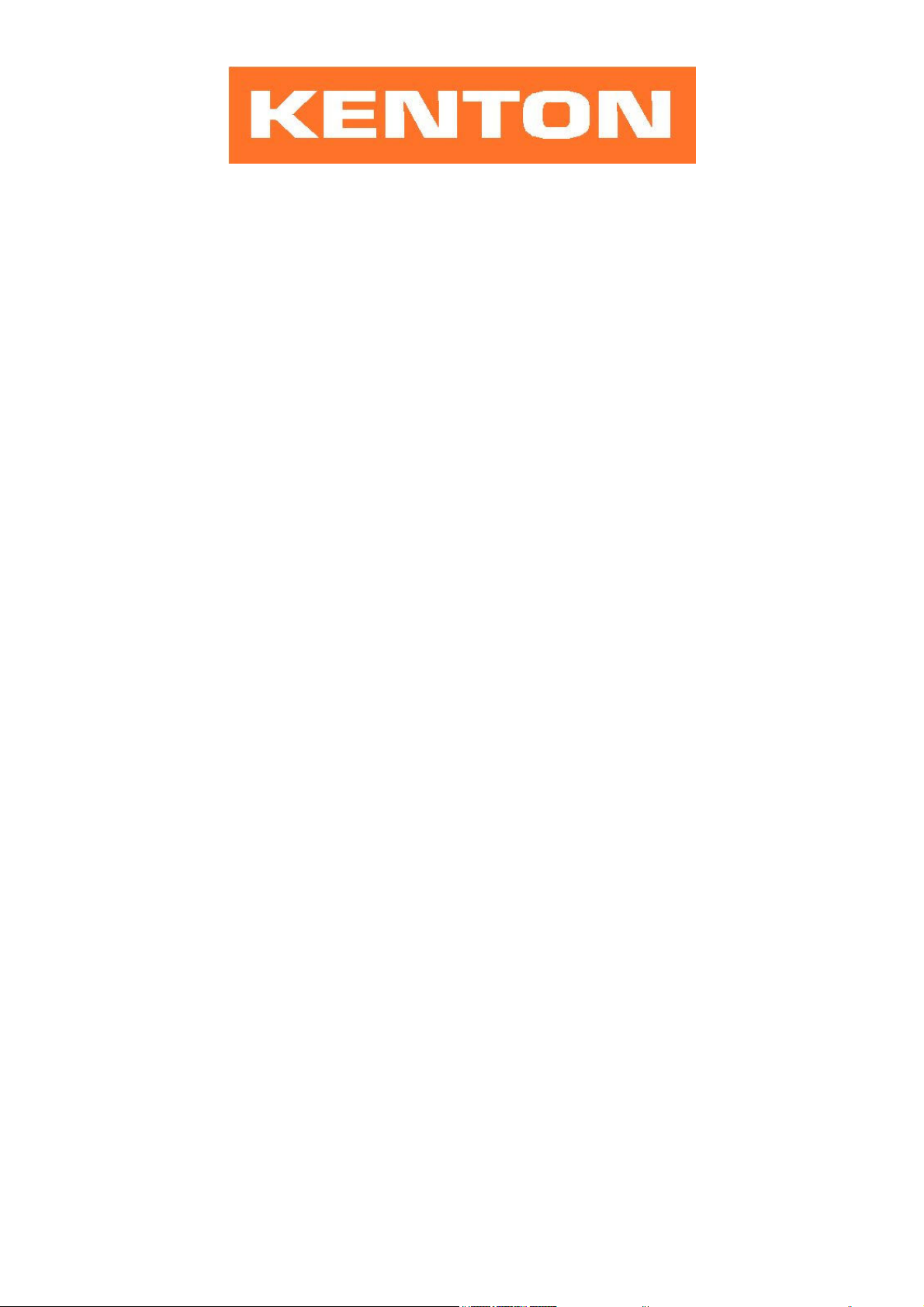
User instructions for Kenton MIDI retrofit for
LINN LM-1 DRUM COMPUTER
These instructions are for LM-1 MIDI retrofit kits produced after 21
Different instructions apply to earlier LM-1 MIDI retrofit kits.
Your LM-1 drum machine is now equipped to send and receive MIDI information. When turned on it will function
normally but will also send and receive MIDI note & velocity information on the MIDI channels you have selected. It
will also send and receive MIDI clock information.
The factory default settings are:
Receive channel 10
Transmit channel 10
Clock Stop/start receive ON
Continue=Start ON
You can return to the factory default settings at any time by turning the LM-1 on while holding the red push button
pressed. Hold for a couple of seconds – then release.
The LM-1 will auto switch between internal and MIDI clock. If the LM-1 is already playing from its internal clock, then
MIDI START commands are ignored. If the LM-1 is stopped, then when a MIDI Start command** is received, the
LM-1 will take its timing information from the MIDI clock source. The LM-1 will then only resume playing from its
internal clock once a MIDI stop command has been received. ** (or SPP = zero + continue – see below)
Some sequencers do not send a MIDI start command and instead send a Song Position Pointer zero followed by
Continue message, this is recognised by the LM-1 as a MIDI start. Continue messages received with SPP not zero
will be ignored if Continue=Start is OFF. However the default setting for continue=start is ON.
You can make the LM-1 ignore start/stop/continue commands by selecting it using the programming mode
described in the next paragraph, when set to disable the LM-1 will not respond to start, stop, or continue
commands, this is to enable the LM-1 to function as a sound module in systems where MIDI clock is being used to
drive other devices.
You can also set the LM-1 to MIDI receive OFF, this will enable the LM-1 to run in time with MIDI clock, but ignore
any incoming notes. MIDI transmit can be turned off too. This applies to notes only, not clock.
st
April 2013 – Firmware LIN16002 or later.
Using the red push button to program the MIDI settings
Two modes are available by pushing the red push button. Before you do press the red button however, make sure
the LM-1 drum is not playing, otherwise the results may be unpredictable.
1) SETUP MODE - Changing MIDI channels and other settings
Give the red push button a short press (half a second) - then release. Use the drum sound buttons to select MIDI
channels, continue=start, stop-start enable/disable as described on the next page. Alternatively follow this with a
single note on the remote MIDI keyboard as detailed on page 4. After pressing any key (whether valid or not) you
will be automatically returned to playing mode. Set-ups are stored in non volatile memory.
2) MAPPING MODE - assigning MIDI notes to sounds
Press the red button hold for about four seconds (the cabasa will sound to indicate) - then release. Follow this with a
single press of the drum sound button that you want to map (which will play cabasa), followed by any MIDI note on
the remote MIDI keyboard. The drum sound specified by that drum sound button will be mapped to the key you
pressed. Press the CABASA button (bottom row right), to be returned to normal play mode. To map the cabasa use
only the top row cabasa button. On page 3 is a fuller description of the process.
Note: When in setup and mapping modes the LM-1 will receive on ALL MIDI channels.
1
Page 2
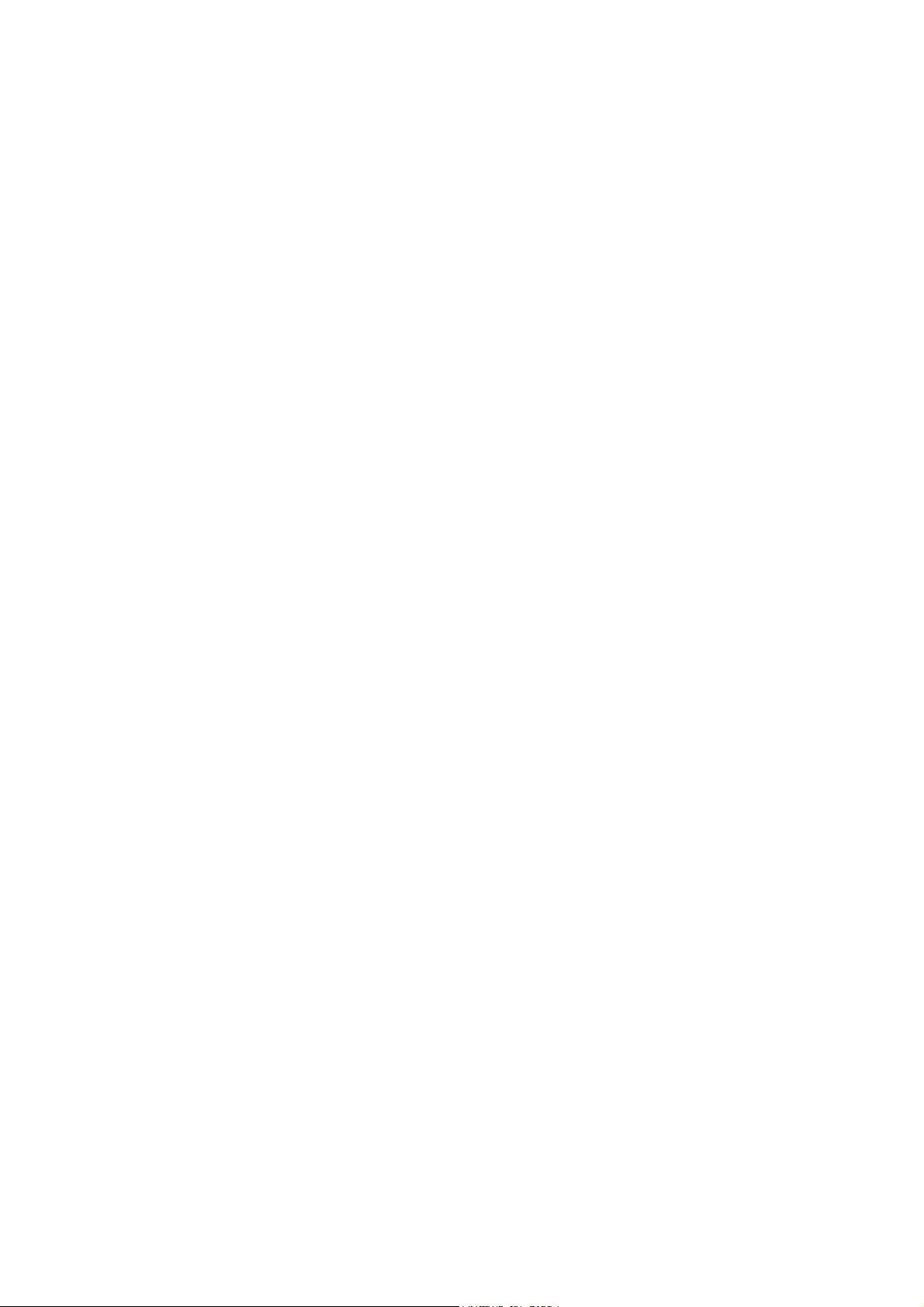
OPERATION OF DRUM BUTTONS IN SET-UP MODE – FULL DESCRIPTION
------ ------ ------ ------ ------ ------ ------ ------ ------
| Chan | Chan | Chan | Chan | Chan | Chan | Chan | Chan | Add 8|
| 1 | 2 | 3 | 4 | 5 | 6 | 7 | 8 | to |
| (9) | (10) | (11) | (12) | (13) | (14) | (15) | (16) | Chan |
------ ------ ------ ------ ------ ------ ------ ------ ------
------ ------ ------ ------ ------ ------ ------ ------ ------
| RX | TX | RX | TX |START & STOP | Cont = Start|Return|
| chan | chan | chan | chan | Dis- | En- | | | to |
| mode | mode | OFF | OFF | able | able | OFF | ON |Normal|
------ ------ ------ ------ ------ ------ ------ ------ ------
The top row of nine buttons (Conga thru cabasa) are for selection of MIDI channels - the first 8 are numbers 1 to 8,
the ninth button (cabasa) will add 8 to the channel if pressed immediately prior to one of the buttons 1 to 8, thereby
allowing selection of channels 9 to 16.
On the bottom row, CONGA▼ selects Receive channel mode, TOM▼ selects Transmit channel mode , SNARE
selects Receive channel OFF, BASS selects receive channel ON, HI-HAT selects disable MIDI stop/start receive,
COWBELL selects enable MIDI stop/start receive, CLAVE selects Continue=Start OFF, TAMB selects
Continue=Start ON, and CABASA will just return you to the normal operating state.
So the sequence of events for setting a MIDI channel is :-
Red push button (short press)
then Receive or Transmit mode select
then optionally the Add 8 button (for channels 9-16)
then one of the first 8 buttons on the top row to select a channel.
The selected channel will be stored in memory and you will be returned to normal playing mode.
If you want to make another selection, you will need to press the red push button again.
As an example - to get transmit channel 5 and receive channel 10.
1) Press the red button (short press)
2) Press TOM▼ [bottom row of buttons] (Transmit Channel Mode)
3) Press hihat [top row of buttons] (channel 5)
Transmit channel 5 is now set and stored.
4) Press the red button again (short press)
5) Press CONGA▼ [bottom row of buttons] (Receive Channel Mode)
6) Press cabasa [top row ] (adds 8 to the following channel)
7) Press TOM▲ [top row ] (channel 10 including the added 8)
Receive channel 10 is now set and stored.
For all the other feature buttons (SNARE thru TAMB) you only need to press the red button (short press) followed by
the required button. The selected feature will be stored in memory and you will be returned to normal playing mode.
For example to select Receive channel OFF:-
1) Press the red button (short press)
2) Press SNARE [bottom row of buttons] (Receive Channel OFF)
Note that after the red button has been pressed, the drum sound buttons will all sound cabasa to confirm when they
have been pressed.
All of the features on this page features can be selected instead by using a remote MIDI keyboard.
Press the red button (short press), then press the appropriate key on the remote MIDI keyboard to select the feature
you want. The selected channel or feature will be stored in memory and you will be returned to normal playing
mode. If you want to make another selection, you will need to press the red push button again. If you press a key
which has not been assigned a use, you will still be returned to normal playing mode and will need to press the red
button again to make your intended selection.
2
Page 3

OPERATION OF DRUM BUTTONS IN ASSIGN MODE – FULL DESCRIPTION
Press the red button and hold pressed for about four seconds. The cabasa will sound to indicate that Assign Mode
has been entered - you can ten release the red button.
Next press the drum sound button that you want to map (all buttons will play cabasa sound to confirm when they’ve
been pressed).
Now play any MIDI note on the remote MIDI keyboard. That drum sound button will be mapped to the key you just
pressed. You may keep assigning drum sounds to keys in the same fashion (drum sound button then key).
When you have assigned all the sounds that you want to, press the CABASA button (bottom row right), you will then
be returned to normal play mode.
To map the cabasa use only the top row cabasa button as the CABASA button is used to exit Assign Mode.
For drum sounds with more than one volume level (BASS, SNARE, HiHAT, TAMB and CABASA) the same MIDI
note is used for both volumes but they are played with different velocities. If you try to assign more than one MIDI
note to the same sound, then only the most recent assignment will be used.
If you assign more than one sound to the same MIDI note, only the one furthest down the list below will sound - the
original sound on that note will then be "unassigned" until it has been given a new assignment. When sounds are
unassigned, they will not be transmitted over MIDI.
For example - if you assign both COWBELL and CLAVE to the same MIDI note, only the CLAVE will sound as it is
furthest down the list below. However they will both generate the same MIDI note when pressed.
Assignments are stored in non-volatile memory when you exit Assign Mode. (by pressing the CABASA button)
MORE INFORMATION
The LM-1 will always transmit the assigned drum notes as follows:-
Normal notes - velocity 64.
Accented notes - velocity 127.
The LM-1 will play received MIDI notes as follows:
For sounds with only one volume level, all velocities (except 0) will play the sound
For sounds with two volume levels, velocities 1-64 will play low volume (e.g. snare), and 65-127 will play the high
volume sound (e.g. SNARE)
The default assignment of the sounds to MIDI note numbers is as follows:-
MIDI Note
number
36 - bass & BASS
37 - snare & SNARE
38 - hi-hat & HI-HAT
39 - HI-HAT >
40 - CLAPS
41 - cabasa & CABASA
42 - tamb & TAMB
43 - TOM-lo
44 - TOM-hi
45 - CONGA-lo
46 - CONGA-hi
47 - COWBELL
48 - CLAVE
MIDI note number 36 is bottom C on a standard 61 note keyboard.
3
Page 4

OPERATION OF SET-UP MODE USING REMOTE MIDI KEYBOARD
C Receive channel 1 MIDI note number 36 [ Bottom C ]
Db " " 2
D " " 3
Eb " " 4
E " " 5
F " " 6
Gb " " 7
G " " 8
Ab " " 9
A " " 10 (default)
Bb " " 11
B " " 12
C " " 13
Db " " 14
D " " 15
Eb " " 16
E “ “ OFF
F Transmit channel 1
Gb " " 2 The transmit channel can be
G " " 3 changed independently of the
Ab " " 4 of the receive channel.
A " " 5
Bb " " 6
B " " 7
C " " 8 MIDI note number 60 [ Middle C ]
Db " " 9
D " " 10 (default)
Eb " " 11
E " " 12
F " " 13
Gb " " 14
G " " 15
Ab " " 16
A " " OFF
Bb Not Used - - - - -
B " "
C " "
Db " "
D " "
Eb " "
E " "
F " "
Gb " "
G " "
Ab " "
A " "
Bb " "
B " "
C " "
Db " "
D Continue message treated as start only if Song Position Pointer is zero
Eb Continue always treated as Start (default)
E Disable start/stop/continue/clock through MIDI (In only)
F Enable start/stop/continue/clock through MIDI (default)
Gb Not Used - - - - -
G “ “
Ab " "
A " "
Bb " "
B " "
C “ “ MIDI note number 96 [ Top C ]
4
Page 5

MIDI CONNECTORS
MIDI IN should be connected to a MIDI OUT or a MIDI THRU similarly MIDI OUT should be connected only to a
MIDI IN and a MIDI THRU should also be connected only to a MIDI IN.
MIDI OUT is the signal from the synthesizer (or drum machine etc.) that is to be sent to another instrument. MIDI IN
is a received signal that contains MIDI information from another synth, and MIDI THRU is an exact copy of
information arriving at the MIDI IN socket. This allows several instruments to be connected together.
If you want to wire your own MIDI cables the following information may be useful.
1) Although a 5 pin connector is used, only two connections plus an
earth connection are required.
2) If you look at the din plug from the wiring side you will see that the pins are numbered. From left to right (or
clockwise) these are 1 - 4 - 2 - 5 - 3.
3) The pins numbered 1 & 3 are not used.
4) The screen (earth) is connected to pin 2 (centre pin)
5) Pin 4 of one plug should be connected to pin 4 of the other
6) Pin 5 of one plug should be connected to pin 5 of the other
7) You should now have a working MIDI lead
8) It is preferable to label one end of the cable MIDI IN & the other end MIDI OUT, to avoid confusion.
WARRANTY
All Kenton MIDI Kits come with a 12 month (from purchase date) back to base warranty, (i.e. customer must
arrange and pay for carriage to and from Kenton Electronics).
Brookfarm House, Station Road, South Wimbledon, London, SW19 2LP, UK
Tel: +44 (0)20 8544 9200 Fax: +44 (0)20 8544 9300
E & OE Copyright (c) KENTON Electronics & John Price 1986-2013 LIN16002
5
www.kenton.co.uk
