KENSINGTON Expert Mouse QUICK START GUIDE [ru]
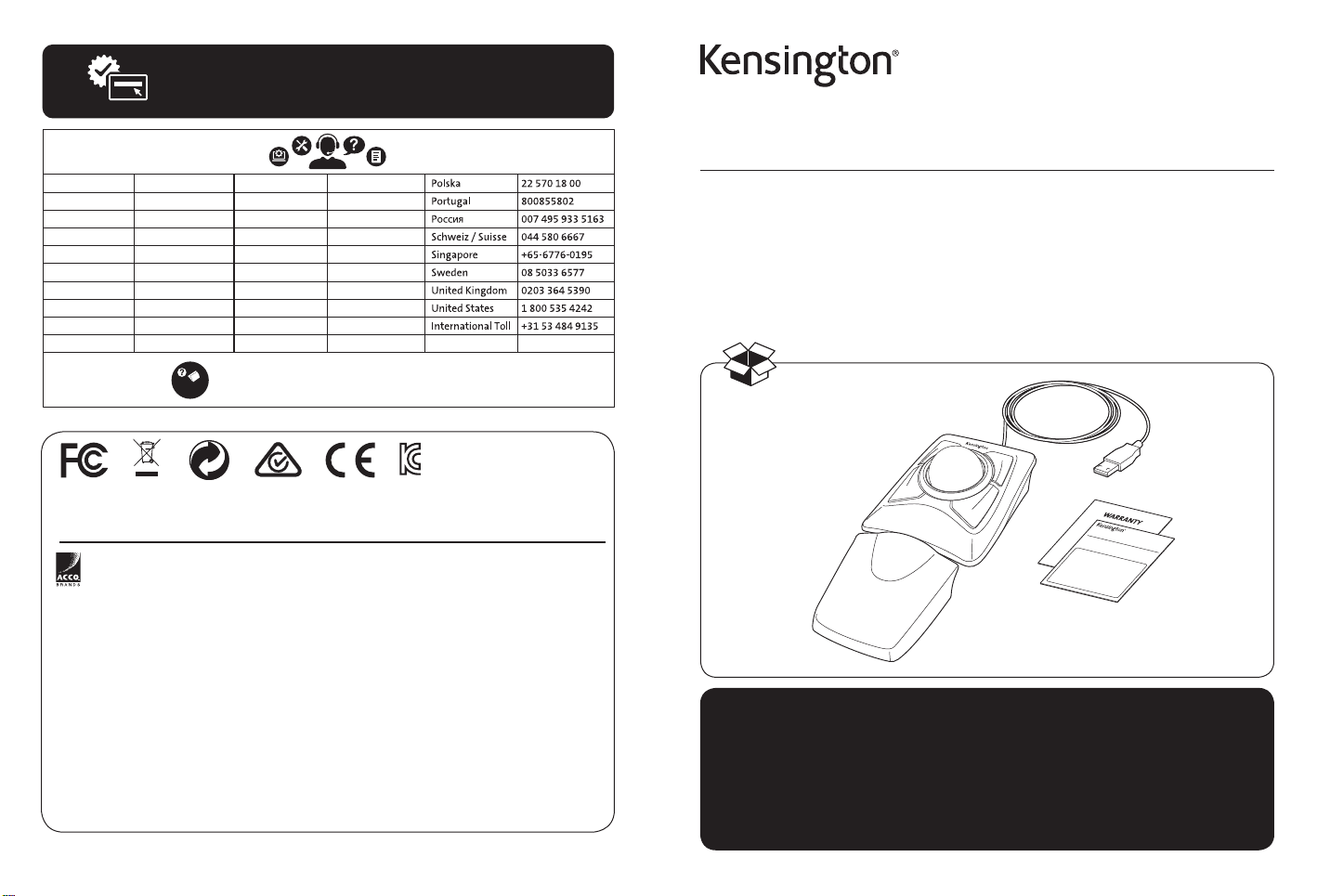
kensington.com/register
Australia 1300 881 931
België / Belgique 02 401 2395
Brasil 14 3235-4003
Canada 1 800 268 3447
中国 400 0684 219
Denmark 80 250966
Deutschland 0692 222 3654
España 911 146 735
Finland 0800 9 15697
France 01 7671 0404
Kensington Computer Products Group
A Division of ACCO B rands
1500 Fashion Island Blvd , 3rd Floor
San Mateo, CA 94 404
Importad o por ACCO Mexicana
S.A. de C.V.
Circuito de la Industr ia Norte # 6,
Corredor Industrial Toluca Lerma,
Lerma México Cp. 520 04
R.F.C. AME640229 -1W3
Dystrybutor:
Esselte Polska Sp. z o.o .,
ul. Przemysłowa 11A ,
26-900 Kozieni ce
Дистриб’ютор:
Ессельте Польска Сп . з о.о., вулиця
Пшемисло ва, 11А, 26-900 Koзеніце
Товар не підлягає обов’язковій
сертифікації.
Термін придатності необмежений.
アコ・ブランズ・ジャパン株式会社
〒164-8721
東京都中野区本町1-32-2
ハーモニータワー14F
http://www.kensington.com/jp
E-MAIL:JP.Kensington@acco.com
K64325 901-4167-03
Hong Kong 00852 2823 5130
Hungary 06 20 9430 612
Ireland 01 431 1395
Italia 02 3604 7030
Japan +81 04-7129-2135
México 55 15 00 57 00
Nederland 010 713 1882
New Zealand 0800 539 26273
Norway 80017520
Österreich 0800 677 873
www.kensington.com/support
명칭:마우스
인증 번호:R-R-KCP-M01398
모델명 :M01398
제조자 :Kensington Computer Products Group
제조 년월일 :레퍼런스 제품 라벨
제조국 :중국
ACCO Brands Europ e
A Division of ACCO B rands Europe
Oxford Hous e, Oxford Road
Aylesbury, Buckinghamshire,
HP21 8SZ United Kingdo m
Acco Brands Chil e S.A.,
Avda. Presidente Riesco
# 5711,
oficina 201
Las Condes, Santiago, Chile
CP 7561114
Dovozce/Dovozca:
Esselte, s.r.o. , V Lužich 818,
142 00 Praha 4, Česka republika
Импортер:
ООО “Эссельте”, Россия, 12504 0,
Москва, 3- я улица Ямского пол я, д.18,
тел. +7(495)933-27-63
Товар не подлежит обязательной
сертификации.
Срок годности не ограничен.
ACCO Brands Asia Pte Ltd
5A Toh Guan Road East # 06-03,
Singapore 608830
ACCO Brands Canada
7381 Bramalea Rd
Mississauga, ON L5S 1C4
Canada
Importado e Distribuído por:
Tilibra Produtos De Papelaria Ltda.
CNPJ: 44.990 .901/0001-43
Rua Aymorés, 6- 9 – Bauru/SP – Brasil
CEP 17013-900
Forgalmazza:
Esselte Kft, Vac i ut 76. V. torony I.
emelet,
1133 Budapest, Magyarorszag
θндіруші:
“Essel te Polska Sp. z o.o. ”, ul . Przemysłow a 11A,
26-90 0 Kozienice
Импорт таушы: “АБДИ Ко мпани” АҚ, А лматы қ.,
Сейфул лин данғ. 465/191”
Тауар мінд етті сертиф икаттауды қ ажет етпей ді.
Жарамдылық мерзімі шектелмеген.
ACCO Brands AustraliaKensingto n
2 Coronation Avenue
Kings Park
NSW 2148
Australia
Importer:
LEITZ ACCO Brands G mbH & Co KG
Siemensstraße 64
70469 Stutt gart
Germany
Importator:
Esselte Sale s SRL, Gheorgh e Ţiţeica 121C,
Sector 2, Bucureşti, Romania
上海分公司
中国上海市长宁区
延安西路2299号1509室
电话:021-61368966
传真:021-61710161
www.accobrands.cn
限公司广州市爱珂贸易有
Expert Mouse®
Wired Trackball
QUICK START GUIDE
GUIDE DE DEMARRAGE RAPIDE
KURZANLEITUNG
SNELSTARTGIDS
GUIDA RAPIDA
GUÍA RÁPIDA
Register Now!
Enregistrer maintenant !
Jetzt registrieren!
Nu registreren
Registrar ahora
Registra adesso
register.kensington.com
GYORSKALAUZ
PŘÍRUČKA ZAČÍNÁME
SZYBKI START
КРАТКОЕ РУКОВОДСТВО
ПОЛЬЗОВАТЕЛЯ
MANUAL DE INÍCIO RÁPIDO
Regisztràljon most!
Zaregistrujte se nyní!
Zarejestruj się!
Зарегистрироваться!
Registe-se agora!
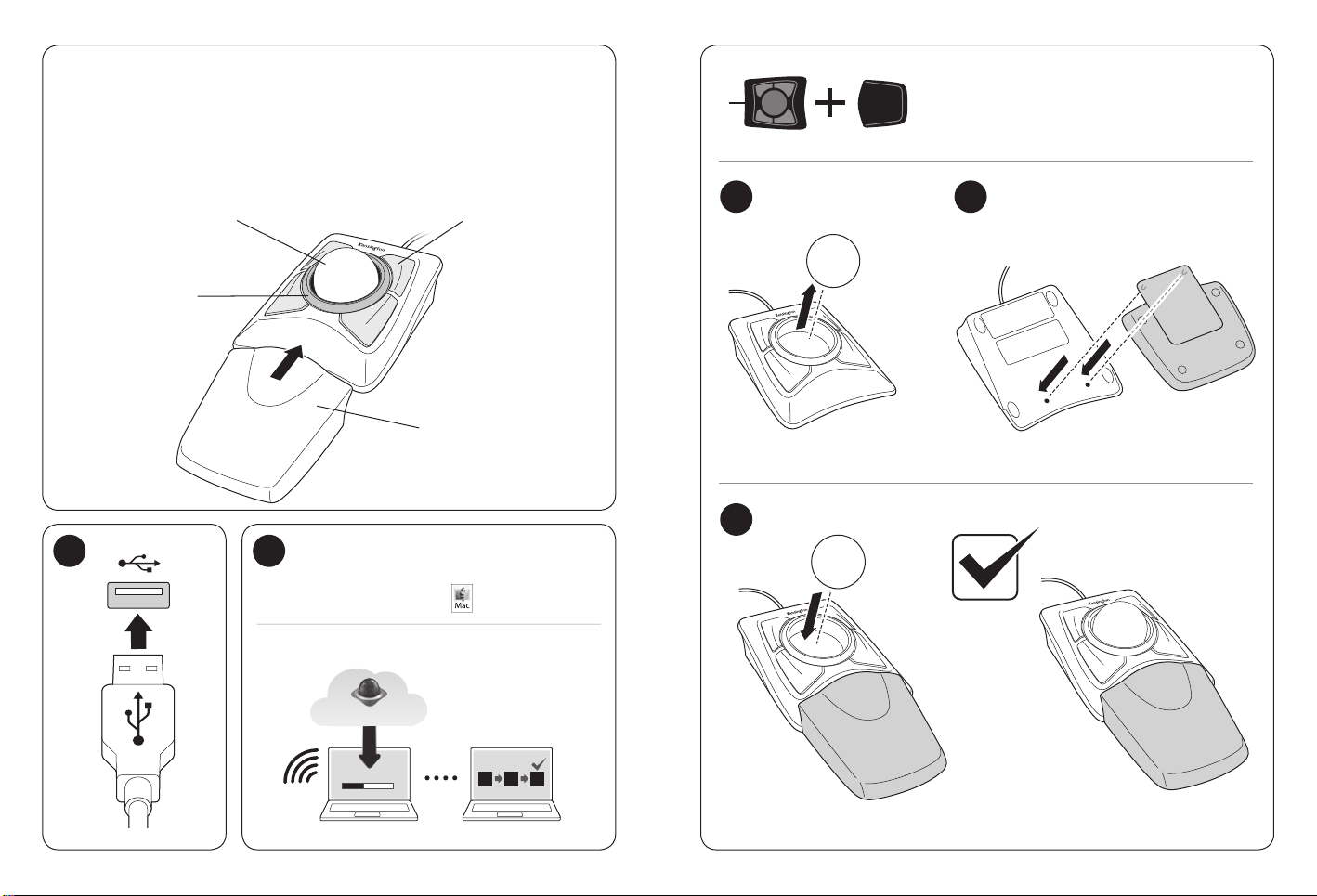
DiamondEye™ Optical technology
Microsoft® Windows® 7, or later
macOS® 10.8 or later
Technologie optique DiamondEye™
Optische DiamondEye™-Technologie
DiamondEye™-optische technologie
Tecnologia ottica DiamondEye®
Tecnología óptica DiamondEye™
DiamondEye™ optikai technológia
Optická Technologie DiamondEye™
Technologia optyczna DiamondEye™
Оптическая технология DiamondEye™
Tecnologia óptica DiamondEye™
Scroll ring
Molette de défilement
Scroll ring
Scrollring
Rotella di scorrimento
Anillo de desplazamiento
Görgetőgyűrű
Posunovací kroužek
Kółko przewijania
Колесо прокрутки
Scroll ring
1 2
Four customizable buttons
Quatre boutons personnalisables
Vier anpassbare Tasten
Vier aanpasbare knoppen
Quattro pulsanti personalizzabili
Cuatro botones personalizables
Négy testre szabható gomb
Čtyři nastavitelná tlačítka
Cztery przyciski z możliwością dostosowania
Четыре настраиваемые кнопки
Quatro botões personalizáveis
Wrist wrest
Repose-poignets
Handgelenkauflage
Polssteun
Poggiapolsi
Reposamuñecas
Csuklótámasz
Opěrka zápěstí
Podkładka pod nadgarstek
Подставка для запястий
Descanso para o pulso
1 2
3
www.kensington.com/software
TrackballWorks
2 3
™
1 2 3
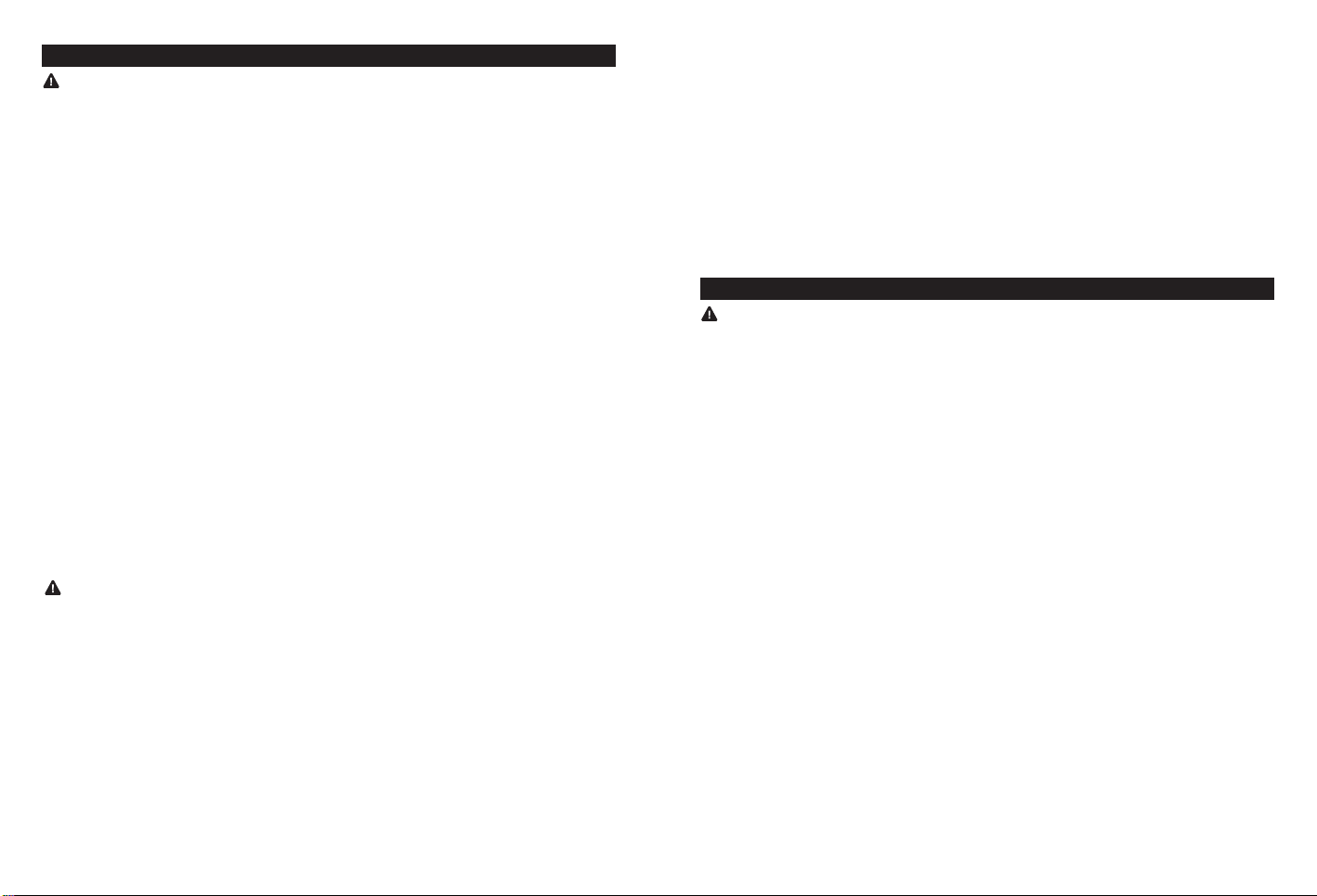
English
Health Warning
Use of a keyboard, mouse, or trackball may be linked to serious injuries or disorders.
Recent medical research of occupational Injuries has linked normal, seemingly harmless
activities as a potential cause of Repetitive Stress Injuries (“RSI”). Many factors may be
linked to the occurrence of RSl, including a person’s own medical and physical condition,
overall health, and how a person positions and uses his or her body during work and
other activities (including use of a keyboard or mouse). Some studies suggest that the
amount of time a person uses a keyboard, mouse, or trackball may also be a factor.
Consult a qualified health professional for any questions or concerns you may have about
these risk factors.
When using a keyboard, mouse, or trackball, you may experience occasional discomfort in
your hands, arms, shoulders, neck, or other parts of your body. However, if you experience
symptoms such as persistent or recurring discomfort, pain, throbbing, aching, tingling,
numbness, burning sensation, or stiffness, even if such symptoms occur while you are
not working at your computer. DO NOT IGNORE THESE WARNING SIGNS. PROMPTLY
SEE A QUALIFIED HEALTH PROFESSIONAL. These symptoms can be signs of sometimes
permanently disabling RSI disorders of the nerves, muscles, tendons, or other parts of the
body, such as carpal tunnel syndrome, tendonitis, tenosynovitis, and other conditions.
Common Troubleshooting Steps
If your trackball is not working properly, follow these steps one at a time, and then retry
your device. You can stop when your device begins working correctly again.
1. Unplug the trackball from the computer, and then re-plug it in.
2. Plug the trackball into a different USB port on your computer if one is available.
3. Shut down and restart your computer.
4. If possible, test the trackball with another computer.
Cleaning the Trackball
For best performance, be sure to clean your trackball periodically.
CAUTION: Never spray liquid cleaner directly on the trackball.
Technical Support
Technical support is available to all registered users of Kensington products. Technical
Support contact information can be found on the back page of this manual.
Web Support
You may find the answer to your problem in the Frequently Asked Questions (FAQ) section
of the Support area on the Kensington Website: www.kensington.com/support.
Telephone Support
There is no charge for technical support except long-distance charges where applicable.
Please visit www.kensington.com for telephone support hours. In Europe, technical support
is available by telephone Monday to Friday 09:00 to 18:00 (Central European time).
Please note the following when calling support:
• Call from a phone where you have access to your device.
4 5
• Be prepared to provide the following information:
– Name, address, and telephone number
– Name of the Kensington product
– Make and model of your computer
– System software and version
– Symptoms of the problem and what led to them
Kensington an d ACCO are registered trade marks of ACCO Brands. The Kensin gton Promise is a ser vice mark of ACCO
Brands. DiamondEye is a trademark of ACCO Brands. Expert Mouse is a registered trademark of ACCO Brands. Windows is a
registered trademark of Microsoft Corporation in the U.S. and/or other countries. Mac and Mac OS are t rademarks of Apple ,
Inc., registered in the U.S. and other countries. All other registered and unregistered trademarks are the property of their
respective owners. Patents Pending.
© 2018 Kensington Co mputer Products G roup, a division of ACCO Brands . Any unauthorized copyi ng, duplicating, or o ther
reproduc tion of the content s hereof is prohibite d without written c onsent from Kensingto n Computer Produc ts Group. All
rights res erved. 12/18
Français
Avertissement concernant la santé
L’utilisation d’un clavier, d’une souris ou d’un trackball peut entraîner des blessures ou des
troubles graves. Au cours de ces dernières années, les recherches médicales dans le domaine des
maladies professionnelles ont porté sur des activités normales et apparemment inoffensives,
susceptibles de provoquer toute une série de problèmes désignés sous le terme générique
de Syndrome de Stress Répétitif (RSI en anglais). De nombreux facteurs peuvent entraîner
l’apparition du Syndrome de Stress Répétitif, notamment la condition physique et médicale
d’une personne, son état de santé général, et la position qu’elle adopte pour travailler ou exercer
d’autres activités (dont l’utilisation d’un clavier ou d’une souris). Certaines études indiquent que
la durée d’utilisation d’un clavier, d’une souris ou d’un trackball peut également représenter
un facteur. Consultez un professionnel de la santé qualifié pour toute question concernant ces
facteurs de risque.
Lorsque vous utilisez un clavier, une souris ou un trackball, il se peut que vous ressentiez des
sensations pénibles au niveau des mains, des bras, des épaules, du cou ou d’autres parties de
votre corps.
Néanmoins, si vous êtes victime de symptômes tels qu’un malaise persistant ou
récurrent, des douleurs, des pulsations rythmées, des endolorissements, des fourmillements,
des engourdissements, des sensations de brûlure, ou des raideurs, même si ces symptômes
apparaissent lorsque vous n’utilisez pas votre ordinateur. N’IGNOREZ PAS CES SIGNES
D’AVERTISSEMENT. FAITES APPEL AU PLUS VITE A UN PROFESSIONNEL DE LA SANTE. Ces
symptômes peuvent être les signes de troubles de Syndrome de Stress Répétitif invalidant
parfois à vie les nerfs, les muscles, les tendons, ou d’autres parties du corps (syndrome du canal
carpien, tendinite, paraténonite, et autres conditions, par exemple)
Conseils de dépannage
Si votre trackball ne fonctionne pas correctement, suivez les étapes ci-dessous, l’une après
l’autre, puis réessayez d’utiliser votre périphérique. Vous pouvez vous arrêter lorsque votre
périphérique fonctionne de nouveau correctement.
1. Débranchez le trackball de l’ordinateur puis rebranchez-le.
2. Branchez le trackball dans un autre port USB sur votre ordinateur, si possible.
3. Arrêtez puis redémarrez votre ordinateur.
4. Si possible, testez le trackball avec un autre ordinateur.
