Page 1

P4VT8
User Manual
Version 1.0
Published October 2003
Copyright©2003 ASRock INC. All rights reserved.
11
1
11
Page 2
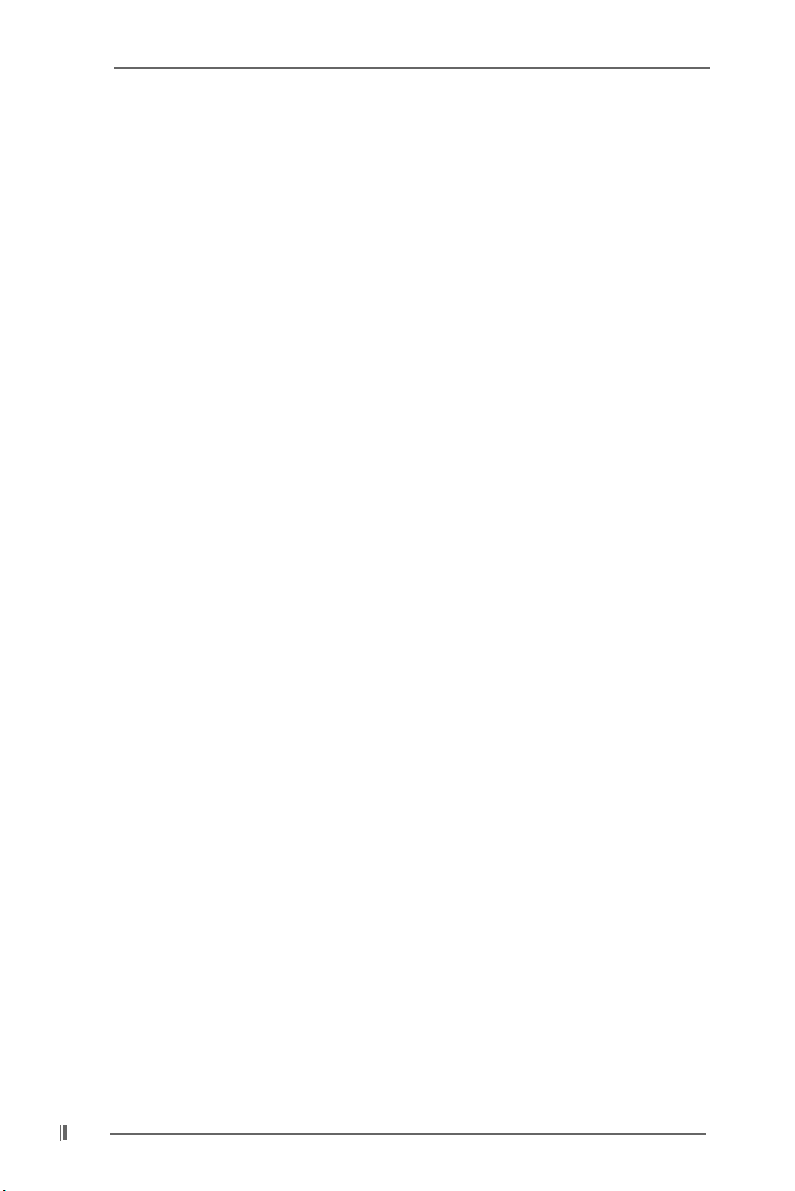
Copyright Notice:Copyright Notice:
Copyright Notice:
Copyright Notice:Copyright Notice:
No part of this manual may be reproduced, transcribed, transmitted, or translated in
any language, in any form or by any means, except duplication of documentation by
the purchaser for backup purpose, without written consent of ASRock Inc.
Products and corporate names appearing in this manual may or may not be regis-
tered trademarks or copyrights of their respective companies, and are used only for
identification or explanation and to the owners’ benefit, without intent to infringe.
Disclaimer:Disclaimer:
Disclaimer:
Disclaimer:Disclaimer:
Specifications and information contained in this manual are furnished for informa-
tional use only and subject to change without notice, and should not be constructed
as a commitment by ASRock. ASRock assumes no responsibility for any errors or
omissions that may appear in this manual.
With respect to the contents of this manual, ASRock does not provide warranty of
any kind, either expressed or implied, including but not limited to the implied warran-
ties or conditions of merchantability or fitness for a particular purpose.
In no event shall ASRock, its directors, officers, employees, or agents be liable for
any indirect, special, incidental, or consequential damages (including damages for
loss of profits, loss of business, loss of data, interruption of business and the like),
even if ASRock has been advised of the possibility of such damages arising from any
defect or error in the manual or product.
ASRock Website: http://www.asrock.com
22
2
22
Page 3
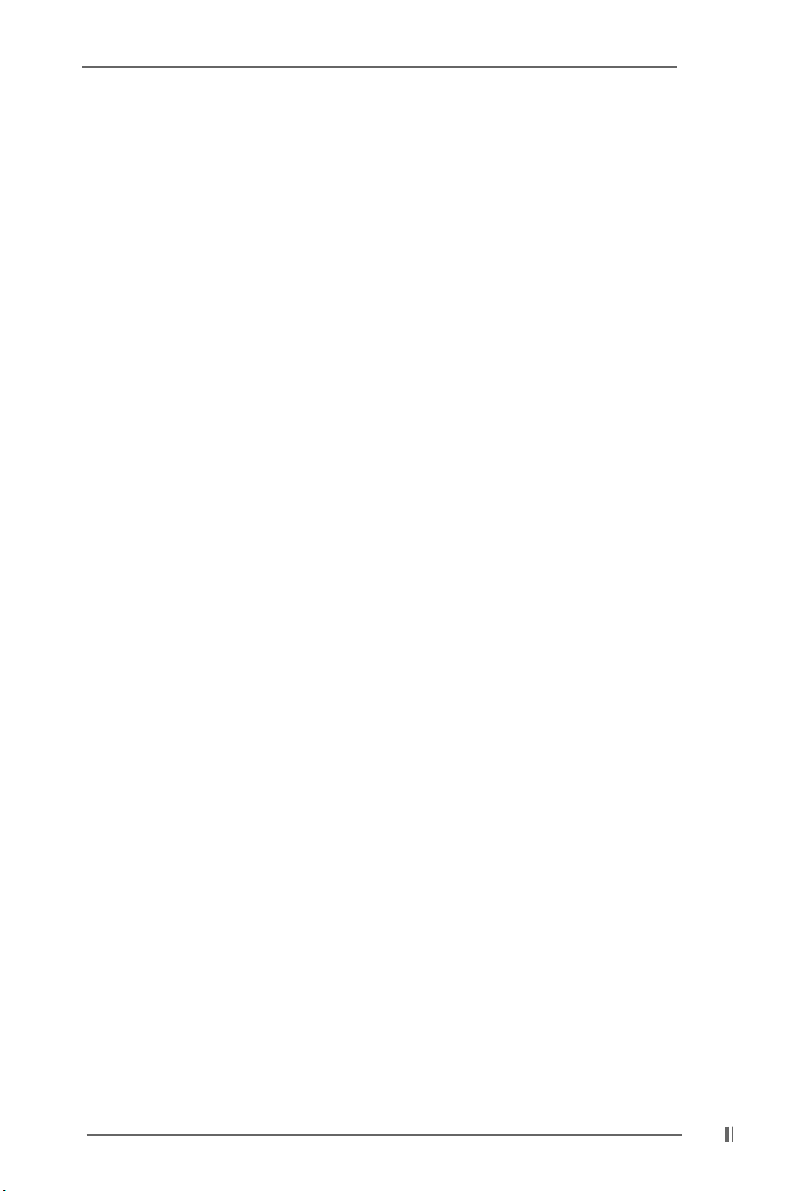
ContentsContents
Contents
ContentsContents
1 Introduction1 Introduction
1 Introduction
1 Introduction1 Introduction
1.1 Package Contents .......................................................... 4
1.2 Specifications ................................................................ 5
1.3 Motherboard Layout ...................................................... 7
1.4 ASRock I/O PlusTM.......................................................... 8
2 Installation2 Installation
2 Installation
2 Installation2 Installation
2.1 Screw Holes ................................................................. 9
2.2 Pre-installation Precautions ........................................... 9
2.3 CPU Installation .............................................................. 10
2.4 Installation of CPU Fan and Heatsink ............................ 10
2.5 Installation of Memory Modules (DIMM) ......................... 11
2.6 Expansion Slots (PCI and AGP Slots) ........................... 12
2.7 Jumpers Setup .............................................................. 13
2.8 Connectors .................................................................... 14
2.9 Serial ATA (SATA) Hard Disks Installation ..................... 17
2.9.1 Installation of Windows 2000 / Windows XP ........ 18
2.9.2 RAID 0 / RAID 1 Configurations ............................. 18
2.9.2.1 Guide to Configure RAID 0 .......................... 19
2.9.2.2 Guide to Configure RAID 1 .......................... 20
3 BIOS Setup3 BIOS Setup
3 BIOS Setup
3 BIOS Setup3 BIOS Setup
3.1 BIOS Setup Utility ........................................................... 21
3.1.1 BIOS Menu Bar ....................................................... 21
3.1.2 Legend Bar ............................................................. 21
3.2 Main Menu ...................................................................... 22
3.3 Advanced, Security, Power, Boot, and Exit Menus ..... 24
4 Software Support4 Software Support
4 Software Support
4 Software Support4 Software Support
4.1 Install Operating System ............................................... 25
4.2 Support CD Information ................................................. 25
4.2.1 Running Support CD ............................................... 25
4.2.2 Drivers Menu .......................................................... 25
4.2.3 Utilities Menu ........................................................... 25
4.2.4 ASRock “PC-DIY Live Demo” Program .................. 25
4.2.5 Contact Information ................................................ 25
AppendixAppendix
Appendix
AppendixAppendix
1. Advanced BIOS Setup Menu .......................................... 26
2. Security Setup Menu ....................................................... 30
3. Power Setup Menu .......................................................... 31
4. Boot Setup Menu ............................................................. 32
5. Exit Menu ......................................................................... 33
......................................................................................................
...................................................
......................................................................................................
..........................................................................................................
.....................................................
..........................................................................................................
..........................................................................................................
.....................................................
..........................................................................................................
......................................................................................
...........................................
......................................................................................
......................................................................................................................
...........................................................
......................................................................................................................
4 4
4
4 4
9 9
9
9 9
21 21
21
21 21
25 25
25
25 25
26 26
26
26 26
33
3
33
Page 4
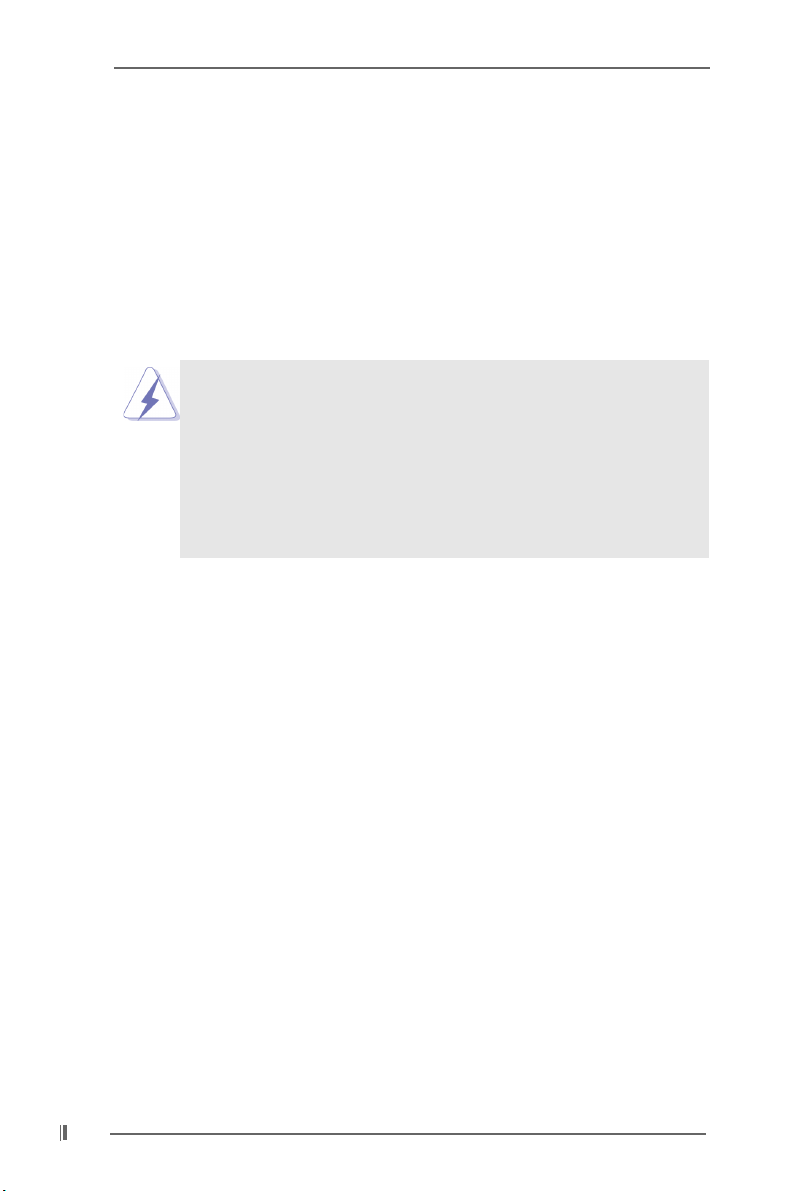
Chapter 1 IntroductionChapter 1 Introduction
Chapter 1 Introduction
Chapter 1 IntroductionChapter 1 Introduction
Thank you for purchasing ASRock P4VT8 motherboard, a reliable motherboard pro-
duced under ASRock’s consistently stringent quality control. It delivers excellent
performance with robust design conforming to ASRock’s commitment to quality and
endurance.
Chapter 1 and 2 of this manual contain introduction of the motherboard and step-by-
step installation guide for new DIY system builders. Chapter 3 and 4 contain basic
BIOS setup and support CD information. For advanced users’ reference, the Appen-
dix appearing on page 26 offers more advanced BIOS setup information.
Because the motherboard specifications and the BIOS software
might be updated, the content of this manual will be subject to
change without notice. In case any modifications of this manual
occur, the updated version will be available on ASRock website
without further notice. You may find the latest memory and CPU
support lists on ASRock website as well.
ASRock website http://www.asrock.com
1.1 Package Contents1.1 Package Contents
1.1 Package Contents
1.1 Package Contents1.1 Package Contents
ASRock P4VT8 Motherboard (ATX Form Factor: 12.0-in x 7.5-in, 30.5 cm x 19.1 cm)
ASRock P4VT8 Quick Installation Guide
ASRock P4VT8 Support CD
One 80-conductor Ultra ATA 66/100/133 IDE Ribbon Cable
One Ribbon Cable for a 3.5-in Floppy Drive
Two Serial ATA (SATA) Cables
One Serial ATA (SATA) HDD Power Cable (Optional)
One ASRock I/O PlusTM Shield
One Game Port Bracket (Optional)
44
4
44
Page 5
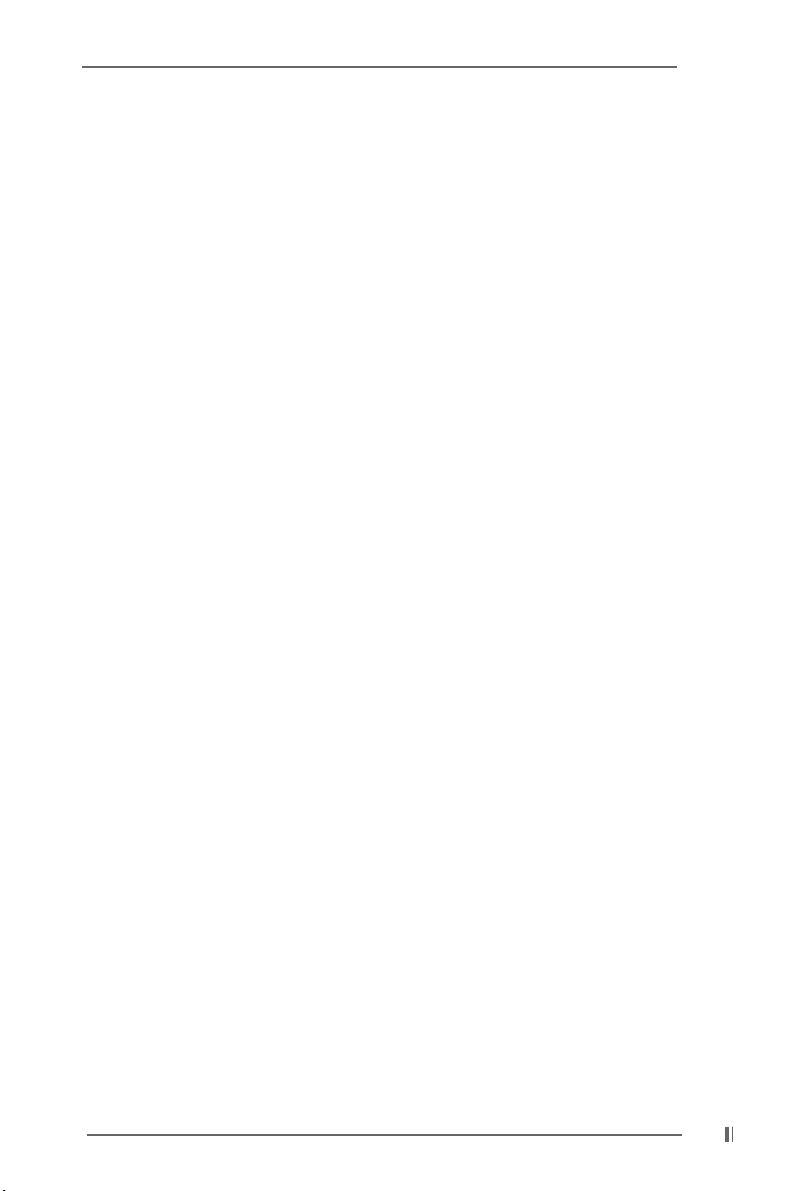
1.2 Specifications1.2 Specifications
1.2 Specifications
1.2 Specifications1.2 Specifications
Platform: ATX Form Factor (12.0-in x 7.5-in, 30.5-cm x 19.1-cm)
CPU: Socket 478 for Intel® Pentium® 4 / Celeron® processor
Chipsets: North Bridge:
VIA PT800, FSB @ 800/533/400 MHz,
with Hyper-Threading Technology ready
South Bridge:
VIA VT8237, supports USB 2.0, ATA 133, SATA 1.5Gb/s
Memory: 3 DDR DIMM slots: DDR1, DDR2, and DDR3
PC2100 (DDR266) for 3 DDR DIMM slots , Max. 3GB;
PC2700 (DDR333) for 2 DDR DIMM slots , Max. 2GB;
PC3200 (DDR400) for 1 DDR DIMM slots , Max. 1GB
IDE: IDE1: ATA 133 / Ultra DMA Mode 6;
IDE2: ATA 133 / Ultra DMA Mode 6;
Supports up to 4 IDE devices
Serial ATA: 2 SATA connectors, support up to 1.5Gb/s data transfer rate
Floppy Port: Supports up to 2 floppy disk drives
Audio: 5.1 channels AC’97 Audio
LAN: Speed: 802.3u (10/100 Ethernet), supports Wake-On-LAN
Hardware Monitor: CPU temperature sensing (ASRock U-COP);
Chassis temperature sensing;
CPU overheat shutdown to protect CPU life
(ASRock U-COP)(see CAUTION 1);
CPU fan tachometer; Chassis fan tachometer;
Voltage monitoring: +12V, +5V, +3V, Vcore
PCI slots: 5 slots with PCI Specification 2.2
AGP slot: 1 AGP slot, supports 1.5V, 8X/4X AGP card (see CAUTION 2)
USB 2.0: 8 USB 2.0 ports:
includes 6 default USB 2.0 ports on the rear panel,
plus one header to support 2 additional USB 2.0 ports
(see CAUTION 3)
ASRock I/O PlusTM: 1 PS/2 keyboard port, 1 PS/2 mouse port;
1 serial port: COM1;
1 parallel port: ECP/EPP support;
1 RJ 45 port;
6 default USB 2.0 ports;
Audio Jack: Line Out / Line In / Microphone
55
5
55
Page 6
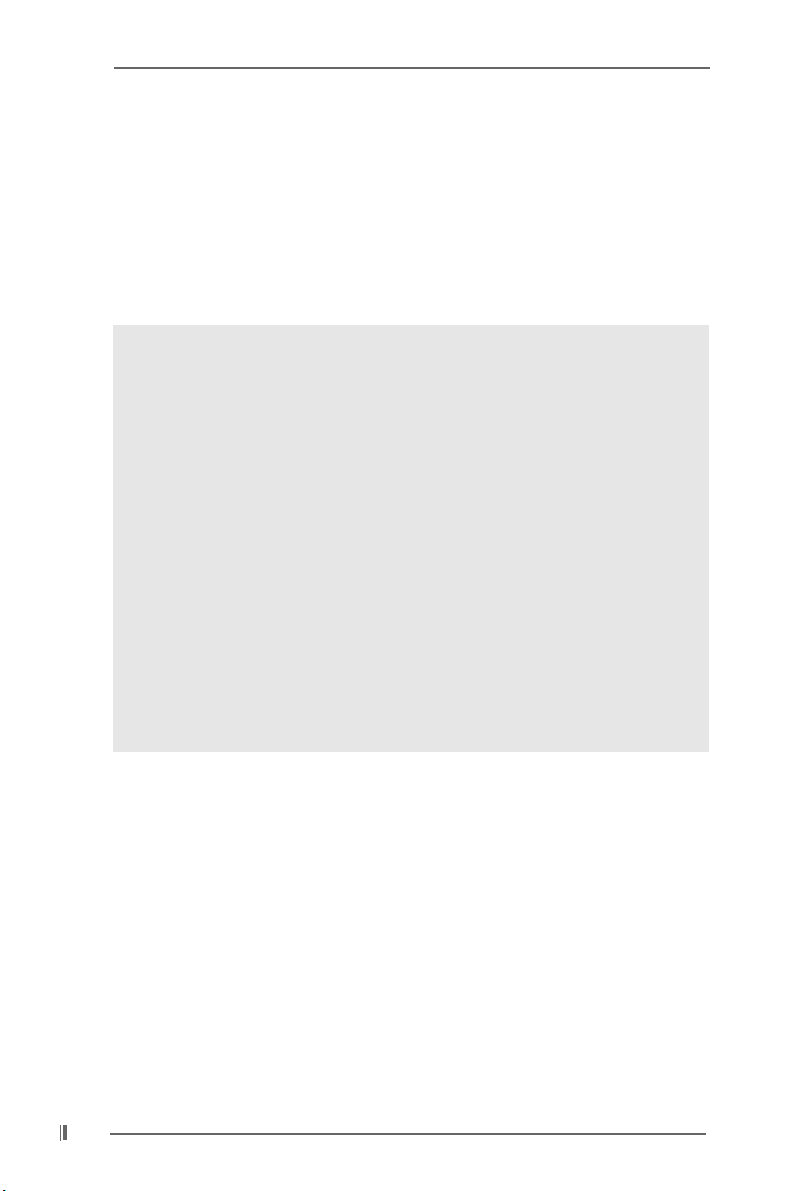
BIOS: AMI BIOS;
Supports “Plug and Play”;
ACPI 1.1 compliance wake up events;
Supports jumperfree;
SMBIOS 2.3.1 support;
CPU frequency stepless control
(only for advanced users’ reference, see CAUTION 4)
OS: Microsoft® Windows® 98SE / ME / 2000 / XP compliant
CAUTION!
1. If the CPU is overheated, please check if the CPU fan on the motherboard
functions properly before you resume the system. To improve heat
dissipation, remember to spray thermal grease between the CPU and the
heatsink when you install the PC system.
2. Do NOT use a 3.3V AGP card on the AGP slot of P4VT8 motherboard!
It may cause permanent damage!
3. Power Management for USB 2.0 works fine under Microsoft® Windows
XP SP1/2000 SP4. It may not work properly under Microsoft® Windows
98/ME. Please refer to Microsoft® official document at
http://www.microsoft.com/whdc/hwdev/bus/USB/USB2support.mspx
4. Although P4VT8 offers stepless control, it is not recommended to perform
over clocking. When the CPU frequency of P4VT8 is set to perform over
clocking, other clocks, such as PCI clock, AGP clock, and Memory clock
will also be overclocked proportionally. Frequencies other than the recom
mended CPU bus frequencies may cause the instability of the system or
damage the CPU and the motherboard.
®
®
66
6
66
Page 7
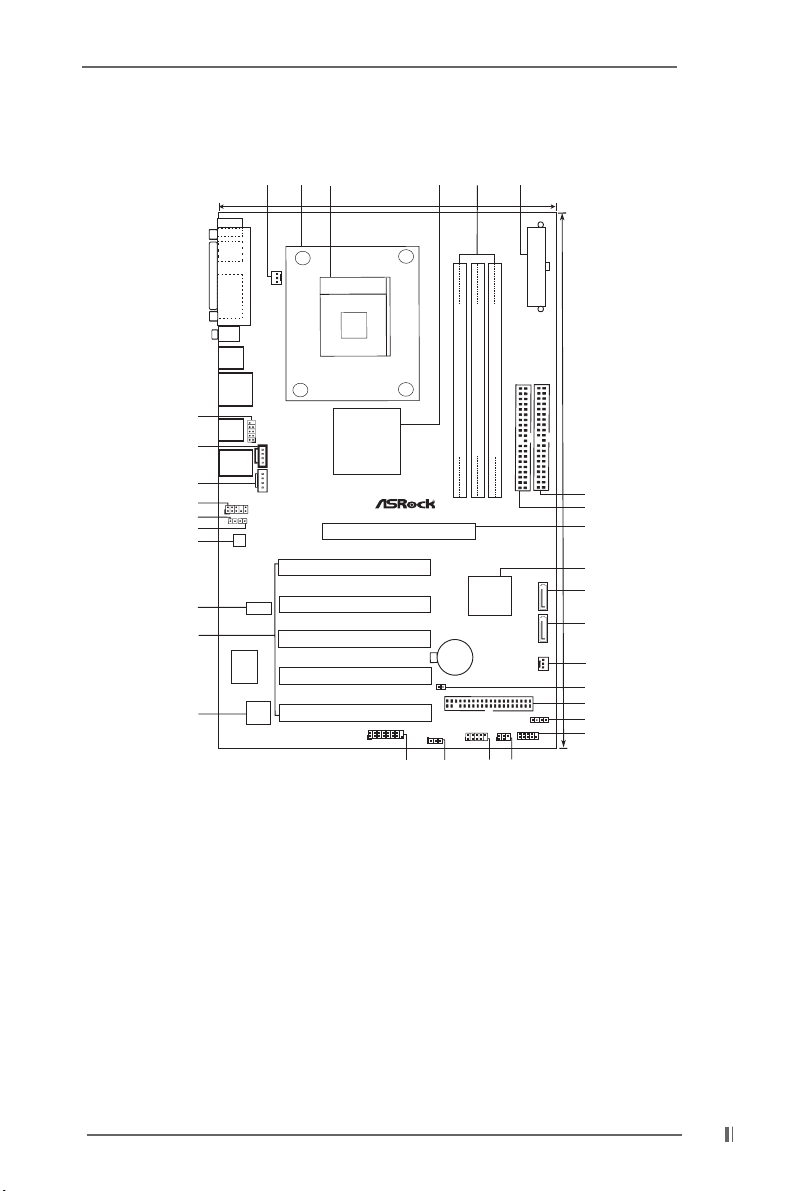
1.3 Motherboard Layout1.3 Motherboard Layout
1.3 Motherboard Layout
1.3 Motherboard Layout1.3 Motherboard Layout
1
3
2
5
4
6
19.1cm (7.5 in)
PS/2
Mouse
PS/2
Keyboard
FSB800
DDR400
PGA478
VIA
PT800
Chipset
PCI 1
PCI 2
PCI 3
SATA
PCI 4
PCI 5
AGP1
AGP 8X
USB 2.0
ATA133
5.1 CH
P4VT8
GAME1
21
CLRCMOS1
PS2_USB_PWR1
1
20
CMOS
Battery
FLOPPY1
DDR1 (64/72bit, 184-pin module)
VT8237
1
USB67
DDR2 (64/72bit, 184-pin module)
VIA
19
DDR3 (64/72bit, 184-pin module)
SPEAKER1
1
IR1
18
IDE1 IDE2
SATA2
SATA1
CHA_FAN1
1
PLED PWRBTN
1
HDLED RESET
PANEL1
ATXPWR1
30.5cm (12 in)
7
8
9
10
11
12
13
14
15
16
17
CPU_FAN1
COM1
PARALLEL PORT
USB2.0
Ports
LAN
USB 2.0
Ports
31
Shared
USB4_5
USB2.0
Ports
LineIn
LineOut
1
JR1
MicIn
AUDIO1
1
JL1
AudioCODEC
LAN
PHY
CD1
AUX1
30
29
28
27
26
25
24
23
I/O
Super
22
2MB
BIOS
1 CPU Fan Connector (CPU_FAN1) 17 System Panel Connector (PANEL1)
2 CPU Heatsink Retention Module 18 Infrared Module Connector (IR1)
3 CPU Socket 19 USB 2.0 Header (USB67, Blue)
4 North Bridge Controller 20 PS2_USB_PWR1 Jumper
5 184-pin DDR DIMM Slots (DDR1- 3) 21 Game Connector (GAME1)
6 ATX Power Connector (ATXPWR1) 22 Flash Memory
7 Secondary IDE Connector (IDE2, Black) 23 PCI Slots (PCI1- 5)
8 Primary IDE Connector (IDE1, Blue) 24 LAN PHY
9 AGP Slot (AGP1) 25 AUDIO CODEC
10 South Bridge Controller 26 JL1 Jumper
11 Secondary Serial ATA Connector (SATA2) 27 JR1 Jumper
12 Primary Serial ATA Connector (SATA1) 28 Front Panel Audio Connector (AUDIO1)
13 Chassis Fan Connector (CHA_FAN1) 29 Internal Audio Connector: AUX1 (White)
14 Clear CMOS Jumper (CLRCMOS1) 30 Internal Audio Connector: CD1 (Black)
15 Floppy Connector (FLOPPY1) 31 Shared USB 2.0 Header (USB4_5, Blue)
16 Chassis Speaker Connector (SPEAKER 1)
77
7
77
Page 8
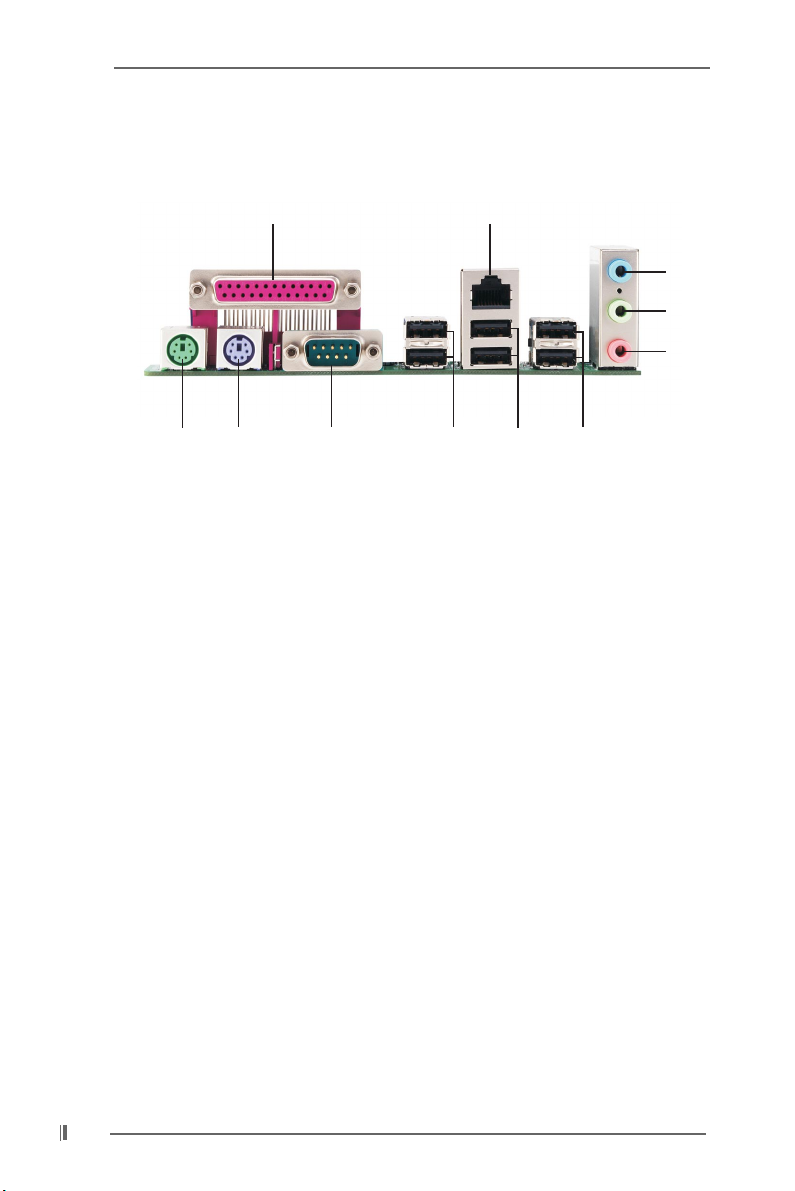
1.4 ASRock I/O Plus1.4 ASRock I/O Plus
1.4 ASRock I/O Plus
1.4 ASRock I/O Plus1.4 ASRock I/O Plus
TMTM
TM
TMTM
1
11
1 Parallel Port 7 USB 2.0 Ports (USB01)
2 RJ-45 Port 8 USB 2.0 Ports (USB23)
3 Line In (Light Blue) 9 Serial Port: COM1
4 Line Out (Lime) 10 PS/2 Keyboard Port (Purple)
5 Microphone (Pink) 11 PS/2 Mouse Port (Green)
6 Shared USB 2.0 Ports (USB45)
2
8910
7
6
3
4
5
88
8
88
Page 9
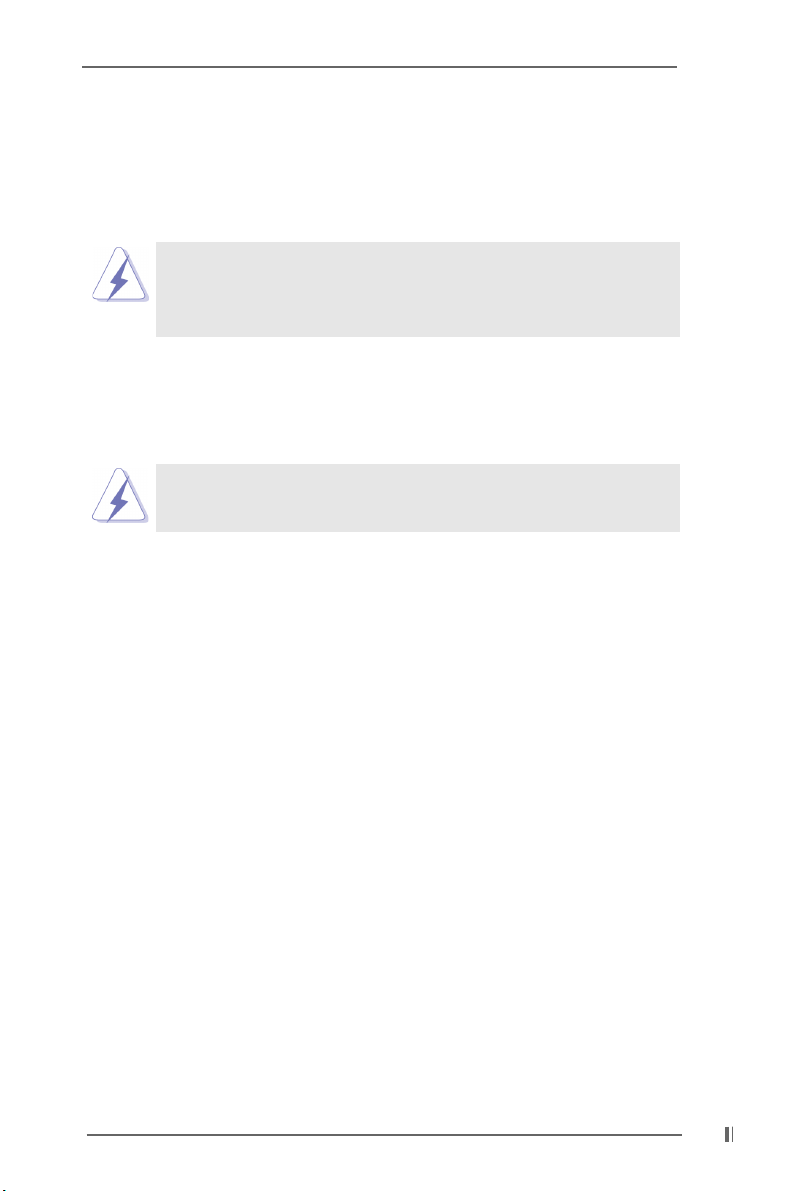
Chapter 2 InstallationChapter 2 Installation
Chapter 2 Installation
Chapter 2 InstallationChapter 2 Installation
P4VT8 is an ATX form factor (12.0-in x 7.5-in, 30.5 cm x 19.1 cm) motherboard.
Before you install the motherboard, study the configuration of your chassis to
ensure that the motherboard fits into it.
Make sure to unplug the power cord before installing or removing the
motherboard. Failure to do so may cause physical injuries to you and
damages to motherboard components.
2.1 Screw Holes2.1 Screw Holes
2.1 Screw Holes
2.1 Screw Holes2.1 Screw Holes
Place screws into the holes indicated by circles to secure the motherboard to the
chassis.
Do not over-tighten the screws! Doing so may damage the
motherboard.
2.2 Pre-installation Precautions2.2 Pre-installation Precautions
2.2 Pre-installation Precautions
2.2 Pre-installation Precautions2.2 Pre-installation Precautions
Take note of the following precautions before you install motherboard components
or change any motherboard settings.
1. Unplug the power cord from the wall socket before touching any component.
2. To avoid damaging the motherboard components due to static electricity, NEVER
place your motherboard directly on the carpet or the like. Also remember to use
a grounded wrist strap or touch a safety grounded object before you handle
components.
3. Hold components by the edges and do not touch the ICs.
4. Whenever you uninstall any component, place it on a grounded antistatic pad or
in the bag that comes with the component.
Before you install or remove any component, ensure that the power is
switched off or the power cord is detached from the power supply.
Failure to do so may cause severe damage to the motherboard,
peripherals, and/or components.
99
9
99
Page 10
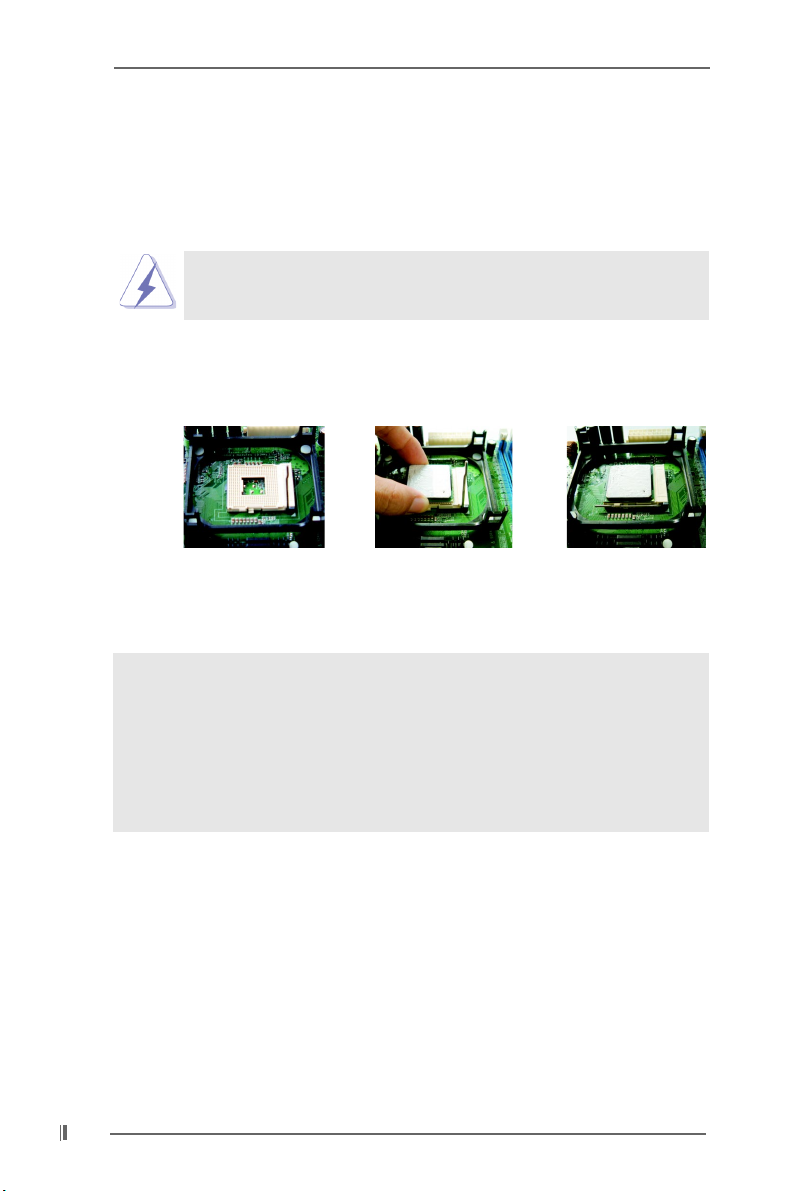
2.3 CPU Installation2.3 CPU Installation
2.3 CPU Installation
2.3 CPU Installation2.3 CPU Installation
Step 1. Unlock the socket by lifting the lever up to a 90o angle.
Step 2. Position the CPU directly above the socket such that its marked corner
matches the base of the socket lever.
Step 3. Carefully insert the CPU into the socket until it fits in place.
The CPU fits only in one correct orientation. DO NOT force the
CPU into the socket to avoid bending of the pins.
Step 4. When the CPU is in place, press it firmly on the socket while you push
down the socket lever to secure the CPU. The lever clicks on the side tab
to indicate that it is locked.
Step 1 Step 2, 3 Step 4
2.4 Installation of CPU Fan and Heatsink2.4 Installation of CPU Fan and Heatsink
2.4 Installation of CPU Fan and Heatsink
2.4 Installation of CPU Fan and Heatsink2.4 Installation of CPU Fan and Heatsink
Intel® Pentium®4 CPU requires larger heatsink and cooling fan. Thermal grease
between the CPU and the heatsink is also needed to improve heat dissipation.
Make sure that the CPU and the heatsink are securely fastened and in good
contact with each other. Then connect the CPU fan to the CPU_FAN
connector (CPU_FAN1, see page 7, No. 1). For proper installation, please
kindly refer to the instruction manuals of the CPU fan and heatsink vendors.
1010
10
1010
Page 11

2.5 Installation of Memory Modules (DIMM)2.5 Installation of Memory Modules (DIMM)
2.5 Installation of Memory Modules (DIMM)
2.5 Installation of Memory Modules (DIMM)2.5 Installation of Memory Modules (DIMM)
P4VT8 motherboard provides three 184-pin DDR (Double Data Rate) DIMM slots.
Please make sure to disconnect power supply before adding or
removing DIMMs or the system components.
Step 1. Unlock a DIMM slot by pressing the retaining clips outward.
Step 2. Align a DIMM on the slot such that the notch on the DIMM matches the break
on the slot.
notch
break
notch
break
The DIMM only fits in one correct orientation.
It will cause permanent damage to the motherboard and the DIMM
if you force the DIMM into the slot at incorrect orientation.
Step 3. Firmly insert the DIMM into the slot until the retaining clips at both ends fully
snap back in place and the DIMM is properly seated.
1111
11
1111
Page 12

2.6 Expansion Slots (PCI and AGP Slots)2.6 Expansion Slots (PCI and AGP Slots)
2.6 Expansion Slots (PCI and AGP Slots)
2.6 Expansion Slots (PCI and AGP Slots)2.6 Expansion Slots (PCI and AGP Slots)
There are 5 PCI slots and 1 AGP slot on P4VT8 motherboard.
PCI slots: PCI slots are used to install expansion cards that have the 32-bit PCI
interface.
AGP slot: The AGP slot is used to install a graphics card.
The ASRock AGP slot has a special locking mechanism which can
securely fasten the graphics card inserted.
Do NOT use a 3.3V AGP card on the AGP slot of P4VT8
motherboard! It may cause permanent damage!
Installing an expansion cardInstalling an expansion card
Installing an expansion card
Installing an expansion cardInstalling an expansion card
Step 1. Before installing the expansion card, please make sure that the power
supply is switched off or the power cord is unplugged. Please read the
documentation of the expansion card and make necessary hardware
settings for the card before you start the installation.
Step 2. Remove the system unit cover (if your motherboard is already installed in a
chassis).
Step 3. Remove the bracket facing the slot that you intend to use. Keep the screws
for later use.
Step 4. Align the card connector with the slot and press firmly until the card is
completely seated on the slot.
Step 5. Fasten the card to the chassis with screws.
Step 6. Replace the system cover.
1212
12
1212
Page 13

2.7 Jumpers Setup2.7 Jumpers Setup
2.7 Jumpers Setup
2.7 Jumpers Setup2.7 Jumpers Setup
The illustration shows how jumpers are
setup. When the jumper cap is placed on
pins, the jumper is “Short”. If no jumper cap
is placed on pins, the jumper is “Open”. The
illustration shows a 3-pin jumper whose pin1
and pin2 are “Short” when jumper cap is
Short
Open
placed on these 2 pins.
Jumper Setting
PS2_USB_PWR1 Short pin2, pin3 to enable
(see p.7 item 20) +5VSB (standby) for PS/2
1_2
+5V
2_3
+5VSB
or USB wake up events.
Note: To select +5VSB, it requires 2 Amp and higher standby current provided
by power supply.
JR1(see p.7 item 27)
JL1(see p.7 item 26)
JR1 JL1
Note: If the jumpers JL1 and JR1 are short, both the front panel and the rear panel
audio connectors can work.
Clear CMOS
CLRCMOS1
(see p.7 item 14)
2-pin jumper
Note: CLRCMOS1 allows you to clear the data in CMOS. The data in CMOS includes
system setup information such as system password, date, time, and system
setup parameters. To clear and reset the system parameters to default setup,
please turn off the computer and unplug the power cord, then use a jumper
cap to short the pins on CLRCMOS1 for 3 seconds. Please remember to
remove the jumper cap after clearing the CMOS.
1313
13
1313
Page 14

2.8 Connectors2.8 Connectors
2.8 Connectors
2.8 Connectors2.8 Connectors
Connectors are NOT jumpers. DO NOT place jumper caps over
these connectors.
FDD Connector
(33-pin FLOPPY1)
(see p.7 item 15)
Pin1
FLOPPY1
the red-striped side to Pin1
Note: Make sure the red-striped side of the cable is plugged into Pin1 side of the
connector.
Primary IDE Connector (Blue) Secondary IDE Connector (Black)
(39-pin IDE1, see p.7 item 8) (39-pin IDE2, see p.7 item 7)
PIN1
IDE1
connect the blue end
to the motherboard
PIN1
80-conductor ATA 66/100/133 cable
IDE2
connect the black end
to the IDE devices
Note: If you use only one IDE device on this motherboard, please set the IDE
device as “Master”. Please refer to the instruction of your IDE device vendor
for the details. Besides, to optimize compatibility and performance, please
connect your hard disk drive to the primary IDE connector (IDE1, blue) and
CD-ROM to the secondary IDE connector (IDE2, black).
Serial ATA Connectors These two Serial ATA (SATA)
(SATA1: see p.7 item 12) connectors support SATA data
(SATA2: see p.7 item 11) cables for internal storage
SATA2
SATA1
devices. The current SATA
interface allows up to 1.5 Gb/s
data transfer rate.
Serial ATA (SATA) Either end of the SATA data cable
Data Cable can be connected to the SATA
hard disk or the SATA connector
on the motherboard.
1414
14
1414
Page 15

Serial ATA (SATA) Please connect the black end of
Power Cable SATA power cable to the power
(4-conductor) connector on each drive. Then
(Optional) connect the white end of SATA
connect to the SATA
HDD power connector
connect to the
power supply
power cable to the power
connector of the power supply.
1
USB_PWR
P-7
P-6
USB_PWR
P+7
P+6
GND
GND
DUMMY
are not sufficient, this USB 2.0
header (USB67) is available to
support 2 additional USB 2.0
USB 2.0 Header ASRock I/O PlusTM provides you
(9-pin USB67) 6 default USB 2.0 ports on the
(see p.7 item 19) rear panel. If the rear USB ports
ports.
1
USB_PWR
P-5
P-4
USB_PWR
P+5
P+4
GND
GND
DUMMY
front panel USB ports by
attaching the front panel USB
cable to this header (USB4_5),
Shared USB 2.0 Header This USB4_5 header is shared
(9-pin USB4_5) with the USB 2.0 ports 4,5 on
(see p.7 item 31) the rear panel. When using the
the rear panel USB ports 4,5
will not be able to function.
1
CD-L
GND
GND
CD-R
AUX-L
GND
GND
AUX-R
IRTX
IRRX
+5V
GND
DUMMY
CD1
AUX1
tuner card, or MPEG card.
Infrared Module Connector This connector supports an
(5-pin IR1) optional wireless transmitting
(see p.7 item 18) and receiving infrared module.
Internal Audio Connectors These connectors allow you
(4-pin CD1, 4-pin AUX1) to receive stereo audio input
(CD1: see p.7 item 30) from sound sources such as
(AUX1: see p.7 item 29) a CD-ROM, DVD-ROM, TV
1
GND
+5VA
MIC-POWER
MIC
BACKOUT-R
BACKOUT-L
AUD-OUT-L
GND
AUD-OUT-R
control of audio devices.
Front Panel Audio Connector This is an interface for front
(9-pin AUDIO1) panel audio cable that allows
(see p.7 item 28) convenient connection and
1515
15
1515
Page 16

1
PLED+
PLED-
HDLED-
HDLED+
PWRBTN#
GND
RESET#
GND
DUMMY
System Panel Connector This connector accommo-
(9-pin PANEL1) dates several system front
(see p.7 item 17) panel functions.
Chassis Speaker Connector This connector allows you
(4-pin SPEAKER 1) to attach to an external
(see p.7 item 16) speaker.
Chassis Fan Connector Connect the fan cable to the
(3-pin CHA_FAN1) connector matching the black
1
+5V
SPEAKER
DUMMY
DUMMY
GND
+12V
CHA_FAN_SPEED
(see p.7 item 13) wire to the ground pin.
CPU Fan Connector Connect the fan cable to the
(3-pin CPU_FAN1) connector matching the black
CPU_FAN_SPEED
+12V
GND
(see p.7 item 1) wire to the ground pin.
ATX Power Connector Connect an ATX power
(20-pin ATXPWR1) supply to the connector.
(see p.7 item 6)
Game Connector Connect a Game cable to this
(15-pin GAME1)
(see p.7 item 21) bracket is installed.
+5V
JBB1
JBX
MIDI_OUT
JBY
JBB2
1
JAY
GND
GND
JAX
JAB1
+5V
connector if the Game port
MIDI_IN
+5V
JAB2
Game cable with the
Game port bracket
(Optional)
1616
16
1616
connect to the Game connector
Page 17

2.9 Serial A2.9 Serial A
2.9 Serial A
2.9 Serial A2.9 Serial A
This motherboard adopts VIA VT8237 southbridge chipset that supports Serial ATA
(SATA) hard disks. You may install SATA hard disks on this motherboard for internal
storage devices. This section will guide you to install the SATA hard disks.
TT
A (SAA (SA
T
A (SA
TT
A (SAA (SA
TT
A) Hard Disks InstallationA) Hard Disks Installation
T
A) Hard Disks Installation
TT
A) Hard Disks InstallationA) Hard Disks Installation
Installing SAInstalling SA
Installing SA
Installing SAInstalling SA
STEP 1: Install the SATA hard disks into the drive bays.
STEP 2: Connect one end of the SATA data cable to the motherboard’s
STEP 3: Connect the other end of the SATA data cable to the master SATA
STEP 4: Connect one end of the second SATA data cable to the motherboard’s
STEP 5: Connect the other end of SATA data cable to the secondary SATA
TT
A Hard DisksA Hard Disks
T
A Hard Disks
TT
A Hard DisksA Hard Disks
primary SATA connector (SATA1).
hard disk.
secondary SATA connector (SATA2).
hard disk.
Making an SATA HDD driver diskette...
If you want to install Windows 2000 or Windows XP on your system while
you only have SATA HDDs on your system, you will need to make an SATA
HDD driver diskette before you start the OS installation.
How to make an SATA HDD driver diskette?
STEP 1: Insert the ASRock Support CD into your optical drive to boot your system.
(Do NOT insert any floppy diskette into the floppy drive at this moment!)
STEP 2: During POST at the beginning of system boot-up, press <F11> key, and then
a window for boot devices selection appears. Please select CD-ROM as the
boot device.
STEP 3: When you see the message on the screen, “Do you want to generate Serial
ATA driver diskette [Y/N]?”, press <Y>.
STEP 4: Then you will see these messages:
Please insert a diskette into the floppy drive
WARNING! Formatting the floppy diskette will
lose ALL data in it!
Start to format and copy files [Y/N]?
Please insert a floppy diskette into the floppy drive, and press <Y>.
STEP 5: The system will start to format the floppy diskette and copy SATA HDD drivers.
Once you have the SATA driver diskette ready, you may start to install Windows 2000
/ Windows XP on your system directly without setting the RAID configuration on your
system, or you may start to use VIA Tech RAID BIOS Utility to set RAID 0 / RAID 1
configuration before you install the OS.
1717
17
1717
Page 18

2.9.1 Installation of Windows 2000 / Windows XP2.9.1 Installation of Windows 2000 / Windows XP
2.9.1 Installation of Windows 2000 / Windows XP
2.9.1 Installation of Windows 2000 / Windows XP2.9.1 Installation of Windows 2000 / Windows XP
For the installation of Windows 2000 or Windows XP, please insert
Windows 2000 or Windows XP CD into the optical drive. Then remove the
floppy diskette, and reboot the system. At the very beginning, you will see
the message at the bottom of the screen, “Press F6 if you need to install a
third party SCSI or Raid driver....” At this moment, please press <F6> key
and follow the instructions of Windows 2000 or Windows XP for the proper
installation.
2.9.2 RAID 0 / RAID 1 Configurations2.9.2 RAID 0 / RAID 1 Configurations
2.9.2 RAID 0 / RAID 1 Configurations
2.9.2 RAID 0 / RAID 1 Configurations2.9.2 RAID 0 / RAID 1 Configurations
This motherboard adopts VIA VT8237 southbridge chipset that integrates
RAID controller supporting RAID 0 and RAID 1 with two independent Serial ATA
(SATA) channels. This section will introduce RAID 0, RAID 1, and the guide to
configure RAID 0 and RAID 1.
For optimal performance, please install identical drives of the same model and
capacity when creating a RAID set.
RAID 0RAID 0
RAID 0
RAID 0RAID 0
RAID 0 is called data striping that optimizes two identical hard disk drives to
read and write data in parallel, interleaved stacks. It will improve data access
and storage since it will double the data transfer rate of a single disk alone
while the two hard disks perform the same work as a single drive but at a
sustained data transfer rate.
1818
18
1818
RAID 1RAID 1
RAID 1
RAID 1RAID 1
RAID 1 is called data mirroring that copies and maintains an identical image of
data from one drive to a second drive. It provides data protection and in-
creases fault tolerance to the entire system since the disk array management
software will direct all applications to the surviving drive as it contains a
complete copy of the data in the other drive if one drive fails.
Pre-installation PrecautionsPre-installation Precautions
Pre-installation Precautions
Pre-installation PrecautionsPre-installation Precautions
1. Please use two new drives if you are creating a RAID 0 (striping) array for
performance.
2. You may use two new drives or use an existing drive and a new drive if you are
creating a RAID 1 (mirroring) array for protection (the new drive must be of
the same size or larger than the existing drive). If you use two drives of
different sizes, the smaller capacity hard disk will be the base storage size. For
example, if one hard disk has an 80GB storage capacity and the other hard disk
has 60GB, the maximum storage capacity for the RAID 1 set is 60GB.
3. Please verify the status of your hard disks.
Page 19
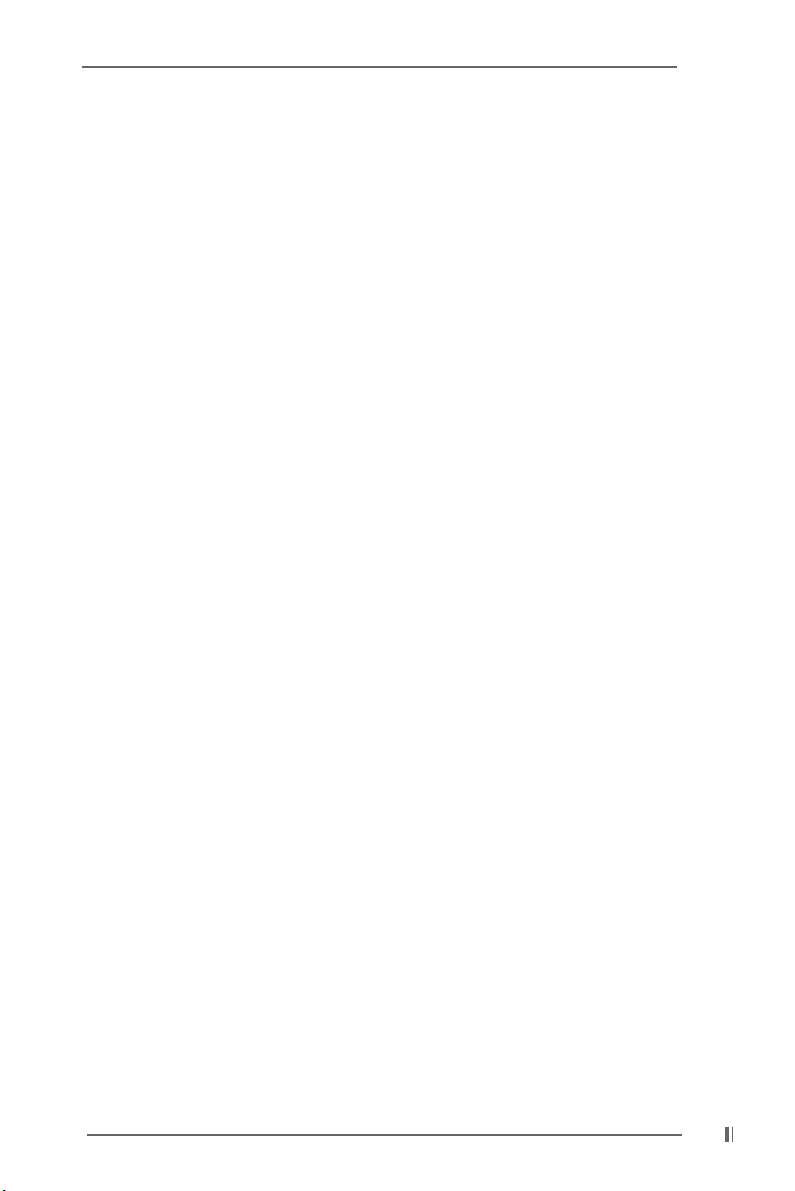
2.9.2.1 Guide to Configure RAID 02.9.2.1 Guide to Configure RAID 0
2.9.2.1 Guide to Configure RAID 0
2.9.2.1 Guide to Configure RAID 02.9.2.1 Guide to Configure RAID 0
Please enter “VIA Tech RAID BIOS Utility” to set RAID 0 configuration.
STEP 1: Boot-up your computer.
STEP 2: During POST press <Tab> key to enter “VIA Tech RAID BIOS
Utility”.
STEP 3: Start the configuration from the option Create Array. Select the
option Create Array, then press <Enter> key.
STEP 4: Select the option Array Mode, then press <Enter> key to
display the pop-up menu of RAID system setting.
STEP 5: Select RAID 0 for performance from the menu and press
<Enter>.
From this point, you may choose to auto-configure the RAID
array by selecting Auto Setup for Performance or manually
configure the RAID array for striped sets. Please continue with
the next step if you want to manually configure the RAID array,
otherwise, proceed to step #5.3.
5.1
Select the option Select Disk Drives, then press <Enter>. Use
arrow keys to select disk drive(s), then press <Enter> to mark
selected drive. An asterisk is placed before the selected drive.
5.2
Select the option Block Size, then press <Enter> to set array
block size. A list of valid array block sizes are displayed on a
pop-up menu. Use arrow keys to move selection bar on items
and press <Enter> to select.
5.3
Select the option Start Create Process and press <Enter> to
setup hard disk for RAID system. Then the confirmation
message appears: The data on the selected disks will
be destroyed. Continue? (Y/N)
Press <Y> to confirm or <N> to return to the configuration options.
1919
19
1919
Page 20
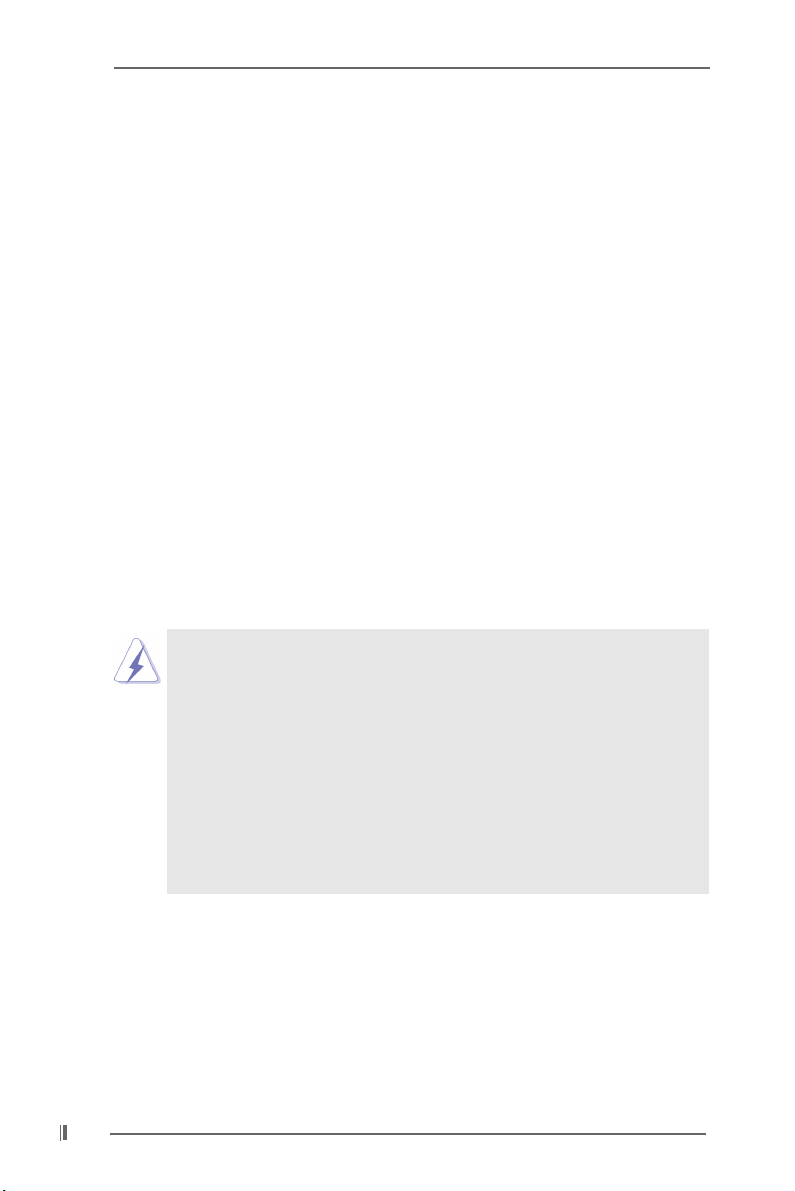
2.9.2.2 Guide to Configure RAID 12.9.2.2 Guide to Configure RAID 1
2.9.2.2 Guide to Configure RAID 1
2.9.2.2 Guide to Configure RAID 12.9.2.2 Guide to Configure RAID 1
Please enter “VIA Tech RAID BIOS Utility” to set RAID 1 configuration.
STEP 1: Boot-up your computer.
STEP 2: During POST press <Tab> key to enter “VIA Tech RAID BIOS
Utility”.
STEP 3: Start the configuration from the option Create Array. Select the
option Create Array, then press <Enter> key.
STEP 4: Select the option Array Mode, then press <Enter> key to
display the pop-up menu of RAID system setting.
STEP 5: Select RAID 1 for data protection from the menu and press
<Enter>.
5.1
Select the option Select Disk Drives, then press <Enter>. Use
arrow keys to select disk drive(s), then press <Enter> to mark
selected drive. An asterisk is placed before the selected drive.
5.2
Select the option Start Create Process and press <Enter> to
setup hard disk for RAID system. Then the confirmation
message appears: Save the data on source disk to
mirror after creation? (Y/N)
Press <Y> to confirm or <N> to return to the configuration options.
You can find more configuration details in the Support CD. There are three
instruction files to illustrate the three types of configurations step by step.
1. If you wish to install the SATA hard disks alone without making RAID
setup, please refer to the file in the support CD:
.. \ RAID SETUP \ SATA.PDF
2. If you wish to install the SATA hard disks and set the array mode as
RAID 0, please refer to the file in the support CD:
.. \ RAID SETUP \ RAID 0.PDF
3. If you wish to install the SATA hard disks and set the array mode as
RAID 1, please refer to the file in the support CD:
.. \ RAID SETUP \ RAID 1.PDF
2020
20
2020
Page 21
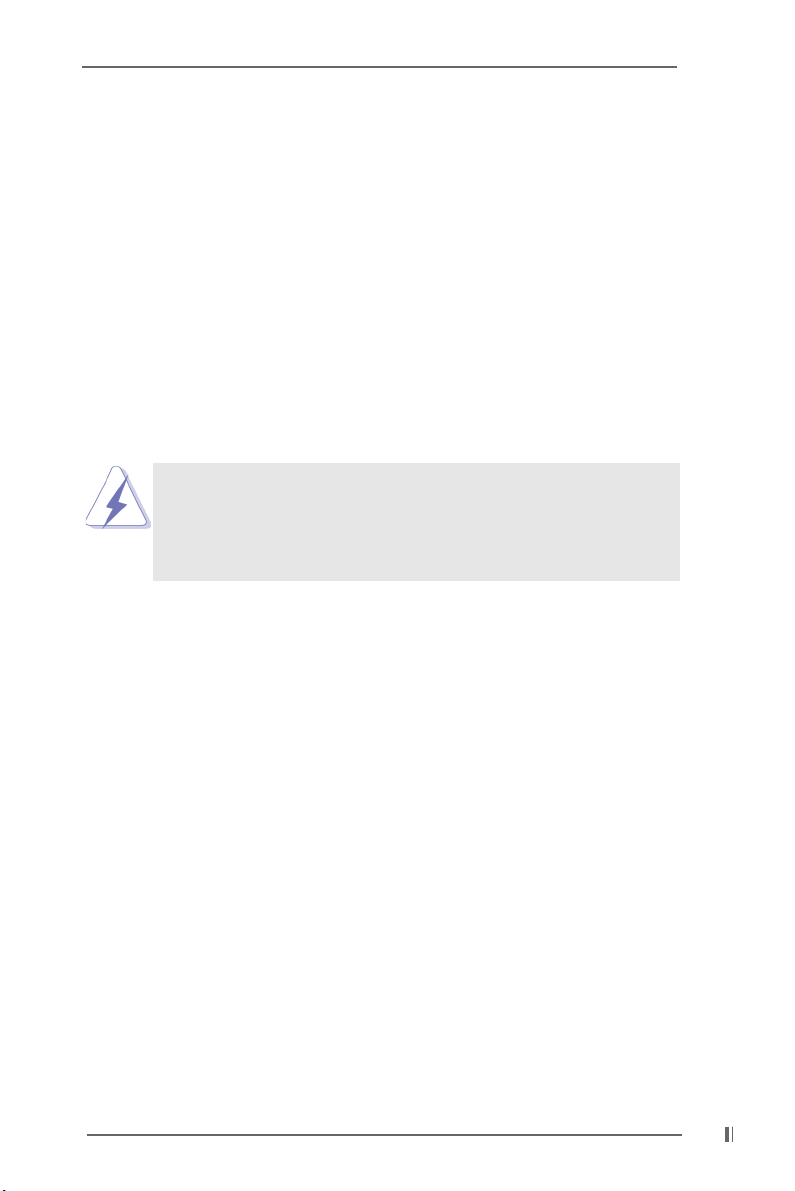
Chapter 3 BIOS SetupChapter 3 BIOS Setup
Chapter 3 BIOS Setup
Chapter 3 BIOS SetupChapter 3 BIOS Setup
3.1 BIOS Setup Utility3.1 BIOS Setup Utility
3.1 BIOS Setup Utility
3.1 BIOS Setup Utility3.1 BIOS Setup Utility
This section explains how to use the BIOS Setup Utility to configure your system.
The Flash Memory on the motherboard stores the BIOS Setup Utility. You may run the
BIOS Setup Utility when you start up the computer. Please press <F2> during the
Power-On-Self-Test (POST) to enter the BIOS Setup Utility, otherwise, POST
continues with its test routines.
If you wish to enter the BIOS Setup after POST, restart the system by pressing
<Ctl> + <Alt> + <Delete>, or by pressing the reset button on the system chassis.
You may also restart by turning the system off and then back on.
The BIOS Setup Utility is designed to be user-friendly. It is a menu-driven program,
which allows you to scroll through its various sub-menus and select among the
predetermined choices.
Because the BIOS software is constantly being updated, the
following BIOS setup screens and descriptions are for reference
purpose only, and may not exactly match what you see on your
screen.
3.1.1 BIOS Menu Bar3.1.1 BIOS Menu Bar
3.1.1 BIOS Menu Bar
3.1.1 BIOS Menu Bar3.1.1 BIOS Menu Bar
The top of the screen has a menu bar with the following selections:
MAIN Sets up the basic system configuration
ADVANCED Sets up the advanced features
SECURITY Sets up the security features
POWER Configures Power Management features
BOOT Configures the default system device that is used
to locate and load the Operating System
EXIT Exits the current menu or the BIOS Setup
To access the menu bar items, press the right or left arrow key on the keyboard
until the desired item is highlighted.
3.1.2 Legend Bar3.1.2 Legend Bar
3.1.2 Legend Bar
3.1.2 Legend Bar3.1.2 Legend Bar
At the bottom of the Setup Screen is a legend bar. The following table lists the keys
in the legend bar with their corresponding functions.
2121
21
2121
Page 22
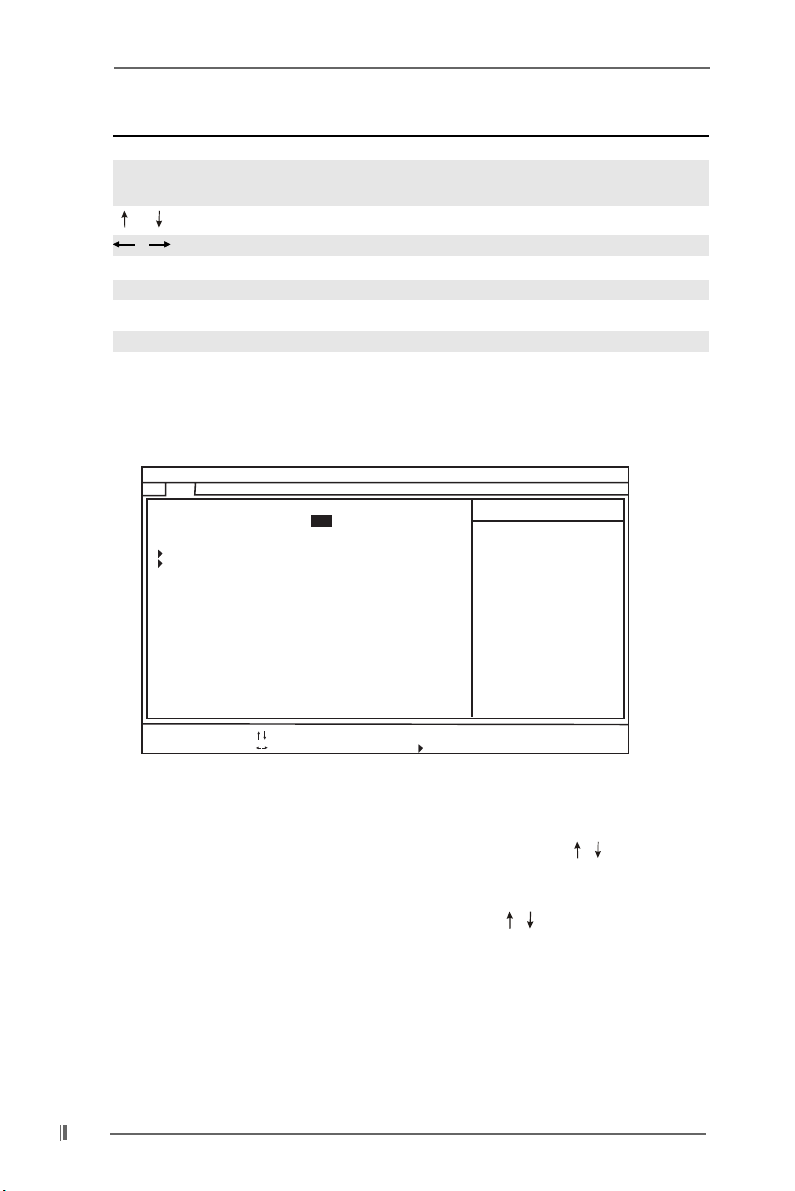
Navigation Key(s) Function Description
<F1> Displays the General Help Screen
<ESC> Jumps to the Exit menu or returns to the upper menu
from the current menu
/ Moves cursor up or down between fields
/ Selects menu to the left or right
+ / - Increases or decreases values
<Enter> Brings up a selected menu for a highlighted field
<F9> Loads all the setup items to default value
<F10> Saves changes and exits Setup
3.2 Main Menu3.2 Main Menu
3.2 Main Menu
3.2 Main Menu3.2 Main Menu
When you enter the BIOS Setup Utility, the following screen appears.
Advanced
Main
System Date
System Time
Floppy Drives
IDE Devices
BIOS Version
Processor Type
Processor Speed
Cache Size
Microcode Update
TotalMemory
DDR1
DDR2
DDR3
F1:Help
Esc:Exit
AMIBIOS SETUPUTILITY -VERSION 3.31a
Security
Sep
10:07:40
P4VT8 BIOS P1.00
Pentium (R) 4 CPU
2400 MHz
512 KB
F27/33
256 MB
256 MB / 166 MHz (DDR 333)
None
None
:Select Item
:Select Menu
Power
4 2003 Thu
+/-:Change Values
Enter:Select
Boot
Exit
Sub-Menu
[ Setup Help ]
Month: Jan - Dec
Day: 01-31
Year:1980-2099
F9:Setup Defaults
F10:Save &Exit
System Date [Month/Day/Year]
Set the system date that you specify. Valid values for month, day, and year are
Month: (Jan to Dec), Day: (1 to 31), Year: (up to 2099). Use keys to move
between the Month, Day and Year fields.
System Time [Hour:Minute:Second]
Set the system to the time that you specify. Use keys to move between
the Hour, Minute and Second fields.
Floppy Drives
Use this to set the type of floppy drives installed.
IDE Devices
Use this to configure IDE devices.
2222
22
2222
Page 23
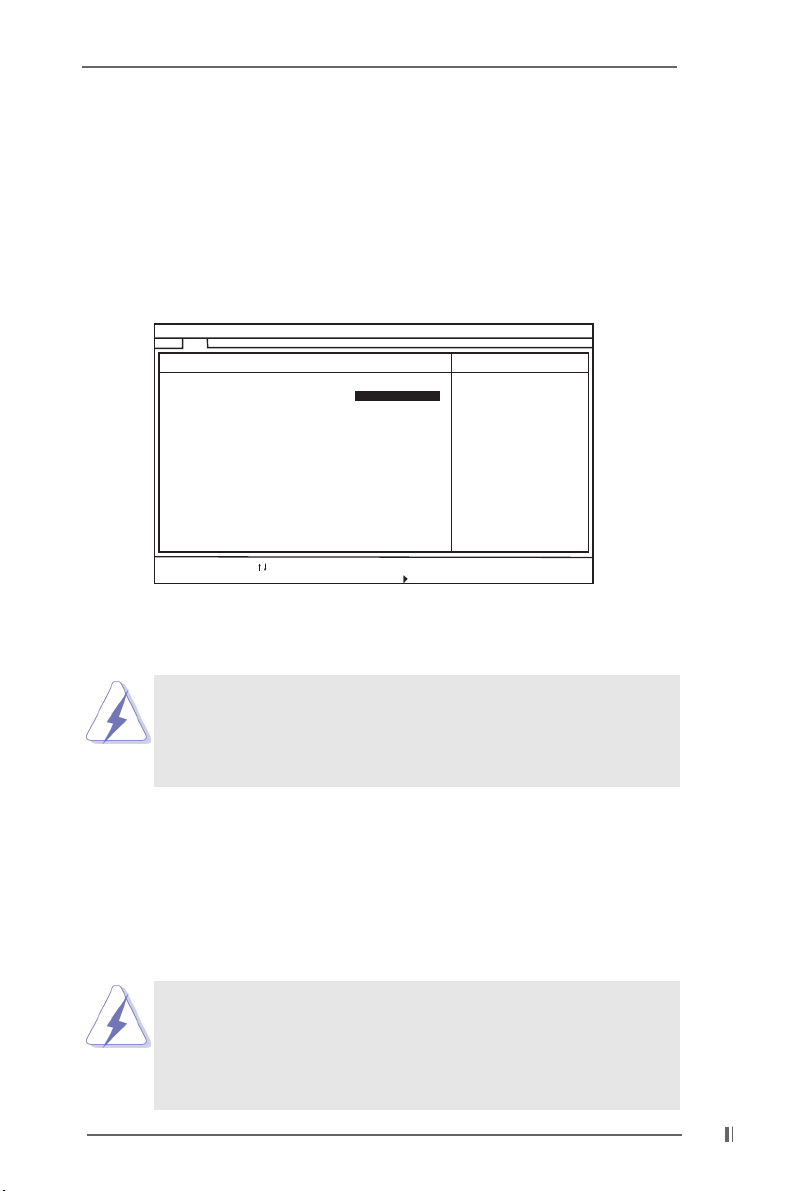
TYPE
To set the type of the IDE device, first, please select “IDE Devices” on Main
menu and press <Enter> to get into the sub-menu. Then, select among
“Primary IDE Master”, “Primary IDE Slave”, “Secondary IDE Master”, and
“Secondary IDE Slave” to make configuration of its type. After making your
selections on this sub-menu, press <ESC> key to return to the upper menu,
in whcih the hard disk drive field will display the size of the hard disk drive
that you configured. Below are the configuration options.
Main
Primary IDE Master:
Type
Cylinders
Heads
Write Precompensation
Sectors
Maximum Capacity
LBA Mode
Block Mode
Fast Programmed I/O Modes
32 Bit Transfer Mode
Ultra DMA Mode
F1:Help
Esc:Previous Menu
AMIBIOS SETUPUTILITY -VERSION 3.31a
Auto
0Mb
Off
Off
Auto
On
Auto
:Select Item
+/-:Change Values
Enter:Select
Sub-Menu
[ Setup Help ]
Select how to set the
parameters of drive,
Or
Select [AUTO] to set
all HDD parameters
automatically.
F9:Setup Defaults
F10:Save &Exit
[USER]: It allows user to manually enter the number of cylinders, heads,
and sectors per track for the drive.
Before attempting to configure a hard disk drive, make sure you
have the correct configuration information supplied by the drive
manufacturer. Incorrect settings may cause the system to fail
to recognize the installed hard disk.
[Auto]: Select [Auto] to automatically detect hard disk drive. If auto-
detection is successful, the BIOS Setup automatically fills in the
correct values for the remaining fields on this sub-menu. If the auto-
detection fails, it may due to that the hard disk is too old or too new.
If the hard disk was already formatted on an older system, the BIOS
Setup may detect incorrect parameters. In these cases, select [User]
to manually enter the IDE hard disk drive parameters.
After entering the hard disk information into BIOS, use a disk utility,
such as FDISK, to partition and format new IDE hard disk drives.
This is necessary so that you can write or read data from the hard
disk. Make sure to set the partition of the Primary IDE hard disk
drives to active.
2323
23
2323
Page 24
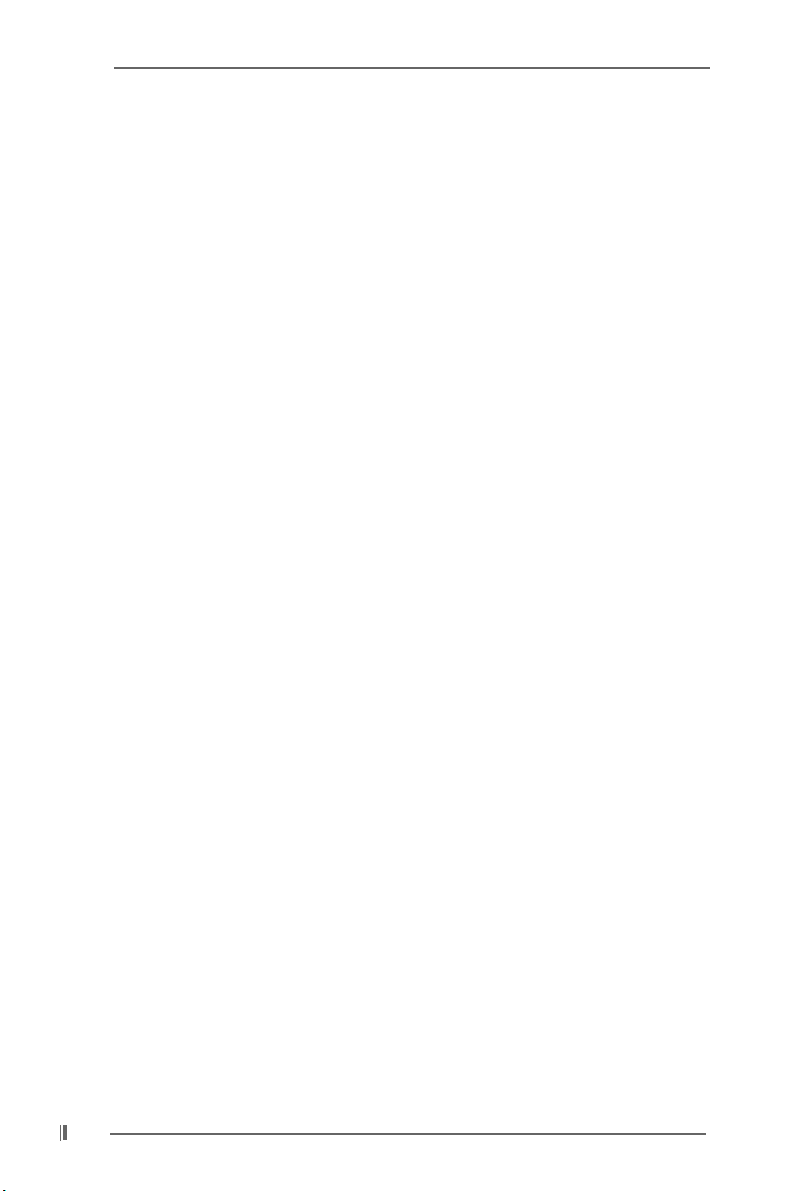
[CD/DVD]: This is used for IDE CD/DVD drives.
[ARMD]: This is used for IDE ARMD (ATAPI Removable Media Device),
such as MO.
Cylinders
This is used to configure the number of cylinders. Refer to the drive
documentation to determine the correct value.
Heads
This is used to configure the number of read/write heads. Refer to
the drive documentation to determine the correct values.
Write Pre-compensation
Enter Write Pre-compensation sector. Refer to the drive documentation to
determine the correct value.
Sectors
This is used to configure the number of sectors per track. Refer to the
drive documentation to determine the correct value.
Maximum Capacity
This field shows the drive’s maximum capacity as calculated by the BIOS
based on the drive information you entered.
LBA Mode
This allows user to select the LBA mode for a hard disk > 512 MB under
DOS and Windows; for Netware and UNIX user, select [Off] to disable the
LBA mode.
Block Mode
Set the block mode to [On] will enhance hard disk performance by reading
or writing more data during each transfer.
Fast Programmed I/O Modes
This allows user to set the PIO mode to enhance hard disk performance by
optimizing the hard disk timing.
32 Bit Transfer Mode
It allows user to enable 32-bit access to maximize the IDE hard disk data
transfer rate.
Ultra DMA Mode
Ultra DMA capability allows improved transfer speeds and data integrity
for compatible IDE devices. Set to [Disabled] to suppress Ultra DMA
capability.
3.3 Advanced, Security, Power, Boot, and Exit Menus3.3 Advanced, Security, Power, Boot, and Exit Menus
3.3 Advanced, Security, Power, Boot, and Exit Menus
3.3 Advanced, Security, Power, Boot, and Exit Menus3.3 Advanced, Security, Power, Boot, and Exit Menus
Detailed descriptions of these menus are listed in the Appendix. See page 26.
2424
24
2424
Page 25
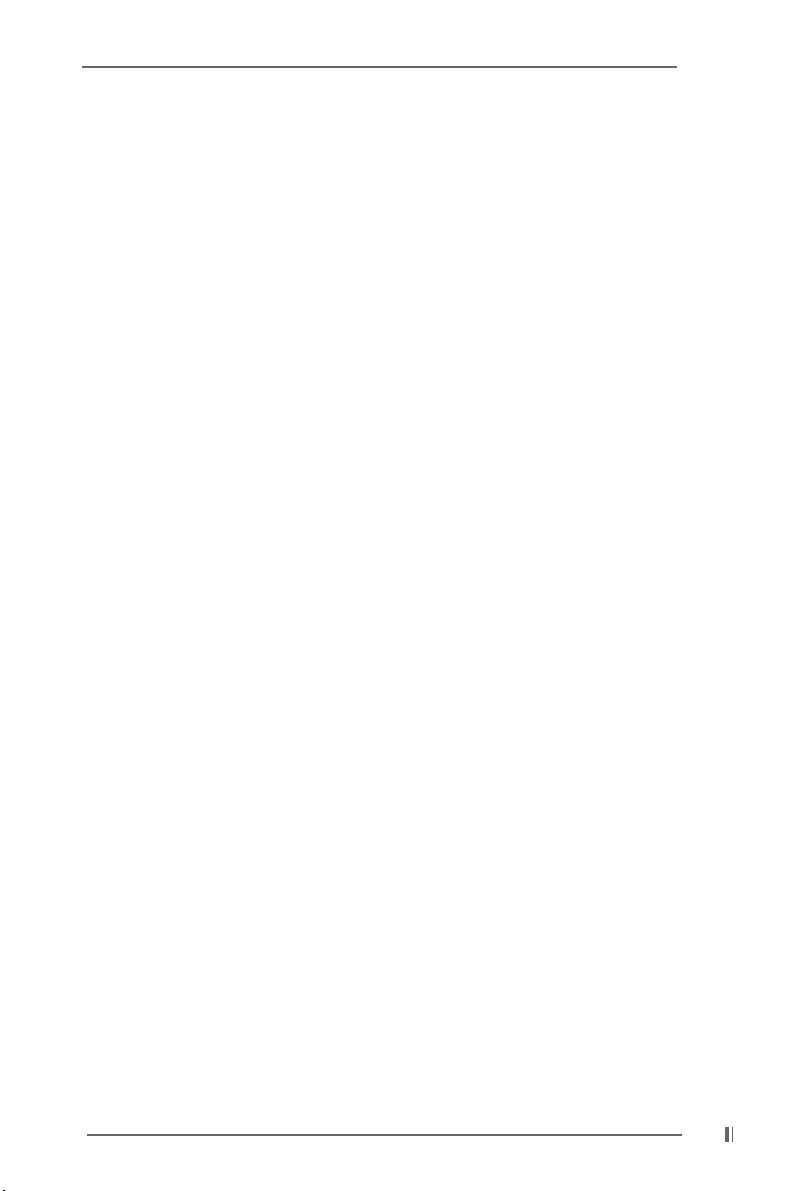
Chapter 4 Software SupporChapter 4 Software Suppor
Chapter 4 Software Suppor
Chapter 4 Software SupporChapter 4 Software Suppor
4.1 Install Operating System4.1 Install Operating System
4.1 Install Operating System
4.1 Install Operating System4.1 Install Operating System
This motherboard supports various Microsoft® Windows® operating systems:
98 SE / ME / 2000 / XP. Because motherboard settings and hardware options vary,
use the setup procedures in this chapter for general reference only. Refer to your
OS documentation for more information.
4.2 Support CD Information4.2 Support CD Information
4.2 Support CD Information
4.2 Support CD Information4.2 Support CD Information
The Support CD that came with the motherboard contains necessary drivers and
useful utilities that enhance the motherboard features.
4.2.1 Running The Support CD4.2.1 Running The Support CD
4.2.1 Running The Support CD
4.2.1 Running The Support CD4.2.1 Running The Support CD
To begin using the support CD, insert the CD into your CD-ROM drive. The CD
automatically displays the Main Menu if “AUTORUN” is enabled in your computer.
If the Main Menu did not appear automatically, locate and double click on the file
ASSETUP.EXE from the BIN folder in the Support CD to display the menus.
4.2.2 Drivers Menu4.2.2 Drivers Menu
4.2.2 Drivers Menu
4.2.2 Drivers Menu4.2.2 Drivers Menu
The Drivers Menu shows the available devices drivers if the system detects
installed devices. Install the necessary drivers to activate the devices.
4.2.3 Utilities Menu4.2.3 Utilities Menu
4.2.3 Utilities Menu
4.2.3 Utilities Menu4.2.3 Utilities Menu
The Utilities Menu shows the applications software that the motherboard
supports. Click on a specific item then follow the installation wizard to install it.
tt
t
tt
4.2.4 ASRock PC-DIY Live Demo Program4.2.4 ASRock PC-DIY Live Demo Program
4.2.4 ASRock PC-DIY Live Demo Program
4.2.4 ASRock PC-DIY Live Demo Program4.2.4 ASRock PC-DIY Live Demo Program
ASRock presents you a multimedia PC-DIY live demo, which shows you how to
install your own PC system step by step. You can find the file through the
following path:
..\ MPEGAV \ AVSEQ01.DAT
To see this demo program, you can run Microsoft® Media Player® to play the file.
4.2.54.2.5
4.2.5
4.2.54.2.5
If you need to contact ASRock or want to know more about ASRock, welcome
to visit ASRock’s website at http://www.asrock.com; or you may contact your
dealer for further information.
Contact InformationContact Information
Contact Information
Contact InformationContact Information
2525
25
2525
Page 26

Appendix: Advanced BIOS SetupAppendix: Advanced BIOS Setup
Appendix: Advanced BIOS Setup
Appendix: Advanced BIOS SetupAppendix: Advanced BIOS Setup
This section will introduce you the following BIOS Setup menus: “Advanced,”
“Security,” “Power,” “Boot,” and “Exit.”
1. Advanced BIOS Setup Menu1. Advanced BIOS Setup Menu
1. Advanced BIOS Setup Menu
1. Advanced BIOS Setup Menu1. Advanced BIOS Setup Menu
Advanced
Main
Spread Spectrum
CPU Host Frequency
Actual Frequency
CPU Ratio Selection
DRAM Frequency
Chipset Configuration
Resource
Configuration
Peripheral
Configuration
System Hardware Monitor
F1:Help
Esc:Exit
AMIBIOS SETUPUTILITY -VERSION 3.31a
Security
:Select Item
:Select Menu
Power
Disabled
Auto
133MHz
Locked
Auto
+/-:Change Values
Enter:Select
Boot
Exit
Sub-Menu
[ Setup Help ]
<Enter> to enable or
disable the feature of
spread spectrum.
F9:Setup Defaults
F10:Save &Exit
Spread Spectrum:
This field should always set to [Disabled] for better system stability.
CPU Host Frequency:
This shows current CPU host frequency of the installed motherboard.
CPU Ratio Selection:
CPU Ratio is the multiple that times the frontside bus frequency will equal
the core speed of the installed processor. Whether the option is open or locked
is determined by the installed processor.
DRAM Frequency:
If [Auto] is selected, the motherboard will detect the memory module(s) inserted
and assigns appropriate frequency automatically. You may also select other
value as operating frequency: [100MHz (DDR 200)], [133MHz (DDR 266)],
[166MHz (DDR 333)], [200MHz (DDR 400)].
2626
26
2626
Page 27

Chipset Configuration:
Advanced
Chipset Configuration
AGP Mode
AGP Aperture Size
AGP Fast Write
PCI Delay Transaction
USB Controller
USB Device Legacy Support
DRAM CAS# Latency
Hyper-Threading Technology
AMIBIOS SETUPUTILITY -VERSION 3.31a
Auto
128MB
Disabled
Disabled
Enabled
Disabled
Auto
Auto
[ Setup Help ]
<Enter> to select AGP
mode.
F1:Help
Esc:Previous Menu
:Select Item
+/-:Change Values
Enter:Select
Sub-Menu
F9:Setup Defaults
F10:Save &Exit
AGP Mode: The default value of this feature is set to [Auto]. If you install an
8X-AGP card on this motherboard, you may select [Auto], [8X] or [4X]
as the AGP mode. If the installed AGP card is a 4X-AGP card, then you may
set the AGP mode as [Auto], [4X], [2X], or [1X].
AGP Aperture Size: It refers to a section of the PCI memory address range
used for graphics memory. It is recommended to leave this field at the
default value unless the installed AGP card’s specifications requires other
sizes.
AGP Fast Write: This allows you to enable or disable the feature of AGP fast
write protocol support.
PCI Delay Transaction: Enable PCI Delay Transaction feature will free the PCI
Bus when the CPU is accessing 8-bit ISA cards. Disable this feature
when using ISA cards that are not PCI 2.1 compliant.
USB Controller: Use this to enable or disable the use of USB controller.
USB Device Legacy Support: Use this to enable or disable the support to
emulate legacy I/O devices such as mouse, keyboard,... etc.
DRAM CAS# Latency:
This is used to adjust the means of memory accessing. Configuration options:
[Auto], [2T], [2.5T], [3T]. Please note that not all the DDR DIMMs can support
CAS latency=3T.
Hyper-Threading Technology:
To enable this feature, it requires a computer system with an Intel
Pentium®4 processor that supports Hyper-Threading technology and an
operating system that includes optimization for this technology, such as
Microsoft® Windows® XP. Set to [Auto] if using Microsoft® Windows® XP, or
Linux kernel version 2.4.18 or higher. This option will be hidden if the
current CPU does not support Hyper-Threading technology.
2727
27
2727
Page 28

Resource Configuration:
Advanced
Resource Configuration
PCI Latency Timer (PCI Clocks)
Primary Graphics Adapter
F1:Help
Esc:Previous Menu
AMIBIOS SETUPUTILITY -VERSION 3.31a
32
PCI
:Select Item
+/-:Change Values
Enter:Select
Sub-Menu
[ Setup Help ]
<Enter> to select PCI
clocks. Leave on
default setting for the
best PCI performance.
F9:Setup Defaults
F10:Save &Exit
PCI Latency Timer (PCI Clocks): The default is 32. It is recommended to keep
the default value unless the inserted PCI expansion cards’ specifications
require other settings.
Primary Graphics Adapter: This allows you to select [AGP] or [PCI] as the
primary graphics adapter.
Peripheral Configuration:
Advanced
Peripheral Configuration
OnBoard FDC
OnBoard Serial Port
OnBoard Infrared Port
OnBoard Parallel Port
Parallel Port Mode
EPP Version
Parallel Port IRQ
Parallel Port DMA Channel
OnBoard Midi Port
Midi IRQ Select
OnBoard Game Port
OnBoard PATA-IDE
OnBoard LAN
OnBoard AC' 97 Audio
AMIBIOS SETUPUTILITY -VERSION 3.31a
Auto
Auto
Disabled
Auto
ECP + EPP
1.9
Auto
Auto
Disabled
5
200h
Enabled
Enabled
Auto
[ Setup Help ]
<Enter> to enable or
disable the floppy
drive controller.
2828
28
2828
F1:Help
Esc:Previous Menu
:Select Item
+/-:Change Values
Enter:Select
Sub-Menu
F9:Setup Defaults
F10:Save &Exit
OnBoard FDC: Use this to enable or disable floppy drive controller.
OnBoard Serial Port: Use this to set addresses for the onboard serial ports or
disable serial ports. Configuration options: [Auto], [Disabled], [3F8 / IRQ4 /
COM1], [2F8 / IRQ3 / COM2], [3E8 / IRQ4 / COM3], [2E8 / IRQ3 / COM4].
Page 29

OnBoard Infrared Port: You may select [Enable] or [Disabled] for this
onboard infrared port feature.
OnBoard Parallel Port: Select Parallel Port address or disable Parallel Port.
Configuration options: [Auto], [Disabled], [378], [278].
Parallel Port Mode: Set the operation mode of the parallel port. The
default value is [ECP+CPP]. If this option is set to [ECP+EPP], it will
show the EPP version in the following item, “EPP Version”.
OnBoard Midi Port: Select address for Midi Port or disable Midi Port.
Configuration options: [Disabled], [330], [300], [290], [292].
Midi IRQ Select: Use this to select Midi IRQ.
OnBoard Game Port: Select address for Game Port or disable Game Port.
Configuration options: [Disabled], [200h], [208h].
OnBoard PATA-IDE: This allows you to enable or disable the onboard Parallel
IDE controller.
OnBoard LAN: This allows you to enable or disable the onboard LAN feature.
OnBoard AC’97 Audio: Select [Disabled], [Auto] or [Enabled] for the onboard
AC’97 Audio feature.
System Hardware Monitor: You can check the status of the hardware on your
system. It allows you to monitor the parameters for CPU temperature,
Motherboard temperature, CPU fan speed, and critical voltage.
Advanced
System Hardware Monitor
CPU Temperature
M/B
Temperature
CPU FanSpeed
Chassis FanSpeed
Vcore
+ 3.30V
+ 5.00V
+ 12.00V
F1:Help
Esc:Previous Menu
AMIBIOS SETUPUTILITY -VERSION 3.31a
35C/ 95F
27C/ 82F
3110 RPM
0RPM
1.60 V
3.31 V
4.97 V
12.16 V
:Select Item
+/-:Change Values
Enter:Select
Sub-Menu
[ Setup Help ]
F9:Setup Defaults
F10:Save &Exit
2929
29
2929
Page 30

2. Security Setup Menu2. Security Setup Menu
2. Security Setup Menu
2. Security Setup Menu2. Security Setup Menu
Advanced
Main
Supervisor Password
User Password
Set SupervisorPassword
Set UserPassword
Password Check
F1:Help
Esc:Exit
AMIBIOS SETUPUTILITY -VERSION 3.31a
Security
Clear
Clear
[ Enter ]
[ Enter ]
Setup
:Select Item
:Select Menu
Power
+/-:Change Values
Enter:Select
Boot
Exit
Sub-Menu
[ Setup Help ]
<Enter> to set the
supervisor password.
F9:Setup Defaults
F10:Save &Exit
Supervisor Password: This field shows the status of the Supervisor Password.
[Clear]: No password has been set.
[Set]: Supervisor password has been set.
User Password: This field shows the status of the User Password.
[Clear]: No password has been set.
[Set]: User password has been set.
Set Supervisor Password: Press <Enter> to set Supervisor Password. Valid
password can be a 1 to 6 alphanumeric characters combination. If you already
have a password, you must enter your current password first in order to
create a new password.
Set User Password: Press <Enter> to set User Password. Valid password can
be a 1 to 6 alphanumeric characters combination. If you already have a
password, you must enter your current password first in order to create a new
password.
Password Check: Select the check point for “Password Check”. Configuration
options: [Setup], [Always]. If [Setup] option is selected, the “Password Check”
is performed before BIOS setup. If [Always] option is selected, the “Password
Check” is performed before both boot-up and BIOS setup.
3030
30
3030
Page 31

3. Power Setup Menu3. Power Setup Menu
3. Power Setup Menu
3. Power Setup Menu3. Power Setup Menu
Advanced
Main
Suspend To RAM
Repost Video on STR Resume
Restore on AC / Power Loss
Ring-In Power On
PCI Devices Power On
Keyboard Power On
RTC Alarm Power On
RTC Alarm Date
RTC Alarm Hour
RTC Alarm Minute
RTC Alarm Second
F1:Help
Esc:Exit
Security
:Select Item
:Select Menu
AMIBIOS SETUPUTILITY -VERSION 3.31a
Power
Disabled
Disabled
Power Off
Disabled
Disabled
Disabled
Disabled
15
12
30
30
+/-:Change Values
Enter:Select
Boot
Exit
Sub-Menu
[ Setup Help ]
Set the power state
after an unexpected
AC /Power loss.
F9:Setup Defaults
F10:Save &Exit
Suspend to RAM: This field allows you to select whether to auto-detect or disable
the Suspend-to-RAM feature. Select [Auto] will enable this feature if the system
supports it.
Repost Video on STR Resume: This feature allows you to repost video on STR
resume. It is recommended to enable this feature under Microsoft® Windows
98 / ME.
Restore on AC/Power Loss: This allows you to set the power state after an
unexpected AC/power loss. If [Power Off] is selected, the AC/power remains
off when the power recovers. If [Power On] is selected, the AC/power
resumes and the system starts to boot up when the power recovers.
Ring-In Power On: Use this to enable or disable Ring-in signals to turn on the
system from the power-soft-off mode.
PCI Devices Power On: Use this to enable or disable PCI devices to turn on the
system from the power-soft-off mode.
Keyboard Power On: Use this to enable or disable PS/2 keyboard to turn on the
system from the power-soft-off mode.
RTC Alarm Power On: Use this to enable or disable RTC (Real Time Clock) to
power on the system. If [Enable] is selected, you will need to fill the RTC Alarm
Date / Hour / Minute / Second sub-fields with the actual wake up time you desire.
®
3131
31
3131
Page 32
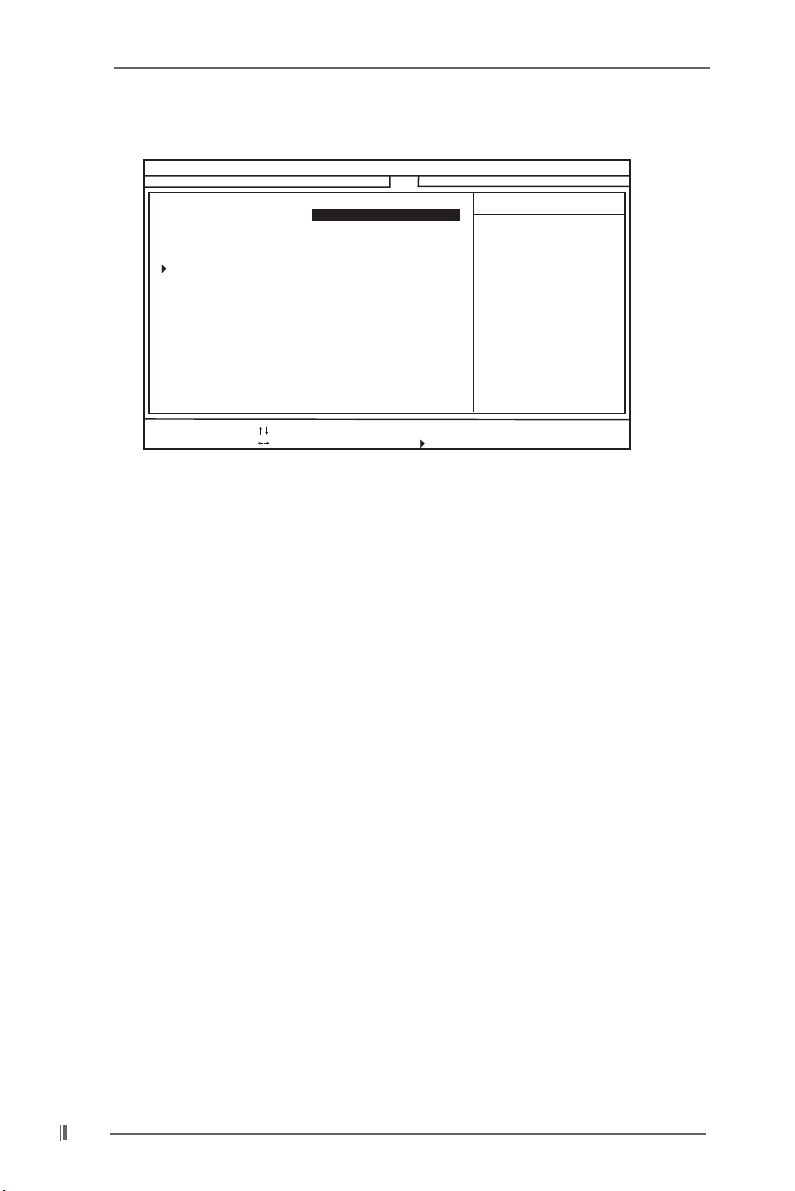
4. Boot Setup Menu4. Boot Setup Menu
4. Boot Setup Menu
4. Boot Setup Menu4. Boot Setup Menu
Advanced
Main
Quick Boot Mode
Boot Up Num-Lock
Boot To OS/2
Boot From Network
Boot Device Priority
F1:Help
Esc:Exit
AMIBIOS SETUPUTILITY -VERSION 3.31a
Security
Enabled
On
No
Disabled
:Select Item
:Select Menu
Power
+/-:Change Values
Enter:Select
Boot
Exit
Sub-Menu
[ Setup Help ]
<Enter> to enable or
disable the quick boot
mode.
F9:Setup Defaults
F10:Save &Exit
Quick Boot Mode: Enable this mode will speed up the boot-up routine by skipping
memory retestings. The default value is [Enabled].
Boot Up Num-Lock: If this is enabled, it will automatically activate the Numeric Lock
function after boot-up. The default value is [On].
Boot To OS/2: This enables boot-up to OS/2 operating system.
The default value is [No].
Boot From Network: Use this to enable or disable “boot from network” feature.
The default value is [Disabled].
Boot Device Priority: This allows you to set the boot device priority.
3232
32
3232
Page 33
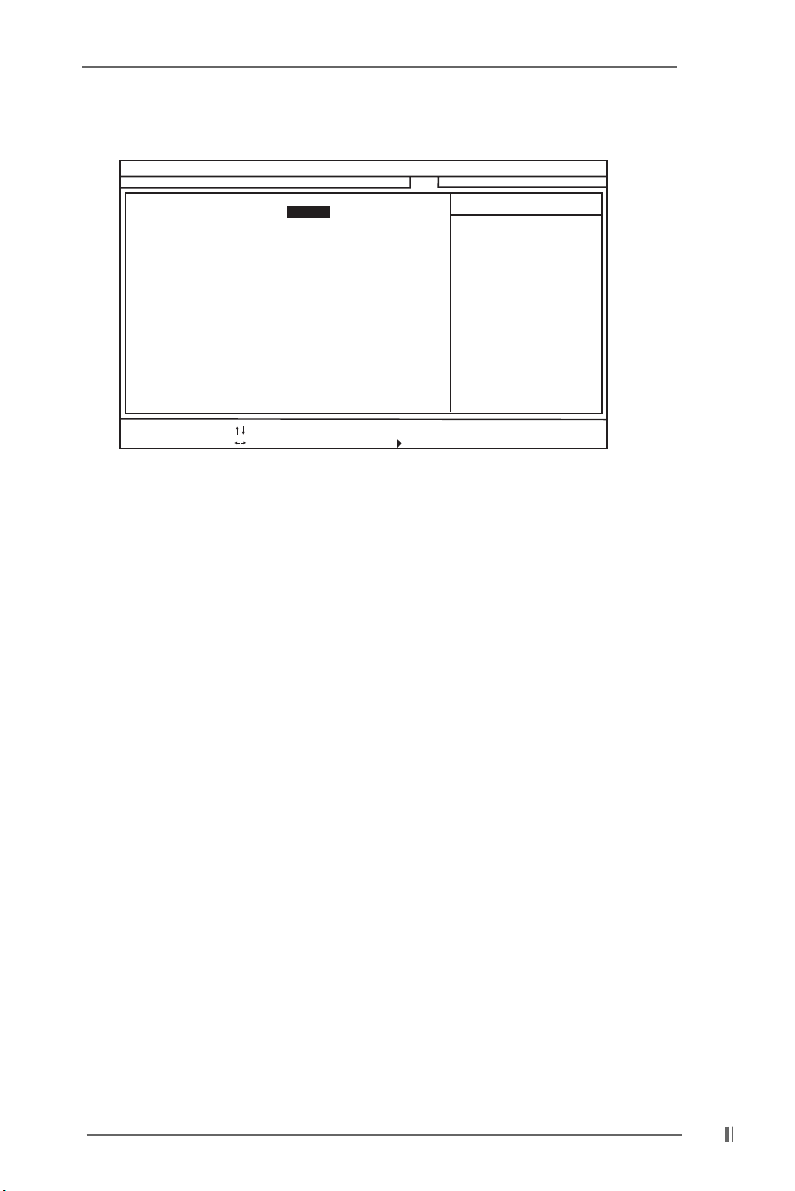
5. Exit Menu5. Exit Menu
5. Exit Menu
5. Exit Menu5. Exit Menu
Advanced
Main
Exit Saving Changes
Exit Discarding Changes
Load Default Settings
Discard Changes
F1:Help
Esc:Exit
AMIBIOS SETUPUTILITY -VERSION 3.31a
Security
[ Enter ]
[ Enter ]
[ Enter ]
[ Enter ]
:Select Item
:Select Menu
Power
+/-:Change Values
Enter:Select
Boot
Exit
Sub-Menu
[ Setup Help ]
Exits and saves the
changesinCMOSRAM.
F9:Setup Defaults
F10:Save &Exit
Exit Saving Changes: After you enter the sub-menu, the message “Save current
settings and exit” will appear. If you press <ENTER>, it will save the current
settings and exit the BIOS SETUP Utility.
Exit Discarding Changes: After you enter the submenu, the message “Quit
without saving changes” will appear. If you press <ENTER>, you will exit the
BIOS Setup Utility without making any changes to the settings.
Load Default Settings: After you enter the submenu, the message “Load default
settings” will appear. If you press <Enter>, it will load the default values for all
the setup configurations.
Discard Changes: After you enter the sub-menu, the message “Load setup
original values” will appear. If you press <ENTER>, original values will be
restored and all changes are discarded.
3333
33
3333
