Page 1
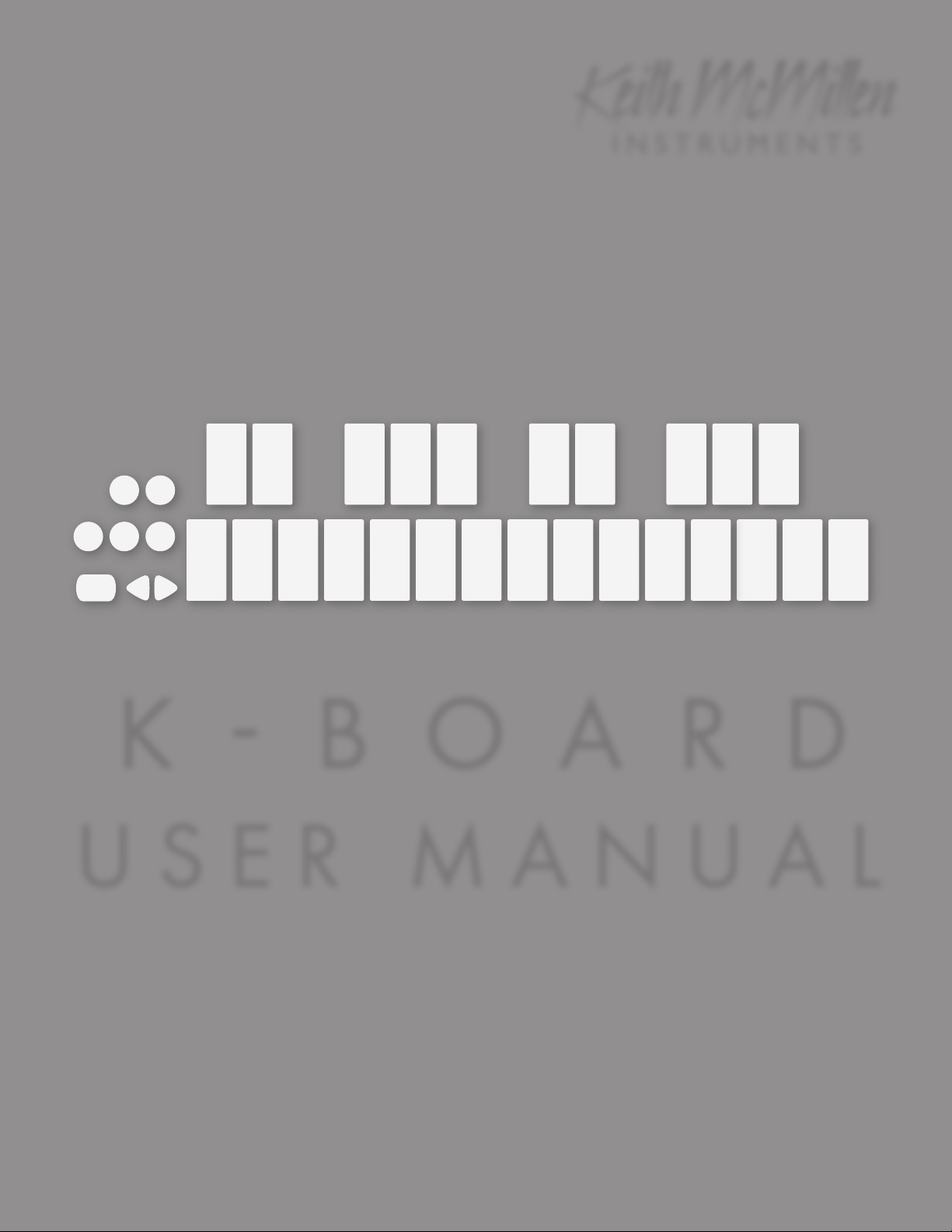
Keith McMillen
INSTRUMENTS
KBOARD
USER MANUAL
Page 2
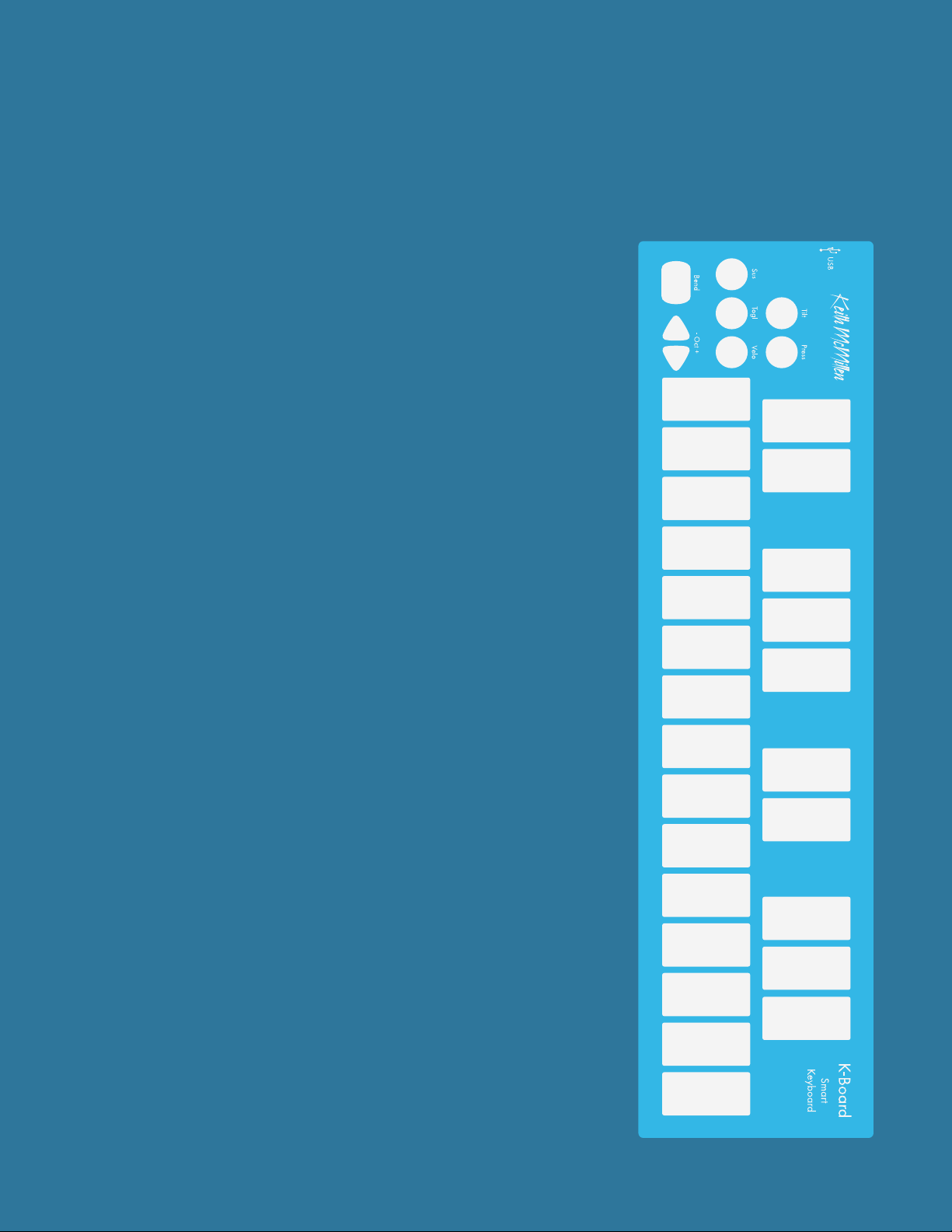
K-Board
Keith McMillen
Version 1.0
Edited: October 1, 2014
Created by Keith McMillen, Conner Lacy, Evan Adams, Noah
Ambrose, Evan Bogunia, Dave Criss, Emmett Corman, Tom Ferguson,
Matt Hettich, Sarah Howe, Kyle Lobedan, Daniel McAnulty, Dustin
Schultz, Jon Short, Maxime Stinnett, Nick Wang, Carson Whitley,
Steve Wright, and Nathan Zorndorf.
This reference manual was written and designed by Carson Whitley.
Copyright 2007-2014 Keith McMillen Instruments, a wholly owned
subsidiary of Kesumo LLC. All rights reserved. Made in USA.
No part of this manual may be reproduced or transmitted in any
form or for any purpose without the express written permission of the
copyright holders.
The content of this manual is furnished for informational use only, is
subject to change without notice, and should not be construed as a
commitment by Keith McMillen Instruments. Every effort has been
made to ensure that the information in this manual is accurate. No
warranties, express or implied, are made with regard to the quality,
suitability, or accuracy of this document. Keith McMillen Instruments
reserves the right to change the contents of this document and/or the
associated products at any time without the provision of prior notice
to specific persons or organizations. Keith McMillen Instruments shall
not be held liable for damages of any kind arising from the use, or the
inability to use this product or its documentation, even if the possibility
of such damage is known.
INSTRUMENTS
Product and brand names contained in this document are used
for identification purposes only. Keith McMillen Instruments, the
Keith McMillen Instruments logo, the K-Board and K-Board logo
are trademarks of Kesumo LLC. Apple, Finder, GarageBand,
Logic, Mac, MacBook, Macintosh, Mac OS, and QuickTime are
trademarks of Apple Inc, registered in the U.S. and other countries.
Windows is a registered trademark of Microsoft Corporation in the
United States and other countries. Intel is a registered trademark of
Intel Corporation or its subsidiaries in the United States and other
countries. All other product and company names are trademarks or
registered trademarks of their respective holders. All other names and
designations of companies, products, trademarks, or brands used in
this document are the registered property of their respective holders.
Page 3
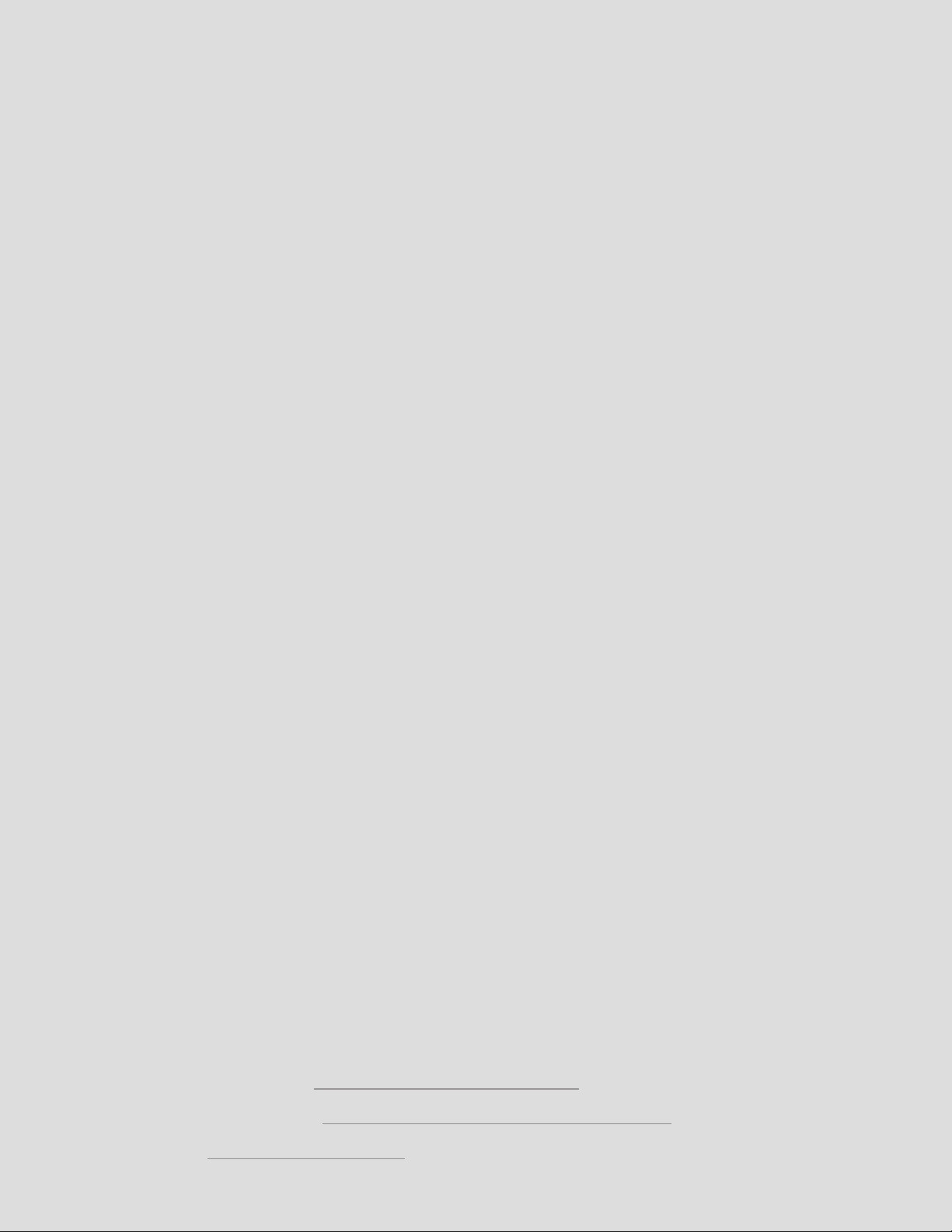
Welcome
Hello, and welcome to the K-Board manual! Taking the time to read this document is a huge step
toward K-Board mastery.
The purpose of this document is to provide a resource with helpful information regarding the use of
the K-Board and K-Board software.
Contents
Welcome | 3
Getting Started
What’s In The Box?
Connecting K-Board
Pressure
Tilt
............................................................................................. 8
Velocity
Toggle
Sustain
K-Board Editor
Installation
Main Window Overview
Preferences Overview
Menu Bar Overview
Troubleshooting
Troubleshooting Info
............................................................................... 4
..................................................................................... 7
..................................................................................... 9
..................................................................................... 10
..................................................................................... 11
............................................................................... 12
............................................................................... 13
.............................................................................. 17
.................................................................... 5
.................................................................. 6
.......................................................... 14
.............................................................. 15
................................................................ 16
................................................................. 18
FAQ
......................................................................................... 21
K-Board Tech Specs
Safety Precautions
....................................................................... 25
......................................................................... 26
Questions? Feedback? Contact us!
Any questions or feedback that may come up regarding the K-Board or its software can be directed
to us here:
• Technical Support: www.keithmcmillen.com/support
• General Questions: www.keithmcmillen.com/company/contact
• Forum: forum.keithmcmillen.com
Page 4

G e t t i n G S t a r t e d
Page 5
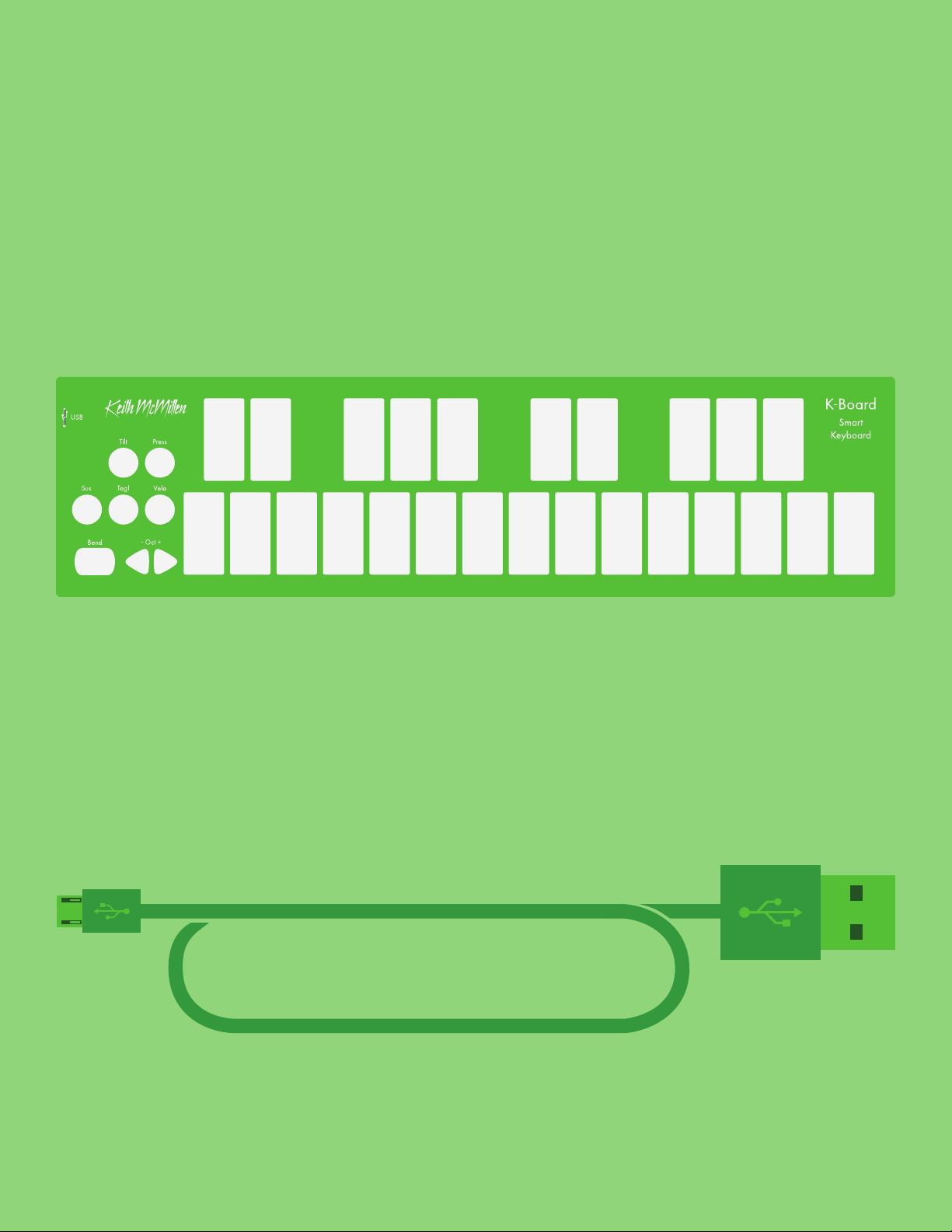
Getting Started | 5
What’s in the box?
(1) K-Board Keyboard Controller
(1) Micro-USB to USB-A Cable
for connecting your K-Board to various devices
Page 6

Getting Started | 6
Connecting K-Board
to a
computer
K-Board works with...
to a
tablet
to a
smart
phone
to a
USB host
device
Your K-Board is a bus-powered, class-compliant
USB MIDI device, which means it will work with
any MIDI-capable device running Mac OS, iOS,
Windows, or Android.
Use the provided Micro-USB cable to connect
your K-Board to computers, tablets, phones, or
other USB-host hardware. Simply plug the micro
end into the K-Board’s USB port, and the other
end into a USB port on the desired device.
Some tablets and phones may require additional
connectors/adapters in order to function properly.
Please ensure these are properly configured if
you are experiencing connection issues.
Most software will begin working immediately
with your K-Board. If not, please consult your
software’s documentation as there may be specific
instructions for configuring a new MIDI device.
Page 7
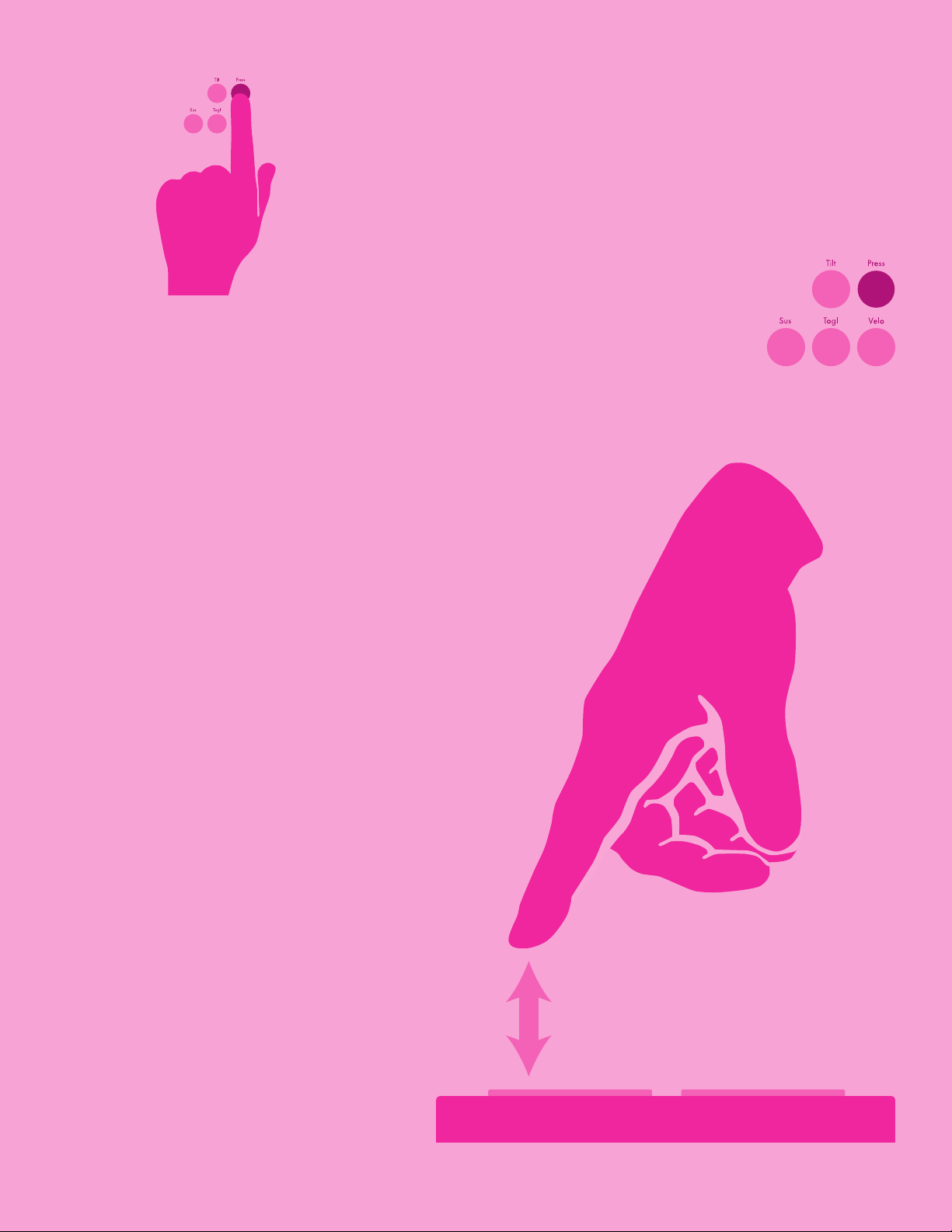
Press and hold the Press button for 1
second to enable or disable pressure
data. The LED will turn on when pressure is
enabled and will turn off when disabled.
Getting Started | 7
PRESSURE
Modulate effects and other musical parameters by
applying pressure on the keyboard.
Apply MORE pressure on the
keys to increase the current
pressure value.
Apply LESS pressure on
the keys to decrease the
current pressure value.
Advanced Info
When multiple keys are held down K-Board
will output the average pressure value of all
currently active keys, allowing for more precise
control of your software.
By default, pressure data will be output on
MIDI CC #1 (Mod Wheel). If necessary, this
can be changed to Channel Pressure
messages, or any CC number by using the
K-Board software editor.
Page 8
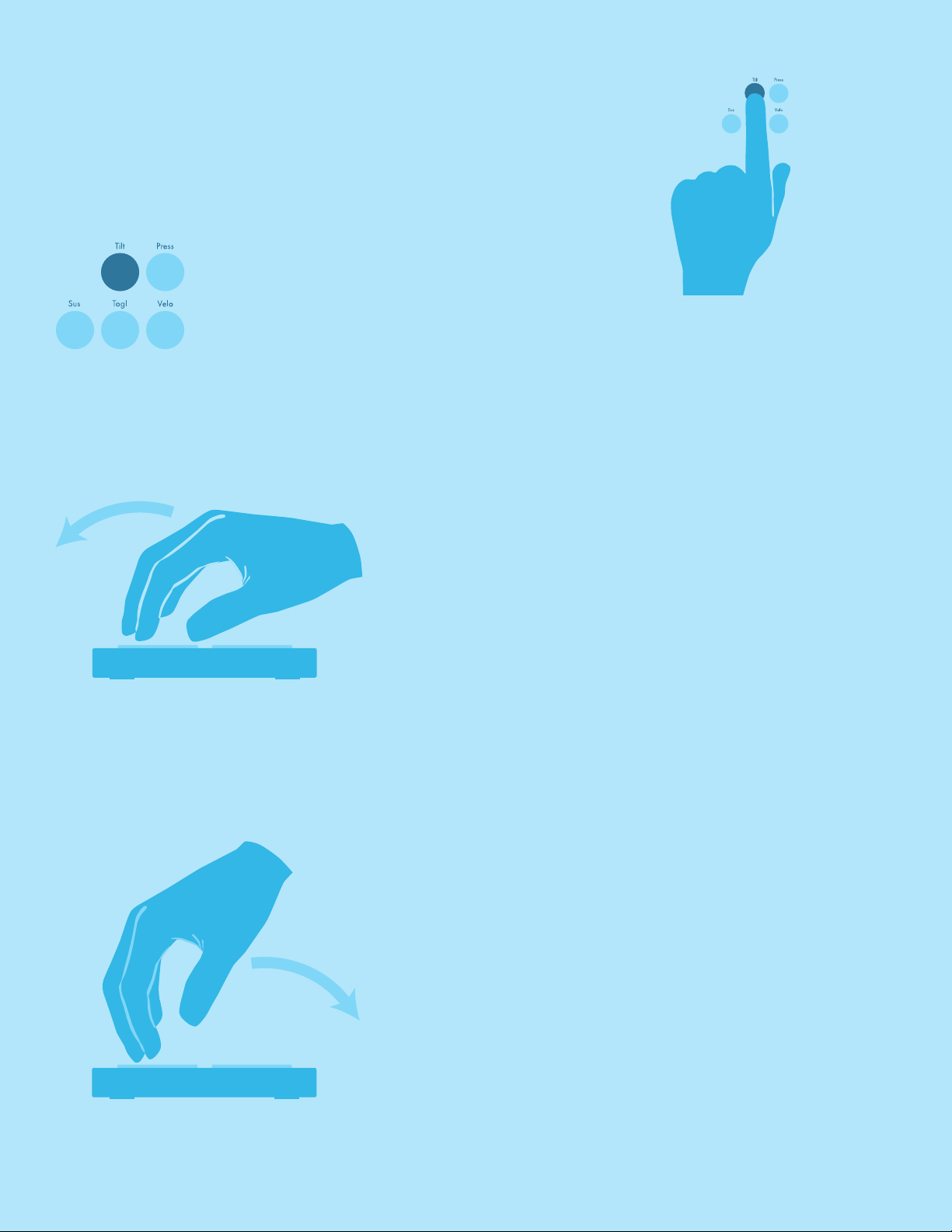
TILT
TILT DOWN
TILT UP
Bend pitch and modulate effects by tilting your fingers
up and down on the keyboard.
Getting Started | 8
Press and hold the Tilt button for 1
second to enable or disable tilt data. The
LED will turn on when tilt is enabled and
will turn off when disabled.
Tilt fingers UP toward the top
of the keys to increase the
current tilt value.
Tilt fingers DOWN toward
the bottom of the keys to
decrease the current tilt
value.
Advanced Info
When multiple keys are held down the K-Board will output
the average tilt value of all currently active keys, allowing for
more precise control of your software.
By default, tilt data will be output as pitch bend messages. If
necessary, this can be changed to any CC number by using
the K-Board software editor.
Page 9

VELOCITY
Make your K-Board keys sensitive to how hard you
hit them.
Getting Started | 9
Press and hold the Velo button for 1
second to enable or disable velocity
response. The LED will turn on when
velocity is enabled and turn off when
velocity is disabled.
Hitting a key with MORE force
will result in a higher velocity
value. Hitting a key with LESS
force will result in a lower
velocity value.
Page 10

TOGGLE
Make each key act as a toggleable switch.
Getting Started | 10
Press and hold the Togl button for 1
second to enable/disable key toggling.
The LED will turn on when toggling is
enabled and will turn off when disabled.
Tap a key once to turn it on.
Tap it again to turn it off.
Tap the Togl button to turn off all currently active notes.
Page 11

SUSTAIN
Temporarily sustain notes.
Getting Started | 11
Press and hold the Sus button to
temporarily sustain notes on the
keyboard. The button’s LED will light
up when pressed and turn off when
released.
All notes will stay on while the sustain button
is pressed.
With sustain Without sustain
Any sustained notes will turn off when the
sustain button is released.
Page 12

K - B o a r d e d i t o r
Page 13

K - B o a r d e d i t o r
What is it for?
K-Board Editor | 13
-
K BOARD
The K-Board Editor allows more adventurous users to
customize the behavior of their K-Boards beyond the factory
defaults.
Different types of MIDI messages, CC values, and the
keyboard’s sensitivity can be changed via the editor’s
interface.
Open the editor, plug in a K-Board, and start changing
parameters — the editor will automatically sync any changes
with the attached keyboard.
Where do I get it?
The K-Board Editor software (for Mac and Windows) is
available as a free download on the KMI website at this
link:
http://www.keithmcmillen.com/k-board/downloads
MIDI CHANNEL
PRESSURE CC
TILT CC
BEND RANGE (PAD)
BEND RANGE (TILT)
VELOCITY SENSITIVITY
PRESSURE SENSITIVITY
TILT SENSITIVITY
7
24
99
± 12
± 12
Keith McMillenCONNECTED
How do I install it?
Mac OS (10.5 - 10.10)
1. Download the editor (see above).
2. Locate the downloaded .DMG file in Finder.
3. Double-click the .DMG file to mount it.
A new window showing its contents should
appear.
4. Drag the K-Board Editor application onto
the Applications shortcut to copy it to your
Applications folder.
5. Installation complete.
Windows 7, Windows 8
1. Download the editor (see above).
2. Locate the downloaded file in Explorer.
3. Unzip the contents by right-clicking the .zip
file and selecting “Extract All”
4. Place the resulting folder anywhere on your
hard drive.
5. Installation complete.
• Note: the editor application must remain in
the folder it comes in. Do not move it out of the
folder — the editor will not work properly.
Page 14

M a i n W i n d o W o v e r v i e W
2 3 4 5 6 7 8 9
3 4 5 6 7 8 9
4 5 6 7 8 9
5 6 7 8 9
6 7 8 9
7 8 9
8 9
9
-
K BOARD
Most K-Board parameters are
MIDI CHANNEL
adjusted in the main window.
1
K-Board Editor | 14
7
A connected K-Board will
automatically sync with the
current editor settings whenever a
parameter is changed.
The editor’s main window is
comprised of nine main elements...
Midi Ch annel : Sets the global MIDI
1
channel for all parameters.
Pressur e CC: Sets the CC number to
2
output pressure data on.
TilT CC: Sets the CC number to output
3
tilt data on.
PRESSURE CC
2
TILT CC
3
BEND RANGE (PAD)
4
BEND RANGE (TILT)
5
VELOCITY SENSITIVITY
6
PRESSURE SENSITIVITY
7
TILT SENSITIVITY
8
9
Pressur e sen siTiViT y: Adjusts how
7
sensitive the K-Board is to key pressure.
Move the slider to the right to increase
sensitivity. Move the slider to the left to
decrease sensitivity.
24
99
± 12
± 12
Keith McMillenCONNECTED
Bend ra nge (Pad): Sets the pitch
4
bend range (in semitones) for the bend
pad.
Bend ra nge (TilT): Sets the pitch
5
bend range (in semitones) for the
K-Board’s tilt motion.
VeloCiT y sen siTiV iTy : Adjusts how
6
sensitive the K-Board is to velocity.
Move the slider to the right to increase
sensitivity, move the slider to the left to
decrease sensitivity.
TilT sens iTiVi Ty: Adjusts how sensitive
8
the K-Board is to the tilt motion. Move
the slider to the right to increase
sensitivity (easier to engage). Move the
slider to the left to decrease sensitivity
(difficult to engage).
ConneCT ed in diCaTo r: Indicates
9
whether or not a K-Board is currently
connected to the editor. A valid
connection is required in order to adjust
a K-Board’s settings.
Page 15

P r e f e r e n c e S o v e r v i e W
2 3 4 5 6 7 8 9
3 4 5 6 7 8 9
4 5 6 7 8 9
5 6 7 8 9
6 7 8 9
The preferences section of the
editor offers a few deeper,
PREFERENCES
more advanced options for
K-Board Editor | 15
customizing your K-Board’s
behavior...
VeloCiT y Cur Ve: Applies a curve to
1
the velocity data. This can be used to
adjust the velocity response of the keys.
The following options are available:
• Linear
• Logarithmic
• Sine
• Cosine
• Exponential
• Invert
Pressur e disaB led reT urn Value:
2
The value entered here will be output as
a pressure message anytime the Press
button is used to disable pressure on the
K-Board.
VELOCITY CURVE
1
PRESSURE DISABLED RETURN VALUE
2
TILT DISABLED RETURN VALUE
3
ON THRESHOLD
4
CLOSE
5
Linear
off
off
1
Enter a value of -1 to disable this feature.
TilT disaBl ed re Turn Va lue: The
3
value entered here will be output as a tilt
message anytime the Tilt button is used to
disable the tilt gesture on the K-Board.
Enter a value of -1 to disable this feature.
• Note: This feature will not function
when tilt is set to output pitch bend
messages. It will only work when set to
output CC messages.
on Thre shold : Sets the amount
4
of pressure required for a key to be
activated.
Close Pre feren Ces: Clicking this
5
button will exit the preferences window
and return to the editor’s main window.
Page 16

K-Board Editor | 16
M e n u B a r o v e r v i e W
There are a number of useful functions and settings that can be
accessed via the menu bar at the top of the screen (Mac OS) or at
the top of the application window (Windows).
K-Board Editor
About K-Board Editor
Preferences...
Services
Hide K-Board Editor
Hide Others
Show All
Quit K-Board Editor Q
⌘
⌘
⌥⌘
⌘
,
▶
H
H
Edit
Revert to Factory Defaults
Revert Sensitivities to Default
Revert Preferences to Default
Start Dictation...
Special Characters...
KBOARD EDITOR
aBouT K-Board ediTor: Displays version
information about the editor and connected
K-Board.
Prefere nCes: Displays the Preferences
window.
• Note: The K-Board Editor menu is only available on
Mac. Windows users will find the above options under
the Help menu.
Hardware
Load/Reload Firmware...
Update K-Board
Help
⌃⌘
Space
Documentation...
Hide Tool Tips
HARDWARE
load/reload firMware: Initiates
the firmware update/reinstall process.
Use this if a manual firmware update is
required or desired.
uPdaTe K-Boar d: Manually syncs the
editor and connected K-Board. All settings
on the K-Board will be updated with
whatever is currently set in the editor.
EDIT
reVerT To faCTory de faulTs: Reverts all
main window options to their factory defaults.
reVerT se nsiTi ViTies To de faulT : Reverts
only the sensitivity parameters to their factory
defaults.
reVerT Pr efere nCes To defaulT: Reverts
all options in the Preferences window to their
factory defaults.
HELP
doCuMen TaT ion: Link to the user
manual online in PDF format.
show /hide Tool TiPs: Enables or
disables the informational tool tip popups that appear when hovering the mouse
over an item.
Page 17

K - B o a r d t r o u B l e S h o o t i n G
Page 18

Troubleshooting | 18
t r o u B l e S h o o t i n G i n f o
If you’re having troubles with connectivity and your K-Board there
are a number of things to try before contacting tech support...
Try a new USB cable
One of the first (yet most often overlooked) things to try is a
different USB cable, preferably one that is known to work well.
When a cable goes bad it can lead to all sorts of odd behavior
(flaky connections), or no behavior at all (won’t even power on).
Try plugging into a different USB port
It’s possible that trying a different USB port on the computer may
lead to a proper connection. While extremely rare, we have come
across USB ports that just don’t seem to like some USB devices.
Do not use an unpowered USB hub
npowered USB hubs may not be able to provide enough power to the K-Board, leading to
U
connectivity issues. Unpowered hubs typically divide the power coming from the computer’s USB
port and split it up between all of the hub’s ports — providing less power than if the K-Board were to
be directly connected to the computer’s USB port.
If a USB hub is absolutely necessary, it is recommended to always use a powered hub.
Try with or without a USB hub
If experiencing connectivity issues while using a USB hub, try without the hub and plug directly into
the computer’s USB port. The reverse holds true as well — if experiencing connectivity issues while not
using a USB hub, try with a hub (if one is available to you).
Be aware of bugs native to the operating system being used
While it is indeed possible the K-Board may be the source of issues, sometimes the cause is actually
due to the operating system itself. Always be aware of these issues, like the Mac OS CoreMIDI bug
or the Windows class-compliant device limitation.
Page 19

Troubleshooting | 19
Connect to a different computer
f the K-Board is not making a connection to the computer at all (and all other troubleshooting
I
issues have been exhausted), it is recommended to try connecting it to a different computer. If it
works on the new computer, try the original one again. In some circumstances we have seen this
solve connection issues.
Mac CoreMIDI Bug
There is an interesting (potential) bug in CoreMIDI on
Mac OS that can lead to some connectivity issues — not
just with the K-Board, but with any class-compliant MIDI
device.
Upon connecting the K-Board (or any class-compliant
MIDI device) for the first time since powering up the
computer, the K-Board will make a proper connection to
the computer but will not refresh/update the MIDI device
list.
The effect of this is that any audio/MIDI applications that
are already open (like the K-Board Editor, Ableton Live,
Logic Pro, etc.) will not detect the K-Board, even though
it’s properly connected to the computer. The only way to get the MIDI device list to refresh is to unplug
then reconnect the controller, or to manually refresh the MIDI devices by rescanning MIDI in Apple’s
Audio MIDI Setup application (located in /Applications/Utilities).
What’s interesting is that this behavior does not occur if it is the first time the controller has ever been
connected to the computer. It seems that when the MIDI device is created in Audio MIDI Setup the
device list gets refreshed, but if the device already exists in Audio MIDI Setup the list does not refresh.
Whether or not this behavior is intentional and expected, it is something to be aware of. We have
noticed it on Mac OS 10.6 through 10.9. The one thing to do to minimize the chances of running into
this “bug” is...
After powering up the computer, always connect the K-Board to the computer before opening any
applications.
“Okay, so how do I fix it if this does happen?” Well, if you do run into this problem, there are a
number of ways to fix it:
• Unplug the K-Board and plug it back in.
• Open Audio MIDI Setup and click the “Rescan MIDI” button in the MIDI window.
• Open another audio/MIDI application.
All three of the above methods refresh the MIDI device list, which should lead to proper “in-app”
connections.
Page 20

Troubleshooting | 20
Windows Class-Compliant Device Limitation
All versions of Windows do not allow a class-compliant MIDI device to be connected to more than a
single person at a time. As a class-compliant MIDI controller, this applies to the K-Board.
The result of this is that if you have two or more audio/MIDI applications open at the same time
(the K-Board Editor and Ableton Live, for example), only one of them will be able to connect to
the K-Board. Because of this it is highly recommended to never edit the K-Board with other audio
applications open — it could lead to connectivity issues, and a very confusing, frustrating experience.
This does not apply solely to KMI products — this will have an effect with every class-compliant MIDI
device.
ONE APP AT
A TIME...
Page 21

FAQ | 21
f r e q u e n t l y a S K e d q u e S t i o n S
Can the K-Board be bus-powered?
Or does it need extra power?
Yes, the K-Board can definitely be bus-powered! No
extra power sources are required.
The K-Board will only draw a maximum of 90mA, so
pretty much any device with a USB port will be able to
sufficiently power the K-Board (a standard USB 2.0 port
should be able to output at least 500mA).
I configured the “Tilt Disabled Return
Value” to send a value but it’s not
sending. What’s wrong?
It’s possible that Tilt is currently mapped to pitch
bend. The Tilt Disabled Return Value parameter will
not function when Tilt is mapped to pitch bend. It will
only function as expected when mapped to a CC.
It is also important to remember that the Tilt Disabled
Return Value is only output when Tilt is disabled from
the K-Board itself (by holding down the Tilt button for
1 second). The value will not be sent out in any other
context.
I plugged in my K-Board and it isn’t
making any sound. What’s wrong?
It’s highly likely that nothing is wrong! The K-Board is a MIDI controller, which means it doesn’t
actually make sound on its own. Instead, it sends “MIDI” messages, which are used to control other
sound generating software/hardware. A seemingly minor distinction, but is actually quite important to
understand.
Just open up any audio software that is able to respond to incoming MIDI messages and, depending
on the software, the K-Board should start working right away. It’s possible there may be more steps
required to properly configure an application to respond to an attached MIDI device — please refer
to the software’s documentation if this is the case.
Page 22

FAQ | 22
My K-Board won’t connect to my computer/tablet/etc. What do I
do?
Please try out the suggestions in the troubleshooting area. If your K-Board is still not working,
contact KMI tech support.
The editor says “Not Connected” but my K-Board is plugged in and
powered on. Am I doing something wrong?
If the K-Board is not connecting to the editor there are a few things to try out:
1. Try unplugging the K-Board and plugging it back in. On MacOS there can be some connectivity
problems due to a potential bug in CoreMIDI. This can also help out on Windows machines
as well.
2. If you plugged the K-Board in after opening the editor, try it the other way around. Connect the
K-Board, then open the editor. If you’re already doing that, try it the other way. The order of
operations can sometimes affect the results.
3. Try restarting the computer. It’s amazing how many infurating tech headaches can magically
disappear with a computer restart.
4. If you’re on Windows, make sure all other audio/MIDI applications are closed before opening
the editor. See this troubleshooting suggestion for more information on why this works.
5. As a last resort, try manually reinstalling the firmware on your K-Board. This is essentially a
factory “reset”.
6. If none of the above options solves the problem, contact KMI tech support.
Can I use two K-Boards at the same time?
Yes. A lot of K-Boards can be used simultaneously. The USB spec states “up to 127 devices, including
hub devices if present, may be connected to a single host controller”. As a class-compliant USB MIDI
device, this applies to the K-Board.
• Note: Only a single K-Board can be edited at a time using the editor.
Page 23

How do I update/reload my firmware?
There are a few ways firmware can be updated on a K-Board: automatically by the editor, manually
with the editor, or manually without the use of the editor.
Automatically
If a K-Board is connected to the editor and the firmware versions do not match (e.g. you just
downloaded a new editor update and fired it up), the editor should automatically prompt you to
update the firmware. Just click the UPDATE button to initiate the firmware installation.
Manually (with Editor)
The K-Board editor can be used to manually initiate a firmware update/reinstall — just do the
following:
1. Connect the K-Board to a computer.
2. Open the K-Board editor.
FAQ | 23
3. Go up to the Hardware menu and select “Load/Reload Firmware”. This option will only be
selectable if a K-Board has successfully connected to the editor.
4. In the prompt that appears, click the UPDATE button — this will initiate the firmware update
process.
5. Wait for the firmware update to complete — a progress bar will show how much of the update
has completed.
Manually (without Editor)
Typically the K-Board editors will do just fine updating firmware on your board, but in some cases
it may be necessary to manually update the firmware (like if the controller is not connecting to the
editor).
The K-Board firmware can be loaded/installed manually using any application capable of sending
SysEx files to connected MIDI devices. We recommend SysEx Librarian for Mac (http://www.
snoize.com/SysExLibrarian/), and SysEx Box for Windows (http://miostools.midibox.
org/) — though there are certainly other capable third-party options available.
To update your firmware...
Mac
1. If you have not already, download and install SysEx Librarian from http://www.
2. Download or locate the firmware file you would like to install. Zips of the current version
snoize.com/SysExLibrarian/
and past versions can be downloaded here: http://files.keithmcmillen.com/
downloads/kboard/sysex_files
Page 24

3. Plug in your K-Board and open SysEx Librarian.
4. Click “Add...” in the lower-left corner of the screen. When the browser window opens,
navigate to the firmware file (generally named to the effect of “K-Board.syx”) then click
“Open”.
5. Select “K-Board” from the drop down menu labeled “Destination”.
6. Select the firmware file in SysEx Librarian’s main window — it should highlight blue.
7. Click the “Play” button in the top-left corner of SysEx Librarian to begin the firmware
installation. A progress bar will appear indicating how far along the update process is.
The K-Board will look non-responsive while the update is taking place — this is okay and
to be expected.
8. Once done, start using the K-Board as usual.
Windows
1. If you have not already, download and install SysEx Box from http://miostools.
midibox.org/
FAQ | 24
2. Download or locate the firmware file you would like to install. Zips of the current version
and past versions can be downloaded here: http://files.keithmcmillen.com/
downloads/kboard/sysex_files
3. Make sure all audio/MIDI applications are closed.
4. Plug in your K-Board and open SysEx Box.
5. Select “K-Board” in the “MIDI IN Port” and “MIDI OUT Port” drop-down menus.
“K-Board” may show up as “USB Audio Device” on Windows XP.
6. Click “Open Sysex File”. When the browser window opens, navigate to the firmware file
you want to send to the K-Board, then click “Open”.
7. Click the “Send Sysex” button. The firmware update should begin. The K-Board will look
non-responsive while the update is taking place — this is okay and to be expected.
8. Once done, start using the K-Board as usual.
Page 25

K-Board Technical Specifications
•Keyboard: 25-key with pressure and tilt
•Pitch bend pad
•Octave up/down buttons
Controllers
•Sustain button
•Velocity on/off button
•Pressure on/off button
•Tilt on/off button
•Toggle on/off button
Tech Specs | 25
Dimensions
Weight
Connections Micro-USB
Power Source USB bus power
Power Consumption ~90mA max draw @5V
Included Accessories Micro-USB cable
Octave Shift Range -2 to +3 octaves
Velocity Curves
325mm x 84mm x 11mm
12.8in x 3.3in x 0.43in
345g
0.76lbs
•Linear
•Logarithmic
•Sine
•Cosine
•Exponential
•Inverted
Data Transmitted Class-compliant MIDI over USB
System Requirements (Mac)
(Software Editor)
System Requirements (Windows)
(Software Editor)
Mac OS 10.5 or later
Intel Core 2 Duo processor or greater
50MB free hard disk space
Windows 7 or greater
Intel Core 2 Duo processor or greater
50MB free hard disk space
Page 26

Safety Precautions | 26
S a f e t y P r e c a u t i o n S
Medical Devices
K-Board may emit electromagnetic fields. These electromagnetic fields may interfere with pacemakers
or other medical devices. If you wear a pacemaker, maintain at least 6 inches (approximately 15cm)
of separation between your pacemaker and K-Board. If you suspect K-Board is interfering with
your pacemaker or any other medical device, stop using K-Board and consult your physician for
information specific to your medical device.
Medical Conditions
If you have any medical condition that you believe could be affected by K-Board (for example,
seizures, blackouts, eyestrain, or headaches), consult with your physician prior to using K-Board.
Explosive Atmospheres
Do not use K-Board in any area with a potentially explosive atmosphere, such as feuling area, or in
areas where the air contains chemicals or particles (such as grain, dust, or metal powders). Obey all
signs and instructions.
Repetitive Motion
When you perform repetitive activities such as playing the K-Board keys, you may experience
occasional discomfort in your hands, wrists, shoulders, neck, or other parts of your body. If you
experience discomfort, stop using K-Board and consult a physician.
High-Consequence Activities
K-Board is not intended for use where the failure of the device could lead to death, personal injury,
or severe environmental damage.
Choking Hazard
Some K-Board accessories may present a choking hazard to small children. Keep these accessories
away from small children.
