Page 1

Model 27XX Integra Series
Quick Start Guide
A GREATER MEASURE OF CONFIDENCE
Page 2

WARRANTY
Keithley Instruments, Inc. warrants this product to be free from defects in material and workmanship for a
period of 1 year from date of shipment.
Keithley Instruments, Inc. warrants the following items for 90 days from the date of shipment: probes, cables,
rechargeable batteries, diskettes, and documentation.
During the warranty period, we will, at our option, either repair or replace any product that proves to be defective.
To exercise this warranty, write or call your local Keithley representative, or contact Keithley headquarters in
Cleveland, Ohio. You will be given prompt assistance and return instructions. Send the product, transportation
prepaid, to the indicated service facility. Repairs will be made and the product returned, transportation prepaid.
Repaired or replaced products are warranted for the balance of the original warranty period, or at least 90 days.
LIMITATION OF WARRANTY
This warranty does not apply to defects resulting from product modification without Keithley’s express written
consent, or misuse of any product or part. This warranty also does not apply to fuses, software, non-rechargeable batteries, damage from battery leakage, or problems arising from normal wear or failure to follow instructions.
THIS WARRANTY IS IN LIEU OF ALL OTHER WARRANTIES, EXPRESSED OR IMPLIED, INCLUDING ANY IMPLIED WARRANTY OF MERCHANTABILITY OR FITNESS FOR A PARTICULAR USE.
THE REMEDIES PROVIDED HEREIN ARE BUYER’S SOLE AND EXCLUSIVE REMEDIES.
NEITHER KEITHLEY INSTRUMENTS, INC. NOR ANY OF ITS EMPLOYEES SHALL BE LIABLE FOR
ANY DIRECT, INDIRECT, SPECIAL, INCIDENTAL OR CONSEQUENTIAL DAMAGES ARISING OUT
OF THE USE OF ITS INSTRUMENTS AND SOFTWARE EVEN IF KEITHLEY INSTRUMENTS, INC., HAS
BEEN ADVISED IN ADVANCE OF THE POSSIBILITY OF SUCH DAMAGES. SUCH EXCLUDED DAMAGES SHALL INCLUDE, BUT ARE NOT LIMITED TO: COSTS OF REMOVAL AND INSTALLATION,
LOSSES SUSTAINED AS THE RESULT OF INJURY TO ANY PERSON, OR DAMAGE TO PROPERTY.
Keithley Instruments, Inc. 28775 Aurora Road • Cleveland, Ohio 44139 • 440-248-0400 • Fax: 440-248-6168
Sales Offices: BELGIUM: Bergensesteenweg 709 • B-1600 Sint-Pieters-Leeuw • 02-363 00 40 • Fax: 02-363 00 64
CHINA: Yuan Chen Xin Building, Room 705 • 12 Yumin Road, Dewai, Madian • Beijing 100029 • 8610-82251886 • Fax: 8610-82251892
FINLAND: Halsuantie 2 • 00420 Helsinki, Finland • 09-53 06 65 60 • Fax: 09-53 06 65 65
FRANCE: 3, allée des Garays • 91127 Palaiseau Cédex • 01-64 53 20 20 • Fax: 01-60 11 77 26
GERMANY: Landsberger Strasse 65 • 82110 Germering • 089-84 93 07-40 • Fax: 089-84 93 07-34
GREAT BRITAIN: Unit 2 Commerce Park, Brunel Road • Theale, Berkshire RG7 4AB • 0118 -929 75 00 • Fax: 0118- 929 75 19
INDIA: 1/5, Eagles Street • Langford Town • Bangalore 560 025 • 080 212 80-27 • Fax: 080 212 80 05
ITALY: Viale San Gimignano, 38 • 20146 Milano • 02-48 39 16 01 • Fax: 02-48 30 22 74
JAPAN: New Pier Takeshiba North Tower 13F • 11-1, Kaigan 1-chome • Minato-ku, Tokyo 105-0022 • 81-3-5733-7555 • Fax: 81-3-5733-7556
KOREA: 2FL., URI Building • 2-14 Yangjae-Dong • Seocho-Gu, Seoul 137-888 • 82-2-574-7778 • Fax: 82-2-574-7838
NETHERLANDS: Postbus 559 • 4200 AN Gorinchem • 0183-63 53 33 • Fax: 0183-63 08 21
SWEDEN: c/o Regus Business Centre • Frosundaviks Allé 15, 4tr • 16970 Solna • 08-50 90 46 00 • Fax: 08-655 26 10
TAIWAN: 13F-3, NO. 6, Lane 99, Pu-Ding Road, Hsinchu, Taiwan, ROC. • 886-3-572-9077• Fax: 886-3-572-9031
1-888-KEITHLEY (534-8453) • www.keithley.com
5/03
Page 3

Page 4

Model 27XX Integra Series
Quick Start Guide
©2003, Keithley Instruments, Inc.
All rights reserved.
Cleveland, Ohio, U.S.A.
First Printing, May 2003
Document Number: 27XX-903-01 Rev. A
Page 5

Manual Print History
The print history shown below lists the printing dates of all Revisions and Addenda created
for this manual. The Revision Level letter increases alphabetically as the manual undergoes subsequent updates. Addenda, which are released between Revisions, contain important change information that the user should incorporate immediately into the manual. Addenda are numbered
sequentially. When a new Revision is created, all Addenda associated with the previous Revision of the manual are incorporated into the new Revision of the manual. Each new Revision
includes a revised copy of this print history page.
Revision A (Document Number 27XX-903-01) ............................................................... May 2003
All Keithley product names are trademarks or registered trademarks of Keithley Instruments, Inc.
Other brand names are trademarks or registered trademarks of their respective holders.
Page 6

Safety Precautions
The following safety precautions should be observed before using this product and any associated instrumentation. Although
some instruments and accessories would normally be used with non-hazardous voltages, there are situations where hazardous
conditions may be present.
This product is intended for use by qualified personnel who recognize shock hazards and are familiar with the safety precautions
required to avoid possible injury. Read and follow all installation, operation, and maintenance information carefully before using the product. Refer to the manual for complete product specifications.
If the product is used in a manner not specified, the protection provided by the product may be impaired.
The types of product users are:
Responsible body is the individual or group responsible for the use and maintenance of equipment, for ensuring that the equipment is operated within its specifications and operating limits, and for ensuring that operators are adequately trained.
Operators use the product for its intended function. They must be trained in electrical safety procedures and proper use of the
instrument. They must be protected from electric shock and contact with hazardous live circuits.
Maintenance personnel perform routine procedures on the product to keep it operating properly, for example, setting the line
voltage or replacing consumable materials. Maintenance procedures are described in the manual. The procedures explicitly state
if the operator may perform them. Otherwise, they should be performed only by service personnel.
Service personnel are trained to work on live circuits, and perform safe installations and repairs of products. Only properly
trained service personnel may perform installation and service procedures.
Keithley products are designed for use with electrical signals that are rated Measurement Category I and Measurement Category
II, as described in the International Electrotechnical Commission (IEC) Standard IEC 60664. Most measurement, control, and
data I/O signals are Measurement Category I and must not be directly connected to mains voltage or to voltage sources with
high transient over-voltages. Measurement Category II connections require protection for high transient over-voltages often associated with local AC mains connections. Assume all measurement, control, and data I/O connections are for connection to
Category I sources unless otherwise marked or described in the Manual.
Exercise extreme caution when a shock hazard is present. Lethal voltage may be present on cable connector jacks or test fixtures.
The American National Standards Institute (ANSI) states that a shock hazard exists when voltage levels greater than 30V RMS,
42.4V peak, or 60VDC are present. A good safety practice is to expect that hazardous voltage is present in any unknown
circuit before measuring.
Operators of this product must be protected from electric shock at all times. The responsible body must ensure that operators
are prevented access and/or insulated from every connection point. In some cases, connections must be exposed to potential
human contact. Product operators in these circumstances must be trained to protect themselves from the risk of electric shock.
If the circuit is capable of operating at or above 1000 volts, no conductive part of the circuit may be exposed.
Do not connect switching cards directly to unlimited power circuits. They are intended to be used with impedance limited sources. NEVER connect switching cards directly to AC mains. When connecting sources to switching cards, install protective devices to limit fault current and voltage to the card.
Before operating an instrument, make sure the line cord is connected to a properly grounded power receptacle. Inspect the connecting cables, test leads, and jumpers for possible wear, cracks, or breaks before each use.
When installing equipment where access to the main power cord is restricted, such as rack mounting, a separate main input power disconnect device must be provided, in close proximity to the equipment and within easy reach of the operator.
For maximum safety, do not touch the product, test cables, or any other instruments while power is applied to the circuit under
test. ALWAYS remove power from the entire test system and discharge any capacitors before: connecting or disconnecting ca-
5/03
Page 7
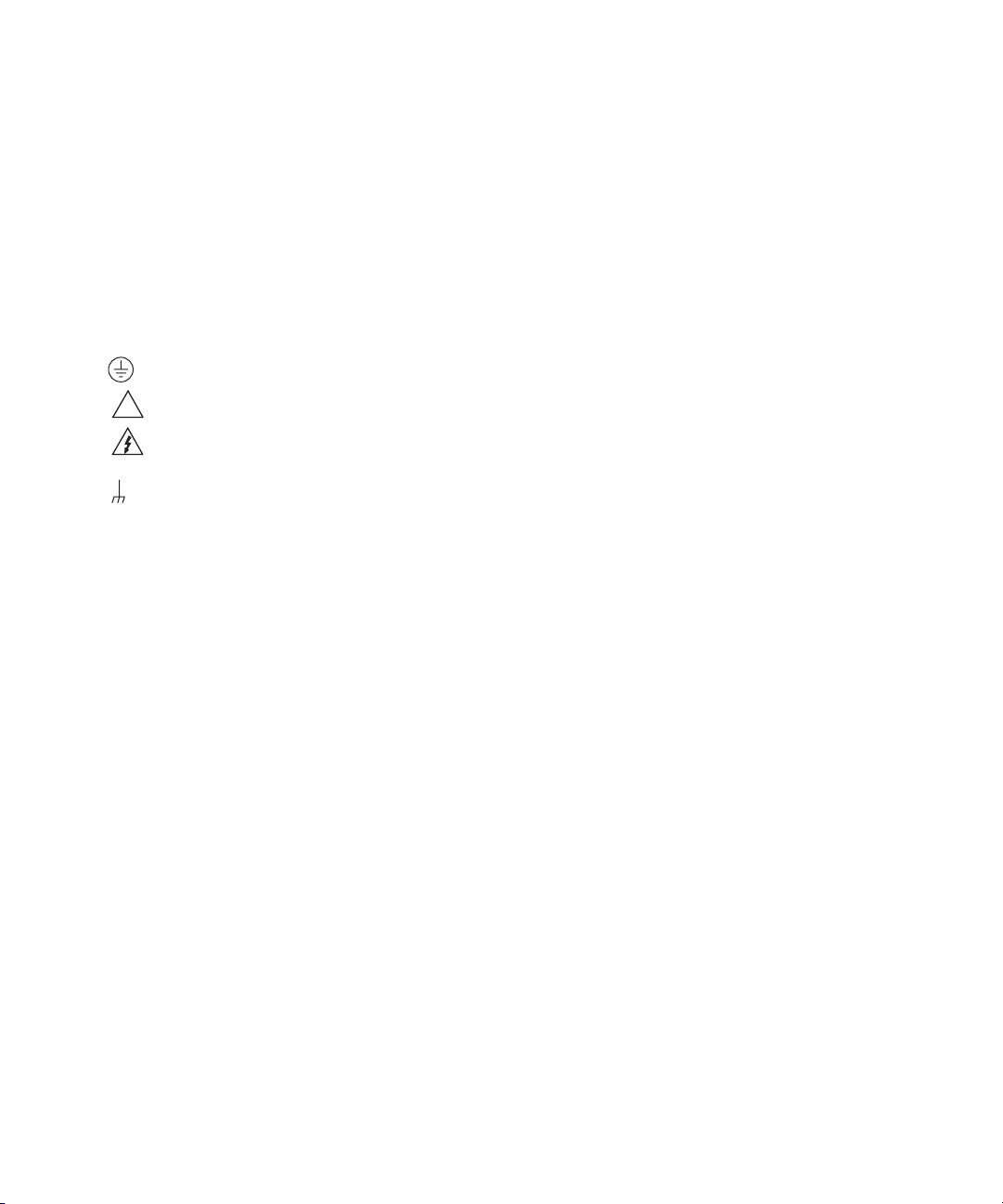
bles or jumpers, installing or removing switching cards, or making internal changes, such as installing or removing jumpers.
Do not touch any object that could provide a current path to the common side of the circuit under test or power line (earth) ground. Always make measurements with dry hands while standing on a dry, insulated surface capable of withstanding the voltage being measured.
The instrument and accessories must be used in accordance with its specifications and operating instructions or the safety of the
equipment may be impaired.
Do not exceed the maximum signal levels of the instruments and accessories, as defined in the specifications and operating information, and as shown on the instrument or test fixture panels, or switching card.
When fuses are used in a product, replace with same type and rating for continued protection against fire hazard.
Chassis connections must only be used as shield connections for measuring circuits, NOT as safety earth ground connections.
If you are using a test fixture, keep the lid closed while power is applied to the device under test. Safe operation requires the use
of a lid interlock.
If a screw is present, connect it to safety earth ground using the wire recommended in the user documentation.
!
The symbol on an instrument indicates that the user should refer to the operating instructions located in the manual.
The symbol on an instrument shows that it can source or measure 1000 volts or more, including the combined effect of
normal and common mode voltages. Use standard safety precautions to avoid personal contact with these voltages.
The symbol indicates a connection terminal to the equipment frame.
The WA RN I N G heading in a manual explains dangers that might result in personal injury or death. Always read the associated
information very carefully before performing the indicated procedure.
The CAUTION heading in a manual explains hazards that could damage the instrument. Such damage may invalidate the warranty.
Instrumentation and accessories shall not be connected to humans.
Before performing any maintenance, disconnect the line cord and all test cables.
To maintain protection from electric shock and fire, replacement components in mains circuits, including the power transformer,
test leads, and input jacks, must be purchased from Keithley Instruments. Standard fuses, with applicable national safety approvals, may be used if the rating and type are the same. Other components that are not safety related may be purchased from
other suppliers as long as they are equivalent to the original component. (Note that selected parts should be purchased only
through Keithley Instruments to maintain accuracy and functionality of the product.) If you are unsure about the applicability
of a replacement component, call a Keithley Instruments office for information.
To clean an instrument, use a damp cloth or mild, water based cleaner. Clean the exterior of the instrument only. Do not apply
cleaner directly to the instrument or allow liquids to enter or spill on the instrument. Products that consist of a circuit board with
no case or chassis (e.g., data acquisition board for installation into a computer) should never require cleaning if handled according to instructions. If the board becomes contaminated and operation is affected, the board should be returned to the factory for
proper cleaning/servicing.
Page 8

Quick Start Guide
Integra Series
Page 9

2 Integra Series Quick Start Guide
Topics
Getting started – page 3 Math operations – page 25
Introduction – page 3 Relative (rel) – page 26
Measure and switching capabilities – page 3 Math
Front and rear panels (mainframe) – page 5 mX+b – page 27
Power-up – page 8 Percent – page 28
Edit keys – page 8 Reciprocal (1/X) – page 28
Factory defaults – page 9 Ratio and channel average – page 29
Communication interfaces – page 9
Start-up software – page 11
Trigger and return readings – page 11 Storing and recalling readings – page 31
Front panel input connections – page 12
Basic measurements – page 14 Model 7700 switching module – page 34
Measure volts, amps and ohms – page 14 Input connections and measurements – page 35
Measure temperature – page 16 2-wire measurements – page 36
Measure frequency and period – page 18 4-wire measurements – page 36
Testing continuity – page 19 Channel assignments – page 38
Optimizing performance – page 20
Warm-up – page 20
Display resolution (digits) – page 20
Measurement speed (rate) – page 21
Filter – page 22
Line cycle synchronization (lsync) – page 24
Autozero – page 25
Buffer – page 31
Storing readings – page 31
Recalling readings (and statistics) – page 31
Closing and opening channels – page 39
Simple scanning – page 41
Topic sTop i c s Top i c s
Page 10

Quick Start Guide Integra Series 3
Getting started
Introduction
This Quick Start Guide is intended to get a new user familiar with the operation of
the instrument. It summarizes operation for all basic measurement functions and
most features of the Integra instruments. It also summarizes the operation of the
Model 7700 switching module, which adds switching and scanning capabilities to
an Integra measurement system.
Topics that are not discussed in this guide include the following: Setups (saving
and restoring), details on triggering, dry circuit ohms (Model 2750), limits and digital I/O, multiple channel operation and advanced scanning.
NOTE In this guide, the term “Model 27xx” refers to all three Integra instru-
ments (Models 2700, 2701, and 2750).
Reference Details on all Model 27xx operations are provided in the Model 27xx
User’s Manual. This includes important additional information on topics
covered in the guide, and full details on topics not covered in this guide.
Details on the Model 7700 switching module is covered in the Model
27xx User’s Manual. Details on Model 7700 installation and connections
are provided in the User’s Guide supplied with the switching module.
Topic sTop i c s Top i c s
Details on other Keithley switching modules are covered in the supplied
User’s Guide.
WARNING Exercise extreme caution when a shock hazard is present.
Lethal voltage may be present on cable connections or test fixtures. The American National Standards Institute (ANSI) states
that a shock hazard exists when voltage levels greater than 30V
RMS, 42.4V peak, or 60VDC are present. A good safety practice
is to expect that hazardous voltage is present in any unknown
circuit before measuring.
While learning to operate an Integra system, it is strongly recommended that only non-lethal signal levels be connected to
the front panel or switching module inputs.
Measure and switching capabilities
The basic measurement capabilities of an Integra system are summarized in Figure 1.
Page 11

4 Integra Series Quick Start Guide
CAUTION The maximum input for the mainframe is 1000V peak. However,
if a measure switch module (e.g., module 7700) is installed, the
maximum allowable input voltage for the system (including the
mainframe) is degraded to the maximum voltage rating of the
card. The maximum signal levels for the Model 7700 switching
module are listed in Ta b l e 2 on page 35.
Figure 1
Integra measurement capabilities
Topic sTop i c s Top i c s
Model 7700 switching module capabilities
The Model 7700 has 20 input channels (1 through 20) for all Integra measurements, except amps. For 2-wire measurements, any of these 20 2-pole input
channels can be connected (via relay switches) to the DMM of the mainframe. For
4-wire measurements (e.g., Ω4), the channels are paired. Input channels 1
through 10 are paired to sense channels 11 through 20. When an input channel
(e.g., 1) is closed, the paired sense channel (e.g., 11) also closes to connect the
4-wire input to the input and sense terminals of the DMM.
For amps measurements, two dedicated channels (22 and 23) are provided to
measure current. For temperature measurements, the switching module has a
built-in cold (reference) junction that allows thermocouples to be connected
directly to the screw terminals (channels 1 through 20) of the module.
NOTE Details on the “Model 7700 switching module” are provided on
page 34.
Page 12

Quick Start Guide Integra Series 5
WARNING:NO INTERNAL OPERATOR SERVICABLE PARTS,SERVICE BY QUALIFIED PERSONNEL ONLY.
CAUTION:FOR CONTINUED PROTECTION AGAINST FIRE HAZARD,REPLACE FUSE WITH SAME TYPE AND RATING.
Front and rear panels (mainframe)
The front and rear panels of the Models 2700, 2701 and 2750 are shown in Figure 2,
Figure 3, and Figure 4. These illustrations show all controls and connectors.
Figure 2
Model 2700 front and rear panels
Model 2700 Multimeter / Data Acquisition System
CONT
RATIO
MATH
SHIFT
LOCAL
POWER
Power switch – Turn on the 2700 by pressing to the on (I)
position. To turn off, release the switch to the off (O) position.
OUTPUT
DCV
ACV
HOLD
EX TRIG
TRIG
SAVE SETUP
CLOSE
OPEN
For RS-232 communication, connect
to serial port of computer using a
straight-through RS-232 cable (DB-9).
Do not use a null modem cable.
CH AVG
DCI
LIMITS ON/OFFDELAY
STORE
RECALL
CONFIG HALT
STEP SCAN
ACI
OCOMP
Ω2Ω
MONITOR
TYPE
RELFILTER
LSYNC
TEST
DIGITS RATE
4
PERIOD SENSOR
FREQ
TEMP
CH-OFF
CARD
RS-232
GPIB
EXIT ENTER
Integra Series
RANGE
AUTO
RANGE
Ω 4 WIRE
350V
PEAK
F
F
F
FRONT/REAR
SENSE
INPUTS
INPUT
HI
1000V
!
PEAK
LO
500V
PEAK
R
3A 250V
AMPS
Communications configuration:
RS-232 – Press SHIFT and then ENTER (RS-232) to
access menu. Use the edit keys to enable (ON)
RS-232, and set the terminator (TX TERM), FLOW
control, and BAUD rate.
GPIB – Press SHIFT and then EXIT (GPIB) to access
menu. Use the edit keys to enable (ON) the GPIB and
set the address (ADDR).
For GPIB communication, connect
to GPIB port of computer using an
IEEE-488 cable (Keithley 7007).
Topic sTop i c s Top i c s
DIGITAL I/O TRIG. LINK
RS232
!
KEITHLEY
SLOT COVER
Two slots for Keithley
switching modules
Using the supplied line cord, connect to a grounded
AC power outlet. The line voltage setting shown in
the window of the fuse holder must match line
the voltage at the AC power outlet.
MADE IN
U.S.A.
IEEE-488
SLT
SLT
120
!
1
2
Window shows
line voltage
setting
Page 13

6 Integra Series Quick Start Guide
WARNING:NO INTERNAL OPERATOR SERVICABLE PARTS,SERVICE BY QUALIFIED PERSONNEL ONLY.
CAUTION:FOR CONTINUED PROTECTION AGAINST FIRE HAZARD,REPLACE FUSE WITH SAME TYPE AND RATING.
Figure 3
Model 2701 front and rear panels
2701 ETHERNET MULTIMETER / DATA ACQUISITION SYSTEM
CH AVG
ACI
RECALL
10bT 100bT
10/100 BaseT
CONT
Ω2Ω
TYPE
TEST
DIGITS RATE
ETHERNET
ACV
HOLD
TRIG
CLOSE
RATIO
DCI
LIMITS ON/OFFDELAY
STORE
CONFIG HALT
STEP SCAN
TRIGGER
LINK
MATH
SHIFT
LOCAL
POWER
Power switch – Turn on the 2701 by pressing to
the on (I) position. To turn off, release the switch to
the off (O) position.
For Ethernet communication, connect
to Ethernet port of a computer, or to a
hub or receptacle of an Ethernet system
(see Note below).
OUTPUT
DCV
EX TRIG
SAVE SETUP
OPEN
DIGITAL I/O
(EXT. TRIG.)
OCOMP
MONITOR
RELFILTER
LSYNC
PERIOD SENSOR
FREQ
4
CH-OFF
TEMP
CARD
RS-232ETHERNET
EXIT ENTER
INTEGRA SERIES
RANGE
AUTO
RANGE
Ω4 WIRE
350V
PEAK
F
FRONT/REAR
SENSE
INPUTS
CAT I
INPUT
HI
1000V
!
PEAK
LO
500V
PEAK
R
3A 250V
AMPS
Communications configuration:
RS-232 – Press SHIFT and then ENTER (RS-232) to
access menu. Use the edit keys to enable (ON)
RS-232, and set the terminator (TX TERM), FLOW
control, and BAUD rate.
Ethernet – Press SHIFT and then EXIT (ETHERNET) to
access menu. Use the edit keys to enable the Ethernet
(ON) set DHCP (ON or OFF), and set the address (ADDR),
SUBNET and GATEWAY.
For RS-232 communication, connect to serial port of computer
using a straight-through RS-232 cable (DB-9). Do not use a null
modem cable.
CAT I
MADE IN
U.S.A.
!
RS-232
SLT
1
~LINE RATING
50, 60, 400Hz
80VA MAX
FUSE LINE
250mAT
125mAT
120
120
100V
120V
220V
240V
!
Topic sTop i c s Top i c s
KEITHLEY
SLT
2
SLOT COVER
Two slots for Keithley
switching modules
Note Ethernet communication – If connecting the 2701 directly to a computer, use an Ethernet
cross-over cable (RJ-45, male/male). If connecting to an Ethernet system hub or receptacle,
use a standard Ethernet cable (RJ-45, male/male).
Using the supplied line cord, connect to a grounded AC power outlet.
The line voltage setting shown in the window of the fuse holder must
match line the voltage at the AC power outlet.
Window shows
line voltage
setting
Page 14

Quick Start Guide Integra Series 7
Figure 4
Model 2750 front and rear panels
MATH
OUTPUT
SHIFT
LOCAL
POWER
SHIFT
LOCAL
POWER
Power switch – Turn on the 2750 by
pressing to the on (I) position. To
turn off, release the switch to the off
(O) position.
For RS-232 communication, connect
to serial port of computer using a
straight-through RS-232 cable (DB-9).
Do not use a null modem cable.
DCV
DRYCKT
EX TRIG
TRIG
SAVE SETUP
CLOSE
OPEN
MATH
OUTPUT
DCV
DRYCKT
TRIG
EX TRIG
SAVE SETUP
CLOSE
OPEN
DCIACV
LIMITS ON/OFFDELAY
STORE
CONFIG HALT
STEP SCAN
ACI
Ω
TYPE
RECALL
TEST
DIGITS RATE
RATIO
DCIACV
LIMITS ON/OFFDELAY
STORE
CONFIG HALT
STEP SCAN
2
Ω
4
MONITOR
RELFILTER
LSYNC
CH AVG
RECALL
PERIOD SENSOR
FREQ
CH-OFF CARD
GPIB
EXIT ENTER
ACI
CONT
OCOMP
RATIO
CH AVG
TEMP
RS-232
CONT
Ω
TYPE
TEST
DIGITS RATE
SLOT 1
SLOT 2
SLOT 3
SLOT 4
SLOT 5
2
RANGE
AUTO
RANGE
OCOMP
Ω
4
MONITOR
RELFILTER
LSYNC
MODEL 2750 MULTIMETER/SWITCH SYSTEM
PERIOD SENSOR
TEMP
FREQ
CH-OFF
CARD
RS-232
GPIB
EXIT ENTER
INTEGRA SERIES
RANGE
AUTO
RANGE
Communications configuration:
RS-232 – Press SHIFT and then ENTER
(RS-232) to access menu. Use the edit
keys to enable (ON) RS-232, and set the
terminator (TX TERM), FLOW control,
and BAUD rate.
GPIB – Press SHIFT and then EXIT (GPIB) to
access menu. Use the edit keys to enable
(ON) the GPIB and set the address (ADDR).
For GPIB communication, connect
to GPIB port of computer using an
IEEE-488 cable (Keithley 7007).
SENSE
INPUT
Ω 4 WIRE
HI
350V
1000V
!
PEAK
PEAK
LO
500V
PEAK
INPUT
F
R
FRONT/REAR
CAT I
AMPS
3A, 250V
SENSE
INPUT
CAT I
INPUT
HI
1000V
!
PEAK
LO
500V
PEAK
R
AMPS
3A, 250V
Top i c sTopics Topics
Ω 4 WIRE
350V
PEAK
F
FRONT/REAR
!
RS-232
!
DIGITAL I/O TRIG. LINK
Five slots for Keithley
switching modules
RS-232
IEEE-488
Window shows
IEEE-488DIGITAL I/O TRIG. LINK
SLT
1
MADE IN
U.S.A.
SLT
2
CAT I
Using the supplied line cord, connect to a grounded
AC power outlet. The line voltage setting shown in
the window of the fuse holder must match line the
voltage at the AC power outlet.
line voltage setting
KEITHLEY
SLOT COVER
KEITHLEY
SLOT COVER
KEITHLEY
SLOT COVER
SLT
3
SLT
4
SLT
5
120
120
!
Page 15

8 Integra Series Quick Start Guide
Power-up
NOTE For the following power-up procedure, refer to Figure 2 (Model
2700), Figure 3 (Model 2701), or Figure 4 (Model 2750).
1. Check to see that the line voltage indicated in the window of the fuse holder
assembly is correct for the operating voltage in your area. If not, refer to
Section 1 of the Model 27xx User’s Manual (see “Setting line voltage and
replacing fuse”).
CAUTION Operating the instrument on an incorrect line voltage may
cause damage to the instrument, possibly voiding the warranty.
2. Before plugging in the power cord, make sure the front panel power switch
is in the off (O) position.
3. Connect the female end of the supplied power cord to the AC receptacle on
the rear panel. Connect the other end of the power cord to a grounded AC
outlet.
WARNING The power cord supplied with the mainframe contains a sepa-
rate ground wire for use with grounded outlets. When proper
connections are made, instrument chassis is connected to
power line ground through the ground wire in the power cord.
Failure to use a grounded outlet may result in personal injury or
death due to electric shock.
Topic sTop i c s Top i c s
4. Turn on the instrument by pressing the front panel power switch to the on (I)
Edit keys
Edit keys are used to navigate through a menu structure to make selections and
enter values. The keys shown in Figure 5 automatically become edit keys when in
a menu structure. To see an example of a menu structure, press the STORE key.
In this menu structure, you set the number of readings to store and enable the
buffer.
The
ing menu item. With the cursor positioned where desired, use the
alternate menu items or change the value. The ENTER or EXIT key is then used. The
ENTER key accepts the displayed selection, while the EXIT key exits the menu
structure without making any changes.
When in the STORE menu structure, use the
of readings (e.g., 100) to store in the buffer. Then press ENTER to enable the buffer. The
asterisk (*) annunciator is on while readings are being stored.
position. After going through its power-up sequence, the instrument begins
its normal display of readings.
ß and © keys control cursor position. The cursor is identified as a blinking digit or blink-
¹ and ƒ keys to select
ß, ©, ¹, and ƒ keys to specify the number
Page 16

Quick Start Guide Integra Series 9
TRIG
EX TRIG
STORE
RECALL
RELFILTER
DIGITS RATE
STEP SCAN
OPEN
CLOSE
Figure 5
Edit keys
CONT
OCOMP
W2 W4
MONITOR
MONITOR
TYPE
TYPE
RELFILTER
LSYNC
LSYNC
TEST
DIGITS RATE
PERIOD SENSOR
FREQ
TEMP
CH-OFF
CARD
-OFF CARD
CH
RS-232
RS-232
GPIB
EXIT ENTER
RANGE
AUTO
RANGE
SHIFT
LOCAL
POWER
MATH
OUTPUT
DCV
EX TRIG
SAVE SETUP
SAVE SETUP
OPEN
ACV
HOLD
HOLD
TRIG
CLOSE
RATIO
RATIO
CH AVG
CH AVG
DCI
LIMITS ON/OFFDELAY
LIMITS ON/OFFDELAY
STORE
RECALL
CONFIG HALT
STEP SCAN
ACI
Edit keys when in a menu:
Use to control cursor position:
Use to make selections or change values:
Use to cancel selection and/or exit menu: EXIT
Use to accept selection: ENTER
Factory defaults
The operating instructions and examples in this guide assume that the instrument
has powered up to its factory default settings (continuous measurement mode,
DCV function, auto range enabled, 6H-digit resolution, filter enabled, etc.). If it did
not return to factory defaults, or you are not sure, perform the following steps:
1. Press the SHIFT key and then the CLOSE (SETUP) key to access the
setup menu.
2. With RESTORE: FACT displayed, press the ENTER key. Factory defaults
will be restored and the instrument will continuously measure and display
readings.
Remote programming – Send the following command to restore factory defaults:
Topic sTop i c s Top i c s
SYST:PRES
Communication interfaces
Reference Detailed information on the GPIB (IEEE-488 interface) and RS-232
interfaces are provided in the Model 2700 and 2750 User’s Manual.
Detailed information on the Ethernet interface is provided in the Model
2701 User’s Manual and the Model 2701 Instrument Networking
Instruction Manual.
For remote programming, the following interfaces can be used for communications
between the computer and the Integra mainframe:
• Models 2700 and 2750 – GPIB (IEEE-488 interface) or RS-232.
• Model 2701 – Ethernet or RS-232.
Page 17

10 Integra Series Quick Start Guide
Communication connections
Use the information in Figure 2 (2700), Figure 3 (2701), or Figure 4 (2750) to con-
nect the desired communications port of the instrument.
WARNING Before making or breaking connections, turn off the instru-
ment, disconnect the line cord, and disconnect any external circuitry connected to the mainframe or switching modules.
Communication configuration
Factory communication settings
Models 2700 and 2750 – These Integra instruments are shipped from the factory
with the GPIB communications selected and set to primary address 16.
Model 2701 – This Integra instrument is shipped from the factory with the Ethernet interface selected and with the following settings:
IP Address: 192.168.000.002
Subnet Mask: 255.255.255.000
Gateway: 192.168.000.001
The interface settings for your computer must be compatible with the interface settings for the Model 27xx. You can change the interface settings for your computer
or you can change the interface settings of the Model 27xx.
Checking and/or changing Integra communications settings
Use the “Communications configuration” information in Figure 1 (2700), Figure 2
(2701), or Figure 3 (2750) to check and/or change communications settings. While in
the menu structure for a communication interface, use the edit keys (see Figure 5) to
check or change settings.
NOTE If you select the alternate interface type (e.g., enabling (ON) the
RS-232 while the GPIB is presently selected), the instrument will
reboot. You will have to re-enter the menu structure to check/change
the other settings.
Topic sTop i c s Top i c s
Page 18

Quick Start Guide Integra Series 11
Start-up software
Models 2700, 2701, and 2750 – You can use the “Up & Running with TestPoint”
software (supplied on CD) to perform the following:
• Control and configure the Integra instrument
• Scan, acquire, and graph the data
• Store data on disk for analysis
• Save and recall instrument scan configurations
Model 2701 – A built-in web page is available to allow for easy Ethernet communication between the instrument and the computer. From this web page, you can
read and set network parameters and other data stored in the Model 2701. It also
takes readings and allows you to send command strings and receive data.
Using Internet Explorer (IE 5.0 or greater), a local intranet address is used to open
the web page. The web page address is the same as the IP Address of the Model
2701. Assuming the default IP Address is being used, the following intranet
address will open the web page: http://192.168.0.2
NOTE Details on using the Ethernet web page with the Model 2701 is pro-
vided in Section 10 (see “Internal web page”) of the Model 2701
User’s Manual.
Topic sTop i c s Top i c s
Trigger and return readings
Remote programming – The following SCPI command sequence is used to trig-
ger a finite number of measurements and return the readings. It is assumed that
Factory defaults have been previously restored.
INIT:CONT OFF ‘ Disables continuous measurements. Measurements will not
‘ be performed until the instrument is triggered.
TRIG:COUN <n> ‘ Sets the trigger count: <n> = 1 to 9999. This specifies the
‘ number of measurements to be performed.
READ? ‘ Triggers measurement(s) and requests reading(s).
Included with each returned reading is a timestamp and a reading number (Reading, Timestamp, Reading Number). For example:
1.00000000E+01VDC, +8694.16SECS, +6141RDNG#
The 10VDC reading is returned in exponent format. When the Model 27xx was
turned on, the timestamp and reading number started at zero. For the above
example, the measurement occurred 8,694.16 seconds after the unit was turned
on, and the reading was the 6,141
st
taken since the unit was turned on.
Page 19

12 Integra Series Quick Start Guide
Front panel input connections
NOTE Information on “Input connections and measurements” for the Model
7700 switching module is provided on page 35 of this guide.
Front panel input connections are shown in Figure 6. Note that the Front/Rear
INPUTS switch must be in the out (F) position in order to use the front panel
inputs.
2-wire measurements – The 2-wire connections to front panel inputs are shown in
Figure 6A. Use these connections for DCV, AVC, DCI, ACI, Ω2, FREQ, PERIOD, and
TEMP (thermistor) measurements. Notice that DCI and ACI measurements use the
AMPS and LO terminals shown in Figure 6A (e). All other 2-wire measurements use
the INPUT HI and LO terminals.
4-wire measurements – The 4-wire connections to front panel inputs are shown
in Figure 6B. Use these connections for Ω4 and TEMP (4-wire RTD) measurements.
Maximum inputs (front panel)
The maximum allowable inputs for the front panel inputs are listed in Tab le 1 .
CAUTION To prevent damage to the Model 27xx, do not exceed the maxi-
mum allowable inputs shown in Table 1 .
When using a switching module, the maximum allowable input
voltage anywhere in the test system (including front panel
inputs) is degraded to the maximum allowable input voltage of
the switching module. Maximum inputs for the Model 7700
switching module are listed in Table 2 on page 35.
Tab l e 1
Maximum front panel inputs
Function Maximum input
DC Volts 1000V peak
AC Volts 750V RMS, 1000V peak, 8 x 10
DC Amps and AC Amps 3A DC or RMS
7
Frequency and Period 1000V peak, 8 x 10
• Hz
7
• Hz
Topic sTop i c s Top i c s
Page 20

Quick Start Guide Integra Series 13
Figure 6
Front panel input connections
Front Panel Inputs:
Integra Series
SENSE
INPUT
W 4 WIRE
HI
350V
1000V
!
PEAK
PEAK
LO
500V
PEAK
INPUTS
F
R
F
F
FRONT/REAR
3A 250V
AMPS
POWER
MATH
OUTPUT
SHIFT
DCV
ACV
DCI
HOLD
EX TRIG
SAVE SETUP
OPEN
LIMITS ON/OFFDELAY
TRIG
STORE
CONFIG HALT
CLOSE
STEP SCAN
LOCAL
PERIOD SENSOR
FREQ
ACI
W2 W4
TEMP
CH-OFF CARD
GPIB
EXIT ENTER
RANGE
AUTO
RANGE
RS-232
MONITOR
TYPE
RELFILTER
RECALL
LSYNC
TEST
DIGITS RATE
Model 2700 Multimeter / Data Acquisition System
CONT
OCOMP
RATIO
CH AVG
Integra Series (2700 shown):
A) Front panel input connections for 2-wire functions
SENSE
INPUT
W 4 WIRE
HI
W 4 WIRE
350V
PEAK
F
F
F
FRONT/REAR
SENSE
INPUTS
INPUT
HI
1000V
PEAK
Front/Rear INPUTS switch
must be in the out (F) position
LO
R
3A 250V
AMPS
to use front panel inputs.
500V
PEAK
350V
PEAK
350V
PEAK
F
F
F
F
INPUTS
F
FRONT/REAR
SENSE
W 4 WIRE
INPUTS
F
FRONT/REAR
1000V
PEAK
(a) (b) (d)
LO
500V
DC Volts
PEAK
R
3A 250V
AMPS
INPUT
HI
LO
R
3A 250V
AMPS
(DCV)
DC Amps (DCI)
1000V
PEAK
500V
PEAK
and
AC Amps (ACA)
(e)
AC Volts (ACV)
and
Frequency (FREQ)
and
Period (PERIOD)
B) Front panel input connections for 4-wire functions
SENSE
INPUT
W 4 WIRE
HI
350V
PEAK
LO
INPUTS
F
R
F
F
FRONT/REAR
3A 250V
AMPS
(c)
2-Wire Ohms (W2)
and
Continuity (CONT)
1000V
PEAK
(a) (b)
500V
PEAK
4-Wire Ohms
(W4)
Thermister Temperature
Topic sTop i c s Top i c s
(TEMP)
4-Wire RTD Temperature
(TEMP)
Page 21

14 Integra Series Quick Start Guide
TRIG
EX TRIG
STORE
RECALL
RELFILTER
DIGITS RATE
STEP SCAN
OPEN
CLOSE
Basic measurements
NOTE The following measurement procedures assume front panel input
connections. “Input connections and measurements” for the Model
7700 switching module are covered on page 35.
Figure 7 shows the front panel controls used to select a measurement function
and set the measurement range. Each function “remembers” its own unique range
setting.
The measurement range can be set manually or auto range can used. When setting range manually, select a range that will accommodate the applied input. If the
range is too low, the “OVRFLW” message will be displayed. Select a higher range.
With auto range selected, the Model 27xx will automatically select the best range to
measure the applied input. With auto range enabled, the “AUTO” annunciator is on.
Figure 7
Function and range selection
Measurement Function Selection:
SHIFT
LOCAL
POWER
DC
Volts
AC
Volts
MATH
OUTPUT
DCV
EX TRIG
SAVE SETUP
SAVE SETUP
OPEN
ACV
HOLD
HOLD
TRIG
CLOSE
DC
Amps
RATIO
RATIO
STORE
AC
Amps
CH AVG
CH AVG
ACI
DCI
LIMITS ON/OFFDELAY
LIMITS ON/OFFDELAY
RECALL
CONFIG HALT
STEP SCAN
2-Wire
Ohms
Frequency
4-Wire
Ohms
CONT
OCOMP
Ω2 Ω4
MONITOR
MONITOR
TYPE
TYPE
RELFILTER
LSYNC
LSYNC
TEST
DIGITS RATE
Temperature
PERIOD SENSOR
FREQ
TEMP
CH-OFF
CARD
-OFF CARD
CH
RS-232
RS-232
GPIB
EXIT ENTER
Measurement Range Control:
RANGE
AUTO
RANGE
Manual ranging - Uprange
Auto range - Enable or Disable
Manual ranging - Downrange
Topic sTop i c s Top i c s
Use to select a shifted function:
CONTINUITY: To select, press SHIFT and then press Ω2 (CONT).
Offset Compensted Ohms: To select, press SHIFT and then Ω4 (OCOMP).
PERIOD: To select, press SHIFT and then FREQ (PERIOD).
Measure volts, amps and ohms
1. Front panel connections – Connect the DUT as shown in Figure 6.
• Use Figure 6A for volts (a), amps (e), and 2-wire ohms (c) connections.
• Use Figure 6B for 4-wire ohms (a) connections.
2. Function – As shown in Figure 7, press the DCV, ACV, DCI, ACI, Ω2, or Ω4
key to select the measurement function.
3. Range – As shown in Figure 7, enable auto range or manually select a
measurement range.
4. Reading – Take a reading from the display.
Page 22

Quick Start Guide Integra Series 15
Offset compensated (OCOMP) ohms measurements
For more accurate low resistance measurements, all Integra systems provide the
offset compensation mode to eliminate errors from the thermoelectric EMF
effects. During the measurement cycle, the built-in ohms current source is turned
off, and then turned on again, and the resulting EMF error is automatically subtracted. This technique is typically used when measuring values less than 100Ω.
Use 4-wire connections, as shown in Figure 6B (a).
With the Ω4 function selected, OCOMP is enabled buy pressing the SHIFT key
and then the Ω4 (OCOMP) key. When enabled, the “OCOMP” annunciator is on.
Valid measurement ranges for OCOMP is 10kΩ or less, or use Auto range.
OCOMP is disabled by again pressing SHIFT and then Ω4.
SCPI programming commands (volts, amps, and ohms)
DC Volts
SENS:FUNC ‘VOLT:DC’ ‘ Select DC Volts function.
SENS:VOLT:DC:RANG:AUTO <b> ‘ Enable or disable auto range: <b> = ON or OFF.
SENS:VOLT:DC:RANG <n> ‘ To set range, specify expected magnitude of input:
‘ <n> = 0 to 1010 (V).
AC Volts
SENS:FUNC ‘VOLT:AC’ ‘ Select AC Volts function.
SENS:VOLT:AC:RANG:AUTO <b> ‘ Enable or disable auto range: <b> = ON or OFF.
SENS:VOLT:AC:RANG <n> ‘ To set range, specify expected magnitude of input:
‘ <n> = 0 to 757.5 (V).
DC Amps
SENS:FUNC ‘CURR:DC’ ‘ Select DC Amps function.
SENS:CURR:DC:RANG:AUTO <b> ‘ Enable or disable auto range: <b> = ON or OFF.
SENS:CURR:DC:RANG <n> ‘ To set range, specify expected magnitude of input:
‘ <n> = 0 to 3 (A).
AC Amps
SENS:FUNC ‘CURR:AC’ ‘ Select AC Amps function.
SENS:CURR:AC:RANG:AUTO <b> ‘ Enable or disable auto range: <b> = ON or OFF.
SENS:CURR:AC:RANG <n> ‘ To set range, specify expected magnitude of input:
‘ <n> = 0 to 3 (A).
2-Wire Ohms
SENS:FUNC ‘RES’ ‘ Select 2-Wire Ohms function.
SENS:RES:RANG:AUTO <b> ‘ Enable or disable auto range: <b> = ON or OFF.
SENS:RES:RANG <n> ‘ To set range, specify expected resistance at input:
‘ <n> = 0 to 120e6 (Ω).
4-Wire Ohms
SENS:FUNC ‘FRES’ ‘ Select 4-Wire Ohms function.
SENS:FRES:RANG:AUTO <b> ‘ Enable or disable auto range: <b> = ON or OFF.
SENS:FRES:OCOM<b> ‘ Enable or disable offset compensated ohms.
SENS:FRES:RANG <n> ‘ To set range, specify expected resistance at input:
‘ <n> = 0 to 120e6 (Ω).
Topic sTop i c s Top i c s
Page 23

16 Integra Series Quick Start Guide
Remote programming example (2-wire ohms)
INIT:CONT OFF ‘ Disables continuous initiation.
TRIG:COUN 1 ‘ Sets trigger count to one.
SENS:FUNC ‘RES’ ‘ Select 2-Wire Ohms function.
READ? ‘ Triggers measurement and requests one reading.
NOTE When finished with remote programming, press the LOCAL key to
restore front panel control.
Measure temperature
A thermistor or 4-wire RTD can be connected directly to the front panel inputs to perform
temperature measurements. A thermocouple cannot be connected directly to the front
panel inputs.
NOTE Thermocouple – Front panel thermocouple temperature measurements can
be performed if using a simulated reference junction (such as an ice bath)
as explained in Section 3 of the Model 27xx User’s Manual.
The Model 7700 switching module has a built-in cold (reference) junction
that allows a thermocouple to be connected directly to the input terminals
of the module. “Input connections and measurements” for the Model 7700
are covered on page 35. Step 3 of the following procedure explains how to
select and configure the thermocouple sensor.
Topic sTop i c s Top i c s
1. Connections – Connect the thermistor as shown in Figure 6A(d).
2. Function – As shown in Figure 7, press the TEMP key to select the Temperature
function.
3. Temperature configuration – Press SHIFT and then TEMP (SENSOR) to access
the menu. Use the front panel edit keys to select and configure thermistor, 4-wire
RTD or thermocouple temperature measurements:
• Thermistor:
a. Set measurement UNITS (°C, °F, or K).
b. Select the THRMSTR sensor.
c. Select thermistor type (2252W, 5000W, or 10kW).
•4-Wire RTD:
d. Set measurement UNITS (°C, °F, or K).
e. Select the 4W-RTD sensor.
f. Select RTD type (PT100, D100, F100, PT385, PT3916, or USER*).
* The parameters for the USER RTD type can only be set using remote pro-
gramming (see Section 3 of the Model 27xx User’s Manual for details).
• Thermocouple:
a. Set measurement UNITS (°C, °F, or K).
b. Select the TCOUPLE sensor.
Page 24

Quick Start Guide Integra Series 17
c. Select the thermocouple type: K, J, N, B, S, R, E, or T.
d. Select the reference junction (JUNC):
• Select SIM if using a simulated reference junction (e.g., ice bath).
You will then be prompted to enter the temperature of the simulated
junction. For example, if using an ice bath, set the simulated temperature to 0°C (or 32°F or 273K).
• Select INT if the thermocouple is connected to a Keithley switching
module that has a cold junction, such as the Model 7700.
e. Enable (Y) or disable open thermocouple detection (OPEN DET). When
enabled, an open thermocouple will display the OVRFLW message.
4. Reading – Take a reading from the display.
NOTE Thermocouples cannot be directly connected to the front panel inputs.
In order to use front panel inputs for thermocouple temperature measurements, a simulated reference junction (such as an ice bath) must
be used (see Section 3 of the Model 27xx User’s Manual for details).
Thermocouples can be directly connected to a Keithley switching
module that has a cold junction for thermocouples (such as the
Keithley 7707 switching module). Details on the “Model 7700 switch-
ing module” are provided on page 34.
SCPI programming commands (temperature)
Topic sTop i c s Top i c s
NOTE Not all temperature commands are documented here. For details on
all temperature commands, refer to the Model 27xx User’s Manual
(see Section 3).
SENS:FUNC ‘TEMP’ ‘ Select Frequency function.
SENS:UNIT:TEMP <name> ‘ Set temperature units: <name> = C, F, or K.
Thermistor
SENS:TEMP:TRAN THER ‘ Select thermistor transducer.
SENS:TEMP:THER <NRf> ‘ Set thermistor type: <NRf> = 1950 to 10050 (ohms).
4-Wire RTD
SENS:TEMP:TRAN FRTD ‘ Select 4-wire RTD transducer.
SENS:TEMP:FRTD:TYPE <name> ‘ Select FRTD type: <name> = PT100, D100, F100,
‘ PT3916, PT385, or USER*.
Thermocouple
SENS:TEMP:TRAN TC ‘ Select thermocouple transducer.
SENS:TC:TYPE <type> ‘ Select T/C type: <type> = J, K, T, E, R, S, B, or N.
SENS:TC:ODET <b> ‘ Enable or disable open T/C detector: <b> = ON or OFF.
* The commands to specify the constants for the USER FRTD type are provided in the
Model 27xx User’s Manual.
Remote programming example (thermistor)
INIT:CONT OFF ‘ Disables continuous initiation.
Page 25

18 Integra Series Quick Start Guide
TRIG:COUN 1 ‘ Sets trigger count to one.
SENS:FUNC ‘TEMP’ ‘ Select Frequency function.
SENS:TEMP:TRAN THER ‘ Select thermistor transducer.
SENS:TEMP:THER 5000 ‘ Select 5000 ohm thermistor.
READ? ‘ Triggers measurement and requests one reading.
NOTE When finished with remote programming, press the LOCAL key to
restore front panel control.
Measure frequency and period
The Model 27xx can measure frequency or period (Period = 1 / Frequency).
1. Connections – Connect the AC signal as shown in Figure 6A (b).
2. Function – Referring to Figure 7, select the Frequency or Period function:
• Frequency – Press the FREQ key.
• Period – Press the SHIFT key, then press FREQ (PERIOD).
3. Select a measure range that will accommodate the expected AC input level.
4. Reading – Take a reading from the display.
SCPI programming commands (frequency and period)
Frequency
SENS:FUNC ‘FREQ’ ‘ Select Frequency function.
SENS:FREQ:THR <NRf> ‘ Specify expected input level (in volts): <NRf> = 0 to 1010.
Period
SENS:FUNC ‘PER’ ‘ Select Period function.
SENS:PER:THR <NRf> ‘ Specify expected input level (in volts): <NRf> = 0 to 1010.
Remote programming example (frequency)
INIT:CONT OFF ‘ Disables continuous initiation.
TRIG:COUN 1 ‘ Sets trigger count to one.
SENS:FUNC ‘FREQ’ ‘ Selects Frequency function.
SENS:FREQ:THR 10 ‘ Selects 10V threshold range for expected input.
READ? ‘ Triggers measurement and requests one reading.
NOTE When finished with remote programming, press the LOCAL key to
restore front panel control.
Topic sTop i c s Top i c s
Page 26

Quick Start Guide Integra Series 19
Testing continuity
The Model 27xx can test continuity using the 1kΩ range. Threshold can be set
from 1 to 1000Ω. When the measured test circuit is below the set threshold level,
the instrument will beep and display the resistance reading. When the measured
level is above the threshold level, the message “OPEN” will be displayed.
1. Connections – Connect the test circuit as shown in Figure 6A (c).
2. Function – Referring to Figure 7, select the Continuity function by pressing
SHIFT, and then Ω2 (CONT).
3. Using the front panel edit keys, set the threshold LEVEL from 1 to 1000Ω.
4. Continuity Test – If the tested circuit is below the set threshold (pass con-
dition), the unit will beep and display the resistance reading. If the tested
circuit is above the threshold (fail condition), the message “OPEN” will be
displayed.
SCPI programming commands (continuity)
SENS:FUNC ‘CONT’ ‘ Selects Continuity function.
SENS:CONT:THR <NRf> ‘ Set threshold level: <NRf> = 1 to 1000.
Remote programming example (continuity)
INIT:CONT OFF ‘ Disables continuous initiation.
TRIG:COUN 1 ‘ Sets trigger count to one.
SENS:FUNC ‘CONT’ ‘ Selects Continuity function.
SENS:CONT:THR 10 ‘ Sets threshold to 10 ohms.
READ? ‘ Trigger measurement and request one reading.
For the pass condition, READ? will return the measured resistance reading. For the fail
condition (open), the value +9.9E37 will instead be returned.
Topic sTop i c s Top i c s
NOTE When finished with remote programming, press the LOCAL key to
restore front panel control.
Page 27

20 Integra Series Quick Start Guide
TRIG
EX TRIG
STORE
RECALL
STEP SCAN
OPEN
CLOSE
Optimizing performance
Factors that affect measurement performance include instrument warm-up,
display resolution, measurement speed, filter, line cycle synchronization and
autozero.
Figure 8
Measurement performance control
Filter – Press to enable or disable.
Type – Press SHIFT then FILTER (TYPE) to
SHIFT
LOCAL
POWER
access filter configuration menu:
MATH
MATH
DCV
EX TRIG
SAVE SETUP
SAVE SETUP
OPEN
Window – 10%, 1%, 0.1%, 0.01%, or none.
Count –1 to 100.
Type – Moving or Repeat
CONT
OCOMP
CONT
OUTPUT
OUTPUT
ACV
HOLD
HOLD
TRIG
CLOSE
RATIO
RATIO
CH AVG
CH AVG
ACI
DCI
LIMITS ON/OFFDELAY
LIMITS ON/OFFDELAY
STORE
RECALL
CONFIG HALT
CONFIG HALT TEST
STEP SCAN
OCOMP
Ω2 Ω4
MONITOR
MONITOR
TYPE
RELFILTER
LSYNC
TEST
DIGITS RATE
PERIOD SENSOR
PERIOD SENSOR
FREQ
TEMP
CH-OFF
CARD
-
RS-232
RS-232
GPIB
GPIB
EXIT ENTER
RANGE
AUTO
RANGE
Digits – Press to set
display resolution.
Warm-up
The instrument can be used as soon as it is turned on. However, to achieve rated
accuracy, it must be allowed to warm up for at least two hours to allow internal
temperatures to stabilize. If the instrument has been exposed to extreme temperatures, allow extra warm up time.
Display resolution (digits)
As shown in Figure 8, use the DIGITS key to set the display resolution (3H to 6H-
digits) for all functions, except Continuity (which is fixed).
Press the DIGITS key until the desired resolution is displayed. For front panel
operation, the selected display resolution is the same for all functions.
Rate – Press to set measurement
speed (SLO, MED, or FAST).
Lsync – Press SHIFT then RATE
(LSYNC) to access the line
synchronization on/off menu.
Topic sTop i c s Top i c s
Page 28

Quick Start Guide Integra Series 21
SCPI programming commands (digits)
For remote programming, each valid function can have it’s own unique setting:
SENS:VOLT:DC:DIG <n> ‘ Set display resolution for DC Volts.
SENS:VOLT:AC:DIG <n> ‘ Set display resolution for AC Volts.
SENS:CURR:DC:DIG <n> ‘ Set display resolution for DC Amps.
SENS:CURR:AC:DIG <n> ‘ Set display resolution for AC Amps.
SENS:RES:DIG <n> ‘ Set display resolution for 2-Wire Ohms.
SENS:FRES:DIG <n> ‘ Set display resolution for 4-Wire Ohms.
SENS:TEMP:DIG <n> ‘ Set display resolution for Temperature.
SENS:FREQ:DIG <n> ‘ Set display resolution for Frequency.
SENS:PER:DIG <n> ‘ Set display resolution for Period.
<n> = 4 to 7 Where 4 = 3
H-digits, 5 = 4H-digits, 6 = 5H-digits and 7 = 6H-digits.
Remote programming example (digits)
SENS:CURR:DC:DIG 5 ‘ Sets DC Amps display resolution for 4H-digits.
NOTE When finished with remote programming, press the LOCAL key to
restore front panel control.
Measurement speed (rate)
For the volts, amps, ohms, and temperature measurements, the RATE key sets
the integration time (measurement speed) of the A/D converter. The integration
time is the period of time the input signal is measured.
Integration time is specified in parameters based on a number of power line cycles
(NPLC), where 1 PLC for 60Hz is 16.67ms (1/60). For 50Hz (and 400Hz),1 PLC is
20ms (1/50).
As speed (rate) increases, reading noise also increases. Typically, the desired rate
setting is a compromise between speed and noise. From the front panel, setting
the rate affects all other valid measurement functions.
Front panel rate settings:
• FAST sets integration time to 0.1PLC. Use this setting when speed is of primary importance (at the expense of noise).
• MEDium sets integration time to 1 PLC. This setting is a compromise
between noise and speed.
• SLOW sets integration time to 5 PLC. Use this setting for better noise performance at the expense of speed.
Setting measurement speed
Referring to Figure 8, press RATE until the desired speed annunciator (FAST,
MED, or SLOW) turns on.
Topic sTop i c s Top i c s
Page 29

22 Integra Series Quick Start Guide
NOTE For AC functions, measurement bandwidth is affected by the mea-
surement speed setting (see Model 27xx User’s Manual for details).
SCPI programming commands (nplc)
For remote programming, the :NPLC command is used to set measurement
speed (rate). Each valid function can have its own unique nplc rate setting:
SENS:VOLT:DC:NPLC <n> ‘ Set rate for DC Volts in PLCs
SENS:VOLT:AC:NPLC <n> ‘ Set rate for AC Volts.
SENS:CURR:DC:NPLC <n> ‘ Set rate for DC Amps.
SENS:CURR:AC:NPLC <n> ‘ Set rate for AC Amps.
SENS:RES:NPLC <n> ‘ Set rate for 2-Wire Ohms.
SENS:FRES:NPLC <n> ‘ Set rate for 4-Wire Ohms.
SENS:TEMP:NPLC <n> ‘ Set rate for Temperature.
<n> = 0.01 to x For 60Hz line power, x = 60.
For 50Hz or 400Hz line power, x = 50.
NOTE Measurement speed can also be set using the :APERature com-
mand (see Model 27xx User’s Manual for details).
NOTE For AC volts and amps, :BANDwidth commands can be used to set
measurement bandwidth (see Model 27xx User’s Manual for
details).
Topic sTop i c s Top i c s
Filter
Remote programming example (nplc)
SENS:VOLT:DC:NPLC 2 ‘ Sets rate for DC Amps to 2 PLC.
NOTE When finished with remote programming, press the LOCAL key to
restore front panel control.
The digital filter is used to stabilize noisy measurements. A final filtered reading is
a windowed-average of a number of reading conversions (up to 100) temporarily
stored in a buffer stack. Readings not within the specified window are not put in
the stack.
Filter window – As long as the input signal remains within the selected filter
window, readings continue to fill the stack. If a reading is outside of the window,
the filter resets and starts over. A window is expressed as a percent of range (or
percent of maximum temperature reading). For example, on the 10V range, a 10%
window means that the filter window is ±1V.
Filter count – This specifies the number of readings to average (1 to 100). For a
filter count of 1, no averaging is done.
Page 30

Quick Start Guide Integra Series 23
Filter type – There are two filter types: Moving average and repeating:
• Moving filter – The moving average filter uses a “first-in, first-out” stack.
When the stack becomes full, the readings are averaged to yield a single filtered reading that is displayed. For each subsequent reading placed in the
stack, the oldest reading is discarded, and the stack is re-averaged to yield
a new filtered reading.
• Repeat filter – The repeating filter uses a “fill and then average” stack.
Each time the stack is filled, it is averaged to yield a single filtered reading.
The stack is then emptied and the process starts over.
Configuring and controlling filter
Referring to Figure 8, perform the following steps to configure and enable filter.
1. Press SHIFT and then FILTER (TYPE) to access filter menu.
2. Using the edit keys (see Figure 5), set the WINDOW to 0.1%, 1%, 10% or
NONE. With NONE selected, a window is not used.
3. Using the edit keys, set the filter count (1 to 100 RDGS).
4. Using the edit keys, set the filter TYPE (MOVNG AV or REPEAT).
SCPI programming commands (filter)
For remote programming, :AVER commands are used to configure and control
(enable/disable) the digital filter. Each valid function can have its own unique filter
configuration:
Topic sTop i c s Top i c s
DC Volts
SENS:VOLT:DC:AVER:WIND <NRf> ‘ Set filter window in %: <NRf> = 0 to 10.
SENS:VOLT:DC:AVER:COUN <n> ‘ Set filter count: <n> = 1 to 100.
SENS:VOLT:DC:AVER:TCON <name> ‘ Select filter type: <name> = MOV or REP.
SENS:VOLT:DC:AVER:STAT <b> ‘ Enable or disable filter: <b> = ON or OFF.
AC Volts
SENS:VOLT:AC:AVER:WIND <NRf> ‘ Set filter window in %: <NRf> = 0 to 10.
SENS:VOLT:AC:AVER:COUN <n> ‘ Set filter count: <n> = 1 to 100.
SENS:VOLT:AC:AVER:TCON <name> ‘ Select filter type: <name> = MOV or REP.
SENS:VOLT:AC:AVER:STAT <b> ‘ Enable or disable filter: <b> = ON or OFF.
DC Amps
SENS:CURR:DC:AVER:WIND <NRf> ‘ Set filter window in %: <NRf> = 0 to 10.
SENS:CURR:DC:AVER:COUN <n> ‘ Set filter count: <n> = 1 to 100.
SENS:CURR:DC:AVER:TCON <name> ‘ Select filter type: <name> = MOV or REP.
SENS:CURR:DC:AVER:STAT <b> ‘ Enable or disable filter: <b> = ON or OFF.
AC Amps
SENS:CURR:AC:AVER:WIND <NRf> ‘ Set filter window in %: <NRf> = 0 to 10.
SENS:CURR:AC:AVER:COUN <n> ‘ Set filter count: <n> = 1 to 100.
SENS:CURR:AC:AVER:TCON <name> ‘ Select filter type: <name> = MOV or REP.
SENS:CURR:AC:AVER:STAT <b> ‘ Enable or disable filter: <b> = ON or OFF.
Page 31

24 Integra Series Quick Start Guide
2-Wire Ohms
SENS:RES:AVER:WIND <NRf> ‘ Set filter window in %: <NRf> = 0 to 10.
SENS:RES:AVER:COUN <n> ‘ Set filter count: <n> = 1 to 100.
SENS:RES:AVER:TCON <name> ‘ Select filter type: <name> = MOV or REP.
SENS:RES:AVER:STAT <b> ‘ Enable or disable filter: <b> = ON or OFF.
4-Wire Ohms
SENS:FRES:AVER:WIND <NRf> ‘ Set filter window in %: <NRf> = 0 to 10.
SENS:FRES:AVER:COUN <n> ‘ Set filter count: <n> = 1 to 100.
SENS:FRES:AVER:TCON <name> ‘ Select filter type: <name> = MOV or REP.
SENS:FRES:AVER:STAT <b> ‘ Enable or disable filter: <b> = ON or OFF.
Tem perat u re
SENS:TEMP:WIND <NRf> ‘ Set filter window in %: <NRf> = 0 to 10.
SENS:TEMP:AVER:COUN <n> ‘ Set filter count: <n> = 1 to 100.
SENS:TEMP:AVER:TCON <name> ‘ Select filter type: <name> = MOV or REP.
SENS:TEMP:AVER:STAT <b> ‘ Enable or disable filter: <b> = ON or OFF.
Remote programming example (filter for 2-wire ohms)
SENS:RES:AVER:WIND 2 ‘ Sets filter window to 2%.
SENS:RES:AVER:COUN 10 ‘ Set filter count to 10.
SENS:RES:AVER:TCON REP ‘ Select Repeat filter type.
SENS:RES:AVER:STAT ON ‘ Enable filter.
NOTE When finished with remote programming, press the LOCAL key to
restore front panel control.
Line cycle synchronization (lsync)
Synchronizing A/D conversions with the frequency of the power line increases
common mode and normal mode noise rejection. When line cycle synchronization
is enabled, the measurement is initialized at the first positive-going zero crossing
of the power line cycle after the trigger.
Enabling or disabling line cycle synchronization
1. Referring to Figure 8, press SHIFT and then RATE (LSYNC) to display the
present state of line synchronization (off or on).
2. Use the edit keys to (see Figure 5) enable (ON) or disable (OFF) line synchroniztion.
SCPI programming commands (lsync)
SYST:LSYN:STAT <b> ‘ Enable or disable line synchronization: <b> = ON or OFF.
Remote programming example (lsync)
SYST:LSYN:STAT ON ‘ Enable line synchronization.
NOTE When finished with remote programming, press the LOCAL key to
restore front panel control.
Topic sTop i c s Top i c s
Page 32

Quick Start Guide Integra Series 25
OUTPU
TRIG
EX TRIG
STORE
RECALL
STEP SCAN
OPEN
CLOSE
DIGITS RATE
FILTER
Autozero
To help maintain stability and accuracy over time and changes in temperature, the
instrument periodically performs internal measurements. These autozero measurements are then used in the algorithm to accurately calculate the reading of
the input signal.
When autozero is disabled, the internal measurements are not performed. This
increases measurement speed. However, the internal reference points will eventually drift resulting in inaccurate readings of the input signal. It is recommended
that autozero only be disabled for short periods of time.
Enabling or disabling autozero
Remote programming (:AZER command) is used to enable or disable autozero.
However, it can be disabled by restoring “Factory defaults” (see page 9).
SYST:AZER:STAT <b> ‘ Enable or disable autozero: <b> = ON or OFF.
Remote programming example (autozero)
SYST:AZER:STAT ON ‘ Enable autozero.
SYST:AZER:STAT OFF ‘ Disable autozero.
NOTE When finished with remote programming, press the LOCAL key to
restore front panel control.
Math operations
The following math operations can be performed on an input signal: relative,
mX+b, percent, reciprocal (1/X), ratio, and channel average.
Figure 9
Math operations
Math – Press SHIFT then DCV (MATH) to access
math menu: Percent, 1/X, or mX+B.
RATIO
MATH
OUTPUT
T
SHIFT
LOCAL
POWER
DCV
EX TRIG
SAVE SETUP
SAVE SETUP
OPEN
ACV
HOLD
HOLD
TRIG
CLOSE
Ratio – Press SHIFT and then
DCI (RATIO):
Ratio = Chan A / Chan B
CH AVG
ACI
DCI
LIMITS ON/OFFDELAY
LIMITS ON/OFFDELAY
STORE
RECALL
CONFIG HALT
CONFIG HALT TEST
STEP SCAN
Ch Avg – Press SHIFT and then
Rel – Press to enable or disable relative.
CONT
OCOMP
CONT
OCOMP
PERIOD SENSOR
PERIOD SENSOR
Ω2 Ω4
MONITOR
MONITOR
TYPE
LSYNC
TEST
DIGITS RATE
FREQ
TEMP
CH-OFF
CARD
RELFILTER
-
RS-232
RS-232
GPIB
GPIB
EXIT ENTER
ACI (CH AVG):
Ch Avg = (Chan A + Chan B) / 2
RANGE
AUTO
RANGE
Topic sTop i c s Top i c s
NOTE
A switching module must
be installed in order to use
RATIO and CH AVG.
Page 33

26 Integra Series Quick Start Guide
Relative (rel)
For all measurement functions, except Continuity, relative is used to null offsets or
establish a baseline for future readings. When Rel is enabled, the displayed reading is determined as follows:
Displayed Reading = Actual Input - Reference
The reference value is established when the REL key is pressed (REL annuncia-
tor on). The reference is also called the rel value.
Nulling an offset
With the offset reading displayed, press the REL key to zero the display (REL
annunciator on). Future readings for the input signal will not include the offset.
Pressing REL again will disable relative.
Establishing a baseline
Apply the baseline level to the input and press REL to enable it (REL annunciator
on). The reference (rel) level becomes the zero baseline. Future readings will be
the difference between the actual input and the reference (rel) level. For example,
for a +1 reference level, future readings will be the actual input minus 1V.
SCPI programming commands (relative)
DC Volts
SENS:VOLT:DC:REF <n> ‘Specify rel value: <n> = -1010 to 1010 (V).
SENS:VOLT:DC:REF:STAT <b> ‘ Enable or disable rel: <b> = ON or OFF.
SENS:VOLT:DC:REF:ACQ ‘ Use input signal as rel value.
AC Volts
SENS:VOLT:AC:REF <n> ‘ Specify rel value: <n> = -757.5 to 757.5 (V).
SENS:VOLT:AC:REF:STAT <b> ‘ Enable or disable rel: <b> = ON or OFF.
SENS:VOLT:AC:REF:ACQ ‘ Use input signal as rel value.
DC Amps
SENS:CURR:DC:REF <n> ‘ Specify rel value: <n> = -3.1 to 3.1 (A).
SENS:CURR:DC:REF:STAT <b> ‘ Enable or disable rel: <b> = ON or OFF.
SENS:CURR:DC:REF:ACQ ‘ Use input signal as rel value.
AC Amps
SENS:CURR:AC:REF <n> ‘ Specify rel value: <n> = -3.1 to 3.1 (A).
SENS:CURR:AC:REF:STAT <b> ‘ Enable or disable rel: <b> = ON or OFF.
SENS:CURR:AC:REF:ACQ ‘ Use input signal as rel value.
2-Wire Ohms
SENS:RES:REF <n> ‘ Specify rel value: <n> = -120e6 to 120e6 (Ω).
SENS:RES:REF:STAT <b> ‘ Enable or disable rel: <b> = ON or OFF.
SENS:RES:REF:ACQ ‘ Use input signal as rel value.
4-Wire Ohms
SENS:FRES:REF <n> ‘ Specify rel value: <n> = -120e6 to 120e6 (Ω).
SENS:FRES:REF:STAT <b> ‘ Enable or disable rel: <b> = ON or OFF.
SENS:FRES:REF:ACQ ‘ Use input signal as rel value.
Topic sTop i c s Top i c s
Page 34

Quick Start Guide Integra Series 27
Tem perat u re
SENS:TEMP:REF <n> ‘ Specify rel value: <n> = -200 to 1820 (°C).
SENS:TEMP:REF:STAT <b> ‘ Enable or disable rel: <b> = ON or OFF.
SENS:TEMP:REF:ACQ ‘ Use input signal as rel value.
Frequency
SENS:FREQ:REF <n> ‘ Specify rel value: <n> = 0 to 1.5e7 (Hz).
SENS:FREQ:REF:STAT <b> ‘ Enable or disable rel: <b> = ON or OFF.
SENS:FREQ:REF:ACQ ‘ Use input signal as rel value.
Period
SENS:PER:REF <n> ‘ Specify rel value: <n> = 0 to 1 (sec).
SENS:PER:REF:STAT <b> ‘ Enable or disable rel: <b> = ON or OFF.
SENS:PER:REF:ACQ ‘ Use input signal as rel value.
Remote programming example (rel)
SENS:VOLT:DC:REF:ACQ ‘ Uses input signal as rel value.
SENS:VOLT:DC:REF:STAT ON ‘ Enables rel.
NOTE When finished with remote programming, press the LOCAL key to
restore front panel control.
Math
Topic sTop i c s Top i c s
mX+b
This math operation manipulates the normal display reading (X) according to the
following calculation:
Y = mX + b
Where: X is the normal display reading.
m and b are user-entered constants (scale factor and offset).
mX + b operation
1. Referring to Figure 9, press SHIFT and then DCV (MATH) to access the
Math menu.
2. Using the edit keys (see Figure 5), select the mX+B menu item.
3. Using the edit keys, enter the scale offset value (M).
4. Using the edit keys, enter the offset value (B).
5. Using the edit keys, select the UNITS for the display readings (A through Z,
Ω or °).
The displayed readings will be the result of the mX + b calculation. To disable the
mX + b math operation, press SHIFT and DCV (MATH).
Page 35

28 Integra Series Quick Start Guide
Percent
This math operation determines percent deviation from a specified reference
value, and is calculated as follows:
Percent = ——––——----—–— x 100%
Where: Input is the normal display reading.
Percent operation
1. Referring to Figure 9, press SHIFT and then DCV (MATH) to access the
2. Using the edit keys (see Figure 5), select the PERCENT menu item.
3. Using the edit keys, enter the reference (REF) value.
The displayed readings will be the result of the Percent calculation (in %). To disable the Percent math operation, press SHIFT and DCV (MATH).
Input – Reference
Reference
Reference is the user entered constant.
Percent is the displayed result.
Math menu.
Reciprocal (1/X)
The reciprocal of a reading is displayed when the reciprocal (1/X) math function is
enabled:
Reciprocal = 1/X
Where: X is the normal input reading
The displayed units designator for reciprocal readings is “R.” This units designator
cannot be changed.
Topic sTop i c s Top i c s
Example – Assume the normal display reading is 2.5Ω. The reciprocal of resis-
tance is conductance. When 1/X is enabled, the following conductance reading
will be displayed: 0.4R
Reciprocal (1/X) operation
1. Referring to Figure 9, press SHIFT and then DCV (MATH) to access the
Math menu.
2. Using the edit keys (see Figure 5), select the 1/X menu item.
The displayed readings will be the result of the 1/X calculation (in R units). To disable the 1/X math operation, press SHIFT and DCV (MATH).
Page 36

Quick Start Guide Integra Series 29
SCPI programming commands (math)
CALC1:FORM <name> ‘ Select calculation: <name> = MXB, PERC, REC, or NONE.
CALC1:STAT <b> ‘ Enable or disable math: <b> = ON or OFF.
CALC1:DATA? ‘ Read result of selected calculation.
mX +b
CALC1:KMAT:MMF <NRf> ‘ Set “m” factor: <NRf> = -100e6 to 100e6.
CALC1:KMAT:MBF <NRf> ‘ Set “b” factor: <NRf> = -100e6 to 100e6.
CALC1:KMAT:MUN <char> ‘ Set units: <char> = ‘A’ through ‘Z’ , ‘a’ through ‘z’, ‘[‘ (W
‘ symbol), or ‘\’ (° symbol).
Percent
CALC1:KMAT:PER <NRf> ‘ Set reference: <NRf> = -4294967295 to +4294967295.
CALC1:KMAT:PER:ACQ ‘ Use input signal as reference.
Remote programming example (percent - acquire reference)
Apply the signal that you wish to use as the reference for the Percent calculation,
and continue as follows:
INIT:CONT OFF ‘ Disables continuous initiation.
TRIG:COUN 1 ‘ Sets trigger count to one.
INIT ‘ Measures input signal.
CALC1:FORM PERC ‘ Selects Percent calculation.
CALC1:STAT ON ‘ Enables math.
INIT ‘ Triggers one measurement.
CALC1:KMAT:PER:ACQ ‘ Uses the measured input signal as reference.
Now connect the signal to be measured, and continue as follows:
CALC1:DATA? ‘ Requests result of Percent math reading.
CALC1:STAT OFF ‘ Disables math.
Topic sTop i c s Top i c s
NOTE When finished with remote programming, press the LOCAL key to
restore front panel control.
Ratio and channel average
The ratio or average of two switching module channels can be calculated and displayed. Ratio is valid for the DCV function, and channel average is valid for DCV
and TEMP (thermocouples only).
Ratio = —–——–—
Channel Average = —–——–———–———
Where: Channel A is an input channel and Channel B is its paired sense channel.
Channel A
Channel B
Channel A + Channel B
2
Page 37

30 Integra Series Quick Start Guide
Paired switching module channels are used for ratio and channel average. For the
Model 7700 switching module, input channels 1 through 10 are paired to sense
channels 11 through 20. Closing channel 1 also closes channel 11, closing channel 2 also closes channel 12, and so on.
Information on “Input connections and measurements” for the Model 7700 switching module are provided on page 35. Figure 13 shows connection examples for
ratio and channel average.
Ratio and channel average operation
NOTE In order to perform the ratio or channel average operation, a Keithley
switching module (e.g., Model 7700) must be installed in the mainframe, or a pseudocard must be assigned to an empty slot. Details
to assign a 7700 “Pseudocard” to an empty slot are provided on
page 34.
Ratio (DCV) – As shown in Figure 9, Ratio is enabled by pressing SHIFT and then
DCI (RATIO). When an input channel is closed, the instrument will measure the
input channel and then the sense channel. It will then calculate the ratio and display the result. To disable Ratio, again press SHIFT and then DCI (RATIO).
Channel Average (DCV or thermocouple TEMP) – As shown in Figure 9, Chan-
nel average is enabled by pressing SHIFT and then ACI (CH-AVG). When an input
channel is closed, the instrument will measure the input channel and then the
sense channel. It will then calculate the average and display the result. To disable
Channel average, again press SHIFT and then ACI (CH-AVG).
Topic sTop i c s Top i c s
WARNING Switching module installation and connections are only to be
performed by qualified service personnel. For details on these
procedures, refer to the User’s Guide that is supplied with the
switching module.
SCPI programming commands (ratio and channel average)
NOTE Not all ratio and channel average commands are documented here.
(see Section 5 of the Model 27xx User’s Manual.
SENS:RAT <b> ‘ Enable or disable Ratio: <b> = ON or OFF.
SENS:CAV <b> ‘ Enable or disable Channel Average: <b> = ON or OFF.
Page 38

Quick Start Guide Integra Series 31
Remote programming example (ratio)
Assume two DCV signals connected to channels 1 and 11 of a Model 7700
installed in slot 1 of the mainframe.
INIT:CONT OFF ‘ Disables continuous initiation.
TRIG:COUN 1 ‘ Sets trigger count to one.
SENS:FUNC ‘VOLT:DC’ ‘ Selects DCV function.
SENS:RAT ON ‘ Enables Ratio.
READ? ‘ Triggers measurements and read the result of the
‘ calculation.
SENS:RAT OFF ‘ Disable Ratio.
NOTE When finished with remote programming, press the LOCAL key to
restore front panel control.
Buffer
The Model 27xx has a data store (buffer) to store readings. The Model 2700 and
2701 can store up to 55,000 readings. The Model 2750 can store up to 110,000
readings.
The data store also provides statistical data on measured readings stored in the
buffer. Statistics include minimum, maximum, average, peak-to-peak, and standard deviation. Details on statistics are provided in the Model 27xx User’s Manual
(see Section 6).
Storing and recalling readings
Storing readings
1. Referring to Figure 10, press the STORE key.
2. Use the edit keys (see Figure 5) to ENTER then number of readings
(RDGS) to store.
3. The asterisk (*) annunciator indicates that the buffer is enabled.
4. The asterisk (*) annunciator will turn off when the buffer becomes full.
Recalling readings (and statistics)
1. Referring to Figure 10, press RECALL to access the data recall mode.
2. Figure 10 shows how five stored readings are organized in the circular
buffer. Use the range
cursor
ß and © keys to view the reading (or statistic) and timestamps.
¹ and ƒ keys to position the buffer pointer, and use the
Topic sTop i c s Top i c s
Page 39

32 Integra Series Quick Start Guide
NOTE Each stored reading is referenced to either a relative timestamp or to
a real-time clock timestamp. The real-time clock timestamps each
reading with the time and date. Details on the real-time clock timestamp are provided in the Model 27xx User’s Manual (see Section 6).
The default timestamp is the relative timestamp and is explained as
follows.
For the relative timestamp, there are two timestamp types: absolute or
delta. The absolute timestamp (S) references each stored reading to zero
seconds, which is the timestamp for the first stored reading. The delta
timestamp (dS) indicates the time (in seconds) between the displayed reading and reading before it.
3. When finished, press EXIT to leave the data recall mode.
SCPI programming commands (buffer)
NOTE Not all buffer commands are documented here. For details on all
buffer commands, refer to the Model 27xx User’s Manual (see Section 6).
Store and recall readings
TRAC:CLE ‘ Clear the buffer.
TRAC:TST:FORM<name> ‘ Select relative timestamp type: <name> = ABS or DELT.
TRAC:POIN <NRf> ‘ Specify number of readings to store: <NRf> = 2 to 55000
‘ (2700 and 2701) or 2 to 110000 (2750).
TRAC:FEED <name> ‘ Select readings source: <name> = SENS, CALC1, or
NONE.
‘ SENS stores pre-math readings, CALC1 stores post-math
‘ readings. NONE disables storage in the buffer.
TRAC:FEED:CONT <name> ‘ Set buffer control: <name> = NEXT, ALW, or NEV. NEXT
‘ enables the buffer, ALWays places buffer in continuous filling
‘ mode (overwrites after buffer full), and NEVer disables the
‘ buffer.
TRAC:DATA? ‘ Read all readings in buffer.
Read buffer statitistics
CALC2:FORM<name> ‘ Select buffer statistic: <name> = MIN, MAX, MEAN, SDEV,
‘ PKPK, or NONE.
CALC2:STAT <b> ‘ Enable or disable statistics: <b> = ON or OFF.
CALC2:IMM ‘ Calculate statistics.
CALC2:DATA? ‘ Read the selected buffer statistic.
Topic sTop i c s Top i c s
Page 40

Quick Start Guide Integra Series 33
TRIG
EX TRIG
STEP SCAN
OPEN
CLOSE
DIGITS RATE
RELFILTER
Remote programming example (buffer - store 100 DC volt readings)
SYST:PRES ‘ Restores factory defaults.
TRAC:CLE ‘ Clears the buffer.
TRAC:TST:FORMABS ‘ Selects the absolute timestamp.
TRAC:POIN 20 ‘ Sets buffer to store 20 readings.
TRAC:FEED SENS ‘ Sets buffer to store raw (pre-math) input readings.
TRAC:FEED:CONT NEXT ‘ Enables buffer (storage process starts immediately).
TRAC:DATA? ‘ Requests all stored readings.
After sending TRAC:DATA?, addressing the unit to talk returns the 20 stored readings.
CALC2:FORMMEAN ‘ Selects the average (mean) statistic.
CALC2:STAT ON ‘ Enables the statistic.
CALC2:IMM ‘ Calculates the average (mean) of the stored readings.
CALC2:DATA? ‘ Read the average (mean) statistic.
After sending CALC2:DATA?, addressing the unit to talk returns the statistic reading.
NOTE When finished with remote programming, press the LOCAL key to
restore front panel control.
Figure 10
Buffer
CONT
OCOMP
CONT
OCOMP
Ω2 Ω4
MONITOR
MONITOR
TYPE
TYPE
RELFILTER
LSYNC
LSYNC
TEST
TEST
DIGITS RATE
PERIOD SENSOR
PERIOD SENSOR
FREQ
TEMP
CH-OFF
CARD
-OFF CARD
CH
RS-232
GPIB
EXIT ENTER
RANGE
AUTO
RANGE
SHIFT
LOCAL
POWER
MATH
MATH
OUTPUT
OUTPUT
DCV
EX TRIG
SAVE SETUP
SAVE SETUP
CLOSE
OPEN
ACV
HOLD
HOLD
TRIG
RATIO
RATIO
CH AVG
CH AVG
DCI
LIMITS ON/OFFDELAY
LIMITS ON/OFFDELAY
STORE
RECALL
CONFIG HALT
CONFIG HALT
STEP SCAN
ACI
Topic sTop i c s Top i c s
STORE – Press to configure
buffer.
Data Recall Mode
Buffer Pointer
RDG NO: 5 Reading Absolute TS Delta TS
RDG NO: 4 Reading Absolute TS Delta TS
RDG NO: 3 Reading Absolute TS Delta TS
RANGE
RDG NO: 2 Reading Absolute TS Delta TS
RDG NO: 1 Reading Absolute TS Delta TS
STD DEV Standard Deviation No Timestamp
AVERAGE Mean No Timestamp
PEAK-TO-PEAK Peak-to-Peak No Timestamp
MIN AT: Rdg # Minimum Absolute TS Delta TS
MAX AT: Rdg # Maximum Absolute TS Delta TS
RECALL – Press to recall readings
and statistics
Reading or Statistic Timestamp (TS)
Page 41

34 Integra Series Quick Start Guide
Model 7700 switching module
NOTE It is not necessary to connect input signals in order to exercise oper-
ation of the Model 7700 switching module. If a switching module is
not installed in the mainframe, you can use remote programming to
assign a 7700 pseudocard to an empty mainframe slot.
Pseudocard
With a pseudocard “installed” in an empty slot, the Model 27xx will operate as if
the switching module is installed. Send the following command to assign a 7700
pseudocard to an empty slot:
SYST:PCARx C7700 where x = slot number
Example: SYST:PCAR1 C7700 ‘ Assigns 7700 pseudocard to slot 1.
System channel operation
This guide explains how to use system (single) channel operation to close and
open input channels. When a single input channel is closed, all other required
relays (channels) close automatically to route the input signal through the module
to the DMM. When an input channel closes, a previously closed input channel
opens.
Topic sTop i c s Top i c s
There is another operating mode to open/close channels: multiple channel operation. For multiple channel operation, all switching module channels (relays) are
controlled individually. This provides versatility by allowing multiple input channels
to be closed at the same time. Instructions to use multiple channel operation are
not provided in this guide. Refer to the 27xx User’s manual for more information.
WARNING Careless multiple (MULTI) channel operation can create an elec-
tric shock hazard that could result in severe injury or death.
Improper operation can also cause damage to the switching
modules and external circuitry.
Multiple channel operation should be restricted to experienced
test engineers who recognize the dangers associated with multiple channel closures. For details on operation, refer to Section
2 (Multiple channel operation) of the Model 27xx User’s Manual.
Page 42

Quick Start Guide Integra Series 35
Input connections and measurements
WARNING The following summary on Model 7700 input connections is for
informational use only. It is only intended to show how a an
input signal is connected and routed through the switching
module to the mainframe DMM.
Module connections and installation into the mainframe are
only to be performed by qualified service personnel. For details
on these procedures, refer to the User’s Guide that is supplied
with the switching module.
CAUTION To prevent damage to the switching module, do not exceed the
maximum signal levels listed in Table 2 .
Tab l e 2
Maximum inputs for Model 7700
Channel Maximum signal level
Channels 1- 20
Channels 21 and 22
The Model 7700 has 20 input channels (1 through 20) for volts, ohms, frequency,
period, and temperature measurements. It also has 2 channels for amps measurements (channels 21 and 22).
The Model 7700 switching module uses screw terminal blocks for test connections
to input circuits. The screw terminals are accessed by removing the top cover of
the module (see Figure 11A). Turn the locking screw to unlock and open the cover.
Figure 11B shows an example of how the module is to be wired. Use insulated
wire (up 20 AWG) for connections. When replacing the cover, push in the screw to
lock.
Figure 12 and Figure 13 show the various input connections and how the input
signal is routed through the switching module to the mainframe DMM.
300V DC or rms, 1A switched, 60W, 125VA maximum.
60V DC or rms, 3A switched, 60W, 125V maximum.
Topic sTop i c s Top i c s
Page 43

36 Integra Series Quick Start Guide
CH1
H L
CH2
H L
C
H
Figure 11
Model 7700 switching module
K
C
O
L
U
N
CH1
H L
CH7
CH8
CH9
CH10
H L
H L
H L
H L
Topic sTop i c s Top i c s
2-wire measurements
Figure 12A shows example 2-wire connections for all functions, except AMPS.
Input channels 1 through 20 of the Model 7700 can be used for these measurements. The input signal connects to the DMM when the appropriate input channel
is closed.
For example, assume a DC Volts signal is connected to channel 1. When channel
1 is closed, channel 25 also closes to connect the input to the DMM.
Figure 12B shows an example of 2-wire connections for the AMPS function. Input
channels 21 and 22 can be used for amps measurements. When input channel 21
or 22 is closed, the amps input is connected to the DMM for measurement.
4-wire measurements
Channel pairing is used for 4-wire measurements. With a 4-wire function (e.g.,
W4) selected, closing an input channel also closes a corresponding sense channel. Figure 13 shows examples of connections for functions that require 4-wire
connections.
Page 44

Quick Start Guide Integra Series 37
For a 4-wire function, the input(s) is connected to an input channel and its corresponding sense channel. Input channels 1 through 10 are paired to channels 11
through 20. When an input channel is closed, its paired channel and the backplane isolation relays (channels 24 and 25) also close.
For example, closing channel 1 also closes channels 11, 24, and 25.
Figure 12
7700 switching module connections – 2-wire measurements
A) DCV, ACV, FREQ, PERIOD, W2, CONT and TEMP (thermocouple and thermistor)
(a)
DC Volts
(DCV)
CH 2
AC Volts (ACV)
and
Frequency (FREQ)
and
Period (PERIOD)
B) AMPS
Amps
(DCI or ACI)
Model 27xx
Model 7700 Switching Module
Terminal Block
H
CH 1
L
H
L
2-Wire Ohms (Ω2)
Continuity (CONT)
Model 27xx
Model 7700 Switching Module
Terminal Block
H
CH 21
L
Channel 1
Relay
H
CH 3
L
and
Fuse
Channel 25
Backplane
Isolation
Channel 21
Relay
Slot
DMM
Relay
H
(d)(b) (c)
CH 4
Thermister Temperature
(TEMP)
Slot
DMM
Input
HI
LO
AMPS
Input
HI
LO
L
Valid 7700 switching
module channels for
these measurements:
Channels 1 through 20
H
(e)
CH 5
L
Thermocouple Temperature
Valid 7700 switching
module channels for
Amps measurements:
Channels 21 and 22
(TEMP)
Topic sTop i c s Top i c s
Page 45

38 Integra Series Quick Start Guide
Figure 13
7700 switching module connections – 4-wire measurements
4-Wire
Ohms
(Ω4)
4-Wire
RTD
(TEMP)
Model 27xx
Model 7700 Switching Module
Terminal Block
H
CH 1
L
Terminal Block
H
CH 11
L
H
CH 2
L
H
CH 12
L
Input Channel
Relay 1
Sense Channel
Relay 11
Ratio or Channel Average
(DCV)
CH 13
CH 3
H
L
H
L
Channel 25
Backplane
Isolation
Channel 24
Backplane
Isolation
Relay
Relay
Slot
DMM
Input
HI
LO
Sense
HI
LO
Channel Average
(TEMP - Thermocouple)
7700 paired-channels
for these measurements:
Input Sense
Chan 1 Chan 11
Chan 2 Chan 12
Chan 3 Chan 13
Chan 4 Chan 14
Chan 5 Chan 15
Chan 6 Chan 16
Chan 7 Chan 17
Chan 8 Chan 18
Chan 9 Chan 19
Chan 10 Chan 20
H
CH 4
L
H
CH 14
L
Topic sTop i c s Top i c s
Channel assignments
For mainframe operation, the slot number for an installed switching module is
used to specify a channel for system channel operation. The system channel
number is made of three digits:
XYY where: X is the slot number of the installed module.
YY is input channel of the module.
Example: 106 Channel 6 for module installed in slot 1.
Page 46

Quick Start Guide Integra Series 39
OUTPU
C
TRIG
EX TRIG
C
DIGITS RATE
RELFILTER
STORE
RECALL
STEP SCAN
Figure 14
Close/open channels
CONT
OCOMP
CONT
OCOMP
Ω2 Ω4
MONITOR
MONITOR
TYPE
TYPE
RELFILTER
LSYNC
LSYNC
TEST
TEST
DIGITS RATE
PERIOD SENSOR
PERIOD SENSOR
FREQ
TEMP
CH-OFF
CARD
-
RS-232
RS-232
GPIB
GPIB
EXIT ENTER
RANGE
AUTO
RANGE
SHIFT
LOCAL
POWER
MATH
MATH
OUTPUT
DCV
EX TRIG
SAVE SETUP
SAVE SETUP
OPEN
ACV
HOLD
HOLD
TRIG
CLOSE
RATIO
RATIO
T
STORE
DCI
CONFIG HALT
CH AVG
CH AVG
ACI
LIMITS ON/OFFDELAY
LIMITS ON/OFFDELAY
RECALL
STEP SCAN
Open – Use to open
ALL channels.
Input channel control (cursor keys):
Press to close previous channel.
Press to close next channel.
Close – Use to close an
input (SINGLE)
channel.
Closing and opening channels
Channels can be controlled using the CLOSE and OPEN keys, or the cursor keys
(
ß and © keys). The keys to close and open channels are shown in Figure 14.
CLOSE and OPEN keys
Closing channels
1. Press the CLOSE key and use the edit keys to select the SINGLE menu
option.
2. Use the edit keys (see Figure 5) to key in the channel number.
3. With the desired channel displayed, press ENTER to close the input channel.
Only the specified input channel and the channels required to connect the input(s)
to the DMM will close. All other channels will be open.
Opening all channels
Press the OPEN key and, with the ALL menu option displayed, press ENTER. All
switching module channels will open.
Card – Press SHIFT and then
(CARD) to VIEW closed
channels.
Topic sTop i c s Top i c s
Cursor keys ( and )
The cursor keys (shown in Figure 14) allow you to close and open channels in an
ascending sequence or a descending sequence. With all channels open, pressing
the
© key closes the first input channel (and all other channels required to connect
the input(s) to the DMM). Again pressing the
closes the next input channel. After sequencing past the last input channel, operation wraps back around to the beginning where all channels will open.
© key opens all channels and then
Page 47

40 Integra Series Quick Start Guide
OUTPU
DIGITS RATE
RELFILTER
STORE
OPEN
CLOSE
TRIG
EX TRIG
The ß key operates in a similar manner except it sequences input channels in a
descending order.
SCPI programming commands (close/open channels)
NOTE Not all close/open commands are documented here. For details on
all switching module commands, refer to the Model 27xx User’s
Manual (see Section 2).
ROUT:CLOS <clist> ‘ Specify one input channel to close: <clist> = (@SCH), where S
‘ is the slot number and CH is the channel number.
ROUT:CLOS? ‘ Returns list of closed input channels.
ROUT:OPEN:ALL ‘ Open all channels (also disables ratio and channel average).
Remote programming example (close and open channels)
ROUT:CLOS (@106) ‘ Closes input channel 6 of module in slot 1.
ROUT:OPEN:ALL ‘ Opens all channels.
NOTE When finished with remote programming, press the LOCAL key to
restore front panel control.
Figure 15
Simple scanning
RATIO
RATIO
CH AVG
MATH
MATH
OUTPUT
T
SHIFT
LOCAL
POWER
DCV
EX TRIG
SAVE SETUP
SAVE SETUP
OPEN
ACV
HOLD
HOLD
TRIG
CLOSE
Scanning:
Step – Press to start the STEP operation.
Config – Press SHIFT, and then STEP (CONFIG) to
configure a SIMPLE scan.
Scan – Press to start the SCAN operation.
Halt – Press SHIFT and then SCAN (HALT) to exit
the scan mode.
CH AVG
DCI
LIMITS ON/OFFDELAY
LIMITS ON/OFFDELAY
STORE
RECALL
CONFIG HALT
STEP SCAN
ACI
CONT
OCOMP
CONT
OCOMP
PERIOD SENSOR
PERIOD SENSOR
Ω2 Ω4
MONITOR
TYPE
TYPE
LSYNC
LSYNC
TEST
TEST
DIGITS RATE
FREQ
TEMP
CH-OFF
RELFILTER
CARD
RS-232
RS-232
GPIB
GPIB
EXIT ENTER
Recall – Use to recall stored
scan readings and
statistics.
RANGE
AUTO
RANGE
Topic sTop i c s Top i c s
Monitor and Ch-Off:
Used for advanced scan (see
Section 7 of User’s Manual).
Page 48
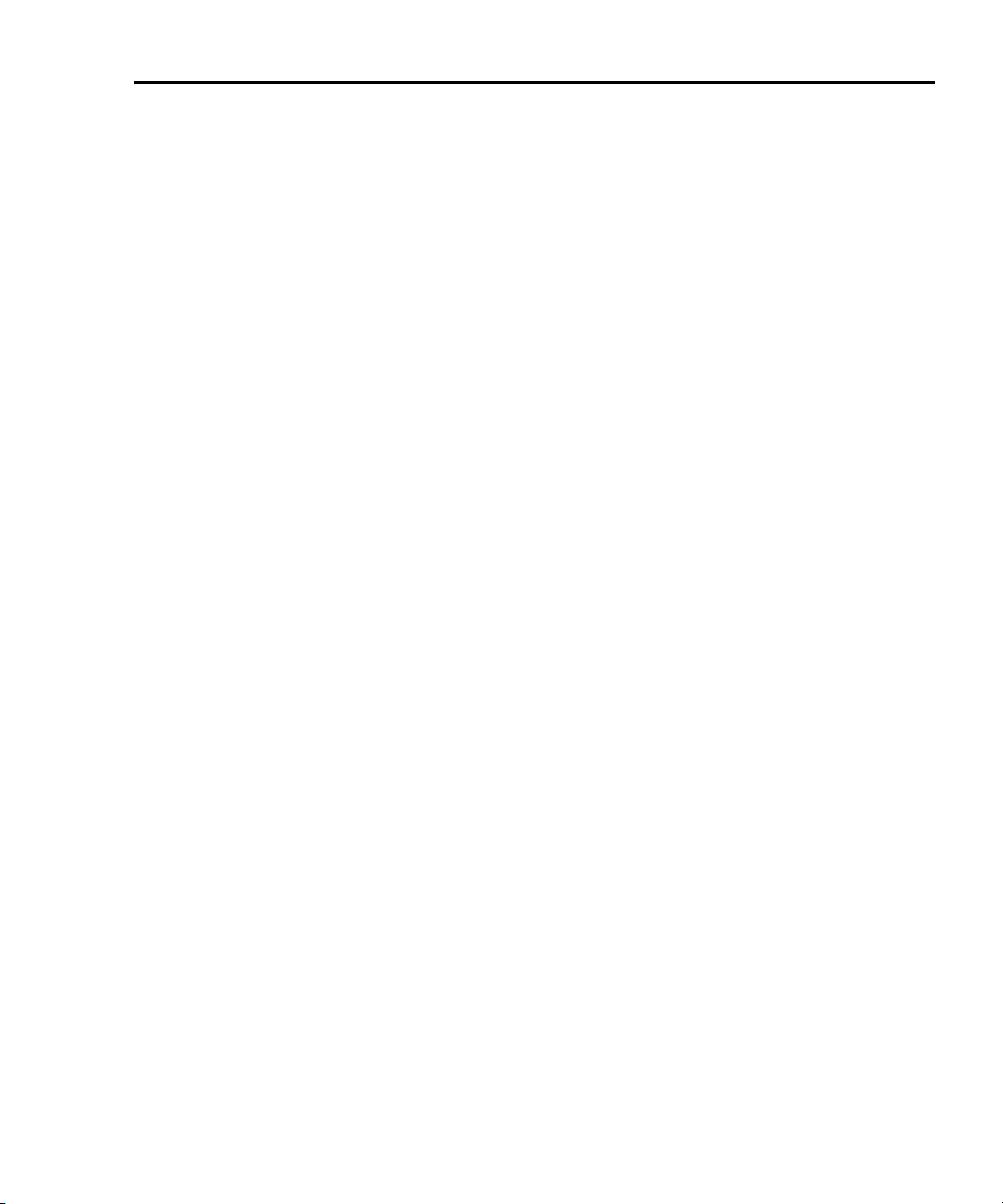
Quick Start Guide Integra Series 41
Simple scanning
The Model 27xx can scan the channels of one or more installed switching modules. When STEP or SCAN is pressed, all input channels in the scan list are
scanned, measured and stored in the buffer.
For front panel operation, options for a simple scan include the following:
• Scan list – Scan sequence is configured by specifying the minimum (first)
channel and the maximum (last) channel for the scan list.
• Timer – When used, a time interval is set by the user:
— STEP – The timer interval is invoked between each channel in the
scan.
Example – Step operation for a three channel scan list:
Scan Ch101 > After timer interval expires, Scan Ch102 > After timer
interval expires, Scan Ch 103.
— SCAN – The timer interval is invoked between the start of scans.
Example – Scan operation for two scans of a three channel scan list:
Scan Ch1 and start timer > Scan Ch102 > Scan Ch 103 > After timer
interval expires, Scan Ch101 > Scan Ch102 > Scan Ch 103.
NOTE Trigger delay – A trigger delay is used to provide sufficient setting
time before performing a measurement. By default, an auto delay is
used to automatically set a suitable settling time. The delay can be
set manually for measurements that require longer delay periods.
See Section 7 of the Model 27xx User’s Manual to set delay.
Topic sTop i c s Top i c s
• Reading count:
— STEP – Reading count specifies the number of channels to scan. For
example, if there are 10 channels in the scan list, the reading count is
typically set to 10. If reading count is <10, then <10 channels will be
scanned. If reading count is >10, operation will wrap around to the
beginning of the scan list and continue to scan until the reading count is
satisfied.
— SCAN – Reading count specifies the number of scans to perform. In
general, use a multiple of the scan list count to specify the number of
scans to perform. For example, if there are 10 channels in the scan list,
set the reading count to 10 to perform one scan. For two scans, set the
reading count to 20. For three scans, set the reading count to 30.
Page 49

42 Integra Series Quick Start Guide
Configuring a simple scan
1. Referring to Figure 14, press SHIFT and then STEP (CONFIG) to access
the scan configuration menu.
2. Use the edit keys (see Figure 5) to select the SIMPLE scan.
NOTE Other scan options:
An ADVANCED scan allows each scan channel to have its own
unique measurement configuration. See Section 7 of the Model
27xx User’s Manual for information on an advanced scan.
A scan RESET returns the scan configuration to the default setup for
a simple scan.
3. Use edit keys to specify the minimum (first) channel for the scan.
4. Use edit keys to specify the maximum (last) channel for the scan.
5. Use edit keys to enable (YES) or disable (NO) the timer. If YES, you will
then be prompted to enter the timer interval (Hour:Minute:Second format).
6. Use edit keys to set the reading count (RDG CT).
Running a simple scan
1. Configure the Model 27xx for the desired measurement. This configuration
will be used for every scan channel.
2. Press STEP or SCAN to start the scan process.
3. After the scan finishes, use RECALL to view the stored readings and statistics. Details on the “Buffer” are provided on page 31.
4. Press SHIFT and then SCAN (HALT) to exit the scan mode.
Topic sTop i c s Top i c s
SCPI programming commands (simple scanning)
NOTE Not all scan commands are documented here. For details on all scan
commands, refer to the Model 27xx User’s Manual (see Section 7).
For remote programming, the TRIG:COUN command specifies the number of
scans to be performed and the SAMP:COUN specifies the number of channels to
scan. The timer interval is invoked between scans.
ROUT:SCAN <clist> ‘ Specify scan list: <clist> = (@SCH), where S = slot
‘ number, CH = channel number (see Note 1).
ROUT:SCAN:TSO <list> ‘ Select trigger(s) to start scan: <list> = IMM or reading
‘ limits (see Note 2).
ROUT:SCAN:LSEL<name> ‘ Enable or disable scan: <name> = INT (on) or NONE (off).
TRIG:SOUR <name> ‘ Select control source: <name> = IMM, TIM, MAN, BUS or
‘ EXT (see Note 3).
TRIG:TIM <n> ‘ Set timer interval (in seconds): <n> + 0.001 to 999999.999.
TRIG:COUN <NRf> ‘ Specify number of scans: <NRf> = 1 to 9999 or INFinite.
SAMP:COUN <NRf> ‘ Specify the number of channels to scan. Should match
‘ the number of channels in the scan list: <NRf> = 1 to
‘ max (see Note 4).
Page 50

Quick Start Guide Integra Series 43
NOTES:
1. <clist> examples: (@101) slot 1, channel 1
(@101, 204) slot 1, channel 1 and slot 2 channel 4
(@101:110) slot 1, channels 1 through 10
2. IMM starts the scan immediately when triggered. Reading limits can instead be
used to trigger the start of a scan. The parameters for reading limits (HLIM1, LLIM1,
HLIM2 and LLIM2) are not explained in this guide. See Section 7 (Monitor scan) of
the Model 27xx User’s Manual for information.
3. With the IMM control source selected, the trigger is detected immediately. Use TIM
for a timer controlled scan. Use the TRIG:TIM command to set the timer interval.
The other control sources (MAN, BUS and EXT) are covered in Section 8 of the
Model 27xx User’s Manual.
4. Maximum sample count: Max = 55000 (2700 and 2701)
= 110000 (2750)
Remote programming example (simple scan)
The following command scans 10 channels (101 through 110):
TRAC:CLE ‘ Clears buffer.
INIT:CONT OFF ‘ Disables continuous initiation.
TRIG:SOUR IMM ‘ Selects the immediate trigger control source.
TRIG:COUN 1 ‘ Sets to perform one scan.
SAMP:COUN 10 ‘ Sets to scan 10 channels.
ROUT:SCAN (@101:110) ‘ Defines scan list.
ROUT:SCAN:TSO IMM ‘ Start scan when enabled and triggered.
ROUT:SCAN:LSEL INT ‘ Enables scan.
READ? ‘ Triggers scan and requests the readings.
ROUT:SCAN:LSEL NONE ‘ Disables scan.
NOTE When finished with remote programming, press the LOCAL key to
restore front panel control.
Page 51

44 Integra Series Quick Start Guide
Page 52

Specifications are subject to change without notice.
All Keithley trademarks and trade names are the property of Keithley Instruments, Inc.
All other trademarks and trade names are the property of their respective companies.
Keithley Instruments, Inc. 28775 Aurora Road • Cleveland, Ohio 44139 • 440-248-0400 • Fax: 440-248-6168
1-888-KEITHLEY (534-8453) • www.keithley.com
Sales Offices: BELGIUM: Bergensesteenweg 709 • B-1600 Sint-Pieters-Leeuw • 02-363 00 40 • Fax: 02-363 00 64
CHINA: Yuan Chen Xin Building, Room 705 • 12 Yumin Road, Dewai, Madian • Beijing 100029 • 8610-82251886 • Fax: 8610-82251892
FINLAND: Halsuantie 2 • 00420 Helsinki, Finland • 09-53 06 65 60 • Fax: 09-53 06 65 65
FRANCE: 3, allée des Garays • 91127 Palaiseau Cédex • 01-64 53 20 20 • Fax: 01-60 11 77 26
GERMANY: Landsberger Strasse 65 • 82110 Germering • 089-84 93 07-40 • Fax: 089-84 93 07-34
GREAT BRITAIN: Unit 2 Commerce Park, Brunel Road • Theale, Berkshire RG7 4AB • 0118 -929 75 00 • Fax: 0118- 929 75 19
INDIA: 1/5, Eagles Street • Langford Town • Bangalore 560 025 • 080 212 80-27 • Fax: 080 212 80 05
ITALY: Viale San Gimignano, 38 • 20146 Milano • 02-48 39 16 01 • Fax: 02-48 30 22 74
JAPAN: New Pier Takeshiba North Tower 13F • 11-1, Kaigan 1-chome • Minato-ku, Tokyo 105-0022 • 81-3-5733-7555 • Fax: 81-3-5733-7556
KOREA: 2FL., URI Building • 2-14 Yangjae-Dong • Seocho-Gu, Seoul 137-888 • 82-2-574-7778 • Fax: 82-2-574-7838
NETHERLANDS: Postbus 559 • 4200 AN Gorinchem • 0183-63 53 33 • Fax: 0183-63 08 21
SWEDEN: c/o Regus Business Centre • Frosundaviks Allé 15, 4tr • 16970 Solna • 08-50 90 46 00 • Fax: 08-655 26 10
TAIWAN: 13F-3, NO. 6, Lane 99, Pu-Ding Road, Hsinchu, Taiwan, ROC. • 886-3-572-9077 • Fax: 886-3-572-9031
© Copyright 2003 Keithley Instruments, Inc.
Printed in the U.S.A.
5/03
