Page 1

Model 2400 SeriesSourceMeter
®
User’s Manual
A GREATER MEASURE OF CONFIDENCE
Page 2

WARRANTY
Keithley Instruments, Inc. warrants this product to be free from defects in material and workmanship for a
period of 1 year from date of shipment.
Keithley Instruments, Inc. warrants the following items for 90 days from the date of shipment: probes, cables,
rechargeable batteries, diskettes, and documentation.
During the warranty period, we will, at our option, either repair or replace any product that proves to be
defective.
To exercise this warranty, write or call your local Keithley representative, or contact Keithley headquarters in
Cleveland, Ohio. You will be given prompt assistance and return instructions. Send the product, transportation
prepaid, to the indicated service facility. Repairs will be made and the product returned, transportation prepaid.
Repaired or replaced products are warranted for the balance of the original warranty period, or at least 90 days.
LIMITATION OF WARRANTY
This warranty does not apply to defects resulting from product modification without Keithley’s express written
consent, or misuse of any product or part. This warranty also does not apply to fuses, software, nonrechargeable batteries, damage from battery leakage, or problems arising from normal wear or failure to follow
instructions.
THIS WARRANTY IS IN LIEU OF ALL OTHER WARRANTIES, EXPRESSED OR IMPLIED, INCLUDING ANY IMPLIED WARRANTY OF MERCHANTABILITY OR FITNESS FOR A PARTICULAR USE.
THE REMEDIES PROVIDED HEREIN ARE BUYER’S SOLE AND EXCLUSIVE REMEDIES.
NEITHER KEITHLEY INSTRUMENTS, INC. NOR ANY OF ITS EMPLOYEES SHALL BE LIABLE FOR
ANY DIRECT, INDIRECT, SPECIAL, INCIDENTAL OR CONSEQUENTIAL DAMAGES ARISING OUT OF
THE USE OF ITS INSTRUMENTS AND SOFTWARE EVEN IF KEITHLEY INSTRUMENTS, INC., HAS
BEEN ADVISED IN ADVANCE OF THE POSSIBILITY OF SUCH DAMAGES. SUCH EXCLUDED DAMAGES SHALL INCLUDE, BUT ARE NOT LIMITED TO: COSTS OF REMOVAL AND INSTALLATION,
LOSSES SUSTAINED AS THE RESULT OF INJURY TO ANY PERSON, OR DAMAGE TO PROPERTY.
BELGIUM: Keithley Instruments B.V.
CHINA: Keithley Instruments China
FRANCE: Keithley Instruments Sarl
GERMANY: Keithley Instruments GmbH
GREAT BRITAIN: Keithley Instruments Ltd
INDIA: Keithley Instruments GmbH
ITALY: Keithley Instruments s.r.l.
NETHERLANDS: Keithley Instruments B.V.
SWITZERLAND: Keithley Instruments SA
TAIWAN: Keithley Instruments Taiwan
Bergensesteenweg 709 • B-1600 Sint-Pieters-Leeuw • 02/363 00 40 • Fax: 02/363 00 64
Yuan Chen Xin Building, Room 705 • 12 Yumin Road, Dewai, Madian • Beijing 100029 • 8610-62022886 • Fax: 8610-62022892
B.P. 60 • 3, allée des Garays • 91122 Palaiseau Cédex • 01 64 53 20 20 • Fax: 01 60 11 77 26
Landsberger Strasse 65 • D-82110 Germering • 089/84 93 07-40 • Fax: 089/84 93 07-34
The Minster • 58 Portman Road • Reading, Berkshire RG30 1EA • 0118-9 57 56 66 • Fax: 0118-9 59 64 69
Flat 2B, WILOCRISSA • 14, Rest House Crescent • Bangalore 560 001 • 91-80-509-1320/21 • Fax: 91-80-509-1322
Viale S. Gimignano, 38 • 20146 Milano • 02/48 30 30 08 • Fax: 02/48 30 22 74
Postbus 559 • 4200 AN Gorinchem • 0183-635333 • Fax: 0183-630821
Kriesbachstrasse 4 • 8600 Dübendorf • 01-821 94 44 • Fax: 01-820 30 81
1 Fl. 85 Po Ai Street • Hsinchu, Taiwan, R.O.C. • 886-3572-9077 • Fax: 886-3572-9031
10/99
Page 3

2400 Series SourceMeter
User’s Manual
®
©1999, Keithley Instruments, Inc.
All rights reserved.
Cleveland, Ohio, U.S.A.
Fifth Printing, July 2000
Document Number: 2400S-900-01 Rev. E
Page 4
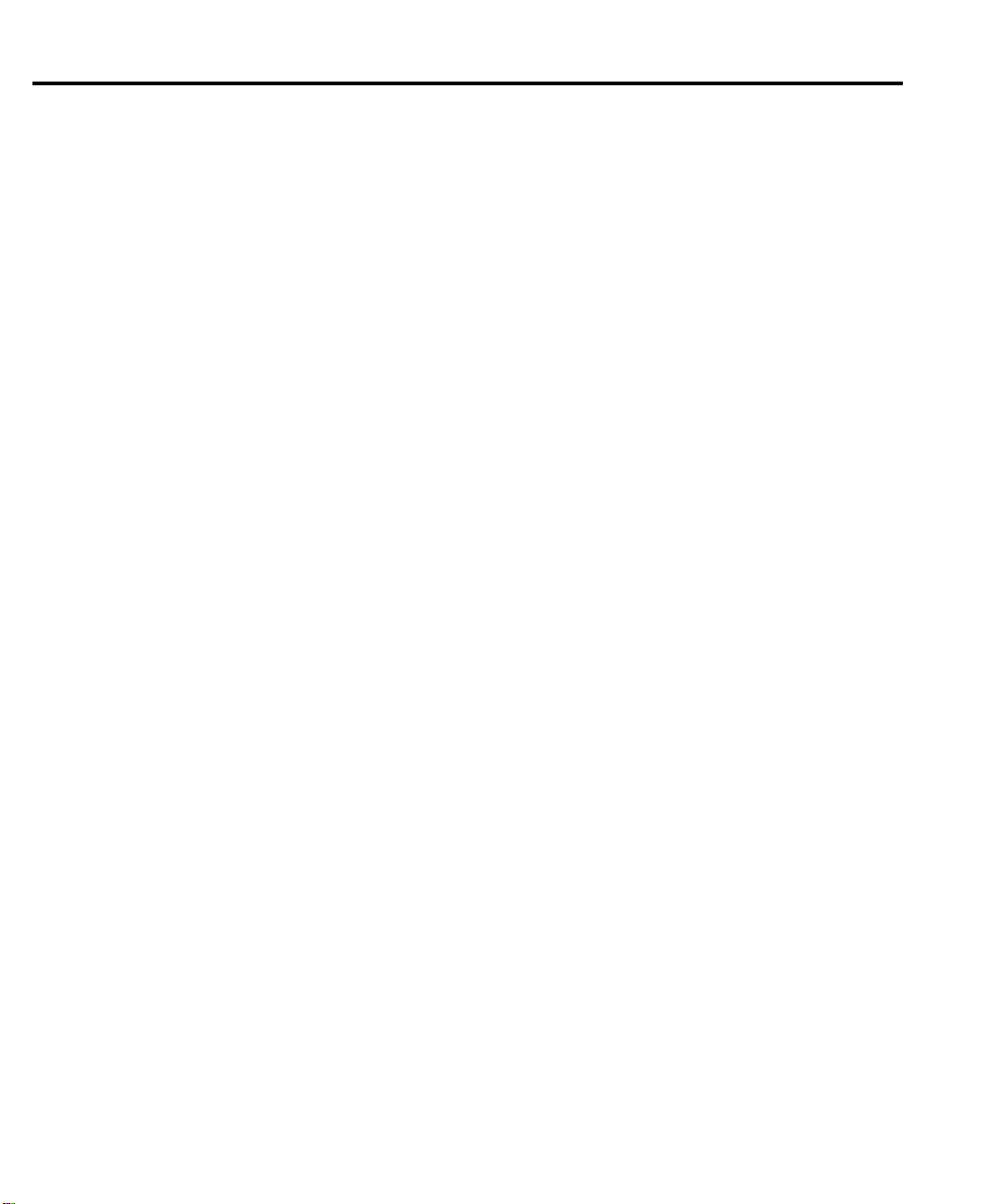
Manual Print History
The print history shown below lists the printing dates of all Revisions and Addenda created
for this manual. The Revision Level letter increases alphabetically as the manual undergoes subsequent updates. Addenda, which are released between Revisions, contain important change information that the user should incorporate immediately into the manual. Addenda are numbered
sequentially. When a new Revision is created, all Addenda associated with the previous Revision
of the manual are incorporated into the new Revision of the manual. Each new Revision includes
a revised copy of this print history page.
Revision A (Document Number 2400S-900-01)........................................................... August 1998
Revision B (Document Number 2400S-900-01)..........................................................January 1999
Addendum B (Document Number 2400S-900-02) ..........................................................April 1999
Revision C (Document Number 2400S-900-01)..............................................................April 1999
Addendum C (Document Number 2400S-900-02) ..................................................November 1999
Revision D (Document Number 2400S-900-01).......................................................... January 2000
Revision E (Document Number 2400S-900-01) ................................................................July 2000
All Keithley product names are trademarks or registered trademarks of Keithley Instruments, Inc.
Other brand names are trademarks or registered trademarks of their respective holders.
Page 5
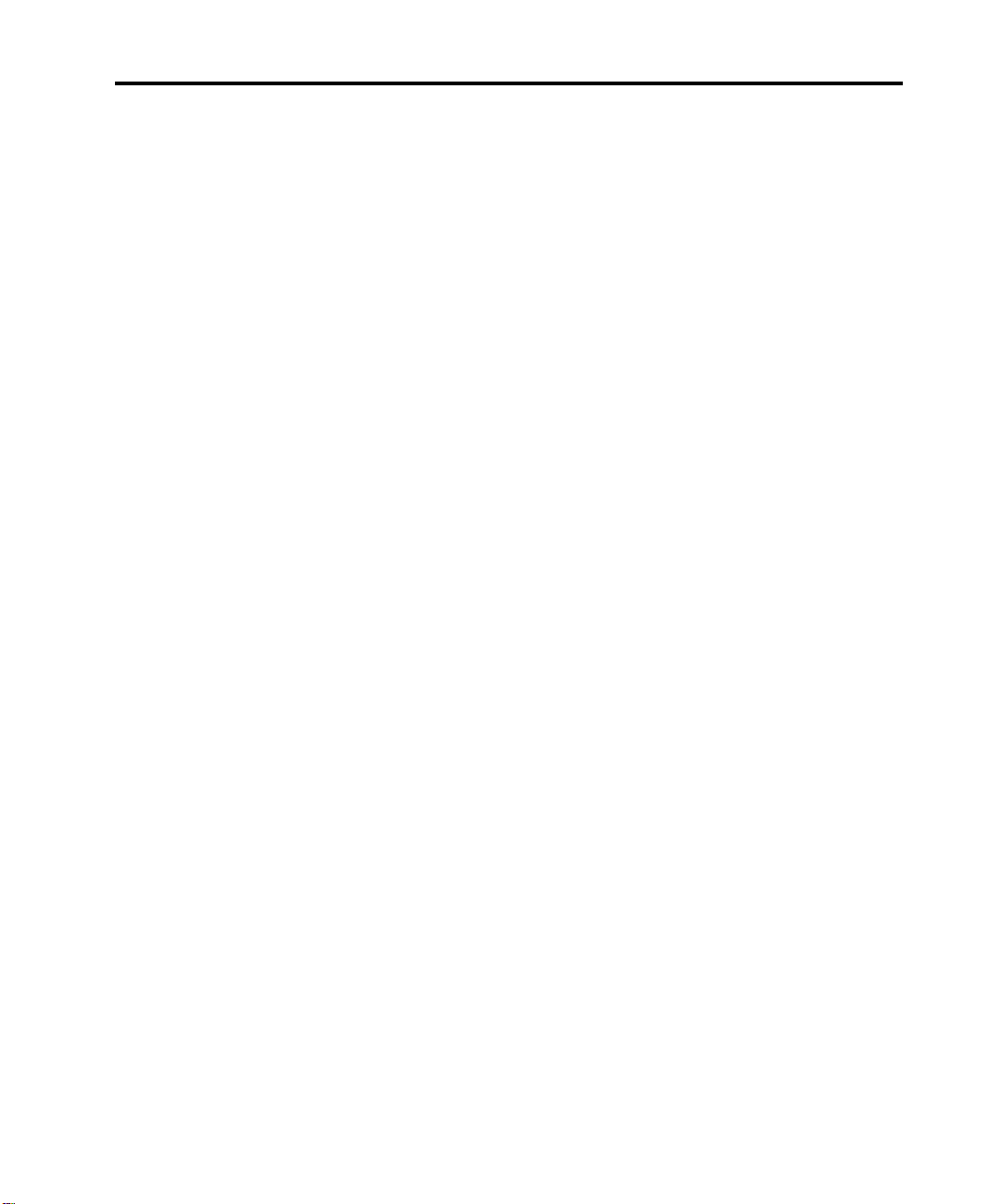
Safety Precautions
The following safety precautions should be observed before using this product and any associated instrumentation. Although some instruments and accessories would normally be used with non-hazardous
voltages, there are situations where hazardous conditions may be present.
This product is intended for use by qualified personnel who recognize shock hazards and are familiar
with the safety precautions required to avoid possible injury. Read the operating information carefully
before using the product.
The types of product users are:
Responsible body
ensuring that the equipment is operated within its specifications and operating limits, and for ensuring
that operators are adequately trained.
Operators
and proper use of the instrument. They must be protected from electric shock and contact with hazardous
live circuits.
Maintenance personnel
setting the line voltage or replacing consumable materials. Maintenance procedures are described in the
manual. The procedures explicitly state if the operator may perform them. Otherwise, they should be
performed only by service personnel.
Service personnel
ucts. Only properly trained service personnel may perform installation and service procedures.
Exercise extreme caution when a shock hazard is present. Lethal voltage may be present on cable connector jacks or test fixtures. The American National Standards Institute (ANSI) states that a shock hazard exists when voltage levels greater than 30V RMS, 42.4V peak, or 60VDC are present.
practice is to expect that hazardous voltage is present in any unknown circuit before measuring
Users of this product must be protected from electric shock at all times. The responsible body must ensure that users are prevented access and/or insulated from every connection point. In some cases, connections must be exposed to potential human contact. Product users in these circumstances must be
trained to protect themselves from the risk of electric shock. If the circuit is capable of operating at or
above 1000 volts,
As described in the International Electrotechnical Commission (IEC) Standard IEC 664, digital multimeter measuring circuits (e.g., Keithley Models 175A, 199, 2000, 2001, 2002, and 2010) are Installation
Category II. All other instruments’ signal terminals are Installation Category I and must not be connected to mains.
Do not connect switching cards directly to unlimited power circuits. They are intended to be used with
impedance limited sources. NEVER connect switching cards directly to AC mains. When connecting
sources to switching cards, install protective devices to limit fault current and voltage to the card.
Before operating an instrument, make sure the line cord is connected to a properly grounded power
receptacle. Inspect the connecting cables, test leads, and jumpers for possible wear, cracks, or breaks
before each use.
For maximum safety, do not touch the product, test cables, or any other instruments while power is applied to the circuit under test. ALWAYS remove power from the entire test system and discharge any
capacitors before: connecting or disconnecting cables or jumpers, installing or removing switching
cards, or making internal changes, such as installing or removing jumpers.
is the individual or group responsible for the use and maintenance of equipment, for
use the product for its intended function. They must be trained in electrical safety procedures
are trained to work on live circuits, and perform safe installations and repairs of prod-
no conductive part of the circuit may be exposed.
perform routine procedures on the product to keep it operating, for example,
A good safety
.
Page 6

Do not touch any object that could provide a current path to the common side of the circuit under test or power
line (earth) ground. Always make measurements with dry hands while standing on a dry, insulated surface capable of withstanding the voltage being measured.
The instrument and accessories must be used in accordance with its specifications and operating instructions
or the safety of the equipment may be impaired.
Do not exceed the maximum signal levels of the instruments and accessories, as defined in the specifications
and operating information, and as shown on the instrument or test fixture panels, or switching card.
When fuses are used in a product, replace with same type and rating for continued protection against fire hazard.
Chassis connections must only be used as shield connections for measuring circuits, NOT as safety earth
ground connections.
If you are using a test fixture, keep the lid closed while power is applied to the device under test. Safe operation
requires the use of a lid interlock.
If a screw is present, connect it to safety earth ground using the wire recommended in the user documentation.
!
The symbol on an instrument indicates that the user should refer to the operating instructions located in
the manual.
The symbol on an instrument shows that it can source or measure 1000 volts or more, including the combined effect of normal and common mode voltages. Use standard safety precautions to avoid personal contact
with these voltages.
The
WARNING
read the associated information very carefully before performing the indicated procedure.
heading in a manual explains dangers that might result in personal injury or death. Always
The
CAUTION
invalidate the warranty.
Instrumentation and accessories shall not be connected to humans.
Before performing any maintenance, disconnect the line cord and all test cables.
To maintain protection from electric shock and fire, replacement components in mains circuits, including the
power transformer, test leads, and input jacks, must be purchased from Keithley Instruments. Standard fuses,
with applicable national safety approvals, may be used if the rating and type are the same. Other components
that are not safety related may be purchased from other suppliers as long as they are equivalent to the original
component. (Note that selected parts should be purchased only through Keithley Instruments to maintain accuracy and functionality of the product.) If you are unsure about the applicability of a replacement component,
call a Keithley Instruments office for information.
To clean an instrument, use a damp cloth or mild, water based cleaner. Clean the exterior of the instrument
only. Do not apply cleaner directly to the instrument or allow liquids to enter or spill on the instrument. Products that consist of a circuit board with no case or chassis (e.g., data acquisition board for installation into a
computer) should never require cleaning if handled according to instructions. If the board becomes contaminated and operation is affected, the board should be returned to the factory for proper cleaning/servicing.
heading in a manual explains hazards that could damage the instrument. Such damage may
Rev. 10/99
Page 7

T able of Contents
1 Getting Started
General information ................................................................... 1-2
Warranty information .......................................................... 1-2
Contact information ............................................................ 1-2
Manual addenda .................................................................. 1-2
Safety symbols and terms ................................................... 1-2
Inspection ............................................................................ 1-3
Options and accessories ...................................................... 1-3
Product overview ........................................................................ 1-5
Front and rear panel familiarization ........................................... 1-6
Front panel summary .......................................................... 1-6
Rear panel summary ........................................................... 1-8
Power-up .................................................................................... 1-9
Line power connection ........................................................ 1-9
Power-up sequence ........................................................... 1-10
System identification ......................................................... 1-10
Line frequency setting ....................................................... 1-11
Fuse replacement .............................................................. 1-12
Cooling fan ............................................................................... 1-12
Display ..................................................................................... 1-13
Display format .................................................................. 1-13
EDIT key ........................................................................... 1-13
TOGGLE key .................................................................... 1-13
Status and error messages ................................................. 1-14
Remote display programming ........................................... 1-14
Front panel tests ................................................................ 1-14
Default settings ......................................................................... 1-15
Saving and restoring user setups ....................................... 1-15
Factory default settings ..................................................... 1-16
Remote setups ................................................................... 1-18
Menus ....................................................................................... 1-19
Main menu ........................................................................ 1-19
Rules to navigate menus ................................................... 1-22
Editing source and compliance values .............................. 1-23
Toggling the source and measure display fields ................ 1-23
Disabling front panel display ............................................ 1-23
Configuration menus ......................................................... 1-24
Page 8
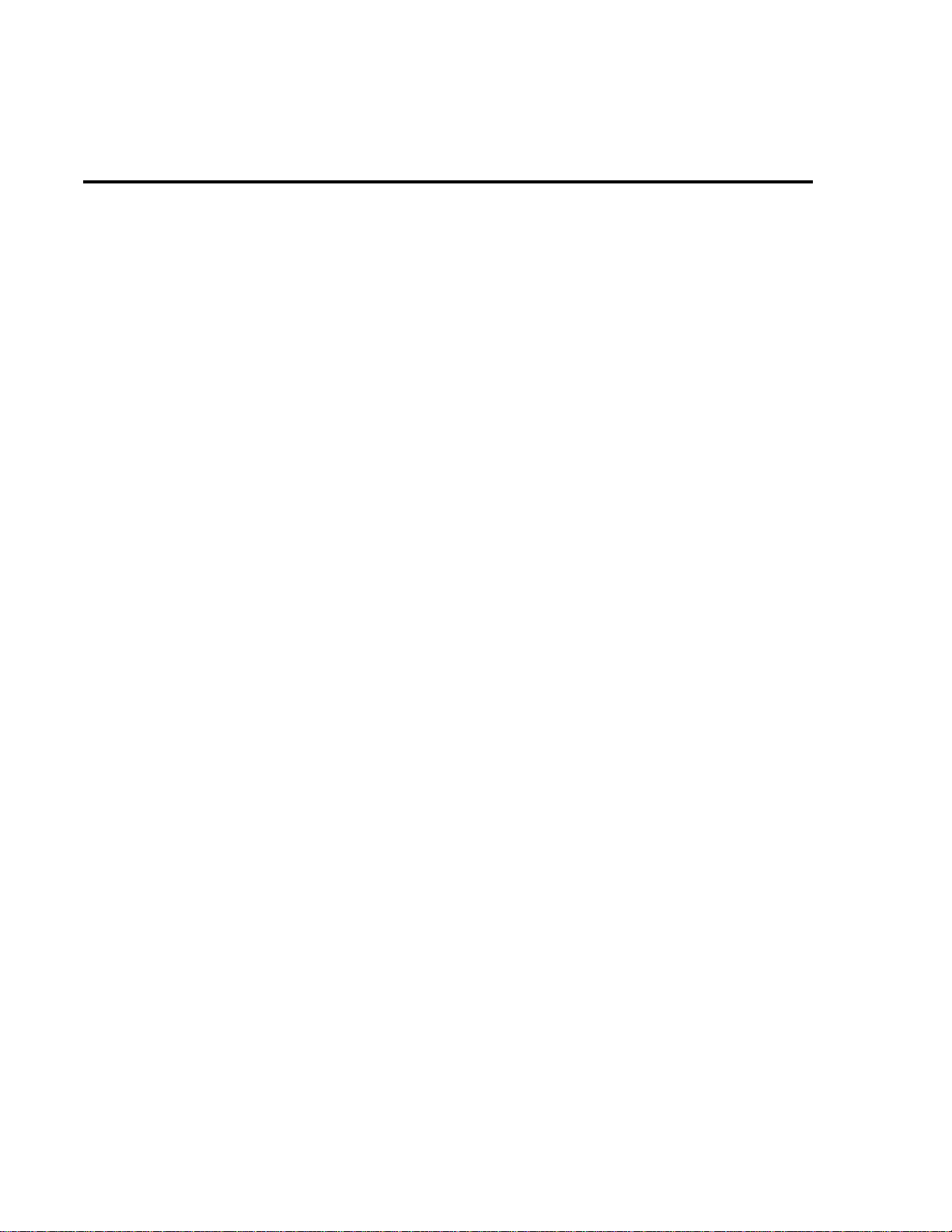
2 Connections
Connection overview .................................................................. 2-2
Front/rear terminals selection .............................................. 2-2
Connections to DUT ................................................................... 2-3
Sensing methods .................................................................. 2-4
Guarding methods ............................................................... 2-7
3 Basic Source-Measure Operation
WARNING - CAUTION ............................................................ 3-2
Operation overview .................................................................... 3-3
Source-measure capabilities ................................................ 3-3
Compliance limit ................................................................. 3-5
Setting the compliance limit ................................................ 3-5
Basic circuit configurations ................................................. 3-6
Operation considerations ............................................................ 3-7
Warm-up .............................................................................. 3-7
Auto zero ............................................................................. 3-7
NPLC caching ..................................................................... 3-8
V-source protection ............................................................. 3-9
Source delay ...................................................................... 3-10
Basic source-measure procedure .............................................. 3-12
Output control ................................................................... 3-12
Front panel source-measure procedure ............................. 3-12
Remote command source-measure procedure ................... 3-15
Measure only ............................................................................ 3-17
Front panel measure only .................................................. 3-17
Remote command measure only ....................................... 3-18
Sink operation ........................................................................... 3-19
Battery charging/discharging ............................................. 3-20
Sink programming example .............................................. 3-21
4 Ohms Measurements
Ohms configuration menu .......................................................... 4-2
Ohms measurement methods ...................................................... 4-3
Selecting ohms measurement method ................................. 4-4
Auto ohms measurements ................................................... 4-4
Manual ohms measurements ............................................... 4-5
Ohms sensing .............................................................................. 4-7
Sense selection .................................................................... 4-8
Offset-compensated ohms .......................................................... 4-9
Enabling/disabling offset-compensated ohms ..................... 4-9
Offset-compensated ohms procedure ................................ 4-10
Page 9
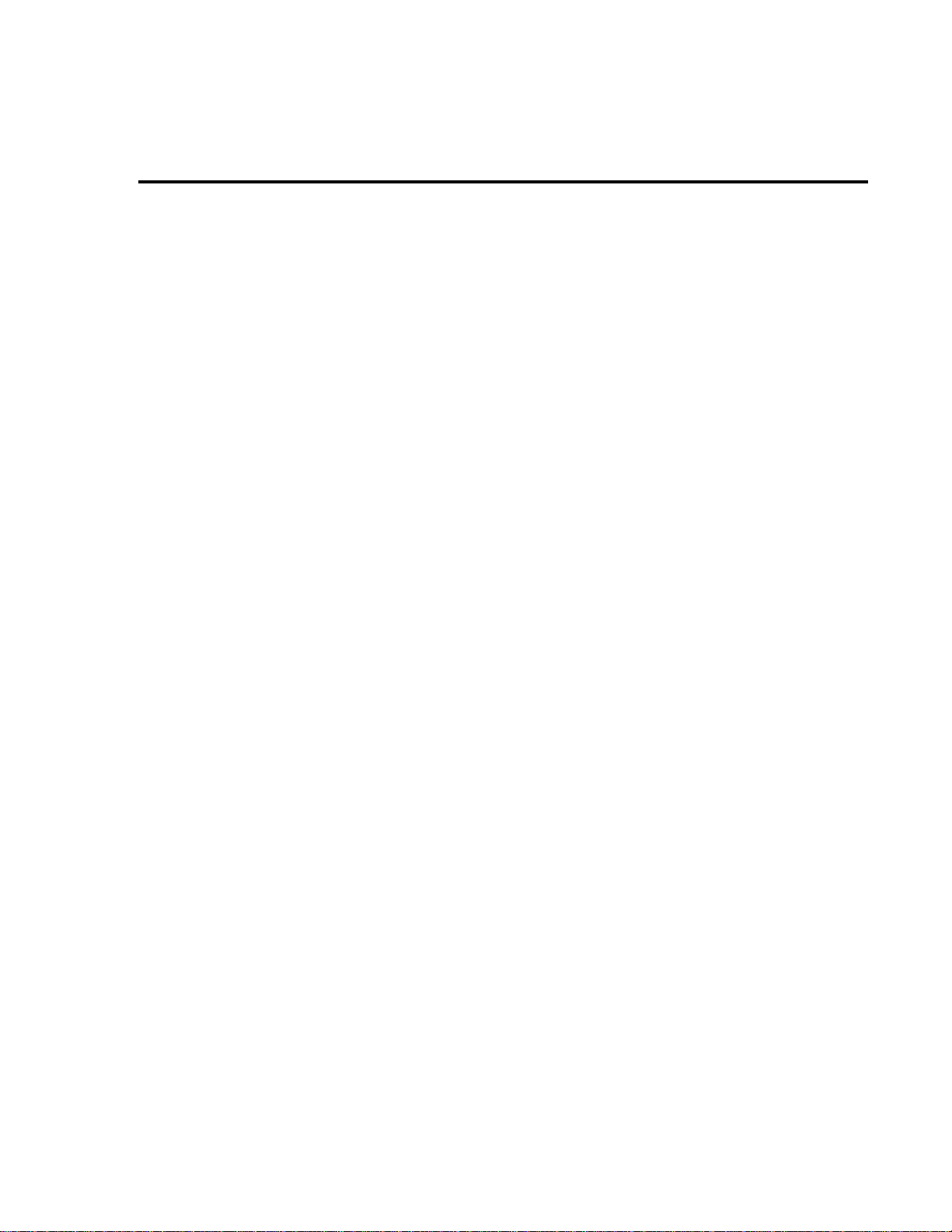
Ohms source readback ............................................................. 4-10
Ohms source readback selection ....................................... 4-11
6-wire ohms measurements ...................................................... 4-11
Remote ohms programming ..................................................... 4-11
Remote ohms commands .................................................. 4-12
Ohms programming example ............................................ 4-12
5 Pulse Mode Operation (Model 2430 only)
Overview .................................................................................... 5-2
Pulse characteristics ................................................................... 5-3
Pulse width .......................................................................... 5-3
Output off-time ................................................................... 5-5
Pulse duty cycle .................................................................. 5-5
Fast pulse output ................................................................. 5-6
Pulse jitter ........................................................................... 5-7
Pulse energy limitations (10A range) ......................................... 5-8
Pulse Mode configuration .......................................................... 5-9
Front panel Pulse Mode configuration ................................ 5-9
Remote command Pulse Mode configuration ................... 5-10
Basic Pulse Mode operation ..................................................... 5-10
Front panel pulse-measure procedure ............................... 5-10
Pulse-ohms measurements ................................................ 5-12
Remote command pulse-measure operation ..................... 5-13
Pulse-measure considerations .................................................. 5-14
Measurement speed ........................................................... 5-14
Filter .................................................................................. 5-15
Auto range ......................................................................... 5-15
Concurrent measurements ................................................. 5-15
Ohms source readback ...................................................... 5-15
Toggle key ......................................................................... 5-15
Offset-compensated ohms ................................................. 5-15
Source delay ...................................................................... 5-16
Trigger delay ..................................................................... 5-16
Input triggers ..................................................................... 5-16
Output triggers .................................................................. 5-16
Auto output-off ................................................................. 5-17
Output-off state ................................................................. 5-17
Turning source on ............................................................. 5-17
SCPI signal oriented measurement commands ................. 5-17
Page 10
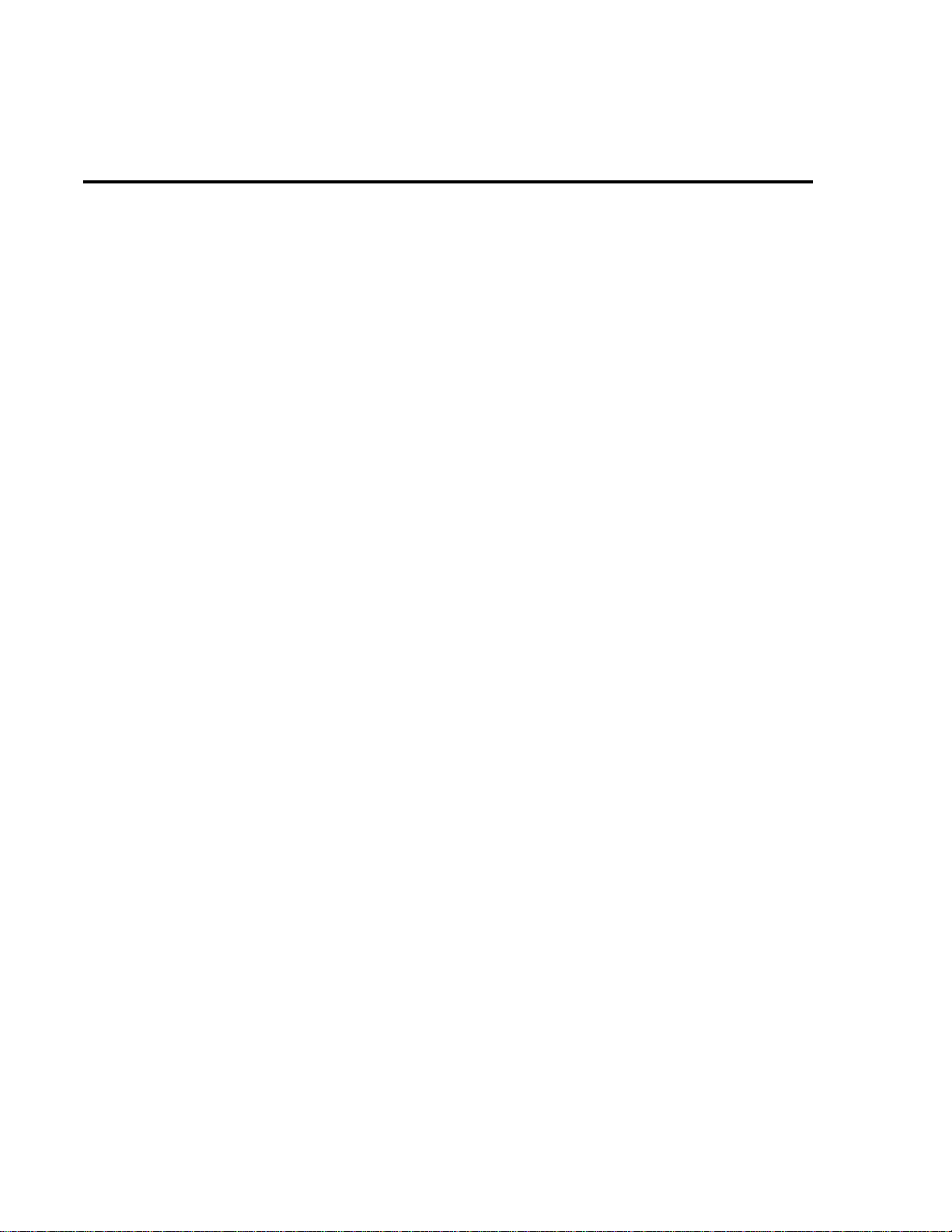
6 Source-Measure Concepts
Compliance limit ........................................................................ 6-2
Types of compliance ............................................................ 6-2
Maximum compliance values .............................................. 6-3
Compliance examples .......................................................... 6-3
Compliance principles ......................................................... 6-4
Determining compliance limit ............................................. 6-4
Overheating protection ............................................................... 6-6
Overheating conditions ........................................................ 6-6
Power equations to limit overheating .................................. 6-7
Source-delay-measure cycle ....................................................... 6-9
Sweep waveforms .............................................................. 6-10
Operating boundaries ................................................................ 6-12
Source or sink .................................................................... 6-12
Duty cycle .......................................................................... 6-12
I-Source operating boundaries .......................................... 6-18
V-Source operating boundaries ......................................... 6-22
Source I measure I and source V measure V ..................... 6-24
Basic circuit configurations ...................................................... 6-26
Source I ............................................................................. 6-26
Source V ............................................................................ 6-27
Measure only (V or I) ........................................................ 6-28
Guard ........................................................................................ 6-29
Cable guard ....................................................................... 6-29
Ohms guard ....................................................................... 6-31
Guard sense ....................................................................... 6-32
Data flow ................................................................................... 6-34
Buffer considerations ........................................................ 6-36
7 Range, Digits, Speed, and Filters
Range and digits ......................................................................... 7-2
Range ................................................................................... 7-2
Digits ................................................................................... 7-5
Remote range and digits programming ............................... 7-5
Speed .......................................................................................... 7-6
Setting speed ....................................................................... 7-7
Remote speed programming ................................................ 7-8
Filter ........................................................................................... 7-8
Front panel filter control ...................................................... 7-9
Remote filter programming ............................................... 7-11
Page 11

8 Relative and Math
Relative ....................................................................................... 8-2
Front panel rel ..................................................................... 8-2
Remote rel programming .................................................... 8-3
Math operations .......................................................................... 8-4
Built-in math functions ....................................................... 8-4
Front panel math operations ................................................ 8-6
Remote math operations ..................................................... 8-7
User-defined math functions ............................................... 8-9
9 Data Store
Data store overview .................................................................... 9-2
Front panel data store ................................................................. 9-2
Storing readings .................................................................. 9-2
Recalling readings ............................................................... 9-2
Buffer statistics ................................................................... 9-3
Timestamp format ............................................................... 9-4
Timestamp accuracy ........................................................... 9-5
Buffer considerations .......................................................... 9-5
Remote command data store ...................................................... 9-6
Data store commands .......................................................... 9-6
Data store programming example ....................................... 9-7
10 Sweep Operation
Sweep types .............................................................................. 10-2
Linear staircase sweep ...................................................... 10-2
Logarithmic staircase sweep ............................................. 10-3
Custom sweep ................................................................... 10-4
Source memory sweep ...................................................... 10-5
Configuring and running a sweep .......................................... 10-11
Front panel sweep operation ........................................... 10-11
Remote sweep operation ................................................. 10-19
Pulse Mode sweeps (Model 2430 only) ................................. 10-24
Front panel Pulse Mode sweep procedure ...................... 10-25
Remote Pulse Mode sweep operation ............................. 10-26
11 T riggering
Front panel trigger operation .................................................... 11-2
Front panel trigger model .................................................. 11-2
Configuring triggering ...................................................... 11-7
Remote trigger operation ....................................................... 11-10
Remote trigger model ..................................................... 11-10
Remote trigger commands .............................................. 11-17
Page 12
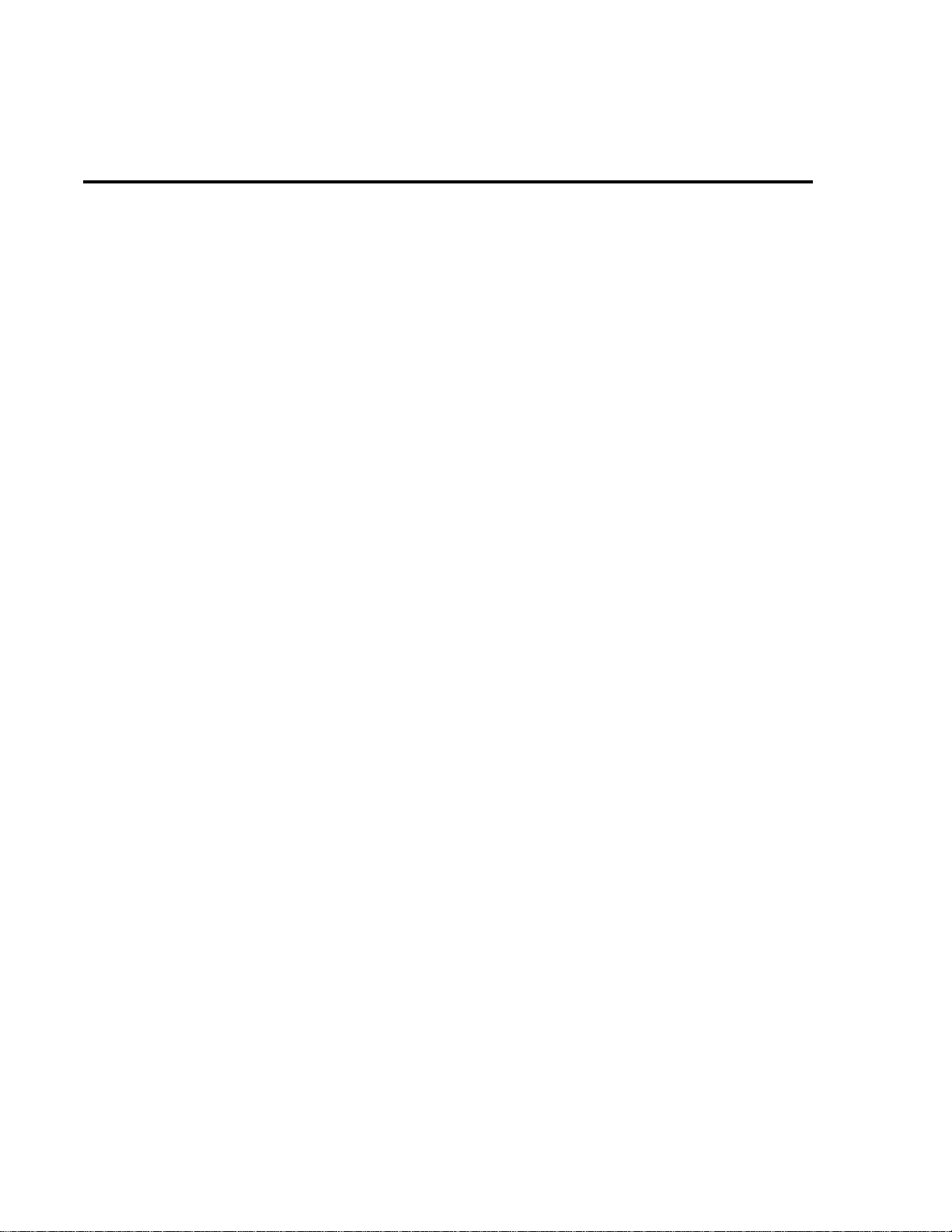
Trigger link ............................................................................. 11-18
Input trigger requirements ............................................... 11-18
Output trigger specifications ........................................... 11-19
Triggering examples ............................................................... 11-19
Front panel trigger example ............................................ 11-19
External trigger example ................................................. 11-22
Remote trigger example .................................................. 11-26
Pulse Mode triggering (Model 2430) ..................................... 11-27
Trigger models ................................................................ 11-27
Invalid trigger settings ..................................................... 11-31
12 Limit T esting
Types of limits .......................................................................... 12-2
Pass/fail information .......................................................... 12-2
Data flow ........................................................................... 12-3
Limit 1 test (compliance) .................................................. 12-3
Limit 2, limit 3, and limit 5-12 tests .................................. 12-3
Limit test modes ................................................................ 12-3
Binning .............................................................................. 12-4
Operation overview .................................................................. 12-4
Grading mode .................................................................... 12-4
Sorting mode ..................................................................... 12-7
Binning systems ........................................................................ 12-9
Handler interface ............................................................... 12-9
Handler types ................................................................... 12-10
Basic binning systems ..................................................... 12-11
Digital output clear pattern .............................................. 12-13
Configuring and performing limit tests .................................. 12-15
Configuring limit tests ..................................................... 12-15
Performing front panel limit tests .................................... 12-17
Remote limit testing ............................................................... 12-19
Limit commands .............................................................. 12-19
Limit test programming example .................................... 12-20
Page 13
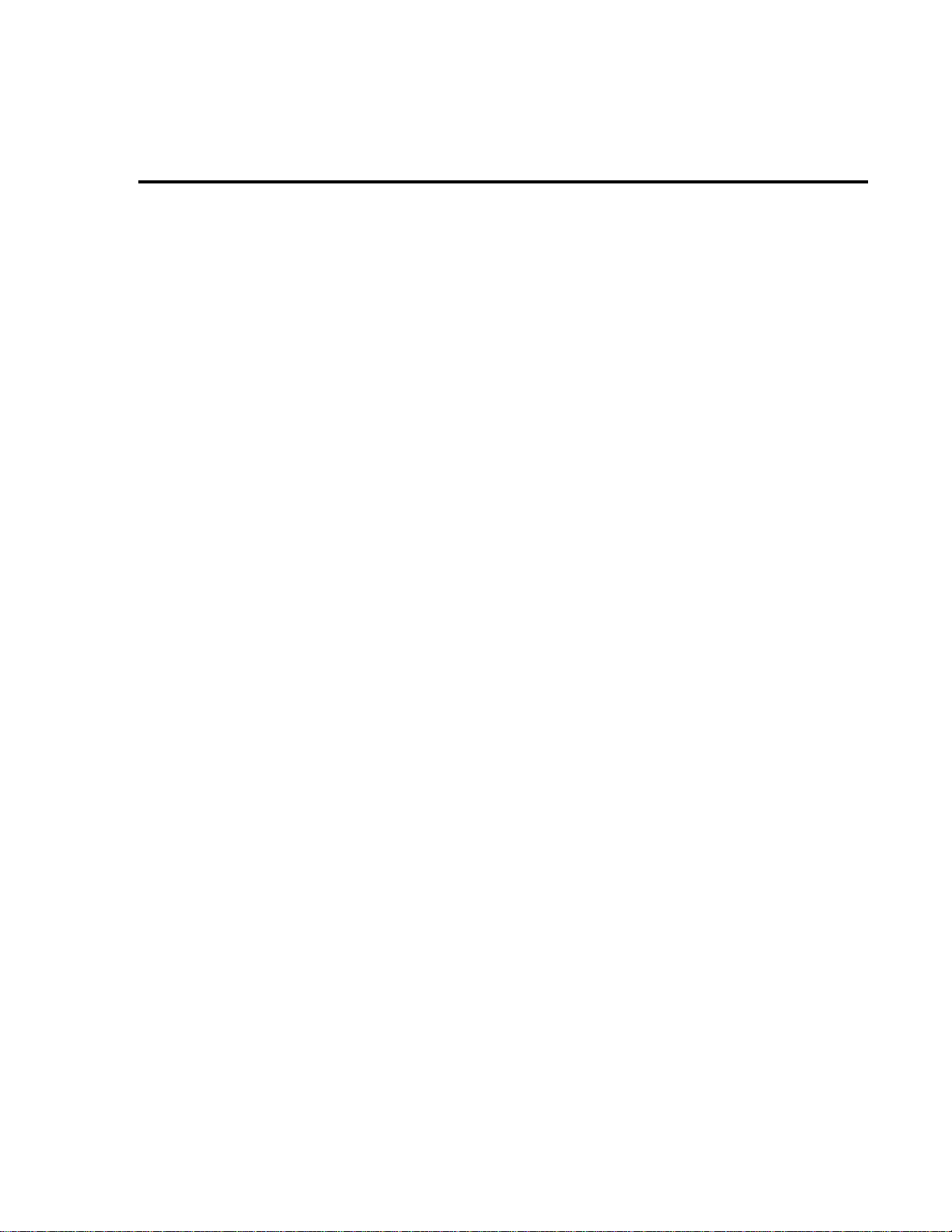
13 Digital I/O Port, Safety Interlock, and Output Configuration
Digital I/O port ......................................................................... 13-2
Port configuration .............................................................. 13-2
Digital output configuration .............................................. 13-3
Controlling digital output lines ......................................... 13-4
Safety interlock ........................................................................ 13-5
Front panel output configuration .............................................. 13-6
Configure OUTPUT menu ................................................ 13-6
Output-off states ................................................................ 13-8
Remote output configuration .................................................. 13-10
Output configuration commands ..................................... 13-10
Output configuration programming example .................. 13-11
14 Remote Operations
Differences: remote vs. local operation .................................... 14-2
Operation enhancements (remote operation) .................... 14-2
Local-to-remote transition ................................................ 14-2
Remote-to-local transition ................................................ 14-3
Selecting an interface ............................................................... 14-3
GPIB operation ........................................................................ 14-4
GPIB standards ................................................................. 14-4
GPIB connections ............................................................. 14-4
Primary address ................................................................. 14-6
General bus commands ............................................................ 14-6
REN (remote enable) ........................................................ 14-7
IFC (interface clear) .......................................................... 14-7
LLO (local lockout) .......................................................... 14-7
GTL (go to local) .............................................................. 14-7
DCL (device clear) ............................................................ 14-8
SDC (selective device clear) ............................................. 14-8
GET (group execute trigger) ............................................. 14-8
SPE, SPD (serial polling) .................................................. 14-8
Front panel GPIB operation ..................................................... 14-9
Error and status messages ................................................. 14-9
GPIB status indicators ....................................................... 14-9
LOCAL key .................................................................... 14-10
Page 14
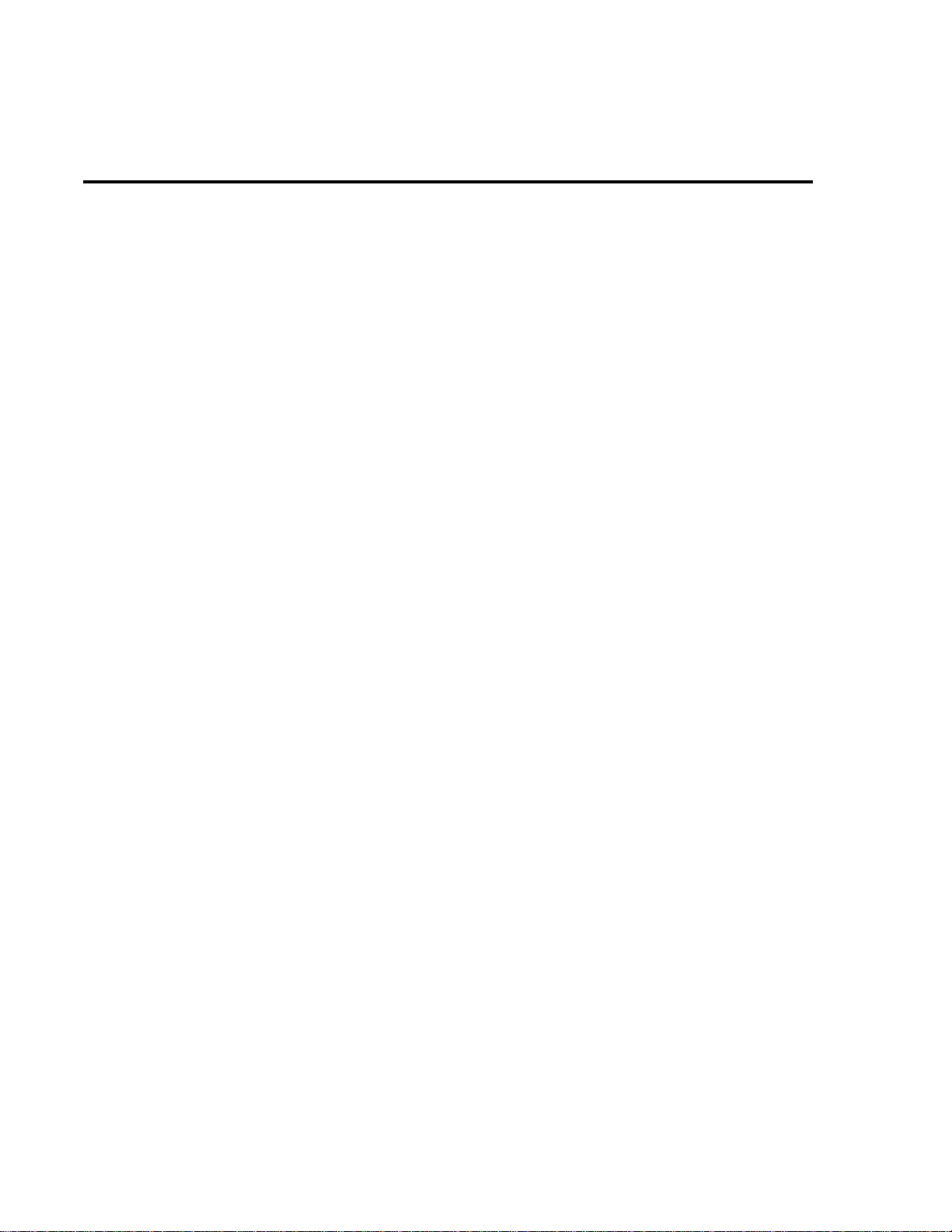
Programming syntax ............................................................... 14-10
Command words ............................................................. 14-10
Query commands ............................................................. 14-12
Case sensitivity ................................................................ 14-12
Long-form and short-form versions ................................ 14-13
Short-form rules .............................................................. 14-13
Program messages ........................................................... 14-14
Response messages ......................................................... 14-16
Message exchange protocol ............................................ 14-16
RS-232 interface operation ..................................................... 14-17
Sending and receiving data .............................................. 14-17
Baud rate ......................................................................... 14-17
Data bits and parity ......................................................... 14-17
Terminator ....................................................................... 14-18
Flow control (signal handshaking) .................................. 14-18
RS-232 connections ......................................................... 14-18
Error messages ................................................................ 14-19
Programming example .................................................... 14-20
15 Status Structure
Overview .................................................................................. 15-2
Status byte and SRQ .......................................................... 15-2
Status register sets ............................................................. 15-2
Queues ............................................................................... 15-2
Clearing registers and queues ................................................... 15-4
Programming and reading registers .......................................... 15-5
Programming enable registers ........................................... 15-5
Reading registers .............................................................. 15-6
Status byte and service request (SRQ) ..................................... 15-7
Status Byte Register .......................................................... 15-8
Service Request Enable Register ....................................... 15-9
Serial polling and SRQ ...................................................... 15-9
Status byte and service request commands ..................... 15-10
Status register sets .................................................................. 15-11
Register bit descriptions .................................................. 15-11
Condition registers .......................................................... 15-15
Event registers ................................................................. 15-16
Event enable registers ...................................................... 15-16
Queues .................................................................................... 15-18
Output queue ................................................................... 15-18
Error queue ...................................................................... 15-18
Page 15
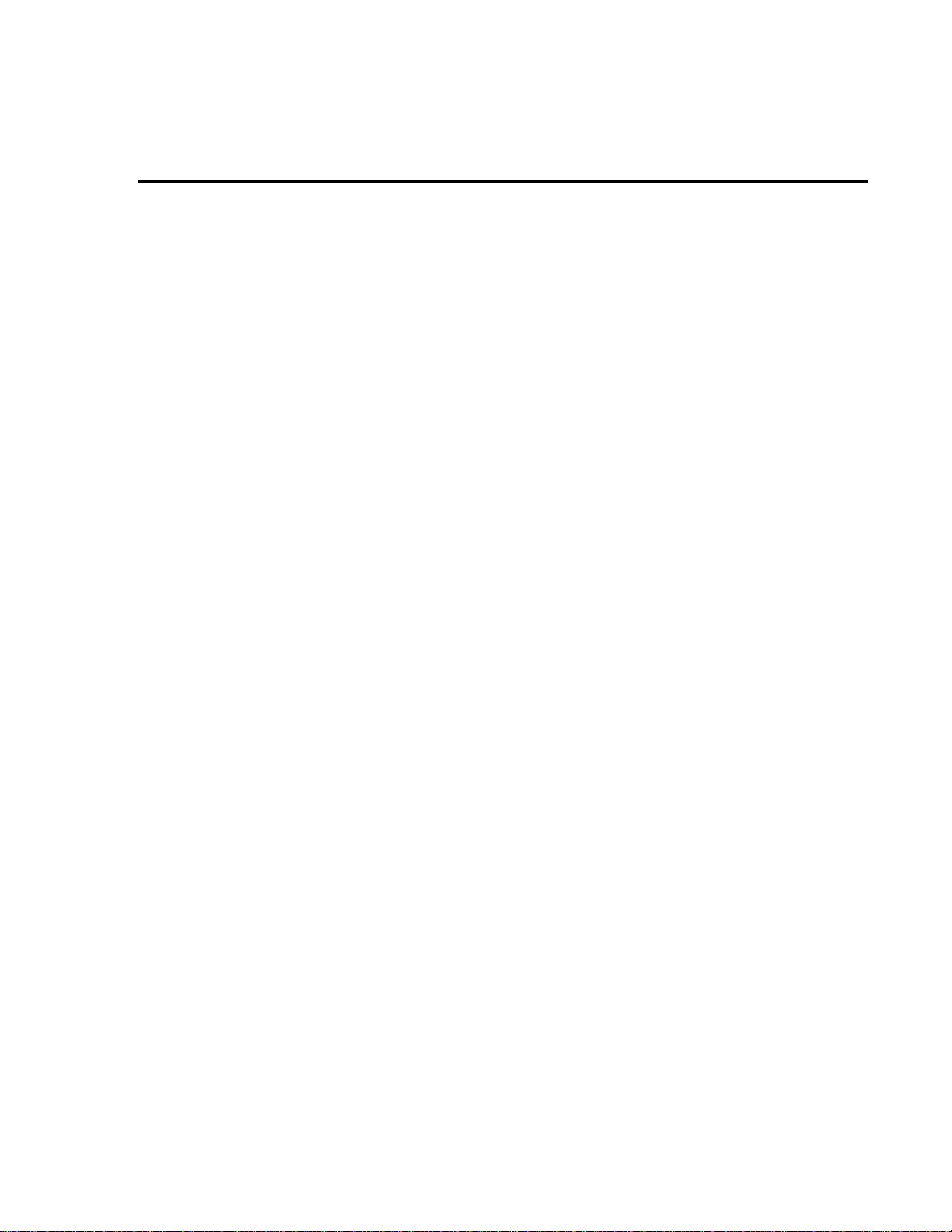
16 Common Commands
Command summary ................................................................. 16-2
Command reference ................................................................. 16-3
*IDN? — identification query ........................................... 16-3
*OPC — operation complete............................................. 16-3
*OPC? — operation complete query................................. 16-3
*SAV <NRf> — save......................................................... 16-4
*RCL <NRf> — recall ...................................................... 16-4
*RST — reset..................................................................... 16-4
*TRG — trigger................................................................. 16-4
*TST? — self-test query.................................................... 16-5
*WAI — wait-to-continue.................................................. 16-5
17 SCPI Signal Oriented Measurement Commands
Command summary ................................................................. 17-2
Configuring measurement function .......................................... 17-2
:CONFigure:<function> .................................................... 17-2
Acquiring readings ................................................................... 17-3
:FETCh? ............................................................................ 17-3
[:SENSe[1]]:DATA[:LATest]? .......................................... 17-4
:READ? ............................................................................. 17-4
:MEASure[:<function>]? .................................................. 17-5
18 SCPI Command Reference
Reference tables ....................................................................... 18-2
Calculate subsystems ............................................................. 18-21
CALCulate[1].......................................................................... 18-21
Select (create) math expression name ............................. 18-21
Assign unit suffix ............................................................ 18-25
Define math expression ................................................... 18-26
Enable and read math expression result .......................... 18-29
CALCulate2 ............................................................................ 18-30
Select input path .............................................................. 18-30
Null feed reading ............................................................. 18-30
Read CALC2 ................................................................... 18-31
Configure and control limit tests ..................................... 18-32
Composite testing ............................................................ 18-36
Clear test results ............................................................. 18-38
CALCulate3 ............................................................................ 18-39
Select statistic .................................................................. 18-39
Acquire statistic .............................................................. 18-39
Page 16
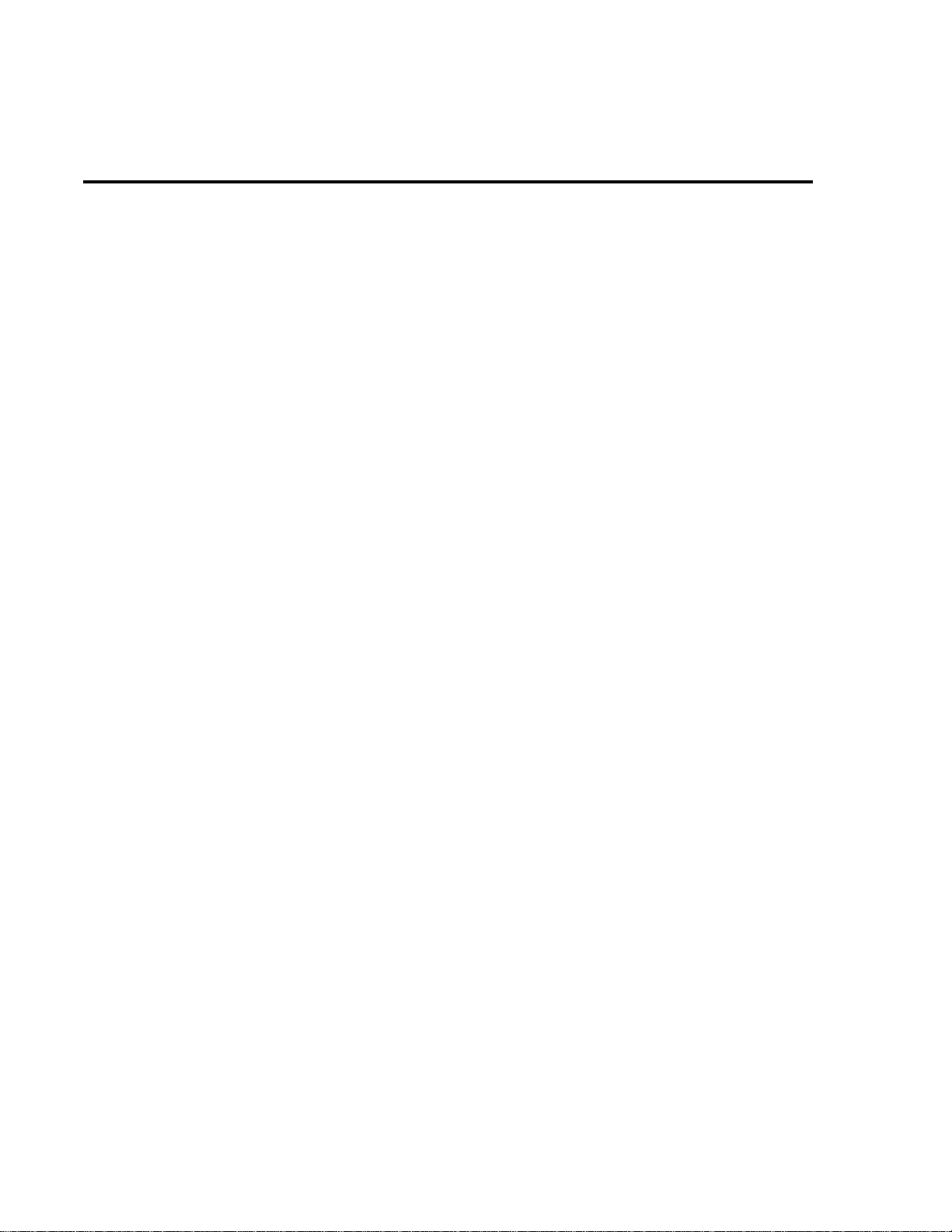
:DISPlay subsystem ................................................................ 18-40
Control display ................................................................ 18-40
Read display .................................................................... 18-41
Define :TEXT messages .................................................. 18-42
FORMat subsystem ................................................................ 18-43
Data format ...................................................................... 18-43
Data elements .................................................................. 18-45
CALC data elements ....................................................... 18-49
Byte order ........................................................................ 18-50
Status register format ....................................................... 18-50
OUTPut subsystem ................................................................. 18-51
Turn source on or off ....................................................... 18-51
Interlock control .............................................................. 18-51
Output-off states .............................................................. 18-52
:ROUTe subsystem ................................................................. 18-53
Select input jacks ............................................................. 18-53
SENSe1 subsystem ................................................................. 18-53
Select measurement functions ......................................... 18-53
Select measurement range ............................................... 18-56
Select auto range ............................................................. 18-59
Set compliance limit ........................................................ 18-60
Set measurement speed ................................................... 18-62
Configure and control filter ............................................. 18-63
SOURce subsystem ................................................................ 18-64
SOURce[1] ...................................................................... 18-64
Control source output-off ................................................ 18-64
Select function modes ..................................................... 18-65
Select sourcing mode ...................................................... 18-65
Select range ..................................................................... 18-66
Set amplitude for fixed source ......................................... 18-68
Set voltage limit ............................................................... 18-71
Set delay .......................................................................... 18-73
Configure voltage and current sweeps ............................. 18-74
Configure list ................................................................... 18-80
Configure memory sweep ................................................ 18-82
Set scaling factor ............................................................. 18-84
Sweep and list program examples ................................... 18-85
Soak time ......................................................................... 18-86
Pulse Mode delays (Model 2430 only) ........................... 18-87
SOURce2 ......................................................................... 18-88
Setting digital output ....................................................... 18-88
Clearing digital output ..................................................... 18-90
Page 17
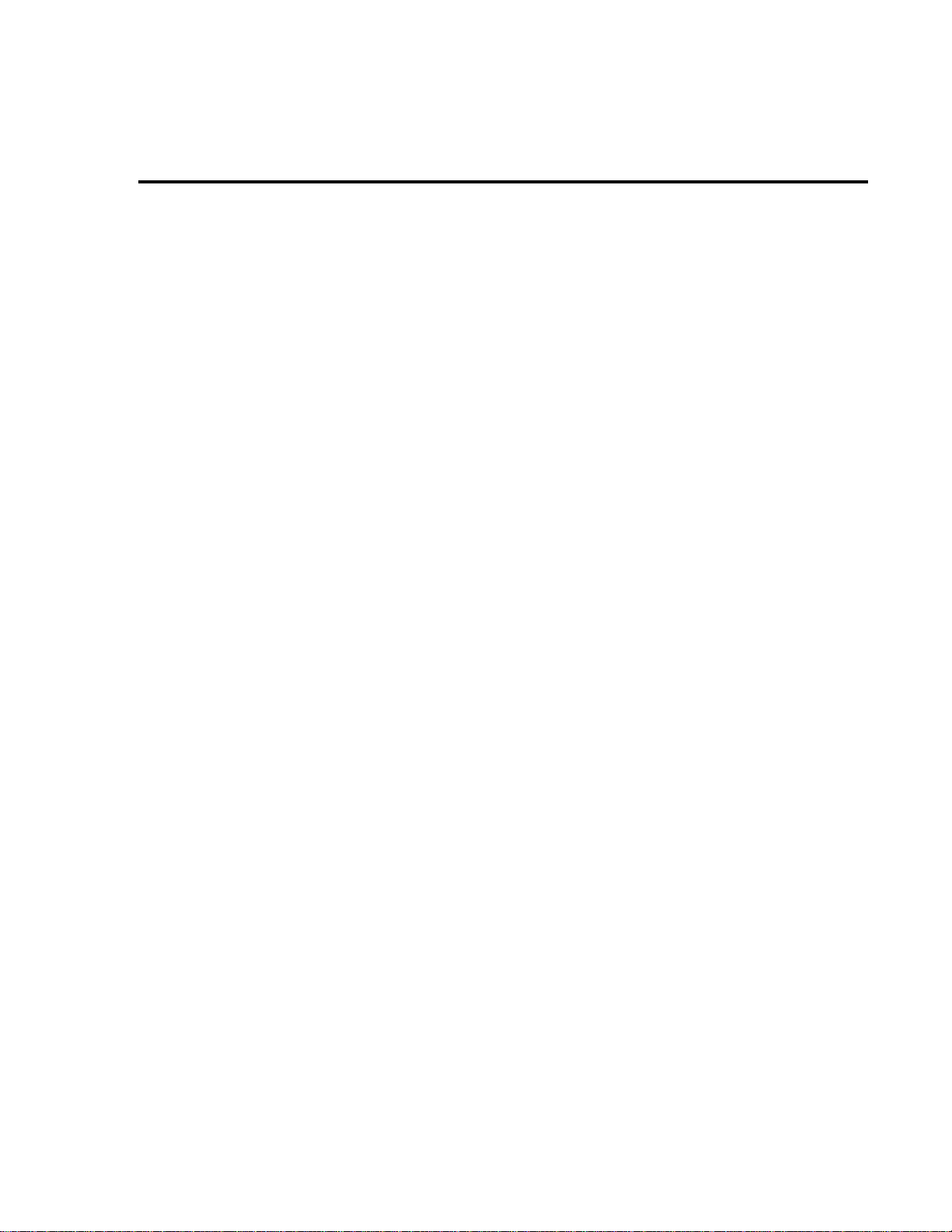
STATus subsystem ................................................................. 18-91
Read event registers ........................................................ 18-91
Program event enable registers ....................................... 18-91
Read condition registers .................................................. 18-91
Select default conditions ................................................. 18-91
Error queue ...................................................................... 18-92
:SYSTem subsystem ............................................................... 18-93
Default conditions ........................................................... 18-93
Control remote sensing ................................................... 18-94
Select guard mode ........................................................... 18-94
Initialize memory ............................................................ 18-95
Control beeper ................................................................. 18-95
Control auto zero ............................................................. 18-96
Control NPLC caching .................................................... 18-96
Select power line frequency setting ................................ 18-97
Error queue ...................................................................... 18-98
Simulate key presses ....................................................... 18-99
Read version of SCPI standard ..................................... 18-100
RS-232 interface ........................................................... 18-101
Query timestamp ........................................................... 18-101
Reset timestamp ............................................................ 18-102
Auto reset timestamp .................................................... 18-102
Auto range change mode .............................................. 18-102
:TRACe subsystem ............................................................... 18-103
Read and clear buffer .................................................... 18-103
Configure and control buffer ......................................... 18-103
Select timestamp format ............................................... 18-105
Trigger subsystem ................................................................ 18-106
Clear input triggers ....................................................... 18-106
Initiate source/measure cycle ........................................ 18-106
Abort source/measure cycle .......................................... 18-107
Program trigger model .................................................. 18-107
A Specifications
Accuracy calculations ............................................................. A-38
Measure accuracy ............................................................. A-38
Source accuracy ............................................................... A-38
Source-Delay-Measure (SDM) cycle timing .......................... A-39
Definitions ........................................................................ A-39
Timing diagrams .............................................................. A-40
Page 18
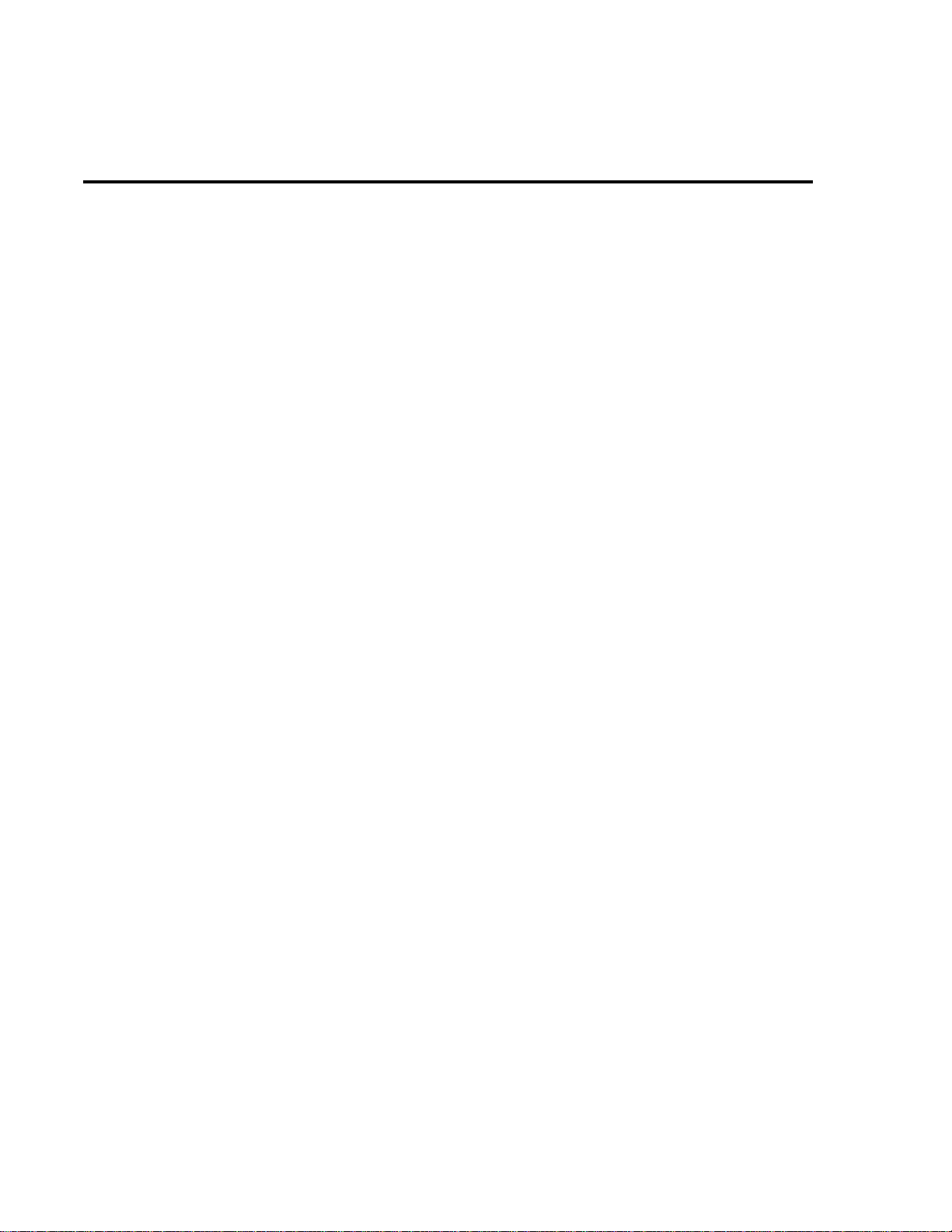
B Status and Error Messages
Introduction ............................................................................... B-2
Status and error messages .......................................................... B-2
Eliminating common SCPI errors ............................................. B-8
C Data Flow
Introduction ............................................................................... C-2
FETCh? .............................................................................. C-3
CALCulate[1]:DATA? ........................................................ C-3
CALCulate2:DATA? .......................................................... C-3
TRACe:DATA? ................................................................... C-4
CALCulate3:DATA? .......................................................... C-4
D IEEE-488 Bus Overview
Introduction ............................................................................... D-2
Bus description .......................................................................... D-3
Bus lines .................................................................................... D-5
Data lines ............................................................................ D-5
Bus management lines ........................................................ D-5
Handshake lines .................................................................. D-5
Bus commands ........................................................................... D-7
Uniline commands .............................................................. D-8
Universal multiline commands ........................................... D-8
Addressed multiline commands ......................................... D-9
Address commands ............................................................ D-9
Unaddress commands ......................................................... D-9
Common commands ......................................................... D-10
SCPI commands ............................................................... D-10
Command codes ............................................................... D-10
Typical command sequences ............................................ D-12
IEEE command groups ..................................................... D-13
Interface function codes .......................................................... D-14
E IEEE-488 and SCPI Conformance Information
Introduction ............................................................................... E-2
Page 19
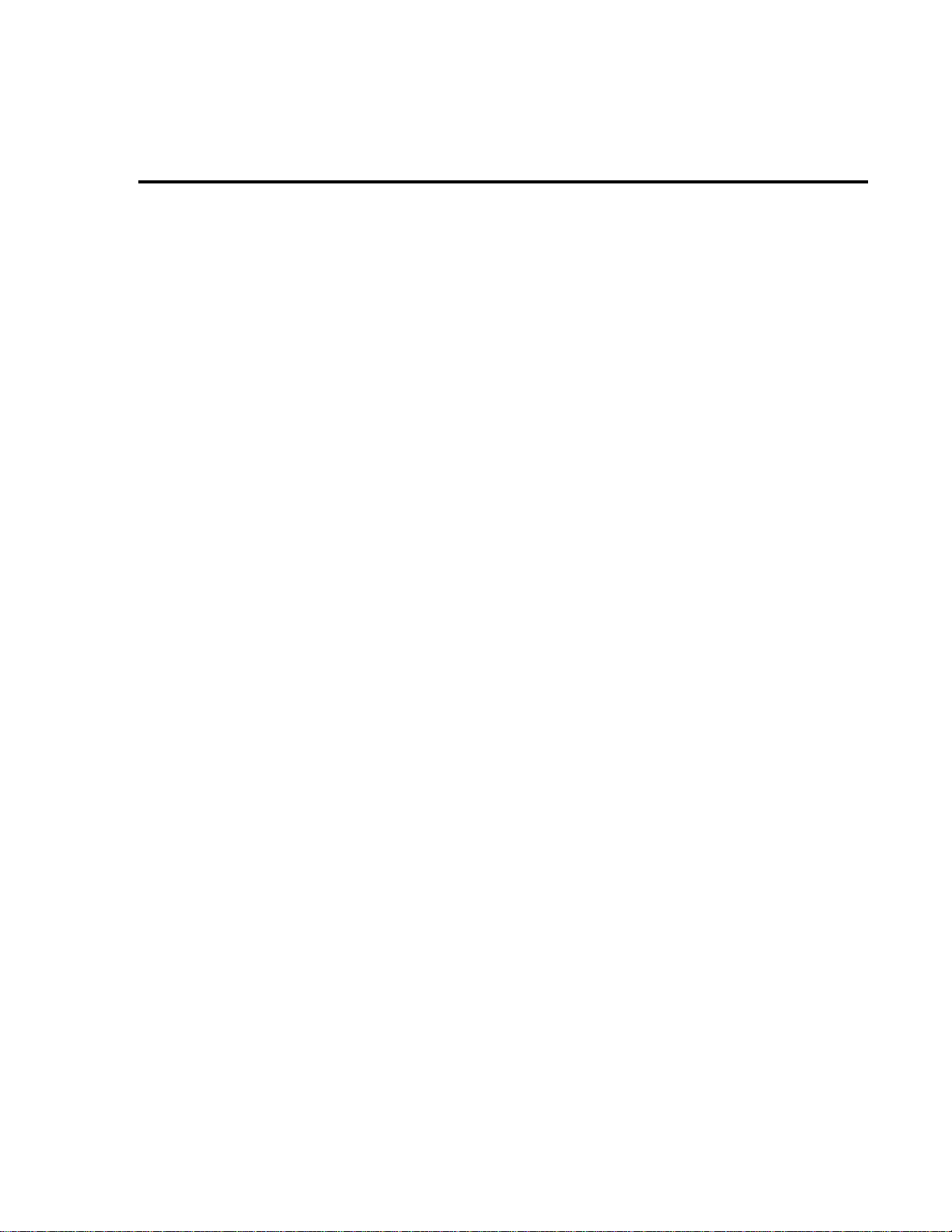
F Contact Check Function
Introduction ................................................................................ F-2
Overview .................................................................................... F-2
Description .......................................................................... F-2
Block diagram ..................................................................... F-3
Operation .................................................................................... F-4
DUT connections ................................................................ F-4
Contact check threshold resistances .................................... F-5
Contact check failure indications ........................................ F-5
Auto and manual ohms ....................................................... F-5
Trigger model operation ...................................................... F-6
Sweep and binning considerations ............................................. F-6
Sweep limitations ................................................................ F-6
Limit test sequence ............................................................. F-7
Binning failure indications (grading mode) ...................... F-10
Front panel contact check operation ........................................ F-12
Menu selections ................................................................ F-12
Using contact check .......................................................... F-13
Remote contact check operation .............................................. F-14
Contact check remote commands ..................................... F-14
Contact check programming example .............................. F-16
Contact check command reference .......................................... F-17
Configure and control contact check ................................. F-17
Configure and control contact check limit test ................. F-17
Configure and control contact check event detection ....... F-19
Contact check defaults ............................................................. F-19
G GPIB 488.1 Protocol
Introduction ............................................................................... G-2
Selecting the 488.1 protocol ...................................................... G-2
Protocol differences .................................................................. G-3
Message exchange protocol (MEP) ................................... G-3
Using SCPI-based programs .............................................. G-3
Bus hold-off ....................................................................... G-4
Trigger-on-talk ................................................................... G-4
Message available .............................................................. G-4
General operation notes ..................................................... G-4
GPIB reading speed comparisons ............................................. G-5
Sweep operation ................................................................. G-5
Single-shot operation ......................................................... G-7
Page 20
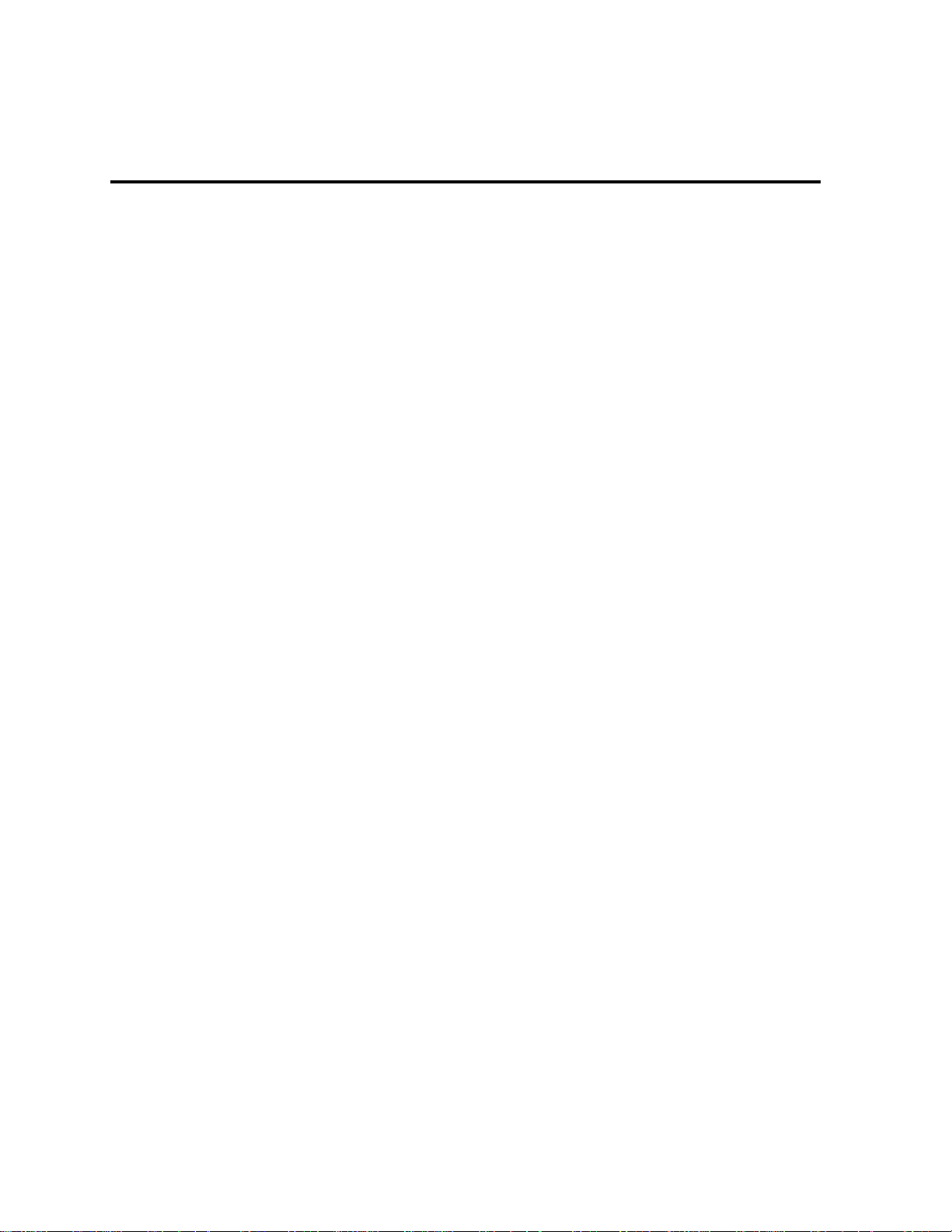
List of Illustrations
1 Getting Started
Figure 1-1 SourceMeter front panel .......................................................... 1-6
Figure 1-2 SourceMeter rear panel ............................................................ 1-8
Figure 1-3 Main menu tree ...................................................................... 1-21
2 Connections
Figure 2-1 Terminal voltage differentials (rear panel) .............................. 2-3
Figure 2-2 Two-wire connections (local sense) ......................................... 2-4
Figure 2-3 Four-wire connections (remote sense) ..................................... 2-5
Figure 2-4 High-impedance guarding (cable guard) ................................. 2-7
Figure 2-5 Guarded ohms measurements (ohms guard) ........................... 2-9
3 Basic Source-Measure Operation
Figure 3-1 Fundamental source measure configuration ............................ 3-7
4 Ohms Measurements
Figure 4-1 Ohms configuration menu tree ................................................ 4-2
Figure 4-2 2-wire resistance sensing ......................................................... 4-7
Figure 4-3 4-wire resistance sensing ......................................................... 4-8
5 Pulse Mode Operation (Model 2430 only)
Figure 5-1 Pulse period ............................................................................. 5-2
Figure 5-2 Pulse-measure timing .............................................................. 5-3
Figure 5-3 Pulse-measure timing (auto zero off) ...................................... 5-6
Figure 5-4 Pulse-only timing ..................................................................... 5-7
6 Source-Measure Concepts
Figure 6-1 Source-delay-measure (SDM) cycle ........................................ 6-9
Figure 6-2 Simplified trigger model ........................................................ 6-10
Figure 6-3 Three basic sweep waveform types ....................................... 6-11
Figure 6-4 Model 2400 operating boundaries (T
Figure 6-5 Model 2410 operating boundaries (T
Figure 6-6 Model 2420 operating boundaries (T
Figure 6-7 Model 2425/2430 operating boundaries (T
Figure 6-8 I-Source output characteristics .............................................. 6-19
Figure 6-9 I-Source limit lines ................................................................ 6-19
Figure 6-10 I-Source operating examples ................................................. 6-21
Figure 6-11 V-Source output characteristics ............................................. 6-23
Figure 6-12 V-Source limit lines ............................................................... 6-23
≤ 30˚C) ................... 6-13
amb
≤ 30˚C) ................... 6-14
amb
≤ 30˚C) ................... 6-15
amb
≤ 30˚C) ......... 6-17
amb
Page 21
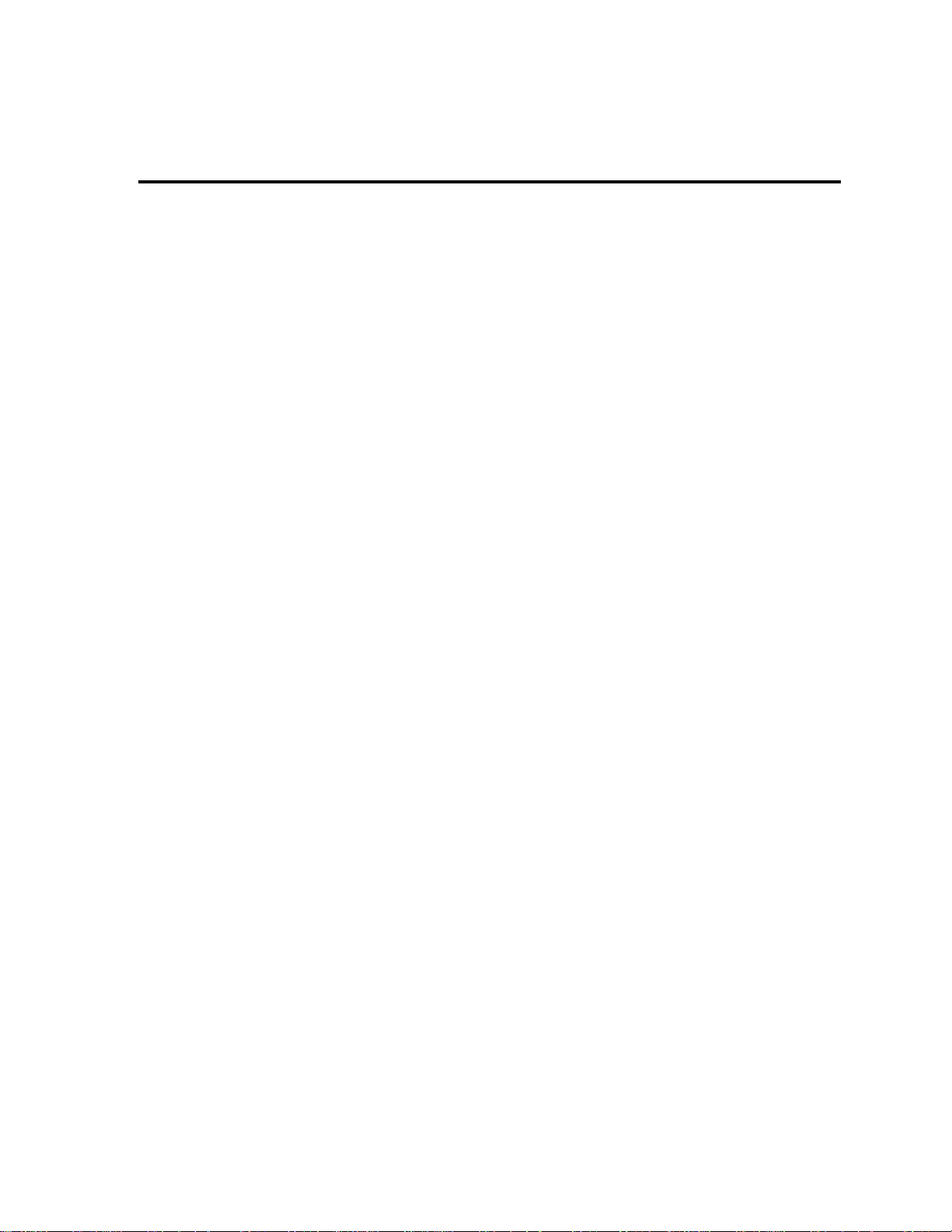
Figure 6-13 V-Source operating examples ................................................ 6-25
Figure 6-14 Source I ................................................................................. 6-26
Figure 6-15 Source V ................................................................................ 6-27
Figure 6-16 Measure only (V or I) ............................................................ 6-28
Figure 6-17 High-impedance measurements ............................................ 6-30
Figure 6-18 In-circuit ohms measurements .............................................. 6-31
Figure 6-19 In-circuit ohms measurements using guard sense ................. 6-33
Figure 6-20 Data flow front-panel ............................................................ 6-35
7 Range, Digits, Speed, and Filters
Figure 7-1 Speed configuration menu tree ................................................ 7-7
Figure 7-2 Moving average and repeating filters .................................... 7-10
Figure 7-3 Filter configuration menu tree ............................................... 7-11
8 Relative and Math
Figure 8-1 Math configuration menu tree ................................................. 8-7
Figure 8-2 Connections for voltage coefficient tests ................................. 8-8
10 Sweep Operation
Figure 10-1 Linear staircase sweep ........................................................... 10-2
Figure 10-2 Logarithmic staircase sweep
(example 5-point sweep from 1 to 10 volts) .......................... 10-3
Figure 10-3 Custom pulse sweep .............................................................. 10-4
Figure 10-4 Custom sweep with different pulse durations ....................... 10-5
Figure 10-5 Six-point test branching example .......................................... 10-8
Figure 10-6 Typical diode I-V curve and test points (not to scale) ........... 10-9
Figure 10-7 Sweep configuration menu tree ........................................... 10-12
Figure 10-8 Connections for diode I-V tests ........................................... 10-20
Figure 10-9 Diode I-V curve ................................................................... 10-20
Figure 10-10 Pulse Mode linear staircase sweep ...................................... 10-24
11 T riggering
Figure 11-1 Front panel trigger model ...................................................... 11-3
Figure 11-2 Trigger configuration menu tree ............................................ 11-9
Figure 11-3 Remote trigger model .......................................................... 11-11
Figure 11-4 Measure action .................................................................... 11-15
Figure 11-5 Rear panel pinout ................................................................ 11-18
Figure 11-6 Trigger link input pulse specifications ................................ 11-18
Figure 11-7 Trigger link output pulse specifications .............................. 11-19
Figure 11-8 Trigger model for front panel trigger example .................... 11-21
Figure 11-9 DUT test system .................................................................. 11-22
Figure 11-10 Trigger link connections ...................................................... 11-22
Figure 11-11 Operation model for triggering example ............................. 11-25
Page 22
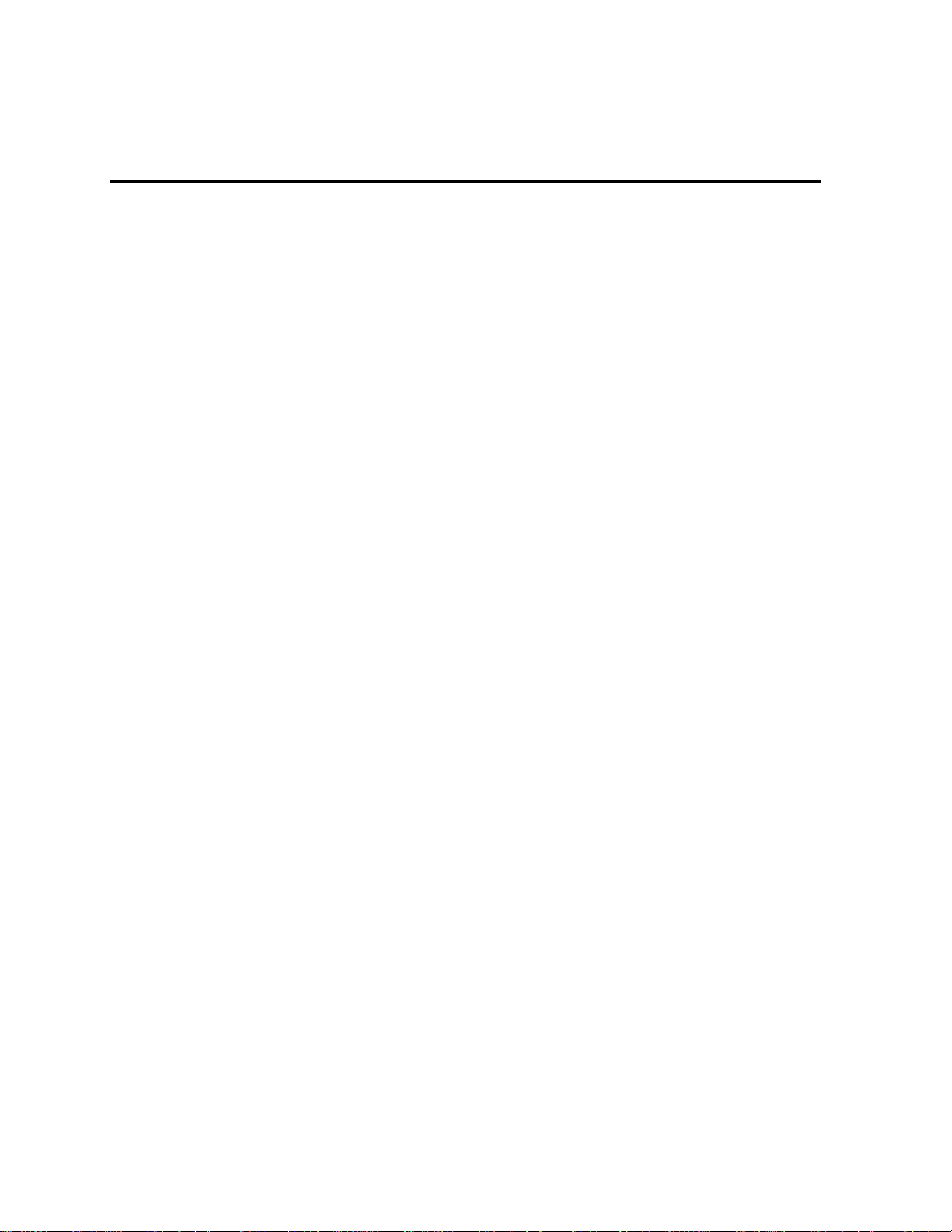
Figure 11-12 Trigger model for remote trigger example .......................... 11-27
Figure 11-13 2430 Pulse Mode trigger model (front panel operation) ..... 11-28
Figure 11-14 2430 Pulse Mode trigger model (remote operation) ............ 11-29
12 Limit T esting
Figure 12-1 Limit tests .............................................................................. 12-2
Figure 12-2 Grading mode limit testing .................................................... 12-5
Figure 12-3 Immediate binning ................................................................. 12-7
Figure 12-4 End binning ............................................................................ 12-7
Figure 12-5 Sorting mode limit testing ..................................................... 12-8
Figure 12-6 Handler interface connections ............................................... 12-9
Figure 12-7 Binning system single-element devices ............................... 12-11
Figure 12-8 Binning system multiple-element devices ........................... 12-13
Figure 12-9 Digital output auto-clear timing example ............................ 12-14
Figure 12-10 Limits configuration menu tree ............................................ 12-17
Figure 12-11 Diode pass/fail limits ........................................................... 12-20
13 Digital I/O Port, Safety Interlock, and Output Configuration
Figure 13-1 Digital I/O port ...................................................................... 13-2
Figure 13-2 Sink operation ........................................................................ 13-3
Figure 13-3 Source operation .................................................................... 13-4
Figure 13-4 Using test fixture interlock .................................................... 13-6
Figure 13-5 Output configuration menu tree ............................................. 13-7
14 Remote Operations
Figure 14-1 IEEE-488 connector .............................................................. 14-4
Figure 14-2 IEEE-488 connections ........................................................... 14-5
Figure 14-3 IEEE-488 connector location ................................................. 14-6
Figure 14-4 RS-232 interface connector ................................................. 14-19
15 Status Structure
Figure 15-1 SourceMeter status register structure ..................................... 15-3
Figure 15-2 16-bit status register ............................................................... 15-5
Figure 15-3 Status byte and service request (SRQ) .................................. 15-7
Figure 15-4 Standard event status ........................................................... 15-12
Figure 15-5 Operation event status .......................................................... 15-13
Figure 15-6 Measurement event status .................................................... 15-14
Figure 15-7 Questionable event status ..................................................... 15-15
Page 23

18 SCPI Command Reference
Figure 18-1 ASCII data format ............................................................... 18-43
Figure 18-2 IEEE-754 single precision data format (32 data bits) ......... 18-44
Figure 18-3 Key-press codes ................................................................. 18-100
A Specifications
Figure A-1 Case I timing diagram .......................................................... A-40
Figure A-2 Case II timing diagram ......................................................... A-41
Figure A-3 Case III timing diagram ........................................................ A-42
Figure A-4 Case IV timing diagram ....................................................... A-42
Figure A-5 Case V timing diagram ......................................................... A-43
Figure A-6 Case VI timing diagram ....................................................... A-43
C Data Flow
Figure C-1 Data flow block diagram ........................................................ C-2
D IEEE-488 Bus Overview
Figure D-1 IEEE-488 bus configuration ................................................... D-4
Figure D-2 IEEE-488 handshake sequence .............................................. D-6
Figure D-3 Command codes ................................................................... D-11
F Contact Check Function
Figure F-1 Source of Kelvin resistance errors ........................................... F-2
Figure F-2 Contact check block diagram .................................................. F-3
Figure F-3 Contact check DUT connections ............................................. F-4
Figure F-4 Contact check limit test sequence ........................................... F-7
Figure F-5 Grading mode contact check limit testing ............................... F-8
Figure F-6 Sorting mode contact check limit testing ................................ F-9
Page 24
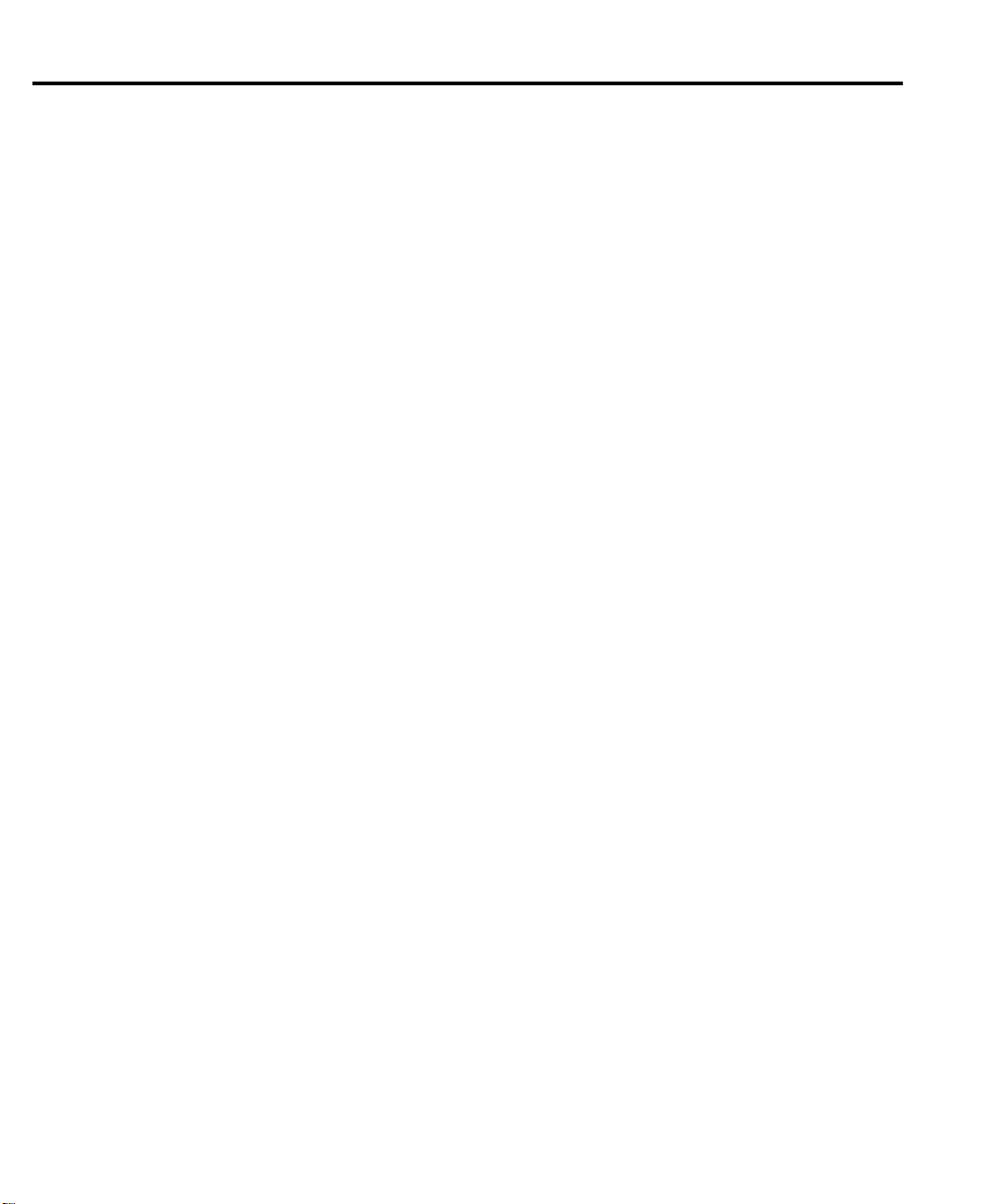
List of Tables
1 Getting Started
Table 1-1 Line frequency remote commands ........................................... 1-11
Table 1-2 Power line fuse ......................................................................... 1-12
Table 1-3 Basic display commands .......................................................... 1-14
Table 1-4 Factory default settings ............................................................. 1-16
Table 1-5 Main menu ................................................................................ 1-19
Table 1-6 Measurement configuration menus ........................................... 1-25
Table 1-7 Source and range configuration menus ..................................... 1-26
Table 1-8 Rel, filter, and limit configuration menus ................................. 1-27
Table 1-9 Trigger configuration menu ...................................................... 1-28
Table 1-10 Sweep, digits, speed, and data store configuration menus ....... 1-29
Table 1-11 Output and display configuration menus .................................. 1-30
Table 1-12 Sweep, digits, speed, and output configuration menus ............. 1-31
3 Basic Source-Measure Operation
Table 3-1 Source-measure capabilities ....................................................... 3-4
Table 3-2 Compliance limits ....................................................................... 3-5
Table 3-3 Compliance commands .............................................................. 3-6
Table 3-4 Auto source delay ..................................................................... 3-11
Table 3-5 Basic source-measure commands ............................................. 3-16
Table 3-6 Basic source-measure programming example .......................... 3-17
Table 3-7 Measure only programming example ....................................... 3-19
Table 3-8 Sink programming example ...................................................... 3-21
4 Ohms Measurements
Table 4-1 Auto ohms default test currents .................................................. 4-3
Table 4-2 Remote commands for basic ohms measurements ................... 4-12
Table 4-3 Auto ohms programming example ........................................... 4-12
5 Pulse Mode Operation (Model 2430 only)
Table 5-1 Basic pulse-measure commands ............................................... 5-13
Table 5-2 Basic pulse programming example ........................................... 5-14
6 Source-Measure Concepts
Table 6-1 Compliance limits ....................................................................... 6-3
Table 6-2 Compliance examples ................................................................. 6-5
Table 6-3 Buffer considerations ................................................................ 6-36
Page 25
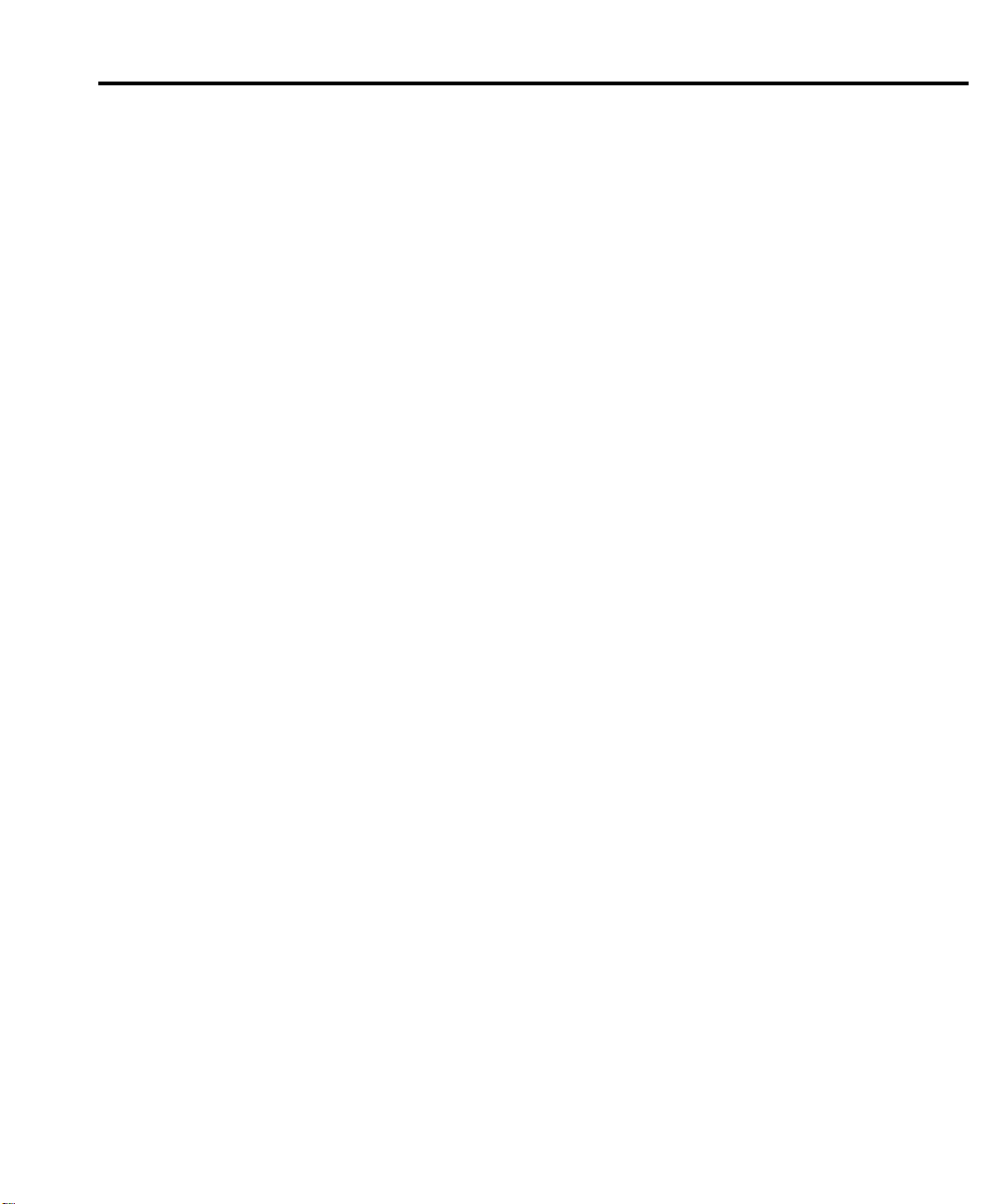
7 Range, Digits, Speed, and Filters
Table 7-1 Range and digits commands ...................................................... 7-5
Table 7-2 Range and digits programming example .................................... 7-6
Table 7-3 Speed commands ........................................................................ 7-8
Table 7-4 Filter commands ....................................................................... 7-11
Table 7-5 Filter programming example .................................................... 7-12
8 Relative and Math
Table 8-1 Rel commands ............................................................................ 8-3
Table 8-2 Rel programming example ......................................................... 8-3
Table 8-3 Math commands ......................................................................... 8-7
Table 8-4 Voltage coefficient programming example ................................. 8-8
Table 8-5 Commands for user-defined math functions .............................. 8-9
Table 8-6 User-defined math function programming example ................. 8-10
9 Data Store
Table 9-1 Data store commands ................................................................. 9-6
Table 9-2 Data store example ..................................................................... 9-7
10 Sweep Operation
Table 10-1 Logarithmic sweep points ........................................................ 10-4
Table 10-2 Source memory saved configurations ...................................... 10-7
Table 10-3 Linear and log staircase sweep commands ............................ 10-19
Table 10-4 Staircase sweep programming example (diode test) .............. 10-21
Table 10-5 Custom sweep commands ...................................................... 10-21
Table 10-6 Custom sweep programming example ................................... 10-22
Table 10-7 Source memory sweep commands ......................................... 10-22
Table 10-8 Source memory sweep programming example ...................... 10-23
Table 10-9 Pulse Mode linear staircase sweep programming example .... 10-26
11 Triggering
Table 11-1 Remote trigger commands ..................................................... 11-17
Table 11-2 Commands for remote triggering example ............................ 11-26
12 Limit Testing
Table 12-1 Limit commands .................................................................... 12-19
Table 12-2 Commands to control Digital I/O port for limit testing ......... 12-20
Table 12-3 Limits test programming example ......................................... 12-21
Table 12-4 Limit test results summary ..................................................... 12-21
Page 26

13 Digital I/O Port, Safety Interlock, and Output Configuration
Table 13-1 Digital output line settings ........................................................ 13-5
Table 13-2 Output configuration commands ............................................ 13-10
Table 13-3 Output configuration programming example ......................... 13-11
14 Remote Operations
Table 14-1 General bus commands ............................................................. 14-6
Table 14-2 RS-232 connector pinout ........................................................ 14-19
Table 14-3 PC serial port pinout ............................................................... 14-19
15 Status Structure
Table 15-1 Common and SCPI commands to reset registers
and clear queues ......................................................... 15-4
Table 15-2 Data format commands for reading status registers ................. 15-6
Table 15-3 Status Byte and Service Request Enable Register
commands ................................................................ 15-10
Table 15-4 Status byte programming example ......................................... 15-10
Table 15-5 Condition register commands ................................................. 15-15
Table 15-6 Event register commands ........................................................ 15-16
Table 15-7 Event enable registers commands ........................................... 15-17
Table 15-8 Program and read register programming example ................. 15-17
Table 15-9 Error queue commands ........................................................... 15-19
16 Common Commands
Table 16-1 IEEE-488.2 common commands and queries .......................... 16-2
Table 16-2 *OPC programming example ................................................... 16-3
Table 16-3 *SAV, *RCL programming example ........................................ 16-4
Table 16-4 *TRG programming example ................................................... 16-5
17 SCPI Signal Oriented Measurement Commands
Table 17-1 Signal oriented measurement command summary ................... 17-2
18 SCPI Command Reference
Table 18-1 CALCulate command summary ............................................... 18-3
Table 18-2 DISPlay command summary .................................................... 18-7
Table 18-3 FORMat command summary ................................................... 18-8
Table 18-4 OUTPut command summary .................................................... 18-8
Table 18-5 ROUTe command summary ..................................................... 18-9
Table 18-6 SENSe command summary ...................................................... 18-9
Table 18-7 SOURce command summary ................................................. 18-12
Table 18-8 STATus command summary ................................................... 18-16
Table 18-9 SYSTem command summary ................................................. 18-17
Page 27
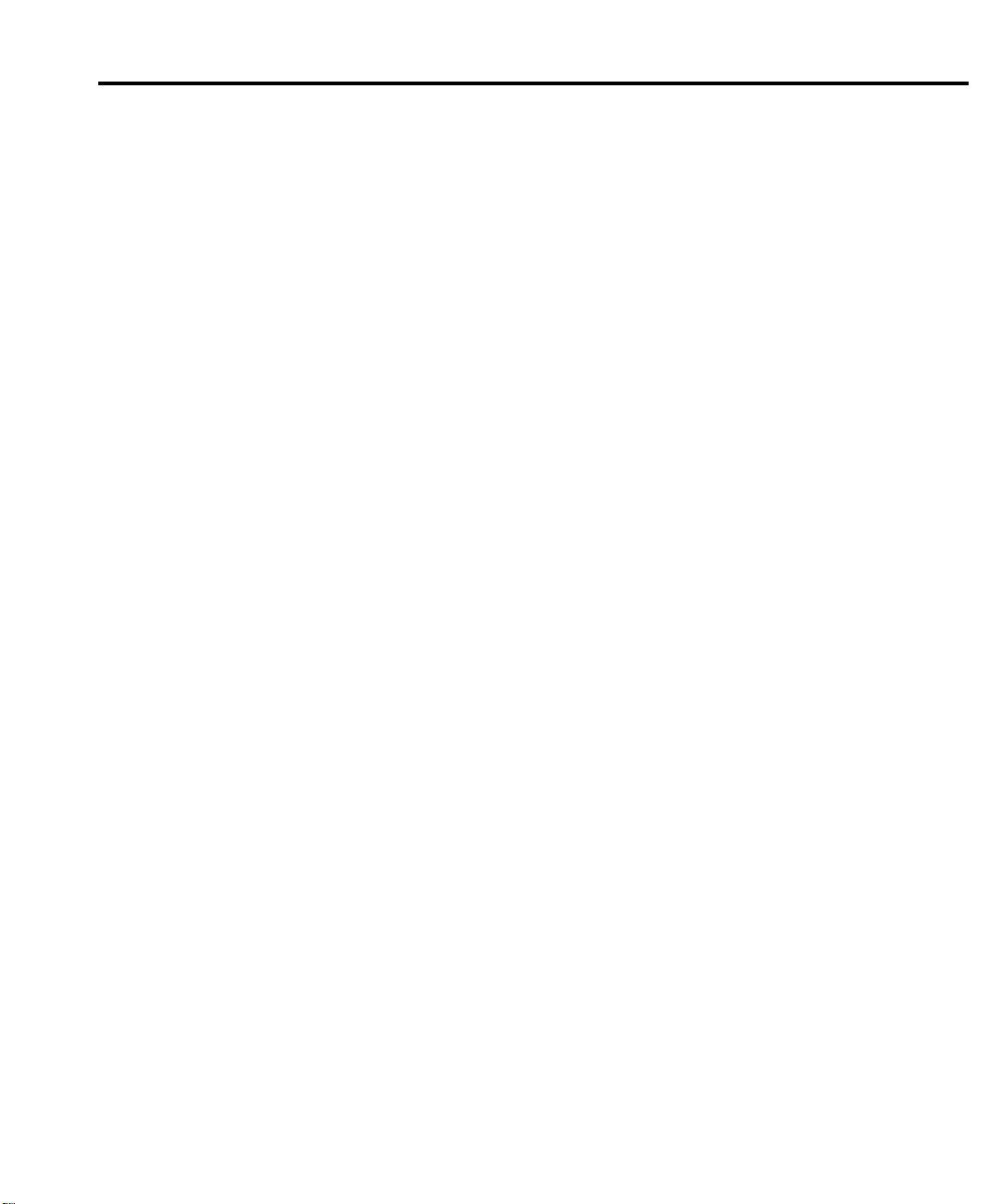
Table 18-10 TRACe command summary ................................................... 18-18
Table 18-11 TRIGger command summary ................................................. 18-19
B Status and Error Messages
Table B-1 Status and error messages ......................................................... B-3
D IEEE-488 Bus Overview
Table D-1 IEEE-488 bus command summary ............................................ D-7
Table D-2 Hexadecimal and decimal command codes ............................ D-10
Table D-3 Typical addressed multiline command sequence .................... D-12
Table D-4 Typical addressed common command sequence ..................... D-12
Table D-5 IEEE command groups ........................................................... D-13
Table D-6 SourceMeter interface function codes ..................................... D-14
E IEEE-488 and SCPI Conformance Information
Table E-1 IEEE-488 documentation requirements ..................................... E-3
Table E-2 Coupled commands .................................................................... E-4
F Contact Check Function
Table F-1 Recommended contact resistance threshold values ................... F-5
Table F-2 Contact check menu selections ................................................ F-12
Table F-3 Contact check remote commands ............................................ F-15
Table F-4 Contact check programming example ...................................... F-16
Table F-5 Contact check defaults ............................................................. F-19
G GPIB 488.1 Protocol
Table G-1 SCPI/488.1 reading speed comparisons for
measure-only sweep operation (rdgs/sec) ................... G-5
Table G-2 SCPI/488.1 reading speed comparisons for
source-measure sweep operation (rdgs/sec) ............... G-5
Table G-3 SCPI/488.1 reading speed comparisons for source-measure-limit
test sweep operation (rdgs/sec) ................................... G-6
Table G-4 SCPI/488.1 reading speed comparisons for source-memory
sweep operation (rdgs/sec) ......................................... G-6
Table G-5 SCPI/488.1 reading speed comparisons for measure-only
single-shot operation (rdgs/sec) .................................. G-7
Table G-6 SCPI/488.1 reading speed comparisons for source-measure
single-shot operation (rdgs/sec) .................................. G-7
Table G-7 SCPI/488.1 reading speed comparisons for source-measure-limit
test single-shot operation (rdgs/sec) ........................... G-7
Page 28
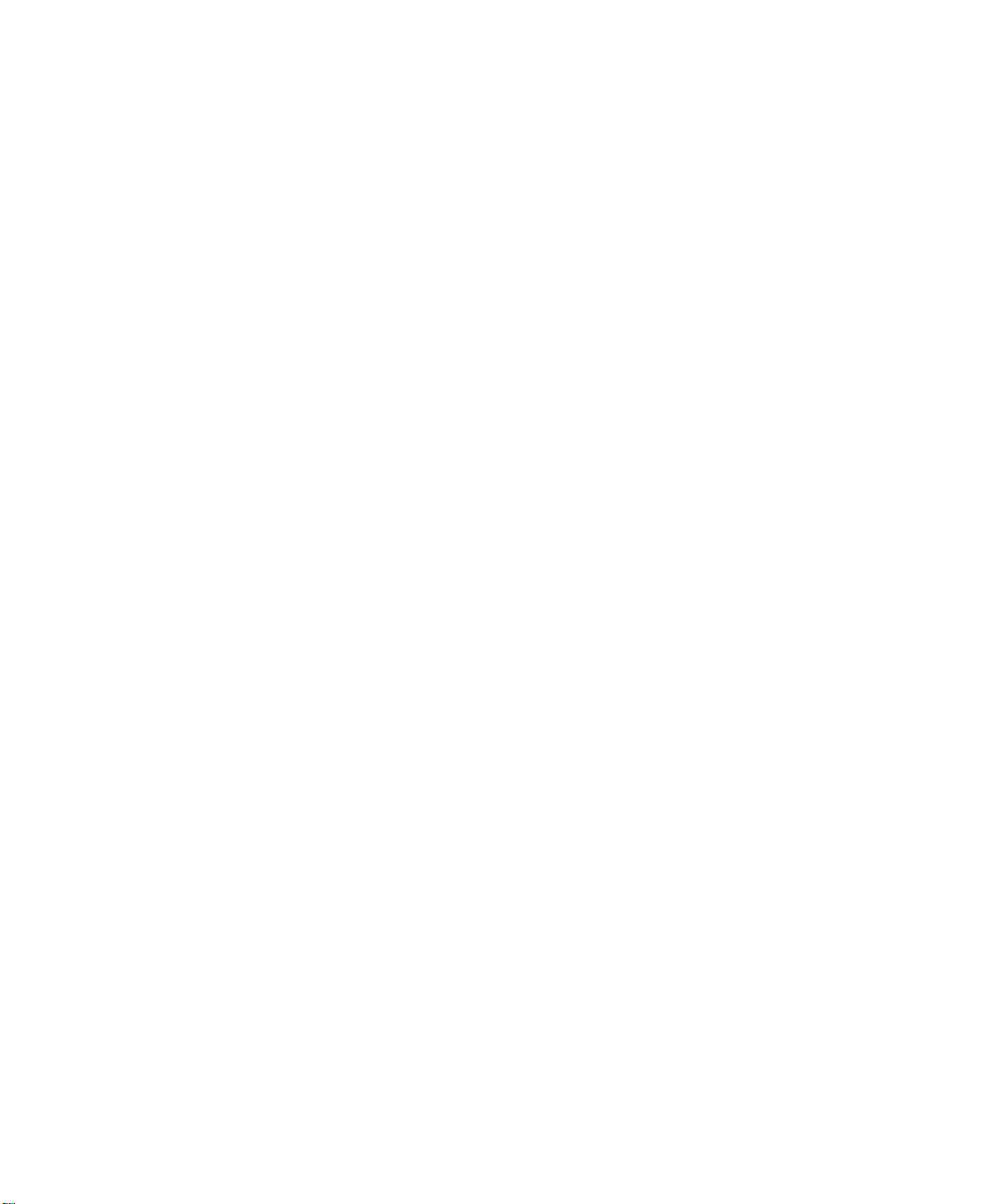
Page 29
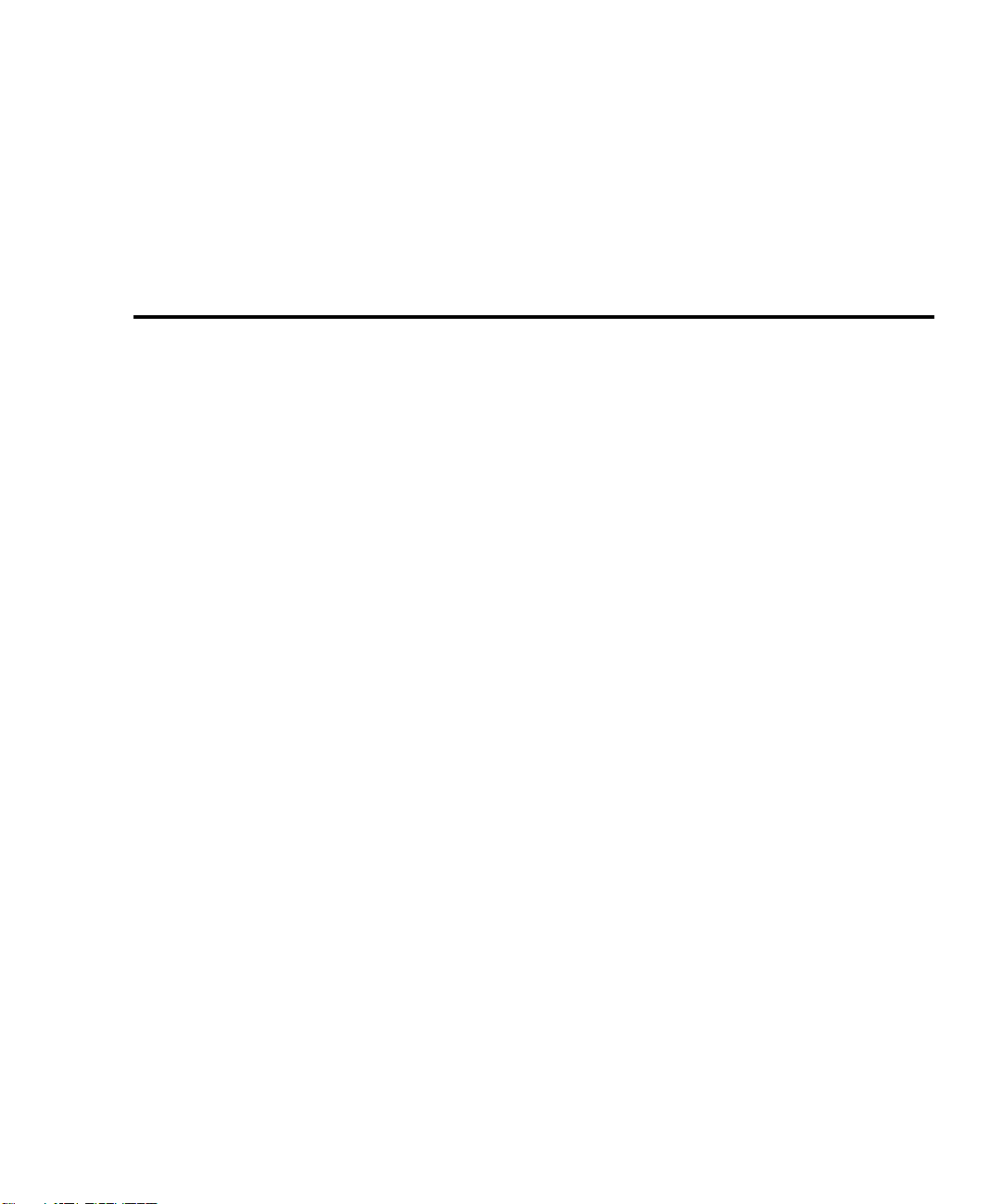
Getting Started
•
General information — Covers general information that includes warranty informa-
tion, contact information, safety symbols and terms, inspection, and available options
and accessories.
•
Product overview — Summarizes the features of the SourceMeter.
•
Front and rear panel familiarization — Summarizes the controls and connectors of
the instrument.
•
Power-up — Covers line power connection, line voltage settings, fuse replacement,
and the power-up sequence.
•
Cooling fan
•
Display — Provides information about the SourceMeter display.
•
Default settings — Covers factory default setups and saving and recalling user setups.
•
Menus — Covers the main and configuration menus as well as rules to navigate menus.
— Covers the cooling fan in the Models 2410, 2420, 2425, and 2430.
1
Page 30

1-2 Getting Started
General information
Warranty information
Warranty information is located at the front of this manual. Should your SourceMeter
require warranty service, contact the Keithley representative or authorized repair facility in
your area for further information. When returning the instrument for repair, be sure to fill out
and include the service form at the back of this manual to provide the repair facility with the
necessary information.
Contact information
Worldwide phone numbers are listed at the front of this manual. If you have any questions,
please contact your local Keithley representative or call one of our Application Engineers at
1-800-348-3735 (U.S. and Canada only).
Manual addenda
Any improvements or changes concerning the instrument or manual will be explained in an
addendum included with the manual. Be sure to note these changes and incorporate them into
the manual.
Safety symbols and terms
The following symbols and terms may be found on the instrument or used in this manual.
!
The symbol on an instrument indicates that the user should refer to the operating
instructions located in the manual.
The symbol on the instrument shows that high voltage may be present on the terminal(s). Use standard safety precautions to avoid personal contact with these voltages.
The
WARNING
injury or death. Always read the associated information very carefully before performing the
indicated procedure.
The
CAUTION
ment. Such damage may invalidate the warranty.
heading used in this manual explains dangers that might result in personal
heading used in this manual explains hazards that could damage the instru-
Page 31

Inspection
The SourceMeter was carefully inspected electrically and mechanically before shipment.
After unpacking all items from the shipping carton, check for any obvious signs of physical
damage that may have occurred during transit. (There may be a protective film over the display
lens, which can be removed.) Report any damage to the shipping agent immediately. Save the
original packing carton for possible future shipment. The following items are included with
every SourceMeter order:
If an additional manual is required, order the appropriate manual package (for example,
2400-901-00). The manual packages include a manual and any pertinent addenda.
Getting Started 1-3
• SourceMeter with line cord.
• Safety test leads (Model 1754).
• Accessories as ordered.
• Certificate of calibration.
• User’s Manual.
• Service Manual.
• Support Software Disk including TestPoint instrument library for GPIB and LabVIEW
for Windows driver.
• Manual addenda containing any improvements or changes to the instrument or manual.
Options and accessories
The following options and accessories are available from Keithley for use with the
SourceMeter.
General purpose probes
Model 8605 high performance modular test leads — Consists of two high voltage
(1600V) test probes and leads. The test leads are terminated with a banana plug that has a
retractable sheath on each end.
Model 8606 high performance probe tip kit — Consists of two spade lugs, two alligator
clips, and two spring hook test probes. (The spade lugs and alligator clips are rated at 30V
RMS, 42.4V peak; the test probes are rated at 1000V.) These components are for use with high
performance test leads terminated with banana plugs, such as the Model 8605.
The following test leads and probes are rated at 30V RMS, 42.4V peak:
Models 5805 and 5805-12 Kelvin probes — Consists of two spring-loaded Kelvin test
probes with banana plug termination. Designed for instruments that measure four-terminal
resistance. The Model 5805 is 0.9m long; the Model 5805-12 is 3.6m long.
Model 5806 Kelvin clip lead set — Includes two Kelvin clip test leads (0.9m) with banana
plug termination. Designed for instruments that measure four-terminal resistance. A set of
replacement rubber bands is available (Keithley P/N GA-22).
Model 8604 SMD probe set — Consists of two test leads (0.9m), each terminated with a
surface mount device “grabber clip” on one end and a banana plug with a retractable sheath on
the other end.
Page 32

1-4 Getting Started
Low thermal probes
Model 8610 low thermal shorting plug — Consists of four banana plugs mounted to a
1-inch square circuit board, interconnected to provide a short circuit among all plugs.
Model 8611 low thermal patch leads — Consists of two test leads (0.9m), each with a
banana plug that has a retractable sheath at each end. These leads minimize the thermallyinduced offsets that can be created by test leads.
Model 8612 low thermal spade leads — Consists of two test leads (0.9m), each terminated
with a spade lug on one end and a banana plug that has a retractable sheath on the other end.
These leads minimize the thermally-induced offsets that can be created by test leads.
Cables and adapters
Model 2499-DIGIO adapter — Lets you expand the Digital I/O port to 16 bits instead of
4 bits.
Models 7007-1 and 7007-2 shielded GPIB cables — Connect the SourceMeter to the GPIB
bus using shielded cables and connectors to reduce electromagnetic interference (EMI). The
Model 7007-1 is 1m long; the Model 7007-2 is 2m long.
Models 8501-1 and 8501-2 trigger link cables — Connect the SourceMeter to other instru-
ments with Trigger Link connectors (e.g., Model 7001 Switch System). The Model 8501-1 is
1m long; the Model 8501-2 is 2m long.
Model 8502 trigger link adapter — Lets you connect any of the six Trigger Link lines of
the SourceMeter to instruments that use the standard BNC trigger connectors.
Model 8503 DIN to BNC trigger cable — Lets you connect Trigger Link lines one (Volt-
meter Complete) and two (External Trigger) of the SourceMeter to instruments that use BNC
trigger connectors. The Model 8503 is 1m long.
Model 8505 trigger link cable — The Model 8505 is a male to dual-female trigger link
cable.
Rack mount kits
Model 4288-1 single fixed rack mount kit — Mounts a single SourceMeter in a standard
19-inch rack.
Model 4288-2 side-by-side rack mount kit — Mounts two instruments (Models 182, 428,
486, 487, 2000, 2001, 2002, 2010, 2015, 2400, 2410, 2420, 2425, 2430, 6430, 6517, 7001)
side-by-side in a standard 19-inch rack.
Model 4288-3 side-by-side rack mount kit — Mounts a SourceMeter and a Model 199
side-by-side in a standard 19-inch rack.
Model 4288-4 side-by-side rack mount kit — Mounts a SourceMeter and a 5.25-inch
instrument (Models 195A, 196, 220, 224, 230, 263, 595, 614, 617, 705, 740, 775, etc.) side-byside in a standard 19-inch rack.
Page 33

Model 4288-5 dual fixed rack mounting kit — Mounts a SourceMeter and another
3½-inch high instrument (Model 182, 428, 486, 487, 2000, 2010, 2400, 2410, 2420, 2425,
2430, 6430, or 7001), side-by-side in a standard 19-inch rack.
Carrying case
Model 1050 padded carrying case — A carrying case for a SourceMeter. Includes handles
and a shoulder strap.
Product overview
The SourceMeter combines a precise, low-noise, highly stable DC power supply with a low-
noise, highly repeatable, high-impedance multimeter. It has 0.012% basic accuracy with
5½-digit resolution. At 5½ digits, the SourceMeter delivers 520 readings/second over the
IEEE-488 bus. At 4½ digits, it can read up to 2000 readings/second into its internal buffer. The
unit has broad source and measurement ranges:
Model 2400:
• Source voltage from 5µV to 210V; measure voltage from 1µV to 211V.
• Source current from 50pA to 1.05A; measure current from 10pA to 1.055A.
• Measure resistance from 100µΩ (<100µΩ in manual ohms) to 211MΩ.
• Maximum source power is 22W.
Getting Started 1-5
Model 2410:
• Source voltage from 5µV to 1100V; measure voltage from 1µV to 1100V.
• Source current from 50pA to 1.05A; measure current from 10pA to 1.055A.
• Measure resistance from 100µΩ (<100µΩ in manual ohms) to 211MΩ.
• Maximum source power is 22W.
Model 2420:
• Source voltage from 5µV to 63V; measure voltage from 1µV to 63.3V.
• Source current from 500pA to 3.15A; measure current from 100pA to 3.165A.
• Measure resistance from 10µΩ (<10µΩ in manual ohms) to 21.1MΩ.
• Maximum source power is 66W.
Models 2425 and 2430:
• Source DC or pulse voltage from 5µV to 105V; measure voltage from 1µV to 105.5V.
• Source DC current from 500pA to 3.15A; measure DC current from 100pA to 3.165A.
• Source pulse current from 500pA to 10.5A; measure pulse current from 100pA to
10.55A. (Model 2430 only.)
• Measure resistance from 10µΩ (<10µΩ in manual ohms) to 21.1MΩ.
• Maximum DC source power is 110W.
• Maximum pulse source power is 1.1kW. (Model 2430 only.)
NOTES The Models 2400, 2410, 2420, 2425, and 2430 are Y2K compliant.
Models with a “-C” suffix have the Contact Check option. See Appendix F.
Page 34

1-6 Getting Started
Fi
1
f
Some additional capabilities of the SourceMeter include:
• Concurrent measurements of all three functions over the remote interface.
• Source-measure sweep capabilities (linear and logarithmic staircase sweeps, source
sweep list of up to 2500 points, memory sweep of up to 100 instrument setups).
• 6-wire Ω measurement with programmable I-source or V-source with V or I clamp.
• 4-quadrant source and sink operation.
• Up to 12 stages of limit testing with a built-in comparator for pass/fail testing.
• Digital I/O for stand-alone binning operations or interface to component handler.
• Programming language and remote interfaces — The SourceMeter uses the SCPI programming language and two remote interface ports (IEEE-488/GPIB and RS-232C).
• Trigger-Link interface to Keithley Series 7000 switching hardware.
• Math expressions — Five built-in, up to five user-defined (bus only).
• Reading and setup storage — Up to 2500 readings and seven setups (five user defaults,
factory default, *RST default) can be stored and recalled.
• Closed-cover calibration — The instrument can be calibrated either from the front
panel or remote interface.
Front and rear panel familiarization
Front panel summary
gure 1-
SourceMeter
ront panel
NOTE The SourceMeter models covered in this manual are very similar in appearance.
Therefore, to avoid redundancy, the Model 2400 is used for illustration purposes.
The front panel of the SourceMeter is shown in Figure 1-1. The following abbreviated infor-
mation should be reviewed before operating the instrument.
4-WIRE
INPUT/
SENSE
OUTPUT
HI
EDIT
DISPLAY
TOGGLE
POWER
V
1
LOCAL
REL
67
DIGITS SPEED
I
MEAS
Ω
230
FILTER
89
STORE
FCTN
LIMIT
RECALL
V
4
TRIG
SWEEP
+/-
CONFIG MENU
SOURCE
I
5
EDIT
EXIT ENTER
SourceMeter
RANGE
AUTO
RANGE
250V
PEAK
ON/OFF
OUTPUT
PEAK
LO
5V
TERMINALS
FRONT/
REAR
PEAK
250V
250V
PEAK
Page 35

Getting Started 1-7
Measurement (MEAS) function keys:
V Measure volts.
I Measure amps.
Ω Measure ohms.
FCTN Perform math functions.
SOURCE function keys:
V Source voltage (V-Source).
I Source current (I-Source).
▲ and ▼ Increase/decrease source or compliance value.
Operation keys:
EDIT Select source or compliance reading for editing.
TOGGLE Toggle display positions of source and measure readings, or display V and I
LOCAL Cancel remote operation.
REL Enable/disable relative reading on present function.
FILTER Display digital filter status for present function and toggle filter on/off.
LIMIT Perform configured limit tests.
TRIG Trigger a measurement from the front panel.
SWEEP Start configured sweep.
▲
and Move through parameter values or selections within functions and operations.
▲
DIGITS Change number of digits of display resolution.
SPEED Change measurement speed by selecting accuracy or specifying NPLC.
STORE Set buffer size and enable reading storage.
RECALL Display stored readings and timestamp.
CONFIG Press CONFIG and then appropriate key to configure function or operation.
MENU Access and configure Main Menu selections. When entering numeric data, use to
EXIT Cancels selection. Use to back out of menu structures.
ENTER Accepts selection.
measurements.
clear reading to minimum absolute value.
RANGE keys:
▲ Moves to next higher range, increments digit, moves to next selection.
▼ Moves to next lower range, decrements digit, moves to previous selection.
AUTO Enables or disables measurement auto range.
Annunciators:
EDIT Instrument in edit mode.
ERR Questionable reading, invalid cal step.
REM Instrument in GPIB remote mode.
TALK Instrument addressed to talk over GPIB.
LSTN Instrument addressed to listen over GPIB.
SRQ Service request over GPIB.
REAR Rear input/output connectors selected.
REL Relative measure reading displayed.
FILT Digital filter enabled.
MATH Math function enabled.
4W Remote sensing enabled.
AUTO Autoranging enabled.
ARM Source-measure operations being performed.
TRIG External trigger source selected.
* Reading being stored.
Input/output connectors:
INPUT/OUTPUT HI and LO Use to source-measure volts, amps, and ohms.
4-WIRE SENSE HI and LO Use for 4-wire remote sensing.
Page 36

1-8 Getting Started
WARNING:NO INTERNAL OPERATOR SERVICABLE PARTS,SERVICE BY QUALIFIED PERSONNEL ONLY.
WARNING:NO INTERNAL OPERATOR SERVICABLE PARTS,SERVICE BY QUALIFIED PERSONNEL ONLY.
CAUTION:FOR CONTINUED PROTECTION AGAINST FIRE HAZARD,REPLACE FUSE WITH SAME TYPE AND RATING.
CAUTION:FOR CONTINUED PROTECTION AGAINST FIRE HAZARD,REPLACE FUSE WITH SAME TYPE AND RATING.
Input/output controls:
ON/OFF Turns the source on or off.
FRONT/REAR Selects front or rear panel input/output connections.
Handle:
Pull out and rotate to desired position.
Rear panel summary
The rear panel of the Models 2400 and 2410 SourceMeter is shown in Figure 1-2. (The
Models 2420, 2425, and 2430 are similar.) The following abbreviated information should be
reviewed before operating the instrument.
Figure 1-2
SourceMeter
rear panel
250V
PEAK
4-WIRE
SENSE
WITH FRONT PANEL MENU)
HI
5V
PEAK
LO
INPUT/
OUTPUT
IEEE-488
(ENTER IEEE ADDRESS
250V
PEAK
5V
PK
250V
PEAK
PEAK
5V
V, Ω,
GUARD
GUARD
SENSE
RS232
MADE IN
U.S.A.
TRIGGER
LINK
LINE FUSE
SLOWBLOW
2.5A, 250V
LINE RATING
85-264VAC
50, 60, HZ
70VA MAX
FUSE DRAWER
INTERLOCK-
DIGITAL I/O
Input/output connectors:
INPUT/OUTPUT HI and LO Use to source-measure volts, amps, and ohms.
4-WIRE SENSE HI and LO Use for 4-wire remote sensing.
V, Ω GUARD Driven guard for guarded measurements.
GUARD SENSE Use to correct for IR drops in Guard Output lead.
WARNING INPUT/OUTPUT LO is not internally connected to the chassis and can
float up to 250V peak above chassis ground.
Interlock and digital input/output port:
INTERLOCK — DIGITAL I/O Connector for digital output lines, interlock, and component handler
Power module:
Contains the AC line receptacle and the power line fuse.
Earth (chassis) ground screw.
signals.
Page 37

Power-up
Getting Started 1-9
Trigger link connector:
TRIGGER LINK 8-pin micro-DIN connector for sending and receiving trigger pulses. Use a trigger
link cable or adapter, such as Models 8501-1, 8501-2, 8502, 8504.
RS-232 connector:
RS-232 Connector for RS-232 remote operation. Use a straight through (not null modem)
DB-9 cable.
GPIB connector:
IEEE-488 INTERFACE Connector for GPIB remote operation. Use a shielded cable (Model
7007-1 or 7007-2).
WARNING During the power-up, voltage spikes may appear on the terminals of the
SourceMeter. These voltage spikes could be at hazardous levels (42.4V
peak) and could damage sensitive DUTs. Never touch external circuitry or
the test leads when powering up the SourceMeter. It is good practice to
always disconnect DUTs from the SourceMeter before powering up the
unit.
WARNING To prevent electric shock, test connections must be configured such that
the user cannot come in contact with conductors or any DUT that is in
contact with the conductors. Safe installation requires proper shields, barriers, and grounding to prevent contact with conductors. Operator protection and safety are the responsibility of the person installing the product.
WARNING When handling the SourceMeter, NEVER touch the heat sink located on
the left side of the case. This heat sink could be hot enough to cause burns.
Line power connection
The SourceMeter operates from a line voltage in the range of 85 to 250V at a frequency of
50 or 60Hz. The SourceMeter will also operate at 400Hz; accuracy specifications are not guaranteed, however. Line voltage and line frequency are automatically sensed. Therefore, there are
no switches to set. Check to be sure the operating voltage in your area is compatible.
CAUTION Operating the instrument on an incorrect line voltage may cause damage,
possibly voiding the warranty.
Perform the following steps to connect the SourceMeter to line power and turn it on:
1. Before plugging in the power cord, make sure the front panel power switch is in the off
(0) position.
2. Connect the female end of the supplied power cord to the AC receptacle on the rear
panel.
Page 38

1-10 Getting Started
WARNING The power cord supplied with the SourceMeter contains a separate ground
3. Turn on the instrument by pressing the front panel power switch to the on (1) position.
Power-up sequence
On power-up, the SourceMeter performs self-tests on its EPROM and RAM and momentarily lights all segments and annunciators. If a failure is detected, the instrument momentarily
displays an error message, and the ERR annunciator turns on (error messages are listed in
Appendix B).
NOTE For the Model 2430, there is an internal bank of capacitors that need to charge.
NOTE If a problem develops while the instrument is under warranty, return it to Keithley
for use with grounded outlets. When proper connections are made, instrument chassis is connected to power line ground through the ground wire in
the power cord. Failure to use a grounded outlet may result in personal
injury or death due to electric shock.
While charging, the message “Charging capacitor bank, please wait” message will
be displayed for approximately 10 seconds.
Instruments, Inc., for repair.
If the instrument passes the self-tests, the firmware revision levels are displayed. For
example:
REV A01 A02
where: A01 is the main board ROM revision.
A02 is the display board ROM revision.
Also displayed is the line frequency (50, 60, or 400Hz). (If the wrong frequency is displayed, it can be set manually as covered below). The communication interface status is briefly
displayed. If the IEEE-488 bus is the presently selected interface, the identification message
will include the primary address. For example, if the primary address is 24 (factory default), the
“IEEE Addr=24” message is displayed. If the RS-232 interface is selected, the “RS-232” message is displayed.
After the power-up sequence, the instrument goes to its normal display state with the output
off (red OUTPUT indicator light off). With the output off, the “OFF” message is displayed, and
dashes replace the reading.
System identification
To obtain the serial number and revision information, use the MENU/GENERAL/SERIAL #
selection or the *IDN? query via remote.
Page 39

Line frequency setting
At the factory, the SourceMeter is configured to sense the power line frequency and
automatically select the frequency setting. If, however, the line power source is noisy, the
SourceMeter may select the wrong setting on power-up. If this situation occurs, noisy
measurement readings will result, and accuracy may be affected. You can manually set the line
frequency from the front panel or via remote as follows.
Front panel line frequency
Set the line frequency from the front panel as follows:
1. Press the MENU key to display MAIN MENU.
2. Using the right arrow key, select AD-CTRL then press ENTER to display A/D
CONTROLS.
3. Select LINE-FREQ, then press ENTER to display LINE FREQUENCY.
4. Place the cursor on 50Hz, 60Hz, or AUTO, and press ENTER. (Use 50Hz for 400Hz
operation.)
5. Press EXIT to return to normal display.
Remote command line frequency
Getting Started 1-11
Table 1-1 summarizes remote commands used to control line frequency. See Select power
line frequency setting in Section 18 for additional information on using these commands.
Programming examples
50 or 400Hz operation:
:SYST:LFR 50
Auto frequency operation:
:SYST:LFR:AUTO ON
Table 1-1
Line frequency remote commands
Commands Description
:SYSTem:LFRequency <freq> Select line frequency (freq = 50 or 60)
:SYSTem:LFRequency:AUTO <state> Enable/disable auto frequency (state = ON or OFF)
Page 40

1-12 Getting Started
Fuse replacement
A rear panel fuse protects the power line input of the SourceMeter. If the line fuse needs to
be replaced, perform the following steps:
CAUTION For continued protection against fire or instrument damage, replace the
1. The fuse is located in a drawer above the AC receptacle (Figure 1-2). At the bottom of
2. Slide the fuse drawer out to gain access to the fuse. Note that the fuse drawer does not
3. Snap the fuse out of the drawer and replace it with the same type (Table 1-2).
4. Push the fuse drawer back into the power module.
Table 1-2
Power line fuse
SourceMeter Fuse description Keithley part number
2400 and 2410 250V, 2.5A, 5 × 20mm FU-72
2420, 2425, and 2430 250V, 3.15A, 5 × 20mm FU-106-3.15
fuse only with the type and rating listed. If the instrument repeatedly
blows fuses, locate and correct the cause of the problem before replacing
the fuse.
the fuse drawer is a small tab. At this location, use a small bladed screwdriver to pry the
fuse drawer open.
pull all the way out of the power module.
Cooling fan
ing. The Model 2400 does not have a cooling fan. In either case (fan or no fan), proper ventilation must be maintained to prevent overheating. Refer to the WARNING - CAUTION located at
the beginning of Section 3 for details on maintaining proper ventilation.
setting is determined by the present current range (source or measure).
speed it was at when the output was on (current range dependent). This speed option is set from
the FAN selection of the GENERAL MENU. (See Main menu in this section.)
The Models 2410, 2420, 2425, and 2430 use a cooling fan to help keep them from overheat-
Model 2410 — Uses a constant-speed fan that runs continuously while the power is on.
Models 2420, 2425, and 2430 — Uses a 3-speed fan. With the OUTPUT ON, the fan speed
2420, 2425, and 2430 range Fan speed
10uA, 100uA, 1mA Low (50%)
10mA, 100mA Medium (75%)
1A, 3A, 3A/10A (2430) High (100%)
When the OUTPUT is turned OFF, the fan will either run at the low speed or stay at the
Page 41

Display
Display format
Getting Started 1-13
NOTE If the Model 2420, 2425, or 2430 overheats, the output will trip and the cooling fan
will run at high speed (regardless of the speed option setting). See “Overheating
protection” in Section 6 for details.
The SourceMeter display is used primarily to program source and compliance values and
display measured readings. Annunciators, which are located along the top of the reading/
message display, indicate various states of operation, as covered previously in Front panel
summary.
On power-up, the top (primary) display is used for measurements when the output is on
(with the output off, “OFF” is displayed). The bottom-left display is used for the programmed
source value (Vsrc or Isrc), and the bottom-right display is used for the programmed compliance (Cmpl) limit.
Reading information can be displayed using either engineering units or scientific notation in
either fixed- or floating-point format. Use the GENERAL/NUMBERS selection of the main
MENU to select the display format, as discussed in Menus later in this section.
Engineering units example: 1.23456µA
Scientific notation example: 1.23456e -6
NOTE The display may be disabled for faster operation. See “Disabling front panel dis-
EDIT key
The SourceMeter must be in the edit mode to set source and compliance values. The edit
mode is selected by pressing the EDIT key (EDIT annunciator on). The editing cursor (flashing
digit) appears for the source or compliance reading. If a value is not edited within six seconds,
the edit mode is cancelled. While in the edit mode, the EDIT key toggles between the source
value and compliance value. See Section 3 for details on setting source and compliance values.
TOGGLE key
NOTE For the Model 2430 Pulse Mode, the TOGGLE key is disabled.
With the output on, the TOGGLE key manipulates readings on the top display and on the
bottom-left display. It has no effect on the compliance reading (Cmpl), which is located on the
bottom right. Each press of the TOGGLE key sequences through the display options.
play” later in this section.
Page 42

1-14 Getting Started
With the voltage (V) or current (I) measurement function selected, the TOGGLE key lets
you display both the current and voltage measurements at the same time. It also allows you to
toggle display positions of the source and measure readings.
With the ohms (Ω) measurement function selected, the ohms measurement is always displayed on the top display. The TOGGLE key lets you display either the programmed source
value, the current measurement, or the voltage measurement on the bottom-left display.
The TOGGLE key is also used to display statistical data on readings stored in the data store.
This function is performed from the data store RECALL mode.
NOTE If FCTN, REL, or Limits is enabled, the TOGGLE key is disabled.
Status and error messages
Status and error messages are displayed momentarily. During SourceMeter operation and
programming, you will encounter a number of front panel messages. Typical messages are
either status or error in nature and are listed in Appendix B.
Remote display programming
The display can also be controlled by various SCPI :DISPlay subsystem commands.
Table 1-3 summarizes basic commands. See :DISPlay subsystem in Section 18 for more infor-
mation on using these commands. See also Disabling front panel display later in this section.
Table 1-3
Basic display commands
Command Description
:DISPplay:ENABle <state> Enable/disable display (state = ON or OFF).
:DISPlay:CNDisplay Return to source-measure display.
:DISPlay:DIGits <n> Set display resolution (n = 4 to 7).
Front panel tests
Use the TEST/FRONT-PANEL-TESTS selection of the main MENU to test various aspects
of the front panel. Test selections include:
• KEYS — Front panel keys are tested. Pressing a key displays a message that identifies
that key. Pressing EXIT twice cancels this test.
• DISPLAY PATTERNS — Use this selection to turn on all display pixels and annunciators. Subsequent key-presses cycle through tests that turn off annunciators and corner
pixels of each digit, turn on the rows of the top-left display digit, and turn on all annunciators and pixels of each digit in a sequential manner. Press EXIT to cancel this test.
• CHAR SET — This test displays special characters. Press EXIT to cancel the test.
See Menus later in this section for more menu information.
Page 43

Default settings
By using appropriate menu selections, you can save and recall various instrument setups,
define the power-on configuration, or restore factory defaults as outlined below.
Saving and restoring user setups
You can save and restore up to five of your own user setups as covered below. This feature
provides a convenient way to save specific instrument configurations and then recall them as
needed. Note that you can also set up the SourceMeter to restore a specific user setup at poweron. See Power-on configuration below.
NOTE There are two types of setups. Instrument configuration (user) setups (covered here)
and source memory sweep setups (see Section 10).
Saving setups
1. Select the various instrument operating modes you wish to save.
2. Press the MENU key, select SAVESETUP, then press ENTER.
3. From the SAVESETUP menu, select GLOBAL, then press ENTER.
4. From the GLOBAL SETUP MENU, select SAVE, then press ENTER.
5. Select the setup position (0-4) to save, then press ENTER to complete the process.
Getting Started 1-15
Restoring setups
1. Press the MENU key, select SAVESETUP, then press ENTER.
2. From the SAVESETUP menu, select GLOBAL, then press ENTER.
3. From the GLOBAL SETUP MENU, select RESTORE, then press ENTER.
4. Select the setup position (0-4) to restore, then press ENTER to complete the process.
Power-on configuration
You can also define which of the stored setups (factory default or user) the instrument
assumes as the power-on configuration as follows:
1. Press the MENU key, select SAVESETUP, then press ENTER.
2. From the SAVESETUP menu, select GLOBAL, then press ENTER.
3. From the GLOBAL SETUP MENU, select POWERON, then press ENTER.
4. From the SET POWER-ON DEFAULT menu, choose the power-on configuration:
BENCH or GPIB (see below), or USER-SETUP-NUMBER.
5. If you chose to use a user setup as the power-on configuration, select the user setup
number, then press ENTER.
Page 44

1-16 Getting Started
Factory default settings
As summarized in Table 1-4, there are two sets of factory defaults, BENCH (front panel) and
GPIB (remote). You can restore either of these default conditions as follows:
1. Press the MENU key, select SAVESETUP, then press ENTER.
2. From the SAVESETUP menu, select GLOBAL, then press ENTER.
3. From the GLOBAL SETUP MENU, select RESET, then press ENTER.
4. Select BENCH or GPIB defaults as desired, then press ENTER to complete the
Table 1-4
Factory default settings
Setting BENCH or GPIB default
A/D Controls:
Auto-zero On
Line frequency No effect
Beeper On
Data Store No effect
Digital output HI, HI, HI, HI
Digits 5½
Fan (2420, 2425, and 2430) Output on
FCTN Power (off)
Filter: Off
Averaging type Repeat
Count 10
GPIB address No effect
Guard Cable
Limit tests:
DigOut:
H/W limits:
process.
Size 4-bit
Mode: Grading
Binning control Immediate
Auto clear: Disabled
Delay 0.00001 sec
Clear pattern 15
Control Disabled
Fail mode: In compliance
Cmpl pattern 15
Page 45

Table 1-4 (cont.)
Factory default settings
Setting BENCH or GPIB default
S/W limits:
Lim 2, 3, 5-12:
Control Disabled
Low limit: -1.0
Low pattern 15
High limit: +1.0
High pattern 15
Pass (all tests):
Pass pattern 15
Source memory location Next
EOT mode EOT
Numbers No effect
Ohms source mode Auto
Offset compensated ohms Off
Output Off
Interlock Disabled
Off state Normal
Auto-off Disabled
Power-on default No effect
Pulse Mode (2430 only):
Pulse delay 0.0s
Pulse width 0.20ms
Ranging (measure):
Auto range Enabled
Rel Off
Value 0.0
RS-232 No effect
Sense mode 2-wire
Source delay 1ms
Auto-delay Enabled
Source shape (2430 only): DC mode
Speed Normal (1 PLC)
Sweep Linear staircase
Start 0V or 0A
Stop 0V or 0A
Step 0V or 0A
Sweep count 1
Sweep Pts 2500
Source ranging Best fixed
Getting Started 1-17
Page 46

1-18 Getting Started
Table 1-4 (cont.)
Factory default settings
Setting BENCH or GPIB default
Voltage protection NONE
Triggered source:
Control Disabled
Scale factor +1.0
Triggering:
Arm layer:
Trigger layer:
Remote setups
Event Immediate
Count 1
Output trigger Line #2, Off
Event Immediate
Count 1
Output triggers Line #2, All off
Delay 0.0 sec
You can also save and recall setups via remote using the following SCPI commands:
• Save and recall user setups using *SAV and *RCL (Section 16).
• Restore GPIB defaults using *RST (Section 16).
• Restore bench defaults using :SYSTem:PRESet (Section 18).
• Save the power-on configuration using :SYSTem:POSetup (Section 18).
Page 47

Menus
Main menu
Table 1-5
Main menu
Getting Started 1-19
The following paragraphs discuss the main menu, configuration menus, and rules to navi-
gate menus.
Use the MENU key to access the Main Menu to select, configure, and/or perform various
instrument operations. These include default setup conditions, communications (GPIB or
RS-232), calibration, front panel tests, digital output states, auto zero, timestamp, numeric display format, and the beeper.
The overall Main Menu structure is summarized in Table 1-5. Use the Rules to navigate
menus to check and/or change Main Menu options. Figure 1-3 shows the main menu tree.
Menu item
SAVESETUP
GLOBAL
SOURCE MEMORY
COMMUNICATION
GPIB
RS-232
1
SAVE
RESTORE
POWERON
BENCH
GPIB
USER SETUP NUMBER
RESET
SAVE
RESTORE
BAUD
BITS
PARITY
TERMINATOR
FLOW CTRL
Description Parameters
Configure setup conditions.
Control instrument settings.
Save present SourceMeter setup to memory location.
Return the SourceMeter to setup saved in memory.
Select the power-on default setup.
Powers-on to BENCH defaults.
Powers-on to GPIB defaults.
Powers-on to user setup.
Returns unit to BENCH or GPIB defaults.
Control memory sweep source setup configurations.
Save present setup configuration to memory location.
2
Return to configuration saved in memory location.
Select and configure remote interface.
Select GPIB (IEEE-488 Bus), set primary address and
GPIB protocol.
Select the RS-232 interface, set parameters.
Select baud rate.
Select number of data bits.
Select parity.
Select terminator.
Select flow control.
0 to 4
0 to 4
See Table 1-4
See Table 1-4
0 to 4
See Table 1-4
1 to 100
1 to 100
0 to 30
(Default: 24)
57600, 38400,
19200, 9600,
4800, 2400,
1200, 600, 300
7 or 8
NONE, ODD,
EVEN
CR, CR+LF, LF,
or LF+CR
NONE or
XON/XOFF
Page 48

1-20 Getting Started
Table 1-5 (cont.)
Main menu
Menu item
CAL
1
3
UNLOCK
EXECUTE
VIEW DATES
SAVE
LOCK
CHANGE PASSWORD
TEST
DISPLAY TESTS
4
KEYS
DISPLAY PATTERNS
CHAR SET
A/D CTRL
AUTO ZERO
5
DISABLE
ENABLE
ONCE
LINE FREQ
NPLC CACHE
DISABLE
ENABLE
REFRESH
RESET
Description Parameters
Calibrate SourceMeter. (See Service Manual).
Unlock calibration.
Execute calibration steps.
Display cal dates and count.
Save calibration constants.
Lock calibration.
Change calibration password.
Perform tests on SourceMeter.
Test front panel keys and display digits.
Test front panel keys.
Test display pixels and annunciators.
Test special display characters.
Control auto-zero, line frequency, NPLC caching.
Control auto zero.
Disable auto zero.
Enable auto zero.
Force auto zero immediate update.
Set line frequency.
Control NPLC caching.
50 or 60Hz, or
AUTO
Disable NPLC caching.
Enable NPLC caching.
Update all NPLC values in cache immediately.
Clear NPLC cache of all NPLC values.
GENERAL
DIGOUT
SERIAL#
TIMESTAMP
FAN (2420, 2425, and 2430)
Select general operations.
Set Digital I/O port bit pattern.
Display serial number, firmware revision, SCPI version.
Reset timestamp.
Set fan speed control. ALWAYS — fan runs at the same
6
0-15
YES or NO
ALWAYS or
OUTPUT ON
speed with the output on or off. OUTPUT ON — fan runs
at low speed with the output off. See Cooling fan in this
NUMBERS
section.
Select engineering units or scientific notation display
ENGR,
SCIENTIFIC
format.
BEEPER
1. Top level menu choices indicated in bold. Indentation identifies each lower submenu level.
2. When the remote operation interface selection (GPIB or RS-232) is changed, the SourceMeter performs a power-on reset. To
check or change options of the selected interface, you must re-enter the menu structure.
3. Only VIEW DATES is accessible when calibration is locked. Password is required to unlock calibration.
4. Press EXIT key to cancel test.
5. Disabling auto zero will reduce measurement accuracy.
6. 0-65535 with 2499-DIGIO 16-bit option.
Enable or disable beeper.
Page 49

Getting Started 1-21
Figure 1-3
Main menu
tree
Press MENU key (Use and to select item, then press ENTER)
SAVESETUP
GLOBAL
▲
▲
SAVE
RESTORE
POWERON
BENCH
GPIB
USER-SETUP-NUMBER
RESET
SOURCE MEMORY
SAVE
RESTORE
COMMUNICATION
GPIB
RS-232
BAUD
BITS
PARITY
TERMINATOR
FLOW-CTRL
CAL
UNLOCK
EXECUTE
VIEW-DATES
SAVE
LOCK
CHANGE-PASSWORD
TEST
DISPLAY-TESTS
KEYS
DISPLAY-PATTERNS
CHAR-SET
A/D CTRL
AUTO-ZERO
LINE-FREQ
NPLC-CACHE
GENERAL
DIGOUT
SERIAL#
TIMESTAMP
FAN (2420, 2425, and 2430 only)
NUMBERS
BEEPER
Page 50

1-22 Getting Started
Rules to navigate menus
Many source-measure functions and operations are configured from the front panel menus.
Use the following rules to navigate through these configuration menus:
NOTE Complete rules to edit source and compliance values are found in the Basic source-
measure procedure in Section 3. See “Editing source and compliance values” below
for an overview.
• A menu item is selected by placing the cursor on it and pressing ENTER. Cursor position is denoted by the blinking menu item or option. The EDIT and keys control
▲
▲
cursor position.
• A displayed arrow on the bottom line indicates there are one or more additional items
(or messages) to select from. Use the appropriate cursor key to display them.
• A source or parameter value range is changed by placing the cursor on the range designator (i.e., k, M, G, etc.) and using the SOURCE
▲
or ▼ or RANGE ▲ or ▼ keys. Note
that when the next higher or lower source range is selected, the reading increases or
decreases by a decade.
• A parameter value is keyed in by placing the cursor on the digit to be changed and using
one of the following methods:
NOTE You can clear a parameter value by pressing the MENU key.
– Use the SOURCE ▲ or ▼ or RANGE ▲ or ▼ keys to increment or decrement the
digit.
– Use the number keys (0 through 9) to key in the value at the selected digit.
– Use the ± key to change source value polarity, regardless of cursor position.
• Boolean selections (such as ON/OFF and HIGH/LOW) are toggled by placing the cursor on the selection and pressing a SOURCE or RANGE up or down arrow key.
• A change is only executed when ENTER is pressed. Entering an invalid parameter generates an error, and the entry is ignored. However, entering an out-of-range value (too
small or too large) selects the lower or upper limit, respectively.
• The EXIT key is used to back out of the menu structure. Any change that is not entered
is cancelled when EXIT is pressed.
Page 51

Editing source and compliance values
Use the following keys to edit source and compliance values:
• EDIT: selects the source or compliance display field for editing. A blinking cursor will
appear in the field to be edited. If no key is pressed within a few seconds, the edit mode
will be cancelled automatically.
• EDIT and : places the display cursor on the display digit to be changed.
• SOURCE
pressing either of these keys will automatically enable the source edit mode.
• RANGE
• Numeric keys (0-9): allow you to directly enter source or compliance values.
• EXIT: exits the edit mode without waiting for the time-out period.
The basic procedure for editing source and compliance values is outlined below. See Basic
source-measure procedure in Section 3 for more details.
1. Press the EDIT key until the blinking cursor is in either the source or compliance display field to be edited.
2. If desired, use the RANGE
range.
3. To simply increment or decrement the display value, use the EDIT and keys to
place the blinking cursor on the digit to be changed, then increment or decrement the
value with the SOURCE
be updated immediately; you need not press ENTER to complete the process.
4. To enter the source or compliance value directly, simply key in the desired value with
the numeric keys while the cursor is blinking. Again, the source or compliance value
will be updated immediately.
▲
▲
or ▼: increments or decrements the source or compliance value. Note that
▲
or ▼: selects the source or compliance range.
▲
and ▼ keys to select the desired source or compliance
▲
and ▼ keys. Note that the source or compliance value will
▲
Getting Started 1-23
▲
▲
Toggling the source and measure display fields
Normally, the measured reading value will appear in the upper, main display line, while the
source and compliance values will appear in the left and right fields respectively of the lower
display line. You can toggle the source and measure display fields by pressing the TOGGLE
key to place the source and measure values in the desired positions.
Disabling front panel display
Front panel display circuitry can be disabled to allow the instrument to operate at a higher
speed. While disabled, the display is frozen with the following message:
FRONT PANEL DISABLED
Press LOCAL to resume.
As reported by the message, all front panel controls (except LOCAL, TRIG, and OUTPUT
ON/OFF) are disabled.
Page 52

1-24 Getting Started
Front panel control
Front panel display circuitry is controlled from the DISABLE DISPLAY configuration
menu, which is accessed by pressing CONFIG and then EDIT (or TOGGLE). To select an
option (NOW, NEVER, SWEEP, or STORE), use the EDIT cursor keys to place the cursor on
the desired option, then press ENTER.
The options for DISABLE DISPLAY are explained as follows:
NOW — Select this option to disable the display now.
NEVER — Select this option if you do not want the display to disable.
SWEEP — Select this option if you want the display to disable while performing a sweep.
The display will disable as soon as sweep is started. The display will automatically re-enable
after the sweep is completed.
STORE — Select this option if you want the display to disable when storing source-measure
readings in the buffer. The display will disable as soon as the buffer is enabled. The display
will automatically re-enable after the storage process is completed. Note that with this
option, the display will disable while performing a sweep. Sweep readings are automatically
stored in the buffer.
Remote command programming
Use the following SCPI commands to enable or disable the front panel display circuitry:
:DISPlay:ENABLe OFF Disable the display
:DISPlay:ENABle ON Enable the display
Configuration menus
There are a number of configuration menus that can be accessed by pressing the CONFIG
key followed by the appropriate function or mode key. For example, you can configure the voltage source by pressing CONFIG then SOURCE V. Configuration menus, which are summarized in Table 1-6 through Table 1-10, are available for the following operating modes:
• Measure functions (V, Ω, FCTN): Table 1-6.
• SOURCE V, SOURCE I, and RANGE: Table 1-7.
• REL, FILTER, and LIMIT: Table 1-8.
• TRIG: Table 1-9.
• SWEEP, DIGITS, SPEED, and STORE: Table 1-10.
• ON/OFF OUTPUT and Display (EDIT or TOGGLE): Table 1-11.
These various configuration menus are covered in detail in the pertinent sections of this
manual.
Page 53

Table 1-6
Measurement configuration menus
Configuration menu item Description
CONFIG MEAS V Configure V measure.
SENSE MODE
2-WIRE 2-wire mode (local sensing).
4-WIRE 4-wire mode (remote sensing).
CONFIG MEAS Ω Configure ohms measure.
CONFIG OHMS
SOURCE Select manual or auto source for ohms.
MANUAL
AUTO
SENSE MODE Select 2-wire or 4-wire mode.
2-WIRE
4-WIRE
GUARD Select ohms or cable guard.
OHMS
CABLE
OFFSET COMPENSATION Enable/disable offset compensation.
DISABLE
ENABLE
SRC RDBK Enable/disable source readback.
DISABLE
ENABLE
Getting Started 1-25
CONFIG FCTN Configure functions.
CONFIGURE FUNCTION
POWER Enable power function.
OFF COMP OHMS Enable offset-compensated ohms, program parameters.
VOLT-COEFF Enable voltage coefficient, program parameters.
VAR ALPHA Enable varistor alpha, program parameters.
%DEV Enable percent deviation, program parameters.
Page 54

1-26 Getting Started
Table 1-7
Source and range configuration menus
Configuration menu item Description
CONFIG SOURCE V Configure V source.
CONFIGURE V SOURCE
PROTECTION Select voltage protection.
SENSE MODE Select 2-wire or 4-wire sensing.
GUARD Select ohms or cable guarding.
DELAY Program delay between source and measure.
AUTO DELAY Enable/disable auto delay.
TRIG Control triggered source.
SHAPE Select DC or pulse source shape (Model 2430 only).
CONFIG SOURCE I Configure I source
CONFIGURE I SOURCE
GUARD Select ohms or cable guarding.
DELAY Program delay between source and measure.
AUTO DELAY Enable/disable auto delay.
TRIG Control triggered source.
SHAPE Select DC or pulse source shape (Model 2430 only).
2-WIRE Local sensing.
4-WIRE Remote sensing.
OHMS
CABLE
DISABLE
ENABLE
CONTROL Enable/disable triggered source.
SCALE FACTOR Program scale factor.
DC
PULSE
OHMS
CABLE
DISABLE
ENABLE
CONTROL Enable/disable triggered source.
SCALE FACTOR Program scale factor.
DC
PULSE
CONFIG ▲ RANGE Program upper range limit.
CONFIG ▼ RANGE Program lower range limit.
CONFIG AUTO RANGE
AUTO RANGE TYPE Select auto range type.
SINGLE SRC MTR Select single SourceMeter operation.
MULTIPLE Select multiple SourceMeter, program soak time.
Page 55

Getting Started 1-27
Table 1-8
Rel, filter, and limit configuration menus
Configuration menu item Description
CONFIG REL Program REL value.
CONFIG FILTER Configure filter.
CONFIGURE FILTERING
AVERAGE MODE Select filter average mode.
MOVING Moving average filter.
REPEAT Repeat average filter.
AVERAGE COUNT Program filter average count.
CONFIG LIMIT Configure limit tests.
CONFIGURE LIMITS MENU
DIGOUT Program Digital I/O bit patterns for pass/fail.
SIZE Select I/O number of bits.
3-BIT 3-bit size
4-BIT 4-bit size
MODE Select Digital I/O mode.
GRADING Pass if within HI/LO limits.
IMMEDIATE Stop test after first failure.
END Stop test at end of sweep.
SORTING Fail if outside limits, program fail pattern.
AUTO CLEAR Enable/disable auto clear.
DISABLE Disable auto clear.
ENABLE Enable auto clear, program pass/fail pattern.
H/W LIMITS Control and set fail mode for Limit 1 (compliance) test.
CONTROL Control Limit 1 test.
DISABLE Disable Limit 1 test.
ENABLE Enable Limit 1 test.
FAIL MODE Select Limit 1 fail mode.
IN Fail when in compliance, program bit pattern.
OUT Fail when out of compliance, program bit pattern.
S/W LIMITS Control LIM2, 3, 5-12 tests limits and bit patterns.
CONTROL Enable/disable limit tests.
DISABLE Disable test.
ENABLE Enable test.
LOLIM Set low limit.
HILIM Set high limit.
PASS Set pass Digital I/O bit pattern.
PASS Set limit test pass conditions.
DIGIO PATTERN Set pass conditions Digital I/O bit pattern.
SRC MEM LOC Set pass conditions next source memory location.
NEXT Use next location.
LOCATION# Specify location number.
EOT MODE Set Digital I/O line 4 to act as EOT or BUSY signal.
BUSY Set line 4 HI while unit is busy (3-bit mode).
/BUSY Set line 4 LO while unit is busy (3-bit mode).
EOT Output line 4 HI pulse at end of test (3-bit mode).
/EOT Output line 4 LO pulse at end of test (3-bit mode).
Page 56

1-28 Getting Started
Table 1-9
Trigger configuration menu
Configuration menu item Description
CONFIG TRIG Configure triggering.
CONFIGURE TRIGGER
ARM LAYER Configure trigger model arm layer.
TRIG LAYER Configure trigger layer of trigger model.
HALT Return unit to idle state.
ARM IN Select arm layer detection event.
IMMEDIATE Immediate event detection.
GPIB GPIB GET or *TRG.
TIMER After timer interval elapses, enter interval.
MANUAL Front panel TRIG key.
TLINK Enter TLINK line and state.
ONCE Bypass event detection once.
NEVER Never bypass event detection.
↓STEST When Digital I/O SOT line is pulsed low.
ONCE Bypass event detection once.
NEVER Never bypass event detection.
↑STEST When Digital I/O SOT line is pulsed high.
ONCE Bypass event detection once.
NEVER Never bypass event detection.
↑↓STEST When Digital I/O SOT line is pulsed high or low.
ONCE Bypass event detection once.
NEVER Never bypass event detection.
ARM OUT Configure arm layer output trigger.
LINE Select trigger link output line (1-4).
EVENTS Enable/disable events.
TRIG LAYER EXIT Enable (ON) or disable (OFF) on exiting trigger layer.
TL ENTER Enable (ON) or disable (OFF) on entering trigger layer.
COUNT Specify arm count.
FINITE Programmable count.
INFINITE Never ending count.
TRIGGER IN Select trigger layer detection event.
IMMEDIATE Trigger even occurs immediately.
TRIGGER LINK Select trigger link line as event (1-4).
TRIGGER OUT Configure trigger layer output trigger.
LINE Select trigger link line (1-4).
EVENTS Enable (ON) or disable (OFF) for SOURCE, DELAY,
and MEAS.
DELAY Program trigger delay time.
COUNT Program trigger count.
Page 57

Getting Started 1-29
Table 1-10
Sweep, digits, speed, and data store configuration menus
Configuration menu item Description
CONFIG SWEEP Configure sweeps.
CONFIGURE SWEEPS
TYPE Select sweep type.
STAIR Staircase sweep, program START, STOP, STEP.
LOG Log sweep, program START, STOP, # POINTS.
CUSTOM Custom sweep, program parameters.
# POINTS Program number of sweep points.
ADJUST POINTS Set individual point values.
INIT Set first point value.
SRC MEMORY Source memory sweep, set parameters.
START Set first point value.
# POINTS Set number of points.
SWEEP COUNT Set sweep count.
FINITE Program sweep count value.
INFINITE Never-ending sweep.
SOURCE RANGING Set sweep ranging mode.
BEST FIXED Best fixed range based on maximum value.
AUTO RANGE Auto range during sweep.
FIXED Set fixed source range.
CONFIG DIGITS Set display number of digits.
DISPLAY DIGITS Select 3.5, 4.5, 5.5, or 6.5.
CONFIG SPEED Set measurement speed.
SPEED ACCURACY MENU
FAST Fast speed.
MED Medium speed.
NORMAL Normal.
HI ACCURACY Maximum accuracy.
OTHER Program NPLCs (number power line cycles).
CONFIG STORE Configure data store timestamp.
STORE TIMESTAMP
ABSOLUTE Absolute timestamp.
DELTA Delta timestamp.
Page 58

1-30 Getting Started
Table 1-11
Output and display configuration menus
Configuration menu item Description
CONFIG ON/OFF OUTPUT Configure output.
CONFIGURE OUTPUT
INTERLOCK Enable/disable interlock.
OFF STATE Set up output off state.
AUTO OFF Enable disable auto off mode.
CONFIG EDIT or TOGGLE Enable/disable display.
DISABLE DISPLAY
NOW Disable display immediately.
NEVER Never disable display.
SWEEP Turn display off during sweep.
STORE Turn display off during buffer store.
DISABLE Disable interlock.
ENABLE Enable interlock.
HIGH IMPEDANCE High impedance off state.
NORMAL Normal off state.
ZERO Zero off state.
GUARD Guard mode off state.
DISABLE Keep output on.
ENABLE Turn output off after each measurement.
Page 59

Getting Started 1-31
Table 1-12
Sweep, digits, speed, and output configuration menus
Configuration menu item Description
CONFIG SWEEP Configure sweeps.
CONFIGURE SWEEPS
TYPE Select sweep type.
STAIR Staircase sweep, program START, STOP, STEP.
LOG Log sweep, program START, STOP, # POINTS.
CUSTOM Custom sweep, program parameters.
# POINTS Program number of sweep points.
ADJUST POINTS Set individual point values.
INIT Set first point value.
SRC MEMORY Source memory sweep, set parameters.
START Set first point value.
# POINTS Set number of points.
SWEEP COUNT Set sweep count.
FINITE Program sweep count value.
INFINITE Never-ending sweep.
SOURCE RANGING Set sweep ranging mode.
BEST FIXED Best fixed range based on maximum value.
AUTO RANGE Auto range during sweep.
FIXED Set fixed source range.
CONFIG DIGITS Set display number of digits.
DISPLAY DIGITS Select 3.5, 4.5, 5.5, or 6.5.
CONFIG SPEED Set measurement speed.
SPEED ACCURACY MENU
FAST Fast speed.
MED Medium speed.
NORMAL Normal.
HI ACCURACY Maximum accuracy.
OTHER Program NPLCs (number power line cycles).
CONFIG STORE Configure data store timestamp.
STORE TIMESTAMP
ABSOLUTE Absolute timestamp.
DELTA Delta timestamp.
CONFIG ON/OFF OUTPUT Configure output.
CONFIGURE OUTPUT
INTERLOCK Enable/disable interlock.
DISABLE Disable interlock.
ENABLE Enable interlock.
OFF STATE Set up output off state.
HIGH IMPEDANCE High impedance off state.
NORMAL Normal off state.
ZERO Zero off state.
GUARD Guard mode off state.
AUTO OFF Enable disable auto off mode.
DISABLE Keep output on.
ENABLE Turn output off after each measurement.
Page 60

1-32 Getting Started
Page 61

2
Connections
• Connection Overview — Discusses front/rear terminal selection and using a test fix-
ture interlock.
• Connections to DUT — Covers various methods for making connections to the DUT,
including 4-wire remote sensing, 2-wire local sensing, cable and ohms guard, as well as
sense and guard selections.
Page 62

2-2 Connections
Connection overview
WARNING To prevent electric shock, test connections must be configured such that
the user cannot come in contact with conductors or any DUT that is in
contact with the conductors. Safe installation requires proper shields, barriers, and grounding to prevent contact with conductors. Operator protection and safety are the responsibility of the person installing the product.
WARNING During power-up, voltage spikes may appear on the terminals of the
SourceMeter. These voltage spikes could be at hazardous levels (42.4V
peak) and could damage sensitive DUTs. Never touch external circuitry or
the test leads when powering up the SourceMeter. It is good practice to
always disconnect DUTs from the SourceMeter before powering up the
SourceMeter.
WARNING Hazardous voltage may be present on the output and guard terminals. To
prevent electrical shock that could cause injury or death, NEVER make or
break connections to the SourceMeter while the output is on (red OUTPUT indicator light on). If on, press the ON/OFF key to turn the output off
(OFF message displayed).
Front/rear terminals selection
The OUTPUT (HI and LO) and SENSE (HI and LO) terminals are accessible from both the
front and rear panels. The GUARD, GUARD SENSE, and EARTH (chassis ground) terminals
are only accessible from the rear panel.
Front panel terminals selection
The FRONT/REAR TERMINALS key is used to control which set of terminals is connected
to the SourceMeter. Pressing this key toggles the SourceMeter connections between the front
and rear terminals. When the REAR annunciator is on, the rear terminals are connected to the
SourceMeter. When REAR is off, the front terminals are selected.
NOTE When the FRONT/REAR TERMINALS key is pressed, the OUTPUT will turn OFF.
Remote command terminals selection
Use the :ROUTe:TERMinals (Section 18) command to select the front or rear panel terminals via remote. For example, send the following command to select the rear terminals:
:ROUT:TERM REAR
Conversely, send the following command to choose the front terminals:
:ROUT:TERM FRON
Test fixture interlock
A test fixture interlock switch can be used with the SourceMeter to help protect the DUT.
The SourceMeter output will turn off when the lid of the test fixture is opened. However, you
must ALWAYS assume that power is present until you verify that the SourceMeter output is off.
See Section 13 for details.
Page 63

Connections to DUT
WARNING:NO INTERNAL OPERATO
WARNING:NO INTERNAL OPERATO
WARNING:NO INTERNAL OPERATO
WARNING:NO INTERNAL OPERATO
WARNING:NO INTERNAL OPERATO
WARNING:NO INTERNAL OPERATO
WARNING:NO INTERNAL OPERATO
WARNING:NO INTERNAL OPERATO
F
p
The maximum allowable voltage differentials between terminals are labeled on the
SourceMeter. Figure 2-1 shows these voltage differentials for the various SourceMeter models.
WARNING To prevent electric shock and/or damage to the SourceMeter, DO NOT
exceed the maximum allowable voltage differentials shown in Figure 2-1.
Common mode current limits — As shown in Figure 2-1, the maximum common mode voltage (which is the voltage between INPUT/OUTPUT LO and chassis ground) is 250V peak. In
order to prevent electric shock and/or damage to the SourceMeter, current from an external
common mode voltage source must be limited. Current limiting can be accomplished with the
use of a protective impedance or a fuse.
WARNING To prevent electric shock and/or damage to the SourceMeter, common
mode voltage must be externally limited as follows:
Models 2400 and 2410 — Limit common mode voltage to 250VDC, 1.05A
maximum
Models 2420, 2425, and 2430 — Limit common mode voltage to 250VDC,
3.15A maximum
Connections 2-3
igure 2-1
INPUT/
OUTPUT
250V
PEAK
5V
PK
250V
PEAK
PEAK
5V
V, Ω
GUARD
GUARD
SENSE
1100V
PEAK
4-WIRE
SENSE
HI
PEAK
LO
5V
!
Terminal voltage
HI
differentials (rear
anel)
250V
PEAK
5V
PEAK
LO
4-WIRE
SENSE
INPUT/
OUTPUT
1100V
PEAK
5V
PK
250V
PEAK
PEAK
5V
V, Ω
GUARD
GUARD
SENSE
Model 2400 Model 2410
PEAK
75V
4-WIRE
SENSE
INPUT/
OUTPUT
75V
PEAK
5V
PK
HI
PEAK
LO
5V
Model 2420
250V
PEAK
5V
PEAK
V, Ω
GUARD
GUARD
SENSE
HI
125V
PEAK
4-WIRE
SENSE
5V
PEAK
LO
Models 2425 and 2430
INPUT/
OUTPUT
125V
PEAK
5V
PK
250V
PEAK
PEAK
5V
V, Ω
GUARD
GUARD
SENSE
Page 64

2-4 Connections
NOTE To avoid redundancy, generic SourceMeter drawings will be used in this section. A
Sensing methods
(Figure 2-2) or 4-wire remote sense connections (Figure 2-3). The factory default sense selection is local. See Sense selection later in this section to check and/or change the sense selection.
Also, see Section 4 for Ohms sensing issues.
WARNING There is no internal connection between earth ground and the selected
generic drawing excludes the labeling for the terminal voltage differentials.
Basic source-measure operations are performed using either 2-wire local sense connections
INPUT/OUTPUT LO terminal of the SourceMeter. Therefore, hazardous
voltages (>30V rms) can appear on that LO terminal. Typically, this can
occur when the SourceMeter is operating in any mode where the output
changes rapidly, such as quick, pulsed waveforms that can be generated
using the ZERO, AUTO-OFF output state, or fast pulse sweep operations.
To prevent this from occurring (if your application allows it), connect the
INPUT/OUTPUT LO terminal to earth ground. You can connect the LO
terminal to the chassis ground screw terminal on the rear panel, or to a
known safety earth ground. Note that the front panel terminals are isolated from the rear panel terminals. Therefore, if you are using the front
panel terminals, ground the front panel LO terminal. If using the rear
panel terminals, ground the rear panel LO terminal.
Figure 2-2
Two-wire connections
(local sense)
4-WIRE
SENSE
ON/OFF
OUTPUT
SourceMeter Front Panel
HI
LO
INPUT/
OUTPUT
TERMINALS
FRONT/
FRONT/
REAR
REAR
DUT
Sense Selection: 2-wire
Page 65

Connections 2-5
Figure 2-3
Four-wire connections
(remote sense)
NOTE Connections alone do not determine sense mode. For local sensing (Figure 2-2),
4-WIRE
SENSE
ON/OFF
OUTPUT
SourceMeter Front Panel Sense Selection: 4-wire
HI
LO
INPUT/
OUTPUT
TERMINALS
FRONT/
FRONT/
REAR
REAR
DUT
2-wire sensing must be selected from the SENSE MODE option of the CONFIGURE
V-SOURCE menu. For remote sensing (Figure 2-3), 4-wire sensing must be selected.
The 2-wire sense mode is the BENCH and GPIB default. See “Sense selection” later
in this section for details.
4-wire remote sensing
When sourcing and/or measuring voltage, there can be errors associated with IR drops in the
test leads. Voltage source and measure accuracy are optimized by using 4-wire remote sense
connections. When sourcing voltage, 4-wire remote sensing ensures that the programmed voltage is delivered to the DUT. When measuring voltage, only the voltage drop across the DUT is
measured. Use 4-wire remote sensing for the following source-measure conditions:
• Test circuit impedance is <1kΩ.
• Optimum Ohms, V-Source, and/or V-Measure accuracy are required.
NOTE Specified accuracies for both source and measure are only achieved using 4-wire
remote sensing.
Page 66

2-6 Connections
WARNING When sourcing voltage in remote sense, make sure the sense leads are con-
NOTE When the output is turned off in the 4-wire sense mode, the sense lines are internally
2-wire local sensing
is acceptable to the user. At current levels below 100mA, the errors are usually not significant
(assuming test lead resistance is not greater than 1Ω).
improve I-Source or I-Measure accuracy. Thus, if sourcing current and measuring current, you
can use local sensing. Other conditions that allow the use of 2-wire local sensing include:
nected to the DUT. If a sense lead becomes disconnected, 0V will be
sensed, and the SourceMeter will increase the output voltage (to possibly
hazardous levels) to compensate. For increased safety, you can limit the
voltage output by the SourceMeter. See V-source protection in Section 3 to
limit the output voltage level.
disconnected for safety reasons. The sense lines are automatically reconnected when
the output is turned on, and 4-wire sensing is restored.
2-wire local sense connections can only be used if the error contributed by test lead IR drop
Since current in a series circuit is the same at all points in the loop, remote sensing does not
• Test circuit impedance is 1kΩ. Above 1GΩ, guarding should also be used (Cable
guard).
• Measure Only (V or I) operation.
Page 67

Guarding methods
WARNING:NO INTERNAL OPERATOR SERVICAB
WARNING:NO INTERNAL OPERATOR SERVICAB
CAUTION:FOR CONTINUED PROTECTION AGAINST FIR
CAUTION:FOR CONTINUED PROTECTION AGAINST FIR
Cable guard
Use the high-impedance (cable) guard connection scheme shown in Figure 2-4 for the following source-measure condition:
• Test circuit impedance is >1GΩ.
Note that cable guard must be selected for this connection scheme. See Guard selection to
select cable guard.
A test fixture is typically used when testing high-impedance devices. The test fixture reduces
noise and protects the user from a potentially hazardous voltage on the guard shield (or plate).
See Guard in Section 6 for details on using guard.
Note that the test fixture chassis is connected to In/Out LO to reduce noise.
Connections 2-7
Figure 2-4
High-impedance
guarding (cable
guard)
Guard Shield
Test Fixture
DUT
HI
LO
4-WIRE
SENSE
OUTPUT
IEEE-488
(ENTER IEEE ADDRESS
WITH FRONT PANEL MENU)
INPUT/
Connect to earth safety ground
using #18 AWG wire or larger.
V, Ω
GUARD
GUARD
SENSE
RS232
Page 68

2-8 Connections
Ohms guard
measure operation:
able for the 1A range (source or measure). See Guard selection to select ohms guard and 6-wire
ohms measurements in Section 4.
(DUT) in a resistor network. See Guard in Section 6 for more information on guarded ohms
measurements.
the guard resistance path (R
that the guard voltage at the resistor network is significantly less than the output voltage at the
DUT. This results in leakage current and will corrupt the measurement. To cancel the effect of
IR drop in the GUARD test lead, connect GUARD SENSE to the resistor network as shown in
Figure 2-5B. Guard sense ensures that the guard voltage at the resistor network is the same as
the output voltage at the DUT.
Use the guarded ohms connection schemes shown in Figure 2-5 for the following source-
• In-circuit resistance measurements on the DUT where other parasitic leakage devices
are present.
Note that ohms guard must be selected for this connection scheme. Ohms guard is not avail-
Figure 2-5 shows how to make connections to measure the resistance of a single resistor
The basic connection scheme for guarded ohms measurements is shown in Figure 2-5A. If
<1kΩ, IR drop in the GUARD test lead could be high enough
G) is
Note that if the DUT is <1kΩ, you should use the 4-wire measurement method (remote sens-
ing) by connecting SENSE HI and LO to the DUT and enabling remote sense (Figure 2-5C).
NOTE Guard current (I
) must never exceed 50mA. If it does, guard voltage will become
G
less than the output voltage and corrupt the measurement.
Page 69

Connections 2-9
WARNING:NO INTERNAL OPERATOR SERVICAB
WARNING:NO INTERNAL OPERATOR SERVICAB
CAUTION:FOR CONTINUED PROTECTION AGAINST FIR
CAUTION:FOR CONTINUED PROTECTION AGAINST FIR
WARNING:NO INTERNAL OPERATOR SERVICAB
WARNING:NO INTERNAL OPERATOR SERVICAB
CAUTION:FOR CONTINUED PROTECTION AGAINST FIR
CAUTION:FOR CONTINUED PROTECTION AGAINST FIR
WARNING:NO INTERNAL OPERATOR SERVICAB
WARNING:NO INTERNAL OPERATOR SERVICAB
CAUTION:FOR CONTINUED PROTECTION AGAINST FIR
CAUTION:FOR CONTINUED PROTECTION AGAINST FIR
Figure 2-5
Guarded ohms
measurements
(ohms guard)
Resistor Network
I
G
R
G
≥1kΩ
DUT
HI
LO
INPUT/
4-WIRE
!
OUTPUT
SENSE
IEEE-488
(ENTER IEEE ADDRESS
WITH FRONT PANEL MENU)
Sense Selection: 2-wire (local)
A. Basic connections
V, Ω
GUARD
GUARD
SENSE
RS232
Resistor Network
I
G
R
G
<1kΩ
DUT
HI
LO
INPUT/
4-WIRE
!
OUTPUT
SENSE
IEEE-488
(ENTER IEEE ADDRESS
WITH FRONT PANEL MENU)
Sense Selection: 2-wire (local)
B. Connections using guard sense
V, Ω
GUARD
GUARD
SENSE
RS232
HI
LO
4-WIRE
INPUT/
SENSE
OUTPUT
IEEE-488
(ENTER IEEE ADDRESS
WITH FRONT PANEL
C. 6-wire ohms connections
V, Ω
GUARD
GUARD
SENSE
DUT
RS232
Page 70

2-10 Connections
▲
Sense and guard selections
NOTE When sense or guard settings are changed, the OUTPUT will turn OFF.
Sense selection
must be selected. When not using these terminals, local sensing must be selected. Sense selection is explained as follows. See Operation overview in Section 3 for details on sense.
NOTE The SourceMeter defaults to the 2-wire (local) sense mode when the output is off,
Front panel sense selection
ing steps to check and/or change the sense selection:
When using the SENSE HI and LO terminals of the SourceMeter, 4-wire remote sensing
regardless of the sense setting. When the output is turned on, the present sense setting will be in effect.
On power-up, the instrument is automatically set for 2-wire local sense. Perform the follow-
1. Press CONFIG and then the SOURCE V, MEAS V, or Ω key. Changing sense in one
configuration menu changes it in all of the others.
2. For SOURCE V and Ω, use the and keys to place the cursor (flashing menu item)
on SENSE MODE and press ENTER.
▲
NOTE Cursor position indicates the present sense selection. Two-wire indicates that local
sense is selected, and 4-wire indicates that remote sense is selected. To retain the
present selection, use the EXIT key to back out of the menu structure and skip the
next two steps.
3. To change the sense selection, place the cursor on 4-wire to select remote sense or on
2-wire to select local sense, and press ENTER.
4. Use the EXIT key to back out of the menu structure.
Remote command sense selection
Use the :SYSTem:RSENse command (Section 18, :SYSTem subsystem) to choose between
local and remote sensing via remote. For example, send the following command to enable
remote sensing:
:SYST:RSEN ON
Conversely, send this command to disable remote sensing (enable local sensing):
:SYST:RSEN OFF
Page 71

Connections 2-11
Guard selection
Cable guard is used for high-impedance guarding for cables (i.e., coax and triax) and test
fixtures. Ohms guard provides a high-current guard output, which allows in-circuit guarded
ohms measurements. On power-up, cable guard is selected.
NOTE For 6-wire ohms measurements, use the guard output off mode. See “Output configu-
ration” in Section 12 for details on the various output off states and how to select the
guard output off state. See also “6-wire ohms measurements” in Section 4.
Front panel guard selection
Perform the following steps to check or change the guard selection:
1. Press CONFIG and then SOURCE V, SOURCE I, or Ω. Changing guard in one config-
uration menu changes it in all of the others.
2. Using the and keys, place the cursor (flashing menu item) on GUARD and press
ENTER.
NOTE Cursor position indicates the present guard selection (OHMS or CABLE). To retain
the present selection, use the EXIT key to back out of the menu structure and skip the
next two steps.
▲
▲
3. To change the guard selection, place the cursor on the alternate selection and press
ENTER.
4. Use the EXIT key to back out of the menu structure.
NOTE Do not use ohms guard with coaxial cabling, or oscillations may occur. Ohms guard
cannot be selected on the 1A or higher range (source or measure).
Remote command guard selection
Use the :SYSTem:GUARd command (Section 18, :SYSTem subsystem) to choose between
cable and ohms guard mode via remote. For example, send the following command to enable
ohms guard:
:SYST:GUAR OHMS
Conversely, send this command to enable cable guard:
:SYST:GUAR CABL
Page 72

2-12 Connections
Page 73

3
Basic Source-Measure Operation
• Operation Overview — Discusses source-measure capabilities, compliance limit, and
fundamental source-measure configuration.
• Operation Considerations — Covers warm-up, auto zero, V-source protection, and
source delay.
• Basic Source-Measure Procedure — Describes the basic procedure for setting up the
SourceMeter for source-measure operations, including selecting the source function,
output values, and compliance limits; choosing measurement range and function; and
turning the output on and off.
• Measure Only — Covers how to use the SourceMeter for measurements only.
• Sink Operation — Describes sink operation.
Page 74

3-2 Basic Source-Measure Operation
WARNING - CAUTION
The SourceMeter uses a heat sink to dissipate heat. Also, the Models 2410, 2420, and 2430
have a cooling fan. The left side of the case is cut out to expose the black, finned heat sink. This
heat sink gets hot and could be hot enough to cause burns. Even if the instrument is turned off,
you should assume that the heat sink is still hot as it takes considerable time for it to cool off.
WARNING When handling the SourceMeter, NEVER touch the heat sink located on
the left side of the case. This heat sink could be hot enough to cause burns.
NOTE See “Cooling fan” in Section 1 for operation details on the cooling fan.
Excessive heat could damage the SourceMeter and at the very least, degrade its performance. The SourceMeter must be operated in an environment where the ambient temperature
does not exceed 50˚C.
CAUTION To prevent damaging heat build-up and thus, ensure specified perfor-
mance, adhere to the following precautions:
• Keep the heat sink free of dust, dirt, and contaminates, since its ability to
dissipate heat could become impaired.
• Keep the bottom cooling vents from becoming blocked. NEVER remove
the plastic feet and place the SourceMeter directly on a flat surface.
NEVER operate the SourceMeter when it is sitting on a conformable surface (such as a carpet). This could block the bottom cooling vents.
• Do not position any devices adjacent to the SourceMeter that force air
(heated or unheated) into or onto its surfaces or cooling vents. This additional airflow could compromise accuracy performance.
• When rack mounting the SourceMeter, make sure there is adequate
airflow around the bottom and sides to ensure proper cooling. Adequate
airflow enables air temperatures within approximately one inch of the
SourceMeter surfaces to remain within specified limits under all
operating conditions.
• Rack mounting high power dissipation equipment adjacent to the
SourceMeter could cause excessive heating to occur. The specified ambient temperatures must be maintained around the surfaces of the
SourceMeter to specified accuracies.
• A good measure to ensure proper cooling in rack situations with convection cooling only is to place the hottest equipment (i.e., power supply) at
the top of the rack. Precision equipment, such as the SourceMeter, should
be placed as low as possible in the rack where temperatures are the
coolest. Adding spacer panels below the SourceMeter will help ensure
adequate airflow.
Page 75

Operation overview
Source-measure capabilities
From the front panel, the SourceMeter can be configured to perform the following
operations:
• Source voltage — Display current and/or voltage measurement
• Source current — Display voltage and/or current measurement
• Measure resistance — Display voltage or current component of measurement
• Measure only (V or I) — Display voltage or current measurement
Voltage and Current — Table 3-1 lists the source and measure limits for the voltage and
current functions. Minimum source-measure levels are listed as follows:
V-Source: ±5µV
V-Measure: ±1µV
I-Source: ±50pA (2400 and 2410)
±500pA (2420 and 2430)
I-Measure: ±10pA (2400 and 2410)
±100pA (2420 and 2430)
Resistance — The Models 2400 and 2410 can make resistance measurements from <100Ω
to >200MΩ. The Models 2420 and 2430 can make resistance measurements from <2Ω to
>20MΩ. For the auto ohms measurement method, the following ranges are available:
2400 and 2410 — 20Ω, 200Ω, 2kΩ, 20kΩ, 200kΩ, 2MΩ, 20MΩ, and 200MΩ
2420 and 2430 — 2Ω, 20Ω, 200Ω, 2kΩ, 20kΩ, 200kΩ, 2MΩ, and 20MΩ
When using the manual ohms measurement method, you cannot select ohms ranges. The
ohms reading is the mathematical result of V/I.
Measure only (V or I) — The SourceMeter can be used exclusively as a voltmeter
(V-Meter) or an ammeter (I-Meter). When used as a V-Meter only, the I-Source is set to output
0A. When used as an I-meter only, the V-Source is set to output 0V.
Range of operation — The maximum power outputs are summarized as follows:
2400 — 22W (21V at 1.05A or 210V at 105mA)
2410 — 22W (21V at 1.05A or 1100V at 21mA)
2420 — 66W (63V at 1.05A or 21V at 3.15A)
2430 — DC Mode: 110W (105V at 1.05A) or 66W (21V at 3.15A)
Pulse Mode: 1.1kW (105V at 10.5A)
The full range of operation is explained in Overheating protection and Operating bound-
aries in Section 6.
NOTE Output transient recovery — The time required for the V-source to recover to its
original value (within 0.1% plus load regulation errors) after a step change in load
current is <250µsec. This does not include the response time of autoranging or the
second order effects on loads that are not purely resistive.
Load regulation — The voltage specification for V-source mode load changes is
0.01% +1mV. This means that on the 200mV range, the load current can be changed
from zero to full scale with less than 1.02mV of error. Calculation:
error = (0.01% x 0.2V) + 1mV = 1.02mV
Basic Source-Measure Operation 3-3
Page 76

3-4 Basic Source-Measure Operation
Assuming a 0 to 1A change in current, the output impedance equates to 1.02mΩ
(1.02mV/1A = 1.02mΩ). This level can only be achieved using 4-wire remote sensing.
Table 3-1
Source-measure capabilities
2400 2410
Range Source Measure Range Source Measure
200mV
2V
20V
200V
1µA
10µA
100µA
1mA
10mA
100mA
1A
±210mV
±2.1V
±21V
±210V
±1.05µA
±10.5µA
±105µA
±1.05mA
±10.5mA
±105mA
±1.05A
±211mV
±2.11V
±21.1V
±211V
±1.055µA
±10.55µA
±105.5µA
±1.055mA
±10.55mA
±105.5mA
±1.055A
200mV
2V
20V
1000V
1µA
10µA
100µA
1mA
20mA
100mA
1A
±210mV
±2.1V
±21V
±1.1kV
±1.05µA
±10.5µA
±105µA
±1.05mA
±21mA
±105mA
±1.05A
±211mV
±2.11V
±21.1V
±1.1kV
±1.055µA
±10.55µA
±105.5µA
±1.055mA
±21.1mA
±105.5mA
±1.055A
Max Power = 22W Max Power = 22W
2420 2425/2430
Range Source Measure Range Source Measure
200mV
2V
20V
60V
10µA
100µA
1mA
10mA
100mA
1A
3A
±210mV
±2.1V
±21V
±63V
±10.5µA
±105µA
±1.05mA
±10.5mA
±105mA
±1.05A
±3.15A
±211mV
±2.11V
±21.1V
±63.3V
±10.55µA
±105.5µA
±1.055mA
±10.55mA
±105.5mA
±1.055A
±3.165A
200mV
2V
20V
100V
10µA
100µA
1mA
10mA
100mA
1A
3A/10A
±210mV
±2.1V
±21V
±105V
±10.5µA
±105µA
±1.05mA
±10.5mA
±105mA
±1.05A
*
±211mV
±2.11V
±21.1V
±105.5V
±10.55µA
±105.5µA
±1.055mA
±10.55mA
±105.5mA
±1.055A
**
Max Power = 66W 2425 and 2430 Max Power
DC Mode: 110W (105V, 1.05A)
66W (21V, 3.15A)
Pulse Mode: 1.1kW (2430 only)
* ±3.15A (DC mode; 2425 and 2430)
±10.5A (Pulse mode; 2430 only)
** ±3.165A (DC mode; 2425 and 2430)
±10.55A (Pulse mode; 2430 only)
Page 77

Compliance limit
Table 3-2
Compliance limits
2400 2410 2420 2425/2430
Basic Source-Measure Operation 3-5
When sourcing voltage, the SourceMeter can be set to limit current. Conversely, when
sourcing current, the SourceMeter can be set to limit voltage. The SourceMeter output will not
exceed the compliance limit. Table 3-2 summarizes compliance limits according to range. See
Section 6 for more details on compliance limit.
Maximum
Measure
Range
200mV
2V
20V
200V
1µA
10µA
100µA
1mA
10mA
100mA
1A
* ±3.15A (2425 and 2430 DC mode)
±10.5A (Pulse mode; 2430 only)
Compliance
Value
±210mV
±2.1V
±21V
±210V
±1.05µA
±10.5µA
±105µA
±1.05mA
±10.5mA
±105mA
±1.05A
Measure
Range
200mV
2V
20V
1000V
1µA
10µA
100µA
1mA
20mA
100mA
1A
Setting the compliance limit
Front panel compliance limit
Set the compliance limit from the front panel as follows:
Maximum
Compliance
Value
±210mV
±2.1V
±21V
±1.1kV
±1.05µA
±10.5µA
±105µA
±1.05mA
±21mA
±105mA
±1.05A
Measure
Range
200mV
2V
20V
60V
10µA
100µA
1mA
10mA
100mA
1A
3A
Maximum
Compliance
Value
±210mV
±2.1V
±21V
±63V
±10.5µA
±105µA
±1.05mA
±10.5mA
±105mA
±1.05A
±3.15A
Measure
Range
200mV
2V
20V
100V
10µA
100µA
1mA
10mA
100mA
1A
3A/10A
Maximum
Compliance
Value
±210mV
±2.1V
±21V
±105V
±10.5µA
±105µA
±1.05mA
±10.5mA
±105mA
±1.05A
*
1. Select the desired source and measure functions using the MEAS and SOURCE keys.
2. Press the EDIT key until the cursor flashes in the compliance (Compl:) display field.
3. Select the desired compliance range using the RANGE
4. To increment or decrement the compliance value, use the EDIT and keys to place
the cursor over the digit to be changed, then press the SOURCE
ment or decrement the compliance value.
5. To change the compliance value directly, simply enter the value using the numeric keys
while the cursor is flashing in the compliance display field.
▲ and ▼ keys.
▲
▲ or ▼ key to incre-
▲
Page 78

3-6 Basic Source-Measure Operation
Remote compliance limit
Table 3-3 summarizes basic commands to program the compliance limit. See Section 18, Set
compliance limit for more details on these commands. To program the compliance, simply send
the command using the desired parameter. For example, the following command sets the current compliance to 50mA:
:SENS:CURR:PROT 50E-3
Similarly, the following command sets the voltage compliance to 4V:
:SENS:VOLT:PROT 4
Table 3-3
Compliance commands
Command Description
:SENSe:CURRent:PROTection <n>
:SENSe:VOLTage:PROTection <n>
Basic circuit configurations
The fundamental source-measure configurations for the SourceMeter are shown in Figure
3-1. When sourcing voltage, you can measure current or voltage (configuration A). When
sourcing current, you can measure voltage or current (configuration B).
See Section 6, Fundamental source-measure configurations, for more detailed information
on these circuit configurations.
Set current compliance (n = compliance).
Set voltage compliance (n = compliance).
Page 79

Figure 3-1
Fundamental source measure
configuration
Basic Source-Measure Operation 3-7
I-Meter
V-MeterV-Source
A. Source V
I-Meter
V-MeterI-Source
B. Source I
Operation considerations
The following paragraphs discuss warm-up period, auto zero, V-source protection, and
source delay.
Warm-up
The SourceMeter must be turned on and allowed to warm up for at least one hour to achieve
rated accuracies. See Appendix A for specifications.
Auto zero
Every A/D conversion (reading) is calculated from a series of zero, reference, and signal
measurements. With auto zero enabled, all three of these measurements are performed for each
reading to achieve rated accuracy. With auto zero disabled, zero and reference are not measured. This increases measurement speed, but zero drift will eventually corrupt accuracy. With
auto zero disabled, periodically change measurement speed.
Temperature changes across components within the instrument can cause the reference and
zero values for the A/D converter to drift due to thermo-electric effects. Auto zero acts to negate
the effects of drift in order to maintain measurement accuracy over time. Without auto zero
enabled, measurements can drift and become erroneous.
Page 80

3-8 Basic Source-Measure Operation
Front panel auto zero
Set the auto zero from the front panel as follows:
1. Press the MENU key.
2. Select A/D CTRL from the main menu, then press ENTER.
3. Select AUTO ZERO, then press ENTER.
4. Select ENABLE or DISABLE as appropriate, then press ENTER.
5. Press EXIT as necessary to return to normal display.
Remote command auto zero
Use the :SYSTem:AZERo command to enable or disable auto zero via remote. See
Section 18, :SYSTem subsystem. For example, send the following command to disable auto
zero:
:SYST:AZER ON
Conversely, send this command to disable auto-zero:
:SYST:AZER OFF
NPLC caching
NPLC caching speeds up source memory sweeps by caching A/D reference and zero values.
When NPLC caching is enabled (using the NPLC-CACHE/ENABLE menu selection), the A/D
reference and zero values will be saved for up to the 10 most recent voltage, current, and resistance measurement functions settings. Whenever the integration rate is changed via the SPEED
key, a recalled user setup (using the SAVESETUP/RESTORE menu selection), or during a
source memory recall (either with the SOURCE-MEMORY/RESTORE menu or during a
source memory sweep), NPLC caching will occur. If the integration rate is already stored in the
cache, the stored reference and zero values are recalled and used. Otherwise, a reference and
zero value are acquired and stored in the cache. If there are already 10 NPLC values stored, the
oldest one will be overwritten by the newest one.
NOTE Auto zero should be disabled for maximum source memory sweep speed; otherwise
the cache is of little use. With auto zero enabled, new A/D reference and zero values
are taken for every reading and saved into the cache, slowing down sweep operation.
However, with auto zero disabled, measurements may drift and become erroneous.
To minimize drift when using NPLC caching with auto zero disabled, periodically
select AUTO-ZERO/ONCE in the A/D-CTRL menu to force an immediate auto zero
update.
NPLC cache setup
Follow the steps below to enable and use NPLC caching with a source memory sweep:
1. Press the MENU key, select A/D-CTRL, then press ENTER.
Page 81

Basic Source-Measure Operation 3-9
2. Select AUTO-ZERO, then press ENTER.
3. Choose DISABLE, then press ENTER to disable auto zero.
4. From the A/D CONTROLS menu, select NPLC-CACHE, then press ENTER.
5. Select ENABLE, then press ENTER to enable NPLC caching.
6. Use the EXIT key to back out of the main menu structure.
7. Set up the source memory parameters, and run the source memory sweep. (See Per-
forming a source memory sweep in Section 10 of this manual.)
Typical NPLC cache test times
Typically, NPLC caching will decrease source memory sweep times by a factor of three. The
table below shows typical averaged times for a test consisting of 10 sweeps of four source
memory locations with NPLC values for successive memory locations set to 10, 1, 0.1, and
0.01 respectively.
NPLC cache conditions Time
Auto Zero OFF, Caching OFF
Auto Zero ON, Caching OFF
Auto Zero OFF, Caching ON
Auto Zero ON, Caching ON
Auto Zero OFF, Caching ON, Cache empty
V-source protection
Use V-source protection to select the maximum voltage level the SourceMeter can output.
Available settings are listed as follows:
SourceMeter V-Source protection limit settings
2400
2410
2420
2425/2430
These are absolute values with 5% tolerance. The power-on default is NONE.
20V, 40V, 60V, 80V, 100V, 120V, 160V, NONE (>160V)
20V, 40V, 100V, 200V, 300V, 400V, 500V, NONE (>500V)
6V, 12V, 18V, 24V, 30V, 36V, 48V, NONE (>48V)
10V, 20V, 30V, 40V, 50V, 60V, 80V, NONE (>80V)
5.89s
5.89s
2.05s
5.89s
2.5s
Page 82

3-10 Basic Source-Measure Operation
WARNING Even with the voltage protection limit set to the lowest value, NEVER
touch anything connected to the terminals of the SourceMeter when the
OUTPUT is ON. Always assume that a hazardous voltage (>30V rms) is
present when the OUTPUT is ON.
To prevent damage to DUT (devices under test) or external circuitry, DO
NOT program the V-Source to levels that exceed the voltage protection
limit.
Use caution when floating the SourceMeter >30V rms.
Front panel V-source protection
To program V-source protection from the front panel:
1. Press CONFIG then SOURCE V.
2. Select PROTECTION from the displayed choices, then press ENTER.
3. Select the desired protection value, then press ENTER.
4. Press EXIT to return to normal display.
Remote command V-source protection
Use the :SOURce:VOLTage:PROTection command to program the V-source protection
value via remote. See Section 18, Set voltage limit for details. For example, the following com-
mand sets the protection value for the Model 2400 or 2410 to 20V:
:SOUR:VOLT:PROT 20
Source delay
NOTE For the Model 2430 Pulse Mode, source delay is not used. The following information
The source delay options are used to set the settling time for the source. This source delay is
the delay phase of the Source-Delay-Measure (SDM) cycle. See Section 6. The auto delay
option is used to automatically set the delay. The delay period is range dependent (Table 3-4).
The delay option is used to manually set the delay from 000.00000 seconds to 9999.99900
seconds. Manually setting the delay disables auto delay.
assumes that the Model 2430 is in the DC Mode of operation (“Vpls” or “Ipls” displayed). To select the DC Mode, press CONFIG and then SOURCE V or I, select
SHAPE from the available menu items, and then select DC.
Page 83

Table 3-4
Auto source delay
Basic Source-Measure Operation 3-11
2400
I-Range
1µA
10µA
100µA
1mA
10mA
100mA
1A
*10A range only on Model 2430.
2410
I-Range
1µA
10µA
100µA
1mA
20mA
100mA
1A
2420
I-Range
10µA
100µA
1mA
10mA
100mA
1A
3A
2425/2430
I-Range
10µA
100µA
1mA
10mA
100mA
1A
3A/10A*
Auto Delay
(Source V)
3msec
2msec
1msec
1msec
1msec
1msec
1msec
Front panel source delay
To set the manual source delay from the front panel:
1. Press CONFIG then SOURCE V.
2. Select DELAY from the displayed choices, then press ENTER.
3. Enter the desired DELAY value, then press ENTER.
4. Press EXIT to return to normal display.
To set the auto source delay state from the front panel:
1. Press CONFIG then SOURCE V.
2. Select AUTO DELAY from the displayed choices, then press ENTER.
3. Select ENABLE or DISABLE as desired, then press ENTER.
4. Press EXIT to return to normal display.
Auto Delay
(Source I)
3msec
1msec
1msec
1msec
1msec
1msec
2msec
Remote command source delay
Use the :SOURce:DELay or :SOURce:DELay:AUTO commands to program the source
delay via remote. (See Section 18, Set delay, for details.) For example, the following command
sets the source delay to 500ms:
:SOUR:DEL .5
Similarly, send the following command to enable auto delay:
:SOUR:DEL:AUTO ON
Page 84

3-12 Basic Source-Measure Operation
Basic source-measure procedure
Output control
Use the ON/OFF OUTPUT key to turn the SourceMeter output on or off for basic sourcemeasure situations. You can also control the output off state (high impedance, normal, zero, or
guard) and program the instrument for auto output off operation. See Section 13 for complete
details on these aspects.
WARNING To prevent electric shock, do not make or break connections to the
SourceMeter with the output on. If on, press the ON/OFF OUTPUT key to
turn the output off.
Front panel source-measure procedure
Use the following procedure to perform the basic source-measure operations of the SourceMeter. See Section 4, Ohms measurements, to measure ohms.
NOTE For the Model 2430, the following procedure pertains to the DC Mode of operation.
Pulse Mode operation is covered in Section 5. If the Model 2430 is in the Pulse
Mode (Vpls or Ipls displayed in the source field), you can select the DC Mode from
the source/pulse configuration menu. Press CONFIG SOURCE V or I, select the
SHAPE menu item, then select DC. Use the EXIT key to return to the normal display.
In the DC Mode, Vsrc or Isrc is displayed in the source field.
NOTE The following procedure assumes that the SourceMeter is already connected to the
DUT as explained in Section 2, “Connections.”
Step1: Select source.
Press SOURCE V to select the V-Source or press SOURCE I to select the I-Source. The
presently programmed source value (V
played. Note that the “OFF” message is displayed to indicate that the source is off (red
ON/OFF indicator off).
SRC
or I
) and compliance level (Cmpl) are dis-
SRC
Step 2: Set source level and compliance limit.
The source level is the voltage or current setting of the selected source (V-Source or
I-Source). A compliance limit acts as a power limiter to the DUT and is set to protect the DUT
from damaging currents or voltages. When using the V-Source, a current compliance is set.
When using the I-Source, a voltage compliance is set. Compliance defines the maximum absolute value the SourceMeter can output.
Note that compliance can also be determined by the measurement range. Depending on
which value is lower, compliance occurs at the programmed value (real compliance) or at the
maximum compliance value for the present fixed measurement range (range compliance). For
Page 85

Basic Source-Measure Operation 3-13
example, with compliance set to 2V and the 200mV measurement range selected, compliance
will occur at 210mV. On the 20V measurement range, compliance will occur at 2V. See Com-
pliance limit in Section 6 for details on real and range compliance.
NOTE The SourceMeter must be in the edit mode (EDIT annunciator ON) to set source and
compliance values. The edit mode is selected by pressing the EDIT key. The flashing
digit for the source or compliance reading indicates that the SourceMeter is in the
edit mode. If no editing operation is performed within six seconds, the edit mode
times out and is cancelled. To return to the edit mode, press EDIT again. While in the
edit mode, the EDIT key toggles between the source value and the compliance value.
The SOURCE
▲
and
▼
and and keys also enable the edit mode. They choose
▲
▲
the last selected field.
When editing the source value, the source is updated immediately, allowing you to
adjust the source value while the output is on.
The source value cannot be changed while the SourceMeter is performing a sweep.
This occurs with Output ON and either the SWEEP key is pressed, Offset Compensation is enabled under Ohms, or OFF-COMP-OHMS, VOLT-COEFF, or VAR-ALPHA
functions are enabled.
When editing the compliance value, compliance is not updated until ENTER is
pressed or the edit mode is allowed to time out.
EDIT always goes to the source field first, except while sweeping, in which case it
goes into the compliance field.
Source and compliance values cannot be edited in AUTO OHMS mode. MANUAL
OHMS allows you to edit source and compliance. See Section 4.
Perform the following steps to edit the source and compliance values:
1. Press EDIT to enter the edit mode. The flashing digit indicates which reading (source or
compliance) is presently selected for editing. If you wish to edit the other field, press
EDIT again.
2. Use the RANGE
▲ and ▼ keys to select a range that will accommodate the value you
want to set. (See Section 7 for range information.) For best accuracy, use the lowest
possible source range.
3. Enter the desired source or compliance value. There are two methods to edit the value:
value adjust and numeric entry.
NOTE To clear the source value to 0V or 0A, press the MENU key while in the edit source
field.
• Value adjust — To adjust the value, use the EDIT cursor keys to place the cursor at
the appropriate position, and use the SOURCE
▲ and ▼ keys to increment or dec-
rement the value.
Page 86

3-14 Basic Source-Measure Operation
• Numeric entry — When the edit mode is entered, the cursor is located on the most
significant digit of the value. From this position, you can key in the value using the
number keys (0 through 9). After each number is keyed in, the cursor moves one
position to the right. If desired, you can use the EDIT cursor keys to place the cursor on a digit to be changed, and press the appropriate number key. The cursor does
not have to be on the polarity sign of the value to change polarity. If the MENU
key is pressed, the Source Value will be clear to 0V or 0A.
4. To edit the other field, press EDIT to select it, and repeat steps 1 and 2.
5. When finished editing the source and compliance values, press ENTER or wait six seconds to exit from the edit mode.
NOTE When a compliance limit value is entered, the SourceMeter automatically goes to the
lowest (most sensitive) compliance range that will accommodate that value.
For the Models 2400 and 2410, the lowest compliance levels that can be set are
0.00100µA (1nA) and 000.200mV (200µV). For the Models 2420, 2425, and 2430,
the levels are 00.0100µA (10nA) and 000.200mV (200µV).
Step 3: Select measurement function and range.
Select the desired measurement function by pressing MEAS V (voltage) or MEAS I
(current).
When measuring the source (i.e., Source V Measure V), you cannot select the range using
the measurement RANGE keys. The selected source range determines the measurement range.
When not measuring the source (i.e., Source V Measure I), measurement range selection can
be done manually or automatically. When using manual ranging, use the lowest possible range
for best accuracy. In autorange, the SourceMeter automatically goes to the most sensitive range
to make the measurement.
Measuring voltage — When sourcing current, you can use the RANGE
▲ and ▼ keys to
manually select the voltage measurement range. You can also press AUTO to select autoranging. When sourcing voltage, the RANGE keys are inoperative.
Measuring current — When sourcing voltage, you can use the RANGE
▲ and ▼ keys to
manually select the current measurement range. You can also press AUTO to select autoranging. When sourcing current, the RANGE keys are inoperative.
NOTE 2400 — With the 200V V-Source range selected, the highest current measurement
range is 100mA. With the 1A I-Source range selected, the highest voltage measurement range is 20V.
2410 — With the 1kV V-Source range selected, the highest current measurement
range is 20mA. With the 1A or 100mA I-Source range selected, the highest voltage
measurement range is 20V.
2420 — With the 60V V-Source range selected, the highest current measurement
range is 1A. With the 3A I-Source range selected, the highest voltage measurement
range is 20V.
Page 87

Basic Source-Measure Operation 3-15
2425 and 2430 (DC Mode) — With the 100V V-Source range selected, the highest
current measurement range is 1A. With the 3A I-Source range selected, the highest
voltage measurement range is 20V.
NOTE Measurement range is also limited by the compliance setting. For example, if voltage
compliance is 1V (2V compliance range), the highest voltage measurement range
that can be selected is 2V.
Step 4: Turn output on.
Turn the output on by pressing the ON/OFF OUTPUT key. The red OUTPUT indicator will
turn on to indicate the output is on.
Step 5: Observe readings on the display.
The SourceMeter is in compliance if the “Cmpl” label or the units label (i.e. “mA”) for the
displayed compliance setting is flashing. If the “Cmpl” label is flashing, real compliance has
occurred. The output is clamped at the displayed compliance value. If the units label is flashing,
range compliance has occurred. The output is clamped at the maximum compliance value for
the present fixed measurement range. For example, if presently on the 2V measurement range,
a flashing units label for the voltage compliance value indicates that the output is clamped at
2.1V.
The SourceMeter can be taken out of compliance by going into the edit mode and decreasing the source value or increasing the compliance value. Note that increasing the compliance
limit may compromise protection for the DUT. If in range compliance, selecting a higher measurement range may take the SourceMeter out of compliance.
NOTE See “Compliance limit” in Section 6 for details on real and range compliance.
Step 6: Turn output off.
When finished, turn the output off by pressing the ON/OFF OUTPUT key. The red
OUTPUT indicator light will turn off.
Remote command source-measure procedure
Basic source-measurement procedures can also be performed via remote by sending appropriate commands in the right sequence. The following paragraphs summarize the basic commands and give a simple programming example.
Basic source-measure commands
Table 3-5 summarizes basic source-measure commands. See Section 18 for more information on using these commands.
NOTE The first command in Table 3-5 (SOURce:FUNCtion:SHAPe DC) applies only to the
Model 2430. It is not valid for Models 2400, 2410, and 2420.
Page 88

3-16 Basic Source-Measure Operation
Table 3-5
Basic source-measure commands
Command Description
:SOURce:FUNCtion:SHAPe DC
:SOURce:FUNCtion[:MODE] <name>
:SOURce:CURRent:MODE FIXed
:SOURce:VOLTage:MODE FIXed
:SOURce:CURRent:RANGe <n>
:SOURce:VOLTage:RANGe <n>
:SOURce:CURRent:LEVel <n>
:SOURce:VOLTage:LEVel <n>
:SENSe:FUNCtion <function>
:SENSe:CURRent:PROTection <n>
:SENSe:VOLTage:PROTection <n>
:SENSe:CURRent:RANGe <n>
:SENSe:VOLTage:RANGe <n>
:OUTPut <state>
:READ?
Source-measure programming example
Table 3-6 summarizes the command sequence for a basic source-measure procedure. Note
that the steps correspond to those listed previously in Front panel source-measure procedure.
These commands set up the SourceMeter as follows:
• Source function and range: volts, 20V
• Source mode: fixed
• Source output level: 10V
• Current compliance: 10mA
• Measure function and range: current, 10mA
Select DC Mode of operation (Model 2430 only).
Select source function (name = VOLTage or CURRent).
Select fixed sourcing mode for I-source.
Select fixed sourcing mode for V-source.
Select I-source range (n = range).
Select V-source range (n = range).
Set I-source amplitude (n = amplitude in amps).
Set V-source amplitude (n = amplitude in volts).
Select measure function (function = “VOLTage” or “CURRent”).
Set current compliance (n = compliance).
Set voltage compliance (n = compliance).
Set current measure range (n = range).
Set voltage measure range (n = range).
Select output state (state = ON or OFF).
Trigger and acquire reading.
Page 89

Table 3-6
Basic source-measure programming example
Basic Source-Measure Operation 3-17
Step1Action Commands
*RST
1
Select source function, mode
2
Set source range, level, compliance
3
Set measure function, range
4
Turn on output
5
Read data
6
Turn off output
1. Steps correspond to front panel steps listed previously in Front panel source-measure procedure.
2. Commands must be sent in order given.
3. Instrument must be addressed to talk after :READ? to acquire data.
:SOUR:FUNC VOLT
:SOUR:VOLT:MODE FIXED
:SOUR:VOLT:RANG 20
:SOUR:VOLT:LEV 10
:SENS:CURR:PROT 10E-3
:SENS:FUNC "CURR"
:SENS:CURR:RANG 10E-3
:OUTP ON
:READ?
:OUTP OFF
2,3
Measure only
Front panel measure only
In addition to being used for conventional source-measure operations, the SourceMeter can
also be used to measure only voltage or current. Perform the following steps to use the SourceMeter to measure voltage or current:
Comments
Restore GPIB defaults.
Select voltage source.
Fixed voltage source mode.
Select 20V source range.
Source output = 10V.
10mA compliance.
Current measure function.
10mA measure range.
Output on before measuring.
Trigger, acquire reading.
1. Select source-measure functions.
Measure voltage only (voltmeter) — Press SOURCE I to select the I-Source, and press
MEAS V to select the voltage measurement function.
Measure current only (ammeter) — Press SOURCE V to select the V-Source, and press
MEAS I to select the current measurement function.
2. Set source and compliance levels.
Use the editing procedure provided in step 2 of the Basic source-measure procedure to
edit the source and compliance levels as follows:
a. Select the lowest source range and set the source level to zero (0.00000µA or
000.000mV).
b. Set compliance to a level that is higher than the expected measurement.
Page 90

3-18 Basic Source-Measure Operation
CAUTION When using the SourceMeter as a voltmeter, V-Compliance must be set
higher than the voltage that is being measured. Failure to do this could
result in instrument damage due to excessive current that will flow into the
SourceMeter.
3. Select range.
Use the RANGE
date the expected reading. Use the lowest possible range for best accuracy.
When measuring current, AUTO range can be used instead. The SourceMeter will automatically go to the most sensitive range. When measuring voltage, DO NOT use AUTO
range (see the following CAUTION).
CAUTION When using the SourceMeter as a voltmeter only, DO NOT use AUTO
range and NEVER select a measurement range that is below the applied
signal level. For these conditions, high current will be drawn from the
external source. This high current could damage the external source or test
circuit.
4. Connect voltage or current to be measured. Connect the DUT to the SourceMeter using
2-wire connections. (See Section 2, Figure 2-2).
5. Turn output on. Press the ON/OFF key to turn the output on.
6. Take reading from display.
7. When finished, turn output off.
▲ and ▼ keys to select a fixed measurement range that will accommo-
Remote command measure only
Table 3-7 summarizes the basic command sequence for measure only. The steps outlined
correspond to those in the Front panel measure only sequence above. These commands set up
the SourceMeter for measure only voltage measurements up to 20V as follows:
• Measure function: volts
• Source function: current
• Source mode: fixed
• Source range: minimum
• Source value: 0mA
• Measure range: 20V
• Compliance 25V
Page 91

Table 3-7
Measure only programming example
Basic Source-Measure Operation 3-19
1
Step
1 Select measure, source functions :SOUR:FUNC CURR Current source function.
2 Set source and compliance :SOUR:CURR:RANG MIN Lowest source range.
3 Select volts measure range :SENS:VOLT:RANG 20 25V range.
5 Turn on output :OUTP ON Output on before measuring.
6 Read data :READ? Trigger, acquire reading.
7 Turn off output :OUTP OFF Output off after measuring.
1. Steps correspond to front panel steps listed previously in Front panel measure only.
2. Commands must be sent in order given.
3. Instrument must be addressed to talk after :READ? to acquire data.
Action Commands
*RST Restore GPIB defaults.
:SOUR:CURR:MODE FIXED Fixed current source mode.
:SENS:FUNC “VOLT” Volts measure function.
:SOUR:CURR:LEV 0 0µA source level.
:SENS:VOLT:PROT 25 25V compliance.
2,3
Comments
Sink operation
When operating as a sink (V and I have opposite polarity), the SourceMeter is dissipating
power rather than sourcing it. An external source (i.e., battery) or an energy storage device (i.e.,
capacitor) can force operation into the sink region.
For example, if a 12V battery is connected to the V-Source (In/Out HI to battery high) that is
programmed for +10V, sink operation will occur in the second quadrant (Source +V and measure -I). See Battery charging/discharging for details on charging and discharging batteries.
CAUTION When using the I-Source as a sink, ALWAYS set V-Compliance to a level
that is higher than the external voltage level. Failure to do so could damage the instrument due to excessive current that will flow into the
SourceMeter.
NOTE The sink operating limits are shown in “Operating boundaries” in Section 6.
Page 92

3-20 Basic Source-Measure Operation
Battery charging/discharging
When charging a battery, the SourceMeter is operating as a source. When discharging a battery, the SourceMeter is operating as a sink. Use the V-Source to charge and discharge batteries.
Perform the following steps for both charging and discharging:
1. Connect Input/Output HI to the positive (+) terminal of the battery and Input/Output
LO to the negative (-) terminal of the battery.
2. Configure the SourceMeter to source voltage and measure current.
3. Set I-compliance to the current level at which the battery is to be charged or discharged.
4. Select an appropriate current measurement range or use AUTO range.
Battery charging — To charge the battery, program the SourceMeter to output a voltage that is equivalent to the voltage rating of the battery. For example, to charge a 10V
battery, set the SourceMeter to source 10V. As the battery fully charges, current will
decrease until it reaches zero or near zero (battery charged).
CAUTION When the SourceMeter goes into compliance, the V-source becomes an
I-source (or the I-source becomes a V-source). For this reason, make sure
the voltage compliance is higher than the battery voltage. See Section 6 for
more details.
Battery discharging — To discharge the battery, program the SourceMeter to output
0V. In this configuration, the SourceMeter operates as a sink to discharge the battery.
Current from the battery flows into the HI terminal of the SourceMeter resulting in negative current measurements. As the battery discharges, current will gradually decrease
until it reaches zero (battery discharged).
NOTE When using the V-Source to charge and discharge batteries, use the HIGH-
IMPEDANCE output-off state (Section 13). This output-off state opens the output
relay when the OUTPUT is turned off. This open circuit condition keeps the external
battery from discharging while the output is off.
CAUTION If using the I-Source to charge and/or discharge batteries, the following
precautions must be observed. Failure to observe these precautions could
result in damage to the SourceMeter that is not covered by the warranty.
Make sure the external voltage NEVER exceeds the voltage compliance
setting of the I-Source. This will cause excessive current to be drawn from
the external battery or source.
Make sure the output off state of the I-Source is set for HIGHIMPEDANCE. This setting opens the output relay when the OUTPUT is
turned OFF. With the NORMAL output off state selected, turning the
output off sets voltage compliance to zero. This 0V compliance condition
will cause excessive current to be drawn from the external battery or
source. See Section 13, Output configuration, to select the high-impedance
output off state.
Page 93

Sink programming example
Table 3-8 lists a command sequence to program the SourceMeter for sink operation. These
commands set up the unit as follows:
• Source function: volts
• Measure function: current
• Source voltage: 0V
• Measure range: auto
• Compliance (discharge current): 100mA
Table 3-8
Sink programming example
Command Description
Basic Source-Measure Operation 3-21
*RST
:SOUR:FUNC VOLT
:SOUR:VOLT:MODE FIXED
:SENS:FUNC “CURR”
:SENS:CURR:RANG:AUTO ON
:SENS:CURR:PROT 100E-3
:OUTP ON
:READ?
Restore GPIB defaults.
V-source function.
Fixed source mode.
Current measure function.
Auto measure range.
100mA compliance (discharge current).
Turn on output.
Trigger and acquire reading.
Page 94

3-22 Basic Source-Measure Operation
Page 95

4
Ohms Measurements
• Ohms Configuration Menu — Outlines the ohms configuration menu that allows you
to set up various ohms measurement aspects.
• Ohms Measurement Methods — Discusses auto and manual ohms measurement
methods and how to select them.
• Ohms Sensing — Covers 2-wire and 4-wire ohms sensing.
• Offset-compensated ohms — Describes offset-compensated ohms, which can be used
to overcome the effects of offsets when making low-resistance measurements.
• Ohms Source Readback — Covers enabling and disabling ohms source readback.
• 6-wire Ohms Measurements — Describes the basic procedure for setting up the
SourceMeter for 6-wire ohms measurement, which can be used for measuring resistor
networks and hybrid circuits.
• Remote Ohms Programming — Summarizes the basic remote commands required to
program the SourceMeter for ohms measurements and gives several typical programming examples.
Page 96

4-2 Ohms Measurements
Ohms configuration menu
NOTE For the Model 2430 Pulse Mode, offset-compensated ohms cannot be enabled from
the ohms configuration menu. However, offset-compensated ohms is available as a
math function (“Math operations” in Section 8).
To access the ohms configuration menu, press CONFIG then OHMS. Use the Rules to navi-
gate menus in Section 1 to select the various items in the menu tree, which is shown in Figure
4-1. Menus items include:
• SOURCE — Select AUTO or MANUAL source mode.
• SENSE MODE — Select 2-WIRE or 4-WIRE sense mode.
• GUARD — Choose OHMS or CABLE guard.
• OFFSET COMPENSATION — Enable or disable offset-compensated ohms (not valid
for Model 2430 Pulse Mode).
• SRC RDBK — Enable or disable source readback mode.
The following paragraphs discuss each of these aspects in detail.
Figure 4-1
Ohms configuration
menu tree
SOURCE
MANUALAUTO 4-WIRE2-WIRE CABLEOHMS DISABLEENABLE DISABLEENABLE
SENSE
MODE
CONFIG
Ω
GUARD
OFFSET
COMPENSATION
SRC
RDBK
Page 97

Ohms measurement methods
NOTE For the Model 2430, the following ohms measurement procedures assume that the
DC Mode of operation is selected (“Vsrc” or “Isrc” displayed in the source field). If
in the Pulse Mode (“Vpls” or “Ipls” displayed), you can select the DC Mode by
pressing CONFIG V or I, selecting the SHAPE menu item, and then selecting DC.
Pulse Mode operation is covered in Section 5.
There are two methods to measure ohms: auto ohms and manual ohms. When using auto
ohms, the SourceMeter operates as a conventional constant-current source ohmmeter or DMM.
To use this method, simply select an ohms measurement range (or use autorange), and take the
reading from the display. When using auto ohms, the default test current varies with the ohms
range, as summarized in Table 4-1.
NOTE You cannot change the test current in the auto ohms mode. If you attempt to change
the source current in auto ohms, the SourceMeter will display an error message.
With the manual ohms mode, you can select either source V or source I to make ohms measurements, and the unit will automatically compute the resistance reading using the V/I measurement method. After configuring the desired source and selecting a voltage or current
measuring range, select the Ω measurement method to display the calculated V/I ohms reading.
Ohms Measurements 4-3
NOTE To achieve optimum accuracy, the SourceMeter measures both V and I and uses
these values in ohms calculations (with source readback enabled). The measured
source value is more accurate than the programmed source value. For remote operation, the user specifies the functions to measure. See the resistance measurement
accuracy specifications in Appendix A for more information.
Table 4-1
Auto ohms default test currents
Auto ohms
range
2Ω
20Ω
200Ω
2kΩ
20kΩ
200kΩ
2MΩ
20MΩ
200MΩ
2400 and 2410
default test current
100mA
10mA
1mA
100µA
10µA
1µA
1µA
100nA
2420, 2425, and 2430
default test current
1A
100mA
10mA
1mA
100µA
10µA
10µA
1µA
-
Page 98

4-4 Ohms Measurements
Selecting ohms measurement method
On power-up, auto ohms is the default method for the ohms function. Perform the following
steps to check and/or change the ohms measurement method:
1. Press CONFIG and then Ω to display the ohms configuration menu.
2. Using the EDIT keys, place the cursor (flashing menu item) on SOURCE and press
ENTER.
NOTE Cursor position indicates the presently selected ohms measurement method. To
3. To change the measurement method, place the cursor on the alternate selection (AUTO
or MANUAL), and press ENTER.
4. Press EXIT to exit from the menu structure.
Auto ohms measurements
Perform the following steps to perform auto ohms measurements.
retain this selection, use the EXIT key to back out of the menu structure and skip the
next two steps.
NOTE The following procedure assumes that the SourceMeter is already connected to the
DUT as explained in Section 2, “Connections.”
WARNING To prevent electric shock, do not make or break connections to the
SourceMeter with the output on. If on, press the ON/OFF OUTPUT key to
turn the output off.
1. Select ohms measurement function.
Press MEAS Ω to select the ohms measurement function.
2. Select auto ohms measurement method.
Select the auto ohms measurement method as follows:
• Press CONFIG then Ω.
• Select SOURCE, then press ENTER.
• Select AUTO, then press ENTER.
• Press EXIT to return to normal display.
Note that the SourceMeter will be configured to Source I and Measure V. Also, the
I-Source level and V-Compliance limit are based on the measurement range and cannot
be edited.
NOTE Use the manual ohms mode and the V-source method when high-speed settling is
required.
Page 99

3. Select measurement range.
Use the RANGE
reading, or use autorange by pressing AUTO. When using manual ranging, selecting the
most sensitive (lowest) range provides the best accuracy. Autorange automatically goes
to the most sensitive range.
4. Turn output on.
Turn the output on by pressing the ON/OFF OUTPUT key. The red OUTPUT indicator
will turn on to indicate the output is on.
5. Observe reading on display.
The SourceMeter will go into compliance if you exceed the maximum ohms measurement range.
6. Turn output off.
When finished, turn the output off by pressing the ON/OFF OUTPUT key. The red
OUTPUT indicator light will turn off.
▲ and ▼ keys to select a range appropriate for the expected ohms
Manual ohms measurements
Perform the following steps to perform manual ohms measurements.
NOTE The following procedure assumes that the SourceMeter is already connected to the
DUT as explained in Section 2.
Ohms Measurements 4-5
WARNING To prevent electric shock, do not make or break connections to the Source-
Meter with the output on. If on, press the ON/OFF OUTPUT key to turn
the output off.
1. Select ohms measurement function.
Press MEAS Ω to select the ohms measurement function.
2. Select manual ohms measurement method.
Select the manual ohms measurement method as follows:
• Press CONFIG then Ω.
• Select SOURCE, then press ENTER.
• Select MANUAL, then press ENTER.
• Press EXIT to return to normal display.
3. Configure source.
For manual ohms, you can Source I or Source V at the user-programmed output level.
The lowest allowable compliance limit is based on the load and the source value. For
example, if sourcing 1V to a 1kΩ resistor, the lowest allowable current compliance is
1mA (1V/1kΩ = 1mA). Setting a limit lower than 1mA will place the source in compliance. Refer to steps 1 and 2 of the Basic source-measure procedure in Section 3 to con-
figure the source.
Page 100

4-6 Ohms Measurements
NOTE Use the V-Source for manual ohms measurements when high-speed settling is
4. Select measurement range.
Using the RANGE
range. Note that if sourcing current, you will be setting the voltage measurement range.
Conversely, if sourcing voltage, you will be setting the current measurement range. The
most sensitive measurement range provides the best accuracy.
NOTE Measurement range is limited by the compliance setting. For example, if the voltage
5. Turn output on.
Turn the output on by pressing the ON/OFF OUTPUT key. The red OUTPUT indicator
will turn on to indicate the output is on.
6. Observe reading on display.
The SourceMeter is in compliance if the Cmpl label or the units label (i.e. “mA”) for
the displayed compliance setting is flashing. If the Cmpl label is flashing, real compliance has occurred. The output is clamped at the displayed compliance value. If the units
label is flashing, range compliance has occurred. The output is clamped at the maximum compliance value for the present fixed measurement range. For example, if presently on the 2V measurement range, a flashing units label for the voltage compliance
reading indicates that the output is clamped at 2.1V.
The SourceMeter can be taken out of compliance (real or range) by going into the edit
mode and decreasing the source value or increasing the compliance value. Note that
increasing the compliance limit may compromise protection for the DUT. If in range
compliance, selecting a higher measurement range may take the SourceMeter out of
compliance.
required (i.e., production testing).
▲
and ▼ keys, select the lowest possible fixed range or use AUTO
compliance is 1V, (2V compliance range), the highest voltage measurement range
that can be selected is 2V.
NOTE See “Compliance limit” in Section 6 for details on real and range compliance.
7. Turn output off.
When finished, turn the output off by pressing the ON/OFF OUTPUT key. The red
OUTPUT indicator light will turn off.
