Page 1

www.keithley.com
Series 3700A System Switch/Multimeter
User’s Manual
3700AS-900-01 Rev. A / July 2011
ECNEDIFNOC FO ERUSAEM RETAERG A
Page 2
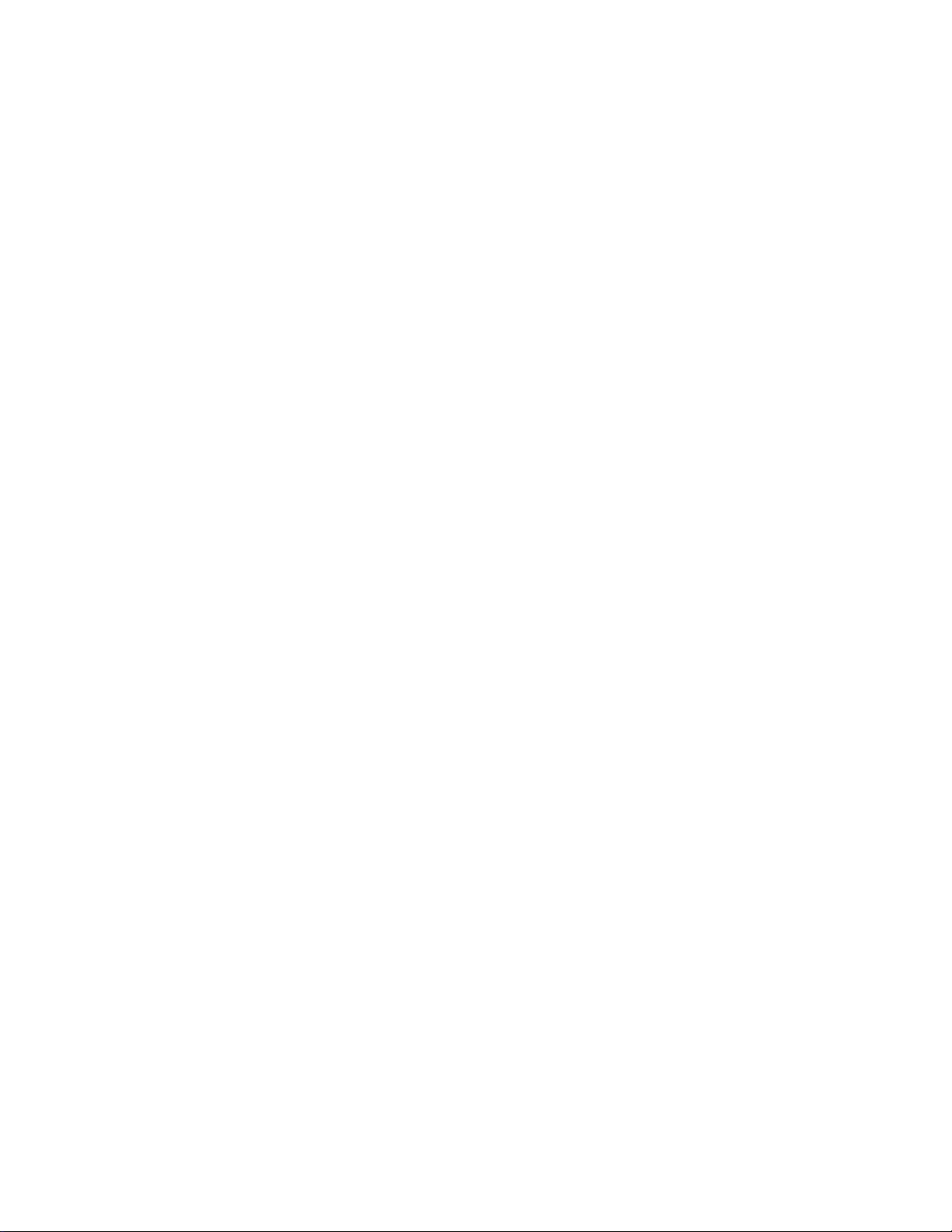
Test Equipment Depot - 800.517.8431 - 99 Washington Street Melrose, MA 02176 - TestEquipmentDepot.com
Series 3700A
System Switch/Multimeter
User's Manual
© 2011, Keithley
Cleveland, Ohio, U.S.A.
All rights reserved.
Any unauthorized reproduction, photocopy, or use the information herein, in whole or in part,
without the prior written approval of Keithley Instruments, Inc. is strictly prohibited.
All Keithley Instruments product names are trademarks or registered trademarks of Keithley
Instruments, Inc. Other brand names are trademarks or registered trademarks of their respective
Keithley's standard terms and conditions of sale in effect at the time of acceptance of buyer's
shall apply to all purchase of goods and performance of services from Keithley, to the exclusion of any additional
or different terms and conditions, including any terms or conditions which buyer may purport to apply under any
buyer's request for quotation, purchase order or similar document, or which buyer may offer in response to these
Document number: 3700AS-900-01 Rev. A / July 2011
Instruments, Inc.
holders.
order by Keithley
terms.
Page 3
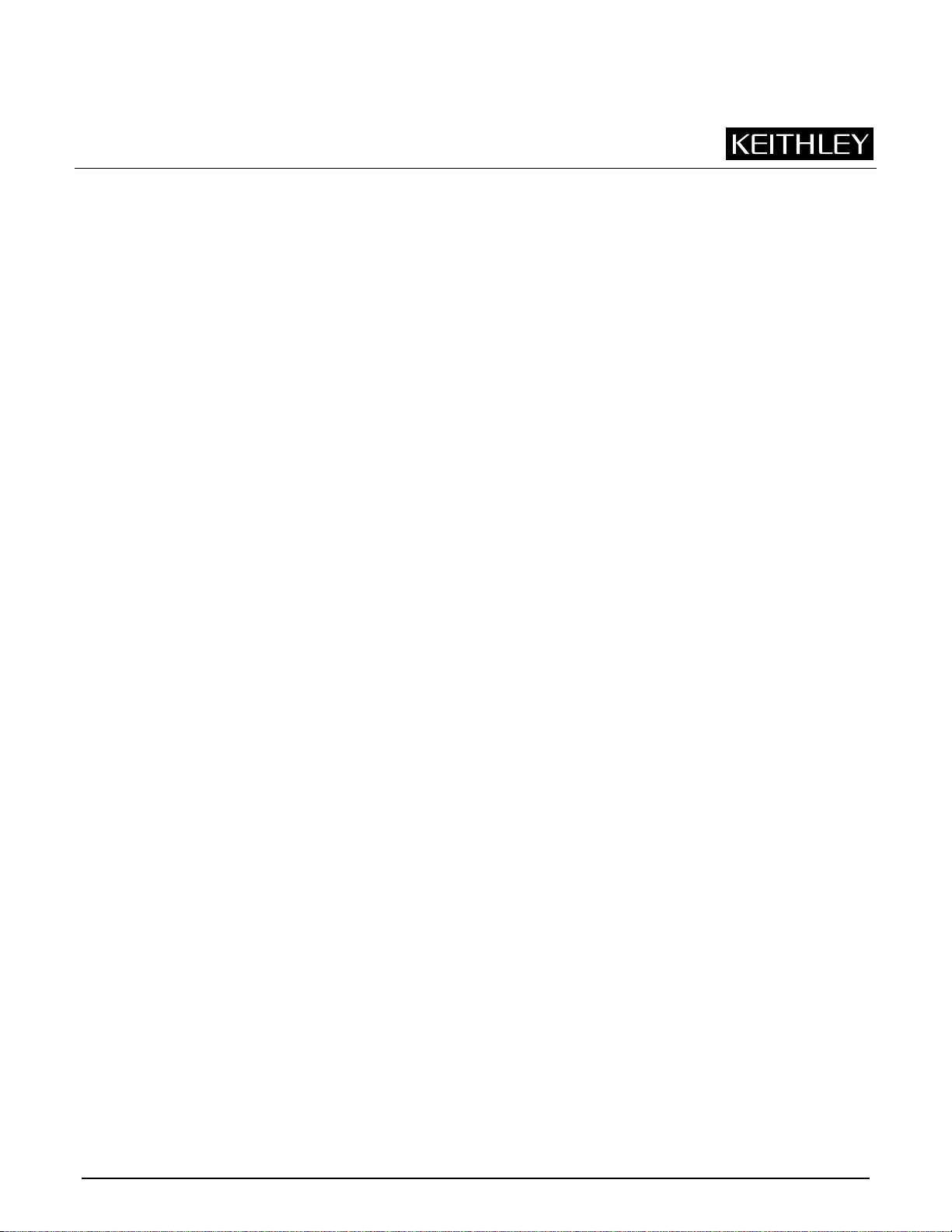
Safety Precautions
The following safety precautions should be observed before using this product and any associated instrumentation. Although
some instruments and accessories would normally be used with nonhazardous voltages, there are situations where hazardous
conditions may be present.
This product is intended for use by qualified personnel who recognize shock hazards and are familiar with the safety precautions
required to avoid possible injury. Read and follow all installation, operation, and maintenance information carefully before using
the product. Refer to the user documentation for complete product specifications.
If the product is used in a manner not specified, the protection provided by the product warranty may be impaired.
The types of product users are:
Responsible body is the individual or group responsible for the use and maintenance of equipment, for ensuring that the
equipment is operated within its specifications and operating limits, and for ensuring that operators are adequately trained.
Operators use the product for its intended function. They must be trained in electrical safety procedures and proper use of the
instrument. They must be protected from electric shock and contact with hazardous live circuits.
Maintenance personnel perform routine procedures on the product to keep it operating properly, for example, setting the line
voltage or replacing consumable materials. Maintenance procedures are described in the user documentation. The procedures
explicitly state if the operator may perform them. Otherwise, they should be performed only by service personnel.
Service personnel are trained to work on live circuits, perform safe installations, and repair products. Only properly trained
service personnel may perform installation and service procedures.
Keithley Instruments products are designed for use with electrical signals that are rated Measurement Category I and
Measurement Category II, as described in the International Electrotechnical Commission (IEC) Standard IEC 60664. Most
measurement, control, and data I/O signals are Measurement Category I and must not be directly connected to mains voltage or
to voltage sources with high transient over-voltages. Measurement Category II connections require protection for high transient
over-voltages often associated with local AC mains connections. Assume all measurement, control, and data I/O connections are
for connection to Category I sources unless otherwise marked or described in the user documentation.
Exercise extreme caution when a shock hazard is present. Lethal voltage may be present on cable connector jacks or test
fixtures. The American National Standards Institute (ANSI) states that a shock hazard exists when voltage levels greater than
30 V RMS, 42.4 V peak, or 60 VDC are present. A good safety practice is to expect that hazardous voltage is present in any
unknown circuit before measuring.
Operators of this product must be protected from electric shock at all times. The responsible body must ensure that operators
are prevented access and/or insulated from every connection point. In some cases, connections must be exposed to potential
human contact. Product operators in these circumstances must be trained to protect themselves from the risk of electric shock. If
the circuit is capable of operating at or above 1000V, no conductive part of the circuit may be exposed.
Do not connect switching cards directly to unlimited power circuits. They are intended to be used with impedance-limited
sources. NEVER connect switching cards directly to AC mains. When connecting sources to switching cards, install protective
devices to limit fault current and voltage to the card.
Before operating an instrument, ensure that the line cord is connected to a properly-grounded power receptacle. Inspect the
connecting cables, test leads, and jumpers for possible wear, cracks, or breaks before each use.
When installing equipment where access to the main power cord is restricted, such as rack mounting, a separate main input
power disconnect device must be provided in close proximity to the equipment and within easy reach of the operator.
For maximum safety, do not touch the product, test cables, or any other instruments while power is applied to the circuit under
test. ALWAYS remove power from the entire test system and discharge any capacitors before: connecting or disconnecting
cables or jumpers, installing or removing switching cards, or making internal changes, such as installing or removing jumpers.
Do not touch any object that could provide a current path to the common side of the circuit under test or power line (earth)
ground. Always make measurements with dry hands while standing on a dry, insulated surface capable of withstanding the
voltage being measured.
The instrument and accessories must be used in accordance with its specifications and operating instructions, or the safety of
the equipment may be impaired.
11/07
Page 4
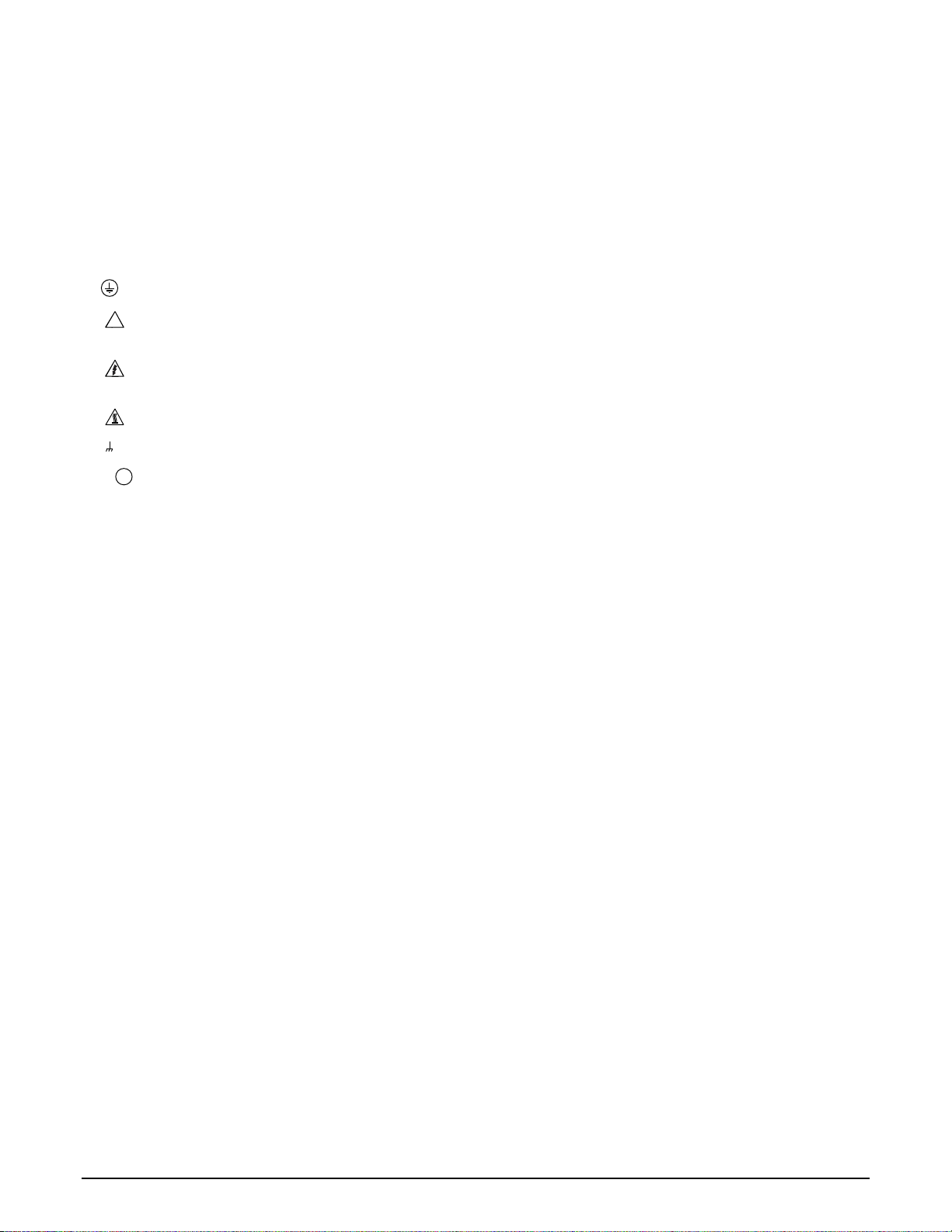
Do not exceed the maximum signal levels of the instruments and accessories, as defined in the specifications and operating
information, and as shown on the instrument or test fixture panels, or switching card.
When fuses are used in a product, replace with the same type and rating for continued protection against fire hazard.
Chassis connections must only be used as shield connections for measuring circuits, NOT as safety earth ground connections.
If you are using a test fixture, keep the lid closed while power is applied to the device under test. Safe operation requires the use
of a lid interlock.
screw is present, connect it to safety earth ground using the wire recommended in the user documentation. If a
!
The
symbol on an instrument means caution, risk of danger. The user should refer to the operating instructions located in the
user documentation in all cases where the symbol is marked on the instrument.
The
symbol on an instrument means caution, risk of electric shock. Use standard safety precautions to avoid personal
contact with these voltages.
The
symbol on an instrument shows that the surface may be hot. Avoid personal contact to prevent burns.
symbol indicates a connection terminal to the equipment frame. The
Hg
If this symbol is on a product, it indicates that mercury is present in the display lamp. Please note that the lamp must be
properly disposed of according to federal, state, and local laws.
The WARNING heading in the user documentation explains dangers that might result in personal injury or death. Always read
the associated information very carefully before performing the indicated procedure.
The CAUTION heading in the user documentation explains hazards that could damage the instrument. Such damage may
invalidate the warranty.
Instrumentation and accessories shall not be connected to humans.
Before performing any maintenance, disconnect the line cord and all test cables.
To maintain protection from electric shock and fire, replacement components in mains circuits — including the power
transformer, test leads, and input jacks — must be purchased from Keithley Instruments. Standard fuses with applicable national
safety approvals may be used if the rating and type are the same. Other components that are not safety-related may be
purchased from other suppliers as long as they are equivalent to the original component (note that selected parts should be
purchased only through Keithley Instruments to maintain accuracy and functionality of the product). If you are unsure about the
applicability of a replacement component, call a Keithley Instruments office for information.
To clean an instrument, use a damp cloth or mild, water-based cleaner. Clean the exterior of the instrument only. Do not apply
cleaner directly to the instrument or allow liquids to enter or spill on the instrument. Products that consist of a circuit board with
no case or chassis (e.g., a data acquisition board for installation into a computer) should never require cleaning if handled
according to instructions. If the board becomes contaminated and operation is affected, the board should be returned to the
factory for proper cleaning/servicing.
11/07
Page 5
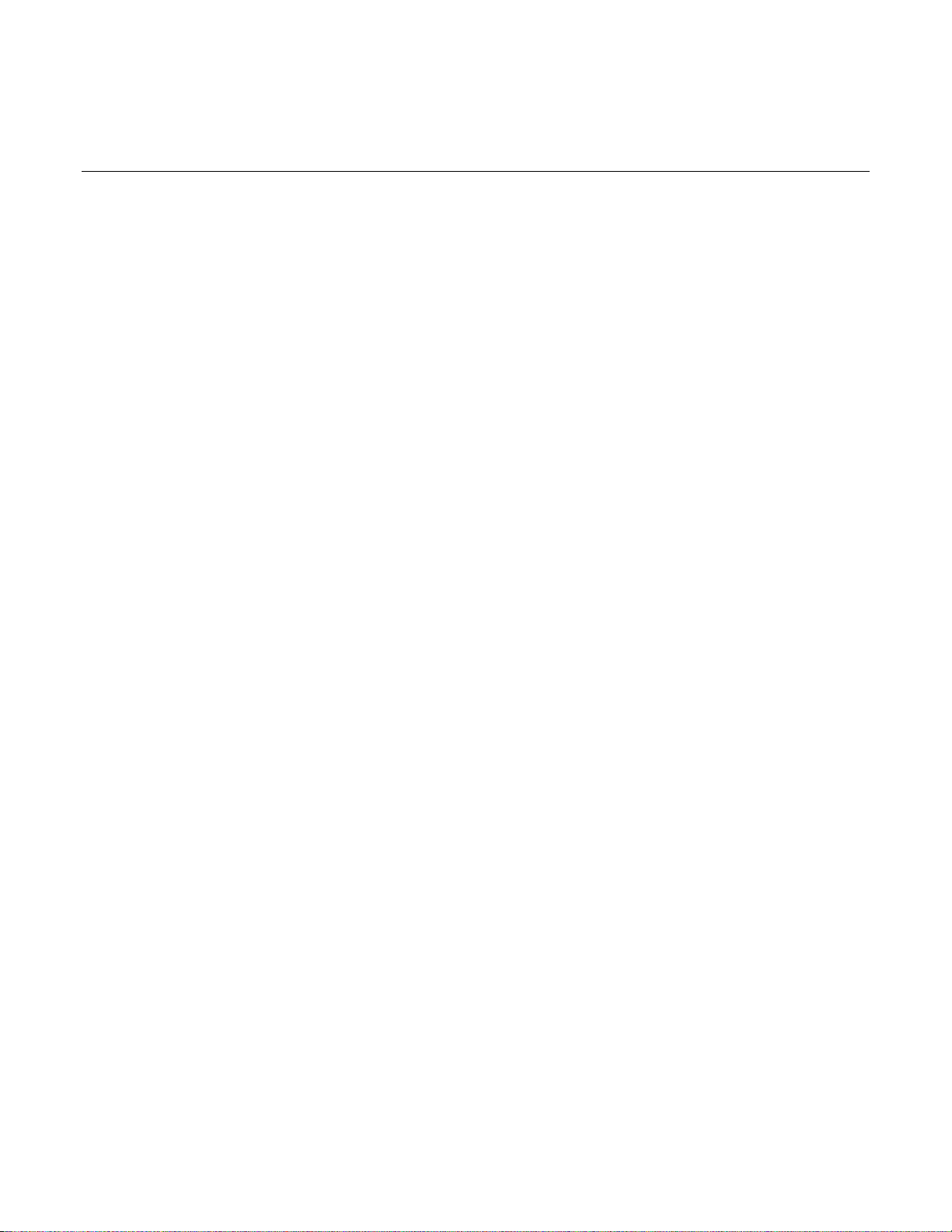
Table of Contents
Introduction ................................................................................................................. 1-1
Welcome .............................................................................................................................. 1-1
Contact information .............................................................................................................. 1-1
Extended warranty ...............................................................................................................1-1
Introduction to this manual................................................................................................... 1-2
CD-ROM contents................................................................................................................ 1-2
Measuring capabilities..........................................................................................................1-3
Safety precautions for connections...................................................................................... 1-3
Using the front-panel interface.................................................................................. 2-1
Introduction .......................................................................................................................... 2-1
Front panel overview for Series 3700A models ................................................................... 2-2
(1) The USB port ....................................................................................................................... 2-2
(2) The display .......................................................................................................................... 2-3
(3) The navigation wheel ........................................................................................................... 2-5
(4) The POWER key ................................................................................................................. 2-5
(5) The status lights................................................................................................................... 2-5
(6) The setup and control keys..................................................................................................2-5
Channel identification........................................................................................................... 2-7
Matrix card channel specifiers................................................................................................... 2-7
Analog backplane relay channel specifiers ............................................................................... 2-7
Multiplexer, digital I/O, totalizer, and DAC channel specifiers ................................................... 2-8
Operating a channel from the front panel ............................................................................ 2-8
Viewing the close or open status of a channel .................................................................... 2-9
Emulate a Model 3706 ....................................................................................................... 2-10
Channel patterns................................................................................................................2-10
Create a channel pattern......................................................................................................... 2-10
Exercise: Create channel pattern "TEST01" from closed channels......................................... 2-11
Performing close and open operations on channel patterns ................................................... 2-11
Exercise: Close channel pattern "TEST01" from the front panel ............................................. 2-12
Set up row, column, and channel labels.................................................................................. 2-12
Exercise: Create a channel label using the front panel ........................................................... 2-12
Front-panel scanning ......................................................................................................... 2-12
Exercise: Perform a scan and save to a USB flash drive ........................................................ 2-13
Taking measurements without a switch card..................................................................... 2-14
Pseudocards ........................................................................................................................... 2-14
Using the analog backplane connector to take measurements ............................................... 2-14
Using the web interface.............................................................................................. 3-1
Introduction .......................................................................................................................... 3-1
Connect to the instrument web interface ............................................................................. 3-1
Page 6

Table of Contents Series 3700A System Switch/Multimeter User's Manual
Web interface home page.................................................................................................... 3-2
Log in to the instrument........................................................................................................3-2
Card pages........................................................................................................................... 3-3
Open and close channels from the card pages ......................................................................... 3-3
Set up channel patterns from the web interface........................................................................ 3-6
Scan Builder page................................................................................................................ 3-8
Create a scan list ...................................................................................................................... 3-8
Run the scan ............................................................................................................................. 3-9
Stop the scan ............................................................................................................................ 3-9
Clear the scan list from the web interface .................................................................................3-9
Set up simple triggers ............................................................................................................... 3-9
TSB Embedded.................................................................................................................. 3-11
Create a script using TSB Embedded ..................................................................................... 3-11
Applications ................................................................................................................4-1
About the Series 3700A examples....................................................................................... 4-1
Scanning examples.............................................................................................................. 4-1
Example: Scan the card with no measurement (switch-only).................................................... 4-1
Example: Scan the card and take measurements..................................................................... 4-2
Example: Take 4-wire ohm measurements using a background scan ...................................... 4-3
Example: Scan, measure and store .......................................................................................... 4-3
Example: Optimize scan for speed............................................................................................ 4-4
Example: Fast DC volt measurement........................................................................................ 4-5
Example: Fast alternating scan, DC volts, and two-wire ohms.................................................. 4-8
Example: Thermocouple temperature measurement from the front panel ................................4-9
Example: Thermocouple measurement through the remote interface..................................... 4-10
Example: TSP-Link and interactive triggers....................................................................... 4-10
Set up communication............................................................................................................. 4-11
Program code.......................................................................................................................... 4-12
Program code to run the test................................................................................................... 4-14
Example: Using the scanning and triggering model .......................................................... 4-15
Set up communication............................................................................................................. 4-15
Program code.......................................................................................................................... 4-16
Program code to run the test................................................................................................... 4-18
Using background scans for longer scan lists ......................................................................... 4-18
Example: IEEE-1588 in Series 3700A-based systems...................................................... 4-20
Scheduling alarms................................................................................................................... 4-20
Scheduling alarms on a stand-alone Series 3700A................................................................. 4-21
Example: External DMM and switch triggering .................................................................. 4-22
Example: DMM buffer statistics with interactive operation ................................................ 4-25
Example: Commonside ohm measurement with Model 3721 ........................................... 4-27
Troubleshooting FAQs ............................................................................................... 5-1
About this section................................................................................................................. 5-1
Need different line frequency or voltage .............................................................................. 5-1
Switch matrix does not recognize my card .......................................................................... 5-1
The internal web page of the instrument is not accessible.................................................. 5-2
ii 3700AS-900-01 Rev. A / July 2011
Page 7

Series 3700A System Switch/Multimeter User's Manual Table of Contents
Error when I try to close a channel ...................................................................................... 5-2
Switch relays will not close .................................................................................................. 5-3
Save the present state of the instrument ............................................................................. 5-3
LabVIEW driver for the Series 3700A.................................................................................. 5-3
Next steps.................................................................................................................... 6-1
Next steps ............................................................................................................................ 6-1
Index...................................................................................................................... Index-1
3700AS-900-01 Rev. A / July 2011 iii
Page 8
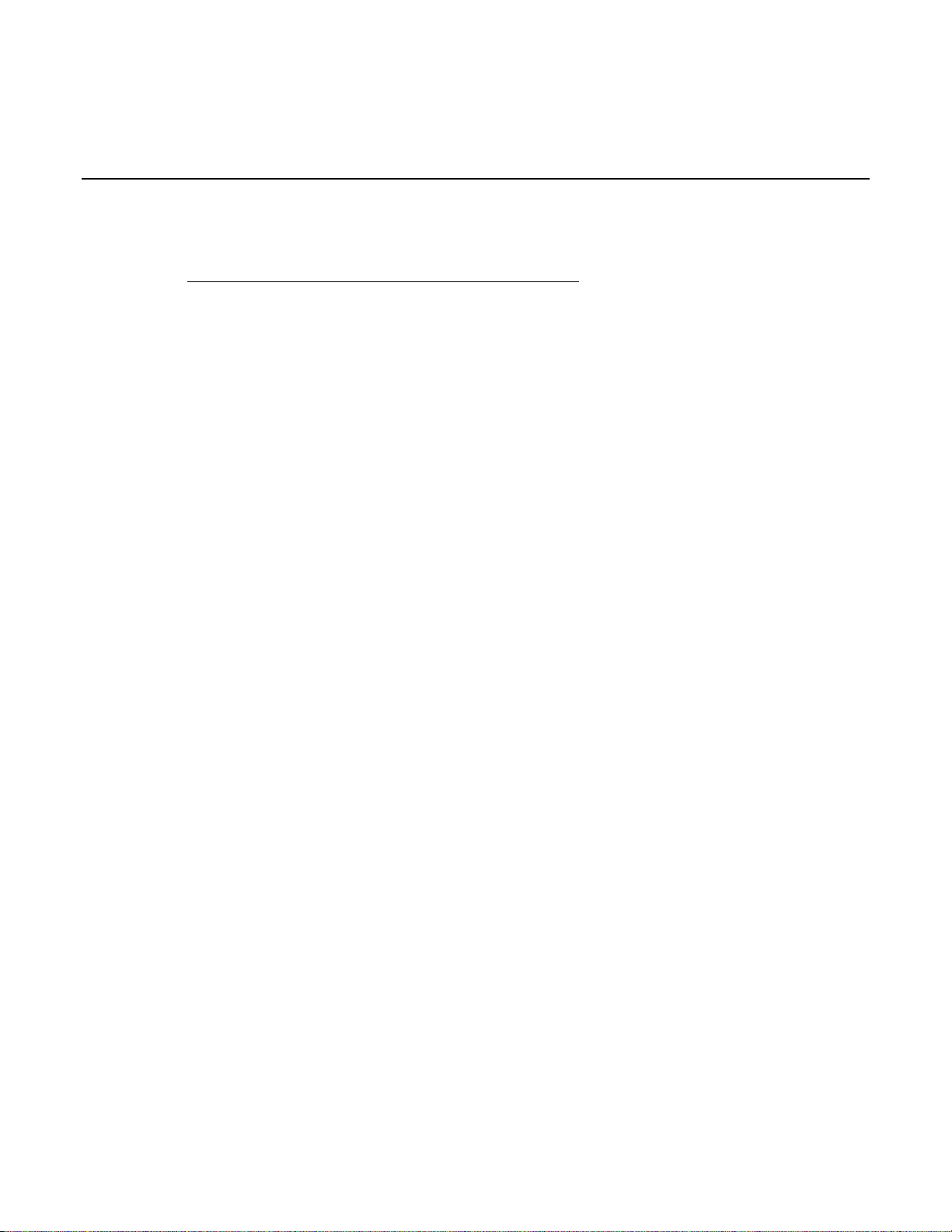
Welcome
Thank you for choosing a Keithley Instruments product. The Series 3700A System Switch/Multimeter
features scalable, instrument grade switching and multi-channel measurement solutions that are
optimized for automated testing of electronic products and components. The Series 3700A includes
four versions of the Model 3706A system switch mainframe, along with a growing family of plug-in
switch and control cards. When the Model 3706A mainframe is ordered with the high performance
multimeter, you receive a tightly-integrated switch and measurement system that can meet the
demanding application requirements in a functional test system or provide the flexibility needed in
stand-alone data acquisition and measurement applications.
Section 1
Introduction
In this section:
Welcome .................................................................................. 1-1
Contact information .................................................................. 1-1
Extended warranty ................................................................... 1-1
Introduction to this manual ....................................................... 1-2
CD-ROM contents.................................................................... 1-2
Measuring capabilities.............................................................. 1-3
Safety precautions for connections .......................................... 1-3
Contact information
If you have any questions after reviewing this information, please contact your local Keithley
Instruments representative or call Keithley Instruments corporate headquarters (toll-free inside the
U.S. and Canada only) at 1-888-KEITHLEY (1-888-534-8453), or from outside the U.S. at
+1-440-248-0400.
Extended warranty
Additional years of warranty coverage are available on many products. These valuable contracts
protect you from unbudgeted service expenses and provide additional years of protection at a fraction
of the price of a repair. Extended warranties are available on new and existing products. Contact your
local Keithley Instruments representative for details.
Page 9
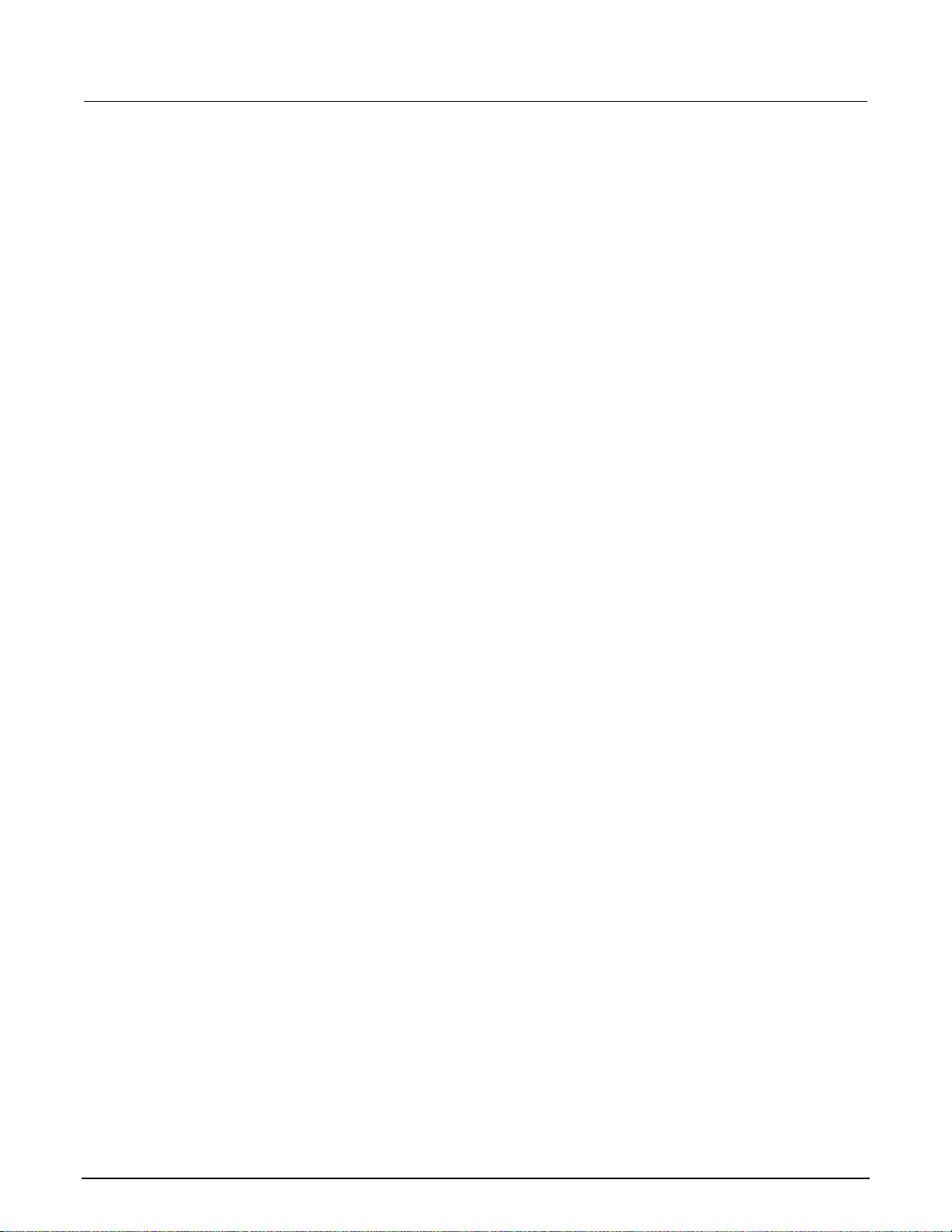
Section 1: Introduction Series 3700A System Switch/Multimeter User's Manual
Introduction to this manual
This manual provides detailed tutorials to help you achieve success with your Keithley Instruments
Series 3700A System Switch/Multimeter. In addition, the basics of the two simplest interfaces, the
front panel and the web interface, are provided to familiarize you with the instrument. Select and run
all examples in Sections 5, 6, and 7 that are relevant to your intended use and to the equipment you
are using.
Some of the examples in this manual may use unfamiliar commands and concepts. For detailed
information about these, refer to the Reference Manual (part number 3700AS-901-01) on the Product
Information CD-ROM that came with your instrument.
CD-ROM contents
Two CD-ROMs are shipped with each Series 3700A order. The Series 3700A Quick Start Guide,
User's Manual, Reference Manual, and Switch Card Manual are provided in PDF format on the Series
3700A Product Information CD-ROM.
• Quick Start Guide: Provides unpacking instructions, describes basic connections, and reviews
basic operation information. If you are new to Keithley Instruments equipment, refer to the Quick
Start Guide to take the steps needed to unpack, set up, and verify operation.
• User's Manual: Provides application examples. If you need a starting point to begin creation of
applications, refer to the User's Manual for a variety of specific examples.
• Reference Manual: Includes advanced operation topics and maintenance information.
Programmers looking for a command reference, and users looking for an in-depth description of
the way the instrument works (including troubleshooting and optimization), should refer to the
Reference Manual.
• Switching and Control Cards Reference Manual: Contains information specific to the switch
cards that can be used with the Series 3700A.
• Additional product information: The product data sheet, product specifications, and rack-
mount kit instructions are also included on the CD-ROM.
A second CD-ROM contains the Test Script Builder script development software (Keithley
Instruments part number KTS-850). Use this CD-ROM to install the Test Script Builder Integrated
Development Environment. This software provides an environment to develop a test program and the
ability to load the test program onto the instrument. Running a program loaded on the instrument
eliminates the need to send individual commands from the host computer to the instrument when
running a test.
The second CD-ROM also includes:
• The 3700A TSB Add-in, which is a software tool you can use to create, modify, debug, and store
Test Script Processor (TSP
®
) test scripts.
• IVI Instrument Driver, driver for National Instruments LabVIEW™, and related release notes.
• J2SE™ Runtime Environment.
• Keithley I/O layer and release notes.
• Keithley LXI Discovery Utility.
1-2 3700AS-900-01 Rev. A / July 2011
Page 10

Series 3700A System Switch/Multimeter User's Manual Section 1: Introduction
Measuring capabilities
The basic measurement capabilities of Series 3700A systems are summarized in the following figure.
Figure 1: DMM measurement capabilities
Safety precautions for connections
WARNING
Connection information for switching cards is intended for qualified service personnel. Do not
attempt to connect DUT or external circuitry to a switching card unless qualified to do so.
To prevent electric shock that could result in serious injury or death, comply with these safety
precautions:
Before making or breaking any connections to the switching card, make sure the Series 3700A
is turned off and power is removed from all external circuitry.
Do not connect signals that will exceed the maximum specifications of any installed switching
card.
If both the rear analog backplane connector of the Series 3700A and the switching card
terminals are connected at the same time, the test lead insulation must be rated to the highest
voltage that is connected. For example, if 300V is connected to the analog backplane
connector, the test lead insulation for the switching card must also be rated for 300V.
Dangerous arcs of an explosive nature in a high-energy circuit can cause severe personal
injury or death if contacted. If the multimeter is connected to a high-energy circuit when set to
a current range, low resistance range, or any other low-impedance range, the circuit is
virtually shorted.
3700AS-900-01 Rev. A / July 2011 1-3
Page 11

Section 1: Introduction Series 3700A System Switch/Multimeter User's Manual
Dangerous arcing can result (even when the multimeter is set to a voltage range) if the
minimum voltage spacing is reduced in the external connections. For details about how to
safely make high energy measurements, see High-energy circuit safety precautions in the
Series 3700A Reference Manual.
As described in the International Electrotechnical Commission (IEC) Standard IEC 664, the
Series 3700A is Installation Category I and must not be connected to mains.
1-4 3700AS-900-01 Rev. A / July 2011
Page 12
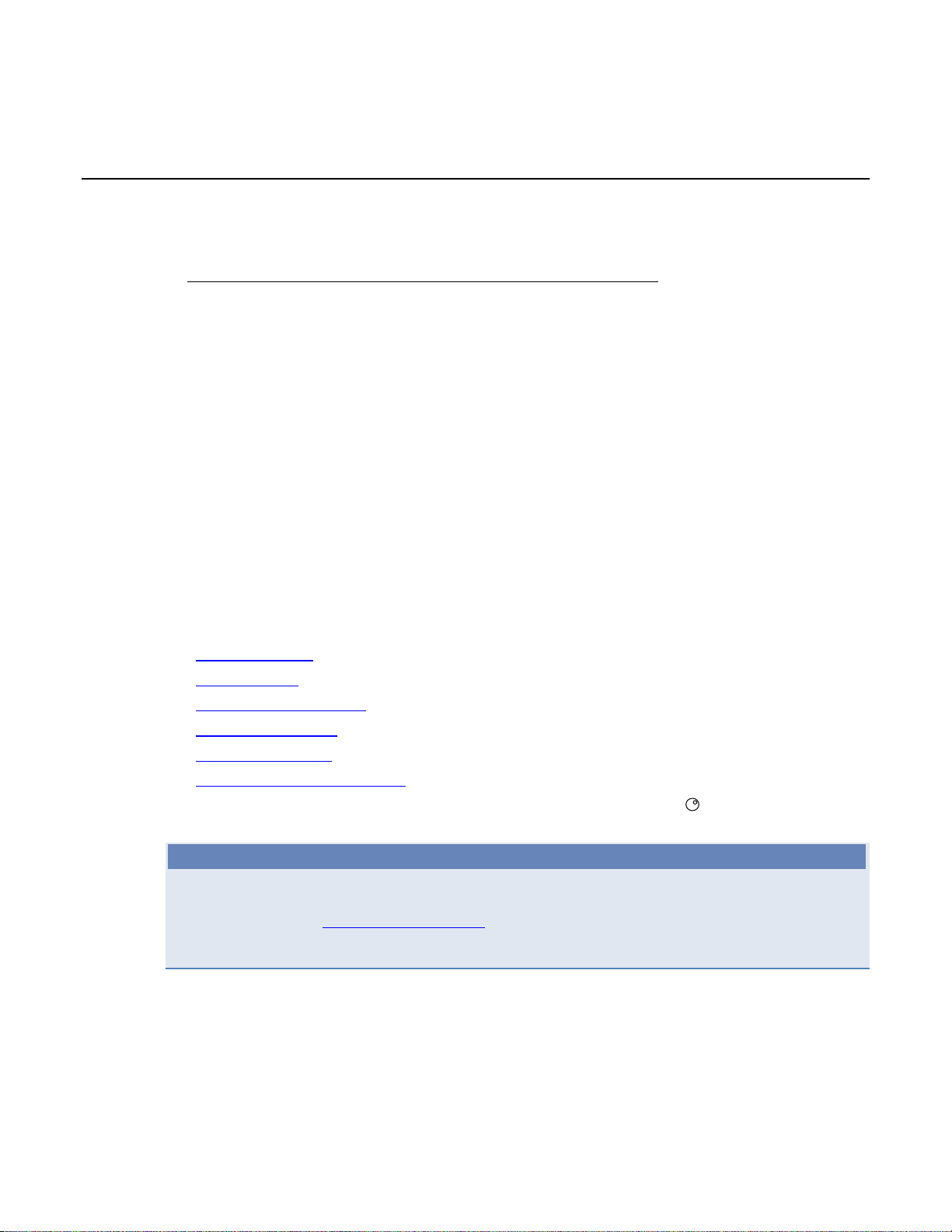
In this section:
Introduction .............................................................................. 2-1
Front panel overview for Series 3700A models........................ 2-2
Channel identification ............................................................... 2-7
Operating a channel from the front panel ................................. 2-8
Viewing the close or open status of a channel ......................... 2-9
Emulate a Model 3706 ........................................................... 2-10
Channel patterns.................................................................... 2-10
Front-panel scanning ............................................................. 2-12
Taking measurements without a switch card.......................... 2-14
Introduction
Section 2
Using the front-panel interface
Before starting this section, complete the tasks outlined in the Model 3706A Quick Start Guide. Once
you have completed those tasks, read this section, which provides enough basic information about
the Model 3706A front-panel interface to work through the examples provided in this manual.
The Keithley Instruments Models 3706A and 3706A-S front panels contain the following items:
• (1) The USB port (on page 2-2)
• (2) The display (on page 2-3)
• (3) The navigation wheel (on page 2-5)
• (4) The POWER key (on page 2-5)
• (5) The status lights (on page 2-5)
• (6) The setup and control keys (on page 2-5)
For these models, you can use the keys, display, and the navigation wheel
edit the menu items and set values.
to access, view, and
NOTE
The Models 3706A-NFP and 3706A-SNFP front panels do not have a display, navigation wheel, and
setup and control keys. These models are configured and controlled through a remote interface. For
more information, see Using the web interface (on page 3-1) in this manual, and refer to the Model
3706A Reference Manual for detailed information about instrument programming and remote
commands.
Page 13

Section 2: Using the front-panel interface Series 3700A System Switch/Multimeter User's Manual
Front panel overview for Series 3700A models
The Series 3700A includes several models that support different features. The following figures show
the front panels of each of the models; a brief description of the features follows the figures.
For more detailed information about the Model 3706A front panel, see the “General operation” section
in the Model 3706A Reference Manual.
Figure 2: Model 3706A with DMM front panel
Figure 3: Model 3706A-S front panel (no DMM)
Figure 4: Models 3706A-NFP (with DMM) and 3706A-SNFP (no DMM) front panel
(1) The USB port
Use the front-panel USB port to connect a USB flash drive. The USB flash drive can be used to
store reading buffer data, scripts, and user setup options.
(USB port)
2-2 3700AS-900-01 Rev. A / July 2011
Page 14
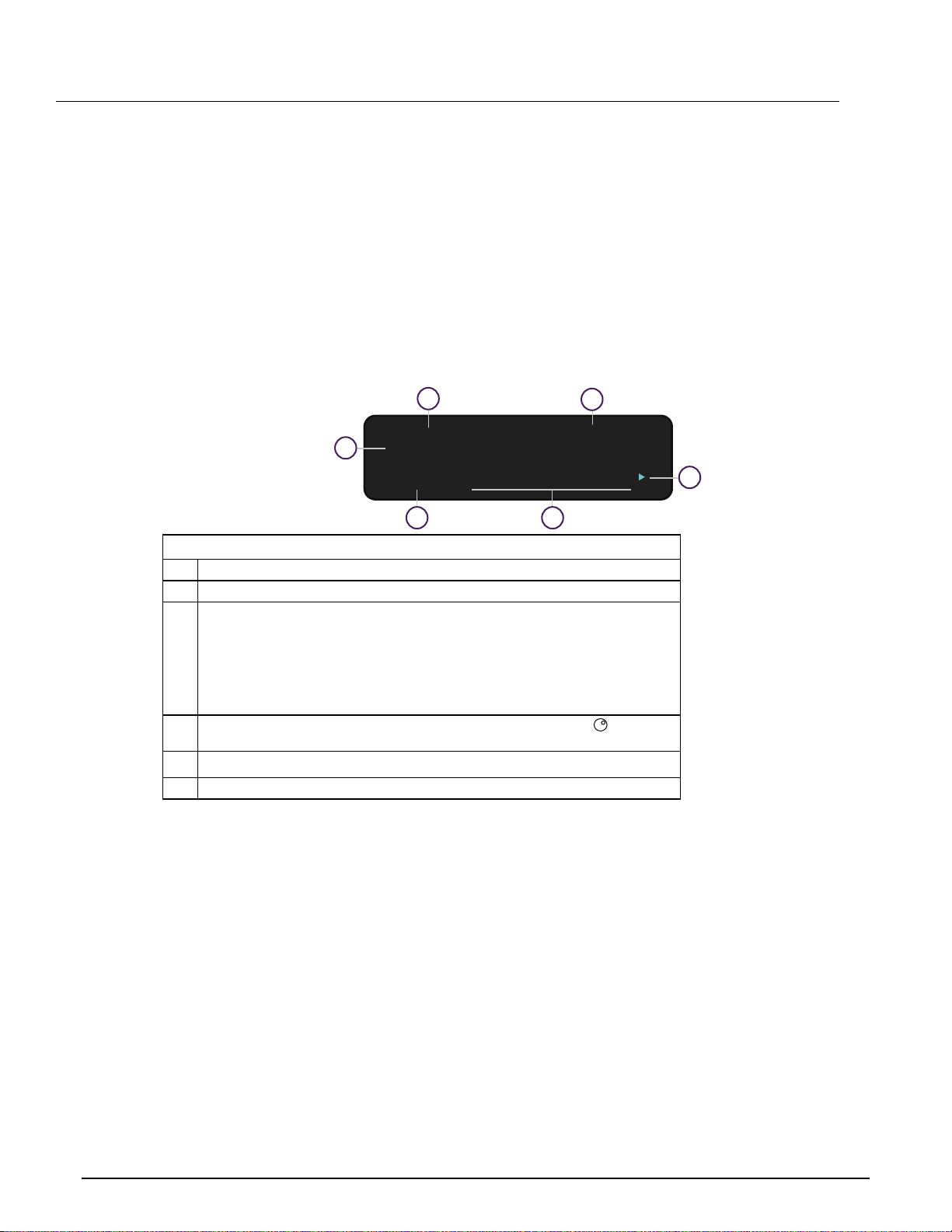
Series 3700A System Switch/Multimeter User's Manual Section 2: Using the front-panel interface
1004 | ----.---
OPN,2 | 4W
:R=AUTO DRY
-
OC
-
N=
REM 4WΩ
AUTO
(2) The display
During setup, the display shows menu choices that you can use to configure the instrument. See
"Menu overview" in the Series 3700A Reference Manual for more information about Series 3700A
menus.
During operation, the display provides information about the selected channel, channel pattern,
channel state, and errors. It also shows the control status (local or remote). If REM is displayed, the
instrument is presently controlled through a remote interface (GPIB, LAN, or USB). If REM is not
displayed, control is through the front panel. The following figure shows an example of the Series
3700A during operation.
Figure 5: Series 3700A display during operation
6
REM 4W
1
1004 | ----.---
OPN,2 | 4W
2
Series 3700A display during operation
1 Active channel (slot 1, channel 004)
2 Channel state (open, 2-pole operation)
3 Present state of the DMM attributes for displayed channel:
• The 4-WΩ and autorange are enabled
• Dry-circuit ohms is disabled (DRY-)
• Offset compensation is off (OC-)
For detailed descriptions of the DMM attribute symbols, see the table labeled "DMM
attribute symbols" in the "Front-panel operation" topic in the Series 3700A Reference
Manual
4
Arrow indicating that more menu items exist; turn the navigation wheel
or right to see the additional items.
5
The 4-WΩ and autorange is enabled
6 Indicates the instrument is in remote operation rather than local operation
Ω
:R=AUTO DRY
5
AUTO
Ω
OC
N=
3
to the left
4
3700AS-900-01 Rev. A / July 2011 2-3
Page 15
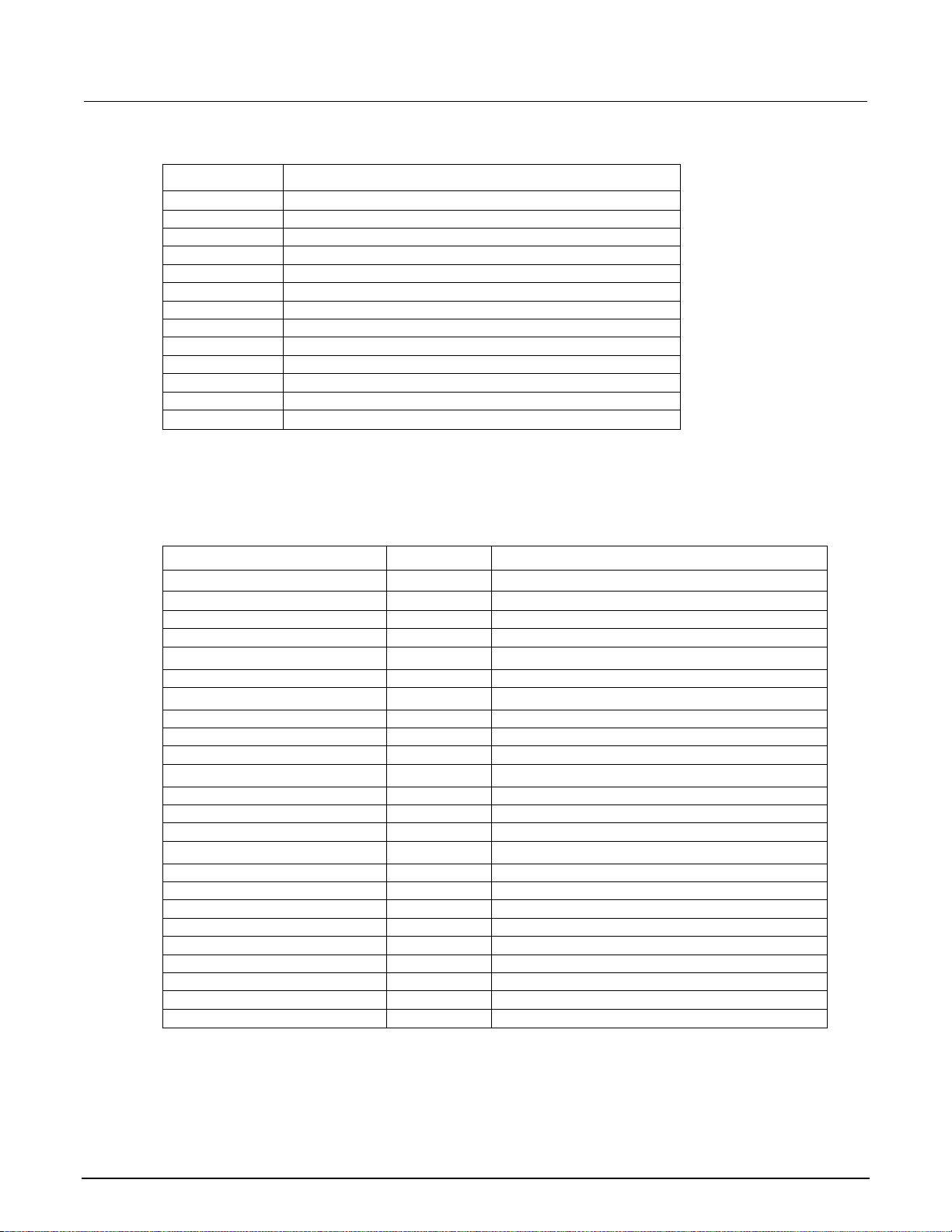
Section 2: Using the front-panel interface Series 3700A System Switch/Multimeter User's Manual
The table below lists the display indicators and what they mean.
Indicator Meaning
AUTO Measure autorange is selected
EDIT Instrument is in the editing mode
ERR Questionable reading or invalid calibration step
FILT Digital filter is enabled
LSTN Instrument is addressed to listen
MATH Enabled for mX+b, percent, or reciprocal (1/X) calculation
REL Relative mode is enabled
REM Instrument is in remote mode
SRQ Service request is asserted
TALK Instrument is addressed to talk
TRIG Instrument is processing a front-panel reading request
4W Four-wire resistance or RTD temperature reading
* (asterisk) Readings are being stored in the buffer
The bottom left line of the display contains the DMM attribute symbols. The symbols that appear are
dependent on whether the attribute exists for the selected function. The following table indicates the
DMM attribute symbols that may appear on the front panel. If the symbol has a value associated with
it, the third column in the table indicates the value definition.
DMM attribute symbols
Front-panel DMM attribute Symbol Values
range R= AUTO or n, where n equals the range
nplc N= n, where n equals the NPLC
auto delay AD + for ON, 1 for ONCE, or 0 for OFF
auto zero AZ + for ON or – for OFF
line sync LS + for ON or – for OFF
limit LIM + for a limit enabled or – for limits disabled
detector bandwidth DBW 3, 30, or 300
threshold THR= n, where n indicates the threshold
aperture A= n, where n indicates the aperture setting
dry circuit DRY + for ON or – for OFF
offset compensation OC + for ON or – for OFF
thermocouple sensor K K_T/C N/A
thermocouple sensor T T_T/C N/A
thermocouple sensor E E_T/C N/A
thermocouple sensor R R_T/C N/A
thermocouple sensor S S_T/C N/A
thermocouple sensor B B_T/C N/A
thermocouple sensor N N_T/C N/A
thermistor THRM N/A
three-wire RTD 3RTD N/A
4-wire RTD 4RTD N/A
simulated reference junction RJ_SIM N/A
internal reference junction RJ_INT N/A
external reference junction RJ_EXT N/A
2-4 3700AS-900-01 Rev. A / July 2011
Page 16

Series 3700A System Switch/Multimeter User's Manual Section 2: Using the front-panel interface
(3) The navigation wheel
Turn the navigation wheel to scroll to the desired menu option or to change the value of
the selected numeric parameter. Pressing the navigation wheel has the same
functionality as pressing the ENTER key.
When changing a multiple character value, such as an IP address or channel pattern
name, press the navigation wheel to enter edit mode, rotate the navigation wheel to
change the characters value as desired, but do not leave edit mode. Use the CURSOR
keys to scroll to the other characters and use the navigation wheel to change their value
as needed. Press the ENTER key when finished changing all the characters.
(4) The POWER key
POWER
POWER
Power switch. The in position turns the Series 3700A on (I); the out position turns it off (O).
(5) The status lights
The Series 3700A has three status lights on the front panel.
The 1588 status light indicates 1588 operation. If this light is off, the 1588 feature is
disabled or improperly configured. If the light blinks at a one second rate, the
instrument is the 1588 master. If the instrument is a slave, the light will not blink.
The LAN status light is lit when the instrument is connected through the local area
network (LAN) with no errors. If this is not lit, the instrument is not connected through
the LAN or there is a connection problem.
If you are using the web interface, the LAN Status light blinks when you click ID.
The POWER light is lit when power is applied to the instrument.
(6) The setup and control keys
The setup and control keys provide front panel control and configuration. The following figure
illustrates each key's location. The table following the figure contains a definition of each key. For
detailed information about front-panel keys, refer to the "Menu overview" topic in the Model 3706A
Reference Manual.
Figure 6: Model 3706A with DMM setup and control keys
3700AS-900-01 Rev. A / July 2011 2-5
Page 17
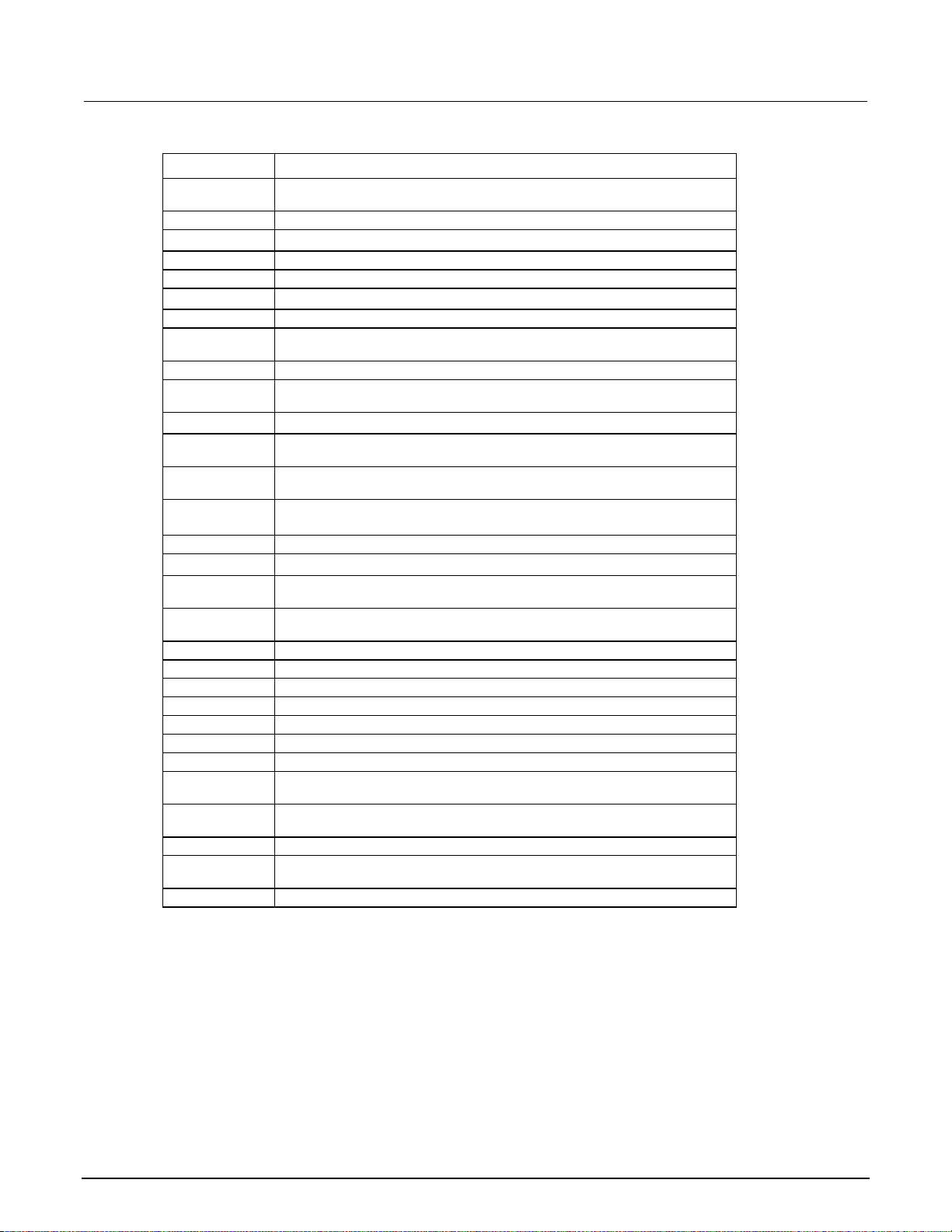
Section 2: Using the front-panel interface Series 3700A System Switch/Multimeter User's Manual
Key descriptions
Key Description
DISPLAY Toggles between the channel measure display, closed channels list, and the user
CONFIG Configures a function or operation
RESET Restores factory default LAN settings
OPEN ALL Opens all closed channels
STEP Steps through each step in a predefined scan list
OPEN Opens the selected channel or channel pattern
CLOSE Closes the selected channel or channel pattern
STORE Selects, clears, and saves reading buffer data and creates and deletes reading
REC Displays stored readings for selected reading buffer
RATE Sets measurement speed (fast, medium, or slow) for the active or selected
FUNC Changes to the next function in a factory-defined list of available DMM functions
CHAN If a channel is displayed, opens and closes channels; if a pattern is displayed,
PATT If a pattern is displayed, manages, opens and closes, and resets patterns; if a
SLOT Displays information about the installed cards and the instrument, including
SCAN Allows you to run, manage, view, and reset scan lists
DMM Opens the DMM ACTION menu
LIMIT Puts cursor in the compliance limit field for editing and selects the limit value to
REL Controls relative measurements; allows baseline value to be subtracted from
FILTER Enables or disables the digital filter; you can use this filter to reduce reading noise
LOAD Loads test for execution
RUN Runs the last selected user-defined test code
INSERT Appends the present channels to the scan list
DELETE Deletes channels or channel patterns from the scan list
TRIG Triggers readings
MENU Accesses the main menu, which can be used to configure instrument operation
EXIT (LOCAL) Cancels selection and backs out of the menu structure; also used as a LOCAL
ENTER Accepts the current selection or brings up the next menu option; pressing this key
AUTO Enables or disables autorange for the selected function
RANGE (up and
down arrows)
CURSOR Moves the cursor left or right for editing and scrolls through menu options
message mode
buffers
function
switches to channel view
channel is displayed, changes to display a pattern
firmware revision, model name, and model number
edit
reading
key to take the unit out of remote operation
is often the same as pressing the navigation wheel
Selects the next higher or lower measurement range on the measurement display
for the selected function.
2-6 3700AS-900-01 Rev. A / July 2011
Page 18
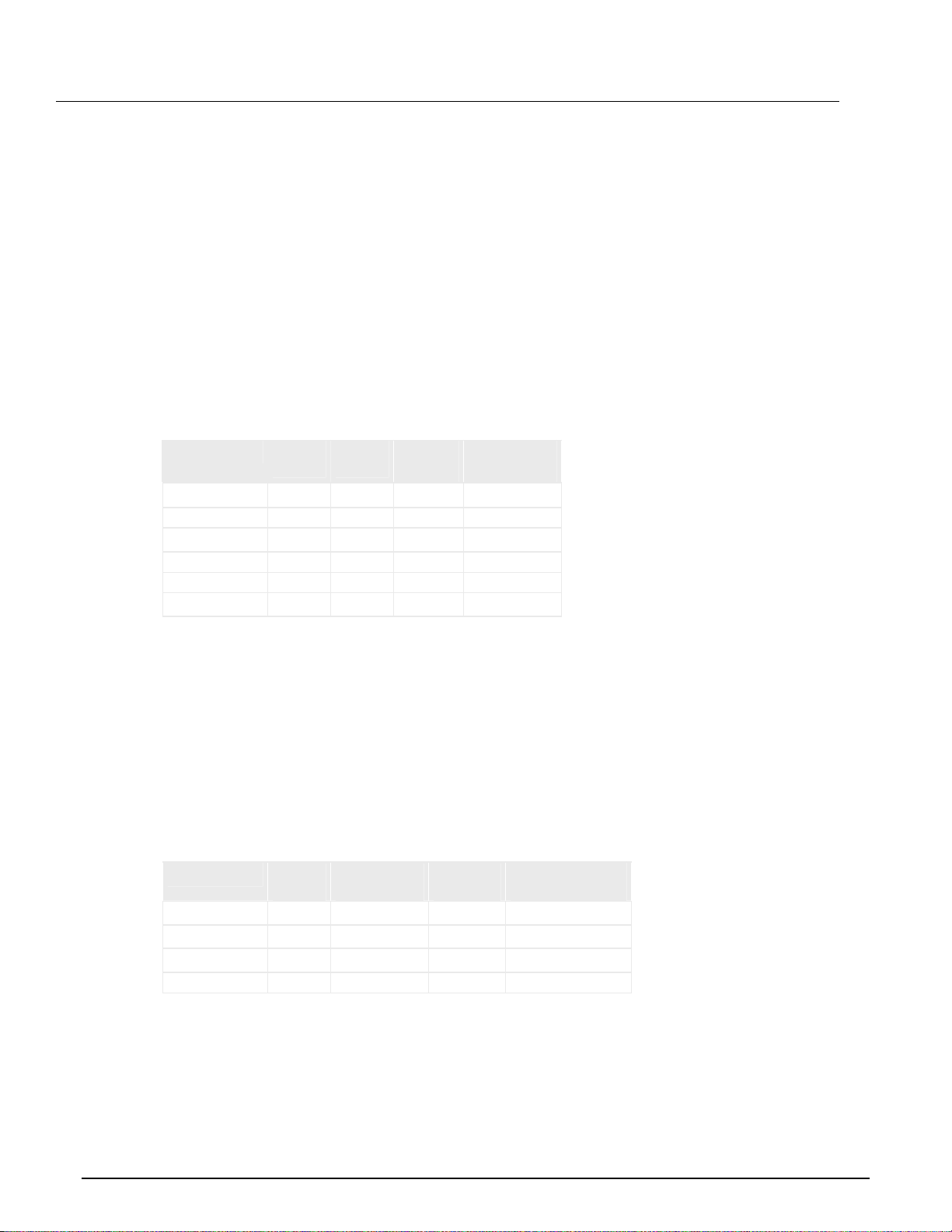
Series 3700A System Switch/Multimeter User's Manual Section 2: Using the front-panel interface
Channel identification
Matrix card channel specifiers
The channels on the matrix cards are referred to by their slot, bank, row, and column numbers:
• Slot number: The number of the slot in which the card is installed.
• Bank number: The bank number, if used by your card. See your card documentation.
• Row number: The row number is either 1 to 8 or A to Z. See your card documentation.
Column number: Always two digits. For columns greater than 99, use A, B, C and so on to represent
10, 11, 12, …; the resulting sequence is: 98, 99, A0, A1, …, A8, A9, B0, B1, …
Matrix channel examples
Specifier Slot
1104 1 N/A 1 04
11104 1 1 1 04
1203 1 N/A 2 03
213A4 2 1 3 104
3112 3 N/A 1 12
62101 6 2 1 01
number
Bank
number
Row
number
Column
number
Analog backplane relay channel specifiers
The channels for slots with analog backplane relays are referred to by their slot, backplane, bank, and
relay numbers:
• Slot number: The number of the slot.
• Backplane number: Always 9.
• Bank number: The bank number, if used by your card. See your card documentation for detail.
• Analog backplane relay number: The number of the backplane relay. Typically 1 to 6. See your
card documentation for detail.
Backplane relay examples
Specifier Slot
1914 1 9 1 4
1922 1 9 2 2
2924 2 9 2 4
3916 3 9 1 6
number
Backplane
number
Bank
number
Backplane relay
number
3700AS-900-01 Rev. A / July 2011 2-7
Page 19

Section 2: Using the front-panel interface Series 3700A System Switch/Multimeter User's Manual
2001 | ----.--- V
OPN,2 | DCV:R=AUTO N=1.0000 AD
AUTO
Multiplexer, digital I/O, totalizer, and DAC channel specifiers
The channels for multiplexer (MUX), digital I/O, totalizer, and digital to analog converter channels are
referred to by their slot and channel numbers:
• Slot number: The number of the slot in which the card is installed.
• Channel number: The number of the channel (always three digits).
Specifier Slot
1004 1 004
2050 2 050
3012 3 012
3003 3 003
2007 2 007
1020 1 020
number
Channel
number
Operating a channel from the front panel
CAUTION
Hot switching can dry-weld reed relays, causing them to always be on. Hot switching is
recommended only when external protection is provided.
You can perform operations on a single channel from the front panel.
To select a channel:
1. If the instrument is being controlled remotely, press EXIT to allow control from the front panel.
2. Press the navigation wheel
to select the first digit of the channel specifier, which is the slot
number c. The digit flashes, which indicates that it can be edited.
Figure 7: Select a channel from the Series 3700A front panel
1
AUTO
2001 | ----.--- V
OPN,2 | DCV:R=AUTO N=1.0000 AD
2-8 3700AS-900-01 Rev. A / July 2011
Page 20

Series 3700A System Switch/Multimeter User's Manual Section 2: Using the front-panel interface
2001 | nofunction
AUTO
OPN,2 | DCV:R=AUTO N=1.0000 AD
CLOSED CHANNELS:
1101,1102,1103,1105,1109
3. To change to a different slot number, turn the navigation wheel until the slot number you want
is displayed.
4. Press navigation wheel
.
5. If your card supports banks, the next number you can select is the bank number. Set this as
needed using the navigation wheel
.
6. Set the channel number (or rows and columns for installed matrix cards) as needed using the
navigation wheel
d.
7. The display shows the current state of the selected channel in the bottom row e. In this example,
the channel is open and 2-pole (if you see : followed by a channel specifier, you selected a range;
press EXIT to return to the main display and reselect your channel).
Figure 8: Series 3700A selected channel state
2
AUTO
2001 | nofunction
OPN,2 | DCV:R=AUTO N=1.0000 AD
3
8. To:
• Close a channel without affecting any other channels: Select CLOSE.
• Open the channel: Press OPEN.
• Close a channel and open any other closed channels on the instrument: Select CHAN and select
EXCLOSE. Press ENTER to close the selected channels.
• Close a channel and open any other closed channels on the slot that contains the selected channel:
Select CHAN, and then select EXSLOTCLOSE. Press ENTER to close the selected channels.
NOTE
Once a channel is selected, it is the selected channel for any subsequent front-panel operations.
Viewing the close or open status of a channel
Closed channels are shown separated by commas after the CLS: characters on the display of the
instrument. If no channels are closed, <none> is displayed here. If the list of closed channels extends
past one screen, ... is displayed at the end of the line. Press DISPLAY to display the full list of
closed channels. Use the navigation wheel
DISPLAY twice to return to the main display.
Figure 9: 3700A multiple closed channels
to scroll through the list. After viewing the list, press
3700AS-900-01 Rev. A / July 2011 2-9
CLOSED CHANNELS:
1101,1102,1103,1105,1109
Page 21

Section 2: Using the front-panel interface Series 3700A System Switch/Multimeter User's Manual
Emulate a Model 3706
If you replace a Model 3706 with a Model 3706A in a system where computer drivers may be
querying the model, you may need to emulate a Model 3706. This can occur if you replace a Model
3706 with a Model 3706A in an existing system, or if you duplicate a system but use a Model 3706A
instead of a Model 3706.
When this is set to emulate a Model 3706, the model number is reported as a 3706 when you send a
request with a command such as localnode.model or *idn?. This allows drivers that query the
model number to continue to operate normally.
This setting is maintained through an instrument reset and through power cycles.
To emulate a Model 3706 using the front panel menus:
1. If the instrument is being controlled remotely, press EXIT to allow control from the front panel.
2. Press MENU.
to display and select EMULATION. 3. Use navigation wheel
4. Select 3706.
5. Press ENTER.
You can also use the remote command localnode.emulation to set emulation.
All other Model 3706A behavior is the same. Emulation mode does not affect the changes to the
IEEE-1588 features or the response times that occurred with the update from the Model 3706 to the
Model 3706A.
Channel patterns
You can use channel patterns as a convenient way to refer to a group of switching channels and
backplane relays with a single alphanumeric name. When you perform close or open operations on a
channel pattern, only the channels and analog backplane relays that are in the channel pattern are
affected.
There is no speed difference when performing close and open operations on channel patterns
compared to performing the same operations on individual channels or a list of channels.
Create a channel pattern
When you create a channel pattern, make sure to:
• Include all the channels and backplane relays that are needed for that channel pattern.
• Check that channels contained in the pattern are correct.
• Check that channels contained in the pattern create the desired path connection.
• Make sure that channels that you want to include in the pattern are not set to forbidden to close.
NOTE
2-10 3700AS-900-01 Rev. A / July 2011
Page 22

Series 3700A System Switch/Multimeter User's Manual Section 2: Using the front-panel interface
When naming the channel pattern, be aware:
• The first character of the name must be alphabetic (upper or lower case)
• Names are case sensitive
• Pattern names must be different than channel labels
Exercise: Create channel pattern "TEST01" from closed channels
To create channel pattern "TEST01" from channels currently closed:
1. Close the channels you want to include in the channel pattern. For this example, close channels
1001, 1015, and 1031. Refer to Operating a channel from the front panel
instructions on how to close individual channels.
2. Press the PATT key.
3. From this menu, select the CREATE menu item.
4. From this menu, select the SNAPSHOT menu item.
5. At the prompt, enter a pattern name using the navigation wheel
name TEST01. Use the navigation wheel to select each character of the name.
6. Press the ENTER key to apply the selection.
7. Press the EXIT key to leave the menu.
(on page 2-8) for
. For this example, enter the
NOTE
Refer to "Channel patterns" in the Series 3700A Reference Manual for more details.
Performing close and open operations on channel patterns
WARNING
Careless channel pattern operation could create an electric shock hazard that could result in
severe injury or death. Improper operation can also cause damage to the switching cards and
external circuitry. The control of multiple channels using channel patterns should be
restricted to experienced test engineers who recognize the dangers associated with multiple
channel closures.
You can close and open channel patterns the same way you do for individual channels.
When you request a close or open operation, the Series 3700A verifies that the channels exist for a
pattern, but does not verify that the switch path connection is correct. You must ensure the requested
operation is safe for a channel pattern and that a good connection will result for your application with
the channel pattern.
3700AS-900-01 Rev. A / July 2011 2-11
Page 23

Section 2: Using the front-panel interface Series 3700A System Switch/Multimeter User's Manual
Exercise: Close channel pattern "TEST01" from the front panel
To close channel pattern "TEST01" from the front panel:
1. Press the PATT key to display a channel pattern.
2. Use the navigation wheel
to select TEST01, the channel pattern you want to close.
3. Perform any of the following actions:
• Open the channels in the channel pattern: Press OPEN.
• Close the channels in the channel pattern without affecting any other channels: Press CLOSE.
• Close the channels in the channel pattern and open any other closed channels on the instrument:
Select PATT and select EXCLOSE. Press ENTER to open or close the channels.
• Close the channels in the channel pattern and open any other closed channels on the slot: Press PATT
and select EXSLOTCLOSE. Press ENTER to open or close the channels.
Set up row, column, and channel labels
You can define labels for channels. Using labels is a more descriptive way to refer to switching paths
than the default channel identifiers.
Labels must be unique; they cannot have the same as the name of another channel or channel
pattern. Labels cannot contain spaces, and they do not persist through a power cycle.
Channel labels can be up to 19 characters. You can set labels only for channels that are installed in
the instrument.
Exercise: Create a channel label using the front panel
To create a channel label using the front panel:
1. Press the CONFIG key, and then press the CHAN key. The CHANNEL ATTR MENU opens.
2. Select LABEL, and the press the navigation wheel
3. Press the navigation wheel
4. At the blinking cursor, turn the navigation wheel
character, or turn it to the left to select a numeral.
The cursor blinks for several seconds when you enter the EDIT mode; if the cursor stops blinking
before you are done, press the navigation wheel again to resume EDIT mode.
5. Press the right cursor key to move to the next character to set.
6. Repeat steps 4 and 5 until you have added all the desired characters for the label.
7. Press the navigation wheel
default display.
Front-panel scanning
A scan is a series of steps that opens and closes switches sequentially for a selected group of
channels. During each step, actions occur, such as waiting for a trigger, taking a measurement, and
completing a step count. Scans automate actions that you want to perform consistently and
repeatedly on a set of channels.
.
again to enter EDIT mode.
to the right to select an alphanumeric
NOTE
to save the label, and then press the EXIT key to return to the
2-12 3700AS-900-01 Rev. A / July 2011
Page 24

Series 3700A System Switch/Multimeter User's Manual Section 2: Using the front-panel interface
Exercise: Perform a scan and save to a USB flash drive
This exercise creates a ten-channel scan operation to measure voltage on ten sequential channels. A
buffer is created to store the scan data to save to a standard USB flash drive. For this exercise,
assume a known voltage (or short) is connected across channels 1-5 and 17-21 on a multiplexing
switch card installed in slot 1.
To perform a scan operation and save data to a USB flash drive:
1. Create a scan list.
a. Use the navigation wheel
b. Use the navigation wheel
to select and modify the start channel to 001.
to select and modify the end channel to 005.
c. Press the INSERT key to add more channels to the scan list.
2. Assign the default voltage DC DMM configuration to the scan list:
a. Use the navigation wheel
to select dcvolts as the measurement configuration.
b. Repeat the above steps, selecting channels 1017 (step a) to 1021 (step b).
NOTE
In addition to the default DMM configurations, the scan list will also show the names of any
user-created DMM configurations. For more information about user-created DMM configurations, see
"Save DMM configurations" in the Series 3700A Reference Manual.
3. Create a buffer (required to save readings on the USB flash drive):
a. Press the STORE key on the front panel.
b. Use the navigation wheel
to select CREATE > fpbuf.
NOTE
The default buffer name is fpbuf, but can be modified using the navigation wheel in edit mode.
This example assumes the buffer name is fpbuf.
c. Press Enter until CAPACITY 000010 is displayed.
d. Press Enter. The fpbuf MENU is displayed.
e. Use the navigation wheel
f. Press the EXIT key to return to the active channel display.
to choose SELECT > fpbuf, and then press Enter.
4. Run the scan:
a. Press the SCAN key.
b. Use the navigation wheel
c. Press Enter.
to select BACKGROUND.
5. Store the buffer data on a USB flash drive:
a. Insert the USB flash drive (not included) into the front-panel USB connector.
b. Press the STORE key to access the buffer menu.
c. Use the navigation wheel
d. Use the navigation wheel
to select SAVE > USB.
to select the default buffer name fpbuf and change it
to a more meaningful name for storage on the USB flash drive.
e. Push the navigation wheel
stored in the root directory on the USB flash drive.
until the Buffer menu is displayed. The data file is now
3700AS-900-01 Rev. A / July 2011 2-13
Page 25

Section 2: Using the front-panel interface Series 3700A System Switch/Multimeter User's Manual
Taking measurements without a switch card
Pseudocards
You can perform open, close, and scan operations and configure your system without having an
actual switching card installed in your instrument. Using the remote interface, you can assign a
pseudocard to an empty switching card slot, allowing the instrument to operate as if a switching card
were installed.
A pseudocard cannot be configured from the front panel. However, once the remote configuration is
complete, you can take the instrument out of remote mode and use the front panel. Press the EXIT
key to take the instrument out of remote mode.
NOTE
A saved setup or created configuration script retains the model number of the card installed in each
slot. The model number of a pseudocard is the same as the model number of an actual card (except
for Model 3732 cards; see the "Pseudocard support for the Model 3732" topic in the Series 3700
Switch and Control Cards Reference Manual for details). This allows a saved setup or created
configuration script to be recalled if the installed card (or pseudocard) matches the model number for
the slot in the saved setup or created configuration script.
When the instrument is turned off, the pseudocard is no longer assigned to the slot.
Using the analog backplane connector to take measurements
You can perform measurements without an installed switch card by using the rear-panel analog
backplane connection, which is always connected to the digital multimeter (DMM) input. To connect
to the analog backplane as shown below, use a standard DB-15 mating connector (not supplied).
WARNING
The switch card and analog backplane connector cannot be used at the same time, because
they are connected in parallel.
There is no relay that connects to the DB-15 connector.
2-14 3700AS-900-01 Rev. A / July 2011
Page 26

Series 3700A System Switch/Multimeter User's Manual Section 2: Using the front-panel interface
Figure 10: Analog backplane connector
To take a measurement using the analog backplane connector:
1. Connect the resistor to the input terminals.
2. Configure the measurement by pressing the FUNC key until 2WΩ is displayed.
3. Press the AUTO key to enable the autorange feature. AUTO is displayed in upper right corner.
4. Press the TRIG key to trigger a reading.
3700AS-900-01 Rev. A / July 2011 2-15
Page 27

In this section:
Introduction .............................................................................. 3-1
Connect to the instrument web interface .................................. 3-1
Web interface home page ........................................................ 3-2
Log in to the instrument............................................................ 3-2
Card pages............................................................................... 3-3
Scan Builder page.................................................................... 3-8
TSB Embedded...................................................................... 3-11
Introduction
The Series 3700A web interface allows you to review instrument status, control the instrument, and
upgrade the instrument over a LAN connection.
The instrument web page resides in the firmware of the instrument. Changes you make through the
web interface are immediately made in the instrument.
Section 3
Using the web interface
Many examples in this manual and in the Series 3700A Reference Manual can be run through the
TSB Embedded page of the instrument web interface.
Connect to the instrument web interface
NOTE
The instrument web interface requires the web browser plug-in JavaTM SE Runtime Environment
Version
The instrument web interface uses Java applets and, depending on your browser security settings,
may require your permission to download and install them.
To connect to the instrument web interface, you must have a LAN connection from the computer to
the instrument. See "LAN concepts and settings" in the Series 3700A Reference Manual for more
information about configuring the Series 3700A for a LAN connection, connecting the Series 3700A to
the LAN, and establishing a LAN connection to the instrument.
Once the Series 3700A is configured correctly and connected to the LAN, you can use the Keithley
LXI
automatic IP address selection. Once
to open the web interface for the instrument.
6 or later.
®
Discovery Utility to identify the IP addresses of LXI certified instruments that are set up for
identified, you can double-click the IP address in the Utility
Page 28

Section 3: Using the web interface Series 3700A System Switch/Multimeter User's Manual
To locate the Keithley LXI Discovery Utility on the Keithley website:
1. Select the Support tab.
2. In the model number box, type 3700A.
3. From the list, select Software and click the search icon. A list of software applications for the
instrument is displayed.
4. See the readme file included with the application for more information.
Alternatively, use the following instructions to connect to the instrument web
interface:
1. Confirm the LAN Status light on the instrument is illuminated.
2. Open an
only).
3. If you do not know the IP address, press the MENU key on the instrument front panel and then
select LAN > STATUS > IP-ADDRESS.
4. In the Address box of the Internet browser, enter the IP address of the instrument and press
Enter.
The home page of the instrument web interface is displayed.
Internet browser, such as Microsoft
®
Windows® Internet Explorer® (version 6.0 or later
Web interface home page
The home page of the web interface gives you basic information about the instrument, including:
• The instrument model, serial number, firmware revision, and LXI information
• A list of slots and the switch cards that are installed in each slot
• An ID button to help you locate the instrument
• Links to the instrument web applications, including TSB Embedded.
Log in to the instrument
The web interface has both interactive and read-only pages. These pages are always listed in the
navigation panel on the left side of the web interface. You can review information on any of the pages
without logging in, but to change information, you must log in.
Pages that contain information you can change include a Login button. Once you have logged in to
one page of the web interface, you do not need to log in again unless you reload the page.
To log into the instrument:
1. Open a page that contains a Login button, such as one of the Cards pages, Scan Builder, or TSB
Embedded.
Figure 11: Web interface login
2. Click Login. The login dialog box is displayed.
3-2 3700AS-900-01 Rev. A / July 2011
Page 29

Series 3700A System Switch/Multimeter User's Manual Section 3: Using the web interface
3. Enter the password (the default is admin).
Figure 12: 3700A Enter web interface password
4. Click Login.
NOTE
The default password is admin. If the password has been changed, it is available from the front panel
of the instrument. Press MENU > LAN > STATUS > PASSWORD.
Card pages
The card pages are interactive pages where you can work with channels in each slot.
There is a specific page for each card installed in the mainframe. The page displays a grid that shows
the relay configuration of the switch card.
To open a card page, on the left navigation, click the slot number.
Figure 13: Series 3700A web interface Cards page
Open and close channels from the card pages
3700AS-900-01 Rev. A / July 2011 3-3
You can open and close channels from the card pages in several ways.
Page 30

Section 3: Using the web interface Series 3700A System Switch/Multimeter User's Manual
The simplest method is to click a connection. The channel changes state to open or closed. When the
channel is open, the connection will look similar to one of the following graphics (the actual item on
the web interface depends on the installed card):
Figure 14: Series 3700A web interface relay open
Figure 15: Series 3700A web interface relay open
When the channel is closed, the connection will look similar to one of the following:
Figure 16: Web interface closed channel
Figure 17: Web interface relay closed
To specify the type of close, select a Channel Action Type from the box in the upper right before
closing a channel. The options are:
• Channel Close: Close the selected channel without affecting the state of any other channels.
• Exclusive Slot Close: Close the selected channel and open any closed channels in the same
slot.
• Exclusive Close: Close the selected channel and open any closed channels in the instrument
(the only closed channel is the selected channel).
You can open all channels in a slot by clicking Open Slot.
You can open all channels in the instrument by clicking Open All.
For more information on opening and closing channels, see "Working with channels" in the Series
3700A Reference Manual.
3-4 3700AS-900-01 Rev. A / July 2011
Page 31

Series 3700A System Switch/Multimeter User's Manual Section 3: Using the web interface
Exercise: Close multiple channels using the web interface
This exercise describes how to close channels and channel patterns using the web interface.
To close multiple channels using the web interface:
1. The instrument home page is displayed. From the navigation on the left, select the slot that
contains the channels you want to close.
Figure 18: 3700A web interface select slot
2. You must log into the instrument to work with the channels. See Log in to the instrument (on page
3-2). After logging in, you can access the channel controls.
3. To close channel "11101", click the channel.
Figure 19: 3700A web interface close channel
4. To perform an exclusive close on channel "11102", select Exclusive Slot Close in the Channel
Action Type box.
Figure 20: 3700A web interface exclusive slot close
3700AS-900-01 Rev. A / July 2011 3-5
Page 32

Section 3: Using the web interface Series 3700A System Switch/Multimeter User's Manual
5. Click "11102" to close that channel and open all other channels.
Figure 21: 3700A web interface exclusive close
Set up channel patterns from the web interface
You can use channel patterns as a convenient way to refer to a group of switching channels with a
single alphanumeric name. When you perform close or open operations on a channel pattern, only
the channels that are in the channel pattern are affected.
There is no speed advantage in performing close and open operations on channel patterns compared
to performing the same operations on individual channels or a list of channels.
Exercise: Create channel pattern "Test1Pattern" using the Snapshot feature
To create a channel pattern "Test1Pattern" from the web interface using the Snapshot feature:
1. From the left navigation, click Slot 2.
2. Close the channels that you want to include in the pattern. For this example, close channels
2001, 2008, 2014, 2021, and 2028.
3. Click Pattern (above the Channel Action Type box). The Channel Pattern Configuration dialog
box is displayed.
4. Type Test1Pattern for the pattern name in the box at the top of the dialog box.
5. Click Snapshot. A new pattern is created that contains the closed channels.
3-6 3700AS-900-01 Rev. A / July 2011
Page 33

Series 3700A System Switch/Multimeter User's Manual Section 3: Using the web interface
Figure 22: Series 3700A Channel pattern configuration dialog box
Exercise: Close channels in "Test1Pattern" from the web interface
To close channels in channel pattern "Test1Pattern" from the web interface:
1. Click Pattern (above the Channel Action Type box). The Channel Pattern Configuration dialog
box is displayed.
2. Select Test1Pattern from the list at the top of the dialog box.
3. In the Actions area, select the type of close you want to perform.
Figure 23: Close channels in a pattern
4. Click Close to close the channels.
5. When you are done acting on this channel pattern, click Close at the bottom of the dialog box to
exit.
3700AS-900-01 Rev. A / July 2011 3-7
Page 34

Section 3: Using the web interface Series 3700A System Switch/Multimeter User's Manual
To delete a channel pattern from the web interface:
1. Select the name of the pattern that you want to delete in the Channel Pattern Configuration dialog
box.
2. Click Delete.
3. For more information about patterns, including opening and closing the channels that are in
patterns, see Channel patterns
(on page 2-10).
Scan Builder page
The Scan Builder page allows you to set up and run scans and triggers.
A scan is a series of steps that opens and closes switches sequentially for a selected group of
channels. During each step, actions occur, such as waiting for a trigger, taking a measurement on an
external instrument, and completing a step count. Scans automate actions that you want to perform
consistently and repeatedly on a set of channels.
Triggers are events that prompt the instrument to move from one step to another in a scan. Triggers
can come from a variety of sources, such as a key press, digital input, or expiration of a timer. The
sequence of actions and events that occur during the scan is called the trigger model, described in
Trigger model.
Scanning and triggering allow you to synchronize actions across channels. You can set up a scan
using the trigger model to precisely time and synchronize the Series 3700A between channels and
multiple instruments. You can also use triggers without the triggering model to set up a scan to meet
the needs of a specific application that does not fit the triggering model.
NOTE
If you use Scan Builder to create a scan, use the options in the Scan Builder page to run the scan.
Using the TSB Embedded page may not give you the expected results.
Create a scan list
Before you can run a scan, you must create a scan list. A scan list is a set of steps that runs in order
during a scan. Each step contains a channel, channels, or channel patterns that you want to measure
in that step. Each step is acted on separately during the scan.
You can mix channel patterns and individual channels in a scan list. Note that the steps are executed
in the order in which they are added to the scan.
NOTE
Before setting up a scan list, make sure your channels and channel patterns are configured. See
"Working with channels" in the Series 3700A Reference Manual for detail.
If you change the channel configurations or channel patterns after the scan list has been set up, you
may not see expected results. If the change prevents the scan from functioning properly (such as
deleting something referenced by the scan), an error message is logged.
3-8 3700AS-900-01 Rev. A / July 2011
Page 35

Series 3700A System Switch/Multimeter User's Manual Section 3: Using the web interface
Exercise: Create a scan list from the web interface
To create a scan list from the web interface:
In this exercise, create a scan list containing channels 2001, 2008, 2014, 2021, 2028 and the pattern
Test1Pattern.
1. From the left navigation of the web interface home page, select Scan Builder.
2. In the Add Channel By list on the right, select Number to add the channels. Select the channel
numbers from the list. You can use Ctrl+click to select multiple channels and Shift+click to
select a range of channels. To remove your selections from the Add Channel By list, click Clear
Channel Selection.
3. Click Add Step. The channels are added to the Steps list.
4. In the Add Channel By list on the right, select Pattern.
5. Select Test1Pattern from the Channel Pattern list.
6. Click Add Step. The pattern is added to the Steps list.
7. In the Scan Count box, enter the number of times you want to repeat the steps in the scan. For
example, enter 5.
Run the scan
You can run a scan in one of several ways:
• Background: Runs the scan in the background so that you can perform other tasks while the scan is
running. You can use the Query State to check scan status.
• Step by Step: Steps through the scan.
To run the scan from the web interface:
Click Execute Background or Step by Step.
Stop the scan
To stop the scan from the web interface:
On the Build & Run tab, click Abort.
Clear the scan list from the web interface
Clearing the scan list deletes all channels and channel patterns from the scan list.
To clear the scan list from the web interface:
1. From the left navigation area of the web interface home page, select Scan Builder.
2. Click Scan Clear.
Set up simple triggers
You can set up triggers to control your scan using the options on the Simple Trigger tab. You can set:
• The event that starts the scan
• The time interval event that controls the channel action for each step of the scan
• The time interval event that controls how measurements are taken during the scan
To see these options, click the Simple Trigger tab from the top of the Scan Builder page.
3700AS-900-01 Rev. A / July 2011 3-9
Page 36

Section 3: Using the web interface Series 3700A System Switch/Multimeter User's Manual
Selecting triggers
You can choose the triggers that will be used to start the scan. The options to start the scan are:
Immediate: When Immediate is selected, the scan starts as soon as you click Execute Background
on the Build & Run tab. Select Immediate when you do not have trigger requirements that must be
met before the scan starts. This is the default selection.
Digital Input: When selected, you select the digital line (1 to 14) that is used to start a scan. You can
select falling or rising for the digital input. Falling selects the falling edge trigger. Rising selects the
rising edge of the trigger.
NOTE
If Other is displayed in the mode list, a different mode (other than falling or rising) is already selected.
Other is not a mode and cannot be selected. It is only an indicator that the digital triggering is already
set up for a different mode. See the Series 3700A Reference Manual, "Using the web interface"
section, and the "Advanced triggering" topic for other options.
Time: When selected, you can select options that define when the scan starts and at what rate
triggers will occur.
You can select the trigger to use to continue channel action for each scan. The options to continue
channel action are:
Immediate: When immediate is selected, the scan immediately steps to the next channel in the scan
list. This is the default setting.
Digital Input: When selected, you select a digital line (1 to 14) that is used to trigger the instrument to
step to the next channel. You can select falling or rising for the digital input. Falling selects the falling
edge trigger. Rising selects the rising edge of the trigger.
Every N seconds: This parameter adds a fixed delay between each channel. The delay occurs
before the next channel in the scan list is closed.
You can also select select the trigger to use to take a measurement for each scan step.
Immediate: When immediate is selected, the measurement is taken as soon as the channel is
closed. This is the default setting.
Digital Input: When selected, you select a digital line (1 to 14) that triggers the instrument to take a
measurement. You can select falling or rising for the digital input. Falling selects the falling edge
trigger. Rising selects the rising edge of the trigger.
Every N seconds: This parameter adds a fixed delay after the channel is closed and before the
measurement is taken.
3-10 3700AS-900-01 Rev. A / July 2011
Page 37

Series 3700A System Switch/Multimeter User's Manual Section 3: Using the web interface
TSB Embedded
TSB Embedded is a web application that includes a command-line interface that you can use to issue
commands and interact with the instrument. TSB Embedded also provides a convenient way to
create and manage user scripts. TSB Embedded resides in the instrument.
You can use TSB Embedded to run some of the application examples in other sections of this manual
If you can access the web interface home page, but cannot use TSB Embedded (or TSP Express),
make sure you have the Java
TM
SE Runtime Environment (JRE) Version 6 or later installed on your
computer.
Create a script using TSB Embedded
NOTE
If you are using TSB Embedded to create scripts, you do not need to use the commands
loadscript or loadandrunscript and endscript. For information about using TSB Embedded,
see the help on the instrument's web page.
Exercise: Create and run a script with TSB Embedded
This exercise script checks each slot to see what channels are available.
To create and run a script with TSB Embedded:
1. From the navigation area on the left side of the web interface, select TSB Embedded. The TSB
Embedded page is displayed.
3700AS-900-01 Rev. A / July 2011 3-11
Page 38

Section 3: Using the web interface Series 3700A System Switch/Multimeter User's Manual
Figure 24: Web interface: Select TSB embedded
2. You must log in to the instrument to use TSB Embedded. After logging in, you can access the
options on the TSB Embedded page.
3. To create the example script, enter the name, CardStats, in the TSP Script box.
Figure 25: Enter script name
4. Enter the code below in the TSB box below the buttons:
3-12 3700AS-900-01 Rev. A / July 2011
Page 39

Series 3700A System Switch/Multimeter User's Manual Section 3: Using the web interface
CardChannels = function(SlotNumber)
if slot[SlotNumber].idn == "Empty Slot" then
print(" Slot is Empty")
else
if (slot[SlotNumber].startchannel.voltage == nil) and
(slot[SlotNumber].endchannel.voltage == nil) then
print(" no voltage channels")
else
print(" Start voltage channel is " ..
slot[SlotNumber].startchannel.voltage)
print(" End voltage channel is " ..
slot[SlotNumber].endchannel.voltage)
end
if (slot[SlotNumber].startchannel.amps == nil) and
(slot[SlotNumber].endchannel.amps == nil) then
print(" no amp channels")
else
print(" Start amp channel is " ..
slot[SlotNumber].startchannel.amps)
print(" End amp channel is " ..
slot[SlotNumber].endchannel.amps)
end
if (slot[SlotNumber].digio == 1) then
print(" Start digital i/o channel is " ..
slot[SlotNumber].startchannel.digitalio)
print(" End digital i/o channel is " ..
slot[SlotNumber].endchannel.digitalio)
else
print(" no digio channels")
end
if (slot[SlotNumber].totalizer == 1) then
print(" Start totalizer channel is " ..
slot[SlotNumber].startchannel.totalizer)
print(" End totalizer channel is " ..
slot[SlotNumber].endchannel.totalizer)
else
print(" no totalizer channels")
end
if (slot[SlotNumber].startchannel.analogoutput == nil) and
(slot[SlotNumber].endchannel.analogoutput == nil) then
print(" no analog output channels")
else
print(" Start analog output channel is " ..
slot[SlotNumber].startchannel.analogoutput)
print(" End analog output channel is " ..
slot[SlotNumber].endchannel.analogoutput)
end
if (slot[SlotNumber].matrix == 1) then
print(" Channels on card are matrix type")
end
end
end
for x = 1,6 do
print("Checking card channels in slot " .. x)
CardChannels(x)
end
3700AS-900-01 Rev. A / July 2011 3-13
Page 40

Section 3: Using the web interface Series 3700A System Switch/Multimeter User's Manual
NOTE
Commands and parameters for Series 3700A are case-sensitive. It is important to type in the
commands exactly as shown to avoid any syntax or execution errors.
5. Click Save Script. The script is added to the User Scripts list.
6. To run the script, select the script in the User Scripts list and click Run.
7. The Instrument Output box displays the output from the script and error messages.
Script management options
Existing scripts are listed in the User Scripts box on the left side of the web interface.
To run a script, click the name of the script and then click Run.
To delete a script, click the name of the script and click Delete. The script is deleted from the User
Scripts list and from the nonvolatile memory of the instrument.
To export the selected script to a flash drive, click Export Script to USB. Place a flash drive in the
USB port on the front panel of the instrument. In TSP, enter the name as appropriate and click OK.
Scripts are saved to a file with the extension tsp. TSP files are native to Test Script Builder or TSB
Embedded, but they can be opened and edited in any text editor.
To stop operation of a script, click Abort Script.
To import scripts from the computer, click Import from PC. Select the directory that contains the file.
You can only import files with the extension tsp.
To clear the name box and the box that contains the script, click Clear.
To view the contents of a script, type the name of a script in the TSP Script box and click View
Script.
Exercise: Use the command line to close and open channels
Use the command line interface to perform close and open operations on channels:
1. To send a single command to the instrument, you can enter it in the Console box.
2. To close channel 1002, enter channel.close("1002") in the Console box.
3. Click Enter to send the command.
4. To open all channels, enter channel.open("allslots") in the Console box.
5. Click Enter to send the command.
Figure 26: Enter command in Console box
3-14 3700AS-900-01 Rev. A / July 2011
Page 41

Series 3700A System Switch/Multimeter User's Manual Section 3: Using the web interface
6. To resend a command, click the arrow on the left side of the Console box.
Figure 27: Web interface console
More information about commands that can be used to control the instrument can be found in the
Series 3700A Reference Manual.
3700AS-900-01 Rev. A / July 2011 3-15
Page 42

In this section:
About the Series 3700A examples ........................................... 4-1
Scanning examples .................................................................. 4-1
Example: TSP-Link and interactive triggers ........................... 4-10
Example: Using the scanning and triggering model ............... 4-15
Example: IEEE-1588 in Series 3700A-based systems........... 4-20
Example: External DMM and switch triggering....................... 4-22
Example: DMM buffer statistics with interactive operation ..... 4-25
Example: Commonside ohm measurement with Model 3721 4-27
About the Series 3700A examples
Section 4
Applications
This section shows you how to use the Series 3700A for a variety of uses.
Scanning examples
In the examples, to clear a trigger stimulus after setting, set the stimulus to 0, which returns the
stimulus setting back to its factory default value, which may or may not be 0.
Example: Scan the card with no measurement (switch-only)
The following examples assume a Keithley Instruments Model 3720 card is installed in slot 3 of a
Series 3700A. This example scans all channels in a slot in a switch-only application (no
measurements are taken).
Digital I/O line 1 is used to initiate a background scan.
Example program code for the Series 3700A
Code Notes and comments
reset()
scan.create("slot3")
digio.trigger[1].mode = digio.TRIG_FALLING
scan.trigger.arm.stimulus =
digio.trigger[1].EVENT_ID
scan.background()
NOTE
Reset the Series 3700A to factory
defaults.
Create a scan for all channels on the card
installed in slot 3.
Set up digital I/O line 1 to detect a fallingedge trigger.
Use a digital I/O event as the stimulus of
the arm layer of the trigger model.
Start the scan and runs the scan in the
background.
Page 43

Section 4: Applications Series 3700A System Switch/Multimeter User's Manual
Example: Scan the card and take measurements
The following examples assume a Keithley Instruments Model 3720 card is installed in slot 3 of a
Series 3700A. Command list to scan the entire card while measuring DC volts on each channel and
storing readings in a buffer called DCVbuffer (see the "Notes and comments" for other specifics).
Example program code for the Series 3700A
Code Notes and comments
reset()
dmm.func = "dcvolts"
dmm.range = 10
dmm.nplc = .1
dmm.configure.set("measureDCV")
DCVbuffer = dmm.makebuffer(1000)
digio.trigger[1].mode = digio.TRIG_FALLING
scan.trigger.channel.stimulus =
digio.trigger[1].EVENT_ID
scan.bypass = scan.OFF
scan.create("3001:3060", "measureDCV")
scan.background(DCVbuffer)
Reset the Series 3700A to factory defaults.
Set the DMM function to measure DC volts.
Set the DC volt range to 10 volts.
Sets the number of power line cycles (nplc) over
which a measurement is integrated to 0.1. This
helps improve measurement quality by canceling
line noise.
Save the DMM configuration as "measureDCV".
Make a buffer named "DCVbuffer" and configure it
to store up to 1000 readings.
Set up digital I/O line 1 to detect a falling-edge
trigger.
Use a digital I/O event as the stimulus to close each
channel.
Set bypass to off so that first channel needs to see
a trigger before closing.
Create a scan for channels 1 to 60 on the card
installed in slot 3.
Start the scan and runs the scan in the background.
Readings are saved to the DVCbuffer that was
created with dmm.makebuffer.
4-2 3700AS-900-01 Rev. A / July 2011
Page 44

Series 3700A System Switch/Multimeter User's Manual Section 4: Applications
Example: Take 4-wire ohm measurements using a background scan
The following examples assume a Keithley Instruments Model 3720 card is installed in slot 4 of a
Series 3700A. This script scans all the channels in slot 4 and takes 4-wire ohm measurements using
a background scan.
Example program code for the Series 3700A
Code Notes and comments
reset()
dmm.func = "fourwireohms"
dmm.setconfig("slot4", "fourwireohms")
scan.create("slot4")
digio.trigger[1].mode = digio.TRIG_FALLING
digio.trigger[2].mode = digio.TRIG_FALLING
scan.trigger.channel.stimulus =
scan.trigger.EVENT_MEASURE_COMP
digio.trigger[2].stimulus =
scan.trigger.EVENT_CHANNEL_READY
scan.trigger.measure.stimulus =
digio.trigger[1].EVENT_ID
scan.bypass = scan.ON
4WBuffer = dmm.makebuffer(1000)
scan.background(4WBuffer)
Reset the Series 3700A to factory defaults.
Set the DMM function to four-wire ohm
measurements.
Set the configuration for all channels in slot 4 to
4-wire ohms.
Create a scan for all channels on the card installed in
slot 4.
Set up digital I/O line 1 to detect a falling-edge
trigger.
Set up digital I/O line 2 to detect a falling-edge
trigger.
Set each channel so that it will close with a
measurement complete event.
Set digital I/O line 2 to pulse when a channel ready
event occurs.
Set each measurement to occur with a digital I/O line
1 event trigger.
Set bypass to on so that the first channel closes
without taking a measurement.
Make a buffer named "4WBuffer" and configure it to
store up to 1000 readings.
Start the scan and runs the scan in the background.
Readings are saved to the 4WBffer that was created
with dmm.makebuffer.
Example: Scan, measure and store
The following examples assume a Keithley Instruments Model 3723 card is installed in slot 3 of a
Series 3700A.
This program code:
• Scans the entire Model 3723 card
• Measures DC volts on each channel
• Stores readings in a buffer called DCvoltBuffer
NOTE
For the Model 3723, the channels are reed relays, while the analog backplane relays are
electromechanical relays. Therefore, to have the scan run faster, this example sets the scan mode to
fixed ABR, which closes the backplane relays before scanning starts and keeps them closed during
the entire scan.
3700AS-900-01 Rev. A / July 2011 4-3
Page 45

Section 4: Applications Series 3700A System Switch/Multimeter User's Manual
Example program code for the Series 3700A
Code Notes and comments
reset()
dmm.func = "dcvolts"
dmm.range=10
dmm.nplc=.1
dmm.configure.set("DCVreadings")
DCvoltBuffer = dmm.makebuffer(1000)
digio.trigger[1].mode = digio.TRIG_FALLING
scan.trigger.channel.stimulus =
digio.trigger[1].EVENT_ID
scan.bypass = scan.OFF
scan.mode=scan.MODE_FIXED_ABR
scan.create("3001:3060", "DCVreadings")
scan.background(DCvoltBuffer)
Reset the Series 3700A to factory defaults.
Set the DMM function to DC volt
measurements.
Select a range of 10 volts.
Set the NPLC to 0.1.
Save the current DMM settings as the
configuration "DCVreadings".
Make buffer named "DCvoltBuffer" and
configure it to store up to 1000 readings.
Set up digital I/O line 1 to detect a falling
edge trigger.
Set each channel so it closes with a
digital I/O line 1 event trigger.
Set bypass to OFF so that the first channel
needs to see the trigger before closing.
Set the mode to fixed ABR so that the
backplane relays are closed at the start of
the scan and maintained closed throughout
the scan without being opened or closed.
Create a scan list of channels 1 to 60 on slot
3.
Start the scan to execute in the background
and save readings to a buffer called
"DCvoltBuffer."
Example: Optimize scan for speed
The following examples assume a Keithley Instruments Model 3723 card is installed in slot 1 of a
Series 3700A.
Some cards, such as the Model 3723, use relays that are optimized for switching speed and
reliability. However, these cards still use backplane relays, which are slow. To achieve full speed and
reliability of the card, you can avoid scan modes that intelligently open and close backplane relays,
such as scan.MODE_OPEN_SELECTIVE. Instead, you can set the scan mode (scan.mode) to
scan.MODE_FIXED_ABR, which closes all required backplane relays before the start of the scan and
keeps them closed until you program them to open.
The following is an example of a Series 3700A configured for fast scanning with the Model 3723 card.
Sixty channels are scanned ten times on 200 V DC.
4-4 3700AS-900-01 Rev. A / July 2011
Page 46

Series 3700A System Switch/Multimeter User's Manual Section 4: Applications
Example program code for the Series 3700A
Code Notes and comments
reset()
dmm.func = "dcvolts"
dmm.autorange=dmm.OFF
dmm.range=200
dmm.autozero=dmm.OFF
dmm.nplc=.006
dmm.autodelay=dmm.OFF
reading_buffer=dmm.makebuffer(600)
dmm.configure.set("Chan1to60dcvolts")
dmm.setconfig( "1001:1060", "Chan1to60dcvolts")
scan.mode=scan.MODE_FIXED_ABR
scan.create("1001:1060")
scan.scancount=10
scan.execute(reading_buffer)
Reset the Series 3700A to factory defaults.
Set the DMM function to DC volt
measurements.
Turn auto range off.
Select the range of 200 volts.
Turn autozero off.
Set the NPLC to .006.
Turn auto delay off.
Create a reading buffer that can hold up to
600 readings.
Save the current DMM settings as the
configuration "Chan1to60dcvolts".
Assign the configuration "Chan1to60dcvolts"
to channels 1 to 60 on slot 1.
Set the scan mode to fixed ABR.
Create a scan list of channels 1 to 60 on slot
1.
Set the scan count to 10.
Scan in the foreground.
dmm.savebuffer("reading_buffer",
"/usb1/mydata.csv")
Write the data out to a file on a USB flash
drive.
NOTE
The NPLC setting is at .006 in the example. The fastest NPLC setting supported in a Series 3700A is
.0005. Another speed improvement option is to set the channel connect rule to OFF
(channel.connectrule = channel.OFF). Using this setting allows channels to open and close
at the same time, provided the application supports this operation.
Example: Fast DC volt measurement
The following example script samples a 500 Hz 70.7 mV sine wave into the 100 mVDC range at
0.0005 plc with autozero and autodelay disabled.
You can cut and paste the output data from the script into an editor like WordPad. From WordPad,
you can save it as a .csv (comma separated value) file:
1. From the menu, select File > Save As.
2. For the file name extension, type .csv.
3. Open the .csv file in Microsoft Excel or other spreadsheet application.
3700AS-900-01 Rev. A / July 2011 4-5
Page 47

Section 4: Applications Series 3700A System Switch/Multimeter User's Manual
Example program code for sampling a 500 Hz, 70.7 mV sine wave
Code Notes and comments
loadscript test_dcv_time
dmm.func="dcvolts"
dmm.range=100e-3
dmm.linesync=0
dmm.nplc=0.0005
dmm.autodelay=0
Assigns the script name of "test_dcv_time".
Set the DMM function to DC volts, with a
range of 100 mV, line sync of 0, NPLC of
0.0005, no autodelay, no autozero, and set
to measure once.
Output the last measurement taken.
dmm.autozero=0
dmm.measurecount=1
print (dmm.measure())
print ("wait nplc delay")
buf=dmm.makebuffer(30)
buf.clear()
buf.appendmode=1
dmm.measurecount=30
dmm.measure(buf)
for x=1,buf.n do printbuffer(x,x,buf,
buf.relativetimestamps) end
endscript
Figure 28: 3706A ACV Input on DCV at 0.0005 plc
Set the buffer size to 30 readings, clear the
buffer, and set the readings to be appended
to the existing buffer content.
Set the DMM to take 30 measurements and
send the measurements to the buffer.
4-6 3700AS-900-01 Rev. A / July 2011
Page 48

Series 3700A System Switch/Multimeter User's Manual Section 4: Applications
Example program code for the Series 3700A
Code Notes and comments
loadscript test_acv_autodelay
Assigns the script name of
"test_acv_autodelay".
reset()
Reset the Series 3700A to the factory
defaults.
channel.connectrule=channel.OFF
Set the connect rule off. The instrument
closes relays as efficiently as possible to
improve speed performance without
applying a rule.
dmm.func="acvolts"
dmm.range=1
Sets the DMM function to AC volts, with a
range of 10 and detector bandwidth of 300.
dmm.detectorbandwidth=300
dmm.nplc=0.06
dmm.autozero=0
When bandwidth set to 300, NPLC can be
programmed from 0.0005 plc to 12 plc at
60 Hz or 15 plc at 50 Hz.
dmm.autodelay=dmm.AUTODELAY_ONCE
Include a single 50 ms delay before each
measurement after channel closure.
scan.measurecount=25
DMM takes 25 readings on the same
channel.
dmm.configure.set("my-1Vac")
Define this group of DMM settings as "my1Vac".
dmm.setconfig("4004, 4024", "my-1Vac")
buf=dmm.makebuffer(200)
buf.clear()
buf.appendmode=1
scan.create("4004, 4024")
Assign the configuration for channels 4 and
24 on slot 4 to "my-1Vac".
Set the buffer size set to 200 readings, clear
the buffer, and set the readings to be
appended to the existing buffer content.
Create a scan list that includes channels 4
and 24 on slot 4. Backplane channels 4911
and 4921 are automatically paired.
scan.scancount=4
Set the scan to loop 4 times.
scan.execute(buf)
for x=1,buf.n do printbuffer(x,x,buf,
end
endscript
This table illustrates how to optimize AC volt or AC current measurements for input signal frequency,
reading rate, autodelay, and measure count.
Setting Detector
bandwidth
3 3 Hz-
30 30 Hz-
300 300 Hz-
buf.relativetimestamps)
Freq band Aperture
300 KHz
300 KHz
300 KHz
time
1 ms, fixed 2000 N/A 200 10
1 ms, fixed 200 N/A 200 20
8.33 us
(1 0 us) min
Fixed no.
samples
per
reading
1 Off 50 100
Auto
zero
Start the scan.
Note that x,x prints reading and time
vertically so you can copy and paste the
information into Microsoft Excel.
Autodelay (ms) Measure
count
Off 21.41167 0.467 SLOW
Once 21.61796 0.463
On 23.41259 0.427
Off 6.00595 3.33 MED
Once 6.22548 3.213
On 10.0174 1.997
Off 0.00765 13,070 FAST
Once 0.15072 663.5
On 5.08854 19.65
Total measurecount time (s)
Average
Reading(s)
3700AS-900-01 Rev. A / July 2011 4-7
Page 49

Section 4: Applications Series 3700A System Switch/Multimeter User's Manual
Setting Detector
bandwidth
FAST 300◄ 300 Hz-
Freq band Aperture
300 KHz
Default setting ◄ at 50 Hz power line frequency
Example: Fast alternating scan, DC volts, and two-wire ohms
The following example illustrates how to configure a Series 3700A and a Model 3723 switch card for
fast alternating function scans. The example shows channel 1 measuring +7.5 VDC and channel 2
measuring a 1 KΩ resistor. Scanning, which includes a relay close, DMM configuration, DMM
measure, and channel open, is achieved at rates of less than 1.6 ms per channel.
Example program code for the Series 3700A
Code Notes and comments
loadscript test_func_chg
reset()
channel.connectrule=channel.OFF
dmm.func="dcvolts"
dmm.range=10
dmm.nplc=0.0005
dmm.autozero=0
dmm.configure.set("fastDCV")
time
16.67 ms
(20 ms)
Fixed no.
samples
per
reading
1 On◄ 50
Auto
zero
Autodelay (ms) Measure
count
Off 2.35427 42.48
Once◄ 2.50335 39.95
On
100
Total measurecount time (s)
7.08160 14.12
Average
Reading(s)
Name the script "test_func_chg"
Reset the Series 3700A to factory defaults.
Set the connect rule off. The instrument closes
relays as efficiently as possible to improve speed
performance without applying a rule.
Set the DMM function to DC volts, with a range
of 10, NPLC of 0.0005 and autozero set to off.
DC volts DMM settings defined as "fastDCV".
dmm.func="twowireohms"
dmm.range=1000
dmm.nplc=0.0005
dmm.autozero=0
dmm.autodelay=dmm.OFF
dmm.configure.set("my-2w")
scan.measurecount=1
dmm.setconfig("4004", "fastDCV")
dmm.setconfig("4024", "my-2w")
buf=dmm.makebuffer(20)
buf.clear()
buf.appendmode=1
scan.create("4004, 4024")
scan.scancount=10
Set the DMM function to 2-wire ohm
measurement with a range of 1000, NPLC of
0.0005, autozero of 0 and no autodelay.
Save the 2-wire ohm DMM settings in a
configuration called "my-2w".
DMM takes one reading on each channel.
Use the "fastDCV" configuration for channel 4 on
slot 4.
Use the "my-2w" configuration for channel 24 on
slot 4.
Set the buffer size to 20 readings, clear the
buffer, and set the readings to be appended to
the existing buffer content.
Scan list created with channels 4 and 24 on slot
4. Backplane channel 4911 and 4921 will be
automatically paired.
Set the scan to loop 10 times.
4-8 3700AS-900-01 Rev. A / July 2011
Page 50

Series 3700A System Switch/Multimeter User's Manual Section 4: Applications
scan.execute(buf)
for x=1,buf.n do printbuffer(x,x,buf,
buf.relativetimestamps)
end
channel.open("allslots")
endscript
Start the scan.
Print the reading and relative time from the start
of the scan. buf.relativetimestamps
include the date and real time.
Note that x,x prints reading and time vertically
so you can copy and paste the information into
Microsoft Excel.
Open all slots.
Example: Thermocouple temperature measurement from the front panel
To take temperature measurements from the front panel:
1. To select the temperature measurement function, press the CONFIG key, then press the DMM
key. FUNC flashes on, then off. Press the ENTER key or wheel. Function? is displayed on the
first line of the display and the second line displays available functions. Use the left or right arrow
keys or the knob to select TEMP.
2. Set thermocouple device attributes:
• Turn the navigation wheel to scroll to the "THERMO" menu item and press the navigation wheel or the
ENTER key.
• Turn the navigation wheel to scroll to the "THERMOCOUPLE" temperature connection and press the
ENTER key.
• Turn the navigation wheel to select the desired thermocouple type (J, K, T, E, R, S, B, or N) and press
the navigation wheel or the ENTER key.
3. Set thermocouple device reference junction type:
• Turn the navigation wheel to scroll to the "REFJUNCT" menu item and press the navigation wheel or
the ENTER key.
• Select the desired Reference Junction: SIMULATED, INTERNAL, or EXTERNAL. See Reference
junctions for more information.
• Press the navigation wheel or the ENTER key to set the selection.
4. If a SIMULATED reference junction was selected in step 5:
• Turn the navigation wheel to scroll to the "SIMREF" menu item and press the navigation wheel or the
ENTER key.
• Using the navigation wheel, dial in the desired reference temperature (default values are units
dependent: 023.00 °C, 296.15 °K, and 073.40 °F).
• Press the navigation wheel or the ENTER key to set the selection.
5. Press the EXIT key to leave the "THERMO MENU."
6. Change temperature attributes as needed.
7. Press the EXIT key to leave the "TEMP ATTR MENU."
8. Press TRIG to take measurements.
3700AS-900-01 Rev. A / July 2011 4-9
Page 51

Section 4: Applications Series 3700A System Switch/Multimeter User's Manual
Example: Thermocouple measurement through the remote interface
To take thermocouple measurements through the remote interface, send the following code:
Example program code to take thermocouple measurements through the remote interface
Code Notes and comments
loadscript test_temp
Create a script "test_temp".
reset()
dmm.func=dmm.TEMPERATURE
dmm.transducer=dmm.TEMP_THERMOCOUPLE
dmm.thermocouple=dmm.THERMOCOUPLE_J
dmm.opendetector=dmm.ON
dmm.units=dmm.UNITS_FAHRENHEIT
dmm.refjunction=dmm.REF_JUNCTION_INTERNAL
dmm.configure.set("my_temp_j")
dmm.setconfig("4001:4010", "my_temp_j")
scan.measurecount=1
buf=dmm.makebuffer(20)
buf.clear()
buf.appendmode=1
scan.create("4001:4010")
scan.scancount=2
scan.execute(buf)
for x=1, buf.n do printbuffer (x,x,buf) end
channel.open("allslots")
endscript
Example: TSP-Link and interactive triggers
This example uses a TSP script to configure and run the test. The script includes two separate
functions for configuring the Series 3700A and System SourceMeter Instrument and a third function
for running the test. TSP-Link trigger lines are used to coordinate the actions between the two
instruments.
When the test is run, the instruments assert trigger signals after completing their respective actions.
After connecting the diode, the Series 3700A sends a trigger signal to the System SourceMeter
instrument. The SMU then performs a single I-V sweep on the diode and sends a trigger signal back
to the Series 3700A to indicate that the test is completed. Hardware handshaking continues in this
fashion until all six diodes have been tested. Data from the SMU is returned to the controlling
computer at the end of all the tests.
Set the DMM function to temperature with a
thermocouple type J.
Define this group of settings as the
configuration "my_temp_j".
Set the scan to measure once.
Set the buffer size to 20 readings, clear the
buffer, and set the readings to be appended
to the existing buffer content.
Create a scan of channels 1 to 10 on slot 4.
Run through the scan twice and store the
readings in the buffer.
Note that x,x prints reading and time
vertically so you can copy and paste the
information into Microsoft Excel.
Quick Tip
A TSP script is a sequence of instrument commands and programming statements. The Series
3700A can store the TSP script for later use. Using scripts allows the Series 3700A to perform simple
and complex tasks with less interaction with the remote interface controller (the controlling computer).
For more information on using scripts, please see "Instrument Programming" in the Series 3700A
Reference Manual.
4-10 3700AS-900-01 Rev. A / July 2011
Page 52

Series 3700A System Switch/Multimeter User's Manual Section 4: Applications
Set up communication
The communication setup is illustrated in the diagram below. GPIB is used as an example, but this
application can be run using any of the supported communication interfaces for the instruments. A
TSP-Link connection enables communication between the two instruments and commands for the
SourceMeter (on TSP-Link node 2) are sent over the TSP-Link interface.
Figure 29: GPIB communication interface with TSP-Link
GPIB
Model 3700A System Switch
(TSP-Link Node #1)
TSP-Link
Series 2600A
SMU
(TSP-Link Node #2)
To configure the TSP-Link communication interface, each instrument must have a unique TSP-Link
node number. Configure the node number for the Series 3700A to 1 and the SourceMeter Instrument
to 2.
To set the TSP-Link node number using the front panel interface of either instrument:
1. Press MENU.
2. Select TSPLink.
3. Select NODE.
4. Use the navigation wheel to adjust the node number.
5. Press ENTER to save the TSP-Link node number.
On the Series 3700A, perform a TSP-Link reset to alert the Series 3700A to the presence of the
SMU:
1. Press MENU.
2. Select TSPLink.
3. Select RESET.
Quick Tip
You can also perform a TSP-Link reset from the remote command interface by sending
tsplink.reset() to the Series 3700A. This command is also included in the example program
code below for completion.
3700AS-900-01 Rev. A / July 2011 4-11
Page 53

Section 4: Applications Series 3700A System Switch/Multimeter User's Manual
NOTE
If error 1205 is generated during the TSP-link reset, ensure that the System SourceMeter instrument
has a unique TSP-Link node number.
In this example, in addition to the TSP-Link interface serving as a communication bus, it will also
serve as triggering bus to enable hardware handshaking between the System SourceMeter
instrument and Series 3700A.
There are three digital lines in the TSP-Link cable that may be used for triggering. This example uses
trigger lines 1 and 2. The Series 3700A outputs a trigger signal on TSP-Link line 1 and waits for a
trigger signal on TSP-Link line 2 before proceeding with the next set of crosspoint closures. The
System SourceMeter instrument outputs a trigger signal on TSP-Link line 2 after completing its test
and waits for a trigger signal on TSP-Link line #1 before testing.
Program code
In the following table, all commands are sent from the computer to the Series 3700A. This example
can be run using TSB Embedded. The Series 3700A sends all commands in the shaded rows to the
System SourceMeter instrument through the TSP-Link interface. Commands in unshaded rows are
executed by the Series 3700A.
Example program code for the Series 3700A
Code Notes and comments
loadscript diodeTest
function configSwitch()
tsplink.reset()
localnode.reset()
errorqueue.clear()
muxChannels = {}
muxChannels[1] = "1001, 1202"
muxChannels[2] = "1003, 1204"
muxChannels[3] = "1005, 1206"
muxChannels[4] = "1007, 1208"
muxChannels[5] = "1009, 1210"
muxChannels[6] = "1011, 1212"
tsplink.trigger[1].mode = tsplink.TRIG_FALLING
tsplink.trigger[2].mode = tsplink.TRIG_FALLING
tsplink.trigger[1].clear()
tsplink.trigger[2].clear()
return muxChannels
end
Create a script "diodeTest" to contain
test configuration and execution
instructions.
Create a function to configure the
Series 3700A.
Reset TSP-Link.
Reset Series 3700A.
Clear errors.
Define table that details crosspoints
to close to connect each diode to the
SMU.
Add entries to the table.
Set TSP-Link lines 1 and 2 to send
and receive falling-edge triggers .
Clear any latched triggers on
TSP-Link trigger lines 1 and 2.
Return the table as an output of the
function.
4-12 3700AS-900-01 Rev. A / July 2011
Page 54

Series 3700A System Switch/Multimeter User's Manual Section 4: Applications
function configSMU()
node[2].reset()
node[2].errorqueue.clear()
node[2].smua.nvbuffer1.clear()
node[2].smua.source.func = node[2].smua.OUTPUT_DCAMPS
node[2].smua.source.rangei = 0.01
node[2].smua.measure.rangev = 6
node[2].smua.measure.nplc = 1
node[2].smua.nvbuffer1.appendmode = 1
node[2].smua.trigger.source.limitv = 10
node[2].smua.trigger.source.lineari(0, 0.01, 11)
node[2].smua.trigger.source.action =
node[2].smua.ENABLE
node[2].smua.trigger.measure.v(node[2].smua.nvbuffer1)
node[2].smua.trigger.measure.action =
node[2].smua.ENABLE
node[2].smua.trigger.count = 11
node[2].smua.trigger.arm.count = 6
node[2].tsplink.trigger[1].mode =
node[2].tsplink.TRIG_FALLING
node[2].tsplink.trigger[2].mode =
node[2].tsplink.TRIG_FALLING
node[2].tsplink.trigger[1].clear()
node[2].tsplink.trigger[2].clear()
node[2].smua.trigger.arm.stimulus =
node[2].tsplink.trigger[1].EVENT_ID
node[2].tsplink.trigger[2].stimulus =
node[2].smua.trigger.SWEEP_COMPLETE_EVENT_ID
end
Create a function to configure the
System SourceMeter instrument.
Reset the instrument.
Clear all errors and reset status bits.
Clear existing data from data buffer.
Set source function to current source.
Set source current range to 10 mA.
Set voltage measurement range to
6 V.
Set integration rate.
Enable buffer append mode.
Set voltage compliance during
sweep.
Configure linear staircase sweep.
Enable the source action during the
sweep.
Configure sweep voltage
measurements.
Enable voltage measurements during
the sweep.
Set trigger count to the number of
steps in the sweep.
Set arm count to six, the total number
of sweeps that will be run for all
diodes.
Set TSP-Link trigger lines 1 and 2 to
send and receive falling edge trigger
signals.
Clear any latched triggers on
TSP-Link trigger lines 1 and 2.
Configure sweep to start when signal
received on TSP-Link line 1.
Configure System SourceMeter to
output trigger signal on TSP-Link line
2 when sweep is complete.
3700AS-900-01 Rev. A / July 2011 4-13
Page 55

Section 4: Applications Series 3700A System Switch/Multimeter User's Manual
function runDiodeTest()
xptTable = configSwitch()
configSMU()
node[2].smua.source.output = 1
node[2].smua.trigger.initiate()
for i = 1, table.getn(xptTable) do
if i > 1 then
triggered = tsplink.trigger[2].wait(3)
if triggered == true then
channel.exclusiveclose(xptTable[i])
tsplink.trigger[1].assert()
This function sequences the
crosspoint closures and triggering.
Call the function to configure the
switch storing the result in the
variable xptTable.
Call function to configure the SMU
and turn on its output.
Initiate the System SourceMeter so
that it is ready to sweep once a
trigger signal is received (the output
turns on but no power is applied).
The "for" loop iterates through the
channel list, waiting three seconds
for a trigger on TSP-Link line 2
before closing a channel. The first
channel of the list does not wait for a
trigger. After channel closure is
complete, an output trigger is
asserted on TSP-Link line 1.
else
print("Trigger not received")
end
else
channel.exclusiveclose(xptTable[i])
tsplink.trigger[1].assert()
end
end
waitcomplete()
node[2].smua.source.output = 0
channel.open("allslots")
print("done")
end
endscript
After all switch and measure actions
have completed, turn off the SMU
output, open all crosspoints, and print
"done"; the computer controller can
query for "done" to determine when
the test is complete.
Ends the function "runDiodeTest."
Ends the script "diodeTest."
Program code to run the test
The example program code stores the program in the instrument for later use. To run the program,
send the following commands to the Series 3700A.
Example program code to run the test
Code Notes and comments
diodeTest()
runDiodeTest()
To retrieve data from the System SourceMeter instrument through TSP-Link, use the
printbuffer() command to print the data to the computer communication interface. An example is
shown below.
Example: Retrieve buffer data
Code Notes and comments
printbuffer(1, node[2].smua.nvbuffer1.n,
4-14 3700AS-900-01 Rev. A / July 2011
node[2].smua.nvbuffer1.readings)
Run the script to define the functions.
Execute the test by calling the function that configures the instruments
and sequences their actions.
Print all readings from the SMU data buffer. Note that
"readings" is a buffer attribute.
Page 56

Series 3700A System Switch/Multimeter User's Manual Section 4: Applications
Example: Using the scanning and triggering model
This example demonstrates how to use the scanning and triggering model of the Series 3700A to
maximize the speed of the test by preconfiguring the sequence of crosspoints used.
This example uses a TSP script to configure the instruments for testing. Once the instruments are
configured, the Series 3700A internally manages all close and open actions, as well as any triggering
signals, to interface with the System SourceMeter instrument. No separate script is required to
sequence these actions.
As with the previous examples, a full I-V sweep is performed on each of the six diodes. Data from
these tests is available from the System SourceMeter instrument after all tests have been completed.
Set up communication
In this example, in addition to the TSP-Link interface serving as a communication bus, it will also
serve as triggering bus to enable hardware handshaking between the System SourceMeter
instrument and Series 3700A.
The communication setup is identical to the setup in the previous example; see Example: TSP-Link
and interactive triggers (on page 4-10).
There are three digital lines in the TSP-Link cable that may be used for triggering. This example uses
trigger lines 1 and 2. The Series 3700A outputs a trigger signal on TSP-Link line 1 and waits for a
trigger signal on TSP-Link line 2 before proceeding with the next set of crosspoint closures. The
System SourceMeter instrument outputs a trigger signal on TSP-Link line 2 after completing its test
and waits for a trigger signal on TSP-Link line #1 before testing. The triggering setup is illustrated in
the figure named "TSP-Link interface" in "TSP-Link and interactive triggers."
3700AS-900-01 Rev. A / July 2011 4-15
Page 57

Section 4: Applications Series 3700A System Switch/Multimeter User's Manual
Program code
In the following table, all commands are sent from the computer to the Series 3700A. This example
can be run using TSB Embedded. The Series 3700A sends all commands in the shaded rows to the
System SourceMeter instrument through the TSP-Link interface. Commands in unshaded rows are
executed by the Series 3700A.
Example program code for the Series 3700A
Code Notes and comments
loadscript diodeTest
function configSwitch()
tsplink.reset()
localnode.reset()
errorqueue.clear()
muxChannels = {}
muxChannels[1] = "1001, 1202"
muxChannels[2] = "1003, 1204"
muxChannels[3] = "1005, 1206"
muxChannels[4] = "1007, 1208"
muxChannels[5] = "1009, 1210"
muxChannels[6] = "1011, 1212"
for i = 1, 6 do
scan.addimagestep(muxChannels[i])
end
tsplink.trigger[1].mode = tsplink.TRIG_FALLING
tsplink.trigger[2].mode = tsplink.TRIG_FALLING
tsplink.trigger[1].clear()
tsplink.trigger[2].clear()
Create a script "diodeTest" to contain
test configuration and execution
instructions.
Create a function to configure the Series
3700A.
Reset TSP-Link.
Reset Series 3700A.
Clear errors.
Define table that details crosspoints to
close to connect each diode to the SMU.
Add entries to the table.
Use the values in the table to create a
scan list.
Set TSP-Link lines 1 and 2 to send and
receive falling-edge triggers.
Clear any latched triggers on TSP-Link
trigger lines 1 and 2.
scan.bypass = scan.ON
scan.trigger.arm.stimulus = 0
scan.trigger.channel.stimulus =
tsplink.trigger[2].EVENT_ID
tsplink.trigger[1].stimulus =
scan.trigger.EVENT_CHANNEL_READY
scan.scancount = 1
Configure the scanning and triggering
mode of Series 3700A. Bypass needed
for trigger signal to start scan.
Arm scan immediately.
Trigger channel close action with receipt
of trigger on TSP-Link line 2.
Output trigger on TSP-link line 1 after
channel close action occurs.
Loop through scan list once.
end End of the configSwitch function.
4-16 3700AS-900-01 Rev. A / July 2011
Page 58

Series 3700A System Switch/Multimeter User's Manual Section 4: Applications
function configSMU()
node[2].reset()
node[2].errorqueue.clear()
node[2].smua.nvbuffer1.clear()
node[2].smua.source.func =
node[2].smua.OUTPUT_DCAMPS
node[2].smua.source.rangei = 0.01
node[2].smua.measure.rangev = 6
node[2].smua.measure.nplc = 1
node[2].smua.nvbuffer1.appendmode = 1
node[2].smua.trigger.source.limitv = 10
node[2].smua.trigger.source.lineari(0, 0.01, 11)
node[2].smua.trigger.source.action =
node[2].smua.ENABLE
node[2].smua.trigger.measure.v(node[2].smua.nvbuffer
1)
node[2].smua.trigger.measure.action =
node[2].smua.ENABLE
node[2].smua.trigger.count = 11
node[2].smua.trigger.arm.count = 6
node[2].tsplink.trigger[1].mode =
node[2].tsplink.TRIG_FALLING
node[2].tsplink.trigger[2].mode =
node[2].tsplink.TRIG_FALLING
node[2].tsplink.trigger[1].clear()
node[2].tsplink.trigger[2].clear()
node[2].smua.trigger.arm.stimulus =
node[2].tsplink.trigger[1].EVENT_ID
node[2].tsplink.trigger[2].stimulus =
node[2].smua.trigger.SWEEP_COMPLETE_EVENT_ID
end
function runDiodeTest()
configSwitch()
Create a function to configure the
System SourceMeter instrument.
Reset the instrument.
Clear all errors and reset status bits.
Clear existing data from data buffer.
Set source function to current source.
Set source current range to 10 mA.
Set voltage measurement range to 6 V
Set integration rate.
Enable buffer append mode.
Set the voltage compliance during the
sweep.
Configure linear staircase sweep.
Enable the source action during the
sweep.
Configure sweep voltage measurements.
Enable voltage measurements during the
sweep.
Set trigger count to the number of steps
in the sweep.
Set arm count to six, the total number of
sweeps that will be run for all diodes.
Set TSP-Link trigger lines 1 and 2 to
send and receive falling edge trigger
signals.
Clear any latched triggers on TSP-Link
trigger lines 1 and 2.
Configure sweep to start when signal
received on TSP-Link line 1.
Configure System SourceMeter to output
trigger signal on TSP-Link line 2 when
sweep is complete.
End of the function "Config SMU."
This function sequences the crosspoint
closures and triggering.
Call function to configure the Series
3700A.
3700AS-900-01 Rev. A / July 2011 4-17
Page 59

Section 4: Applications Series 3700A System Switch/Multimeter User's Manual
configSMU()
node[2].smua.source.output = 1
node[2].smua.trigger.initiate()
scan.execute()
waitcomplete()
node[2].smua.source.output = 0
channel.open("allslots")
end
endscript
Call function that configures the System
SourceMeter instrument and turns on its
output.
Initiate the System SourceMeter so that it
is ready to sweep once a trigger signal is
received. Note that the output turns on
but no power is applied.
Initiate the System Switch to start a
foreground scan. Waits until Model
2635A finishes all measurements.
Remote operation pauses until all six
tests are complete. For other options on
running a scan, see Using background
scans for longer scan lists (on page 4-
18).
Turn off the SMU output.
Open all crosspoints.
Ends the runDiodeTest function.
Ends the diodeTest script.
Program code to run the test
The example program code stores the program in the instrument for later use. To run the program,
send the following commands to the Series 3700A.
Example program code to run the test
Code Notes and comments
diodeTest()
runDiodeTest()
To retrieve data from the System SourceMeter instrument through TSP-Link, use the
printbuffer() command to print the data to the computer communication interface. An example is
shown below.
Run the script to define the functions.
Execute the test by calling the function that configures the instruments
and sequences their actions.
Example: Retrieve buffer data
Code Notes and comments
printbuffer(1, node[2].smua.nvbuffer1.n,
node[2].smua.nvbuffer1.readings)
Print all readings from the SMU data buffer. Note that
"readings" is a buffer attribute.
Using background scans for longer scan lists
Example 4 illustrates use of the scanning and triggering model to create a foreground scan.
While running a foreground scan, you must wait for the scan to complete or you must abort the scan
before you can query the instrument state or any reading buffers. For a scan with a few channels or
crosspoints in the scan list, this might not be a problem. However, when there are many channels in
the scan list, or when scans are run over long time periods, it can be useful to determine instrument
state. In these situations, you can run a background scan. A background scan allows you to query
settings during a scan.
To change this example from a foreground scan to a background scan, you need to change one
command in the "runDiodeTest" function. Change scan.execute() to scan.background(). You
can then use the scan.state() command to query the status of the scan, including the number of
steps in the scan, the number of steps performed, and the number of entire scans performed.
4-18 3700AS-900-01 Rev. A / July 2011
Page 60

Series 3700A System Switch/Multimeter User's Manual Section 4: Applications
The following table shows a revised example of the runDiodeTest function in this example.
function runDiodeTest()
configSwitch()
configSMU()
node[2].smua.source.output = 1
node[2].smua.trigger.initiate()
scan.background()
delay(2)
scanState, scanCount, stepCount = scan.state()
print(scanState, " ", scanCount, " ", stepCount, " ")
while scanState ~=6 do
delay(1)
end
node[2].smua.source.output = 0
channel.open("allslots")
This function sequences the
crosspoint closures and triggering.
Call function to configure the Series
3700A.
Call function that configures the
System SourceMeter instrument and
turns on its output.
Initiate the System SourceMeter so
that it is ready to sweep once a trigger
signal is received. Note that the output
turns on but no power is applied.
Initiate the System Switch to start a
background scan.
Delay 2 seconds to allow the scan to
start.
Use variables to hold the scan state
response.
Print the response to scan state, which
you can use to determine when the
scan is complete.
Query the scan state every second to
determine when the scan completes.
When the scan is complete (scan
state = 6), exit the loop.
Turn off the SMU output.
Open all crosspoints.
end Ends the runDiodeTest function.
3700AS-900-01 Rev. A / July 2011 4-19
Page 61

Section 4: Applications Series 3700A System Switch/Multimeter User's Manual
Example: IEEE-1588 in Series 3700A-based systems
Scheduling alarms
This section discusses examples of a few applications that are possible using IEEE-1588.
You can schedule alarms to request the Series 3700A to perform actions at a specific time and date
or at a specific time interval. You can schedule alarms in UTC or PTP time; however, it is important to
be consistent in defining the alarms using the same time format. Otherwise, the alarms will fire on the
networked devices at different times, with a time difference equal to the difference between PTP and
UTC.
You can set a maximum of two alarms for each Series 3700A.
To schedule an alarm, first convert the desired alarm time to UTC seconds. You can perform this
conversion using os.time. If you are specifying alarms in UTC time, you can use this value with
schedule.alarm[N].seconds to schedule an alarm, where N represents the tag number of the
alarm that you configure.
NOTE
os.time is a Lua function that can be used to return the current time or convert a local date and time
to UTC-based seconds elapsed since January 1, 1970. When used without parameters, os.time
returns the current date and time. When used with parameters, the syntax is os.time{year =
<n>, month = <n>, day = <n>, hour = <n>, sec = <n>, isdst = <b>}. <n> is a
number and <b> is a Boolean where true is Daylight Savings Time. It is not necessary to specify all
parameters.
The following example demonstrates how to use os.time.
Example program code to use os.time
Code Notes and comments
print(os.time)
local l_start_Time
l_start_Time = os.time{year=2008, month=3, day=1,
hour=15}
local l_start_Time
l_start_Time = os.time() + 60
Retrieve current UTC time in seconds
since 1/1/1970.
Convert 3:00PM March 1, 2008 to
UTC seconds since 1/1/1970.
Create start time to occur 60 seconds
after current time.
To specify alarms in PTP format, convert UTC seconds to PTP seconds by adding the value returned
by ptp.utcoffset to the UTC time. The Series 3700A alone does not differentiate between PTP
and UTC time. Use the converted PTP time in setting values for
schedule.alarm[N].ptpseconds, where N represents the number of the alarm you configure.
4-20 3700AS-900-01 Rev. A / July 2011
Page 62

Series 3700A System Switch/Multimeter User's Manual Section 4: Applications
You can also schedule alarms to occur at a fractional second using either PTP or UTC format with
schedule.alarm[N].fractionalseconds.
After defining the alarm, configure the number of times you would like to repeat this alarm using
schedule.alarm[N].repetition.
To set the time (in seconds) between firings of the alarm, use schedule.alarm[N].period. To
fire the alarm just once, set schedule.alarm[N].period to zero. If you want the alarm to repeat
forever, set schedule.alarm[N].period to a non-zero value and set
schedule.alarm[N].repetition to zero.
To enable an alarm, set schedule.alarm[N].enable to 1. To disable an alarm, set it to 0. To
disable all alarms, send schedule.disable().
For more detail on the schedule alarm commands, see the descriptions in the Command Reference
of the Series 3700A Reference Manual.
Scheduling alarms on a stand-alone Series 3700A
To configure a single Series 3700A to perform an event at a particular date and time, you must
schedule alarms, but you do not need to enable IEEE-1588. Therefore, you can send these
commands over any remote interface and not just LAN.
To initiate a specific action at the firing of the alarm, you must use the event identifier for the
scheduled alarm, schedule.alarm[N].EVENT_ID, as the stimulus of one of the control sources
defined in the trigger model.
The following example demonstrates how to configure a scan of five channels to run once every hour
starting at 3 am on September 1, 2008.
Example program code to configure a scan of five channels to run on a specific schedule
Code Notes and comments
Start_time = os.time{year=2008, month=9, day=1,
hour=3}
Start_time = Start_time + ptp.utcoffset
schedule.alarm[1].ptpseconds = Start_time
schedule.alarm[1].fractionalseconds = 0
schedule.alarm[1].repetition = 5
schedule.alarm[1].period = 60*60
schedule.alarm[1].enable = 1
dmm.setconfig("1001:1005", "dcvolts")
scan.create("1001:1005")
buf = dmm.makebuffer(25)
scan.trigger.arm.stimulus =
schedule.alarm[1].EVENT_ID
scan.scancount = 5
scan.background(buf)
Convert to UTC time.
Convert to PTP time.
Configure the alarm.
Configure the alarm repetition count.
Set the alarm period to 1 hour = 60
seconds x 60 minutes.
Enable the alarm.
Associate a DMM configuration and
configure a scan.
Set 5 scans of 5 channels.
Command the scan to start when alarm 1
fires.
Set scan count and initiate execution of
background scan.
3700AS-900-01 Rev. A / July 2011 4-21
Page 63

Section 4: Applications Series 3700A System Switch/Multimeter User's Manual
Example: External DMM and switch triggering
This example demonstrates how to perform DMM and switch triggering with legacy DMMs, such as
the Model 2000, or SMUs, such as the Model 2400.
Example program code for the Series 3700A
Code Notes and comments
loadscript Ext_Trig_Dmm
display.screen=display.MAIN
channel.open("allslots")
channel.connectrule=0
dmm.func="dcvolts"
dmm.displaydigits = dmm.DIGITS_5_5
dmm.range=10
dmm.nplc=0.0005
dmm.rel.enable= dmm.OFF
dmm.autozero=dmm.OFF
dmm.autodelay=dmm.OFF
dmm.configure.set("dc_10V")
dmm.setconfig("1014", "dc_10V")
dmm.range=100e-3
dmm.nplc=0.0005
dmm.rel.enable= dmm.OFF
dmm.autozero=0
dmm.autodelay=dmm.OFF
dmm.configure.set("dc_100mV")
dmm.setconfig("1012", "dc_100mV")
scan.create("1014, 1012")
scan.mode=scan.MODE_FIXED_ABR
scan.measurecount=100
scan.scancount=3
scan.trigger.arm.clear()
scan.trigger.channel.clear()
scan.trigger.sequence.clear()
scan.trigger.measure.clear()
Create a script called
"Ext_Trig_Dmm" that will contain
the following commands.
Display the main screen on the
front panel of the Series 3700.
Open all slots.
Set the instrument closes relays
as efficiently as possible to
improve speed performance
without applying a rule.
Set the DMM function to DC
volts, with 5½ display digits, a
range of 10, NPLC of 0.005,
relative offset enable off,
autozero off, and autodelay off.
Name this DMM configuration
dc_10V and set it as the DMM
configuration for measurements
on channel 14 on slot 1.
Change the DC volt function
settings for range to be Set the
DMM function to DC volts, with
5½ display digits, a range of
100 mV, NPLC of 0.005, relative
offset enable off, autozero off,
and autodelay off.
Name this DMM configuration
dc_100mV and set it as the DMM
configuration for measurements
on channel 12 on slot 1.
Create a scan that includes
channels 14 and 12 of slot 1.
Set the scan mode so that all
required backplane relays close
before the start of the scan and
remain closed.
Set the scan to take 100
measurements for each channel
closure.
Set the scan to loop 3 times.
Clear and remove any Series
3700 latched triggers.
4-22 3700AS-900-01 Rev. A / July 2011
Page 64

Series 3700A System Switch/Multimeter User's Manual Section 4: Applications
digio.writebit(1, 1)
digio.writebit(2, 1)
digio.writebit(3, 1)
digio.writebit(4, 1)
digio.writebit(10, 1)
scan.trigger.arm.clear()
scan.trigger.arm.stimulus = 0
scan.trigger.channel.clear()
scan.trigger.channel.stimulus = 0
scan.bypass = scan.ON
digio.trigger[10].mode = digio.TRIG_RISING
scan.trigger.sequence.stimulus =
scan.trigger.EVENT_CHANNEL_READY
scan.trigger.measure.stimulus = digio.trigger[10].EVENT_ID
digio.trigger[2].mode = digio.TRIG_FALLING
digio.trigger[2].pulsewidth = 5e-6
digio.trigger[3].stimulus =
scan.trigger.EVENT_MEASURE_COMP
digio.trigger[3].mode = digio.TRIG_FALLING
digio.trigger[3].pulsewidth = 5e-6
digio.trigger[4].stimulus=
scan.trigger.EVENT_CHANNEL_READY
digio.trigger[4].mode = digio.TRIG_FALLING
digio.trigger[4].pulsewidth = 5e-6
dmm_buffer_size = (scan.measurecount * scan.scancount *
scan.stepcount)
buf_size_max = dmm_buffer_size
buf = dmm.makebuffer(buf_size_max)
buf.clear()
buf.appendmode=1
Define the Series 3700 digital I/O
as inputs, then redefined by
trigger model triggers.
Set the trigger event for each
trigger layer.
Set the arm and channel trigger
events to pass through
immediately.
Define the Series 3700 digital I/O
input trigger.
Set scan bypass on, which does
not gate the channel trigger
layer. scan.execute is the first
trigger, closing the first channel
in the channel list.
Detects the rising edge input
triggers and automatically
latches and drives the trigger line
low. Asserts a TTL-low pulse as
an output trigger.
Note that you must use digital I/O
10 through 14 with legacy
DMMs. The pull-up of the Series
3700 is too strong on lines 1 to 9.
Allows the trigger model to drop
to next layer immediately.
Receives VMC signal from an
external DMM. The measure
stimulus gates every DMM
reading. Every DMM reading is
triggered by external digital I/O.
Define the digital I/O output
trigger. Send a trigger to an
external DMM.
Define the Series 3700 digital I/O
output 3 trigger.
Define the Series 3700 digital I/O
output 4 trigger.
Initialize the buffers to a variable
buffer size.
3700AS-900-01 Rev. A / July 2011 4-23
Page 65

Section 4: Applications Series 3700A System Switch/Multimeter User's Manual
chan_loop_cnt = scan.scancount * scan.stepcount
int_vmc_cnt = scan.measurecount -1
digio.trigger[1].clear()
digio.trigger[2].clear()
digio.trigger[3].clear()
digio.trigger[4].clear()
digio.trigger[10].clear()
scan.background(buf)
for z=1, chan_loop_cnt do
print(scan.state())
digio.trigger[4].wait(5)
digio.trigger[2].assert()
digio.trigger[3].clear()
for y=1, int_vmc_cnt do
digio.trigger[3].wait(5)
digio.trigger[2].assert()
end
end
while (scan_state() < scan.SUCCESS) do end
print(scan.state())
dmm.autozero=dmm.ON
endscript
Manual digital I/O triggering is
required to ensure that the next
open or close channel operation
does not occur while the external
DMM is measuring.
Sends the scan status to PC
(Labview) to wait for the scan to
finish.
Waits up to 5 seconds for the last
CHANNEL_READY (digital I/O 4)
to be triggered.
Triggers measurement on an
external DMM.
Ensures that the last VMC pulse
cleared.
Waits up to 5 seconds for last
DMM VMC pulse (digital I/O 3) to
be triggered.
Software handshake to verify
that Series 3700 scan completed
properly. Waits for scan_state()
to update to SUCCESS. Issues
scan complete status to the
computer.
4-24 3700AS-900-01 Rev. A / July 2011
Page 66

Series 3700A System Switch/Multimeter User's Manual Section 4: Applications
Example: DMM buffer statistics with interactive operation
Example program code for DMM buffer statistics with interactive front panel operation
Code Notes and comments
localnode.prompts=1
localnode.showerrors=1
loadscript Generic_Noise_loop
display.screen=display.MAIN
dmm.func="fourwireohms"
dmm.displaydigits=dmm.DIGITS_7_5
dmm.range=1
dmm.nplc=0.0005
dmm.rel.enable=dmm.OFF
dmm.autozero=0
dmm.linesync=0
dmm.offsetcompensation=dmm.OFF
dmm.autodelay=dmm.OFF
dmm.measurecount=1000
dmm.measurecount = display.prompt("00000", " Meas_Cnts",
"Enter Meas_Count", dmm.measurecount, 1, 50000)
num_str7 = string.format(dmm.measurecount)
num_str9 = string.format(dmm.func)
display.clear()
display.settext("$BCalculating $N" .. num_str9.. " Noise
"..num_str7.. " Rdg")
buf=dmm.makebuffer(10000)
delay (2.5)
display.screen=display.MAIN
buf.clear()
buf.appendmode=1
hi_last_rdg = -1.2e8
lo_last_rdg = 1.2e8
sum_sq = 0
sum = 0
ave = 0
diff = 0
count = 1
dsply_cnt = 8
time = 0
timer.reset()
dmm.measure(buf)
time=timer.measure.t()
Sets the instrument to generate
prompts in response to command
messages and to send generated
errors.
Assign the name
"Generic_Noise_loop" to the script.
Display the main screen on the front
panel.
Determines the DMM settings.
Prompts the user to enter the
measurement count from the
front panel within a range of 1 to
50 K.
Create a buffer that can hold up
to 10000 readings.
stop = dmm.measurecount()
3700AS-900-01 Rev. A / July 2011 4-25
Page 67

Section 4: Applications Series 3700A System Switch/Multimeter User's Manual
for x=1,dmm.measurecount do value = buf.readings[x]
if value > hi_last_rdg then hi_last_rdg = value end
if value < lo_last_rdg then lo_last_rdg = value end
for x=1, buf.n do value =
buf.readings[x].
Print "Total time"
sum = value + sum
ave = sum /count
diff = (value - ave ) * (value - ave )
sum_sq = diff + sum_sq
rdg_per_sec = (time / count)*1e6
count = count + 1
stdev = ( ( sum_sq ) / (count - 1) )^0.5
peak_peak = (hi_last_rdg - lo_last_rdg)
--print(peak_peak)
num_str1 = string.format("%4.4e", stdev)
num_str2 = string.format("%4.4e", peak_peak)
num_str3 = string.format("%4.4e", ave)
num_str4 = string.format("%4.4e", buf.readings[x])
num_str8 = string.format(buf.units[1])
-- display.clear()
Creates stdev numeric to string
variable. "e" for expodential, "f"
for floating point. String variable
formatted with four leading digits
and 4 digits after decimal point.
-- display.settext(num_str4.. num_str8)
-- display.settext(num_str1.. " \018rms".. "$Npp="..
num_str2.. "\018".. " Ave=".. num_str3.. "\018")
-- delay(2.5)
-- display.clear()
-- display.settext(num_str1.. "rms " ..num_str8..
"$Npp=".. num_str2.. " Ave=".. num_str3)
-- display.settext(num_str4.. " " ..num_str8.. "$Npp="..
num_str2.. " Std=".. num_str1)
dsply_cnt = dsply_cnt + 1
if dsply_cnt > 8 then
display.clear()
display.settext(num_str4.. " " ..num_str8..
"$Npp=".. num_str2.. " Std=".. num_str1)
delay (0.125)
dsply_cnt = 0
end
-- delay(0.125)
end
-- dmm.measurecount=1
-- dmm.autozero=0
print("finished Generic_Noise_AZ_Off () ")
-- print("collect data")
endscript
for x=1,buf.n do printbuffer(x,x,buf,
buf.relativetimestamps) end
Get buffer readings for use in
Microsoft Excel.
4-26 3700AS-900-01 Rev. A / July 2011
Page 68

Series 3700A System Switch/Multimeter User's Manual Section 4: Applications
Example: Commonside ohm measurement with Model 3721
This example configures channels 38 and 39 in slot 1 to perform commonside four-wire ohm
measurements on the 3721 card. Please refer to the Series 3700A Switching and Control Cards
Reference Manual for the physical connections for a commonside ohms measurement.
Example program code for Model 3721 commonside ohm measurement
Code Notes and comments
loadscript CommonSide4wOhms
channel.open("allslots")
dmm.func="commonsideohms"
dmm.autorange=dmm.ON
dmm.nplc=0.0005
dmm.autozero=dmm.OFF
dmm.autodelay=dmm.OFF
dmm.configure.set("commonside4w")
dmm.setconfig("1038,1039","commonside4w")
scan.mode=scan.MODE_FIXED_ABR
scan.create("1038,1039")
scan.measurecount=10
mybuffer = dmm.makebuffer(1000)
mybuffer.clear()
mybuffer.appendmode= 1
scan.execute(mybuffer)
printbuffer(1, mybuffer.n,
mybuffer,mybuffer.relativetimestamps)
endscript
Name the script
"CommonSide4wOhms"
Open all slots.
Set the DMM function to
commonside ohms, with
autorange on, an NPLC of 0.005,
autozero off, and autodelay off.
Name this DMM configuration
"commonside4w".
Set the configuration as the
DMM configuration for
measurements on channels 38
and 39 on slot 1.
Measures two resistors in
commonside ohms configuration.
DMM takes 10 readings on each
channel.
Make buffer named mybuffer
and configure it to store up to
1000 readings.
Initiate the scan to execute in the
background and save readings to
the buffer called mybuffer.
Backplane channels 1927 and
1928 are automatically closed
with either channel 1038 or 1039.
Prints the reading and relative
time from start of scan.
mybuffer.timestamp includes
date and real time.
3700AS-900-01 Rev. A / July 2011 4-27
Page 69

In this section:
About this section..................................................................... 5-1
Need different line frequency or voltage................................... 5-1
Switch matrix does not recognize my card ............................... 5-1
The internal web page of the instrument is not accessible ....... 5-2
Error when I try to close a channel........................................... 5-2
Switch relays will not close....................................................... 5-3
Save the present state of the instrument.................................. 5-3
LabVIEW driver for the Series 3700A ...................................... 5-3
About this section
The purpose of this section is to help you troubleshoot the most common problems encountered with
the Series 3700A. For additional troubleshooting information, please see the "Troubleshooting"
section in the Series 3700A Reference Manual.
Section 5
Troubleshooting FAQs
Need different line frequency or voltage
I need to use a Series 3700A at a different line frequency or voltage. What do I need to do?
The Series 3700A only supports a line frequency of 50 or 60 Hz. The line frequency is automatically
sensed and no user action is needed.
Switch matrix does not recognize my card
The Series 3700A does not recognize my switch card. What do I do?
Card is not correctly seated in the slot
Check the seating of the card:
1. Remove power from the instrument.
2. Pull the card out of the slot.
3. Carefully guide the card inside the rails while reinstalling.
4. Make sure the outer shield is not inserted into the card rails.
5. Make sure that no other portions of the card catch on any part of the instrument frame while
installing.
6. Make sure the card is fully seated before restarting the instrument.
Page 70

Section 5: Troubleshooting FAQs Series 3700A System Switch/Multimeter User's Manual
Edge connector is dirty
If the card was stored outside of the instrument, it is possible that the edge connector has gotten dirty.
1. Check the edge connector. The gold edge connector fingers should have a bright surface when
properly cleaned.
2. If necessary, clean the edge connector.
3. Reinstall the card.
Confirm that the card is supported in the Series 3700A
The internal web page of the instrument is not accessible
I cannot access the internal web page of the instrument. How do I fix this?
See the Series 3700A specifications.
Ensure that the instrument has been assigned a valid and unique IP address.
• To view the IP address of the Series 3700A, press MENU. Select LAN > STATUS >
IP-ADDRESS. If a valid IP address is displayed, the instrument configuration is correct. If
0.0.0.0 is displayed, the IP address is not valid.
• If you are using the automatic configuration method over a corporate network, contact your
network administrator for assistance.
• If you are using the automatic configuration method and you have a one-to-one connection
between the instrument and the computer, verify that the computer is set to receive an IP address
automatically.
• If you are using the manual configuration method over a corporate network, verify that you have
entered the IP address, gateway, and subnet mask provided by your network administrator.
• If you are using the manual configuration method and a one-to-one connection with the computer,
verify that the subnet mask agrees with the computer's settings.
• If the above suggestions do not work, see the Series 3700A Reference Manual, "Communication
interfaces."
Error when I try to close a channel
The instrument generates an error when I try to close a channel. What do I do?
If the instrument generates "Error 1115: Parameter error no forbidden channels
accepted," make sure that the channel specifier is valid. For more information on channel specifiers,
see "Specifying a channel" in the Series 3700A Reference Manual.
If the specifier is correct, the channel's forbidden attribute may be set to true. To close the specified
5-2 3700AS-900-01 Rev. A / July 2011
channel, the forbidden attribute must be set to false.
To set the forbidden attribute to false using the front panel:
1. Press the CONFIG key, and then select CHAN.
2. Select FORBID.
3. Select NO.
Page 71

Series 3700A System Switch/Multimeter User's Manual Section 5: Troubleshooting FAQs
To set the forbidden attribute to false using the web interface:
1. On the Cards page, right-click the channel.
2. Clear the Forbidden box.
3. Click OK.
To set the forbidden attribute to false using remote commands:
Use the command:
channel.clearforbidden()
Switch relays will not close
Why are the switch relays not closing?
Verify that the system power is sufficient to close the switch relays.
Check the front panel or script output for error that might have been returned from the operation.
Save the present state of the instrument
How do I save the present state of the instrument?
Use the Create Config Script option (or the command createconfigscript). See the Series
3700A Reference Manual, "Save the present configuration."
LabVIEW driver for the Series 3700A
Where do I find the LabVIEW driver for the Series 3700A?
3700AS-900-01 Rev. A / July 2011 5-3
Page 72

In this section:
Next steps
This manual has prepared you to start using your new Series 3700A for your real-world applications.
For more detailed information about the Series 3700A, refer to the Keithley Instruments Series 3700A
Reference Manual, part number 3700A-901-01.
For information on Series 3700A cards, refer to the Keithley Instrument Series 3700A Switching and
Control Cards Reference Manual.
Section 6
Next steps
Next steps ................................................................................ 6-1
Page 73

Index
A
ACV
Autodelay Once script example • 4-6
alarms
scheduling • 4-22
B
backplane relay notation • 2-7
analog backplane relay channel specifiers • 2-7
C
channel
patterns • 2-10
channel patterns • 2-10
contact information • 1-1
D
DCV
fast measurements • 4-5
Delete script • 3-14
Discovery Tool, LXI • 3-1
Documentation • 1-2
E
example applications
in Series 3700A-based systems • 4-21
Examples
ACV Autodelay Once script • 4-6
scanning • 4-1
Export script • 3-14
F
fast alternating scan • 4-8
fast DCV measurements • 4-5
I
IEEE-1588
in Series 3700A-based systems • 4-21
Import script • 3-14
IP address • 5-2
J
Java plug-in • 3-1
K
Keys • 2-5
L
LabVIEW drivers • 5-3
LXI Discovery Tool • 3-1
Downloading from website • 3-1
M
Manuals • 1-2
matrix card notation • 2-7
Measure
and switching capabilities • 1-3
capabilities • 1-3
MUX channel notation • 2-8
P
Plug-in, Java • 3-1
pseudocards • 2-14
S
scanning
examples • 4-1
fast alternating • 4-8
Scripts
Clearing • 3-14
Deleting • 3-14
Exporting • 3-14
Importing • 3-14
Management • 3-14
Stopping • 3-14
Viewing • 3-14
switching capabilities • 1-3
T
thermocouple • 4-10
Troubleshooting • 5-1
IP address • 3-1, 5-2
LabVIEW driver • 5-3
Line frequency • 5-1
Save present state • 5-3
Voltage • 5-1
Web page • 3-1, 3-2, 5-2
TSB Embedded • 3-11
Script, create with • 3-11
W
Warranty • 1-1
Web interface • 3-1
Accessing • 3-1
Browser requirements • 3-1
Home page • 3-2
TSB Embedded • 3-11
Using • 3-1
Page 74

12/06
Specifications are subject to change without notice.
All Keithley trademarks and trade names are the property of Keithley Instruments, Inc.
All other trademarks and trade names are the property of their respective companies.
A GREATER MEASURE OF CONFIDENCE
