Keithley KPCI-3101 Series, KPCI-3104 Series, KPCI-3103 Series, KPCI-3102 Series User Manual
Page 1

User’s Manual
KPCI-3101, -3102, -3103, -3104 Series
PCI Bus Data Acquisition Boards
98150 Rev. A / 10-99
Page 2
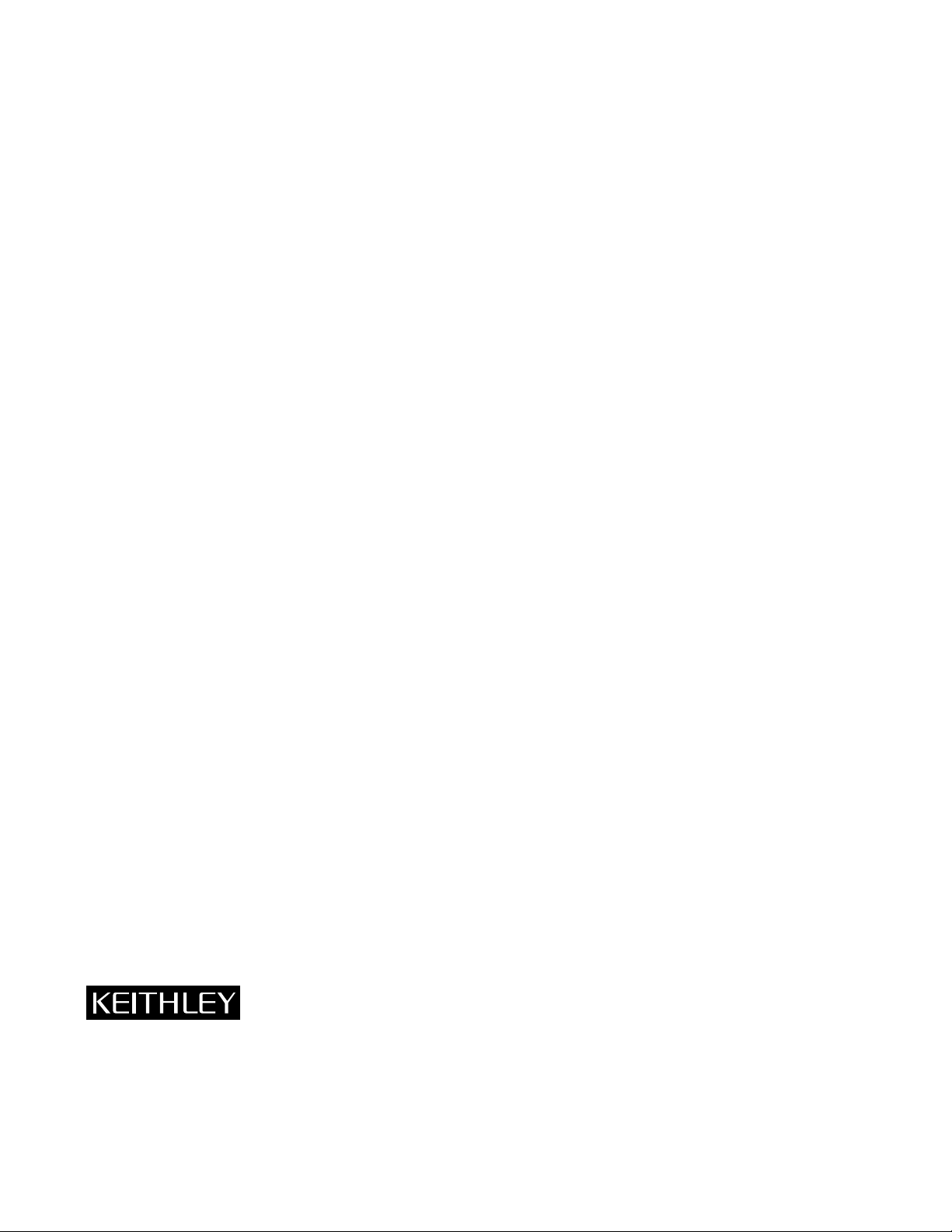
WARRANTY
Hardware
Keithley Instruments, Inc. warrants that, for a period of three (3) years from the date of shipment, the Keithley Hardware product will be free from defects
in materials or workmanship. This warranty will be honored provided the defect has not been caused by use of the Keithley Hardware not in accordance
with the instructions for the product. This warranty shall be null and void upon: (1) any modification of Keithley Hardware that is made by other than
Keithley and not approved in writing by Keithley or (2) operation of the Keithley Hardware outside of the environmental specifications therefore.
Upon receiving notification of a defect in the Keithley Hardware during the warranty period, Keithley will, at its option, either repair or replace such
Keithley Hardware. During the first ninety days of the warranty period, Keithley will, at its option, supply the necessary on site labor to return the product
to the condition prior to the notification of a defect. Failure to notify Keithley of a defect during the warranty shall relieve Keithley of its obligations and
liabilities under this warranty.
Other Hardware
The portion of the product that is not manufactured by Keithley (Other Hardware) shall not be covered by this warranty , and K eithley shall ha v e no duty of
obligation to enforce any manufacturers' warranties on behalf of the customer. On those other manufacturers’ products that Keithley purchases for resale,
Keithley shall have no duty of obligation to enforce any manufacturers’ warranties on behalf of the customer.
Software
Keithley warrants that for a period of one (1) year from date of shipment, the Keithley produced portion of the software or firmware (K eithley Softw are) will
conform in all material respects with the published specifications provided such Keithley Software is used on the product for which it is intended and otherwise in accordance with the instructions therefore. Keithley does not warrant that operation of the Keithley Software will be uninterrupted or error-free and/
or that the Keithley Software will be adequate for the customer's intended application and/or use. This warranty shall be null and void upon any modification
of the Keithley Software that is made by other than Keithley and not approv ed in writing by Keithley.
If Keithley receives notification of a K eithley Software nonconformity that is cov ered by this warranty during the warranty period, Keithle y will revie w the
conditions described in such notice. Such notice must state the published specification(s) to which the Keithley Software fails to conform and the manner
in which the Keithley Software fails to conform to such published specification(s) with sufficient specificity to permit Keithley to correct such nonconformity. If Keithley determines that the Keithley Software does not conform with the published specifications, Keithley will, at its option, provide either the
programming services necessary to correct such nonconformity or develop a program change to bypass such nonconformity in the Keithley Software.
Failure to notify Keithley of a nonconformity during the warranty shall relieve Keithley of its obligations and liabilities under this warranty.
Other Software
OEM software that is not produced by Keithley (Other Software) shall not be covered by this warranty, and Keithley shall have no duty or obligation to
enforce any OEM's warranties on behalf of the customer.
Other Items
Keithley warrants the following items for 90 days from the date of shipment: probes, cables, rechargeable batteries, diskettes, and documentation.
Items not Covered under Warranty
This warranty does not apply to fuses, non-rechargeable batteries, damage from battery leakage, or problems arising from normal wear or failure to follow
instructions.
Limitation of Warranty
This warranty does not apply to defects resulting from product modification made by Purchaser without Keithley's express written consent, or by misuse
of any product or part.
Disclaimer of Warranties
EXCEPT FOR THE EXPRESS WARRANTIES ABOVE KEITHLEY DISCLAIMS ALL OTHER WARRANTIES, EXPRESS OR IMPLIED,
INCLUDING WITHOUT LIMITATION, ALL IMPLIED WARRANTIES OF MERCHANTABILITY AND FITNESS FOR A PARTICULAR
PURPOSE. KEITHLEY DISCLAIMS ALL WARRANTIES WITH RESPECT TO THE OTHER HARDWARE AND OTHER SOFTWARE.
Limitation of Liability
KEITHLEY INSTRUMENTS SHALL IN NO EVENT, REGARDLESS OF CAUSE, ASSUME RESPONSIBILITY FOR OR BE LIABLE FOR: (1)
ECONOMICAL, INCIDENTAL, CONSEQUENTIAL, INDIRECT, SPECIAL, PUNITIVE OR EXEMPLARY DAMAGES, WHETHER CLAIMED
UNDER CONTRACT, TORT OR ANY OTHER LEGAL THEORY, (2) LOSS OF OR DAMAGE TO THE CUSTOMER'S DATA OR PROGRAMMING, OR (3) PENALTIES OR PENALTY CLAUSES OF ANY DESCRIPTION OR INDEMNIFICATION OF THE CUSTOMER OR OTHERS FOR
COSTS, DAMAGES, OR EXPENSES RELATED TO THE GOODS OR SERVICES PROVIDED UNDER THIS WARRANTY.
Keithley Instruments, Inc.
BELGIUM: Keithley Instruments B.V.
CHINA: Keithley Instruments China
FRANCE: Keithley Instruments Sarl
GERMANY: Keithley Instruments GmbH Landsberger Strasse 65 • D-82110 Germering • 089/84 93 07-40 • Fax: 089/84 93 07-34
GREAT BRITAIN: Keithley Instruments Ltd The Minster • 58 Portman Road • Reading, Berkshire RG30 1EA • 0118-9 57 56 66 • Fax: 0118-9 59 64 69
INDIA: Keithley Instruments GmbH Flat 2B, WILOCRISSA • 14, Rest House Crescent • Bangalore 560 001 • 91-80-509-1320/21 • Fax: 91-80-509-1322
ITALY: Keithley Instruments s.r.l. Viale S. Gimignano, 38 • 20146 Milano • 02/48 30 30 08 • Fax: 02/48 30 22 74
NETHERLANDS: Keithley Instruments B.V. Postbus 559 • 4200 AN Gorinchem • 0183-635333 • Fax: 0183-630821
SWITZERLAND: Keithley Instruments SA
TAIWAN: Keithley Instruments Taiwan 1 Fl. 85 Po Ai Street • Hsinchu, Taiwan, R.O.C. • 886-3572-9077• Fax: 886-3572-9031
• 28775 Aurora Road • Cleveland, OH 44139 • 440-248-0400 • Fax: 440-248-6168 • http://www.keithley.com
Bergensesteenweg 709 • B-1600 Sint-Pieters-Leeuw • 02/363 00 40 • Fax: 02/363 00 64
Yuan Chen Xin Building, Room 705 • 12 Yumin Road, Dewai, Madian • Beijing 100029 • 8610-62022886 • F ax: 8610-62022892
B.P. 60 • 3, allée des Garays • 91122 Palaiseau Cédex • 01 64 53 20 20 • Fax: 01 60 11 77 26
Kriesbachstrasse 4 • 8600 Dübendorf • 01-821 94 44 • Fax: 01-820 30 81
6/99
Page 3

KPCI-3101, -3102, -3103, -3104 Series
PCI Bus Data Acquisition Board
User’s Manual
DriverLINX, SSTNET, and LabOBJX are registered trademarks and DriverLINX/VB are trademarks of Scientific Software Tools, Inc.
Microsoft and Windows are registered trademarks and Visual C++ and Visual Basic are trademarks of Microsoft Corporation.
Borland is a registered trademark and Borland C++, Delphi, and Turbo Pascal are trademarks of Borland International, Inc.
IBM is a registered trademark of International Business Machines Corporation.
Acrobat is a registered trademark of Adobe Systems Incorporated.
All other brand and product names are trademarks or registered trademarks of their respective companies.
Copyright © Keithley Instruments, Inc., 1999.
All rights reserved. Reproduction or adaptation of any part of this documentation beyond that permitted by Section 117
of the 1979 United States Copyright Act without permission of the Copyright owner is unlawful.
©1999, Keithley Instruments, Inc.
All rights reserved.
Cleveland, Ohio, U.S.A.
First Printing, October 1999
Document Number: 98150 Rev. A
Page 4

Manual Print History
The print history shown below lists the printing dates of all Revisions and Addenda created for this manual. The Revision
Level letter increases alphabetically as the manual undergoes subsequent updates. Addenda, which are released between Revisions, contain important change information that the user should incorporate immediately into the manual. Addenda are numbered sequentially. When a new Revision is created, all Addenda associated with the previous Revision of the manual are
incorporated into the new Revision of the manual. Each new Revision includes a revised copy of this print history page.
Revision A (Document Number 98150).............................................................................................October 1999
All Keithley product names are trademarks or registered trademarks of Keithley Instruments, Inc.
Other brand and product names are trademarks or registered trademarks of their respective holders.
Page 5

Safety Precautions
The following safety precautions should be observed before using
this product and any associated instrumentation. Although some instruments and accessories would normally be used with non-hazardous voltages, there are situations where hazardous conditions
may be present.
This product is intended for use by qualified personnel who recognize shock hazards and are familiar with the safety precautions required to avoid possible injury. Read the operating information
carefully before using the product.
The types of product users are:
Responsible body
and maintenance of equipment, for ensuring that the equipment is
operated within its specifications and operating limits, and for ensuring that operators are adequately trained.
Operators
trained in electrical safety procedures and proper use of the instrument. They must be protected from electric shock and contact with
hazardous live circuits.
Maintenance personnel
to keep it operating, for example, setting the line voltage or replacing consumable materials. Maintenance procedures are described in
the manual. The procedures explicitly state if the operator may perform them. Otherwise, they should be performed only by service
personnel.
Service personnel
safe installations and repairs of products. Only properly trained service personnel may perform installation and service procedures.
is the individual or group responsible for the use
use the product for its intended function. They must be
perform routine procedures on the product
are trained to work on live circuits, and perform
Users of this product must be protected from electric shock at all
times. The responsible body must ensure that users are prevented
access and/or insulated from every connection point. In some cases,
connections must be exposed to potential human contact. Product
users in these circumstances must be trained to protect themselves
from the risk of electric shock. If the circuit is capable of operating
at or above 1000 volts,
exposed.
As described in the International Electrotechnical Commission
(IEC) Standard IEC 664, digital multimeter measuring circuits
(e.g., Keithley Models 175A, 199, 2000, 2001, 2002, and 2010) are
Installation Category II. All other instruments’ signal terminals are
Installation Category I and must not be connected to mains.
Do not connect switching cards directly to unlimited power circuits.
They are intended to be used with impedance limited sources.
NEVER connect switching cards directly to AC mains. When connecting sources to switching cards, install protective devices to limit fault current and voltage to the card.
Before operating an instrument, make sure the line cord is connected to a properly grounded power receptacle. Inspect the connecting
cables, test leads, and jumpers for possible wear, cracks, or breaks
before each use.
For maximum safety, do not touch the product, test cables, or any
other instruments while power is applied to the circuit under test.
ALWAYS remove power from the entire test system and discharge
any capacitors before: connecting or disconnecting cables or jumpers, installing or removing switching cards, or making internal
changes, such as installing or removing jumpers.
no conductive part of the circuit may be
Exercise extreme caution when a shock hazard is present. Lethal
voltage may be present on cable connector jacks or test fixtures. The
American National Standards Institute (ANSI) states that a shock
hazard exists when voltage levels greater than 30V RMS, 42.4V
peak, or 60VDC are present.
that hazardous voltage is present in any unknown circuit bef ore
measuring.
A good safety practice is to expect
Do not touch any object that could provide a current path to the
common side of the circuit under test or power line (earth) ground.
Always make measurements with dry hands while standing on a
dry, insulated surface capable of withstanding the voltage being
measured.
Page 6

The instrument and accessories must be used in accordance with its
specifications and operating instructions or the safety of the equipment may be impaired.
Do not exceed the maximum signal levels of the instruments and accessories, as defined in the specifications and operating information, and as shown on the instrument or test fixture panels, or
switching card.
The
WARNING
result in personal injury or death. Alw ays read the associated infor mation very carefully before performing the indicated procedure.
The
CAUTION
damage the instrument. Such damage may invalidate the warranty.
Instrumentation and accessories shall not be connected to humans.
heading in a manual explains dangers that might
heading in a manual explains hazards that could
When fuses are used in a product, replace with same type and rating
for continued protection against fire hazard.
Chassis connections must only be used as shield connections for
measuring circuits, NOT as safety earth ground connections.
If you are using a test fixture, keep the lid closed while power is applied to the device under test. Safe operation requires the use of a
lid interlock.
If a screw is present, connect it to safety earth ground using the
wire recommended in the user documentation.
!
The symbol on an instrument indicates that the user should refer to the operating instructions located in the manual.
The symbol on an instrument shows that it can source or measure 1000 volts or more, including the combined effect of normal
and common mode voltages. Use standard safety precautions to
avoid personal contact with these voltages.
Before performing any maintenance, disconnect the line cord and
all test cables.
To maintain protection from electric shock and fire, replacement
components in mains circuits, including the power transformer, test
leads, and input jacks, must be purchased from Keithley Instruments. Standard fuses, with applicable national safety approvals,
may be used if the rating and type are the same. Other components
that are not safety related may be purchased from other suppliers as
long as they are equivalent to the original component. (Note that selected parts should be purchased only through Keithley Instruments
to maintain accuracy and functionality of the product.) If you are
unsure about the applicability of a replacement component, call a
Keithley Instruments office for information.
To clean an instrument, use a damp cloth or mild, water based
cleaner. Clean the exterior of the instrument only. Do not apply
cleaner directly to the instrument or allow liquids to enter or spill
on the instrument. Products that consist of a circuit board with no
case or chassis (e.g., data acquisition board for installation into a
computer) should never require cleaning if handled according to instructions. If the board becomes contaminated and operation is affected, the board should be returned to the factory for proper
cleaning/servicing.
Rev. 2/99
Page 7

1 Overview
Features............................................................................................................................................................... 1-2
DriverLINX software.......................................................................................................................................... 1-3
Viewing the KPCI-3101–4 series documentation online.................................................................................... 1-4
System requirements........................................................................................................................................... 1-5
Software .............................................................................................................................................................. 1-5
Accessories.......................................................................................................................................................... 1-6
Table of Contents
2 Principles of Operation
Analog input features.......................................................................................................................................... 2-2
Input resolution ........................................................................................................................................... 2-3
Analog input channels................................................................................................................................. 2-3
Input ranges and gains................................................................................................................................. 2-4
A/D sample clock sources........................................................................................................................... 2-6
Analog input conversion modes.................................................................................................................. 2-7
Triggers..................................................................................................................................................... 2-10
Data format ............................................................................................................................................... 2-14
Data transfer.............................................................................................................................................. 2-14
Error conditions......................................................................................................................................... 2-15
Analog output features...................................................................................................................................... 2-16
Output resolution....................................................................................................................................... 2-16
Analog output channels............................................................................................................................. 2-16
Output ranges and gains............................................................................................................................ 2-16
Analog output conversion modes.............................................................................................................. 2-17
Data format ............................................................................................................................................... 2-17
Digital I/O features............................................................................................................................................ 2-17
Digital I/O lines......................................................................................................................................... 2-17
Combining or splitting logical channels ................................................................................................... 2-18
Using single value and continuous digital input....................................................................................... 2-18
Counter/Timer features ..................................................................................................................................... 2-19
Counter/Timer channels............................................................................................................................ 2-19
C/T Clock sources..................................................................................................................................... 2-19
Gate types.................................................................................................................................................. 2-21
Pulse outputs ............................................................................................................................................. 2-22
Counter/Timer operation modes ............................................................................................................... 2-22
i
Page 8

3 Installation and Configuration
Unpacking............................................................................................................................................................ 3-2
Installing the software ......................................................................................................................................... 3-2
Software options.......................................................................................................................................... 3-2
Installing DriverLINX................................................................................................................................. 3-4
Installing application software and drivers.................................................................................................. 3-4
Installing the board.............................................................................................................................................. 3-5
Setting up the computer............................................................................................................................... 3-5
Selecting an expansion slot ......................................................................................................................... 3-5
Inserting the KPCI-3101–4 series board in the computer ........................................................................... 3-6
Configuring the board to work with DriverLINX............................................................................................... 3-7
Checking the combined board and DriverLINX installations..................................................................... 3-7
Attaching the STA-300 screw terminal panel ..................................................................................................... 3-8
Jumper W1................................................................................................................................................. 3-10
Resistors .................................................................................................................................................... 3-11
Screw terminal assignments ...................................................................................................................... 3-11
Power......................................................................................................................................................... 3-14
Wiring signals.................................................................................................................................................... 3-14
Connecting analog input signals................................................................................................................ 3-15
Connecting analog output signals.............................................................................................................. 3-19
Connecting digital I/O signals................................................................................................................... 3-20
Connecting counter/timer signals.............................................................................................................. 3-21
Attaching the STP-68 screw terminal panel...................................................................................................... 3-25
4 T esting the Board
DriverLINX analog I/O panel ............................................................................................................................. 4-2
5 Calibration
Introduction ......................................................................................................................................................... 5-2
Objectives.................................................................................................................................................... 5-2
Calibration summary................................................................................................................................... 5-2
Equipment.................................................................................................................................................... 5-2
Calibration procedure.................................................................................................................................. 5-3
Preparing for the calibrations ...................................................................................................................... 5-3
Calibrating the analog inputs....................................................................................................................... 5-3
Calibrating the analog outputs..................................................................................................................... 5-3
6 T roubleshooting
General checklist ................................................................................................................................................. 6-2
Using the DriverLINX event viewer................................................................................................................... 6-2
Device initialization error messages............................................................................................................ 6-2
Problem isolation................................................................................................................................................. 6-3
Troubleshooting table.......................................................................................................................................... 6-4
Testing the board and host computer................................................................................................................... 6-5
Testing the accessory slot and I/O connections................................................................................................... 6-5
Technical support ................................................................................................................................................ 6-6
Returning equipment to Keithley ........................................................................................................................ 6-7
ii
Page 9
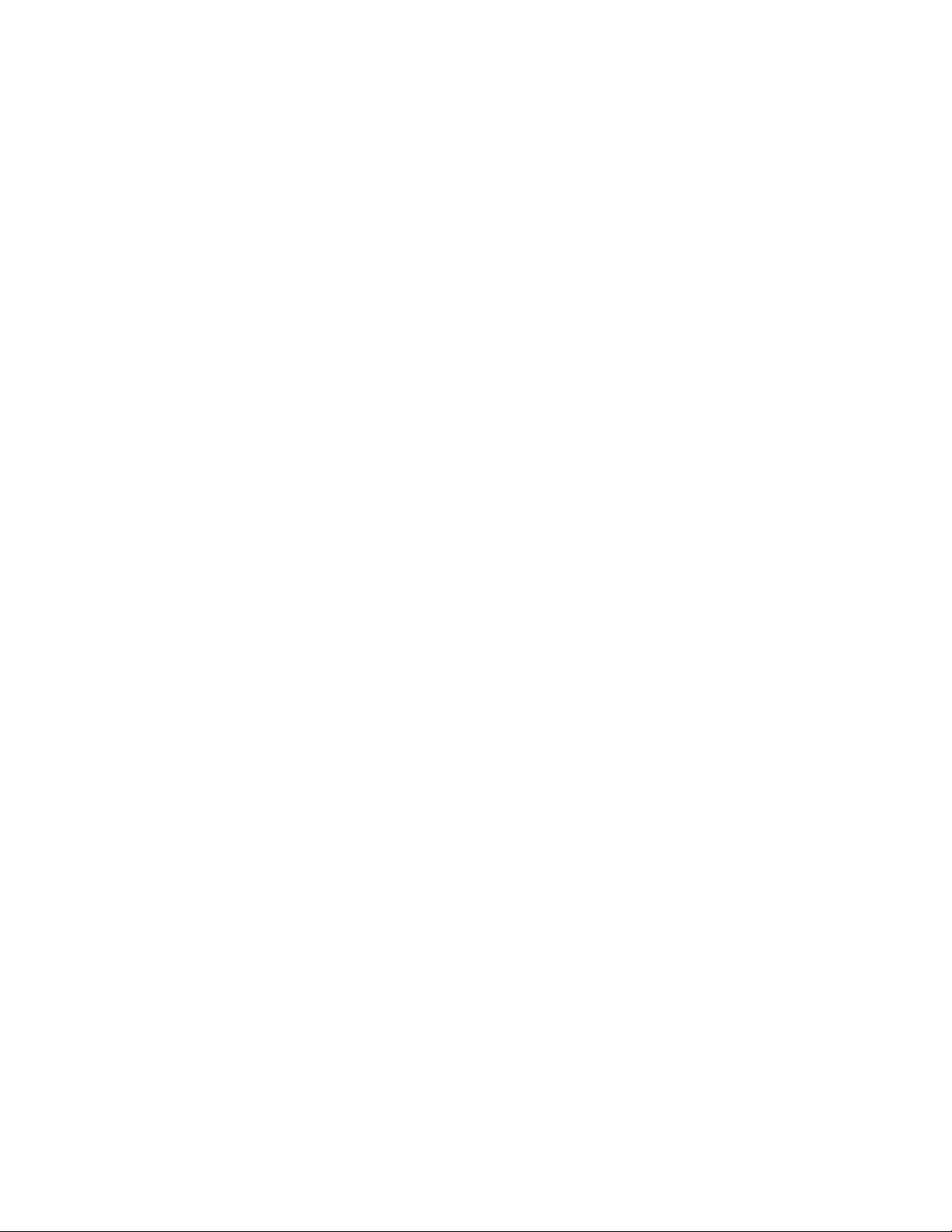
A Specifications
Supported capabilities........................................................................................................................................ A-9
B Connector Pin Assignments
C Systematic Problem Isolation
Problem isolation Scheme A: basic system ............................................................................................... C-3
Problem isolation Scheme B: installation.................................................................................................. C-5
Problem isolation Scheme C: application software ................................................................................. C-10
Problem isolation Scheme D: expansion slot connectors ........................................................................ C-12
Problem isolation Scheme E: user wiring................................................................................................ C-13
Problem isolation Scheme F: the board ................................................................................................... C-13
Problem isolation Scheme G: verification of problem solution............................................................... C-13
Specified hardware I/O tests ............................................................................................................................ C-14
Analog input hardware test ...................................................................................................................... C-14
Analog output hardware test .................................................................................................................... C-17
General-purpose digital I/O hardware test............................................................................................... C-20
Specified software I/O tests ............................................................................................................................. C-20
Analog input software test ....................................................................................................................... C-20
Analog output software test ..................................................................................................................... C-22
General-purpose digital I/O software test................................................................................................ C-25
iii
Page 10

iv
Page 11

List of Illustrations
2 Principles of Operation
Figure 2-1 Block diagram of the KPCI-3101–4 series boards...................................................................................... 2-2
Figure 2-2 Continuous post-trigger mode without triggered scan.............................................................................. 2-11
Figure 2-3 Continuous post-trigger mode with triggered scan ................................................................................... 2-11
Figure 2-4 Continuous pre-trigger mode .................................................................................................................... 2-12
Figure 2-5 Continuous pre-trigger mode with triggered scan..................................................................................... 2-12
Figure 2-6 Continuous about-trigger mode ................................................................................................................ 2-13
Figure 2-7 Continuous about-trigger mode with triggered scan................................................................................ 2-14
Figure 2-8 Counter/Timer channel ............................................................................................................................ 2-19
Figure 2-9 Example of a Low-to-High pulse output type........................................................................................... 2-22
Figure 2-10 Connecting event counting signals (shown for clock input 0 and external gate 0)................................... 2-23
Figure 2-11 Example of event counting ....................................................................................................................... 2-24
Figure 2-12 Connecting frequency measurement signals without an external gate input (shown for clock input 0) .. 2-24
Figure 2-13 Connecting frequency measurement signals (shown for clock input 0 and external gate 0).................... 2-25
Figure 2-14 Example of frequency measurement......................................................................................................... 2-26
Figure 2-15 Connecting rate generation sIgnals (shown for counter 0; a software gate is used)................................. 2-27
Figure 2-16 Example of rate generation mode with a 75% duty cycle........................................................................ 2-28
Figure 2-17 Example of rate generation mode with a 25% duty cycle......................................................................... 2-28
Figure 2-18 Connecting one-shot signals (shown for counter output 0 and gate 0)..................................................... 2-29
Figure 2-19 Example of one-shot mode using a 99.99% duty cycle............................................................................ 2-30
Figure 2-20 Example of one-shot mode using a 50% duty cycle................................................................................. 2-30
Figure 2-21 Example of repetitive one-shot mode using a 99.99% duty cycle............................................................ 2-31
Figure 2-22 Example of repetitive one-shot mode using a 50% duty cycle................................................................. 2-32
v
Page 12
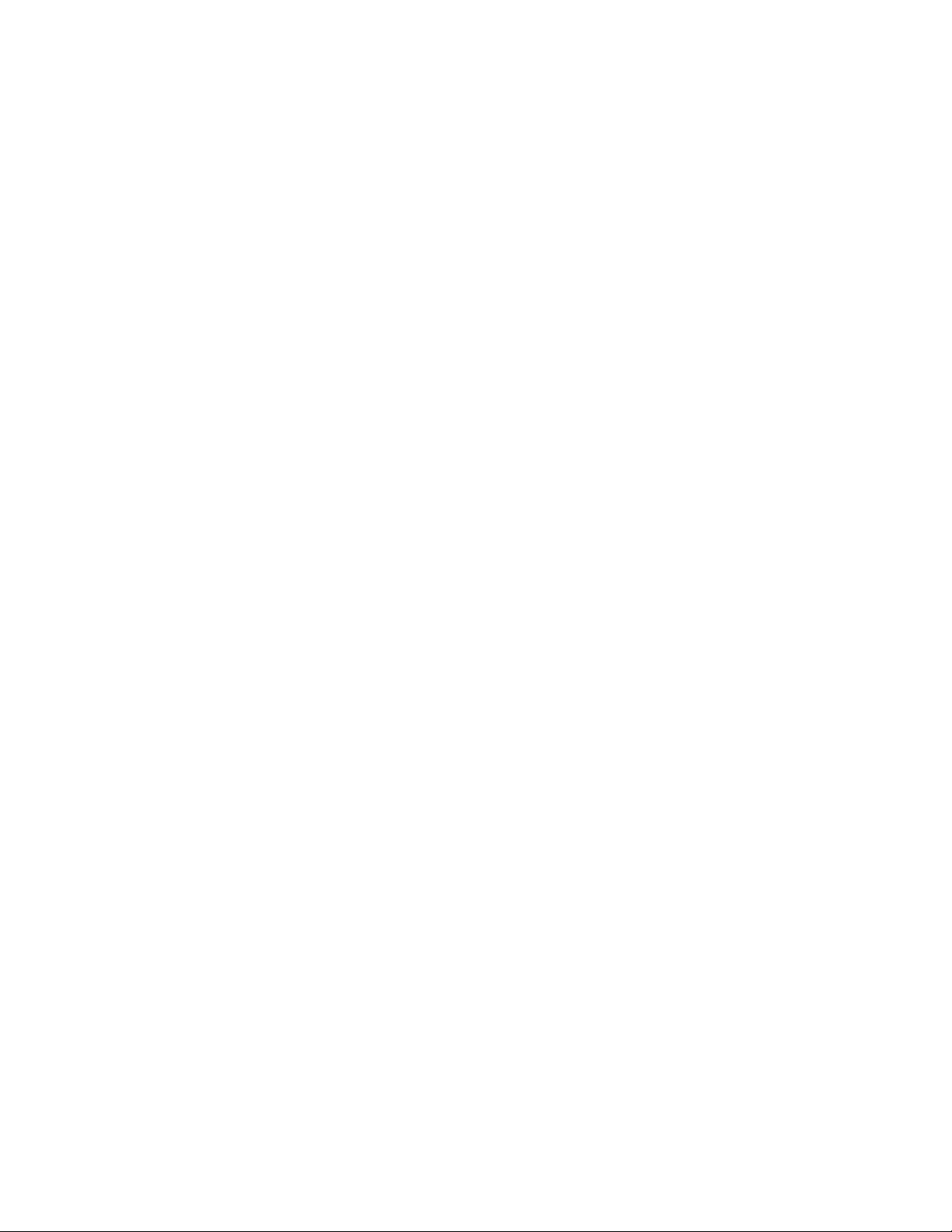
3 Installation and Configuration
Figure 3-1 Inserting the KPCI-3101–4 series board in the computer ........................................................................... 3-6
Figure 3-2 Attaching the STA-300 screw terminal panel to a KPCI-3101–4 series board........................................... 3-8
Figure 3-3 Layout of the STA-300 screw terminal panel ............................................................................................. 3-9
Figure 3-4 Removal of jumper W1 for remote ground sensing .................................................................................. 3-10
Figure 3-5 Connecting single-ended voltage inputs (shown for channels 0, 1, and 8) ............................................... 3-15
Figure 3-6 Connecting pseudo-differential voltage inputs (shown for channels 0, 1, and 8) ..................................... 3-16
Figure 3-7 Connecting differential voltage inputs (shown for channel 0) .................................................................. 3-17
Figure 3-8 Connecting differential voltage inputs from a grounded signal source (shown for channel 0) ................ 3-18
Figure 3-9 Connecting current inputs (shown for channel 0) ..................................................................................... 3-18
Figure 3-10 Connecting analog output voltages using an external +10V reference (shown for channel 0)................. 3-19
Figure 3-11 Connecting analog output voltages using the board’s internal +10V reference (shown for channel 0) ... 3-19
Figure 3-12 Connecting digital inputs (shown for channels 0 and 1, port A)............................................................... 3-20
Figure 3-13 Connecting digital outputs (shown for channel 0, port B) ........................................................................ 3-20
Figure 3-14 Connecting event counting signals (shown for clock input 0 and external gate 0)................................... 3-21
Figure 3-15 Connecting event counting signals without an external gate input (shown for clock input 0) ................. 3-22
Figure 3-16 Cascading counters (shown for event counting using counters 0 and 1 and external gate 0)................... 3-22
Figure 3-17 Connecting frequency measurement signals (shown for clock input 0 and external gate 0) .................... 3-23
Figure 3-18 Connecting pulse output signals (shown for counter output 0 and gate 0) ............................................... 3-23
Figure 3-19 Cascading counters (shown for rate generation using counters 0 and 1 and external gate 0)................... 3-24
Figure 3-20 Cascading counters (shown for one-shot using counters 0 and 1 and external gate 1)............................. 3-24
vi
Page 13

List of Tables
1 Overview
Table 1-1 Differences among KPCI-3101–4 Series boards........................................................................................ 1-2
Table 1-2 System requirements................................................................................................................................... 1-5
2 Principles of Operation
Table 2-1 Supported analog input resolutions............................................................................................................. 2-3
Table 2-2 Gains and effective ranges.......................................................................................................................... 2-5
Table 2-3 Maximum frequency supported.................................................................................................................. 2-6
Table 2-4 Maximum retrigger frequency.................................................................................................................... 2-8
Table 2-5 Supported analog output resolutions...................................................................................................... 2-16
Table 2-6 Extended channel addressing of digital I/O channels using DriverLINX................................................. 2-18
3 Installation and Configuration
Table 3-1 Analog input screw terminal assignments on the STA-300...................................................................... 3-12
Table 3-2 Analog output and power screw terminal assignments on the STA-300.................................................. 3-13
Table 3-3 Counter/Timer and digital I/O screw terminal assignments on the STA-300........................................... 3-13
6 Troubleshooting
Table 6-1 Troubleshooting problems.......................................................................................................................... 6-4
A Specifications
Table A-1 A/D subsystem specifications.................................................................................................................... A-2
Table A-2 D/A subsystem specifications.................................................................................................................... A-4
Table A-3 DIN/DOUT subsystem specifications........................................................................................................ A-5
Table A-4 C/T subsystem specifications..................................................................................................................... A-6
Table A-5 Power, physical, and environmental specifications................................................................................... A-7
Table A-6 Connector specifications............................................................................................................................ A-7
Table A-7 STA-300 specifications.............................................................................................................................. A-8
Table A-8 CAB-305 cable specifications.................................................................................................................... A-8
Table A-9 KPCI-3101–4 series supported options...................................................................................................... A-9
vii
Page 14
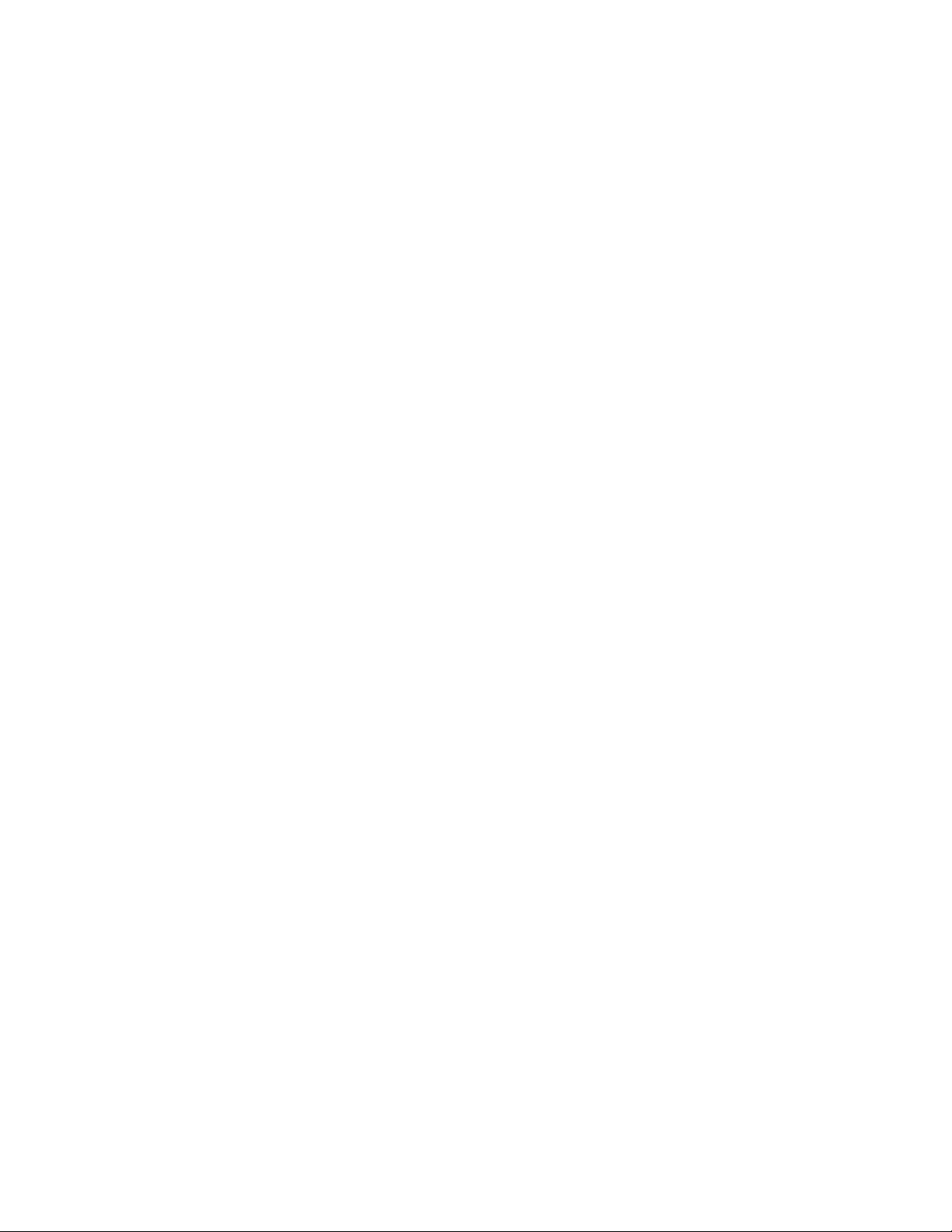
B Connector Pin Assignments
Table B-1 Pin assignments for connector J1 on the KPCI-3101–4 series boards....................................................... B-2
Table B-2 Pin assignments for connector J1 on the STA-300 .................................................................................... B-3
Table B-3 Pin assignments for connector J2 on the STA-300 .................................................................................... B-4
C Systematic Problem Isolation
Table C-1 Wiring for analog input hardware test using an STA-300 screw terminal accessory connected
to the Analog I/O connections ........................................................................................................... C-15
Table C-2 Terminals on STA-300 screw terminal accessory to which DVM/DMM will be connected
during analog output hardware test.................................................................................................... C-17
Table C-3 Test connections and correct readings for zero-voltage analog output, using an STA-300 screw
terminal accessory connected to J1.................................................................................................... C-19
Table C-4 Test connections and correct readings for mid-range analog output, using an STA-300 screw
terminal accessory connected to the upper “Analog” I/O connector................................................. C-19
Table C-5 Wiring for analog input hardware test using an STA-300 screw terminal accessory connected
to the Analog I/O connections ...........................................................................................................C-21
Table C-6 Terminals on STA-300 screw terminal accessory to which DVM/DMM will be connected
during analog output hardware test.................................................................................................... C-23
Table C-7 Test connections and correct readings for zero-voltage analog output, using an STA-300 screw
terminal accessory connected to J1.................................................................................................... C-24
Table C-8 Test connections and correct readings for mid-range analog output, using an STA-300 screw
terminal accessory connected to the KPCI-3101–4 board................................................................. C-24
viii
Page 15

1
Overview
Page 16

•
•
•
•
•
•
•
•
•
•
•
•
•
•
•
1-2 Overview KPCI-3101 — KPCI-3104 Series User’s Manual
Features
The KPCI-3101–4 Series is a family of low-cost, multifunction data acquisition boards for the
PCI bus. The KPCI-3101–4 Series consists of the following boards: KPCI-3101, KPCI-3102,
KPCI-3103, and KPCI-3104. These board types differ in analog I/O resolution, analog input
sample frequency, analog input ranges, and the number of analog output channels, as shown in
Table 1-1.
Table 1-1
Differences among KPCI-3101–4 Series boards
Board Type
Analog I/O
Resolution
Analog Input
Sample Frequency
Analog Input
Ranges
1
Analog Output
Channels
KPCI-3101 12 bit 225kHz ±10V, 0 to 10V 0
KPCI-3102 12 bit 225kHz ±10V, 0 to 10V 2
KPCI-3103 12 bit 400kHz ±10V, 0 to 10V 0
KPCI-3104 12 bit 400kHz ±10V, 0 to 10V 2
1
Assumes a gain of 1. Using these ranges with gains of 2, 4, or 8 yields a number of effective input ranges; refer to
page 2-4
for more information.
All KPCI-3101–4 Series boards share the following major features:
PCI bus mastering capability for analog inputs
16 single-ended or pseudo-differential analog input channels, or 8 differential analog input
channels (for information on pseudo-differential analog input channels, see “Connecting
pseudo-differential voltage inputs” in Section 3)
Signal conditioning through connections to 5B Series backplanes
Input gains of 1, 2, 4, and 8
Continuously-paced and triggered scan capability
A 1024-location channel-gain list that supports sampling analog input channels at the same
or different gains in sequential or random order
Up to 256 scans per trigger for a total of 262,144 samples per trigger in triggered scan mode
Internal and external clock sources for the analog input subsystem
Digital TTL triggering for the analog input subsystem
Software calibration of the analog I/O circuitry
Two 8-bit digital ports programmable as inputs or outputs on a per-port basis; digital input
lines from these lines can be included as part of the analog input channel-gain list to correlate the timing of analog and digital events; digital outputs can drive external solid-state
relays
One 7-bit digital I/O port programmable as a general-purpose (non-clocked) input or output
port
Four user counter/timers programmable for event counting, frequency measurement, rate
generation (continuous pulse output), one-shot pulse output, and repetitive one-shot pulse
output
Programmable gate types
Programmable pulse output polarities (output types) and duty cycles
For a discussion of these features in detail, refer to Section 2.
Page 17

•
•
•
•
•
•
•
•
•
•
KPCI-3101 — KPCI-3104 Series User’s Manual Overview 1-3
DriverLINX software
The following software is available for use with the KPCI-3101–4 Series board:
KPCI-3101–4 Series standard software package — Shipped with KPCI-3101–4 Series
boards. Includes DriverLINX for Microsoft Windows and function libraries for writing
application programs under Windows in a high-level language such as C/C++, Visual Basic,
Delphi, and Test Point; LabVIEW support files; utility programs; and language-specific
example programs.
DriverLINX — the high-performance real-time data-acquisition device drivers for W indo ws
application development includes:
DriverLINX API DLLs and drivers supporting the KPCI-3101–4 Series hardware
Analog I/O Test Panel — a DriverLINX program that verifies the installation and opera-
tion of your KPCI-3101–4 Series board and demonstrates several virtual bench-top
instruments
Learn DriverLINX — an interactive learning and demonstration program for Driv erLINX
that includes a Digital Storage Oscilloscope
Source Code — for the sample programs
DriverLINX Application Programming Interface files — for the KPCI-3101–4 Series
interfaces
DriverLINX Calibration Utility — used to calibrate the ADC and DAC functions of the
KPCI-3101–4 Series board
DriverLINX On-line Help System — provides immediate help as you operate Driver-
LINX
Supplemental Documentation — on DriverLINX installation and configuration; analog
and digital I/O programming; counter/timer programming; technical reference; and information specific to the KPCI-3101–4 Series hardware.
Page 18

•
1-4 Overview KPCI-3101 — KPCI-3104 Series User’s Manual
Viewing the KPCI-3101–4 series documentation online
The DriverLINX Manuals and this manual have been provided in electronic form (in PDF file
format) on the KPCI-3101–4 Series CD-ROM. To vie w these documents, you need to install Rev
3.01 or later of Adobe Acrobat Reader on your hard drive (refer to DriverLINX for installation
instructions).
View the KPCI-3101–4 Series documentation by clicking the manual title.
Here are a few helpful hints about using Adobe Acrobat Reader:
To navigate to a specific section of the document, click a heading from the table of contents
on the left side of the document.
Within the document, click the text shown in blue to jump to the appropriate reference (the
pointer changes from a hand to an index finger).
To go back to the page from which the jump was made, click the right mouse button and Go
Back, or from the main menu, click View , then Go Back .
To print the document, from the main menu, click File , then Print .
T o increase or decrease the size of the displayed document, from the main menu, click View ,
then Zoom .
By default, text and monochrome images are smoothed in Acrobat Reader, resulting in
blurry images. If you wish, you can turn smoothing off by clicking File , then Preferences/
General , and unchecking Smooth Text and Monochrome Images .
•
•
•
•
•
Page 19
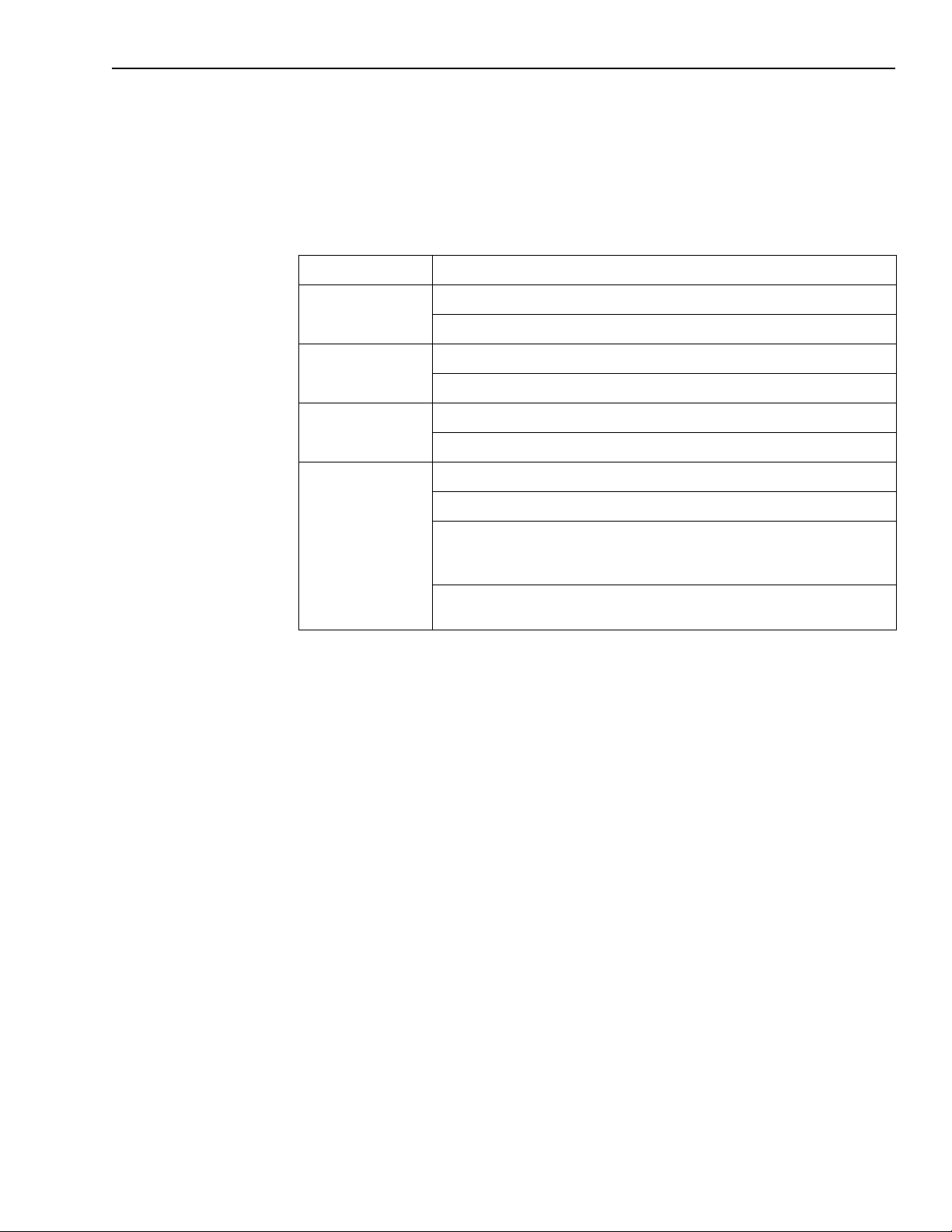
KPCI-3101 — KPCI-3104 Series User’s Manual Overview 1-5
System requirements
The system capabilities required to run the KPCI-3101–4 Series board, and to use the DriverLINX software supplied with the board, are listed in Table 1-2.
Table 1-2
System requirements
CPU Type
Operating system
Memory
Hard disk space
Other
*Any CD-ROM drive that came installed with the required computer should be satisfactory. However, if you have
post-installed an older CD-ROM drive or arrived at your present system by updating the microprocessor or replacing
the motherboard, some early CD-ROM drives may not support the long file names often used in 32 bit Windows files.
Pentium or higher processor on motherboard with PCI bus version 2.1
Windows 95 or 98
Windows NT version 4.0 or higher
16 MB or greater RAM when running Windows 95 or 98
32 MB or greater RAM when running Windows NT
4 MB for minimum installation
50 MB for maximum installation
A CD-ROM drive*
A free PCI-bus expansion slot capable of bus mastering
Enough reserve computer power supply capacity to power the
KPCI-3101–4 Series board, which draws 0.9A at 5VDC and 48mA at
+12VDC.
A VGA, or compatible, display (640 x 480 or higher, 256 colors
recommended)
Software
The user can select a fully integrated data acquisition software package such as TestPoint or
LabVIEW or write a custom program supported by DriverLINX.
DriverLINX is the basic Application Programming Interface (API) for the KPCI-3101–4 Series
boards:
•
It supports programmers who wish to create custom applications using Visual C/C++, Visual
Basic, or Delphi.
•
It accomplishes foreground and background tasks to perform data acquisition.
•
It is the needed interface between T estPoint and LabVIEW and a KPCI-3101–4 Series board.
DriverLINX software and user’s documentation on a CD-ROM are included with your board.
TestPoint is an optional, fully featured, integrated application package with a graphical drag-
and-drop interface which can be used to create data acquisition applications without
programming.
LabVIEW is an optional, fully featured graphical programming language used to create virtual
instrumentation.
Refer to Section 3, “Installation and Configuration” for more information about DriverLINX,
TestPoint, and LabView.
Page 20

1-6 Overview KPCI-3101 — KPCI-3104 Series User’s Manual
Accessories
The following optional accessories are available for the KPCI-3101–4 Series board:
•
ST A-300 scr ew terminal panel
includes features such as jumpers for selecting AMP LO connections for use with “pseudodifferential” input; convenient locations for addition of bias return resisters for use when
measuring floating inputs in differential mode; convenient locations for current sense shunt
resistors for sensing current loops. Connector J1 accommodates the analog and digital I/O
signals from the KPCI-3101–4 Series board, and connector J2 allows you to connect 5B signal conditioning backplanes. In addition, the STA-300, in conjunction with the CAB-305
cable, is the configuration in which KPCI-3101–4 was tested for CE emissions.
•
STP-68 screw terminal panel
nector accommodates the analog and digital I/O signals from the KPCI-3101–4 Series board.
The screw terminals are wired so that when connected using a CAB-305 cable, the terminal
number corresponds to a terminal number on the attached plug-in board. The STP-68 is not
shielded and was not used in CE emission testing.
• CAB-305 cable — A 2-meter, twisted pair , shielded cable that connects the 68-pin connector
(J1) on the KPCI-3101–4 Series board to the J1 connector on the STA-300 screw terminal
panel or to the 68-pin connector on the STP-68 screw terminal panel.
— Screw terminal panel with two connectors. The STP-300
— Screw terminal panel with one connector. The 68-pin con-
Page 21

2
Principles of Operation
Page 22
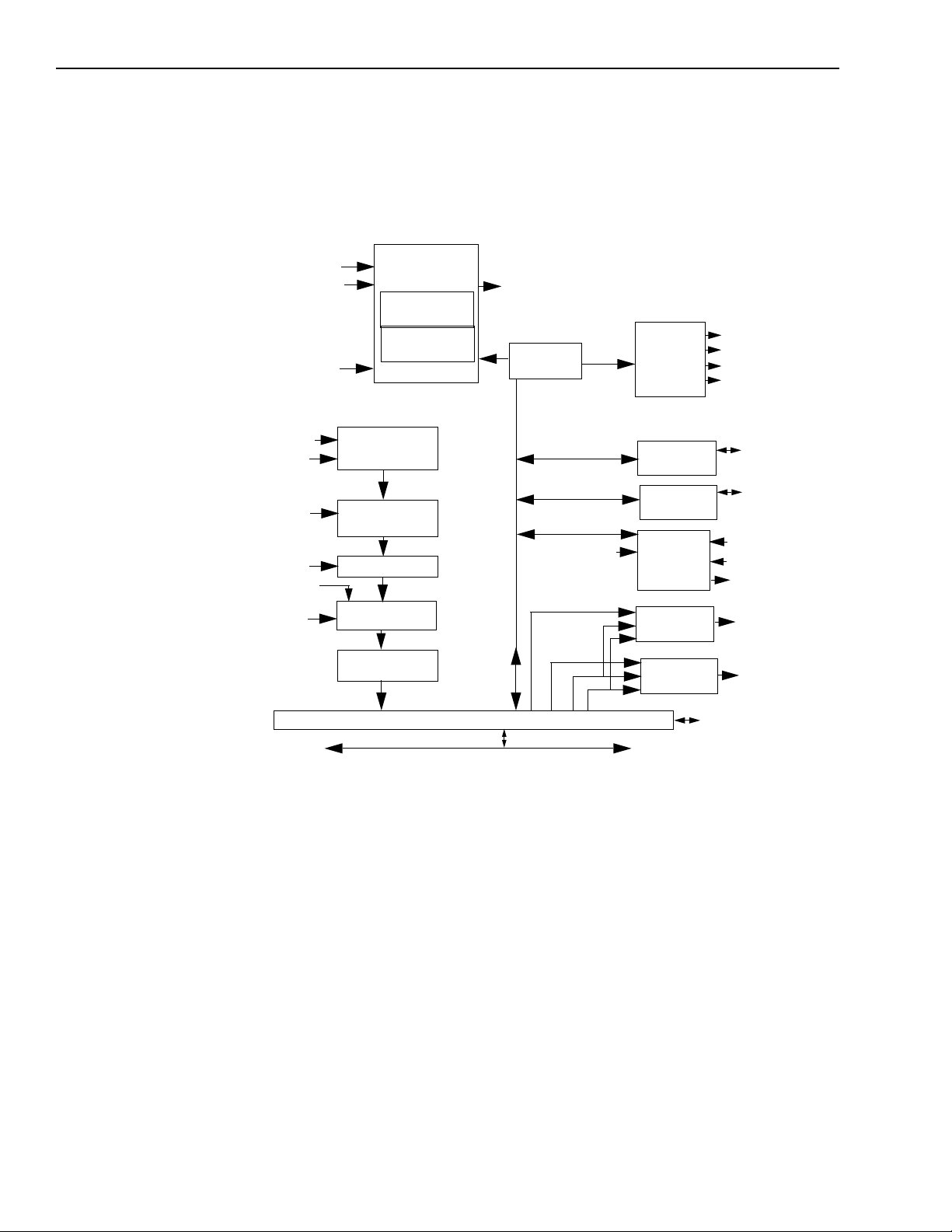
2-2 Principles of Operation KPCI-3101 — KPCI-3104 Series User’s Manual
This section describes the analog input, analog output, digital I/O, and counter/timer features of
the KPCI-3101–4 Series board. To frame the discussions, refer to the block diagram shown in
Figure 2-1. Note that bold entries indicate signals you can access.
Figure 2-1
Block diagram of the KPCI-3101–4 series boards
Ext A/D Clock
Ext TTL Trig
20 MHz Clock
Analog In
Ch. Sel
Gain Sel
A/D Clk
DIO Ports A
and B
Input Sel
Trigger/Clock
Logic
A/D Counter,
24-bits
TScan Counter
24-bit
16 Channel Mux
Gain Amp
(1, 2, 4, 8)
ADC
Tristate Buffers
1 kSample
Input FIFO
A/D Clk
1 K Entry
CGL FIFO
SW_Clk1
SW_Clk0
PCI Bus Interface
20 MHz
Clock
Ser_Da
Ser_Clk
CGL Reg.
Channel
Parameter
Reg.
Bidirectional
8-bit Latch
Bidirectional
8-bit Latch
4 User
Counter/
Timers,
16-bit ea.
Multiplying
DAC*
Multiplying
DAC*
Ch. Sel
Gain Sel
Input Sel
Discard
sample
DIO Port B
[7:0]
DIO Port A
[7:0]
User Clk [3:0]
User Gate [3:0]
User Out [3:0]
Analog
Output 1
Analog
Output 0
DIO Port C [6:0]
Analog input features
This section describes the features of the analog input (A/D) subsystem, including the following:
• Input resolution
• Analog input channels
• Input ranges and gains
• A/D sample clock sources
• Analog input conversion modes
• Trigger sources and trigger acquisition modes
• Data formats and transfer
• Error conditions
PCI Bus
*DACs not included on KPCI-3101,
or KPCI-3103 boards.
Page 23
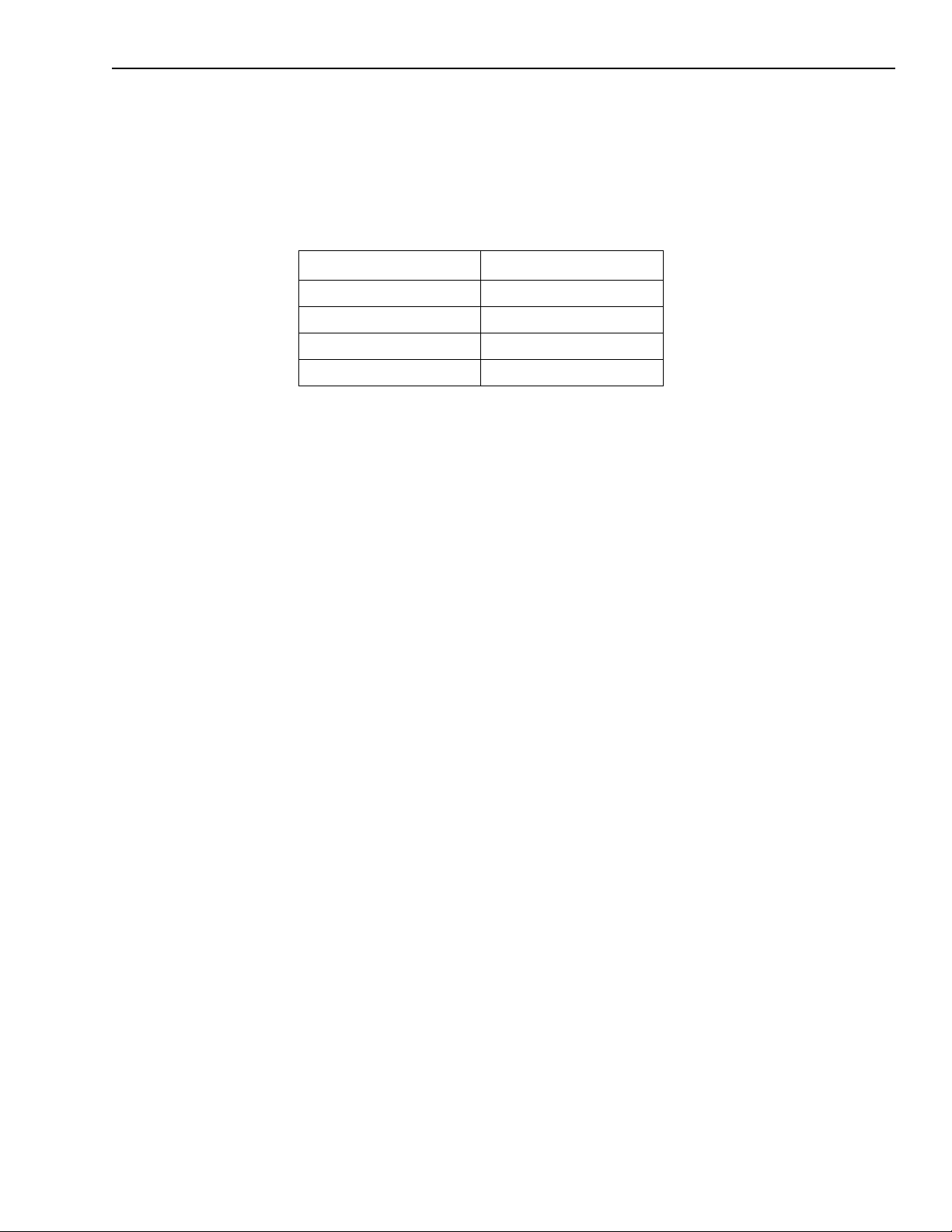
KPCI-3101 — KPCI-3104 Series User’s Manual Principles of Operation 2-3
Input resolution
Table 2-1 lists the input resolutions supported by the KPCI-3101–4 Series boards. The resolu-
tion is fixed for each board type; therefore, it cannot be programmed in software.
Table 2-1
Supported analog input resolutions
Board Type Supported Resolution
KPCI-3101 12 bits
KPCI-3102 12 bits
KPCI-3103 12 bits
KPCI-3104 12 bits
Analog input channels
The KPCI-3101–4 Series board supports 16 single-ended or pseudo-differential analog input
channels, or 8 differential analog input channels on board. Refer to Section 3, “Wiring signals”
for a description of how to wire these signals. You configure the channel type through DriverLINX software.
NOTE For pseudo-differential inputs, specify single-ended in software; in this
case, how you wire these signals determines the configuration. Choose
this configuration when noise or common-mode voltage (the difference
between the ground potentials of the signal sour ce and the ground of the
STA-300 screw terminal panel or between the grounds of other signals)
exists and the differential configuration is not suitable for your application. This option provides less noise rejection than the differential configuration; however, all 16 analog input channels are available.
The KPCI-3101–4 Series board can acquire data from a single analog input channel or from a
group of analog input channels. Onboard channels are numbered 0 to 15 for single-ended and
pseudo-differential inputs or 0 to 7 for differential inputs. The following subsections describe
how to specify the channels.
Specifying a single channel
The simplest way to acquire data from a single channel is to specify the channel for a single
value analog input operation using software; refer to page 2-7 for more information on single
value operations.
You can also specify a single channel using the analog input channel list, described in the next
section.
Page 24
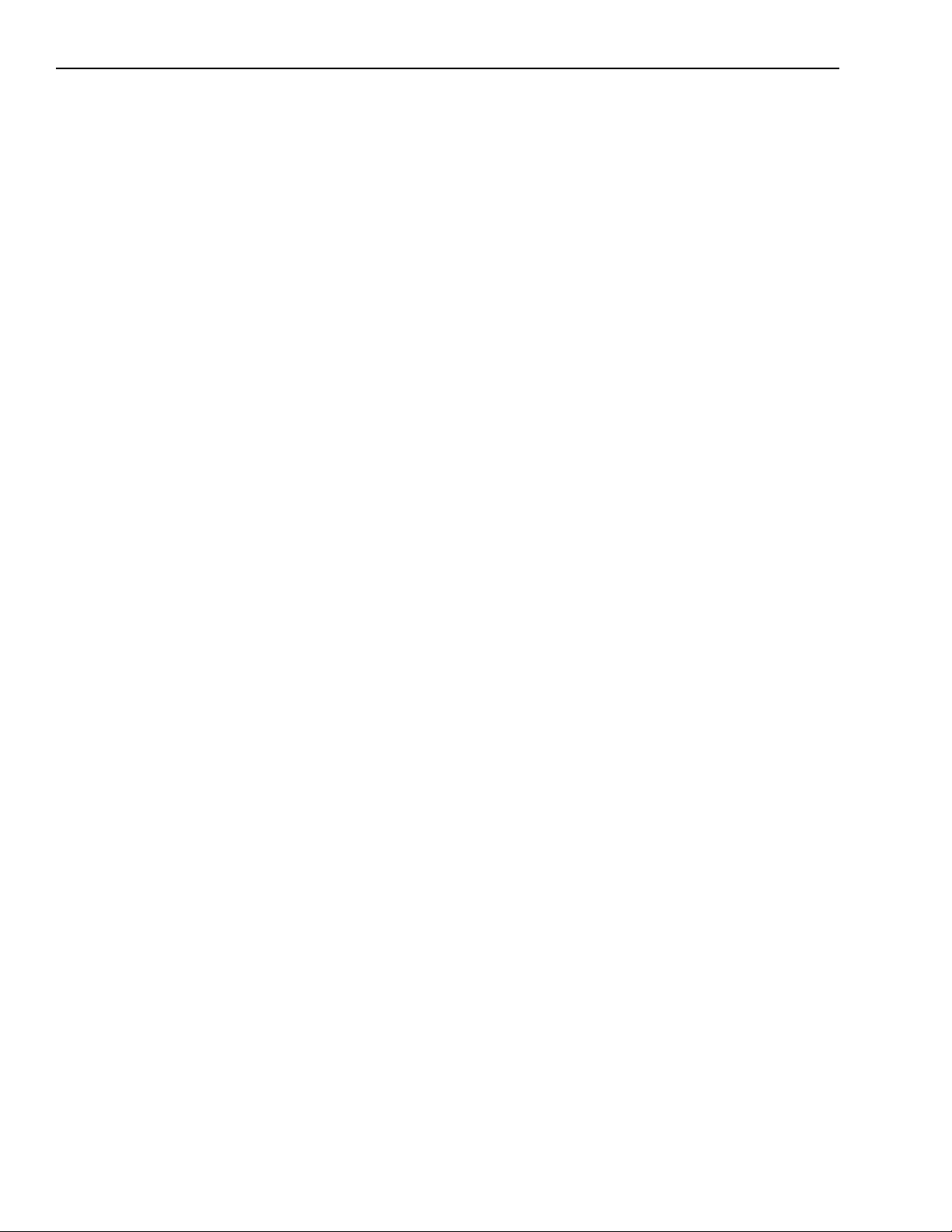
2-4 Principles of Operation KPCI-3101 — KPCI-3104 Series User’s Manual
Specifying one or more channels
On the KPCI-3101–4 Series board, you can read data from one or more analog input channels
using an analog input channel list. You can group the channels in the list sequentially (either
starting with 0 or with any other analog input channel) or randomly. You can also specify a single channel or the same channel more than once in the list.
Using DriverLINX software, specify the channels in the order you want to sample them. The
analog input channel list corresponds to the Channel-Gain List FIFO (first-in, first-out buffer) on
the board. You can enter up to 1,024 entries in the channel list. The channels are read in order
(using continuous paced mode or triggered scan mode) from the first entry to the last entry in the
channel list. You can read the channels in the channel list up to 256 times per trigger (for a total
of 262,144 samples per trigger) using triggered scan mode. Refer to page 2-7 for more information on the supported conversion modes.
Specifying digital input lines in the analog input channel list
In addition to the analog input channels, the KPCI-3101–4 Series board allows you to read 16
digital I/O lines (Port A, lines 0 to 7 and Port B, lines 0 to 7) using the analog input channel list.
This feature is particularly useful when you want to correlate the timing of analog and digital
events.
To read these 16 digital I/O lines, specify channel 0 in the DriverLINX analog input channel list
with a special gain modifier. Refer to the DriverLINX Analog I/O Programming Guide, pro vided
with DriverLINX.
NOTE If channel 0 is programmed with digital capabilities and is the only
The digital channel is treated like any other channel in the analog input channel list; therefore,
all the clocking, triggering, and conversion modes supported for analog input channels are supported for these digital I/O lines, if you specify them in this manner.
Input ranges and gains
Each channel on the KPCI-3101, KPCI-3102, KPCI-3103, and KPCI-3104 board can measure
unipolar and bipolar analog input signals. A unipolar signal is always positive (0 to 10V on a
KPCI-3101–4 Series board), while a bipolar signal extends between the negative and positive
peak values (±10V on a KPCI-3101–4 Series board).
Through software, specify the range as 0 to 10V for unipolar signals or −10V to +10V for bipolar signals. Note that you specify the range for the entire analog input subsystem, not the range
per channel.
channel in the channel-gain list, the board can read this channel at a
rate of 3MSamples/s. Refer to the DriverLINX Analog I/O Pr ogr amming
Guide, provided with DriverLINX.
Page 25
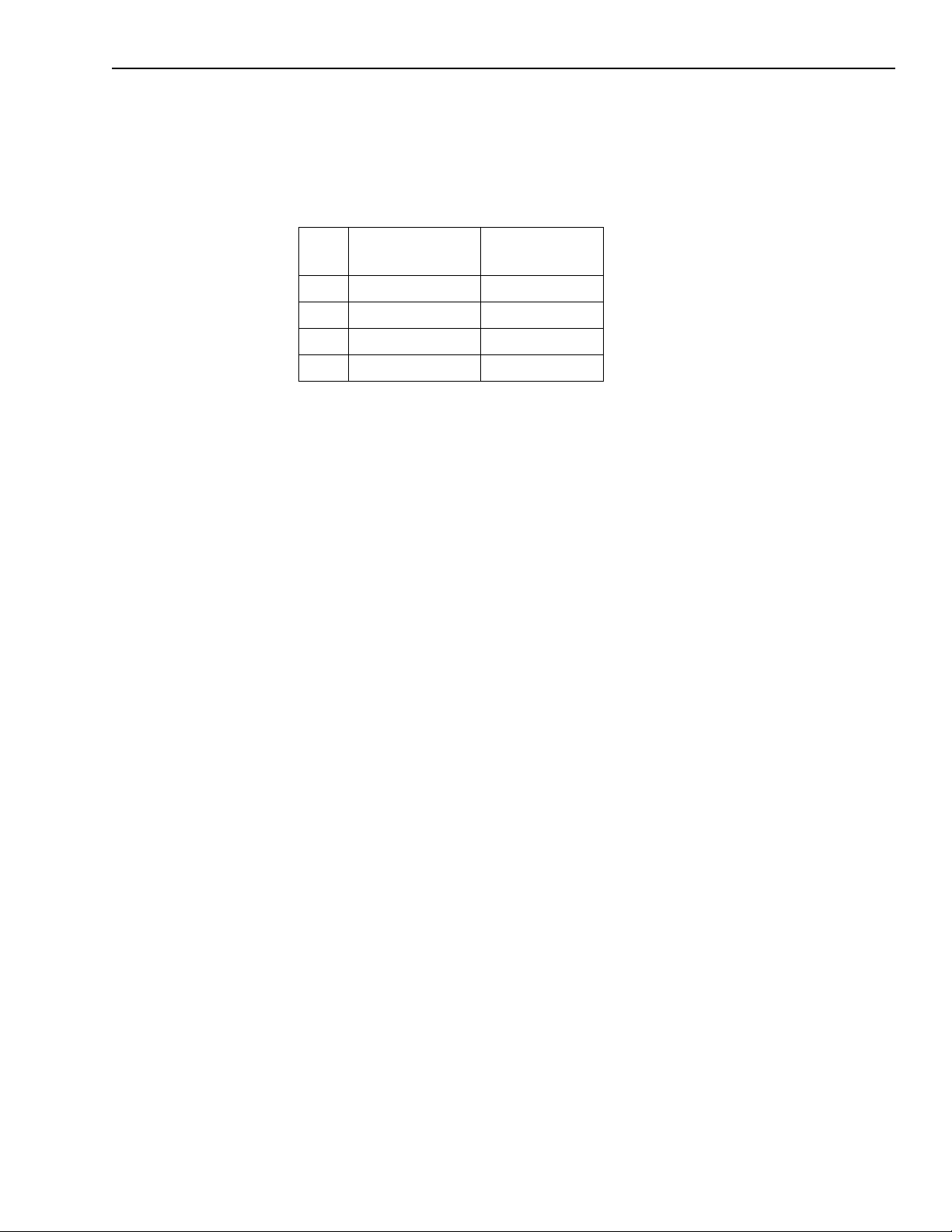
KPCI-3101 — KPCI-3104 Series User’s Manual Principles of Operation 2-5
KPCI-3101–4 Series boards provide gains of 1, 2, 4, and 8, which are programmable per channel. Table 2-2 lists the effective ranges supported by the KPCI-3101–4 Series board using these
gains.
Table 2-2
Gains and effective ranges
Unipolar Analog
Gain
1 0 to 10V ±10V
2 0 to 5V ±5V
4 0 to 2.5V ±2.5V
8 0 to 1.25V ±1.25V
For each channel, choose the gain that has the smallest effective range that includes the signal
you want to measure. For example, if the range of your analog input signal is ±1.5V, specify a
range of −10V to +10V for the board and use a gain of 4 for the channel; the effective input
range for this channel is then ±2.5V, which provides the best sampling accuracy for that channel.
The way you specify gain depends on how you specified the channels, as described in the following subsections.
Input Range
Bipolar Analog
Input Range
Specifying the gain for a single channel
The simplest way to specify the gain for a single channel is to specify the gain for a single value
analog input operation using software; refer to page 2-7 for more information on single value
operations.
You can also specify the gain for a single channel using an analog input gain list, described in
the next section.
Specifying the gain for one or more channels
For KPCI-3101–4 Series boards, you can specify the gain for one or more analog input channels
using an analog input gain list. Using software, set up the gain list by specifying the gain for
each entry in the channel list. The gain list parallels the channel list. (The two lists together are
often referred to as the channel-gain list.)
For example, assume the analog input channel list contains three entries: channels 5, 6, and 7;
the gain list might look like this: 2, 4, 1, where a gain of 2 corresponds to channel 5, a gain of 4
corresponds to channel 6, and a gain of 1 corresponds to channel 7.
NOTE For analo g input channel 0 pr ogr ammed with digital capabilities (the 16
digital I/O lines). Refer to the DriverLINX Analog I/O Programming
Guide, provided with DriverLINX.
Page 26

2-6 Principles of Operation KPCI-3101 — KPCI-3104 Series User’s Manual
A/D sample clock sources
The KPCI-3101–4 Series board provides two clock sources for pacing analog input operations in
continuous mode:
• An internal A/D sample clock that uses the 24-bit A/D Counter on the board; and
• An external A/D sample clock that you can connect to the screw terminal panel.
You use an A/D sample clock to pace the acquisition of each channel in the channel-gain list;
this clock is also called the A/D pacer clock.
NOTE If you specify Digital Capabilities for channel 0, the A/D sample clock
(internal or external) also paces the acquisition of the 16 digital input
lines. Refer to the DriverLINX Analog I/O Programming Guide, provided with DriverLINX.
The following subsections describe the internal and external A/D sample clocks in more detail.
Internal A/D sample clock
The internal A/D sample clock uses a 20MHz time base. Conversions start on the falling edge of
the counter output; the output pulse is active low.
Using software, specify the clock source as internal and the clock frequency at which to pace the
operation. The minimum frequency supported is 1.2Hz (1.2 Samples/s); the maximum frequency supported differs depending on the board type, as shown in Table 2-3.
Table 2-3
Maximum frequency supported
Board Type Maximum Frequency
KPCI-3101 225kHz
KPCI-3102 225kHz
KPCI-3103 400kHz
KPCI-3104 400kHz
According to sampling theory (Nyquist Theorem), specify a frequency that is at least twice as
fast as the input’s highest frequenc y component. F or e xample, to accurately sample a 20kHz signal, specify a sampling frequency of at least 40kHz. Doing so avoids an error condition called
aliasing, in which high frequency input components erroneously appear as lower frequencies
after sampling.
NOTE If input channel 0 is programmed for Digital Capabilities, and is the
only channel programmed, the maximum frequency is 3MHz
(3MSamples/s). Refer to the DriverLINX Analog I/O Programming
Guide, provided with DriverLINX.
Page 27
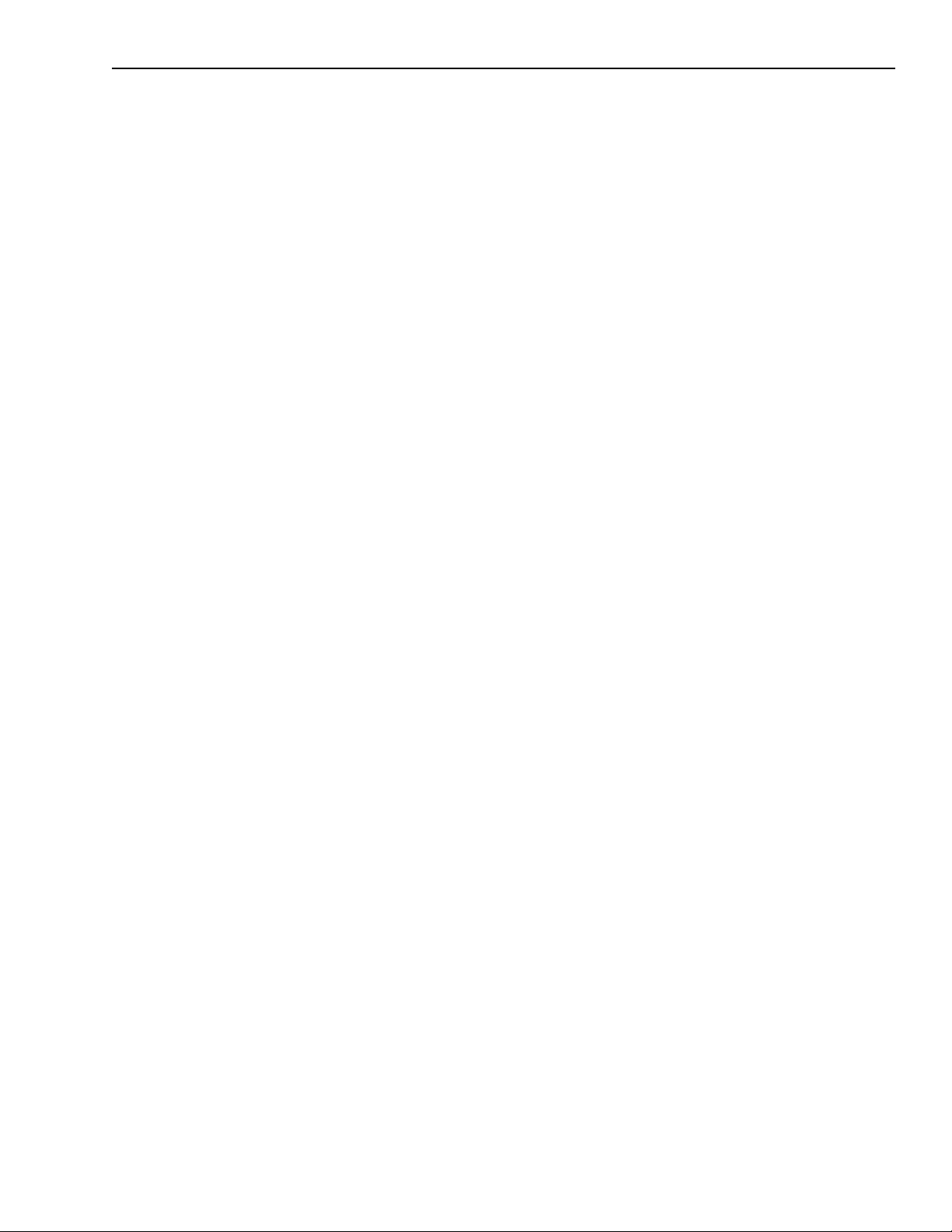
KPCI-3101 — KPCI-3104 Series User’s Manual Principles of Operation 2-7
External A/D sample clock
The external A/D sample clock is useful when you want to pace acquisitions at rates not available with the internal A/D sample clock or when you want to pace at uneven intervals.
Connect an external A/D sample clock to screw terminal TB48 on the STA-300 screw terminal
panel (pin 22 on connector J1). Conversions start on the falling edge of the external A/D sample
clock input signal.
Using software, specify the clock source as external. (Refer to the DriverLINX Analog I/O Pro-
gramming Guide provided with DriverLINX.) For the KPCI-3101–4 Series board, the clock frequency is always equal to the frequency of the external A/D sample clock input signal that you
connect to the board through the screw terminal panel.
Analog input conversion modes
KPCI-3101–4 Series boards support the following conversion modes:
• Single value operations are the simplest to use but offer the least flexibility and efficiency.
Using software, you can specify the range, gain, and analog input channel (among other
parameters); acquire the data from that channel; and convert the result. The data is returned
immediately. For a single value operation, you cannot specify a clock source, trigger source,
trigger acquisition mode, scan mode, or buffer.
Single value operations stop automatically when finished; you cannot stop a single value
operation.
• Scan mode takes full advantage of the capabilities of the KPCI-3101–4 Series boards. In a
scan, you can specify a channel-gain list, clock source, trigger source, trigger acquisition
mode, scan mode, buffer, and buffer wrap mode using software. Two scan modes are supported: continuously-paced scan mode and triggered scan mode. These modes are described
in the following subsections.
Using DriverLINX software, you can stop a scan when the hardware fills the host b uffer you
specified or when your application issues a stop command.
Continuously-Paced scan mode
Use continuously-paced scan mode if you want to accurately control the period between conversions of individual channels in a scan.
When it detects an initial trigger, the board cycles through the channel-gain list, acquiring and
converting the value for each entry in the channel list (this process is defined as the scan). The
board then wraps to the start of the channel-gain list and repeats the process continuously until
either the allocated buffers are filled or until you stop the operation. Refer to page 2-14 for more
information on buffers.
The conversion rate is determined by the frequency of the A/D sample clock; refer to page 2-6
for more information on the A/D sample clock. The sample rate, which is the rate at which a single entry in the channel-gain list is sampled, is determined by the frequency of the A/D sample
clock divided by the number of entries in the channel-gain list.
To select continuously-paced scan mode, use software to specify the dataflow as continuous,
continuous pre-trigger, or continuous about-trigger. The initial trigger source depends on the
trigger acquisition mode you use. Refer to page 2-10 for more information on the supported trigger sources and trigger acquisition modes.
Page 28

2-8 Principles of Operation KPCI-3101 — KPCI-3104 Series User’s Manual
T riggered scan mode
KPCI-3101–4 Series boards support two triggered scan modes: internally-retriggered and
externally-retriggered. These modes are described in the following subsections.
Internally-Retriggered Scan Mode
Use internally-retriggered scan mode if you want to accurately control both the period between
conversions of individual channels in a scan and the period between each scan. This mode is
useful when synchronizing or controlling external equipment, or when acquiring a buffer of data
on each trigger or retrigger. Using this mode, you can acquire up to 262,144 samples per trigger
(256 times per trigger x 1024-location channel-gain list).
When it detects an initial trigger, the KPCI-3101–4 Series board scans the channel-gain list a
specified number of times (up to 256), then waits for an internal retrigger to occur. When it
detects an internal retrigger, the board scans the channel-gain list the specified number of times,
then waits for another internal retrigger to occur. The process repeats continuously until either
the allocated buffers are filled or until you stop the operation; refer to page 2-14 for more information on buffers.
The sample rate is determined by the frequency of the A/D sample clock divided by the number
of entries in the channel-gain list; refer to page 2-6 for more information on the A/D sample
clock. The conversion rate of each scan is determined by the frequency of the internal retrigger
clock. The internal retrigger clock is the Triggered Scan Counter on the board; the Triggered
Scan Counter is a 24-bit counter with a 20 MHz clock.
Using DriverLINX software, specify the frequency of the internal retrigger clock. The minimum
retrigger frequency is 1.2Hz (1.2 Samples/s). Table 2-4 lists the maximum retrigger frequency
supported by the KPCI-3101–4 Series boards.
Table 2-4
Maximum retrigger frequency
Maximum
Board
Retrigger Frequency
KPCI-3101/3102 155kHz
KPCI-3103/3104 219kHz
The appropriate retrigger frequency depends on a number of factors, determined by the follow-
ing equations:
No. of CGL entries No. of CGLs per trigger×
Min. Retrigger Period
Max. Retrigger
--------------------------------------------------------------------------------------------------------------- -2µs+
=
-------------------------------------------------------------------------------=
Frequency Min. Retrigger Period
A/D sample clock frequency
1
For example, if you are using 16 channels in the channel-gain list (CGL), scanning the channelgain list 256 times every trigger or retrigger, and using an A/D sample clock with a frequency of
100kHz, set the maximum retrigger frequency to 24.41Hz, since
24.41Hz
-----------------------------------------------=
1
16 256×()
------------------------- -2µs+
100kHz
Page 29

KPCI-3101 — KPCI-3104 Series User’s Manual Principles of Operation 2-9
To select internally-retriggered scan mode, use software to specify the following parameters:
• The dataflow as continuous, continuous pre-trigger, or continuous about-trigger
• Triggered scan mode usage as enabled
• The retrigger mode as internal
• The number of times to scan per trigger or retrigger (also called the multiscan count)
• The frequency of the retrigger clock
The initial trigger source depends on the trigger acquisition mode you use; refer to page 2-10 for
more information on the supported and trigger sources and trigger acquisition modes.
Externally-Retriggered scan mode
Use externally-retriggered scan mode if you want to accurately control the period between conversions of individual channels and retrigger the scan based on an external event. Like internal
retrigger scan mode, this mode allows you to acquire 262,144 samples per trigger (256 times per
trigger€× 1024-location channel-gain list).
NOTE Use externally-retriggered scan mode with continuous post-trigger
acquisitions only; refer to page 2-10 for more information on posttrigger acquisitions.
When a KPCI-3101–4 Series board detects an initial trigger (post-trigger source only), the board
scans the channel-gain list up to 256 times, then waits for an external retrigger to occur. You can
specify any supported post-trigger source as the initial trigger . Specify the external digital (TTL)
trigger for the retrigger.
When the retrigger occurs, the board scans the channel-gain list the specified number of times,
then waits for another external retrigger to occur. The process repeats continuously until either
the allocated buffers are filled (if buffer wrap mode is none) or until you stop the operation (if
buffer wrap mode is single or multiple); refer to page 2-14 for more information on buffers.
The conversion rate of each channel is determined by the frequency of the A/D sample clock;
refer to page 2-6 for more information on the A/D sample clock. The conversion rate of each
scan is determined by the period between external retriggers; therefore, it cannot be accurately
controlled. The board ignores external triggers that occur while it is acquiring data. Only external retrigger events that occur when the board is waiting for a retrigger are detected and acted
on.
To select externally-retriggered scan mode, use software to specify the following parameters:
• The dataflow as continuous (post-trigger)
• The triggered scan mode usage as enabled
• The retrigger mode as an external retrigger
• The number of times to scan per trigger or retrigger (also called the multiscan count)
• The retrigger source as the external digital (TTL) trigger
Page 30

2-10 Principles of Operation KPCI-3101 — KPCI-3104 Series User’s Manual
T riggers
A trigger is an event that occurs based on a specified set of conditions. The KPCI-3101–4 Series
boards support a number of trigger sources and trigger acquisition modes, described in the following subsections.
T rigger sources
The KPCI-3101–4 Series board supports a software trigger and an external digital (TTL) trigger .
A software trigger event occurs when you start the analog input operation (the computer issues a
write to the board to begin conversions). Specify the software trigger source in software.
An external digital trigger event occurs when the KPCI-3101–4 Series board detects either a ris-
ing or falling edge on the External TTL Trigger input signal connected to screw terminal TB46
on the STA-300 screw terminal panel (pin 56 of connector J1). The trigger signal is TTL-compatible. Using software, specify the trigger source as a rising-edge external digital trigger or falling-edge external digital trigger.
T rigger acquisition modes
KPCI-3101–4 Series boards can acquire data in post-trigger mode, pre-trigger mode, or abouttrigger mode. These trigger acquisition modes are described in more detail in the following subsections.
Post-Trigger acquisition
Use post-trigger acquisition mode (continuous mode) when you want to acquire data when a
post-trigger or retrigger, if using triggered scan mode, occurs.
Using DriverLINX software, specify
• The dataflow as continuous, and
• The trigger source to start the post-trigger acquisition (the post-trigger source) as any of the
supported trigger sources.
Refer to page 2-7 for more information on the supported conversion modes; refer to page 2-10
for information on the supported trigger sources.
Post-trigger acquisition starts when the board detects the post-trigger event and stops when the
specified number of post-trigger samples has been acquired or when you stop the operation.
If you are using triggered scan mode, the board continues to acquire post-trigger data using the
specified retrigger source to clock the operation. Refer to page 2-8 for more information on triggered scan mode.
Figure 2-2 illustrates continuous post-trigger mode using a channel-gain list with three entries:
channel 0, channel 1, and channel 2. Triggered scan mode is disabled. In this example, posttrigger analog input data is acquired on each clock pulse of the A/D sample clock. When it
reaches the end of the channel-gain list, the board wraps to the beginning of the channel-gain list
and repeats this process. Data is acquired continuously (continuously-paced scan mode).
Page 31

KPCI-3101 — KPCI-3104 Series User’s Manual Principles of Operation 2-11
Figure 2-2
Continuous post-trigger mode without triggered scan
Chan 0
Chan 1
A/D
Sample
Clock
Post-trigger event occurs.
Chan 2
Chan 0
Chan 1
Post-trigger data acquired
continuously.
Chan 2
Chan 0
Chan 1
Chan 2
Chan 0
Chan 2
Chan 1
Figure 2-3 illustrates the same example using triggered scan mode (either internally or exter-
nally retriggered). The multiscan count is 2, indicating that the channel-gain list will be scanned
twice per trigger or retrigger. In this e xample, post-trigger analog input data is acquired on each
clock pulse of the A/D sample clock until the channel-gain list has been scanned twice; then, the
board waits for the retrigger event. When the retrigger event occurs, the board scans the channelgain list twice more, acquiring data on each pulse of the A/D sample clock. The process repeats
continuously with every specified retrigger event.
Figure 2-3
Continuous post-trigger mode with triggered scan
Chan 2
Chan 1
A/D
Sample
Clock
Chan 0
Chan 1
Chan 2
Chan 0
Chan 1
Chan 2
Chan 0
Chan 1
Chan 2
Chan 0
Post-trigger event occurs;
post-trigger data acquired for
two scans of the CGL.
Board waits for
retrigger event.
Retrigger event occurs;
post-trigger data acquired for
two scans of the CGL.
Pre-Trigger acquisition
Use pre-trigger acquisition mode (continuous pre-trigger mode) when you want to acquire data
before a specific external event occurs.
Using software, specify:
• The dataflow as continuous pre-trigger
• The pre-trigger source as the software trigger
• The post-trigger source as the external digital (TTL) trigger
• The retrigger mode as the internal retrigger (if you are using triggered scan mode)
Refer to page 2-7 for more information on the supported conversion modes; refer to page 2-10
for information on the supported trigger sources.
NOTE When using pre-trigger acquisition, you cannot use externally-
retriggered scan mode; refer to page 2-8 for more information on
triggered scan mode.
Page 32

2-12 Principles of Operation KPCI-3101 — KPCI-3104 Series User’s Manual
Pre-trigger acquisition starts when you start the operation and stops when the board detects the
selected post-trigger source, indicating that the first post-trigger sample was acquired (this sample is ignored).
If you are using internally-retriggered scan mode and the post-trigger event has not occurred, the
board continues to acquire pre-trigger data using the internal retrigger clock to clock the operation. When the post-trigger event occurs, acquisition stops. Refer to page 2-8 for more information on internally-retriggered scan mode.
Figure 2-4 illustrates continuous pre-trigger mode using a channel-gain list of three entries:
channel 0, channel 1, and channel 2. In this example, pre-trigger analog input data is acquired on
each clock pulse of the A/D sample clock. When it reaches the end of the channel-gain list, the
board wraps to the beginning of the channel-gain list and repeats this process. Data is acquired
continuously until the post-trigger event occurs. When the post-trigger event occurs, acquisition
stops.
Figure 2-4
Continuous pre-trigger mode
Chan 0
Chan 1
A/D
Sample
Clock
Pre-trigger event occurs.
Chan 2
Pre-trigger data acquired.
Chan 0
Chan 2
Chan 0
Chan 1
Post-trigger event occurs.
Acquisition stops.
Figure 2-5 illustrates the same example using internally-retriggered scan mode. The multiscan
count is 2, indicating that the channel-gain list will be scanned twice per trigger or retrigger. In
this example, pre-trigger analog input data is acquired on each clock pulse of the A/D sample
clock until the channel-gain list has been scanned twice; then, the board waits for the internal
retrigger event. When the internal retrigger occurs, the process repeats. Acquisition stops when
the post-trigger event occurs.
Figure 2-5
Continuous pre-trigger mode with triggered scan
Chan 0
Chan 2
Chan 1
A/D
Sample
Clock
Chan 0
Chan 1
Chan 2
Chan 0
Chan 1
Chan 2
Chan 0
Pre-trigger event occurs;
pre-trigger data is acquired
for two scans of the CGL.
Board waits for
retrigger event.
Retrigger event occurs;
pre-trigger data is
acquired until posttrigger event occurs.
Post-trigger event
occurs; acquisition
stops.
Page 33

KPCI-3101 — KPCI-3104 Series User’s Manual Principles of Operation 2-13
About-Trigger acquisition
Use about-trigger acquisition mode (continuous about-trigger mode) when you want to acquire
data both before and after a specific external event occurs. This operation is equivalent to doing
both a pre-trigger and a post-trigger acquisition.
Using software, specify:
• The dataflow as continuous about-trigger
• The pre-trigger source as the software trigger
• The post-trigger source as the external digital (TTL) trigger
• The retrigger mode as the internal retrigger (if you are using triggered scan mode)
Refer to page 2-7 for more information on the supported conversion modes; refer to page 2-10
for information on the supported trigger sources.
NOTE When using about-trigger acquisition, you cannot use externally-
retriggered scan mode; refer to page 2-8 for more information on
triggered scan mode.
The about-trigger acquisition starts when you start the operation. When it detects the selected
post-trigger event, the board stops acquiring pre-trigger data and starts acquiring post-trigger
data.
If you are using internally-retriggered scan mode and the post-trigger event has not occurred, the
board continues to acquire pre-trigger data using the internal retrigger clock to clock the operation. If, however, the post-trigger event has occurred, the board continues to acquire post-trigger
data using the internal retrigger clock to clock the operation.
The about-trigger operation stops when the specified number of post-trigger samples has been
acquired or when you stop the operation. Refer to page 2-8 for more information on internallyretriggered scan mode.
Figure 2-6 illustrates continuous about-trigger mode using a channel-gain list of two entries:
channel 0 and channel 1. In this example, pre-trigger analog input data is acquired continuously
on each clock pulse of the A/D sample clock until the post-trigger event occurs. When the posttrigger event occurs, post-trigger analog input data is acquired continuously on each clock pulse
of the A/D sample clock.
Figure 2-6
Continuous about-trigger mode
Chan 0
Chan 1
A/D
Sample
Clock
Pre-trigger event occurs
Chan 0
Pre-trigger data acquired
Chan 1
Chan 0
Chan 1
Chan 0
Post-trigger event occurs
Chan 0
Chan 1
Post-trigger data acquired
Chan 1
Chan 0
Chan 1
. ..
Page 34

2-14 Principles of Operation KPCI-3101 — KPCI-3104 Series User’s Manual
Figure 2-7 illustrates the same example using internally-retriggered scan mode. The multiscan
count is 2, indicating that the channel-gain list will be scanned twice per trigger or retrigger. In
this example, pre-trigger analog input data is acquired on each clock pulse of the A/D sample
clock for two scans; then, the board waits for the internal retrigger event. When the internal
retrigger occurs, the board begins acquiring pre-trigger data until the post-trigger event occurs.
Then, the board finishes scanning the channel-gain list the specified number of times, acquiring
the data as post-trigger samples. On all subsequent internal retriggers, post-trigger data is
acquired.
Figure 2-7
Continuous about-trigger mode with triggered scan
A/D
Sample
Clock
Chan 0
Chan 1
Chan 0
Chan 1
Chan 0
Chan 1
Chan 0
Chan 0
Chan 1
Chan 1
Chan 0
Ch1
Pre-trigger event occurs;
pre-trigger data is
acquired for two scans of
the CGL.
Data format
KPCI-3101–4 Series boards use offset binary data encoding to represent signals.
In DriverLINX software, the analog input value is returned as a code or voltage depending on
user input. DriverLINX provides single-value and buffer methods to convert between voltages
and analog codes. The single-value functions are Volts2Code and Code2Volts. Refer to
DriverLINX manuals provided with DriverLINX.
Data transfer
The board packs two input samples (an even and an odd sample) into each transfer to the host
computer. Samples corresponding to entries 0, 2, 4, and so on, in the channel-gain list are considered even samples; samples corresponding to entries 1, 3, 5, and so on, in the channel-gain
list are considered odd samples.
Using flags internally, the board determines whether the acquired samples are pre-trigger or
post-trigger samples. These flags are not transferred to the host computer . The host computer can
read the register on the board to determine where the post-trigger data starts. Note that the host
computer cannot read data directly from the board; the data must be transferred to the host
computer.
Re-trigger event occurs;
pre-trigger data is
acquired until post-trigger
occurs.
Post-trigger event occurs;
post-trigger data is
acquired until the end of
the number of scans.
Re-trigger event
occurs;
post-trigger data is
acquired for two
scans of the CGL.
Using PCI bus mastering, the board transfers the analog input data to a 256KB circular buffer in
the host computer; this buffer is dedicated to the hardware. Therefore, unlike ISA and EISA
boards, the KPCI-3101–4 Series board requires no DMA resources. The board treats each buffer
as two consecutive 128KB blocks of memory.
Page 35

KPCI-3101 — KPCI-3104 Series User’s Manual Principles of Operation 2-15
NOTE When you stop an analog input operation, a final block of two samples is
transferred even if only one sample is required. The host software
ignores the extra sample.
DriverLINX accesses the KPCI-3101–4 hardware circular buffer to fill user buffers that you
allocate in software. It is recommended that you allocate a minimum of three buffers for analog
input operations, and the stop events controlling them. Refer to DriverLINX manuals for more
information.
• If “Counter/Timer Event” is specified, data is written to the allocated buffers until no more
empty buffers are available; at that point, the operation stops.
• If “Command,” “Digital,” or “Analog” event is specified, data is written to the allocated mul-
tiple buffers continuously; when no more empty buffers are available, the board overwrites
the data in the filled buffers starting with the first location of the first buffer. This process
continues indefinitely until you stop it.
• If you set “Buffers=1” in DriverLINX, (usually not recommended for analog input opera-
tions), data is written to a single buffer continuously; when the buffer is filled, the board
overwrites the data in the buffer starting with the first location of the buffer. This process
continues indefinitely until you stop it.
Error conditions
The KPCI-3101–4 Series board can report the following analog input error conditions to the host
computer:
• A/D Over Sample — Indicates that the A/D sample clock rate is too fast. This error is
reported if a new A/D sample clock pulse occurs while the ADC is busy performing a conversion from the previous A/D sample clock pulse. The host computer can clear this error. To
avoid this error, use a slower sampling rate.
• Input FIFO Overflow — Indicates that the analog input data is not being transferred fast
enough from the Input FIFO across the PCI bus to the host computer. This error is reported
when the Input FIFO becomes full; the board cannot get access to the PCI bus fast enough.
The host computer can clear this error, but the error will continue to be generated if the Input
FIFO is still full. To avoid this error, close other applications that may be running while you
are acquiring data. If this has no effect, try using a computer with a faster processor or reduce
the sampling rate.
• Host Block Overflow — Indicates that the host computer is not handling data from the
board fast enough. This error is reported if the board completes the transfer of a block of
input data to the circular buffer in the host computer before the host computer has finished
reading the last block of data. The host computer can clear this error. To avoid this error,
ensure that you allocated at least three buffers at least as large as the sampling rate; for e xample, if you are using a sampling rate of 100kSamples/s (100kHz), specify a buffer size of
100,000 samples).
If any of these error conditions occurs, the board stops acquiring and transferring data to the host
computer.
NOTE DriverLINX reports any of these errors as a “DATA LOST” message.
Page 36

2-16 Principles of Operation KPCI-3101 — KPCI-3104 Series User’s Manual
Analog output features
An analog output (D/A) subsystem is provided on the KPCI-3102 and KPCI-3104 boards only.
This section describes the following features of the D/A subsystem:
• Output resolution
• Analog output channels
• Output ranges and gains
• Conversion modes
• Data formats and transfer
• Error conditions
Output resolution
Table 2-5 lists the output resolutions supported by the KPCI-3102 and KPCI-3104 boards. The
resolution is fixed for each board type; therefore, it cannot be programmed in software.
Table 2-5
Supported analog output resolutions
Board Type Supported Resolution
KPCI-3102 12 bits
KPCI-3104 12 bits
Analog output channels
The KPCI-3102 and KPCI-3104 boards support two serial, multiplying, DC-level analog output
channels (DAC0 and DAC1). Refer to Section 3, “Installation and Configuration” for information on how to wire analog output signals to the board using the screw terminal panel. You configure the channel type as differential through software.
Within each DAC, the digital data is double-buf fered to prevent spurious outputs, then output as
an analog signal. Both DACs power up to a value of 0V ±10mV. Resetting the board does not
clear the values in the DACs.
The KPCI-3101–4 Series board can output data from a single analog output channel only. Specify the channel for a single value analog output operation using software. Refer to “Analog out-
put conversion modes”on this page for more information on single value operations.
Output ranges and gains
For the KPCI-3102 and KPCI-3104 board, you can specify one of the following ranges for each
DAC using software: ±10V, 0 to 10V, ±5V, or 0 to 5V.
In software, specify a gain of 1 for analog output operations.
Page 37

KPCI-3101 — KPCI-3104 Series User’s Manual Principles of Operation 2-17
Analog output conversion modes
KPCI-3102 and KPCI-3104 boards can perform single value operations only. Use software to
specify the range, gain, and analog output channel (among other parameters), then output the
data from the specified channel. You cannot specify a clock source, trigger source, or buffer.
Single value operations stop automatically when finished; you cannot stop a single value
operation.
Data format
Data from the host computer must use offset binary data encoding for analog output signals.
DriverLINX con v erts this “nativ e format” to a hardware-independent format so that applications
can use the numeric operations that are intrinsic to most high-level languages. A DriverLINX
Service Request may be used for several types of data conversions (such as VOLTS2CODE conversion that converts analog voltage to D/A code). Because the data values depend on the
selected gain at the time of the data transfer, you should use DriverLINX to convert the data, as
it takes the gain properties of the Service Request into account.
NOTE Refer to the DriverLINX Analog I/O Programming Guide, provided with
DriverLINX.
Digital I/O features
This section describes the following features of the digital I/O subsystem:
• Digital I/O lines
• Combining or Splitting Logical Channels
• Using Single Value and Continuous Digital Input
Digital I/O lines
KPCI-3101–4 Series boards support 23 digital I/O lines through the digital input (DIN) and output (DOUT) subsystems; DIN and DOUT subsystems use the same digital I/O lines. These lines
are divided into the following ports:
• Port A, lines 0 to 7
• Port B, lines 0 to 7
• Port C, lines 0 to 6
You can use each port for either input or output; all lines within a port have the same
configuration. For example, if you use Port A as an input port, lines 0 to 7 of Port A are
configured as inputs. Likewise, if you use Port C as an output port, lines 0 to 6 of Port C are
configured as outputs.
DriverLINX lets you dynamically reconfigure digital I/O ports at run time using a “Digital Setup
Event.” Refer to DriverLINX Digital I/O Progr amming Guide for information and limitations of
this function.
For fast, clocked digital input operations, you can enter the digital I/O lines from Ports A and B
as a channel in the analog input channel list; refer to page 2-4 for more information.
By default, the digital I/O lines power up as digital inputs. On power up or reset, no digital data
is output from the board.
Page 38

2-18 Principles of Operation KPCI-3101 — KPCI-3104 Series User’s Manual
Combining or splitting logical channels
DriverLINX supports a software extension to Logical Channel addressing that allows applications to combine adjacent Logical Channels into a single channel or split a Logical Channel into
smaller addressable parts. For instance, applications can address individual bits on the digital
I/O ports or read and write multiple channels with a single operation.
In DriverLINX, “Native” units refer to the hardware-defined digital channel size (8 bits for
KPCI-3101–4). When using extended Logical Channel addressing, DriverLINX groups digital
bits in units defined by a size code and then assigns consecutive channel numbers starting from
zero.
For example, with three 8-bit ports the following channel addresses are supported for each size
code.
Table 2-6
Extended channel addressing of digital I/O channels using DriverLINX
Unit Channels Address (dec) Address (hex)
native 0..2 0..2 0..2
bit 0..23 4096..4199 1000..1017
half nibble 0..11 8192..8203 2000..200B
nibble 0..5 12288..12293 3000..3005
byte 0..2 16384..16386 4000..4002
word 0..1 20480..20481 5000..5001
Refer to DriverLINX Digital I/O Programming Guide for information and limitations of this
extended channel addressing function.
Using single value and continuous digital input
DriverLINX uses the Digital I/O Subsystem for single value outputs. For continuous digital
input, DriverLINX uses the Analog I/O subsystem (see “Specifying digital input lines in the analog input channel list,” starting on page 2-4).
• Single value operations stop automatically when finished; you cannot stop a single value
operation.
• Continuous digital input takes full advantage of the capabilities of the KPCI-3101–4 Series
board. Program the digital input lines of Ports A and B as Analog Input Channel 0; enter the
inputs through the DriverLINX A/D subsystem. You will assign a special gain code to this
channel to distinguish it as digital. You can specify parameters such as clock source, scan
mode, and trigger source for the digital input operation. Refer to page 2-4 for more information on specifying digital input lines for a continuous digital input operation. Refer to Using
DriverLINX with Your Hardware, provided with DriverLINX, for information about this
function.
Page 39

KPCI-3101 — KPCI-3104 Series User’s Manual Principles of Operation 2-19
Counter/Timer features
The counter/timer circuitry on the board provides the clocking circuitry used by the A/D subsystem as well as several user counter/timer features. This section describes the following user
counter/timer features:
• Counter/timer channels
• C/T clock sources
• Gate types
• Pulse types and duty cycles
• Counter/timer operation modes
Counter/Timer channels
The KPCI-3101–4 Series board supports four user 16-bit counter/timer channels (called
counters); counters are numbered 0, 1, 2, and 3.
Figure 2-8
Counter/Timer channel
Clock Input SIgnal
(internal, external, or
internally cascaded)
Each counter corresponds to a counter/timer (C/T) subsystem. To specify the counter to use in
software, specify the appropriate C/T subsystem. For example, counter 0 corresponds to C/T
subsystem element 0; counter 3 corresponds to C/T subsystem element 3.
Using software, you can internally route the clock output signal from one user counter to the
clock input signal of the next user counter to internally cascade the counters. In this way, you
can create a 32-bit counter without externally connecting two counters together.
C/T Clock sources
The following clock sources are available for the user counters:
• Internal C/T clock
• External C/T clock
• Internally cascaded clock
Counter
Gate Input Signal
(software or
external input)
Pulse Output
Signal
Refer to the following subsections for more information on these clock sources.
Page 40

2-20 Principles of Operation KPCI-3101 — KPCI-3104 Series User’s Manual
Internal C/T clock
The internal C/T clock uses a 20MHz time base. Counter/timer operations start on the rising
edge of the clock input signal.
Through software, specify the clock source as internal and the frequency at which to pace the
counter/timer operation (this is the frequency of the clock output signal). The maximum frequency that you can specify for the clock output signal is 10MHz. For a 16-bit counter, the minimum frequency that you can specify for the clock output signal is 305.17Hz. For a 32-bit
cascaded counter, the minimum frequency that you can specify for the clock output signal is
0.00465Hz, which corresponds to a rate of once every 215 seconds.
External C/T clock
The external C/T clock is useful when you want to pace counter/timer operations at rates not
available with the internal C/T clock or if you want to pace at uneven intervals. The rising edge
of the external C/T clock input signal is the active edge.
Using DriverLINX software, specify the clock source as external and the clock divider used to
determine the frequency at which to pace the operation (this is the frequency of the clock output
signal). The minimum clock divider that you can specify is 2.0; the maximum clock di vider that
you can specify is 65535. For example, if you supply an external C/T clock with a frequency of
5MHz and specify a clock divider of 5, the resulting frequency of the external C/T clock output
signal is 1MHz. The resulting frequency of the external C/T clock output signal must not exceed
2.5MHz.
Connect the external C/T clock source to the board through the STA-300 screw terminal panel as
follows:
• For Counter 0, connect the external C/T clock signal to screw terminal TB26 (pin 41 of
connector J1)
• For Counter 1, connect the external C/T clock signal to screw terminal TB30 (pin 7 of
connector J1)
• For Counter 2, connect the external C/T clock signal to screw terminal TB34 (pin 36 of
connector J1)
• For Counter 3, connect the external C/T clock signal to screw terminal TB38 (pin 2 of
connector J1)
Internally cascaded clock
The KPCI-3101–4 Series board supports internal cascading on counters 0 and 1, 1 and 2, and 2
and 3. Cascading counters internally is an effective way to create a 32-bit counter without externally connecting two counters together.
To specify internal cascading, use DriverLINX software to set the internal cascade mode, then
specify the clock input and gate input for the first counter in the cascaded pair. Specify the clock
source of the second counter as C/T
input signal of the second counter. For example, if counters 1 and 2 are cascaded, specify the
clock input and gate input for counter 1.
The rising edge of the clock input signal is active.
. The clock output signal from first counter is the clock
N–1
Page 41

KPCI-3101 — KPCI-3104 Series User’s Manual Principles of Operation 2-21
Gate types
The active edge or level of the gate input to the counter enables counter/timer operations. The
operation starts when the clock input signal is received. The KPCI-3101–4 Series board pro vides
the following gate input types:
• None — A software command enables any specified counter/timer operation immediately
after execution. This gate type is useful for all counter/timer modes.
• Logic-low level external gate input — Enables a counter/timer operation when the external
gate signal is low, and disables the counter/timer operation when the external gate signal is
high. Note that this gate type is used only for event counting, frequency measurement, and
rate generation; refer to page 2-22 for more information on these modes.
• Logic-high level external gate input — Enables a counter/timer operation when the exter-
nal gate signal is high, and disables a counter/timer operation when the external gate signal is
low. Note that this gate type is used only for event counting, frequency measurement, and
rate generation; refer to page 2-22 for more information on these modes.
• Falling edge external gate input — Triggers a counter/timer operation on the transition
from the high level to the low level (falling edge). In software, this is called a low edge gate
type. Note that this gate type is used only for one-shot and repetitive one-shot mode; refer to
page 2-22 for more information on these modes.
• Rising edge external gate input — Triggers a counter/timer operation on the transition
from the low level to the high level (rising edge). In software, this is called a high-edge gate
type. Note that this gate type is used only for one-shot and repetitive one-shot mode; refer to
page 2-22 for more information on these modes.
Specify the gate type in software. Connect an external gate input to the board through the
STA-300 screw terminal panel as follows:
• For Counter 0, connect the external gate signal to screw terminal TB28 (pin 39 of
connector J1)
• For Counter 1, connect the external gate signal to screw terminal TB32 (pin 5 of
connector J1)
• For Counter 2, connect the external gate signal to screw terminal TB36 (pin 38 of
connector J1)
• For Counter 3, connect the external gate signal to screw terminal TB40 (pin 4 of
connector J1)
Page 42

2-22 Principles of Operation KPCI-3101 — KPCI-3104 Series User’s Manual
Pulse outputs
The KPCI-3101–4 Series boards provide the following C/T pulse output signals:
• For Counter 0, the C/T output signal is screw terminal TB27 (pin 40 of connector J1)
• For Counter 1, the C/T output signal is screw terminal TB31 (pin 6 of connector J1)
• For Counter 2, the C/T output signal is screw terminal TB35 (pin 37 of connector J1)
• For Counter 3, the external C/T output signal is screw terminal TB39 (pin 3 of connector J1)
The KPCI-3101–4 Series board supports the following pulse output types on the clock output
signal:
• High-to-low transitions — The low portion of the total pulse output period is the active por -
tion of the counter/timer clock output signal.
• Low-to-high transitions — The high portion of the total pulse output period is the active
portion of the counter/timer pulse output signal.
Using software, you can specify the duty cycle of the pulse. The duty cycle (or pulse width) indicates the percentage of the total pulse output period that is active. A duty cycle of 50, then, indicates that half of the total pulse is low and half of the total pulse output is high. Figure 2-9
illustrates a low-to-high pulse with a duty cycle of approximately 30%.
Figure 2-9
Example of a Low-to-High pulse output type
Active Pulse Width
Total Pulse Period
Counter/Timer operation modes
The KPCI-3101–4 Series board supports the following counter/timer operation modes:
• Event counting
• Frequency measurement
• Rate generation
• One-shot
• Repetitive one-shot
Refer to the following subsections for more information on these operation modes.
High Pulse
Low Pulse
Page 43

KPCI-3101 — KPCI-3104 Series User’s Manual Principles of Operation 2-23
STA-300
Panel
TB26
Signal Source
Digital Ground
User Clock Input 0
TB29
TB28
Digital Ground
Gate 0
External
Gating
Switch*
TB25
*An internal 22 kΩ pull-up resistor to +5V is used.
Event counting
Use event counting mode to count events from the counter’s associated clock input source.
If you are using one counter, the board can count a maximum of 65,536 events before the
counter rolls over to 0 and starts counting again. If you are using a cascaded 32-bit counter, the
board can count a maximum of 4,294,967,296 events before the counter rolls ov er to 0 and starts
counting again.
In event counting mode, use an external C/T clock source; refer to page 2-20 for more information on the external C/T clock source.
Using DriverLINX software, specify the counter/timer mode as event counting (count), the
clock source as external, and the gate type that enables the operation. Refer to page 2-21 for
more information on gate types.
Ensure that the signals are wired appropriately. Figure 2-10 shows one e xample of connecting an
event counting application to the STA-300 screw terminal panel using user counter 0. In this
example, rising clock edges are counted while the gate is active.
Figure 2-10
Connecting event counting signals (shown for clock input 0 and external gate 0)
Page 44

2-24 Principles of Operation KPCI-3101 — KPCI-3104 Series User’s Manual
Figure 2-11 shows an example of performing an event counting operation. In this example, the
gate type is low level.
Figure 2-11
Example of event counting
High Level
Disables Operation
Gate Input
Signal 0
External C/T
Clock 0
Input Signal
Low Level
Enables Operation
3 events are counted while
the operation is enabled
Event Counting
Operation Starts
Event Counting
Operation Stops
Frequency measurement
Use frequency measurement mode to measure the frequency of the signal from counter’s associated clock input source over a specified duration. In this mode, use an external C/T clock source;
refer to page 2-20 for more information on the external C/T clock source.
One way to perform a frequency measurement is to use the same wiring as an event counting
application that does not use an external gate signal, as shown in Figure 2-12.
Figure 2-12
Connecting frequency measurement signals without an external gate input
(shown for clock input 0)
Digital Ground
Signal Source
User Clock Input 0
TB25
TB26
STA-300
Panel
Page 45

KPCI-3101 — KPCI-3104 Series User’s Manual Principles of Operation 2-25
In this configuration, use software to specify the counter/timer mode as frequency measurement
or event counting, and the duration of the Windows timer over which to measure the frequency.
(The Windows timer uses a resolution of 1ms.) In this configuration, frequency is determined
using the following equation:
Frequency Measurement
Number of Events
-----------------------------------------------------------------------------=
Duration of the Windows Timer
If you need more accuracy than the Windows timer provides, you can connect a pulse of a
known duration (such as a one-shot output of another user counter) to the external gate input, as
shown in Figure 2-13.
Figure 2-13
Connecting frequency measurement signals (shown for clock input 0 and
external gate 0)
Signal Source
Digital Ground
Gate 0
User Clock Input 0
TB25
TB26
TB28
TB29
TB31
STA-300 Panel
User
Counter
Output 1
In this configuration, use DriverLINX software to set up the counter/timers as follows:
1. Set up one of the counter/timers for one-shot mode, specifying the clock source, clock frequency, gate type, type of output pulse (high or low), and pulse width.
2. Set up the counter/timer that will measure the frequency for event counting mode, specifying
the clock source to count, and the gate type (this should match the pulse output type of the
counter/timer set up for one-shot mode).
3. Start both counters (events are not counted until the active period of the one-shot pulse is
generated).
4. Read the number of events counted (allow enough time to ensure that the acti v e period of the
one-shot occurred and that events have been counted).
5. Determine the measurement period using the following equation:
1
Measurement period
---------------------------------------- Clock Frequency
Active Pulse Width×=
Determine the frequency of the clock input signal using the following equation:
Frequency Measurement
Number of Events
-------------------------------------------------=
Measurement Period
Page 46
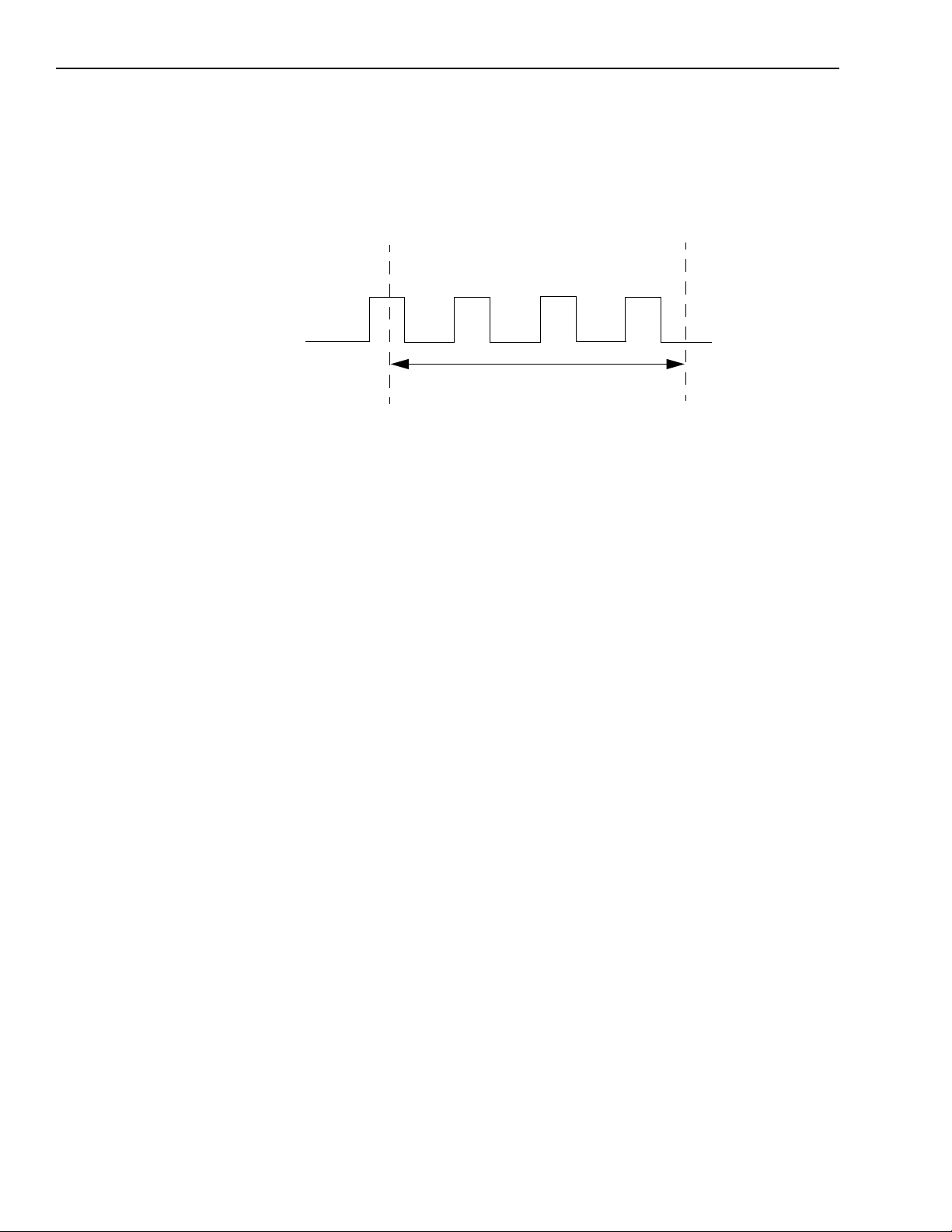
2-26 Principles of Operation KPCI-3101 — KPCI-3104 Series User’s Manual
Figure 2-14 shows an example of performing a frequency measurement operation. In this exam-
ple, three events are counted during a duration of 300ms. The frequency, then, is 10Hz, since
10Hz = 3/(.3 s).
Figure 2-14
Example of frequency measurement
3 Events Counted
External C/T
Clock
Input Signal
Frequency Measurement
Starts
Duration over which the
frequency is measured = 300ms
Frequency Measurement
Stops
Rate generation
Use rate generation mode to generate a continuous pulse output signal from the counter; this
mode is sometimes referred to as continuous pulse output or pulse train output. You can use this
pulse output signal as an external clock to pace other operations, such as analog input or other
counter/timer operations.
While the pulse output operation is enabled (determined by the gate input signal), the counter
outputs a pulse of the specified type and frequency continuously. As soon as the operation is disabled, rate generation stops.
The period of the output pulse is determined by the clock input signal and external clock divider .
If you are using one counter (not cascaded), you can output pulses using a maximum frequency
of 10MHz. In rate generation mode, either the internal or external C/T clock input source is
appropriate depending on your application; refer to page 2-19 for more information on the C/T
clock source.
Using DriverLINX software, specify the counter/timer mode as rate generation (rate), the C/T
clock source as either internal or external, the polarity of the output pulses (high-to-low transitions or low-to-high transitions), the duty cycle of the output pulses, and the gate type that
enables the operation. Refer to page 2-22 for more information on the pulse output types; refer
to page 2-21 for more information on gate types.
Page 47

KPCI-3101 — KPCI-3104 Series User’s Manual Principles of Operation 2-27
STA-300 Panel
TB27
Heater
Controller
Digital Ground
TB29
TB26
Digital Ground
TB25
User Counter Output 0
Signal Source
User Counter Input 0
Ensure that the signals are wired appropriately. Figure 2-15 shows one example of connecting a
pulse output operation to the STA-300 screw terminal panel using user counter 0. In this example, a software gate type is used.
Figure 2-15
Connecting rate generation sIgnals (shown for counter 0; a software gate is used)
Page 48

2-28 Principles of Operation KPCI-3101 — KPCI-3104 Series User’s Manual
Figure 2-16 shows an example of performing an enabled rate generation operation using an
external C/T clock source with an input frequency of 4kHz, a clock divider of 4, a low-to-high
pulse type, and a duty cycle of 75%. (The gate type does not matter for this example.) A 1kHz
square wave is the generated output. Figure 2-17 shows the same example using a duty cycle of
25%.
Figure 2-16
Example of rate generation mode with a 75% duty cycle
Rate Generation
Operation Starts
External C/T
Clock
Input Signal
(4kHz)
Pulse
Output
Signal
75% duty cycle
Figure 2-17
Example of rate generation mode with a 25% duty cycle
Continuous Pulse
Output Operation Starts
External C/T
Clock
Input Signal
(4kHz)
Pulse
Output
Signal
25% duty cycle
One-Shot
Use one-shot mode to generate a single pulse output signal from the counter when the operation
is triggered (determined by the gate input signal). You can use this pulse output signal as an
external digital (TTL) trigger to start other operations, such as analog input or an external
instrument.
When the one-shot operation is triggered and a single pulse is output; then, the one-shot operation stops. All subsequent clock input signals and gate input signals are ignored.
Page 49

KPCI-3101 — KPCI-3104 Series User’s Manual Principles of Operation 2-29
STA-300 Panel
TB27
Heater
Controller
Digital Ground
TB29
TB28
Digital Ground
Gate 0
External
Gating
Switch
TB25
User Counter Output 0
The period of the output pulse is determined by the clock input signal. In one-shot mode, the
internal C/T clock source is more useful than an external C/T clock source; refer to page 2-20
for more information on the internal C/T clock source.
Using DriverLINX software, specify the counter/timer mode as one-shot, the clock source as
internal, the polarity of the output pulse (high-to-low transition or low-to-high transition), the
duty cycle of the output pulse, and the gate type to trigger the operation. Refer to page 2-22 for
more information on pulse output types. Refer to page 2-21 for more information on gate types.
NOTE In the case of a one-shot operation, use a duty cycle as close to 100% as
possible to output a pulse immediately. Using a duty cycle closer to 0%
acts as a pulse output delay.
Ensure that the signals are wired appropriately. Figure 2-18 shows one example of connecting a
pulse output operation to the STA-300 screw terminal panel using user counter 0.
Figure 2-18
Connecting one-shot signals (shown for counter output 0 and gate 0)
Page 50

2-30 Principles of Operation KPCI-3101 — KPCI-3104 Series User’s Manual
Figure 2-19 shows an example of performing a one-shot operation using an external gate input
(rising edge), a clock output frequency of 1kHz (pulse period of 1 ms), a lo w-to-high pulse type,
and a duty cycle of 99.99%. Figure 2-20 shows the same example using a duty cycle of 50%.
Figure 2-19
Example of one-shot mode using a 99.99% duty cycle
One-Shot Operation
Starts
External
Gate
Signal
1ms period
99.99% duty cycle
Pulse
Output
Signal
Figure 2-20
Example of one-shot mode using a 50% duty cycle
One-Shot Operation
Starts
External
Gate
Signal
1ms period
Pulse
Output
Signal
50% duty cycle
Repetitive one-shot
Use repetitive one-shot mode to generate a pulse output signal each time the board detects a trigger (determined by the gate input signal). You can use this mode to clean up a poor clock input
signal by changing its pulse width, then outputting it.
When the one-shot operation is triggered (determined by the gate input signal), a pulse is output.
When the board detects the next trigger, another pulse is output. This operation continues until
you stop the operation.
Page 51

KPCI-3101 — KPCI-3104 Series User’s Manual Principles of Operation 2-31
The period of the output pulse is determined by the clock input signal. In repetitive one-shot
mode, the internal C/T clock source is more useful than an external C/T clock source; refer to
page 2-20 for more information on the internal C/T clock source.
Using DriverLINX, specify the counter/timer mode as repetitive one-shot, the clock source as
internal, the polarity of the output pulses (high-to-low transitions or low-to-high transitions), the
duty cycle of the output pulses, and the gate type to trigger the operation. Refer to page 2-22 for
more information on pulse output types; refer to page 2-21 for more information on gate types.
NOTE In the case of a repetitive one-shot operation, use a duty cycle as close
to 100% as possible to output each pulse immediately after the trigger
occurs. Using a duty cycle closer to 0% acts as a pulse output delay.
Ensure that the signals are wired appropriately. Refer to Figure 2-18 on page 2-29 for a wiring
example.
NOTE Triggers that occur while the pulse is being output are not detected by
the board.
Figure 2-21 shows an example of a repetitive one-shot operation using an external gate (rising
edge); a clock output frequency of 1kHz (pulse period of 1 ms), a low-to-high pulse type, and a
duty cycle of 99.99%. Figure 2-22 shows the same example using a duty cycle of 50%.
Figure 2-21
Example of repetitive one-shot mode using a 99.99% duty cycle
Repetitive One-Shot
Operation Starts
External
Gate
Signal
1ms period
99.99% duty cycle
Pulse
Output
Signal
1ms period
99.99% duty cycle
99.99% duty cycle
Page 52

2-32 Principles of Operation KPCI-3101 — KPCI-3104 Series User’s Manual
Figure 2-22
Example of repetitive one-shot mode using a 50% duty cycle
Repetitive One-Shot
Operation Starts
External
Gate
Signal
Pulse
Output
Signal
1ms period
50% duty
cycle
1ms period
50% duty
cycle
Page 53

3
Installation and
Configuration
Page 54

3-2 Installation and Configuration KPCI-3101 — KPCI-3104 Series User’s Manual
Unpacking
Open the shipping box and remove the wrapped KPCI-3101–4 Series board. Verify that the following items are present:
CAUTION Keep the board in its protective antistatic bag until you are ready to
install it; this minimizes the likelihood of electrostatic damage.
• KPCI-3101–4 Series data acquisition board
• KPCI-3101–4 Series DriverLINX Software and Documentation CD-ROM
If an item is missing or damaged, call Keithley at:
1-888-KEITHLEY
Monday - Friday, 8:00 a.m. - 5:00 p.m., Eastern Time
An application engineer will guide you through the appropriate steps for replacing missing or
damaged items.
Installing the software
NOTE Install the DriverLINX software before installing the KPCI-3101–4
Software options
Users of KPCI-3101–4 Series boards have the following tw o software options. In both cases, the
software interfaces with your system via the DriverLINX software provided with your board:
• The user can run a fully integrated data-acquisition software package such as TestPoint or
LabVIEW.
• The user can write and run a custom program in Visual C/C++, Visual Basic, or Delphi,
using the programming support provided in the DriverLINX software.
A summary of the pros and cons of using integrated packages or writing custom programs is
provided in the Keithley Full Line Catalog.
The KPCI-3101–4 Series has fully functional driver support for use under Windows 95/98/NT.
NOTE The DriverLINX Installation and Configuration Guide, explains the
Series board. Otherwise, the device drivers will be more difficult to
install.
DriverLINX installation process. To display this manual from your
DriverLINX KPCI-3101 Series CD-ROM, open the Windows Explorer,
then double click on X:\Drvlinx4\Docs\Instconf.pdf, wher e X = the letter
of the CD-ROM drive. Acrobat Reader must already be installed on the
other system. If necessary, you can first install Acrobat Reader directly
from the CD-ROM by double clicking X:\Acrobat\setup.exe.
Page 55

KPCI-3101 — KPCI-3104 Series User’s Manual Installation and Configuration 3-3
DriverLINX driver software for Windows 95/98/NT
DriverLINX software, supplied by Keithley with the KPCI-3101–4 Series board, provides convenient interfaces to configure analog and digital I/O modes without register-le vel programming.
Most importantly, however, DriverLINX supports those programmers who wish to create custom applications using Visual C/C++, Visual Basic, or Delphi. DriverLINX accomplishes foreground and background tasks to perform data acquisition. The software includes memory and
data buffer management, event triggering, extensive error checking, and context sensitive online help.
DriverLINX provides application developers a standardized interface to over 100 services for
creating foreground and background tasks for the following:
• Analog input and output
• Digital input and output
• Time and frequency measurement
• Event counting
• Pulse output
• Period measurement
In addition to basic I/O support, DriverLINX also provides:
• Built-in capabilities to handle memory and data buffer management.
• A selection of starting and stopping trigger events, including pre-triggering, mid-point trig-
gering and post-triggering protocols.
• Extensive error checking.
• Context-sensitive on-line help system DriverLINX is essentially hardware independent,
because its portable APIs (Application Programming Interfaces) work across various operating systems. This capability eliminates unnecessary programming when changing operating
system platforms.
T estPoint™
TestPoint is a fully featured, integrated application package that incorporates many commonly
used math, analysis, report generation, and graphics functions. The TestPoint graphical dragand-drop interface can be used to create data acquisition applications, without programming, for
IEEE-488 instruments, data acquisition boards, and RS232-485 instruments and devices.
TestPoint includes features for controlling external devices, responding to events, processing
data, creating report files, and exchanging information with other Windows programs. It provides libraries for controlling most popular GPIB instruments.
TestPoint interfaces with your KPCI-3101–4 Series board through DriverLINX, using a driver
that is provided by the manufacturer.
Page 56

3-4 Installation and Configuration KPCI-3101 — KPCI-3104 Series User’s Manual
LabVIEW
LabVIEW is a fully featured graphical programming language used to create virtual instrumentation. It consists of an interactive user interface, complete with knobs, slide switches, graphs,
strip charts, and other instrument panel controls. Its data-driven environment uses function
blocks that are virtually wired together and pass data to each other. The function blocks, which
are selected from palette menus, range from arithmetic functions to advanced acquisition, control, and analysis routines. Also included are debugging tools, help windows, execution highlighting, single stepping, probes, and breakpoints to trace and monitor the data flow execution.
LabVIEW can be used to create professional applications with minimal programming.
A Keithley VI palette provides standard virtual instruments (VIs) for LabVIEW that interface
with your KPCI-3101–4 Series board through DriverLINX. The needed driver is provided on
your DriverLINX CD-ROM.
™
Installing DriverLINX
Refer to the instructions on the Read this first sheet and the manuals on the DriverLINX
CD-ROM, both shipped with your board, for information on installing and using DriverLINX.
Installing application software and drivers
Installing the T estPoint software and driver
The DriverLINX driver for TestPoint is provided as part of the TestPoint software. The driver
therefore installs automatically when you install TestPoint.
You can install TestPoint application software, made by Capital Equipment Corporation (CEC),
at any time — before or after installing DriverLINX and the KPCI-3101–4 Series board. For
TestPoint installation instructions, consult the manual provided by CEC.
NOTE Before using TestPoint with the KPCI-3101–4 version of DriverLINX,
check with CEC to ensure that your version of TestPoint is compatible
with DriverLINX.
Installing the LabVIEW software and driver
A DriverLINX driver for LabVIEW is provided on your DriverLINX CD-ROM. The LabVIEW
driver does not install automatically when you install Driv erLINX and your board. Y ou must first
install the LabVIEW application program, then install the DriverLINX driver. Access the LabVIEW driver installation routine by starting setup.ex e on the Dri verLINX CD-ROM, then selecting LabVIEW
Consult the manual provided by National Instruments for LabVIEW installation instructions.
™
Support from the Install These DriverLINX components screen.
Page 57

KPCI-3101 — KPCI-3104 Series User’s Manual Installation and Configuration 3-5
Installing the board
To install the board, perform the following steps:
1. Check the system requirements (Section 1, “Overview”)
2. Set up the computer (page 3-5)
3. Select an expansion slot (page 3-5)
4. Insert the board into any available 32-bit or 64-bit PCI expansion slot in your computer
(page 3-6)
NOTE The KPCI-3101–4 Series is factory-calibrated and requires no further
adjustment prior to installation. If you decide later to recalibrate the
board, refer to Section 5, “Calibration” for instructions.
Setting up the computer
CAUTION To prevent electrostatic damage that can occur when handling elec-
tronic equipment, use a ground strap or similar device when performing this installation procedure.
1. Turn off the computer.
2. Turn off all peripherals (printer, modem, monitor, and so on) connected to the computer.
3. Unplug the computer and all peripherals.
4. Remove the cover from you computer. Refer to your computer’s user manual for
instructions.
Selecting an expansion slot
1. Select a 32-bit or 64-bit PCI expansion slot.
PCI slots are shorter than ISA or EISA slots and are usually white or ivory. Commonly, three
PCI slots (one of which may be a shared ISA/PCI slot) are available. If an ISA board exists
in the shared slot, you cannot use the slot for a PCI board; if a PCI board exists in the shared
slot, you cannot use the slot for an ISA board.
2. Remove the cover plate from the selected expansion slot. Retain the screw that held it in
place; you will use it later to install the board.
Page 58

3-6 Installation and Configuration KPCI-3101 — KPCI-3104 Series User’s Manual
Inserting the KPCI-3101–4 series board in the computer
1. To discharge any static electricity, hold the wrapped board in one hand while placing your
other hand firmly on a metal portion of the computer chassis.
2. Carefully remove the antistatic packing material from the board. (It is recommended that you
save the original packing material in the unlikely event that your board requires servicing in
the future.)
3. Hold the board by its edges and do not touch any of the components on the board.
4. Position the board so that the cable connectors are facing the rear of the computer, as sho wn
in Figure 3-1.
Figure 3-1
Inserting the KPCI-3101–4 series board in the computer
KPCI-3101–4
Series Board
PCI expansion slot bus connector
Rear of Computer
5. Carefully lower the board into the PCI expansion slot using the card guide to properly align
the board in the slot. When the bottom of the board contacts the bus connector, gently press
down on the board until it clicks into place.
CAUTION Do not force the board into place. Moving the board from side to side during
installation may damage the bus connector. If you encounter resistance
when inserting the board, remove the board and try again.
6. Secure the board in place at the rear panel of the system unit using the screw removed from
the slot cover.
Page 59

KPCI-3101 — KPCI-3104 Series User’s Manual Installation and Configuration 3-7
Configuring the board to work with DriverLINX
After physically installing the board, turn on and reboot the computer. The DriverLINX Plug
and Play Wizard screen appears. Run the Wizard immediately by following the progressive
instructions on the screen.
If you do not run the Wizard immediately, it will not appear the next time you reboot. You must
then restart the Wizard from a batch file, as follows:
1. Open the Windows Explorer.
2. Double click on X:\DrvLINX4\Help\kcpi3100.bat, where X = the letter of the drive on
which you installed DriverLINX.
3. The Wizard appears.
NOTE You can also start this batch file directly from the CD-ROM by double
clicking on Y:\DrvLINX4\Help\kpci3100.bat, where Y = the drive letter
of your CD-ROM drive.
Checking the combined board and DriverLINX installations
Before making any connections to the board, check whether DriverLINX and your board are
installed correctly and working together properly. Refer to Section 4, “Testing the Board” and
the DriverLINX manuals.
Try starting the DriverLINX Analog I/O Panel. Proceed as follows:
1. In the Start menu, click Programs.
2. Find the DriverLINX → Test Panels folder, under which you should find the AIO Panel
entry.
3. Click on the AIO Panel entry.
4. If a KPCI-3101–4 Series board is the only board in your computer installed under DriverLINX or if the DriverLINX Analog I/O Panel lists the KPCI3101–4 board under Driver
Selection, then DriverLINX and your board are installed properly and are working together.
5. If you cannot initially run the Analog I/O Panel, refer to Section 6, “Troubleshooting”.
After DriverLINX and your board are installed properly and working together, continue with
installation and wiring.
Page 60

3-8 Installation and Configuration KPCI-3101 — KPCI-3104 Series User’s Manual
Attaching the ST A-300 screw terminal panel
Before you can wire signals, you first need to attach the STA-300 screw terminal panel to the
KPCI-3101–4 Series board using the CAB-305 cable. The STA-300 screw terminal panel and
the CAB-305 cable are offered by Keithley as accessories to the KPCI-3101–4 Series boards.
Connector J1 on the STA-300 brings out all of the signals from connector J1 on the
KPCI-3101–4 Series board. Connector J2 on the STA-300 is provided for connecting a 5B01 or
5B08 signal conditioning backplane.
Figure 3-2 illustrates how to attach the STA-300 screw terminal panel to a KPCI-3101–4 Series
board.
Figure 3-2
Attaching the STA-300 screw terminal panel to a KPCI-3101–4 series board
Connector (J1)
KPCI-3101–4
Series Board
CAB-305
STA-300 Screw
J1
Terminal Panel
Page 61

KPCI-3101 — KPCI-3104 Series User’s Manual Installation and Configuration 3-9
Figure 3-3 shows the layout of the STA-300 screw terminal panel.
NOTE The STA-300 panel is designed to fit inside a standard 4-inch by 8-inch
plastic enclosure.
Figure 3-3
Layout of the STA-300 screw terminal panel
J1, 68-Pin Connector
Counter/Timers
32 25
Counter/Timers
40
Clk & Trig
48
56
64
72
Pwr Gnd +5V
Digital I/O
Digital I/O
33
41
Spare
Jumpers
8
Analog Inputs
16
49
24
57
Analog Outputs Gnd Amp Low
65
J2, 26-Pin Connector
R8 to R1
R16 to R8
W1
W7
W6
1
17
9
W5
W4
Page 62

3-10 Installation and Configuration KPCI-3101 — KPCI-3104 Series User’s Manual
Jumper W1
The STA-300 screw terminal panel contains jumper W1, and jumpers W4 to W7. Jumper W1
provides a common ground sense (jumpers W4 to W7 are not used). The following subsections
describe these jumpers.
NOTE The screw terminal panels are shipped with enough jumper plugs to
select every possible configuration. Spar e jumper plugs are stor ed on the
panel itself (on the posts marked spare). Save these jumper plugs for
future use.
Configuring Jumper W1 - Common Ground Sense
When shipped from the factory, jumper W1 connects the low side of the input amplifier (Amp
Low) on the KPCI-3101–4 Series board to analog ground.
When using pseudo-differential analog inputs, remove jumper W1 and connect Amp Low to a
remote common-mode voltage to reject offset voltages common to all 16 input channels. Refer
to Figure 3-4 for an example of removing jumper W1. See page 3-15.
Figure 3-4
Removal of jumper W1 for remote ground sensing
Signal Source
Vsource 0
Vsource 8
Vsource 1
Signal Source
Vsource 0
Vsource 8
Vsource 1
*
STA-300 Panel
+
+
+
+
+
+
Analog In 0
Analog In 8
Analog In 1
Analog In 0
Analog In 8
Analog In 1
TB1
TB2
TB3
Analog Ground
TB1
TB2
TB3
TB17
TB18
Jumper W1
Installed
(Amp Low)
W1
TB17
TB18
STA-300
Panel
Remove Jumper W1 to use Amp
Low as a remote ground sense.
V
CM
Analog Ground
*Make this connection as close to V
possible to reduce ground loop errors. V
the common mode voltage for all 16 analog inputs.
sources as
IN
cm
is
Page 63

KPCI-3101 — KPCI-3104 Series User’s Manual Installation and Configuration 3-11
Resistors
Locations are provided on the STA-300 screw terminal panel for installing bias return and current shunt resistors. The following subsections describe these resistors and their use.
Configuring resistors R1 to R8 - Bias return
Resistor locations R1 to R8 connect the low side of analog input channels to analog ground.
These resistor locations are typically used when connecting differential inputs to analog input
channels 0 to 7, where R1 corresponds to analog input channel 0 and R8 corresponds to analog
input channel 7.
The high side of the corresponding analog input channel returns the source input impedance
through the bias return resistors to the low side of the channels, then to analog ground. Typical
resistor values are 1kΩ to 100kΩ depending on the application. Refer to Figure 3-7 on page 3-17
for an example of using bias return resistors with differential inputs.
Configuring resistors R9 to R16 - Current shunt
Resistor locations R9 to R16 are typically used to convert current to voltage on channels 0 to 7,
where R9 corresponds to analog input channel 0 and R16 corresponds to analog input channel 7.
The resistor location connects the high side of the channel to the low side of the corresponding
channel, thereby acting as a shunt. If, for example, you add a 250Ω resistor to location R9, then
connect a 4 to 20mA current loop input to channel 0, the input range is converted to 1 to 5V.
Note that, depending on your application, you may need to use resistors R1 to R8 with resistors
R9 to R16 for proper operation. Refer to Figure 3-9 on page 3-18 for an example of using current shunt resistors with current loop inputs.
Screw terminal assignments
With the connector held up, the screw terminals on the right side of the STA-300 match pins 23
to 34 and pins 57 to 68 of the standard 68-pin connector on the KPCI-3101–4 Series boards;
these screw terminals represent the analog I/O signal connections. The remaining screw terminals are located on the left side of the STA-300 screw terminal panel and are provided for the
digital I/O, counter/timer, and +5V power signals.
The following subsections describe the screw terminal assignments on the STA-300 screw terminal panel by function.
Page 64

3-12 Installation and Configuration KPCI-3101 — KPCI-3104 Series User’s Manual
Analog input screw terminals
Table 3-1 lists the screw terminal (TB) assignments for analog input connections on the
STA-300 screw terminal panel.
Table 3-1
Analog input screw terminal assignments on the STA-300
Resistor Use
Bias Return
TB # J1 Pin # Description
1 68 Analog Input 0 2 67 Analog Input 8/
Analog Input 0 Return
3 34 Analog Input 1 4 33 Analog Input 9/
Analog Input 1 Return
5 66 Analog Input 2 6 65 Analog Input 10/
Analog Input 2 Return
7 32 Analog Input 3 8 31 Analog Input 11/
Analog Input 3 Return
9 64 Analog Input 4 -
10 63 Analog Input 12/
Analog Input 4 Return
11 30 Analog Input 5 12 29 Analog Input 13/
Analog Input 5 Return
13 62 Analog Input 6 14 61 Analog Input 14/
Analog Input 6 Return
15 28 Analog Input 7 16 27 Analog Input 15/
Analog Input 7 Return
17 26 Amp Low Jumper W1 Connects Amp Low to
18 25 Analog Ground
Resistor
R1
R2
R3
R4
R5
R6
R7
R8
Analog Ground
Current Shunt
Resistor
R9
R10
R11
R12
R13
R14
R15
R16
Page 65

KPCI-3101 — KPCI-3104 Series User’s Manual Installation and Configuration 3-13
Analog output and power screw terminals
T able 3-2 lists the screw terminal (TB) assignments for analog output and power connections on
the STA-300 screw terminal panel.
Table 3-2
Analog output and power screw terminal assignments on the STA-300
TB # J1 Pin # Description
19 58 DAC0 Output
20 57 DAC0 Return
21 60 DAC0 Reference
22 23 DAC1 Return
23 24 DAC1 Output
24 59 DAC1 Reference
41 1 +5V Output @ 1A
42 35 Power Ground
Counter/Timer and digital I/O screw terminals
Table 3-3 lists the screw terminal (TB) assignments for digital I/O connections on the STA-300
screw terminal panel.
Table 3-3
Counter/Timer and digital I/O screw terminal assignments on the STA-300
TB # J1 Pin # Description TB # J1 Pin # Description
25 42 Digital Ground 50 16 Digital I/O Port A, Line 1
26 41 User Clock Input 0 51 49 Digital I/O Port A, Line 2
27 40 User Counter Output 0 52 15 Digital I/O Port A, Line 3
28 39 External Gate 0 53 48 Digital I/O Port A, Line 4
29 8 Digital Ground 54 14 Digital I/O Port A, Line 5
30 7 User Clock Input 1 55 47 Digital I/O Port A, Line 6
31 6 User Counter Output 1 56 13 Digital I/O Port A, Line 7
32 5 External Gate 1 57 46 Digital I/O Port B, Line 0
33 8 Digital Ground 58 12 Digital I/O Port B, Line 1
34 36 User Clock Input 2 59 45 Digital I/O Port B, Line 2
35 37 User Counter Output 2 60 11 Digital I/O Port B, Line 3
36 38 External Gate 2 61 44 Digital I/O Port B, Line 4
37 42 Digital Ground 62 10 Digital I/O Port B, Line 5
38 2 User Clock Input 3 63 43 Digital I/O Port B, Line 6
39 3 User Counter Output 3 64 9 Digital I/O Port B, Line 7
40 4 External Gate 3 65 54 Digital I/O Port C, Line 0
41 1 +5V Output @ 1A 66 20 Digital I/O Port C, Line 1
Page 66

3-14 Installation and Configuration KPCI-3101 — KPCI-3104 Series User’s Manual
Table 3-3
Counter/Timer and digital I/O screw terminal assignments on the STA-300 (cont.)
TB # J1 Pin # Description TB # J1 Pin # Description
42 35 Power Ground 67 53 Digital I/O Port C, Line 2
43,
44,
45
46 56 External A/D Trigger 69 52 Digital I/O Port C, Line 4
47 21 Digital Ground 70 18 Digital I/O Port C, Line 5
48 22 External A/D Sample Clock
49 50 Digital I/O Port A, Line 0 72 17 Digital Ground
NOTE If you are connecting a high-speed clock to the STA-300, it is
55 Digital Ground 68 19 Digital I/O Port C, Line 3
71 51 Digital I/O Port C, Line 6
Input
recommended that you connect the return to the adjacent ground screw
terminal.
Power
Wiring signals
A +5V output signal (TB41) is available on the STA-300 screw terminal panel for low current
signal conditioning applications up to 1A.
This section describes how to wire signals to the STA-300 screw terminal panel.
CAUTION To avoid electrical damage, ensure that power is turned off to the
computer and to any attached devices before wiring signals to the
STA-300 screw terminal panel.
TIP When first installing the board, try wiring a function generator or a
known voltage source to analog input channel 0 (use the differential
configuration), an oscilloscope or voltage meter to analog output channel 0, a digital input to digital I/O Port A, and an external clock or
scope to counter/timer channel 0. Then, run DriverLINX Analog I/O
Panel to verify that the board is operating properly. Once you have
determined that the board is operating properly, wire the signals
according to your application’s requirements.
Keep the following recommendations in mind when wiring signals to the STA-300 screw terminal panel:
• Use individually shielded twisted-pair wire (size 14 to 26 AWG) when using the
KPCI-3101–4 Series board in a highly noisy electrical environment.
• Separate power and signal lines by using physically different wiring paths or conduits.
• To avoid noise, do not locate the STA-300 screw terminal panel and cabling next to sources
that produce high electro-magnetic fields such as: large electric motors, power lines, solenoids, and electric arcs, unless the signals are enclosed in a mumetal shield.
Page 67

KPCI-3101 — KPCI-3104 Series User’s Manual Installation and Configuration 3-15
Connecting analog input signals
• The STA-300 screw terminal panel supports both voltage and current loop inputs. You can
connect analog input voltage signals to the STA-300 in the following configurations:
• Single-ended — Choose this configuration when you want to measure high-level signals,
when noise is not significant, when the source of the input is close to the STA-300 screw terminal panel, and when all the input signals are referred to the same common ground. When
you choose the single-ended configuration, all 16 analog input channels are available.
• Pseudo-Differential — Choose this configuration when noise or common-mode voltage
(the difference between the ground potentials of the signal source and the ground of the
STA-300 screw terminal panel or between the grounds of other signals) exists and the differential configuration is not suitable for your application. This option provides less noise rejection than the differential configuration; however, all 16 analog input channels are available.
• Differential — Choose this configuration when you want to measure low-level signals (less
than 1V), when you are using an A/D converter with high resolution (> 12 bits), when noise
is a significant part of the signal, or when common-mode voltage exists. When you choose
the differential configuration, eight analog input channels are available.
NOTE It is recommended that you connect all unused analog input channels to
analog ground.
This section describes how to connect single-ended, pseudo-differential, and dif ferential v oltage
inputs, as well as current loop inputs to the STA-300 screw terminal panel.
Connecting single-ended voltage inputs
Figure 3-5 shows how to connect single-ended v oltage inputs (channels 0, 1, and 8, in this case)
to the STA-300 screw terminal panel.
Figure 3-5
Connecting single-ended voltage inputs (shown for channels 0, 1, and 8)
Signal
Source
Vsource 0
Vsource 8
Vsource 1
STA-300 Panel
+
+
+
Analog In 0
Analog In 8
Analog In 1
TB1
TB2
TB3
Analog Ground
TB17
TB18
Jumper W1
Installed
(Amp Low)
W1
Page 68

3-16 Installation and Configuration KPCI-3101 — KPCI-3104 Series User’s Manual
Connecting pseudo-differential voltage inputs
Figure 3-6 shows how to connect pseudo-dif ferential v oltage inputs (channels 0, 1, and 8, in this
case) to the STA-300 screw terminal panel.
Figure 3-6
Connecting pseudo-differential voltage inputs (shown for channels 0, 1, and 8)
Signal Source
Vsource 0
Vsource 8
Vsource 1
*
V
CM
+
Analog In 0
+
+
Remove Jumper W1 to use Amp
Low as a remote ground sense.
Analog In 8
Analog In 1
Analog Ground
TB17
TB1
TB2
TB3
* Make this connection as close to V
as possible to reduce ground loop errors.
Vcm is the common mode voltage for all 16
analog inputs.
TB18
STA-300
Panel
sources
IN
Page 69

KPCI-3101 — KPCI-3104 Series User’s Manual Installation and Configuration 3-17
Connecting differential voltage inputs
Figure 3-7A illustrates how to connect a floating signal source to the STA-300 screw terminal
panel using differential inputs. (A floating signal source is a voltage source that has no connection with earth ground.) You need to provide a bias return path by adding resistors R1 to R8 for
channels 0 to 7, respectively, for floating signal sources.
If the input signal is +10V, then the common mode voltage could be 1V. Theoretically, the resistor value (Rb) should be 1V divided by the input bias current (20nA) or 50MΩ. However, when
you add noise from external sources to the high impedance, a resistor value of 100Ω to 100kΩ is
more practical.
In Figure 3-7B, the signal source itself provides the bias return path; therefore, you do not need
to use bias return resistors. Rs is the signal source resistance while Rv is the resistance required
to balance the bridge. Note that the negative side of the bridge supply must be returned to analog
ground.
Figure 3-7
Connecting differential voltage inputs (shown for channel 0)
STA-300 Panel
A)
Floating
Signal
Source
B)
R
v
R
s
+
R
s
DC Supply
+
Bridge
-
-
Analog In 0
Analog In 0
Return
Analog In 0
Analog In 0
Return
R1
Analog Ground
Analog Ground
TB1
TB2
You can use resistor R1 to
connect the low side of
channel 0 to analog
STA-300 Panel
TB1
TB2
TB18
TB18
Page 70

3-18 Installation and Configuration KPCI-3101 — KPCI-3104 Series User’s Manual
Note that since they measure the difference between the signals at the high (+) and low (−)
inputs, differential connections usually cancel any common-mode voltages, leaving only the signal. However , if you are using a grounded signal source and ground loop problems arise, connect
the differential signals to the STA-300 screw terminal panel as shown in Figure 3-8. In this case,
make sure that the low side of the signal (−) is connected to ground at the signal source, not at
the STA-300 screw terminal panel, and do not tie the two grounds together.
Figure 3-8
Connecting differential voltage inputs from a grounded signal source
(shown for channel 0)
STA-300 Panel
TB1
TB2
Analog Ground
Resistor R1 should be installed for bias
return in case the external ground is floating.
TB18
Grounded
Signal
Source
+
E
s
Signal Source
Ground V
g1
Analog In 0
Analog In 0
Return
R1
Connecting current loop inputs
Figure 3-9 shows how to connect a current loop input (channel 0, in this case) to the STA-300
screw terminal panel.
Figure 3-9
Connecting current inputs (shown for channel 0)
+V
CC
4 to 20mA
Analog Input 0
STA-300 Panel
TB1
TB2
R9
TB18
Analog Input 0
Return
R1
Use current shunt resistor R9 to convert current to voltage;
250Ω for 4 to 20mA = 1 to 5V. The common-side of the
external loop supply must either connect to analog ground
or, if needed, to a bias return resistor (R1 in this case).
Analog Ground
Page 71

KPCI-3101 — KPCI-3104 Series User’s Manual Installation and Configuration 3-19
Connecting analog output signals
Figure 3-10 shows how to connect an analog output v oltage signal (channel 0, in this case) to the
STA-300 screw terminal panel using an external +10V reference.
Figure 3-10
Connecting analog output voltages using an external +10V reference
(shown for channel 0)
Load
Analog Output 0
Analog Output 0 Return
Analog Output 0 Reference
+10V
V
Ref
−10V
TB19
TB20
TB21
STA-300 Panel
If you do not connect the Analog Output Reference to TB21, the board provides an internal
+10V reference, as shown in Figure 3-11.
Figure 3-11
Connecting analog output voltages using the board’s internal +10V reference
(shown for channel 0)
KPCI-3101–4 Series
DAC0
Load
Analog Output 0
Analog Output 0 Return
STA-300 Panel
TB19
TB20
TB21
10k
Ω
+10V Reference
Page 72

3-20 Installation and Configuration KPCI-3101 — KPCI-3104 Series User’s Manual
Connecting digital I/O signals
Figure 3-12 shows how to connect digital input signals (lines 0 and 1 of digital Port A, in this
case) to the STA-300 screw terminal panel.
Figure 3-12
Connecting digital inputs (shown for channels 0 and 1, port A)
STA-300 Panel
TTL Inputs
Digital Ground
Digital I/O Port A, Line 0
Digital I/O Port A, Line 1
TB43
TB49
TB50
Figure 3-13 shows how to connect a digital output signal (line 0 of digital Port B, in this case) to
the STA-300 screw terminal panel.
Figure 3-13
Connecting digital outputs (shown for channel 0, port B)
STA-300 Panel
0 Out = LED On
TB57
5V
500Ω
+
-
Digital I/O Port B, Line 0
Digital Ground
TB43
Page 73

KPCI-3101 — KPCI-3104 Series User’s Manual Installation and Configuration 3-21
STA-300 Panel
TB26
Signal Source
Digital Ground
User Clock Input 0
TB29
TB28
Digital Ground
Gate 0
External
Gating
Switch
TB25
Connecting counter/timer signals
The KPCI-3101–4 Series board and STA-300 screw terminal panel provide counter/timer channels that you can use to perform the following operations:
• Event counting
• Frequency measurement
• Pulse output (rate generation, one-shot, and repetitive one-shot)
This section describes how to connect counter/timer signals to perform these operations. Refer
to “Counter/Timer features” on page 2-19 for more information on using the counter/timers.
Connecting event counting signals
Figure 3-14 shows one example of connecting event counting signals to the STA-300 screw ter-
minal panel using user counter 0. In this example, rising clock edges are counted while the gate
is active.
Figure 3-14
Connecting event counting signals (shown for clock input 0 and external gate 0)
Page 74

3-22 Installation and Configuration KPCI-3101 — KPCI-3104 Series User’s Manual
Figure 3-15 shows another example of connecting event counting signals to the STA-300 screw
terminal panel using user counter 0. In this example, a software gate is used to start the event
counting operation.
Figure 3-15
Connecting event counting signals without an external gate input
(shown for clock input 0)
STA-300 Panel
Digital Ground
Signal Source
User Clock Input 0
TB25
TB26
Figure 3-16 shows an example of how to cascade two counters externally to perform an event
counting operation using user counters 0 and 1. Note that you can also internally cascade
counters using software; if you internally cascade the counters, you do not need to make the
external cascading connections. Note also that this example shows the use of an external gate;
however, this connection is not required.
Figure 3-16
Cascading counters (shown for event counting using counters 0 and 1
and external gate 0)
Signal Source
External
Gating
Switch*
Digital Ground
User Clock Input 0
Gate 0
Gate 1
STA-300 Panel
TB26
TB25
TB27
TB28
TB29
TB30
TB32
User
Counter
Output 0
User Clock
Input 1
Digital Ground
* An internal 22 kΩ pull-up
resistor to +5 V is used.
Page 75

KPCI-3101 — KPCI-3104 Series User’s Manual Installation and Configuration 3-23
STA-300 Panel
TB26
Signal Source
TB29
TB28
Gate 0
TB31
User
Counter
Output 1
TB25
Digital Ground
User Clock Input 0
STA-300 Panel
TB27
Heater
Controller
Digital Ground
TB29
TB28
Digital Ground
Gate 0
External
Gating
Switch
TB25
User Counter Output 0
Connecting frequency measurement signals
This section describes two examples of how to connect frequency measurement signals to the
STA-300 screw terminal panel.
The first configuration uses the same wiring as an event counting application that does not use an
external gate signal (see Figure 3-15 on page 3-22); the software uses the Windows timer to
specify the duration of the frequency measurement. In this configuration, the frequency of the
clock input is the number of counts divided by the duration of the Windows timer.
If you need more accuracy than the Windows timer provides, you can connect a pulse of a
known duration (such as a one-shot output of another user counter) to the external gate input, as
shown in Figure 3-17. In this configuration, the frequency of the clock input is the number of
counts divided by the period of the external gate input.
Figure 3-17
Connecting frequency measurement signals (shown for clock input 0
and external gate 0)
Connecting pulse output signals
Figure 3-18 shows one example of connecting pulse output signals to the STA-300 screw termi-
nal panel using user counter 0.
Figure 3-18
Connecting pulse output signals (shown for counter output 0 and gate 0)
Page 76

3-24 Installation and Configuration KPCI-3101 — KPCI-3104 Series User’s Manual
Figure 3-19 shows an example of how to externally cascade two counters to perform a rate gen-
eration operation using user counters 0 and 1. Note that you can also cascade counters internally
using software; if you internally cascade the counters, you do not need to make the external cascading connections. In this example, counter 1 gate is logic high.
Figure 3-19
Cascading counters (shown for rate generation using counters 0 and 1
and external gate 0)
ST A-300 Panel
Digital Ground
TB26
TB25
TB27
User
Counter
Output 0
Signal Source
External
Gating
Switch
User Clock Input 0
Gate 0
Digital Ground
TB28
TB29
TB30
User Clock
Input 1
Figure 3-20 shows an example of how to cascade two counters externally to perform a one-shot
operation using user counters 0 and 1. Note that you can also internally cascade counters using
software; if you internally cascade the counters, you do not need to make the external cascading
connections. In this example, counter 0 gate is logic high.
Figure 3-20
Cascading counters (shown for one-shot using counters 0 and 1 and external gate 1
STA-300 Panel
User
Counter
Output 0
Signal Source
Digital Ground
User Clock Input 0
TB25
TB26
TB27
TB29
One-Shot
Trigger
Digital Ground
Gate 1
TB30
TB32
User Clock
Input 1
Page 77

KPCI-3101 — KPCI-3104 Series User’s Manual Installation and Configuration 3-25
Attaching the STP-68 screw terminal panel
The smaller STP-68 screw terminal panel may be used instead of the STA-300. First attach the
68-pin connector to the KPCI-3101–4 Series board using the CAB-305 cable. There is one-toone correspondence between connector pins and terminals (for example, pin 1 corresponds to
terminal 1; pin 22 corresponds to terminal 22, etc). See Table B-1 for pin (terminal)
assignments.
Page 78

3-26 Installation and Configuration KPCI-3101 — KPCI-3104 Series User’s Manual
Page 79

4
Testing the Board
Page 80

4-2 Testing the Board KPCI-3101 — KPCI-3104 Series User’s Manual
The test panels are small applications programs within DriverLINX that allow you to perform
limited data acquisition functions. You can use the panels to do tasks such as:
• Monitor one or two analog input channels on-screen.
• Set the levels of one or two analog output channels.
• Monitor and set digital input and output bits.
T est panels are designed primarily for testing the functions of your board. Howe v er , one panel in
particular—the Analog I/O panel—can be useful for limited routine tasks.
This section describes how to use the DriverLINX Analog I/O Panel and DriverLINX Test Panel
utilities to verify the operation of your KPCI-3101–4 Series board.
DriverLINX analog I/O panel
The DriverLINX Analog I/O Panel is an application that demonstrates analog input/output using
DriverLINX. With the Analog I/O Panel you can:
• Analyze analog signals using the two-channel Oscilloscope.
• Measure analog voltages using the Digital Volt Meter.
• Generate Sine, Square, and Triangle waves using the SST Signal Generator.
• Output DC Level voltages using the Level Control.
• Set and read all digital input and output bits on your board.
The Analog I/O Panel is useful for:
• Testing the KPCI-3101–4 Series board DriverLINX installation and configuration.
• Verifying signal inputs to your KPCI-3101–4 Series board.
• Sending test signals to external devices.
• Controlling the DC output voltages of two analog output channels.
• Setting and reading all digital input and output bits on your board.
Start the DriverLINX Analog I/O Panel as follows:
1. In the Start menu, click Programs.
2. Find the DriverLINX → Test Panels folder, under which you should find the AIO Panel
entry.
3. Click on the AIO Panel entry. The Analog I/O Panel setup screen appears.
• If a KPCI-3101–4 Series board is the only board in your computer installed under Driver-
LINX, only one item appears under Driver Selection.
• If more than one type of board is installed in your computer under DriverLINX, the Analog I/O Panel will list multiple drivers under Dri ver Selection and multiple de vices listed
under Device Selection (for example, Device0, Device1, etc.).Your board type and
device number may not be displayed initially. If so, click the scroll buttons next to the
Driver Selection and Device Selection text boxes until your KPCI-3108 board type and
device number are displayed.
4. Select the Logical Device you want to operate by dragging the pointer in the Device Selection section. The Analog I/O Panel displays the Scope, Meter, SST, Level control tabs, and
Digital I/O, depending on the capabilities of your KPCI-3101–4 board.
5. The Scope uses two analog input channels, referred to as ChA and ChB. Drag the channel
selectors in the AI Channel Mapping section to map them to different channel numbers.
Page 81

KPCI-3101 — KPCI-3104 Series User’s Manual Testing the Board 4-3
6. The SST Signal Generator uses two analog output channels, referred to as ChA and ChB.
Drag the channel selectors in the AO Channel Mapping section to map them to different
channel numbers.
7. The Analog I/O Le v el Control determines the DC output v oltages of tw o analog output channels.
8. The Digital I/O Control allows you to set and read all digital input and output bits on your
board.
You can now select the Scope, Meter, SST, Level Control, and Digital I/O tabs to operate your
KPCI-3101–4 Series board.
Page 82

4-4 Testing the Board KPCI-3101 — KPCI-3104 Series User’s Manual
Page 83

5
Calibration
Page 84

5-2 Calibration KPCI-3101 — KPCI-3104 Series User’s Manual
The KPCI-3101–4 Series boards are calibrated at the factory and should not require calibration
for initial use. It is recommended that you check and, if necessary, readjust the calibration of the
analog I/O circuitry on the KPCI-3101–4 Series boards every six months.
NOTE Ensure that you installed the DriverLINX software prior to using the
DriverLINX KPCI-3101–4 Series Calibration Utility. Refer to the
DriverLINX Online Documentation for more information.
This section describes how to run the KPCI-3101–4 Series DriverLINX Calibration Utility and
calibrate the analog I/O circuitry of the KPCI-3101–4 Series boards.
Introduction
Your KPCI-3101–4 Series board was initially calibrated at the factory. You are advised to check
the calibration of a board every six months and to calibrate again when necessary. This section
provides the information you need to calibrate a KPCI-3101–4 Series board.
Objectives
For analog inputs, the objective of this procedure is to zero the offsets and adjust the combined
gain of the A/D converter and instrumentation amplifier. For analog outputs, the objective is to
independently zero the offset and adjust the gain for each of the digital-to-analog converters
(DACs) on your KPCI-3101–4 Series board.
Calibration summary
Analog inputs and outputs are calibrated using a DC calibrator, a DVM/DMM, and the DriverLINX Calibration Utility. (The DriverLINX Calibration Utility was installed on your computer
when you installed the DriverLINX software.) No calibration potentiometers must be adjusted.
Instead, on-board trimming digital-to-analog converters (trim DACs) are adjusted digitally
through the Calibration Utility software. No test points on the board are used. Only connections
to the I/O connector pins, via a screw terminal accessory, are needed.
Each of the twelve unipolar and twelve bipolar analog input ranges is individually calibrated.
For each range, three eight-bit trim-DAC values are searched for and then adjusted: a gain value,
a coarse-offset value, and a fine-offset value. Therefore, a complete analog input calibration
involves 72 adjustments: 2 polarities × 12 gains/polarity × 3 adjustments/gain.
Equipment
The following equipment is needed to calibrate your KPCI-3101–4 Series board:
• A digital voltmeter (DVM) or digital multimeter (DMM) accurate to -⁄ digits, such as a
Keithley Model 2000.
• An STA-300 screw terminal accessory to make analog connections to the board.
• A Keithley CAB-305 cable to connect the screw terminal accessory to the I/O connector of
the KPCI-3101–4 board.
• A DC calibrator or precisely adjustable and metered power supply having up to a 10VDC
range and accurate to 6½ digits.
Page 85

KPCI-3101 — KPCI-3104 Series User’s Manual Calibration 5-3
Calibration procedure
This section describes the steps required to calibrate the analog inputs and outputs of your
KPCI-3101–4 Series board.
Preparing for the calibrations
Prepare your system for calibration as follows:
1. Warm up the calibrator and the DVM/DMM.
2. Turn OFF the host computer.
3. Connect the STA-300 screw terminal accessory to your KPCI-3101–4 Series board, using
the CAB-305 cable. Refer to Section 3, “Installation and Configuration” for more information about connecting these accessories.
4. Turn ON the host computer.
5. Start the calibration utility as follows:
a. Click on the Windows Start tab.
b. In the Start menu, click Programs.
c. Find the DriverLINX folder and click the Test Panels → KPCI-3101–4 Series Cali-
bration Utility entry. The Select DriverLINX Device dialog box appears.
d. In the Select DriverLINX Device dialog box, select your board and click OK. The
KPCI-3101–4 Series Calibration Utility dialog box appears.
Calibrating the analog inputs
In this part of the procedure, offset and gain adjustments for the analog input and A/D Converter
(ADC) circuits are made. Do the following:
1. In the KPCI-3101–4 Series Calibration Utility dialog box, click the A/D Calibration tab.
The A/D Calibration dialog box appears.
2. To calibrate the analog inputs, follow the on-screen instructions in the The A/D Calibration
dialog box.
3. When finished with the analog input calibration, continue with the next section, “Calibrating
the analog outputs.”
Calibrating the analog outputs
The KPCI-3101–4 Series boards each have two independent analog outputs, provided by two
digital-to-analog converters (DACs or D/A converters). In this part of the procedure, offset and
gain adjustments for the DACs are made. Do the following:
1. In the KPCI-3101–4 Series Calibration Utility dialog box, click the D/A Calibration tab.
The D/A Calibration dialog box appears.
2. To calibrate each DAC, follow the on-screen instructions in the D/A Calibration dialog box.
Page 86

5-4 Calibration KPCI-3101 — KPCI-3104 Series User’s Manual
Page 87
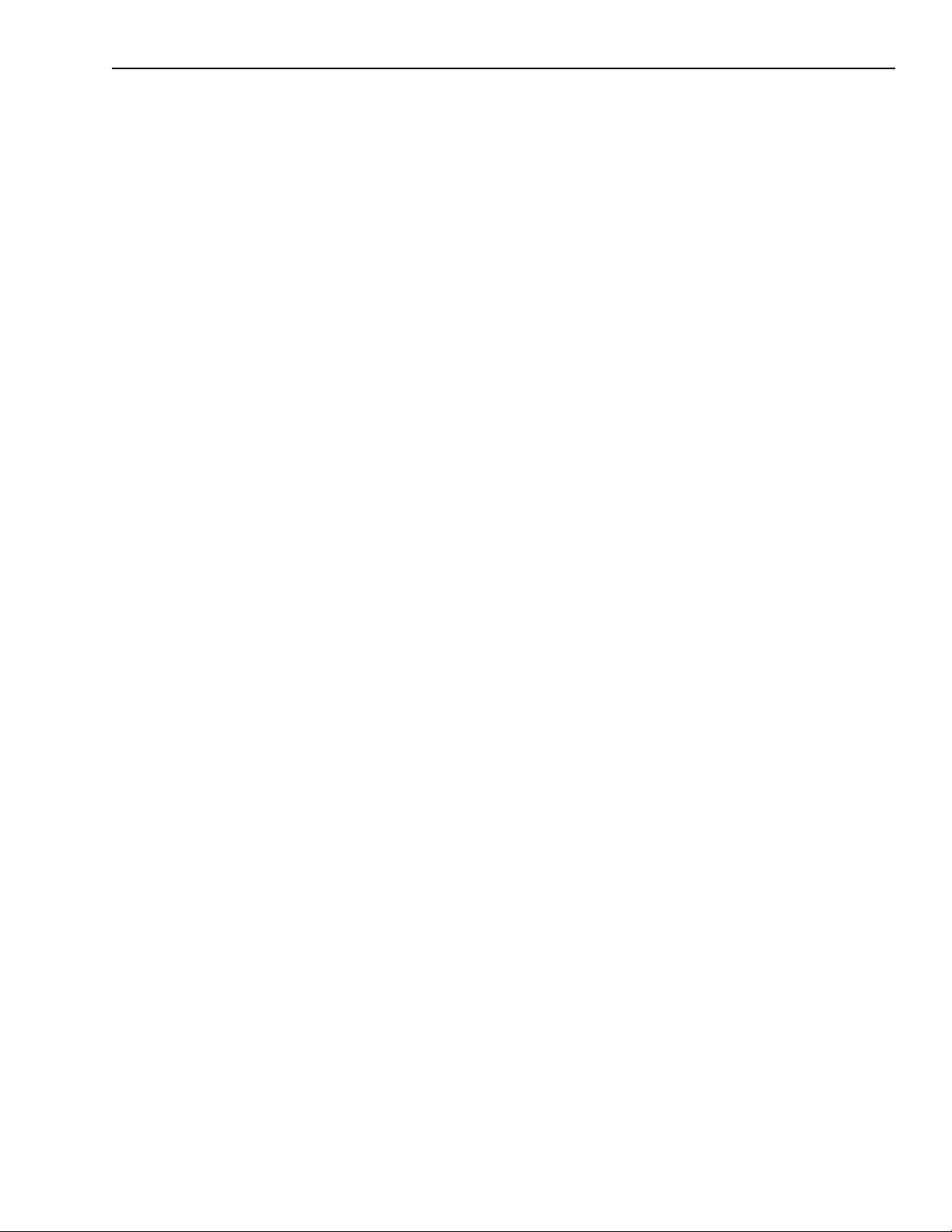
6
Troubleshooting
Page 88

6-2 Troubleshooting KPCI-3101 — KPCI-3104 Series User’s Manual
General checklist
Should you experience problems using the KPCI-3101–4 Series board, please follow these
steps:
1. Read all the appropriate sections of this manual. Make sure that you have added any “Read
This First” information to your manual and that you have used this information.
2. Check your distribution disk for a README file and ensure that you have used the latest
installation and configuration information available.
3. Check that your system meets the requirements stated in this manual.
4. Check that you have installed your hardware properly using the instructions in this manual.
5. Check that you have installed and configured DriverLINX properly using the instructions in
the DriverLINX manuals that come with the DriverLINX software.
If your KPCI-3101–4 Series board is not operating properly, use the information in this section
to help you isolate the problem. If the problem appears serious enough to require technical support, refer to page 6-6 for information on how to contact an applications engineer.
If you encounter a problem with a KPCI-3101–4 Series board, use the instructions in this section
to isolate the cause of the problem before calling Keithley for technical support.
Using the DriverLINX event viewer
The DriverLINX Event Viewer displays the Windows system event log. Applications and hardware drivers make entries in the system event log to assist in predicting and troubleshooting
hardware and software problems.
DriverLINX uses the event log to report problems during driver loading or unexpected system
errors. The event log can assist in troubleshooting resource conflicts and DriverLINX configuration errors. If you are having trouble configuring or initializing a Logical Device, check the
event log for information from the DriverLINX driver.
Using the DriverLINX Event Viewer, you can view, save and e-mail DriverLINX event log
entries under Windows 95/98 or Windows NT. DriverLINX event log entries can help you or
technical support troubleshoot data-acquisition hardware and software problems.
Device initialization error messages
During device initialization, DriverLINX performs a thorough test of all possible subsystems on
the KPCI-3101–4 Series board as well as the computer interface. If DriverLINX detects any
problems or unexpected responses, it reports an error message to help isolate the problem. The
device initialization error messages fall into three basic categories:
• “Device not found” — Board address does not match hardware setting or conflicts with
another board. Verify the board’s address settings. Also, don’t confuse hexadecimal with
decimal addresses in the DriverLINX Device Configure dialog box.
• “Invalid IRQ level” or “Invalid DMA level” — Selected level does not match hardware
setting, conflicts with another board’s IRQ/DMA levels, or is dedicated to the computer’s
internal functions (COM port, disk drive controller, network adapter, etc.).
• “Hardware does not match configuration” — Operating mode/range switch or jumper set-
ting does not match selection(s) made in the DriverLINX Device Configuration dialog box.
Page 89

KPCI-3101 — KPCI-3104 Series User’s Manual Troubleshooting 6-3
Problem isolation
If you encounter a problem with a KPCI-3101–4 Series board, perform the following steps to
determine whether the problem is in the computer, in the KPCI-3101–4 Series board, or in the
I/O circuitry:
1. Remove power connections to the host computer.
2. Unplug the accessory connector(s) or cable(s) from the KPCI-3101–4 Series board(s), keeping the connections intact on the accessory or expansion board(s).
3. Remove the KPCI-3101–4 Series board(s) from the computer and visually check for damage. If a board is obviously damaged, refer to page 6-7 for information on returning the
board.
4. With the KPCI-3101–4 Series board(s) out of the computer, check the computer for proper
operation. Power up the computer and perform any necessary diagnostics.
5. When you are sure that the computer is operating properly, remove computer power again,
and install a KPCI-3101–4 Series board that you know is functional. Do not make any I/O
connections.
6. Apply computer power and check operation with the functional KPCI-3101–4 Series board
in place. This test checks the computer accessory slot. If you are using more than one
KPCI-3101–4 Series board, check the other slots you are using.
7. If the accessory slots are functional, check the I/O hookups. Connect the accessory and
expansion boards, one at a time, and check operation.
8. If operation is normal, the problem is in the KPCI-3101–4 Series board(s) originally in the
computer. Try the KPCI-3101–4 Series board(s) one at a time in the computer to determine
which is faulty. Use the troubleshooting information in the next section to try to isolate
the problem.
9. If you cannot isolate the problem, refer to Appendix C for a more detailed problem isolation
scheme.
10. If you cannot isolate the problem after further investigation, refer to page 6-6 for instructions
on getting technical support.
Page 90

6-4 Troubleshooting KPCI-3101 — KPCI-3104 Series User’s Manual
T roubleshooting table
If you still experience problems, try using the information in Table 6-1 to isolate and solve the
problem. If you cannot identify the problem, refer to “Technical support”.
Table 6-1
Troubleshooting problems
Symptom Possible Cause Possible Solution
Board does not
respond
Intermittent
operation
Data appears to
be invalid
Computer does
not boot
System lockup Board is not seated
The board configuration is
incorrect.
The board is incorrectly
aligned in a PCI
expansion slot.
The board is damaged. Contact Keithley Instruments.
Loose connections or
vibrations exist.
The board is overheating. Check environmental and ambient temperature;
Electrical noise exists. Check your wiring and either provide better
An open connection
exists.
A transducer is not
connected to the channel
being read.
The board is set up for
differential inputs while
the transducers are wired
as single-ended inputs or
vice versa.
Board is not seated
properly.
The power supply of the
computer is too small to
handle all the system
resources.
properly.
Check the configuration of your device driver to
ensure that the board name and type are correct.
Check that the slot in which your KPCI-3101–4
Series board is located is a PCI slot and that the
board is correctly seated in the slot.
Check your wiring and tighten any loose
connections or cushion vibration sources.
consult the board’s specifications in the
Appendix of this manual and the documentation
provided by your computer manufacturer for
more information.
shielding or reroute unshielded wiring.
Check your wiring and fix any open
connections.
Check the transducer connections.
Check your wiring and ensure that what you
specify in software matches your hardware
configuration.
Check that the slot in which your KPCI-3101–4
Series board is located is a PCI slot, that the
board is correctly seated in the slot, and that the
board is secured in the slot with a screw.
Check the power requirements of your system
resources and, if needed, get a larger power
supply; consult the board’s specifications in the
Appendix of this manual.
Check that the slot in which your KPCI-3101–4
Series board is located is a PCI slot, that the
board is correctly seated in the slot, and that the
board is secured in the slot with a screw.
Refer to the following paragraphs to further isolate the problem.
Page 91

KPCI-3101 — KPCI-3104 Series User’s Manual Troubleshooting 6-5
T esting the board and host computer
To isolate the problem to the KPCI-3101–4 board or to the host computer, use the following
steps.
CAUTION Removing a board with the power ON can cause damage to your
board and/or computer.
1. Turn the power to the host computer OFF, and remove power connections to the computer.
2. While keeping connections to accessories intact, unplug the cable to the main I/O connector
of the KPCI-3101–4 board.
3. Remove the board from the computer and visually check for damage. If a board is obviously
damaged, refer to “Technical support” for information on returning the board.
4. With the KPCI-3101–4 board out of the computer, check the computer for proper operation.
Power up the computer and perform any necessary diagnostics.
At this point, if you have another KPCI-3101–4 board that you know is functional, you can test
the slot and I/O connections using the instructions in the next section. If you do not have another
board, call Technical Support.
T esting the accessory slot and I/O connections
When you are sure that the computer is operating properly, test the computer accessory slot and
I/O connections using another KPCI-3101–4 board that you know is functional. To test the computer accessory slot and the I/O connections, follow these steps:
1. Remove computer power again, and install a KPCI-3101–4 board that you know is functional. Do not make any I/O connections.
2. Turn computer power ON and check operation with the functional board in place. This test
checks the computer accessory slot. If you were using more than one board when the problem occurred, use the functional board to also test the other slot.
3. If the accessory slots are functional, use the functional board to check the I/O connections.
Reconnect and check the operation of the I/O connections, one at a time.
4. If operation fails for an I/O connection, check the individual inputs one at a time for shorts
and opens.
5. If operation remains normal to this point, the problem is in the KPCI-3101–4 board(s) originally in the computer. If you were using more than one board, try each board one at a time in
the computer to determine which is faulty.
6. If you cannot isolate the problem, refer to the following paragraph for information on obtaining technical support.
Page 92

6-6 Troubleshooting KPCI-3101 — KPCI-3104 Series User’s Manual
T echnical support
Before returning any equipment for repair, call Keithley for technical support at:
1-888-KEITHLEY
Monday - Friday, 8:00 a.m. – 5:00 p.m., Eastern Time
An applications engineer will help you diagnose and resolve your problem over the telephone.
Please make sure you have the following information available before calling the factory for
technical support:
KPCI-3101–4 Board
Configuration
Computer Manufacturer
Operating System DOS version
Software Package Name
Compiler
(if applicable)
Accessories Type
Model
Serial #
Revision code
Base address setting
Interrupt level setting
Number of channels
CPU type
Clock speed (MHz)
KB of RAM
Video system
BIOS type
Windows version
Windows mode
Serial #
Version
Invoice/Order #
Language
Manufacturer
Version
Type
Type
Type
Type
Type
Type
Type
____________________
____________________
____________________
____________________
____________________
____________________
____________________
____________________
____________________
____________________
____________________
____________________
____________________
____________________
____________________
____________________
____________________
____________________
____________________
____________________
____________________
____________________
____________________
____________________
____________________
____________________
____________________
____________________
____________________
____________________
Page 93

KPCI-3101 — KPCI-3104 Series User’s Manual Troubleshooting 6-7
Returning equipment to Keithley
If a telephone resolution is not possible, the applications engineer will issue you a Return Material Authorization (RMA) number and ask you to return the equipment. Include the RMA number with any documentation regarding the equipment.
When returning equipment for repair, include the following information:
• Your name, address, and telephone number.
• The invoice or order number and date of equipment purchase.
• A description of the problem or its symptoms.
• The RMA number on the outside of the package.
Repackage the equipment, using the original anti-static wrapping, if possible, and handle it with
ground protection. Ship the equipment to:
ATTN.: RMA# _______
Repair Department
Keithley Instruments, Inc.
28775 Aurora Road
Cleveland, Ohio 44139
Telephone 1-888-KEITHLEY
FAX (440) 248-6168
NOTE If you are submitting your equipment for repair under warranty, you
must include the invoice number and date of purchase.
To enable Keithley to respond as quickly as possible, you must include
the RMA number on the outside of the package.
Page 94

6-8 Troubleshooting KPCI-3101 — KPCI-3104 Series User’s Manual
Page 95

A
Specifications
Page 96

A-2 Specifications KPCI-3101 — KPCI-3104 Series User’s Manual
T able A-1 lists the specifications for the A/D subsystem.
Table A-1
A/D subsystem specifications
KPCI-3101/302
Feature
Number of analog inputs
Single-ended/
pseudo-differential
Differential
Number of gains 4 (1, 2, 4, 8)
Resolution 12 bits 12 bits
Data encoding Offset binary
System accuracy (full-scale)
Gain = 1
Gain = 2
Gain = 4
Gain = 8
Nonlinearity (integral) ±1.0 LSB ±1.0 LSB
Differential linearity ±0.5 LSB (no missing
Range (V)
Bipolar
Unipolar
Drift
Zero
Specifications
16
8
0.03%
0.04%
0.05%
0.05%
codes)
±1.25, 2.5, 5, 10
0 to 1.25,
0 to 2.5,
0 to 5,
0 to 10
±30µV+ (+20µV * Gain)/°C
KPCI-3103/304
Specifications
0.03%
0.04%
0.05%
0.05%
±0.5 LSB (no missing
codes)
±1.25, 2.5, 5, 10
0 to 1.25,
0 to 2.5,
0 to 5,
0 to 10
±30µV+ (+20µV * Gain)/°C
Gain
Input impedance
Off
On
Input bias current ±20nA
Common mode voltage ±11V maximum (operational)
Maximum input voltage ±40V maximum (protection)
A/D converter noise 0.3 LSB rms
Amplifier input noise 20µV rms +
Channel-to-channel offset ±40.0µV
Channel acquisition time 3µs 1µs
A/D conversion time 6.6µs3µs
±30ppm/°C
100MΩ, 10pF
100MΩ, 100pF
(10µV rms*gain)
200pA rms (current)
±30ppm/°C
20µV rms +
(10µV rms*gain)
200pA rms (current)
Page 97

KPCI-3101 — KPCI-3104 Series User’s Manual Specifications A-3
Table A-1
A/D subsystem specifications (cont.)
KPCI-3101/302
Feature
Effective number of bits (ENOB) 11.5 bits 11.5 bits
Total Harmonic Distortion −80 dB typical −80 dB typical
Channel crosstalk −80 dB @ 1kHz
Data throughput
Single analog channel
Multiple channels (scan)
Single digital channel
External A/D sample clock
Input type
Input load
High-level input voltage
Low-level input voltage
Hysteresis
High-level input current
Low-level input current
Minimum pulse width
Maximum frequency
Termination
External A/D digital (TTL) trigger
Input type
Input load
High-level input voltage
Low-level input voltage
Hysteresis
High-level input current
Low-level input current
Minimum pulse width
Termination
Specifications
225kSamples/s
(0.03% accuracy)
225kSamples/s
(0.05% accuracy)
200kSamples/s (.03%
accuracy)
3MSamples/s
Schmitt trigger, falling-edge sensitive
1 HCT14 (TTL)
2.0V minimum
0.8V maximum
0.4V (minimum); 1.5V (maximum)
1.0µA
−1.0µA
100ns (high); 100ns (low)
See Data Throughput spec above
22kΩ resistor pullup to +5V
Schmitt trigger, edge sensitive
1 HCT14 (TTL)
2.0V minimum
0.8V maximum
0.4V (minimum); 1.5V (maximum)
1.0µA
−1.0µA
100ns (high); 100ns (low)
22kΩ resistor pullup to +5V
KPCI-3103/304
Specifications
400kSamples/s (0.03%
accuracy)
400kSamples/s (0.05%
accuracy)
360kSamples/s (0.03%
accuracy)
3MSamples/s
Page 98

A-4 Specifications KPCI-3101 — KPCI-3104 Series User’s Manual
T able A-2 lists the specifications for the D/A subsystem.
Table A-2
D/A subsystem specifications
Feature Specifications
Number of analog output channels
(KPCI-3102 and KPCI-3104) 2
Resolution
KPCI-3102, KPCI-3104 12 bits
Data encoding (input) Offset binary
Nonlinearity (integral)
KPCI-3102, KPCI-3104 ±1LSB
Differential linearity
KPCI-3102, KPCI-3104 ±0.5LSB (monotonic)
Output range
KPCI-3102, KPCI-3104 ±10V, 0 to 10V, ±5V, 0 to 5V
Zero Error: Software-adjustable to zero
Gain Error
KPCI-3102, KPCI-3104 ±2LSB + reference
Current output ±5mA minimum (10V/2kΩ)
Output impedance 0.3Ω typical
Capacitive drive capability 0.001µF minimum (no oscillations)
Protection Short circuit to Analog Common
Power-on voltage 0V ±10mV maximum
Settling time to 0.01% of FSR 50µs, 20V step;
10.0µs, 100mV step
Slew rate 2V/µs
Multiplying Zero Error ±10mV maximum
External Reference Output +10V ±10mV
Reference Input Impedance 5kΩ typical
Page 99

KPCI-3101 — KPCI-3104 Series User’s Manual Specifications A-5
T able A-3 lists the specifications for the DIN/DOUT subsystems.
Table A-3
DIN/DOUT subsystem specifications
Feature
Port A
Specifications
Port B
Specifications
Port C
Specifications
Number of lines 8 (bidirectional) 8 (bidirectional) 7 (bidirectional)
Termination 22kΩ resistor pullup to +5V;
22Ω series resistor
Inputs
Input type
Input load
High-level input voltage
Low-level input voltage
High-level input current
Low-level input current
Level sensitive
2 FCT2574 (TTL)
2.0V minimum
0.8V maximum
3µA
−3µA
Level sensitive
2 FCT2574 (TTL)
2.0V minimum
0.8V maximum
3µA
−3µA
Level sensitive
1 ASIC (TTL)
2.0V minimum
0.8V maximum
100µA
−100µA
Outputs
Output driver
Output driver high voltage
Output driver low voltage
FCT2574 (TTL)
2.4V minimum
OH
= −15mA)
(I
0.5V maximum
(IOL = 12mA)
FCT2574 (TTL)
2.4V minimum
(IOH = −15mA)
0.5V maximum
(IOL = 12mA)
ASIC (TTL)
2.4V minimum
(IOH = 4mA)
0.8V maximum
(IOL = 4mA)
Page 100

A-6 Specifications KPCI-3101 — KPCI-3104 Series User’s Manual
T able A-4 lists the specifications for the C/T subsystems.
Table A-4
C/T subsystem specifications
Feature Specifications
Number of counter/timer channels 4
Clock Inputs
Input type
Input load
High-level input voltage
Low-level input voltage
Hysteresis
High-level input current
Low-level input current
Minimum pulse width
Maximum frequency
Termination
Schmitt trigger, rising-edge sensitive
1 HCT14 (TTL)
2.0V minimum
0.8V maximum
0.4V (minimum); 1.5V (maximum)
1.0µA
−1.0µA
100ns (high); 100ns (low)
5.0MHz
22kΩ resistor pullup to +5V
Gate Inputs
Input type
Input load
High-level input voltage
Low-level input voltage
Hysteresis
High-level input current
Low-level input current
Minimum pulse width
Termination
Schmitt trigger, level sensitive
1 HCT14 (TTL)
2.0V minimum
0.8V maximum
0.4V (minimum); 1.5V (maximum)
1.0µA
−1.0µA
100ns (high); 100ns (low)
22kΩ resistor pullup to +5V
Counter Outputs
Output driver
Output driver high voltage
ALS244 (TTL)
2.0V minimum (I
OH
= −15mA);
2.4V minimum (IOH = −3mA)
Output driver low voltage
0.5V maximum (IOL = 24mA);
0.4V maximum (IOL = 12mA)
Termination
22Ω series resistor
