Page 1
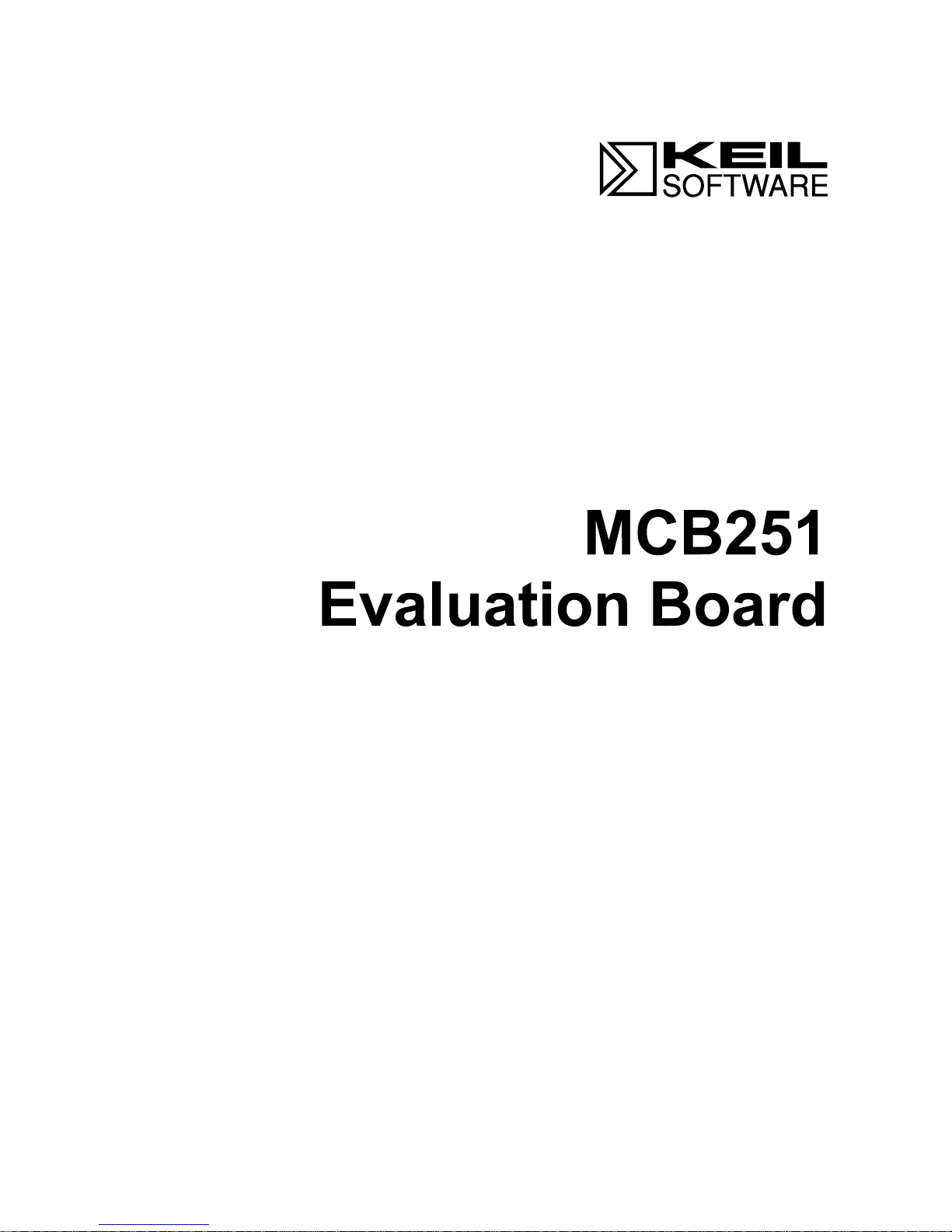
MCS®251 Microcontroller Target Board
for Intel 251SB, Temic 251G1/A1,
and Intel 151 and 8051 Derivatives
User’s Guide 07.97
Page 2
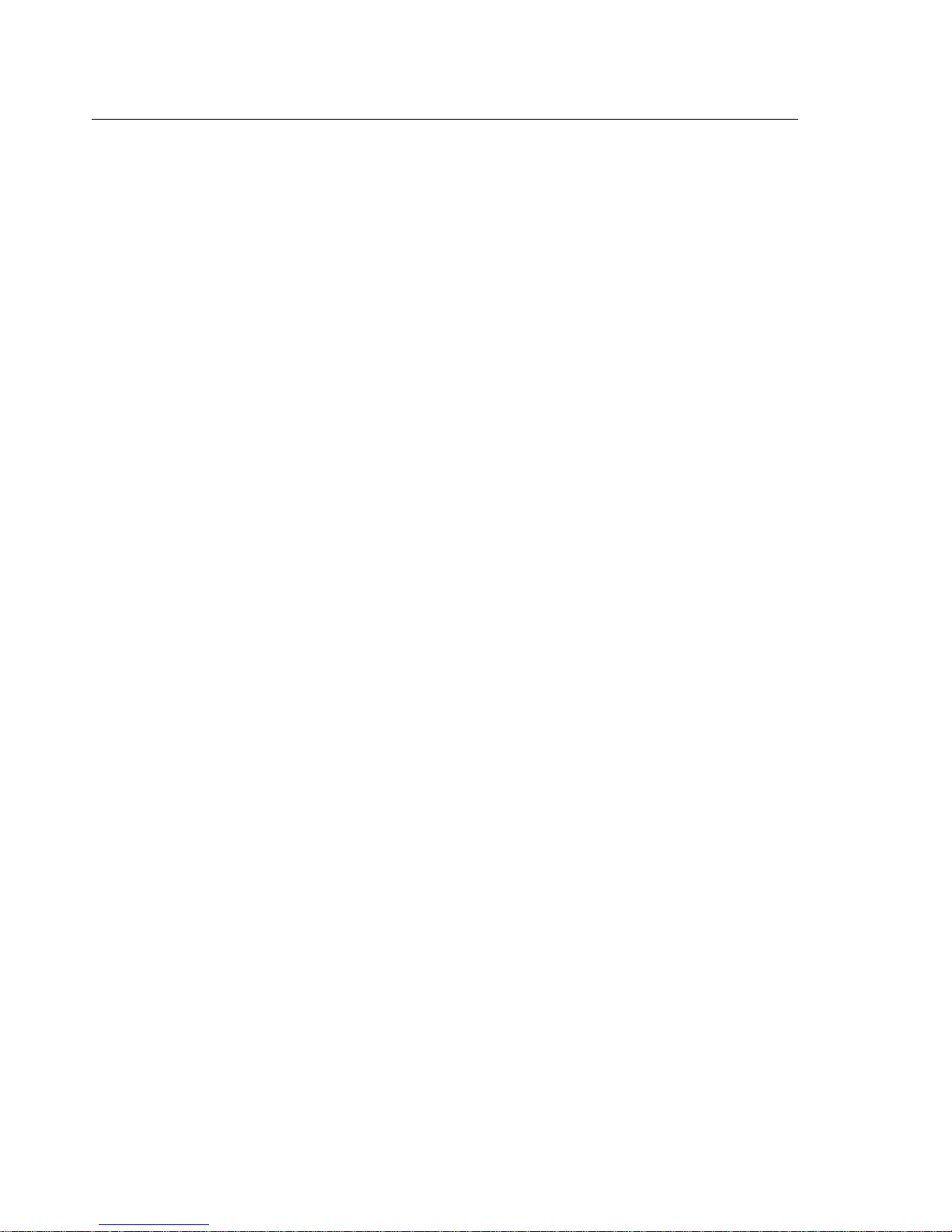
ii Keil Software
Information in this document is subject to change without notice and does not
represent a commitment on the part of the manufacturer. The software described
in this document is furnished under license agreement or nondisclosure
agreement and may be used or copied only in accordance with the terms of the
agreement. It is against the law to copy the software on any medium except as
specifically allowed in the license or nondisclosure agreement. The purchaser
may make one copy of the software for backup purposes. No part of this manual
may be reproduced or transmitted in any form or by any means, electronic or
mechanical, including photocopying, recording, or information storage and
retrieval systems, for any purpose other than for the purchaser’s personal use,
without written permission.
Copyright © 1995-1997 Keil Elektronik GmbH and Keil Software, Inc.
All rights reserved.
Keil C51™ and dScope™ are trademarks of Keil Elektronik GmbH.
®
Microsoft
, MS-DOS®, and Windows™ are trademarks or registered trademarks
of Microsoft Corporation.
®
, PC®, and PS/2® are registered trademarks of International Business
IBM
Machines Corporation.
®
, MCS® 51, MCS® 251, ASM-51®, and PL/M-51® are registered
Intel
trademarks of Intel Corporation.
Every effort was made to ensure accuracy in this manual and to give appropriate
credit to persons, companies, and trademarks referenced herein.
Page 3
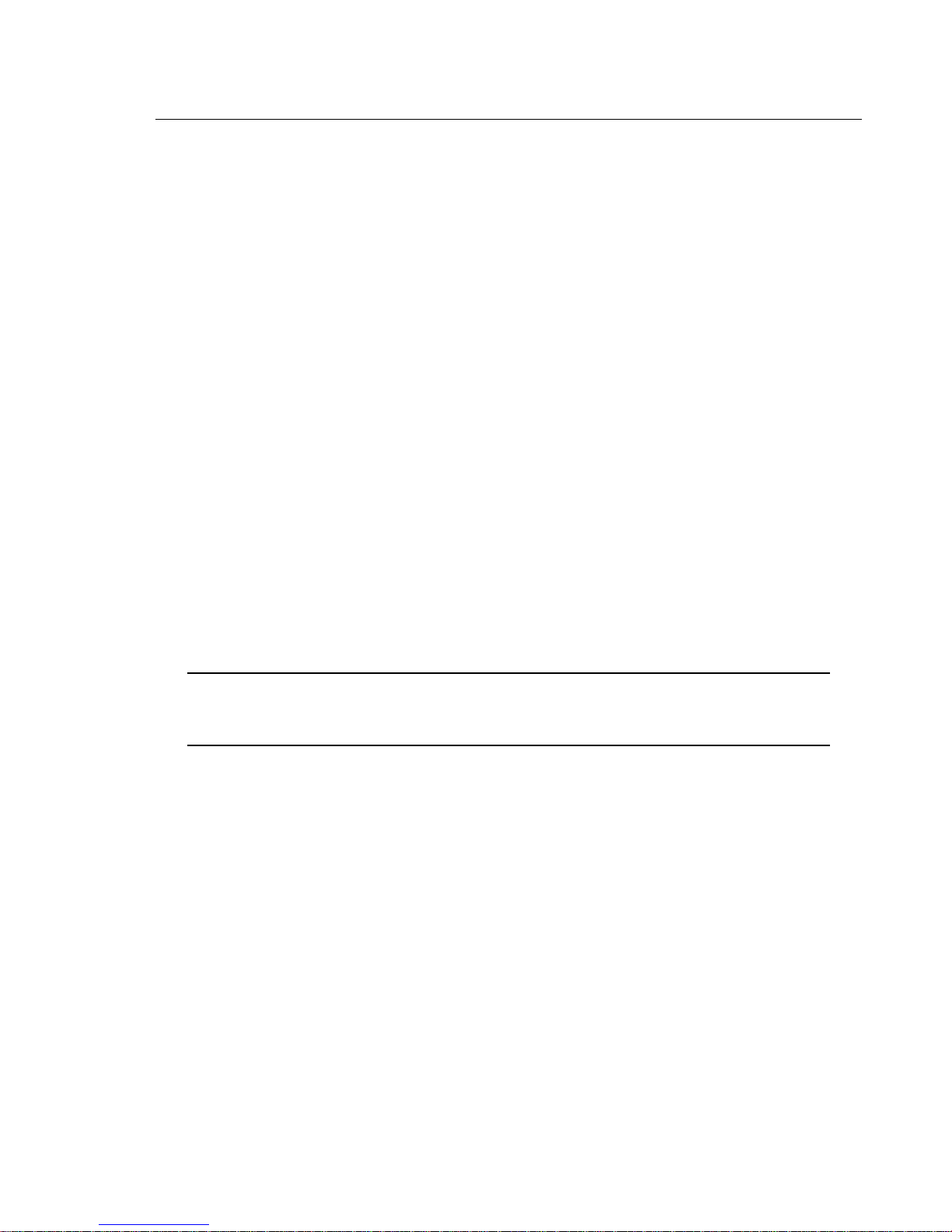
MCB251 Evaluation Board User’s Guide iii
Preface
This manual describes the Keil Software MCB251 Evaluation Board and the
®
MCS
are included:
“Chapter 1. Introduction” gives an overview of this user’s guide and provides a
quick start table.
“Chapter 2. Setup” describes how to connect and configure the board and
provides detailed information about the DIP switches and configuration jumpers.
“Chapter 3. Hardware” provides detailed information about hardware including
the schematic drawings for the MCB251 board, the logic equations for the PLD
and the memory locations of the different Monitor versions contained in the
EPROM.
“Chapter 4. Programming” gives details about how to use our tools to generate
programs for the MCB251 evaluation board.
251 microcontroller software development tools. The following chapters
“Chapter 5. Using the 251 Monitor” gives a quick overview about the MON251
terminal program.
NOTE
This manual assumes that you are familiar with Microsoft Windows and the
hardware and instruction set of the 8051 and 251 microcontrollers.
Page 4
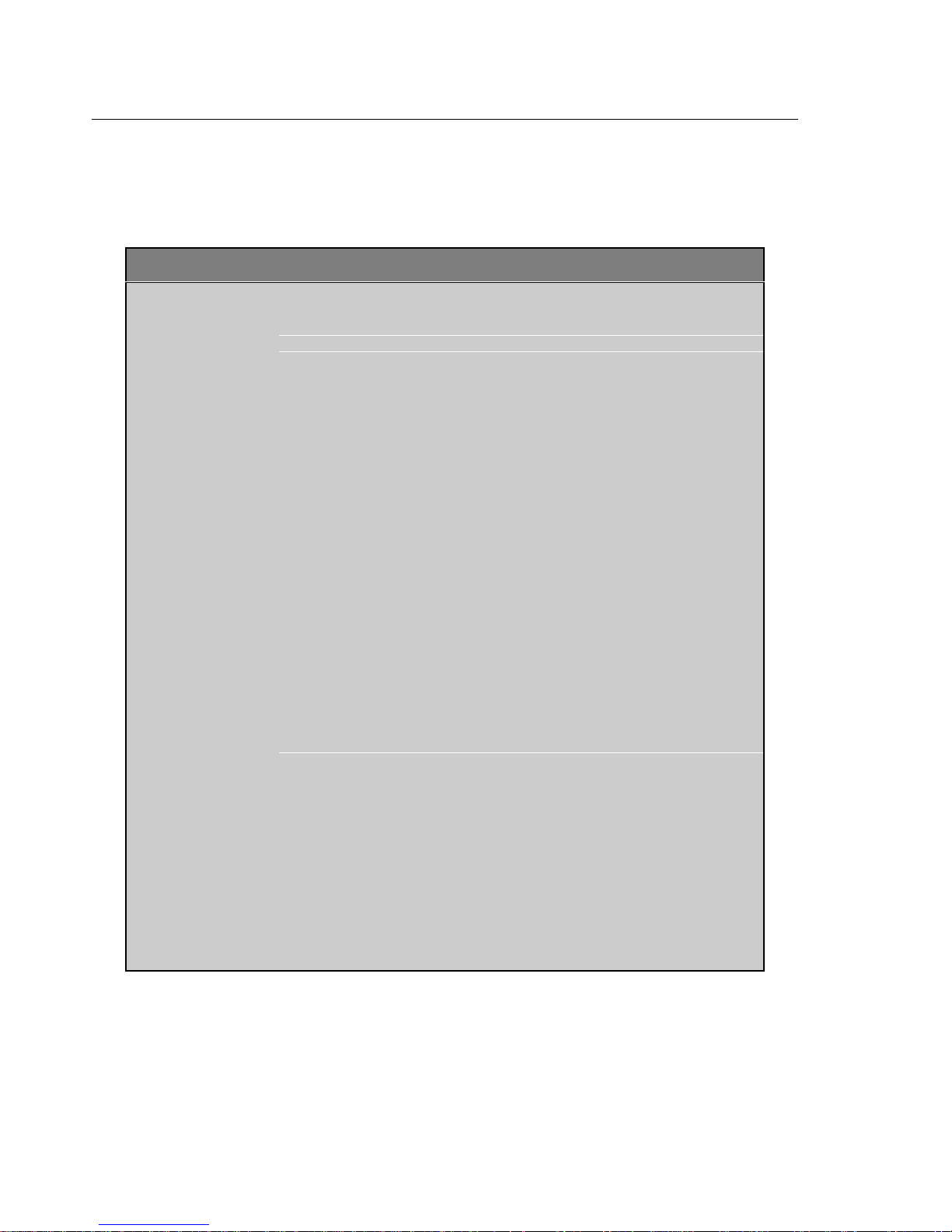
iv Preface
Document Conventions
This document uses the following conventions:
Examples Description
README.TXT
Courier
Variables
Elements that
repeat…
Omitted code
.
.
.
Optional Items
Bold capital text is used for the names of executable programs, data files,
source files, environment variables, and commands you enter at the
MS-DOS command prompt. This text usually represents commands that
you must type in literally. For example:
CLS DIR L251.EXE
Note that you are not required to enter these commands using all capital
letters.
Text in this typeface is used to represent information that displays on
screen or prints at the printer.
This typeface is also used within the text when discussing or describing
command line items.
Text in italics represents information that you must provide. For example,
projectfile
file name.
Occasionally, italics are also used to emphasize words in the text.
Ellipses (…) are used to indicate an item that may be repeated.
Vertical ellipses are used in source code listings to indicate that a fragment
of the program is omitted. For example:
in a syntax string means that you must supply the actual project
void main (void) {
.
.
.
while (1);
Optional arguments in command-line and option fields are indicated by
double brackets. For example:
C251 TEST.C PRINT (
{
opt1
|
opt2
} Text contained within braces, separated by a vertical bar represents a
group of items from which one must be chosen. The braces enclose all of
the choices and the vertical bars separate the choices. One item in the list
must be selected.
Keys
Text in this sans serif typeface represents actual keys on the keyboard.
For example, “Press Enter to continue.”
filename
)
Page 5
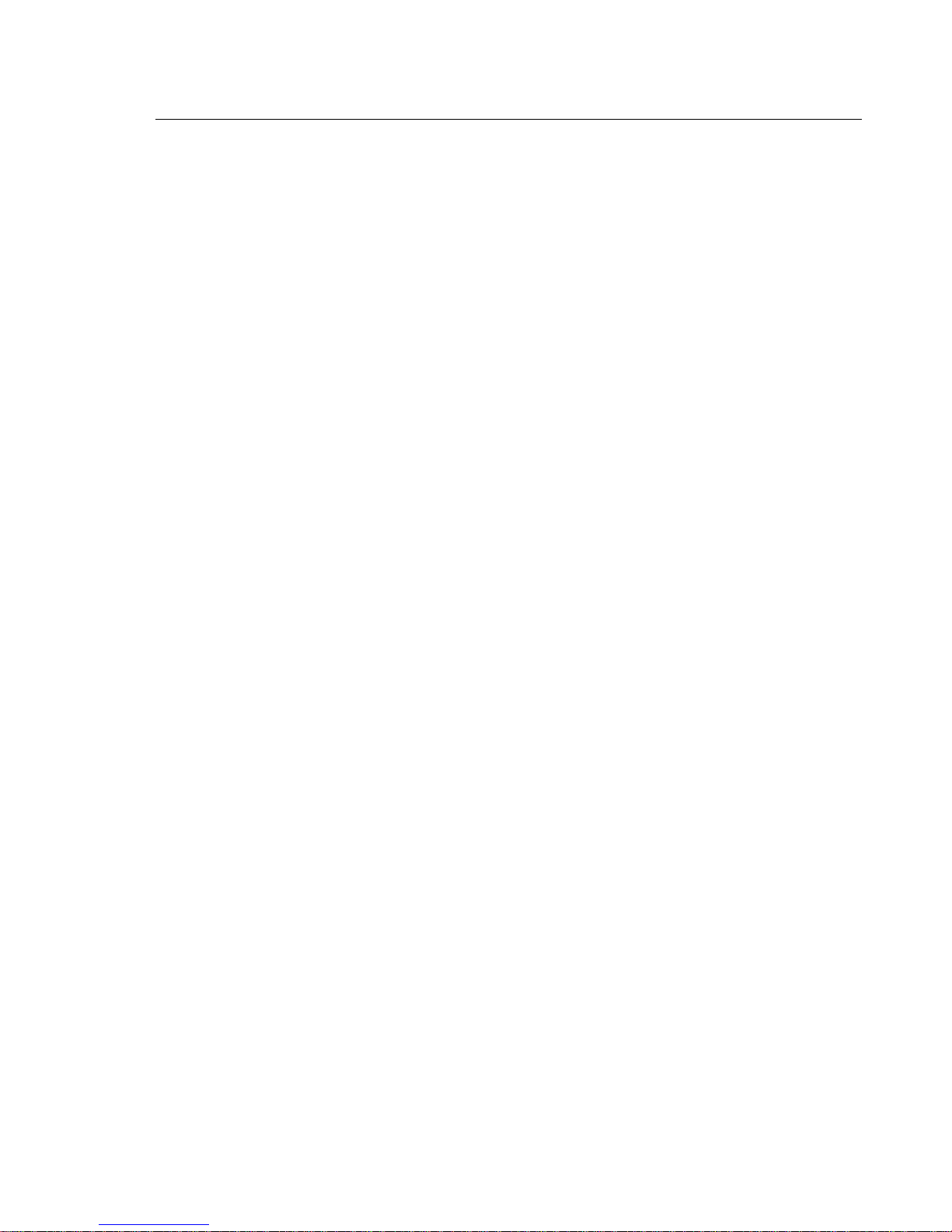
MCB251 Evaluation Board User’s Guide v
Contents
Chapter 1. Introduction..................................................................................... 1
Quick Start.....................................................................................................................2
Chapter 2. Setup................................................................................................. 3
Using the MCB251........................................................................................................4
Configuring the MCB251..............................................................................................5
DIP Switches.................................................................................................................6
Configuration Jumpers..................................................................................................9
CPU Selection.............................................................................................................10
Monitor Modes............................................................................................................11
Monitor Status Display................................................................................................11
Chapter 3. Hardware....................................................................................... 13
Schematics...................................................................................................................18
Printed Board Assembly..............................................................................................22
Technical Data.............................................................................................................23
PAL Equations ............................................................................................................23
Monitor EPROM Addresses........................................................................................26
Chapter 4. Programming................................................................................. 27
Monitor Memory Map.................................................................................................27
Monitor Data & Interrupt Vectors...............................................................................28
Writing Programs for the 251 Monitor........................................................................30
BLINKY Example Program........................................................................................31
External UART Example ............................................................................................46
Chapter 5. Using the 251 Monitor .................................................................. 49
MON251 Terminal Program.......................................................................................49
Index................................................................................................................... 53
Page 6
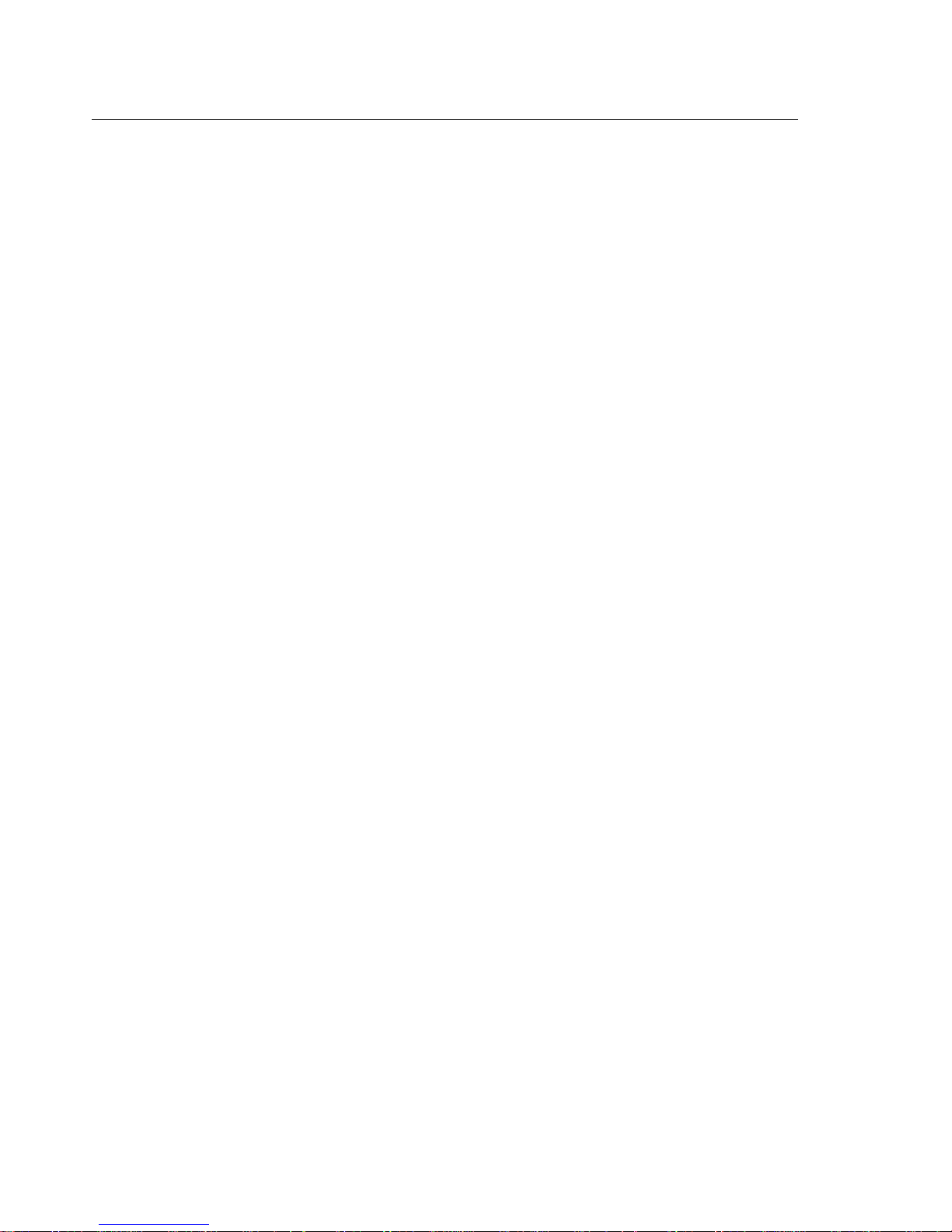
vi Contents
Page 7

MCB251 Evaluation Board User’s Guide 1
Chapter 1. Introduction
Thank you for letting Keil Software provide you with the MCB251 evaluation
®
board and software for the MCS
251 microcontroller family. With this kit you
can generate code and then operate it on the MCB251 evaluation board. This
hands-on process helps you determine hardware and software needs for current
and future product development.
The MCB251 evaluation board supports all operating modes of the 8051, 151,
and 251 microcontrollers and lets you become familiar with the different modes
of these devices. You may use a standard 8051 or the Dallas Semiconductor
80C320 or 8xC520 with this board. By generating and testing code for the
various operating modes of the 8051, 151, and 251, you can evaluate code and
processor performance. These factors can be weighed against other production
parameters to help you choose the optimum code and processor combination.
Alternatively, you may choose just to play with the board, make it flash the
LEDs, and write “Hello World” out the serial port.
This user’s guide describes the hardware of the MCB251 evaluation board and
contains the operating instructions for the monitor programs (MON251,
MON51) and the terminal programs (MON251.EXE, MON51.EXE). Several
different configurations of Monitor 251 and Monitor 51 are installed in the
EPROM on the MCB251 board. The monitor programs let you communicate
between your PC and the MCB251 evaluation board and let you download and
run your 251 or 8051 programs.
The MCB251 kit includes the following items:
n MCB251 Evaluation Board User’s Guide (this manual),
n MCB251 Evaluation Board,
n MCB251 Evaluation Board Software,
n 9-pin Serial Cable,
n 9 VDC, 500mA wall adapter power supply,
n and a 251 Evaluation Kit which includes a 2K compiler.
Page 8
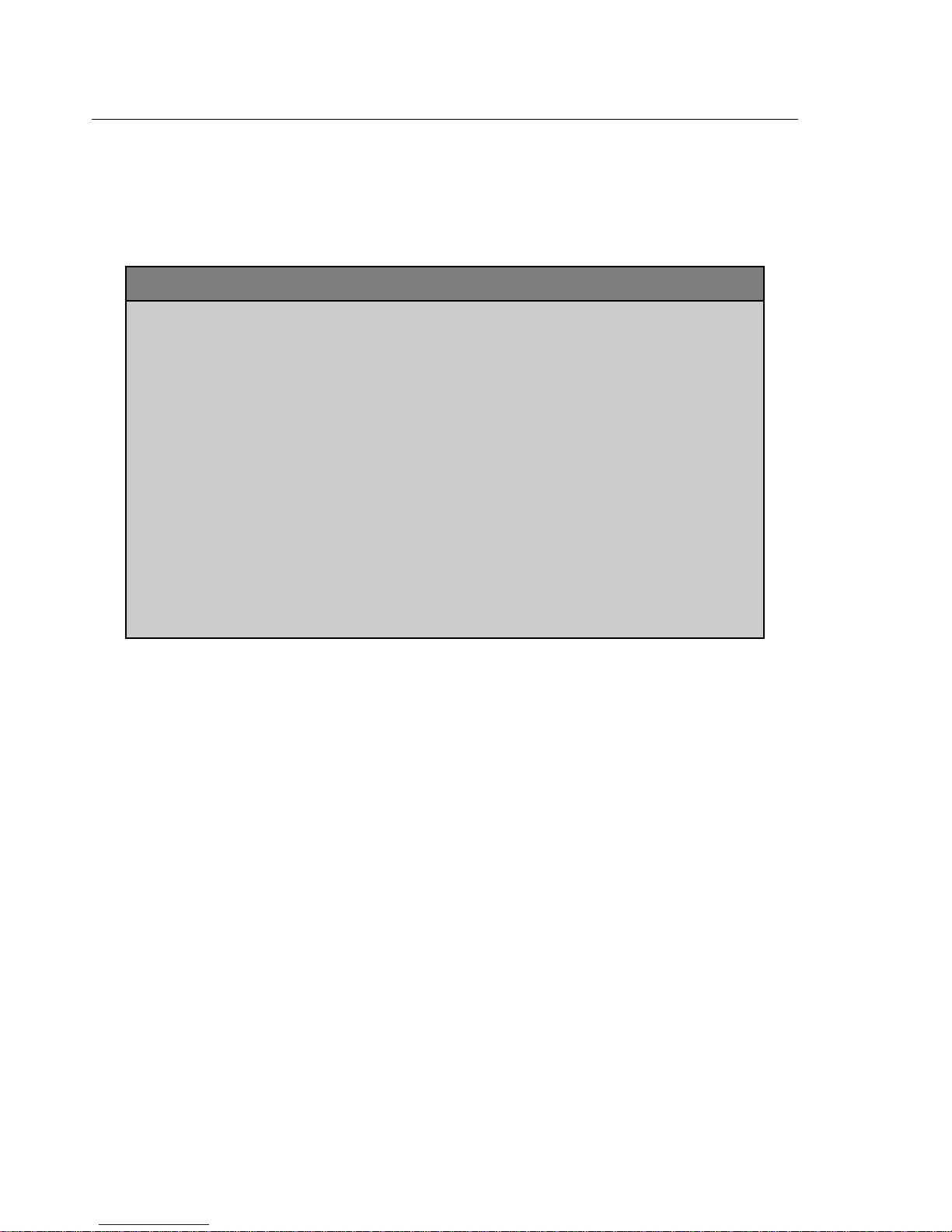
2 Chapter 1. Introduction
Quick Start
Use the following list to quickly locate important information about the MCB251
evaluation board.
To… See…
Connect power to the MCB251 board. “Using the MCB251” on page 4.
Connect the MCB251 to your PC. “Using the MCB251” on page 4.
Read about the default configuration settings. “Configuring the MCB251” on page 5.
Create a simple program to blink the LEDs. “BLINKY Example Program” on page 31.
Write code to use the external UART. “External UART Example” on page 46.
Learn more about the µVision IDE. “Using µVision to Create the BLINKY Program”
on page 32.
Learn more about the dScope debugger. “Using dScope to Debug the BLINKY Program”
on page 42.
Learn about the MON251 terminal program. “Chapter 5. Using the 251 Monitor” on page 49.
Read about the DIP switch settings. “DIP Switches” on page 6.
Read about the configuration jumpers. “Configuration Jumpers” on page 9.
Configure the RAM/ROM memory. “Monitor Memory Map” on page 27.
See the MCB251 schematics. “Schematics” on page 18.
See the MCB251 PAL equations. “PAL Equations” on page 23.
Page 9
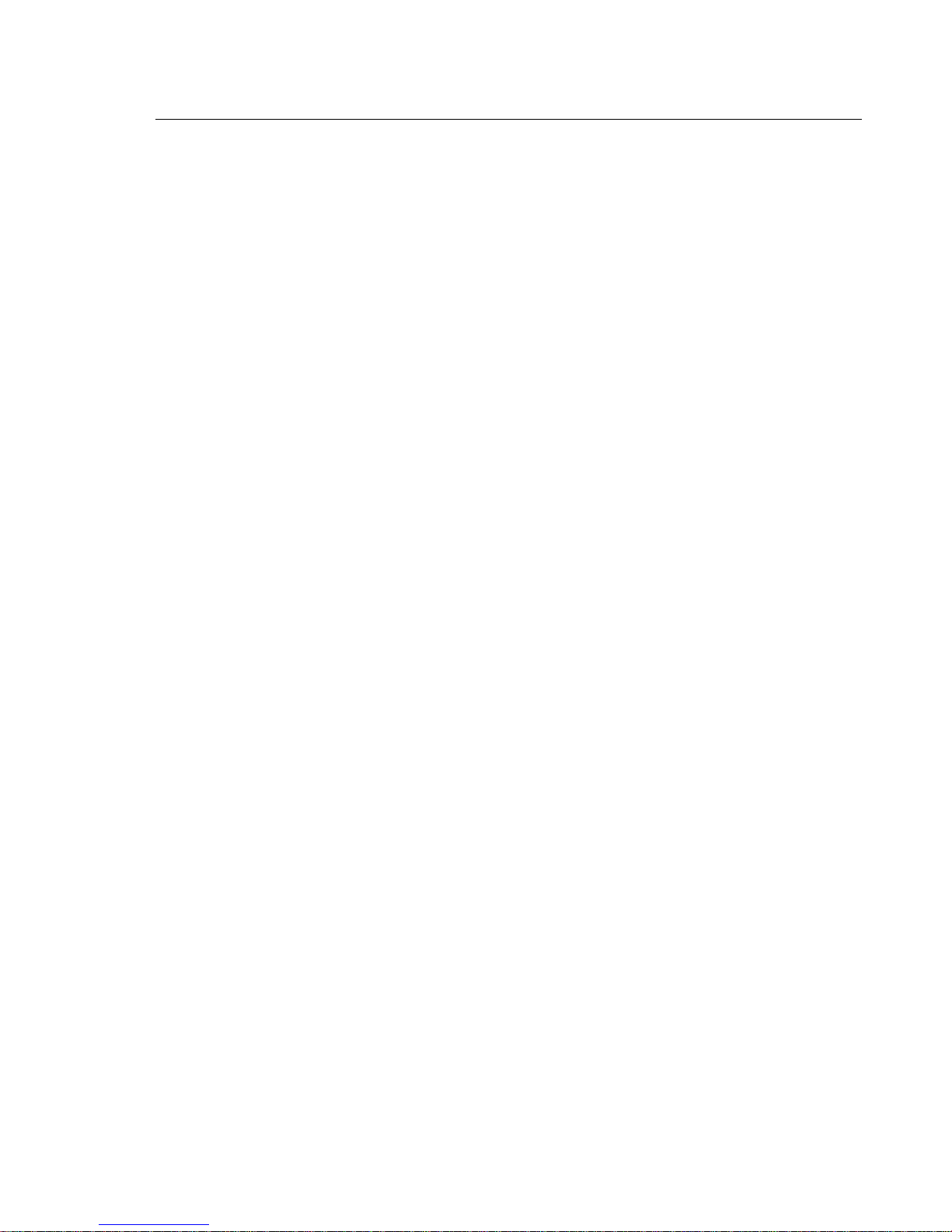
MCB251 Evaluation Board User’s Guide 3
Chapter 2. Setup
The MCB251 evaluation board requires power and a serial connection to a PC
running the MON251 terminal program. Before you start, make sure you have
satisfied the following hardware and software requirements.
Hardware Requirements
n The MCB251 Evaluation Board.
n A serial cable, 9-pin male to 9-pin female, 1-2 meters long, wired one-to-one.
n A PC with an available RS-232 port. If the port has a 25-pin connector, a
9-pin male to 25-pin female adapter may be required.
n A device programmer is required to program any EPROMs or other
programmable devices.
Software Requirements
n The Keil MON251 terminal program (MON251.EXE) or the Keil dScope for
Windows with the MON251.DLL driver. The Keil MON251
software/firmware is already programmed into the EPROM provided on the
MCB251 board.
n Microsoft Windows version 3.1, 3.11, Windows 95, or Windows NT.
Page 10

4 Chapter 2. Setup
Using the MCB251
To use the MCB251 evaluation board, you must:
n Connect the external serial port jack (EXT RS232) to a serial port on your PC
using the supplied serial cable.
n Connect power using a power supply provided.
The serial cable lets your PC download program code and debug your target
applications. The power cable provides power to the MCB251 evaluation board.
The MCB251 does not get power from the PC via the serial cable.
The following illustration shows MCB251 board and the important interface and
hardware components.
Prototyping
Area
Bus
Signals
Configuration
Jumpers
Port
Signals
Intel 251SB / Temic 251G1
Dallas 320 or Standard 8051
Monitor
EPROM
Port 1 Status
LED’s
DIP
Switches
251 on-chip
Serial Jack
External
Serial Jack
Interrupt
Button
Reset Button
Power
Supply
Socket for
Temic 251A1
Page 11
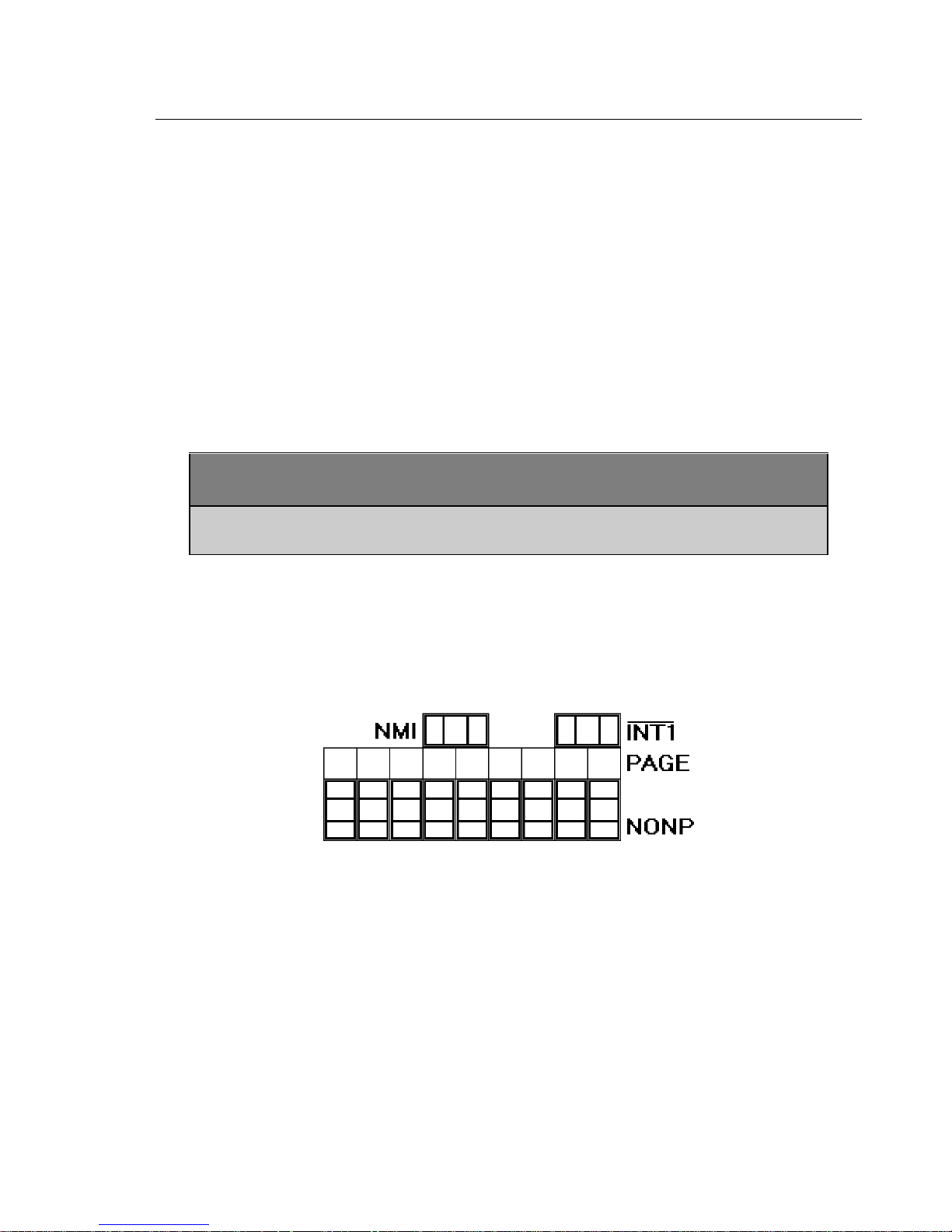
MCB251 Evaluation Board User’s Guide 5
Configuring the MCB251
You configure the MCB251 evaluation board with the DIP switches and the
configuration jumpers. The MCB251 evaluation board is shipped with the
following configuration:
n Intel 87C251SB or Temic 251G1 microcontroller,
n Source Mode with 0 Wait States,
n Non-Page Mode.
The default DIP switch settings are shown in the following table.
Switch Uart
Int
ON X X X X X X
OFF X X X X
ext
Uart
SRC/D2Page Moni
tor
51/
MAP1MAP2LED A17
151
The default settings of the configuration jumpers are shown in the following
figure. The NONP jumper selects the Non-Page Mode of the 251 CPU. The
INT1 and NMI jumpers are set to connect the Interrupt Button to the INT1
source.
Page 12
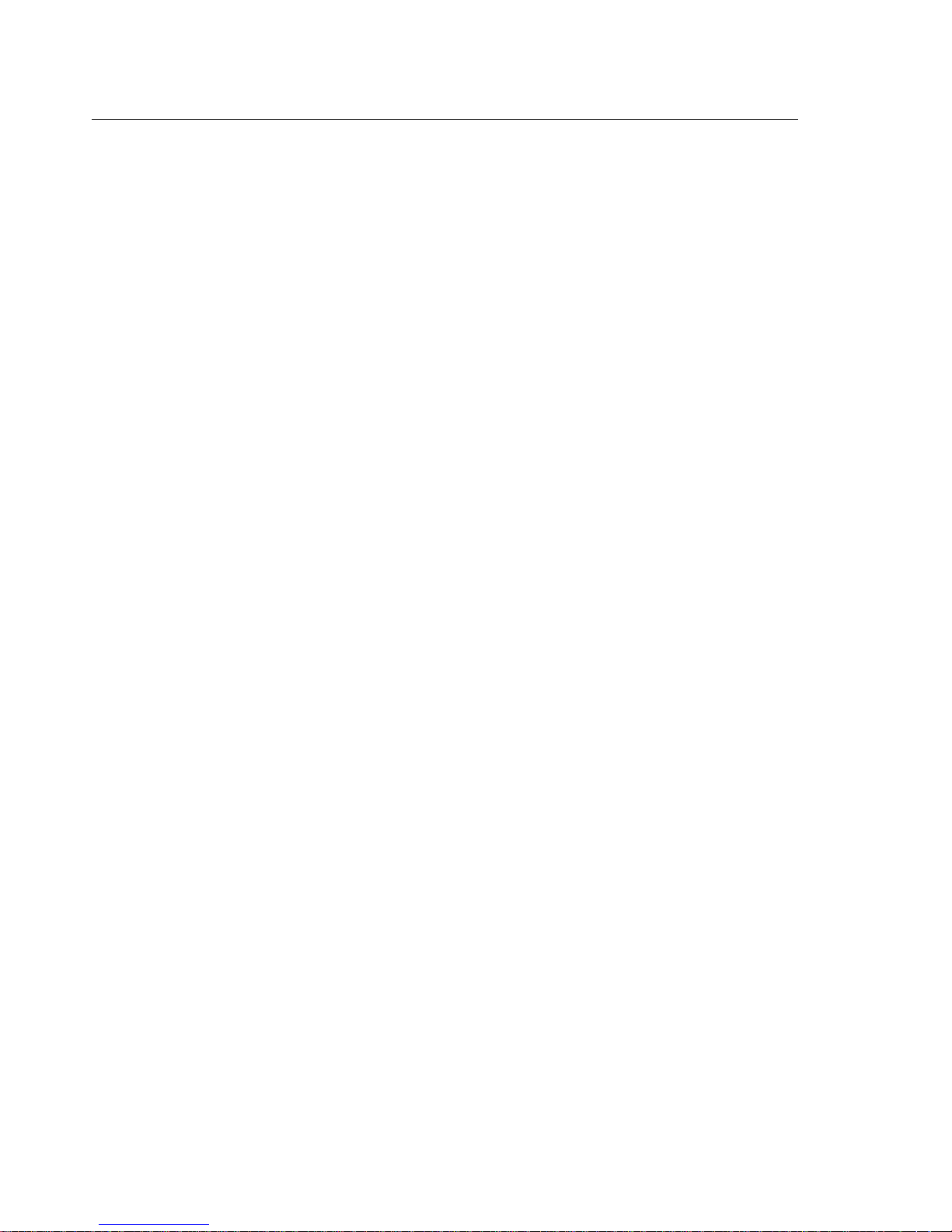
6 Chapter 2. Setup
DIP Switches
The following sections describe each of the DIP switches of the MCB251 board.
Uart_INT: Default ON
The Uart_INT switch selects whether or not the external 16550 UART generates
an interrupt on the microcontroller. If Uart_INT is ON, the interrupt output
from the 16550 is connected to port pin 3.2. If Uart_INT is OFF, the interrupt
output from the 16550 is not connected to the microcontroller. This switch is
useful when using interrupt-driven serial I/O with the external UART. You must
set Uart_INT to ON, if you want to halt execution of a user program within
dScope.
ext_Uart : Default ON
The ext_Uart switch determines whether or not the chip select signal for the
external 16550 UART is generated. If ext_Uart is ON, the chip select signal is
generated and the Monitor program uses the external serial interface for
communication. The communication baud rate is 57600 BPS. If ext_Uart is
OFF, the UART chip select is not generated and the Monitor program uses the
on-chip serial interface for communication. In this case, the communication
baud rate is 19200 BPS.
SRC/D2: Default ON
The SRC/D2 switch selects either SOURCE mode or BINARY mode on the 251
CPU. If SRC/D2 is ON, SOURCE mode is selected. If SRC/D2 is OFF,
BINARY mode is selected.
When you use a 151 or 8051 device, the SRC/D2 must be OFF. When you use
the Dallas 320/520 device, the SRC/D2 must be ON to select a Monitor version
which supports the Dual DPTR registers of that CPU. Refer to “CPU Selection”
on page 10 for a complete description on how to select the CPU type and the
related Monitor version
If you operate the MCB251 with a user application in EPROM, you must set the
SRC/DP2 switch to OFF.
Page 13

MCB251 Evaluation Board User’s Guide 7
PAGE: Default OFF
The PAGE switch selects whether or not the 251 or 151 Monitor operates in
page mode or non-page mode. When PAGE is ON, a page mode Monitor
version is selected. When PAGE is OFF, a non-page mode Monitor version is
enabled. For correct operation of the MCB251 board, you must also set the
configuration jumpers to the correct position: PAGE for page mode or NONP
for non-page mode.
If you operate the MCB251 with a user application in EPROM, you must set the
PAGE switch OFF. However, you may still use the jumpers to select page mode
or non-page mode.
Monitor: Default ON
The Monitor switch selects if the Monitor is used for debugging or if the
MCB251 operates with a user application EPROM at IC13. When Monitor is
ON, the Monitor Memory Mapping is enabled and you must operate the
MCB251 board with the supplied Monitor EPROM. When Monitor is OFF, the
User Memory Mapping is selected and you may insert an EPROM with your
target application.
If you operate the MCB251 with a user application EPROM, you must set the
DIP switches 51/151, PAGE and SRC/D2 to OFF.
51/151: Default ON
The 51/151 switch selects whether a 251 or a 151/8051 compatible
microcontroller is installed in the IC1 socket. If a 151/8051 compatible device is
installed, 51/151 should be ON. If a 251 compatible device is installed, 51/151
should be OFF (unless the 251 is emulating an 8051 or 151 device).
A17: Default ON
The A17 switch selects whether the 251 CPU uses P1.7 as the A17 address line
or whether P1.7 is used as I/O port line. When A17 is ON, the A17 line is used
and you can address up to 256KB memory with the 251 device. When A17 is
OFF P1.7 can be used as I/O port line. Note that the CONFIG BYTES of the
251 CPU must be programmed correctly to use this feature.
Page 14
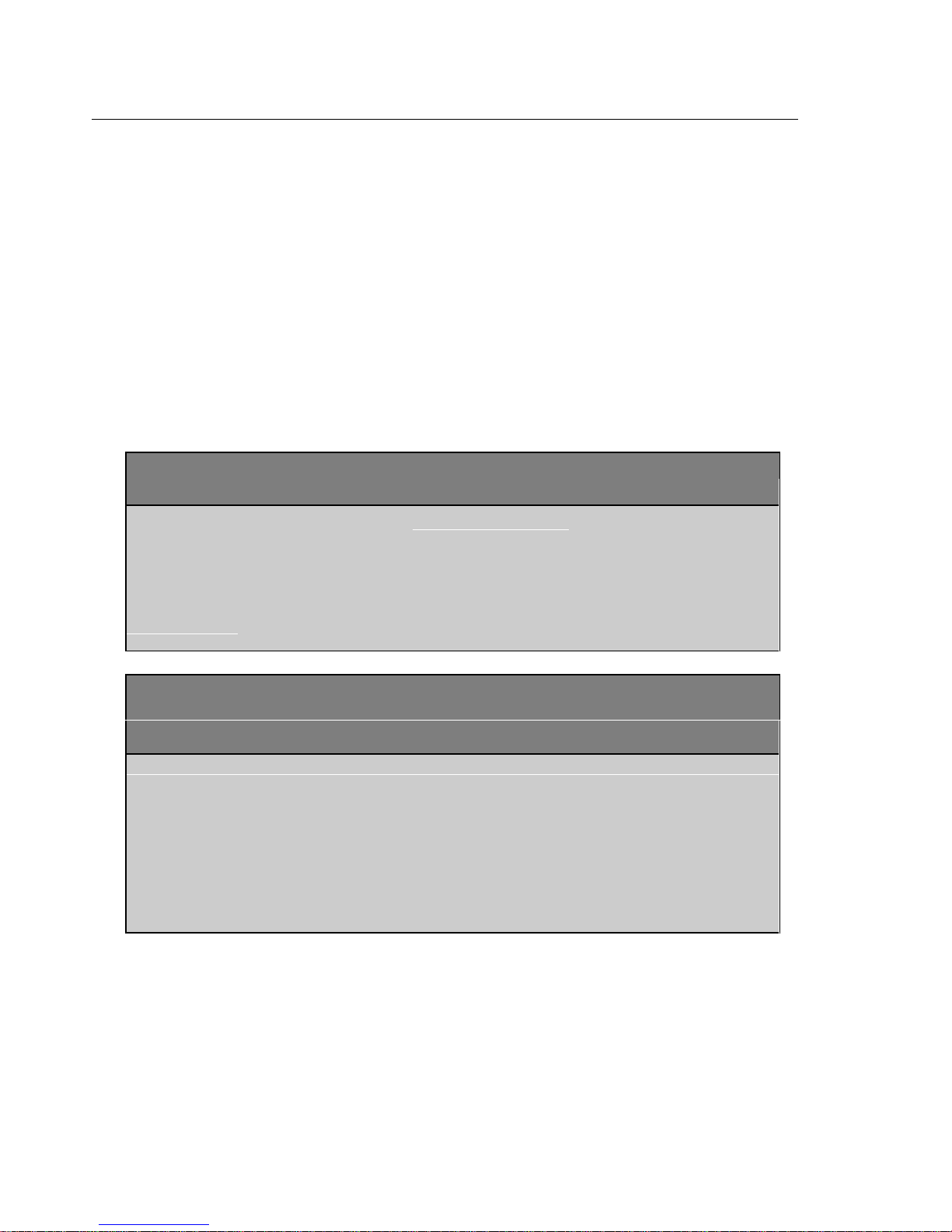
8 Chapter 2. Setup
The Monitor EPROM which is supplied in the MCB251 board is configured for
256KB memory. Refer to the 251 or 151 Microcontroller User’s Manual for
more information.
If you use the MCB251 board with an 8051 compatible device, such as the
Intel 151 or Dallas 320, the A17 DIP switch must be OFF.
MAP1, MAP0: Default OFF, OFF
The MAP1 and MAP0 switches select the memory map for the MCB251. The
memory map used on the MCB251 board depends on the setting of the Monitor
DIP switch. The memory for both settings are shown in the following tables.
Monitor Memory Mapping (Monitor DIP Switch is ON)
Map1 Map0 RAM Monitor EPROM UART CS & USER CS
OFF OFF
251 Mode
OFF ON illegal illegal illegal
ON OFF illegal illegal illegal
ON ON
8051 Mode
00:0000h–01: FFFFh
FE:0000h–FF: DFFFh
X:0000h–X:DFFFh
C:0000h-C:DFFFh
(von Neumann mapped)
FF:E800h–FF:FFFFh UART: FF:E400h–FF:E7FFh
USER: FF:E000h–FF:E3FFh
C:E800h–C:FFFFh UART: X:E400h–X:E7FFh
USER: X:E000h–X:E3FFh
(von Neumann mapped)
User Memory Mapping (Monitor DIP Switch is OFF)
Note: DIP Switch 51/151, Page and SRC/D2 must be also OFF
Map1 Map0 RAM User EPROM UART CS & USER CS
OFF OFF
251 Mode
OFF ON
251 Mode
ON OFF
251 Mode
ON ON
8051 Mode
00:0000h–01:FFFFh
FE:0000h–FE:FFFFh
00:0000h–01:FFFFh FE:0000h–FF:DFFFh
00:0000h–00:7FFFh 00:8000h–01:FFFFh
X:0000h–X:DFFFh C:0000h–C:FFFFh UART: X:E400h–X:E7FFh
FF:0000h–FF:DFFFh
FF:E800h–FF:FFFFh
FF:E800h–FF:FFFFh
FE:0000h–FF:DFFFh
FF:E800h–FF:FFFFh
UART: FF:E400h–FF:E7FFh
USER: FF:E000h–FF:E3FFh
UART: FF:E400h–FF:E7FFh
USER: FF:E000h–FF:E3FFh
UART: FF:E400h–FF:E7FFh
USER: FF:E000h–FF:E3FFh
USER: X:E000h–X:E3FFh
LED: Default ON
The LED switch selects whether or not Port 1 is connected to the 8 LEDs in the
upper right portion of the board. When LED is ON, the LEDs on port 1 are
enabled. When LED is OFF, the LEDs are not connected to port 1. If the
Monitor DIP switch ON and LED is OFF, the Monitor does not modify the port
1 lines on power-up.
Page 15
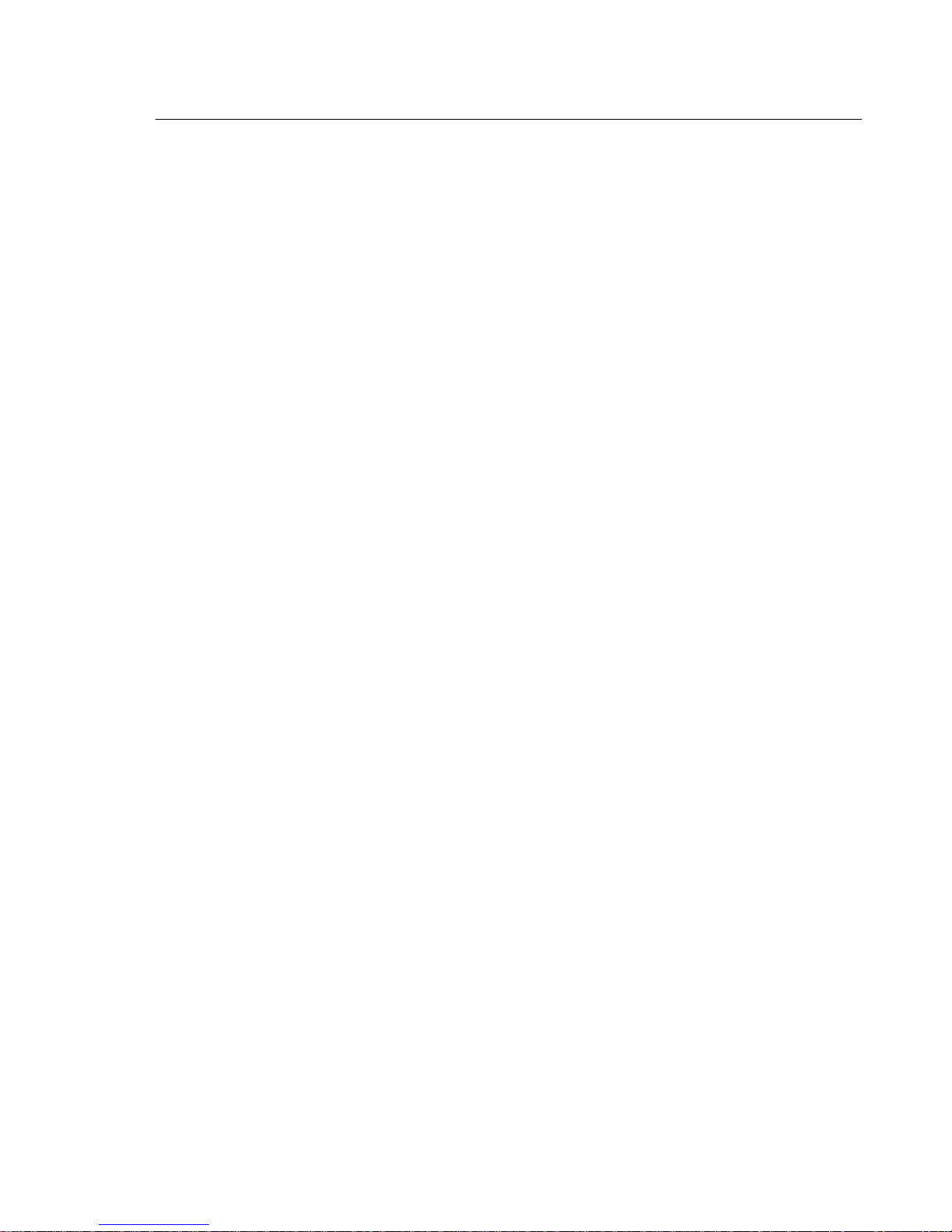
MCB251 Evaluation Board User’s Guide 9
Configuration Jumpers
The following sections describe each of the configuration jumpers of the
MCB251 board.
NMI: Default ON
The NMI configuration jumper selects whether or not the INT push-button is
connected to the NMI pin on the Temic 251G1 microcontroller. If NMI is OFF,
the INT push-button is connected to the NMI pin on the Temic 251G1. If NMI
is ON, pin 34 is connected to GND.
INT1: Default ON
The INT1 configuration jumper selects whether or not the INT push-button is
connected to port pin 3.3 on the microcontroller. If the INT1 switch is ON, the
INT push-button is connected to port 3.3. If INT1 is OFF, the INT push-button
is not connected to port 3.3.
PAGE / NONP: Default NONP
These nine configuration jumpers select whether the MCB251 board operates in
page mode or non-page mode. When these jumpers are in the PAGE position,
the address/data bus is configured for 251/151 page mode. When the jumpers
are in the NONP position, the standard 8051 bus or 251/151 non-page mode is
selected.
In page mode the data and upper address byte are multiplexed on port 2 (this
mode is available only on the 251/151). In non-page mode the data and lower
address byte are multiplexed on port 0 (this mode is available on the 251, 151,
and 8051). This jumper setting should be set to coincide with the CPU CONFIG
BYTE settings. Refer to the 251 or 151 Microcontroller User’s Manual for
more information about these modes.
Page 16
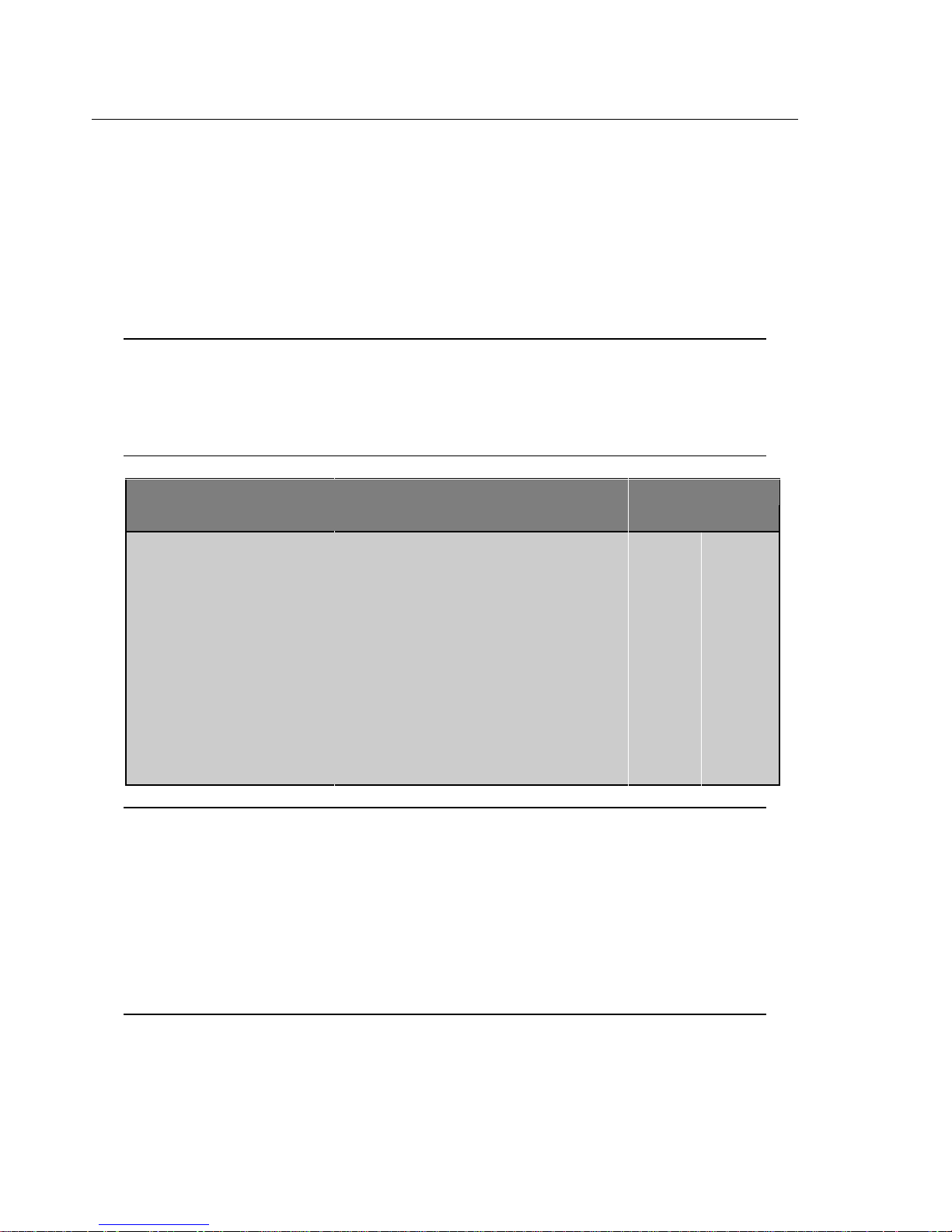
10 Chapter 2. Setup
CPU Selection
The MCB251 board can operate with various CPU types. The following table
gives you an overview of the various CPU operating modes. It lists values for
the configuration bytes of the 251 / 151 CPU used by the Monitor program. For
more information about the configuration registers, refer to the 251 or 151
Microcontroller User’s Manual.
NOTE
The settings in the following table are only relevant only for the Monitor
EPROM (Monitor DIP switch ON). When the Monitor DIP switch is OFF, you
may select the Memory Mapping and the CPU type with the MAP0 and MAP1
DIP switches.
CPU Type DIP Switch Setting CPU Config Bytes
and Operating Mode Page Src/D2 Map0 Map1 A17 Config0 Config1
251SB, 251G1 or 251A1
Page Mode, Source Mode
251SB, 251G1 or 251A1
Page Mode, Binary Mode
251SB, 251G1 or 251A1
Non-page Mode, Source Mode
251SB, 251G1 or 251A1
Non-page Mode, Binary Mode
Intel 151, Page Mode ON OFF ON ON OFF 0FCh 0E7h
Intel 151, Non-page Mode OFF OFF ON ON OFF 0FEh 0E7h
Standard 8051 Derivatives OFF OFF ON ON OFF N/A N/A
Dallas 320/520 OFF ON ON ON OFF N/A N/A
ON ON OFF OFF ON 0F1h 097h
ON OFF OFF OFF ON 0F0h 097h
OFF ON OFF OFF ON 0F3h 097h
OFF OFF OFF OFF ON 0F2h 097h
NOTE
The Temic 251A1 and 251G1 are currently available only as A-step devices. The
operating mode of this device is programmed inside the CPU and cannot be
changed in an external EPROM. If you use one of these devices you must set the
PAGE DIP switch OFF and the SRC/D2 DIP switch ON. This restriction does
not apply when the 251A1 and 251G1 are available in C-step technology.
The Intel 251SB CPU may be used to emulate the Intel 151 CPU. This lets you
test 151 applications without replacing the 251SB CPU.
Page 17
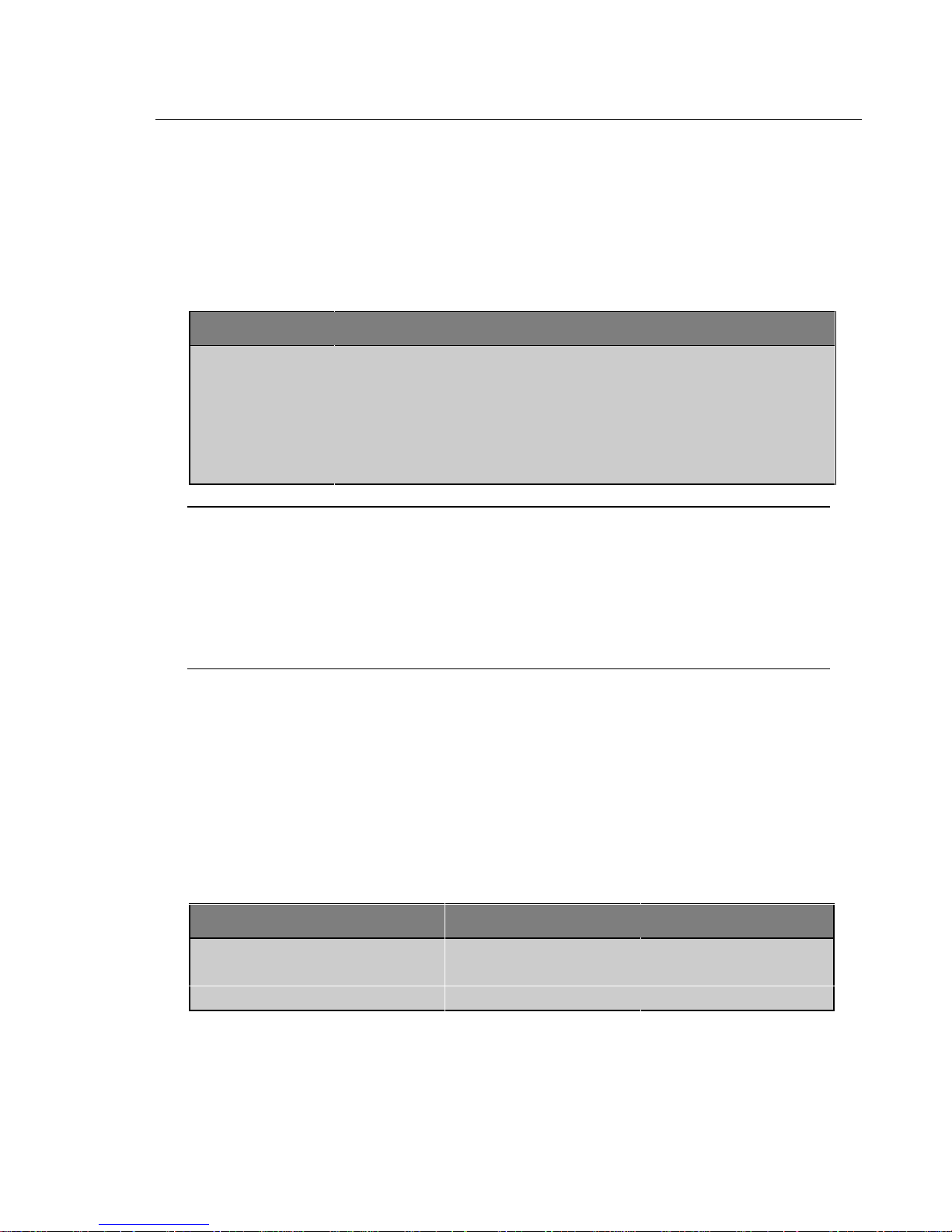
MCB251 Evaluation Board User’s Guide 11
Monitor Modes
The MCB251 board comes with a Monitor EPROM which contains several
different Monitor configurations. Most of the Monitor configurations are
required to run the different CPU types on the board. The following Monitor
settings are independent of the CPU type used in the MCB251 board.
DIP Switch Monitor Mode
ext_Uart ON: use EXT RS232 interface @ 57600 BPS. for Monitor communication.
OFF: use INT RS232 interface @ 19200 BPS. for Monitor communication.
LED ON: display Monitor status on Port 1 LED’s (see below).
OFF: Monitor status is not displayed and Port 1 is not affected.
Monitor ON: use Monitor program for debugging
OFF: User EPROM as IC13. Refer to “MAP1 and MAP0 DIP Switch” on
page 7 to for the User EPROM Memory Map.
NOTE
Some derivatives of the 8051 and 251 microcontroller family do not have a
compatible serial interface or baud rate generator for the internal serial
interface. For such devices it is impossible to use the INT RS232 interface.
Currently, the Temic 251A1 and standard 8051 CPU are not compatible. With
these devices you can only use the Monitor with the EXT RS232 interface—the
ext_Uart DIP switch must be ON.
Monitor Status Display
During the reset phase the Monitor program displays status information on the
Port 1 LEDs. This status information reflects the board configuration and signals
that the board is working correctly. The status byte is shifted to the left, which
flashes LED’s during the reset phase. The following table lists the first phase of
the LED pattern.
Monitor Version P1.7 P1.6 P1.5 P1.4 P1.3 P1.2 P1.1 P1.0
Monitor 251 and 251 CPU A17 OFF OFF OFF OFF OFF OFF ON†
Monitor 51 for 151 or 8051 CPU – ON ON ON ON ON ON ON†
Monitor 51 for Dallas 320/520 – ON OFF ON OFF ON OFF ON†
† The P1.0 status LED is ON when the INT RS232 interface is used for the Monitor/PC interface
and OFF when the EXT RS232 interface is used for the Monitor/PC interface.
Page 18
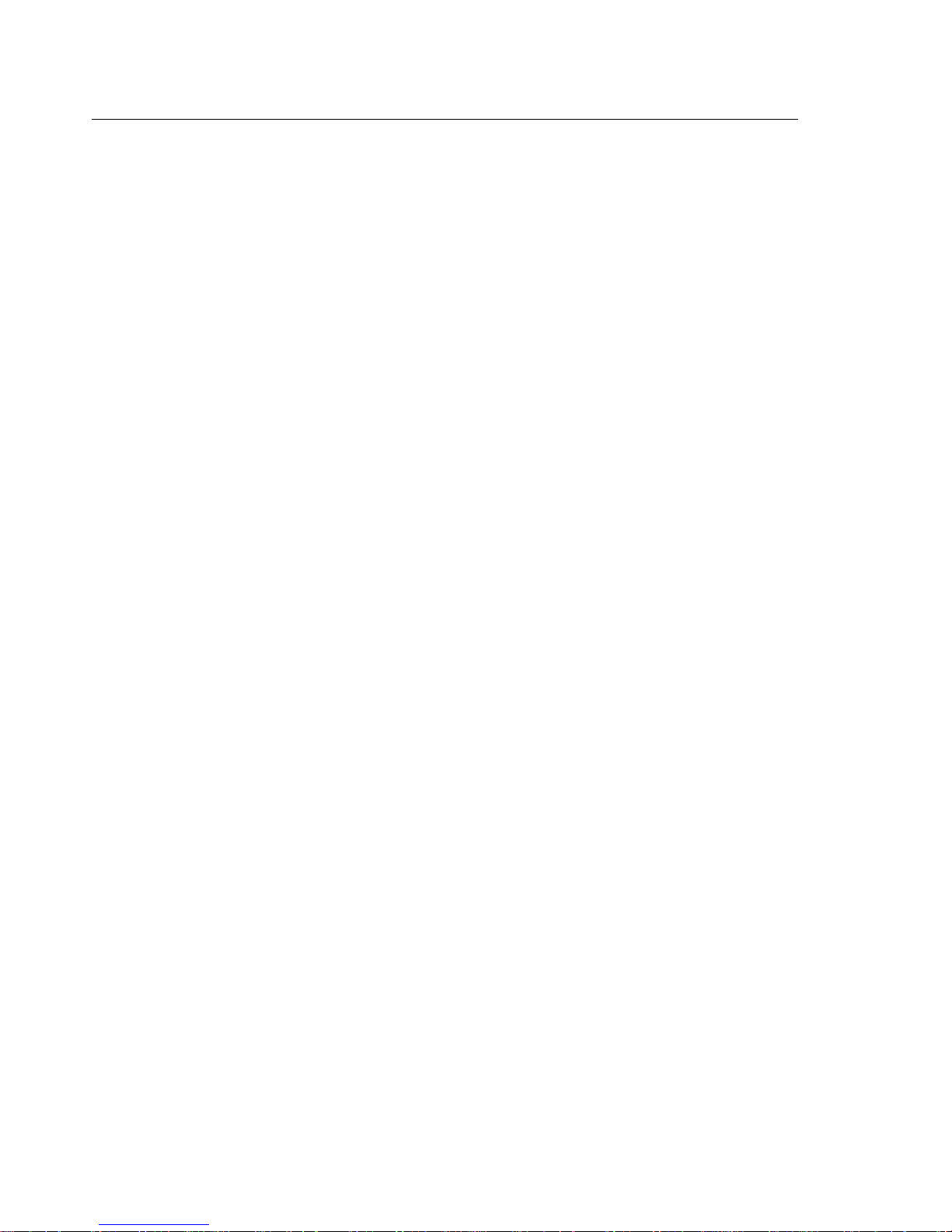
12 Chapter 2. Setup
Page 19

MCB251 Evaluation Board User’s Guide 13
y
/
g
g
/
Chapter 3. Hardware
The MCB251 is designed to be a very flexible evaluation board that you can use
to compare the effectiveness of the 251 versus the 8051. We have attempted to
support all features of the 251 while remaining compatible with the 8051. We
have also tried to provide a board that can be expanded to support your own
hardware prototypes.
This chapter describes logical sections of the MCB251 and also provides a
circuit description. The descriptions here will help you understand how the
MCB251 board works and how you can easily interface to the various I/O
devices available.
The following block diagram shows the various memory, I/O, configuration, and
power systems that compose the board.
MemorySystem
Input
8-12VDC
Confi
Power
Suppl
RAM EPROM UART
Buffers
Internal
O
uration
Output
5V +/-5%
400mA
Serial I
251/8051
CPU
Buffer
User I
EXT RS232
INT RS232
Bus & Port
Si
Reset & Int.
P1 LEDs
O
nals
Power Supply
Power is supplied to the MCB251 from an external 8-12 Volt DC power supply
which is capable of providing 300-500mA. Connection is made using a standard
Page 20

14 Chapter 3. Hardware
5.5mm barrel plug with a 2.5mm center hole. The center hole provides positive
voltage. 5 Volts DC is generated and provided to the board by a 7805 voltage
regulator at IC2. To reduce the noise for the 251A1 A/D converter a second
78L05 voltage regulator is provided at IC6.
251/8051 CPU
The Intel 251SB or Temic 251G1 provided with the MCB251 are 251 derivatives
with 1 Kbytes of internal RAM. The CPU is located at IC1. The IC1 socket can
accommodate a Dallas 320 or 520 CPU, an Intel 151, or a standard 8051
microcontroller.
You may use the Temic 251A1 CPU in the IC4 socket. However, you must
remove the CPU in socket IC1 when you use the 251A1.
A 12.000 MHz crystal provides the clock signal for the CPU.
NOTE
You may insert only one CPU into the board at a time. It is not possible to
operate with a Temic 251A1 in socket IC4 and another 251/8051 CPU in socket
IC1 simultaneously.
Configuration
The MCB251 is a very flexible evaluation board. You can change the operation
of the board using the DIP switches and the configuration jumpers. Features
such as CPU type, LEDs, page mode, memory map, push button inputs, external
UART interrupts, and on-chip serial port can all be configured using these
switches.
NOTE
You must RESET the MCB251 after changing the state of any DIP switch.
Refer to “DIP Switches” on page 6 and “Configuration Jumpers” on page 9 for a
complete description of the DIP switches and configuration jumpers.
Buffers
The MCB251 provides complete support for 251 page mode and non-page mode.
To do this, the MCB251 includes 2 latches for the data/address bus.
Page 21

MCB251 Evaluation Board User’s Guide 15
In non-page mode, the 251/151 multiplexes the address bus (A0-A7) and data
bus (D0-D7) on port 0. This is the same way the standard 8051 works. To
support non-page mode, the configuration jumpers must be in the NONP
position. In non-page mode, the address bus (port 0) is latched using the
74HC373 at IC8.
In page mode, the 251/151 multiplexes the address bus (A8-A15) and data
bus (D0-D7) on port 2. To support page mode, the configuration jumpers must
be in the PAGE position. In page mode, the address bus (port 2) is latched using
the 74HC373 at IC15.
NOTE
The CPU configuration bytes must be set according the board configuration for
page or non-page mode. Refer to the 251/151 data book for more information
about the CPU configuration bytes. The Monitor EPROM contains
pre-configured Monitor versions for page and non-page mode. These are
selected with the PAGE DIP switch. To select a Monitor version for PAGE
mode, the PAGE DIP switch must be ON.
Decode Logic
All memory address decode logic and other signal conversions are performed by
the 20V8 PAL at IC12. Refer to “ PAL Equations” on page 23 for a complete
listing of the PAL equations used.
Memory and I/O Devices
The MCB251 maps three memory devices into the address space of the CPU:
the RAM at IC14, the RAM at IC15, and the EPROM at IC13. The 20V8 PAL
at IC12 provides the chip select signal for the external UART at IC5 and a user
chip select signal.
The MCB251 board comes with a Monitor EPROM at IC13 which can support
up to 16 different Monitor versions. You may replace the Monitor EPROM at
IC14 with a 27C1001 or 27C2001 for your target program. If you insert an
EPROM with a user application program the DIP switches PAGE, SCR/D2,
51/151, and Monitor must be set to OFF. If the Monitor DIP switch is OFF,
you may select different memory maps for the user application using the MAP0
and MAP1 DIP switches. For more information refer to the MAP1 and MAP0
DIP switch descriptions on page 7.
Page 22

16 Chapter 3. Hardware
Status LEDs
The MCB251 has a single power LED labeled ON which indicates the power to
the board is on. Eight LEDs are optionally connected to the Port 1 outputs
through a 74HC373 at IC3. The Port 1 LEDs are flashed during reset and
display the configuration status of the Monitor EPROM. For more information
refer to “Monitor Status Display” on page 11. You may disable the LED driver
by setting the LED DIP switch OFF. The this DIP switch is OFF, the Monitor
does not affect the Port 1 Pins during the reset phase.
Push Buttons
The MCB251 provides two push buttons. The first push button, labeled RESET
(S1), is connected to the reset input of the CPU. The second button, labeled INT
(S2), is connected to the INT1 (port 3.3) of the CPU when the configuration
jumper INT1 (J5) is set. When the configuration jumper NMI is not set, you
may generate an NMI signal to the Temic 251G1 device.
Serial Port
The MCB251 supports both the on-chip serial port and an external UART. Both
use the MAX232, at IC10, to convert TTL to RS-232 voltage levels.
You can configure the Monitor to use either the on-chip serial port or the
external UART for the communication with the PC. When the ext_Uart DIP
switch is ON, the external UART is used at 57600 BPS for the Monitor
communication. Otherwise the on-chip serial port is used at 19200 BPS for the
Monitor communication.
The internal serial port is derived from the internal serial functions of the
8051/251 (P3.0/RXD and P3.1/TXD).
The external UART (IC5) is implemented using an 8250, 16450, or 16550
device. This is the same chip that is used in most PCs. A 1.8432 MHz oscillator
provides the input frequency to the UART. The interrupt output of the UART is
optionally connected to the INT0 pin (port 3.2) of the CPU. When the
Uart_INT DIP switch is ON, the UART interrupt is connected to the INT0 CPU
pin.
Page 23

MCB251 Evaluation Board User’s Guide 17
Both serial ports are configured as a
standard 3-wire interface. The handshaking
signals are connected to loop the PC’s
signals back. Refer to the figure at the right
to determine how the DB9 connector for this
port is wired.
Prototyping Area
A perforated area is provided on the MCB251 for prototyping your own
hardware. All CPU signals necessary to create a 40-pin DIP plug for emulating
an 8051 or 251 in a 40-pin DIP package are connected to this prototyping area.
In addition, the data and address bus signals and the user chip select signal are
connected to this area. The signals provided are driven directly by the CPU.
Exercise caution to avoid overloading these signal lines. Refer to “DIP
Switches” on page 6 for the pin-out of the CPU and bus signals.
NOTE
Since the MCB251 supports both the page mode and non-page mode you should
connect memory-mapped devices directly to the data bus DB0-DB7 and A0-A15.
Page 24

18 Chapter 3. Hardware
Schematics
Page 25

MCB251 Evaluation Board User’s Guide 19
Page 26

20 Chapter 3. Hardware
Page 27

MCB251 Evaluation Board User’s Guide 21
Page 28

22 Chapter 3. Hardware
Printed Board Assembly
Page 29

MCB251 Evaluation Board User’s Guide 23
Technical Data
Supply Voltage: 8V-12V DC
Supply Current: typical: 300mA
System Clock: 12 MHz
Memory: 256 Kbytes RAM
128 Kbytes Monitor EPROM
(optional: 256 Kbytes User EPROM)
CPU: Intel 80C251SB or Temic 80C251G1
(optional: Dallas 80C320, Intel 80C151,
Intel 80C51FC, or compatible device)
Peripherals: 2 × RS232 Interfaces
PAL Equations
This following lists the PAL equations for the 20V8 logic device at IC12.
;PALASM Design Description
;---------------------------------- Declaration Segment -----------TITLE GAL for MCB251SB Prototype board
PATTERN Decoder and Boot Logic
REVISION 1.0
AUTHOR Hans Schneebauer
COMPANY Keil Elektonik GmbH
DATE 10/06/96
CHIP IC6 PALCE20V8
;---------------------------------- PIN Declarations --------------PIN 1 LED COMBINATORIAL ; INPUT
PIN 2 RST COMBINATORIAL ; INPUT
PIN 3 /PSEN COMBINATORIAL ; INPUT
PIN 4..11 A[10..17] COMBINATORIAL ; INPUT
PIN 12 GND ; INPUT
PIN 13 /MAP[0] COMBINATORIAL ; INPUT
PIN 14 /MON_ON COMBINATORIAL ; INPUT
PIN 15 /RD_RAM COMBINATORIAL ; OUTPUT
PIN 16 MON_RUN COMBINATORIAL ; OUTPUT
PIN 17 /CS_USER COMBINATORIAL ; OUTPUT
PIN 18 A16_ROM COMBINATORIAL ; OUTPUT
PIN 19 A16_RAM COMBINATORIAL ; OUTPUT
PIN 20 /CS_UART COMBINATORIAL ; OUTPUT
PIN 21 /CS_ROM COMBINATORIAL ; OUTPUT
PIN 22 CS_RAM COMBINATORIAL ; OUTPUT
PIN 23 /MAP[1] COMBINATORIAL ; INPUT
PIN 24 VCC ; INPUT
Page 30

24 Chapter 3. Hardware
;----------------------------------- Boolean Equation Segment -----EQUATIONS
IF (MON_ON) THEN ; Monitor switched on
BEGIN
A16_ROM = LED
IF (MAP[1..0] = #b11) THEN
BEGIN
RD_RAM = PSEN + /A[16] ; 8051 Mode
A16_RAM = 0;
END
ELSE
BEGIN
RD_RAM = PSEN
A16_RAM = A[16]
END
IF (MON_RUN) THEN
BEGIN
MON_RUN = /RST
IF (MAP[1..0] = #b11) THEN ; 8051 Mode ?
BEGIN
CS_RAM = /(A[15] * A[14] * A[13]) ; Address 0 - dfff
END
ELSE
BEGIN
CS_RAM = /(A[17] * A[16] * A[15] * A[14] * A[13]) ; Address 0 - 3dfff
END
CS_ROM = A[17] * A[16] * A[15] * A[14] * ; Address 3e800 - 3efff
A[13] * /A[12] * A[11] +
A[17] * A[16] * A[15] * A[14] * ; Address 3f000 - 3ffff
A[13] * A[12]
END
ELSE
BEGIN
CS_ROM = 1 ; ROM always enabled
CS_RAM = 0 ; RAM always disabled
IF (A[17..10] = #b11111010) THEN ; Address 3e800 - 3ebff
BEGIN
MON_RUN = PSEN * /RST
END
ELSE
BEGIN
MON_RUN = 0
END
END
END
ELSE ; Monitor switched off
BEGIN
CASE (MAP[1..0])
BEGIN
0: BEGIN
CS_RAM =/(A[17] * A[16]) ; RAM 00000 - 2ffff
CS_ROM = A[17] * A[16] * /CS_UART * /CS_USER ; ROM 30000 - 3dfff
A16_ROM = A[16]
A16_RAM = A[16]
RD_RAM = PSEN
END
1: BEGIN
CS_RAM = /A[17] ; RAM 00000 - 1ffff
CS_ROM = A[17] * /CS_UART * /CS_USER ; ROM 20000 - 3dfff
A16_ROM = A[16]
A16_RAM = A[16]
RD_RAM = PSEN
END
2: BEGIN
CS_RAM = /A[17] * /A[16] * /A[15] ; RAM 0000 - 07FFF
CS_ROM = /CS_RAM * /CS_UART * /CS_USER ; ROM 00000 - 3ffff
Page 31
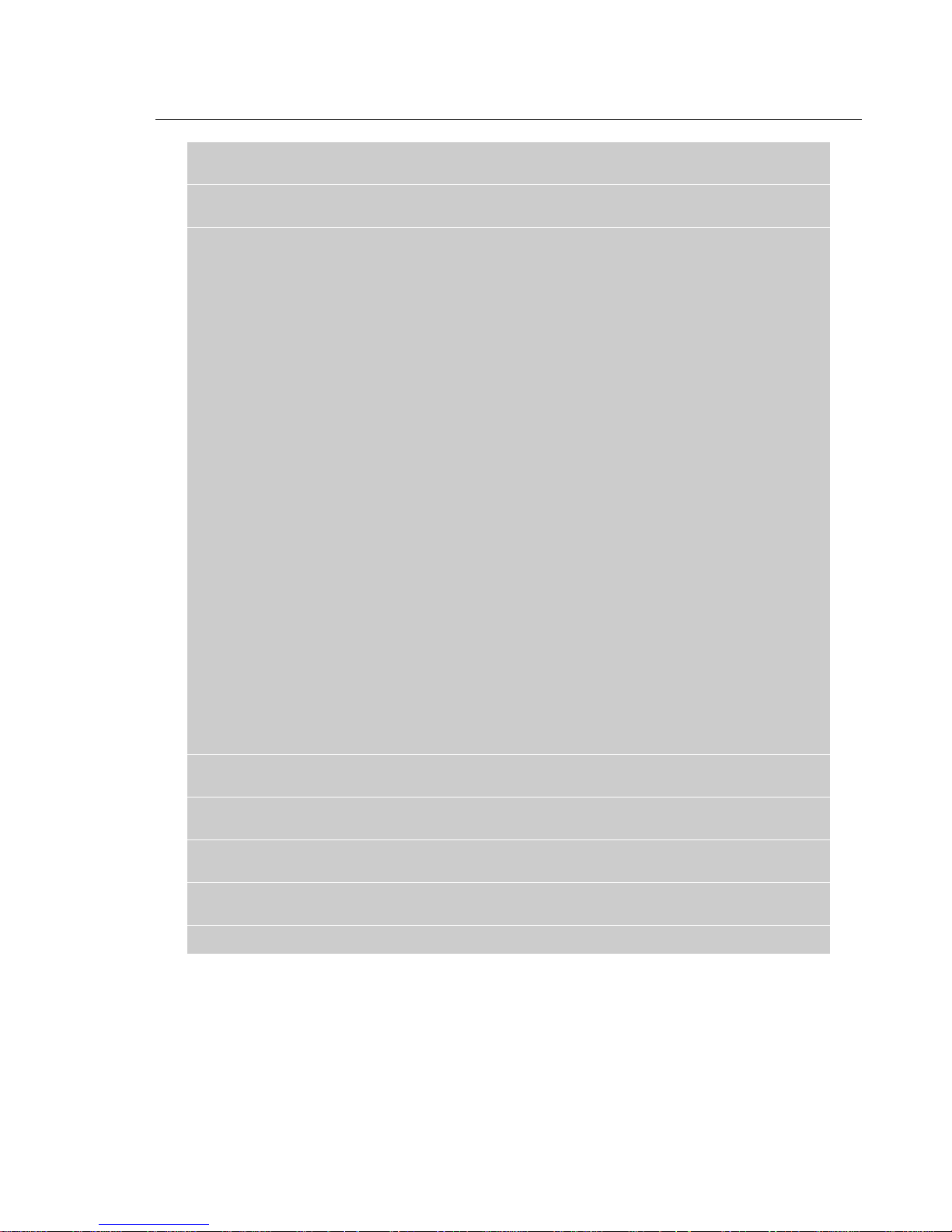
MCB251 Evaluation Board User’s Guide 25
A16_ROM = A[16]
A16_RAM = A[16]
RD_RAM = PSEN
END
3: BEGIN ; 8051 Mode
CS_RAM = /(A[15] * A[14] * A[13]) ; RAM 00000 - 0dfff 8051 Mode
CS_ROM = 1; ; ROM 00000 - 0ffff
A16_ROM = 0
A16_RAM = 0
RD_RAM = /A[16]
END
END
END
IF (MAP[1..0] = #b11) THEN ; 8051 Mode?
BEGIN
IF (A[15..10] = #b111000) THEN ; ADDRESS e000 - e3ff
BEGIN
CS_USER = 1
END
ELSE
BEGIN
CS_USER = 0
END
IF (A[15..10] = #b111001) THEN ; ADDRESS e400 - e7ff
BEGIN
CS_UART = 1
END
ELSE
BEGIN
CS_UART = 0
END
END
ELSE
BEGIN
IF (A[17..10] = #b11111000) THEN ; ADDRESS 3e000 - 3e3ff
BEGIN
CS_USER = 1
END
ELSE
BEGIN
CS_USER = 0
END
IF (A[17..10] = #b11111001) THEN ; ADDRESS 3e400 - 3e7ff
BEGIN
CS_UART = 1
END
ELSE
BEGIN
CS_UART = 0
END
END
;-------------------------------------------------------------------
Page 32

26 Chapter 3. Hardware
Monitor EPROM Addresses
This following table lists the EPROM addresses in the Monitor EPROM for the
different monitor versions and contains the EPROM addresses of the 251/151
configuration bytes CONFIG0 and CONFIG1. At address 0 and address 10000H
the Monitor EPROM contains a LJMP 0E800H instruction.
Monitor Version EPROM Addresses
Monitor Program Code CONFIG0 CONFIG1
8051/151 Monitor, PAGE Mode
with Flash LED’s
251 Monitor, Source Mode, PAGE,
with Flash LED's
8051/151 Monitor, PAGE Mode
with Flash LED's
251 Monitor, Binary Mode, PAGE,
with Flash LED's
8051 Monitor, Dallas 320 Version
with Flash LED's251
251 Monitor, Source Mode,
NOPAGE, with Flash LED's
8051/151 Monitor, NOPAGE,
with Flash LED's
251 Monitor, Binary Mode,
NOPAGE, with Flash LED's
8051/151 Monitor, PAGE Mode
no Flash LED's
251 Monitor, Source Mode, PAGE,
no Flash LED's
8051/151 Monitor, PAGE Mode
no Flash LED's
251 Monitor, Binary Mode, PAGE,
no Flash LED's
8051 Monitor, Dallas 320 Version,
no Flash LED's251
251 Monitor, Source Mode,
NOPAGE, no Flash LED's
8051/151 Monitor, NOPAGE,
no Flash LED's
251 Monitor, Binary Mode,
NOPAGE, no Flash LED's
00800H – 01FFFH 01FF8H 01FF9H
02800H – 03FFFH 03FF8H 03FF9H
04800H – 05FFFH 05FF8H 05FF9H
06800H – 07FFFH 07FF8H 07FF9H
08800H – 09FFFH – –
0A800H – 0BFFFH 0BFF8H 0BFF9H
0C800H – 0DFFFH 0DFF8H 0DFF9H
0E800H – 0FFFFH 0FFF8H 0FFF9H
10800H – 11FFFH 11FF8H 11FF9H
12800H – 13FFFH 13FF8H 13FF9H
14800H – 15FFFH 15FF8H 15FF9H
16800H – 17FFFH 17FF8H 17FF9H
18800H – 19FFFH – –
1A800H – 1BFFFH 1BFF8H 1BFF9H
1C800H – 1DFFFH 1DFF8H 1DFF9H
1E800H – 1FFFFH 1FFF8H 1FFF9H
Page 33

MCB251 Evaluation Board User’s Guide 27
Chapter 4. Programming
Writing programs for the MCB251 is relatively simple. However, before you get
started, there are a few points you should keep in mind.
n The 251 supports a new hardware architecture that is different from that of
the 8051. The 251 begins executing instructions at address 0FF0000h. The
MCB251 is shipped with the Keil 251 monitor programmed into an EPROM
on the MCB251 board. The MCB251 board has Monitor boot logic which is
coded in the PLD device. At Reset the Monitor EPROM is addressable at
address 0FF0000h. After the execution of the first Monitor instruction, the
Monitor EPROM is addressed at 0FFE800h-0FFFFFFh.
n If you use the monitor for loading and running programs via the serial port on
the MCB251, your programs still start at address 0FF0000h or C:0000. This
is the same address as if you do not use a monitor program.
This following sections provide more information about writing programs for the
MCB251 evaluation board.
Monitor Memory Map
The MCB251 evaluation board supports 248KB RAM memory which is
addressable by for user application programs. The memory map depends on how
you use the A17 address line. Refer to the 251 Microcontroller User’s Manual
for more information about the memory map of the 251 CPU.
Monitor Memory Mapping (Monitor DIP Switch is ON)
Map1 Map0 RAM Monitor EPROM UART CS & USER CS
OFF OFF
251 Mode
OFF ON illegal illegal illegal
ON OFF illegal illegal illegal
ON ON
8051 Mode
The 251 CPU provided with the MCB251 evaluation board is programmed so
that the RD# signal provides the A16 address line. This lets the 251 address up
to 256K of external address space. The memory mapping during the test phase
allows you to use the maximum address space of that CPU.
00:0000h–01: FFFFh
FE:0000h–FF: DFFFh
X:0000h–X:DFFFh
C:0000h-C:DFFFh
(von Neumann mapped)
FF:E800h–FF:FFFFh UART: FF:E400h–FF:E7FFh
USER: FF:E000h–FF:E3FFh
C:E800h–C:FFFFh UART: X:E400h–X:E7FFh
USER: X:E000h–X:E3FFh
(von Neumann mapped)
Page 34

28 Chapter 4. Programming
Monitor Data & Interrupt Vectors
The Monitors provided with the MCB251 use a minimal amount of your target’s
resources. The following sections describe what is required for the 251 monitor
and for the 8051 monitor.
Monitor 251
For debugging, the 251 monitor uses the TRAP interrupt vector of the 251 CPU
for handling breakpoints. In addition, you can enable the serial interrupt so that
you can use dScope to halt a program that is running. The Temic 251G1 allows
you to stop program execution with the NMI interrupt. The interrupt vector
addresses listed in the following table should not be used by the application
under test.
The 251 monitor uses the address space 0xFFDFC0-0xFFDFFF for monitor data.
The user application should not modify these locations. Other than the interrupt
vectors and the monitor data, the monitor program does not use and other
memory resources of the 251 CPU.
You must reserve the following address spaces with the L251 linker RESERVE
directive. When you reserve these memory areas, the linker prevents your target
program from using them.
Monitor Data Space and Interrupt Vectors
Monitor Mode Interrupt Vectors Monitor Data
Serial Interrupt disabled TRAP: FF:007Bh–FF:007Dh,
NMI: FF:003Bh–FF:003Dh
EXT RS232
Serial Interrupt enabled
INT RS232
Serial Interrupt enabled
INT0: FF:0003h–FF:0005h
NMI: FF:003Bh–FF:003Dh
TRAP: FF:007Bh–FF:007Dh
SINT: FF:0023h–FF:0025h
NMI: FF:003Bh–FF:003Dh
TRAP: FF:007Bh–FF:007Dh
FF:DFC0h–FF:DFFFh
FF:DFC0h–FF:DFFFh
FF:DFC0h–FF:DFFFh
Page 35

MCB251 Evaluation Board User’s Guide 29
Monitor 51
The 8051 monitor does not require the use of any interrupt vectors. The serial
interrupt is not required for serial communication. However, if you enable the
serial interrupt, you must reserve the interrupt vector space for the internal
interrupt 0 or serial interrupt.
The 8051 monitor uses the address space X:0xDF00-X:0xDFFF for monitor
data. If you enable “Record Trace”, then the address space
X:0xCC00-X:0xDFFF is used for monitor data. The complete CODE/XDATA
space is von-Neumann wired so that accesses to the XDATA space modify the
data in the CODE space.
Page 36

30 Chapter 4. Programming
Writing Programs for the 251 Monitor
Compiling and linking programs for use with the 251 monitor on the MCB251
board requires only two steps.
First, compile your applications as you normally would. Make sure that you
have selected the correct mode (MODBIN or MODSRC) directive to specify
251 operating mode you have configured on the MCB251 board. For example,
you may use the following command line.
C251 MYCODE.C MODSRC
Second, link your object files using the CLASSES directive shown in the
following example command line.
L251 MYCODE.OBJ RESERVE (0FF0003H-0FF0005H, 0FF003BH-0FF003DH,
0FF007BH-0FF007DH)
In this command line, the RESERVE directive tells the linker not to use the
specified address space for the user application.
NOTE
The only difference between writing programs for the Monitor 251 compared to
other user applications is the RESERVE directive for the L251 linker. However,
you can still use the RESERVE directive, if you want to program your
application into an EPROM.
You may use the OH251 utility to create an Intel HEX file from the absolute
object module created by the linker. Use the following command line to create a
HEX file:
OH251 MYFILE
You may use either Intel HEX files or absolute object modules with the dScope
debugger and the MON251 terminal program. Absolute object modules include
source-level debugging information but HEX files do not.
Page 37

MCB251 Evaluation Board User’s Guide 31
BLINKY Example Program
The following simple program, BLINKY, is an exercise you may use to test the
MCB251 and verify that you can use the tools provided to generate a working
program.
BLINKY blinks the LEDs on the MCB251 evaluation board. The complete
source listing for the program is shown below:
/* BLINKY.C - LED Flasher for the Keil MCB251 Evaluation Board */
#include <reg251s.h> /* Include 251SB header file */
void wait (void) { /* wait function */
; /* only to delay for LED flashes */
}
void main (void) {
unsigned int i; /* Delay var */
unsigned char j; /* LED var */
while (1) { /* Loop forever */
for (j=0x01; j< 0x40; j<<=1) { /* Blink LED 0, 1, 2, 3, 4, 5, 6 */
P1 &= 0x80; /* do not change A17 port line */
P1 |= j; /* Output to LED Port */
for (i = 0; i < 10000; i++) { /* Delay for 1000 Counts */
wait (); /* call wait function */
}
}
for (j=0x40; j> 0x01; j>>=1) { /* Blink LED 6, 5, 4, 3, 2, 1 */
P1 &= 0x80; /* do not change A17 port line */
P1 |= j; /* Output to LED Port */
for (i = 0; i < 10000; i++) { /* Delay for 10000 Counts */
wait (); /* call wait function */
}
}
}
}
You may build the BLINKY example program either using the 251 tools from
the MS-DOS command line or you may use the µVision integrated development
environment and dScope. Both methods are described below.
Page 38

32 Chapter 4. Programming
Using the MS-DOS Command Line Tools
Use the following command line to compile the BLINKY example program:
C251 BLINKY.C DEBUG MODSRC
Use the following command line to link the BLINKY example program for use
with the 251 monitor:
L251 BLINKY.OBJ RESERVE (0FF0003H-0FF0005H, 0FF003BH-0FF003DH,
0FF007BH-0FF007DH)
Using the Windows-Based Tools
This section leads you step-by-step through the process of creating the BLINKY
example program and testing it using the µVision IDE and dScope debugger.
Using µVision to Create the BLINKY Program
To create the BLINKY example program using µVision, you need to perform the
following steps:
n Create the BLINKY.C source file.
n Create the BLINKY project file.
n Include BLINKY.C in the project.
n Set the C251 compiler options for the project.
n Set the L251 linker options for the project.
n Set the path specifications for the 251 tools (if necessary).
n Set the make options for the project.
n Build the project.
Each of these steps is described in detail below.
Page 39

MCB251 Evaluation Board User’s Guide 33
Create the BLINKY.C Source File
Start µVision by double-clicking on the icon in the 251 Tools group.
µVision Program Icon
When µVision starts, select the New command from the File menu and µVision
opens a new text window in which you may create the BLINKY program.
Enter the BLINKY example program shown on page 31. Your screen should
look something like the following figure.
Page 40

34 Chapter 4. Programming
You should save the BLINKY program after you enter it. Select the Save As…
command from the File menu and µVision displays the Save As dialog box
shown below.
To save the program as BLINKY.C, enter BLINKY.C in the File Name text box
at the top of the Save As dialog box. You may want to save the flash program
and the other files you create in a separate directory. This example uses
C:\BLINKY for the source files and project files.
Page 41

MCB251 Evaluation Board User’s Guide 35
Create the BLINKY Project File
After you save BLINKY.C, you should create a BLINKY project file. A project
file contains a list of all the source files in your project as well as the options to
use for the compiler, assembler, linker, and make facility. Additionally, the
project manager helps you compile, link, and test your target program.
To create a project file for BLINKY, select the New Project… command from
the Project menu. µVision displays the dialog box shown below. Enter the
name for the project in the File Name text box. This example uses
BLINKY.PRJ.
NOTE
Always use PRJ as the file extension for project files.
Page 42
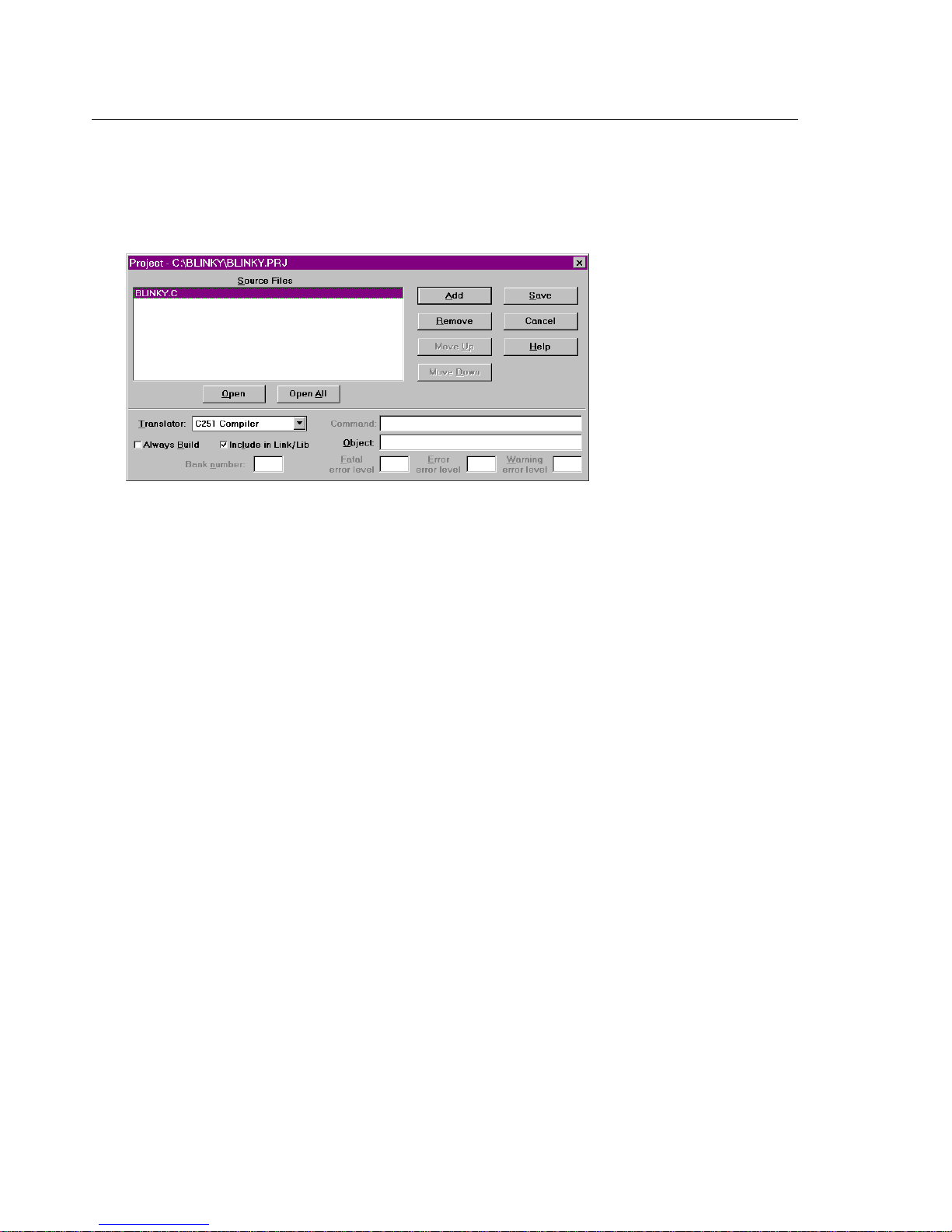
36 Chapter 4. Programming
Include BLINKY.C in the Project
When the project file is created, µVision displays the Project Manager dialog
box. Here, you select the source files to include in your project.
Click the Insert button and choose the BLINKY.C file you previously saved.
Then, click the save button to save your changes to the project file. To return to
the Project Manager dialog box, select the Edit Project… command from the
Project menu.
When you have created a project file and inserted the source files into the
project, you are ready to set the options for the compiler, linker, and other tools.
Page 43

MCB251 Evaluation Board User’s Guide 37
Set the C251 Compiler Options for the Project
To set the C251 compiler options, select the C251 Compiler… command from
the Options menu and µVision displays the C251 Compiler Options dialog box.
The only options you need to set for the BLINKY example are Include debug
information and Source Mode for Code generation. These controls are shown in
the following figure.
Make sure to
include debugging
information in the
object file.
Set Code Generation
for Source Mode.
NOTE
In any of the option dialog boxes, you may click the Default button to set the
controls to the default settings.
Page 44

38 Chapter 4. Programming
Set the L251 Linker Options for the Project
To set the L251 linker options, select the L251 Linker… command from the
Options menu. µVision displays the L251 Linker Options dialog box shown
below.
Enter the following text in the Reserve text boxes on the Misc tab shown above.
0xFF0003-0xFF0005, 0xFF003B-0xFF003D, 0xFF007B-0xFF007D
This creates the reserve directive that tells the linker that memory areas
0xFF0003-0xFF0005, 0xFF003B-0xFF003D and 0xFF007B-0xFF007D should
not be used for program code. This reserves the space for the interrupt vectors.
Page 45
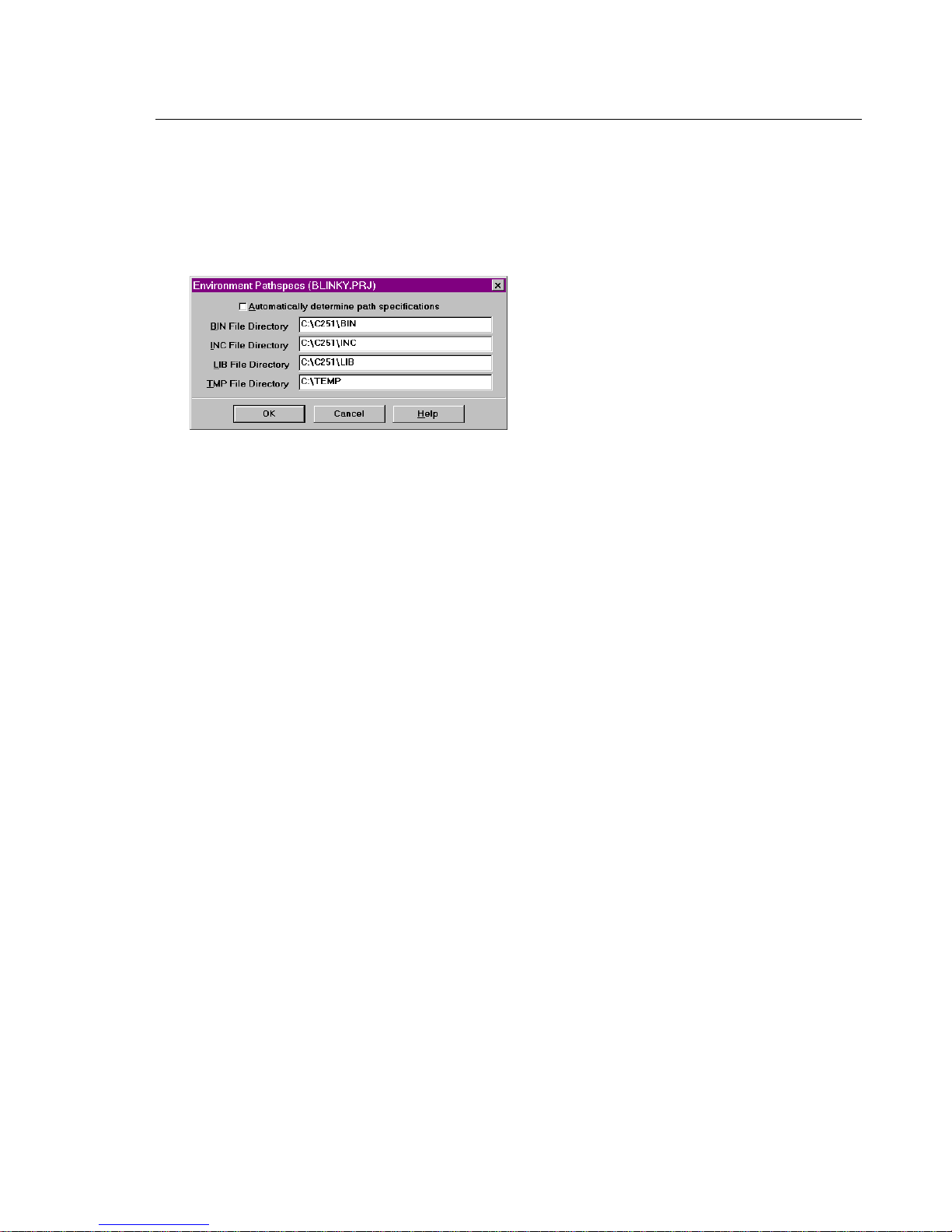
MCB251 Evaluation Board User’s Guide 39
Set the Path Specifications for the 251 Tools
You may wish to specify the path to the 251 tools directly in µVision. You may
do this in the Environment Pathspecs dialog box. Open this dialog box using the
Environment Pathspecs… command in the Options menu.
You may specify the path to BIN directory, the INC directory, and the LIB
directory. Additionally, you may specify a temporary directory for the compiler
and linker to use when compiling and linking.
Page 46

40 Chapter 4. Programming
Set the Make Options for the Project
Finally, the make options control how µVision processes the files in your
project. Open the Make Options dialog box by selecting the Make… command
in the Options menu.
Make sure you select the Run L251 Linker radio button. This links your source
files after compiling them.
Page 47

MCB251 Evaluation Board User’s Guide 41
Build the Project
Now, you are ready to build the project. Select the Make: Build Project
command from the Project menu to begin compiling and linking. µVision
responds by compiling the BLINKY.C source file and linking it with the
appropriate library files.
This is called making the project. While the make is running, µVision displays
the status as shown below.
If errors occur during the make process, a message window appears. If there
were warnings or errors in your source file, you may interactively select the error
and see the corresponding line in your source file.
When make completes successfully, you are ready to begin debugging the
BLINKY program.
Page 48
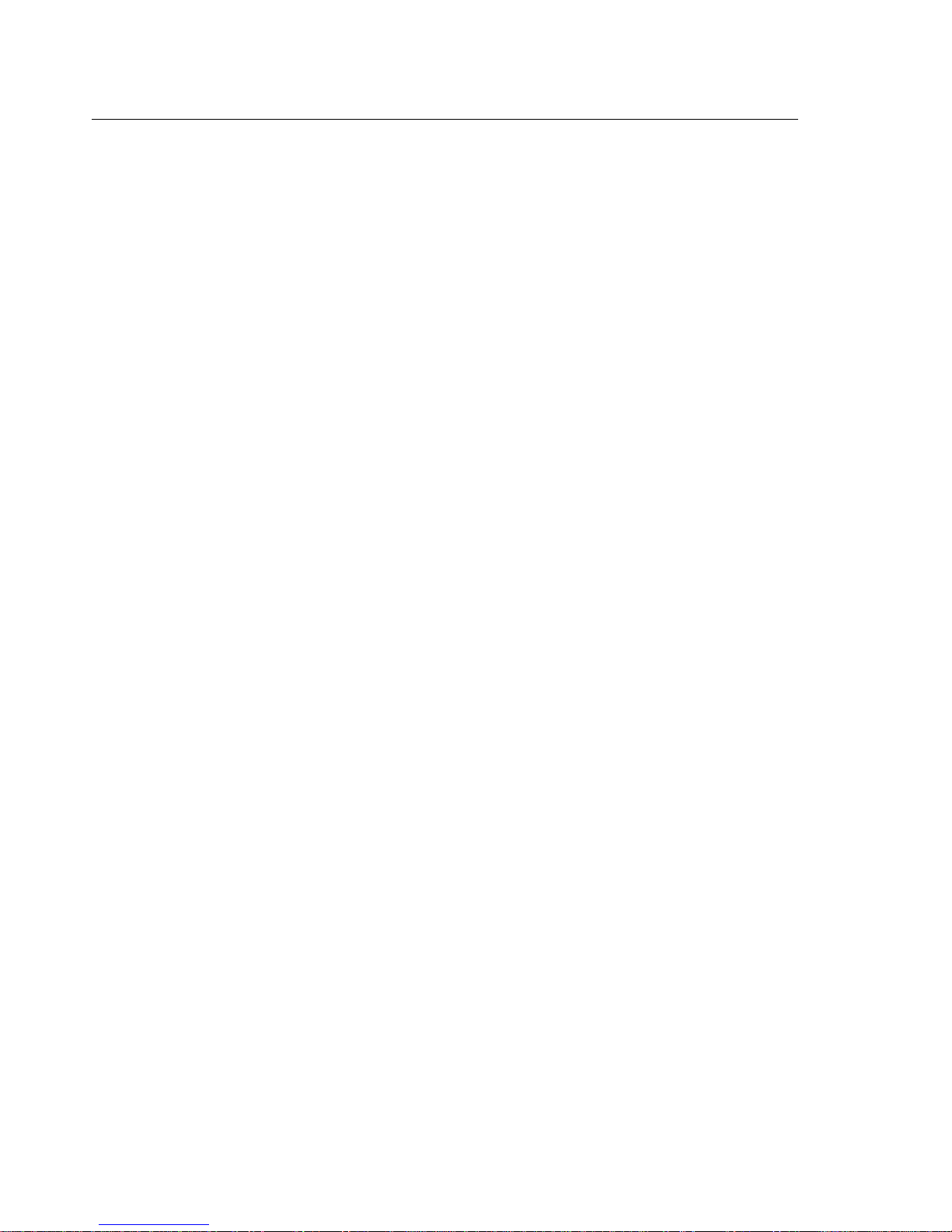
42 Chapter 4. Programming
Using dScope to Debug the BLINKY Program
To load the BLINKY in the MCB251 evaluation board using dScope, you need
to perform the following steps:
n Load the MON251.DLL CPU driver.
n Configure the CPU driver for the appropriate COM port and baud rate.
n Configure the CPU driver for serial break.
n Load the BLINKY program.
n Step through the BLINKY program.
Each of these steps is described in detail below.
Start dScope by selecting the dScope Debugger… command from the Run menu.
This loads dScope and sets the current path to the path in which your project file
is saved.
Page 49

MCB251 Evaluation Board User’s Guide 43
When dScope starts, a screen similar to the following displays.
Register
Window
Module
Window
Command
Window
To load the MON251.DLL CPU driver, type the following in the command
window.
load mon251.dll
This is shown in the following figure.
Page 50

44 Chapter 4. Programming
Typically, the first time you load the CPU driver for the 251 monitor, you must
set the COM port and baud rate. If dScope cannot determine the COM port and
the baud rate automatically, the following dialog box appears informing you that
dScope could not find the target system.
When using the MCB251 evaluation board, the baud rate should be set for
57,600 baud. You must determine which COM port you use.
Next, you should configure the CPU driver to enable serial breaks. To do this,
select the Configuration command from the Peripherals menu. dScope displays
the Configuration dialog box shown below.
Set Enable serial
break to let dScope
stop programs
running on the
MCB251.
Finally, you are ready to load the BLINKY program. To do so, type the
following in the command window.
load blinky /* this loads the blinky program */
g,main /* this steps over the startup code */
/* and stops on the first line of main */
Once BLINKY is loaded, the module window displays the BLINKY program as
shown in the following figure.
Page 51

MCB251 Evaluation Board User’s Guide 45
You may now single step through the BLINKY program by clicking on the
StepOver button on the right side of the module window. As you step through
the program, you should see the LEDs on the MCB251
changing.
You may display the status of the I/O ports in dScope.
Select the I/O-Ports command from the Peripherals
menu and dScope displays the dialog box shown on the
right.
As you step through the BLINKY program, you will
see how the Parallel Ports dialog box mirrors the LEDs on the MCB251
evaluation board.
When you are ready to exit dScope, click on the Stop button in the module
window and select the Exit command in the File menu.
NOTE
You must stop the program execution of your target program before you can exit
dScope.
Page 52
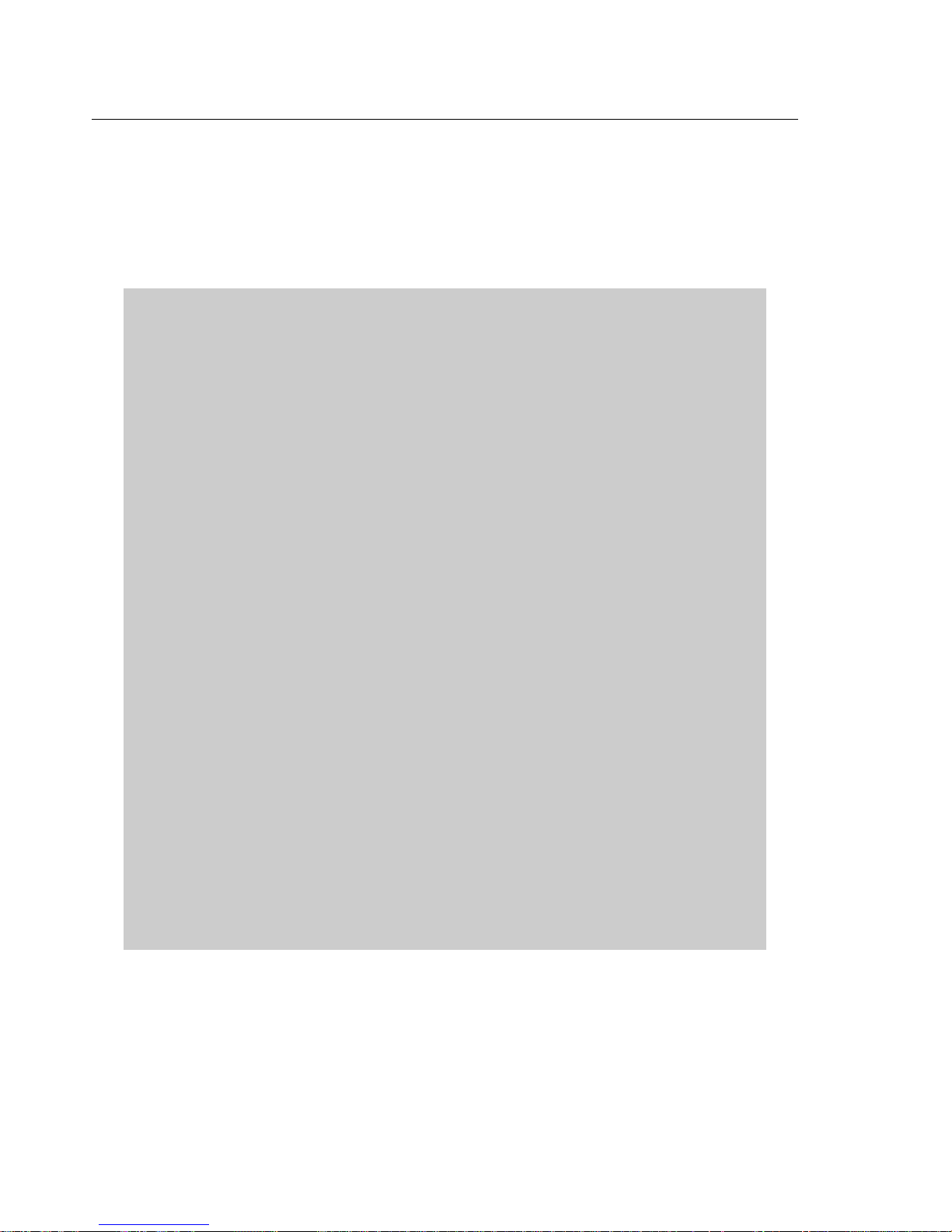
46 Chapter 4. Programming
External UART Example
The following example program shows you how to use the external UART to
send and receive serial data. The _getkey and putchar routines are included for
use with the stream functions like printf.
#include <reg251s.h>
#include <stdio.h>
#define DELAY 50000L
#define EXTSIO_ADDR 0xFFE700UL
#define EXTSIO_RBR ((volatile unsigned char far *) (EXTSIO_ADDR))
#define EXTSIO_THR ((volatile unsigned char far *) (EXTSIO_ADDR))
#define EXTSIO_IER ((volatile unsigned char far *) (EXTSIO_ADDR + 1))
#define EXTSIO_IIR ((volatile unsigned char far *) (EXTSIO_ADDR + 2))
#define EXTSIO_LCR ((volatile unsigned char far *) (EXTSIO_ADDR + 3))
#define EXTSIO_MCR ((volatile unsigned char far *) (EXTSIO_ADDR + 4))
#define EXTSIO_LSR ((volatile unsigned char far *) (EXTSIO_ADDR + 5))
#define EXTSIO_MSR ((volatile unsigned char far *) (EXTSIO_ADDR + 6))
#define EXTSIO_SCR ((volatile unsigned char far *) (EXTSIO_ADDR + 7))
#define EXTSIO_DLL ((volatile unsigned char far *) (EXTSIO_ADDR + 0))
#define EXTSIO_DLM ((volatile unsigned char far *) (EXTSIO_ADDR + 1))
#define EXTSIO_CLK 1843200UL
/*----------------------------------------------This function sets the baudrate for the external
UART on the MCB251.
-----------------------------------------------*/
void extsio_baudrate (
unsigned long baudrate)
{
unsigned long baud_divisor;
unsigned char lcr_save;
lcr_save = *EXTSIO_LCR; /* Save LCR */
*EXTSIO_LCR = 0x80; /* Set DLAB */
baud_divisor = (EXTSIO_CLK / 16UL) / baudrate;
*EXTSIO_DLL = (unsigned char) (baud_divisor & 0xFF);
*EXTSIO_DLM = (unsigned char) ((baud_divisor >> 8) & 0xFF);
*EXTSIO_LCR = lcr_save; /* Restore LCR */
}
Page 53

MCB251 Evaluation Board User’s Guide 47
/*----------------------------------------------This function performs a general initialization of
the external UART on the MCB251.
-----------------------------------------------*/
void extsio_setup (
unsigned long baudrate)
{
unsigned char dummy;
extsio_baudrate (baudrate);
*EXTSIO_LCR = 0x03; /* 8-bit, 1 stop, no parity */
*EXTSIO_IER = 0x00; /* disable all interrupts */
*EXTSIO_MCR = 0x00;
dummy = *EXTSIO_LSR;
dummy = *EXTSIO_MSR;
dummy = *EXTSIO_RBR;
}
/*----------------------------------------------Send a character out the external UART.
-----------------------------------------------*/
void extsio_putchar (
unsigned char c)
{
while ((*EXTSIO_LSR & 0x20) == 0);
*EXTSIO_THR = c;
}
/*----------------------------------------------Receive a character from the external UART. If
no characters have been received, -1 is returned.
-----------------------------------------------*/
int extsio_getchar (void)
{
if (*EXTSIO_LSR & 0x01)
return ((unsigned) *EXTSIO_RBR);
return (-1);
}
/*----------------------------------------------_getkey replacement for external UART.
-----------------------------------------------*/
char _getkey (void)
{
int c;
while ((c = extsio_getchar ()) == -1);
return (c);
}
Page 54

48 Chapter 4. Programming
/*----------------------------------------------putchar replacement for external UART.
-----------------------------------------------*/
char putchar (char c)
{
extsio_putchar (c);
return (c);
}
/*----------------------------------------------Wait dummy function
-----------------------------------------------*/
void wait (void)
{
; /* just to waits some time */
}
/*----------------------------------------------Setup the external UART for 57600 baud, write the
string "Hello World nnn", and repeat.
-----------------------------------------------*/
void main (void)
{
unsigned int counter = 0;
extsio_setup (57600);
for (counter = 0; ; counter++)
{
unsigned long i;
printf ("Hello World %u\r\n", (unsigned) counter % 100);
for (i = 0; i < DELAY; i++) wait ();
}
}
/*-----------------------------------------------
-----------------------------------------------*/
Use the following command line to compile the external UART example
program:
C251 EXTSIO.C DEBUG MODSRC
Since this example program uses the external UART, you must generate a HEX
file and program an EPROM. Use the following command line to link:
L251 EXTSIO.OBJ
and the following command line to generate an Intel HEX file:
OH251 EXTSIO
You may then use the EXTSIO.HEX file to program an EPROM.
Page 55

MCB251 Evaluation Board User’s Guide 49
Chapter 5. Using the 251 Monitor
The MCB251 comes ready-programmed with the Keil 251 monitor (MON251).
The monitor programmed in the Monitor EPROM is setup to communicate at
57,600 baud using the EXT_RS232 interface and 19,200 baud using the
INT_RS232 interface with a 12MHz oscillator.
You may use the MON251 DOS terminal program (MON251.EXE) or the
dScope for Windows debugger/simulator to quickly download and test your
programs.
MON251 Terminal Program
The MON251 terminal program communicates with the 251 monitor using one
of your PC’s serial ports. MON251 lets you:
n Display the contents of the 251’s memory areas in ASCII and hexadecimal,
n Interactively change memory contents,
n Display and change register contents,
n Initialize memory with constant values,
n Disassemble the code area,
n Assemble in-line code,
n Run programs with breakpoints in real-time,
n Create up to 50 program breakpoints,
n Single-step through your program,
n Step over subroutines,
n Upload and download Intel HEX files and OMF-251 object files,
n Display an online command help menu.
Page 56

50 Chapter 5. Using the 251 Monitor
Starting the MON251 Terminal Program
Use the following command line to start the MON251 terminal program.
MON251 COM1|COM2|COM3|COM4 INT14|NOINT BAUDRATE(n)
where:
COM1: - COM4: Specifies the serial port to use. You may use the COM port
number (1, 2, 3, or 4) as an abbreviation. COM1 is used by
default.
INT14 Specifies that the serial interface is accessed through the
BIOS software interrupt 14H. Direct hardware interrupts are
not used. You may use
NOINT Specifies that the serial interface is polled rather than
interrupt-driven. Hardware interrupts are not used. You
may use
N as an abbreviation for NOINT.
I as an abbreviation for INT14.
BAUDRATE(
n
) Specifies the baud rate to use. If this option is omitted,
MON251 defaults to 9600 baud. The value
n
specifies the
baud rate. Valid baud rates are: 300, 600, 1200, 2400,
4800, 9600, 19200, 38400, and 57600. You may use
an abbreviation for
BAUDRATE.
BR as
The command-line parameters of the MON251 terminal program may be set
using the environment variable MON251. You may set this environment
variable using the DOS SET command. For example:
SET MON251=COM1 BAUDRATE(1200)
If no parameters are included on the command line, MON251 uses the MON251
environment variable settings. If the environment variable settings are used, the
MON251 terminal program displays the following message:
ENVIRONMENT STRING: MON251=<parameters>
Page 57

MCB251 Evaluation Board User’s Guide 51
Terminal Commands
The MON251 terminal program supports the following commands:
n Exit Exit MON251 and return to DOS.
n F1 Exit MON251 and return to DOS.
n F2 Transmit the contents of a file.
n F3 Echo the contents of the screen to a file.
n Help Display the help menu.
n ; Comment lines.
Exit: Exit MON251 and Return to DOS
This command closes all files and returns to DOS. For example:
#EXIT
F1: Exit MON251 and Return to DOS
When you enter
EXIT MON251 (y or [n])
F1 or Alt+1, MON251 responds with the following prompt.
Enter Y to exit MON251, close all files, and return to DOS.
F2: Transmit the Contents of a File
When you enter
Input File:
F2 or Alt+2, MON251 responds with the following prompt.
Here, you may enter a file from which MON251 inputs and interprets
commands. For example:
Input File: MYINIT.CMD <cr>
directs MON251 to read the contents of the file MYINIT.CMD and interpret
them as commands. You may press
Ctrl+C to stop retrieving commands from the
file.
Page 58

52 Chapter 5. Using the 251 Monitor
F3: Echo the Contents of the Screen to a File
When you enter
Output File:
F3 or Alt+3, MON251 responds with the following prompt.
Here, you may enter a file where the contents of the screen will be copied. For
example:
Output File: DEBUG.PRN
directs MON251 to write the screen contents to DEBUG.PRN. Press F3 or
Alt+3 to stop writing screen changes.
If you enter the name of a file that already exists, MON251 responds with the
following prompt.
Overwrite existing file (y or [n])?
Enter Y to overwrite the file.
HELP: Display the Help Menu
When you enter the help command, MON251 displays a brief description of all
251 monitor commands.
;: Comment Lines
Any line starting with a semicolon is a comment. Comments may be entered
after a command. For example,
#D C:0x4000 ; Show code at 0xFF4000
MON251 ignores any text after the semicolon. Comments are useful when you
F2 to transmit the contents of a command file.
use
Page 59

MCB251 Evaluation Board User’s Guide 53
Index
E
_getkey...............................................46
151 CPU...............................................6
20V8...................................................15
251 CPU.............................................14
251 Monitor .......................................49
51/151 DIP Switch...............................7
8051 CPU........................................6,14
A
A17 DIP Switch...................................7
B
BAUDRATE......................................50
BR......................................................50
Buffers................................................15
C
Circuit Description.............................13
COM1 ................................................50
COM2 ................................................50
COM3 ................................................50
COM4 ................................................50
Configuration.....................................14
Configuration Jumpers.........................9
Configuring the MCB251SB ............... 5
Contents of MCB251SB Kit ................ 1
CPU Selection.................................... 10
Example Program
External UART ............................46
FLASH.........................................31
ext_Uart DIP Switch............................6
External UART Example
Program...........................................46
F
FLASH Example Program.................31
H
Hardware............................................13
Hardware Requirements.......................3
I
I/O Device..........................................15
INT1 Jumper ........................................9
INT14.................................................50
Intel 151 .............................................14
Intel 251SB ........................................14
Introduction..........................................1
K
Kit Contents .........................................1
L
D
Dallas 320 .......................................6,14
Dallas 520 ............................................6
Decode Logic.....................................15
DIP Switch
Default Settings.............................. 5
SW1................................................5
DIP Switches........................................ 6
Document conventions........................iv
LED DIP Switch ..................................8
M
MAP1 DIP Switch ...............................8
MAX232 ............................................16
Memory Device..................................15
MON251
Comment Lines ............................52
Exit Command..............................51
F1 Command................................51
F2 Command................................51
F3 Command................................52
Page 60

54 Index
Help Command.............................52
Terminal Commands ....................51
MON251 environment variable..........50
MON251 Terminal Program ..............49
Monitor Data Space............................28
Monitor DIP Switch .............................7
Monitor EPROM Addresses...............26
Monitor Interrupt Vectors ..................28
Monitor Memory Map........................27
Monitor Modes...................................11
Monitor Program................................49
Monitor Status Display.......................11
N
NMI Jumper .........................................9
NOINT ...............................................50
P
PAGE / NONP Jumper.........................9
PAGE DIP Switch................................7
PAL ....................................................15
PAL Equations ...................................23
Power Supply Circuitry......................14
Printed Board Assembly.....................22
printf...................................................46
Programming......................................27
Prototyping Area ................................17
Push Buttons.......................................16
putchar................................................46
S
Schematics..........................................18
Serial Port...........................................16
Setup.....................................................3
Software Requirements ........................3
SRC/D2 DIP Switch.............................6
Status LEDs........................................16
T
Technical Data....................................23
Temic 251A1......................................14
Temic 251G1.................................14,16
U
UART.................................................16
Uart_INT DIP Switch...........................6
Using µVision ....................................32
Using dScope......................................42
W
Writing Programs for the 251
Monitor............................................30
