Page 1
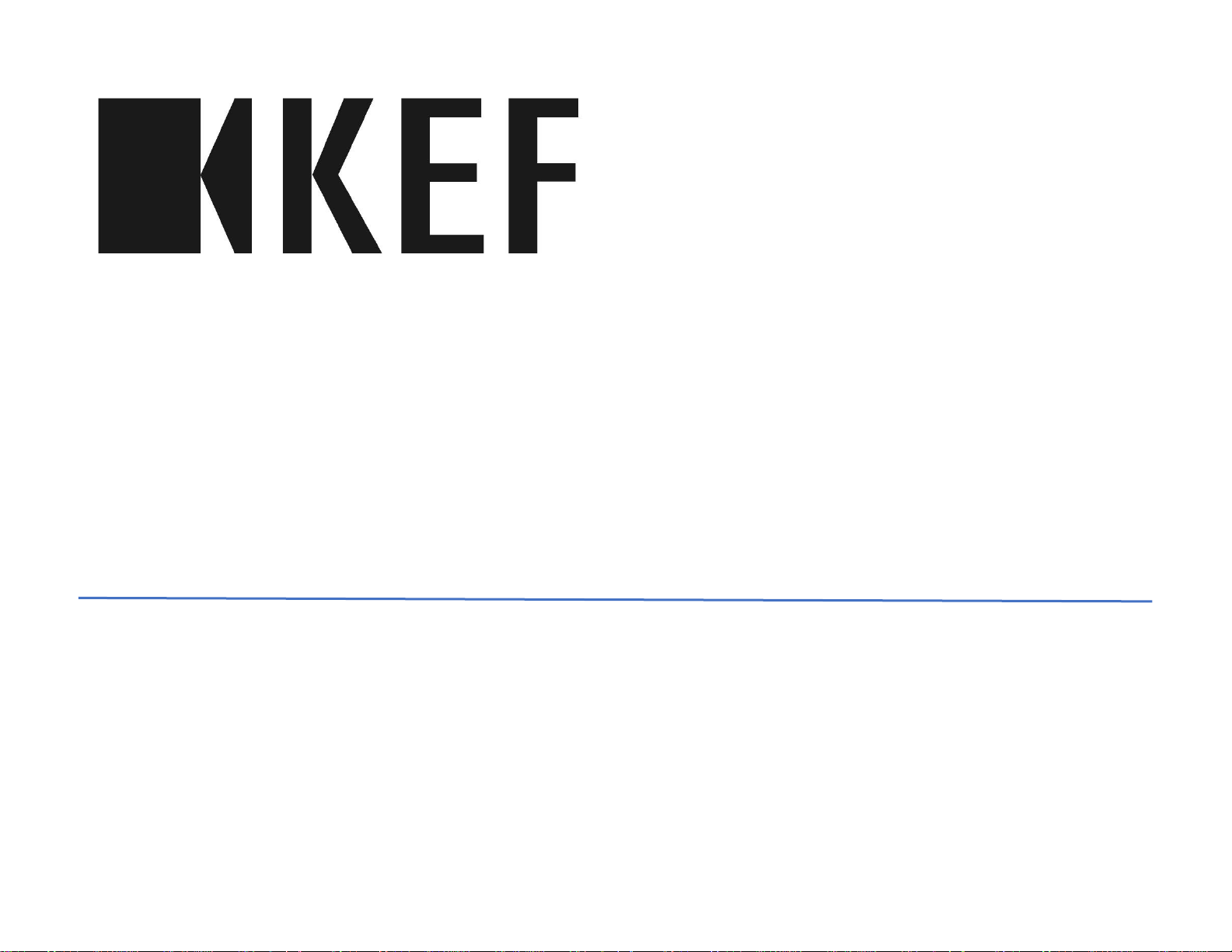
LSX
Owner’s Manual EN
This manual explains setup, preparation and operation of the LSX Music System
Page 2
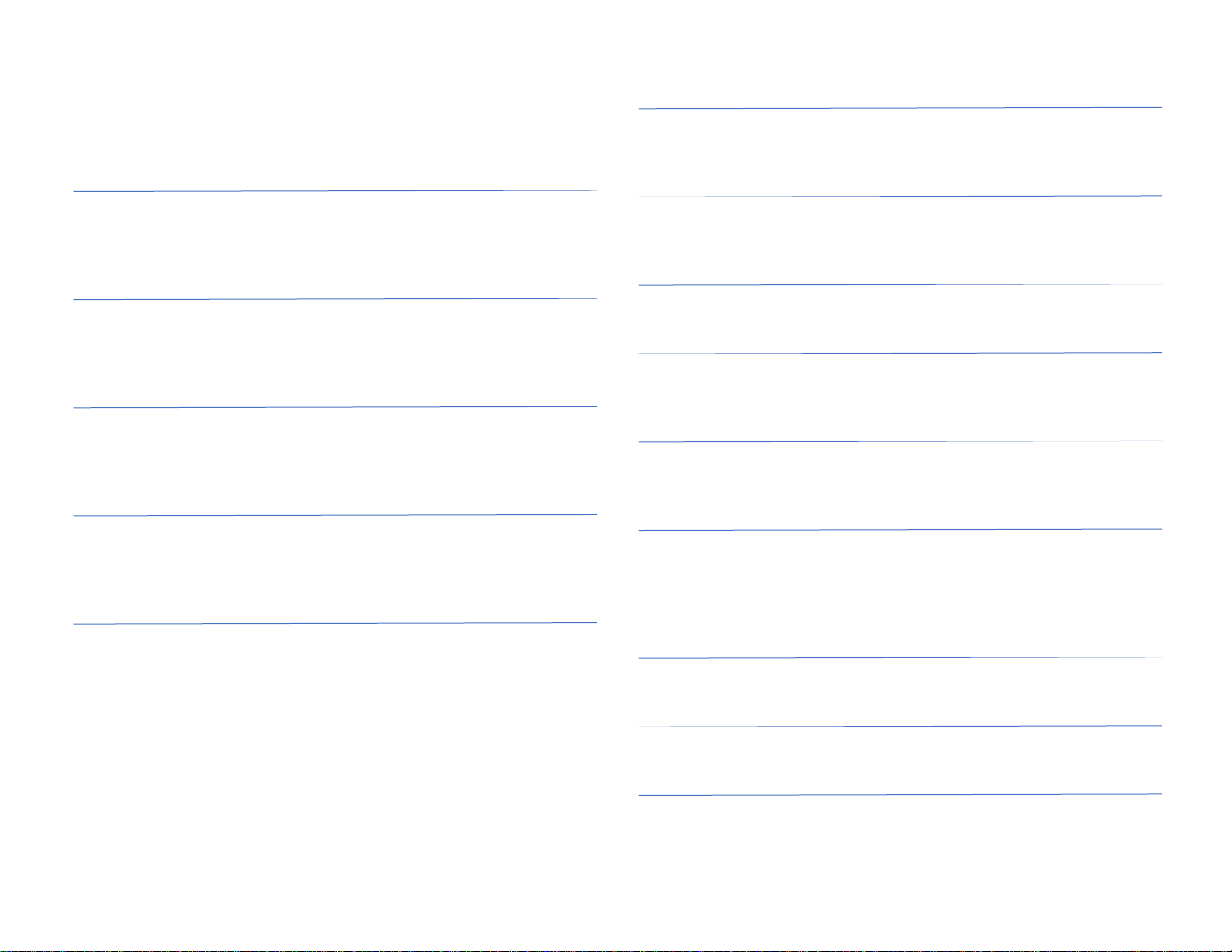
2
Contents
Section 1 – Introduction Pg 4
About This Manual
Accessories
Features (5)
Section 2 – First Time Setup Pg 6
Opening the Box
Unpacking the Product
Remote Control (7)
Section 3 – Controls and Connections Pg 8
Master Speaker
Slave Speaker (9)
Uni-Q Driver (9)
Section 4 – Audio Specifications Pg 10
Amplifiers
Music Integrity Engine (DSP)
Ways to Connect Introduction
Section 5 – KEF Control App Pg 11
KEF Control app
Cable Mode (12)
Inverse L/R Speaker (12)
Standby Mode (12)
Volume Settings (13)
Volume Control Sensitivity (13)
Volume Limitation (13)
Speaker Information (13)
Send Logs & Information (13)
Section 6 – KEF Stream App Pg 14
KEF Stream app
Media Servers
Section 7 – Wi-Fi Pg 15
Wi-Fi Introduction
Router Requirements
Section 8 – Bluetooth Pg 16
Connection and Operation
Section 9 – TOSLINK & Optical Pg 17
Connection and Operation
Connecting USB device to LSX
Section 10 – AUX Inputs & Analog Pg 17
Required cable
Phono-stage connection
Section 11 – Digital Signal Processor Pg 18
Music Integrity Engine™
BASIC Sound Settings (19)
EXPERT Sound Settings (19)
External Subwoofer Operation and Control (20)
Section 12 – TIDAL Pg 21
Connection and Operation
Section 13 – Spotify Connect Pg 21
Connection and Operation
Section 14 – Roon Pg 22
Connection and Operation
Page 3
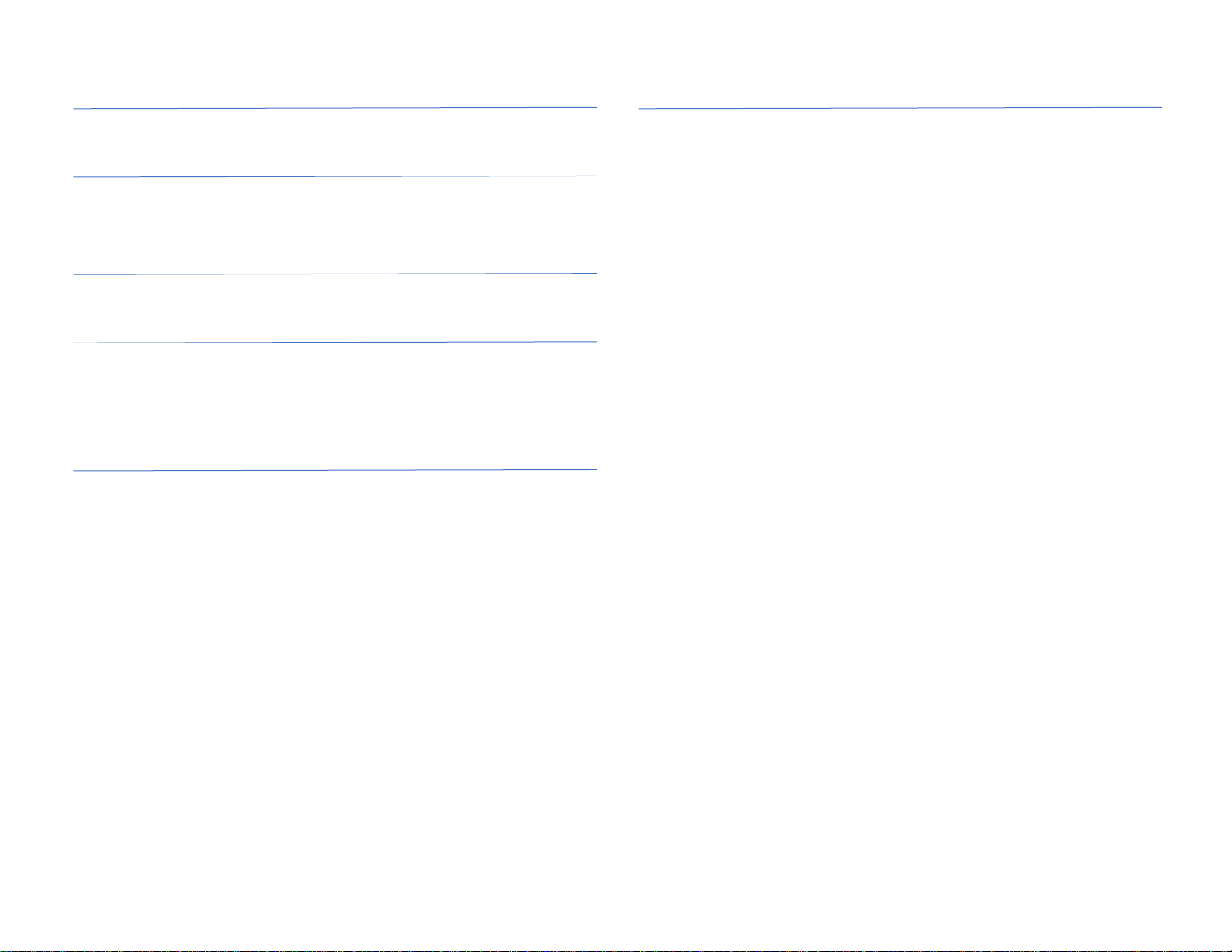
3
Section 15 – Apple Airplay2 Pg 23
Connection and Operation
Section 16 – Subwoofer Operation Pg 23
Subwoofer Connection
KEF Control App BASIC mode
Section 17 – Updating the Firmware Pg 24
KEF Control and Stream App
Section 18 – Care & Cleaning Pg 27
Modern Lifestyle White
MYS Edition Olive Green
Red & Blue Contemporary
Classic Audiophile Black versions
Section 19 – Troubleshooting Guide Pg 28
Troubleshooting Tips for Common Issues
Appendices Pg 31
A. Digital Music Resolution
B. Home Automation driver downloads
C. IR Remote Codes (32)
D. System Block Diagram (33)
E. System Specifications (34)
Page 4
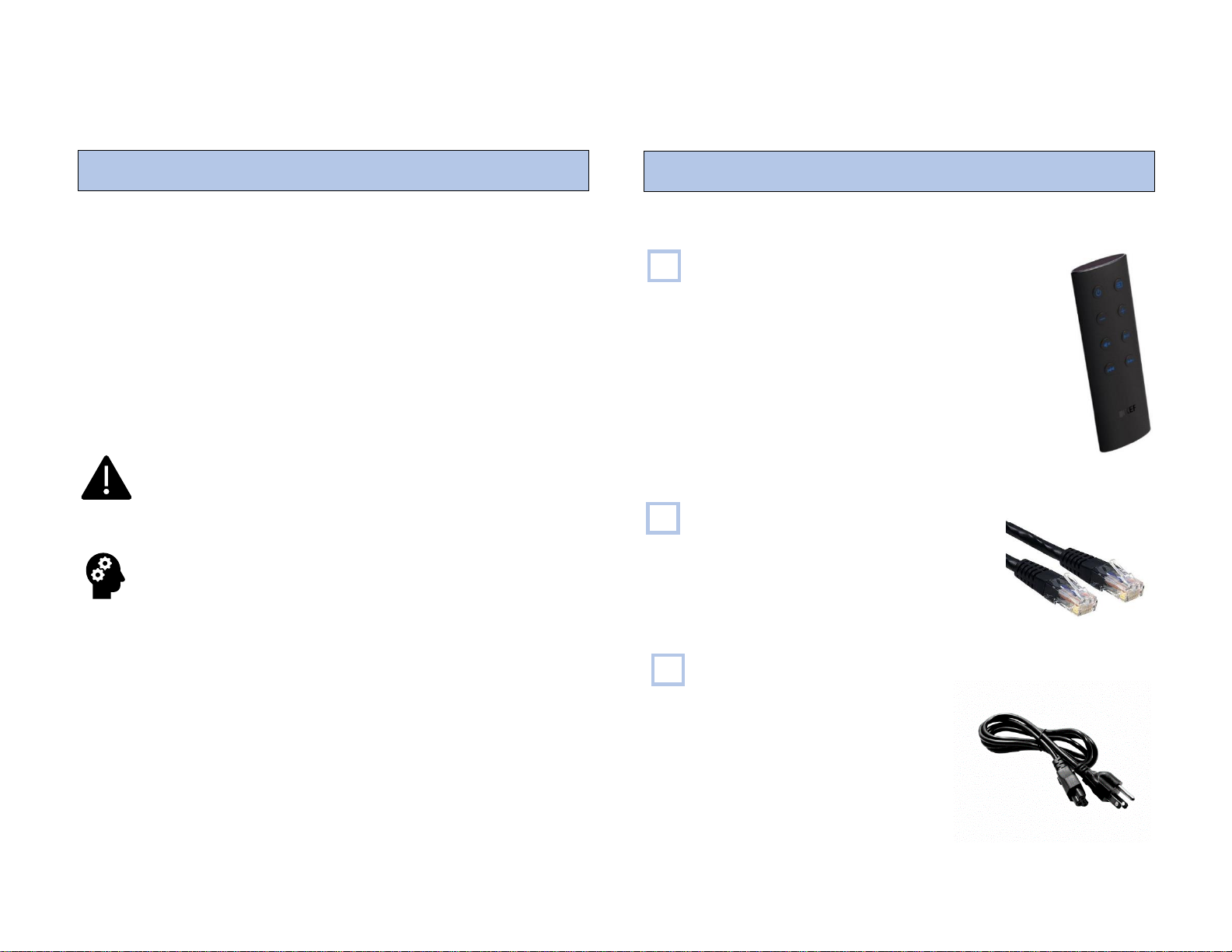
4
1– Introduction
• Illustrations of English language menu screens, options,
accessories and instructions are used
• This manual is specific to features available in the United
States and Canada
o Options and features in other regions may vary
• Due to product improvements, specifications and
appearance are subject to change without notice
Icons and their meanings
Indicates use precautions and feature limitations
Indicates tips and hints to help get the most out of your product
The following items are included with your LSX Wireless Music System:
Remote Control
(1)
Cat6 Ethernet Cable
(1)
Cloverleaf AC power cable
(2)
About This Manual
Accessories
Page 5
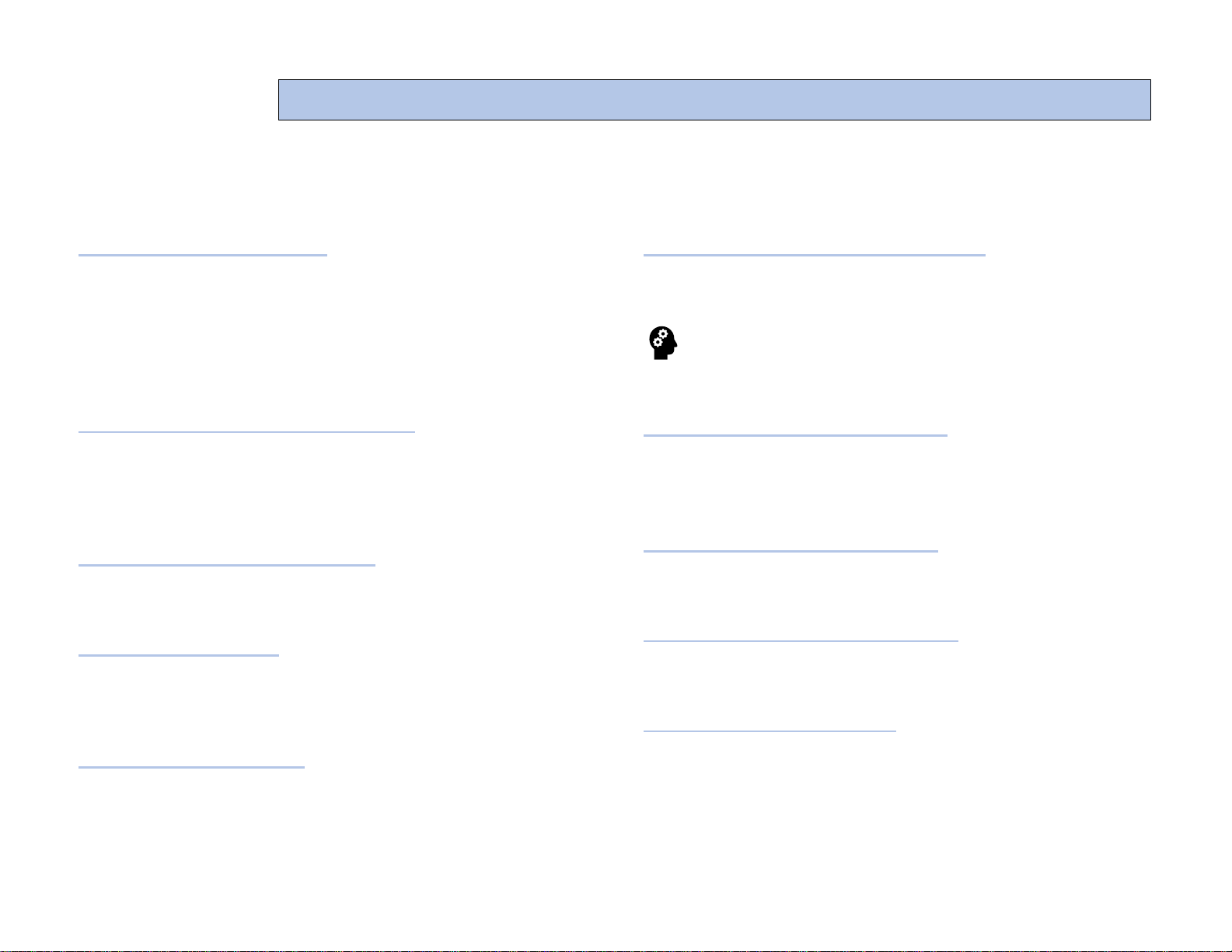
Features
Your new LSX Wireless Music System has been designed to give
you the ultimate audio experience in a simple to setup and operate
package.
CONNECTIONS & DEVICES
LSX can be connected to a wide variety of devices, including
devices and applications for wireless streaming such as NAS
(Networked Attached Storage) servers, TIDAL™, Spotify
Connect™, televisions and Digital Optical audio devices,
Bluetooth™ devices and standard line-level audio devices such as
turntables, CD players and cassette decks.
TRUE STEREO WIRELESS PLAYBACK
Using KEF’s proprietary on-board network Wi-Fi, the Left and
Right channels deliver True Stereo without an interspeaker
connection, allowing you to set up your speakers in almost any
position without cable limitations. (page 12)
ALL THE MUSIC IN THE WORLD
TIDAL and Spotify Connect allow you to access virtually all the
music in the world simply and easily. (page 21)
CUSTOMIZED SOUND
Via the DSP (Digital Sound Processor) on-board the LSX, you can
tailor the sound of your units to your taste or to correct audio
problems within your listening area. (page 18)
MULTI-ROOM CONTROL
With Apply Airplay2™ and Roon™ you can control multiple
devices throughout your home. (page 22,23).
MULTIPLE WIRELESS CONNECTIONS
LSX can be connected to your home network wirelessly or via the
on-board Ethernet connection.
In crowded networking environments, such as an
apartment building or office space, using the Ethernet cable
may provide a more stable network connection for streaming.
“Sit Anywhere” TECHNOLOGY
KEF’s patented Uni-Q speaker allows you to sit virtually anywhere
and hear your music or other audio program clearly, just as the
artists who created it intended.
HIGH RESOLUTION STREAMING
Listen to high-resolution music and audio files at 96kHz/24-bit
resolution in Cable Mode. (page 12)
Home Automation Integration
LSX is compatible with standard home automation software
platforms. (Appen. 3 pg 31)
CONTROL & STREAM APPS
Install KEF’s Control and Stream apps on your Apple™ or
Android™ device to access all LS family streaming, control and
DSP features.
Here’s what you can do with your new LSX Wireless Music System!
Page 6
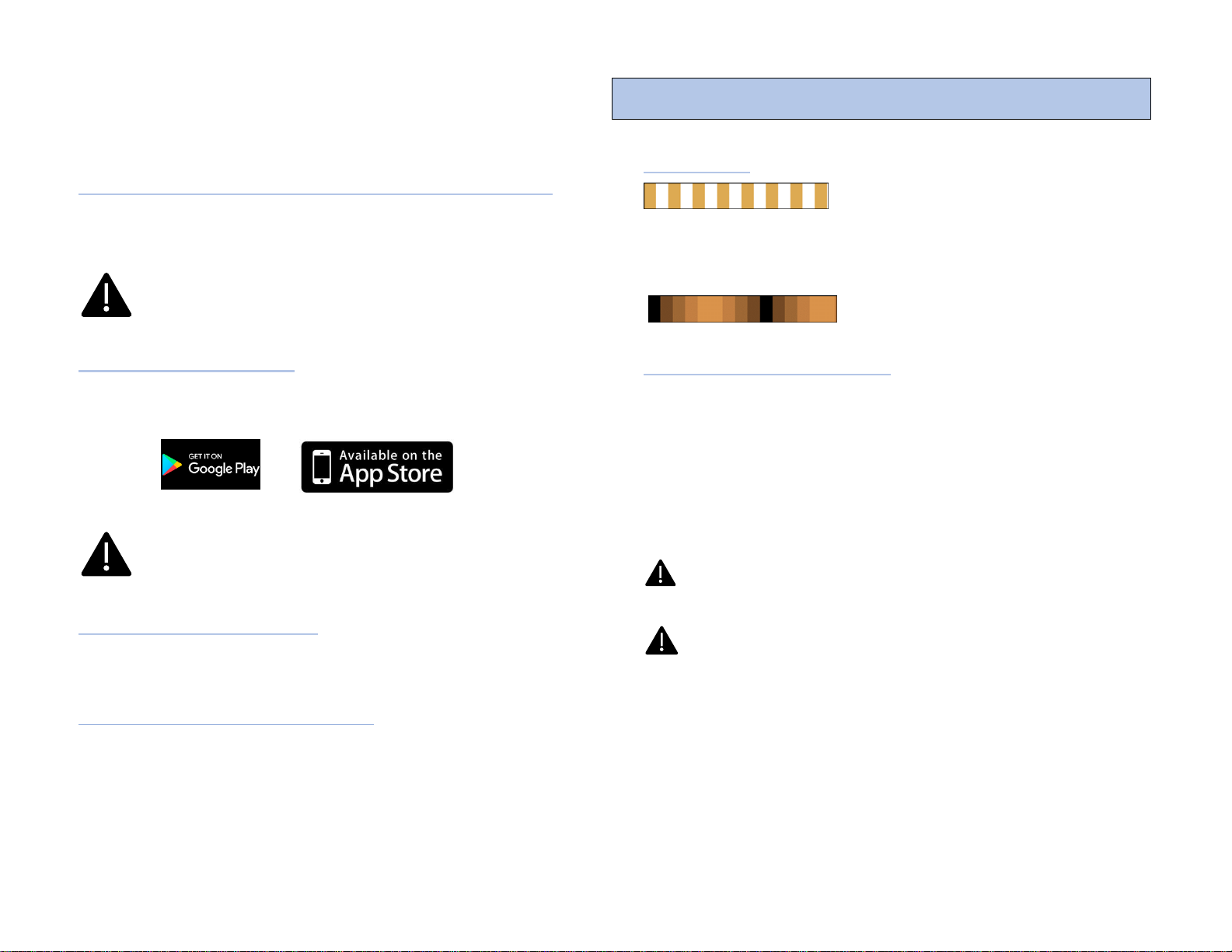
6
2 – First Time Setup
OPENING THE BOX AND REMOVING THE SPEAKERS
After unsealing the packing material, carefully lift your speakers out
of the box.
Lift the speakers from the side only! Lifting or
handling the speakers from the front may cause
damage to the Uni-Q drivers.
DOWNLOAD THE APPS
Download the KEF Control and Stream apps to your mobile or
handheld device.
In order to setup your LSX for standard operation, you
must connect them to the KEF Control App via a wireless
network connection.
CONNECTING TO POWER
Remove the (2) cloverleaf AC power cables from the Accessories
box and connect both speakers to power.
DISTANCE BETWEEN SPEAKERS
• For the best stereo soundstage place the speakers between
3 and 8 feet (1-3m) apart
• Wireless Mode: Up to 15 feet (3m)
• Cable Mode: Up to 24 feet (8m).
INDICATOR
While waiting to on-board, the Master
speaker indicator will slowly alternate
between amber and white.
While LSX is connecting to your network the Master Speaker
indicator will turn amber and pulse on
and off.
OPEN KEF CONTROL APP
Master speaker indicator slowly flashing between amber and white.
• The HELLO! screen will appear – please select KEF LSX
• If connecting LSX for the first time, please select NEXT
• If LSX has previously been connected to your network,
please select CONNECT TO EXISTING.
• From your device’s Wi-Fi setup page please select LSX
For first time setup it may take as long as 5 minutes for your
network to find and connect to the LSX.
iOS devices require that you leave the KEF Control App by
pressing the HOME button and entering the SETTINGS page.
Once you have selected the LSX from this page, please return
to the KEF Control app.
• Choose your Wi-Fi network. Be sure to connect device
and LSX to the same network
• Enter your network password and press NEXT
• You may rename your speaker. This is helpful for users
with more than one networked KEF product
Opening the Box & Unpacking the Speakers
Page 7
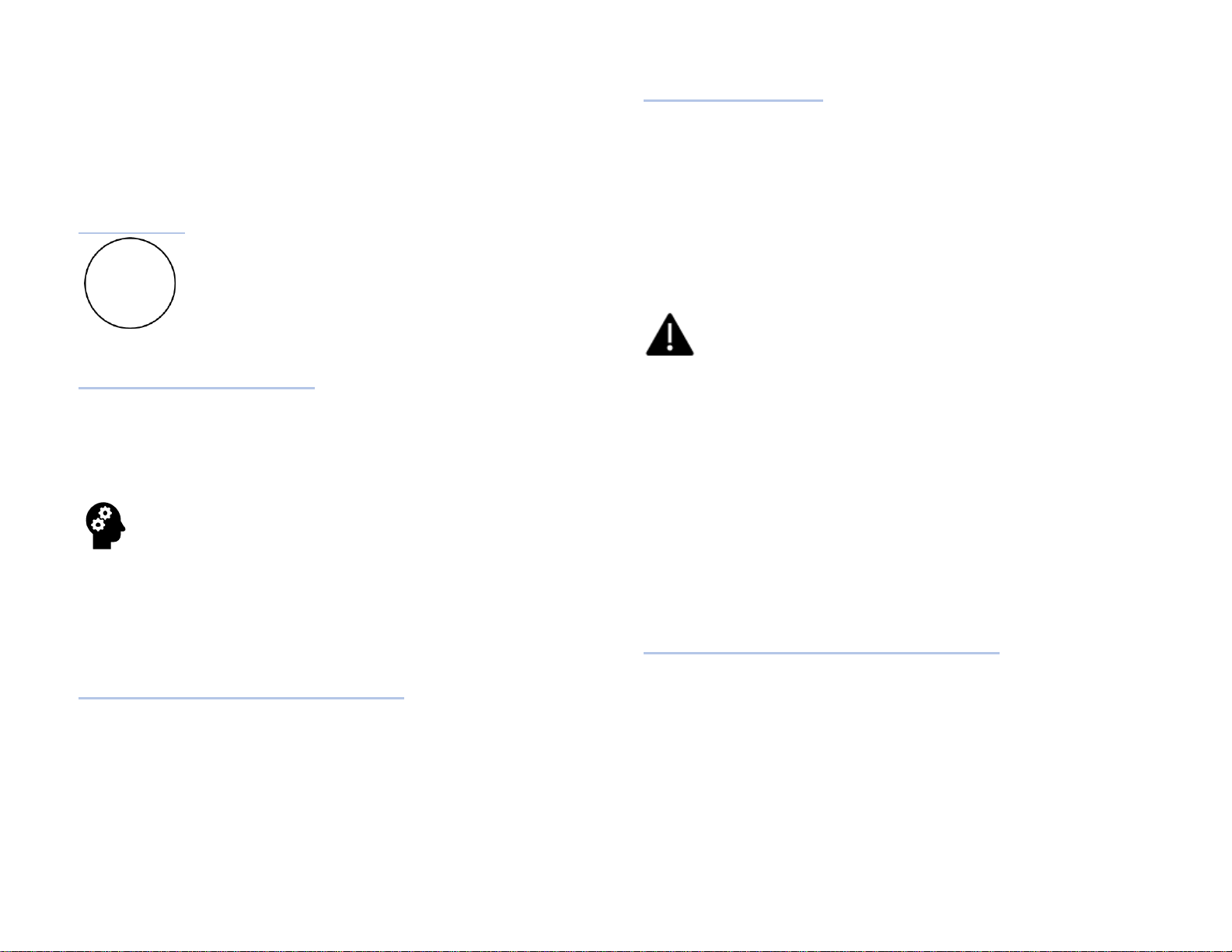
7
• The LSX will now reboot. The app will indicate when the
speakers have rebooted and when they have connected to
your network.
• Once connection is successfully completed, the app will
advance to the next screen. Press LET’S START.
INDICATOR
The indicator on the Master speaker will now be lit
solid white, indicating your speakers are in Wi-Fi
mode.
On-Screen Instructions
The KEF Control App will now guide you through a short tutorial
on app operation.
To play music press OPEN KEF STREAM.
If there are any available firmware updates for your LSX
the app will prompt you to update your system.
In order to keep your LSX running with the latest firmware, please
be sure to update your speakers when prompted. For instructions
on updating your firmware please see page 24.
YOU ARE NOW READY TO LISTEN!
Once you have successfully connected your LSX to your local
network and the KEF Control and Stream apps, you are now able
to set sound profiles for your various listening sources. Please see
page 19 for further information.
REMOTE CONTROL
The included Remote Control performs the following functions:
• Power On/Off
• Input Select
• Volume +/-
• Mute
• Pause/Play
• Skip Track
When using streaming services such as Spotify Connect or
Tidal, or devices such as CD players, the Pause/Play and
Skip Track functions will not be operable from the LSX
remote.
The Remote Control range is approximately 30° on either side of
the Master speaker indicator. With fresh batteries the Remote
Control range is approximately 20 feet (6m).
The battery is a standard lithium disk battery catalog number
CR2032. To avoid damage to the remote, please replace with the
same type and number.
Using A Universal Remote Control
KEF remote codes have been published to the major Universal
Remote Control manufacturers.
Please see Appendix C for a list of remote codes.
Page 8
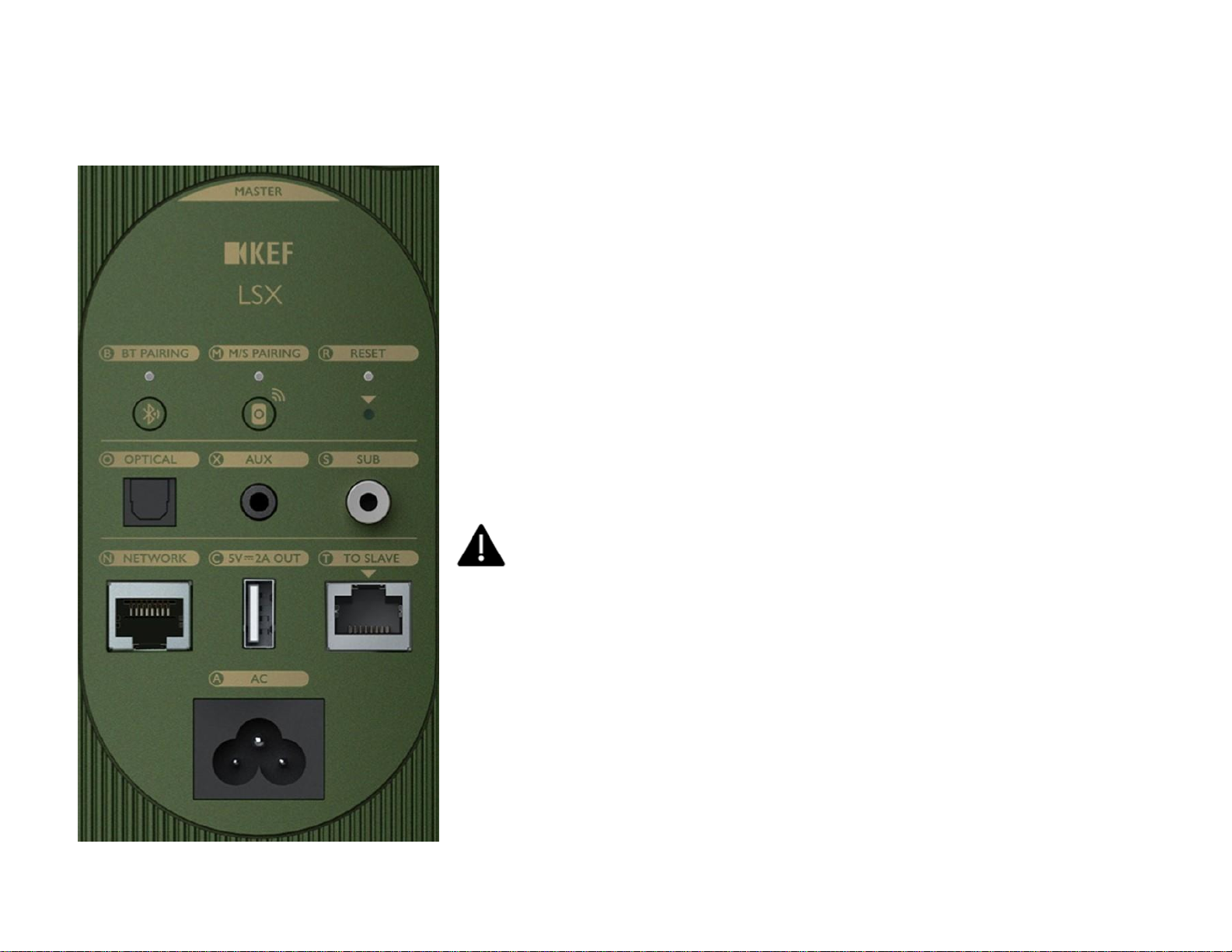
8
3 – Controls & Connections
• BT PAIRING Press when pairing LSX to a Bluetooth device.
• M/S PAIRING Use in conjunction with the corresponding button on a slave speaker to
facilitate master/slave pairing. Can be used in the event pairing fails, or if the user decides
to use a different LSX slave speaker.
• RESET Performs LSX system factory reset, including clearing of network information.
The reset button is below the arrow, the reset indicator above it. Press and hold RESET
button until RESET INDICATOR flashes. Reset is complete when indicator stops flashing.
• OPTICAL TOSLINK optical audio cable input for connection to television optical
output. May also be used for audio devices with optical outputs such as CD players.
• AUX Analog audio input. Connect to audio devices such as turntables, tape decks or CD
players.
Analog signals will be converted to a digital stream by the LSX on-board
Analog-to-Digital convertor allowing KEF’s DSP to maintain the highest possible
audio quality from all connected devices.
• SUB Standard RCA-type connector for external subwoofer connection.
• NETWORK Standard Ethernet connection (Cat6 or greater) for direct connection to
local network router.
• SV = 2A OUT USB-A type connector for device charging.
• TO SLAVE Interspeaker connection output to Slave speaker for CABLE MODE.
• AC Connect to AC power
Page 9
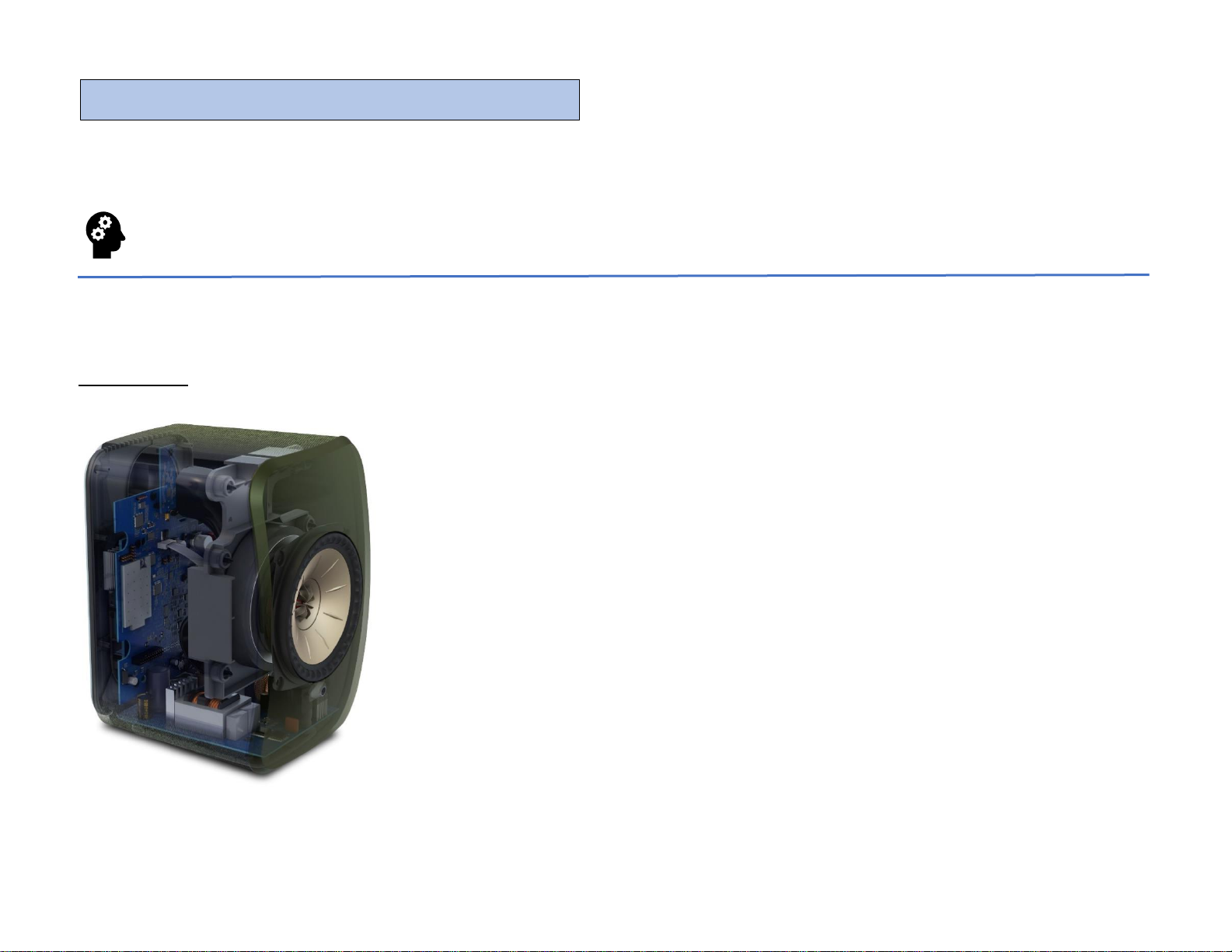
9
The LSX slave speaker contains the slave M/S PAIRING button, the interspeaker cable connection for CABLE MODE, and the AC power
cable connector.
In normal operation, the indicator on the front panel of the Slave speaker will not be lit.
4 – Audio Specifications
THE UNI-Q
LSX features the patented Uni-Q driver for crystal clear audio reproduction no matter where you
are situated.
The new 4” Uni-Q driver array is the same signature KEF technology used throughout KEF’s
speaker line.
Uni-Q has been in constant development since 1988. Through precise positioning of the drivers, all
frequencies are produced from the same point in space.
The effect is an amazing spread of sound. Uni-Q eliminates the tiny ‘HiFi sweet spot’ that only
allows one or two listeners to hear the music in its highest quality. Coupled with an extremely
natural response, the beauty of the sound is enjoyed equally by everyone in the room.
Slave Speaker
Page 10
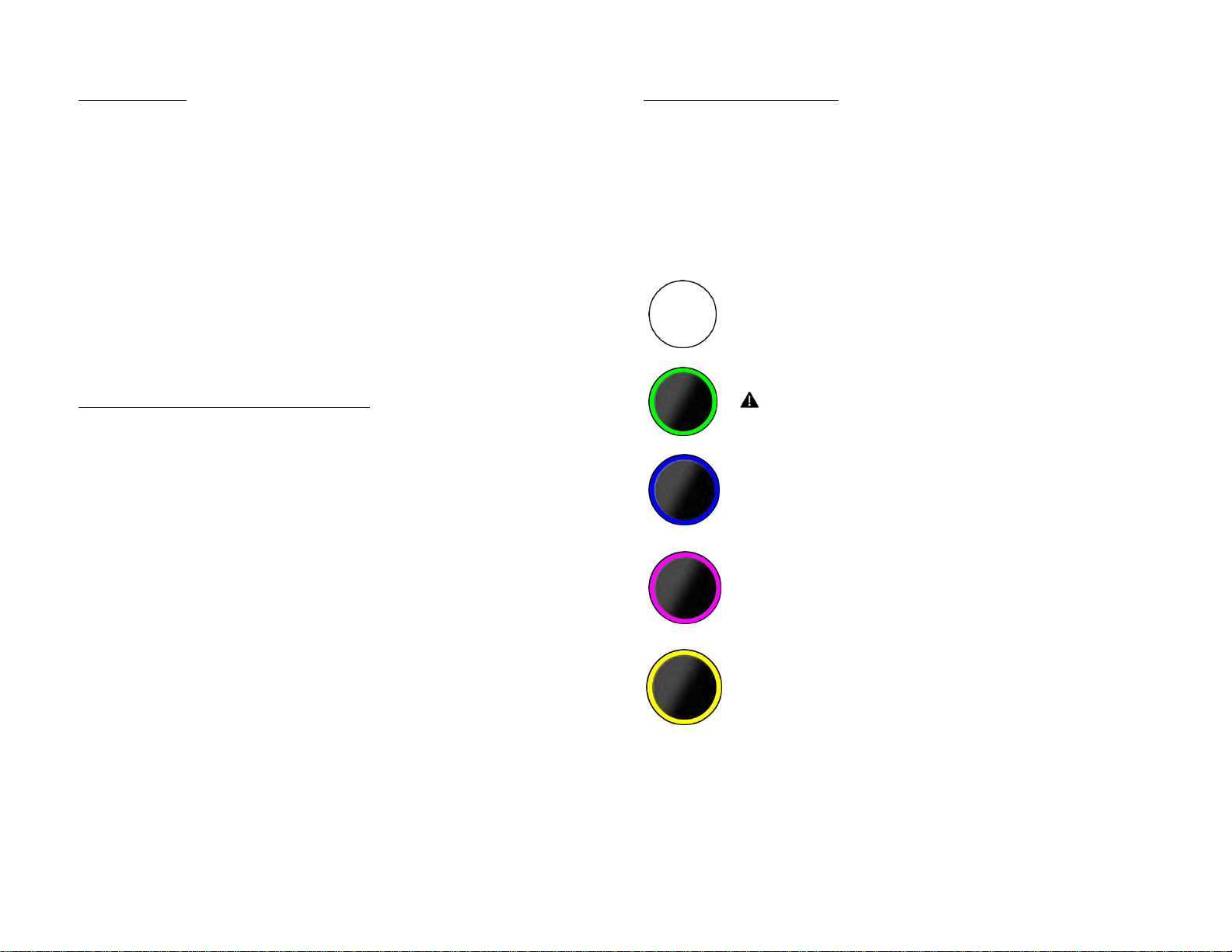
AMPLIFIERS
LSX contains four amplifiers, 2 in each cabinet, in a Dual-Mono BiAmp configuration.
One 70W Class D amplifier in each cabinet powers the bass and
mid-range frequencies.
One 30W Class D amplifier in each cabinet powers the highfrequencies.
Total system power is 200W (100WPC RMS)
MUSIC INTEGRITY ENGINE™ & DSP
KEF’s bespoke DSP (Digital Signal Processor), the Music Integrity
Engine™ is designed specifically for the LSX driver and cabinet,
allowing LSX to reproduce audio as cleanly and purely as is
expected from the LS family of products.
Each cabinet contains its own on-board DSP for precise
reproduction and control of the audio output. A precise on-board
clock controls the timing between the left and right channels,
whether in Cable Mode or when using KEF’s proprietary on-board
Wi-Fi network for complete wireless operation.
Each cabinet also contains the same audiophile-quality DAC as
found in the LS50 Wireless.
Consult the section on the KEF Control and Audio Profiles for
information on getting the highest quality audio output possible
through use of the DSP and Music Integrity Engine. (pg 19)
WAYS TO CONNECT
LSX easily connects to your music players, storage devices and
streaming platforms. For complete information on each connection
method please consult the corresponding section for each.
Here is a quick list of all the ways to connect your LSX:
Wi-Fi and Ethernet
Spotify Connect
Spotify Premium required
Bluetooth
TOSLINK Optical
Analog AUX
Page 11
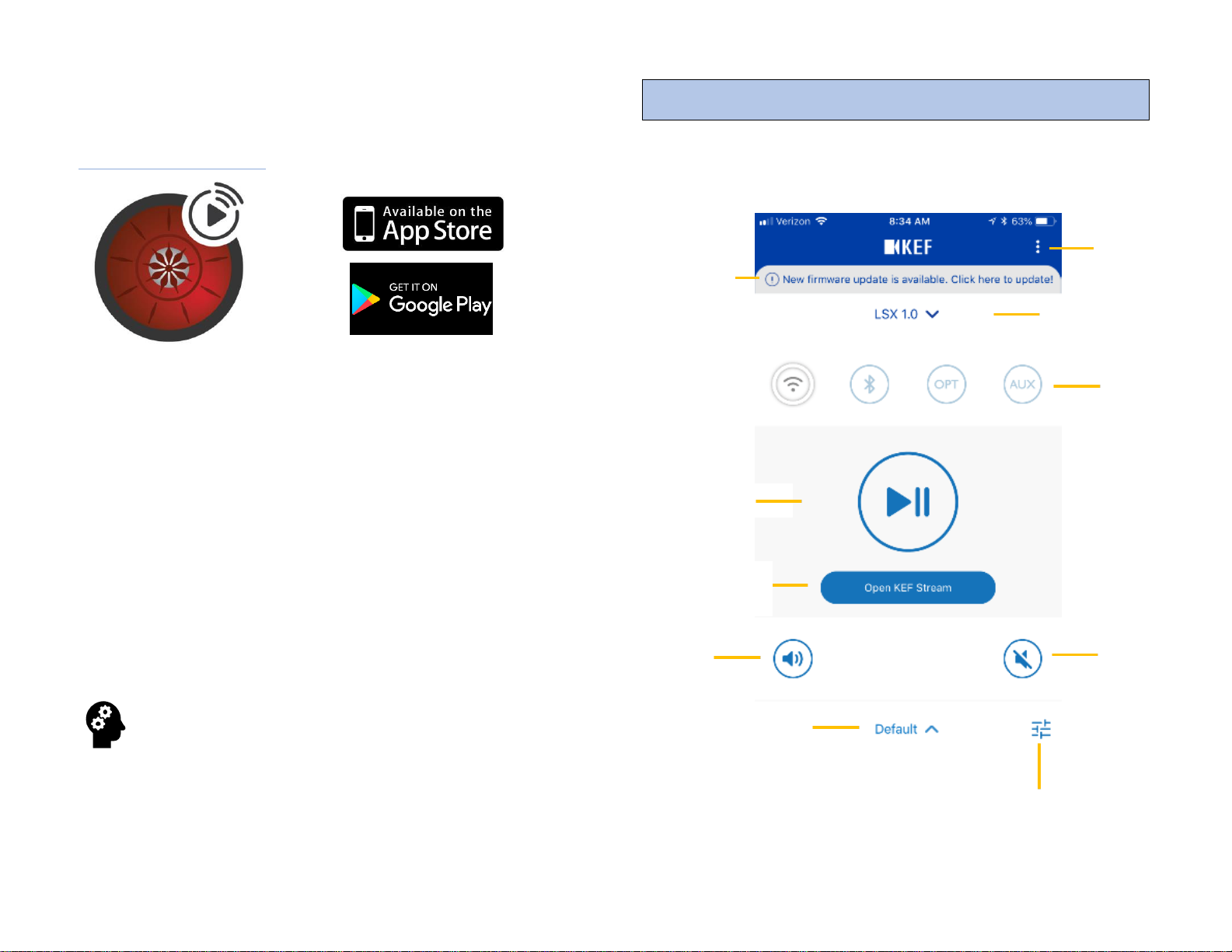
11
Source Select
5 – KEF Control App
KEF CONTROL APP
The KEF Control App acts as a remote control for your LSX. The
Control App also serves to maintain network communications
between LSX and your local network.
• System Control (Standby, Source Select)
• Speaker sound settings and profiles
• Speaker left/right assignment setting
• Over-the-Air firmware updates
• User profiles and individual sound settings
The KEF Control app is available as a free download from either
the Apple App Store or Google Play.
From time-to-time KEF releases updates to the KEF
Control and Stream Apps. These updates contain
improvements and new features. It is recommended that
you update your app as these releases become available.
Update Alert
Mute
Enter
Volume Control
Settings Menu
KEF Control App
Speaker Select
Play/Pause
Switch to
KEF Stream
Select User Profile
Access Speaker
Sound Settings
Page 12

12
Settings Menu: Access Cable Mode, Inverse L/R Speakers, adjust
Standby Mode, Volume Settings, Speaker Info, Firmware Update
information.
Update Alert: Informs that a new firmware update is available. It
is recommended that firmware updates are installed as soon as
they become available. (pg 24)
Speaker Select: Allows connection to more than one LS family
networked device.
Source Select: Select the output source for LSX playback.
Play/Pause: Allows for simple playback control from KEF Control
app.
Open KEF Stream: Leave the Control app and enter the Stream
app for music playback.
Open Volume Control: Press to fine tune output volume.
Volume can also be controlled via the device’s hardware volume
controls (rocker switches).
Mute: Toggle the mute function on/off.
Select User Profile: Multiple sound setting profiles can be saved
for individual taste, types of music or room locations.
Access Speaker Sound Settings: Set and adjust DSP sound
settings.
CABLE MODE
With the proprietary on-board 2.4GhZ network the left and right
channels are not tethered by a cable for 48kHz/24-bit streaming.
For high-resolution 96kHz/24-bit resolution streaming, switch
CABLE MODE on and attach the Cat6 interspeaker cable included
in the LSX accessories pack.
CABLE MODE must be selected in the Control App and
the interspeaker cable must be connected for high-
resolution playback. If CABLE MODE is selected and the
cable is not connected the LSX will not output music. If the cable
is connected but CABLE MODE is switched off the LSX will
playback in 48kHz/24-bit resolution.
INVERSE L/R SPEAKERS
The Master Speaker default is set to the Left channel and the Slave
speaker is set to the Right. If you need to switch the Master to the
Right channel / Slave to Left switch INVERSE L/R SPEAKERS to the
on position.
This feature allows you to maintain the original mix
settings between the Left and Right channels in setups
where you would like to direct connect your Ethernet to
your network (for example) via but are limited by cable length or
room setup limitations.
STANDBY MODE
STANDBY MODE allows you to select how long before your LSX
will enter standby when idle. Factory default is 20 minutes. This
control allows you to set the LSX to enter standby after 20
minutes or 60 minutes of idle time. You can also disable standby by
selecting Never which will keep your LSX powered on regardless
of activity.
KEF Control App
KEF Control App
Page 13

13
VOLUME SETTINGS
HARDWARE VOLUME BUTTONS
Occasionally you may encounter a situation where the setting for
the number of volume steps between the KEF Control app and the
streaming service you are using are different. This may cause the
volume to jump unexpectedly while adjusting the volume using the
hardware volume controls (device rocker switches).
If this occurs, disable the hardware volume control to eliminate
the issue.
VOLUME BUTTON SENSITIVITY
This allows you to set the volume step movement for each single
press of the device rocker switches.
ENABLE LIMITATION
When switched on, this setting allows you to limit the maximum
output volume. The settings are in percentages.
SPEAKER INFO
Access default product information. In the event your LSX needs
service or support some of this information may need to be
supplied to our Support Team.
• Speaker Name: The name you gave your speakers
during the onboarding process
• MAC Address: (Media Access Control address) is the
network address of the device
• IP Address: Internet Protocol address of your LSX
• Speaker Serial No.: The factory issued serial number
of your LSX
• Firmware Version: The current loaded and operating
firmware in your system
• Forget Speaker: Select this when resetting your
speaker or if you need to re-onboard your LSX. This will
erase all stored information in the Control app
FIRMWARE UPDATE
This screen alerts you to new firmware
releases. Select UPDATE to download
the latest firmware to your LSX. (pg 24)
The interspeaker cable must be
connected to perform firmware
updates.
In order to keep your LSX
operating optimally, please be
sure to update the firmware as
soon as possible after updates become
available.
SEND LOGS & FEEDBACK
In the event you encounter a problem with your LSX, please
contact our Support Team and send our Development Team a log
of the activity at the time of the failure or issue. (pg 31)
This information is extremely helpful to our Support Techs in
diagnosing the issue. Feedback from the field is also an invaluable
aid to our Development Team.
KEF Control App
Page 14

14
6 – KEF Stream App
The KEF Stream App controls streaming from your device, server
or other network-enabled storage devices.
NEWS: Connect to KEF on the
web.
FAVOURITES: Keep track of
your favorite tracks stored on
your device.
RECENT: Maintains a list of
your recently played tracks on
your device.
PLAYLISTS: Keep track of and build new playlists on the device
and access them here.
LIBRARY: Lists the tracks available on the device.
MEDIA SERVERS
MEDIA SERVERS
Directly access and play your tracks
from your network connected
storage devices. These devices may
include a Network Attached
Storage device (NAS Server), a
connected PC or other storage
device that resides on the same
network as your LSX.
From the main screen you can:
• Access the Control App
• Check the queue
• Check the file type
• Set Shuffle Mode
• Set Repeat Mode
• Pause, Skip Fwd & Back
• Adjust the Volume
• Mute the output
TIDAL
Please consult the TIDAL section for details on using TIDAL via
the KEF Stream app and for other ways to access TIDAL via your
LSX. (pg 21)
SPOTIFY CONNECT
Please consult the Spotify Connect section for details on using
Spotify Connect via the KEF Stream app and for other ways to
access Spotify Connect via your LSX. (pg 21)
KEF Stream App
Page 15
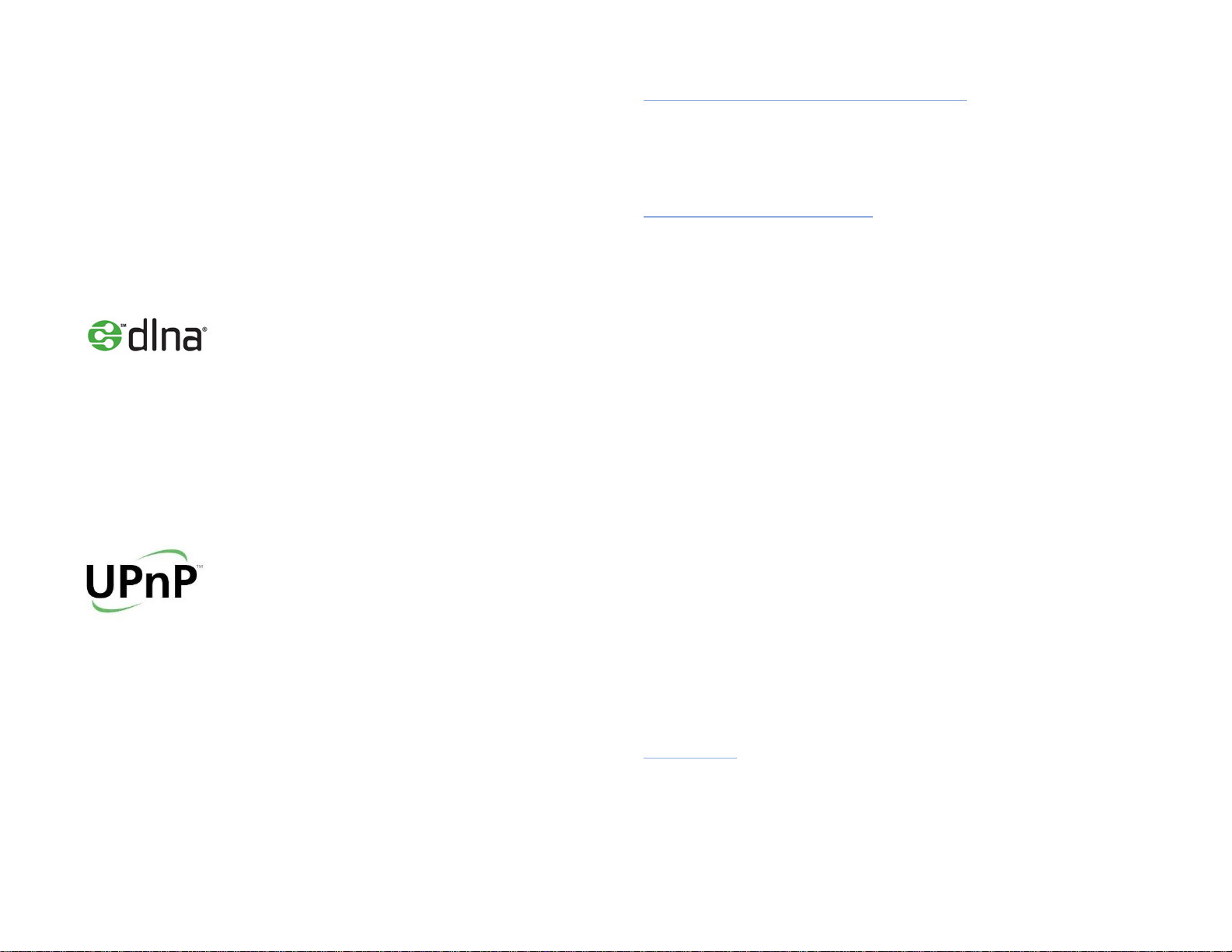
15
7 – Wi-Fi Operation
For optimal performance it’s important that your wireless network
be as fast and free of interference as possible. Streaming operation
and app function are affected by slow network speeds, overcrowding and other network interference issues.
LSX uses the following connection protocols:
Digital Living Network Alliance (DLNA) is a digital media sharing
protocol established by Sony which includes promoter members
such as Samsung, Google, LG, Microsoft, Panasonic, KEF, etc. In
order to allow connection to the largest number of home
entertainment devices, LSX uses the DLNA protocol.
Managed by the Open Connectivity Foundation (OCF), UPnP is a
series of networking protocols that allow wireless devices to
automatically discover each other when plugged into a network.
When UPnP devices are plugged into a network working
configurations with other devices are automatically established.
Once added to a UPnP network a device sends a “discover”
request asking if there are any other devices it can connect to.
MINIMUM ROUTER REQUIREMENTS
• 802.11n Compatible
• Simultaneous 2.4GHz/5GHz dual-band operation
• Minimum 54Mbps 5GHz transmission speed
ROUTER REQUIREMENTS
There are two router bands available on most current network
equipment – 2.4GHz and 5GHz. Most standard routers supplied by
your cable or internet provider will be Dual-Band routers that
contain both frequency bands.
For large data transfer operations like music streaming, the 5GHz
band is generally a better option. In most homes and offices, the
2.4GHz band tends to be crowded, (e.g. devices such as Smart
appliances, baby monitors, and other connected devices typically
default to the 2.4GHz band).
The 5GHz band is generally a better choice for streaming because
of data speeds and lower usage, however, if your speakers are set
up far from your router (another floor, the other side of your
building, etc.) it is often advisable to use the 2.4GHz band. The
5GHz band has a shorter range with weaker signal strength than
the 2.4GHz band.
For proper wireless operation, 54Mbps is the minimum allowable
bandwidth, however, for optimal performance a bandwidth of
1500Mbps should be considered the minimum. MU-MIMO
capability is necessary. Contact your internet provider for further
information on your equipment’s capabilities.
Bandwidth
Bandwidth is the amount of data transferred measured in seconds.
A bandwidth of 1500Mbps indicates your network is capable of
transferring 1500 million bits of data per second.
Page 16

16
MU-MIMO
Multi-user - multiple input/multiple output. MIMO is a wireless
communication technology that allows a set of users or wireless
terminals, each with one or more antennas, to communicate with
each other on a network.
When on-boarding your speakers, be sure to connect
them to the same network as your device (phone, tablet,
etc.).
2.4GHz band: To avoid cross-interference and channel
contention issues avoid using Channel 1. Check your
routers operation manual for information on how to
select channels.
2.4GHz band: All channels are available but for optimal
performance channels 6 and 11 are recommended.
In crowded network environments it is advisable to use
the Ethernet connection from your router to avoid
network failures such as drop-outs during streaming.
There are apps available that allow you to check which
channels are available and what your network signal
strength is. These may help you set up the best possible
streaming environment for your LSX.
8 – Bluetooth
INDICATOR
LSX features Qualcomm’s aptX codec for near-CD quality
wireless streaming from an aptX compatible device. If the source
device is not aptX compatible the higher compression of Bluetooth
4.0 will be transmitted and decoded.
CONNECT TO BLUETOOTH
Select the Bluetooth icon from the KEF
Connect App homepage. LSX will enter
pairing mode.
For first time connection you
may have to enter your device’s
Bluetooth menu and select LSX.
In the event you encounter a problem
pairing your device to LSX, there is a
Bluetooth Pairing button on the rear of the Master speaker.
The BT PAIRING indicator blinks during search mode. Press and
hold the BT PAIRING button until the indicator stops blinking,
which indicates a device has been paired to LSX.
Network Tips
Page 17

17
9 – Optical
INDICATOR
Select the OPT input from the KEF Connect app homepage.
LSX supports connection to 96kHz/24-bit digital
sources. Optical digital sources include televisions,
DVD players, CD players, etc. Connection is made
via a standard TOSLINK cable (not included).
For use with a television, DVD, or streaming service such
as Netflix, Hulu, etc.) the audio stream from the source
device must be set to PCM (two-channel stereo mode).
Latency via the optical input is extremely low and should
not be noticeable, even in wireless mode.
CONNECTING A USB DEVICE TO LSX
If you would like to connect a USB audio device such as a PC or
laptop to LSX, use a commercially available USB-to-Optical
converter (not included) and select the Optical input as described
above.
10 – AUX & Analog Inputs
INDICATOR
Select the AUX input from the KEF Connect app homepage.
LSX supports standard 3.5mm stereo input jacks
for connection to your analog devices
(turntables, tape decks, Smartphone headphone
outputs).
There are a variety of connection adapters available for
connecting the 3.5mm stereo cable to standard RCA-type
pin jacks. The cable converter shown below is necessary
for connecting LSX to a standard
turntable phono connection, analog
tape deck, or other similar device.
For use with a turntable you may need to install a phono-
stage pre-amp between LSX and the device.
Page 18

18
11 – Digital Signal Processor
LSX is a digital music system utilizing a Digital Signal Processor
(DSP) to prepare either a digital or analog audio input for playback.
By using a DSP, we are able to use an active crossover network,
pre-amp, and equalization settings in the digital domain without
introducing unwanted phase and noise errors common in the
analog domain.
MUSIC INTEGRITY ENGINE™
In a multi-driver system such as LSX, the audio signal must be split
by frequency and sent to the driver that can best handle that
frequency (e.g. the high frequencies are sent to the HF driver
(tweeter) and the low frequencies are sent to the MF/bass driver).
Crossovers introduce small amounts of phase shift during this
operation which causes some signals to be out-of-phase with
others changing the final output by introducing time-smearing and
phase distortion.
KEF’s MUSIC INTEGRITY ENGINE™ works in conjunction with
our point-source Uni-Q to eliminate this phase distortion. This
engineering feat, added to the DSP, allows LSX to produce nearperfection in time-alignment and musical reproduction.
You can toggle the Phase Correction operation on and off
in the KEF Control App: Advanced Mode>Phase
Correction.
LSX is tuned at the factory for
audiophile-quality reproduction right
out of the box. You can enjoy incredible
sound without making any adjustments
to the DSP.
However, to tune LSX to your liking or
to correct audio issues in your listening
space, the KEF Control App allows you
to adjust certain frequencies to further
enhance your audio enjoyment.
Press here for Sound Profiles.
Once you have entered the Audio Signature page on the KEF
Control App, press Add New Profile.
You can choose between two setting types: BASIC and
EXPERT. Both perform the same function approached from
different directions. BASIC allows users who don’t want to spend
a lot of time learning technical terms to set their LSX for optimal
performance, while EXPERT uses terminology familiar to users
with some audio setup experience.
Regardless of which method you choose, the result will be the
same – audio output tailored to your taste or individual room
requirements.
DSP Sound Profiles
Page 19

19
BASIC SOUND SETTINGS
For detailed explanations on the individual setting adjustments,
please consult the EXPERT SOUND SETTINGS section.
Where Is Your Speaker?
On a Stand/On a Desk: Bass
and midrange response will vary
depending whether the speakers
are placed on a desk or tabletop.
(Advanced: Desk Mode)
Distance to the wall
Bass response can be affected by
the speakers’ proximity to a wall
(especially behind them). This
setting adjusts to compensate for
that.
(Advanced: Wall Mode)
How is your room?
Damped rooms tend to reduce
bass response, while Lively rooms
will accentuate high frequencies
making them sound harsh. This
setting compensates for that. (Advanced: Treble Trim)
How large is your room?
In smaller rooms bass can get overwhelming, changing the balance
of an audio program, while in larger rooms the bass may get lost,
resulting in too much treble. (Advanced: Bass Extension)
Subwoofer plugged in
Please consult Section 16 – Subwoofer Operation for details on
this setting.
EXPERT SOUND SETTINGS
Desk Mode
A horizontal surface in front of a speaker can act as an additional
front baffle altering the frequency response of the speaker. The
Desk Mode adjustment attenuates frequencies centered at
approximately 180Hz (50Hz to 500Hz) in ½ dB steps to
compensate for reflections when the speakers are set on a table or
desktop.
Wall Mode
LSX is a rear-ported speaker, meaning that bass frequencies
emanate from the rear of the speaker, enhancing overall bass
response. In some setups, when the speakers are placed close to a
rear wall or enclosure, bass response can be artificially elevated.
The Wall Mode adjustment attenuates frequencies from
approximately 300Hz and below (the bass region) in ½ dB steps to
minimize or eliminate artificial bass response caused by reflections
from the rear wall or vertical surface.
Treble Trim
Room environments vary, depending on several factors, from lively
to dampened. The Treble Trim adjustment boosts or attenuates
frequencies from 900Hz and above (the mid- and high-frequency
region) in ½ dB steps to compensate for your room’s sonic
environment.
Room Types
Lively
High ceilings, hard surfaces like marble, hardwood
floors and glass. Furnishings are not large.
Moderate
A mixture between the two.
Dampened
Low ceilings, carpeted floors, heavy drapes, walls
with art and decorations. Furnishings are large
and cushioned heavily.
Page 20

20
Phase Correction
Please refer to the MUSIC INTEGRITY ENGINE™ section for more
information on this option.
Bass Extension
Less
Attenuates bass response. Useful for listening at louder
levels in smaller rooms.
Extra
Boosts bass response.
Useful for listening at lower levels in larger rooms.
High-pass Mode
When using an external subwoofer, this setting allows you to finely
tune the frequency cut-off for frequencies sent to the LSX drivers.
The minimum high-pass setting is 50Hz and the maximum is
120Hz. Use in conjunction with the Sub out low-pass
frequency setting to fine tune the relationship between the
subwoofer and the LSX.
Sub out low-pass frequency
This is the frequency at which the signal is sent to the subwoofer
and not to the LSX drivers. Frequencies below the set point will
be sent to the subwoofer. The higher the set point the more bass
(in frequency) is sent to the subwoofer.
For best results when using this setting, set the crossover
control on the subwoofer to its highest position and
control the crossover output from the KEF Control App.
Sub gain
Allows you to control the subwoofer volume from the KEF
Control App.
For best results, turn the volume control on the
subwoofer past the highest position you would be likely to
use. This will allow you to control the volume of the
subwoofer from the KEF Control App.
Sub polarity
This setting adjusts for setups where the subwoofer output is not
in the same phase as the LSX output.
For example, in an extreme condition, a subwoofer may be set up
facing the LSX. This would cause the subwoofer to be 180° out-ofphase with the LSX output which would diminish bass response
noticeably. For this condition, the polarity selected would be -.
There are several other factors that affect subwoofer
polarity. For best results, switch between the two settings
while playing the same audio output and let your ears
determine whether the polarity should be set to + or -.
Saving Your Custom Profiles
After you are satisfied with your adjustments, select the Save
option. Multiple profiles can be saved for future reference.
Different programs and sources may be mixed and
mastered differently and will therefore sound different on
your speakers. You may want to save separate profiles for
louder music, television programs, or any of your other sources
and preferences.
Subwoofer and Bass Settings
Page 21

21
12 – TIDAL
About TIDAL
TIDAL is a subscription-based music,
podcast and video streaming service that offers access to over 60
million music tracks and 240,000 videos. TIDAL features lossless
audio, exclusive content and special features.
TIDAL is accessed via the KEF Stream App main page.
Selecting TIDAL will redirect you to the TIDAL main page for your
account. TIDAL streams to the LSX via Wi-Fi.
To access TIDAL via the KEF Control App and LSX, you
must have a separate TIDAL account.
For the best streaming
experience, select HiFi
in the TIDAL settings
(Wi-Fi Streaming Quality).
TIDAL content does not
download. In crowded
network environments, or
with a router that cannot keep up
with the bitrates necessary for
High Resolution streaming,
dropouts and delays may occur. In
this event, please select either the
Normal or High streaming
quality settings.
13 – Spotify Connect
Indicator
About Spotify Connect
Available with a Spotify Premium subscription for streaming CD
quality music via Wi-Fi to LSX. Spotify Connect offers higher
resolution streaming via the LSX Wi-Fi connection when
compared to the Bluetooth connection.
How to Connect
From the KEF Stream App, select
Spotify then select Open
Spotify. You will be directed to
your Spotify Premium account
home page. Spotify Connect can
also be accessed from your
desktop Spotify app.
Once you have opened Spotify
Connect you can select LSX from
the Available Devices menu at
the bottom of the screen.
Select LSX from the Devices
Available menu.
Page 22

22
Spotify Connect can also be accessed from your desktop PC.
Simply select the LSX from the Devices Available menu.
From your desktop, select High Quality Streaming
which allows streaming bitrates up to 320kbps. This
setting allows up to CD quality streaming.
14 – Roon
About Roon
Roon is a powerful application that uses the computing power in
your desktop device to stream high-resolution files up to
192kHz/24-bit resolution (96kHz/24bit with LSX), while using the power of
the Internet to compile photographs,
biographical material, reviews and the
latest news from the artists you are
listening to.
LSX communicates with Roon and
your desktop device via Wi-Fi.
Roon is a subscription-based service
that can be purchased separately.
Connect your entire library (desktop
storage, NAS server, etc.) via Roon,
which also allows for multiple systems
throughout your home to be
controlled from the desktop platform.
TIDAL is also available through the
Roon application.
For more information on Roon please
visit www.roonlabs.com
Spotify Connect From a Desktop Device
Page 23

23
15 – Apple AirPlay 2
ABOUT AIRPLAY 2
Apple AirPlay 2 allows multi-room streaming
from your Apple device (iPhone, iPad,
HomePod, etc.).
To stream music via
AirPlay2, simply connect
LSX to the same network
as your sending device.
From the Music app on
your Apple device, choose
LSX.
AirPlay 2 will then stream
the music stored on your
device directly to LSX.
Be sure you have the latest LSX firmware loaded for
AirPlay 2 operation.
Apple Airplay2 works as a simple Send/Receive
network. Your receiving device will appear here.
16 – Subwoofer Operation
EXTERNAL SUBWOOFER CONNECTION
Connect an external subwoofer (such
as KEF Kube) to LSX via a simple
RCA-type pin jack located on the rear
of the Master speaker.
Subwoofer volume, crossover and
phase can be controlled from the KEF
Control App.
KEF CONTROL BASIC
From the KEF Control app in BASIC
mode select Subwoofer Plugged In.
From the BASIC menu you can
control the overall subwoofer volume
via the Subwoofer Volume slider.
Use the Speaker/subwoofer balance slider to control how
much bass is sent to the subwoofer or LSX. With the slider set all
the way to the right (Subwoofer) the connected subwoofer will
handle all of the bass frequencies. With the slider set all the way to
the left (Speaker) LSX will handle all but the lowest bass
frequencies.
Please refer to Section 11 (Page 20 – LSX DSP Expert Mode
Settings) for details on external subwoofer operation and the KEF
Control App.
Page 24

24
17 – Updating the Firmware
The KEF Control App will automatically
alert you to available firmware updates. It
is recommended that you update the
firmware as soon as possible after your new outof-the-box LSX has been successfully on-boarded
and is up and running.
Always update the app and the firmware
when new versions become available. New
features and general app/firmware
improvements are released via these updates.
The KEF Control App will
notify you when firmware
updates are available.
KEF Control and Stream Apps
As new versions of the KEF Control and KEF Stream Apps are
released please update via the Apple App Store or Google Play.
HOW TO UPDATE THE FIRMWARE
LSX features Over-the-Air firmware update capabilities, meaning
that once LSX is connected to a network, you do not need to
connect a cable from your host device (desktop, etc.) to update
the firmware.
The interspeaker cable connecting the Master to the Slave
speakers MUST be connected in order to update the
firmware.
1. From the KEF Control App FIRMWARE UPDATE page
select UPDATE.
2. The update will begin
The KEF Control App will
keep you posted as the
operation progresses.
Page 25

25
3. DO NOT unplug or turn off your LSX during the update!
The update will not be affected by an incoming phone call
or text during the operation. Avoid allowing your device
to enter sleep mode during the update operation.
4. Depending on network environment and the size of the update,
the update may take up to 20 minutes to complete.
INDICATORS
During the update operation the LSX
indicators will alternate sequentially.
Page 26

26
4. After the firmware has been successfully updated, LSX will
reboot to allow the update to take effect.
4. After the update is complete and the speakers have been rebooted the operation is complete.
If for any reason, the update fails at any point during the
procedure, please send a log to our Development and
Support team.
Page 27
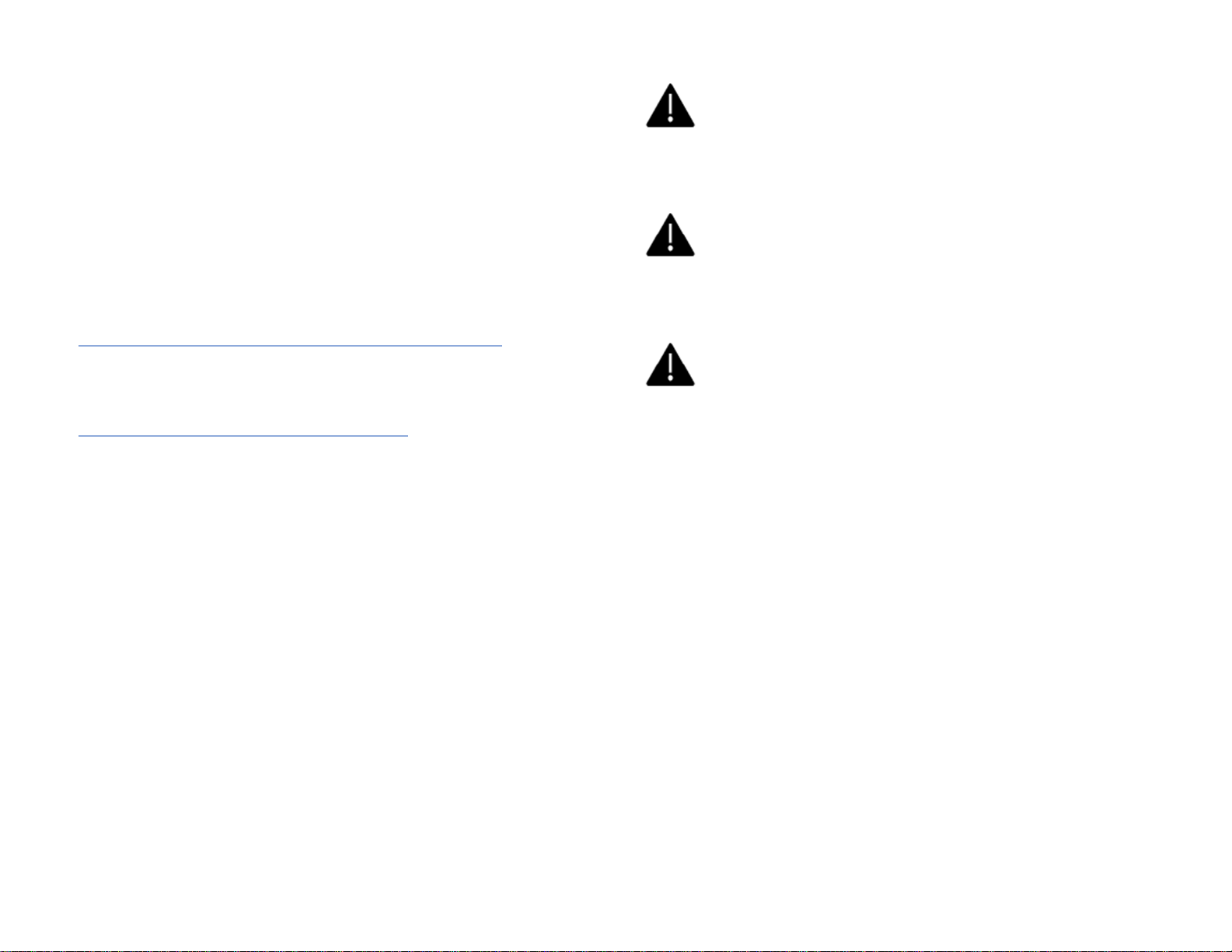
27
18 – Care & Cleaning
LSX comes in five designer versions – Modern Lifestyle
White, Red Contemporary, MYS Olive Green, Blue
Contemporary and Classic Audiophile Black.
The Modern Lifestyle White comes in a gloss lacquered
version; the other versions feature a Kvadrat fabric wrap.
CARING FOR THE MODERN LIFESTYLE WHITE
Use a soft cloth and a mild surface cleaner designed for use with
plastic. Gently dry with a soft cloth.
CARING FOR THE KVADRAT FABRIC
To keep the fabric looking vibrant and fresh, vacuum frequently
with a soft brush attachment.
Gently remove any hardened residues or liquids. Vacuum any
loose particles prior to further cleaning.
Soak up liquid spills with an absorbent cloth or paper towel. Do
not rub the cloth to avoid leaving further residue in the fabric.
Remove non-greasy stains by carefully dabbing the stain with a lintfree cloth or sponge dampened warm water.
Edge marks can be avoided by dabbing gently in circular motions
toward the center of the stain with a clean lint-free cloth.
Remove greasy stains by using appropriate detergents or solvents.
Be sure to test stain removal agents on an inconspicuous area first.
Follow all manufacturer instructions.
Do not scrub the fabric as this may damage the fabric or
result in loss of color.
Do not use detergents, cleaning agents, or cloth intended
for hard surfaces.
Do not use any cleaning solution or liquid to clean the
Uni-Q Driver or the surround around it. Gently vacuum
accumulated dust as needed and wipe with a dry, soft, lint-
free cloth.
Page 28

28
20 – Troubleshooting Guide
LSX has been designed and tested for years of troublefree operation, but occasionally problems may occur.
Most likely the cause of the trouble can be easily
identified and solved. In the event you have questions,
concerns or are unable to solve any issue with your LSX,
please contact our Customer Support Team at
(732) 683-2356 or via email at info.us@kef.com
1. Network Unavailable – Can I Still Operate LSX?
In order to take advantage of all available features, LSX must be
connected to a home network with a live internet connection.
If you do not have a network available, it is possible to disable
network functionality during speaker set-up.
1. Hold the remote control source button for 5 seconds
2. The indicator on the Master speaker will turn from
orange/white to orange/blue
3. In this mode, only Bluetooth, Optical and Aux will be
selectable as sources using the remote control
4. A factory reset is required to restore network functionality
2. Control App Cannot Find My LSX During On-Boarding
1. Perform a factory reset by holding the reset button on the
back of the Master speaker for ~5 seconds until the Reset
LED flashes orange
2. Wait until the reset LED indicator stops flashing
3. Exit the KEF Control App
4. Unplug the power cable from the Master speaker and wait
~60 seconds before plugging it back in
5. The Master speaker indicator should be alternating
orange/white, indicating LSX is in setup mode
6. It may take up to 1 minute for LSX to become discoverable
7. Enter the KEF Control app and select Setup New
Speaker and follow the on-screen instructions
If the problem persists, please check the following:
• The LSX broadcasts on 2.4GHz via channel 1. If your
router is also broadcasting on 2.4GHz via channel 1, LSX
will not be discoverable
• Change your router to another channel (please see your
router manual for details)
• Disable any VPN apps on your phone, as they may interfere
with Wi-Fi detection
• If the problem persists, please send a log with a description
of the problem from inside KEF Control app: Settings >
Send Logs & Feedback or contact support@kef.com
3. My LSX does not appear on my network
Make sure the speaker is powered on and has been successfully
onboarded to your network. The Master speaker indicator will be
lit solid orange. If not, please refer to Item 2 in this section.
1. In the KEF Control app: Navigate to Add new speaker >
Connect to existing > Search again.
2. Make sure your smartphone is connected to the same network
as LSX
3. Select your speaker and press Connect
If the Master speaker indicator is pulsing orange, ensure that your
router is powered on and connected.
Page 29

29
4. When connected to a television, I only get a highpitched squeal from my speakers.
LSX is a two-channel stereo system and cannot decode streaming
service or video programs are encoded in Dolby™ or DTS™.
Switch the output of your service or television to PCM.
MASTER SPEAKER INDICATOR ALARMS AND CODES
Amber. Blinking on and off.
Connection Error. Check your network connections and setup
then refer to Item 2 in this Section. If problem persists, contact
Customer Service.
Green. Pulsing.
Connecting to Spotify.
Alternating Blue/Magenta/Yellow/White
Firmware update mode.
Red. Blinking.
Firmware Upgrade Failed. Restart procedure. If problem
persists contact Customer Service.
Alternating Blue/White.
Bluetooth Pairing mode.
Alternating Yellow/Cyan.
Error. Indicates the Slave speaker is not connected or has not
been found. Check KEF Control App to make sure Cable Mode is
not selected. If Cable Mode is selected, disable or connect the
interspeaker cable. If this condition has existed for several minutes,
you may need to perform a factory reset.
Red. Blinking.
Master Speaker Error. Check cable connections, power off and
on. If that does not correct error, unplug for >10 minutes,
reconnect to power and perform factory reset.
Page 30

30
Slave Speaker Indicator Alarms and Codes
Alternating Blue/Magenta/Yellow/White
Firmware update mode.
Red. Blinking.
Firmware Upgrade Failed. Restart procedure. If problem
persists contact Customer Service.
Alternating Blue/White.
Bluetooth Pairing mode.
Alternating Yellow/Cyan.
Error. Slave speaker not connected to Master speaker. Ensure
Cable Mode is not selected without interspeaker cable being
connected.
Red. Blinking.
Slave Speaker Error. Power off and on. If that does not correct
error, unplug for >10 minutes, reconnect to power and perform
factory reset.
REPORTING ISSUES
Networked products are complicated and often issues may appear
to be related to the LSX system while they are results of network
problems.
If any irregular activity is noticed, please utilize the Send logs &
feedback feature in either the KEF Control or KEF Stream. This
will open an email as shown above. Important information
concerning the LSX and App operation at the time leading up to
the failure or anomaly will be automatically populated.
Please describe in as much detail as possible what happened and
the physical setup of the relevant equipment in the section below
the Subject line.
Page 31

31
Appendices
APPENDIX A – DIGITAL MUSIC RESOLUTION
High Resolution
High-Resolution Audio is sampled at 96kHz/24-bit and above.
Resolutions up to 192kHz/24-bit are the current standard for
consideration as high-resolution.
The standard resolution for TOSLINK digital optical audio is
96kHz/24-bit.
LSX will stream audio information up to 96kHz/24-bit in Cable
Mode. Higher resolutions will be downsampled to 96kHz/24-bit.
Standard Resolution
Resolutions below 96kHz/24-bit are considered standard
resolution.
Television broadcast standard resolution is 48kHz/24-bit.
CD standard resolution (Red Book) is 44.1kHz/16-bit.
aptX Bluetooth resolution is standard up to 48kHz/24-bit.
LSX converts analog program material to 96kHz/24-bit before
streaming. (Playback will be set to 48kHz/24-bit for wireless
streaming (not in Cable Mode)
APPENDIX B – TCP/IP CONTROL DRIVERS
LSX can be integrated into the following Home Automation
platforms:
Control 4, RTi, Crestron, Elan
Drivers are available as direct downloads
from Intrinsic (Dev)
https://www.intrinsicdev.co.uk/
Available from Savant (www.savant.com). The LS
control driver is downloaded directly as part of Savant’s software
suite.
Contact your authorized dealer/integrator or installer for
information on how to add LSX to your Home Automation
platform.
The following commands can be controlled via the Home
Automation drivers:
• Volume +/-
• Input
• Play/Pause/Skip
o (native to device; not available for 3
rd
party
streaming services)
Page 32

32
APPENDIX C – IR UNIVERSAL REMOTE CODES
LSX can be connected to your Universal Remote Control via the
following codes.
Codes are also published to the major US manufacturers and can
be found in each corresponding database.
Command
NEC
Code
Function
Notes
AUX (Source)
0x02
Discrete
Bluetooth (Source)
0x2A
Discrete
Bluetooth Pairing
0x98
Discrete
Mute
0x48
Discrete
Mute / Unmute
0x20
Toggle
Next
0x52
Toggle
Bluetooth mode only
Optical (Source)
0x0A
Discrete
Pause
0x70
Discrete
Play
0x6A
Discrete
Play/Pause
0x18
Toggle
Bluetooth & Wi-Fi only
Power Off
0x3A
Discrete
Power On
0x38
Discrete
Power On/Off
0x40
Toggle
Previous
0xD2
Toggle
Bluetooth only
Source Selection
0x58
Toggle
Unmute
0x4A
Discrete
USB (Source)
0x1A
Discrete
Volume -
0xA0
Toggle
Volume +
0x60
Toggle
Volume Preset
0x78
Discrete
30% All Sources
Wi-Fi (Source)
0x30
Discrete
Page 33

APPENDIX D – SYSTEM BLOCK DIAGRAM
Page 34

34
APPENDIX E – SYSTEM SPECIFICATIONS
Page 35

35
Trademarks
Android™ is a registered trademark of Google LLC
Registered trademark of Apple, Inc.
The Spotify logo and Spotify Connect are trademarks of the Spotify
Group and indicates this product contains licensed 3rd party
software designed to operate with Spotify Connect.
Registered trademark of Roon Labs. Indicates this product is
designed and licensed to operate with the Roon Labs software
application.
App Store is a service mark of Apple, Inc.
AirPlay2 API manufactured under license from Apple, Inc. Indicates
this product is designed under license to operate with AirPlay2.
The Bluetooth™ word mark and logos are registered
trademarks owned by Bluetooth SIG, Inc., and use of said
marks is under license.
Is a trademark of Savant Systems, LLC.
Registered trademark of Intrinsic Dev (UK), a Core
Programming Company.
UPnP is a trademark of the Open Connectivity Foundation, Inc.
DLNA® and the DLNA logo are trademarks and service marks
of the Digital Living Network Alliance.
Registered trademark of TIDAL Music Streaming Service.
Indicates this product is licensed to operate with TIDAL.
with TIDAL.
Dawes – Stories Don’t End ©2013 HUB Records, UMG, WMG, Audiam
Oasis – (What’s the Story) Morning Glory? ©1995 Creation Records, SME
The Replacements – Pleased to Meet Me ©1987 Sire Records
aptX is a trademark of Qualcomm Technologies International, Ltd., registered
in the United States and other countries.
Windows™ is a registered trademark of Microsoft Corporation.
iOS™ is a registered trademark of Apple, Inc.
Page 36

KEF Technical Publications
© 2019 KEF / GP Acoustics
Published 02/2019
Doc Revision R01
Main Sites
KEF Global Site: www.KEF.com
KEF US: www.us.KEF.com
KEF Canada: www.ca.kef.com
KEF Direct: www.kefdirect.com
Product Support and Downloads
http://us.kef.com/product-support
LSX Owner’s Manual
