
THIS PRODUCT HAS BEEN DESIGNED, MANUFACTURED AND
INSPECTED IN COMPLIANCE WITH THE
ISO9001 QUALITY ASSURANCE SYSTEM.
Part No. 11906862
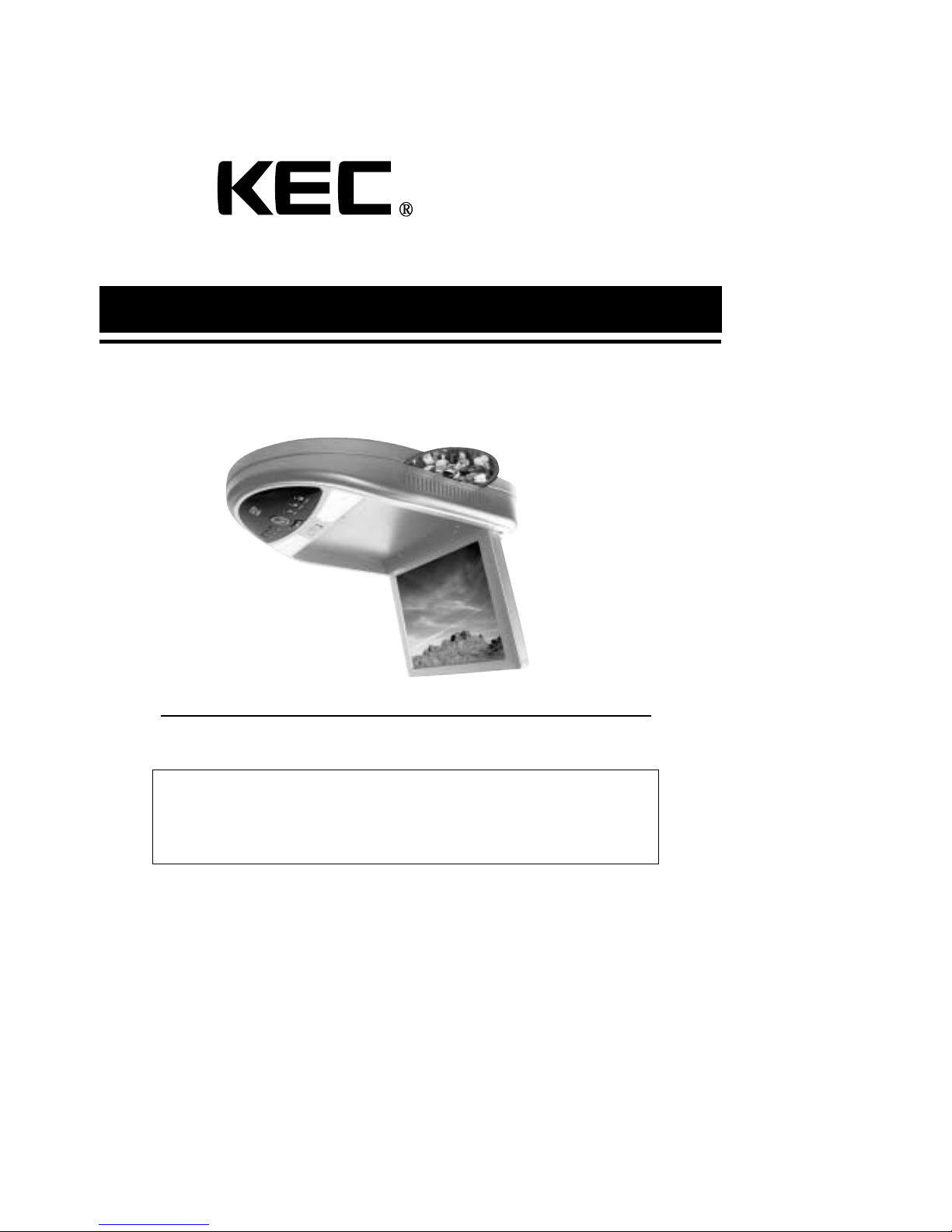
12.1” LCD INTEGRATED DVD MONITOR RECEIVER SYSTEM
INSTALLATION INFORMATION
& OPERATING INSTRUCTIONS
IMPORTANT NOTE :
WHEN USED IN A VEHICLE, THIS SYSTEM IS INTENDED PRIMARILY AS A MONITOR FOR THE BUILT-IN
DVD PLAYER OR FOR AN EXTERNAL DVD PLAYER, VIDEOCASSETTE PLAYER, VIDEO GAME, OR
CAMERA. TELEVISION BROADCAST RECEPTION WILL BE ADVERSELY AFFECTED BY CONDITIONS SUCH
AS MOTION, CHANGE OF DIRECTION, ATMOSPHERIC ACTIVITY, AND LOCAL SURROUNDINGS.
IT IS THEREFORE LIKELY THAT BROADCAST PICTURE QUALITY WILL BE MARGINAL WHEN THIS
SYSTEM IS USED IN A MOBILE ENVIRONMENT.
MOBILE
APPLICATIONS
MODEL: LSMD-121
THIS PRODUCT IS INTENDED FOR PROFESSIONAL INSTALLATION ONLY
FOR MOBILE-SPECIFIC 12 VOLT DC-ONLY OPERATION
PLEASE READ ALL INSTRUCTIONS BEFORE USING THIS PRODUCT
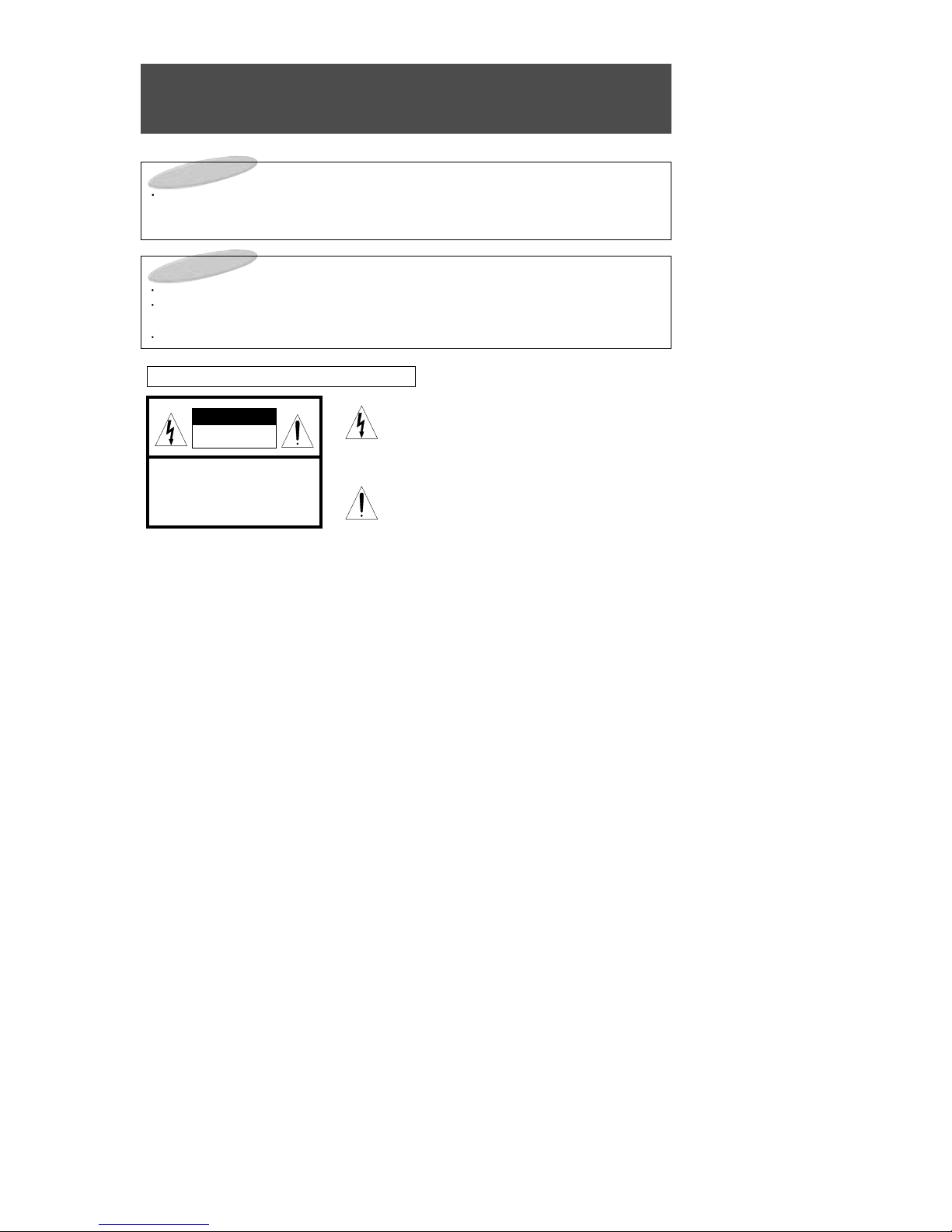
CAUTIONS
2
FCC WARNINGS :
This equipment may generate or use radio frequency energy. Change or modifications to this
equipment may cause harmful interference unless the modifications are expressly approved
in the instruction manual.
The user could lose the authorization to operate this equipment if an unauthorized change or
modification is made.
CAUTION
RISK OF ELECTRIC SHOCK
DO NOT OPEN
DO NOT OPEN ELECTRIC SHOCK.
DO NOT REMOVE COVER (OR BACK)
NO USER-SERVICEABLE
PARTS INSIDE.
REFER SERVICING TO
QUALIFIED SERVICE PERSONNEL
CAUTION :
ANY CHANGES OR MODIFICATIONS IN THE CONSTRUCTION OF THIS DEVICE WHICH ARE NOT
EXPRESSLY APPROVED BY THE PARTY RESPONSIBLE FOR COMPLIANCE COULD VOID THE
USER'S AUTHORITY TO OPERATE THE EQUIPMENT.
WARNINGS :
TO PREVENT FIRE OR SHOCK HAZARD, DO NOT EXPOSE THIS UNIT TO RAIN OR MOISTURE.
DO NOT OPEN THE CABINET. DANGEROUS HIGH VOLTAGE IS PRESENT. SERVICING SHOULD
ONLY BE PERFORMED BY QUALIFIED PERSONNEL.
THIS LCD VIDEO SYSTEM SHOULD ONLY BE OPERATED WITH 12V DC.
GRAPHICAL SYMBOLS EXPLANATION
This lightning flash with arrowhead symbol, within an
equilateral triangle is intended to alert the user to the
presence of uninsulated "dangerous voltage" within the
product's enclosure that may be of sufficient magnitude to
constitute a risk of electric shock to persons.
The exclamation point within an equilateral triangle is
intended to alert the user to the presence of important
operating and maintenance (Servicing) instructions in the
literature accompanying the appliance.
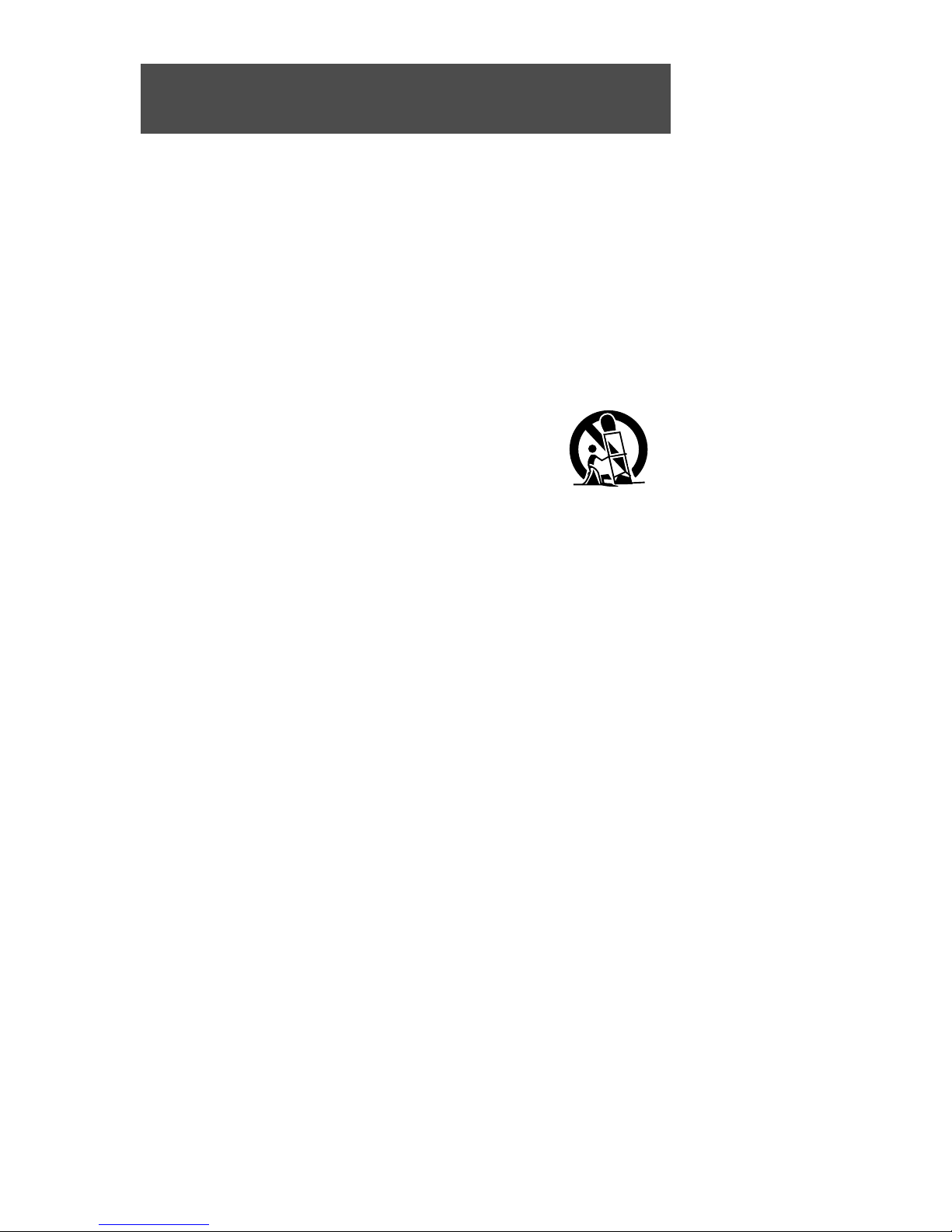
IMPORTANT SAFEGUARDS
3
1. Read Instructions All safety & operating instructions should be read before operating the appliance.
2. Retain Instructions The safety and operating instructions should be retained for future reference.
3. Heed Warnings Adhere to ALL warnings on the product and in the operating instructions.
4. Follow Instructions All operating and use instructions should be followed.
5. Cleaning Unplug this product from power cable connector before cleaning. Do not use liquid cleaners or
aerosol cleaners. Use a damp cloth for cleaning.
6. Attachments Do not use attachments not recommended by the product manufacturer as they may cause
hazards.
7. Water and Moisture Do not install this product near water - for example, near a bath tub, washbowl,
kitchen sink or laundry tub; in a wet basement; or near a swimming pool and the like.
8. Accessories Do not place this product on an unstable cart, stand, tripod, bracket, or table. The product
may fall, causing serious injury to a child or adult, and serious damage to the equipment.
Use only with a cart, stand, tripod, bracket, or table recommended by the manufacturer, or sold with the
product. Any mounting of the product should follow the manufacturer's instructions, and should use a
mounting approved by the manufacturer.
9. A product and cart combination should be moved with care. Quick stops, excessive force, and uneven surfaces may cause the product and cart combination to overturn.
10. Ventilation Slots and opening in the cabinet are provided for ventilation and to
ensure reliable operation of the product and to protect it from overheating and these
should never be blocked by placing the product on a bed, sofa, rug, or other similar
surface. This product should not be placed in a built-in installation such as a bookcase or rack unless proper ventilation such as a bookcase or rack unless proper
ventilation is provided or the manufacturer's instructions have been adhered to.
11. Power Sources This product should be operated only from the type of power source indicated on the
marking label. lf you are not sure of the type of power supply to your car, consult your product dealer. For
products intended to operate from battery power, or other source, refer to the operating instructions.
12. Servicing Do not attempt to service this product yourself as opening or removing covers may expose you
to dangerous voltage or other hazards. Refer all servicing to qualified service personnel.
13. Damage requiring Service Unplug this product the wall outlet and refer servicing to qualified service per-
sonnel under the following conditions :
a. When the power-supply cord or plug is damaged.
b. lf liquid has been supplied, or objects have fallen into the product.
c. lf the product has been exposed to rain or water.
d. If the product does not operate normally by following the operating instructions. Adjust only those
controls that are covered by the operating instructions as an improper adjustment of other controls may
result in damage and will often require extensive work by a qualified technician to restore the product to
its normal operation.
e. lf the product has been dropped, or the cabinet has been damaged.
f. When the product exhibits a distinct change in performance-this indicates a need for service.
14. Replacement Parts When replacement parts are required, be sure the service technician has used
replacement parts specified by the manufacturer or that have the same characteristics as the original
part.Unauthorized substitutions may result in fire, electric shock or other hazards.
15. Safety Check Upon completion of any service or repairs to this video product, ask the service technician
to perform safety checks to determine that the video product is in proper operating condition.
16. Wall or Ceiling Mounting The product should be mounted to a wall or ceiling only safety recommended
by the manufacturer.
17. Heat The product should be situated away from heat sources such as radiators, heat registers, stoves, or
other products (including amplifiers) that produce heat.

TABLE OF CONTENTS
4
We urge you to carefully read all of the descriptions and operating procedures contained in this
Owner's Manual before operating your new LSMD-121.
CAUTIONS
2
IMPORTANT SAFEGUARDS
3
TABLE OF CONTENTS (THIS PAGE)
4
FEATURES
5
ACCESSORIES
6
IDENTIFICATION OF LSMD-121 CONTROLS & CONNECTORS
7
REMOTE CONTROL USE
9
SIGNAL CONNECTION
12
POWER CONNECTION
14
DOME LIGHT CONNECTION
15
INSTALLATION FOR VEHICLE USE
16
LSMD-121 OPERATION
17
MENU BUTTON - GENERAL INFORMATION 18
MENU BUTTON - OPERATIONS 19
PICTURE BUTTON
23
STATUS BUTTON
24
OTHER USEFUL FUNCTIONS
25
DVD FUNCTION OPERATION
26
INTRODUCTION
27
DISC REQUIREMENTS/COPYRIGHT INFORMATION
29
BASIC PLAYBACK
30
SEARCHING FOR A SPECIFIC SCREEN OR SONG DURING PLAYBACK
31
SETTING A CUSTOM VIEW
32
CHANGING THE SIZE AND ANGLE OF THE SCREEN
33
USING THE MENU, TITLE & SUBTITLE BUTTONS
34
USING THE SETUP MENU
35
SETTING A MENU
36
USING THE LANGUAGE
37
SETTING THE DISPLAY OPTIONS
38
PARENTAL LOCK SETTINGS
39
SETTING RATING LEVEL AND PASSWORD
40
RECEPTION DISTURBANCE
41
SPECIFICATIONS
42
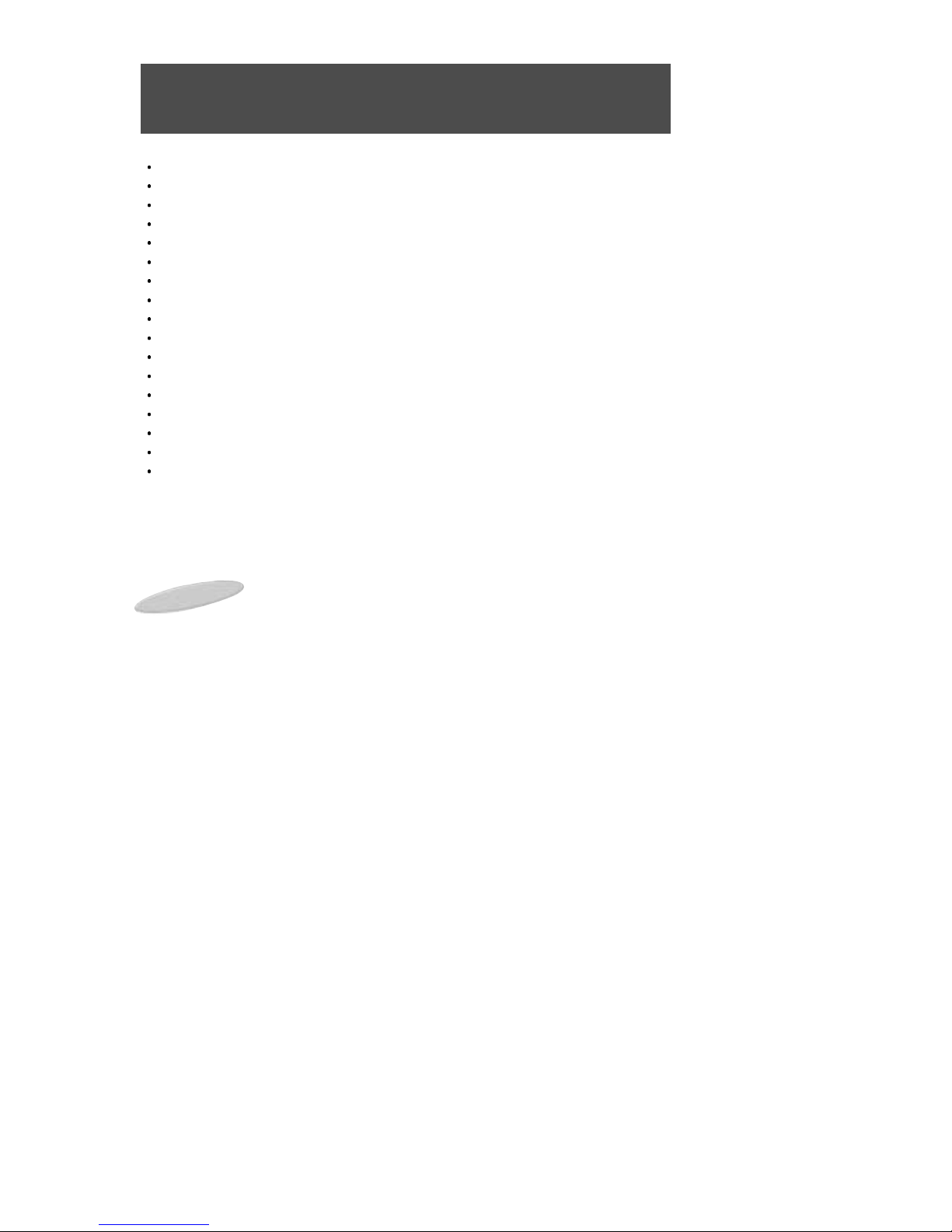
FEATURES
5
12.1 INCH TFT LCD Panel
Built-In DVD Player
12 Volt DC Operation
Wireless Remote Control
MTS Stereo Frequency Synthesizer Tuning System
Full On-Screen Display of all Switching Functions
Full On-Screen Display of all Picture Functions
Automatic Power On, Automatic Power Off & Memory Power On Functions
High Voltage Protection (Over 18 Volts DC)
Polarity Reversal Protection
Four Input Selections (Built-in MTS Stereo TV Tuner, DVD, Stereo Audio/Video Inputs 1, 2)
Low Level Stereo Audio/Video Output
Powered Stereo External Speakers Output
Built-In Stereo FM Transmitter with On-Screen Frequency Selection & Control
Built-In Stereo IR Transmitter
External Antenna Input
10-Year Memory Back Up
The Remote Controller that is packaged with this unit will also control any KEC Mobile Applications
Videocassette or DVD Player.
NOTES:
Automatic Power On Function:
This system will automatically power on whenever the LCD screen is lowered to its viewing position.
Automatic Power Off Function:
This system will automatically turn off approximately 15 minutes after it last receives a video signal.
Memory Power On Function:
If this system was in power on mode when power was last removed (unplugged or ignition off),
it will automatically turn on when power is reapplied.

ACCESSORIES
6
Please check to make sure that all of these items have been included:
Remote Control
R-Link Cable
Batteries (AAA x 2)
Warranty Card
Owner's Manual
12.1” LCD INTEGRATED DVD MONITOR RECEIVER SYSTEM
INSTALLATION INFORMATION
& OPERATING INSTRUCTIONS
IMPORTANT NOTE :
WHEN USED IN A VEHICLE, THIS SYSTEM IS INTENDED PRIMARILY AS A MONITOR FOR THE BUILT-IN
DVD PLAYER OR FOR AN EXTERNAL DVD PLAYER, VIDEOCASSETTE PLAYER, VIDEO GAME, OR
CAMERA. TELEVISION BROADCAST RECEPTION WILL BE ADVERSELY AFFECTED BY CONDITIONS SUCH
AS MOTION, CHANGE OF DIRECTION, ATMOSPHERIC ACTIVITY, AND LOCAL SURROUNDINGS.
IT IS THEREFORE LIKELY THAT BROADCAST PICTURE QUALITY WILL BE MARGINAL WHEN THIS
SYSTEM IS USED IN A MOBILE ENVIRONMENT.
MOBILE
APPLICATIONS
Ⓡ
MODEL: LSMD-121
THIS PRODUCT IS INTENDED FOR PROFESSIONAL INSTALLATION ONLY
FOR MOBILE-SPECIFIC 12 VOLT DC-ONLY OPERATION
PLEASE READ ALL INSTRUCTIONS BEFORE USING THIS PRODUCT
Cutout Template
Other general and vehicle- specific mounting and installation accessories are also available.
12V DC Power Extension cable

IDENTIFICATION OF LSMD-121 CONTROLS & CONNECTORS
7
FRONT VIEW
4
3
2
1
5
21 20 7
22
9
8
23
10
14
16
11 12 13 15 6 17 18 19

IDENTIFICATION OF LSMD-121 CONTROLS & CONNECTORS
8
1. DC INPUT JACK
For connection to a source of 12 Volt DC power.
2. EXTERNAL SPEAKERS OUTPUT
CONNECTOR
Supplies 2.0 W/Channel @ 4Ω (variable) for
connection of optional external speakers.
(L+, R+, Common Ground).
3. L&R AUDIO/VIDEO (THROUGH) OUTPUT
JACKS
Supplies L&R Audio and Video signal for
connection to additional monitors, external
amplifiers, etc.
When the LSMD-104 is powered on, these outputs always feed the signal from the selected
input source.
When the LSM-104 is powered off, these outputs
always feed the signal from the program source
connected to A/V1.
4. L&R AUDIO/VIDEO 1 INPUT JACKS
For connection of a 1st external program source.
DC OUT JACK
For connection to a supplies of 12 volt DC power.
R-Link JACK
For connection to an external KEC Mobile
Applications VCP or DVD Player.
5. ANTENNA INPUT JACK
For connection of an external television broadcast antenna.
6. DOME LIGHTS SWITCH
Selects lighting mode.
7. DOME LIGHTS
Provides additional vehicle lighting.
8. LCD PANEL DROP-DOWN BUTTON
Side to release LCD Panel from stored position.
9. DOME LIGHTS POWER CONNECTION
WIRES
Provides power to lamps (Refer to page 15 for
instructions on proper connection of this 4-wire
system).
10. AUTO POWER SWITCH
Lowering LCD Panel automatically turns power
on.
11. DVD PLAY BUTTON
Use this button to play a disc.
12. DVD STOP BUTTON
Use this button to stop playing a disc.
13. DVD EJECT BUTTON
Use this button to eject or load a disc.
14. VOLUME DOWN & UP BUTTONS
Adjusts volume of (optional) speakers wired to
the External Speakers Output Connector (#2).
Also used in conjunction with the on-screen
menus.
15. MENU BUTTON
Displays on-screen Main menu.
16. CHANNEL DOWN & UP BUTTONS
Selects the next lower or higher channel stored in
memory. Also used to select menu items with
some on-screen menus.
17. PICTURE BUTTON
Displays the on-screen Picture menu
18. TV/VIDEO BUTTON
Press repeatedly to select the desired program
source: Broadcast TV, DVD, Video 1, Video 2.
19. POWER BUTTON
Press to power the system ON/OFF.
20. STAND-BY INDICATOR
Illuminates to indicate that 12 Volt DC Power is
available, but that LCD screen is not currently
powered on.
21. REMOTE CONTROL SENSOR
Receives control signals from the remote control
hand unit. Also passes controls signals to an
external KEC Mobile Applications Videocassette
Player or DVD Player that is connected via an RLink cable.
22. FM TRANSMITTER ANTENNA
Transmits low-power stereo audio signal for
reception on the vehicle's FM Radio.
23. L&R AUDIO/VIDEO 2 INPUT JACKS
For connection of a 2nd external program source.
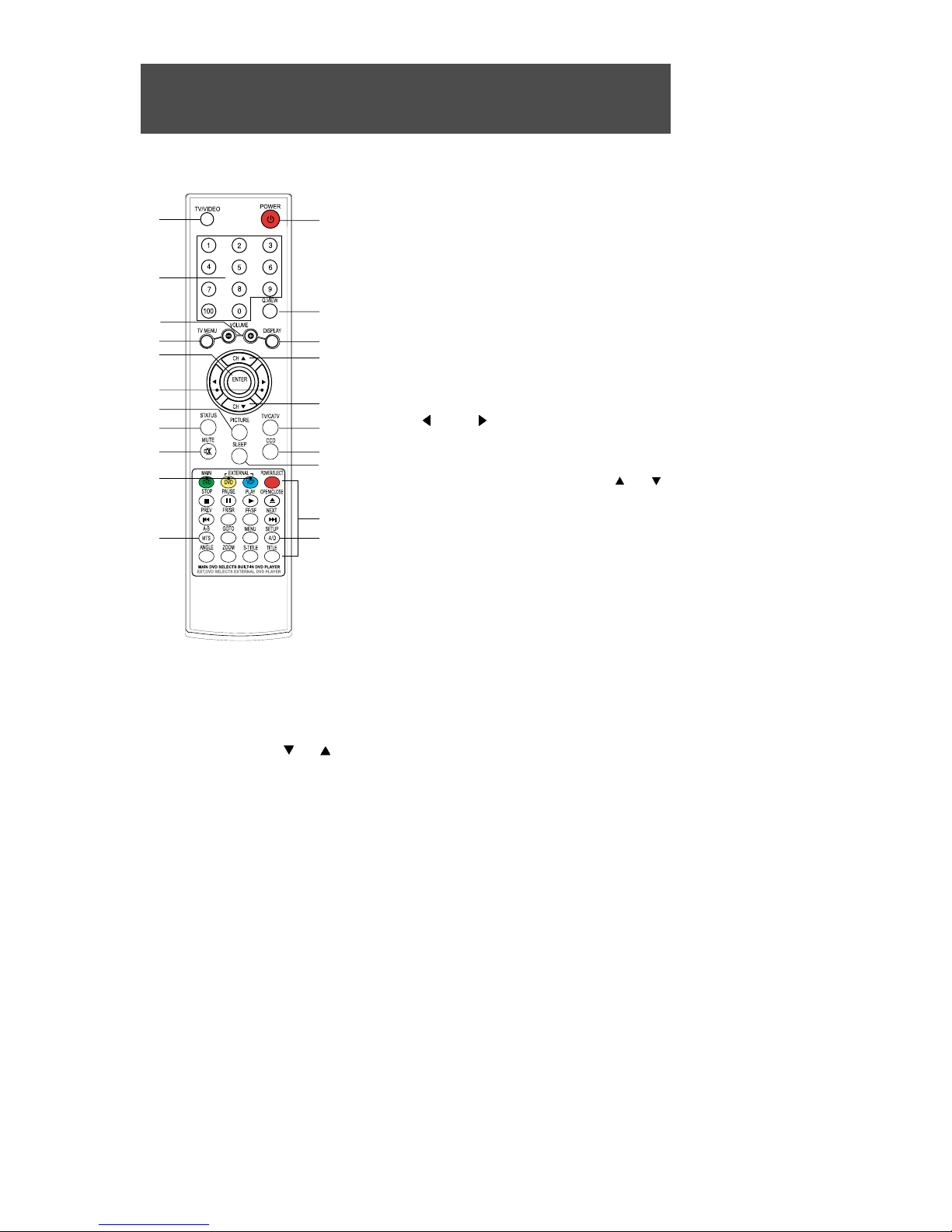
REMOTE CONTROL USE
9
2
4
3
6
8
7
5
9
19
17
1
10
11
12
13
13
14
15
20
18
16
1. TV/VIDEO BUTTON
Press repeatedly to cycle program source selection between
TV, VIDEO, S-VIDEO, YCbCr(Component Video) & PC. This
button is duplicated on the TV's Control Panel.
2. DIRECT CHANNEL SELECTION (0 ~ 9 & 100) BUTTONS
Used for the direct selection of broadcast channels.
3. VOLUME -/+ BUTTONS
These 2 buttons are primarily used in conjunction with the TV
MENU & PICTURE buttons. However, if speakers are connected to the EXTERNAL SPEAKERS OUTPUT, they also work to
adjust volume. These buttons are duplicated on the TV's Control
Panel.
4. TV MENU BUTTON
Press to call up an on-screen menu. Press repeatedly to cycle
through the available menu items and clear the menu from the
screen. This button is duplicated on the TV's Control Panel.
5. ENTER BUTTON
Used in conjuction with Disc and Setup Menus.
6. LEFT / RIGHT BUTTONS
Used to select meu items with some on-screen menus.
The system must not be in TV mode.
7. PICTURE BUTTON
Press to call up the on-screen Picture Menu. Press CH (or CH )
to cycle through Contrast, Brightness, Sharpness, Color, Tint .
The selected item will be displayed in BLUE. Adjust the desired item
with the VOLUME buttons.
8. STATUS BUTTON
Press repeatedly to cycle between a user-adjustable picture and
3 different preset picture balances.
9. MUTE BUTTON
Press to reduce sound to minimum level. Press again to restore.
10. POWER BUTTON
P
ress to turn the LCD Panel ON/OFF. This button is duplicated on
the TV's Control Panel.
11. QUICK VIEW BUTTON
Press to cycle between the current and the previously viewed channel. The system must be in TV mode for this button
to function.
12. DISPLAY BUTTON
Press the display information about the current Program source and SLEEP TIMER setting.
13.CHANNEL DOWN / UP BUTTONS
Press to view the next higher or lower channel stored in memory. Also used to select menu items with some onscreen menus. These buttons are duplicated on the TV's Control Panel.
14.TV/CATV BUTTON
Select regular broadcast television reception or cable broadcast reception. Press repeatedly to cycle between
TV and CATV modes. The system must be in TV mode for this to function.
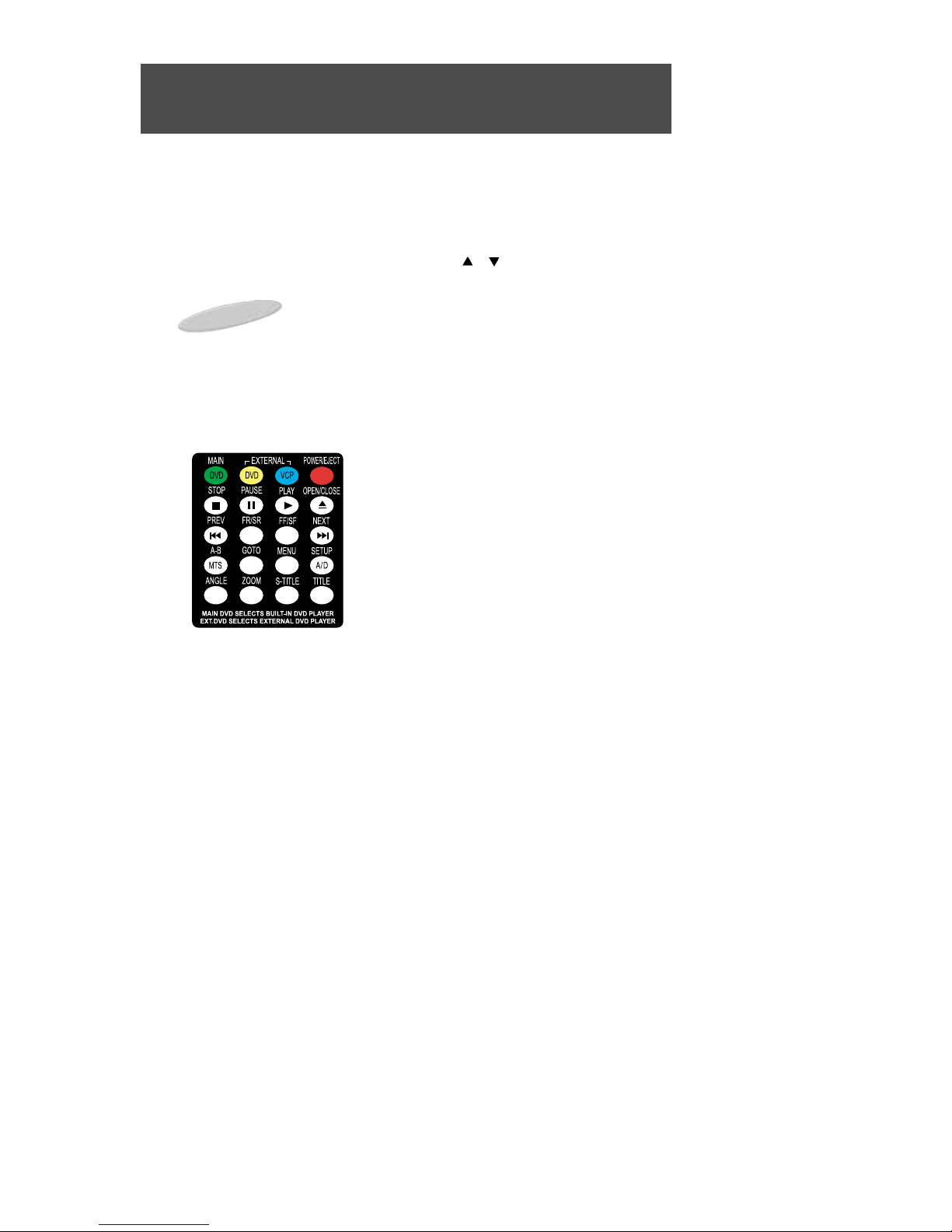
15. CCD BUTTON
Press repeated to cycle between Closed Captions 1, Closed Captions 2, Text 1, Text 2 and Off.
16. SLEEP BUTTON
Sets the TV to automatically power off in 15-90 minutes.
17. MODE TV/DVD/VCP BUTTONS
Press the GREEN MAIN DVD MODE button to control the TV(CH /CH , MTS,A/D).
Press the YELLOW EXTERNAL DVD MODE button to control an EXTERNAL KEC DVD Player.
Press the BLUE EXTERNAL VCP MODE button to control an EXTERNAL KEC Videocassette Player.
18. DVD & VCP CONTROLS
These controls are designed to operate KEC Mobile Applications DVD Players and Videocassette Players ONLY.
Some controls may operate Products from another manufacturer, but operation will be erratic.
STOP: Used to stop the DVD or videotape.
PAUSE: Used to "freeze" the pictre on the DVD or videotape.
PLAY: Used to play a recorded videotape or DVD.
OPEN/CLOSE: Used to eject the videocassette or disc.
PREVIOUS:
Use this button to move to the DVD's previous chapter.
FR/SR: Used to Fast or Slow Reverse the DVD or videotape.
FF/SF: Used to Fast or Slow Forward the DVD or videotape.
NEXT: Use this button to move to the DVD's next chapter.
A-B: Use this button to repeat the selected segment, or for speci-
fying and repeating playback of a segment.
GOTO: Use this button for jumping to a specified location.
MENU: Use this button to display the contents menu of the DVD.
This function is disc dependent. A disc may not contain a contents menu and different discs may have widely differing menus.
STEUP: Use this button to display the LSMD-104's built-in setup menus for Language, Video, Audio
and Parental Control.
ANGLE: If a disc includes multi angle information, the user can view screens in multiple angles. This
function is limited to discs which support multi angle information.
ZOOM: Use this button to enlarge the screen image up to 4 times. You may also move around the
image using the ARROW buttons (#6, #13).
S-TITLE: Use this button to change the subtitle language to a different language or from the one
selected at the initial settings. This function is disc dependent. A disc may not contain no subtitles and
different discs will contain differing subtitles.
TITLE : Use this button to display the title menu of the DVD.
19. MTS Button :
Press the cycle between STEREO, SAP, MONO. The system must be in TV mode for this to function.
20. A/D Button :
Press to ADD or REMOVE a channel from the TV's memory. The system must be in TV mode for this to fnction.
REMOTE CONTROL USE
10
Important Notes:
The GREEN MAIN DVD MODE button is used to control the TV.
The YELLOW EXTERNAL DVD button is used to control an EXTERNAL KEC DVD Player.
The BLUE EXTERNAL VCP button is used to control an EXTERNAL KEC VCP.
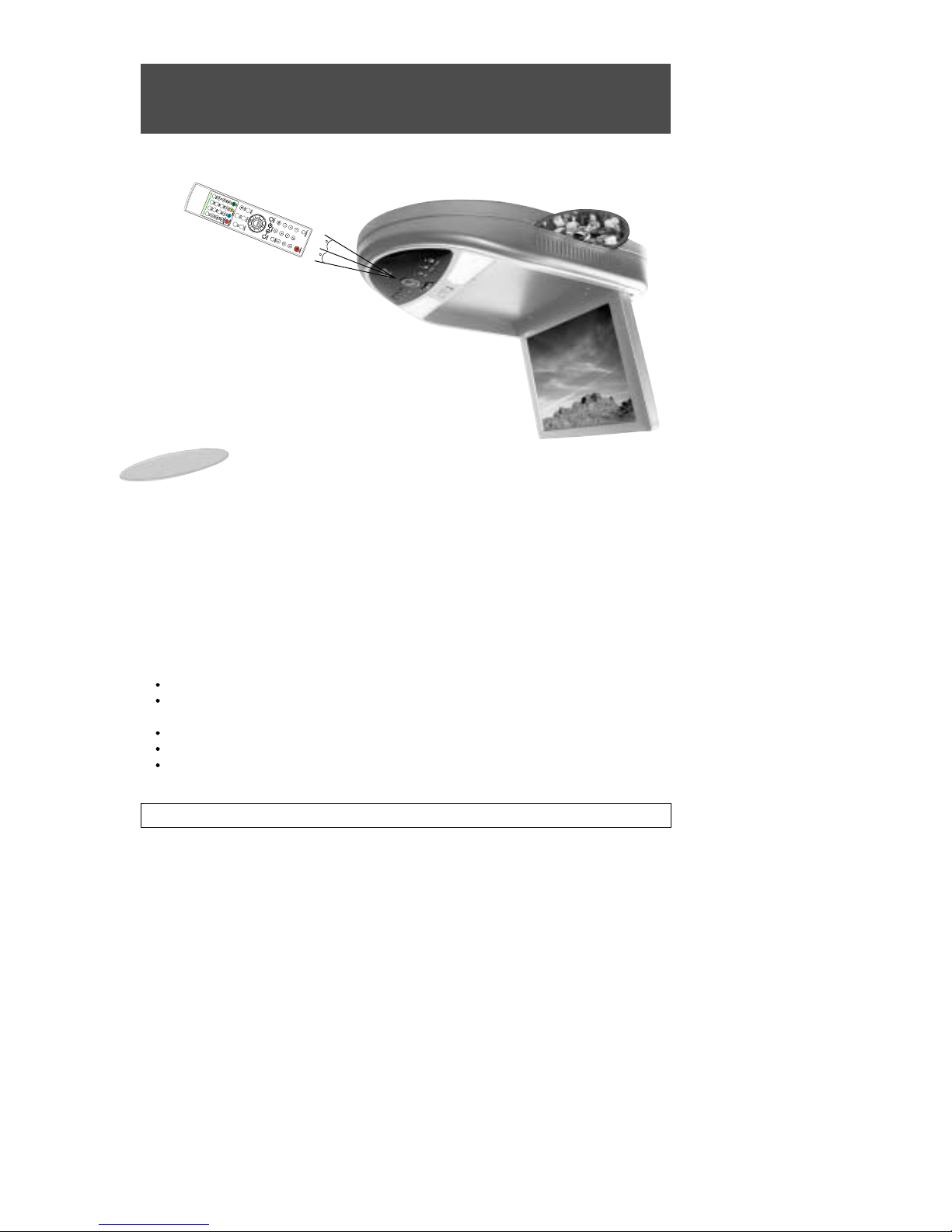
REMOTE CONTROL USE
11
CAUTION : Avoid dropping the remote control.
NOTES :
The Remote control should be directed at the Remote Control sensor just below the LCD
Screen as shown above.
The maximum operating distance of the Remote Control is about 10 feet.
The Remote Control should be kept away from UV exposure which may disrupt its operation.
It may be difficult to receive Remote Control signals when UV is present. If this occurs, it will be
necessary to operate it closer to the Remote Control Sensor.
It is time to replace the batteries when the remote control is not working properly.
( Alkaline batteries usually last for 6 months to 1 year. )
Press battery compartment tab in the direction of the arrow and lift off cover.
Install new batteries in the compartment. Be sure to observe the correct polarity (+/-) as indicated in
the compartment.
Use only new AAA batteries of the same type.
If batteries become exhausted, remove them immediately to avoid leakage.
Should battery leakage occur, clean the battery compartment with a soft cloth and replace with new
batteries.
REMOTE CONTROL BATTERY INSTALLATION
Remote control sensor
30
30
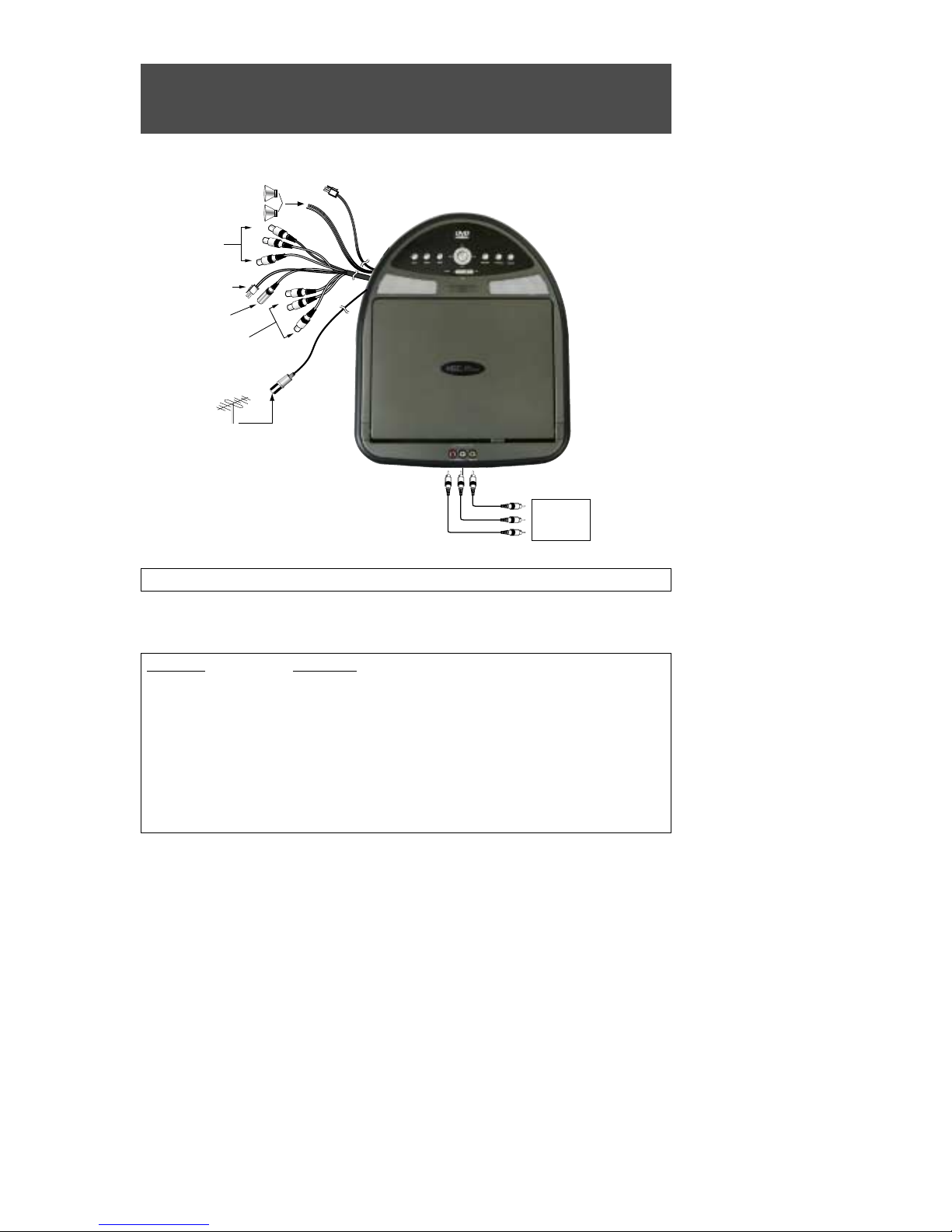
SIGNAL CONNECTION
12
This illustration shows only one possible example of external equipment connection. For a more detailed
understanding of each connection, please refer to the instruction manuals supplied with each component you
plan to connect.
R-LINK
AV-1 INPUT
VHF/UHF
ANTENNA
75-ohm
Coaxial Cable
POWER OUTPUT
12V DC INPUT
AV-OUTPUT
External Speaker
(4 ohms x 2)
AV2 INPUTS
GAME, CAMERA
DVD,ETC.
Be sure to disconnect POWER before making any connections.
Connector Connect To
2-Pin Mate & Lock KEC VCP or DVD 12V Power Input and Output
(Designed to provide power to KEC products ONLY)
RCA Plug Yellow (Male) A/V1 Video Output
RCA Plug Red (Male) A/V1 Right Audio Output
RCA Plug White (Male) A/V1 Left Audio Output
RCA Plug Yellow (Male) A/V1 Video Input
RCA Plug Red (Male) A/V1 Right Audio Input
RCA Plug White (Male) A/V1 Left Audio Input
Mini Phone Plug (Male) KEC VCP R-Link Input/Output

SIGNAL CONNECTION (continued)
13
AUDIO SYSTEM
The Audio Outputs always feed a low-level audio signal from the selected input.
The Audio Outputs feed a Monophonic signal whenever the selected input source has a Monophonic
audio signal (e.g. a monophonic broadcast from the built-in TV Tuner, or the signal from a Monophonic
VCP connected to the VIDEO 1, 2 input terminals).
The Audio Outputs feed a Stereo signal whenever the selected input source has a Stereo audio signal
(e.g. a stereo broadcast received by the built-in TV Tuner, or the signal from the built-in DVD player).
The EXTERNAL SPEAKERS OUTPUT CONECTOR feeds a high level mono or stereo signal whose
level is Variable up to 2.0W maximum when connected to 4-ohm speakers.
IR (Infrared Rays) Transmitter
The built-in IR Transmitter allows you to listen to the Stereo or Monophonic audio signal from the selected program source (TV, DVD, VIDEO1, VIDEO2) on IR Wireless Headphones compatible with those
that arre manufactured by Unwired Technology LLC. They are widely available under the Unwired brand
name. Headphones sold under other brand names that are compatible with Unwired may also be used.
The IR signal is always live.
Wireless FM Transmitter
The built-in FM Broadcast Transmitter allows you to listen to the Stereo or Monophonic audio signal from the
selected program source (TV, DVD, VIDEO1, VIDEO2) on the FM Band of the vehicle's radio or on headphones equipped with an FM tuner. See page 21 of this manual for a full description and details of operation.
VIDEO SYSTEM
This model incorporates 2 sets of External STEREO AUDIO/VIDEO INPUTS (
VIDEO1, VIDEO2
) for direct connection of up to 2 external program sources (Videocassette Player, Video Game, Camcorder, etc.). Direct connection results in superior video quality and should be used whenever the external program source provides
direct outputs. Refer to the instruction manual supplied with each external instrument for details.
IR TRANSMITTER
TRANSMITTER POSITIONING
SELECTING THE PROGRAM SOURCE
Press the TV/VIDEO button on the Remote Control or LSMD-121 Control Panel to select the desired
program source. Repeatedly pressing the button will switch between inputs as follows:
Broadcast TV (built-in) DVD VIDEO 1 VIDEO 2 Broadcast TV ......

POWER CONNECTION
14
NOTE
The cable assembly used to connect the LSMD-121 to the 12Volt power supply may vary
depending on product packaging.
MANUFACTURER : TEASUNG ELECTRIC CO.,LTD. TYPE# : AWM STYLE 1015
From Vehicle Battery:
RED: DC12V
BLACK: GROUND
Power
Extension Cable(15foot)
CONNECTING TO VEHICLE POWER
WARNING
The DC Battery Cord is ONLY for use with this model. Do not use it to power any other product.

DOME LIGHT CONNECTION
15
(1) NEGATIVE Door Circuit
Red wire - Connect to 12V constant (unswitched) power.
Yellow wire - Connect to 12V constant (unswitched) power.
Black wire - Connect to chassis ground.
White wire - Connect to negative door switch.
(2) POSITIVE Door Circuit
Red wire - Connect to 12V constant (unswitched) power.
If there is no constant power wire under the factory dome light, a constant power lead will
have to be run to a source of unswitched 12V power.
Yellow wire - Connect to positive door switch.
Black wire - Connect to chassis ground.
White wire - Connect to chassis ground.
IMPORTANT NOTE - NEGATIVE & POSITIVE DOOR CIRCUITS:
The 4-wire harness for the LSMD121's built-in dome lights is color-coded for use in vehicles that
employ a negative door circuit. This includes GM (excepting 2003 and later full-sized SUV's),
Chrysler and most imported vehicles.
Most Ford Motor Company vehicles and 2003 and later GM full-sized SUV's employ a positive door
circuit.
First verify which type of circuit is used in the installation vehicle and then follow the instructions in the
appropriate section below.
Positive Door Switch Vehicles
Negative Door Switch Vehicles

INSTALLATION FOR VEHICLE USE
16
1. LSMD-121 INSTALLATION
EXAMPLE
Install the unit to metal pillars in the vehicle's roof with 4
screws. If the pillars are not conveniently located, secure a
3/8" plywood board to the pillars and mount the LSMD-121
to the plywood board.
Use extreme care to insure that tools do not
damage the unit.
Use extreme care to insure that cutting tools
and/or mounting screws do not contact, cut or drill
through exterior body panels.
The DC Power plug should not be accessible to the consumer.
When mounting the LSMD-121 with screws,
be certain that the minimum thickness of the
mounting material is as follows:
Wood : 3/8" or more
Metal : 1/8" or more
Plastic : 3/16" or more
2. LSMD-121 CUTOUT DIMENSIONS
Please use the cutout template that is packaged
with this unit.
NOTES:
DO NOT SECURE THE LSMD-104 DIRECTLY TO THE ROOF HEADLINER MATERIAL. THE
HEADLINER MATERIAL AND BACKING WILL NOT BE STRONG ENOUGH TO SAFELY
SUPPORT THE UNIT'S WEIGHT.
WARNING:
UNDER NO CONDITION SHOULD THE LCD DISPLAY BE MOUNTED IN ANY POSITION
WHERE A PICTURE MIGHT BE VISIBLE TO THE DRIVER. EVEN IN THOSE CASES WHERE
SUCH AN INSTALLATION IS NOT PROHIBITED BY LAW, DONG SO MIGHT INCREASE THE
LIKELIHOOD OF A SERIOUS ACCIDENT
380
324
2
-
R
2
3
R162
200
162
191
229

LSMD-121 OPERATION
17
1. INITIAL PREPARATION
Insert batteries into the Remote Control unit by following the procedure described in the
"REMOTE CONTROL BATTERY INSTALLATION" section in this manual.
Follow the procedure described in the "MENU OPERATION" and "AUTO PROGRAM"
sections that follow to automatically scan and store active television channels into memory.
2. BASIC OPERATION PROCEDURE
1. Lowering the LCD Screen releases the AUTO POWER
SWITCH (see item #10 on page 9) and turns power on.
The input source last viewed will be automatically
selected.
If the screen is already lowered but power has been
turned off manually (or by the AUTO POWER OFF
function), press the POWER button on the LSMD-121
Control Panel or remote control to turn power back on.
2. Press the TV/VIDEO button on the LSMD-121 Control
Panel or Remote Control to select the desired
mode.(TV, DVD, VIDEO 1, VIDEO 2)
3. If TV mode has been selected, select the desired channel using the CHANNEL
/ but-
tons on the LSMD-121 Control Panel or Remote Control. Pressing the
/ buttons
advances to the next lower or higher channel stored in memory.
Channels can be selected directly by using the 10-digit Keypad on the Remote Control.
Example: To select Channel 5, press "0" first, than press "5". (If "0" is not pressed first,
there will be a delay of about 5 seconds before the channel changes.)
4.
If external speakers are connected to the EXTERNAL SPEAKERS OUTPUT CONNECTOR,
the VOLUME -/+buttons on the Remote Control may be used to adjust the speaker's volume.
The volume level will be shown on the screen with a
bar scale and a reference number (0-100) as shown.
NOTE : The volume level can be muted instantly by pressing the MUTE button on the
Remote Control. See "MUTE Button" on page 25.
Volume 33
(4)
(3)
(3)
(2)
(1)
(4)

TV MENU BUTTON - GENERAL INFORMATION
18
The TV MENU button gives you access to a variety of TV and Monitor functions.
1. Press the TV MENU button on the Remote Control.
The first time it is pressed, the following display appears on the screen.
Press the TV MENU button repeatedly to select the desired item for adjustment. Each time the button
is pressed, the selected item will change from WHITE to MAGENTA, indicating that it may be adjusted.
(1) AUTO PROGRAM Mode
(2) CCD Mode
(6) NO DISPLAY
(3) MTS Mode
(4) FM Mode
(5) FM FREQ.
(6) LANGUAGE Mode
2. After selecting the desired mode, press the VOLUME + button on the Remote control.
On-Screen Display
On-screen displays automatically disappear after about 5 seconds if no selection is made.
NOTE:
TV Broadcast related items -AUTO PROGRAM, CCD & SAP -- are only shown in the
TV MENU display if the LSMD-121 is set to TV Mode.
(2)
(2)
(1)

TV MENU BUTTON - OPERATIONS
19
(1) AUTO PROGRAM
This function allows automatic memorization of all active TV channels in your viewing area. Once
memorized, channels can be selected with the CHANNEL
/
buttons on the Remote Control or on
the LSMD-121's Control Panel.
To activate AUTO PROGRAMMING.
Press the TV/Video button as necessary to switch to TV Mode.
Press the MENU Button until "AUTO PROGRAM" is selected.
Press the VOLUME button.
The following display will appear and the channel programming set-up procedure will begin automatically.
All possible channels will be rapidly scanned and all active channels will be memorized.
Note that very weak broadcast signals will not be memorized.
If you wish to stop the Auto Programming procedure before it is finished, press the VOLUME button.
(2) CCD
The LSMD-121 incorporates a Closed Caption Decoder (CCD) to enable viewing of CCD and TEXT
broadcasts.
CCD and TEXT information can only be viewed if they are being broadcat by a television station, or
recorded on a videotape or videodisc.
Press the MENU Button until "CCD" is selected.
Then press the VOLUME + button.
A display of CCD & TEXT channels will appear:
Press the VOLUME+ button repeatedly to select the desired CCD or TEXT mode.
You may also use the CCD button on the remote control to cycle through available modes:
Off CCD1 CCD2 TEXT1 TEXT2

TV MENU BUTTON - OPERATIONS
20
(3) MTS / STEREO
The LSMD-121 incorporates a MTS/STEREO (Multichannel Television Sound) decoder to receive:
MONOPHONIC broadcasts
STEREO broadcasts (if the station is broadcasting in Stereo)
SAP (Secondary Audio Program) broadcasts. SAP material might be an audio track in an additional
language, or it might be DVS information (Descriptive Video Service ) for the visually impaired.
To select the MTS mode:
Press the TV/Video button as necessary to switch to TV Mode.
Press the MENU Button until "MTS" is selected.
A sub-menu will be displayed as shown below:
Each time you press the VOLUME button, the selection will change in the order MONO - STEREO
- SAP. The chosen mode will change from WHITE to MAGENTA.
Press the MENU button repeatedly until the menu disappears from the screen.
Whenever you change channels or switch the LSMD121 to TV mode, the MTS mode will be displayed on
screen after a brief delay as shown below.
In this example, the station is broadcasting both STEREO and SAP signals. You may also call up this
display at any time by pressing the DISPLAY button on the remote control.
If MONO mode has been selected, the on-screen display will not indicate a STEREO broadcast even if
it is available.
NOTES:
Reception of Stereo or SAP broadcast information is of course dependent on a television station actually
broadcasting such material. Not all stations do, and some stations only broadcast Stereo/SAP material
during part of the day.
If the LSMD-121 is set to STEREO and no stereo signal is being broadcast, a MONO signal will automatically be received.
A stronger signal is required to receive Stereo or SAP broadcasts. If noise is heard, you can improve the
clarity of the audio signal by switching to MONO reception.
If a received SAP signal is weak, SAP will not be heard.
Some stations broadcast the same audio signal on the SAP band to insure that the viewer will still hear
audio if the television is accidentally set to SAP reception.
Even if both STEREO and SAP are broadcast, only one can be heard at a time.
Transmission of CABLE TV signals differ from off-air TV broadcasts. It is possible that MTS sound may not
be received satisfactorily.
MONO
STEREO SAP
2
TV
STEREO SAP
NOTES:

TV MENU BUTTON - OPERATIONS
21
(5) FM BROADCAST MODE & FM FREQUENCY
The LSMD-121 has a built-in FM Stereo Broadcast Transmitter to allow you to listen to the audio signal from
the selected program source (TV, DVD, VIDEO1, VIDEO2) through the vehicle's FM radio.
Procedure
1. Press the TV MENU button as many times as necessary to select "FM MODE".
2. Press the VOLUME+ button as many times as necessary to set FM MODE as desired to "MODE1",
"MODE2" or "OFF".
3A. If "MODE1" was selected in Step 2 above, press the TV MENU
button again to select "FM FREQ.", then press the VOLUME +
button repeatedly to choose one of the 4 preset FM
Frequencies: 88.3MHz, 88.7MHz, 89.1MHz or 90.3MHz.
-OR-
3B. If "MODE2" was set in Step 2 above, press the TV MENU but-
ton again to select "FM FREQ.", then press the VOLUME + button to choose any FM Frequency from 88.3MHz to 90.3MHz in
0.1MHz (100KHz) increments.
4. Tune the vehicle's radio to the frequency chosen in Step 3 above.
It may be necessary to repeat Step 3, choosing a different frequency each time, before you are able
to receive a satisfactory signal. The best signal is usually obtained by choosing a frequency that is
not actively broadcasting in your area. Also note that better results may be obtained if the vehicle's
antenna can be lowered independently.
Example - Receiving Audio through the FM Radio at 88.7MHz.
(4) ZOOM
: This function lets you select between wide and normal screens.
Normal 4 : 3
Wide 16 : 9

TV MENU BUTTON - OPERATIONS
22
(6) LANGUAGE
The on-screen displays may be set to appear in your choice of 4 languages - English, Spanish,
Portuguese or French.
1. Press the TV MENU button repeatedly until "LANGUAGE" is selected.
2. Press the VOLUME
+
button as many times as necessary to select between "ENGLISH",
"ESPAÑOL", "PORTUGUÊS" and "FRANÇAIS".
3. Press the TV MENU button again to exit.
88.7MHz
SCAN
FM
SPEAKER
<CAR RADIO>
NOTES TO INSTALLER
The FM Transmitter Antenna (Page 8 # 22) should be installed in the direction of the vehicle's
main FM Antenna.
Never adjust the LA01 coil on the FM Transmitter board. It was optimally adjusted at the factory.

PICTURE BUTTON
23
The PICTURE button allows you to select each picture adjustment element.
Press the PICTURE button on the Remote Control or on the LSMD-104 Control Panel to bring up
the PICTURE Menu.
Press the PICTURE button repeatedly to select the item you wish to adjust.
The selected item will change from WHITE to MAGENTA, indicating that it may be adjusted.
(1) CONTRAST adjustment mode
(2) BRIGHTNESS adjustment mode
(3) SHARPNESS adjustment mode
(4) COLOR adjustment mode
(6) NO DISPLAY
(5) TINT adjustment mode
After selecting the desired mode, press the VOLUME - / + buttons to adjust the picture as you prefer
according to the chart below.
When you are finished making adjustments, press the PICTURE button as many times as
necessary to remove the Picture Menu from the screen.
Example - Adjusting CONTRAST
Press the PICTURE button to display the PICTURE menu and select CONTRAST.
Press the VOLUME - / + buttons to call up and adjust the CONTRAST bar display.
LIGHT
DARK
SOFT
SUBDUED
REDDISH
VOLUME
-
CONTRAST
BRIGHTNESS
SHARPNESS
COLOR
TINT
STRONG
BRIGHT
SHARP
VIVID
GREENISH
ITEM VOLUME
+
NOTES ON THE PICTURE FUNCTIONS:
Picture adjustments are only memorized if the STATUS Mode (see next section) is set to "CUSTOM".
Color LCD screens operate differently than conventional color picture tubes. As you operate the
picture controls, you will notice that the range of adjustment is somewhat less dramatic than would
occur with a conventional picture tube.
Contrast 75

STATUS BUTTON
24
The STATUS button on the Remote Control lets you select between a CUSTOM adjustable picture
setting mode or any one of 3 factory preset picture modes.
Pressing the STATUS button repeatedly changes the mode as follows:
(1) CUSTOM mode
(2) STANDARD mode
(3) DYNAMIC mode
(4) MILD mode
PICTURE
MODE
Select this mode to view a picture that may be adjusted to your own
personal taste.
Note: While picture adjustments may also be made in the other 3
modes, adjustments will only be stored in memory in CUSTOM mode.
Select this mode to restore picture adjustments to the normal factorypreset mode.
Select this mode to view a strong and bright picture.
This mode is intended especially for viewing in brighter (daylight)
environments.
Select this mode to view a milder picture.
This mode is intended especially for viewing in darker (nighttime)
environments or to lessen eye fatigue.
STANDARD
CUSTOM
DYNAMIC
MILD

OTHER USEFUL FUNCTIONS
25
(1) QUICK VIEW Button
Press the Q. VIEW button on the Remote Control.
The previously viewed channel will appear on the screen.
Press Q.VIEW again to switch back to the original channel.
(2) DISPLAY Button
Press the DISPLAY button on the Remote Control.
The Program Source (Channel # & MTS mode, DVD,
VIDEO1, VIDEO2) you are viewing and the setting of the
SLEEP TIMER will be displayed as shown.
(3) SLEEP Button
Press the SLEEP button to select a time period between 15 and 120 minutes after which the
LSMD-104 will automatically switch to power-off mode.
Repeatedly pressing the SLEEP button on the Remote Control cycles the SLEEP timer as shown below.
(4) MUTE Button
Press the MUTE button on the Remote Control.
Audio from any speaker(s) attached to the EXTERNAL SPEAKERS OUTPUT CONNECTOR will
be reduced to zero and "MUTE" will appear on the screen.
Pressing the MUTE button again will restore the audio to its original level.
(5) AUTOMATIC POWER SHUT-OFF
If the system is not switched off when a TV Station stops broadcasting, (or any other program
source ends) the system will automatically go to power off mode after approximately 15 minutes
have passed.
NOTE : To cancel the sleep timer function, press the SLEEP button repeatedly until the
words "SLEEP OFF" are displayed.
45
TV
Sleep 30
OFF 15 30 60 90 120
Mute
Volume 33

DVD FUNCTION & OPERATION
26

INTRODUCTION
27

INTRODUCTION
28

DISC REQUIREMENTS/COPYRIGHT INFORMATION
29
It is forbidden by law to copy, broadcast, show, broadcast on cable, play in public, and rent copyrighted material
without permission.
Many DVD discs are encoded with copy protection. Because of this, you should only connect your DVD player directly
to your TV, not to a VCR. Connecting to a VCR results in a distorted picture from copy-protected DVD discs.
This product incorporates copyright protection technology that is protected by methods claims of certain U.S. patents
and other intellectual property rights owned by Macrovision Corporation and other rights owners. Use of this copyright
protection technology must be authorized by Macrovision Corporation, and is intended for home and other limited
viewing uses only unless otherwise authorized by Macrovision Corporation. Reverse engineering or disassembly is
prohibited.
Notes on Copyright
Region Management Information
Notes on Unauthorized Discs
Region Management Information: This DVD Player is designed and manufactured to respond to the Region
Management Information that is recorded on a DVD disc. If the Region number described on the DVD disc does not
correspond to the Region number of this DVD player, this DVD player cannot play that disc.
The Region number of this DVD player is.
You may not be able to play back some DVD video discs on this player if they were purchased from outside your
geographic area or made for business purposes.
When you try to play back an unauthorized disc, "Check Regional Code" appears on the TV screen.
Before you load a disc, make sure that it is compatible with the player.
The following discs cannot be used with this player:
Scratched or otherwise damaged discs
All 80mm discs
Mini disc (MD)
Laser disc (LD)
CD-I, CD-ROM, DVD-ROM, DVD-RAM, CDV, CVD, CDG (audio only), Super Audio (except audio layer).
The ability to play certain home recorded CD & DVD discs may be limited depending on the disc type
and recording conditions.
NOTE

BASIC DISC PLAYBACK
30
Before operating
Set the initial settings as desired. Turn to instructions on initial settings beginning on page 35
more details.
Playback
Turn Power On.
Insert a disc WITH THE LABEL FACING
UP. Do not use force. The LSMD-121
will automatically switch to DVD mode
and begin to read the disc. After a short
period of time (depending on the com-
plexity of the disc), playback will begin.
To stop playback, press the STOP button.
To temporarily stop playback press the
PAUSE button.
To resume PLAYBACK, press the
PLAY button once again.
NOTE
The DVD player automatically memorizes the location where the stop button was
pressed during playback and resumes from that point when the playback button is
pressed again.
If the unit is in PAUSE mode for more than about 5 minutes, a screensaver will appear to
protect the TV hardware. Press any key to clear the screensaver. After about 10 minutes
in PAUSE mode, the power is automatically turned off.

SEARCHING FOR A SPECIFIC SCREEN OR
SONG DURING PLAYBACK
31
You can use one of the function listed below in order to jump to a specific chapter or track
during playback
Scan at fact forward or fast reverse
Press the FR/SR or FF/SB buttons on the remote controller.
For DVD playback, pressing the button successively executes the function in the following order;
2X
4X 16X 64X
For CD playback, the choices are FAST or NORMAL.
To return to normal playback speed, press the PLAY button.
To skip a chapter or a track
Press the PREV or NEXT button on the remote
controller.
When the NEXT button is pressed, playback skips to the
next chapter or track during DVD or CD playback.
When the PREV button pressed, playback skips to the
beginning of the current chapter for DVD playback and the
previous chapter when it is pressed again.
NOTE
What is a chapter?
A chapter is one of the several sections to which a movie is divided into.
What is a title?
A title refers to a single whole movie.

SETTING A CUSTOM VIEW
32
Setting a specific frame within a chapter of a
DVD
Press GOTO button on the remote controller.
Enter the time location of the frame using the
number buttons and then press ENTER.
Setting a specific DVD title or chapter
Press GOTO button on the remote controller.
Use the UP & DOWN buttons to select Chapter or
Track.
Use the numeric keypad to enter the appropriate
Chapter or Track # an then press ENTER.
1/38
4/21
0:19:00
1. ENG
D
3/2. 1
OFF
1/1
Normal
Title
Move 0-9 Input Enter

CHANGING THE SIZE AND ANGLE OF THE SCREEN
33
Changing the size of the screen
Press the ZOOM button.
Pressing the button successively executes the
function
in the following order:
This function is only available during DVD/VCD playback.
While in ZOOM mode, you may move to different
portions of the enlarged screen by pressing the
ARROW buttons.
Viewing from another angle
Press ANGLE button.
Pressing the button successively changes the viewing
angle which is displayed on the screen.
This function is available only for discs that have
scenes recorded at different angles.
1600% 400%
1/1
ZOOM 400%

USING THE MENU, TITLE & SUBTITLE BUTTONS
34
Selecting a menu listed on the disc
Press MENU button.
The menu contained on the disc will appear on the
screen. The menu appears differently with different
discs.
This function does not work for a CD.
To view the title menu
Press the TITLE button.
The title menu contained in the disc will appear.
The title menu appears differently with different
discs.
This function will not work with a CDs.
To view the subtitle
Press the S-TITLE button.
The menu contained on the disc will appear.
The subtitle menu appears differently with different
discs.
This function will not work with a CDs.
OFF

USING THE SETUP MENU
35
Pressing SETUP button will show a screen with which various menus can be set. The unit must
be in STOP mode in order to display the SETUP Menu.
Press the SETUP button, then press ENTER to select
the LANGUAGE submenu.
DISC MENU : For selecting a language listed in a
disc.
AUDIO : For selecting audio speaker language.
SUBTITLE : For selecting subtitle language.
LANGUAGE

SETTING A MENU
36
Selecting a menu language contained in the
disc
Press SETUP button on the remote controller.
Go to "LANGUAGE" using the CH
, Enter
buttons.
Go to "DISC MENU" using the CH
, Enter
buttons.
Choose the desired language using the CH
buttons and select it by pressing ENT.
Selecting subtitle language
Press SETUP button on the remote controller.
Go to "LANGUAGE" using the CH
, Enter
buttons.
Go to "SUBTITLE" using the CH , Enter buttons.
Choose the desired language using the CH
buttons and select it by pressing ENT button.
NOTE
This function only work for DISC STOP mode.
NOTE
This function only works if there is no Disc inside.
LANGUAGE
Original
English
Spanish
German
Italian
Portuguese
French
LANGUAGE
Off
Original
English
Spanish
German
Italian
Portuguese

SETTING THE LANGUAGE
37
Selecting audio language
Press SETUP button on the remote controller.
Go to "LANGUAGE" using the CH
, Enter
buttons.
Go to "AUDIO" using the CH
, Enter buttons.
Choose the desired language using the CH
buttons and select it by pressing ENT button.
NOTE
If the selected language is not listed in the disc the
language will not appear on the menu.
This function only works if there is no Disc inside.
LANGUAGE
Original
English
Spanish
German
Italian
Portuguese
French

SETTING THE DISPLAY OPTIONS
38
Press SETUP button on the remote controller.
Go to VIDEO using the CH
, Enter buttons.
Go to the item using the CH
, Enter buttons.
Choose the desired setting using the CH
buttons and select it by pressing ENT button.
4:3 : Only the center portion of 16:9 ratio
screen is visible.
16:9 : For selecting the wide screen TV view-
ing format.
NTSC : For areas where the color system is
NTSC.
PAL : For areas where the color system is
PAL
AUTO : For areas that support Auto.
TV Aspect
TV Output
DISPLAY
TV Aspect 16:9
Display Mode Widescreen
TV Output Auto
DISPLAY
TV Aspect 16:9
Display Mode Widescreen
TV Output Auto

PARENTAL LOCK SETTINGS
39
Press SETUP button on the remote controller.
Go to "Parental Lock" using the CH , Enter
buttons.
Go to a desired item using the CH
buttons.
Turn to setting rating level and password.
Set a password and select rating level for DVDs
unsuitable for children. For more details, turn to setting
rating level and password.
Password
Rating
LOCK
Rating 8(Adult)
Password * * * *
Country Code US

SETTING RATING LEVEL AND PASSWORD
40
This is to prohibit the playing of specified DVDs which are unsuitable for children.
Some DVD discs contain a restriction level which enables parents to remove scenes or prevent
playback of discs by children. DVD players are equipped with a password designed to prevent
children changing the level.
Setting Rating
Press SETUP button on the remote controller.
Go to "Rating" using the CH , Enter buttons.
Choose the desired setting using the CH
,
Enter buttons and select it by pressing ENT button.
Please enter your password
A message appears when the password is incorrect "The password is incorrect".
A high level number means that the movie is more
oriented to the adult audience.
Setting your password
Press SETUP button on the remote controller.
Go to "Password" using the CH , Enter buttons.
Input your old password using the number but-
tons. The password is initially set to 0000.
Input a new password twice using the number buttons.
Press ENT button.
LOCK
Rating
Password
Country Code
Unlock
8(Adult)
7
6
5
4
3
2
1(Kids)
Prev.
LOCK
Rating
Password
Country Code
Change
Cancel 0-9 Input
Password
- - - -

RECEPTION DISTURBANCE
41
The most common types of television interference are as follows :
IGNITION NOISE:
Black spots or horizontal lines may appear, picture may
flutter or drift. Usually caused by interference from
automobile ignition systems, neon lamps, electric drills
and other electric appliances.
GHOSTS :
Ghosts are caused by the television signals following two
paths. One is a direct path and the other is reflected from
tall buildings, hills or other objects.
Changing the direction or position of the antenna may
improve the reception.
SNOW :
If you are located on the fringes of a television reception
area, the signal will be weak, and your picture may contain
many small dots.
When the signal is extremely weak, it may be necessary to
install an external sensitive antenna to improve the picture.
RADIO FREQUENCY INTERFERENCE :
This interference produces moving ripples or diagonal
streaks, and in some cases causes loss of contrast in the
picture.

SPECIFICATIONS
42
Unified Remote Controller (LSMD-121 + KEC Mobile Applications VCP's)
AAA Cells X 2
R-Link Cable
Supplied 12V DC Input Power Extension Cable
Installation & Operating Manual
Installation Cutout Template
Warranty Card
Optional Universal Trim Ring
Molded Consoles for a variety of specific vehicles
ACCESSORIES
ITEM SPECIFICATION
Display Panel 12.1 Inch TFT LCD
Television System NTSC-M
GENERAL Tuning System Frequency Synthesizer
Receiving Channels VHF 2~13/UHF 14~69/+113 CATV
Antenna Impedance UHF/VHF 75 Ohm
Power Source DC 12Volt(Car Battery)
Power Consumption 33W (DC 12V)
High Resolution Picture 1280H 800V
Contrast Ratio 300:1 Typical
Pixel Pitch 0.204 0.204(mm)
Pixel Configuration RGB Stripe Arrangement
DISPLAY
LCD Panel Dimension (WHD)
10.8" 7.0" 0.2"
SCREEN
(275.82mm 178.0mm 5.5mm)
Active Screen Area 10.2" 6.4"(261.12mm 163.2mm)
Off Axis Viewing Range Horizontal: 65 / Vertical:50 Up, 50 Down
Operating Temperature 0 C~50 C / 32 F~122 F
Operating Humidity 35% ~ 90%
VIDEO
Input Level 1.0
0.1 Vp-p(75 Load)
Output Level 1.0 0.1 Vp-p(75 Load)
Input Level 400
50mVrms(RCA Jacks)
Output Level 400
50mVrms(RCA Jacks)
AUDIO External Speakers Outputs 2.0W
2@4 , <10% THD(Variable)
(ALL Hum< 3mVrms / Buzz <200mVp-p
STEREO) Wireless IR Transmitter
Compatible with Unwired brand IR Headphones
(Unwired
Technology LLC) and other brands
compatible with Unwired .
Wireless FM Broadcast Modulator Off + 4 Preset Frequencies + Any Frequency
Between 88.3 MHz~90.3 MHz In 100 kHz Steps
