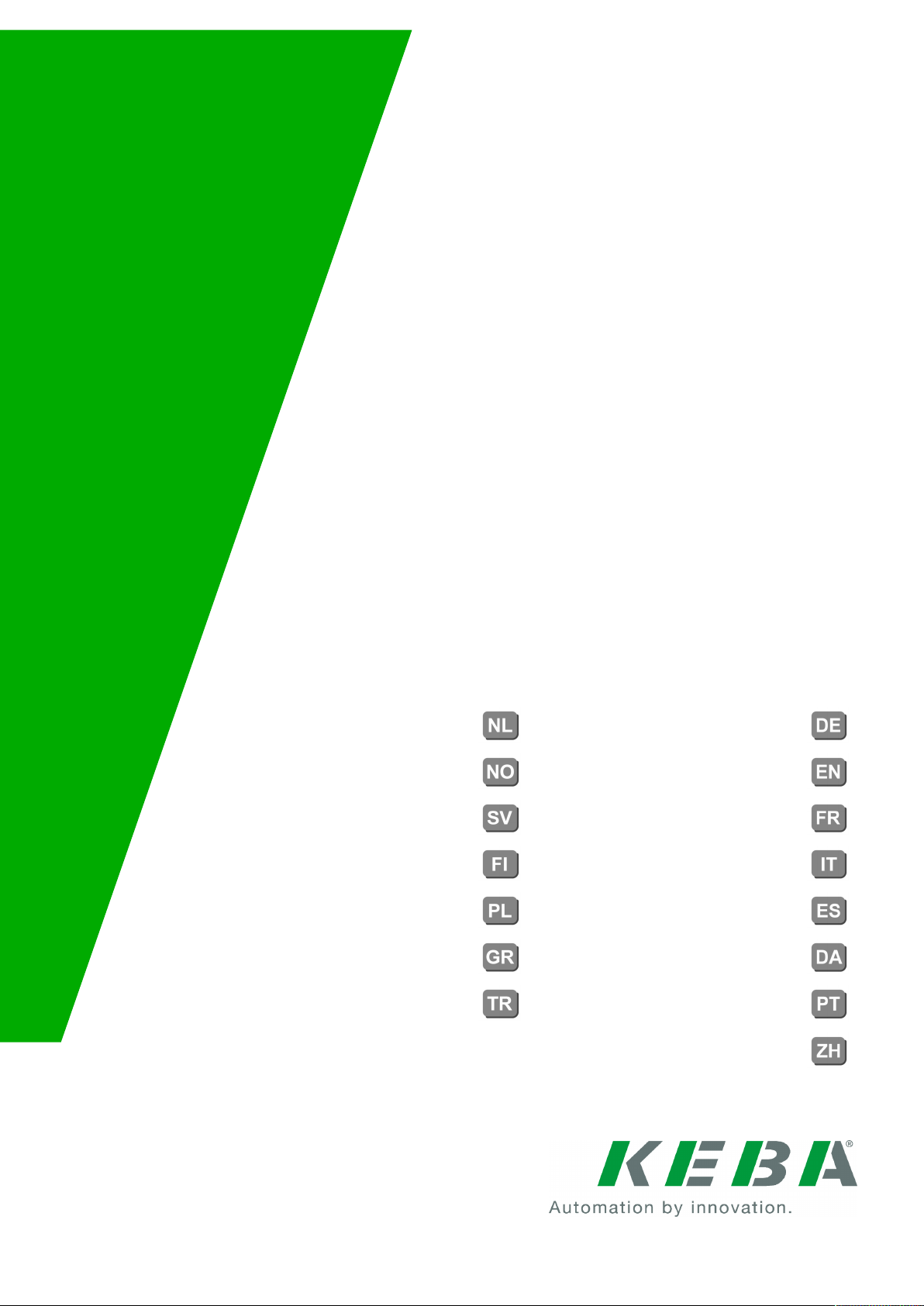
KeContact P20
Authorization functions
Autorisatiefuncties Autorisierungsfunktionen
Autoriseringsfunksjoenr Authorization functions
Funktioner för behörighetstilldelning Fonctions d’autorisation
Valtuutustoiminnot Funzioni di autorizzazione
Funkcje autoryzacji Funciones de autorización
Λειτουργίες εξουσιοδότησης Autorisationsfunktioner
Yetkilendirme fonksiyonları Funções de autorização
授权功能
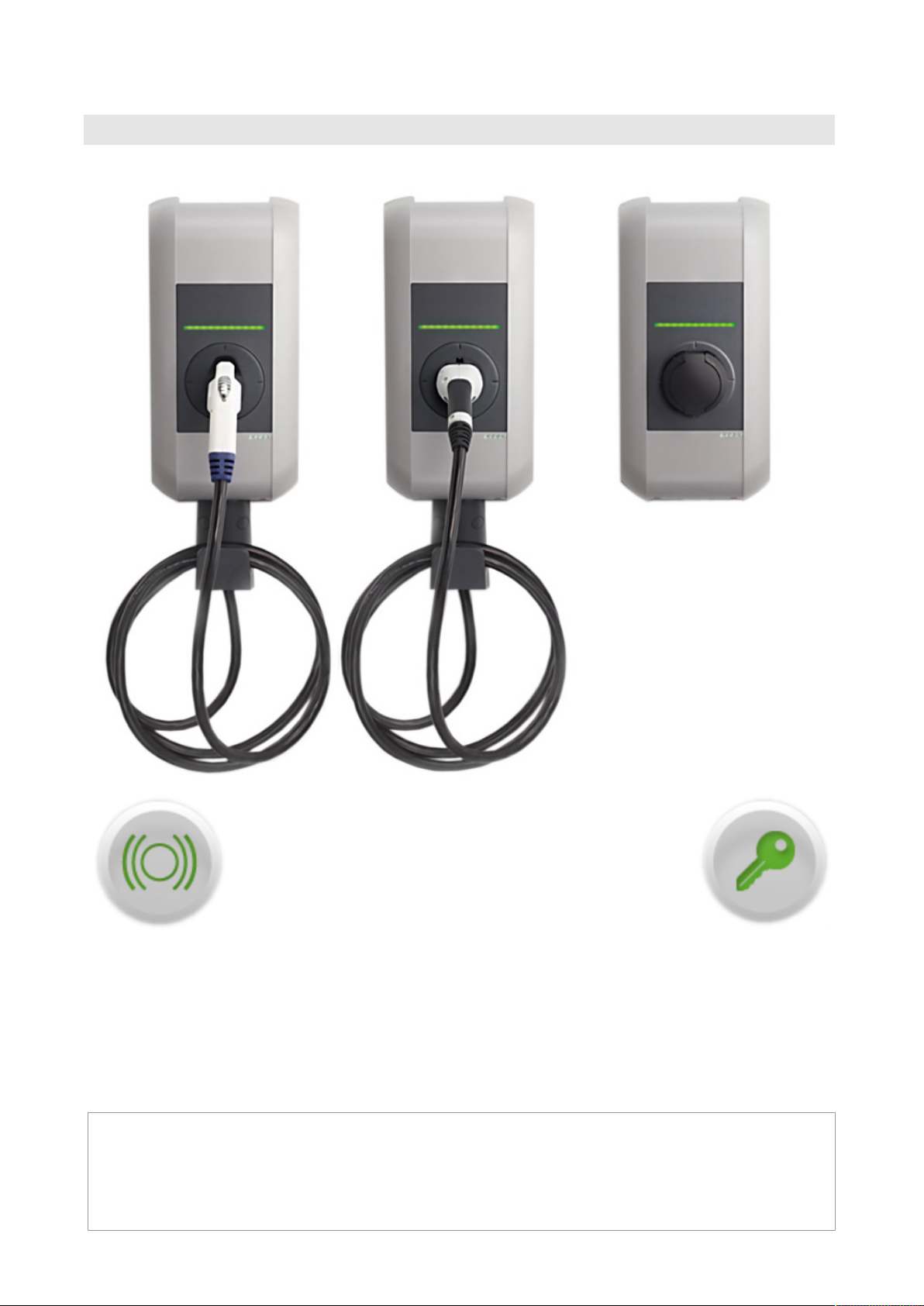
KeContact P20
Document:V 2.00
Document no.: 96169 (Basic languages)
Pages:128
(C) KEBA AG 2015
Specifications are subject to change due to ongoing technical development. No guarantee is offered in respect of any of the specifications given here. All rights reserved.
All intellectual property, including trademarks and copyrights, are the property of their respective owners. Any unauthorized use
thereof is strictly prohibited.
KEBA AG, Postfach 111, Gewerbepark Urfahr, A-4041 Linz, www.kecontact.com
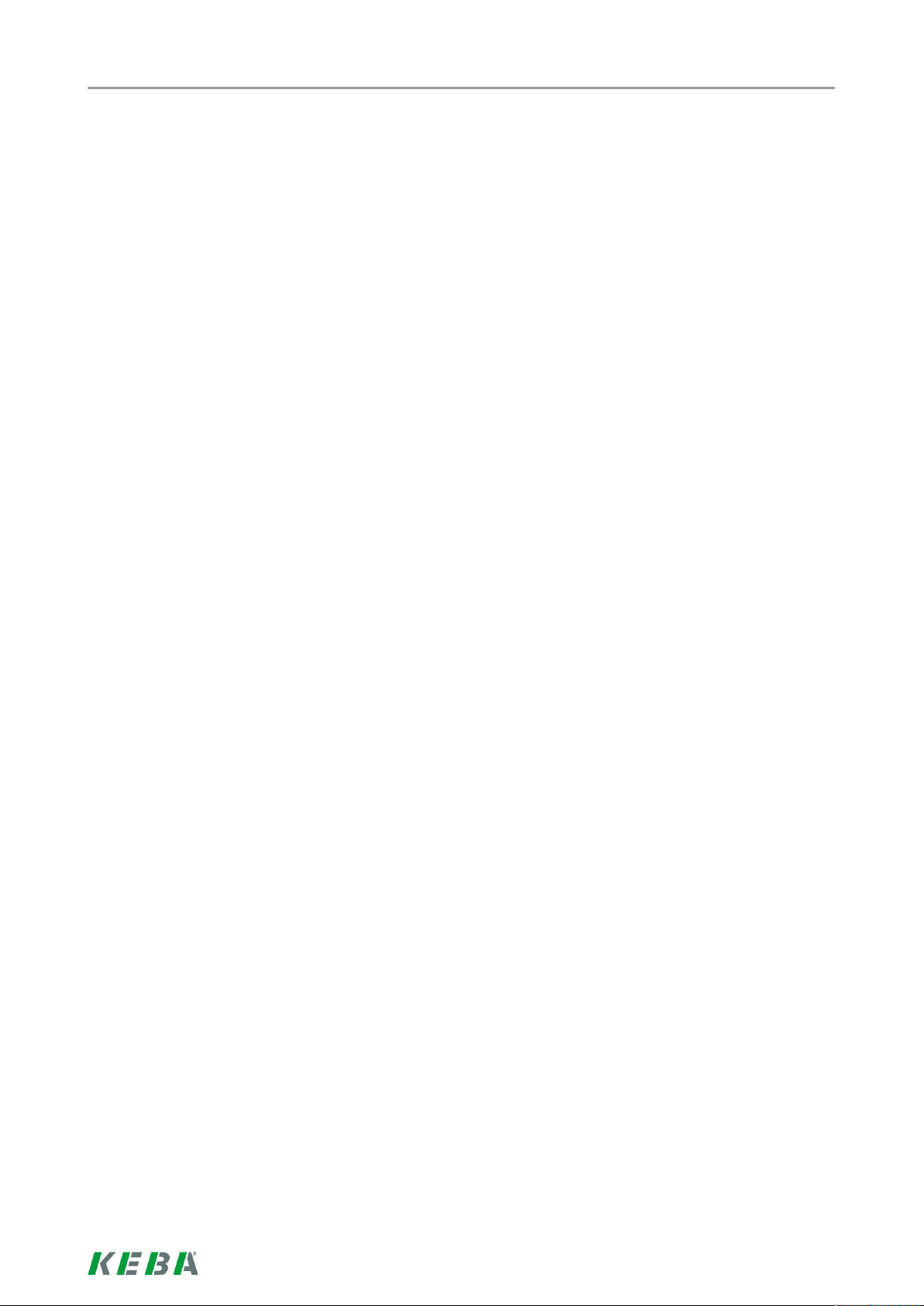
Table of contents
Deutsch....................................................................................................................................................
English.....................................................................................................................................................
Français...................................................................................................................................................
Italiano .....................................................................................................................................................
Español....................................................................................................................................................
Dansk .......................................................................................................................................................
Português................................................................................................................................................
Nederlands..............................................................................................................................................
Norsk ........................................................................................................................................................
Svensk .....................................................................................................................................................
Suomi .......................................................................................................................................................
5
13
21
29
37
45
53
61
69
77
85
Polski........................................................................................................................................................
ελληνικά...................................................................................................................................................
Türkçe ......................................................................................................................................................
中国
...........................................................................................................................................................
93
101
109
117
3/128
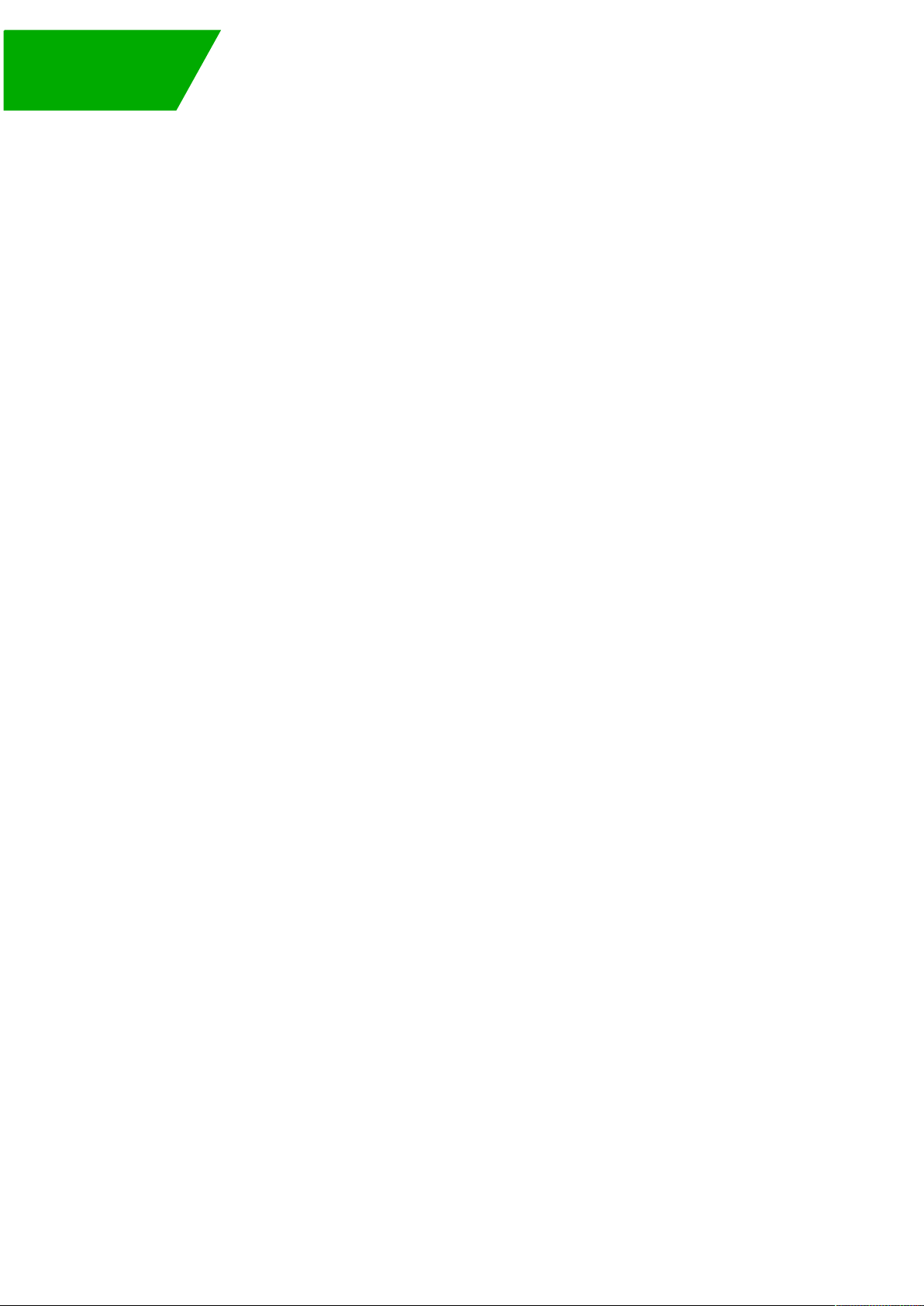
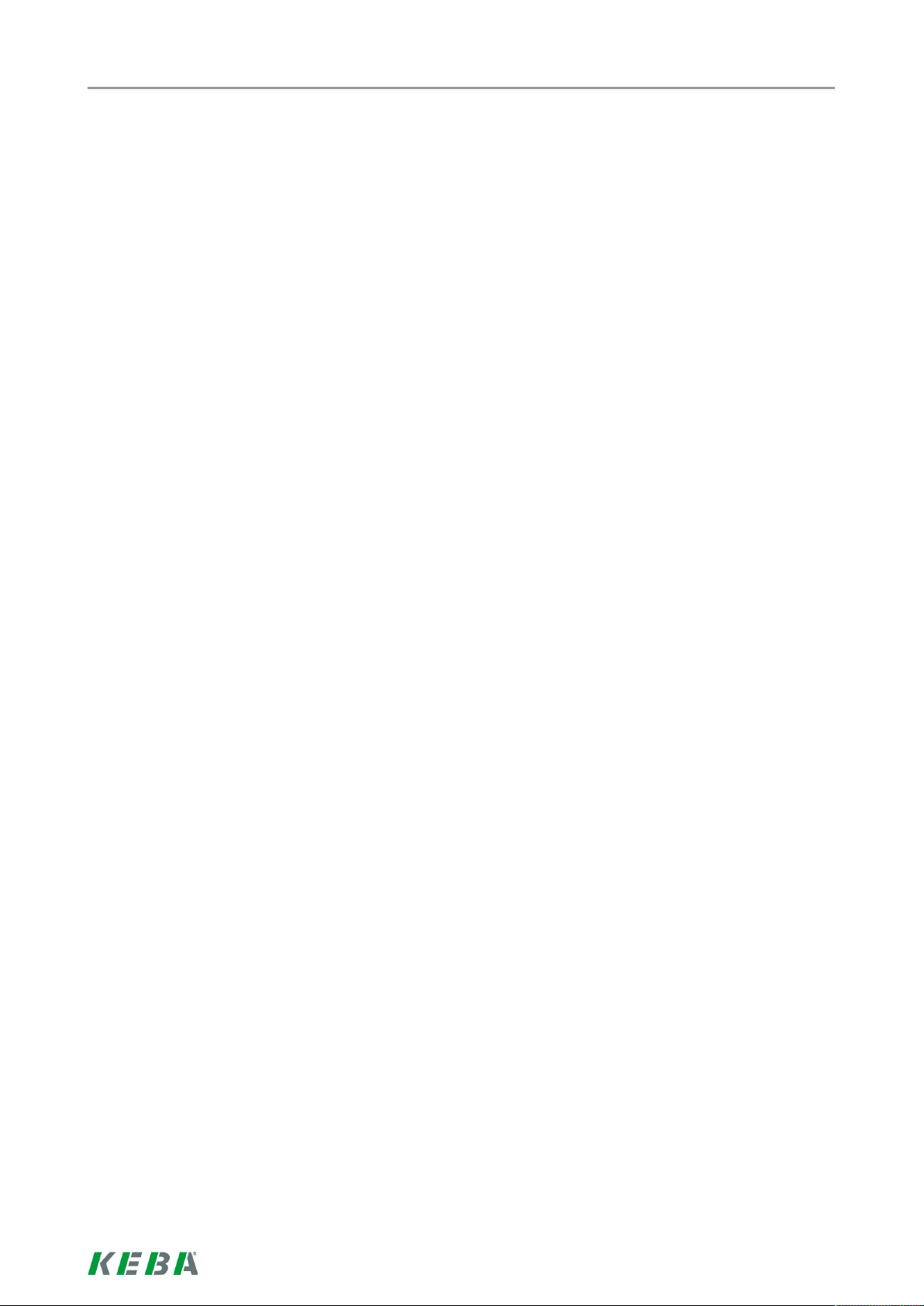
Inhalt
Inhalt
1 Übersicht.................................................................................................................................. 6
1.1 Optionale Ausstattung.................................................................................................... 6
2 Autorisierungsverfahren ........................................................................................................ 7
2.1 Status LED.....................................................................................................................7
2.2 Autorisierung (optional)..................................................................................................8
2.3 RFID Benutzerkarten programmieren (optional)............................................................9
2.4 Zylinderschloss einbauen/ausbauen............................................................................ 10
5/128
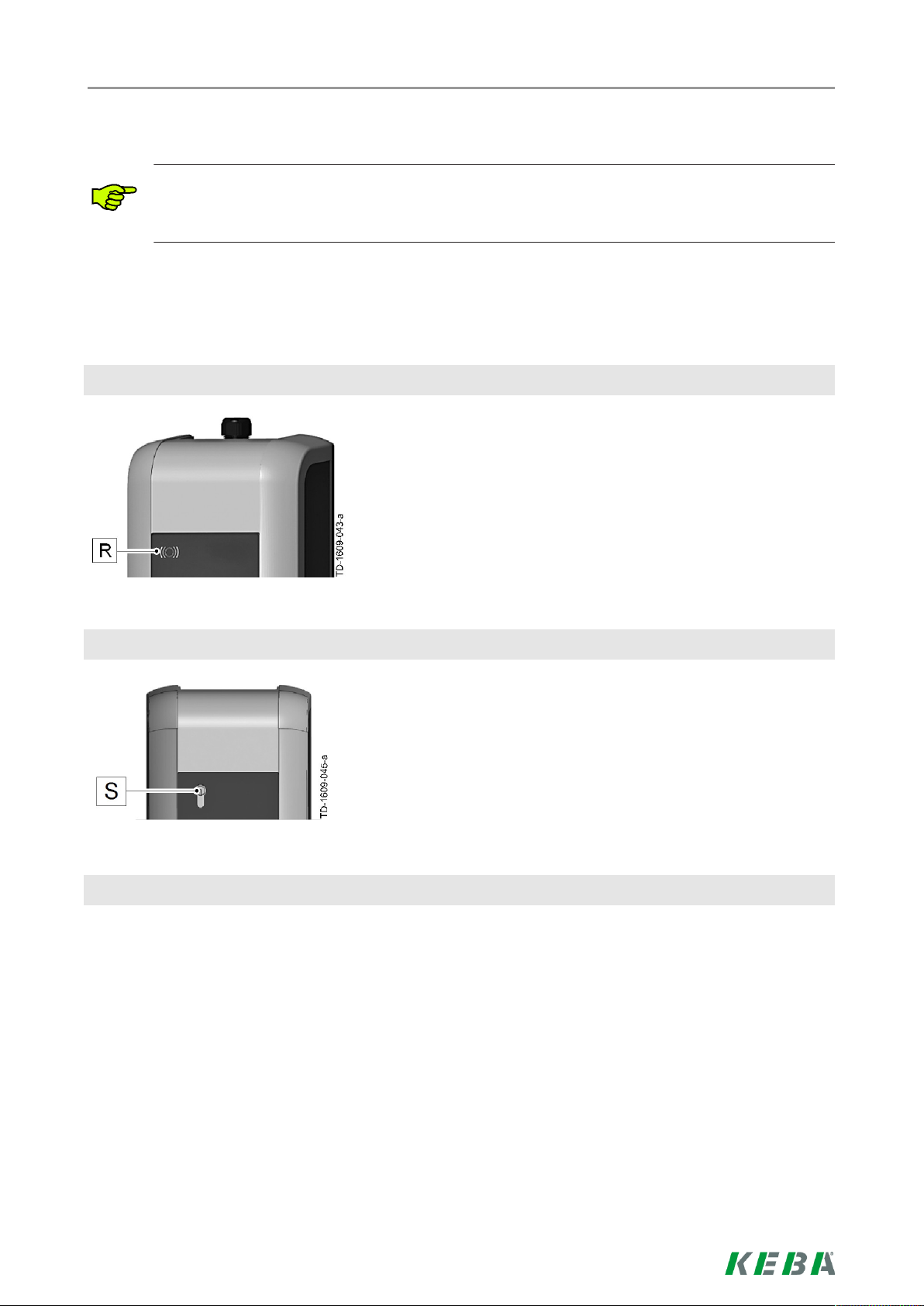
1 Übersicht
Dieses Handbuch ist eine Erweiterung des „KeContact P20 Benutzerhandbuchs“. Alle Anweisungen und Sicherheitshinweise im Benutzerhandbuch sind unbedingt zu beachten!
1.1 Optionale Ausstattung
RFID Sensor
Übersicht
Der RFID Sensor [R] dient zur berührungslosen Autorisierung eines Benutzers mit MIFARE Karten oder Tags
nach ISO14443.
Schlüsselschalter
Der Schlüsselschalter [S] dient zur Autorisierung eines
Benutzers.
Weitere optionale Ausstattung
● Netzwerkfähigkeit
● Schaltkontakt (zum Steuern von externen Zusatzeinrichtungen)
● Freigabeeingang für z.B. Rundsteuerempfänger, Zeitschaltuhren,…
(damit kann ein zeitgesteuertes Aufladen des Fahrzeugs realisiert werden.)
● PLC (Power Line Communication) nach GreenPhy Standard
● Montagesäule
6/128
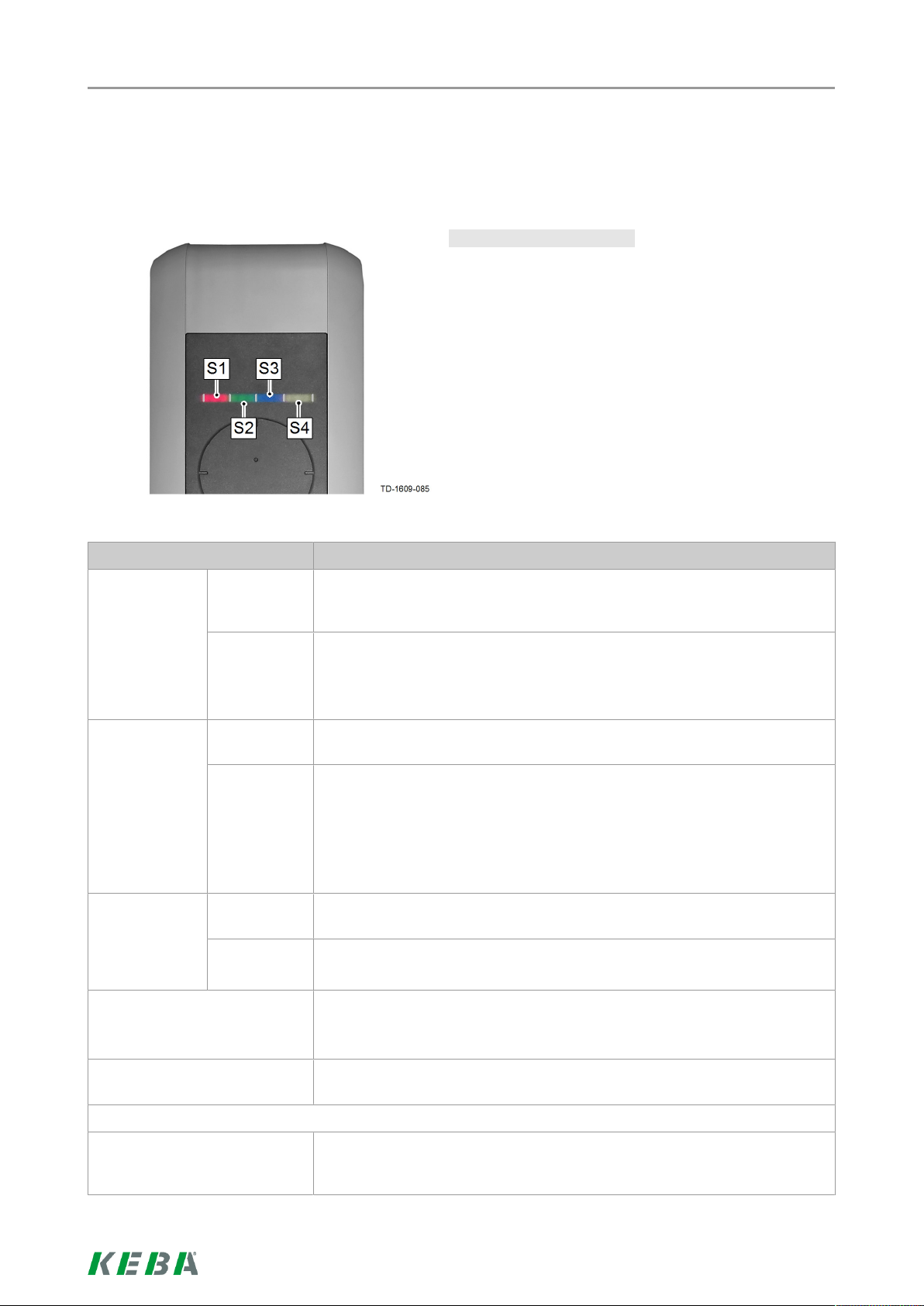
Autorisierungsverfahren
2 Autorisierungsverfahren
2.1 Status LED
Status LED - Segmente…
Die Status LED informiert über den aktuellen Betriebszustand der Stromladestation und besteht aus 4 Segmenten (S1 bis S4), die gemeinsam oder einzeln
leuchten können.
Alle Segmente können in unterschiedlichen Farben
leuchten oder blinken.
Wenn nicht anders angegeben, leuchten alle 4 Segmente gemeinsam.
Status LED Funktion
Blinkt langsam
alle 3 Sekunden
Leuchtet permanent
Blinkt jede Sekunde
Leuchtet nach dem Anstecken
kurz orange
grün Betriebsbereit (Ladekabel ist noch nicht auf beiden Seiten angesteckt;
optional: die Ladestation wurde durch Schlüsselschalter oder RFID Karte
korrekt autorisiert)
blau Autorisierung ist erforderlich (Stromladestation wurde noch nicht kor-
rekt autorisiert; Autorisierung mit RFID, Schlüsselschalter oder externer
Freigabe erforderlich)
grün Fertig zum Laden (Ladekabel ist auf beiden Seiten angesteckt und verrie-
gelt)
blau Fertig zum Laden mit ISO15118 (Ladekabel ist auf beiden Seiten ange-
steckt und verriegelt)
Externe Freigabe noch erforderlich (Autorisierung mit RFID oder
Schlüsselschalter durchgeführt; Fahrzeug korrekt verbunden; Externe
Freigabe am Freigabeeingang noch erforderlich)
grün Ladevorgang wird durchgeführt (gilt für „EN 61851 Mode 3“ Ladevor-
gang)
blau Ladevorgang wird durchgeführt (gilt für „ISO15118“ Ladevorgang)
Warten auf Verriegelung (Ladekabel wurde angesteckt und es wird versucht, den Stecker zu verriegeln)
Grüne LED erlischt kurz alle 3
Sekunden
Blinkt langsam alle 5 Sekunden orange
Warten auf Abstecken (Ladevorgang beendet, Fahrzeug abgesteckt)
Temperaturüberschreitung (Ladevorgang vorübergehend unterbrochen
und wird nach Abkühlung wieder fortgesetzt)
7/128
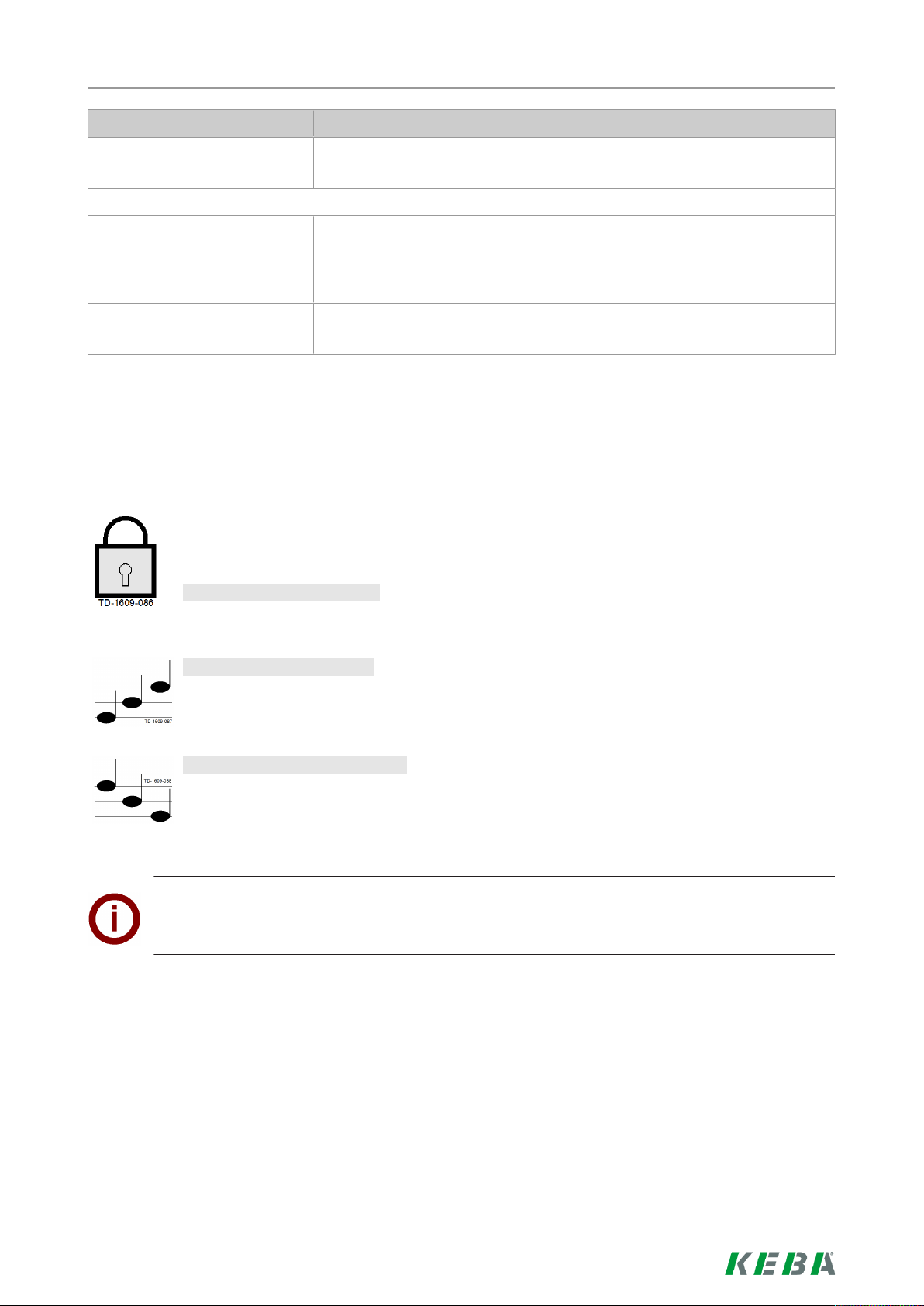
Autorisierungsverfahren
Status LED Funktion
Blinkt rot Störung (Details siehe Kapitel „Störungsbehebung“)
Segment 1 leuchtet orange RFID Programmiermodus (in diesem Modus können RFID Karten pro-
grammiert werden. Details siehe Kapitel „RFID Benutzerkarten programmieren (optional)“)
Segment 2 leuchtet orange Inbetriebnahmemodus
(die Stromladestation befindet sich im Inbetriebnahmemodus)
2.2 Autorisierung (optional)
Eine (optionale) Autorisierung eines Benutzers zum Laden an der Stromladestation kann je
nach Gerätevariante entweder mit einem Schlüsselschalter oder mittels RFID Benutzerkar-
ten erfolgen.
Autorisierung erforderlich:
Die Status LED blinkt langsam alle 3 Sekunden blau.
Autorisierung erfolgreich:
Eine erfolgreiche Autorisierung wird durch eine ansteigende Tonfolge signalisiert.
Autorisierung fehlgeschlagen:
Eine fehlerhafte Autorisierung wird durch eine absteigende Tonfolge signalisiert.
Hinweis
Wird nach einer erfolgreichen Autorisierung der Ladevorgang nicht innerhalb von 60 Sekunden
gestartet, erlischt automatisch die Freigabe.
8/128
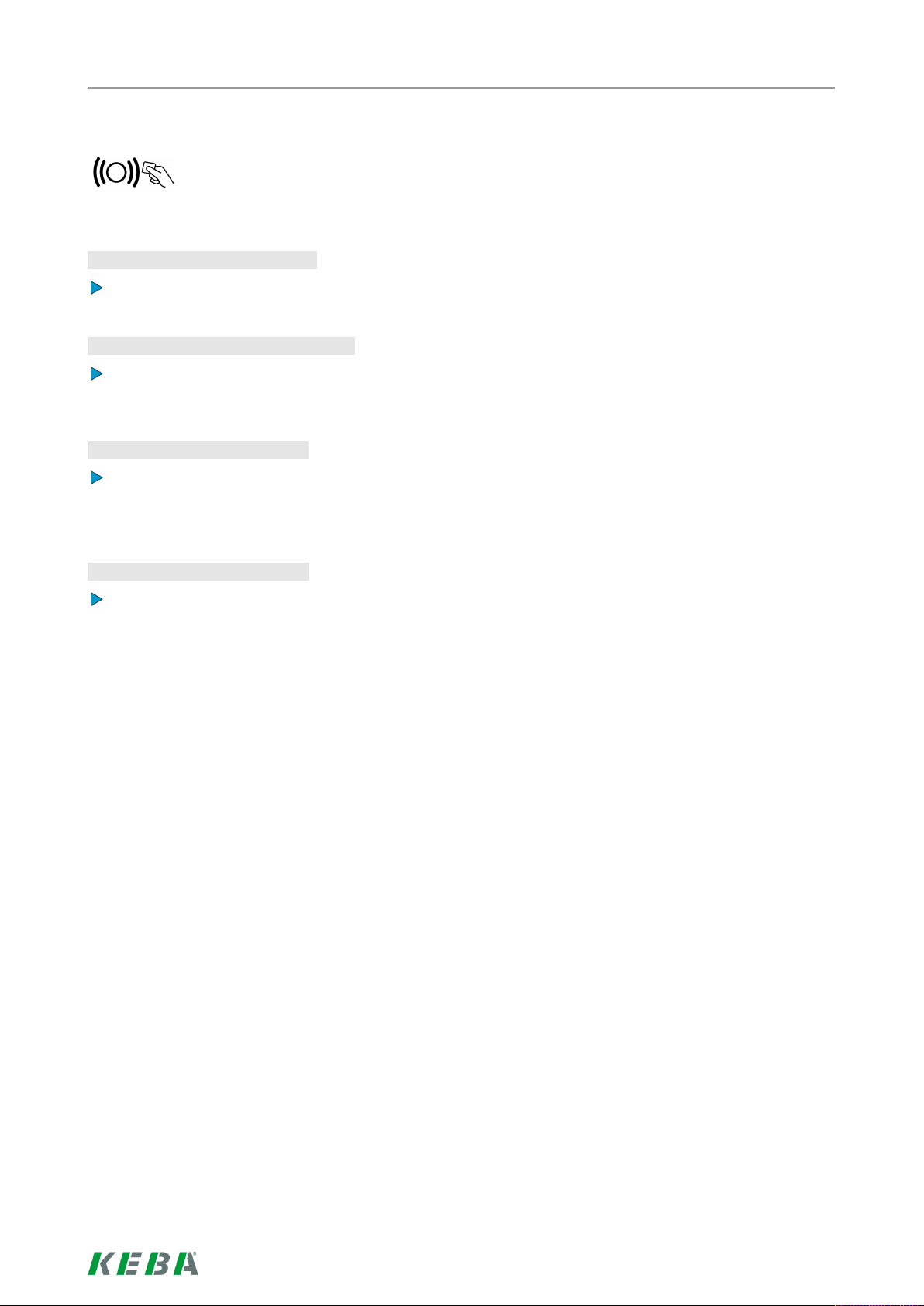
Autorisierungsverfahren
2.3 RFID Benutzerkarten programmieren (optional)
Zur Programmierung von RFID Benutzerkarten ist die Autorisierung durch eine RFID MasterCard erforderlich. Mit der RFID Master-Card, die bei der Inbetriebnahme der Stromladestation
programmiert wird, kann der Programmiermodus aktiviert und deaktiviert werden.
Programmiermodus aktivieren:
Halten Sie die RFID Master-Card vor den RFID Sensor und warten Sie den Signalton ab.
RFID Benutzerkarte programmieren:
Halten Sie innerhalb von 5 Sekunden die neue RFID Benutzerkarte vor den RFID Sensor und warten Sie
den Signalton ab.
Programmiermodus beenden:
Halten Sie zur Bestätigung innerhalb von 5 Sekunden erneut die RFID Master-Card vor den RFID Sensor und warten Sie den Signalton ab.
Die RFID Benutzerkarte ist nun programmiert.
RFID Benutzerkarten löschen:
Das Löschen aller gespeicherten RFID Benutzerkarten ist nur durch Öffnen des Gerätes möglich (siehe
„Installationshandbuch").
9/128
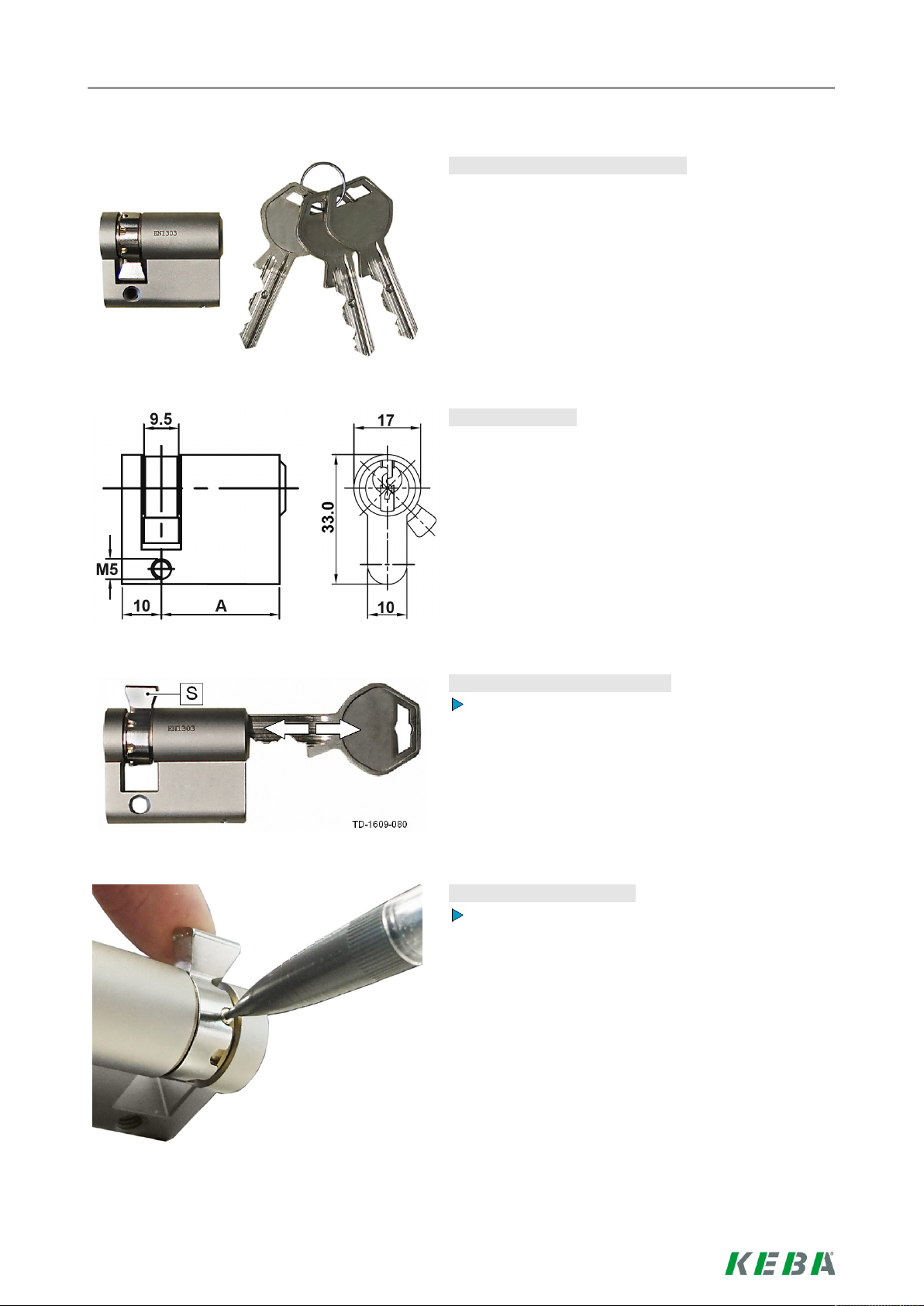
Autorisierungsverfahren
2.4 Zylinderschloss einbauen/ausbauen
Zylinderschloss mit Schlüssel…
Bei Gerätevarianten mit Schlüsselschalter ist serienmäßig ein Zylinderschloss eingebaut. Das Zylinderschloss
kann bei Bedarf laut nachfolgender Anleitung ersetzt
werden.
Anforderungen…
Das Zylinderschloss muss folgende Anforderungen erfüllen:
● Profil-Halbzylinder nach EN 1303 bzw. DIN 18252
● Maß A = 30mm (bei A=31mm tritt ein minimaler
Überstand am Gehäuse auf)
● Verstellbare Schlossnase
Zylinderschloss vorbereiten…
Stellen Sie den Winkel der Schlossnase [S] so ein,
dass sie in der Abziehposition des Schlüssels senkrecht nach oben zeigt.
Schlossnase verstellen…
Die Verstellung des Winkels der Schlossnase erfolgt in der Regel wiefolgt:
Drücken Sie mit einem dünnen Gegenstand den
Codierstift hinein und schieben Sie die Schlossnase in die gewünschte Position.
10/128
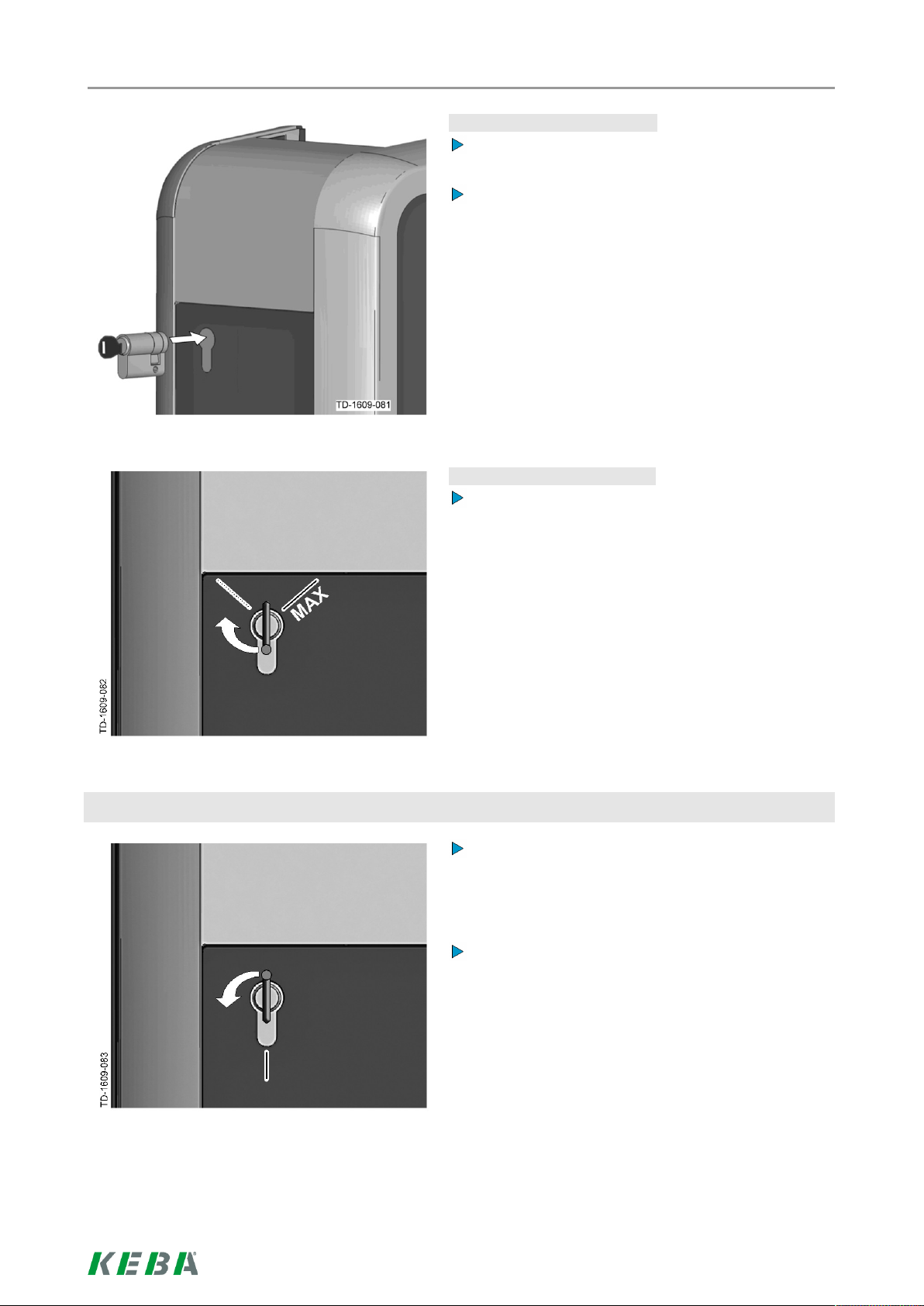
Autorisierungsverfahren
Zylinderschloss einsetzen…
Drehen Sie den Schlüssel um 180°, so dass die
Schlossnase nach unten zeigt.
Schieben Sie das Zylinderschloss mit etwas Druck
vollständig in das Gehäuse hinein, bis es hörbar
einrastet.
Das Zylinderschloss sollte bündig mit der Gehäuseoberfläche abschließen.
Zylinderschloss einrasten…
Drehen Sie den Schlüssel nach rechts, bis die Widerstände spürbar überwunden sind und der
Schlüssel abgezogen werden kann.
Zylinderschloss ausbauen
Drehen Sie den Schlüssel nicht über die Position
[MAX] hinaus.
Der Schlüsselschalter ist nun einsatzbereit.
Drehen Sie den Schlüssel nach links, bis die Widerstände spürbar überwunden sind.
Drehen Sie den Schlüssel weiter, bis er sich in vertikaler Stellung befindet.
Nun kann das Zylinderschloss mit leicht erhöhtem
Kraftaufwand aus der Halterung entriegelt und herausgezogen werden.
11/128
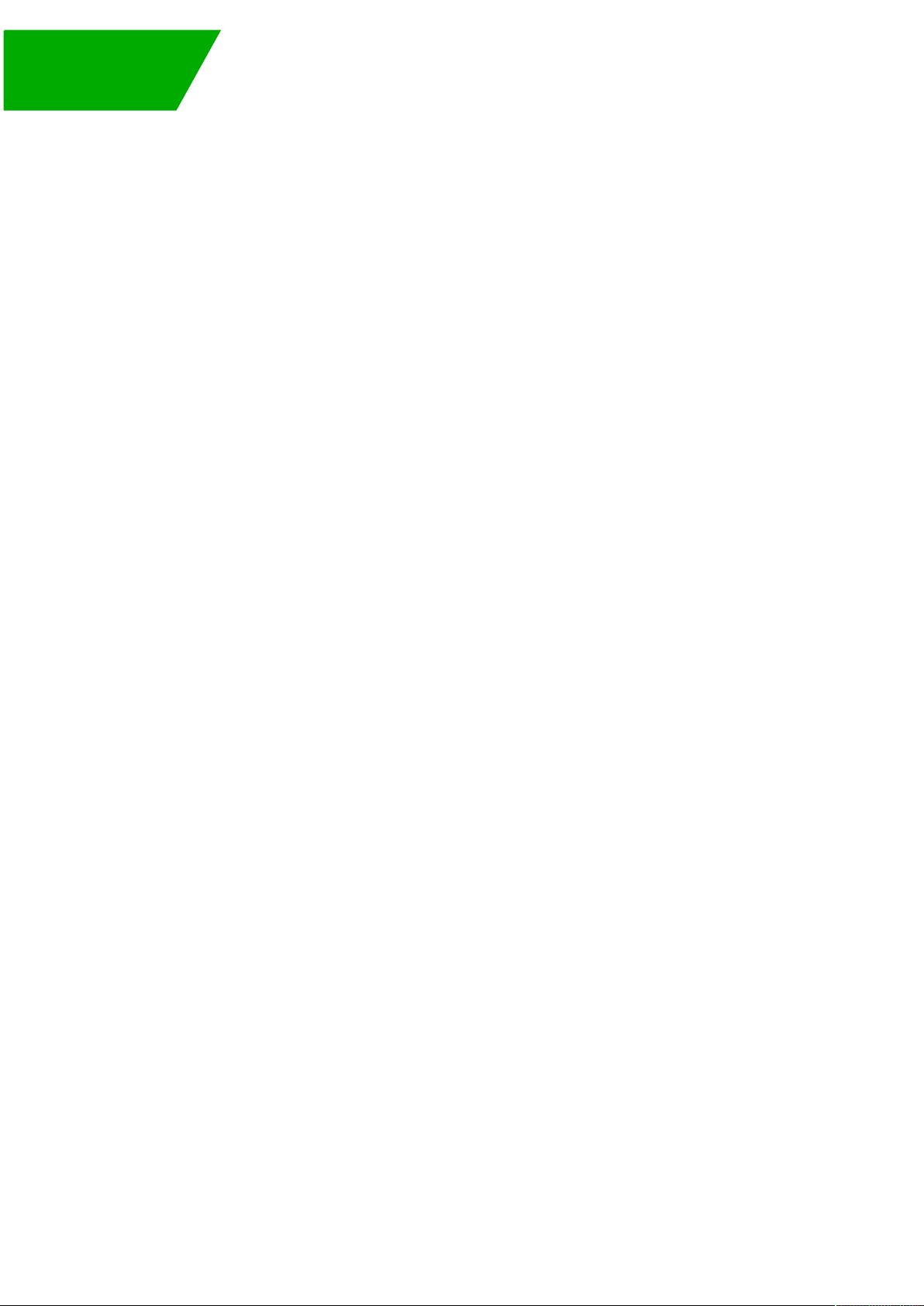
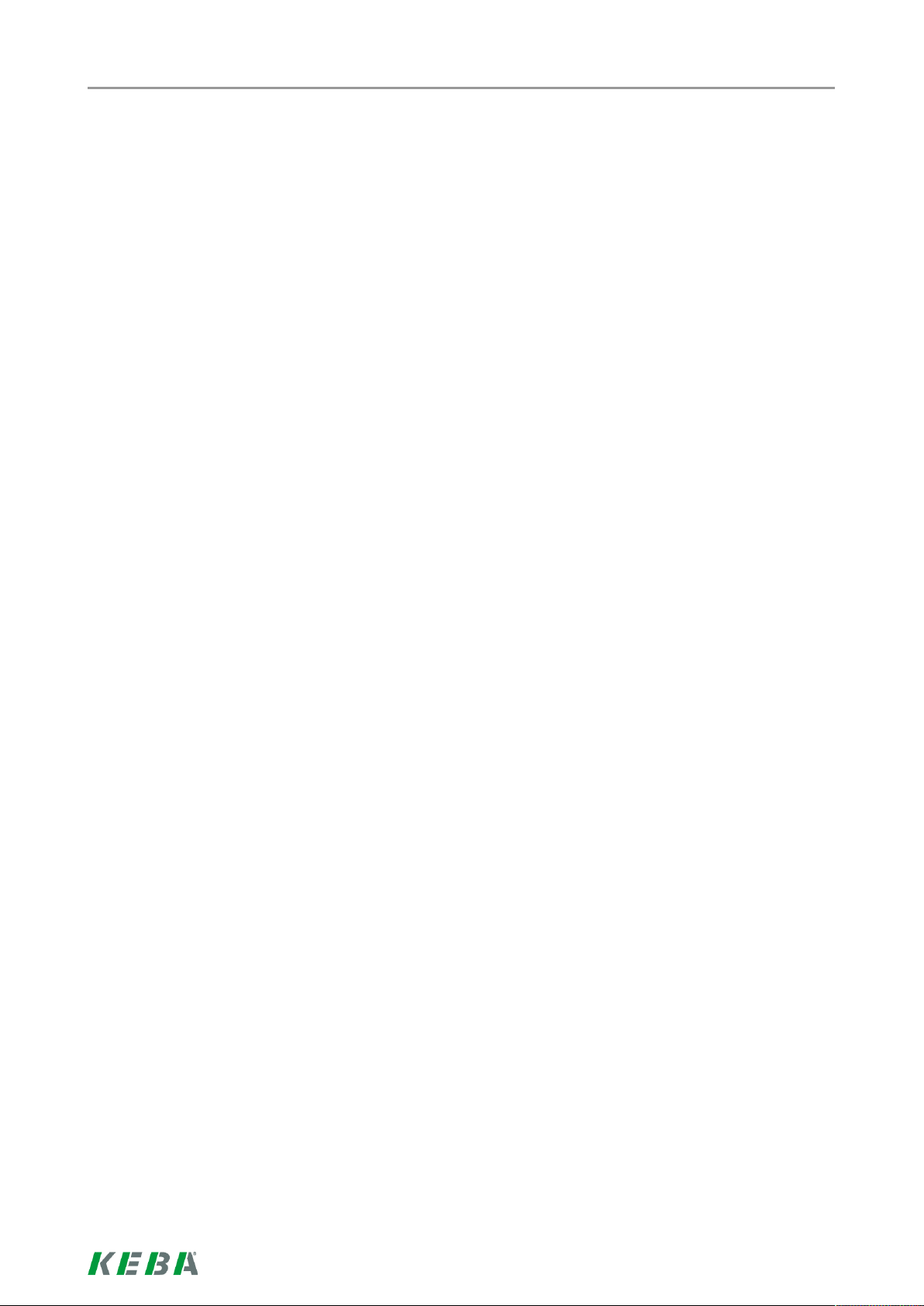
Contents
Contents
1 Overview ................................................................................................................................ 14
1.1 Optional equipment......................................................................................................14
2 Authorization process .......................................................................................................... 15
2.1 Status LED...................................................................................................................15
2.2 Authorization (optional) ................................................................................................ 16
2.3 Programming RFID user cards (optional) .................................................................... 17
2.4 Installing/removing the cylinder lock ............................................................................ 18
13/128

1 Overview
This manual is an expansion of the "KeContact P20 User Manual“. You must comply with all instructions and safety information in the user manual!
1.1 Optional equipment
RFID sensor
Overview
The RFID sensor [R] is used for touchless authorization of a user with MIFARE cards or tags according to
ISO14443.
Key switch
The key switch [S] is used for authorizing a user.
Additional optional equipment
● Network capability
● Switch contact (for control of external additional equipment)
● Enable input for e.g. ripple control receivers, time switches,…
(This permits a scheduled (time-controlled) charging of the vehicle to be realized.)
● PLC (Power Line Communication) according to GreenPhy standard
● Mounting column
14/128
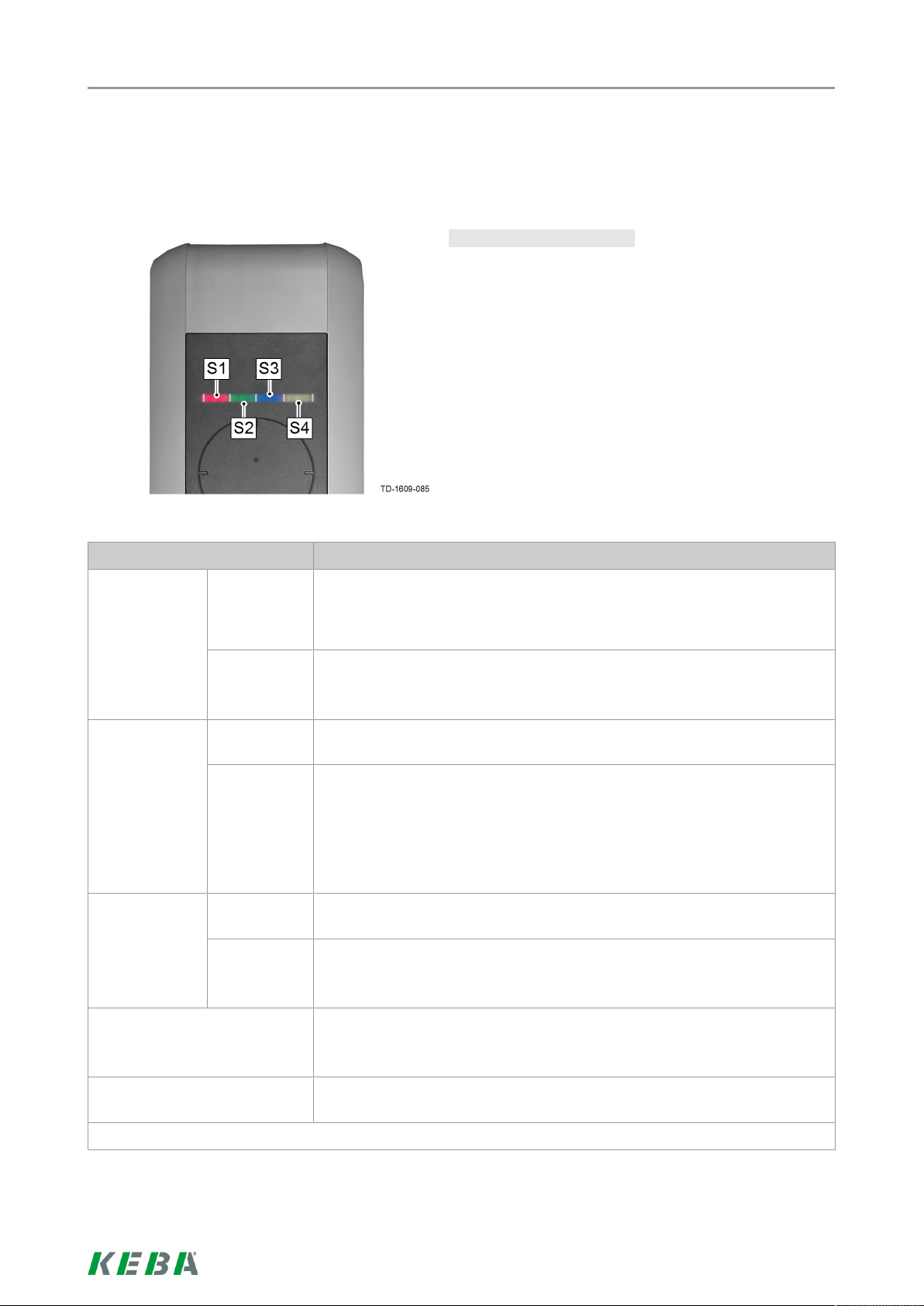
Authorization process
2 Authorization process
2.1 Status LED
Status LED - Segments…
The status LED provides information about the current
operating state of the charging station and consists of 4
segments (S1 to S4) which can light up together or individually.
All segments can light up or flash in different colors.
If not otherwise specified, all 4 segments light up to-
gether.
Status LED Function
Flashes slowly
every 3 seconds
Lights up continuously
Flashes every
second
green Ready for operation (The charging cable is not yet plugged into the vehi-
cle.
Optional: The charging station was authorized correctly by key switch or
RFID card)
blue Authorization is required (charging station was not authorized correctly;
authorization with RFID, key switch or external enable required)
green Ready for charging (charging cable is plugged in on both sides and
locked)
blue Ready for charging with ISO15118 (charging cable is plugged in on both
sides and locked)
External enable still required (authorization with RFID or key switch car-
ried out; vehicle connected correctly; external enable on the enable input
still required)
green Charging procedure is being performed (applies for "EN 61851 Mode 3"
charging procedure)
blue Charging procedure is being performed (applies for "ISO 15118" charg-
ing procedure)
Lights up orange briefly after
plugging in
Green LED goes out briefly every 3 seconds
Wait for locking (charging cable was plugged in and the system attempts
to lock the plug)
Wait for unplugging (charging procedure complete, vehicle unplugged)
15/128
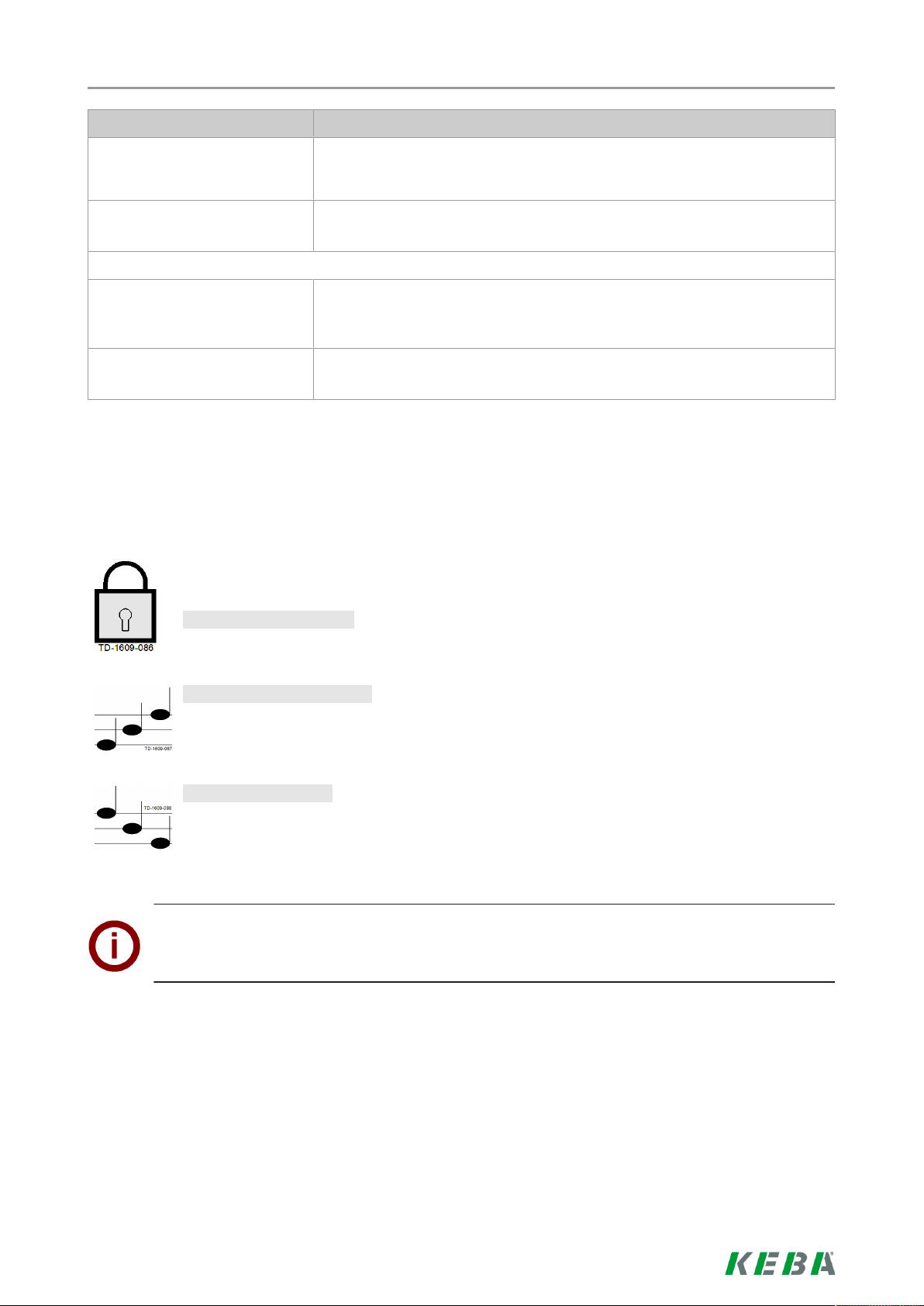
Status LED Function
Authorization process
Flashes orange slowly every 5
seconds
Flashes red Malfunction (For details, see chapter "Troubleshooting")
Segment 1 lights up orange RFID programming mode (RFID cards can be programmed in this mode.
Segment 2 lights up orange Commissioning mode
Temperature limit exceeded (charging procedure temporarily interrupted;
charging continues after cooling down)
For details, see chapter "Programming RFID user cards (optional)")
(the charging station is in commissioning mode)
2.2 Authorization (optional)
An (optional) authorization of a user for charging at the charging station can either occur with
a key switch or by means of RFID user cards depending on the device version.
Authorization required:
The status LED flashes blue slowly every 3 seconds.
Authorization successful:
A successful authorization will be indicated by a series of increasing tones.
Authorization failed:
A failed authorization will be indicated by a series of decreasing tones.
Note
After successful authorization, if the charging procedure is not started within 60seconds, the automatic enable expires.
16/128
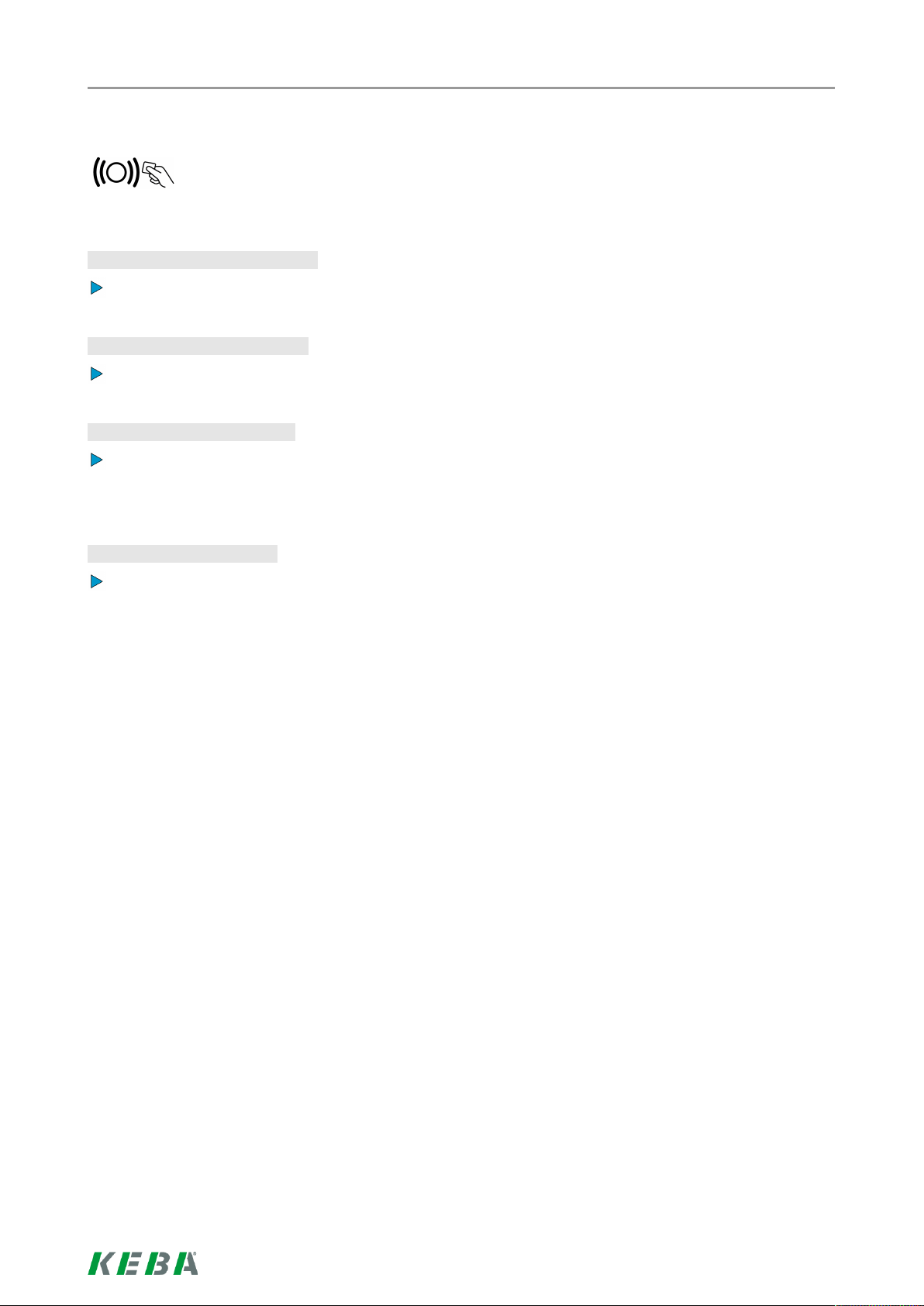
Authorization process
2.3 Programming RFID user cards (optional)
The authorization by an RFID master card is necessary for the programming. The programming mode can be activated and deactivated with the RFID master card which is programmed
during commissioning of the charging station.
Activating programming mode:
Hold the RFID master card in front of the RFID sensor and wait for the signal tone.
Programming RFID user card:
Hold the new RFID user card in front of the RFID sensor within 5 seconds and wait for the signal tone.
Ending programming mode:
To confirm, hold the RFID master card in front of the RFID sensor again within 5 seconds and wait for
the signal tone.
The RFID user card is now programmed.
Deleting RFID user cards:
Deleting all stored RFID user cards is only possible by opening the device (see installation manual).
17/128
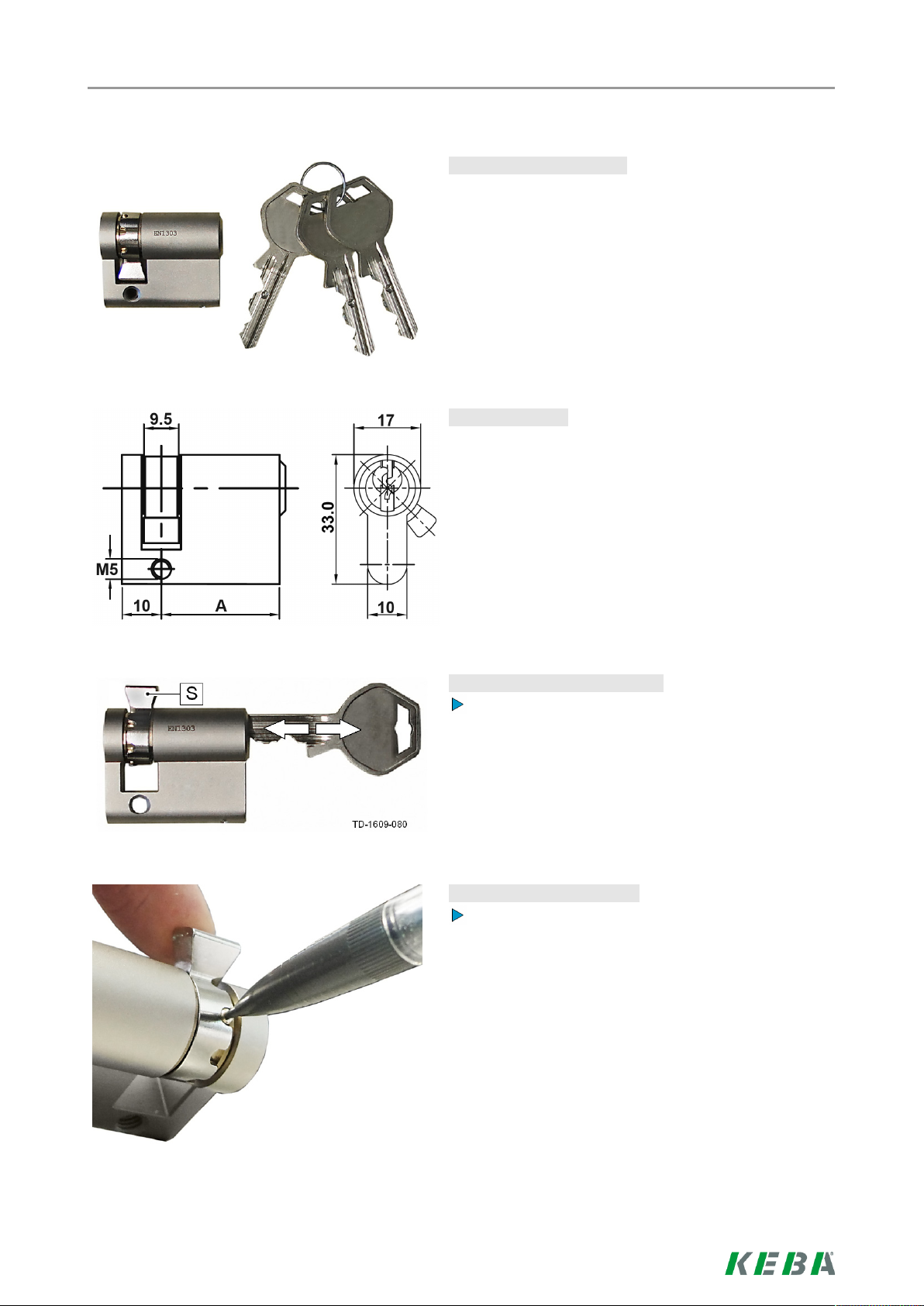
Authorization process
2.4 Installing/removing the cylinder lock
Cylinder lock with key…
Device versions with key switch have a cylinder lock installed as standard. If needed, the cylinder lock can be
replaced according to the following instructions.
Requirements…
The cylinder lock must fulfill the following requirements:
● Profile half cylinder according to EN 1303 or DIN
18252
● Dimension A = 30 mm (for A=31 mm a minimal
overhang occurs in the housing)
● Adjustable lock nose
Preparing the cylinder lock…
Adjust the angle of the lock nose [S] so that it faces
up vertically when the key is in the removal position.
Adjusting the lock nose…
The adjustment of the lock nose angle normally occurs as follows:
Use a thin object to press in the code pin and push
the lock nose into the desired position.
18/128
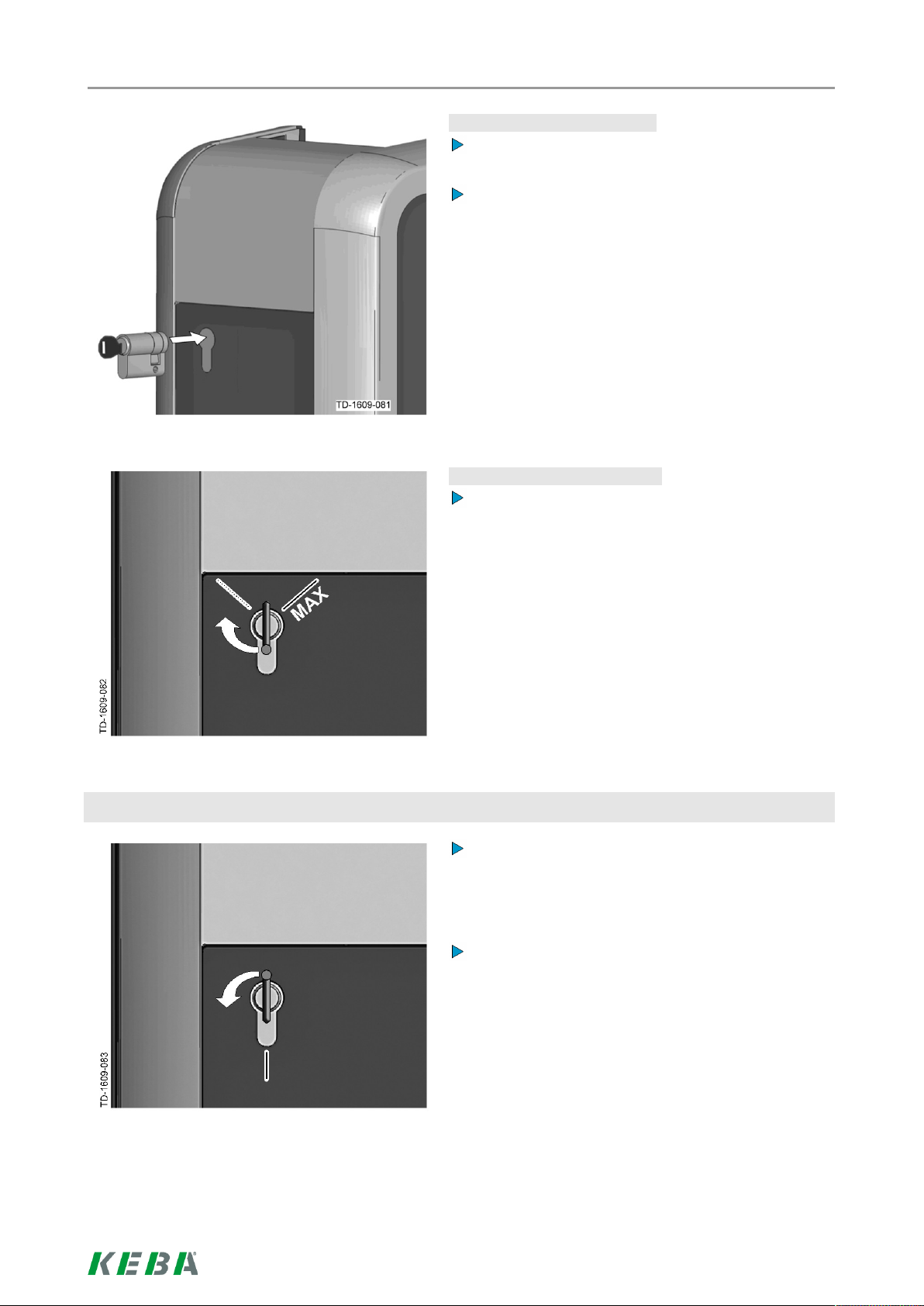
Authorization process
Inserting the cylinder lock…
Turn the key 180° so that the lock nose faces
downwards.
Use light pressure to press the cylinder lock into the
housing completely until it audibly engages.
The cylinder lock should be flush with the surface of
the housing.
Engaging the cylinder lock…
Turn the key to the right until the resistance is noticeably overcome and the key can be removed.
Removing the cylinder lock
Do not turn the key past the position [MAX].
The key switch is now ready for use.
Turn the key to the left until the resistance is noticeably overcome.
Turn the key further until it is located in the vertical
position.
The cylinder lock can now be unlocked from the
holder using slightly increased force and removed.
19/128
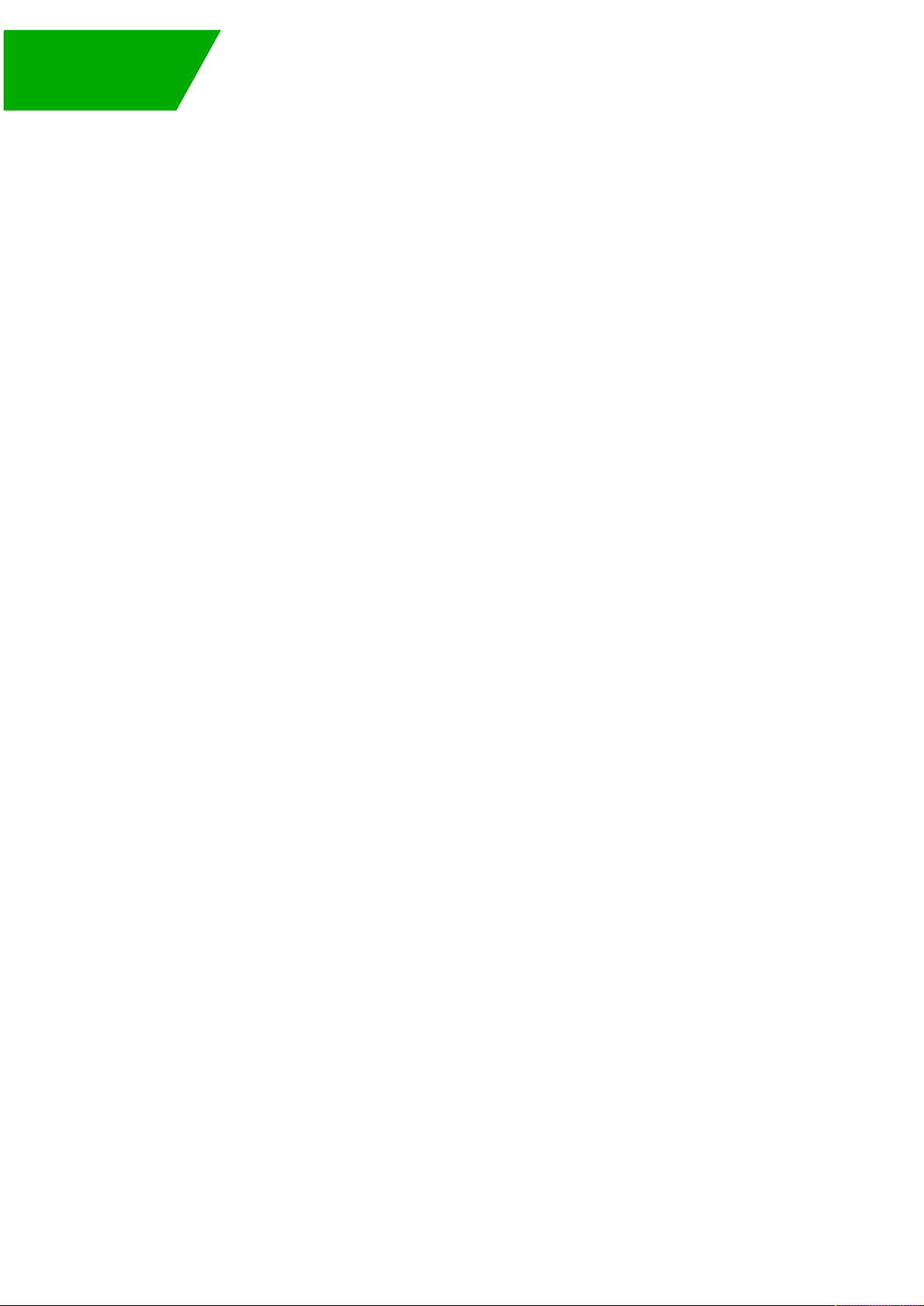
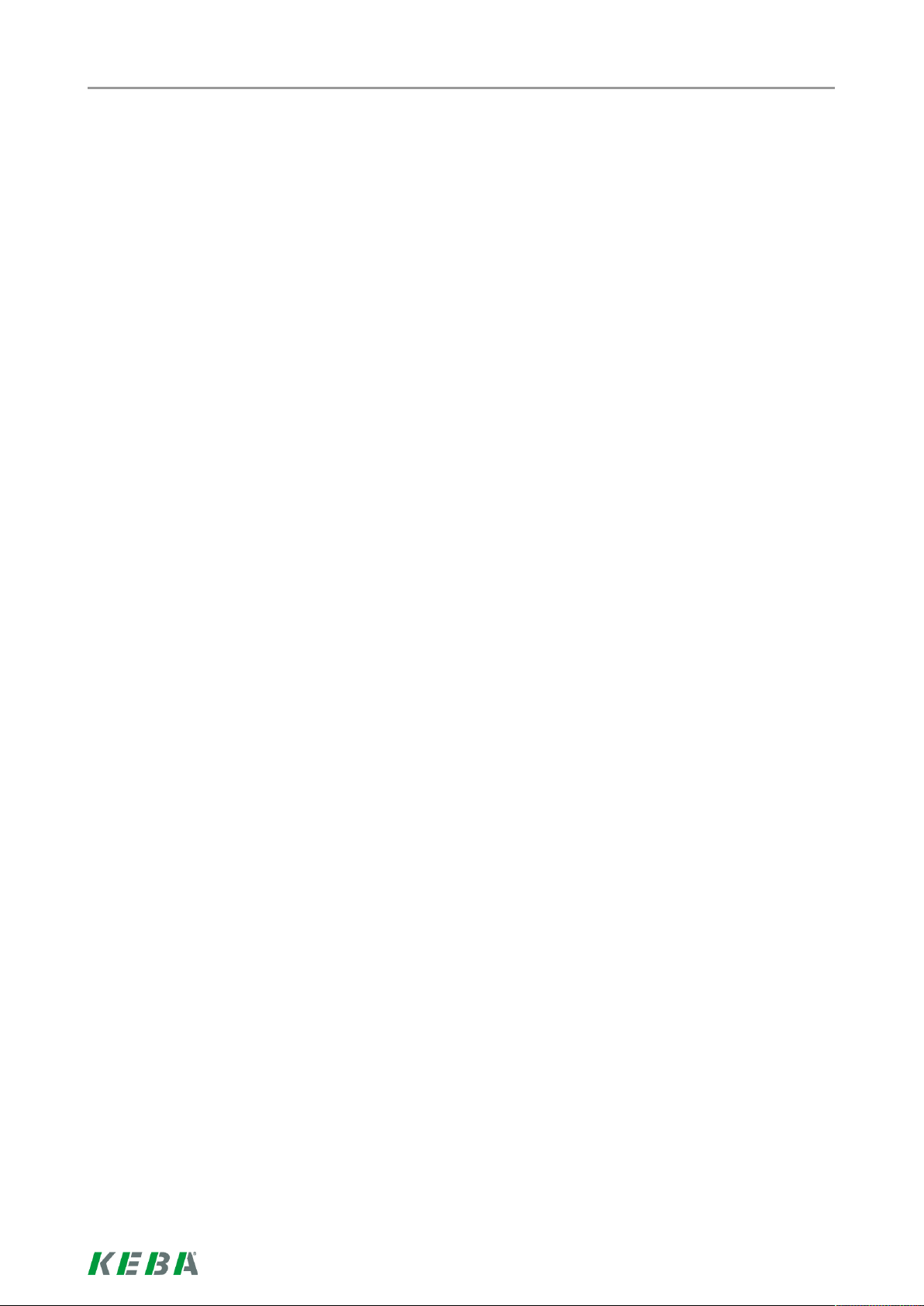
Table des matières
Table des matières
1 Aperçu .................................................................................................................................... 22
1.1 Équipement en option .................................................................................................. 22
2 Procédure d'autorisation...................................................................................................... 23
2.1 Voyant d’état ................................................................................................................ 23
2.2 Autorisation (en option)................................................................................................24
2.3 Programmation des cartes d’utilisateur RFID (en option) ............................................ 25
2.4 Montage/démontage du cylindre de serrure ................................................................ 26
21/128
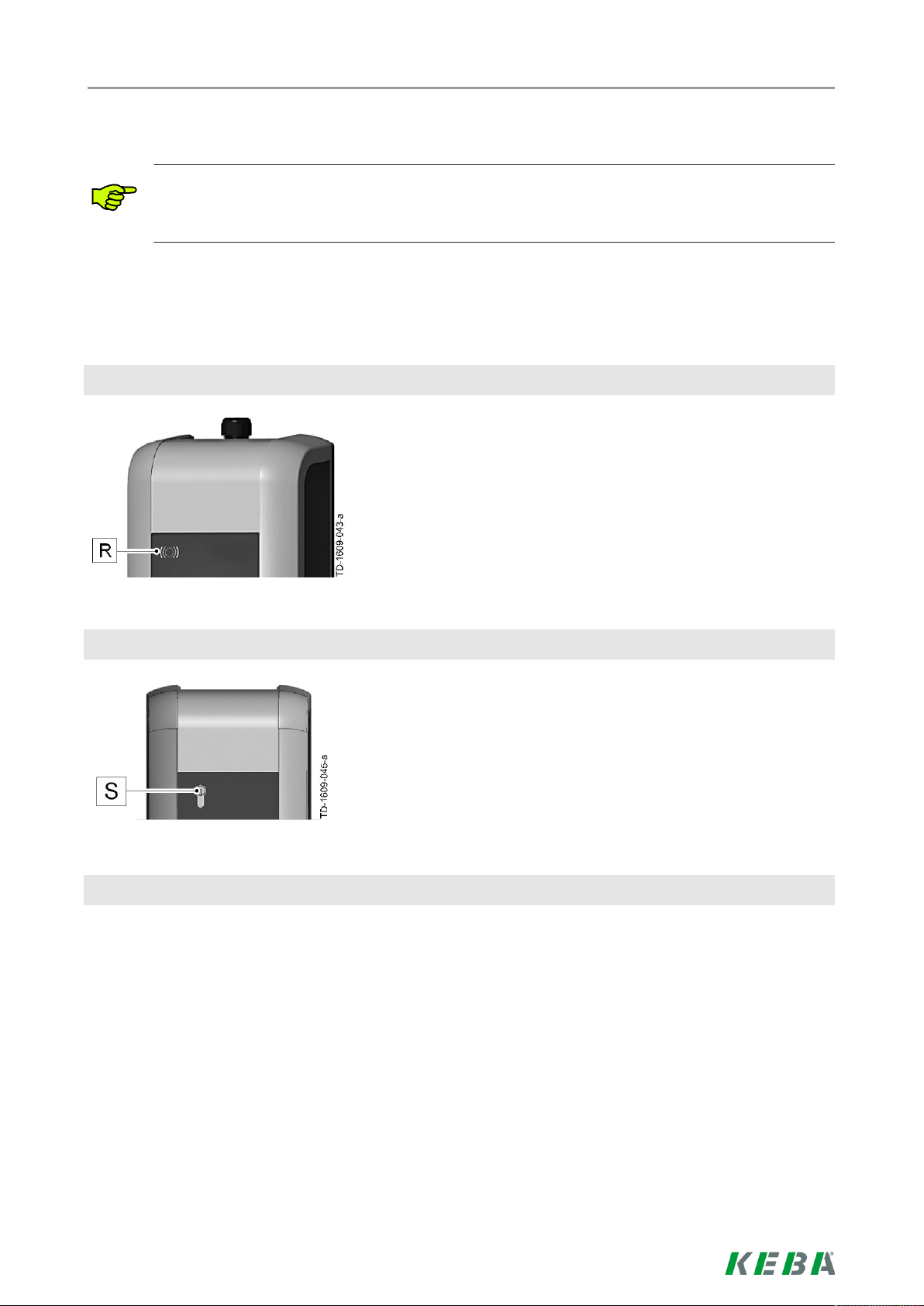
1 Aperçu
Cette notice complète le Manuel d'installation KeContact P20. Les instructions et consignes de
sécurité du manuel d'utilisation sont à respecter absolument.
1.1 Équipement en option
Capteur RFID
Aperçu
Le capteur RFID [R] permet l’autorisation sans contact
d’un utilisateur muni de cartes ou badges MIFARE selon ISO14443.
Interrupteur à clé
L’interrupteur à clé [S] permet l’autorisation d’un utilisateur.
Autre équipement en option
● Possibilité de connexion en réseau
● Contact de commutation (pour commander des dispositifs supplémentaires externes)
● Entrée de validation pour les récepteurs de télécommande centralisée, minuteurs, etc.…
(Il est ainsi possible de réaliser un chargement temporisé du véhicule.)
● PLC (Power Line Communication) selon la norme GreenPhy
● Colonne de montage
22/128
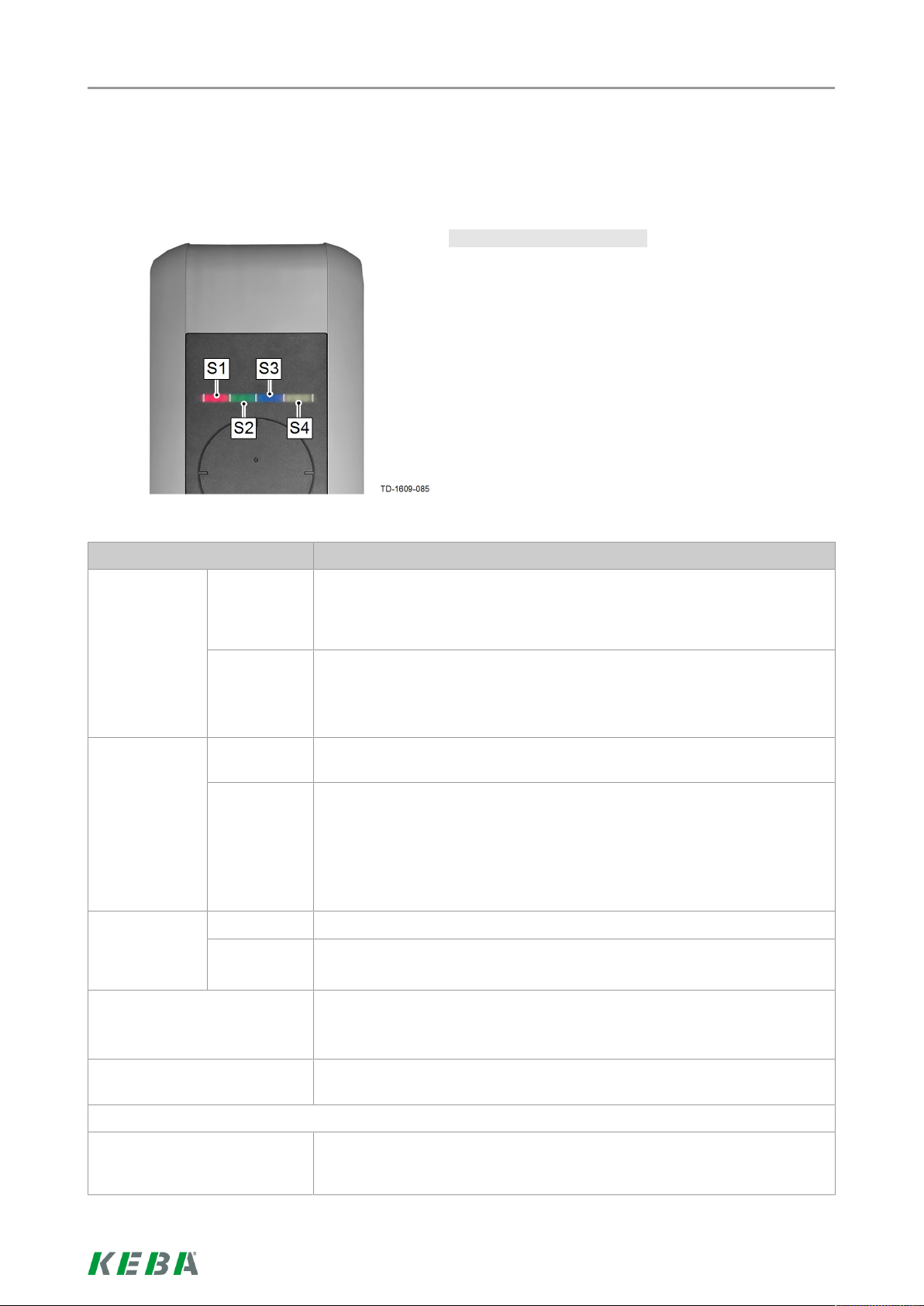
Procédure d'autorisation
2 Procédure d'autorisation
2.1 Voyant d’état
Voyant d’état - Segments...
Le voyant d’état renseigne sur l’état de fonctionnement
de la station de recharge et se compose de quatre segments (S1 à S4) pouvant s’allumer individuellement ou
en même temps.
Tous les segments peuvent s'allumer ou clignoter dans
des couleurs différentes.
Sauf indication contraire, les quatre segments s'allument en même temps.
Voyant d’état Fonction
Clignote lentement toutes les
trois secondes
Allumé en permanence
Clignote toutes
les secondes
Devient brièvement orange
après le branchement
vert Opérationnel (le câble de recharge n'est pas encore branché des deux
côtés;
en option: la station de recharge a été correctement autorisée à l’aide de
l’interrupteur à clé ou de la carte RFID)
bleu Autorisation nécessaire (la station de recharge n’a pas encore été auto-
risée correctement ; autorisation avec RFID, interrupteur à clé ou validation externe nécessaire)
vert Prêt à recharger (le câble de recharge est branché des deux côtés et ver-
rouillé)
bleu Prêt à recharger avec ISO15118 (le câble de recharge est branché des
deux côtés et verrouillé)
Validation externe encore nécessaire (autorisation avec RFID ou inter-
rupteur à clé effectuée; véhicule branché correctement; validation externe sur l’entrée de validation encore nécessaire)
vert Chargement en cours (valable pour chargement EN 61851 Mode 3)
bleu Chargement en cours (valable pour chargement ISO15118)
Attente du verrouillage (le câble de recharge a été branché, tentative de
verrouillage du connecteur)
Le voyant vert s’éteint brièvement toutes les trois secondes
Clignote lentement en orange
toutes les cinq secondes
Attente du débranchement (recharge terminée, véhicule débranché)
Dépassement de température (recharge provisoirement interrompue, se
poursuivra après le refroidissement)
23/128
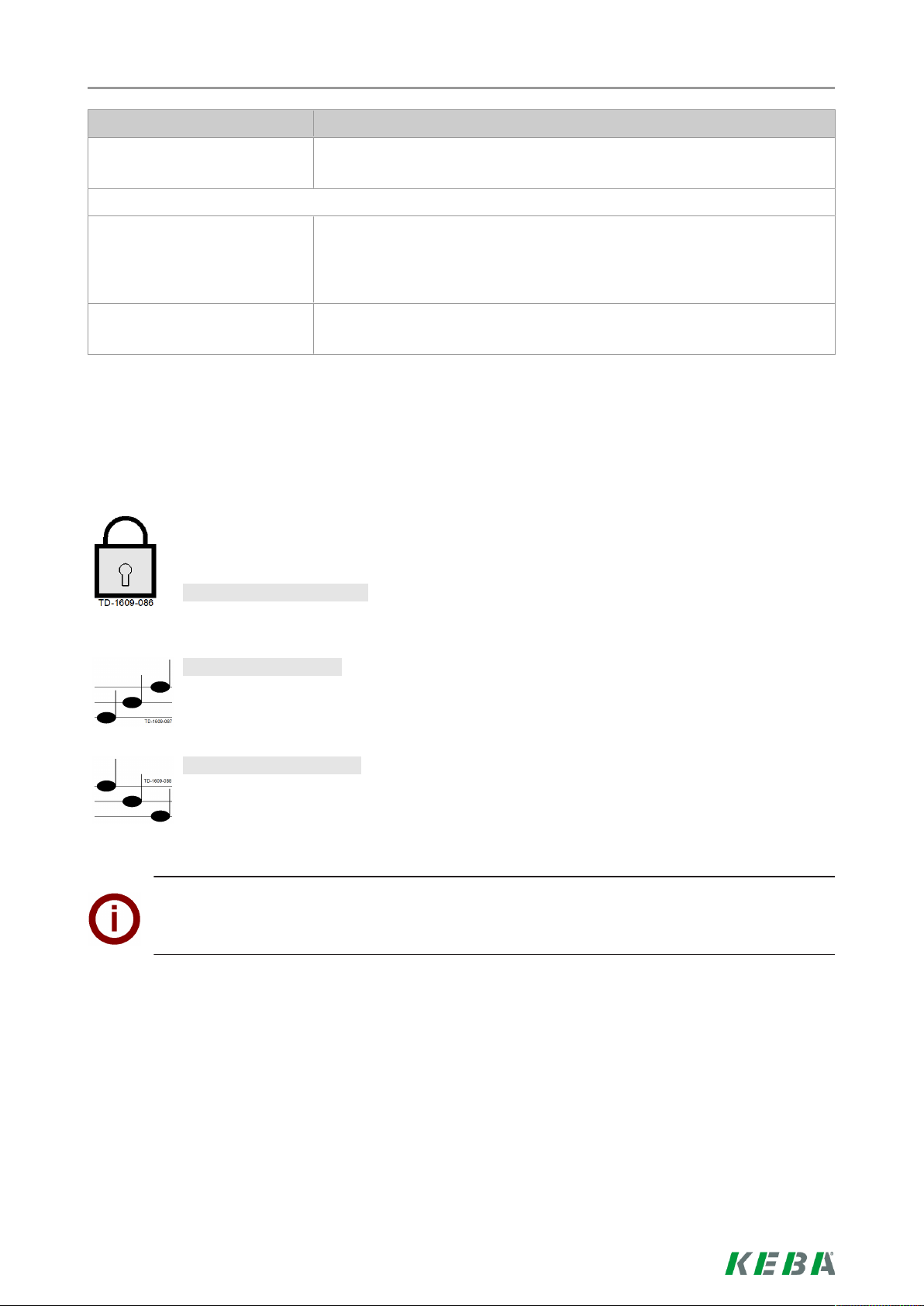
Procédure d'autorisation
Voyant d’état Fonction
Clignote en rouge Panne (pour en savoir plus, voir la section Résolution des pannes)
Segment 1 orange Mode de programmation RFID (les cartes RFID peuvent être program-
mées dans ce mode. Pour en savoir plus, voir la section Programmation
des cartes d’utilisateur RFID (en option))
Segment 2 orange Mode de mise en service
(la station de recharge se trouve en mode de mise en service)
2.2 Autorisation (en option)
L’autorisation (en option) de chargement sur la station de recharge par un utilisateur peut s'effectuer, selon le modèle d’appareil, soit avec un interrupteur à clé, soit avec des cartes
d’utilisateur RFID.
Autorisation nécessaire:
Le voyant d’état clignote lentement en bleu toutes les trois secondes.
Autorisation réussie:
La réussite d’une autorisation est signalée par une suite de tonalités montantes.
Échec de l'autorisation :
L’échec d’une autorisation est signalé par une suite de tonalités descendantes.
Remarque
Si le chargement n’est pas démarré dans les 60secondes après que l’autorisation a réussi, la validation prend fin automatiquement.
24/128
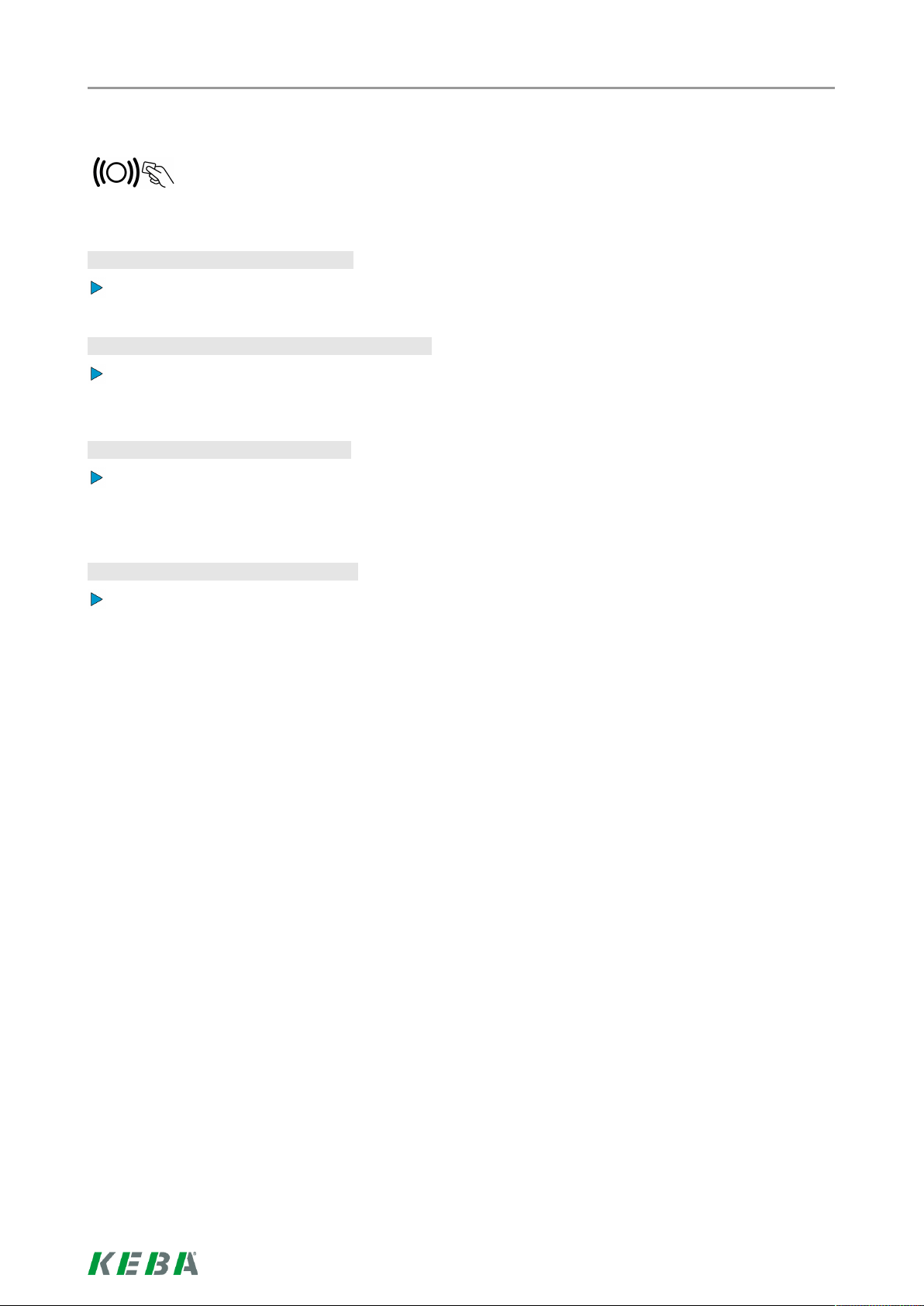
Procédure d'autorisation
2.3 Programmation des cartes d’utilisateur RFID (en option)
L’autorisation à l’aide d’une carte maître RFID est nécessaire pour programmer des cartes
d’utilisateur RFID. Le mode de programmation est activé et désactivé avec la carte maître
RFID programmée lors de la mise en service de la station de recharge.
Activer le mode de programmation :
Placez la carte maître RFID devant le capteur RFID et attendez le signal sonore.
Programmation d’une carte d’utilisateur RFID :
Tenez la nouvelle carte d’utilisateur RFID pendant cinq secondes devant le capteur RFID et attendez le
signal sonore.
Quitter le mode de programmation :
Tenez à nouveau la carte maître RFID pendant cinq secondes devant le capteur RFID et attendez le signal sonore.
La carte d’utilisateur RFID est maintenant programmée.
Effacer les cartes d’utilisateur RFID:
L'effacement de toutes les cartes d’utilisateur RFID enregistrées n'est possible qu'en ouvrant l'appareil
(voir le "Manuel d'installation").
25/128
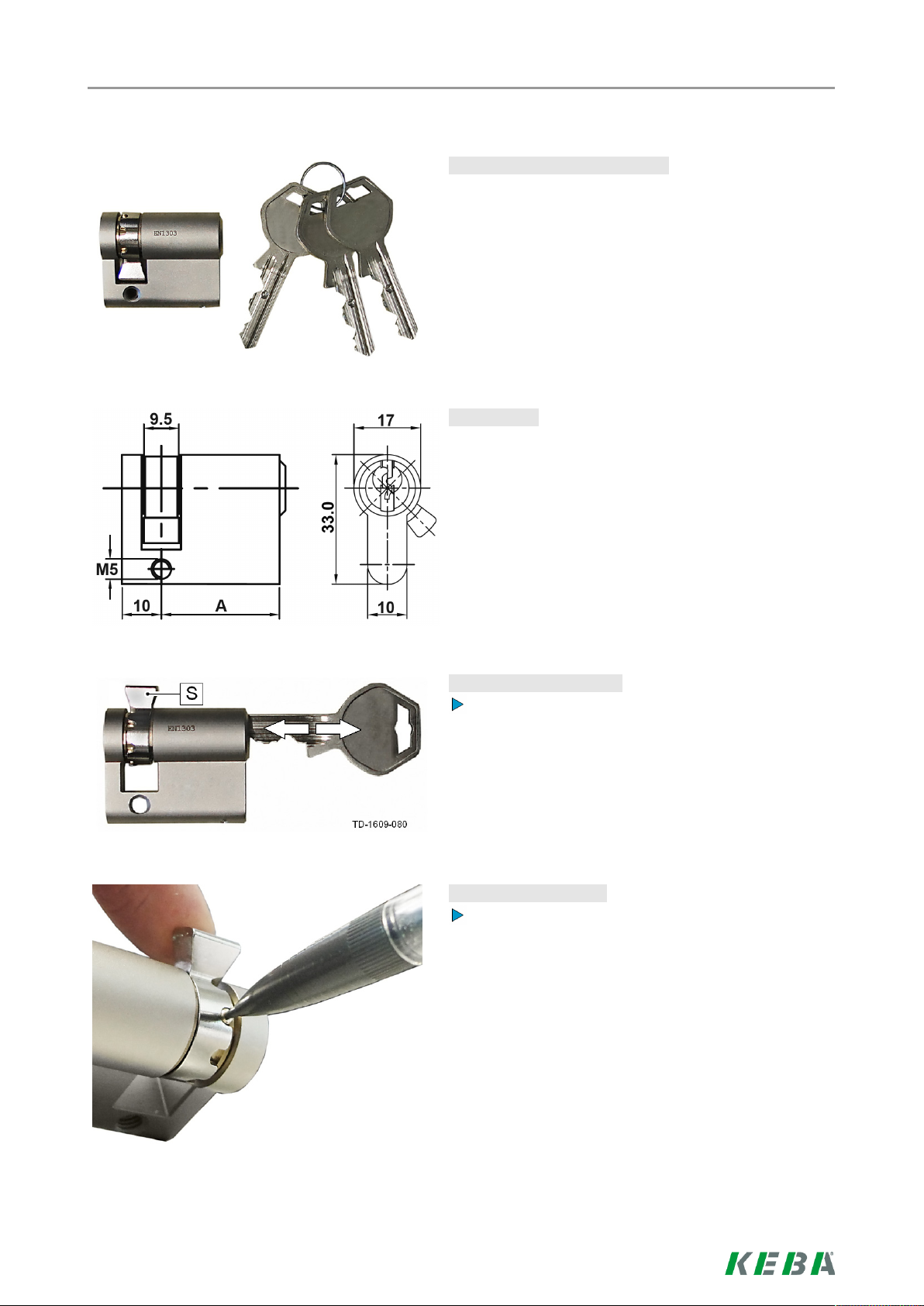
Procédure d'autorisation
2.4 Montage/démontage du cylindre de serrure
Cylindre de serrure avec clé...
Les modèles d'appareil dotés d'un interrupteur à clé intègrent en série un cylindre de serrure.. Un remplacement du cylindre de serrure est possible, le cas
échéant, en respectant les instructions ci-dessous.
Exigences...
Le cylindre de serrure doit satisfaire aux exigences suivantes:
● Demi-cylindre profilé selon EN1303 ou DIN18252
● Dimensions A = 30mm (une saillie minimale ap-
paraît sur le boîtier pour A = 31mm)
● Panneton réglable
Préparation du cylindre
Réglez l’angle du panneton [S] de sorte qu’il soit dirigé vers le haut à la verticale en position de retrait
de la clé.
Réglage du panneton
Régler l’angle du panneton comme suit:
Enfoncez la broche de codage à l’aide d’un objet fin
et poussez le panneton dans la position souhaitée.
26/128
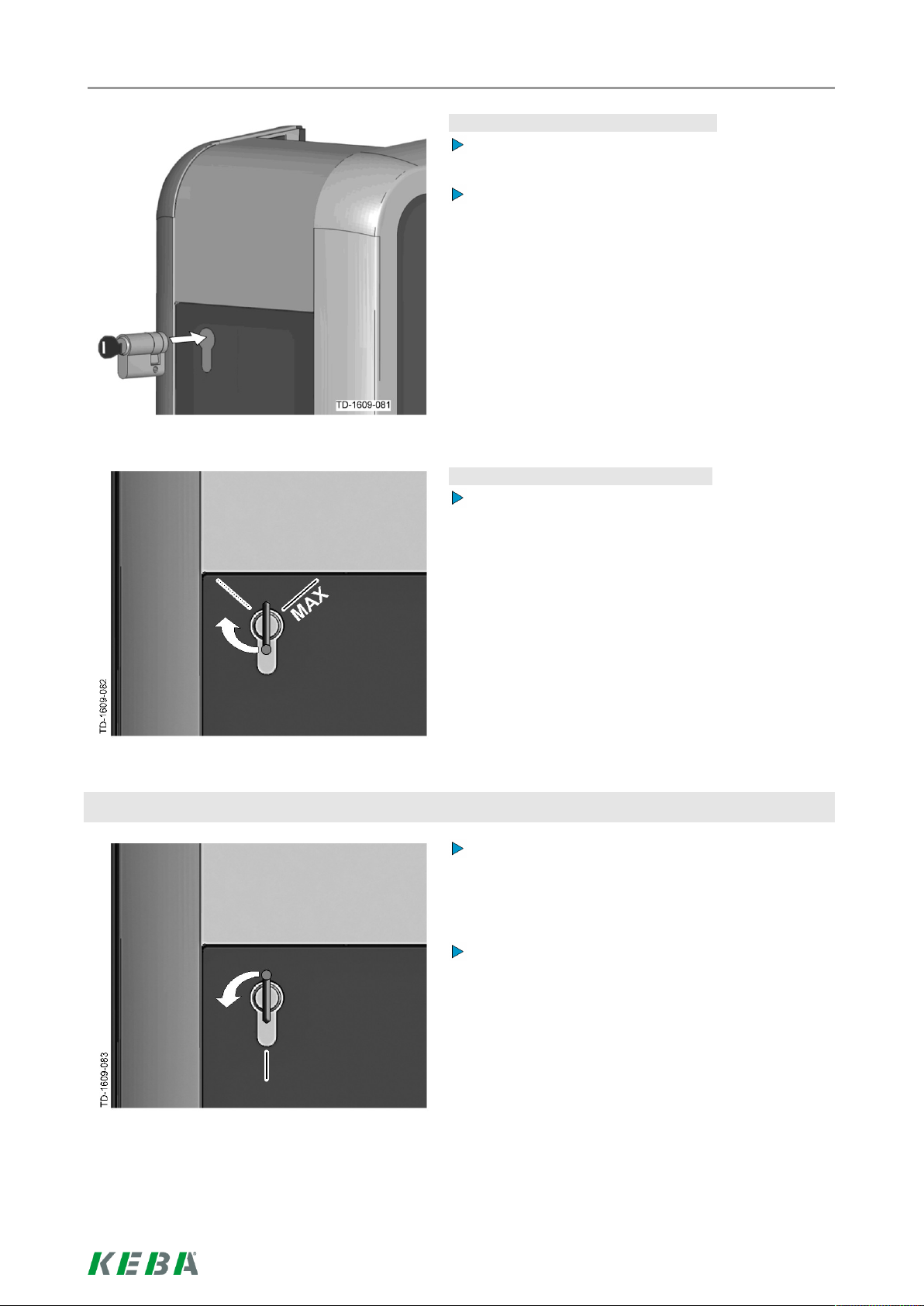
Procédure d'autorisation
Mise en place du cylindre de serrure
Tournez la clé à 180° afin que le panneton soit
orienté vers le bas.
Enfoncez entièrement le cylindre de serrure dans le
boîtier, en exerçant une légère pression jusqu’à ce
vous l’entendiez s’encliqueter.
Le cylindre de serrure ne doit pas dépasser de la
surface du boîtier.
Encliquetage du cylindre de serrure
Tournez la clé vers la droite jusqu’à ce que vous
sentiez céder les résistances et que la clé puisse
être retirée.
Démontage du cylindre de serrure
Ne tournez pas la clé au-delà de la position [MAX].
L’interrupteur à clé est maintenant opérationnel.
Tournez la clé vers la gauche jusqu’à ce que vous
sentiez céder les résistances.
Continuez de tourner la clé jusqu’à ce qu’elle se
trouve en position verticale.
Le cylindre de serrure peut maintenant être déverrouillé puis retiré du support en forçant un peu plus.
27/128
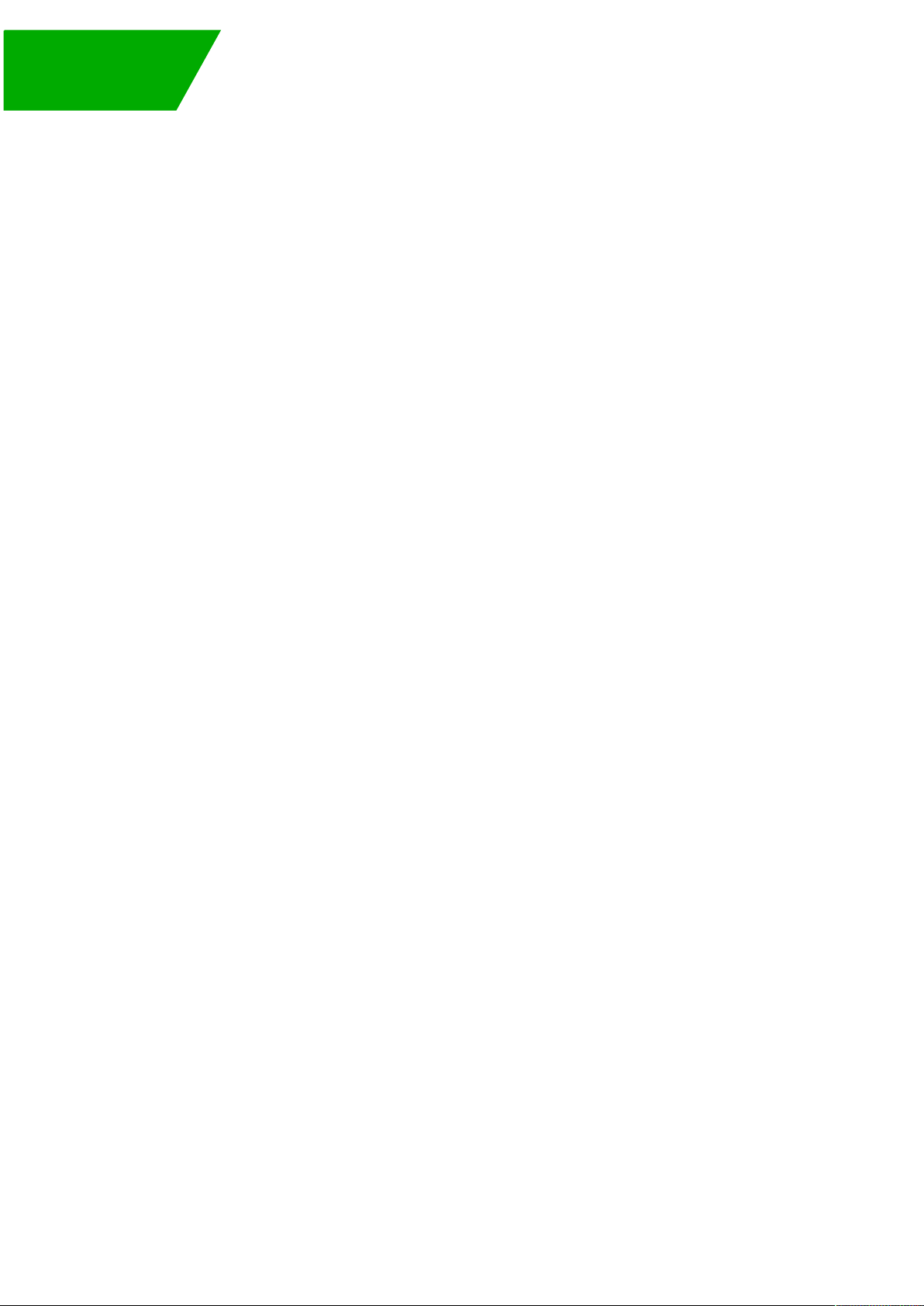
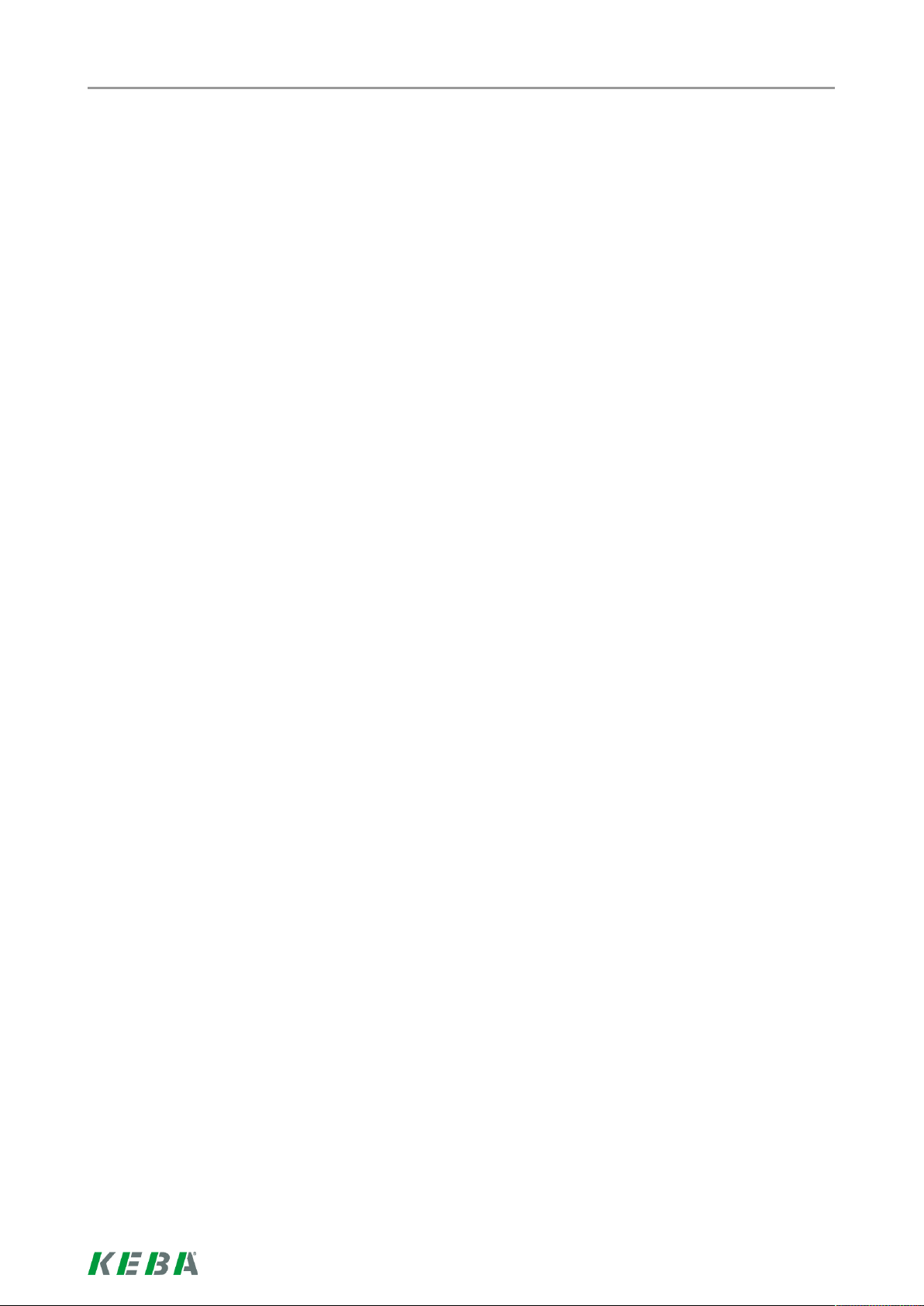
Indice
Indice
1 Panoramica ............................................................................................................................ 30
1.1 Dotazione opzionale ....................................................................................................30
2 Procedura di autorizzazione................................................................................................. 31
2.1 LED di stato .................................................................................................................31
2.2 Autorizzazione (opzionale)........................................................................................... 32
2.3 Programmazione di schede utente RFID (opzionale) .................................................. 33
2.4 Montaggio/smontaggio della serratura a cilindro ......................................................... 34
29/128
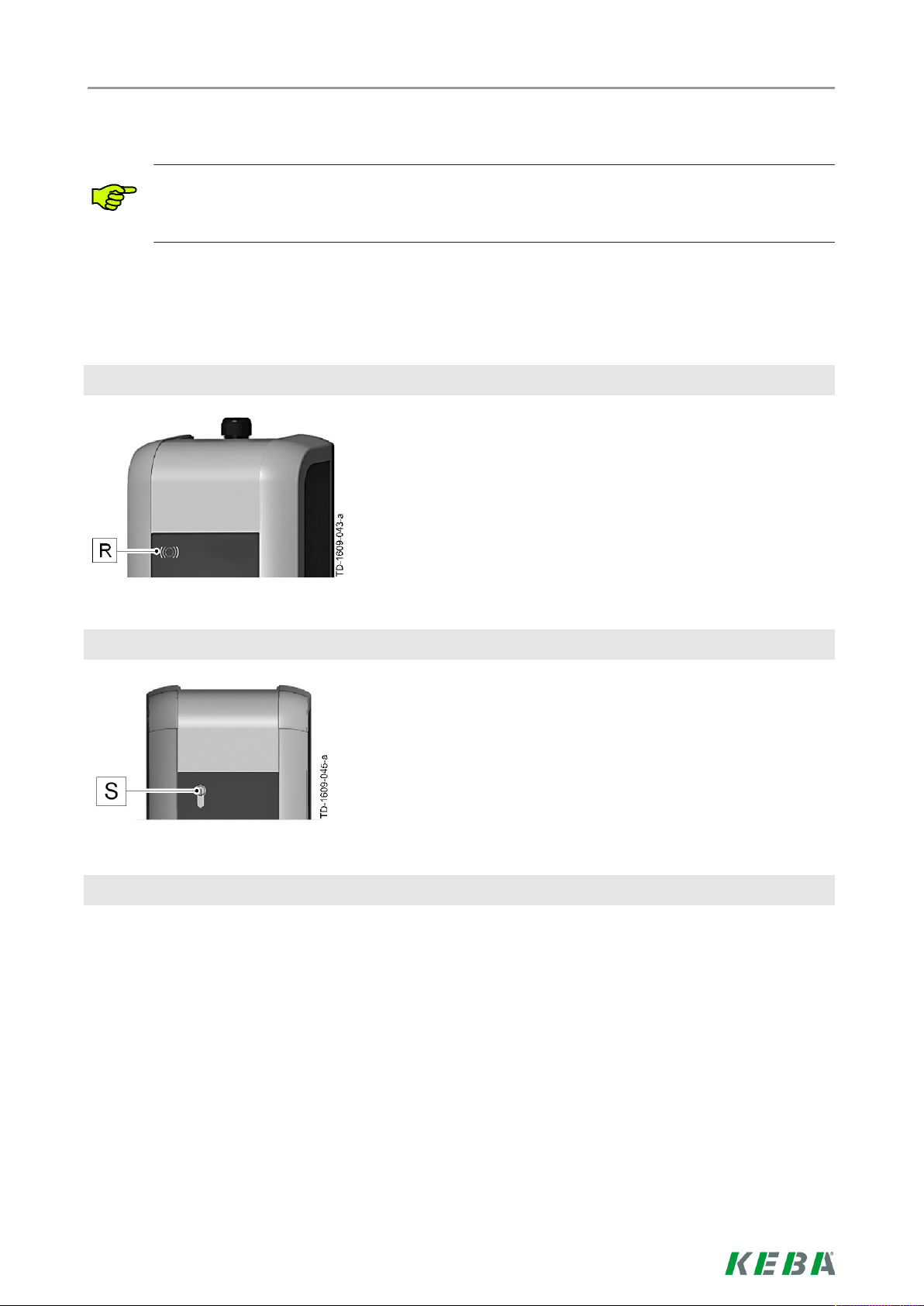
1 Panoramica
Il presente manuale è un'integrazione del "Manuale d'uso KeContact P20". Osservare assolutamente tutte le istruzioni e le avvertenze di sicurezza contenute nel Manuale d'uso!
1.1 Dotazione opzionale
Sensore RFID
Panoramica
Il sensore RFID [R] serve all'autorizzazione senza contatto di un utente con schede o badge MIFARE in base
alla norma ISO14443.
Interruttore a chiave
L'interruttore a chiave [S] serve ad autorizzare un utente.
Altre dotazioni opzionali
● Abilitazione alla rete
● Contatto di commutazione (per il comando di dispositivi supplementari esterni)
● Ingresso di abilitazione per ad es. ricevitore di telecomando, timer,...
(questo consente di realizzare una ricarica temporizzata del veicolo.)
● PLC (Power Line Communication) conforme allo standard GreenPhy
● Colonna di montaggio
30/128

Procedura di autorizzazione
2 Procedura di autorizzazione
2.1 LED di stato
Segmenti del LED di stato…
Il LED di stato informa sull'attuale stato di esercizio della stazione di rifornimento elettrico ed è costituito da 4
segmenti (da S1 a S4), che possono accendersi contemporaneamente o singolarmente.
Tutti i segmenti possono accendersi o lampeggiare in
diversi colori.
Salvo diversamente indicato, tutti e 4 i segmenti si illuminano contemporaneamente.
LED di stato Funzione
Lampeggia lentamente ogni 3
secondi
Acceso in modo permanente
Lampeggia
ogni secondo
verde Operativa (il cavo di carica non è collegato al veicolo.
opzionale: la stazione di carica è stata autorizzata correttamente mediante
l'interruttore a chiave o una scheda RFID)
blu Autorizzazione richiesta (la stazione di rifornimento elettrico non è stata
ancora autorizzata correttamente; è richiesta un'autorizzazione con RFID,
interruttore a chiave o abilitazione esterna)
verde Pronto per la carica (il cavo di carica è collegamento e bloccato su en-
trambi i lati)
blu Pronto per la carica con ISO15118 (il cavo di carica è collegamento e
bloccato su entrambi i lati)
Abilitazione esterna ancora richiesta (autorizzazione con RFID o inter-
ruttore a chiave eseguita; veicolo collegato correttamente; abilitazione
esterna sull'ingresso di abilitazione ancora richiesta)
verde Processo di carica in esecuzione (vale per un processo di carica "EN
61851 Mode 3")
blu Processo di carica in esecuzione (vale per il processo di carica
"ISO15118")
Si accende brevemente di colore arancione dopo il collegamento
Il LED verde si spegne brevemente ogni 3 secondi
In attesa di bloccaggio (il cavo di carica è stato collegato e si tenta di
bloccare il connettore)
In attesa di scollegamento (processo di carica concluso, veicolo scollegato)
31/128

Procedura di autorizzazione
LED di stato Funzione
Lampeggia lentamente di colore arancione ogni 5 secondi
Lampeggia di colore rosso Guasto (per maggiori dettagli vedi capitolo "Risoluzione guasti")
Il segmento 1 si illumina di
arancione
Il segmento 2 si illumina di
arancione
Superamento della temperatura (processo di carica temporaneamente
interrotto; viene ripreso dopo il raffreddamento)
Modalità di programmazione RFID (in questa modalità è possibile programmare schede RFID. Per maggiori dettagli vedi capitolo "Programmazione di schede utente RFID (opzionale)").
Attivazione della modalità
(la stazione di rifornimento elettrico si trova in modalità di messa in funzione)
2.2 Autorizzazione (opzionale)
Un'autorizzazione (opzionale) di un utente per la carica presso la stazione di rifornimento elettrico può essere rilasciata, a seconda della variante dell'apparecchio, con un interruttore a
chiave o mediante schede utente RFID.
Autorizzazione richiesta:
Il LED di stato lampeggia lentamente di colore blu ogni 3 secondi.
Autorizzazione riuscita:
Un'autorizzazione riuscita viene segnalata mediante una sequenza acustica ascendente.
Autorizzazione non riuscita:
Un'autorizzazione non riuscita viene segnalata mediante una sequenza acustica discendente.
Nota
Se dopo un'autorizzazione riuscita il processo di carica non viene avviato entro 60 secondi, l'abilitazione si spegne automaticamente.
32/128

Procedura di autorizzazione
2.3 Programmazione di schede utente RFID (opzionale)
Per la programmazione di schede utente RFID è richiesta l'autorizzazione da parte di una Master Card RFID. Con la Master Card RFID, che viene programmata alla messa in funzione della stazione di rifornimento elettrico, è possibile attivare e disattivare la modalità di programmazione.
Attivazione della modalità di programmazione:
Tenere la Master Card RFID davanti al sensore RFID e attendere il segnale acustico.
Programmazione di una scheda utente RFID:
Entro 5 secondi posizionare la nuova scheda utente RFID davanti al sensore RFID e attendere il segnale
acustico.
Fine della modalità di programmazione:
Per la conferma, entro 5 secondi posizionare la Master Card RFID davanti al sensore RFID e attendere il
segnale acustico.
La scheda utente RFID è ora programmata.
Cancellazione di schede utente RFID:
La cancellazione di tutte le schede utente RFID memorizzate è possibile solo aprendo l'apparecchio (vedi "Manuale d'installazione").
33/128

Procedura di autorizzazione
2.4 Montaggio/smontaggio della serratura a cilindro
Serratura a cilindro con chiave…
Nelle varianti dell'apparecchio dotate di interruttore a
chiave è montata di serie una serratura a cilindro. La
serratura a cilindro può essere sostituita all'occorrenza
in base alle seguenti istruzioni.
Requisiti…
La serratura a cilindro deve soddisfare i seguenti requisiti:
● Semicilindro profilato secondo EN1303 o
DIN18252
● Misura A = 30mm (con A=31mm si crea una sporgenza minima sull'alloggiamento)
● Nasello della serratura regolabile
Preparazione della serratura a cilindro…
Regolare l'angolo del nasello della serratura [S] in
modo tale che questo nella posizione di estrazione
della chiave sia rivolto verso l'alto in verticale.
Regolazione del nasello della serratura…
La regolazione dell'angolo del nasello della serratura viene generalmente effettuata come segue:
Con un oggetto sottile inserire il perno di codifica e
spingere il nasello della serratura nella posizione
desiderata.
34/128

Procedura di autorizzazione
Inserimento della serratura a cilindro…
Girare la chiave di 180° in modo tale che il nasello
della serratura sia rivolto verso il basso.
Spingere completamente la serratura a cilindro
nell'alloggiamento esercitando una leggera pressione fino allo scatto in sede.
La serratura a cilindro deve essere a filo con la superficie dell'alloggiamento.
Scatto in sede della serratura a cilindro…
Girare la chiave verso destra oltre il punto di resistenza, finché è possibile estrarre la chiave.
Smontaggio della serratura a cilindro
Non girare la chiave oltre la posizione [MAX].
L'interruttore a chiave è pronto per l'uso.
Girare la chiave verso sinistra oltre il punto di resistenza.
Continuare a girare la chiave finché questa si trova
in posizione verticale.
Ora è possibile sbloccare ed estrarre la serratura a
cilindro dal supporto esercitando una forza leggermente maggiore.
35/128


Contenido
Contenido
1 Visión general........................................................................................................................ 38
1.1 Equipamiento opcional................................................................................................. 38
2 Procedimiento de autorización ............................................................................................ 39
2.1 LED de estado ............................................................................................................. 39
2.2 Autorización (opcional) ................................................................................................40
2.3 Programación de tarjetas RFID de usuario (opcional).................................................41
2.4 Montaje/desmontaje de la cerradura de cilindro .......................................................... 42
37/128

1 Visión general
Este manual es un complemento para el "Manual de instalación de KeContact P20". ¡Se han de
tener en cuenta obligatoriamente todas las instrucciones e indicaciones de seguridad del manual!
1.1 Equipamiento opcional
Sensor RFID
Visión general
El sensor RFID [R] sirve para la autorización sin contacto de un usuario mediante tarjetas MIFARE o etiquetas según ISO14443.
Interruptor de llave
El interruptor de llave [S] sirve para autorizar un usuario.
Otros equipamientos opcionales
● Funcionamiento de red
● Contacto de conexión (para controlar dispositivos adicionales)
● Entrada de habilitación para, p. ej., receptor de control remoto, reloj programador…
(Esto permite la carga temporizada del vehículo.)
● PLC (Power Line Communication) según el estándar Green Phy
● Poste de montaje
38/128

Procedimiento de autorización
2 Procedimiento de autorización
2.1 LED de estado
Segmentos del LED de estado...
El LED de estado informa sobre el estado de servicio
actual de la estación de carga y consta de 4 segmentos (S1 a S4), que pueden encenderse juntos o por separado.
Todos los segmentos se pueden iluminar o parpadear
en diferentes colores.
A menos que se indique lo contrario, se encienden juntos los 4 segmentos.
LED de estado Función
Parpadea despacio cada 3
segundos
Encendido continuamente
Parpadea cada
segundo
Verde Operativo (el cable de carga todavía no está enchufado en los dos lados;
opcionalmente: se ha autorizado correctamente a la estación de carga por
interruptor de llave o tarjeta RFID)
Azul Requiere autorización (todavía no se ha autorizado correctamente a la
estación de carga; se requiere autorización con RFID, interruptor de llave
o habilitación externa)
Verde Listo para carga (el cable de carga está enchufado y bloqueado en los
dos lados)
Azul Listo para carga con ISO15118 (el cable de carga está enchufado y blo-
queado en los dos lados)
Requiere aún habilitación externa (autorización con RFID o interruptor
de llave realizada; vehículo conectado correctamente; todavía se necesita
habilitación externa en la entrada de habilitación)
Verde Se realiza el proceso de carga (válido para proceso de carga "EN 61851
modo 3")
Azul Se realiza el proceso de carga (válido para proceso de carga "ISO
15118")
Se ilumina brevemente en naranja al enchufarlo.
El LED verde se apaga brevemente cada 3 segundos.
Espera a bloqueo (el cable de carga se ha enchufado y se intenta bloquear el conector)
Espera a desconexión (proceso de carga finalizado, vehículo desenchufado)
39/128

Procedimiento de autorización
LED de estado Función
Parpadea despacio cada 5 segundos en naranja
Parpadea en rojo Fallo (para ver detalles, véase el capítulo "Solución de anomalías")
Segmento 1 se ilumina en naranja
Segmento 2 se ilumina en naranja
Exceso de temperatura (el proceso de carga se ha interrumpido temporalmente y continúa después de la refrigeración)
Modo de programación RFID (en este modo se pueden programar tarjetas RFID. para ver detalles, véase el capítulo "Programación de tarjetas
RFID de usuario (opcional)")
Modo de puesta en marcha
(la estación de carga está en el modo de puesta en marcha)
2.2 Autorización (opcional)
En función de la versión del equipo, se puede realizar la autorización (opcional) de un usuario
para cargar en la estación de carga eléctrica con un interruptor de llave o bien mediante tar-
jetas RFID de usuario.
Autorización necesaria:
El LED de estado parpadea despacio cada 3 segundos en azul.
Autorización realizada:
Se indica que se ha realizado la autorización mediante una serie de sonidos ascendente.
Autorización no completada:
Se indica que no se ha completado la autorización mediante una serie de sonidos descendente.
Nota
Si tras realizar la autorización no se inicia el proceso de carga en los 60segundos siguientes, la
habilitación se elimina automáticamente.
40/128

Procedimiento de autorización
2.3 Programación de tarjetas RFID de usuario (opcional)
Para programar tarjetas RFID de usuario es necesaria la autorización de una tarjeta maestra
RFID. La tarjeta maestra RFID, programada en la puesta en marcha de la estación de carga
eléctrica, permite activar y desactivar el modo de programación.
Activar modo de programación:
Sostenga la tarjeta maestra RFID delante del sensor RFID y espere a la señal acústica.
Programación de la tarjeta RFID de usuario:
Antes de que transcurran 5 segundos, sostenga la tarjeta RFID de usuario nueva delante del sensor
RFID y espere a la señal acústica.
Finalizar modo de programación:
Para confirmar, antes de que transcurran 5 segundos vuelva a sostener la tarjeta maestra RFID delante
del sensor RFID y espere a la señal acústica.
La tarjeta RFID de usuario queda programada.
Borrar tarjetas RFID de usuario:
Solo se pueden borrar todas las tarjetas RFID de usuario memorizadas abriendo el equipo (véase el
"Manual de instalación").
41/128

Procedimiento de autorización
2.4 Montaje/desmontaje de la cerradura de cilindro
Cerradura de cilindro con llave…
En las variantes de aparatos con interruptor de llave va
montado de serie una cerradura de cilindro. La cerradura de cilindro se puede sustituir si se necesita según
las instrucciones siguientes.
Requisitos…
La cerradura de cilindro debe cumplir los siguientes requisitos:
● Semicilindro de perfil según EN1303 o DIN18252
● Dimensión A = 30mm (si A=31mm, sobresaldrá
ligeramente de la carcasa)
● Leva de la cerradura regulable
Preparar la cerradura de cilindro…
Coloque la leva [S] en un ángulo tal que apunte hacia arriba en vertical cuando la llave esté en posición de extraerla.
Regular la leva de la cerradura…
Por lo general, el ángulo de la leva se regula del siguiente modo:
Empuje al interior la espiga codificadora con un objeto delgado y deslice la leva a la posición deseada.
42/128

Procedimiento de autorización
Insertar la cerradura de cilindro…
Gire la llave 180°, de modo que la leva quede
apuntando hacia abajo.
Ejerciendo algo de presión, deslice la cerradura de
cilindro completamente al interior de la carcasa
hasta que oiga el ruido de que encaja.
La cerradura de cilindro debe quedar a ras con la
superficie de la carcasa.
Encajar la cerradura de cilindro…
Gire la llave hacia la derecha hasta que supere las
resistencias y se pueda sacar la llave.
Desmontaje de la cerradura de cilindro
No gire la llave más allá de la posición [MAX].
El interruptor de llave está listo para funcionar.
Gire la llave hacia la izquierda hasta que supere las
resistencias.
Siga girando la llave hasta que quede en posición
vertical.
Ahora podrá desbloquear la cerradura de cilindro
del soporte ejerciendo una fuerza ligeramente elevada y sacarla.
43/128


Indhold
Indhold
1 Oversigt.................................................................................................................................. 46
1.1 Ekstraudstyr ................................................................................................................. 46
2 Autorisationsprocedure........................................................................................................ 47
2.1 Status-LED................................................................................................................... 47
2.2 Autorisation (ekstraudstyr) ........................................................................................... 48
2.3 Programmering af RFID-brugerkort (ekstraudstyr) ...................................................... 49
2.4 Indsætning/udtagning af cylinderlås ............................................................................50
45/128

1 Oversigt
Denne håndbog er en udvidelse af "KeContact P20 brugerhåndbogen. Alle anvisninger og sikkerhedshenvisninger i brugerhåndbogen skal altid overholdes!
1.1 Ekstraudstyr
RFID-sensor
Oversigt
RFID-sensoren [R] bruges til berøringsfri autorisation
af en bruger med MIFARE-kort eller tags i henhold til
ISO14443.
Nøgleafbryder
Nøgleafbryderen [S] bruges til autorisation af en
bruger.
Yderligere ekstraudstyr
● Netværkskapacitet
● Omskifterkontakt (til styring af eksterne ekstra-anordninger)
● Aktiveringsindgang til f.eks. rippelstyremodtagere, timere,…
(dermed kan bilen oplades tidsstyret.)
● PLC (Power Line Communication) i henhold til GreenPhy Standard
● Monteringssøjle
46/128

Autorisationsprocedure
2 Autorisationsprocedure
2.1 Status-LED
Status-LED - segmenter
Status-LED oplyser om ladeboksens aktuelle driftstilstand og består af 4 segmenter (S1 til S4), der kan lyse
samtidigt eller enkeltvis.
Alle segmenter kan lyse eller blinke i forskellige farver.
Hvis intet andet er angivet, lyser alle 4 segmenter sam-
tidigt.
Status-LED Funktion
Blinker langsomt hvert 3.
sekund
Lyser permanent
Blinker hvert
sekund
Lyser kort orange efter tilslutning
grøn Klar til drift (Ladekablet er endnu ikke sat til på begge sider;
ekstraudstyr: Ladeboksen er ikke blevet korrekt autoriseret af nøgleafbryderen eller RFID-kortet)
blå Autorisation er påkrævet (Ladeboksen er endnu ikke blevet korrekt auto-
riseret; autorisation med RFID, nøgleafbryder eller ekstern aktivering er
påkrævet)
grøn Klar til opladning (Ladekabel er sat til og låst på begge sider)
blå Klar til opladning med ISO15118 (Ladekabel er sat til og låst på begge
sider)
Ekstern aktivering er endnu påkrævet (Autorisation med RFID eller
nøgleafbryder er gennemført; bilen er korrekt forbundet; ekstern aktivering
ved aktiveringsindgang endnu påkrævet)
grøn Opladning udføres (gælder for "EN 61851 mode 3"-opladning)
blå Opladning udføres (gælder for "ISO 15118"-opladning)
Venter på lukning (Ladekablet er sat til, og det forsøges at låse stikket)
Grøn LED ophører kortvarigt
hvert 3. sekund
Blinker langsomt orange hvert
5. sekund
Blinker rødt Fejl (detaljer se kapitel "Fejludbedring")
Venter på, at stik tages ud (Opladning er slut, stik taget ud af bil )
Temperaturoverskridelse (Opladning midlertidigt afbrudt og fortsættes
atter efter afkøling)
47/128

Autorisationsprocedure
Status-LED Funktion
Segment 1 lyser orange RFID-programmeringstilstand (i denne tilstand kan RFID-kort program-
meres. Detaljer se kapitel "Programmering af RFID-brugerkort (ekstraudstyr)")
Segment 2 lyser orange Idrifttagningstilstand
(ladeboksen befinder sig i idrifttagningstilstand)
2.2 Autorisation (ekstraudstyr)
En autorisation (fås som ekstraudstyr) af en bruger til opladning af ladeboksen kan afhængigt
af apparatvarianten ske via en nøgleafbryder eller ved hjælp af et RFID-brugerkort.
Autorisation er påkrævet:
Status-LED blinker langsomt blåt hvert 3. sekund.
Autorisation gennemført:
En vellykket autorisation signaliseres af en stigende tonerække.
Autorisation mislykket:
En mislykket autorisation signaliseres af en faldende tonerække.
Bemærk!
Hvis opladningen ikke startes inden for 60sekunder efter vellykket autorisation, ophører aktiveringen automatisk.
48/128

Autorisationsprocedure
2.3 Programmering af RFID-brugerkort (ekstraudstyr)
Til programmering af RFID-brugerkort kræves der autorisation via et RFID-mastercard. Med
RFID-mastercard, som programmeres ved idrifttagningen af ladeboksen, kan programmeringstilstanden aktiveres og deaktiveres.
Aktivering af programmeringstilstand:
Hold dit RFID-mastercard hen foran RFID-sensoren, og afvent signaltonen.
Programmering af RFID-brugerkort:
Hold inden for 5 sekunder dit nye RFID-brugerkort hen foran RFID-sensoren, og afvent signaltonen.
Færdiggørelse af programmeringstilstand:
For at bekræfte holdes det nye RFID-brugerkort inden for 5 sekunder atter hen foran RFID-sensoren, og
signaltonen afventes.
RFID-brugerkortet er nu programmeret.
Sletning af RFID-brugerkort:
Det er kun muligt at slette alle lagrede RFID-brugerkort ved at åbne apparatet (se "Installationshåndbog").
49/128

Autorisationsprocedure
2.4 Indsætning/udtagning af cylinderlås
Cylinderlås med nøgle
I ladebokse med nøgleafbryder er der seriemæssigt
indbygget en cylinderlås. Cylinderlåsen kan udskiftes
efter behov i henhold til følgende vejledning.
Krav
Cylinderlåsen skal opfylde følgende krav:
● Profil-halvcylinder i henhold til EN1303 eller
DIN18252
● Mål A = 30 mm (ved A=31 mm kommer der et
minimalt udhæng på kabinettet)
● Justerbart fremspring på låsen
Forbered cylinderlås
Indstil vinklen på låsens fremspring [S]således, at
låsens udtrækningsposition peger lodret opad.
Juster låsens fremspring
Justering af vinklen på låsens fremspring foregår
som regel som følger:
Tryk kodestiften ind med en tynd genstand, og skyd
fremspringet på låsen i den ønskede position.
50/128

Autorisationsprocedure
Sæt cylinderlås i
Drej nøglen 180°, således at låsens fremspring peger nedad.
Skyd med en vis kraft låsecylinderen helt ind, indtil
det kan høres, at det griber fat.
Cylinderlåsen bør flugte med kabinettets overflade.
Sæt cylinderlås fast
Drej nøglen mod højre, indtil der ikke længere
mærkes nogen modstand, og nøglen kan tages ud.
Udtagning af cylinderlås
Drej ikke nøglen ud over positionen [MAX].
Nøgleafbryderen er nu klar til brug.
Drej nøglen mod venstre, indtil der ikke længere
mærkes nogen modstand.
Drej nøglen mere, indtil den befinder sig i lodret position.
Nu kan cylinderlåsen åbnes og tages ud af holderen med lidt ekstra kraft.
51/128


Conteúdo
Conteúdo
1 Visão geral ............................................................................................................................. 54
1.1 Equipamento opcional .................................................................................................54
2 Processo de autorização ...................................................................................................... 55
2.1 LED de estado ............................................................................................................. 55
2.2 Autorização (opcional) ................................................................................................. 56
2.3 Programar cartões de utilizador RFID (opcional)......................................................... 57
2.4 Montar/desmontar fechadura cilíndrica........................................................................ 58
53/128

1 Visão geral
Este manual é um suplemento do "Manual do utilizador KeContact P20". Todas as instruções e
indicações de segurança do manual do utilizador devem ser rigorosamente respeitadas!
1.1 Equipamento opcional
Sensor RFID
Visão geral
O sensor RFID [R] permite a autorização sem contato
de um utilizador com cartões MIFARE ou etiquetas
conforme ISO14443.
Interruptor de chave
O interruptor de chave [S] permite a autorização de um
utilizador.
Outro equipamento opcional
● Capacidade de rede
● Contato de comando (para o controlo de dispositivos adicionais externos)
● Entrada de aprovação para, p. ex., recetor de telecomando, temporizadores,...
(com a mesma pode ser realizado um carregamento temporizado do veículo.)
● PLC (Power Line Communication) conforme GreenPhy Standard
● Coluna de montagem
54/128

Processo de autorização
2 Processo de autorização
2.1 LED de estado
LED de estado - Segmentos…
O LED de estado informa sobre o estado operacional
atual da estação de carregamento elétrico e é
constituído por 4 segmentos (S1 até S4), que podem
acender em conjunto ou individualmente.
Todos os segmentos podem acender ou piscar em
cores diferentes.
Se nada for indicado em contrário, todos os 4
segmentos acendem em conjunto.
LED de estado Função
Pisca
lentamente a
cada 3
segundos
Acende
permanenteme
nte
Pisca a cada
segundo
verde Operacional (o cabo de carregamento ainda não está ligado de ambos os
lados;
opcional: a estação de carregamento foi autorizada corretamente pelo
interruptor de chave ou cartão RFID)
azul A autorização é necessária (a estação de carregamento elétrico ainda
não foi autorizada corretamente; autorização com RFID, interruptor de
chave ou desbloqueio externo necessário)
verde Pronto para o carregamento (o cabo de carregamento está ligado e
bloqueado de ambos os lados)
azul Pronto para o carregamento com ISO15118 (o cabo de carregamento
está ligado e bloqueado de ambos os lados)
Desbloqueio externo ainda necessário (autorização realizada com
RFID ou interruptor de chave; veículo ligado corretamente; desbloqueio
externo ainda necessário na entrada de aprovação)
verde O processo de carregamento é realizado (válido para processo de
carregamento "EN 61851 modo 3")
azul O processo de carregamento é realizado (válido para processo de
carregamento "ISO 15118")
Após a ligação acende
brevemente a laranja
O LED verde apaga
brevemente a cada 3
segundos
Aguardar pelo bloqueio (o cabo de carregamento foi ligado e existe a
tentativa de bloquear a ficha)
Aguardar pela desativação (processo de carregamento concluído,
veículo desligado)
55/128

LED de estado Função
Processo de autorização
Pisca lentamente a cada 5
segundos a laranja
Pisca vermelho Avaria (para mais detalhes, consulte o capítulo "Resolução de
O segmento 1 acende a
laranja
O segmento 2 acende a
laranja
Excesso de temperatura (processo de carregamento temporariamente
interrompido e é retomado após o arrefecimento)
problemas")
Modo de programação RFID (neste modo podem ser programados os
cartões RFID. Para mais detalhes, consulte o capítulo "Programar cartões
de utilizador RFID (opcional)")
Modo de colocação em funcionamento
(a estação de carregamento elétrico encontra-se no modo de colocação
em funcionamento)
2.2 Autorização (opcional)
Uma autorização (opcional) de um utilizador para o carregamento na estação de
carregamento elétrico pode ocorrer conforme a variante do equipamento, mediante um
interruptor de chave ou através dos cartões de utilizador RFID.
Autorização necessária:
O LED de estado pisca lentamente a cada 3 segundos a azul.
Autorização bem sucedida:
Uma autorização bem sucedida é assinalada por uma sequência de sinais sonoros
ascendente.
Autorização não bem sucedida:
Uma autorização não bem sucedida é assinalada por uma sequência de sinais sonoros
descendente.
Nota
Se após uma autorização bem sucedida, o processo de carregamento não for iniciado dentro de
60segundos, o desbloqueio é anulado automaticamente.
56/128

Processo de autorização
2.3 Programar cartões de utilizador RFID (opcional)
Para a programação de cartões de utilizador RFID é necessária a autorização por um RFID
Master-Card. Com o RFID Master-Card, que é programado durante a colocação em
funcionamento da estação de carregamento elétrico, é possível ativar ou desativar o modo de
programação.
Ativar modo de programação:
Mantenha o RFID Master-Card em frente do sensor RFID e aguarde o sinal sonoro.
Programar cartões de utilizador RFID:
Mantenha durante 5 segundos o novo cartão de utilizador RFID em frente do sensor RFID e aguarde o
sinal sonoro.
Terminar modo de programação:
Para a confirmação, mantenha novamente durante 5 segundos o RFID Master-Card em frente do sensor
RFID e aguarde o sinal sonoro.
O cartão de utilizador RFID está agora programado.
Apagar cartões de utilizador RFID:
A eliminação de todos os cartões de utilizador RFID guardados apenas é possível através da abertura
do equipamento (ver "Manual de instalação").
57/128

Processo de autorização
2.4 Montar/desmontar fechadura cilíndrica
Fechadura cilíndrica com chave…
Nas variantes do equipamento com interruptor de
chave está equipada de série uma fechadura cilíndrica.
Se necessário, a fechadura cilíndrica pode ser
substituída de acordo com as seguintes instruções.
Requisitos…
A fechadura cilíndrica deve cumprir os seguintes
requisitos:
● Semi-perfil do cilindro conforme as normas EN
1303 ou DIN 18252
● Medida A = 30mm (em A=31mm existe uma
distância mínima na caixa)
● Secção dianteira da fechadura regulável
Preparar a fechadura cilíndrica…
Ajuste o ângulo da secção dianteira da fechadura
[S], de forma a que na posição de remoção da
chave a mesma fique virada para cima na vertical.
Regular a secção dianteira da fechadura…
A regulação do ângulo da secção dianteira da
fechadura ocorre geralmente conforme a seguir:
Com um objeto fino pressione o pino de
codificação para dentro e desloque a secção
dianteira da fechadura para a posição pretendida.
58/128

Processo de autorização
Inserir a fechadura cilíndrica…
Rode a chave a 180º, para que a secção dianteira
da fechadura aponte para baixo.
Empurre com alguma pressão a fechadura
cilíndrica completamente para dentro da caixa, até
encaixar audivelmente.
A fechadura cilíndrica deve estar nivelada com a
superfície da caixa.
Encaixar a fechadura cilíndrica…
Rode a chave para a direita, até as resistências
serem ultrapassadas de forma perceptível e ser
possível retirar a chave.
Desmontar a fechadura cilíndrica
Não rode a chave além da posição [MAX].
O interruptor de chave está agora pronto a
funcionar.
Rode a chave para o lado esquerdo, até as
resistências serem ultrapassadas de forma
perceptível.
Continue a rodar a chave, até a mesma se
encontrar na posição vertical.
Agora a fechadura cilíndrica pode ser
desbloqueada e retirada, aplicando alguma força,
para fora do suporte.
59/128


Inhoud
Inhoud
1 Overzicht ................................................................................................................................ 62
1.1 Optionele uitrusting ...................................................................................................... 62
2 Autorisatiemethode............................................................................................................... 63
2.1 Status-led.....................................................................................................................63
2.2 Autorisatie (optioneel) .................................................................................................. 64
2.3 RFID-gebruikerskaarten programmeren (optioneel) .................................................... 65
2.4 Cilinderslot monteren/demonteren...............................................................................66
61/128

1 Overzicht
Dit handboek is een aanvulling op het “Gebruikershandboek KeContact P20”. Alle instructies en
veiligheidsinstructie in het gebruikershandboek moeten in ieder geval worden opgevolgd!
1.1 Optionele uitrusting
RFID-sensor
Overzicht
De RFID-sensor [R] wordt gebruikt voor de contactloze
autorisatie van een gebruiker met MIFARE-kaarten of
tags conform ISO14443.
Sleutelschakelaar
De sleutelschakelaar [S] wordt gebruikt voor de autorisatie van een gebruiker.
Verdere optionele uitrusting
● Netwerkaansluiting
● Schakelcontact (voor het besturen van extra externe installaties)
● Vrijgave-ingang voor bijvoorbeeld toonfrequentontvangers, tijdklokken,...
(daarmee kan een tijdgestuurde oplading van het voertuig worden gerealiseerd.)
● PLC (Power Line Communication) conform GreenPhy-norm
● Montagezuil
62/128

2 Autorisatiemethode
2.1 Status-led
Autorisatiemethode
Status-led – segmenten...
De status-led informeert u over de actuele bedrijfstoestand van het stroomlaadstation en bestaat uit 4 segmenten (S1 tot S4) die samen of apart kunnen branden.
Alle segmenten kunnen in verschillende kleuren branden of knipperen.
Als niet anders is aangegeven, branden alle 4 segmenten tegelijkertijd.
Status-led Functie
Knippert langzaam om de 3
seconden
Brandt permanent
Knippert om de
seconde
Brandt na het aansluiten kort
oranje
Groen Bedrijfsgereed (laadkabel is nog niet aan beide zijden aangesloten;
optioneel: het laadstation werd door de sleutelschakelaar of de RFID-kaart
correct geautoriseerd)
Blauw Autorisatie is vereist (stroomlaadstation werd nog niet correct geautori-
seerd; autorisatie met RFID, sleutelschakelaar of externe vrijgave vereist)
Groen Gereed om te laden (laadkabel is aan beide zijden aangesloten en ver-
grendeld)
Blauw Gereed om te laden met ISO15118 (laadkabel is aan beide zijden aange-
sloten en vergrendeld)
Externe vrijgave nog vereist (autorisatie met RFID of sleutelschakelaar
uitgevoerd; voertuig correct aangesloten; externe vrijgave aan vrijgave-ingang nog vereist)
Groen Laadcyclus wordt uitgevoerd (geldt voor laadcyclus volgens “EN 61851
mode 3”)
Blauw Laadcyclus wordt uitgevoerd (geldt voor laadcyclus “ISO15118”)
Wachten op vergrendeling (laadkabel is aangesloten en er wordt geprobeerd om de stekker te vergrendelen)
Groene led gaat kort om de 3
seconden uit
Knippert langzaam om de 5 seconden oranje
Wachten op loskoppelen (laadcyclus beëindigd, voertuig losgekoppeld)
Temperatuuroverschrijding (laadcyclus wordt tijdelijk onderbroken en na
afkoeling weer voortgezet)
63/128

Autorisatiemethode
Status-led Functie
Knippert rood Storing (zie voor details hoofdstuk “Verhelpen van storingen”)
Segment 1 brandt oranje RFID-programmeermodus (in deze modus kunnen RFID-kaarten worden
geprogrammeerd. Zie voor details hoofdstuk “RFID-gebruikerskaarten programmeren (optioneel)”)
Segment 2 brandt oranje Inbedrijfstellingsmodus
(het stroomlaadstation bevindt zich in de inbedrijfstellingsmodus)
2.2 Autorisatie (optioneel)
Een (optionele) autorisatie van een gebruiker voor het opladen aan het stroomlaadstation kan
afhankelijk van de apparaatvariant ofwel met een sleutelschakelaar of met RFID-gebrui-
kerskaarten uitgevoerd worden.
Autorisatie vereist:
De status-led knippert langzaam om de 3 seconden blauw.
Autorisatie gelukt:
Een gelukte autorisatie wordt aangegeven met een oplopende reeks akoestische signalen.
Autorisatie mislukt:
Een mislukt autorisatie wordt aangegeven met een aflopende reeks akoestische signalen.
Opmerking
Als na een gelukte autorisatie de laadcyclus niet binnen 60seconden gestart wordt, vervalt de
vrijgave automatisch.
64/128

Autorisatiemethode
2.3 RFID-gebruikerskaarten programmeren (optioneel)
Voor de programmering van RFID-gebruikerskaarten is de autorisatie met een RFID-masterkaar vereist. Met de RFID-masterkaart, die bij de inbedrijfstelling van het stroomlaadstation
wordt geprogrammeerd, kan de programmeermodus worden geactiveerd en gedeactiveerd.
Programmeermodus activeren:
Houd de RFID-masterkaart voor de RFID-sensor en wacht op het akoestische signaal.
RFID-gebruikerskaart programmeren:
Houd binnen 5 seconden de nieuwe RFID-gebruikerskaart voor de RFID-sensor en wacht op het akoestische signaal.
Programmeermodus beëindigen:
Houd voor de bevestiging de RFID-masterkaart binnen 5 seconden nog een keer voor de RFID-sensor
en wacht op het akoestische signaal.
De RFID-gebruikerskaart is nu geprogrammeerd.
RFID-gebruikerskaarten wissen:
Het wissen van alle opgeslagen RFID-gebruikerskaarten is uitsluitend mogelijk door het openen van het
apparaat (zie “Installatiehandboek”).
65/128

Autorisatiemethode
2.4 Cilinderslot monteren/demonteren
Cilinderslot met sleutel...
Bij apparaatvarianten met sleutelschakelaar is standaard een cilinderslot ingebouwd. Het cilinderslot kan
indien nodig aan de hand van de onderstaande handleiding worden vervangen.
Vereisten...
Het cilinderslot moet voldoen aan de volgende vereisten:
● halve profielcilinder volgens EN 1303 resp.
DIN18252
● maat A = 30mm (bij A=31mm steekt hij minimaal
uit de behuizing)
● verstelbare sluitpal
Cilinderslot voorbereiden...
Stel de hoek van de sluitpal [S] zo in, dat deze in
de uittrekpositie van de sleutel verticaal naar boven
wijst.
Sluitpal verstellen...
In de regel wordt de sluitpal op de volgende wijze
versteld:
Druk met een dun voorwerp de codeerpen in en
schuif de sluitpal in de gewenste positie.
66/128

Autorisatiemethode
Cilinderslot plaatsen...
Draai de sleutel 180° zodat de sluitpal omlaag wijst.
Schuif het cilinderslot met enige druk helemaal in
de behuizing totdat deze hoorbaar vastklikt.
Het cilinderslot moet het oppervlak van de behuizing vlak afsluiten.
Cilinderslot vergrendelen...
Draai de sleutel naar rechts totdat de weerstanden
voelbaar overwonnen zijn en de sleutel eruit kan
worden getrokken.
Cilinderslot demonteren
Draai de sleutel niet voorbij de positie [MAX].
De sleutelschakelaar is nu klaar voor gebruik.
Draai de sleutel naar links totdat de weerstanden
voelbaar overwonnen zijn.
Draai de sleutel verder totdat hij verticaal staat.
Nu kan het cilinderslot met enige kracht uit de houder ontgrendeld en eruit getrokken worden.
67/128


Innhold
Innhold
1 Oversikt .................................................................................................................................. 70
1.1 Valgfritt utstyr ............................................................................................................... 70
2 Autoriseringsmetoder........................................................................................................... 71
2.1 Status-LED................................................................................................................... 71
2.2 Autorisering (valgfri).....................................................................................................72
2.3 Programmere RFID-brukerkort (valgfritt) ..................................................................... 73
2.4 Montere/demontere sylinderlås.................................................................................... 74
69/128

1 Oversikt
Denne håndboken er en utvidelse av "KeContact P20 brukerhåndbok". Alle anvisningene og
sikkerhetsreglene i brukerhåndboken skal følges!
1.1 Valgfritt utstyr
RFID-sensor
Oversikt
RFID-sensoren [R] brukes til berøringsfri autorisering
av en bruker med MIFARE-kort eller tagger iht.
ISO14443.
Nøkkelbryter
Nøkkelbryteren [S] brukes til autorisering av en bruker.
Ytterligere valgfritt utstyr
● Nettverksmulighet
● Utløserkontakt (til styring av eksternt tilleggsutstyr)
● Signalinngang for f.eks. laststyringsmottaker, tidsbryter,...
(Da kan en tidsstyrt opplading av kjøretøyet utføres.)
● PLC (Power Line Communication) iht. GreenPhy-standard
● Monteringssøyle
70/128

Autoriseringsmetoder
2 Autoriseringsmetoder
2.1 Status-LED
Status-LED – segmenter…
Status-LEDen informerer om den aktuelle
driftstilstanden til ladestasjonen, og den består av 4
segmenter (S1 til S4) som kan lyse samlet eller
enkeltvis.
Alle segmenter kan lyse eller blinke i forskjellige farger.
Når det ikke er angitt noe annet, lyser alle 4 segmenter
samlet.
Status-LED Funksjon
Blinker
langsomt hvert
3. sekund
Lyser
permanent
Blinker hvert
sekund
Lyser kort oransje etter
innsetting
grønn Driftsklar (ladekabelen er ikke satt i på begge sider;
tilbehør: Ladestasjonen ble riktig autorisert ved hjelp av nøkkelbryter eller
RFID-kort)
blå Autorisering er nødvendig (ladestasjonen ble ikke autorisert riktig;
autorisering med RFID, nøkkelbryter eller ekstern aktivering er nødvendig)
grønn Klar til å lade (ladekabelen er satt i og låst på begge sider)
blå Klar til å lade med ISO15118 (ladekabelen er satt i og låst på begge
sider)
Ekstern aktivering fremdeles nødvendig (autorisering med RFID eller
nøkkelbryter utført; kjøretøy riktig tilkoblet; ekstern aktivering på
signalinngang fortsatt nødvendig)
grønn Lading pågår (gjelder for lading iht. EN 61851 modus 3)
blå Lading pågår (gjelder for lading iht. ISO15118)
Vent på låsing (ladekabelen ble satt i og det ble gjort forsøk på å låse
støpselet)
Grønn LED slukker kort etter
hvert 3. sekund
Blinker langsomt oransje hvert
5. sekund
Blinker rødt Feil (Se kapittel Feilretting for mer informasjon)
Vent på uttrekking (ladingen avsluttet, kjøretøy trukket ut)
Temperaturoverskridelse (ladingen avbrutt forbigående og fortsatt etter
avkjøling)
71/128

Autoriseringsmetoder
Status-LED Funksjon
Segment 1 lyser oransje RFID-programmeringsmodus (i denne modusen kan RFID-kort
programmeres. Se kapittel Programmere RFID-brukerkort (valgfritt) for
mer informasjon)
Segment 2 lyser oransje Modus for igangsetting
(ladestasjonen står i igangsettingsmodus)
2.2 Autorisering (valgfri)
En (valgfri) autorisering av en bruker for å lade på ladestasjonen kan alt etter apparatmodell
enten foretas med en nøkkelbryter eller ved hjelp av et RFID-brukerkort.
Autorisering nødvendig:
Status-LEDen blinker langsomt blått hvert 3. sekund.
Autorisering vellykket:
En vellykket autorisering signaliseres i kraft av en stigende tonerekke.
Autorisering mislyktes:
En mislykket autorisering signaliseres i kraft av en synkende tonerekke.
Merk!
Hvis ladingen ikke startes etter vellykket autorisering innen 60sekunder, utløper aktiveringen
automatisk.
72/128

Autoriseringsmetoder
2.3 Programmere RFID-brukerkort (valgfritt)
Til programmering av RFID-brukerkort er det nødvendig med autorisering via et RFIDmasterkort. Med RFID-masterkortet, som programmeres når ladestasjonen tas i bruk, kan
programmeringsmodusen aktiveres og deaktiveres.
Aktivere programmeringsmodus:
Hold RFID-masterkortet foran RFID-sensoren, og vent til signaltonen lyder.
Programmere RFID-brukerkort:
Hold det nye RFID-brukerkortet foran RFID-sensoren innen 5 sekunder, og vent til signaltonen lyder.
Avslutte programmeringsmodusen:
Hold RFID-masterkortet foran RFID-sensoren på nytt innen 5 sekunder for bekreftelse, og vent til
signaltonen lyder.
RFID-brukerkortet er nå programmert.
Slette RFID-brukerkort:
Sletting av alle lagrede RFID-brukerkort er bare mulig ved å åpne apparatet (se Installasjonshåndboken).
73/128

Autoriseringsmetoder
2.4 Montere/demontere sylinderlås
Sylinderlås med nøkkel…
På apparatmodeller med nøkkelbryter er det montert
en sylinderlås som standard. Sylinderlåsen kan skiftes
ut i henhold til anvisningene nedenfor.
Krav…
Sylinderlåsen må oppfylle følgende krav:
● Profil-halvsylinder ifølge EN1303 eller DIN18252
● Mål A = 30 mm (ved A = 31 mm oppstår det et
minimalt utstikk på huset)
● Justerbar medbringer
Klargjøre sylinderlås…
Still vinkelen på medbringeren [S] inn slik at den
peker rett oppover i nøkkelens uttrekksposisjon.
Justere medbringer…
Justeringen av medbringerens vinkel foretas som
regel på følgende måte:
Trykk den kodede stiften inn med en tynn
gjenstand, og skyv medbringeren i ønsket posisjon.
74/128

Autoriseringsmetoder
Sette inn sylinderlås…
Drei nøkkelen rundt 180° slik at medbringeren
peker nedover.
Skyv sylinderlåsen helt inn i huset med litt trykk og
til den går hørbart i lås.
Sylinderlåsen skal stå helt plant med husoverflaten.
Låse sylinderlåsen…
Drei nøkkelen til høyre til motstanden blir sporbart
overvunnet og nøkkelen kan trekkes ut.
Demontere sylinderlåsen
Drei ikke nøkkelen videre over posisjonen [MAX].
Nøkkelbryteren er nå klar til bruk.
Drei nøkkelen til venstre helt til motstanden blir
sporbart overvunnet.
Drei nøkkelen videre til den står i verktikal stilling.
Nå kan sylinderlåsen låses opp og trekkes ut av
holderen ved bruk av litt mer kraft.
75/128


Innehåll
Innehåll
1 Översikt .................................................................................................................................. 78
1.1 Valfri utrustning ............................................................................................................ 78
2 Metod för behörighetstilldelning ......................................................................................... 79
2.1 Status-LED................................................................................................................... 79
2.2 Behörighetstilldelning (tillval) .......................................................................................80
2.3 Programmera RFID-användarkorten (tillval) ................................................................ 81
2.4 Montera/demontera cylinderlåset................................................................................. 82
77/128

1 Översikt
Den här handboken är ett tillägg till "KeContact P20-användarhandboken". Alla anvisningar och
säkerhetsanvisningar i användarhandboken måste följas!
1.1 Valfri utrustning
RFID-sensor
Översikt
RFID-sensorn [R] används för beröringsfri
behörighetstilldelning för en användare med MIFAREkort eller -taggar enligt ISO14443.
Nyckelbrytare
Nyckelbrytaren [S] används för att tilldela en
användare behörighet.
Ytterligare valfri utrustning
● Nätverksmöjlighet
● Brytarkontakt (för styrning av externa tilläggsanordningar)
● Frigivning för t.ex. rundstyrningsmottagare, kopplingsur, …
(På det sättet kan fordonet laddas tidsstyrt.)
● PLC (Power Line Communication) enligt GreenPhy-standarden
● Monteringsstolpe
78/128

Metod för behörighetstilldelning
2 Metod för behörighetstilldelning
2.1 Status-LED
Status LED - Segment…
Status-LED:en informerar om laddningsstationens
aktuella drifttillstånd och består av 4 segment (S1 till
S4) som kan lysa samtidigt eller var för sig.
Alla segment kan lysa eller blinka i olika färger.
Om inget annat anges lyser alla 4 segment samtidigt.
Status-LED Funktion
Blinkar
långsamt var
3:e sekund
Lyser konstant grönt Färdig för laddning (laddningskabeln är ansluten och låst på båda
Blinkar varje
sekund
Lyser kort orange efter
anslutningen
grönt Driftklar (laddningskabeln har inte anslutits på båda sidorna;
tillval: en korrekt behörighetstilldelning för laddningsstationen har utförts
med nyckelbrytare eller RFID-kort)
blått Behörighetstilldelning krävs (korrekt behörighetstilldelning har ännu inte
utförts för laddningsstationen; behörighetstilldelning via RFID,
nyckelbrytare eller extern frigivning krävs)
sidorna)
blått Färdig för laddning med ISO15118 (laddningskabeln är ansluten och låst
på båda sidorna)
Extern frigivning krävs (behörighetstilldelning via RFID eller
nyckelbrytare har utförts; fordonet är korrekt anslutet; extern frigivning vid
frigivningsingången krävs)
grönt Laddning utförs (gäller "EN 61851 Mode 3"-laddning)
blått Laddning utförs (gäller "ISO15118"-laddning)
Vänta på låsning (laddningskabeln är isatt och det görs försök att låsa
kontakten)
Grön LED släcks kort var 3:e
sekund
Blinkar långsamt orange var
5:e sekund
Vänta på uttagning (laddning avslutad, fordon bortkopplat)
Temperaturöverskridning (laddning tillfälligt avbruten men fortsätter efter
nedkylning)
79/128

Metod för behörighetstilldelning
Status-LED Funktion
Blinkar rött Fel (för information, se "Felsökning")
Segment 1 lyser orange RFID-programmeringsläge (i det här läget kan RFID-kort programmeras.
För detaljerad information, se kapitel "Programmera RFID-användarkorten
(tillval)")
Segment 2 lyser orange Idrifttagningsläge
(laddningsstationen är i idrifttagningsläge)
2.2 Behörighetstilldelning (tillval)
En (valfri) behörighetstilldelning till användaren vid laddning med laddningsstationen kan,
beroende på apparatvariant, utföras antingen med en nyckelbrytare eller med RFID-
användarkort.
Behörighetstilldelning krävs:
Status-LED:en blinkar långsamt blått var 3:e sekund.
Lyckad behörighetstilldelning:
En lyckad behörighetstilldelning signaleras av en stigande tonsekvens.
Misslyckad behörighetstilldelning:
En misslyckad behörighetstilldelning signaleras av en fallande tonsekvens.
Hänvisning
Om laddningen inte startar inom 60 sekunder efter att en lyckad behörighetstilldelning har utförts
slocknar frigivningen automatiskt.
80/128

Metod för behörighetstilldelning
2.3 Programmera RFID-användarkorten (tillval)
För att RFID-användarkorten ska kunna programmeras krävs en behörighetstilldelning med ett
RFID-Master Card. Med det RFID Master Card som programmeras vid idrifttagningen av
laddningsstationen går det att aktivera och avaktivera programmeringsläget.
Aktivera programmeringsläget:
Håll ditt RFID-Master Card framför RFID-sensorn och vänta på signaltonen.
Programmera RFID-användarkortet:
Håll det nya RFID-användarkortet framför RFID-sensorn inom 5 sekunder och vänta på signaltonen.
Avsluta programmeringsläget:
Håll på nytt ditt RFID-Master Card framför RFID-sensorn inom 5 sekunder för att bekräfta och vänta på
signaltonen.
RFID-användarkortet är nu programmerat.
Radera RFID-användarkorten:
Du kan endast radera alla sparade RFID-användarkort genom att öppna apparaten (se
"Installationshandbok").
81/128

Metod för behörighetstilldelning
2.4 Montera/demontera cylinderlåset
Cylinderlås med nyckel…
På apparatvarianter med nyckelbrytare har ett
cylinderlås monterats som standard. Cylinderlåset kan
vid behov bytas ut enligt följande anvisningar.
Krav…
Cylinderlåset måste uppfylla följande krav:
● Profilhalvcylinder enligt EN 1303 resp. DIN 18252
● Mått A = 30 mm (vid A = 31 mm skjuter en minimal
bit ut vid huset)
● Justerbart lås
Förbereda cylinderlåset…
Ställ in vinkeln på låset [S] på sådant sätt att det
pekar lodrätt uppåt i nyckelns utdragningsläge.
Justera låset…
Justeringen av låsets vinkel görs vanligen enligt
följande:
Tryck in kodningsstiftet med ett tunt föremål och
skjut låset till den önskade positionen.
82/128

Metod för behörighetstilldelning
Sätta in cylinderlåset…
Vrid nyckeln 180°, så att låset pekar nedåt.
Skjut in cylinderlåset helt i huset med visst tryck tills
du hör att det hakar fast.
Cylinderlåset ska ligga i linje med husets ovansida.
Haka fast cylinderlåset…
Vrid nyckeln åt höger tills du inte längre känner
något motstånd och nyckeln kan dras ut.
Demontera cylinderlåset
Vrid inte nyckeln längre än [MAX]-läget.
Nu går det att använda nyckelbrytaren.
Vrid nyckeln åt vänster tills du inte längre känner
något motstånd.
Fortsätt att vrida nyckeln tills den är i vertikalt läge.
Nu kan du med lätt ansträngning lossa cylinderlåset
från hållaren och dra ut det.
83/128


Sisältö
Sisältö
1 Yleiskatsaus........................................................................................................................... 86
1.1 Lisävarusteet................................................................................................................ 86
2 Valtuutusmenettely ............................................................................................................... 87
2.1 Tila-LED ....................................................................................................................... 87
2.2 Valtuutus (lisävaruste) .................................................................................................88
2.3 RFID-käyttäjäkorttien ohjelmointi (lisävaruste) ............................................................89
2.4 Sylinterilukon asennus/irrotus ...................................................................................... 90
85/128

1 Yleiskatsaus
Tämä käsikirja on "KeContact P20 -käyttäjäkäsikirjan“ laajennus. Kaikkia ohjeita ja
turvallisuusohjeita käsikirjassa on ehdottomasti noudatettava!
1.1 Lisävarusteet
RFID-anturi
Yleiskatsaus
RFID-anturilla [R] käyttäjän valtuutus tunnistetaan
ilman kosketusta normin ISO14443 mukaisilla
MIFARE-korteilla tai tageilla.
Avainkytkin
Avainkytkimellä [S] suoritetaan käyttäjän valtuutus.
Muut lisävarusteet
● Verkkokelpoisuus
● Kytkentäkosketin (ulkoisten lisälaitteiden ohjaukseen)
● Vapautustulo esim. energiahuoltoyrityksen verkkokäskyjen vastaanottimet, ajastimet...
(Näin voidaan toteuttaa ajoneuvon aikaohjattu lataaminen.)
● PLC (Power Line Communication) GreenPhy-standardin mukaan
● Asennuspylväs
86/128

2 Valtuutusmenettely
2.1 Tila-LED
Valtuutusmenettely
Tila-LED - osiot…
Tila-LED antaa tietoja latausaseman senhetkisestä
käyttötilasta ja se koostuu neljästä osiosta (S1 - S4),
jotka voivat palaa yhdessä tai yksitellen.
Kaikki segmentit voivat palaa tai vilkkua eri värisinä.
Jos muuta ei mainita, kaikki 4 segmenttiä palavat
yhdessä.
Tila-LED Toiminta
Vilkkuu hitaasti
3 sekunnin
välein
Palaa jatkuvasti vihreänä Valmis lataukseen (latauskaapeli on molemmin puolin yhdistetty ja
Vilkkuu joka
sekunti
Palaa kytkennän jälkeen
hetken oranssina
vihreänä Käyttövalmis (latauskaapelia ei ole vielä yhdistetty molemmin puolin;
valinnaisesti: latausasema on oikein valtuutettu avainkytkimellä tai RFIDkortilla)
sinisenä Valtuutus on tarpeellinen (latausasemaa ei ole vielä oikein valtuutettu;
valtuutus tarvitaan RFID:llä, avainkytkimellä tai ulkoisella vapautuksella)
lukittu)
sinisenä Valmis lataukseen ISO15118 mukaan (latauskaapeli on molemmin
puolin yhdistetty ja lukittu)
Ulkoinen vapautus tarvitaan (valtuutus suoritettu RFID:llä tai
avainkytkimellä; ajoneuvo oikein yhdistetty; ulkoinen vapautus tarvitaan
vielä vapautustulolta)
vihreänä Latausta suoritetaan (koskee "EN 61851 Mode 3" -latausta)
sinisenä Latausta suoritetaan (koskee "ISO15118"-latausta)
Odottaa lukitusta (latauskaapeli on yhdistetty ja pistoketta yritetään
lukita)
Vihreä LED sammuu hetkeksi
3 sekunnin välein
Vilkkuu hitaasti 5 sekunnin
välein oranssina
Odottaa irrotusta (lataus päättynyt, ajoneuvo kytketty irti)
Lämpötilan ylitys (lataus keskeytetty tilapäisesti ja sitä jatketaan
jäähtymisen jälkeen)
87/128

Valtuutusmenettely
Tila-LED Toiminta
Vilkkuu punaisena Häiriö (yksityiskohdat, katso luku "Häiriöiden korjaus")
Osio 1 palaa oranssina RFID-ohjelmointitila (tässä tilassa voidaan ohjelmoida RFID-kortteja.
Yksityiskohdat, katso luku "RFID-käyttäjäkorttien ohjelmointi (lisävaruste)")
Osio 2 palaa oranssina Käyttöönottotila
(latausasema on käyttöönottotilassa)
2.2 Valtuutus (lisävaruste)
Käyttäjän (lisävarusteena saatava) valtuutus latausasemalla lataamiseksi voi laitemallista
riippuen tapahtua joko avainkytkimen tai RFID-käyttäjäkorttien avulla.
Valtuutus tarvitaan:
Tila-LED vilkkuu hitaasti sinisenä 3 sekunnin välein.
Valtuutus onnistui:
Onnistunut valtuutus ilmaistaan nousevalla sävelkululla.
Valtuutus epäonnistui:
Epäonnistunut valtuutus ilmaistaan laskevalla sävelkululla.
Ohje
Jos latausta ei onnistuneen valtuutuksen jälkeen käynnistetä 60 sekunnin sisällä, vapautus
raukeaa automaattisesti.
88/128

Valtuutusmenettely
2.3 RFID-käyttäjäkorttien ohjelmointi (lisävaruste)
RFID-käyttäjäkorttien ohjelmoimiseksi tarvitaan valtuutus RFID Master-Card -kortilla.
Ohjelmointitila voidaan aktivoida tai deaktivoida RFID Master-Card -kortilla, joka ohjelmoidaan
latausaseman käyttöönoton yhteydessä.
Ohjelmointitilan aktivointi:
Pidä RFID Master-Card -korttia RFID-anturin edessä ja odota äänimerkin kuulumista.
RFID-käyttäjäkortin ohjelmointi:
Pidä 5 sekunnin sisällä uutta RFID-käyttäjäkorttia RFID-anturin edessä ja odota äänimerkin kuulumista.
Ohjelmointitilan lopettaminen:
Pidä vahvistukseksi 5 sekunnin sisällä jälleen RFID Master-Card -korttia RFID-anturin edessä ja odota
äänimerkin kuulumista.
RFID-käyttäjäkortti on nyt ohjelmoitu.
RFID-käyttäjäkorttien poistaminen:
Kaikkien tallennettujen RFID-käyttäjäkorttien poistaminen on mahdollista vain avaamalla laitteen (katso
"Asennuskäsikirja").
89/128

Valtuutusmenettely
2.4 Sylinterilukon asennus/irrotus
Sylinterilukko avaimella…
Laitevaihtoehtoihin avainkytkimen kanssa on
vakiovarusteena asennettu sylinterilukko. Sylinterilukko
voidaan tarvittaessa vaihtaa seuraavien ohjeiden
mukaisesti.
Vaatimukset…
Sylinterilukon täytyy täyttää seuraavat vaatimukset:
● Profiili-puolisylinteri normin EN 1303 tai DIN 18252
● Mitta A = 30 mm (mitalla A=31 mm ilmenee
mukaan
kotelolla minimaalinen ylitys)
● Säädettävä lukon nokka
Sylinterilukon valmistelu…
Säädä lukon nokan kulma [S] siten, että se osoittaa
pystysuoraan ylöspäin avaimen
ulosvetoasennossa.
Lukon nokan säätö…
Lukon nokan säätö tapahtuu yleensä seuraavalla
tavalla:
Paina koodaustappi jollakin ohuella esineellä
sisään ja siirrä lukon nokka haluttuun asentoon.
90/128

Valtuutusmenettely
Sylinterilukon asetus paikoilleen…
Käännä avainta 180° siten, että lukon nokka
osoittaa alaspäin.
Työnnä sylinterilukko kevyesti painaen täysin
kotelon sisään, kunnes se lukittuu kuuluvasti.
Sylinterilukon tulee olla kotelon pinnan kanssa
samalla tasolla.
Sylinterilukon lukitseminen…
Käännä avainta oikealle, kunnes vastukset on
tuntuvasti ylitetty ja avain voidaan vetää irti.
Sylinterilukon irrotus
Älä käännä avainta asennon [MAX] yli.
Avainkytkin on nyt käyttövalmis.
Käännä avainta vasemmalle, kunnes vastukset on
tuntuvasti ylitetty.
Käännä avainta edelleen, kunnes se on
pystysuorassa asennossa.
Nyt sylinterilukko voidaan hieman voimaa käyttäen
vapauttaa pidikkeen lukituksesta ja vetää ulos.
91/128


Spis treści
Spis treści
1 Przegląd ................................................................................................................................. 94
1.1 Wyposażenie opcjonalne ............................................................................................. 94
2 Procedura autoryzacji........................................................................................................... 95
2.1 Dioda LED stanu..........................................................................................................95
2.2 Autoryzacja (opcjonalnie)............................................................................................. 96
2.3 Programowanie kart użytkowników RFID (opcjonalne) ...............................................97
2.4 Montaż/demontaż zamka bębenkowego .....................................................................98
93/128

1 Przegląd
Niniejszy podręcznik stanowi rozszerzenie „Podręcznika dla użytkownika KeContact P20”. Należy koniecznie przestrzegać wszystkich instrukcji oraz wskazówek dotyczących bezpieczeństwa!
1.1 Wyposażenie opcjonalne
Czujnik RFID
Przegląd
Czujnik RFID [R] służy do bezdotykowej autoryzacji
użytkownika za pomocą karty lub etykiety MIFARE
zgodnie z ISO14443.
Wyłącznik kluczykowy
Wyłącznik kluczykowy [S] służy do autoryzacji użytkownika.
Dalsze wyposażenie opcjonalne
● Zdolność tworzenia sieci
● Zestyk przełączający (do sterowania zewnętrznymi urządzeniami pomocniczymi)
● Wejście zwalniające, np. do odbiornika sterowania okrężnego, czasowniki,…
(dzięki niemu można realizować ładowanie pojazdów ze sterowaniem czasowym.)
● PLC (Power Line Communication) zgodnie z normą GreenPhy
● Kolumna montażowa
94/128

Procedura autoryzacji
2 Procedura autoryzacji
2.1 Dioda LED stanu
Segmenty diody LED stanu…
Dioda LED stanu informuje o aktualnym stanie roboczym stacji ładowania i składa się z 4 segmentów (S1
do S4), które mogą świecić razem lub osobno.
Wszystkie segmenty mogą świecić lub migać w różnych kolorach.
Jeśli nie podano inaczej, wszystkie 4 segmenty świecą
równocześnie.
Dioda LED stanu Funkcja
Miga powoli co
3 sekundy
Świeci ciągle zielony Gotowa do ładowania (kabel ładujący jest podłączony i zablokowany po
Miga co sekundę
zielony Gotowa do pracy (kabel ładujący nie jest jeszcze podłączony po obu
stronach;
opcjonalnie: stacja ładowania została prawidłowo autoryzowana przez wyłącznik kluczykowy lub kartę RFID)
niebieski Wymagana autoryzacja (stacja ładowania nie została jeszcze prawidłowo
autoryzowana; wymagana autoryzacja przez kartę RFID, wyłącznik kluczykowy lub zatwierdzenie zewnętrzne)
obu stronach)
niebieski Gotowa do ładowania zgodnie z ISO15118 (kabel ładujący jest podłą-
czony i zablokowany po obu stronach)
Wymagane jeszcze zatwierdzenie zewnętrzne (przeprowadzono autory-
zację przez kartę RFID lub wyłącznik kluczykowy, pojazd jest prawidłowo
podłączony; konieczne jest jeszcze zewnętrzne zatwierdzenie na wejściu
zwalniającym)
zielony Proces ładowania trwa (obowiązuje dla „EN 61851 tryb 3” Proces łado-
wania)
niebieski Proces ładowania trwa (obowiązuje dla „ISO 15118” Proces ładowania)
Po podłączeniu świeci krótko
na pomarańczowo.
Zielona dioda LED gaśnie na
krótko co 3 sekundy
Oczekiwanie na zablokowanie (kabel ładujący został podłączony i trwają
próby zablokowania wtyczki)
Oczekiwanie na odłączenie (proces ładowania zakończony, pojazd odłączony)
95/128

Dioda LED stanu Funkcja
Procedura autoryzacji
Miga powoli co 5 sekund na
pomarańczowo
Miga na czerwono Awaria (szczegóły patrz rozdział „Usuwanie usterek”)
Segment 1 świeci na pomarańczowo
Segment 2 świeci na pomarańczowo
Przekroczenie temperatury (proces ładowania chwilowo przerwany, będzie kontynuowany po schłodzeniu)
Tryb programowania RFID (w tym trybie można programować karty
RFID. Szczegóły patrz rozdział „Programowanie kart użytkowników RFID
(opcjonalne)”)
Tryb uruchomienia
(Stacja ładowania znajduje się w trybie uruchomienia)
2.2 Autoryzacja (opcjonalnie)
(Opcjonalna) autoryzacja użytkownika do ładowania na stacji ładowania może odbywać się w
zależności od wariantu urządzenia za pomocą przełącznika kluczykowego lub karty użyt-
kownika RFID.
Wymagana autoryzacja:
Dioda LED stanu miga powoli co 3 sekundy na niebiesko.
Udana autoryzacja:
Zakończenie autoryzacji powodzeniem jest sygnalizowane dźwiękiem rosnącym.
Nieudana autoryzacja:
Zakończenie autoryzacji powodzeniem jest sygnalizowane dźwiękiem malejącym.
Wskazówka
Jeśli po udanej autoryzacji proces ładowania nie zostanie rozpoczęty w ciągu 60 sekund, zatwierdzenie jest automatycznie kasowane.
96/128

Procedura autoryzacji
2.3 Programowanie kart użytkowników RFID (opcjonalne)
Do zaprogramowania kart użytkowników RFID wymagana jest autoryzacja przez kartę główną
(master card) RFID. Za pomocą karty głównej RFID, która została zaprogramowana podczas
uruchomienia stacji ładowania, można aktywować i dezaktywować tryb programowania.
Aktywowanie trybu programowania:
Należy przytrzymać kartę główną przed czujnikiem RFID i odczekać na sygnał dźwiękowy.
Programowanie karty użytkownika RFID:
W ciągu 5 sekund należy przytrzymać nową kartę użytkownika RFID przed czujnikiem RFID i odczekać
na sygnał dźwiękowy.
Zakończenie trybu programowania:
W celu potwierdzenia należy w ciągu 5 sekund ponownie przytrzymać kartę główną RFID przed czujnikiem RFID i odczekać na sygnał dźwiękowy.
Karta użytkownika RFID jest zaprogramowana.
Usuwanie kart użytkowników RFID:
Usuwanie wszystkich zapisanych kart użytkownika RFID możliwe jest wyłącznie przez otwarcie urządzenia (patrz „Podręcznik instalacji”).
97/128

Procedura autoryzacji
2.4 Montaż/demontaż zamka bębenkowego
Zamek bębenkowy z kluczem…
W przypadku wariantu urządzenia z wyłącznikiem kluczykowym zamontowany jest seryjnie zamek bębenkowy. W razie potrzeby można wymienić zamek bębenkowy zgodnie z poniższą instrukcją.
Wymogi…
Zamek bębenkowy musi spełniać następujące wymagania:
● Półcylinder profilowany zgodnie z EN1303 lub
DIN18252
● Wymiar A = 30mm (przy A=31 mm zamek minimalnie wystaje z obudowy)
● Regulowany nosek zamka
Przygotowanie zamka bębenkowego…
Należy ustawić kąt noska zamka [S] w taki sposób,
aby przy wyjmowaniu klucza był skierowany pionowo do góry.
Regulacja noska zamka…
Ustawianie kąta noska zamka przebiega zwykle w
następujący sposób:
Należy wcisnąć element kodujący do środka za pomocą cienkiego przedmiotu i przesunąć nosek
zamka do żądanej pozycji.
98/128

Procedura autoryzacji
Wstawianie zamka bębenkowego…
Należy przekręcić klucz o 180°, tak aby nosek zamka skierowany był do dołu.
Wsunąć zamek bębenkowy całkowicie do obudowy
z lekkim naciskiem, aż do usłyszenia zatrzaśnięcia.
Zamek bębenkowy nie powinien wystawać ponad
powierzchnię obudowy.
Blokowanie zamka bębenkowego…
Należy przekręcić klucz w prawo, aż opór zostanie
odczuwalnie pokonany i możliwe będzie wyjęcie
klucza.
Demontaż zamka bębenkowego
Nie przekręcać klucza poza pozycję [MAX].
Wyłącznik kluczykowy jest teraz gotowy do eksploatacji.
Należy przekręcić klucz w lewo, aż opór zostanie
odczuwalnie pokonany.
Dalej przekręcać klucz, aż znajdzie się w pozycji
pionowej.
Teraz, przy użyciu trochę większej siły, można odblokować zamek bębenkowy z mocowania i wyjąć.
99/128

