Kds FLYMENTOR 3D User Manual
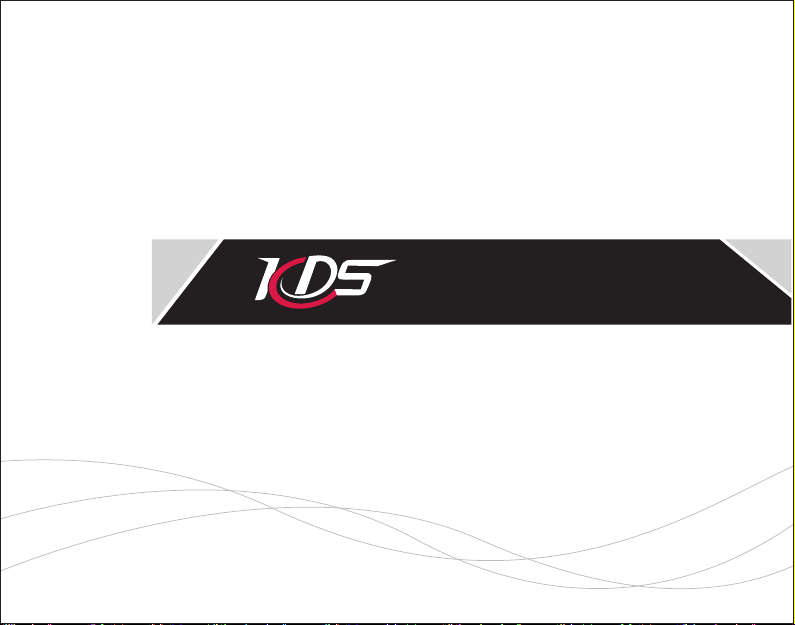
WWW.K DS MODEL.COM
Flymentor 3D
User Manual
SHEN ZH EN KDS MODE L TEC HN OLOGIES C O. ,LTD
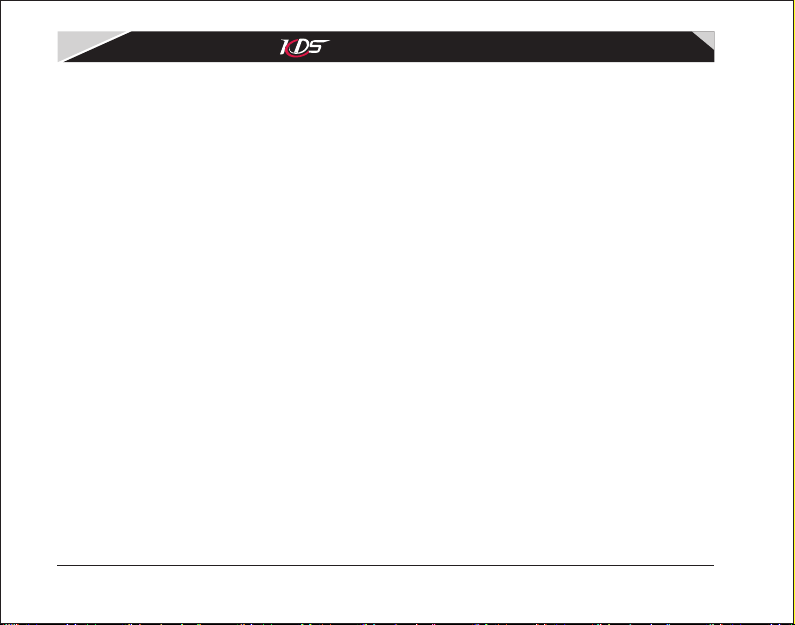
KDS Flymentor 3D User Manual
Fore wa rd
Caut io n
1. Sum ma ry
1.1 In tr oducing
1.2 Sp ec ificati on
1.3 Att en tions
1.4 LE D st atus
1.5 Us in g flow
2. Con ne ct to compute r
2.1 In st alling dr iv er
2.2 Adj us tment and S av ing
3. Mou nt ing stage
3.1 Se tu p transmi tt er
3.2 Mo un ting Flym en to r 3D
3.3 Ad ju sting ' Mou nt in g paramet er s'
3.4 Adj us ting 'Serv os p ar ameters '
3.4. 1 Se rvo Rever se
KDS Fl ym entor 3D Us er M an ual
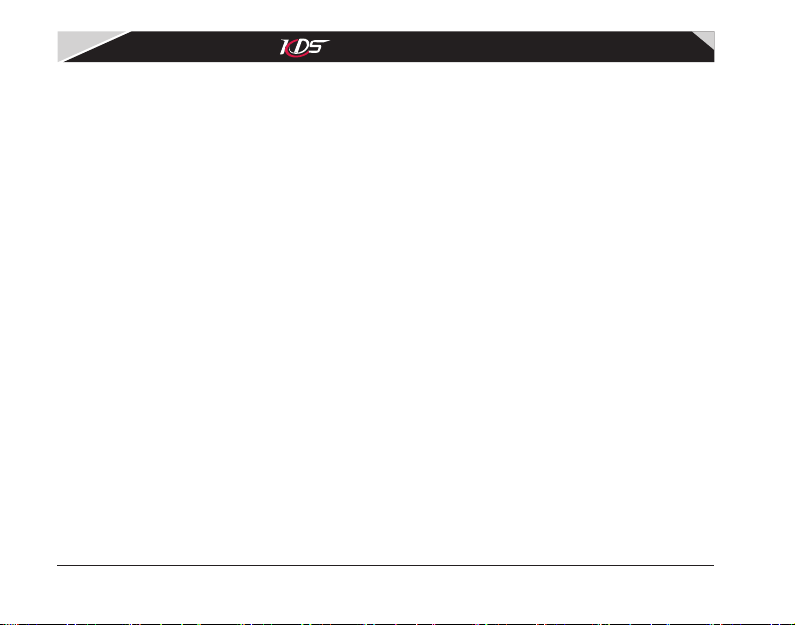
3.4. 2 Se rvo neutr al
3.5 Adj us ting 'Cont ro l pa rameter s'
3.5. 1 St ick reverse
3.5. 2 St ick travel
4.Fl ig ht Test ing Stage
4.1 Adj us ting 'Gyro par am eters'
4.1. 1 Gy ro settings
4.1. 2 Gy ro Expert Set ti ng
4.2 Adj us ting 'Adva nc e pa rameter s'
4.2. 1 Work in g mode
4.2. 2 Ba sic param et er s
4.2. 3 Mo de parame te rs
4.2. 4 Ex pert settin gs
5. Usa ge o f Config file
5.1 Ex po rt to Cfg file
5.2 Im po rt from Cfg fil e
6. Res to re factor y se ttings
7. FAQ
KDS Fl ym entor 3D Us er M an ual
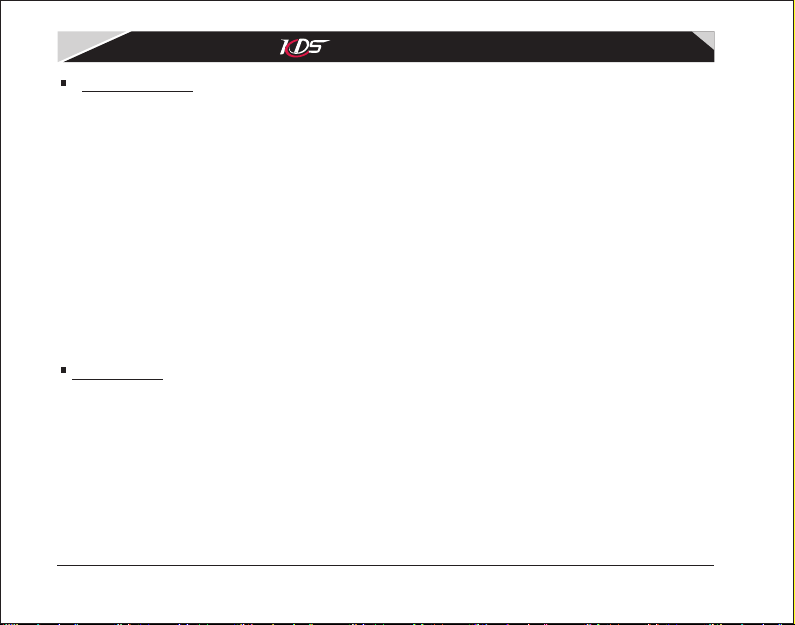
KDS Fl ym entor 3D Us er M an ual
Foreward
Thank y ou for choosing KD S Fl ymentor 3 D, i t is a hi gh performa nc e in te lligent d ev ic e. The
Flymentor 3D is suit ab le for begi nn er, it will ena bl e you to ho ver the hel ic op ter, and mak es
practicing much e as ie r an d le ss s tr es sful.
To gain the best effe ct , y ou sh ou ld co nf igure your Flymentor acc or di ng to yo ur ow n c on di ti on,
because the w or ki ng o f Fl ym entor relates t o me ch an is m of helicopter. We su pp os e you have
known yo ur he li co pt er well ( su ch as movement o f s wa sh pl at e ) bef or e u si ng Flyementor 3 D, if
you are not sure abou t th es e, i t is r ec om me nded to find an old hand to h el p yo u.
*Atten ti on : Th e so ft wa re m ay be diffe re nt f ro m th is m an ua l because of upgrad in g of t he
software. Ple as e ba se o n th e so ft wa re y ou are using, and refer t o th is m an ua l.
Caution
It is necessar y to lear n prop er technology for assembling and operating mod el . Be car ef ul
when operating. I mp ro pe r mo un ti ng m ay cause serious dama ge o r in ju ry !
KDS Flymentor 3D is designed for civil model using only, please conf ir m i t wil l not be used
on ma nn ed fl ye r or ot he r d ev ic es ! The F ly mentor pr ov id es an auxiliary co ntrol f or mode l,
you can not depend on i t co mp le te ly .
1
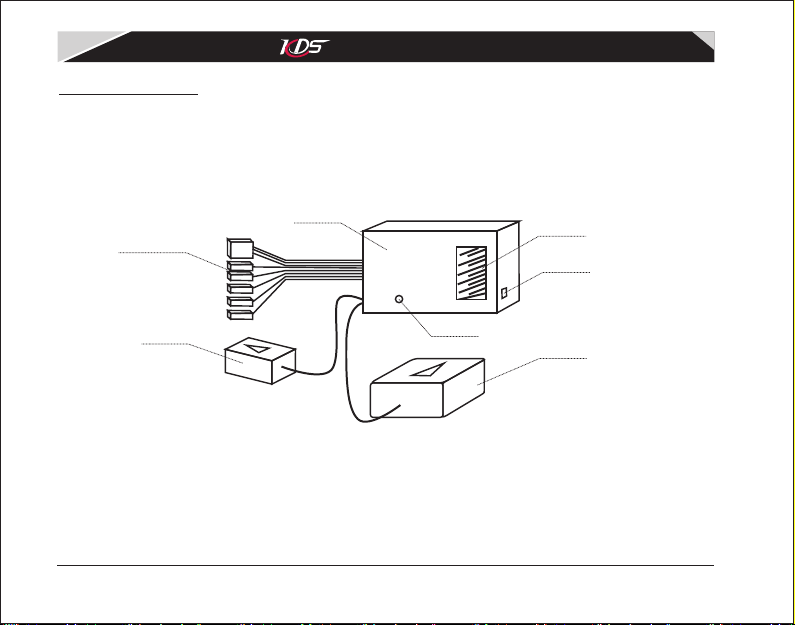
KDS Fl ym entor 3D Us er M an ual
1. Summary
1.1 Introd ucing
The Flymentor 3D is consist of three mo du le s, Co nt ro ll er , Sensor an d CCD . Se e
Diagram1.1.1.
Recei ve r
Conne ct L ine
CCD
·Controller : i t i s k er ne l o f Flymentor 3D , a nd ta ke s charge of bala nc e c al cu la ti ng and servos
controlling. The R eceiver Co nn ec t Li ne is used to link re ceiver to obtain s ignal. The Devi ce
Connector is used t o li nk s er vo s to c on tr ol them.
·S en so r: I t is us ed to i nd uc e the p os it io n of he li co pt er, and tr an sf or m the s ig na l to co nt ro ll er.
Sensor must be mounted on sui ta bl e pl ac e. Usua ll y, the Sensor should be mounted on the
Contr ol ler
LED
Diagram1.1.1 Fl ym en to r 3D m od ul es
2
Devic e Co nne ct or
USB Por t
Senso r
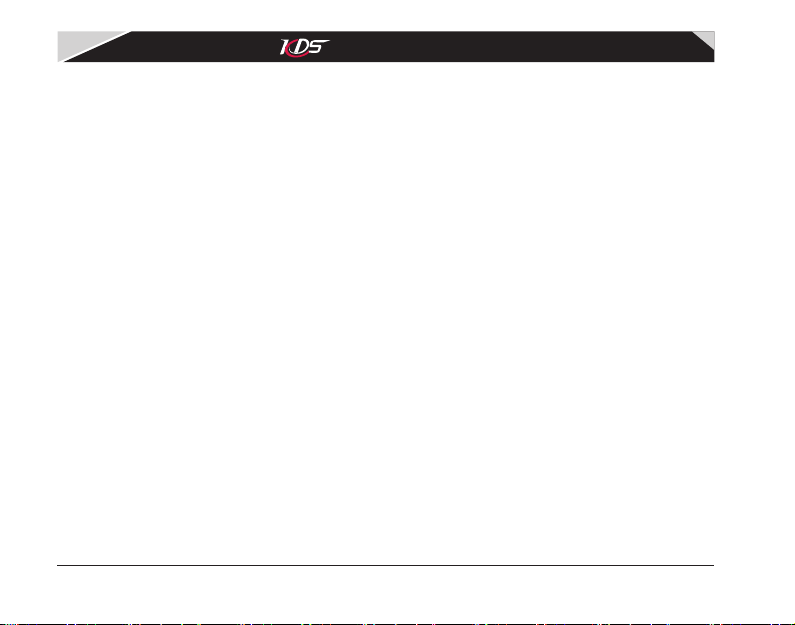
KDS Fl ym entor 3D Us er M an ual
place where the gyr o sh ou ld b e.
· CC D: u se d to ' se e' g round to avoid drifti ng . To see g round eff ec ti ve ly , CCD s ho ul d be
mounted on s ui table pl ace, a nd lens must face to t he g ro un d, a nd C CD mus t ' se e' t he
ground well witho ut a ny o bs tr uc ti on .
KDS Flymentor 3D ha s fo ll ow in g fu nc ti ons:
·Control all movem en t, i nc lu di ng a tt itude stabilizati on , sp ee d co nt ro l, p osition locking.
·CCD sensor to captu re p ic tu re o f gr ou nd , comparing picture s to a vo id d ri ft in g.
·Switch working mo de ( ho ri zo nt al m od e and position mode) th ro ug h AUX c ha nn el .
·Integrating hea d lo ck in g gy ro a nd s wa shplate mixer.
·Control sensiti vi ty a nd m od e of i nt er nal gyro through GEAR c ha nn el .
·Support swashpl at e 3 S 120º, 3S 1 4 0º, 4 S 9 0º, 4 S 90º+4 5º
·Keep balance in inv er te d fl ig ht .
·Configured by com pu te r th ro ug h US B.
·If you are using FM /P PM r em ot e co nt ro l de vice, when helicopt er i s ou t of c on tr ol , th e
Flymentor 3D wi ll s et a il er on , el ev at or, rudder to neutral , an d ke ep p it ch i n th e fi nal signal
position, and swi tc h to p os it io ni ng m ode automatically , th e se ns it iv it y is 7 0%.
1.2 Specification
·
Voltage: 4.8-6.0 V
·Current: 55mA (und er 5 V)
·Wei gh t: 37 G
·Temperature: 0℃~ + 4 0℃
·Under the stabili sa ti on m od e an d po si tioning mode, maxim um r ot at e sp ee d al lo wed:
√Aileron and Eleva to r: ≤2 00°/ s
√Tail turning (if usin g ex te rn al g yr o) : ≤36 0°/ s
3
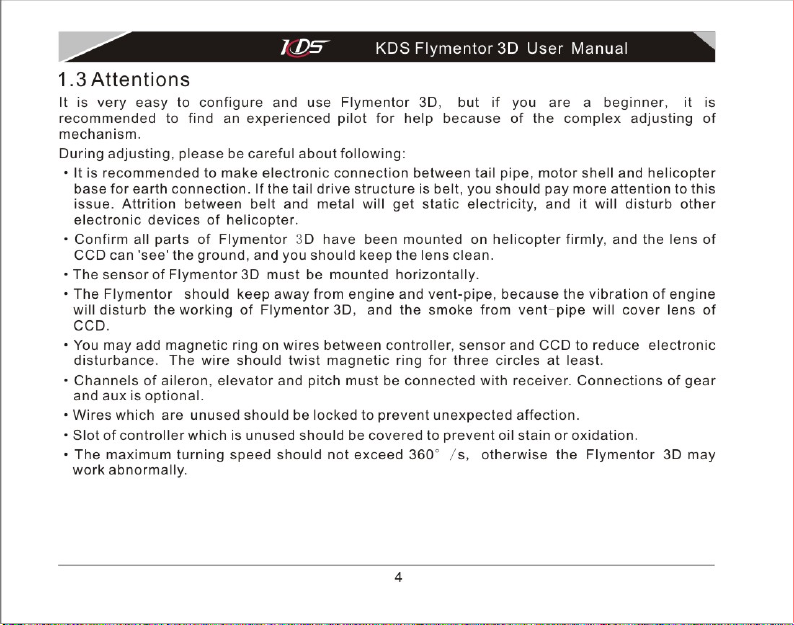
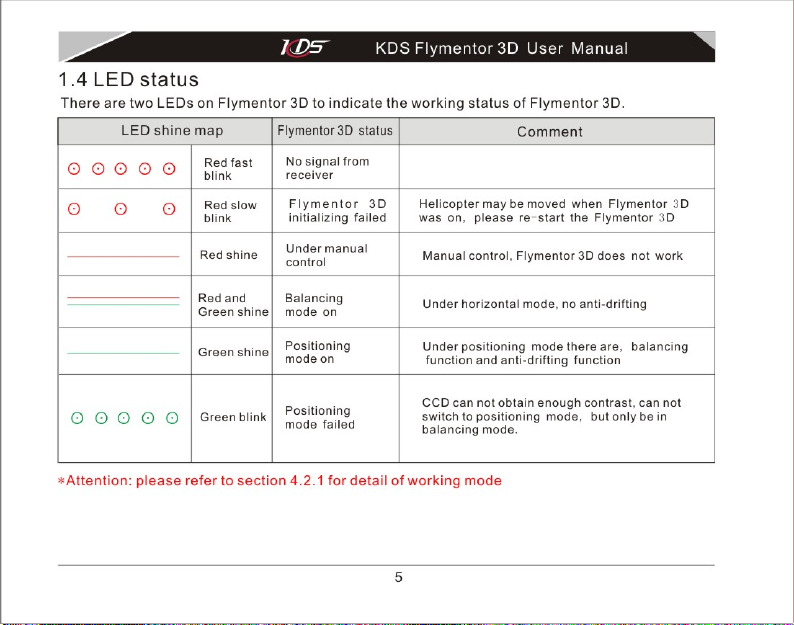
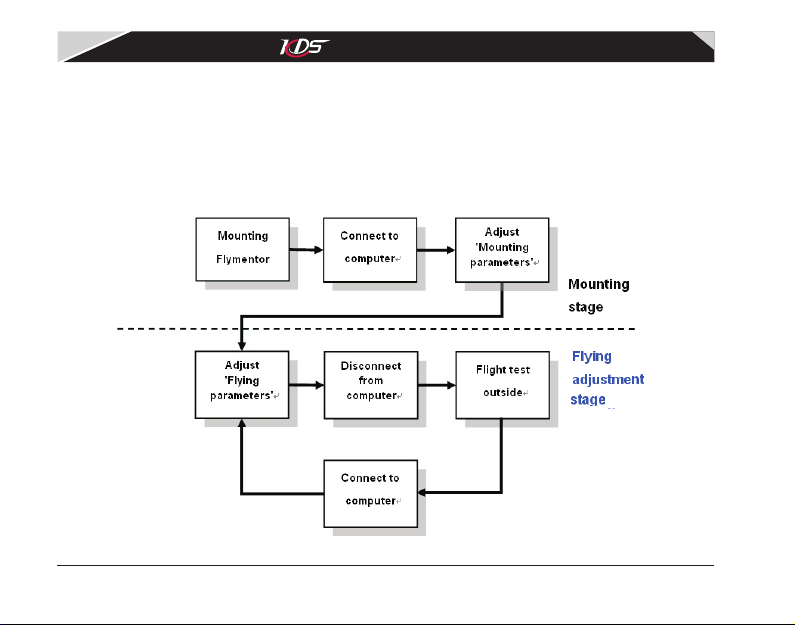
KDS Fl ym entor 3D Us er M an ual
1.5 Using flow
The usin g f low of Fl ym ent or 3D is sh own as diag ra m1. 4. 1. You c an di vid e t he m i nto tw o s ta ges, 'M ounti ng
sta ge ' an d 'F ly ing a dj ust me nt stag e' .
In ' Mo unt in g st ag e', yo u sh ould c omp le te t he mou nt ing of a ll dev ic es, an d th e se tt ing of a ll bas ic con fi gur at ion s
so th at t he F lym en tor 3 D ca n work no rm all y. T hes e ba si c par am ete rs a re call ed ' Mo un tin g pa ram et er s' .
In ' Fl yin g a dju st men t s tag e' , y ou m ay adj us t so me a dv anced par am eters acc or di ng t o th e resu lt o f f lig ht tes t, to rea ch bes t stat us you are sat is fie d with. These advan ce d para met er s are call ed 'F ly ing
param et ers '.
Diagram1.5.1 Us in g fl ow o f Fl ym en to r 3D
6
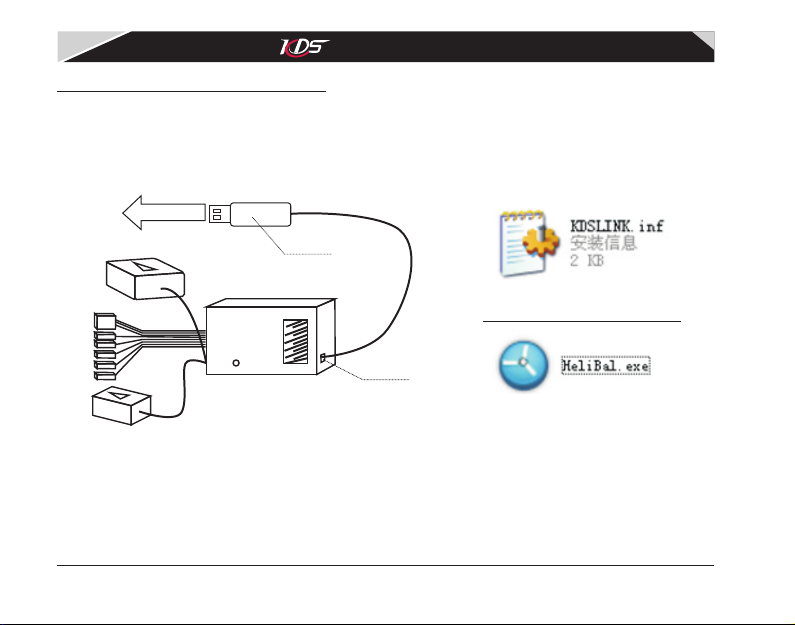
KDS Fl ym entor 3D Us er M an ual
2. Connect to computer
2.1 Instal ling driver
Configuring Fl ym en tor 3D mu st use a computer, y ou should t ak e a c om pu te r with US B port
and mouse, and it mus t ha s Mi cr os of t Wi nd ows OS(Win do ws X P/ Vista/W in do ws 200 0 ) .
Plug in to U SB po rt
KDS USB a da pte r
Drive r of U SB ad ap ter
Plug in to
Flyme nt or 3D
Confi gu re so ft war e
Diagram2.1.1 Co nn ec t Fl ym en to r 3D w ith computer
First, pl ea se plug the U SB adapter in to Flymentor 3D, th en p lu g USB, re fe r to
diagram2.1.1. Wh en the co mp ut er not if ie s y ou fin d n ew hardw ar e, an d need s d ri ve r, ple as e
choose the KD SL IN K. IN F. Then run He li Ba l. ex e, you will see t he ma in in te rface of the c on fi gu re
software like dia gr am 2. 1. 2.
7
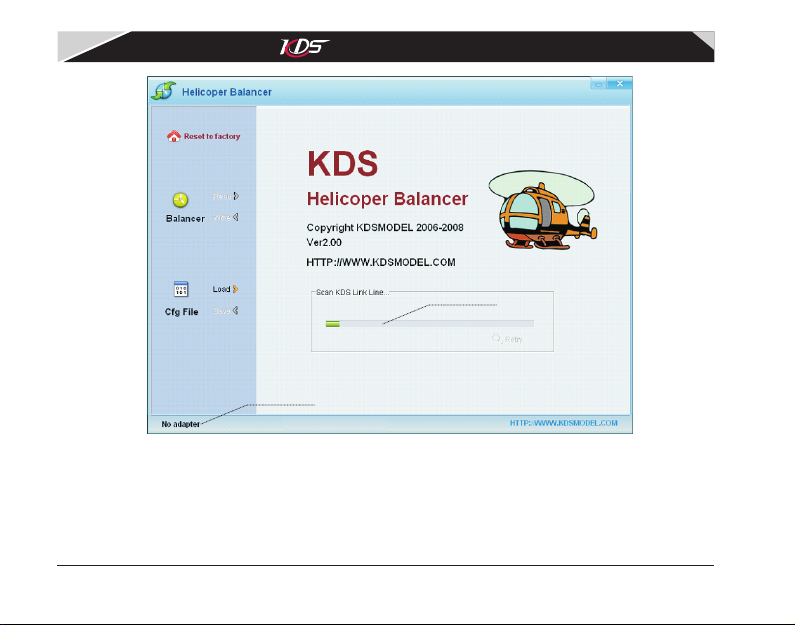
KDS Fl ym entor 3D Us er M an ual
Auto sc an a dap te r
Conne ct s tat us
Diagr am 2.1 .2 C onf ig ure sof tw are
The s oftware w ill s ea rc h K DS US B a da pt er au to ma ti cl ly af te r i t r un ni ng , i f it could not fi nd th e
adapter, a bal lo on will b e sh ow n as di ag ra m2 .1 .3. Pl ea se con fi rm the ad ap te r wa s connected
properly, th en c li ck ' Retr y' . I f the apapter c an n ot b e fo un d at all time s, p le as e co nt act
your distributo r.
8
