
Contents/Before Use
PhoneCall
InputtingText
AddressBook/
PairFunction
Mail
Camera
Basic Manual
EZweb/EZ News Flash
EZ Navi
EZ
Television(1Seg)
RemoteCtrlLock
OtherFeatures/
Troubleshooting
Index

Printed Manuals for INFOBAR 2 (Japanese)
The INFOBAR 2 comes with Basic Manual and a Manual.
The following manuals are available in the au website:
¡Download site for "Basic Manual" (Japanese and English) and "Manual" (Japanese only)
(http://www.au.kddi.com/torisetsu/index.html)
¡The au online manual (Japanese) for searching by keyword
(http://www.au.kddi.com/manual/index.html)
The au online manual (Japanese) is also available from EZweb:
<How to access>
"au one Top" → "auお客さまサポート(au Customer Support)"→ "調べる(Information)"
→"オンラインマニュアル(Online Manual)".
Note that the shape and typeface used in the screens of this manual may differ from those
used in the actual screens, and some screens are partly omitted.
Check the website of au or customer support below, for the trouble on your INFOBAR 2.
¡From INFOBAR 2 :
"au one Top" → "auお客さまサポート(au Customer Support)"→ "調べる(Information)"
→"オンラインマニュアル(Online Manual)"→"故障診断Q&A(Malfunction Diagnosis Q&A)".
¡From PC
: http://www.au.kddi.com/audesignproject/index.html
INFOBAR 2 Manual
English version is not available.
INFOBAR 2 Basic Manual
Equivalent to this English PDF manual.
Preface
Thank you for choosing INFOBAR 2.
Before using your INFOBAR 2, be sure to read the INFOBAR 2 "Basic Manual (this PDF
manual)" to ensure proper use of your INFOBAR 2. After you have finished reading, keep this
PDF manual and the printed manuals (Japanese) in a safe place for your reference whenever
you need.
Contact the au shop or the au Customer Service Center for replacements if you lose either of
these manuals.
目次/準備
通話
文字入力
アドレス帳/ペア機能
メール
カメラ
EZweb/
EZニュースフラッシュ
EZナビ
EZテレビ(ワンセグ)
遠隔ロック
その他機能/困ったときは
English(英語)/
中文(中国語)
索引
目次/ご利用いただく前に
auICカード
基本機能
EZweb
EZナビ
LISMO/
メディアプレーヤー
EZアプリ(BREW
®
)
EZFeliCa
PCサイトビューアー
M機能
便利な機能
auのネットワークサービス
付録/索引/
クイックガイド
EZテレビ(ワンセグ)/
EZ・FM
メール
カメラ
データフォルダ
microSD
TM
メモリカード

1
Manners for Using Cellphones
A cellphone always generates weak electric waves while its power is ON.
Be considerate of others around you to use your cellphone enjoyably and safely.
In some places, the use of cellphones is prohibited.
Consider where to use your cellphone and be careful of the volume
of your voice.
Electric waves from cellphones may adversely influence
medicaldevices and equipment.
●There may be someone with a pacemaker
around you in crowded places such as
trains. Turn your cellphone OFF in such
places.
●Follow the instructions of hospitals and
other medical institutions where it is
forbidden to use or carry cellphones.
●Do not make calls in cinemas, theaters, museums, libraries and other similar
places. Turn your cellphone OFF or set it to the manner mode to prevent others
around you from being inconvenienced by ring tones for incoming calls or mails.
●When on a crowded street, use your
cellphone in places where you do not
prevent others from passing.
●When on a train or in a hotel lobby, move to
an area where you will not bother others
around you.
●Take care not to talk too loudly during
conversations.
●When you shoot photos or movies of others
with your cellphone, get permission from
them.
●Using cellphones while driving is dangerous
and also forbidden by the law.
●Be sure to turn your cellphone OFF before
you board airplanes. The use of cellphones
onboard airplanes is forbidden by the law.
OFF
OFF

2
Page 38 Page 40
Page 52
Page 57
Page 64
What You Can Do with INFOBAR 2
You can send mails to other cellphones
or personal computers.
You can shoot photos or movies and
easily send them by E-mail.
You can easily call and send mail to
your registered Popular Contact.
For other features, refer to page 72.
You can search various location
information with the functions of
"EZ Navi Walk", "Passenger Seat Navi",
"Evacuate Navi" or "Security Navi".
Pair Function Mail
You can download Chaku-Uta®,
Chaku-Uta-Full®, and wallpapers, etc.
EZweb
Camera
EZ Navi
EZ Television (1Seg)
Page 66
メール
通話
You can watch the Digital Terrestrial
Broadcasting for Mobile Television
Service (1Seg).

3
Page 27
Page 12
Page 12
Page 12
Page 23
Manner Mode and Answer Phone
Manner Mode Answer Phone
With Manner Mode, you can set the
ringer not to sound so as not to bother
the people around you.
Press for more than one second
while the standby screen is displayed.
The caller can leave a message
when you cannot answer the phone.
Press for more than one second
while the standby screen is displayed.
Check the Power, Reception and Battery!
Keep the "power" ON for normal use.
You cannot talk on the phone if the "radio wave" is too weak.
Keep the power ON to make or answer calls.
Press for more than one second.
It is sometimes difficult to receive the radio wave in some
places even within a service area.
" " indicates the reception condition.
If the remaining battery power is too low, you may not be
able to use the cellphone properly.
" " indicates the remaining battery power.
Be careful of the remaining "battery" power.
ON
“I can’t answer
the phone
right now.”
(Japanese)

4
Do Not Use the Cellphone While Driving
Using cellphone while driving is subject to penalties.
Drive Mode
Turn the Power OFF or Set Drive Mode While Driving.
Viewing E-mails and watching the screen
Holding a cellphone in your hand to make phone calls or watching the screen to
view E-mails etc., while driving shall be subject to penalties. (The implementation
of the revised Road Traffic Law on November 1, 2004)
By setting Drive Mode, you will enable the caller to hear a response message such
as "Now driving. I cannot answer the phone right now...(Japanese)", and to store a
message in Answer Phone.
“Now driving.
I cannot answer
the phone right now...”
(Japanese)
Calling with a cellphone in your hand
①Press while the standby
screen is displayed.
②Use to select "Useful Tools"
and press [Select].
③Use to select "Manner Mode"
and press [Select].
④Use to select "Drive"
and press [Set].
⑤Use to select "Continuous Mode"
and press [Set].

5
Page 47
Page 18
Beware of Junk Mails and One-ring Calls!
If you receive junk mails...
You can prevent arrival of junk mail by changing E-mail
address.
●Mail Filter
●Change E-mail Address
Using the mail filter function, you can select to reject E-mails sent from specified
addresses and to reject Spoof E-mails.
The following mail functions are available for preventing arrival of junk mails.
・Reject E-mails with "未承諾広告※(Unsolicited advertisement)" in the subject.
・Reject E-mails from specified addresses.
・Reject Spoof E-mails .
If you receive calls from unknown numbers...
It may be "One-ring Calls" intended to trick you into calling back and accessing
unwanted pay programs.Be careful to a call from unknown number.
In case of a missed incoming call with a length of 3 seconds orless, will appear
on the incoming call history list, so that you can classify it as a
"
One-ring Call".
●Icon for One-Ring Calls

6
Disaster Message Board Service
Registering
Safety
Information
Referring to
Safety
Information
"au one Top"
→ "災害用伝言板(Disaster Message Board)"
http://dengon.ezweb.ne.jp/
How to
Access
When a big scale disaster occurs, you can register your safety
information through EZweb. The registered safety information can be
referred from anywhere in Japan through EZweb or Internet.
¡When a big scale disaster occurs, you can register yoursafety
information such as your condition or comments,from au
cellphone, to " 災害用伝言板 (Disaster Message Board)"
created on EZweb.
¡After the registration of your safety information, you can notify
by E-mail your family or acquaintances you have previously
designated that you registered your safety information on "災
害用伝言板 (Disaster Message Board)".
¡You can check the safety information of the person you desire
to know about, by entering his/her phone number from EZweb
or Internet*
1
.
*
1
The safety information can be accessed at
http://dengon.ezweb.ne.jp/ from cellphones of other carriers,
PHS or personal computer.
* The maximum preservation period of the registered
information is 72 hours.
* The maximum number available for each registration is 10.
When the number of registration exceeds 10, the information
will be overwritten from the oldest one.
* The demonstration of this service can be referred to anytime
by "au one Top" →"auお客さまサポート(au Customer
Support)" →"災害用伝言板(デモ版) (The demonstration of
Disaster Message Board)".
* Select "English" to use the English mode.
I’ m fine.
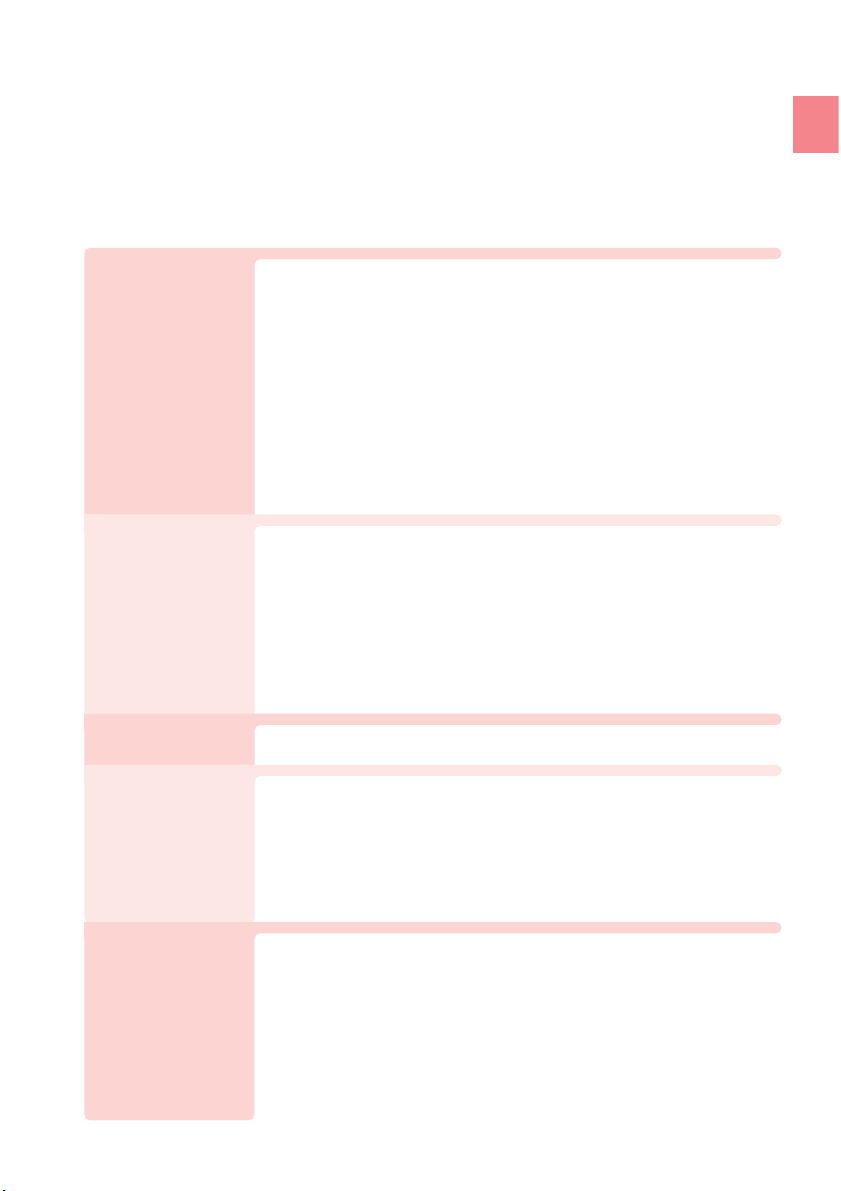
7
Before Use
Phone Call
Making a Call.......................................................................... 20
Making an International Call................................................... 20
Answering a Call..................................................................... 21
Calling Back (Outgoing Calls/Incoming Calls)........................ 22
Adjusting the Other Party's Voice Volume.............................. 22
Using Answer Phone .............................................................. 23
Changing Ringer Volume and Type ........................................ 25
Setting Manner Mode............................................................. 27
Manners for Using Cellphones................................................. 1
What You Can Do with INFOBAR 2 .......................................... 2
Manner Mode and Answer Phone............................................ 3
Check the Power, Reception and Battery ! .............................. 3
Do Not Use the Cellphone While Driving ................................. 4
Beware of Junk Mails and One-ring Calls ! .............................. 5
Disaster Message Board Service ............................................. 6
Contents................................................................................... 7
Confirming the Package Contents ........................................... 9
Name of Parts ....................................................................... 10
How to Charge the Battery Pack............................................ 11
Turning the Power ON ............................................................ 12
Switching Screen Display to English...................................... 12
Basic Operation...................................................................... 13
Viewing the Screen................................................................. 15
Displaying the Menu............................................................... 16
Initializing E-mail and EZweb Settings ................................... 17
Displaying Your Phone Number and E-mail Address ............. 17
Changing Your E-mail Address .............................................. 18
Before Use
Inputting Text
How to Input Characters ........................................................ 28
Address Book /Pair Function
Registering Data in Address Book ......................................... 33
Making a Call from Address Book.......................................... 35
Editing Address Book Data .................................................... 36
Registering Data from Outgoing/Incoming Calls.................... 37
Registering Data as Popular Contact..................................... 38
Making a Call to the Popular Contact .................................... 39
About E-mail........................................................................... 40
Creating and Sending E-mail ................................................. 41
Reading Received E-mail ....................................................... 44
Replying to Received E-mail .................................................. 46
Blocking Junk Mails ............................................................... 47
About C-mail .......................................................................... 48
Creating and Sending C-mail ................................................. 49
Reading Received C-mail....................................................... 51
Contents

Camera
What You Can Do with Camera.............................................. 52
Shooting Photo ...................................................................... 54
Viewing Photos....................................................................... 55
Attaching Photo to E-mail Message....................................... 56
About EZweb.......................................................................... 57
Displaying au one Top ............................................................ 58
Bookmarking Frequently-Accessed Site................................ 59
Accessing Bookmarked Site .................................................. 60
Viewing Charge ...................................................................... 60
Downloading Chaku-Uta
®
/Chaku-Uta-Full®.......................... 61
What You Can Do with EZ News Flash .................................. 62
Enable to use EZ News Flash................................................. 63
EZweb/ EZ News Flash
EZ Navi
What You Can Do with EZ Navi .............................................. 64
EZ Television (1Seg)
What You Can Do with EZ Television (1Seg) .......................... 66
Watching EZ Television (1Seg) ............................................... 68
Ending EZ Television (1Seg) ................................................... 69
Remote Ctrl Lock
In Case You Lose Your INFOBAR 2........................................ 70
Other Features........................................................................ 72
Troubleshooting...................................................................... 73
Other Features/ Troubleshooting
Index
Index....................................................................................... 74
8
Before Use

Before Use
●INFOBAR 2 Main Unit
●USB Cable
(Sample)
●Desktop Holder●Battery Pack
Confirming the Package Contents
●Stereo Earphones
(Sample)
●SANYO Round-type
Earphone Jack Conversion
Adapter 03
●CD-ROM (Japanese)
MDRE0921
by Sony
●Warranty (Japanese)
●Precautions in Use (Japanese)
●Global Expert Owner’s Guide (Japanese)
●LISMO Installaction Guide (Japanese)
●Osaifu-Keitai®Basic Manual (Japanese)
●Promotional Fliers (Japanese)
●AC Adapter and microSD™ Memory Card are not included in the package. Please
purchase the Common AC Adapter 01. microSD™ Memory Cards are also available
separately.
Info
rmation
●Basic Manual (Japanese) ●Manual (Japanese)
目次/ご利用いただく前に
auICカード
基本機能
EZweb
EZナビ
LISMO/
メディアプレーヤー
EZアプリ(BREW
®
)
EZFeliCa
PCサイトビューアー
M機能
便利な機能
auのネットワークサービス
付録/索引/
クイックガイド
EZテレビ(ワンセグ)/
EZ・FM
メール
カメラ
データフォルダ
microSD
TM
メモリカード
目次/準備
通話
文字入力
アドレス帳/ペア機能
メール
カメラ
EZweb/
EZニュースフラッシュ
EZナビ
EZテレビ(ワンセグ)
遠隔ロック
その他機能/困ったときは
English(英語)/
中文(中国語)
索引
9
Before Use

10
Before Use
Name of Parts
Do not take out the
card when not
necessary as your
phone number is
recorded on it.
au IC card
Optical Sensor
Earpiece
Speaker
Display
Flat-type Earphone
Terminal/Cover
Center Key
Cursor Key
EZ apps Key
EZ/Symbol Key
Power/End Key
Microphone
(Mouthpiece)
Dial Keys
Call/Pair Key
Clear/Memo Key
Mail/Character Key
Address Book Key
Lens(Camera)
Flash/Pocket Light
Infrared Port
Incoming/Charge
Indicator
microSDTMMemory
Card Slot/Cover
External Connector/Cover
Battery Pack/Cover
Built-in Antenna
Charge Terminal
FeliCa Mark
Built-in Antenna(TV)
Strap Hole

11
Before Use
●The battery pack can also be charged by directly inserting
the Common AC Adapter 01 connector (not included in the
package) into the external connector on the INFOBAR 2.
Info
rmation
How to Charge the Battery Pack
Charge Indicator
Desktop Holder
Connector
Common AC Adapter
01 (not included in
the package)
¡Red light is on
→Charging
¡Light is off →Charging is completed
The battery pack is not fully charged at the time of purchase. Charge the
battery pack before using your INFOBAR 2 for the first time.
Connect the Common AC Adapter 01 (not included in the package), plug the
power plug into a power outlet, and insert the INFOBAR 2 to the desktop
holder. If you charge the battery pack while the INFOBAR 2 is turned on, it
beeps when charging starts or ends.
1
2
3
②
①

●Turning the Power OFF
Check the radio wave reception.
Press for more than one
second.
The standby screen appears.
Press for more than one second.
* is displayed while charging.
* When appears, you cannot make or receive calls.
* When appears, you may not be able to make or receive calls.
Check the battery level.
Standby Screen
High
Strong Weak
Ver y
weak
Out of
service area
Medium
Medium Low Zero
Turning the Power ON
Press while the
standby screen is displayed.
The Set Language screen appears.
Use to select "English"
and press [Set].
The screen display is set to English.
1
2
Switching Screen Display to English
Menus, messages and other screen display language can be switched
between Japanese and English.
12
Before Use

〜
Up Down Left Right
¡
Moving the cursor up
¡
Increasing the volume
¡
Moving the cursor down
¡
Decreasing the volume
¡
Moving the cursor left
¡
Viewing Incoming Calls
¡
Moving the cursor right
¡
Viewing Outgoing Calls
Cursor keys are indicated in this
manual as follows:
¡
Viewing Address Book
¡
Accessing E-mail/C-mail
Menu
¡
Switching character type
¡
Making/answering a call
¡
Accessing Popular Menu
¡
Entering phone numbers or
characters
¡
Setting/releasing Manner
Mode
¡
Viewing Main Menu
¡
Selecting an item where
the cursor is placed
¡
Accessing EZ apps
(BREW®) Menu
¡
Accessing EZ Service
Menu
¡
Entering symbols and
others
¡
Turning the power ON/OFF
¡
Ending calls or operations
¡
Setting/releasing Answer
Phone
¡
Erasing characters
¡
Returning to the previous
screen
¡
Turning ON the pocket light
Key Functions
Basic Operation
13
Before Use

Pressing the key executes
the function displayed at
the lower left
Pressing the key executes
the function displayed at
the lower right
Pressing the key executes
the function displayed at
the lower center
Press .
Press . Press .
Press dial key.
Press .
Use to select
an item and
press .
Use the assigned key to operate the item indicated in the underpart of the
display. The displayed items may differ depending on the screen.
Selecting items/Returning
Use to select
an item and
press .
Items in the Underpart of the Display and the Operation
To select an item, use to move the cursor and press . In some cases,
numbered items can also be selected by pressing the corresponding dial
key. Press to return to the previous screen if you get confused or make a
wrong operation. Press to return to the standby screen.
<Example>
Standby Screen
14
Before Use

①
②
③
①②③④⑤⑥⑦⑧⑨
During a call
Running EZ Television (1Seg)
Running EZ apps (BREW
®
)
Using EZweb
Battery level
Reception condition
microSDTM Memory Card inserted
④
⑤
⑥
Unchecked missed call
Manner Mode ON
Vibrator ON
Answer Phone ON
Ringer volume OFF
Currrent date and time
Unread E-mail
Unread C-mail
⑧
⑦
⑪
⑩
⑨
⑬
⑫
Viewing the Screen
⑬⑫⑪
⑩
The main icons are listed below.
15
Before Use

16
Before Use
Press .
Main Menu
About Main Menu
About EZ Service Menu
You can enjoy all kinds of services, such as connecting to the EZweb
information site, EZ Navi, EZ Channel-Plus and so on.
Ex.) Camera Function
Screen
Ex.) EZnavi Screen
Standby Screen
EZ Service Menu
Standby Screen
Press .
Use to select
an item and
press .
Use to select
service.
Each one of the INFOBAR 2 functions can be accessed.
Displaying the Menu
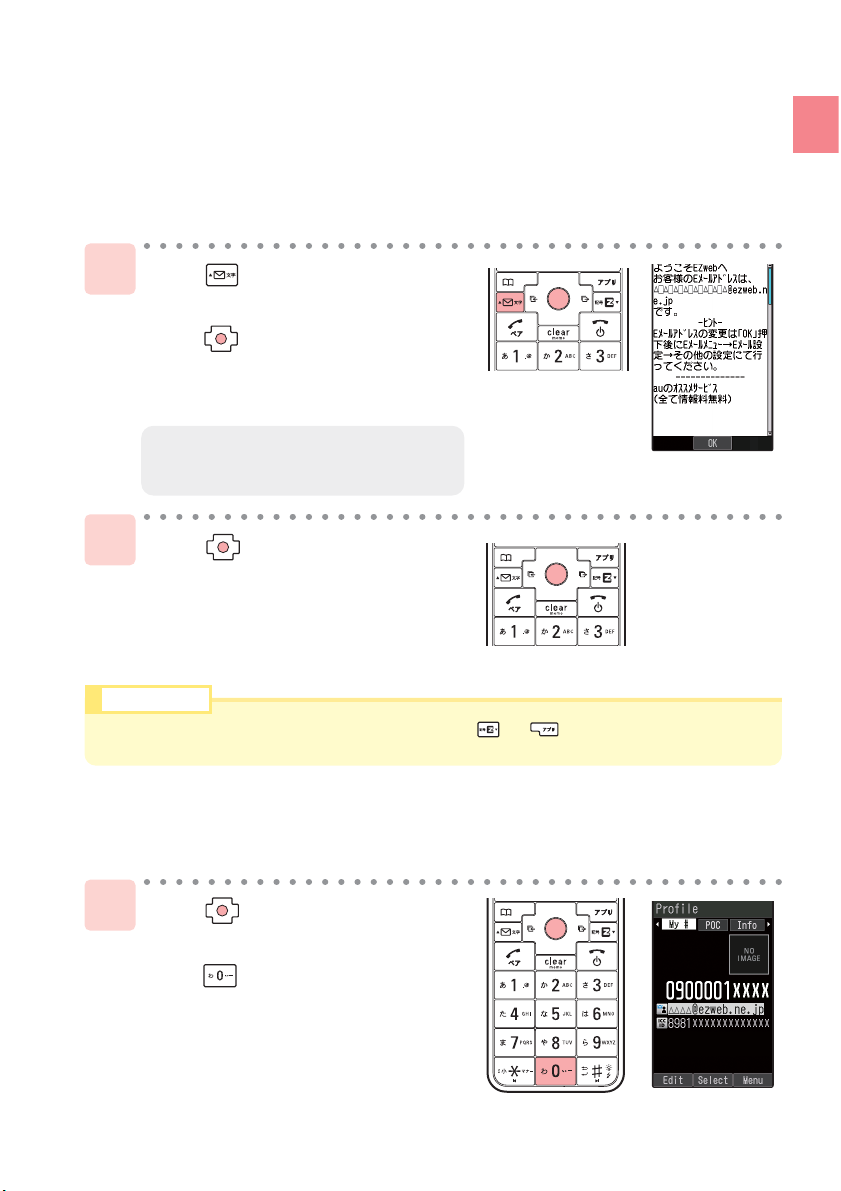
17
Before Use
Press while the standby
screen is displayed, and
press [OK].
Initialization automatically provides
your E-mail address.
Press while the standby
screen is displayed, and
press .
Your phone number and E-mail
address are displayed.
Press [OK].
1
1
2
●Initialization can also be performed by pressing or while the standby screen is
displayed.
Info
rmation
Initializing E-mail and EZweb Settings
Displaying Your Phone Number and E-mail Address
Application to the EZweb service is required in advance to use the E-mail and
EZweb services. Contact au shops or the au Customer Service Center if you
did not apply to the service at the time of purchase.
Perform the EZweb initialization before using this service.
●For choosing an e-mail address of your
own choice, refer to pages 18 to 19.

18
Before Use
Use to select "Eメールアドレス
の変更 (Change E-mail Address)"
and press [Select].
Use to select "Other" and
press [Select].
Changing Your E-mail Address
E-mail Address
△△△
ezweb.ne.jp
@
Customizable Part
Domain
1
2
3
4
Press while the standby
screen is displayed.
Use to select "E-Mail Setup"
and press [Select].

19
Before Use
Use to select "(Send)"
and press [Select].
Enter your Security Code and
press [OK].
Use to select "(Send)"
and press [Select].
Use to select
"承諾する(Agree)" and press
[Select].
Use to select the entry area
and press [Edit]. Enter an
E-mail address and press [OK].
Use to select " (Send)"
and press [Select].
●For details about entry of E-mail
addresses, refer to page 30.
●When the E-mail address you enter is
already being used, enter a different
one.
●Security Code is a 4-digit number you have filled in the
application form at the time of purchase.
●If you enter a wrong Security Code 3 times in a row within the
same day, you will not be allowed to perform setup operations
until the following day.
5
9
6
8
7

20
Phone Call
Phone Call
Making a Call
Enter a phone number while the
standby screen is displayed and
press .
Press to hang up.
1
Making an International Call
How to make a call:
* Enter a phone number and press [Select]. Use to select "Add Extra No." and
press [OK] to add "184" or "186".
* When an area code begins with "0", dial excluding "0".
Adding "184" before the phone number
Adding "186" before the phone number
Adding nothing
Your phone number is not displayed on the
receiver's display.
Your phone number is displayed on the receiver's
display.
The call is made in accordance with the Caller ID
Notice setting.
●To make a call to a regular telephone, enter the
phone number starting with the area code.
●au International Call Service
Available without any additional application.
Example: To call 212-123-XXXX in the USA
Country code
(USA)
1
International
access code
005345
Area code*
212
Phone number
123-XXXX
• Calling charges for this service are added to monthly au calling charges and billed
together.
• Check the Country code at au Customer Service Center.
• For charges, refer to au MOBILE PHONE SERVICE GUIDE or contact au Customer
Service Center.
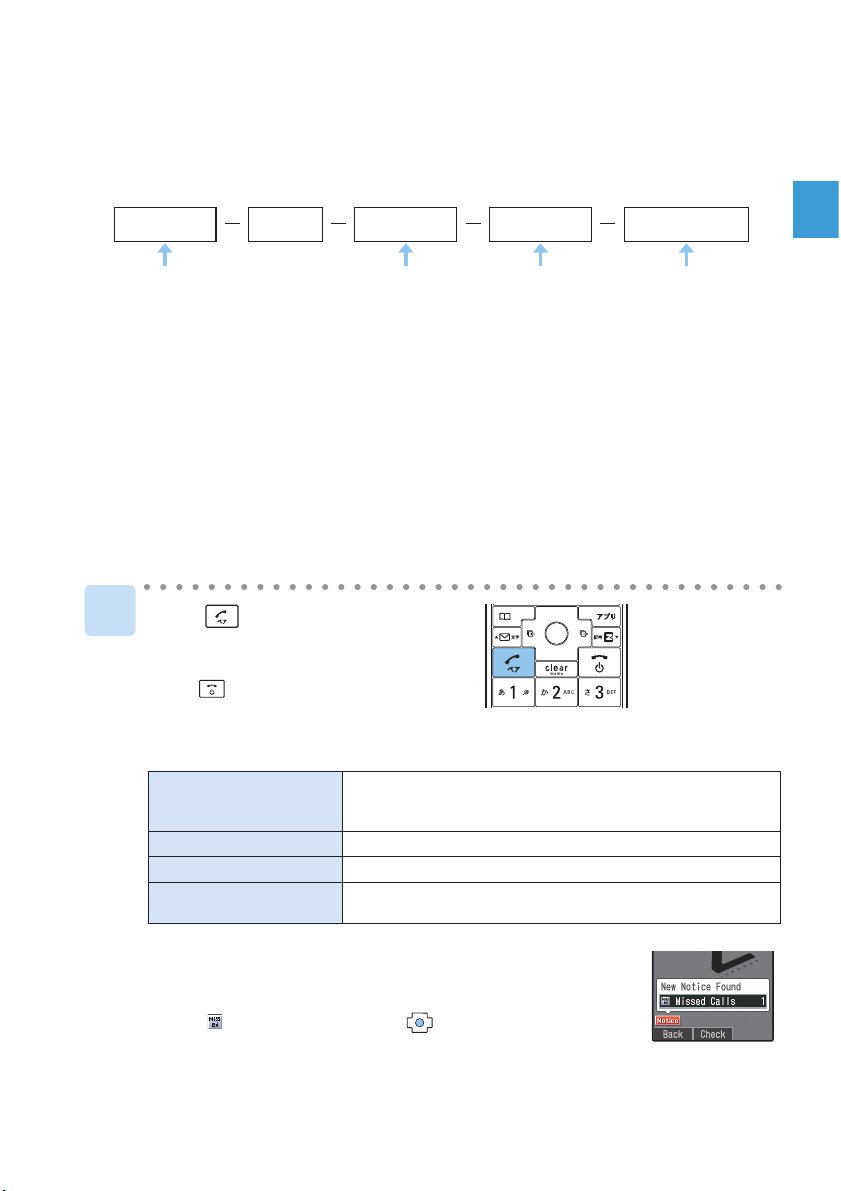
21
Phone Call
Press to answer
an incoming call.
Press to hang up.
Screen displays for incoming phone calls:
Caller's phone number
Example:
"0900001XXXX"
"ID Unsent"
"Payphone"
The caller has set it so as to display his/her phone number.
The caller's name is also displayed if the caller's information is
registered in your address book.
The caller has set it so as not to display his/her phone number.
The call is made from a payphone.
"Not Support"
The call is made from the phone that does not support ID
notification.
Answering a Call
Screen displays for incoming phone calls:
The message shows that there were incoming calls unanswered
(Missed Calls).
Select " Missed Calls" and press [Check] to confirm
Incoming Calls (caller phone number, etc.).
* When an area code begins with "0", dial excluding "0".
●001 KOKUSAI MOBILE TALK
Application required.
For inquiries, contact KDDI Customer Service Center at 0077-7160 (Toll-free;
open 9:00 to 20:00 every day including weekends and national holidays).
Country code
(USA)
1
KDDI International
access code
001 010
Area code*
212
Phone number
123-XXXX
• Calling charges for 001 KOKUSAI MOBILE TALK are charged separately from
monthly au calling charges.
• Check the Country code at au Customer Service Center.
• For charges, refer to au MOBILE PHONE SERVICE GUIDE or contact au Customer
Service Center.
1
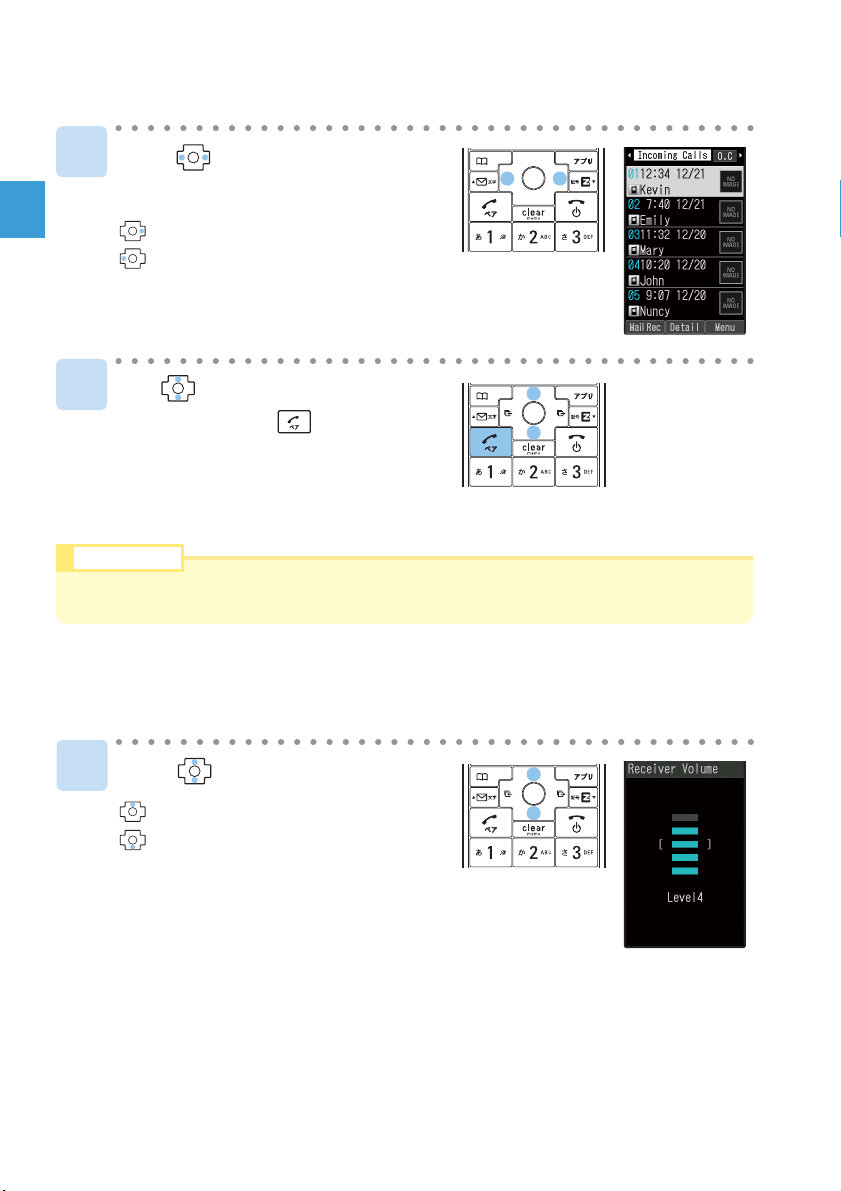
Press while the standby
screen is displayed.
: displays the Outgoing Calls screen.
: displays the Incoming Calls screen.
Calling Back (Outgoing Calls/Incoming Calls)
Use to select the person
to call and press .
1
2
Press during a call.
: turns the volume up.
: turns the volume down.
The voice volume can be adjusted in
5 levels.
Adjusting the Other Party's Voice Volume
1
●The latest 20 phone numbers you dialed (Outgoing Calls) and received (Incoming Calls)
are saved in each history.
Info
rmation
22
Phone Call

23
Phone Call
Using Answer Phone
Setting Answer Phone
Press for more than one
second while the standby
screen is displayed.
Answer Phone is turned ON and
" " appears on the standby screen.
1
Press for more than one second while the standby screen
is displayed.
●To Turn Answer Phone OFF
●You can record each message for approximately 20 seconds maximum in Answer Phone,
and up to 10 messages can be recorded including Phone Memo.
●Use "Answering Service (Voice Mail)" when you have turned the power off or where the
radio wave is blocked.
Info
rm
ation

24
Phone Call
●You can play back messages on Answer Phone by using the following procedure.
Press while the standby screen is displayed, select "Ans Ph/Ph Memo"→"Play A. Ph/Ph
Memo", and then press [Play].
●During or after message playback, upon pressing [Menu] you can select "Erase" in
order to delete the recorded message.
Info
rmation
Playing Back Messages on Answer Phone
Use to select the recorded
message to play back and
press [Play].
Use to select " Answer
Phone" and press [Check].
When a message is recorded on Answer Phone:
1
2
●Icons
: Unchecked Answer Phone message
: Checked Answer Phone message
" Answer Phone" and the number of messages appear
on the standby screen.

25
Phone Call
Use to select "Incoming Setup"
and press [Select].
Use to select "Call Notice"
and press [Select].
Press while the standby
screen is displayed.
Use to select "Basic Settings"
and press [Select].
Use to select "Sound/Vib/Lamp"
and press [Select].
Use to select " "
and press [Select].
Use to select "Original"
and press [Select].
1
2
3
4
Changing Ringer Volume and Type
Continuedonthenextpage
●Pressing [Play] plays back the
selected ringer.

26
Phone Call
Use to select a melody and
press [Set].
Use to adjust the volume
and press [Set].
: turns the volume up.
: turns the volume down.
The ringer volume can be adjusted in 5 levels.
Use to select " " and
press [Select].
5
6
7
Press [Save].
8
●Set the volume to "OFF" to mute the ringer.
●Press [STEP↑] to gradually increase the volume from
Level1.
Press [STEP↓] to gradually decrease the volume from
Level5.
●The default ringer is "Melody01".
●The latest Chaku-Uta® (ringer) can be downloaded and set as the ringer. Refer to page 61.
Info
rm
ation

27
Phone Call
Press for more than one second while the standby screen
is displayed.
Setting Manner Mode
Press for more than one
second while the standby
screen is displayed.
Manner Mode is set, and " " and " "
appear on the standby screen.
Answer Phone is turned ON at the same
time and " " appears on the standby
screen.
●To Turn Manner Mode OFF
1
The vibrator of the INFOBAR 2 notifies you of the incoming call.

28
Inputting Text
Enter characters while switching between character sets.
For switching between character sets, press on the
character input screen, choose the desired character set
from the character set switching screen by pressing ,
and then press [OK].
You can use the key to to enter characters. The characters appear
as shown in the following table each time the indicated key is pressed.
Example: Each time you press the key, the characters appear in the
order of "a", "b", "c", "2", "a", "b"...
Press the key of the character to enter next, after the desired character is
displayed.
How to Input Characters
Entering Single-byte Alphanumeric Characters
Switching Character Type
Inputting Text
Lowercase character input mode
Number of pressesKey
12345678
.@- _
abc2
def 3
mno 6
tuv8
pqr s
jkl5
ghi 4
/
7
w
0
Switches between uppercase and lowercase characters.
Shifts to the previous character assigned to the same key, when the entered character
has not yet settled (Back Space function). Inputs a line break if possible after the
entered character has been settled.
xyz
9
ABC2
DEF3
MNO6
UV 8
PTQR S
KL 5
GJHI 4
7
W0XYZ
9
:
~
1.@-_/ :
~
1
12345678
Uppercasecharacterinputmode
Number of presses

29
Inputting Text
After entering the first character, press to move the cursor and enter the
next character.
Move the cursor to the character you want to delete and press .
Press for more than one second to erase all characters after the cursor
( ). All characters are erased when the cursor ( ) is at the end of the text.
●
Consecutively Entering Characters Assigned to the Same Key
●Erasing Characters
Example: Entering "ab"
Press once.Press once. Press twice.
●Up to 30 lowercase characters including " - " (hyphen), " . " (dot) or "_" (underbar) can be
used for your E-mail address.
" . " (dot) or "0" (numeric) cannot be used at the beginning of an address.
The characters and symbols in the gray cells ( ) cannot be used before the "@" as in
"@ezweb.ne.jp".
Info
rmation

30
Inputting Text
Enter "taro@keitai".
t :Press once.
a :
Press once.
r :
Press 3 times.
o :
Press 3 times.
@ :
Press twice.
k :
Press twice.
e :
Press twice.
i :
Press 3 times.
t :
Press once.
a :
Press once.
i :
Press 3 times.
Example: To enter "taro@keitai.ne.jp" using Phrase
1
Entering E-mail Address
Press [Menu].
Use to select "Phrase" and
press [OK].
Use [Category] to select
"Internet".
2
3
●Press / / to switch between the phrase lists by
category.

31
Inputting Text
Use to select ".ne.jp" and
press [Select].
4
t a r o
@ k e...

32
Inputting Text
●Press [Category] / / to switch between the
pictograph lists by category.
●Select a pictograph and press [Continue] to enter
consecutive pictographs.
Entering Pictograph
Use to select " " and
press [OK].
Press on the character
input screen.
Use to select a pictograph
and press [Select].
1
2
3
●You can also enter a pictograph by pressing on the character input screen.
Info
rmation
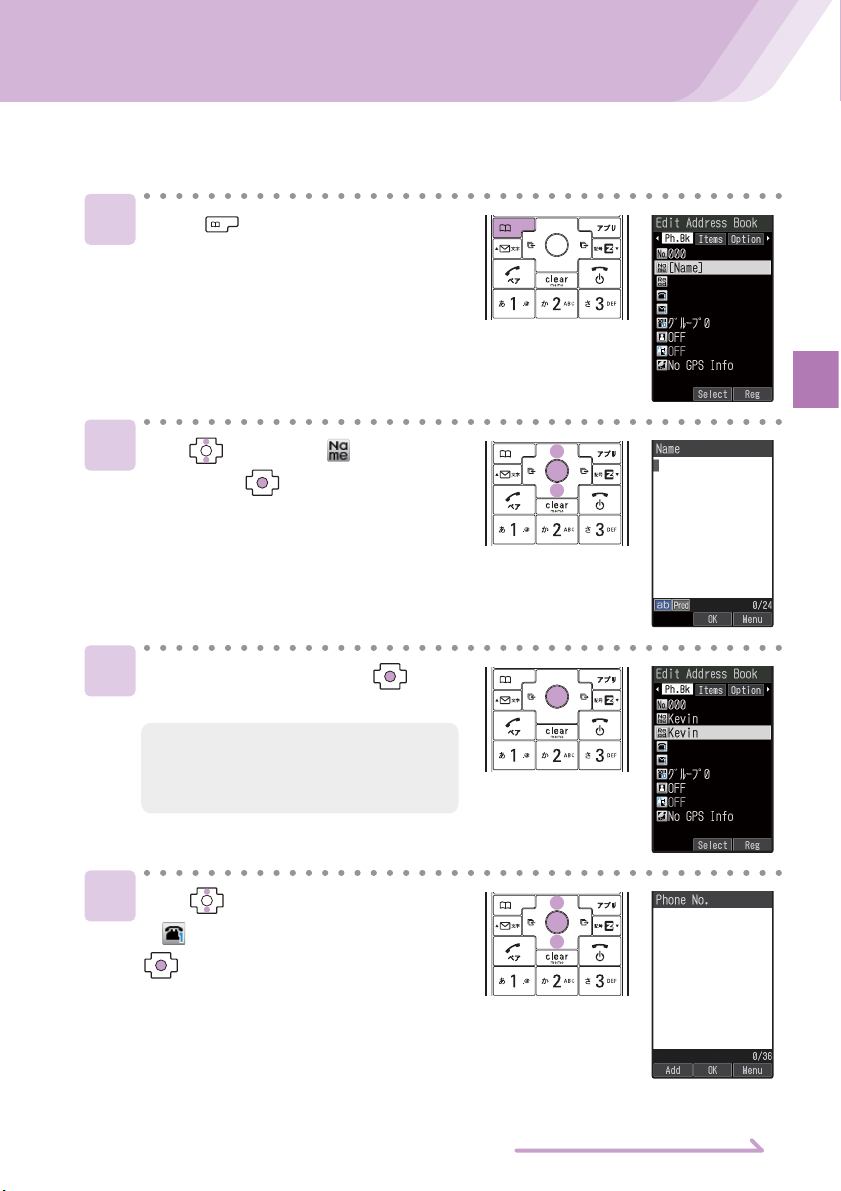
33
Address Book
Address Book
Registering Data in Address Book
Press for more than one
second while the standby screen
is displayed.
Use to select
" (Phone No.1)" and press
[Select].
Use to select " (Name)"
and press [Select].
Enter a name and press [OK].
1
2
3
4
Continuedonthenextpage
●The reading is automatically entered
when you enter a name. You can edit
the reading.
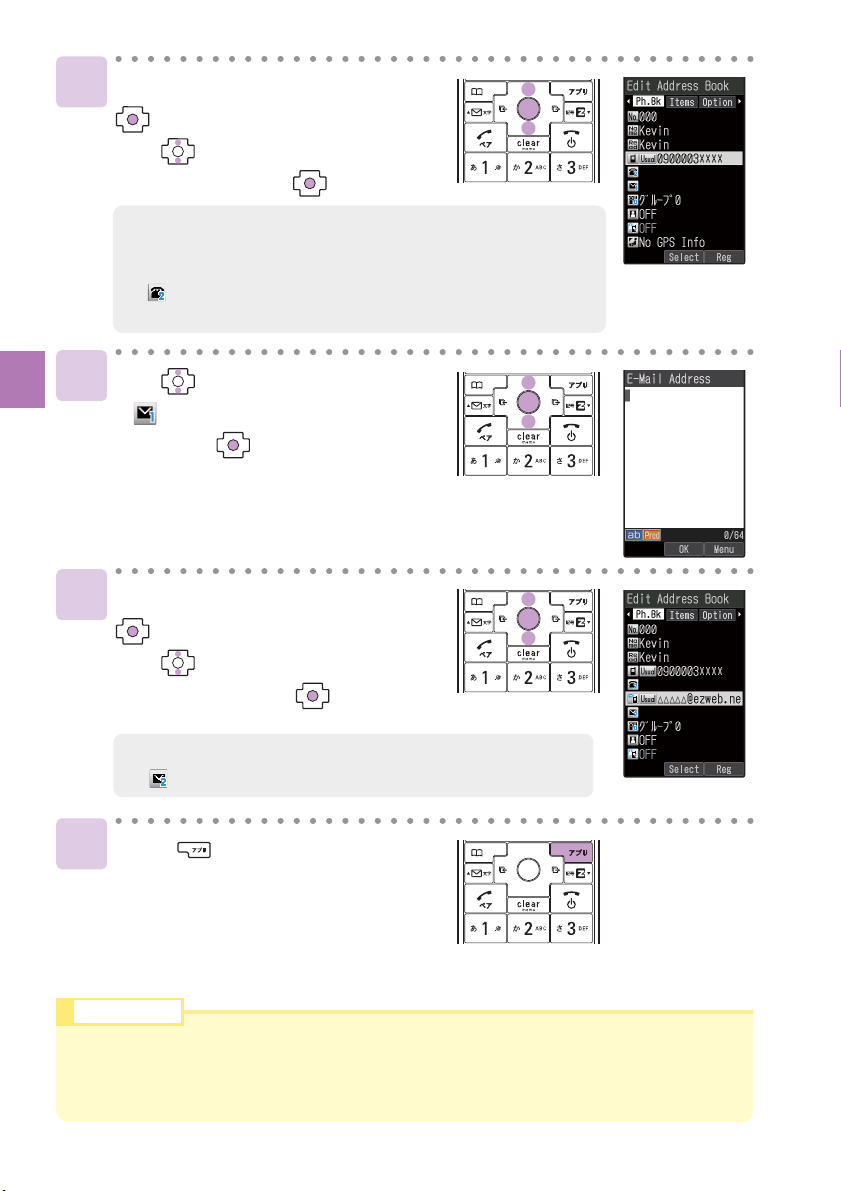
34
Address Book
●Enter the area code when registering a regular telephone
number.
●When you want to register a second phone number, select
" (Phone No.2)", and enter the phone number.
●When you do not enter an E-mail address, go to step 8.
●When you want to register a second E-mail address, select
" (E-mail address2)", and enter the E-mail address.
Enter a phone number and press
[OK].
Use to select a type of phone
number and press [Select].
Use to select
" (E-Mail Address 1)"
and press [Select].
Enter an E-mail address and press
[OK].
Use to select a type of E-mail
address and press [Select].
Press [Reg].
5
6
7
8
●Entries are automatically registered in the lowest available memory number between 000
and 999.
●You can register data up to 1000 in the address book. In addition, groups, images or other
items can be registered.
Info
rmation

35
Address Book
Making a Call from Address Book
Use to select a phone number
and press .
Use to select the person
to call and press [Detail].
Press while the standby
screen is displayed.
1
2
3
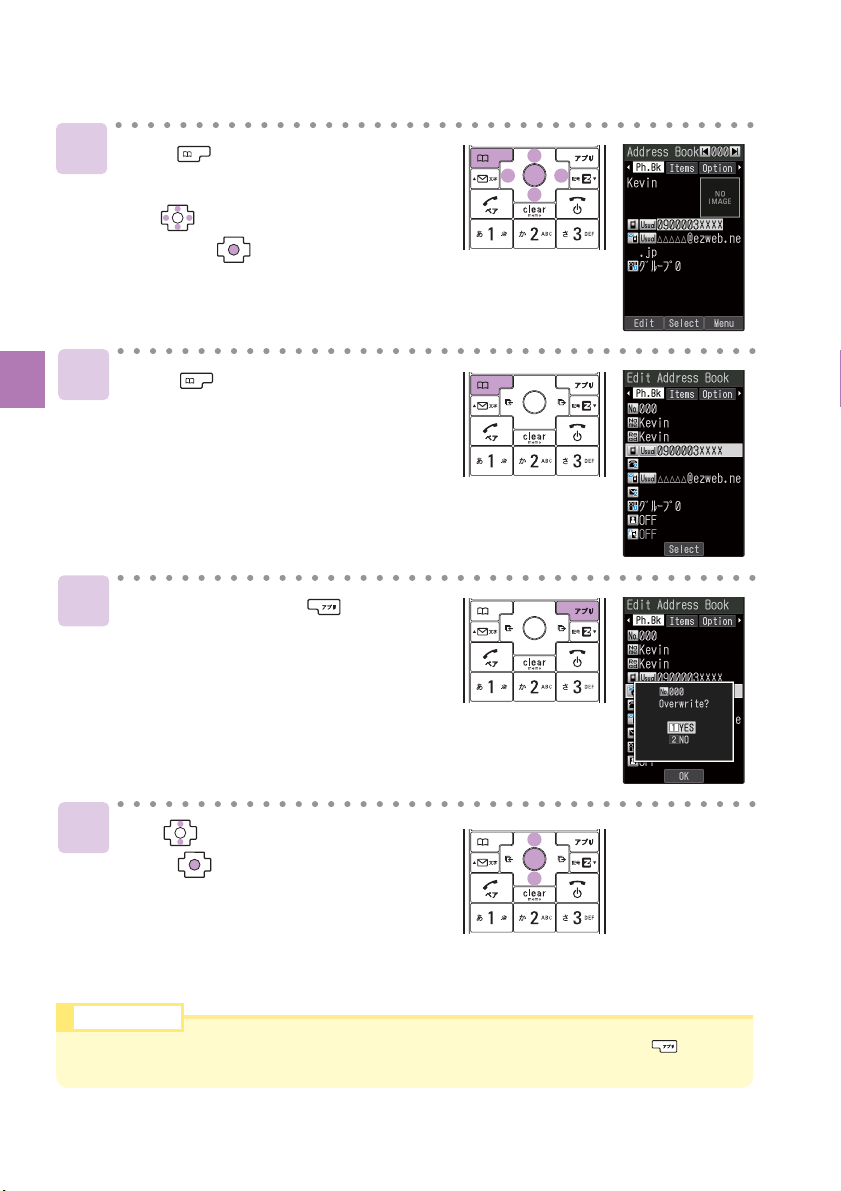
36
Address Book
Press [Edit].
Use to select "YES" and
press [OK].
Edit data and press [Reg].
Editing Address Book Data
2
Press while the standby
screen is displayed.
Use to select the data to edit
and press [Detail].
1
3
4
●In case you want to delete the address book, after completing step 1, press [Menu],
and select "Erase" →"YES".
Info
rm
ation

37
Address Book
Use to select the phone
number to register and press
[Menu].
Press while the standby
screen is displayed.
: displays the Outgoing Calls screen.
: displays the Incoming Calls screen.
Use to select "Reg to Adrs
Book" and press [OK].
Use to select "Register New"
and press [OK].
Use to select a type of phone
number and press [Select].
Registering Data from Outgoing/Incoming Calls
1
2
3
4
●For details about register data, refer to
pages 33 to 34.

38
Pair Function
Pair Function
Press while the standby
screen is displayed.
Use to select a tab of the
number to register.
Registering Data as Popular Contact
Use to select "YES" and
press [OK].
Use to select the person to
register and press [Select].
Use to select "Reg./Rel"
and press [Select].
1
2
3
4
You can register the frequent contacts (up to 5 entries) as Popular Contacts
to make calls, send mails or use E-Mail My Map easily.
●Select an entry from the address book to register as Popular Contact. Before registration,
refer to pages 33 to 34, and register the data of the Popular Contact in the address book.
●
In case you selected an address book containing multiple phone numbers or e-mail addresses, the
phone number and e-mail address as registered under in the address book will be recorded.
Info
rmation

39
Pair Function
Use to select "Dial" and
press [Select].
Press while the standby
screen is displayed.
Use to select the person
to call.
Making a Call to the Popular Contact
1
2
●To send a mail to the popular contact, select "E-Mail" or "C-Mail".
Refer to pages 41 to 43 to create/send an E-mail, or pages 49
to 50 to create/send a C-mail.

40
E-mail
E-mail can be sent to other
cellphone or personal computers
that support E-mail.
E-mail is sent using an E-mail address.
Example :
△△△
@ezweb.ne.jp
E-mail
About E-mail(EZweb subscription required)
Mail
Application to the EZweb service is required to use E-mail. Contact au shops
or the au Customer Service Center if you did not apply to the service at the
time of purchase.
Perform the EZweb initialization before using this service. If you have not
performed initialization yet, see page 17.
E-mail is a service for sending/receiving mails to/from E-mail compatible
cellphones and personal computers via Internet E-mail addresses. Up to
5000 two-byte (10000 one-byte) characters can be sent in an E-mail
message. Still images (photos) and moving images (movies) can also be sent
via E-mail.
* For sending and receiving E-mails, a packet communication fee is charged
depending upon the amount of data transmitted.
●You can send an E-mail (including Cc and Bcc) to up to 5 E-mail addresses at a time.
●Up to 1000 E-mails (including the number of addresses) can be sent a day.
●Transfer of E-mail with attached data may take time.
Info
rm
ation
INFOBAR2

41
Mail
●You can also select the address from "Use Records", or enter
the address directly from "Address Entry".
Press while the standby
screen is displayed.
1
2
3
Continuedonthenextpage
Creating and Sending E-mail
4
Use to select "Create New"
and press [Select].
Use to select " (Address)"
and press [Select].
Use to select "Use Address
Book" and press [OK].

42
Mail
5
6
7
8
Use to select a recipient
and press [Detail].
Use to select an E-mail address
and press [select].
Use to select " (Subject)"
and press [Select].
Enter the subject
and press [OK].

43
Mail
9
10
11
Use to select " (Body)"
and press [Select].
Enter the body
and press [OK].
Press [Send].
After your E-mail has been sent, the
message "Sent" appears on the display.

44
Mail
Reading Received E-mail
1
2
3
When you receive an E-mail:
" New E-Mail" and the number of messages appear
on the standby screen.
Use to select " New E-Mail"
and press [Check].
Use to select
"メインフォルダ(Main folder)"
and press [Select].
Use to select the unread
E-mail and press [Display].
How to view received E-mail:
Received date and time
Sender
Subject
Body text
●You can read received E-mail by using the following procedure.
Press while the standby screen is displayed, select "Inbox"→"メインフォルダ (Main
folder)", and then press [Display].
Info
rm
ation
●Icons
: Unread mail
: Read mail

45
Mail
●●Viewing Received Photos
1
2
3
4
Display the received E-mail (page 44) .
Use to select the attached
data to receive and
press [Receive].
Press [Play].
Use to select the attached
data and press [Select].
Attachment List screen is displayed.
Attached
data
●Depending on the size of the attached data, it can be displayed in the text or played back
when you press [Play] in step 3.
●It may take a short while to send/receive mails depending on the data attached to them or
the condition of the radio wave in area you are in.
Info
rmation

46
Mail
Replying to Received E-mail
2
3
Press [Reply].
"Re:" is attached to the beginning
of the subject and the body of the
original E-mail is quoted.
Display the received E-mail (page 44) .
1
Display the received E-mail (page 44) .
Use to select " (Body)"
and press [Select].
●For the subsequent procedure, see
steps 10 and later on page 43.

47
Mail
Blocking Junk Mails
●●Settingメールフィルター(Mail Filter)
Example: To access "サポート設定 (supportive settings)"
●カンタン設 定 (Easy Setup)
To block junk mails, it is recommended to set メールフィルター (Mail Filter).
By selecting "サポート設定 (supportive settings)", you can set メールフィルタ
ー (Mail Filter) easily by answering the Inquiry on the screen.
フィルターレベル(高)
(Filter level (Strict))
Rejects mails from PC.
For the users who send/receive the
mails only between cellphones.
フィルターレベル(中)
(Filter level (Medium))
Selects and blocks the persisting senders.
For the users who are annoyed by a
stalker or a specific junk mailer.
①Press while the standby screen is displayed.
②Use to select "E-Mail Setup" and press [Select].
③Use to select "Mail Filter" and press [Select].
Use to select " (Next)" and press [Select].
④Enter your Security Code, press [OK] and
Select " (Send)" and press [Select]
⑤Select an item and press [Select]
Sets the filter by answering the inquiry.
For the users who would like to check
each setting condition.
サポート設定
(supportive settings)
Blocks the Unsolicited Ad Mails or the
Spoof E-mails.
The filter minimally required.
フィルターレベル(低)
(Filter level (Normal))
●You can also block junk mails by changing your E-mail address. Refer to pages18 to 19 to
change the E-mail address.
Info
rmation

48
Mail
C-mail safe block is a function to reject C-mails that include a URL (http:// □□□,
https:// □□□) or a phone number in the C-mail messagetext.
This function is turned ON at the time of purchase.
However, the C-mail safe block function can be turned OFF in order to receive C-mails
that include a URL or phone number.
C-mail
●C-mail Safe Block Function
C-mail is sent using a phone number.
Example : 090-0001-XXXX
C-mail can be sent to au cellphones
that support C-mail.
About C-mail
C-mail is a service using phone numbers for sending/receiving mails to/from
"C-mail" compatible au cellphones. Each message of C-mail can include up to
50 two-byte (100 one-byte) characters.
* For sending C-mails, a C-mail transmittion fee will be charged.
INFOBAR2
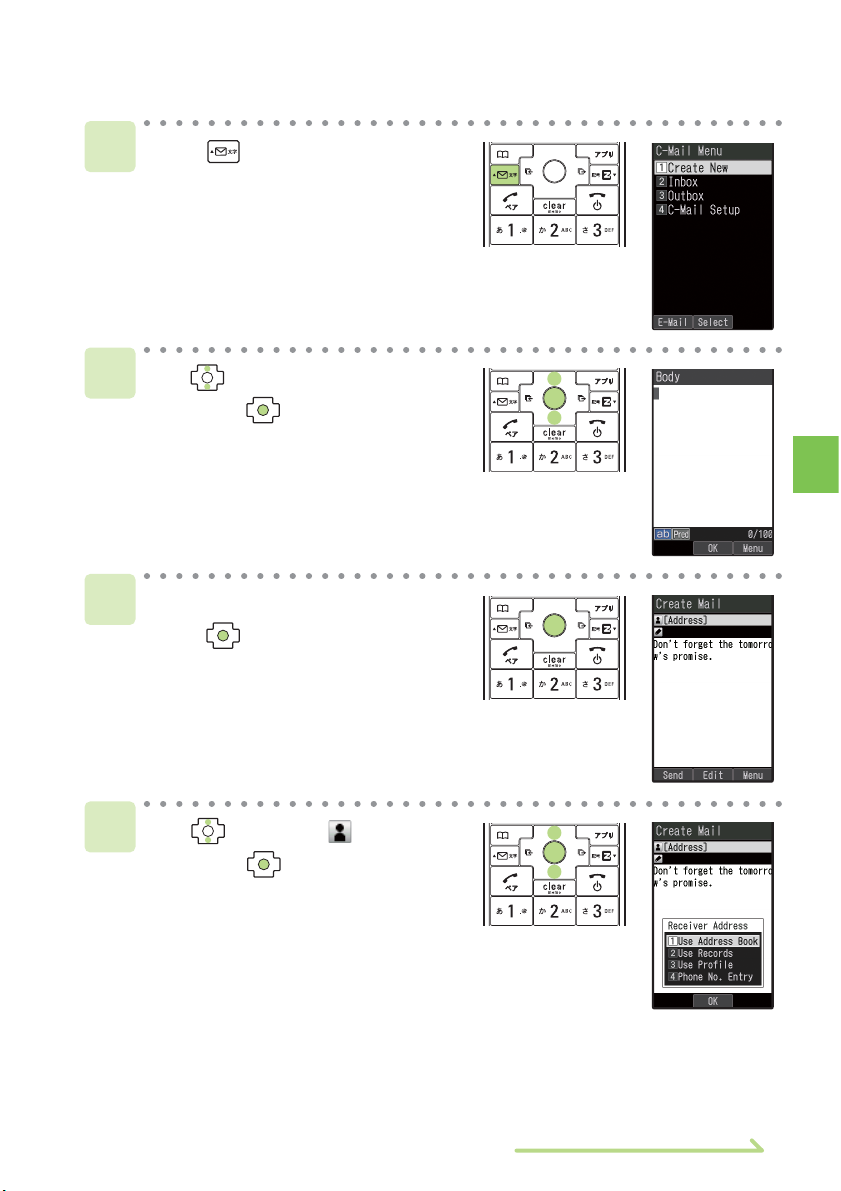
49
Mail
Creating and Sending C-mail
1
2
3
4
Press for more than one
second while the standby
screen is displayed.
Use to select "Create New"
and press [Select].
Enter the body and
press [OK].
Use to select " (Address)"
and press [Edit].
Continuedonthenextpage
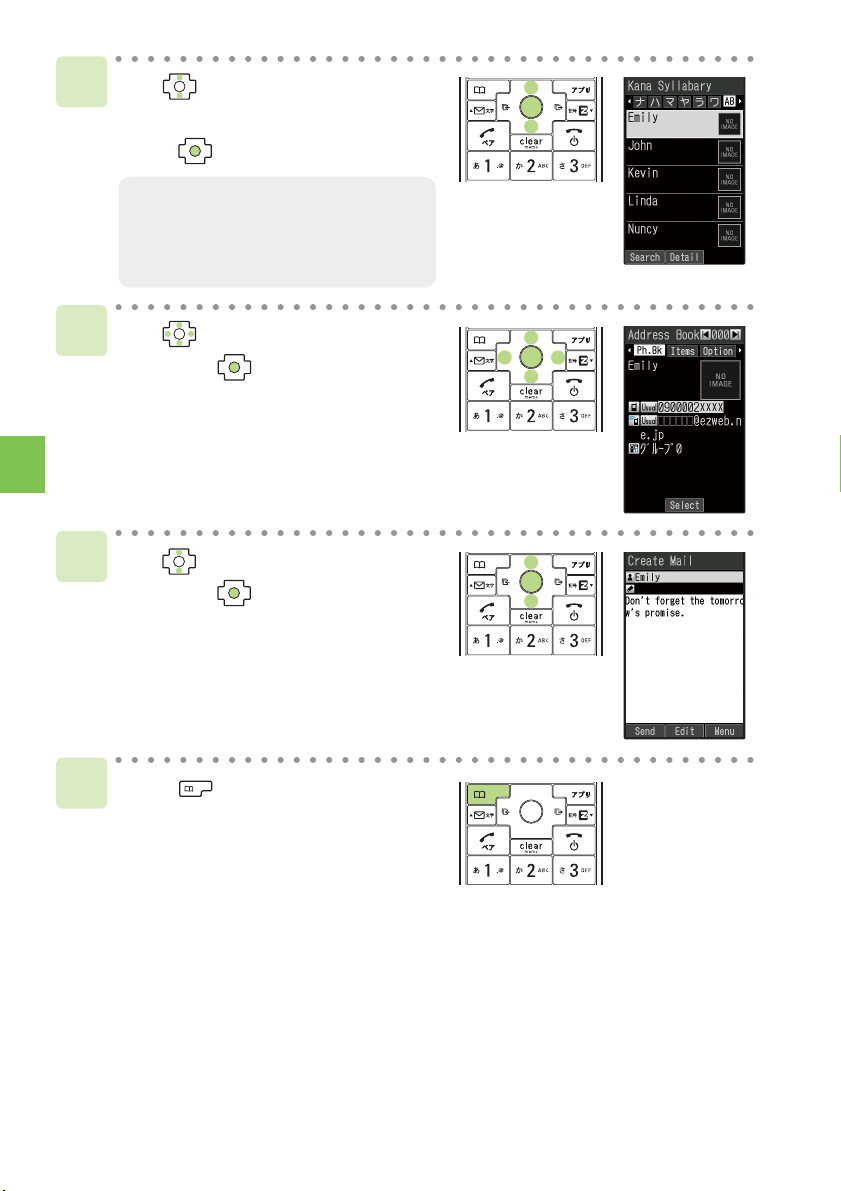
50
Mail
5
6
7
8
●You can also select the phone number
from "Use Records", or enter the
phone number directly from "Phone
No. Entry".
Use to select
"Use Address Book" and
press [OK].
Use to select a recipient
and press [Detail].
Use to select a phone number
and press [Select].
Press [Send].
When your C-mail reaches the recipient,
the message "Mail Deliverd" appeares
on the display.
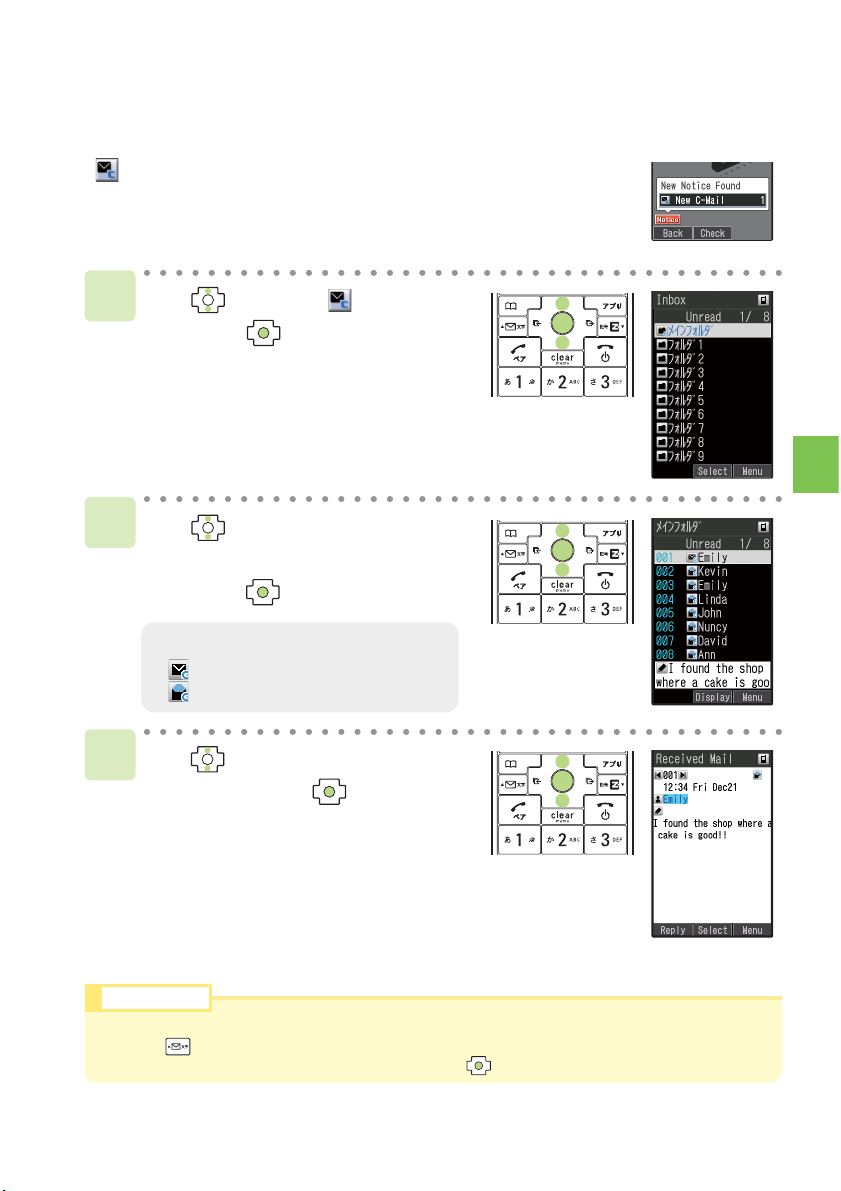
51
Mail
" New C-Mail" and the number of messages appear
on the standby screen.
Use to select " New C-Mail"
and press [Check].
2
3
1
●Icons
: Unread mail
: Read mail
Reading Received C-mail
When you receive a C-mail:
●You can read received C-mail by using the following procedure.
Press for more than one second while the standby screen is displayed, select "Inbox"
→"メインフォルダ(Main fplder)", and then press [Display].
Info
rm
ation
Use to select
"メインフォルダ(Main folder)"
and press [Select].
Use to select the unread
C-mail and press [Display].
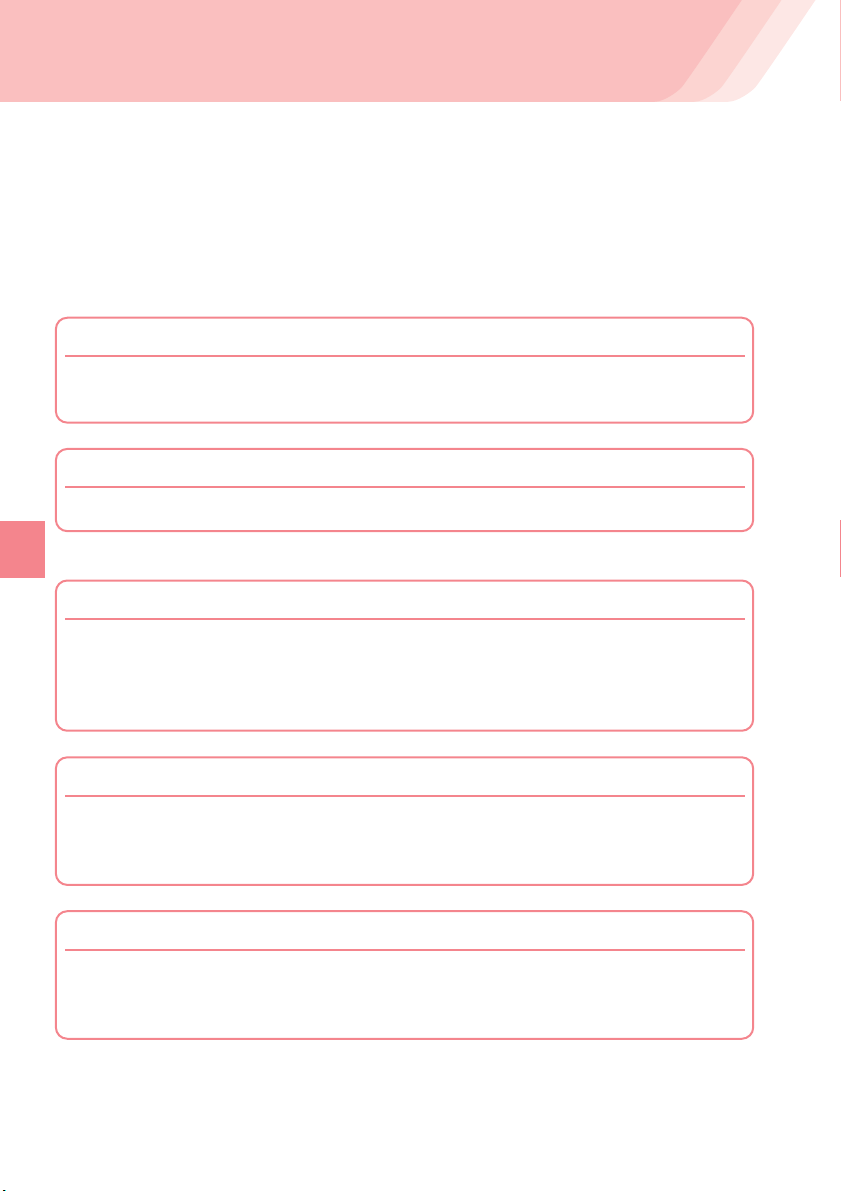
52
Camera
Camera
What You Can Do with Camera
INFOBAR 2 has 1.97-megapixel camera that allows you to shoot photos or
movies. The camera has built-in auto focus function. The auto focus function
works when you press the shutter key. Photos and movies which you shot can
be sent by E-mail.
Use Shot Photos with INFOBAR 2
You can set the photos which you shot as the standby screen or the screen for
incoming calls or register them in the address book.
Send Photos/Movies by E-mail (Page 56)
Photos or movies of maximum size 500KB* can be sent by E-mail.
* Mail transfer may take time depending on the condition of the radio wave in the area you are in.
Use The Character Reader (OCR)
Phone numbers, E-mail addresses, URL and Japanese words can be scanned with
the camera. You can register the scanned data to the address book, etc.
INFOBAR 2 has Japanese-English/English-Japanese dictionaries. Translation of the
scanned text is available using these dictionaries.
Use Pashamoji® Function
Pashamoji® Memo allows you to transform handwritten messages in a notebook
into a photo to attach to an E-mail. Pashamoji
®
Card is the function that you can
create items such as a postcard by combining photos and handwritten messages.
Print Photos You Shot
You can save the photos you shot in microSD™ Memory Card (commercially
available) and print them at photo service shops in the same way as the film
developing.

53
Camera
Open your feet to the breadth of your shoulders and maintain your back and sides
firm to avoid jiggling.
Image-Shooting Posture
How to Hold INFOBAR 2
■Upright
Photo : Wallpaper/Wide Wallpaper Size
Movie : Standard (S/M Size)
High Quality (M/L Size)
Long-Time (M/L Size,QVGA Size(Vert))
■Landscape-Oriented
Photo : 0.3M/1M/2M Size
Movie : Long-Time (QVGA Size(Horz),
VGA Size)
• Hold INFOBAR 2 firmly with both hands. Do not move your INFOBAR 2 after
pressing the shutter key until you hear the shutter sound and the preview screen
appears.
• Using the Self-Timer allows you to shoot photos without pressing the shutter key,
Usiwhich prevents jiggling.
To Prevent Jiggling
Do not cover the lens with your fingers. Hold INFOBAR 2 steady with both hands.
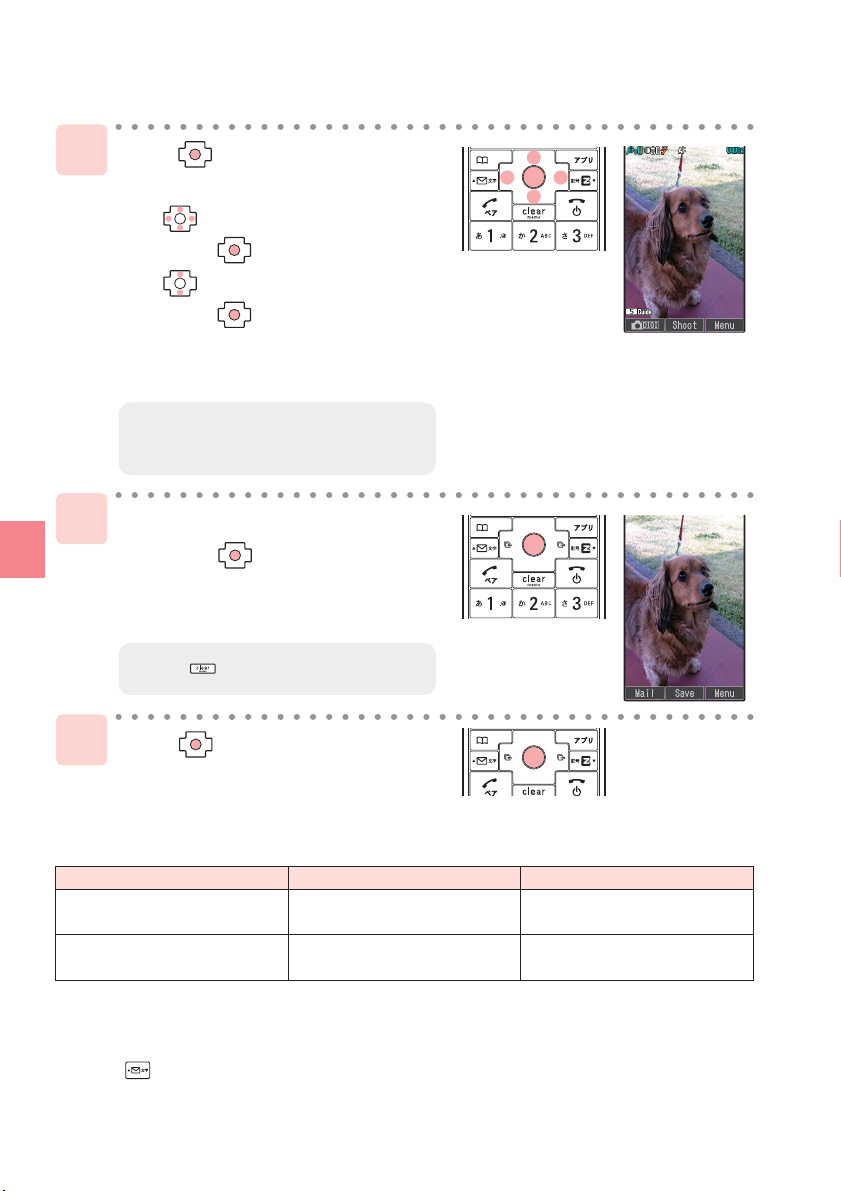
54
Camera
Shooting Photo
1
2
3
Press [Save].
Press while the standby
screen is displayed.
Use to select "Camera"
and press [Select].
Use to select "Photo(Wallpaper)"
and press [Select].
The view seen through the lens
appears.
Point the lens at the subject
and press [Shoot].
The auto focus works and you will hear
the shutter sound, then a photo is shot.
●Title of Photo You Shot
The Photo Size is set to "Wide Wallpaper" at the time of purchase.
Example: The first photo shot at 12:34 on December 21, 2007
Wallpaper/Wide Wallpaper Size: 071221_1234˜01
0.3M/1M/2M Size: ST330001
*1: Press while the live image is on the Display to change the Photo Size.
*2: Photos are saved in "Photo Folder" when a microSD™ Memory Card(commercially available) is
not inserted, or there is not enough space available in the microSD™ Memory Card.
Photo Size*
1
Wallpaper/Wide Wallpaper Size
0.3M / 1M / 2M Size
year + month + date + time
+ minute + serial number
"Photo Folder" of INFOBAR 2
"DSC Folder" in microSD™
Memory Card*
2
ST33 + serial number
Title of a photo
Where to save
●Press to re-shoot the photo.
●You can also take photos by selecting
"Photo(Digitalcam)".
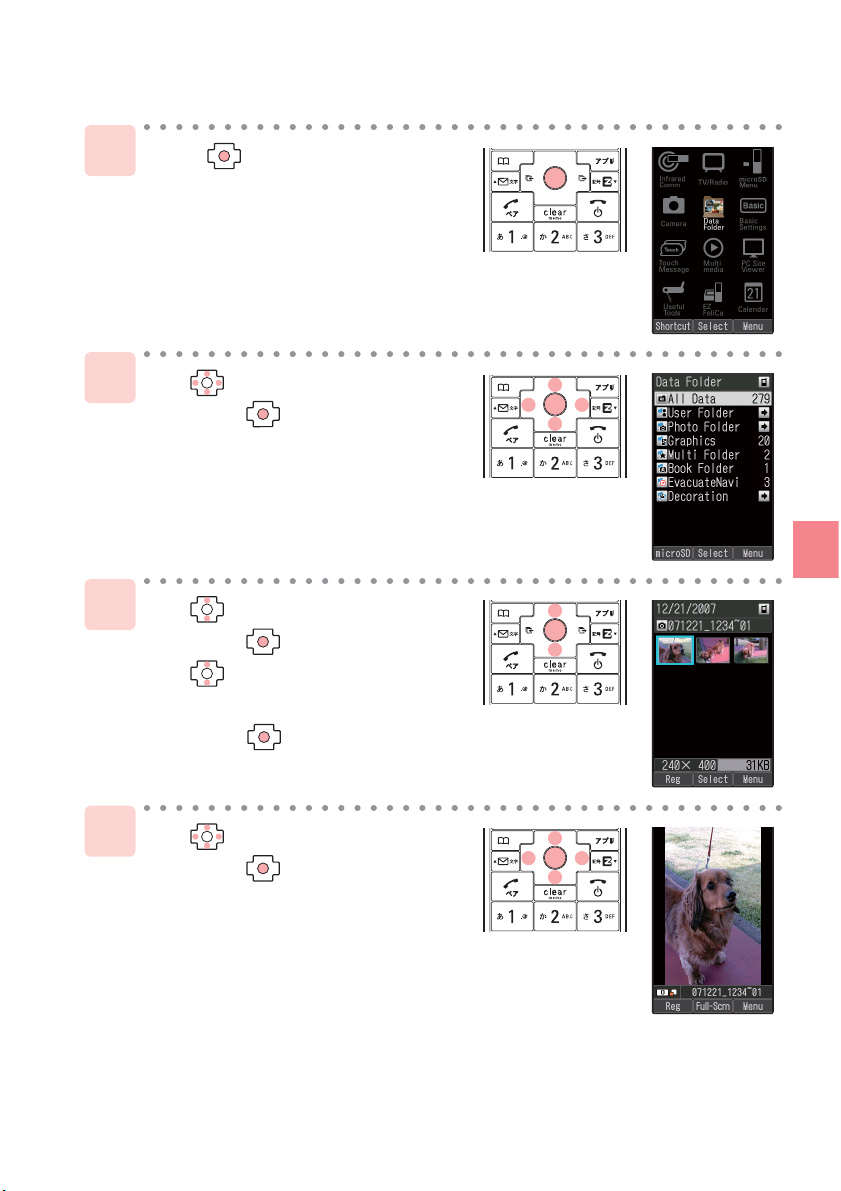
55
Camera
Viewing Photos
2
1
2
3
4
Press while the standby
screen is displayed.
Use to select "Data Folder"
and press [Select].
Use to select "Photo Folder"
and press [Select].
Use to select a folder
containing your desired image
and press [Select].
Use to select an image
and press [Select].

56
Camera
Attaching Photo to E-mail Message
2
Shoot a photo (page 54) .
1
Press [Mail].
Use to select "Attach to E-Mail"
and press [OK].
The Create Mail screen appears
with a taken photo attached.
●For the subsequent procedure, see
steps 3 to 11 of on pages 41 to 43.

57
EZweb
EZweb (EZweb subscription required)
About EZweb
Information sites
Games
Weather Forcast
Latest News
Traffic Information
Chaku-Uta
®
Chaku-Uta-Full
®
Application to the EZweb service is required to use the service. Contact au
shops or the au Customer Service Center if you did not apply to the service at
the time of purchase. Perform the EZweb initialization before using this
service. If you have not performed initialization yet, see page 17.
EZweb is a service that provides you with information to enjoy the Internet via
cellphones.
You can obtain Chaku-Uta-Full®, the latest news and other contents from
information sites.
* When connected to EZweb, a packet communication fee will be charged for data
sent or received, corresponding to the amount of data transmitted, regardless of
connection time.
Fair
INFOBAR2

58
EZweb
キーワード検索機能 (Keyword search function)
Provides a search engine for information available by the keyword entry.
メール (Mail)
Providing another e-mail address for PC usage.
マイページ (My Page)
Provides the various information, useful tools, or large storage spaces, which are
appropriate for your selection of the services.
①天気(Weather) ②占い (Fortune-telling) ③乗換 (Transfer information) ④音楽 (Music)
⑤テレビ (TV program) ⑥ゲーム (Games) ⑦本・コミック (Book・comic)
⑧ショッピング (Shopping) ⑨オークション (Auction)
トップニュース (Top news)
The latest top news topics are delivered by an automatic update.
最新オススメ情報 (Latest recommended information)
Introduces featured topics or contents information of various categories.
ニュース&ビジネス (News & Business information)
Provides the latest information such as news, weather, or useful information for business.
マップ&エリアガイド (Map & Regional guide)
You can search the connection of train, map or other local information.
ショッピング&オークション (Shopping & Auction information)
Provides information about shops where you can purchase goods with your cellphone,
and the information about the auction where you can sell or buy easily.
ライフ (Useful daily life information)
Provides useful information for daily life.
エンターテインメント (Entertainment information)
Provides the latest information about games, music, books, and information on hobby
or entertainment trends.
コミュニティ (Community information)
Provides interesting, convenient and fun information on SNS and blogs, etc.
パーソナル (Personal information)
Providing another e-mail address, information and tool suiting for customer usage
style and ID registration and so on, for convenient usege of variety au-one services.
austyle
Introduces au-recommended information and sites.
とくする情報 (Valuable information)
Offers gifts and free valuable information to EZweb service subscribers.
auお客さまサポート (au Customer Support)
Provides phone bills, application forms, au online manuals, and au announcement.
カンタンアクセス・オープンサイト (Simple Access & Open Site)
Introduces カンタンアクセス・オープンサイト (Simple Access & Open Site).
災害用伝言板 (Disaster Message Board)
Registers/checks the safety information in disasters.
ENGLISH
Introduces English sites.
Press while the standby screen is displayed.
Use to select " (EZweb)" and use to
select "au one Top" and press [Select].
Displaying au one Top
1
●It may take some time to display the au one Top.
●
The layout and contents of the screens in this manual are examples and are subject to change.
Info
rm
ation
auoneTop

59
EZweb
Bookmarking Frequently-Accessed Site
●「お気に入り」は100件まで登録することができます。
1
2
3
Display the site to bookmark
and press [Browser Menu].
Use to select "New bookmark"
and press [Select].
Press [Reg].
●Up to 100 sites can be bookmarked.
Info
rm
ation
●Some sites cannot be bookmarked.

60
EZweb
2
3
Viewing Charge
1
2
Approximate charges for your calls and transmission can be viewed.
Use to select "Execute"
and press [Select].
Select the item you want to confirm.
Press while the standby screen
is displayed.
Use to select " (EZweb)".
Use to select "Bookmark(s)"
and press [Select].
Use to select a site and
press [Jump].
Press while the standby screen
is displayed and press twice.
Accessing Bookmarked Site
1

61
EZweb
Downloading Chaku-Uta
®
/Chaku-Uta-Full
®
1
2
3
4
●
The communication fee and information fee are charged for downloading Chaku-Uta® or
Chaku-Uta-Full® from the paid contents.
●
The layout and contents of the screens in this manual are examples and are subject to change.
Info
rm
ation
Use to select "カテゴリ検索
(Searchcategory)"
and press [OK].
Use to select "着うた(Chaku-
Uta)" or "
着うたフル・ビデオクリップ
(Chaku-Uta-Full / Video Crip)"
and press [Select].
Select the content (information site) to use and download data.
Display the au one Top (page 58).
●When you access a site requiring additional information fee,input your EZ
Password or Premium EZ Password.
EZ Password/Premium EZ Password is the 4-digit number that you have filled in
the application form at the time of purchase.

What You Can Do With EZ News Flash
EZ News Flash offers information distribution service of updated news,
weather, fortune-telling to standby screen of your mobile phone at no charge.
Updated news is always indicated on the screen of your mobile phone as a
ticker, and you can browse detailed information by selecting.
You can use EZ News Flash immediately by easy setting after initialozing of
EZweb(page17). All distributed information is free of charge.
* When updating by manual operation or connecting EZweb site, packet
communication fees may required.
Browsing News
Browsing Weather
Select the ticker
Select the window
Select and operate
while the standby
screen is displayed
Inform
a
tion
EZ News Flash
(EZweb subscription required)
●
The information is automatically updated at regular time intervals. is indicated while
information is being received.
●
You can confirm the contents of changed items in My Page
, when you enable to use the au one
My Page and select "
My Page
" from top page of EZ News Flash.
Info
rm
ation
62
EZ News Flash
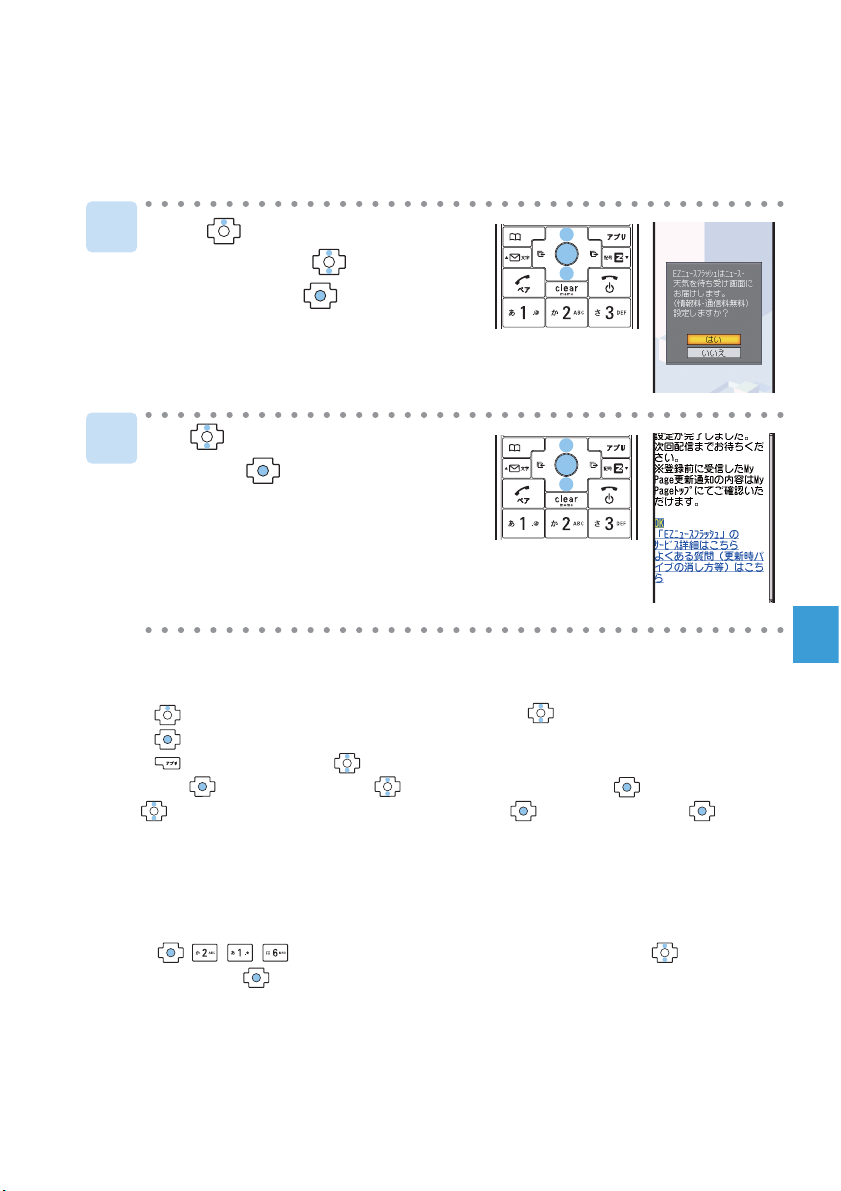
63
EZ News Flash
Enable to use EZ News Flash
Disable to use EZ News Flash ,operate as follows.
①Press while the standby screen is displayed. Use to select ticker and
press [Select].
②Press [メニュー(Menu)]. Use to select "サービス設定解除(Service Termination)"
and press [選択(Select)]. Use to select "YES" and press [選択(Select)].
③Use to select "解除する(Terminate)" and press [Select]and press [Select].
Disabled to use EZ News Flash and news will not be distributed.
Use to select "はい(Yes)"
and press [選択(Select)].
Setup is completed.
After you complete and return to standby
screen, the message "次回配信までしばら
くお待ちください" is indicated on ticker.
Press while the standby screen
is displayed. Use to select
ticker and press [Select].
1
2
You can enable to use EZ News Flash easily(at no charge).
Enable to use EZ News Flash, after operating of "Initializing E-mail and
EZweb settings"(page17)
●Disable to use EZ News Flash
●Changing for setting of receiving notification
You can change the setting of notification for News Flash updating, vibrator and
receiving indicator.
①Press while the standby screen is displayed. Use to select
"ON" and press [set].
②Select item and set.
* If update notification is not necessary, set "OFF".

64
EZ Navi
"turn right in
200 meters"
(Japanese)
Oh, he is
in the park!
The "Security Navi (安心ナビ)" application is composed of 3 functions:
"いつでも位置確認 (Auto Position Search)" (monthly charge), "位置確
認メール (Position Search Mail)" (free of charge) and "エリア通知 (Area
Message)" (free of charge).
With these functions, you can check the location of an au cellphone
that supports Position Search
and/or have a message
automatically sent to a specified
au cellphone when you enter (or
are in) or leave (or are out of) a
pre-determined area during a
preregistered time period.
What You Can Do with EZ Navi
EZ Navi offers convenient location information services (GPS).
* When using EZ Navi service, a packet communication fee will be charged.
Some seivice will require extra charging of communication fee.
Standby Screen EZ Service Menu
EZnavi Menu
"Passenger Seat Navi" provides the person on the passenger seat
with the way to the destination by voice directions and maps.
"Passenger Seat Navi" for drive route confirmation by front passenger
"Security Navi" to check where your child is
Use to select
" (EZnavi)".
EZ Navi (EZweb subscription required)

65
EZ Navi
The first positioning result is
indicated by ★.
After that, your present
location will be shown as
in real-time by continuous
positioning.
The display is switched to the
3D image at the guidance
point or a point near the
destination.
Navigation engine by NAVITIME JAPAN
Map
:昭文社/住友電工
3D data
:ゼンリン/ジオ技術研究所
Z06A-2137
When map data prepared beforehand are stored in
the INFOBAR 2, it is possible to use those data in
order to find an escape route and the way home in
the wider surroundings ("Evacuate Area Map"). *
1
Furthermore, on the "Evacuate Navi" EZweb Site,
you can choose two points, for example "from work
to home", in order to create a "Route Home Map",
which will advise you on the route to be followed.
Various kinds of contents can be downloaded. *
2
*1: As for itinerary indications towards your home, you should first store some GPS information about your home
Aslocation in the au phone address book; this is required in order to set the target location.
*2: A fee is charged for some contents.
ナビをする*
1
(Navigation)
Provides the navigation (voice directions) to the destination, or you
can search for shops or facilities around your present location.
地図を見る*1(無料)
(View Map (free))
You can view a map of your present location or any other
location.
乗換検索する*
1
(無料*2)
(Search Connection*1 (free)*2)
You can search the connection of train, timetable and railway
information.
道路情報を見る
(View Traffic Info)
Check real-time traffic information on the major roads all over
Japan.
もっとナビウォーク
(EZ Navi Walk)
Provides explanations about each setting or search on PC.
インフォメーション
(Information)
You can register for memberships or make inquiries.
*1: You can also select the service using your voice (" 声de入力 (Voice input)").
*2: A portion of these menus are charged services.
3D NaviPositioning Present Location
Displays various menus that are useful when you are out.
Evacuate Area
Map
Route Home
Map
Map: Shobunsha Publications, Inc./Preparation: Asia Air Survey Co.,ltd.
●As notifications appearing on the screen are standard, please do obey any orders given
by police, firemen or local community officials.
●
When using "Evacuate Navi", it may take some time before your exact location is acknowledged,
among other depending on GPS satellite conditions.
●
The layout and contents of the screens in this manual are examples and are subject to change.
●
When you use each services of EZ Navi, packet communication fees is required. And, some
services require additional information fees.
Info
rmation
"EZ Navi Walk" for when you go out
"Evacuate Navi" for information about escape routes and way home
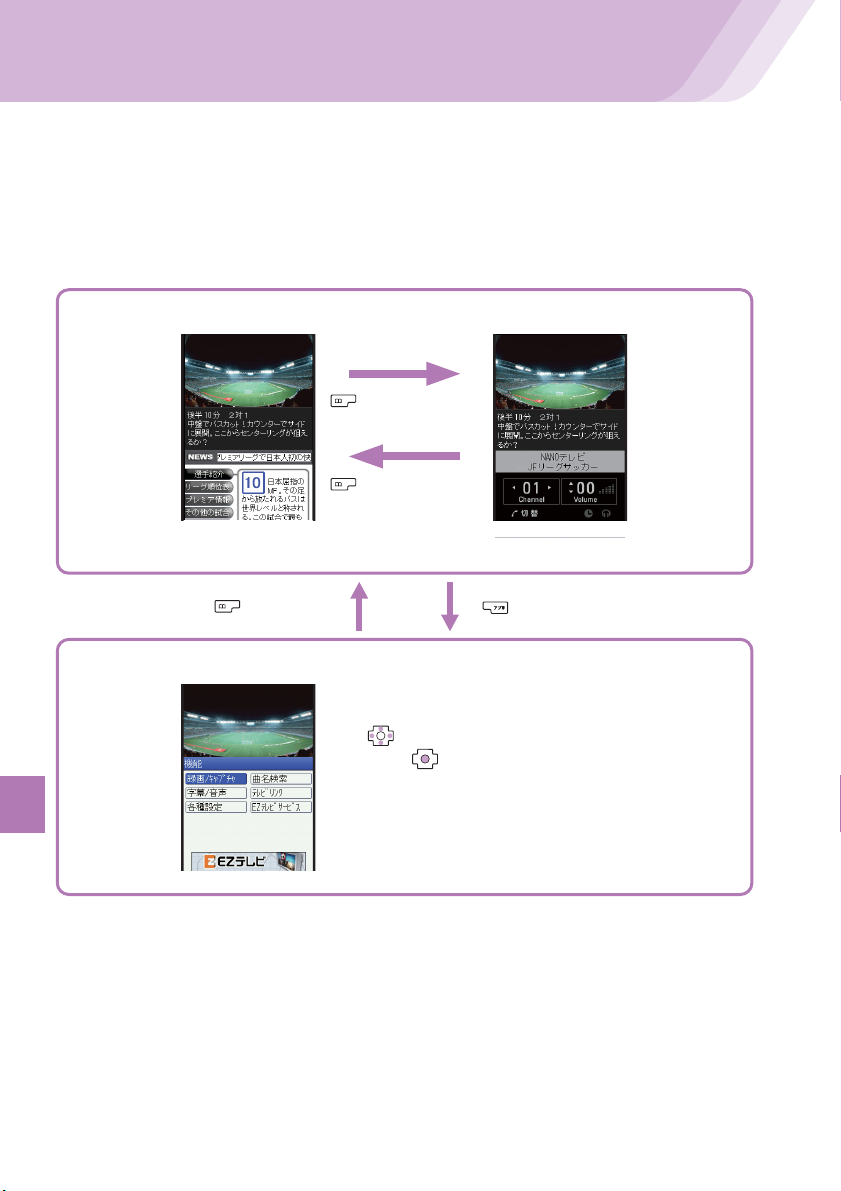
66
EZ Television(1Seg)
What You Can Do with EZ Television (1Seg)
You can watch the Digital Terrestrial Broadcasting for Mobile Television Service
"1Seg" with INFOBAR 2. (Broadcasting within Japan is only available.) In
addition to the television programs, you can enjoy data broadcasting
programs.
Watching television programs/data broadcasting programs
Recording programs/capturing programs as still images
EZ Television (1Seg)
(EZweb subscription required)
[戻る(Back)]
[機能(Function)]
[データ操作
(Data Broadcast
Operation)]
[テレビ操作
(TV Operation)]
Data Broadcast
Operation display
TV Operation
display
Use to select "録画/キャプチャ (Record/Capture)"
and press [選択 (Select)].

67
EZ Television(1Seg)
●Before Using EZ Television (1Seg)
• Perform initialization before using the service. If you have not performed initialization
yet, refer to page 17.
• Any fee for packet or other transmission is not charged when watching EZ Television
(1Seg). However, you are charged for packet communication if you access the
services such as Program Information or Information Window.
• Any fee for packet or other transmission is not charged when watching data
broadcasting programs. However, you are charged for packet communication if you
use the interactive service provided on data broadcasting programs or access the
information sites of EZweb.
• EZ Television (1Seg) is not available after you terminate the use of your INFOBAR 2.
• When the battery level is " ", EZ Television (1Seg) cannot be activated. If the
battery level changes to " " during use of EZ Television (1Seg), EZ Television ends
automatically.
• Deteriorated image, poor image or sound quality or reception failure may occur in
mountainous areas, near buildings, in underpasses, in tunnels, or indoors because
of poor TV reception. Try the following to improve the reception of the radio wave:
・ Connect SANYO Round-type Earphone Jack Conversion Adapter 03 into
INFOBAR 2, Try to find best TV reception. (The wiring of Conversion Adapter
works as antenna)
・ When you are indoors, take your INFOBAR 2 as close to a window as possible.
• For details about 1Seg, see the web sites below.
The Association for Promotion of Digital Broadcasting
http://www.dpa.or.jp/ (For PC)
http://www.dpa.or.jp/1seg/k/ (For Cellphones)
• The layout and contents of the screens in this manual are subject to change. Screen
images are examples.

Watching EZ Television (1Seg)
1
2
3
4
Press while the standby screen
is displayed. Use to select
"TV/Radio" and press [Select].
Use to select "EZ Television"
and press [Select].
Use to select "EZ TV(1Seg)"
and press [Select].
Precautions screen appears.
Use to confirm precautions.
Use to select "OK"
and press [選択 (Select)].
The initial setting screen for EZ
Television (1Seg) appears. Follow the
on-screen instructions for each setting,
and the screen to set channels appears.
Use to select
"オート設定(Auto-setting)"
and press [選択 (Select)].
When you use EZ Television (1Seg) for the first time, make the necessary
settings as follows.
●Select " マニュアル設定 (Set manually)"
to set the area manually.
●If you select "OK (以後表示しない(No further indication))", the
precaution screen does not appear any more.
68
EZ Television(1Seg)
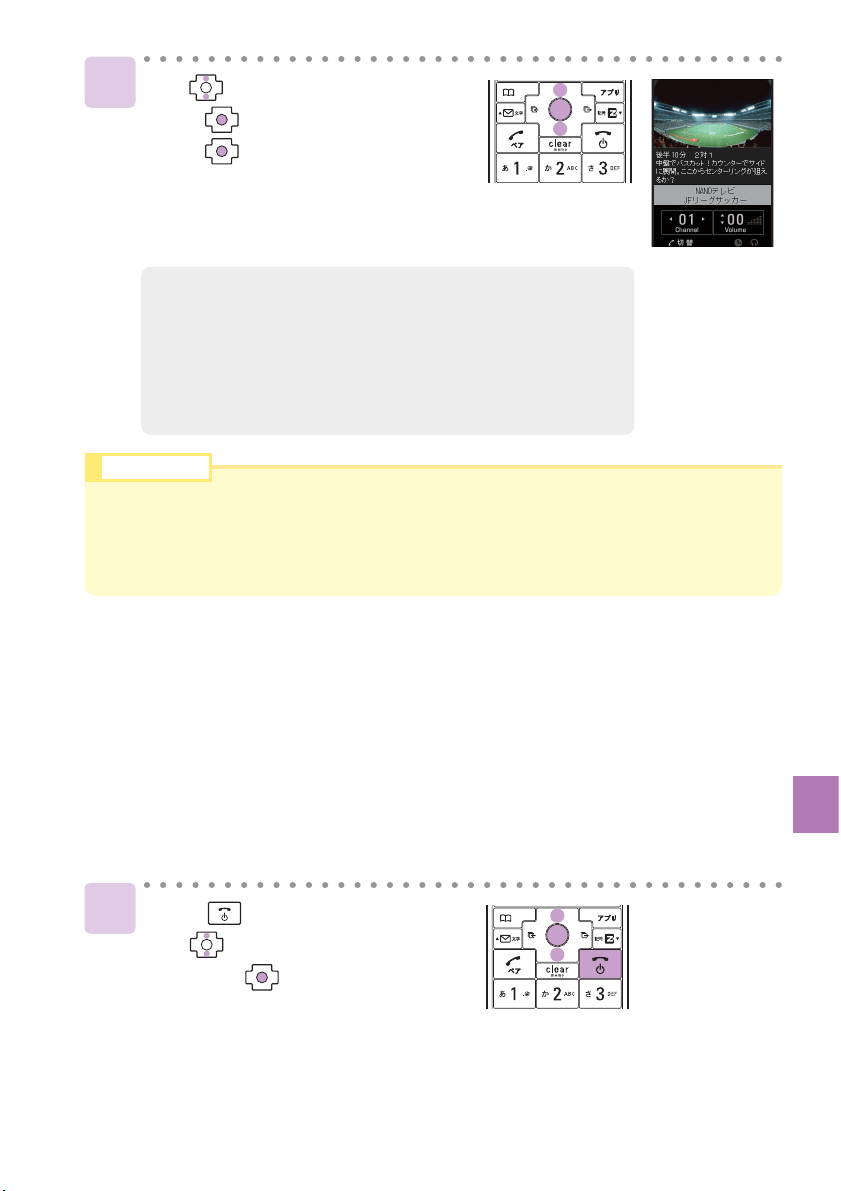
69
EZ Television(1Seg)
Ending EZ Television (1Seg)
1
5
●
To Switch イヤ ホ ン (Earphone) and スピーカー (Speaker)
This setting is set to "オート (Auto)" (switch sound output automatically to
either the earphones or speaker depending upon whether earphones are
attached or not) at the time of purchase.
Use to select "OK".
Press [選択 (Select)] and
press [選択 (Select)].
The data reception area and channels
are automatically set and one of the
broadcast programs appears on the screen.
Press .
Use to select "Exit"
and press [OK].
●If you select "OK (以降確認しない (No further confirmation))", a
confirmation screen for data communication does not appear
any more.
●In regions where the Digital Terrestrial Broadcasting for Mobile
Television Service "1Seg" is only recently available for portable
devices the channel setup may sometimes show some
difficulties.
●When starting up EZ Television (1Seg), a characteristic of Digital Broadcasts in which it
can take some time to receive images, and especially Data Broadcast data, may appear.
●After starting up EZ Television (1Seg) the first time, the channel last selected during the
previous use will be displayed. If you have moved to a different area or are in an area with
poor reception, you will need to reset the channel(s).
Info
rm
ation
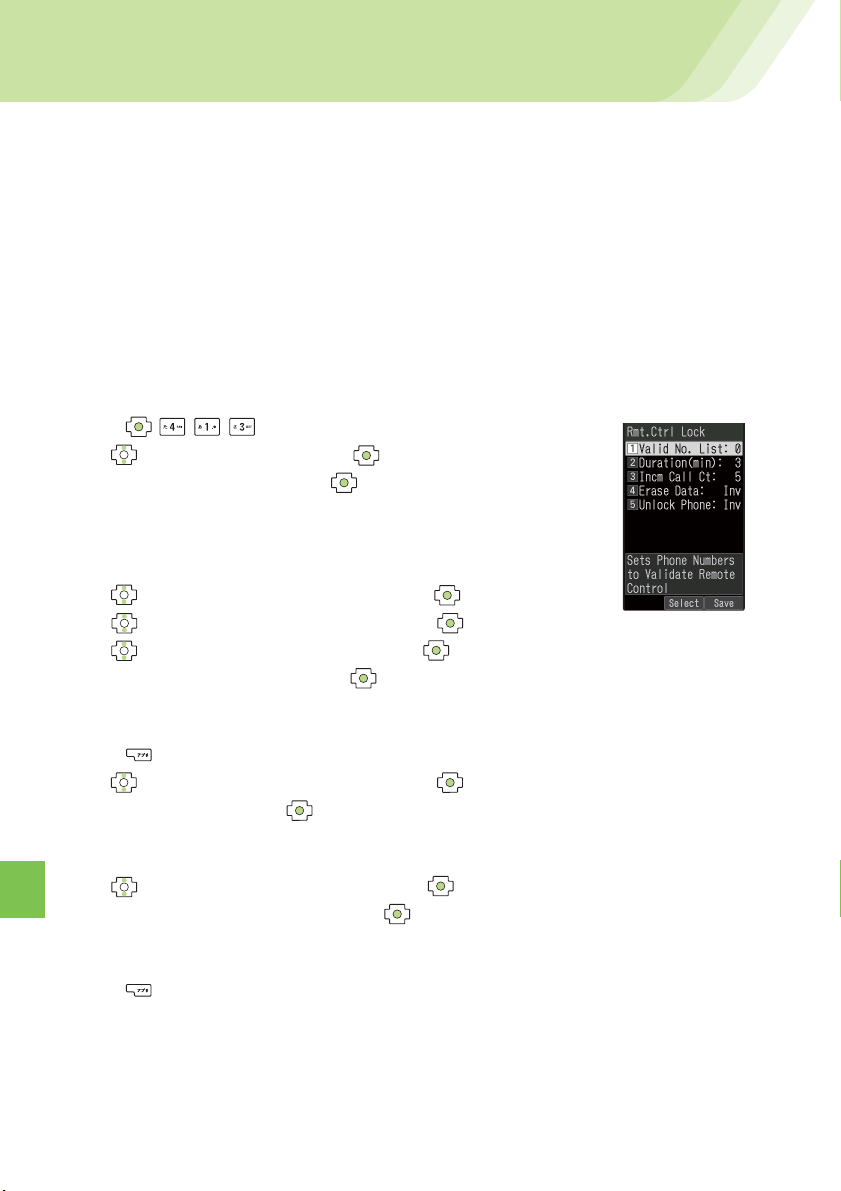
70
Remote Ctrl Lock
●Setting Remote Ctrl Lock Activation Conditions
The Remote Ctrl Lock function enables you to turn ON the Auto Lock, FeliCa
Lock and Address Book Restriction functions through remote operation so
that no one else can use your INFOBAR 2.
The Auto Lock, FeliCa Lock and Address Book Restriction functions are activated
when your INFOBAR 2 receives the specified number of calls from the registered
phone number within the specified period of time.
Remote Ctrl Lock
①Press while the standby screen is displayed.
②Use to select "ON" and press [Set].
Enter your Lock No. and press [OK].
* Lock No. is set to "1234" at the time of purchase.
③Use to select "Valid No. List" and press [Select].
Use to select "Register New" and press [Select].
④Use to select "Direct Entry" and press [OK].
Enter a phone number and press [OK].
* You can also select "Use Address Book" to enter a phone number.Up to 3 phone numbers
can be registered.
⑤Press [Comp].
⑥Use to select "Duration(min)" and press [Select].
Enter Duration and press [Set].
* Duration(min) : Sets the time limit to receive the specified number of incoming calls.
The time can be set between 1 and 10 minutes.
⑦Use to select "Incm Call Ct" and press [Select].
Enter Incoming Call Count and press [Set].
* Incm Call Ct : Sets the number of incoming calls required for activating Remote Auto Lock.
The count can be set between 3 and 10 times.
⑧Press [Save].
In Case You Lose Your INFOBAR 2
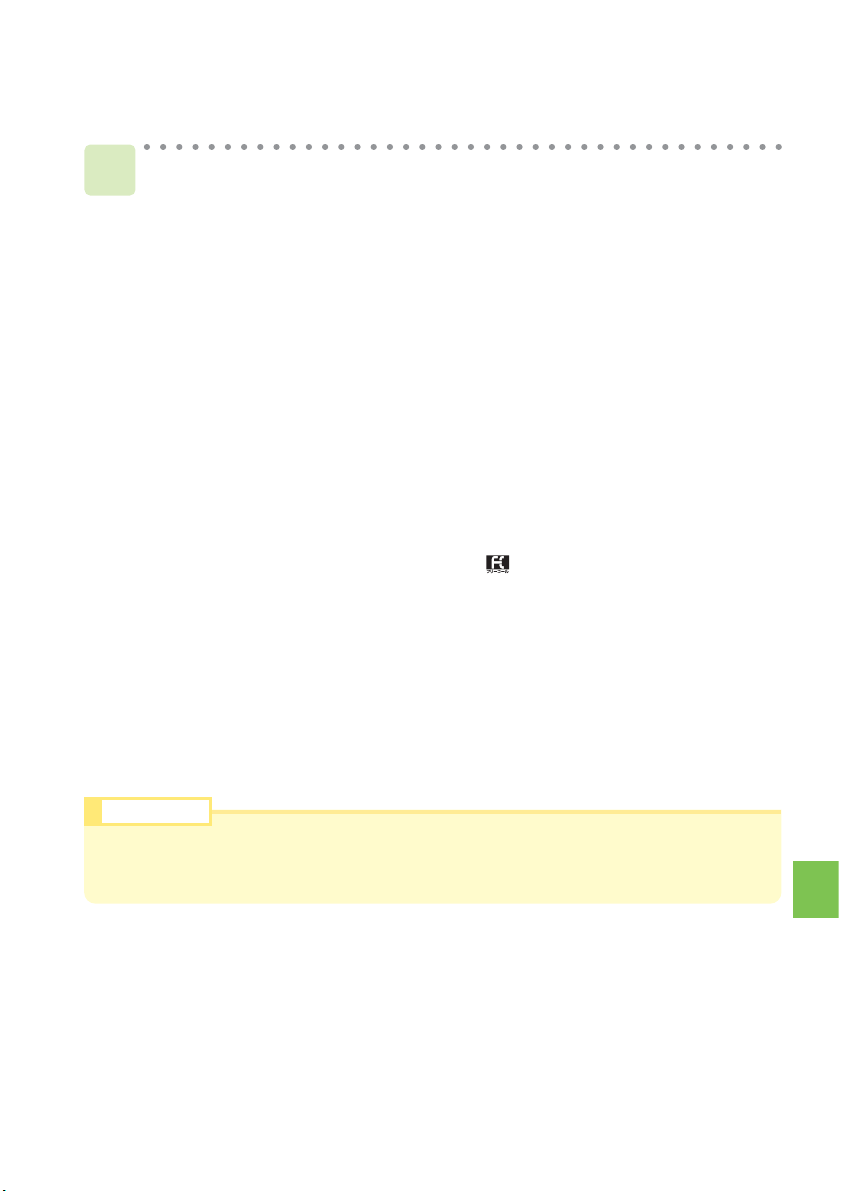
71
Remote Ctrl Lock
●●Remotely Activating the Auto Lock, FeliCa Lock and
Address Book Restriction Functions on the INFOBAR 2
Call your INFOBAR 2 in the conditions set for Remote Ctrl Lock.
Remote Ctrl Lock is activated and an announcement to that effect will be
played once the specified number of calls is received from the registered
phone number within the specified period of time.
1
Even if you have not set the Remote Ctrl Lock in advance, the Security Lock Service
gives you the ability to turn ON the Auto Lock, FeliCa Lock and Address Book Restriction functions remotely by calling the au Customer Center or performing a specified
procedure from a PC. This service is available free of charge.
Turning Remote Ctrl Lock ON/OFF by calling the au Customer Center
From au cellphones: 113 area code not required (Toll-Free)
From cellphones except au, or regular phones: 0077-7-113 (Toll-Free)
(Hours: 24 hours a day)
* Follow the voice guidance instructions.
Turning Remote Ctrl Lock ON/OFF using a PC
Login to MyKDDI (http://my.kddi.com/) and perform the procedure indicated
on-screen.
* It is necessary to apply for this service before using it for the first time.
(Application is possible even after you may have lost your phone.)
●Activating the Lock through the Security Lock Service
Info
rmation
●Remote Ctrl Lock cannot be activated if your INFOBAR 2 is not powered on or under an
area with bad reception, or Emission OFF is set to "Valid".
●"Erase Data" and "Unlock Phone" are both set to "Invalid" at the time of purchase.

72
Other Features
Other Features
INFOBAR 2 is provided with other useful features.
The INFOBAR 2 supports Global Expert function using au IC card.
Global Expert is an international roaming service that allows you to connect to the world
by simply inserting your au IC card into a GSM mobile phone for overseas use. No special
application or daily/monthly charges are needed.
Charges for overseas calls are billed together with monthly domestic calling charges.
Global Expert
This service saves the data that is on your INFOBAR 2, enabling you to backup the
contents of your address book, your E-mail, and your Data folder.
au one My Page
Just by passing the INFOBAR 2 over a reader/writer (external devices), you can perform
shopping using credit card or electronic money; this way, you can also obtain information
about Members’ Cards, Point Cards and Coupons.
EZ FeliCa
This feature enables you to view Internet Web Sites created for display on PCs.
PC Site Viewer
Music data downloaded from au Music Port or purchased at LISMO Music Store can be
transferred to your INFOBAR 2. You can also edit the address book or schedule in your
INFOBAR 2, or keep and manage the photo or movie data in your PC, which were shot
with your INFOBAR 2.
au Music Port
Decoration Mail
You can create or send e-mails decorated with various font colors, character sizes and
flashing characters; you can also insert images and so on.
You can listen to FM radio with your INFOBAR 2 by "EZ・FM". Moreover, you can check
name of the song, search Chaku-Uta
®
and download it while listening FM program.
EZ・FM

73
Troubleshooting
Troubleshooting
Symptom Item to Check Solution
Page
Cannot turn the
power ON.
Cannot charge.
Calls cannot
be made/
received.
Ringer for
incoming calls
received.
Keys do not
respond.
The caller’s
voice cannot
be heard/is
hard to hear.
Calls are
interrupted.
Is the cellphone set to the desktop
holder properly?
Is the connector put in the desktop
holder properly?
Is the connector put in the external
terminal properly?
Is the power turned ON?
Is “Out” displayed or are you in an
area where the reception is bad?
Did you enter tthe area code?
(when you cannot make calls)
Is the ringer volume set to "OFF"?
Is the Manner Mode set?
Is the earpiece volume set to low?
Is the reception bad?
Did you press for more than
one second?
Is the battery pack exhausted?
Is the battery pack inserted
properly?
Set the cellphone properly.
Put the connector properly.
Put the connector properly.
Turn the power ON.
Move to a place where the
reception is good.
First dial the area code.
Adjust the ringer volume.
Turn Manner Mode OFF.
Adjust the earpiece volume.
Move to a place where the
reception is good.
Is the reception bad? Move to a place where the
reception is good.
Is the power turned ON? Turn the power ON.
The cellphone
answers
automatically.
Is Answer Phone set? Turn Answer Phone OFF.
Press for more than one
second.
Charge the battery pack.
Insert the battery pack properly.
12
11
−
25
27
22
12
11
11
11
12
12
20
12
12
23
For further inquiries, check and confirm the website of au or customer support below.
¡From INFOBAR 2 : "au one Top" → "auお客さまサポート(au Customer Support)"→ "調べる(Information)"
→"オンラインマニュアル(Online Manual)"→"故障診断Q&A(Malfunction Diagnosis Q&A)".
¡From PC
: http://www.au.kddi.com/audesignproject/index.html

74
Index
Index
A
Accessories .......................................9
Address Book .................................. 33
Edit ..............................................36
Make a Call ................................. 35
Register ......................................33
Register Data from Outgoing
Calls/Incoming Calls .....................
37
Adjust the Other Party's Voice
Volume ...........................................22
Answer Phone ................................. 23
Erase ...........................................24
Play Back .................................... 24
au IC card ........................................10
B
Basic Operation ............................... 13
Battery Level ...................................12
Battery Pack ..........................9, 10, 11
Bookmark(s) ....................................60
C
Call Notice .......................................25
Caller ID Notice ...............................20
Camera ............................................52
How to Hold ................................53
Photo ...........................................54
Chaku-Uta®/Chaku-Uta-Full® ..........61
Charge Indicator ........................ 10, 11
Charge the Battery Pack .................11
C-mail ..............................................48
C-mail Safety Block ....................48
Create and Send ........................49
Read ...........................................51
D
Desktop Holder ...........................9, 11
Disaster Message Board Service ......6
Download ........................................61
Drive Mode ........................................4
E
E-mail ..............................................40
Attach a Photo ............................ 56
Create and Send ........................41
Initialization .................................17
Read ...........................................44
Reply ...........................................46
View Received Photos ................45
E-mail Address ..........................17, 18
Change .......................................18
Display ........................................17
Enter ...........................................30
Evacuate Navi ..................................65
EZ Service Menu ............................. 16
EZ Navi Walk ...................................65
EZ News Flash ................................62
EZ Television (1Seg) ........................66
End .............................................69
Watch ..........................................68
EZweb .............................................57
au one Top .................................. 58
EZ Password ...............................61
Initialization .................................17
Premium EZ Password ...............61
I
Icons ................................................15
ID Unsent .........................................21
Incoming Calls ........................... 22, 37
Incoming Indicator ...........................10
Initialization ......................................17
Input Text .........................................28
Back Space Function .................28
Consecutively Enter Characters
of the Same Key ......................29
E-mail Address ........................... 30
Erase ...........................................29
Pictograph ..................................32
Switch Character Type ...............28

75
Index
J
Junk Mail ......................................... 47
L
Lock No. ..........................................70
M
Mail
C-mail .........................................48
E-mail ..........................................40
Mail Filter .........................................47
Main Menu .......................................16
Make an International Call ............... 20
Manner Mode ..................................27
Manners for Using Cellphones ..........1
Missed Calls ....................................21
N
Name of Parts .................................10
New Bookmark ................................ 59
O
One-Ring Calls .................................. 5
Outgoing Calls ........................... 22, 37
P
Pair Function ...................................38
Make a Call ................................. 39
Register ......................................38
Send a Mail ................................. 39
Passenger Seat Navi .......................64
Phone Call
Answer a Call ..............................21
Call Back ....................................22
Make a Call ..................... 20, 35, 39
Phone Number ............................20
Phone Number ................................17
Photo
Attach to E-mail ..........................56
Photo Size ................................... 54
Shoot ...........................................54
View ............................................55
Phrase .............................................30
Play Back
Answer Phone .............................24
Photo ...........................................55
Power ..............................................12
R
Radio Wave Reception .................... 12
Remote Ctrl Lock ............................70
Ringer ..............................................25
S
Security Code .................................. 19
Security Lock Service ......................71
Security Navi ...................................64
Set Language .................................. 12
Site
Access Bookmarked Sites ..........60
Bookmark Sites ........................... 59
Standby Screen ......................... 12, 15
T
Troubleshooting ...............................73
V
View Charge .................................... 60

F o r i n q u i r i e s , c a l l :
au Customer Service Center
From EZweb:
Howtoaccess
auoneTop
auお客さまサポート
お問い合わせ
*Menu is subject to change without prior notice.
■
For general information and charges
From regular phones:
From au cellphones:
■
For loss, theft or damage and operation information
From regular phones:
From au cellphones:
Pressing "zero" will connect you to an operator, after calling "157" on your au cellphone.
Access the au online
manual from here.
(au Customer Support)
(Inquiry)
(Toll free)
area code not required
area code not required
Cellphone and PHS operators collect and recycle unused telephones,
batteries and battery chargers at stores bearing the logo
regardless of brand and manufacturer to protect the environment
and reuse valuable resources.
(Toll free)
(Toll free)
(Toll free)
Sales : KDDI CORPORATION • OKINAWA CELLULAR TELEPHONE COMPANY
Manufactured by :
SANYO Electric Co., Ltd.
October 2007 Edition
