KBC ESML8P-PC2 User Manual
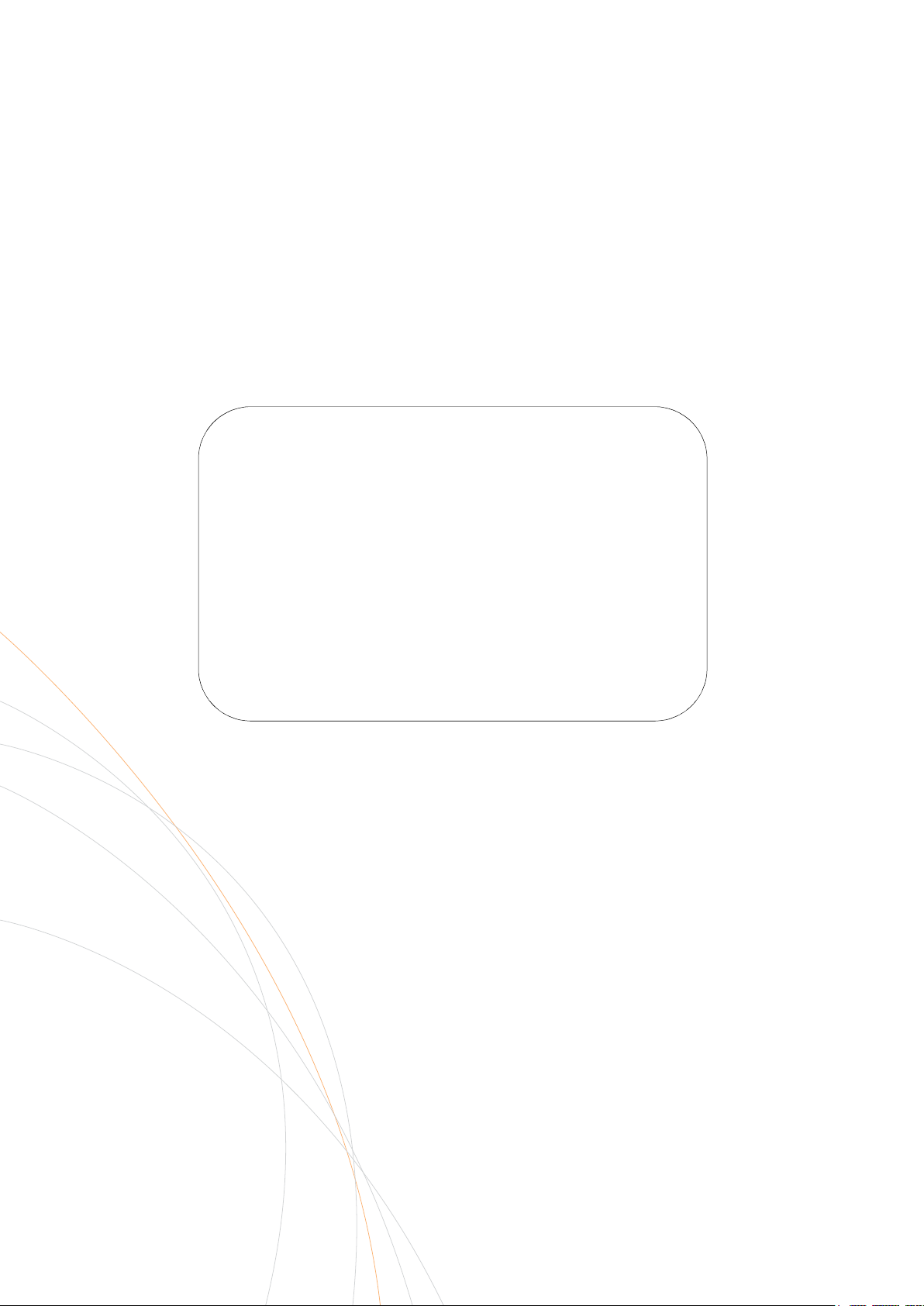
Ethernet Switch
ESML8P-PC2
User Manual
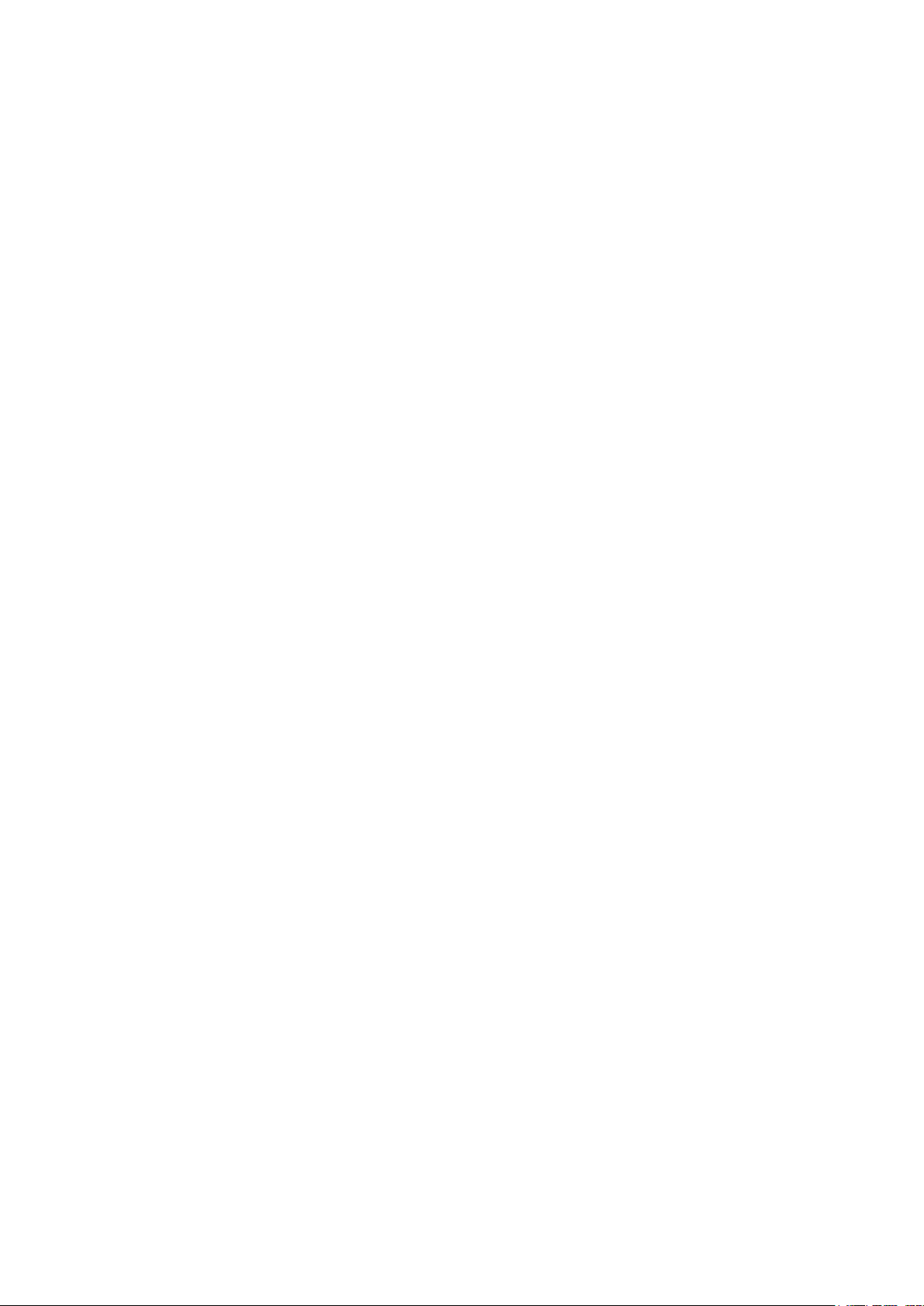
CONTENTS
1 INTRODUCTION............................................................................ 5
H
1.1
1.2
1.3
ARDWARE FEATURES
S
OFTWARE FEATURES
P
ACKAGE CONTENTS
2 HARDWARE DESCRIPTION ............................................................... 8
P
2.1
2.2
2.3
2.4
HYSICAL DIMENSIONS
LED S
TATUS INDICATORS
RJ-45 P
RJ-45 P
IN ASSIGNMENTS
IN ASSIGNMENTS OF PO
.................................................................................... 5
..................................................................................... 7
...................................................................................... 8
................................................................................... 8
................................................................................ 9
............................................................................. 10
E .................................................................... 12
3 INSTALLATION ........................................................................... 13
3.1
3.2
3.3
3.4
3.5
3.6
3.1.1
3.1.2
DIN-R
W
G
W
W
C
AIL MOUNTING
Assembling the DIN-Rail Clip ............................................................. 13
Hanging the Industrial Switch ............................................................ 14
ALL MOUNTING
ROUNDING THE INDUSTRIAL SWITCH
IRING THE POWER INPUTS
IRING THE FAULT ALARM CONTACTS
ABLING
.................................................................................................. 19
.................................................................................. 13
........................................................................................ 15
............................................................... 16
........................................................................... 17
................................................................ 18
4 NETWORK APPLICATIONS .............................................................. 22
X-R
4.1
ING+ APPLICATION
................................................................................. 22
C
4.2
4.3
OUPLING RING APPLICATION
D
UAL HOMING APPLICATION
......................................................................... 23
........................................................................... 23
5 CONFIGURATION ........................................................................ 24
Manual-ESML8P-PC2_Series-Rev1211
Copyright © KBC Networks Ltd. Page 2 of 110 www.kbcnetworks.com
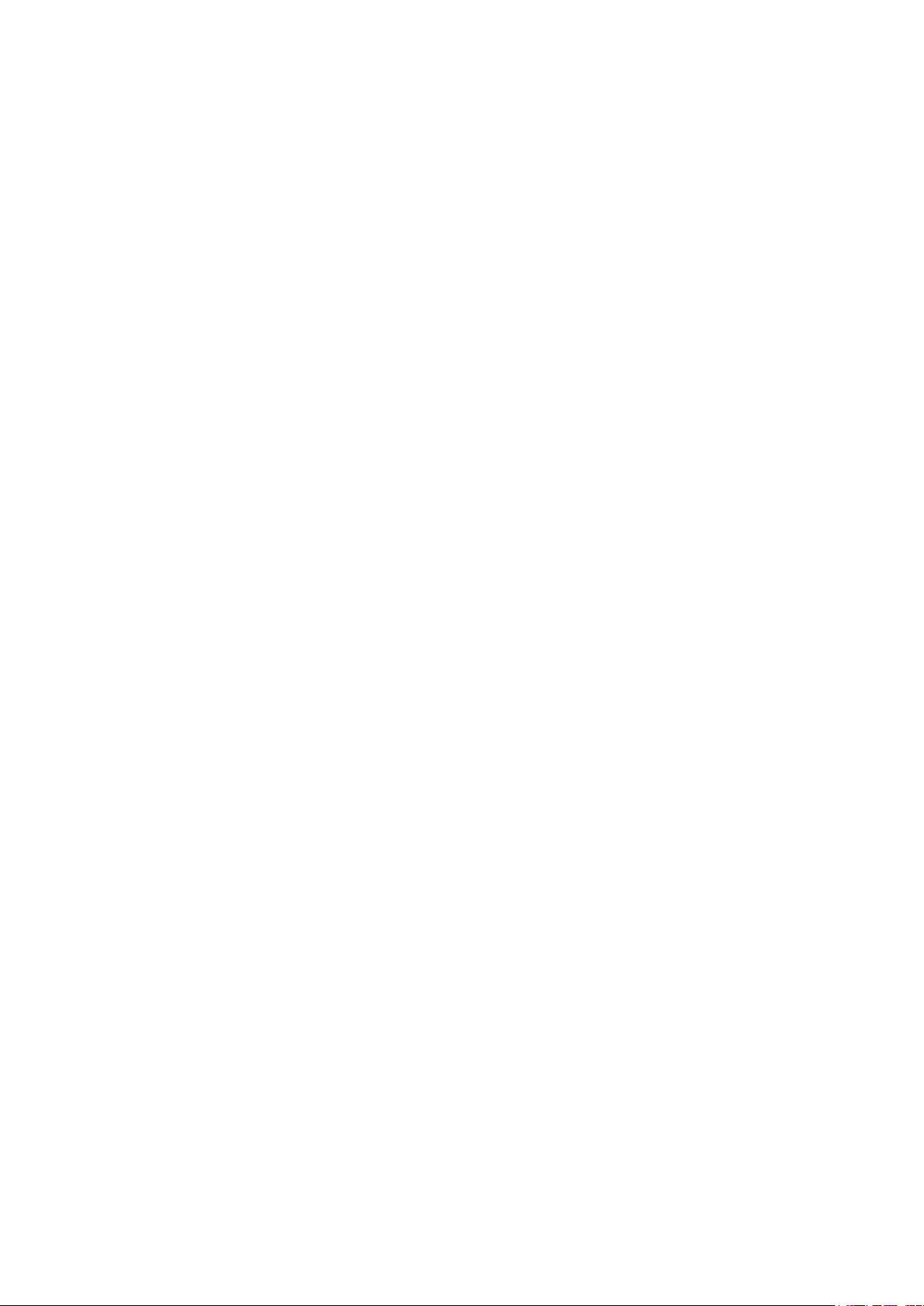
5.1
5.2
5.2.1
5.2.2
5.2.3
5.2.4
5.2.5
5.2.6
5.2.7
5.2.8
5.2.9
RS-232 C
WEB-
ONSOLE
BASED MANAGEMENT
SSL ................................................................................................ 28
System Information .......................................................................... 29
IP Configuration ............................................................................... 29
DHCP Server ................................................................................... 31
TFTP ............................................................................................... 34
System Event Log ............................................................................ 36
Fault Relay Alarm ............................................................................. 39
SNTP Configuration .......................................................................... 40
IP Security ...................................................................................... 43
...................................................................................... 24
............................................................................ 27
5.2.10 User Authentication .......................................................................... 44
5.2.11 Port Statistics .................................................................................. 45
5.2.12 Port Control ..................................................................................... 46
5.2.13 Port Trunk ....................................................................................... 47
5.2.14 Port Mirroring .................................................................................. 53
5.2.15 Rate Limiting ................................................................................... 54
5.2.16 VLAN Configuration .......................................................................... 55
5.2.17 Rapid Spanning Tree ........................................................................ 63
5.2.18 SNMP Configuration .......................................................................... 66
5.2.19 QoS Configuration ............................................................................ 70
5.2.20 X-Ring+ .......................................................................................... 72
5.2.21 LLDP Configuration ........................................................................... 74
5.2.22 802.1X/Radius ................................................................................. 75
5.2.23 MAC Address Table ........................................................................... 78
5.2.24 IGMP/MLD Snooping ......................................................................... 81
5.2.25 Static Filtering ................................................................................. 82
5.2.26 Power over Ethernet ......................................................................... 83
5.2.27 Factory Default ................................................................................ 84
5.2.28 Save Configuration ........................................................................... 84
5.2.29 System Reboot ................................................................................ 85
6 TROUBLESHOOTING .................................................................... 86
7 WARRANTY ............................................................................... 87
W
7.1
Manual-ESML8P-PC2_Series-Rev1211
Copyright © KBC Networks Ltd. Page 3 of 110 www.kbcnetworks.com
ARRANTY INFORMATION
.............................................................................. 87
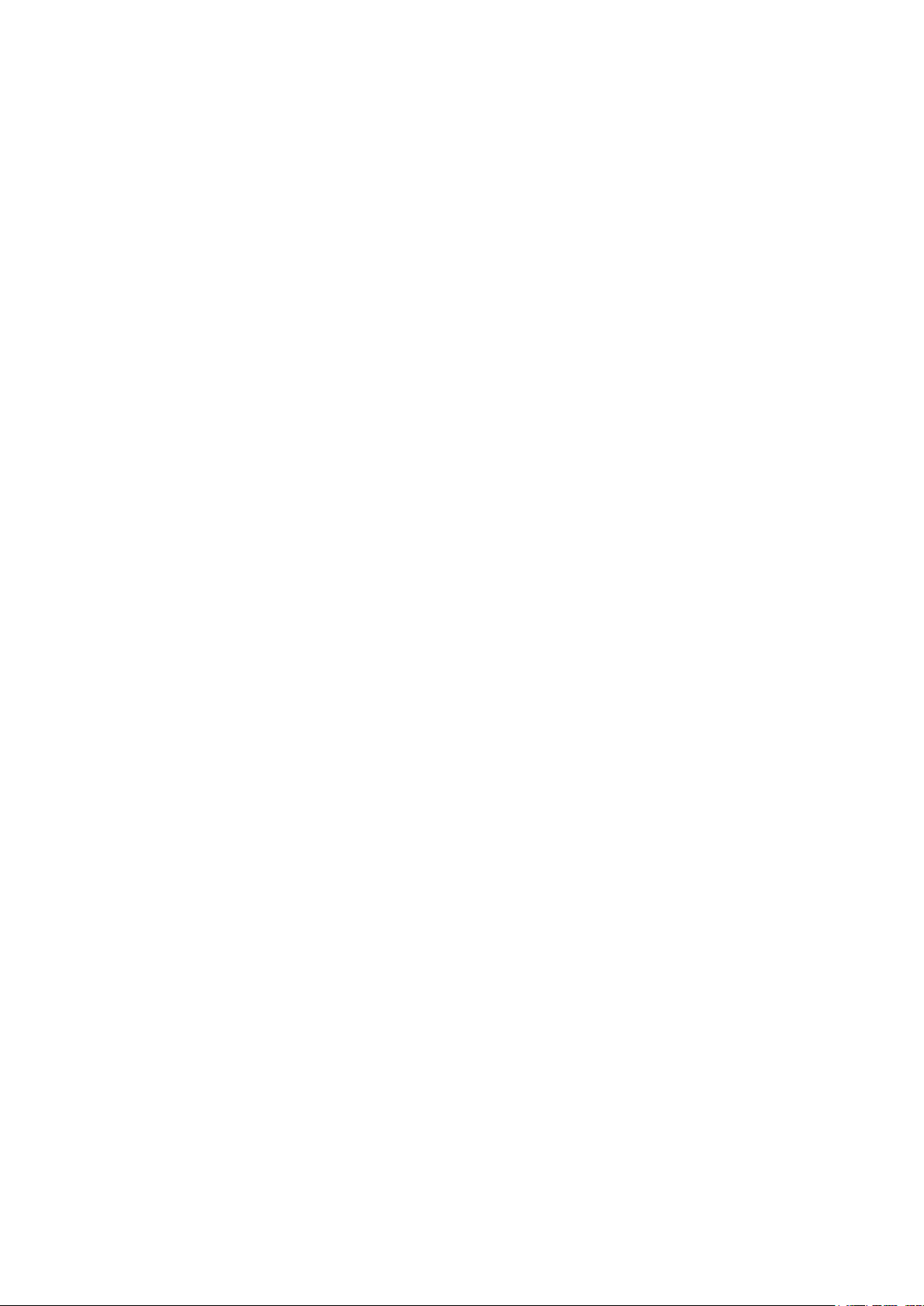
7.2
7.3
FCC W
CE M
ARNING
ARK WARNING
.......................................................................................... 88
.................................................................................... 88
8 INSTRUCTION OF DISASSEMBLY ...................................................... 89
APPENDIX A—COMMAND SETS ............................................................. 90
C
OMMAND LEVEL
S
YSTEM COMMANDS SET
P
ORT COMMANDS SET
T
RUNK COMMANDS SET
................................................................................................. 90
........................................................................................ 91
........................................................................................... 93
......................................................................................... 94
VLAN C
S
QOS C
IGMP C
M
LLDP C
MAC / F
SNMP C
P
ORT MIRRORING COMMANDS SET
802.1X C
TFTP C
OMMANDS SET
PANNING TREE COMMANDS SET
OMMANDS SET
OMMANDS SET
ULTICAST FILTERING COMMANDS SET
OMMANDS SET
ILTER TABLE COMMANDS SET
OMMANDS SET
OMMANDS SET
OMMANDS SET
.......................................................................................... 95
.............................................................................. 96
........................................................................................... 98
.......................................................................................... 99
........................................................................................... 99
........................................................................................ 100
...................................................................................... 102
......................................................................................... 104
....................................................................... 99
....................................................................... 100
.......................................................................... 102
S
YSTEMLOG,
F
AULT RELAY ALARM COMMANDS SET
SNTP C
X-
RING+ COMMANDS SET
POE C
SMTP
OMMANDS SET
OMMANDS SET
AND EVENT COMMANDS SET
......................................................... 104
....................................................................... 106
........................................................................................ 106
.................................................................................... 108
.......................................................................................... 109
Manual-ESML8P-PC2_Series-Rev1211
Copyright © KBC Networks Ltd. Page 4 of 110 www.kbcnetworks.com
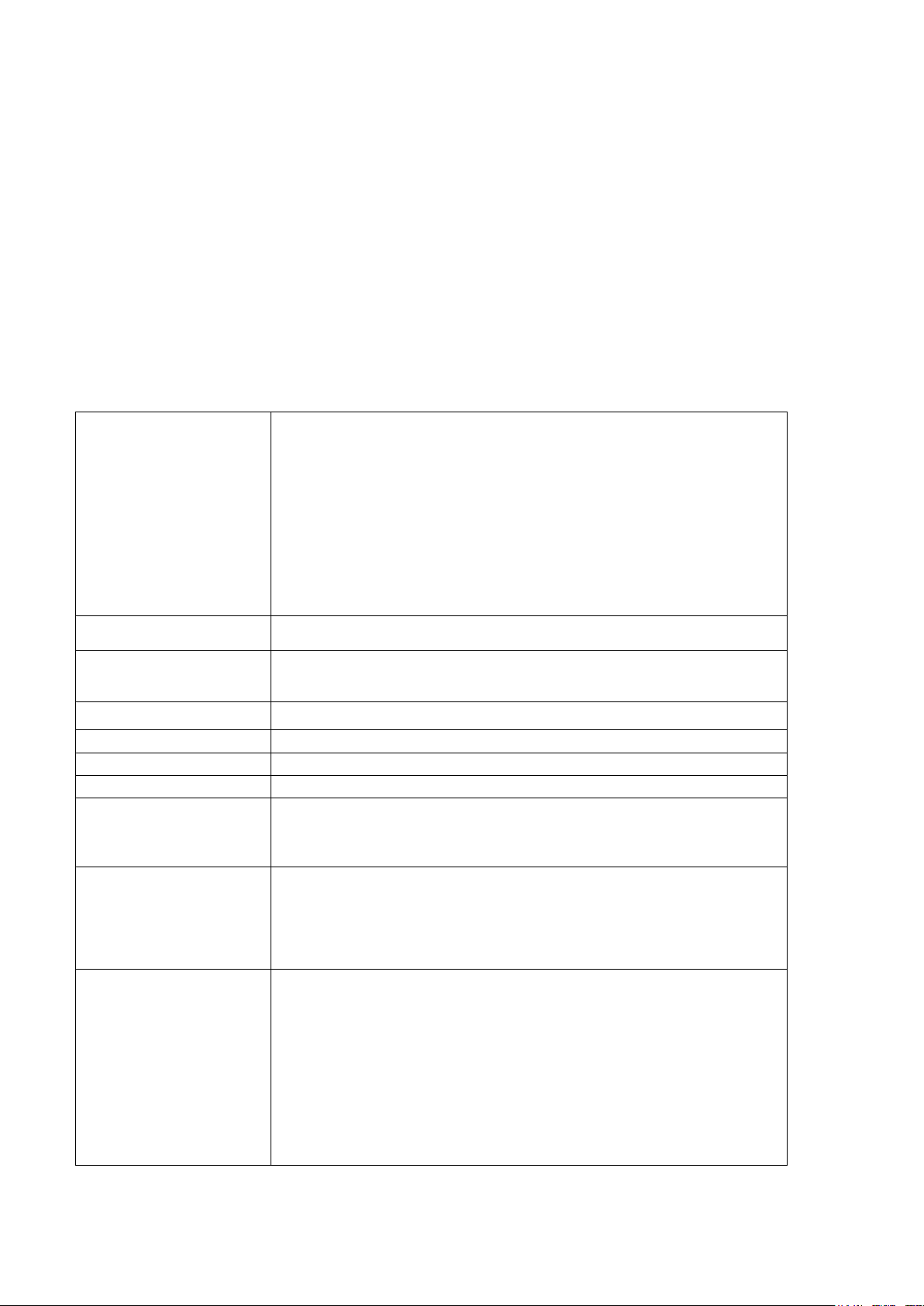
1 Introduction
Distance:
This manual covers the ESML8P-PC2 Series. KBC Networks’ ESML8P-PC2, 8 10/100TX + 2
10/100/1000T/Mini-GBIC Combo w/8 PoE Injectors managed industrial switch is a cost-effective
solution that is designed for use in a wide range of operating temperatures in non-
environmentally conditioned, industrial applications. The use of fiber ports can extend connection
distances and increases network flexibility and performance. In addition, the switch provides PoE
for Powered Devices enabling them to receive power and data over an RJ-45 cable.
Hardware Features
1.1
IEEE 802.3 10Base-T Ethernet
IEEE 802.3u 100Base-TX/ FX
IEEE802.3ab 1000Base-T
IEEE802.3z Gigabit fiber
IEEE802.3x Flow Control and Back Pressure
Standards
Switch Architecture
Transfer Rate
Packet Buffer
MAC Address
Flash
DRAM
Connectors
Network Cable
IEEE802.3ad Port trunk with LACP
IEEE802.3af Power over Ethernet
IEEE802.1d Spanning Tree/ IEEE802.1w Rapid Spanning Tree
IEEE802.1p Class of Service
IEEE802.1Q VLAN Tag
IEEE 802.1x User Authentication (Radius)
IEEE802.1ab LLDP
Back-plane (Switching Fabric): 5.6Gbps
Packet throughput ability(Full-Duplex): 8.3Mpps @64bytes
14,880pps for Ethernet port
148,800pps for Fast Ethernet port
1,488,000pps for Gigabit Fiber Ethernet port
1Mb
8k –entry MAC address table
4Mbytes
32Mbytes
10/100TX: 8 x RJ-45
10/100/1000T/ Mini-GBIC combo: 2 x RJ-45 + 2 x
100/1000 SFP sockets
RS-232 connector: RJ-45 type
10Base-T: 2-pair UTP/STP Cat. 3, 4, 5/ 5E cable
EIA/TIA-568 100-ohm (100m)
100Base-TX: 2-pair UTP/STP Cat. 5/ 5E cable
EIA/TIA-568 100-ohm (100m)
1000Base-TX: 2-pair UTP/STP Cat. 5/ 5E cable
EIA/TIA-568 100-ohm (100m)
Multimode:
0 to 5 km, 1300 nm (50/125µm, 800 MHz*km)
0 to 4 km, 1300 nm (62.5/125µm, 500 MHz*km)Singlemode:
Optical Fiber
Manual-ESML8P-PC2_Series-Rev1211
Copyright © KBC Networks Ltd. Page 5 of 110 www.kbcnetworks.com
0 to 40 km, 1310 nm (9/125µm, 3.5 PS/(nm*km))
0 to 80 km, 1550 nm (9/125µm, 19 PS/(nm*km))
Min. TX Output:
Multimode: -20dBm
Singlemode: 0 to 40 km, -5dBm; 0 to 80 km, -5dBmMax. TX Output:
Singlemode: 0 to 40 km, 0dBm; 0 to 80km, 0dBm
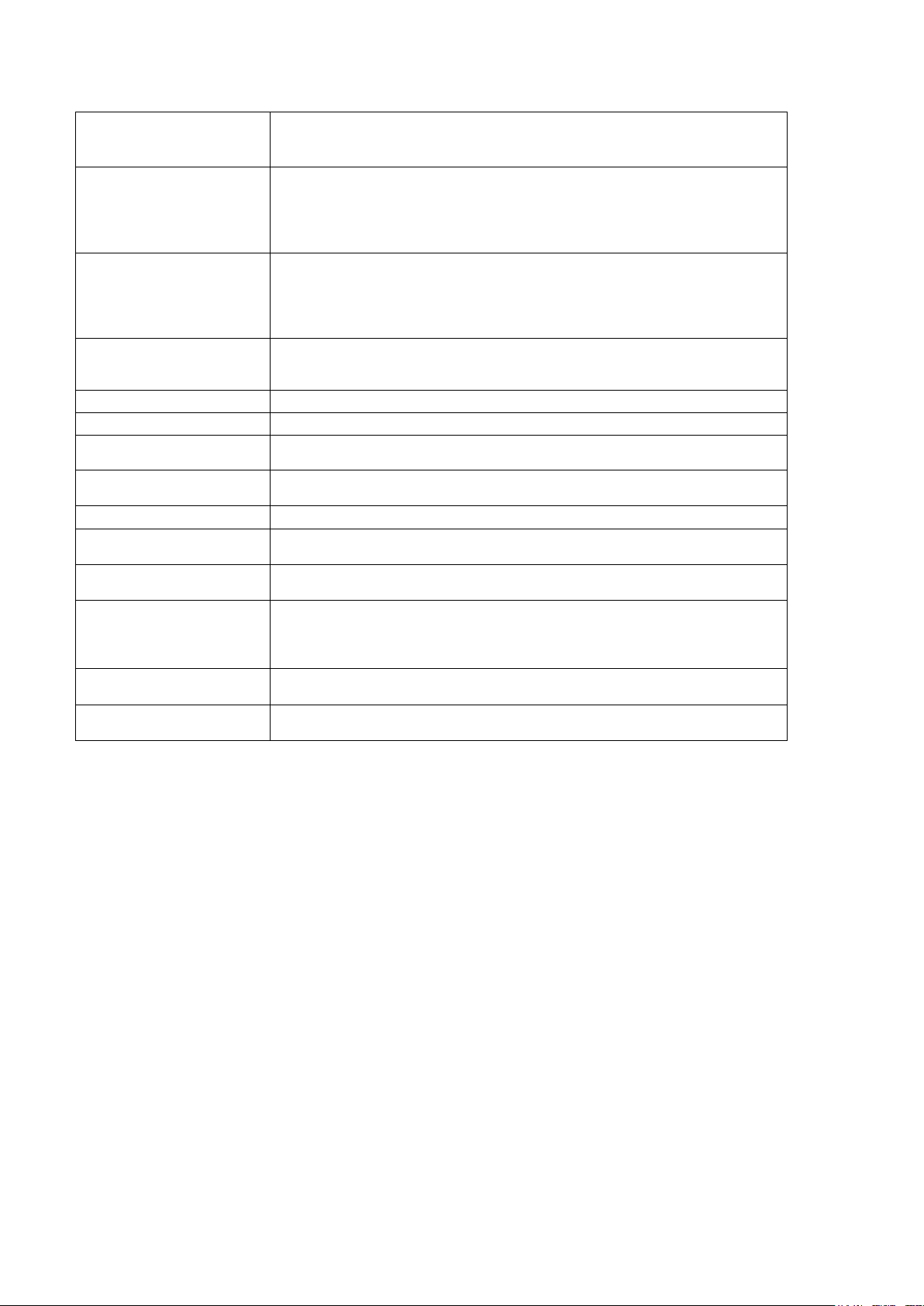
Sensitivity:
-36 to
-
32 dBm (Single mode);
-
34 to
-
30 d
Bm
(Multimode) Multimode: -14 dBm
RJ-45 port # 1~# 8 support IEEE 802.3af End-point,
Alternative A mode. Per port provides 15.4W ability.
PoE pin assignment
LED
Power Supply
Power Consumption 116Watts (Full load)
Operating Humidity 5% to 95% (Non-condensing)
Operating
Temperature
Storage Temperature
Case Dimension IP-30, 72mm (W) x 105mm (D) x 152mm (H)
Fan Number
Positive (VCC+): RJ-45 pin 1,2.
Negative (VCC-): RJ-45 pin 3,6.
Protocol CSMA/CD
Per unit: Power (Green), Power 1 (Green), Power 2
(Green), Fault (Red), Master (Green), FWD (Green)
8 port 10/100: Link/Activity (Green), Full duplex/Collision(Amber)
SFP port: LNK/ACT(Green), 1000T: LNK/ACT(Green),
1000M(Green)
External Power Supply: DC 48V, Redundant power DC 48V
and connective removable terminal block for master and
slave power
Standard: -10°C ~ 60°C
Wide Operating Temperature: -40°C ~ 75°C
-40°C ~ 85°C
0
Installation
EMI
Safety UL
Stability Testing
DIN rail and wall mount ear
FCC Class A, CE EN61000-4-2, CE EN61000-4-3, CE EN61000-4-4, CE EN61000-4-5,
CE EN61000-4-6, CE EN61000-4-8, CE EN61000-4-11, CE
EN61000-4-12, CE EN61000-6-2, CE EN61000-6-4
cUL, CE/EN60950-1
IEC60068-2-32 (Free fall), IEC60068-2-27 (Shock), IEC60068-2-6
(Vibration)
Manual-ESML8P-PC2_Series-Rev1211
Copyright © KBC Networks Ltd. Page 6 of 110 www.kbcnetworks.com
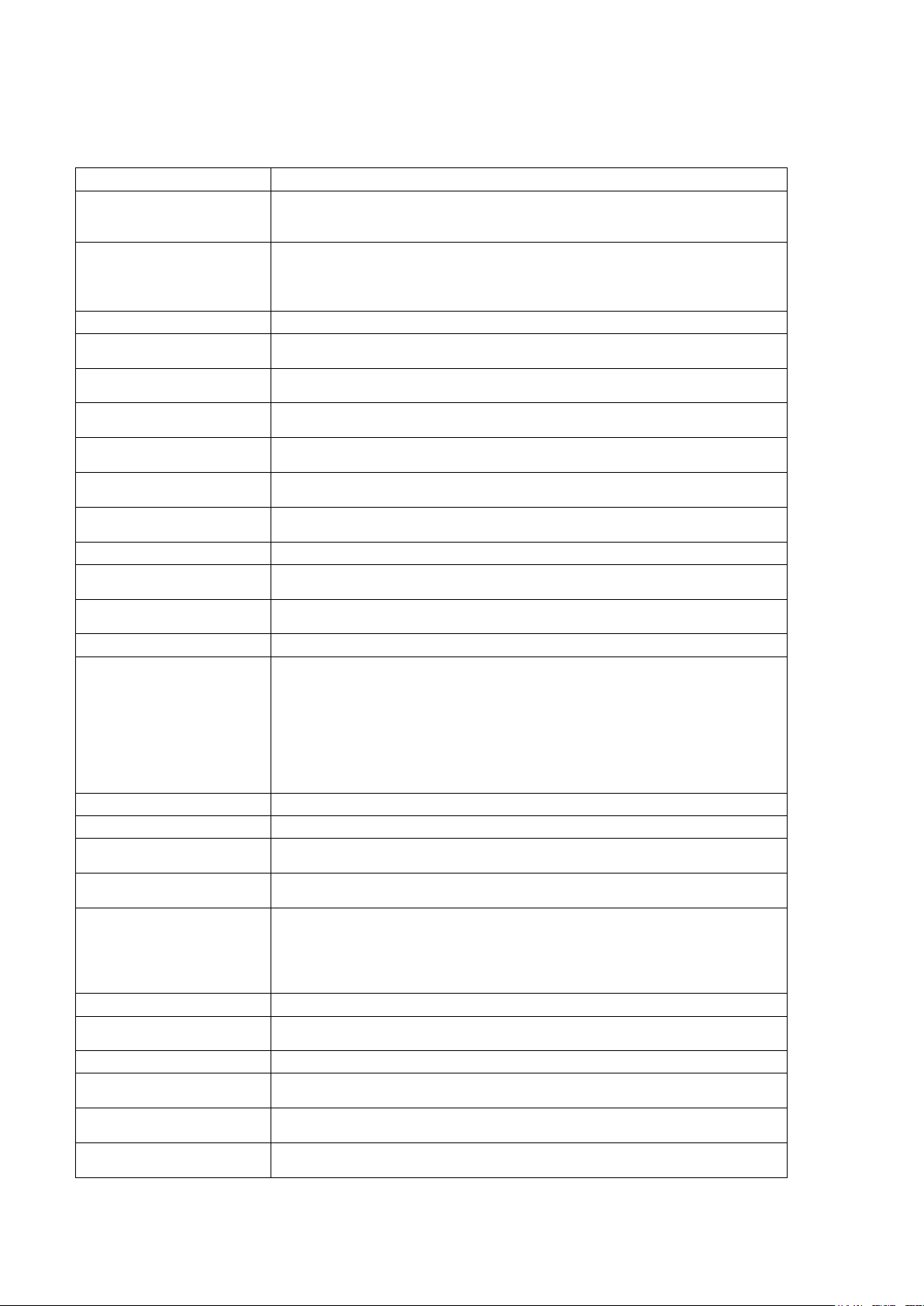
Software Features
1.2
Management
SNMP MIB
VLAN
Port Trunk with LACP LACP Port Trunk: 4 Trunk groups/Max.4 trunk members
LLDP**
Spanning tree
X-Ring
Quality of Service
Class of Service
Port Security
Port Mirror Supports 3 mirroring types: “RX, TX and Both packet”.
IGMP
IP Security
Login Security Supports IEEE802.1X Authentication/RADIUS
Bandwidth Control
Flow Control Supports Flow Control for Full-duplex & Back Pressure for half-duplex
System Log Supports System log record and remote system log server
SMTP
Relay Alarm
SNMP Trap
DHCP Provides DHCP Client/ DHCP Server/ Port and IP Binding
DNS
SNTP Supports SNTP to synchronize system clock over the Internet
Firmware Update
Configuration
Upload/Download
ifAlias
Manual-ESML8P-PC2_Series-Rev1211
Copyright © KBC Networks Ltd. Page 7 of 110 www.kbcnetworks.com
SNMP v1 v2c, v3/ Web/Telnet/CLI
RFC 1215 Trap, RFC1213 MIBII, RFC 1157 SNMP MIB, RFC 1493
Bridge MIB, RFC 2674 VLAN MIB, RFC 1643 , RFC 1757, RSTP MIB,
Private MIB, LLDP MIB
Port Based VLAN
IEEE 802.1Q Tag VLAN (256 entries)/ VLAN ID (Up to 4k,
VLAN ID can be assigned from 1 to 4096.)
GVRP (256 Groups)
Supports LLDP allowing switch to advertise its identification
and capability on the LAN
IEEE802.1d spanning tree
IEEE802.1w rapid spanning tree.
Supports X-ring, Dual Homing, Couple Ring Dual Ring Topology
provides redundant backup feature recovery time <20ms.
The quality of service determined by port, Tag and IPv4
Type of service, IPv4/IPv6 Different Service
Supports IEEE802.1p class of service, per port provides 4
priority queues
Supports 100 entries of MAC address for static MAC and
another 100 for MAC filter
Supports IGMP snooping v1,v2
256 multicast groups and IGMP query
Supports 10 IP addresses that have permission to access the switch
management to prevent unauthorized intruder.
Support ingress packet filter and egress packet limit
The egress rate control supports all of packet type and the
limit rates are 100k~102400kbps(10/100),
100k~256000kbps(1000)
Ingress filter packet type combination rules are
Broadcast/Multicast/Unknown Unicast packet, Broadcast/Multicast
packet, Broadcast packet only and all of packet. Packet filter rate can
be set from 100k~102400kbps(10/100), 100k~256000kbps(1000)
Supports SMTP Server & 6 email accounts for receiving event alerts
Provides one relay output for port breakdown, power fail
Alarm Relay current carry ability: 1A @ DC24V
1.Cold start
2. Link down
3. Link up
4. Authorization fail
5. PD disconnect trap-PoE port event
Provides DNS client feature & supports Primary & secondary DNS
server
Supports TFTP firmware update, TFTP backup and restore.
Supports binary format configuration file for fast system installation
Each port allows import 128bits of alphabetic string of word on SNMP
& CLI interface
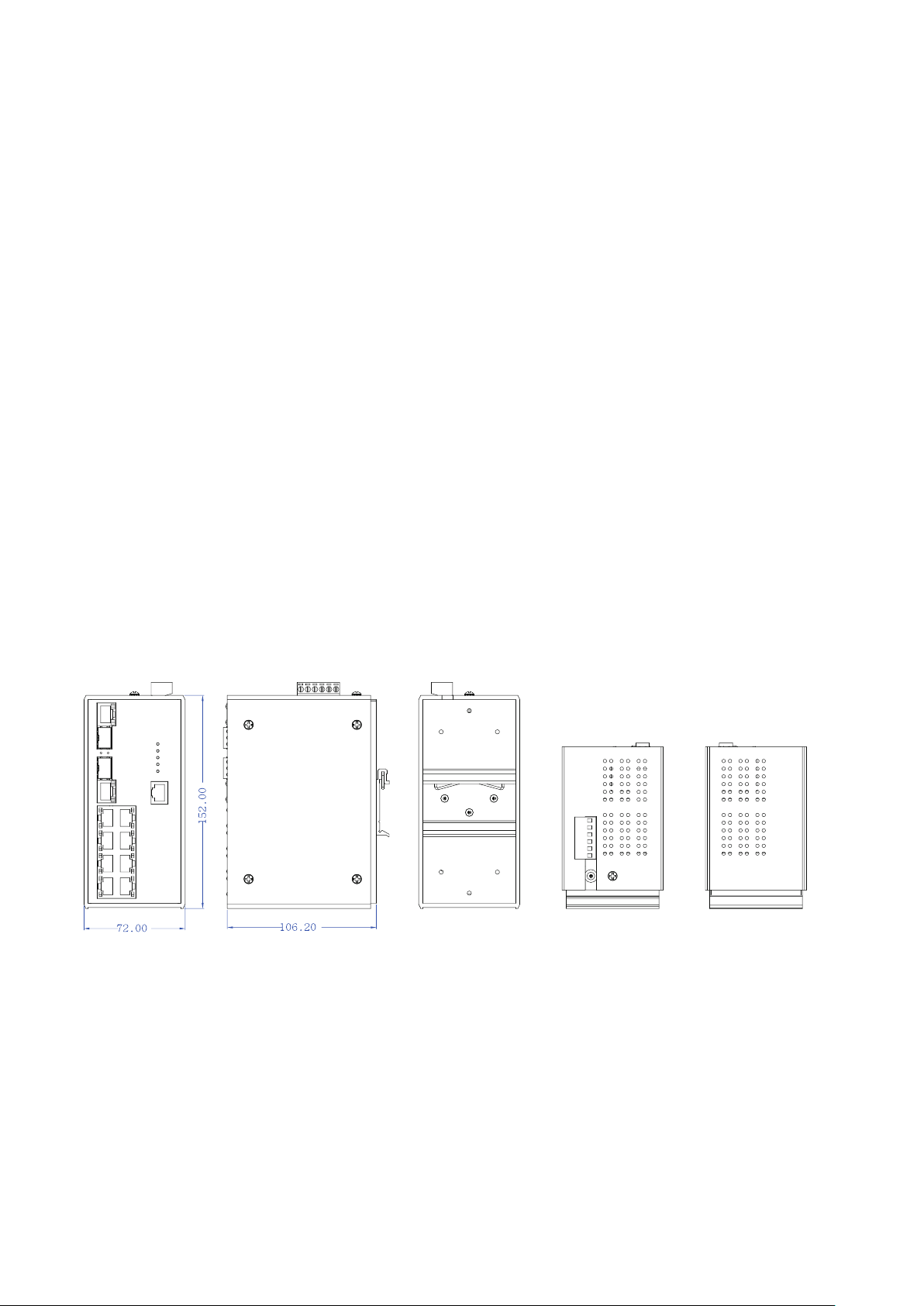
Package Contents
1.3
• Industrial Switch x1
• User manual x1
• Wall-mount kit x1
• RJ-45 to DB9-female cable x 1
Please contact you dealer or distributor if a part is missing or damaged.
2 Hardware Description
Physical Dimensions
2.1
The switch dimensions (W x H x D) are: 72mm x 152mm x 106.2mm
Manual-ESML8P-PC2_Series-Rev1211
Copyright © KBC Networks Ltd. Page 8 of 110 www.kbcnetworks.com
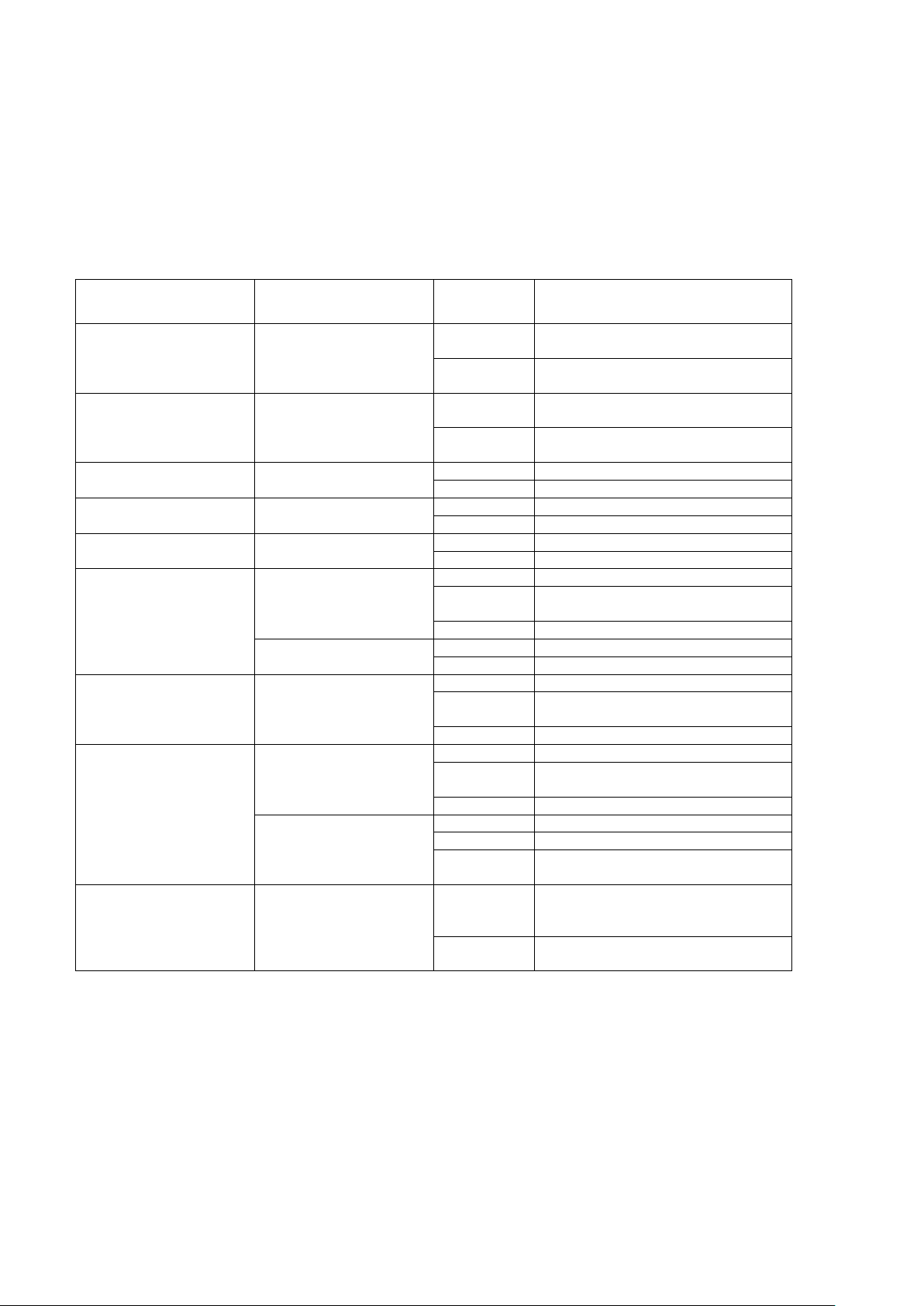
LED Status Indicators
LED
Color
Status
Meaning
2.2
Diagnostic LEDs that provide real-time system information and optional status are located on the
front panel of the switch.
PWR Green
RM Green On
PWR1 Green On Power 1 is active
PWR2 Green On Power 2 is active
Fault Red On Power or Ethernet port failure
P9, P10 (RJ-45) Green (upper LED)
Green (lower LED) On 1000M
Link/Active
(P9, P10 SFP)
P1 ~ P8 Green On A network device is detected.
FWD (P1 ~P8) Green Green A powered device is connected
Green On The SFP port is linking
Yellow On Full-duplex mode
On Switch power is on
Off No power
Master device of X-Ring group
Off Non-master device in X-Ring
group
Off Power 1 is inactive
Off Power 2 is inactive
Off No failure
On A network device is detected.
Blinking The port is transmitting or
receiving packets.
Off No device attached
Off 10/100M
Blinking The port is transmitting or
receiving packets.
Off No device attached
Blinking The port is transmitting or
receiving packets
Off No device attached
Blinking Collision of packets occurring
Off Half-duplex mode or no device is
attached.
utilizing Power over Ethernet on
the port
Off
No device is connected or power
forwarding has failed
Manual-ESML8P-PC2_Series-Rev1211
Copyright © KBC Networks Ltd. Page 9 of 110 www.kbcnetworks.com
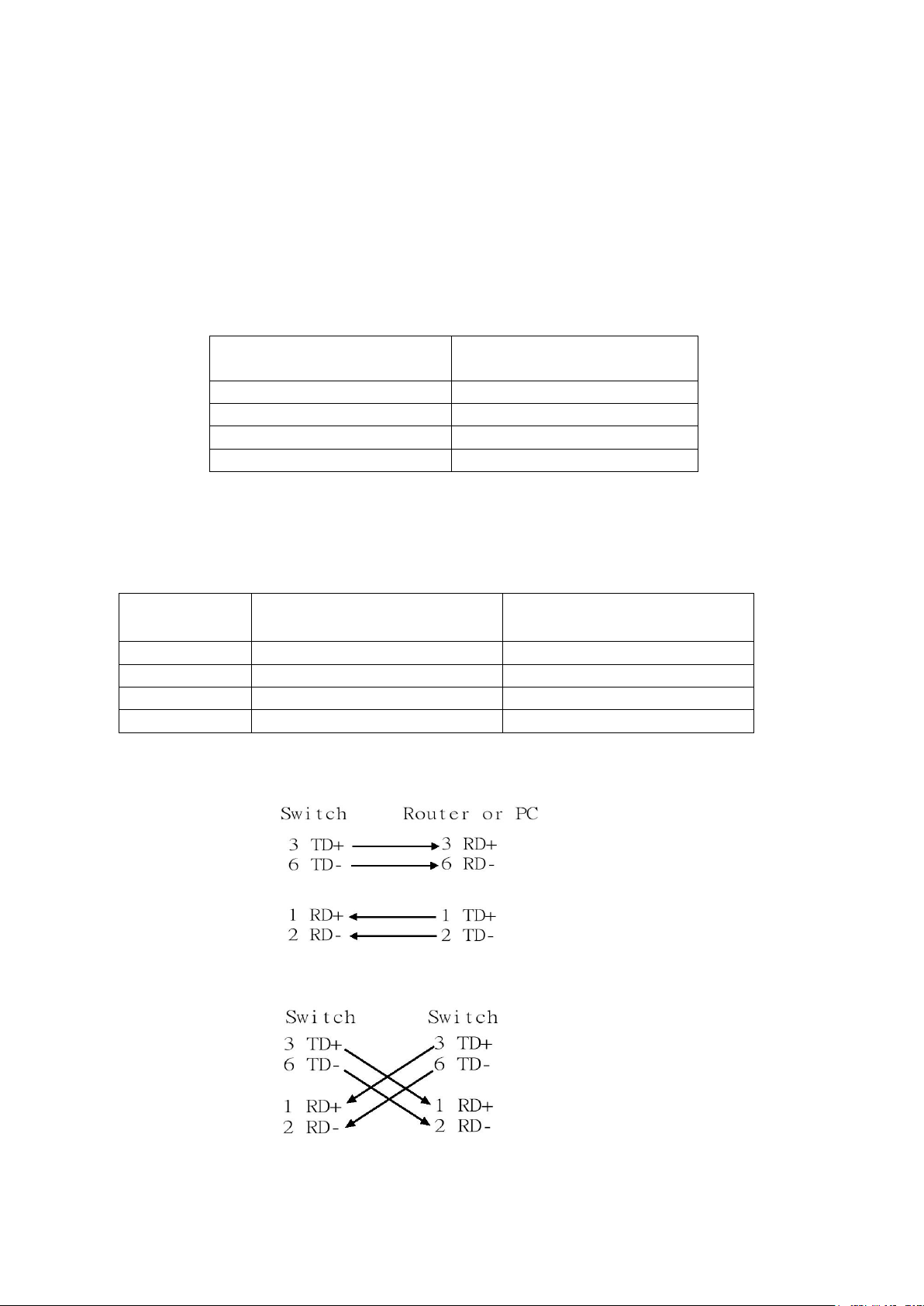
RJ-45 Pin Assignments
2.3
The UTP/STP ports will automatically sense for Fast Ethernet (10Base-T/100Base-TX) or Gigabit
Ethernet (10Base-T/100Base-TX/1000Base-T) connection. Auto MDI/MDIX means that the switch
can connect to another switch or workstation without changing straight through or crossover
cabling. See the figures below for straight through and crossover cable schema.
10/100Base-TX Pinouts
Note
“+” and “-” signs represent the polarity of the wires that make up
each wire pair.
The table below shows the 10Base-T/100Base-TX MDI and MDI-X port pin outs.
Pin Number Assignment
1 Tx+
2 Tx3 Rx+
6 Rx-
Pin Number MDI-X Signal Name MDI Signal Name
1 Receive Data plus (RD+) Transmit Data plus (TD+)
2 Receive Data minus (RD-) Transmit Data minus (TD-)
3 Transmit Data plus (TD+) Receive Data plus (RD+)
6 Transmit Data minus (TD-) Receive Data minus (RD-)
10/100Base-TX Cable Schema
Straight Through Cable Schema
Crossover Cable Schema
Manual-ESML8P-PC2_Series-Rev1211
Copyright © KBC Networks Ltd. Page 10 of 110 www.kbcnetworks.com
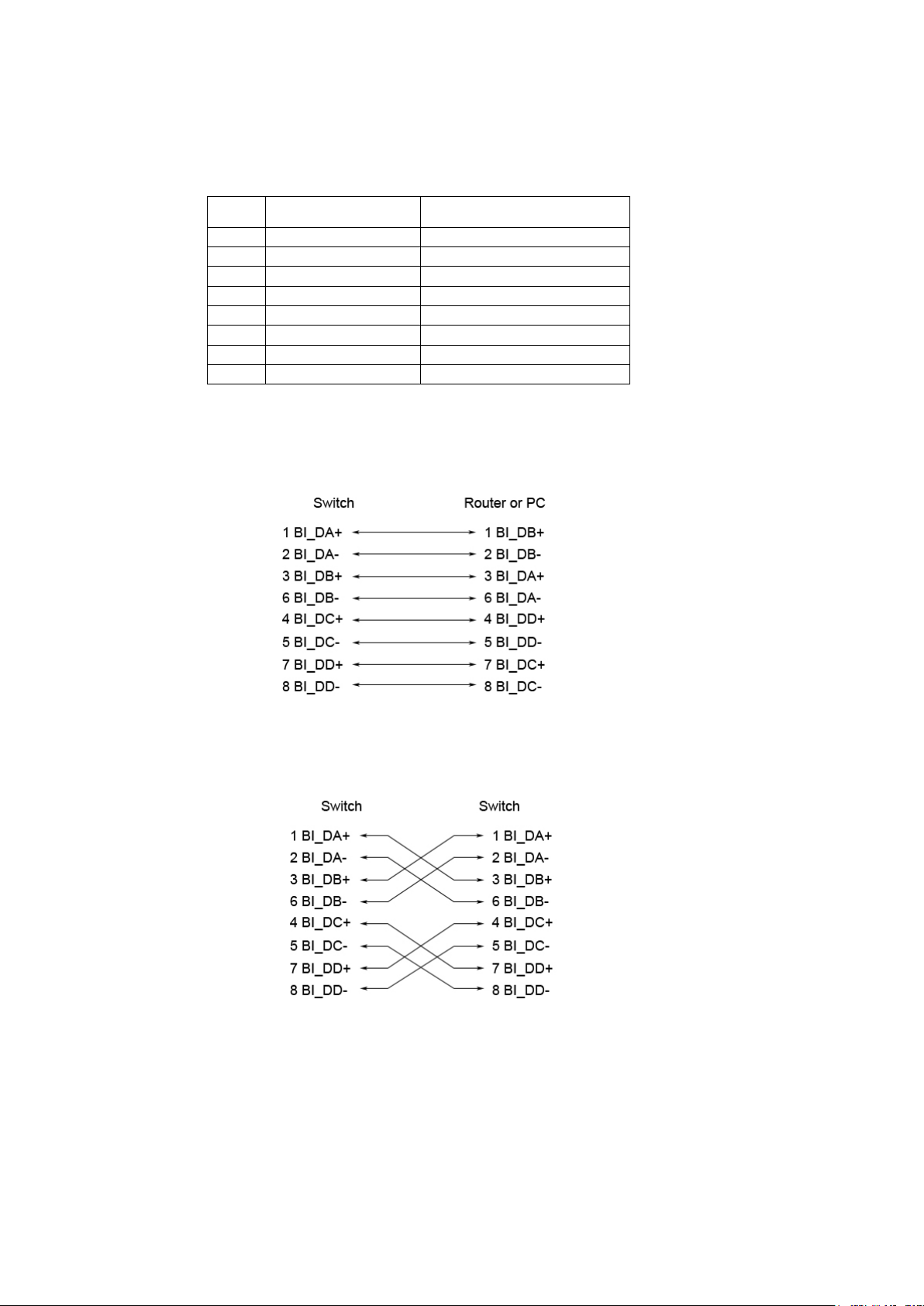
10/100/1000Base-T Pinouts
Pin Signal name
Description
The table below describes the gigabit Ethernet RJ-45 pinouts.
1 BI_DA+ Bi-directional pair A+
2 BI_DA- Bi-directional pair A3 BI_DB+ Bi-directional pair B+
4 BI_DC+ Bi-directional pair C+
5 BI_DC- Bi-directional pair C6 BI_DB- Bi-directional pair B7 BI_DD+ Bi-directional pair D+
8 BI_DD- Bi-directional pair D-
10/100/1000Base-T Cable Schema
The following two figures illustrate the 10/100/1000Base-T cable schema.
Straight Through Cable Schema
Crossover Cable Schema
Manual-ESML8P-PC2_Series-Rev1211
Copyright © KBC Networks Ltd. Page 11 of 110 www.kbcnetworks.com
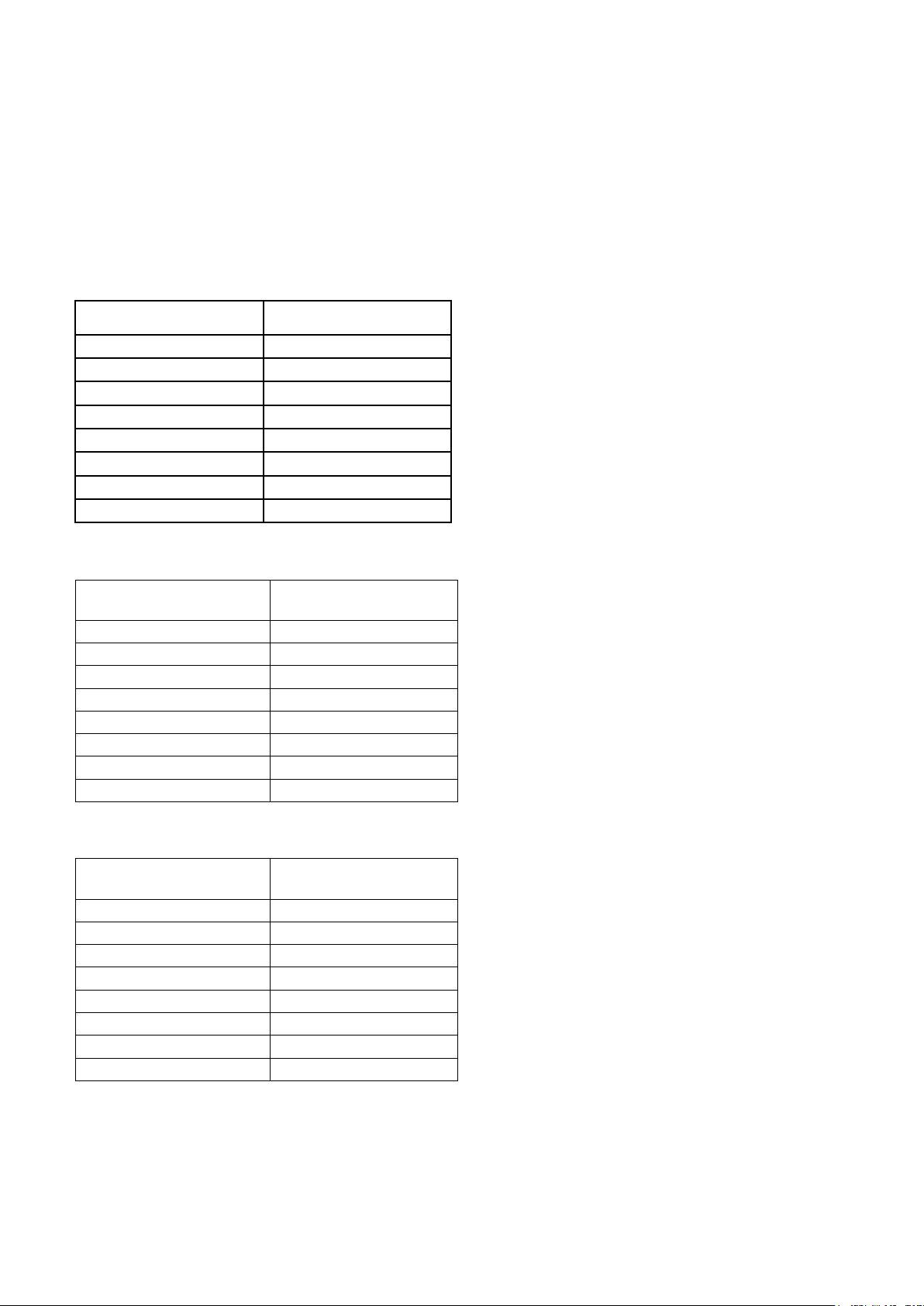
RJ-45 Pin Assignments of PoE
2.4
With 100BASE-TX/10BASE-T cable, pins 1 and 2 are used for transmitting data, and pins 3 and 6
for receiving data; pins 4, 5, 7 and 8 are used for power supplying.
Pin out of Cisco non-802.3af standard PD
Pin Signal
1 RX+
2 RX-
3 TX+
4 VCC -
5 VCC -
6 TX-
7 VCC +
8 VCC +
Pin out of PoE Midspan Hub/Switch
Pin Signal / Name
1 RX+
2 RX3 TX+
4 VCC+
5 VCC+
6 TX-
7 VCC8 VCC-
Pin out of PoE Endspan Hub/Switch
Pin Signal / Name
1 TX+/VCC+
2 TX-/VCC+
3 TX+/VCC4
5
6 TX-/VCC7
8
Note ‘+’ & ‘-‘signs represent the polarity of the wires that make up each wire pair. Before you
power the PD, please check pin assignments of the RJ-45 connector follow IEEE802.3af standard.
Manual-ESML8P-PC2_Series-Rev1211
Copyright © KBC Networks Ltd. Page 12 of 110 www.kbcnetworks.com
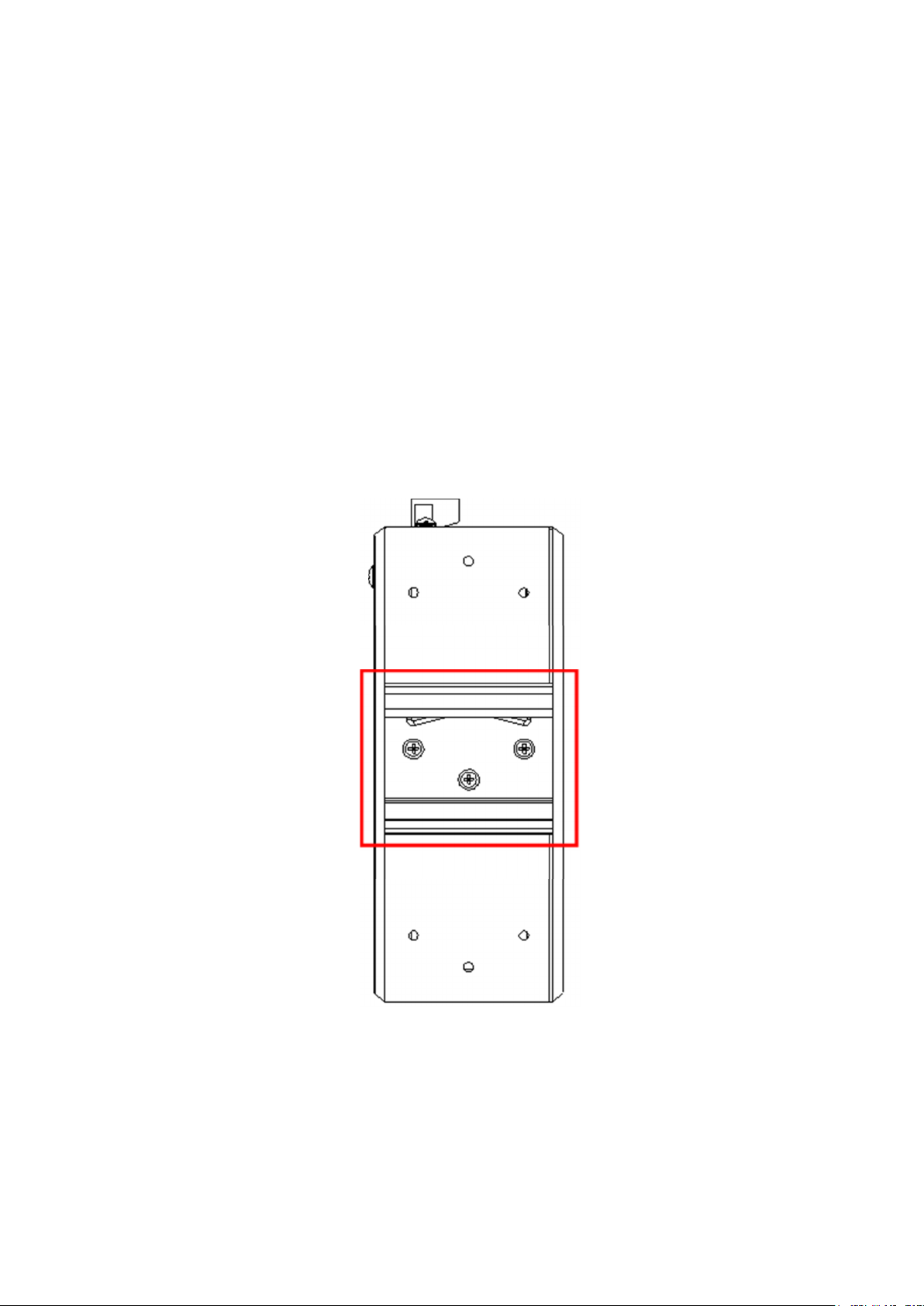
3 Installation
DIN-Rail Mounting
3.1
3.1.1 Assembling the DIN-Rail Clip
The DIN-rail clip is screwed on the industrial switch when out of factory. If not, please refer to the
following steps to secure the DIN-rail clip on the switch.
1. Use the included screws to secure the DIN-rail clip on the industrial switch.
2. To remove the DIN-rail clip, reverse step 1.
DIN rail clip
Rear side of the switch
Manual-ESML8P-PC2_Series-Rev1211
Copyright © KBC Networks Ltd. Page 13 of 110 www.kbcnetworks.com
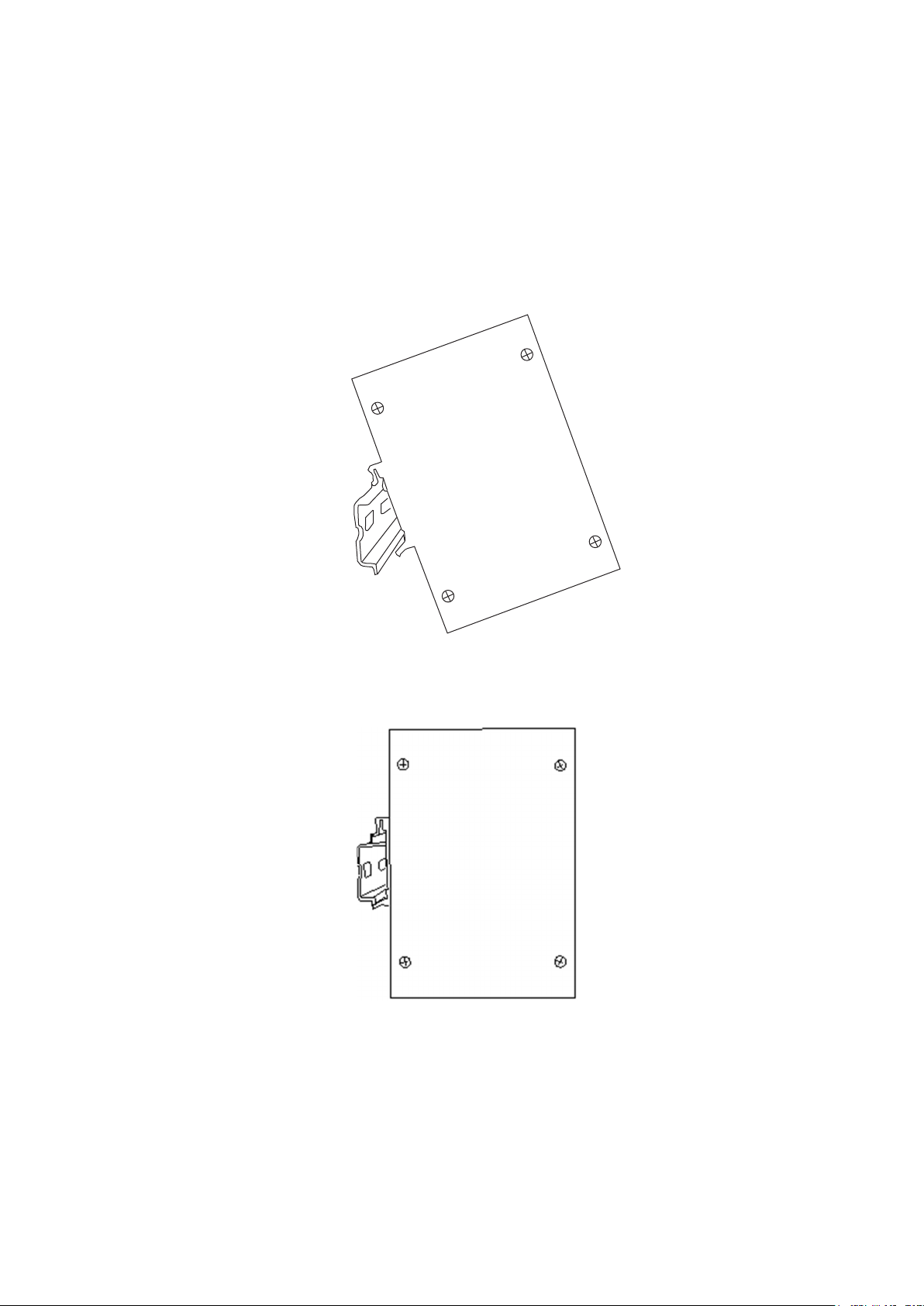
3.1.2 Hanging the Industrial Switch
Follow the steps below to hang the industrial switch on the DIN rail.
1. First, position the rear side of the switch directly in front of the DIN rail. Make sure the top of
the clip hooks over the top of the DIN rail.
2. Push the unit downward.
3. Check the DIN-Rail clip is tightly fixed on the DIN rail.
4. To remove the industrial switch from the track, reverse the steps above.
Manual-ESML8P-PC2_Series-Rev1211
Copyright © KBC Networks Ltd. Page 14 of 110 www.kbcnetworks.com
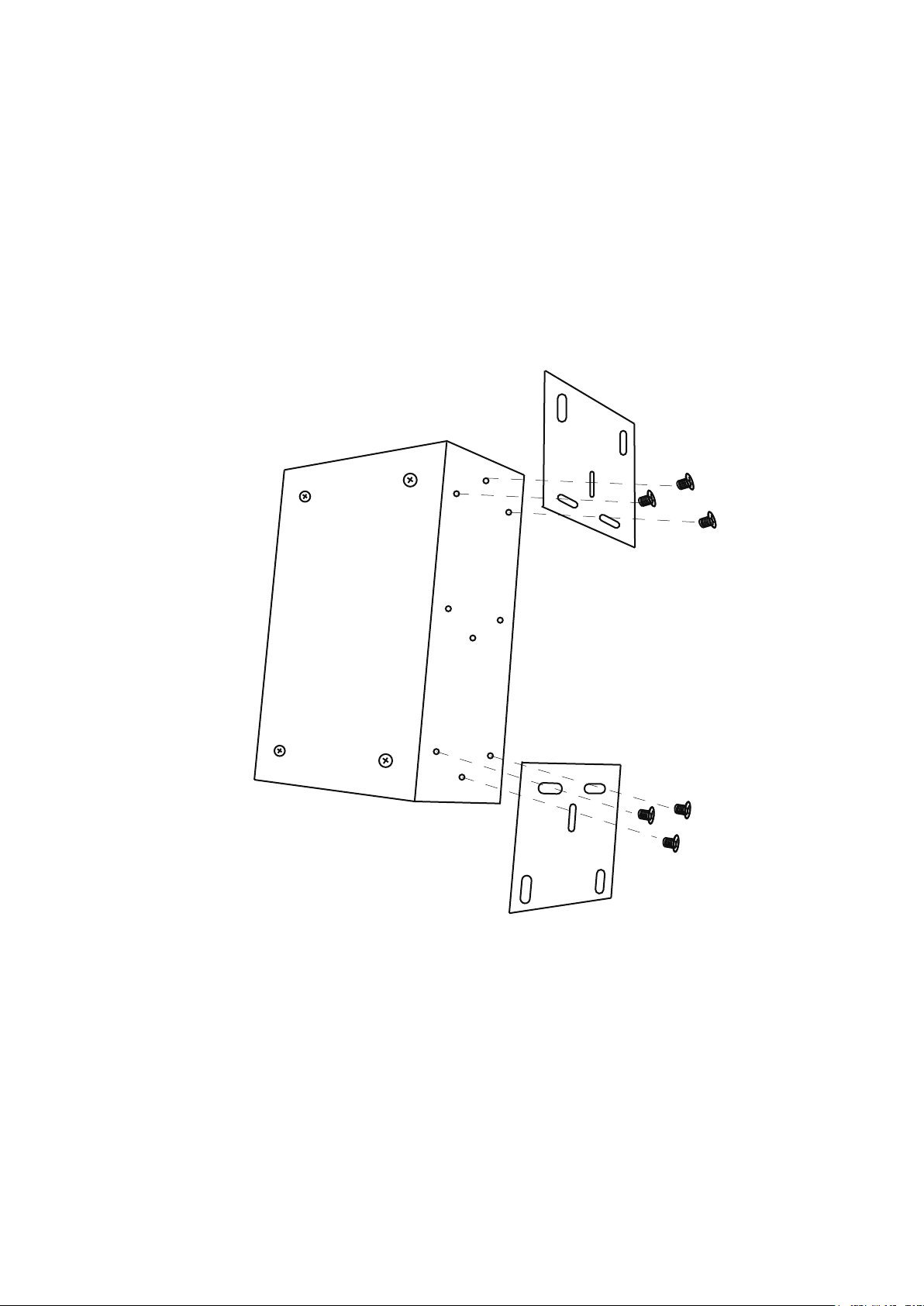
Wall Mounting
3.2
To hang the Ethernet switch on the wall, please follow the steps below.
1. Remove the DIN-rail clip.
2. Prepare the two wall-mount plates and six screws included.
3. Align the screw holes between the wall-mount plates and the unit as the figure illustrated.
4. Secure the plates to the unit with the accompanying screws.
Manual-ESML8P-PC2_Series-Rev1211
Copyright © KBC Networks Ltd. Page 15 of 110 www.kbcnetworks.com
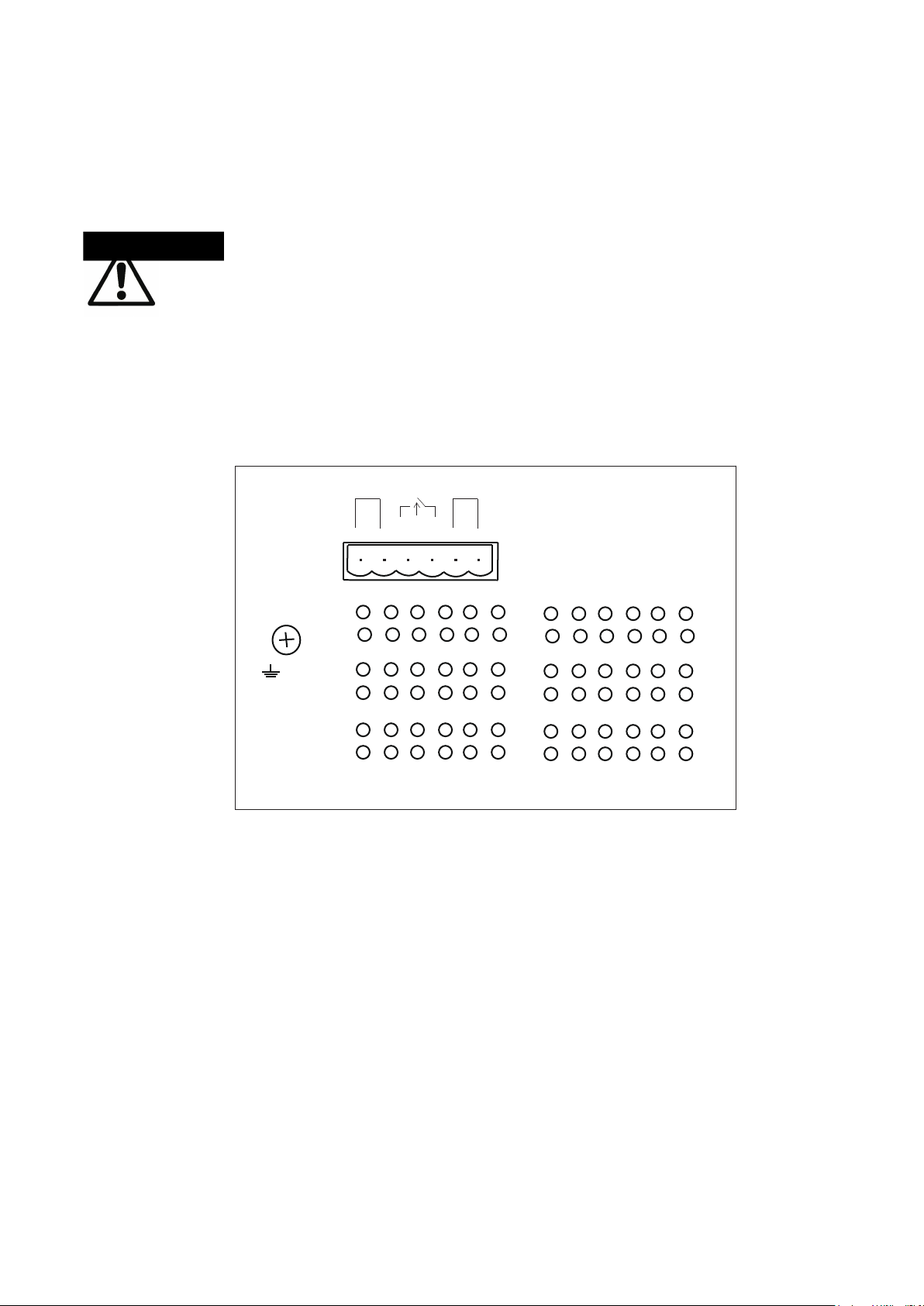
Grounding the Industrial Switch
PWR2 PWR1FAULT
1A@24V
V2-V2+ V1-V1+ DC48V
3.3
Follow the instructions below to attach the industrial switch to ground.
ATTENTION
1. On the top of the industrial switch, locate and remove the dome screw which has a ground
symbol beside it.
2. Attach the ground wire to the screw hole with the dome screw.
When installing the industrial switch, the ground connection must
always be made first and disconnected last.
Manual-ESML8P-PC2_Series-Rev1211
Copyright © KBC Networks Ltd. Page 16 of 110 www.kbcnetworks.com
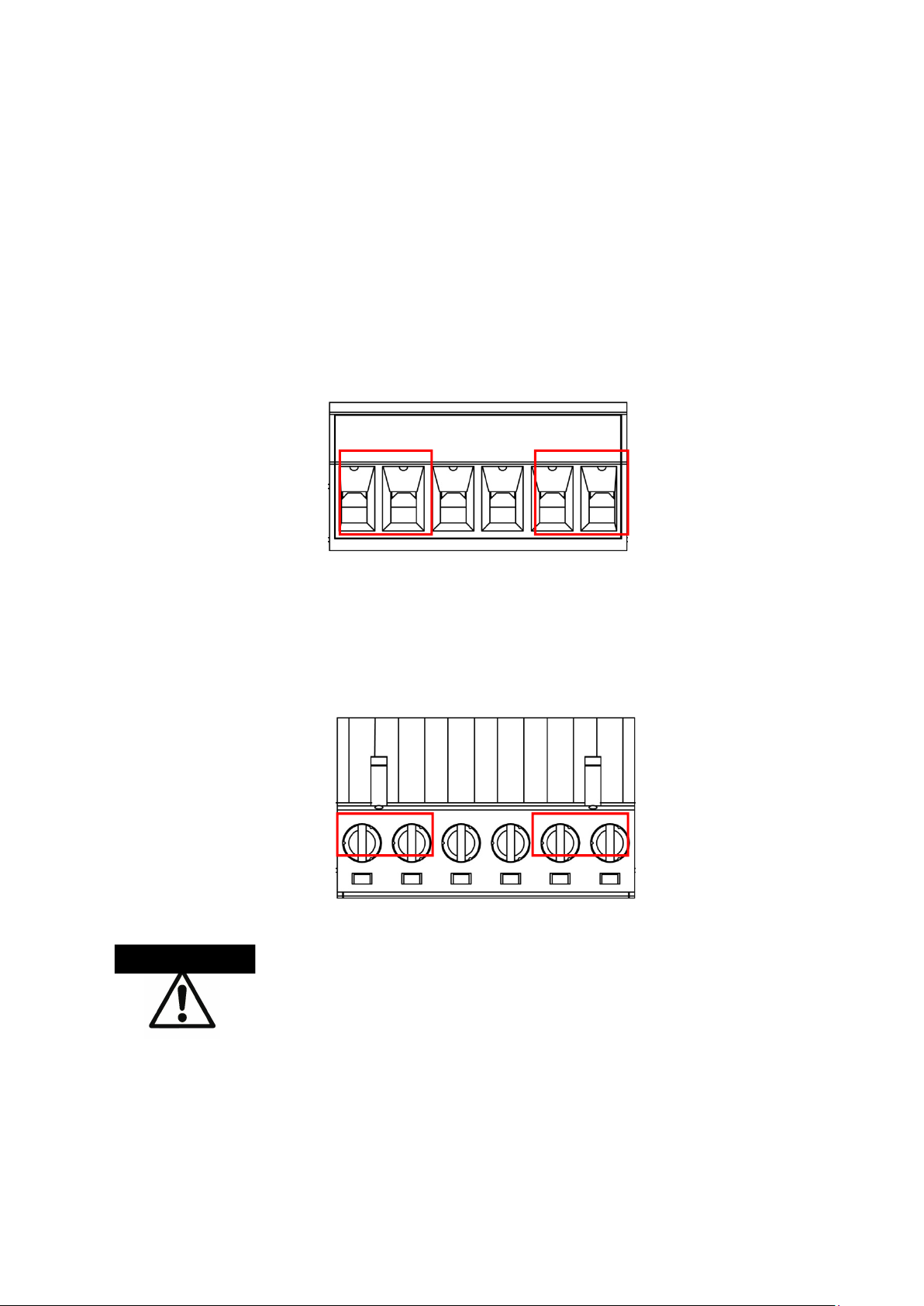
Wiring the Power Inputs
3.4
Please follow the steps below to wire power lines from the terminal block to the compliant
external DC power source.
1. Before wiring, make sure the power source is disconnected.
2. Using the wire-stripping tool, strip a short piece of insulation from the output wires of the
DC power source.
3. Identify the positive and negative feed positions for the terminal block connection. See the
symbols printed on the panel indicating the polarities and DC input power range in
voltage.
Plugs for Power 1 & Power 2
4. Insert the exposed wires into the terminal block plugs. Only wires with insulation should
extend from the terminal block plugs. Note that the polarities between the wires and the
terminal block plugs must be positive to positive and negative to negative.
5. Use a slotted screwdriver to tighten the captive screws.
Captive Screws for Fixing Wires
ATTENTION
•
Use Copper Conductors Only, 60/75
•
The wire gauge for the terminal block should be in the range
between 12~ 24 AWG.
°°°°
C, tightening to 5 lb-in
Manual-ESML8P-PC2_Series-Rev1211
Copyright © KBC Networks Ltd. Page 17 of 110 www.kbcnetworks.com
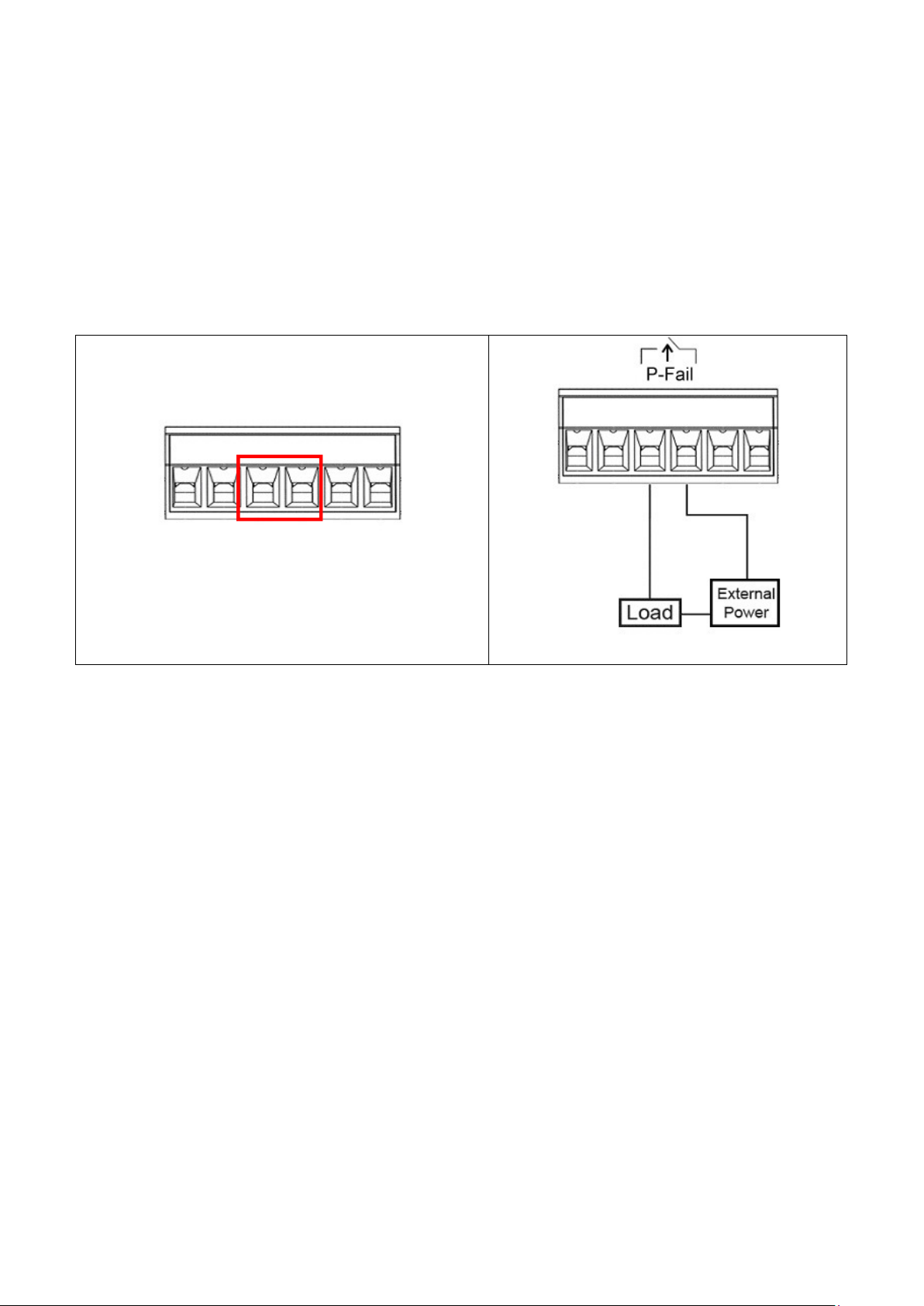
Wiring the Fault Alarm Contacts
3.5
The fault alarm plugs are in the middle of the terminal block, as the left picture shown below.
With a Normally Closed circuit formed by wiring with an external power and a warning device (a
buzzer or a flashing LED), system will detect the fault states including the port linking failure
(managed industrial switch only) and the power failure. Please refer to the right picture below, a
wiring example for the fault alarm application.
Terminal Block Plugs for Fault Alarm
Contacts
24Vdc, 1A
Resistance
Fault Alarm Wiring Example
Manual-ESML8P-PC2_Series-Rev1211
Copyright © KBC Networks Ltd. Page 18 of 110 www.kbcnetworks.com
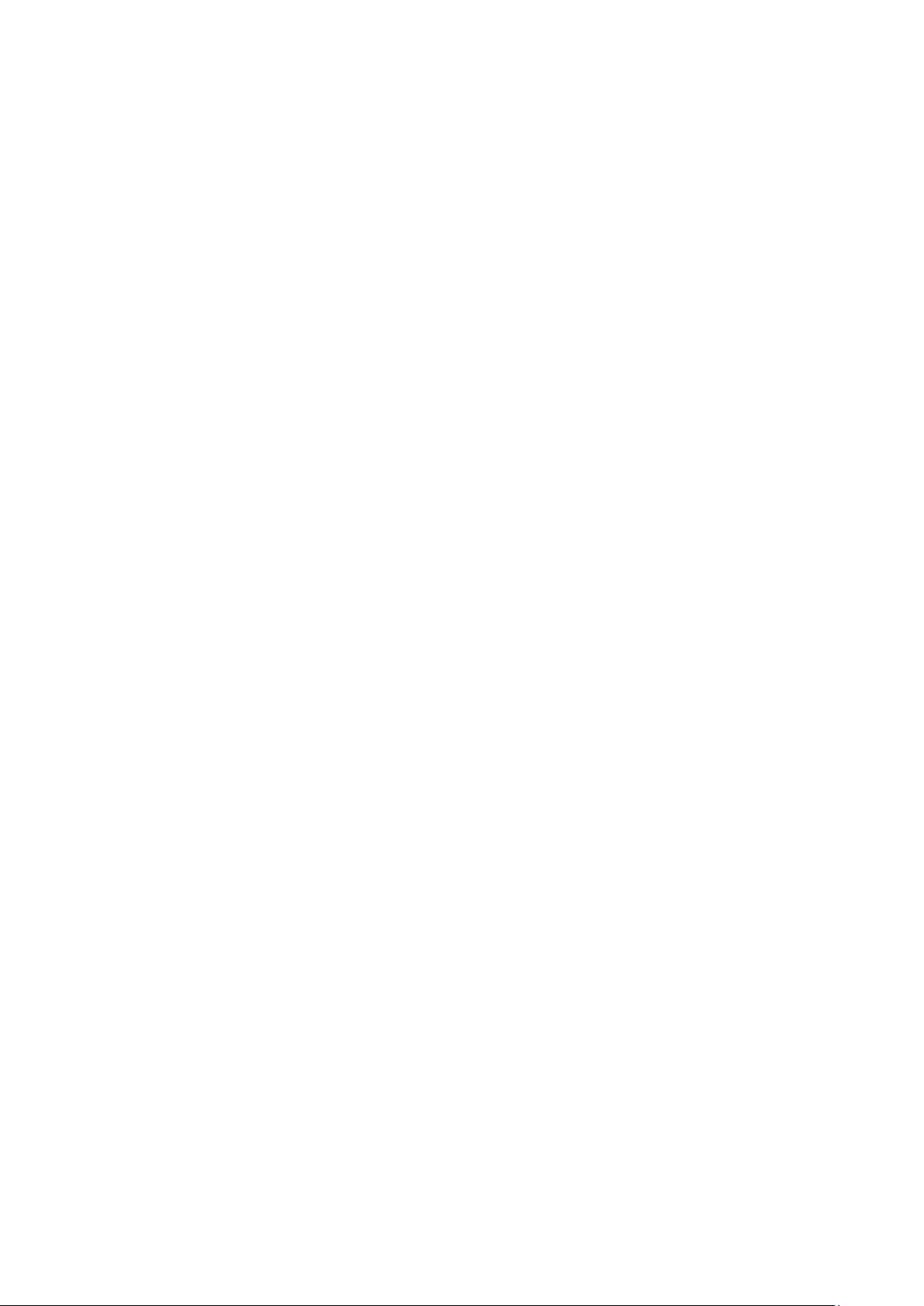
Cabling
3.6
• Use four twisted-pair, Category 5e or above cabling for RJ-45 port connection. The cable
between the switch and the link partner (switch, hub, workstation, etc.) must be less than
100 meters (328 ft.) long.
• Gigabit Copper/SFP (mini-GBIC) combo port:
The Industrial switch has auto-detect Giga—Gigabit Copper/SFP combo ports. The Gigabit Copper
(10/100/1000T) ports should use Category 5e or above UTP/STP cable for a connection speed of
up to 1000Mbps. The small form-factor pluggable (SFP) is a compact optical transceiver used in
optical communications for both telecommunication and data communications. The SFP slots
supporting dual mode can switch the connection speed between 100 and 1000Mbps. They are
used to connect to the network segment with single or multimode fiber. You can choose the
appropriate SFP transceiver to plug into the SFP socket. Then use appropriate multimode or
singlemode fiber cable according to the transceiver.
Note: The particular SFP/Copper Combo port is deemed to be a single port. Either the SFP or
Copper port works; the SFP and Copper ports cannot both work at the same time.
The SFP port has the higher priority than the corresponding copper port; if you insert the 1000M
SFP transceiver (which has connected a fiber cable between that transceiver and a remote node)
into the SFP port, the connection of the corresponding copper port will link down.
If you insert the 100M SFP transceiver into the SFP port even without a fiber cable between that
transceiver and a remote node, the connection of the corresponding copper port will link down
immediately.
SFP Connection
To connect the transceiver and the LC cable, please follow the steps shown below:
First, insert the transceiver into the SFP slot. Notice that the triangle mark indicates the bottom
of the slot.
Manual-ESML8P-PC2_Series-Rev1211
Copyright © KBC Networks Ltd. Page 19 of 110 www.kbcnetworks.com
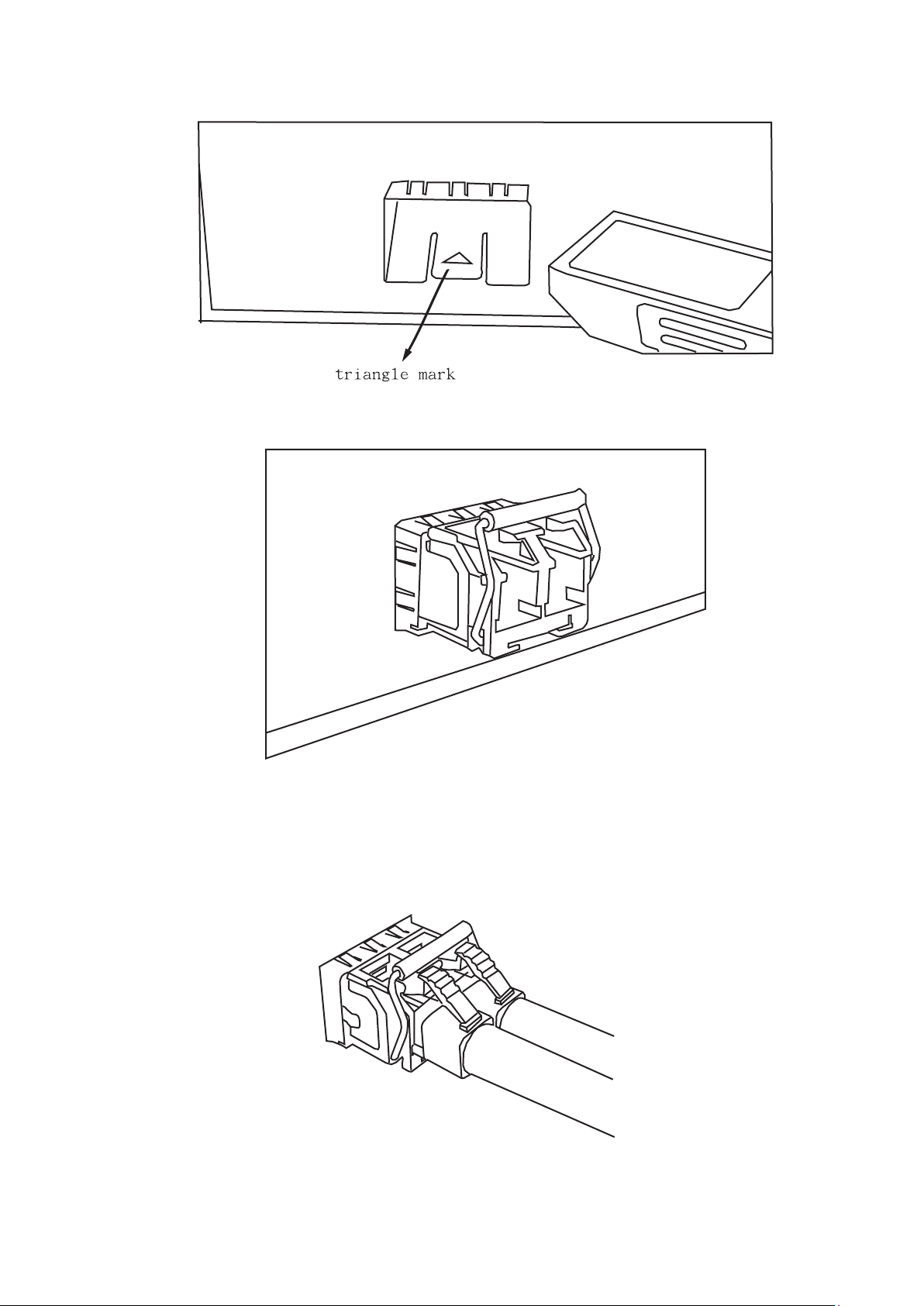
Insert transceiver into the SFP slot
Transceiver Inserted
Second, insert LC connector of the fiber cable into the transceiver.
LC connector to the transceiver
Manual-ESML8P-PC2_Series-Rev1211
Copyright © KBC Networks Ltd. Page 20 of 110 www.kbcnetworks.com
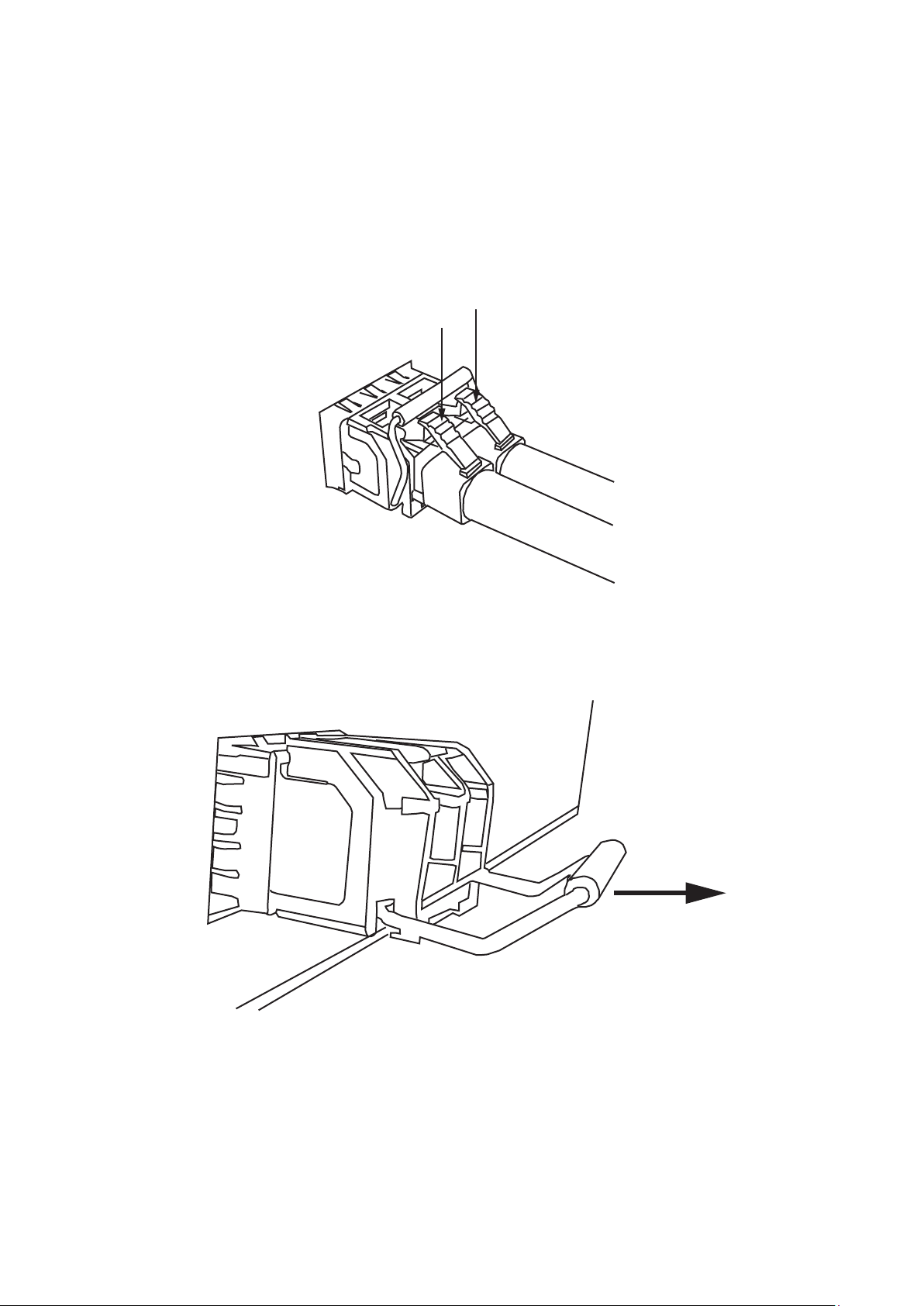
SFP Disconnection
To remove the LC connector from the transceiver, please follow the steps below:
First, press down the latches and pull the LC connector out of the transceiver.
Press down the latches to remove the LC connector
Second, push down the metal loop and pull out the transceiver by the handle.
Pull the transceiver out of the slot
Manual-ESML8P-PC2_Series-Rev1211
Copyright © KBC Networks Ltd. Page 21 of 110 www.kbcnetworks.com
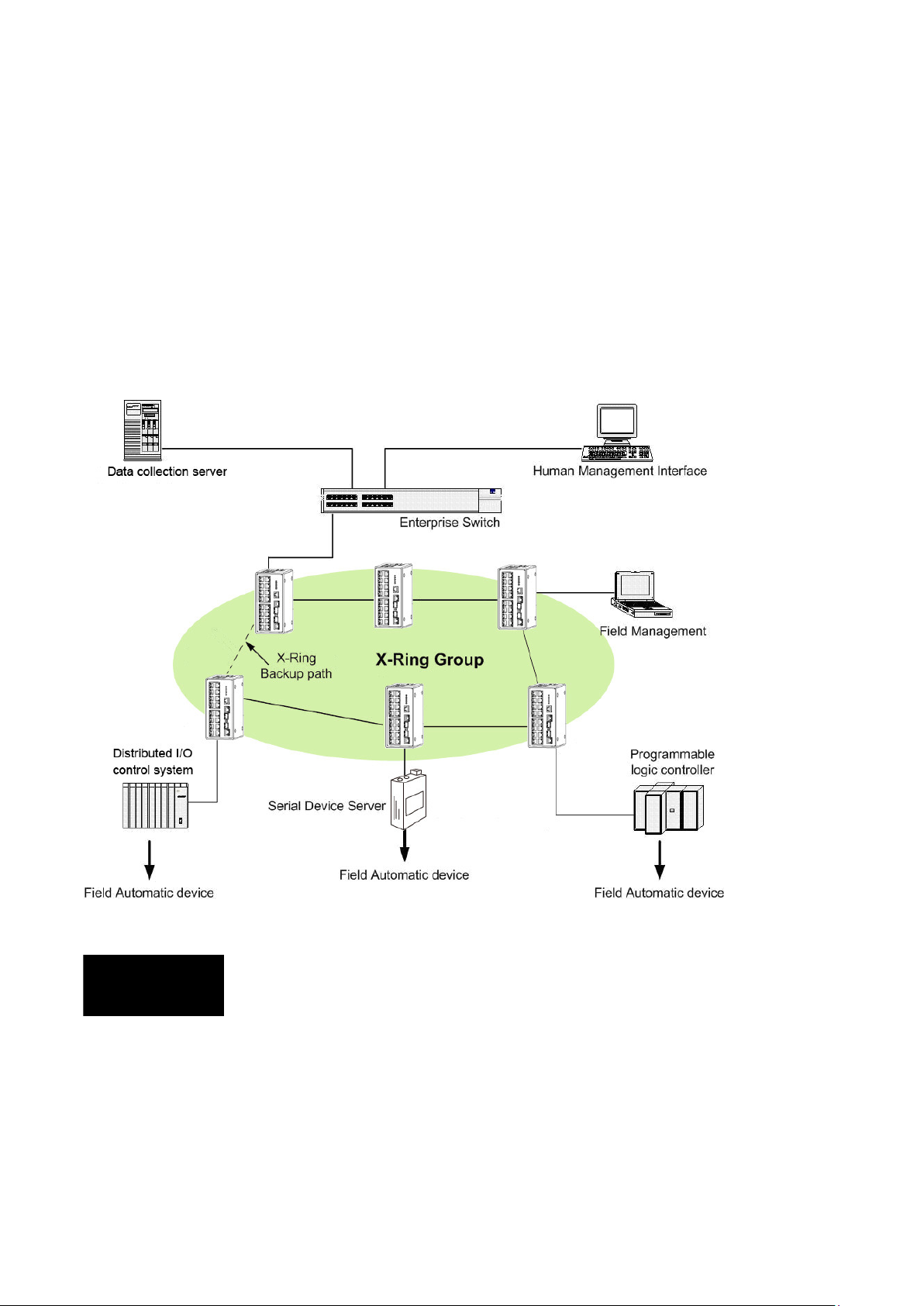
4 Network Applications
X-Ring+ Application
4.1
The industrial switch supports the X-Ring protocol that can help a system recover from network
connection failure within 10ms, making it more reliable. The X-Ring algorithm is similar to
Spanning Tree Protocol (STP) and Rapid STP (RSTP) algorithms but is quicker at recovering from
a failure than STP/RSTP. The figure below is a sample of X-Ring application.
Note for
Legacy-Ring
Manual-ESML8P-PC2_Series-Rev1211
Copyright © KBC Networks Ltd. Page 22 of 110 www.kbcnetworks.com
The X-Ring+ is supposed to recover from a connection failure within
10ms when the amount of the connected devices in the X-Ring
group is less than 50.
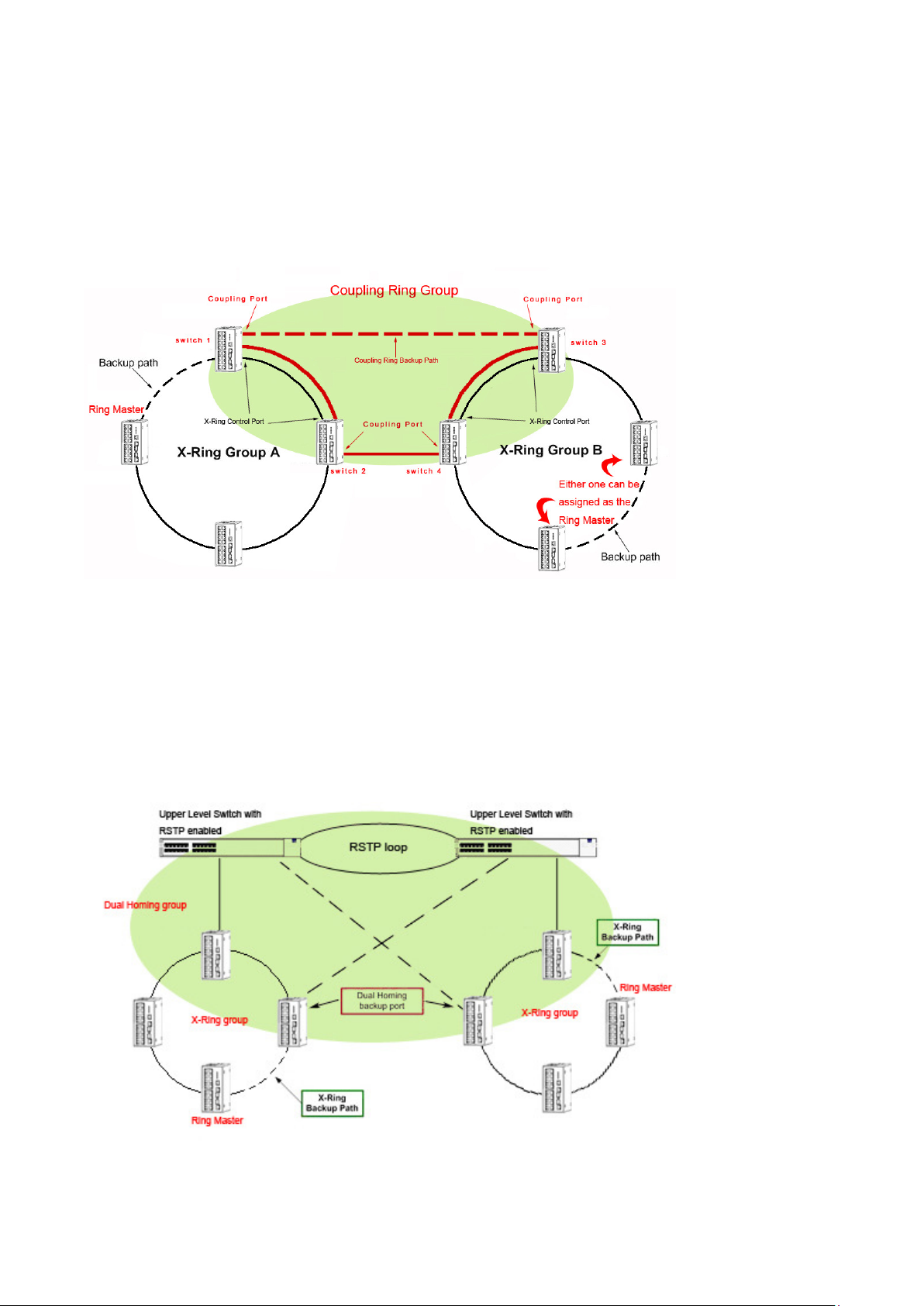
Coupling Ring Application
4.2
As the illustration shows below, users can employ X-Ring groups to form a coupling ring for
redundant backup. It can ensure that transmissions between X-Ring groups not to fail. The
following figure is an example of a coupling ring application.
Dual Homing Application
4.3
The Dual Homing function is designed to prevent connection loss between the particular X-Ring
group and an upper level/core switch. Assign one port, (and only one), to be the Dual Homing
port that is the backup port in each single X-Ring group. The Dual Homing function only works
when the X-Ring function is active.
Manual-ESML8P-PC2_Series-Rev1211
Copyright © KBC Networks Ltd. Page 23 of 110 www.kbcnetworks.com
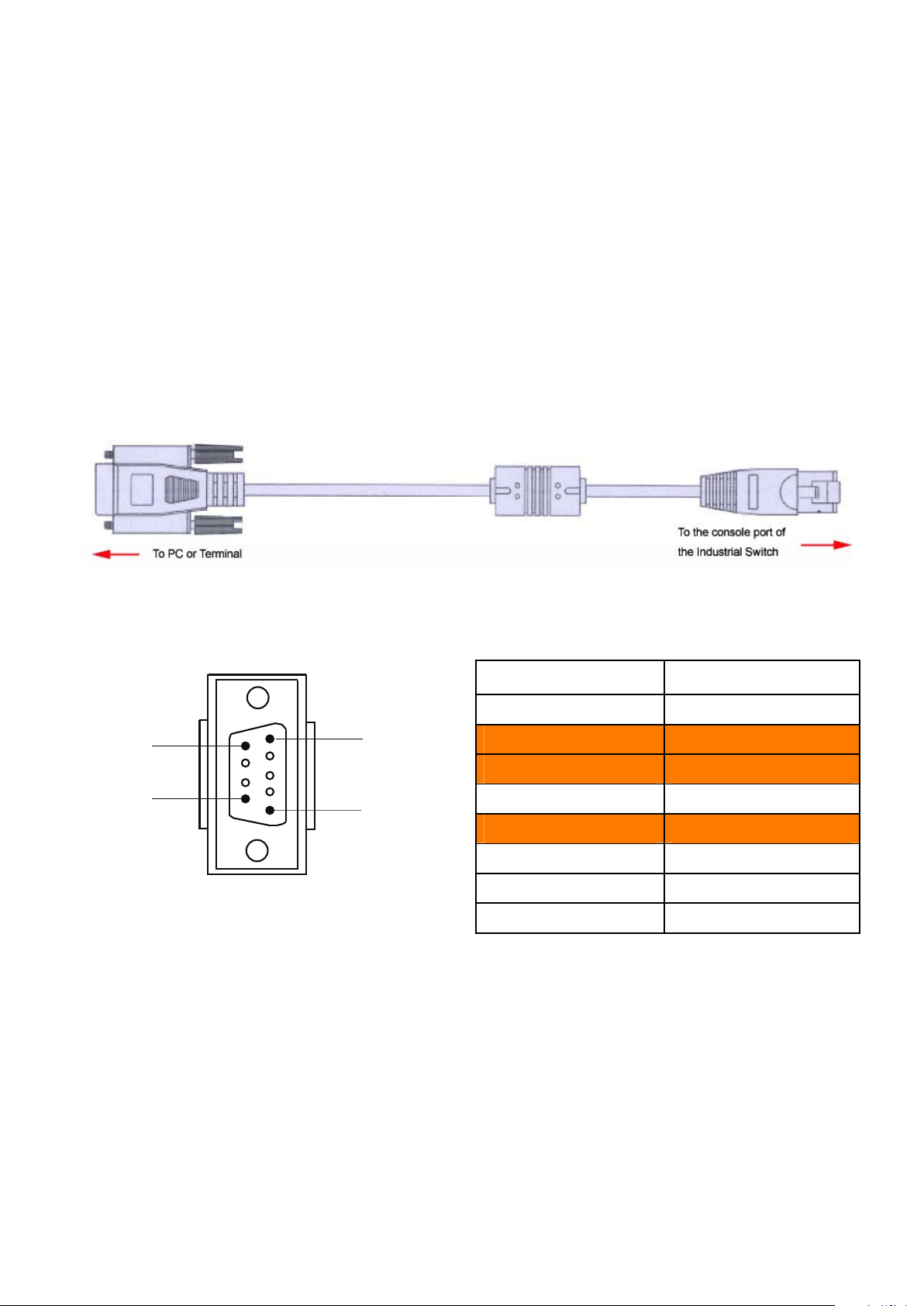
5 Configuration
D-sub 9 Connector
RJ-
45 Connector
D-sub 9-pin female
5
6
9
1
The industrial switch can be configured via RS-232 Console or a web browser.
RS-232 Console
5.1
Attach the supplied cable, which one end is D-sub 9 and the other end is RJ-45, to connect the
industrial switch and your host PC or terminal. The connected PC or terminal must support the
terminal emulation program.
Pin Assignments
NC
2
3
NC
5
NC
NC
NC
1 Orange/White
2 Orange
3 Green/White
4 Blue
5 Blue/White
6 Green
7 Brown/White
8 Brown
Manual-ESML8P-PC2_Series-Rev1211
Copyright © KBC Networks Ltd. Page 24 of 110 www.kbcnetworks.com
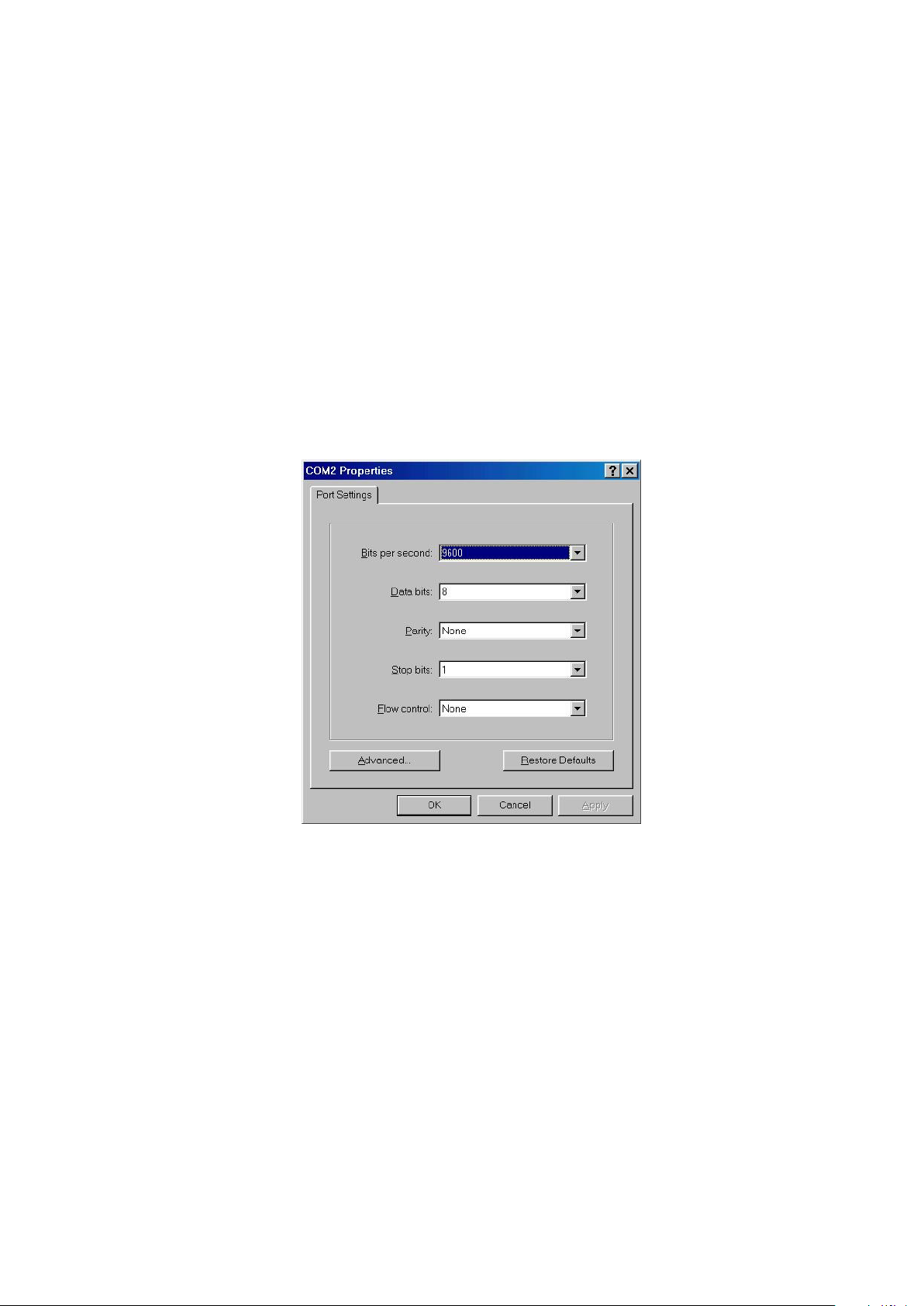
Logging in the Console Interface
When the connection between the industrial switch and host PC is ready, turn on the PC and then
run a terminal emulation program like Hyper Terminal. On the Port Settings tab, configure the
communication parameters to match the following default characteristics for the console port:
Baud Rate: 9600 bps
Data Bits: 8
Parity: none
Stop Bit: 1
Flow control: None
The settings of communication parameters
Manual-ESML8P-PC2_Series-Rev1211
Copyright © KBC Networks Ltd. Page 25 of 110 www.kbcnetworks.com
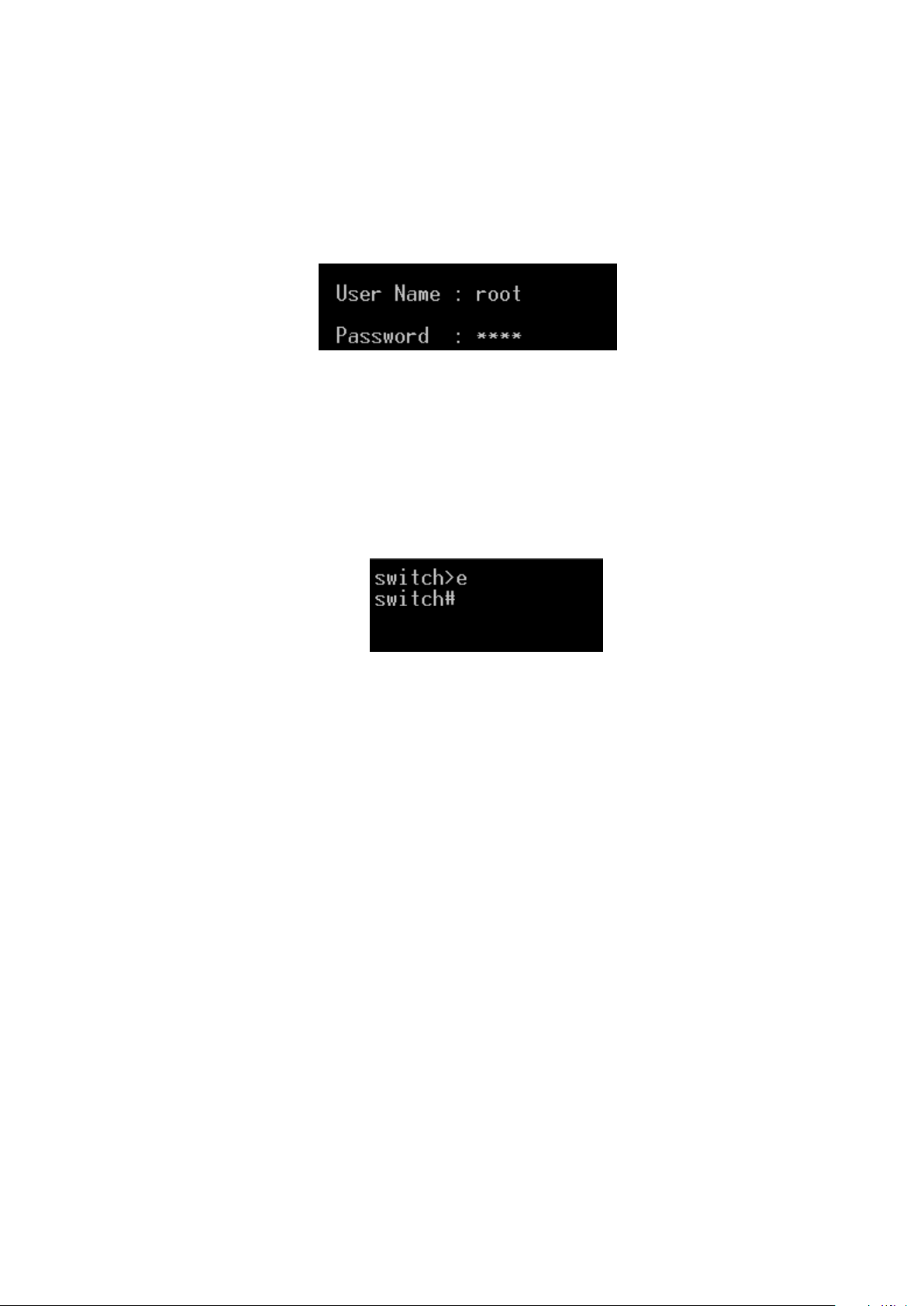
Having finished the parameter settings, click ‘OK’. When the blank screen appears, press
‘Enter’ for the login prompt to appear. Key in ‘root’ (default value) for both User Name and
Password (press Enter to switch between); and then press ‘Enter’ for the Main Menu of
console management to appear. See the figure below:
Console login interface
The system supports the console management—CLI command. After you log in on to the
system, you will see a command prompt. To enter CLI management interface, type in
“enable” command.
CLI command interface
For further details about the CLI commands, please refer to Appendix A Command Sets.
Manual-ESML8P-PC2_Series-Rev1211
Copyright © KBC Networks Ltd. Page 26 of 110 www.kbcnetworks.com
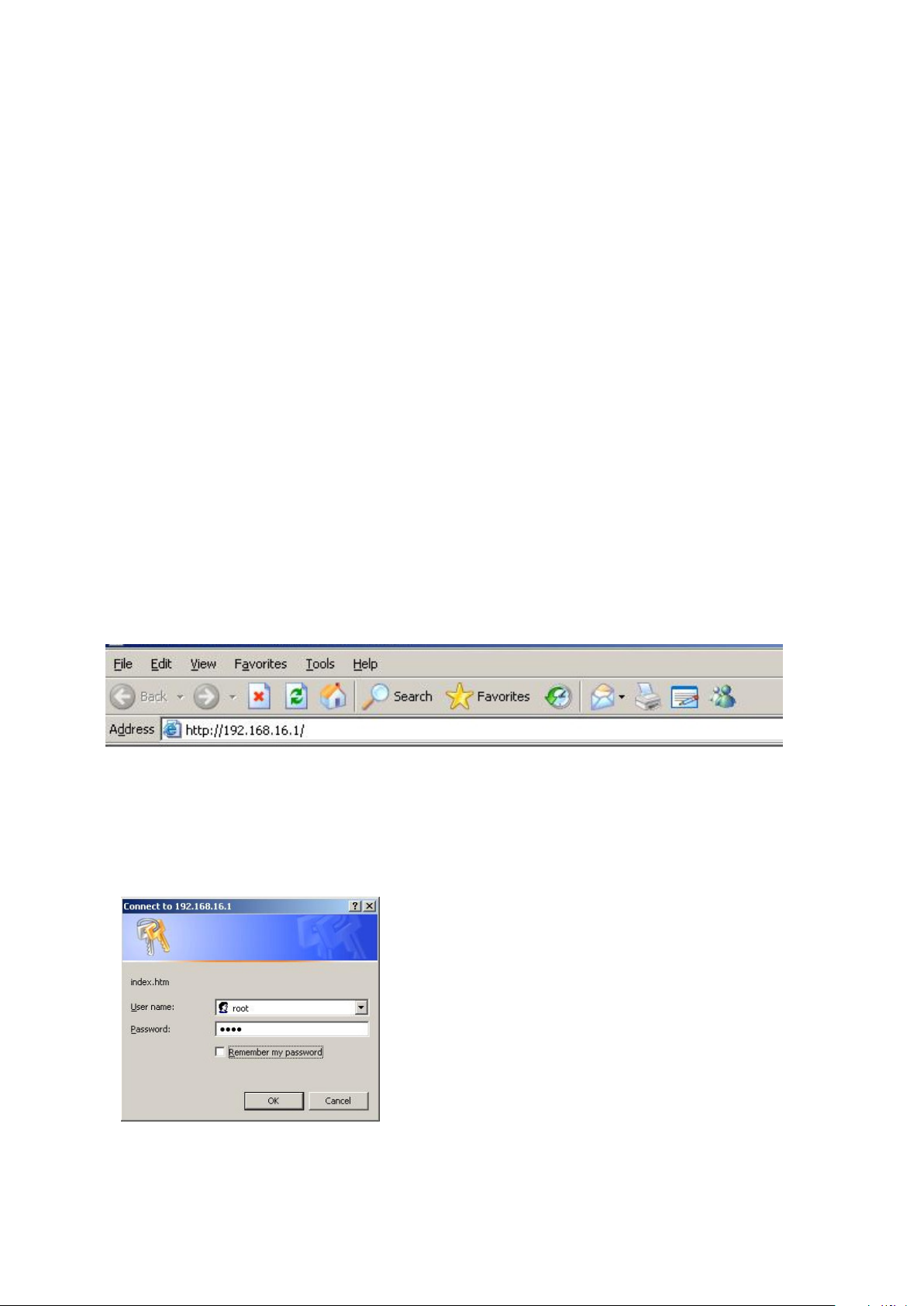
Web-based Management
5.2
This industrial switch provides a convenient configuration method via a web browser. Follow the
steps below to access the equipment:
Note: Your host PC should be in the same VLAN setting with the industrial switch, or the
management will not be configured
Connect the industrial switch to the Ethernet, then your host PC can be configured via Ethernet.
Or you can directly connect it to your host PC with a straight-through or cross over Ethernet
cable. Before using web management, install the industrial switch onto the network and make
sure that one of the PCs on the network can connect with the industrial switch through the web
browser. The switch default values of IP, subnet mask, username and password are below:
•
IP Address: 192.168.16.1
•
Subnet Mask: 255.255.255.0
•
Default Gateway: 192.168.16.254
•
User Name: root
•
Password: root
1. Launch Internet Explorer on the PC.
2. Type the IP address of the switch in the URL field, and then Press “Enter”.
3. With the login dialog box showing up, type the user name and password in the respective
fields. The default user name and password are the same as ‘root’.
4. Press Enter or click the OK button, and then the home screen of the Web-based
management appears. You can change user name/password in the User Authentication
section.
Login dialog box
Manual-ESML8P-PC2_Series-Rev1211
Copyright © KBC Networks Ltd. Page 27 of 110 www.kbcnetworks.com
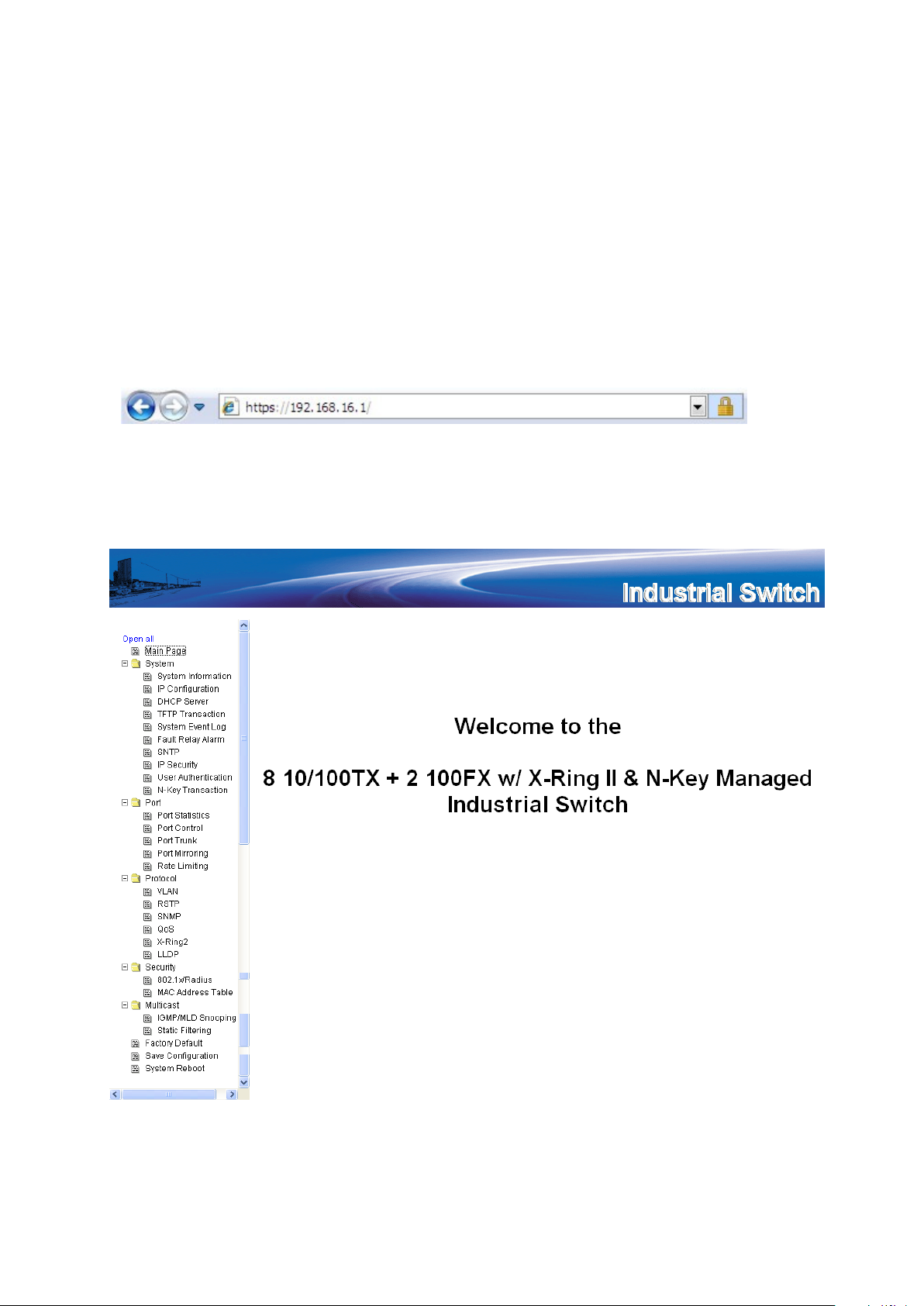
5.2.1 SSL
The Ethernet switch also provides an option for you to connect with your browser via HTTP over
SSL, called HTTPS. The SSL (Secure Socket Layer) protocol allows users to make a secured
session between the browser (client) and the Ethernet switch (server). You can then type the
prefix “https://“followed by the IP address of the Ethernet switch in the URL of the browser.
Beside the URL, a padlock icon shows up indicating that client is successfully connecting to server
via HTTPS.
In the main page, you can find the tree menu structure of the Ethernet switch in the left side.
Click the “+” symbol to unroll the hiding hyperlink, and click any one of the hyperlinks to open its
function page.
Manual-ESML8P-PC2_Series-Rev1211
Copyright © KBC Networks Ltd. Page 28 of 110 www.kbcnetworks.com
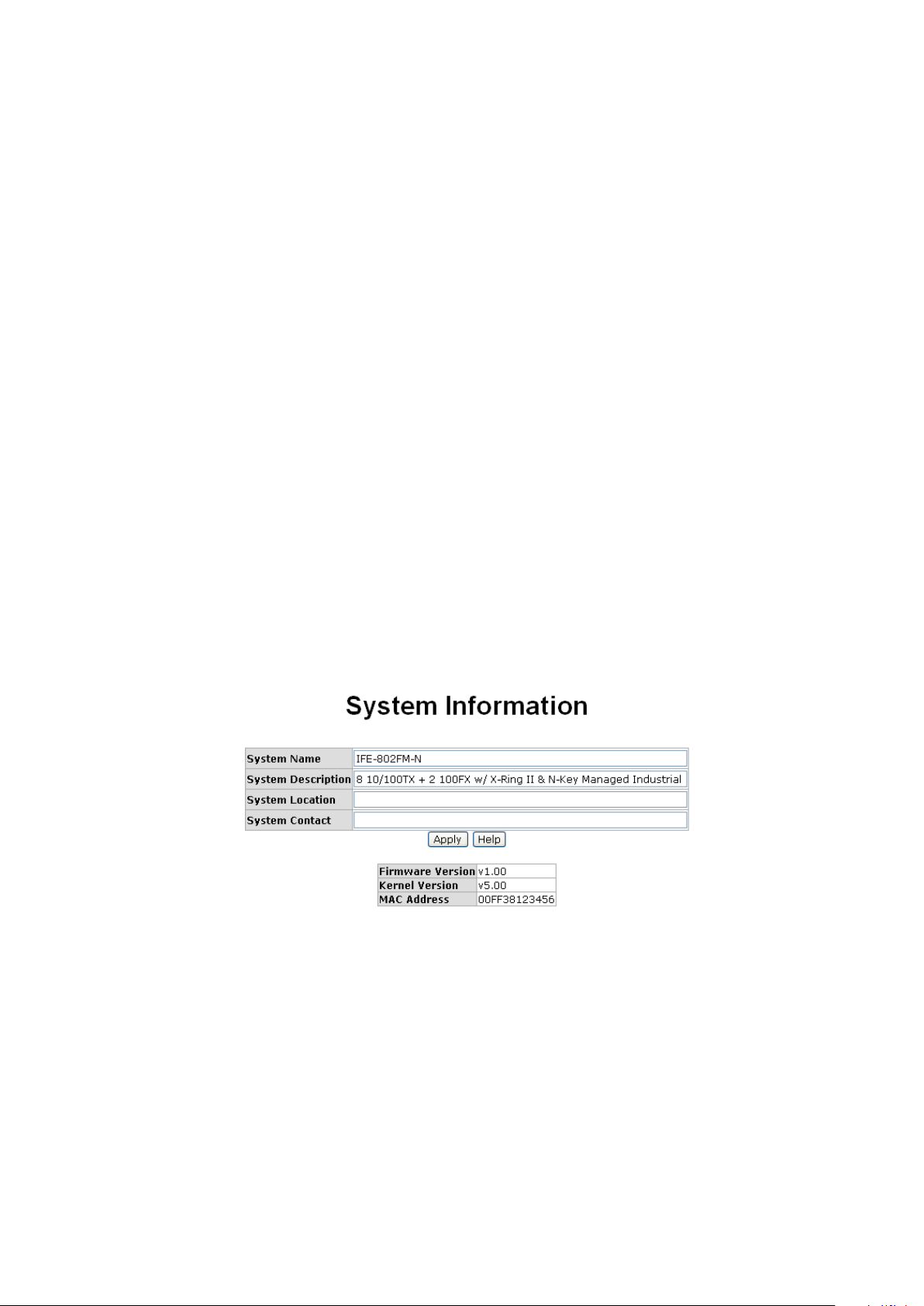
5.2.2 System Information
Here you can view the system information and assign the system name and location to make
this switch identifiable on your network.
• System Name: Assign the name of the switch. The maximum length is 64 bytes.
• System Description: A read-only field displaying the description of the switch.
• System Location: Assign the switch physical location. The maximum length is 64
bytes.
• System Contact: Enter the name of contact person or department.
• Firmware Version: Displays the switch’s firmware version.
• Kernel Version: Displays the kernel software version.
• MAC Address: Displays the unique hardware address assigned by manufacturer
(default).
• Click Apply to have the configuration take effect.
Note: Don’t set “0” for the first segment of the subnet mask and default gateway
(000.xxx.xxx.xxx).
Refresh the web screen if the web could not be displayed while you change the setting
System Information interface
5.2.3 IP Configuration
Due to the foreseeable address exhaustion of IPv4, the IP configuration of the Ethernet switch
is designed to provide an interface for users to configure the switch running both IPv4 and
IPv6 architecture.
Manual-ESML8P-PC2_Series-Rev1211
Copyright © KBC Networks Ltd. Page 29 of 110 www.kbcnetworks.com
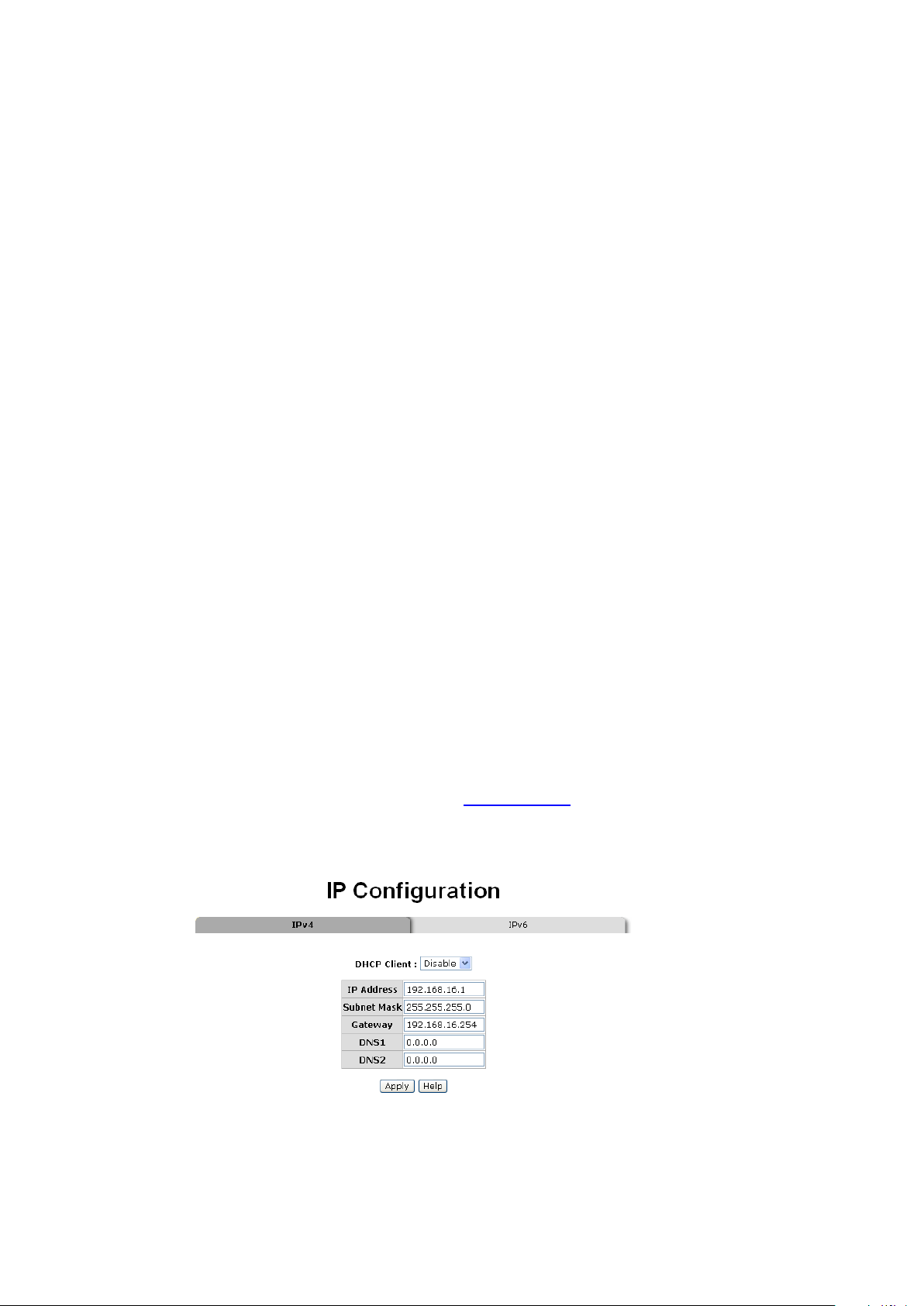
IPv4
The IPv4 tab allows users to configure the switch to receive an IP address from DHCP server or
manually fill in IP Address, Subnet Mask, Gateway, IP addresses of the primary and the
secondary DNS servers.
• DHCP Client: Enable or disable the DHCP client function. When the DHCP Client
function is enabled, the industrial switch will be assigned an IP address from the
network DHCP server. The default IP address will be replaced by the assigned IP
address on DHCP server. After users click Apply, a popup dialog shows up. It is to
inform the user that when the DHCP client is enabled, the current IP will lose and the
user should find the new IP on the DHCP server
• IP Address: Assign the IP address for the switch. With the DHCP Client function
enabled, the switch is configured as a DHCP client and users doesn’t need to assign the
IP address that is assigned by the DHCP server. The default IP is 192.168.16.1 or the
user has to assign an IP address manually when DHCP Client is disabled.
• Subnet Mask: Assign the subnet mask to the IP address. If the DHCP Client function
is disabled, the user has to assign the subnet mask manually.
• Gateway: Assign the network gateway for the switch. If the DHCP Client function is
disabled, the user has to assign the gateway manually. The default gateway is
192.168.16.254.
• DNS1: The abbreviation of Domain Name Server—an Internet service that translates
domain names into IP addresses. The domain name is in alphabetic order, which is easy
to be remembered. The Internet is based on IP address. Therefore, every time you use
a domain name, a DNS service must translate the name into the corresponding IP
address. For example, the domain name www.net.com might translate to 192.168.16.1.
• DNS2: Backup for DNS1. When DNS1 cannot function, DNS2 will then replace DNS1.
• When finished, click Apply for the configuration to take effect.
IP configuration—IPv4
Manual-ESML8P-PC2_Series-Rev1211
Copyright © KBC Networks Ltd. Page 30 of 110 www.kbcnetworks.com
