Page 1

0
USER MANUAL
Page 2
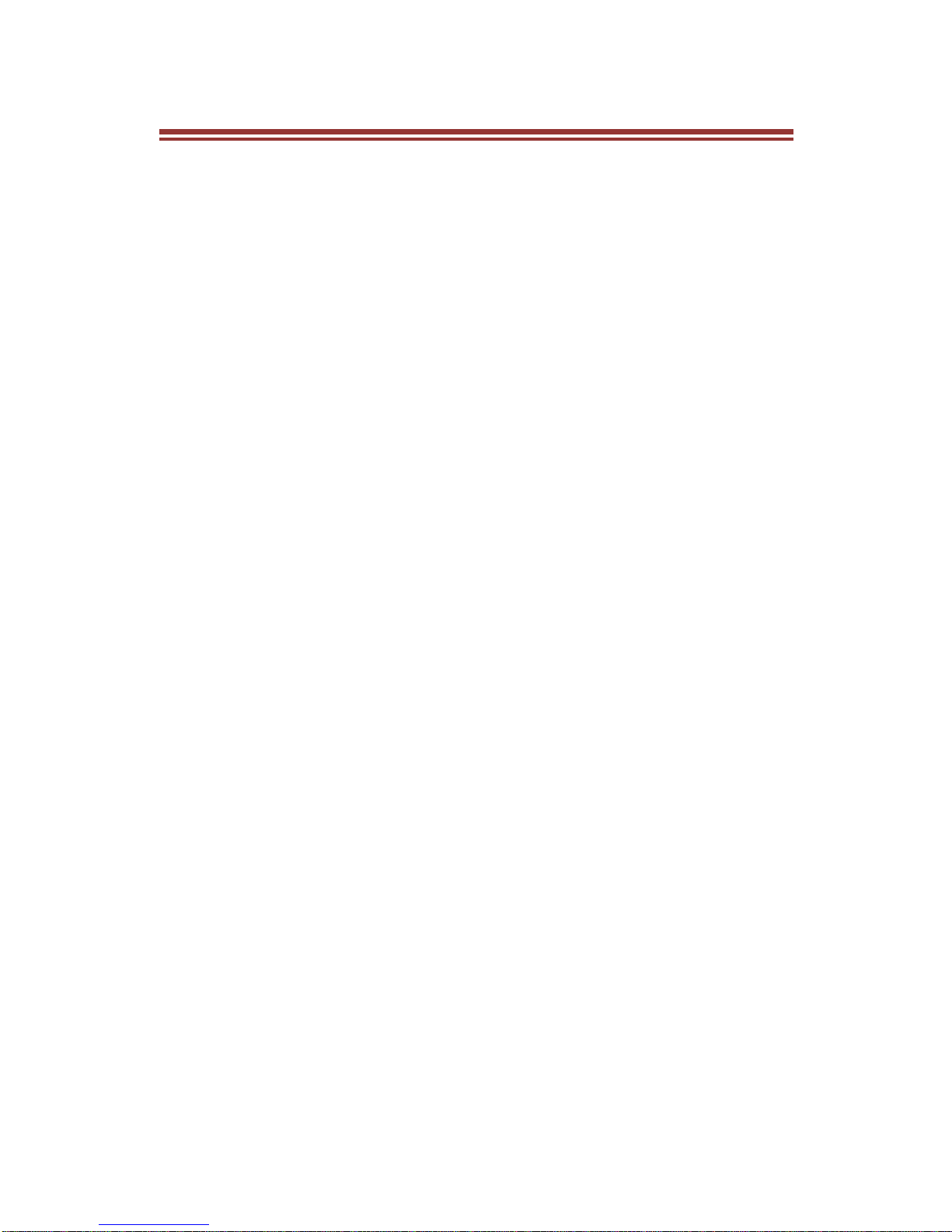
1
A L L R I G H T S R E S E R V E D
©2013. All rights are reserved. No part of this
document can be reproduced without permission. All
trademarks and brand names mentioned in this
publication are property of their respective owners.
While all the efforts have been made to ensure the
accuracy of contents in this manual, we presume no
responsibility for errors or omissions or statements
of any kind, whether such errors are omissions or
statements resulting from negligence, accidents, or
any other cause. We operate a policy of continuous
development and reserve the right to make changes,
modifications and improvements to the device,
device features/specifications or any of its parts
without prior notice.
Your device may have preinstalled bookmarks and
links for third party internet sites and may allow you
to access third party sites. These are no affiliated
with us, and we do not endorse or assume liability
for them. If you access such sites, take precautions
for security or content.
The limited warranty does not cover user manuals or
any third party software, settings, content, data or
links, whether included/downloaded in the product,
whether included during installment, assembly,
shipping or any other time in the delivery chain or
otherwise and in any way acquired by you. To the
extent permitted by applicable law(s), we do not
warrant that any our software will meet your
requirements, will work in combination with any
Page 3
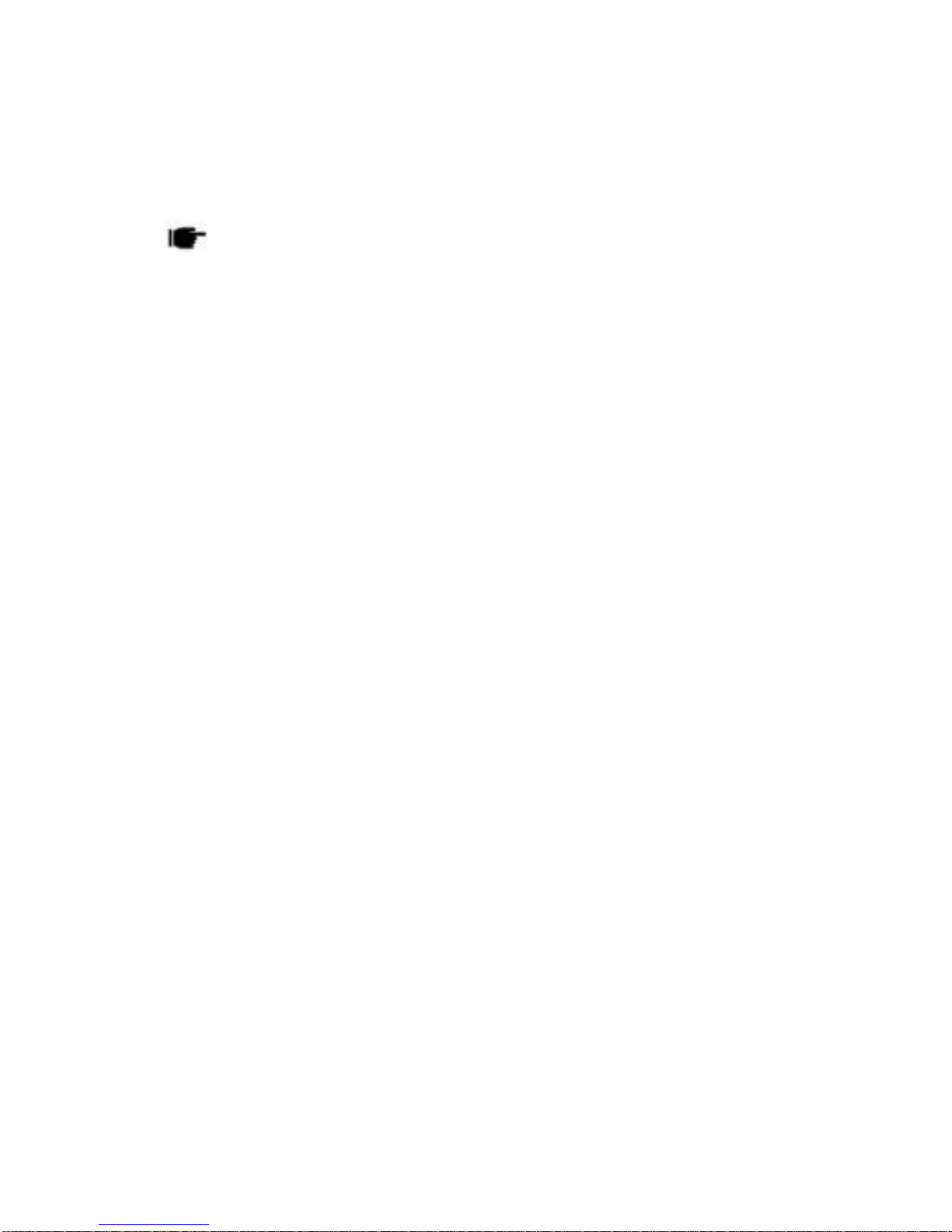
2
hardware or software applications provided by a
third party, that the operations of the software will be
uninterrupted or error free or that any defects in the
software are correctable or will be corrected.
User’s Manual is provided just to guide
the user about the functionality of the device.
This does not seem to be any certificate of
technology. Some functions may vary due to
modifications and up-gradations of software
or due to printing mistake.
Page 4
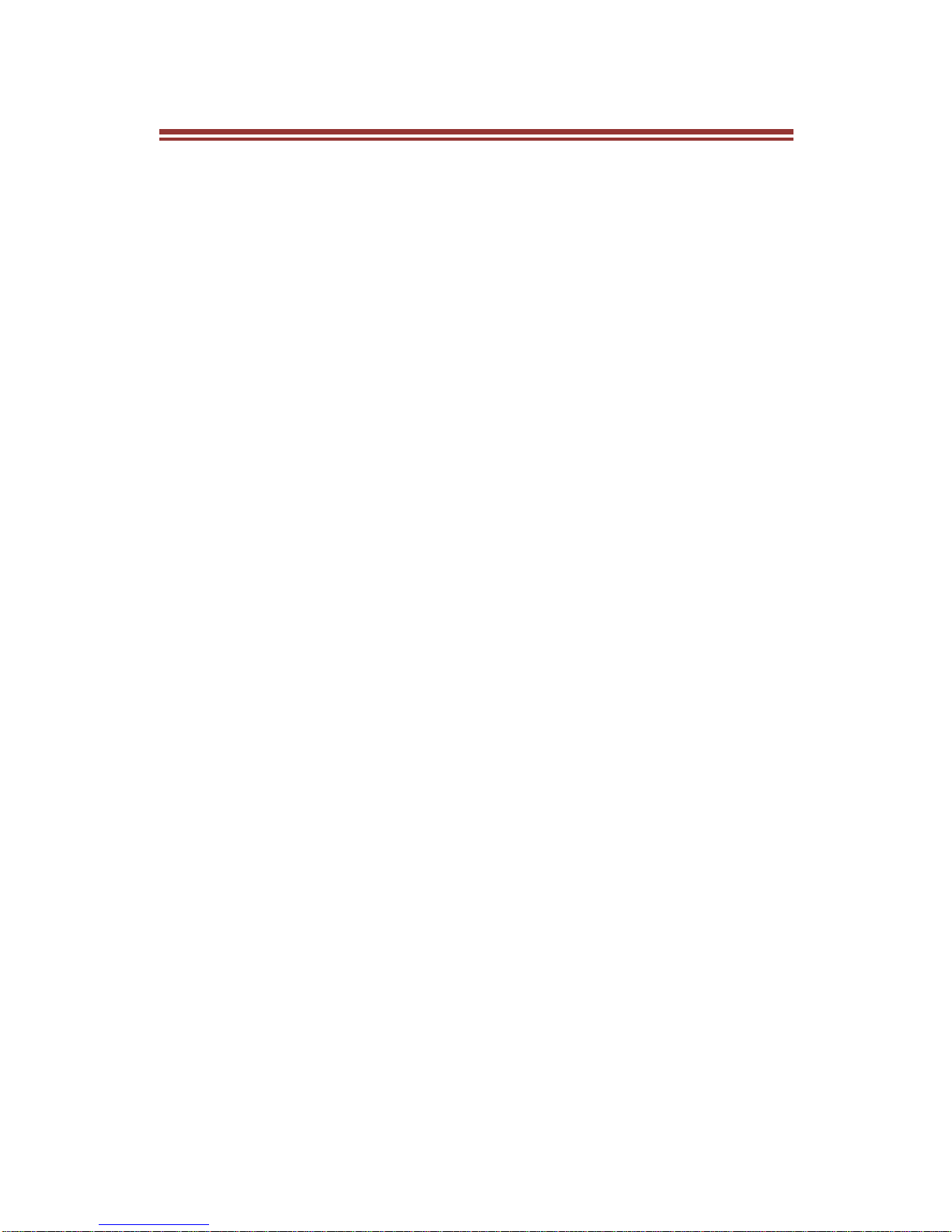
3
S A F E T Y P R E C A U T I O N S
Please read the following safety guidelines before
using the device.
Do not use the phone while you are driving.
Do not place magnetic storage media near
your phone. Radiation from the phone may
erase the information stored on them.
Keep your phone and its accessories away
from children.
Mobile phones can interfere with the
functioning of medical devices such as
hearing aids or pacemakers. People having
active medical implants should keep their cell
phone at least 15 cm away from the implant.
Permanent hearing loss may occur if you use
earphones or headphones at high volume.
Use a wireless hands-free system
(headphone/ headset) with a low power
Bluetooth emitter.
Make sure the cell phone has a low SAR.
Keep your calls short or send a text message
(SMS) instead. This advice applies specially
to children adolescents and pregnant women.
Use cell phone when the signal quality is
good.
Notice:
Do not dismantle the device or accessories
otherwise, manufacturer is not liable to pay for
damages as the device and accessories are
not covered by warranty.
Page 5
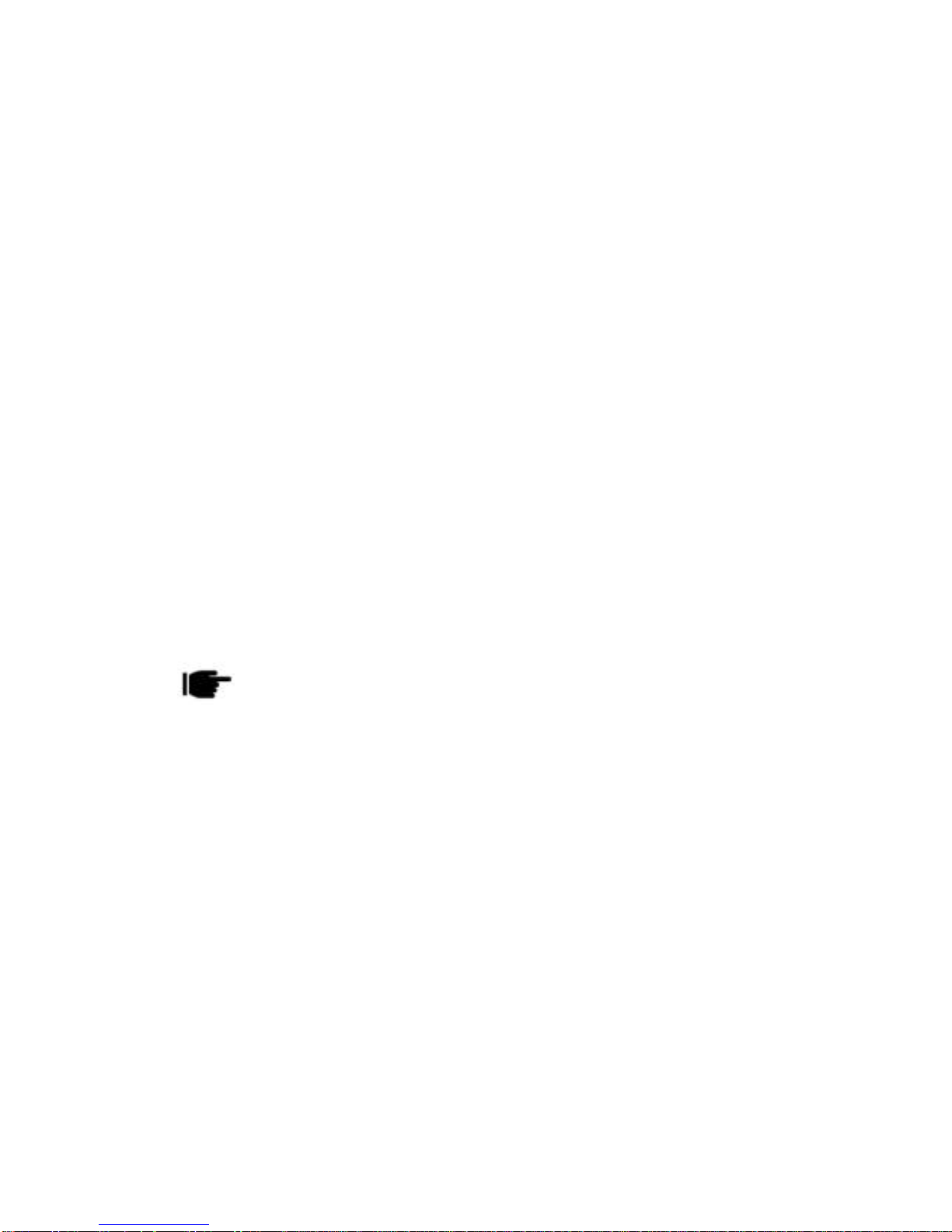
4
Use only original batteries and charging
devices.
Please back up your important data timely and
keep them properly. The company is not liable
for any failure to call or loss of data due to
mis-operation, poor signal or power cut, etc.
All the screens in this manual are for
reference only, and some contents actually
displayed may depend upon the presetting of
the service provider or the network operator,
or the SIM card. If any functions referred to in
this manual are different from those of your
device, please follow your device.
Do not put use it in a place with flammable gas
such as a petrol pumps. The temperature
recommended for using the device is 5-35℃.
Do not touch the charger, power cable or
socket with wet hands. This may cause an
electric shock.
If your phone or any of its accessories do
not function normally, then please visit your
nearest authorized service facility. The
qualified personnel will assist you, and if
necessary, will arrange for the service.
Page 6
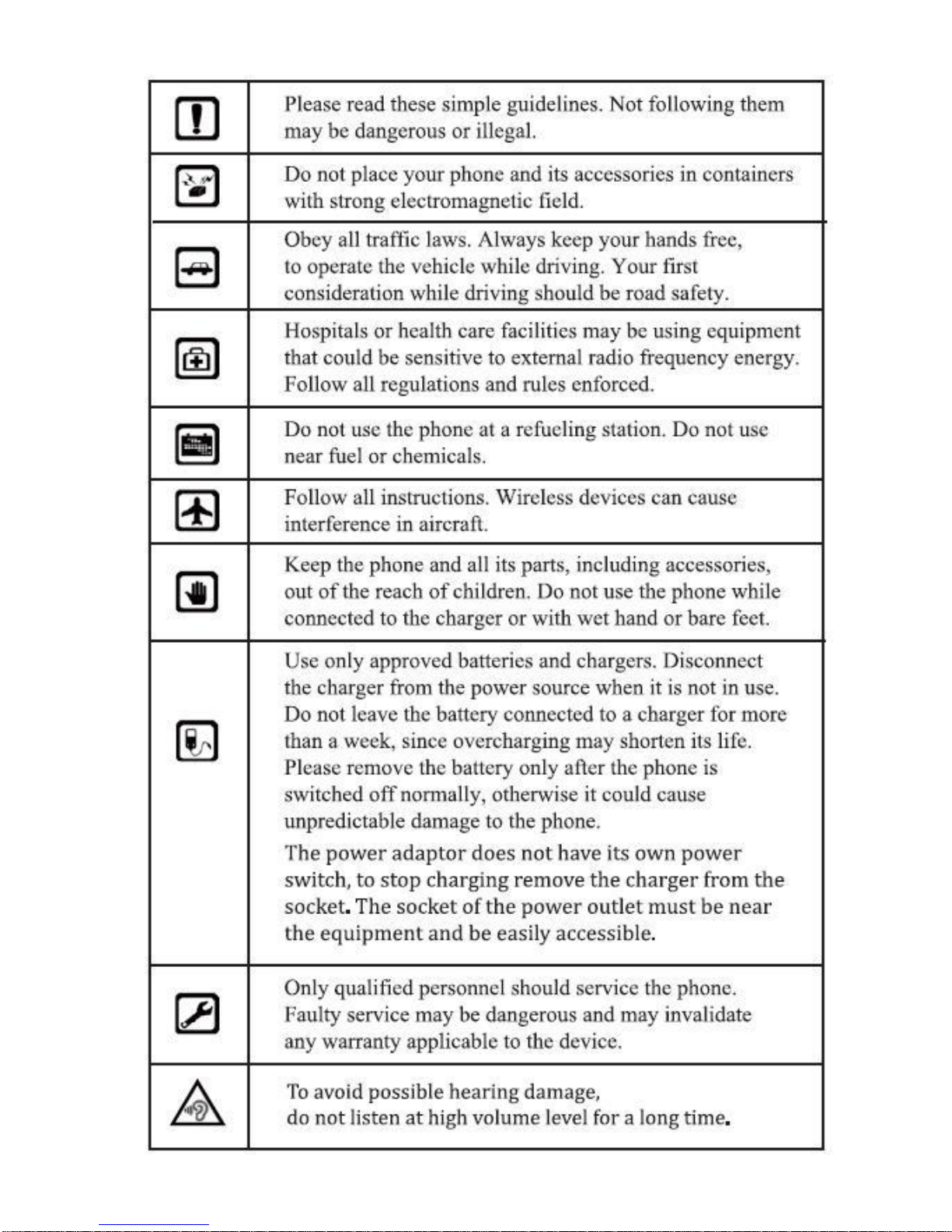
5
Page 7
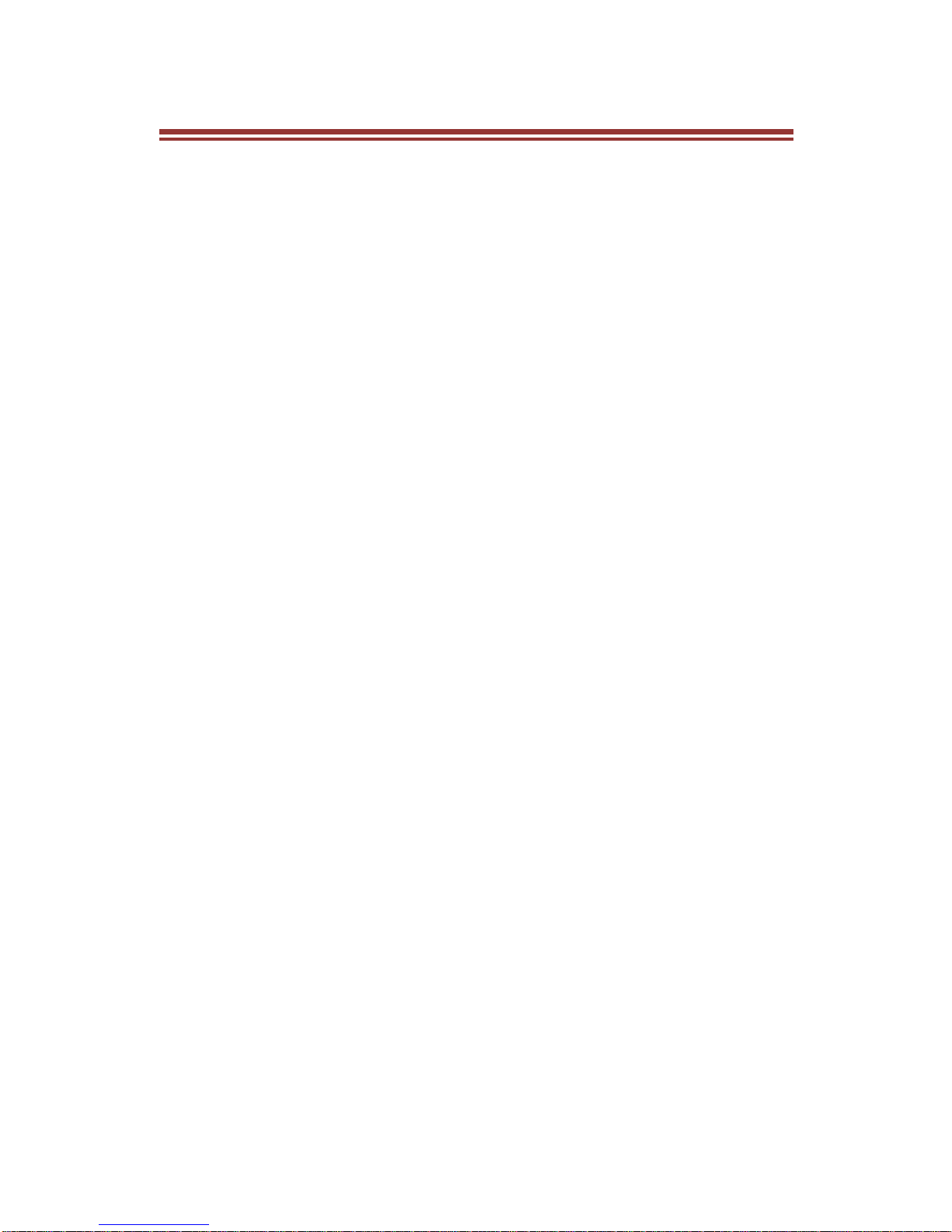
6
T A B L E O F C O N T E N T S
AL L RIG HT S RESERVE D… …………………………...0
SAFETY PRECAUTIONS… ……… …… … ……… … … 3
TABLE OF CONTENTS………………………………… 6
1. UNDERSTANDING YOUR DEVICE……………….8
1.1 GENERAL INFO…………………………………….8
1.0 DEVICE OVERVIEW……………………………….9
2. GETTING STARTED……………………………….10
2.1 INSTALLING CARDS & BATTERY……………..10
2.2 POWERING ON/OFF THE DEVICE…………….11
3. BASIC OPERATIONS……………………………...13
3.1 CALLING…………………………………………… 13
3.2 MESSAGING………………………………………14
3.3 CONTACTS……………………………………… ..15
3.4 EMAIL……………………………………………… .16
3.5 BROWSER…………………………………………16
4. HOME SCREEN……………………………………..17
4.1 STATUS BAR………………………………………17
4.2 APPLICATION TAB…………………………….....17
4.3 CUSTOMIZING SCREEN………………………...18
5. MULTIMEDIA…… ……… … …… … …… … ……… ..20
5.1 FILE MANAGER…………………………………...20
5.2 MUSIC PLAYER…………………………………...20
5.3 CAMERA……………………………………………20
5.4 SOUND RECORDER……………………………..20
5.5 GALLERY…………………………………………..20
5.6 FM RADIO………………………………………… .21
6. NETWORK… … …… … … …… … … …… … …… … ..22
6.1 WI-FI………………………………………………...22
6.2 3G…………………………………………………...22
6.3 BLUETOOTH………………………………………22
7. SETTINGS… ……… ……… … ……… ……… ……… 23
7.1 SIM MANAGEMENT………………………………23
7.2 WIRELESS & NETWOKS………………………...23
7.3 AUDIO PROFILES………………………………...23
7.4 DISPLAY……………………………………………23
7.5 STORAGE………………………………………….23
Page 8
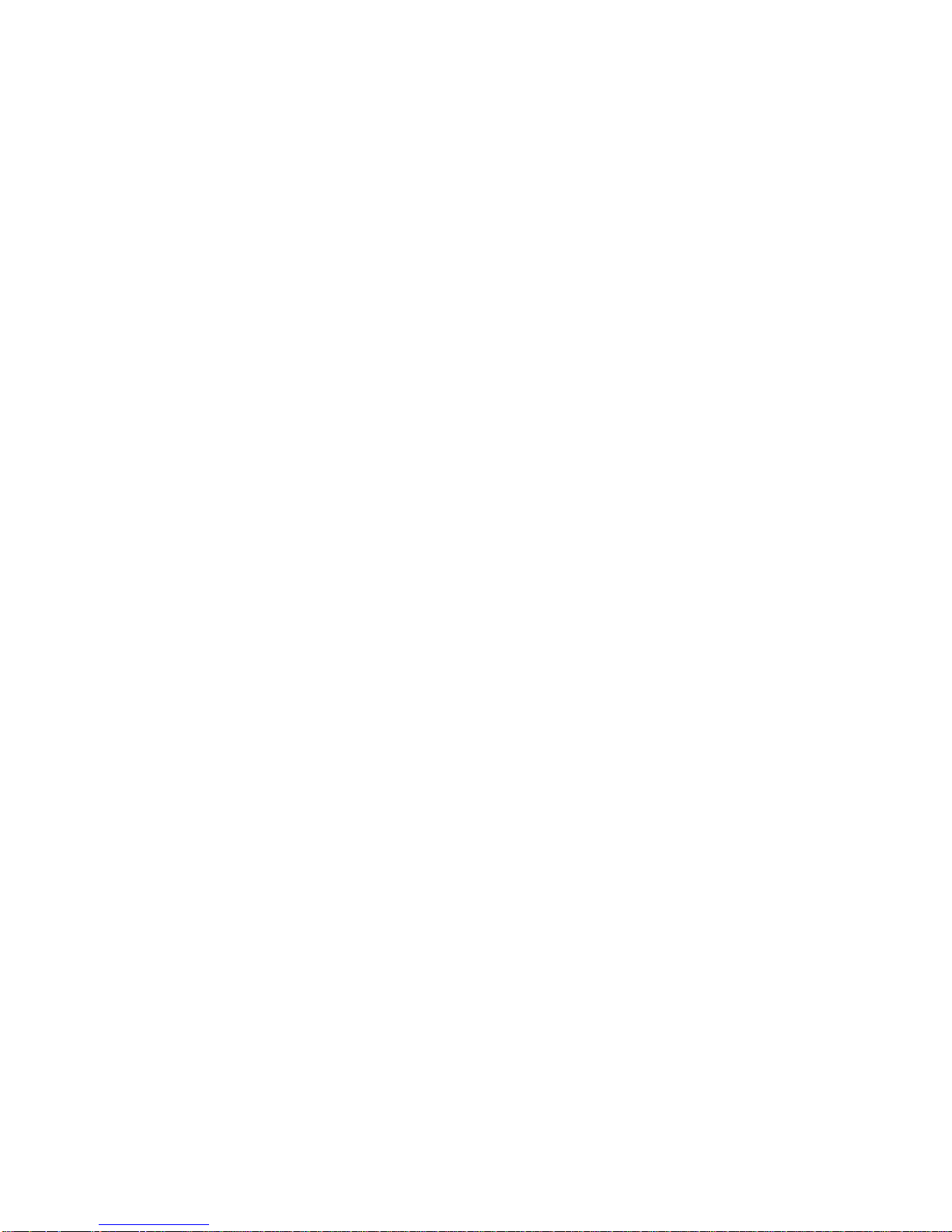
7
7.6 BATTERY…………………………………………..24
7.7 APPLICATIONS……………………………………24
7.8 LOCATION ACCESS……………………………...24
7.9 SECURITY…………………………………………24
7.10 LANGUAGE AND INPUT………………………..25
7.11 BACKUP & RESET………………………………25
7.12 ACCOUNTS………………………………………25
7.13 DATE AND TIME…………………………………26
7.14 SCHEDULE POWER ON/OFF…………………26
7.15 ACCESSIBILITY…………………………………26
7.16 ABOUT PHONE………………………………….26
8. APPLICATIONS AND UTILITIES………………...27
8.1 CALCULATOR……………………………………..27
8.2 CLOCK……………………………………………...27
8.3 GMAILTM………………………………………………27
8.4 LOCAL……………………………………………… 27
8.5 PLAY STORE………………………………………28
Page 9

8
1 . U N D E R S T A N D I N G Y O U R
D E V I C E
1.1 GENERAL INFO
KAZAM Trooper X5.0 is a multi SIM phone that
encloses features, such as Andriod version 4.2,
Wi-Fi, 1.2 GHz Dual Core Processor, 5 MP
Camera, etc. This phone is provided with two SIM
slots for two different SIM cards. The SIM card
inserted in the slot1 is called SIM1, and the other
one in the slot2 is known as SIM2. You can select to
operate SIMs as per your personal and professional
needs.
Page 10
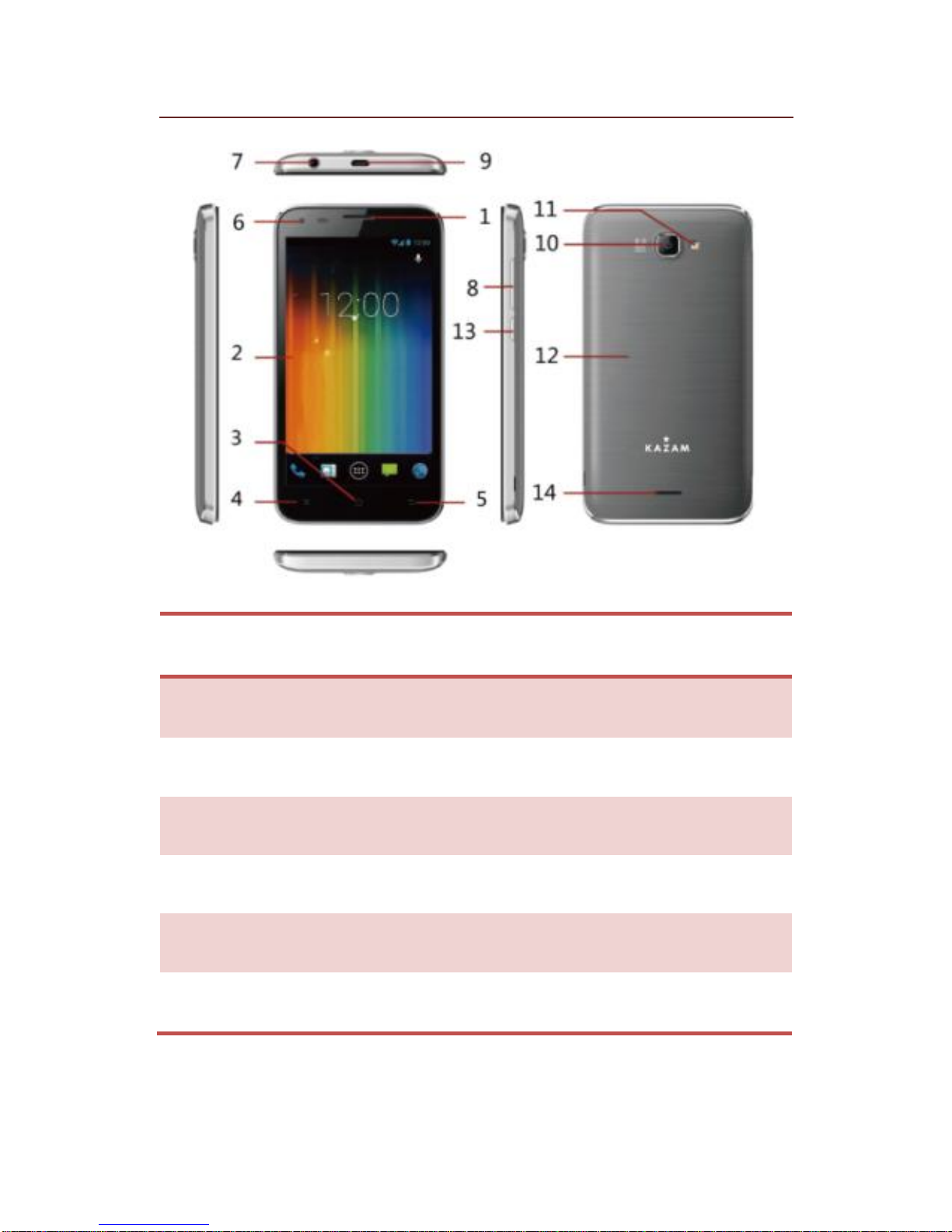
9
1.0 DEVICE OVERVIEW
Position of Keys
1. Earpiece
2. Touch Screen
3. Home Key
4. Menu Key
5. Back Key
6. Front camera lens
7. Earphone Jack
8. Volume control key
9. USB port
10. Camera lens
11. LED flash light
12. Battery cover
13. Power Key
14. Speaker
Page 11

10
2 . G E T T I N G S T A R T E D
2.1 INSTALLING CARDS &
BATTERY
Please switch off your device before inserting or
removing the battery/ SIM card or memory card.
Installing SIM Card and Battery
Your device is provided with two SIM slots for two
different SIM cards. In order to install battery and
SIM card in the device, please follow the steps
mentioned below:
Remove the back cover of the device.
Hold the device with the front facing
downwards and pull the battery cover.
Insert the SIM cards in the device.
Attach the battery.
Push the battery cover until it clicks into
place.
Installing Memory Card
Your device supports T-Flash card, which is a
multimedia memory card used to multiply the
memory of the device. The T-flash card is small and
should be pulled out and installed carefully and
prudently in order to avoid any kind of damage.
Please follow the steps mentioned below to install
the memory card in the device:
Switch off your device.
Remove the battery cover.
Page 12

11
Slot the T-Flash memory card into the slot.
Attach the battery.
Fix the battery cover until it mount properly
into place.
Charging the Battery
The device prompts a warning tone and message
stating insufficient battery when the battery power is
low.
Please follow the instructions mentioned below to
charge your device:
Plug the connector of the charger into the
jack of the device.
Plug the charger into a standard AC wall
outlet.
Charging……. Fully Charged…….
You should fully charge the battery before using the
device for the first time. It is recommended to charge
the battery for three hours before using the device
for the first time.
2.2 POWERING ON/OFF THE
DEVICE
Turning On the Device
After installing the SIM cards and charging the
battery, you are now ready to turn on your device.
Long press and hold the Power Key to turn
on the device.
Page 13

12
The first screen that appears is known as
the home/idle Screen.
Drag the lock icon sidewards to unlock the
screen.
If the screen turns off, then short press the
Power Key to turn on the display.
Turning Off the Device
Press and hold the Power Key for 3
seconds.
A pop-up window appears, select Power off.
Select OK to confirm.
Page 14

13
3 . B A S I C O P E R A T I O N S
3.1 CALLING
To Make Calls
If the icon appears on the screen, then you can
make or receive calls.
To make a call, please follow the steps mentioned
below:
Enter the Main Menu, select Phone.
Enter the phone number using the
on-screen keyboard.
Tap to delete a wrong number.
Tap and hold it to erase the entire number.
After entering phone number, tap .
To end the call, tap
Answer/Reject an Incoming Call
When you receive an incoming call, a notification
message appears on the screen. In order to accept
the call, drag towards right. If you wish to reject
the call, drag towards left.
Other Options during the call
To put a call on hold
If you are having a call conversation and there is
another incoming call, select hold to put the first call
on hold. To unhold the call, select unhold.
To set up conference calls
If you are already having a call conversation,
select Hold to put the call on hold.
Page 15

14
Select Add Call to make another call. .
After connecting to the second call, select
merge calls to set up the conference call.
3.2 MESSAGING
Your device features, sending and receiving of SMS
(Short Message Service) and MMS (Multimedia
Message Service). Go to Main Menu and then select
Messaging.
Creating a Message
Tap Compose new message.
In To field; enter the recipient‟s phone
number.
Type message in the Type to compose field.
Tap to Send.
Receiving and Managing Messages
When you send and receive messages to or from a
contact, these messages are grouped as a message
thread. A message thread looks like an exchanged
conversation.
MULTIMEDIA MESSAGE
A Multimedia message or MMS can contain letters,
an image, an audio or video file. To create and send
a MMS, please follow the steps mentioned below:
Enter the Main Menu, select Messaging.
Tap Compose new message.
Select Menu > Add subject.
In the To field, enter the recipient‟s phone
number or email address and enter the
Subject.
Page 16

15
To insert a picture or video file, etc, tap .
To insert text, tap Type to Compose, and
then enter your message.
3.3 CONTACTS
Contacts refer to the phonebook that lets you store
names, phone numbers, e-mail addresses and other
information. You can save information such as name,
picture, phone numbers, e-mail addresses, etc for
each contact listed in your Contacts menu.
To add a Contact
Enter the Main Menu select Phone.
Enter number > Tap Menu > Add to
contacts > Create New contact.
Select the storage
You can enter contact information such as
name, phone number, email address etc, if
you select storage as “Phone”.
Tap Done to save the contact.
Tip: Or enter the Main Menu and select
Contacts, tap create New contact.
To import contacts
Enter the Main Menu select Contacts.
Tap Menu > Import/Export.
Select to import contacts from Phone
contact/ Phone storage/ SIM Card/ SD Card.
Select a particular source to import the
contacts from.
Select Next.
Select the destination, such as Phone to
copy contacts to.
Select Next.
Page 17

16
Select “Select All” to import all contacts or
mark the required contacts.
Select OK.
3.4 EMAIL
Your device allows you to compose, read and send
emails.
3.5 BROWSER
Browser is a tool which enables you to access the
Internet.
Page 18

17
4 . H O M E S C R E E N
4.1 STATUS BAR
The Status bar icons indicate different types of
information. The table below lists various icons that
might appear on the status bar of the device.
Network intensity of SIM card 1 or
SIM card 2
Battery level of the device
New short message
Missed call notification
USB connected
Bluetooth is activated
Wi-Fi is connected.
GPRS network is in use.
4.2 APPLICATION TAB
Tap Application Drawer to access applications and
settings of the device. The Application tab enables
you to access the Main Menu and choose among
the various utilities/ features available in the device.
Page 19

18
4.3 CUSTOMIZING SCREEN
The device features a touch screen with idle
displays and access to utilities at just one-touch. So
swipe right or left to navigate through various
screens accessing your favorite features without
entering the main menu. Each screen can be
customized by adding various widgets, shortcuts
and folders.
Shortcuts
In order to add a shortcut on the screen: Long press
on the desired application to add on the screen.
Widgets
Save time with live updates right on Home screen
and get all of your personalized updates at one
place.
Setting the wallpaper
You can customize the wallpaper of your Home
screen with default wallpaper or with pictures taken
from your device.
In the idle mode, tap Menu Key > Wallpaper.
Select your desired wallpaper from the
various options:
Gallery
Live Wallpapers
Video Wallpaper
Wallpapers
Rotating Your Mobile Phone Screen
The orientation of most screens will change
to landscape or portrait view when you
rotate your phone sideways.
Page 20

19
On the Home screen, tap > Settings >
Display > Auto-rotate screen to disable this
function.
Page 21

20
5 . M U L T I M E D I A
5.1 FILE MANAGER
You can browse, open and manage the data saved
in the Device and Memory card by accessing the
File Manager sub-menu. The device provides a
certain space for users to manage files and supports
the T-Flash card. You can use the file browser to
conveniently manage various directories and files on
the T-Flash card.
5.2 MUSIC PLAYER
Use the Music player to play music files. The songs
saved in your SD Card can be played using the
Music Player of the device.
Tap select Application tab
Select Music
The songs are categorized by Artists, Albums and
Songs. You can make your favorite playlist by long
pressing on a song and selecting Add to Playlist.
5.3 CAMERA
Your device is equipped with camera and camcorder,
which enables you to capture photos and videos.
The rear camera is 5 megapixels, when you choose
the size of the preview for the standard (4:3).
5.4 SOUND RECORDER
You can use the sound recorder to record sounds
and also select to save the recordings in your phone.
Tap select Application tab > Sound Recorder.
When in the sound recorder interface, press menu
key to select recording mode.
5.5 GALLERY
Page 22

21
You can view the captured images, recorded video
clips, and downloaded images in the Gallery.
The picture folder and video folder will be displayed.
Select to view the camera pictures or camera videos.
The images or videos will be displayed in
thumbnails.
5.6 FM radio
You can use your phone to listen to FM radio
stations once the original Headset is plugged into
the connector. Please press the side key to adjust
music volume.
Tap to exit FM radio function. Tap the ( )
to search the channels.
Page 23

22
6 . N E T W O R K
6.1 WI-FI
Connect to a wireless network to browse Internet.
Enter Main Menu and tap Settings.
Tap „ON‟ to activate Wi-Fi.
Tap Wi-Fi > Network notification to
start detecting networks. The available
networks will then be listed.
Tap Add Wi-Fi network to add a connection.
6.2 3G
The device supports WCDMA protocol. Please
make sure that you device is turned off, then insert
or remove the SIM card.
6.3 BLUETOOTH
You can transfer data, such as music to other device
using Bluetooth. Search the device and
accept/transfer data. The received data is
automatically stored in the directory.
Access Settings by entering the main menu
Check Bluetooth to turn on Bluetooth
To make your device discoverable, select
bluetooth settings and check discoverable.
Page 24

23
7 . S E T T I N G S
7.1 SIM MANAGEMENT
Your device supports two SIM cards, which can be
managed by accessing the SIM Management
sub-menu. You can view/change the roaming
settings of the cards using this menu.
7.2 WIRELESS & NETWOKS
Access this sub-menu to change/view the Wi-Fi,
Bluetooth, Mobile Networks, VPN settings, etc.
Please refer to network section for detailed
information on Wi-Fi and bluetooth.
7.3 AUDIO PROFILES
Your device provides four pre-defined user profiles
that allow the operations of the device to best suit
the environment you are in. The profiles are General,
Silent, Meeting and Outdoor. The Touch icon
adds a new profile; tap the icon to select Reset
to restore the default settings.
7.4 DISPLAY
With this function you can configure the display
characteristics of the device including brightness,
Auto-rotate screen, etc.
7.5 STORAGE
View and manage the data storage of your device:
Total Space and Available Space: Lists the amount
Page 25

24
of space on the microSD card installed in your
device and the amount you have used to store
photos, videos, music, and other files.
Un-mount SD Card: Un-mounts the microSD card
from your device so that you can format the card or
safely remove it when the device is on.
Available Space: The amount of internal phone
storage used by the operating system, its
components, applications (including those you
downloaded), and their permanent and temporary
data.
7.6 BATTERY
You can check the battery status of the device by
accessing this sub-menu.
7.7 APPLICATIONS
This sub-menu enables you to manage all the
installed, running and applications saved in the
device memory and SD card. You can remove and
manage installed applications, view and control
running applications, allow installation of non we
build in market applications.
7.8 LOCATION ACCESS
Your device supports Global Positioning System.
7.9 SECURITY
You can protect your device from unauthorized
users by setting the PIN code or entering a
password.
Enable or Disable SIM card PIN
When PIN code is enabled, you are required to enter
Page 26

25
the PIN code before making a call.
Go to Application Drawer > Settings >
Security.
On the SIM card lock tab, select Set up SIM
card lock.
Select a SIM card.
Tap Lock SIM card to use PIN. Check to
enable, uncheck to disable.
Enter the current PIN code.
To change the PIN code, select Change
PIN.
Enter the old PIN code.
Enter the new PIN code and confirm.
Setup Screen Lock
You can set up a lock for your screen in form of
Pattern, PIN code or password.
Go to Settings > Security
Set up screen lock
Select a desired form (Slide, Pattern, PIN
code or password)
7.10 LANGUAGE AND INPUT
Use the Language & Keyboard settings to select the
language for the text on your device and for
configuring the onscreen keyboard, including words
that you‟ve added to its dictionary.
7.11 BACKUP & RESET
You can use the Privacy settings to manage your
personal information, such as back up my data,
automatic restore and factory date reset.
7.12 ACCOUNTS
Page 27

26
Use the Accounts to add, remove, and manage your
Google and other supported accounts. You also use
these settings to control how and whether all
applications send, receive, and sync data on their
own schedules, and whether all applications can
synchronize user data automatically.
7.13 DATE AND TIME
You can select to set date, time and time zone using
this sub-menu.
Use Automatic unless you need to override the
network values.
Use 24-hour format: Select to set 24-hour formats
on or off.
Choose Date format: Select from a variety of
formats.
7.14 SCHEDULE POWER ON/OFF
You can set the time for auto power on /off. Do turn
the status on before using that function, and then the
time.
7.15 ACCESSIBILITY
You can use the Accessibility settings to configure
any accessibility plug-ins you have installed on your
device.
7.16 ABOUT PHONE
You can view system information Including System
updates, Status, Legal information, Model number,
Android version and so on.
Page 28

27
8. A P P L I C A T I O N S A N D
U T I L I T I E S
8.1 CALCULATOR
Calculator helps you perform basic arithmetic
functions, such as addition, subtraction,
multiplication and division.
8.2 CLOCK
This function gives you an access to the alarm clock.
Go to Clock
Tap > tap to add alarm.
8.3 GMAIL
TM
Gmail is Google's web-based email service. Google
Mail is configured when you first set up your device.
Depending on your synchronization settings, Google
Mail on your device is automatically synchronized
with your Google Mail account on the web.
Go to Main Menu > Gmail.
Select Create or Existing your Google account.
Follow the on screen instructions to login or create
your Gmail username and password.
Once logged in, you can begin reading and sending
emails from your Gmail account.
8.4 LOCAL
Places helps you discover nearby places you'll love.
Quickly search for Restaurants, Cafes, Bars and
other places, while on the go. Places also makes it
Page 29

28
easy to quickly rate the places you visit. By rating
places you'll get place recommendations based on
the places you like and recommendations from your
friends.
8.5 PLAY STORE
Play store allows you to find and download
applications and fun games for your device.
Go to Main Menu > Play Store and setup
your Google account.
Select Create to create a new account or
Existing to sign in your existing account.
Once you are signed in you can begin searching and
downloading programs from the market. Tap Apps
to view the list of applications available and tap
Games to view the list of games available.
Page 30

29
ENVIRONMENTA L CONCERN
Help us save Our Environment…GO GREEN..!!
All our endeavors are directed towards providing
environment friendly products to you. The materials
used in our devices are recyclable and can be
reused to make new products. We strive to make
products that are safe for our consumers as well as
the environment. Come join hands with us and make
world a better place to live.
Preserve natural resources for future generations by
recycling your phone. The phone contains some
metals, when recycled properly; these can be put
back into circulation, decreasing the need for new
metal mining. Recycling reduces the need for raw
materials, saves energy, helps mitigate Global
Warming and reduces pollution, reduces waste
products in landfills; therefore preserving natural
resources for the future and saving the planet.
Follow some simple steps and contribute towards
saving the planet.
DOs
Recycle your handset and its
accessories.
To protect natural resources and to
promote re-use of the material, kindly
separate batteries from other type of
waste.
DONTs
Do not dispose off your mobile and its
battery in fire.
Page 31

30
Do not dispose your mobile with the
regular waste.
Do not over charge your handset.
Remove the charger when battery is
full.
Don‟t trash your phone, instead RECYCLE it
This logo signifies that this product and/or its
consitituents should not be disposed off with other
household waste.
Hazards of Improper handling, accidental
breakage, damage and /or improper recycling of
hazardous elements
If this product is improperly handled, broken or
damaged or carelessly recycled or disposed off in
the fire, can result in environmental and data
security concerns, including the following:
Affect nearly every system in the human body
and result in birth defects, brain, heart, liver,
kidney and skeletal system damage. They will
also significantly affect the nervous and
reproductive systems of the human body;
Page 32

31
When burned, create cancer-producing
dioxins which are released into the air we
breathe; If thrown in landfills, may leach into
groundwater affecting your local community;
In warm climates, the oxidation of mercury in
the environment can be accelerated, leading
to the creation of oxidized Hg atoms that are
known to be associated with ozone depletion;
and Improper recycling additionally results in
data security issues, as private electronic
information remains on hard drive, if not
properly removed before disposal.
How to Recycle
Please get your electronics products recycled only
through authorized recyclers, approved by Pollution
Control Board. We provide facility of recycling of our
products. For details of our collection centers,
please visit our website or call our customer care.
Help us to GO GREEN.
Constitution of Hazardous Elements in your
Device:
Your device does not contain the following
hazardous elements in a proportion higher than the
limits provided hereunder: maximum concentration
value of 0.1% by weight in homogenous materials
for lead, mercury, hexavalent chromium,
polybrominated biphenyls and polybrominated
diphenyl ethers; and maximum concentration value
of 0.01% by weight in homogenous materials for
cadmium.
Page 33

32
EU Declaration of Conformity for R&TTE
Directive 1999/5/EC
We Kazam Mobile Limited
Of Suite 4B, 43 Berkeley Square, London, W1J
5FJ, United Kingdom(address)
Declare under our sole responsibility that the
product
Product name: Smartphone
Trade name: KAZAM
Model name: Trooper X5.0
(Detailed description of product including name,
type, model and supplementary Information such as
lot, batch or serial number, sources and number of
items)
To which this declaration relates, is inconformity with
the following standars And/or other normative
documents.
Standard
Report NO.
EN 60950-1:2006+A11:2009
+A1:2010+A12:2011
ES130418129S
EN 60950-1:2006+A11:2009
+A1:2010+A12:2011
GTSS1308006
4701
EN 50332-1:2000
EN 50332-2:2003
EN 62471: 2008
GTSS1308006
4702
GTSS1308006
Page 34

33
4703
EFSZ13060038
E-2
EN 50360:2001
EN 62209-1:2006
EN 62209-2:2010
EN 62311:2008
EN 62479:2010
C130621S01-S
E
EN 62479:2010
GTSE1308014
1910
EN 301 489-1 V1.9.2
EN 301 489-3 V1.4.1
EN 301 489-7 V1.3.1
EN 301 489-17 V2.2.1
EN 301 489-24 V1.5.1
GTSE1308014
1903
GTSE1308014
1901
GTSE1308014
1902
GTSE1308014
1909
EN 300 440-1 V1.6.1
EN 300 440-2 V1.4.1
GTSE1308014
1906
EN 301 511 V9.0.2
GTSE1308014
1907
EN 300 328 V1.7.1
GTSE1308014
1904
GTSE1308014
1905
EN 301 908-1 V5.2.1
EN 301 908-2 V5.2.1
GTSE1308014
1908
Page 35

34
We hereby declare that (all essential radio test
suites have been carried out and that) the abone
named product is in conformity to all the essential
requirements Of Directive 1999/5/EC.
The Conformity assessment procedure referred to in
Article 10 and detailed in Annex [Ⅲ]or [Ⅳ]of
Directive 1999/5/EC has been followed with the
involvement of the following Notifie Body(ies):
PHOENIX TESTLAB GmbH
Konigswinkel 10
D-32825 Blomberg,Germany
Identification mark: 0700 the equipment will also
carry the (Notified Body number)
class 2 equipment identifier
Signature:
2013.10.21
Printed name/title: Daniel Readman / Manager
Tel: +44 (0) 20 7491 6930
Address: Suite 4B, 43 Berkeley Square, London,
W1J 5FJ, United Kingdom
Page 36

35
S A R
SAR Information
Head: 0.349W/kg@10g (CE)
Body: 0.383W/kg@10g (CE)
Body-worn Operation
This device was tested for typical body-worn
operations. To comply with RF exposure
requirements, a minimum separation distance of 1.5
cm must be maintained between the user‟s body
and the handset, including the antenna. Third-party
belt-clips,holsters, and similar accessories used by
this device should not contain any metallic
components. Body-worn accessories that do not
meet these requirements may not comply with RF
exposure requirements and should be avoided.
Use only the supplied or an approved antenna.
Unauthorized antennas, modifications, or
attachments could impair call quality, damage the
phone, or result in violation of regulations.Do not
use the phone with a damaged antenna. If a
damaged antenna comes into contact with the skin,
a minor burn may result. Please contact your local
dealer for replacement antenna.
