Page 1
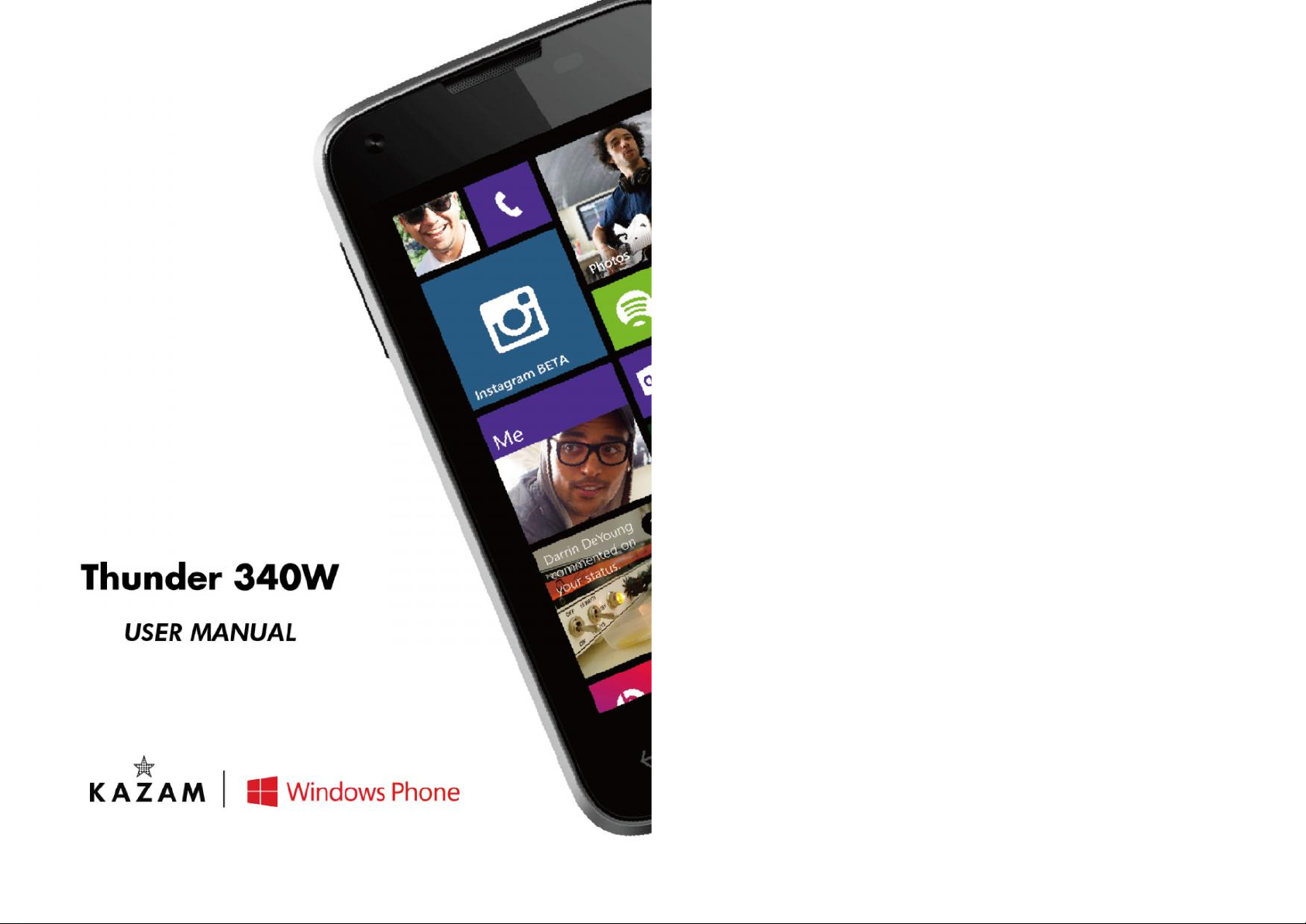
2
Contents
Contents.............................................................................2
About Windows phone........................................................6
Applications .......................................................................7
Your phone.........................................................................8
Getting started.................................................................11
Touch screen & keys ........................................................13
Touch tips ....................................................................13
Zooming tips................................................................14
Rotate the screen.........................................................15
Key tips...................................Error! Bookmark not defined.
Home screen ....................................................................15
Quick start: Home screen.............................................15
Working with Menus ....................................................16
Shortcut.......................................................................17
Arranging your Home screen........................................18
Application menu .............................................................18
Application menu .........................................................18
Page 2
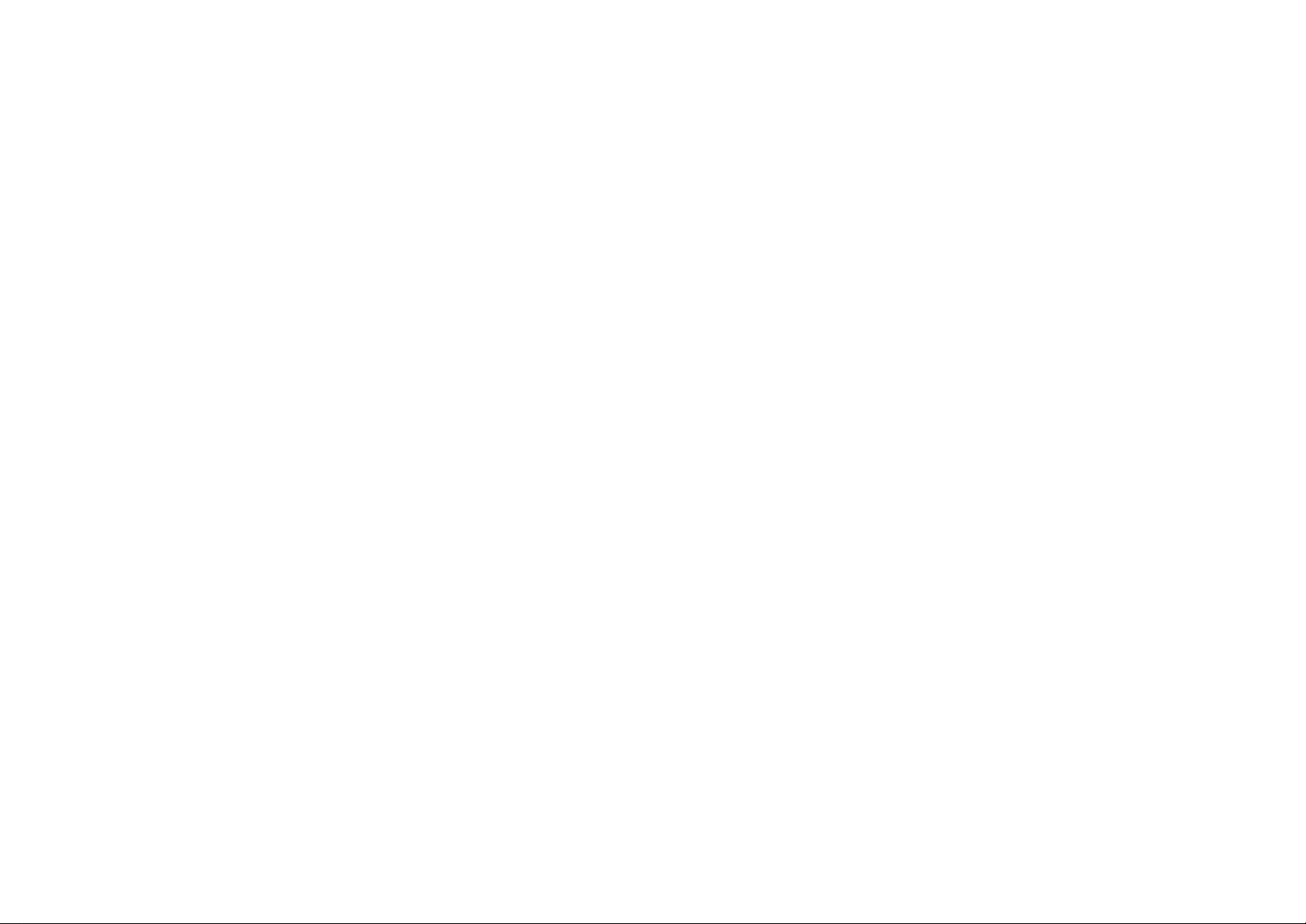
3
Phone status bar and notifications...................................19
Checking notifications and ongoing activates ..............19
Toolkits........................................................................19
Dial pad............................................................................20
Make a call...................................................................20
Options available during a call .....................................20
Text entry.........................................................................21
On-screen keyboard.....................................................21
Enter text.....................................................................21
Enter Various Characters .............................................22
Edit Text.......................................................................22
Select Text...................................................................23
Copy/Paste Text ..........................................................23
Communication ................................................................24
Messaging....................................................................24
People..........................................................................26
Phone...........................................................................27
4
Email............................................................................27
Multimedia .......................................................................30
Camera.........................................................................30
Music............................................................................31
FM radio.......................................................................33
Photos..........................................................................34
Tools ................................................................................35
Calendar.......................................................................35
Calculator.....................................................................36
Internet Explorer .............................................................37
Connect to Networks and Devices ....................................37
Determine the Network You Are Using.........................37
Edit or Create New Access Points.................................38
Wi-Fi Networks ............................................................38
Bluetooth .....................................................................39
Connect to a computer via USB ....................................40
Settings............................................................................41
Page 3
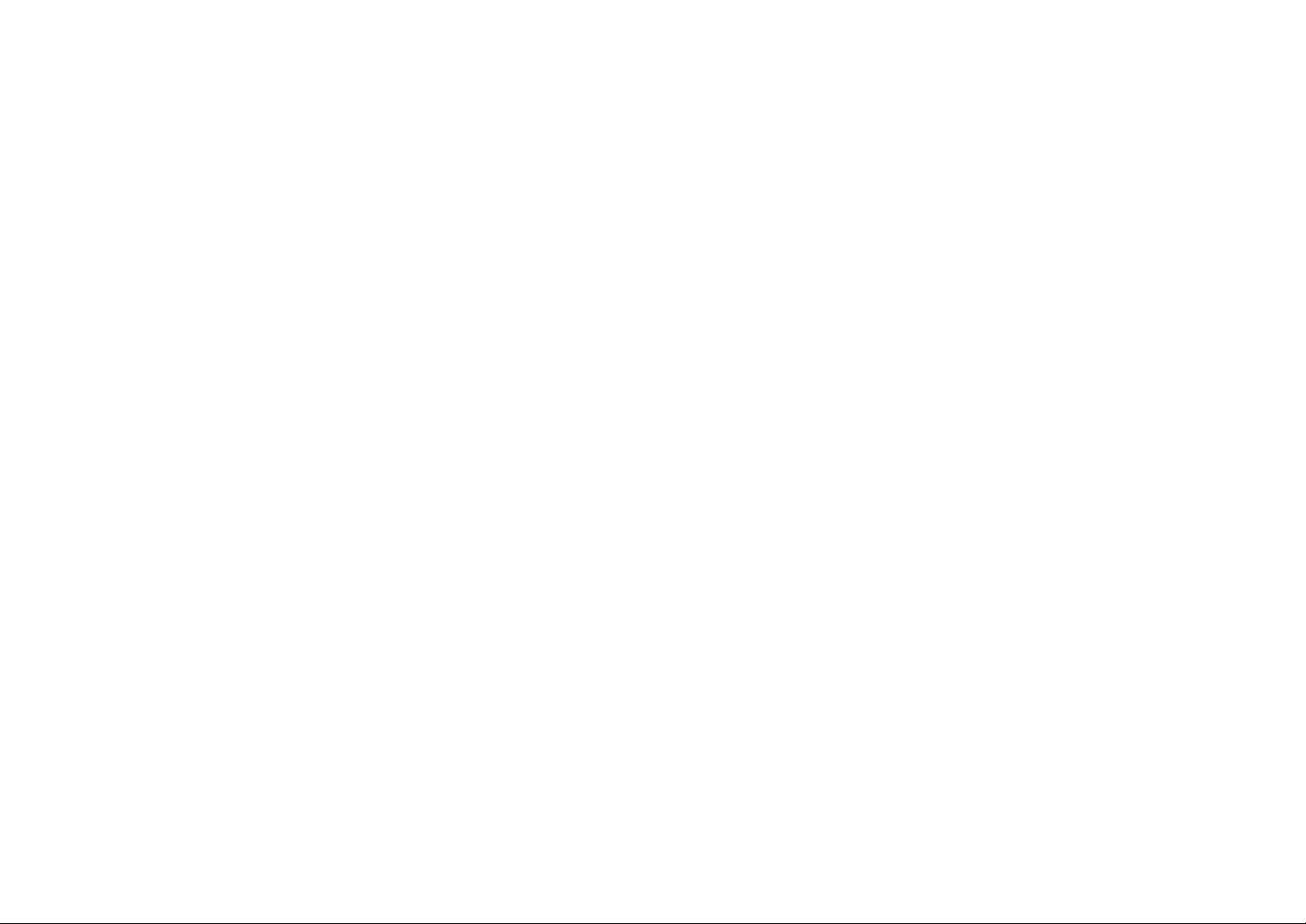
5
Accessing Password.........................................................45
PIN Code......................................................................45
PIN2 Code....................................................................45
PUK Code .....................................................................46
PUK2 Code ...................................................................46
Precautions......................................................................47
Frequently Asked Questions and Troubleshooting............50
Safety Information and Notices........................................53
Using the Mobile Phone and Charger............................53
Using the Mobile Phone................................................54
Using the Battery.........................................................55
Using the Charger ........................................................56
Requirements for Mobile Phone ...................................57
Requirements for the Battery.......................................57
Requirements for the Charger and AC Adapter.............57
Cleaning and Maintenance ...........................................58
6
About Windows phone
A Windows phone can perform many of the same functions
as a computer. But you can also adjust it to better suit your
needs, to receive the information you want, and have fun at
the same time. You can add and delete applications, or
enhance them to improve functionality. At Store you can
download a range of applications and games from a
constantly growing collection. You can also integrate
applications on your Windows phone with your personal data
and online accounts. For example, you can back up your
track of your appointments, and engage in as much social
networking as you like.
Trademarks and Permissions
KAZAM is a trademark or registered trademark of KAZAM.
Microsoft, Windows, and the Windows Phone logo are
trademarks of the Microsoft group of companies. Other
trademarks, products, service and company names
mentioned are the property of their respective owners.
Page 4

7
Applications
An application is a phone program that helps you perform a
task. For example, there are applications to make calls, take
photos and download more applications.
Note: The colors and specifications shown/mentioned in the user manual may differ
from the actual product. Images shown are for representation purpose only.
The content of the manual is correct when it is released, but we reserve the right to
modify the technical specification without additional notification.
Some content in the manual may be different from the mobile phone, as the
accessory software, SIM card or service varies by providers.
For an online guide of Windows Phone general functionality, see Microsoft’s How-to
pages for Windows Phone 8: http://www.windowsphone.com/en-gb/how-to/wp8/
8
Your phone
1. Earpiece
2. Touch Screen
3. Start Button
4. Back Key
5. Search
6. Front Camera
7. Earphone jack
8. Volume Keys
9. USB-port
10. Rear Camera
11. Torch
12. Battery Cover
13. Power Key
14. Loudspeaker
Page 5
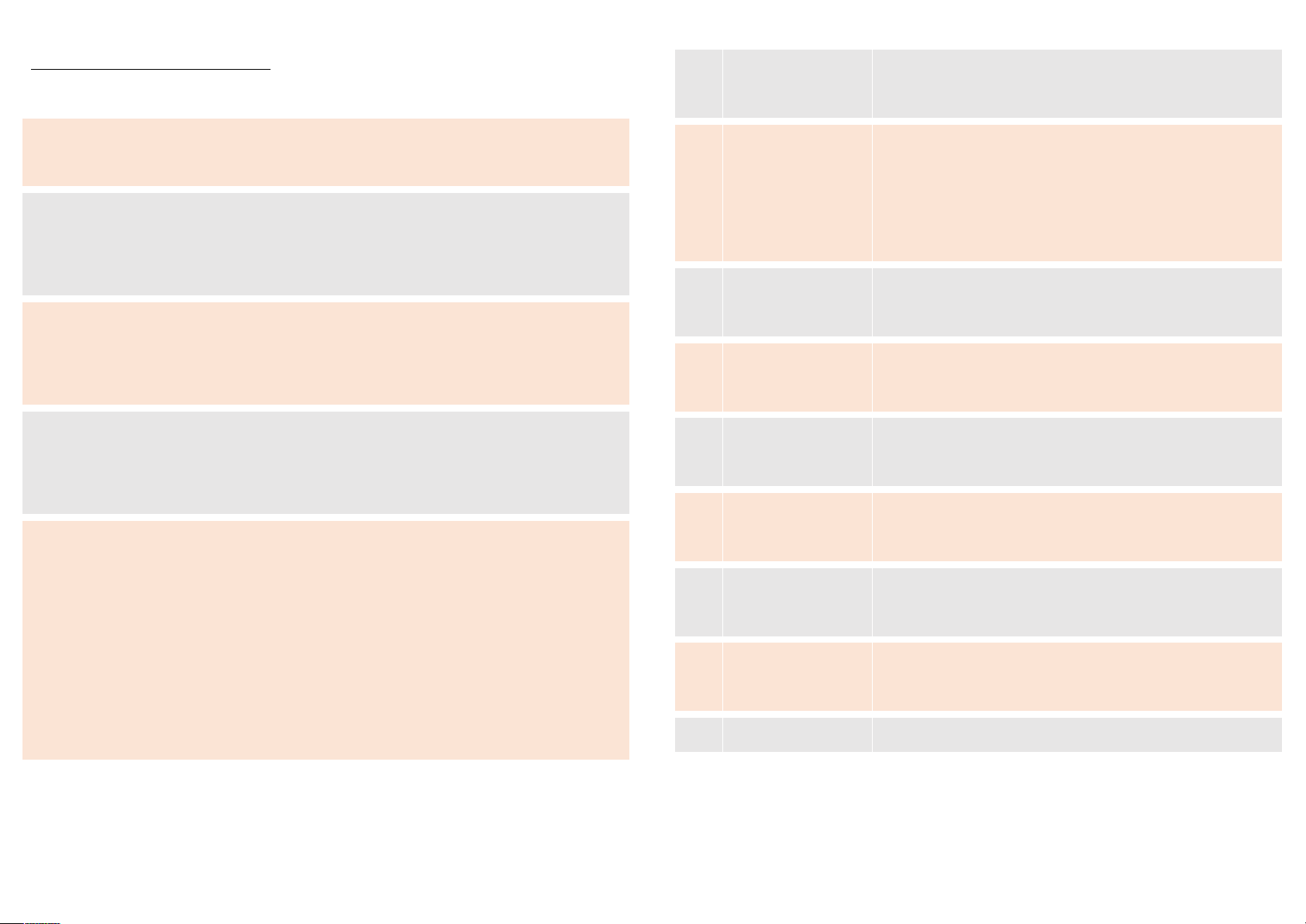
9
Important keys & connectors
Phone overview
1
When making a phone call, the sound will be heard
through this speaker located above the touch screen.
2
Use your fingers to navigate the capacitive touch
screen. Navigate through menus by tapping, swiping
or long pressing an item.
3
Press the Start Button to get home to the Start Screen
at any given time. Long press the Start button to
activate Speech, the inbuilt voice search.
4
Takes you back one screen from where you are. Long
press the back key to quickly switch between recent
applications.
5
Press the Search button to go straight to the powerful
Bing search engine. From there you can also use Local
Scout – the location search, Visual Search – searching
for items using the camera (including scanning
barcodes), Audio Search – to identify what song is
being played, or type a query in the text box for
anything else.
10
6
This camera is used to make Skype calls, video calls or
take selfies.
7
Plug in any standard 3.5mm headphones/headsets to
listen to music, make phone calls or listen to the
FM-radio. The jack has to be connected to
headphones in order to listen to FM-radio.
8
Press these buttons to adjust the speaker volume,
in-call volume and headset / earphone volume.
9
Use this port to connect the bundled USB-cable to a
PC or charger.
10
This is the main camera, use the shutter button to
take pictures or to perform a Visual Search.
11
The LED-torch can be used as a flash for low light
images or as a Torch to guide you on the right path.
12
Remove the Battery Cover to reveal the battery,
SIM-slots and SD-card slot.
13
Short press to enter standby, long press to power off
or on the device.
14
This speaker is the main loudspeaker of the device.
Page 6
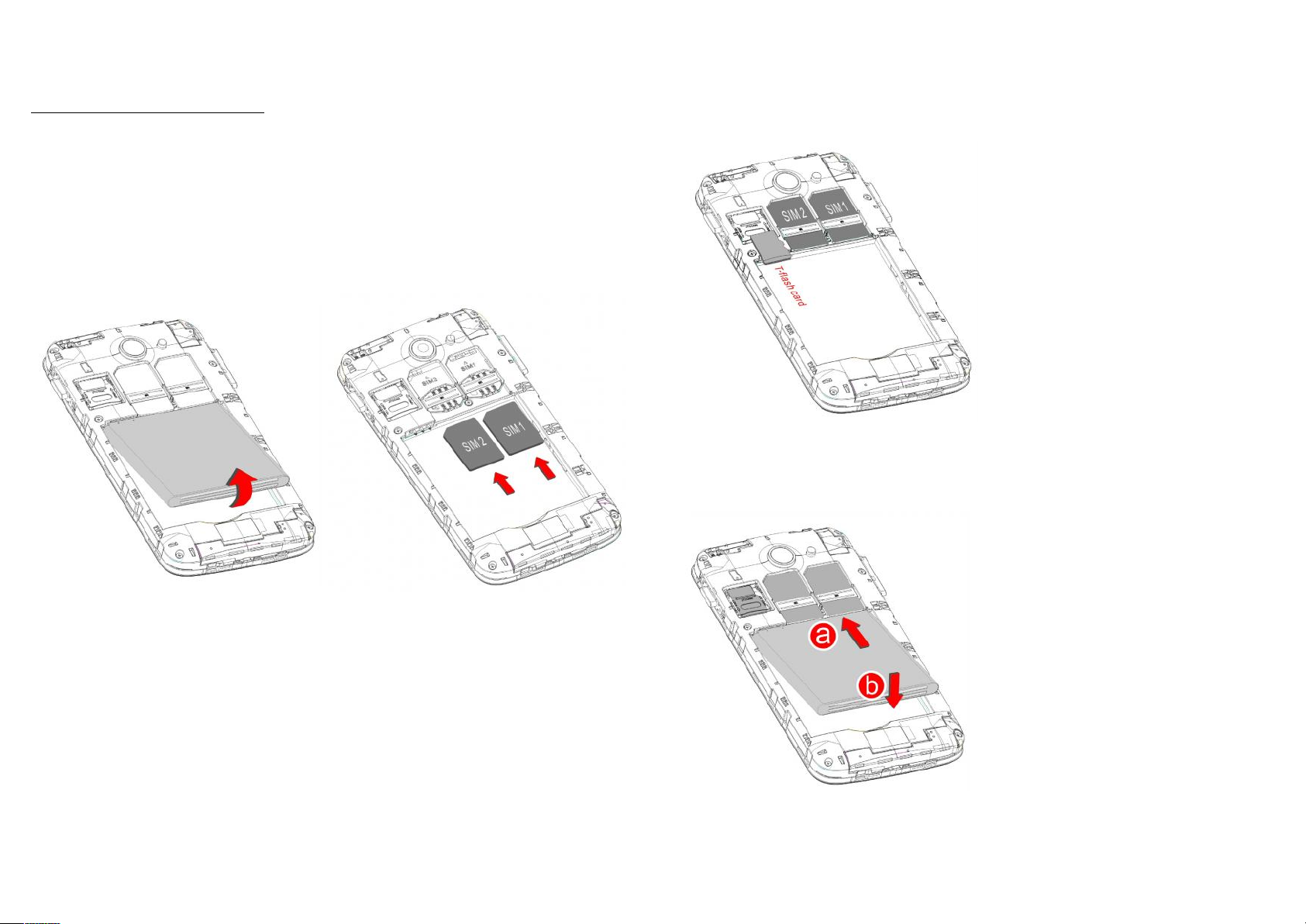
11
Getting started
let's get you up and running
Assemble & charge
SIM card in
Make sure that the clipped corner of the SIM card is facing the correct
direction and the metallic contacts are facing the correct direction. Slide
the SIM card into the card slot until it stops.
12
SD card in
Slide the SD card into the SD card slot with the metallic pins facing
downwards. Push the card until it locks into place.
Battery in
With the metallic contacts of the battery facing the metallic contacts in
the battery slot, press the battery down until it locks into place.
Page 7

13
Charge up
Ensure the battery is inserted in the handset. To charge the battery, plug
in the charger connector at your phone (USB interface) and then plug
the other end into an AC power socket.
The battery symbol indicates the charging status. While charging, the
charge indicators will scroll. When all the scroll bars are steady, the
battery is fully charged. Disconnect the charger from the phone.
Disconnect the charger from the AC power socket.
Note: If the battery is completely empty, the battery icon will
reappear after a few minutes of charging.
Touch screen & keys
A few essentials
Touch tips
Here are some tips on how to navigate around your phone.
Touch
To choose an icon or option, touch it.
Touch & hold
Open special functions or additional options. Try it: From Application
menu, touch Music icon to enter Music library, then touch and hold a
14
song, some options will be available to you. For example: add to…,
create radio station, share, delete, etc.
Drag
To scroll through a list or move slowly, drag across the touchscreen. Try
it: on the Home screen, touch People icon to enter contacts list, you can
drag contacts list up or down to scroll list.
Slide
To slide by moving your finger up or down on the touch screen quickly.
Scroll through a list or move quickly, slide across the touchscreen (drag
quickly and release).
Double-touch
Touch quickly twice to zoom in/out. For example, double-touch a picture
in Gallery to zoom in/out.
Zooming tips
When looking at maps, webpages or photos, place two fingers on the
touch screen at once and pinch them together to zoom out or spread
them apart to zoom in.
Note: Use the zoom function when you view photos, maps or
when you browsing the web.
Page 8
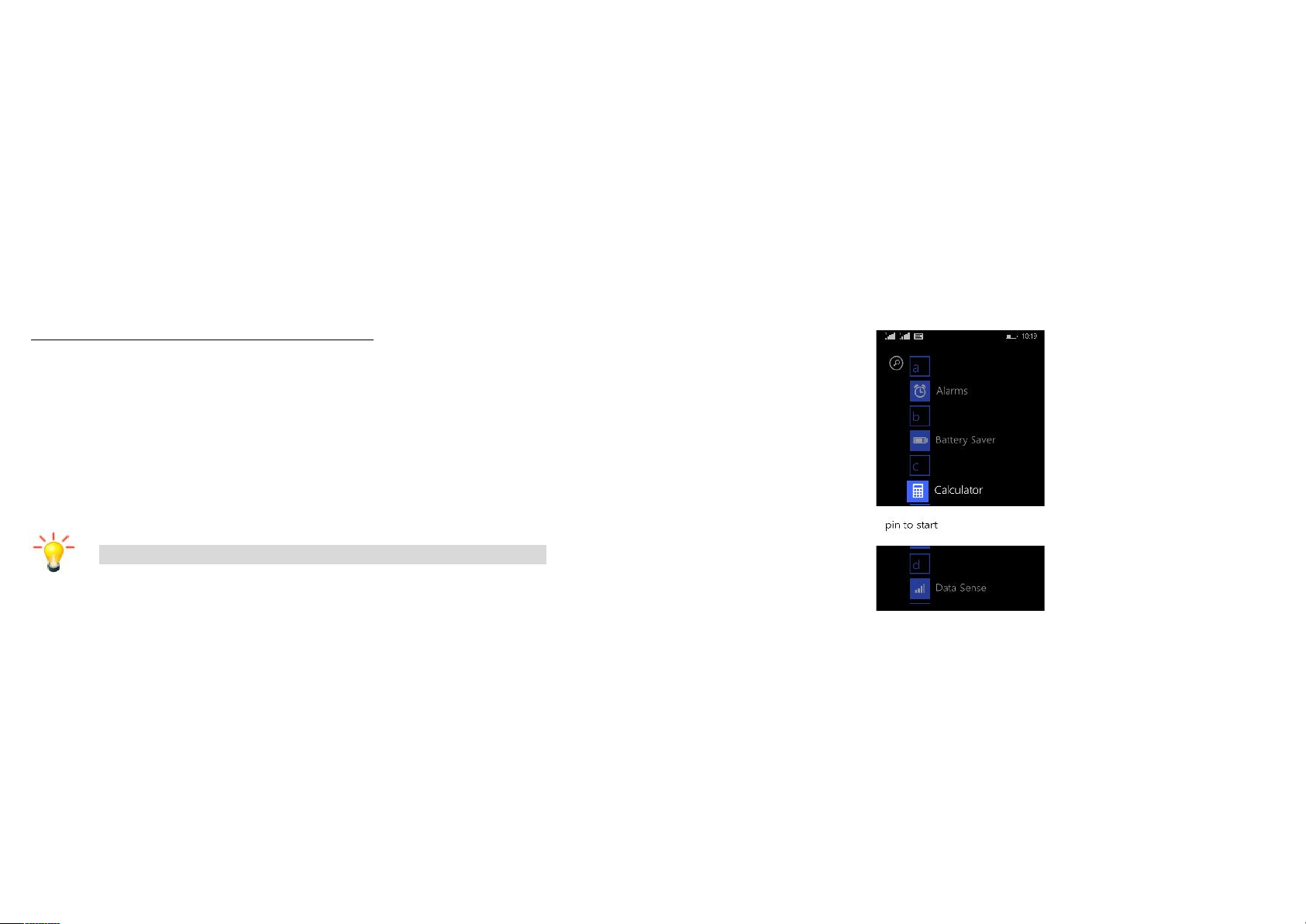
15
Rotate the screen
On some screens, the orientation of the screen rotates with the phone as
you turn it from upright to its slide and back again. You can turn this
feature on and off.
Home screen
quick access to the things you need most
Quick start: Home screen
The Home screen gives you all your latest information in one place. It's
what you see when you turn on the phone. It is the equivalent of the
desktop on a computer. It’s your gateway to the main features in your
phone.
Note: Your Home screen might look a little different.
16
Working with Menus
The phone provides you with Options menus and context menus.
Options menus
Options menus contain tools that apply to the activities of the
current screen or application, not to any specific item on the
screen. You can open options menu by touch and hold one
option.
Not all screens have options menus. If you touch and hold one
option on a screen that has no options menu, nothing happens.
Page 9

17
Context menus
Context menus contain tools that apply to specific item on the screen.
You can open a context menu by touching and holding an item on the
screen. Not all items have context menus. If you touch and hold an item
that has no context menu, nothing happens.
Shortcut
To add a shortcut to Home screen
1. From Home screen, slide to the left.
2. You will see application menu.
3. Touch and hold an application icon select pin to start, can see the
application in the bottom of the main screen.
To remove a shortcut on Home screen
If you want to remove the shortcut, you can touch and hold the shortcut
icon on Home screen, then option in the top right corner of delete.
18
Arranging your Home screen
To move an item on Home screen
Touch and hold an item on Home screen, then drag it where you want.
Application menu
enjoy applications from the Application menu
Application menu
The Application menu, which you open from your Home screen, contains
the applications that come installed with your phone.
The Application menu extends beyond the screen width, so you need to
slide up and down to view all content.
To open the Application menu
1. On Home screen, slide to the left.
To browse the Application menu
Open the Application menu, then slide the screen up or down.
Page 10

19
Phone status bar and notifications
The status bar at the top of the screen contains icons that tell you about
messages and phone status and shows what’s going on in your phone. At
the top you get notifications when there is something new or ongoing.
For example, new message, missed call, signal strength, battery status
and other information appear here.
Checking notifications and ongoing activates
You can drag down the status bar to open the Notification panel and get
more information. For example, view
missed calls from Notification panel.
To open the Notification panel
Drag the status bar downwards.
To close the Notification panel
Drag the bottom of the Notification panel
upwards.
Toolkits
In the toolkits you can quickly start the
common applications such as Bluetooth,
Wi-Fi and so on.
20
Dial pad
Make a call
Touch Phone icon on the Home screen.
In dialing screen, input number and touch dial icon to dial the inputted
number.
Options available during a call
During a call, there are some call options available to you. These call
options can be seen only during a call. When a call is in progress, you can
put it on hold, initiate a phone conference, mute your microphone etc.
To
Key pad: Go to the key pad.
Touch
Speaker: To turn on/off the
speaker.
Touch
Mute: Mute your voice so that the
other party cannot hear you.
Touch
Hold: To place a call on hold.
Touch
Add call: Open dial pad to dial the
second call.
Touch
End: To end a call.
Touch
Press Volume keys to adjust the call volume.
Page 11

21
Text entry
On-screen keyboard
You can open keyboard by touching a text field.
keyboard input method
Enter text
Touch the keys on the keyboard to type. You can also drag
your fingers between each key to spell out words using the
swipe technology to predict words.
Use the Delete key to erase characters to the left of the
cursor.
When you finished typing, Press Back key to close the
keyboard.
Touch this icon to select desired
contact from phonebook.
Text field
Send message
22
Enter Various Characters
Touch the Symbols key to switch to the numbers and
symbols keyboard.
Edit Text
You can edit the text you enter in text fields and use menu commands to
copy, and paste text, within or across applications. Some applications do
not support editing some or all of the text they display. Others may offer
their own way to select text you want to work with.
Touch and hold the text field that contains the text to select the
word.
Copy the text.
Page 12

23
Select Text
You can select text for copying. The selected text is highlighted in blue.
Touch and hold the portion that contains text. Some options
open with icons.
Move the cursor to select the text.
Copy/Paste Text
1. Touch Copy icon in the menu that opens.
2. Touch paste icon in the menu that opens. The text is inserted at the
cursor.
You can paste the text that you copied from one application into a text
field in any application.
Copy
24
Communication
it’s good to talk, text or email. . .
Messaging
Find it: Application menu > Messaging
You can compose, send and receive text messages from your phone, and
also can compose, send and receive multimedia messages, which
contain media files such as pictures, videos and audios.
When you view your messages, they appear as conversations, which
means that all messages to and from a particular person are grouped
together.
• Compose new message
1. From your Menu screen, touch Messaging icon or find it:
Application menu > Messaging – SIM1 or Messaging – SIM2.
2. Touch .
3. To add recipient(s), touch , then find and mark the contact name.
To add more than one contact, mark the contact name for the desired
recipients. You can also enter the recipient’s phone number manually.
4. After you finish marking contact(s), touch .
5. Touch Type a text message to enter your message text.
6. If you want to insert a media file, touch , and select an attachment.
7. Then to send the message.
Page 13

25
• Delete message threads
1. From your Menu screen, touch Messaging icon or find it:
Application menu > Messaging – SIM1 or Messaging – SIM2.
2. Touch and hold the message thread.
3. Select the conversations you want to delete.
4. Touch Delete in the menu that pops up.
• Forward a message
1. From your Menu screen, touch Messaging icon or find it:
Application menu > Messaging – SIM1 or Messaging – SIM2.
2. Touch the conversation containing the message you want to forward.
3. Touch and hold the message you want to forward.
4. Touch Forward in the menu that opens.
5. Add recipient(s), touch , then find and mark the contact name. To
add more than one contact, mark the contact name for the desired
recipients. You can also enter the recipient’s phone number manually.
6. Then to send the message.
• Messaging settings
1. From your Menu screen, touch Messaging icon or find it:
Application menu > Messaging – SIM1 or Messaging – SIM2.
2. Press More, select Settings in the menu that opens.
3. You can change messages settings.
26
People
Find it: Application menu > People
The People application offers you to store and manage all your people.
• Add a people
1. From your Home screen, touch People icon or find it: Application
menu > People.
2. Touch .
3. Select storage path to which you want to add this new people.
4. Enter the information for the people.
5. After you finish, touch .
• Search a people
1. From your Home screen, touch People icon or find it: Application
menu > People.
2. Touch .
3. Input the first character of the name you are searching for in the
cursor, and then all records meeting the conditions will be displayed.
Search results will be different due to different input content.
• Contact groups
You can assign contacts to groups to get quicker access to them from the
Contacts application. It allows you to create a new group such as VIP,
schoolmate, friends, family or co-worker.
Touch a people to
view its details
Page 14

27
To create a new group
1. From your Home screen, touch People icon or find it: Application
menu > People.
2. Select GROUPS.
3. Touch .
4. Choose account under which you want to create group.
5. Input the information of group, then touch .
Phone
Find it: Application menu > Phone
• History
Find it: Application menu > Phone > history tab
You can see all the phone records.
Email
Find it: Application menu > Email
The Email application in your phone offers you to compose, send and
receive emails through your regular email account.
You need create account first, and then create email to send. You can
configure Email for most accounts in just a few steps.
• Set up an email account in your phone
1. From your Home screen, then find it: Application menu >
Settings > Email + Accounts.
2. Enter your email address and password, then touch sign in.
28
3. If the settings for the email account cannot be downloaded
automatically, complete the setup manually. If necessary, contact your
email service provider for detailed settings.
4. When you are prompted, enter a name for your email account, so that
it is easily identifiable. The same name shows in the emails you send
from this account.
5. After you finish, touch sign in.
• Create and send an email
1. From your Home screen, then find it: Application menu > Email.
2. Touch .
3. Enter recipients’ addresses, and subject.
4. Compose email. Press , you can attach a file, select the type of
attachment, and select the file which you want to attach from the list
that appears.
5. If you want to add Cc/Bcc, press More, then touch Add Cc/Bcc.
6. When you finish, touch send to send the email.
• Receive emails
1. From your Home screen, then find it: Application menu > Email.
2. Touch more to sync, you can download new emails.
• Read your emails
1. From your Home screen, then find it: Application menu > Email.
2. In the email inbox, scroll up or down, and touch the email you want to
read.
Page 15

29
• Reply to an email
1. From your Home screen, then find it: Application menu > Email.
2. In the email inbox, scroll up or down, and touch the email to which you
want to reply.
3. Touch to select Reply or Reply all.
4. Enter your reply, touch send to send the email.
• Forward an email
1. From your Home screen, then find it: Application menu > Email.
2. In the email inbox, scroll up or down, and touch the email you want to
forward.
3. Touch to select forward.
4. Enter your forward, then touch send.
30
Multimedia
listen it, watch it, capture it, enjoy it!
Camera
Find it: Application menu > Camera
Take a photo or record a video with the camera in your phone. You can
hold the camera horizontally or vertically. Share a photo or a video with
your friends, or upload your photos and videos to a web service.
• Camera control overview
1
Touch More to photo settings or video settings
2
Take a photo
3
Record a video
4
Preview photos
5
Additional Settings
1
2
5
3
4
Page 16

31
• Take a photo
Adjust your picture size, color effect, and other settings if you
wish.
Frame your subject on screen.
Touch the shutter icon on the screen.
The picture you just took is displayed for a moment, and then is
displayed as a thumbnail.
• Shoot a video
Adjust the video quality, color effect, and other settings if you
wish.
Point the lens to the scene you want to shoot
Touch the camcorder icon to start.
Touch the camcorder icon again to stop shooting.
Music
Find it: Application menu > Music
The phone comes with a Music player that plays songs, listen to audio
book and podcasts you have stored. It gives you a host of setting options
to make your listening experience interesting.
You can easily transfer your favorite music from your PC to the SD card
and experience a whole world of interesting and melodious music.
When you copy music to your SD card, the Music player searches the
card for music files and builds a catalog of your music, based on
information about each file that is stored in the file itself.
32
• Music library
The Music library offers the following multiple categories that you can
select.
Categories
Artists:
Songs classified by singers
Albums:
Songs classified by albums
Songs:
Display all songs
Genres
According to the different types of store songs
Playlists:
Display playlists
Radio
Play radio songs
Categories
Touch to select artists,
albums, songs, genres,
playlists or radio.
Page 17

33
FM radio
Find it: Application menu > FM radio
The phone comes with an in-built FM Radio. You can listen to FM radio
stations, and add them to channel list. You have to plug in an earphone,
as the antenna of the FM radio. You can listen to the radio either through
an earphone, or through the speaker in the phone.
1
Save or remove a channel as a favorite
2
Channel list
3
Start or stop button
4
The next channel
5
The previous channel
1
2
3
5
4
34
Photos
Find it: Application menu > Photos
The Photos offers you to view photos and play videos which are
downloaded as well as those taken by the phone camera.
From Photos, you can also share your photos and videos with your
friends, via Messaging, Bluetooth, or Email.
1. Touch an album to open it and view its contents.
2. Touch a picture or a video in an album to view it.
• Share an Album
1. From your Home screen, then find it: Application menu > Photos.
2. Select the photos you want to share.
3. Touch in the menu that opens.
4. In the menu that opens, touch the application to use to share the
selected albums. You can share via Email, Facebook, and Messaging etc.
Page 18

35
Tools
stay on top of things
Calendar
Find it: Application menu > Calendar
Your phone has a calendar for managing your time schedule. You can
use the calendar to keep track of important events. After entering the
calendar function menu, you can select year, month and date.
• To set the calendar view
1. From your Home screen, then find it: Application menu >
Calendar.
2. Touch .
3. Select day, week, month or year in the menu that opens.
• To add a calendar event
1. From your Home screen, then find it: Application menu >
Calendar.
2. Touch .
3. Enter the subject, location, time, and data for the event.
4. After you finish, touch .
36
Calculator
Find it: Application menu > Calculator
Keep your calculations on your finger tips with the calculator. Using this
application allows you to make calculations. The calculator provides the
basic arithmetic functions; addition, subtraction, multiplication, and
division.
• How to use the calculator
1. From your Home screen, find it: Application menu > Calculator.
2. Enter the first number using the numeric keys.
3. Enter the operation for your calculation by touching the Plus, Minus,
Multiplication, or Division key.
4. Enter the next number.
5. To view the result, touch the “=” (equals) key.
Touch , you can only erase one numeric before the cursor.
Touch , you can erase all numeric before the cursor.
Page 19

37
Internet Explorer
You can open several windows at the same time and switch among them
easily.
• Open the web browser
From your Home screen, touch Internet Explorer icon or find it:
Application menu > Internet Explorer.
• Search and address bar
Connect to Networks and Devices
Your phone can connect to a variety of networks and devices, including
Wi-Fi, Bluetooth, devices such as headsets. You can also transfer files
to/from your PC through the data cable.
Determine the Network You Are Using
1. From Application menu, touch Settings.
2. Touch mobile + SIM > SIM1 settings or SIM2 settings. The name
of the wireless service provider you are currently registered with is
selected.
Enter a search word
to search for a web
page, or enter a web
page address to load
a web page
View the download
progress of the
current web page
38
Edit or Create New Access Points
If you and your wireless service provider determine that you need to
change the settings of your current access point name (APN) or to create
a new one, you must obtain the APN and detailed settings from your
provider.
1. From Application menu, touch Settings.
2. Touch mobile + SIM > SIM1 settings or SIM2 settings > add
internet APN.
3. Enter the APN settings that you obtained from your wireless service
provider.
4. When you finished, touch .
Wi-Fi Networks
Wi-Fi is a wireless networking technology that can provide internet
access at distance of up to 20 meters. To use Wi-Fi on your phone, you
access a wireless access point, or “hotspot”. Some hotspots are open
and you can simply connect to them. Others are hidden or implement
other security features, so you must configure your phone so it can
connect to them.
TIP: Turn off Wi-Fi when you are not using it, to extend the life of your
battery.
• Connect to Wi-Fi Network
1. From Application menu, touch Settings.
2. Touch Wi-Fi.
Page 20

39
3. Check Wi-Fi to turn it on. The phone scans for available Wi-Fi
networks and displays the names of those it finds. Secured networks are
indicated with a Lock icon.
4. Touch a network to connect to it
If the network is secured, you are prompted to enter a password or other
credentials (Ask your network administrator for details)
Bluetooth
Bluetooth is a short-range wireless communications technology that
devices can use to exchange information over a distance of about 10
meters.
• Turn Bluetooth On/Off
1. From Application menu, touch Settings.
2. Touch Bluetooth.
3. Turn it on or off.
• Pair With Bluetooth Devices
You must pair your phone with a device before you can connect to it.
Once you pair your phone with a device, they stay paired unless you
unpair them.
1. From Application menu, touch Settings.
2. Touch Bluetooth.
3. If Bluetooth is not turned on, check Bluetooth to turn it on. Your phone
scans for and displays the IDs of all available Bluetooth devices in range.
4. Touch the ID of the desired device in the list to pair it.
40
Connect to a computer via USB
You can connect your phone to a computer with a USB cable to transfer
music, pictures, and other files between your phone’s SD card and the
computer.
The connection to USB interfaces has to be limited to USB 2.0 version or
higher. The connection to so called power USB is prohibited.
Page 21

41
Settings
the settings for various features of the phone
Get to know the settings in your phone so that you can personalize them
to your own requirements. Go to Settings to configure how your phone
looks, sounds, communication, privacy, and operations in a variety of
ways:
Start + theme
Change your phone’s background and
accent color to match your mood today,
this week, or all month.
Ringtones + sounds
Configure how your phone rings, vibrates
and so on.
Email + accounts
Set up email, contacts, and others.
Lock screen
Setting your phone’s background,
notifications, screen times out after and so
on.
Notifications + actions
Manage action center
Wi-Fi
Turn Wi-Fi on or off.
Airplane mode
Turn airplane mode on or off.
42
Bluetooth
Turn Bluetooth on or off, search for
available Bluetooth devices, and make
your phone visible or invisible to other
Bluetooth devices.
Mobile + SIM
Set data connection.
Internet sharing
Turn on or off sharing. When internet
sharing is turned on, Wi-Fi or VPN can’t be
used.
VPN
Set up about VPN.
Workplace
Add a workplace account.
Kid’s corner
Kid’s Corner is a place on your phone
where you can share apps, videos, games,
and music with your child.
Battery save
You can know battery life remaining.
Data sense
This feature finds more efficient ways to
use cellular data and displays your usage.
Storage sense
See what’s taking up space on your
phone.
Brightness
Let you set the screen brightness.
Page 22

43
Screen rotation
When Rotation lock is on, your screen will
stay in the current orientation when you
rotate your phone.
Project my screen
Display on a TV, monitor, or projector.
Find my phone
Setup needed.
Backup
Save stuff to the cloud.
Sync my settings
Use settings across devices.
Driving mode
Driving Mode turns off all notifications
except texts and phone calls when you’re
driving.
Location
Turn on or off Location services.
Advertising id
Turn on or off Advertising id.
USB
Let you set up about USB.
Data + time
Let you choose preferences such as
format and time zone.
Keyboard
Let you select the keyboard, and you can
add keyboard.
44
Language
Let you select the language for the text on
your phone and add languages.
Region
Let you select Country/Region.
Feedback
Send phone usage feedback to help
improve Microsoft and partner products
and services.
Speech
Press and hold the Search button to use
Speech.
Ease of access
Set text size, high contrast, and more.
Phone update
Get software updates.
About
About your phone’s information.
Page 23

45
Accessing Password
The cell phone and SIM card use several accessing passwords. These
passwords help to prevent the cell phone from being embezzled.
You can use the function options in the security settings of settings menu
to change accessing password (except for PUK and PUK2).
PIN Code
PIN code (Personal Identification Number) can prevent the SIM card
from being embezzled. The PIN code is provided along with the SIM card.
If the PIN code checking is activated, it is necessary to input the PIN
code when the cell phone powers on every time.
If a wrong PIN code has been input for 3 times straight, it is needed to
input the PUK code, then input a new PIN code and input it again for
confirmation.
PIN2 Code
Some SIM cards may provide PIN2 code, while PIN2 code needs to be
used in some functions like Call Cost. These functions can be used only if
the SIM card supports them.
If a wrong PIN2 code has been input for 3 times straight, it is needed to
input the PUK2 code, then input a new PIN2 code and input it again for
confirmation.
46
PUK Code
PUK code (Personal Unlock Key) is used to change locked PIN code. PUK
code is provided along with the SIM card. If not provided, please contact
your local service provider for PUK code.
If wrong PUK code has been input for 10 times straight, the SIM card
cannot be used any more. Please contact your service provider for a
new SIM card.
PUK code cannot be changed. If the PUK code is lost, please contact
your service provider.
PUK2 Code
PUK2 code is provided along with some SIM cards for changing locked
PIN2 code.
If wrong PUK2 code has been input for 10 times straight, the SIM
card cannot be used any more. Please contact your service provider
for a new SIM card.
The PUK2 code cannot be changed. If it is lost, please contact your
service provider.
Page 24

47
Precautions
Please carefully read and observe the terms below:
Safe power on
Do not use your mobile phone where it is forbidden to use or
you might cause a disturbance or danger.
Safe transportation first
Please observe all related local laws and regulations.
Do not use your mobile phone while driving.
Safe transportation should be considered first when driving.
Disturbance
All mobile phone performances might be disturbed.
Turn off when in the hospital
Please follow related limitations.
Please switch your mobile phone off when near a medical
instrument.
Turn off on an airplane
Please follow related limitations.
Do not use your mobile phone on an airplane.
Turn off when at a gasoline station
Do not use your mobile phone at a filling station or around
fuels or chemicals.
48
Turn off around exposure Area
Please observe related limitations and do not use your
mobile phone near an area where explosions can occur.
Proper use
As described in this manual, your mobile phone can be used
only in the correct location.
If possible, please do not touch the antenna area of your
phone.
Use qualified after sales service
Only a qualified technician can install or repair your mobile
phone. Please contact the authorized service center in case
of phone failure.
Accessories and batteries
Only use the authorized accessories and batteries and do not
connect to incompatible manufacturers or products.
Waterproof
Your mobile phone is not waterproof. Please keep it away
from water.
Backup
Remember to make a backup or keep a written record of all
important information saved in your mobile phone.
Page 25

49
Connect to other devices
Please read the user manual of the device to get more
detailed security instructions before connecting to other
devices and do not connect to an incompatible product.
SOS emergency calls
Make sure your mobile phone is switched on and in a service
area. In idle mode, input the SOS number, then press the
Dial Key. Advise where you are and do not hang up without
permission.
50
Frequently Asked Questions and
Troubleshooting
Frequently
Asked
Questions
Cause and Solution
Fail to power
on
Press the power on key for more than 1 second.
Check if the battery is properly connected. Please
remove and install it again, retry to turn it on;
Check if battery is appropriately charged.
Fail to
connect
network
Weak signal. Please try and move to a location with
strong signal and try connecting to the network again;
Please ensure that you are not beyond the network
coverage of service providers;
Please ensure you have a valid SIM card. Please contact
your network provider for further information;
Display
information
while turning
on
Check if the SIM card is installed correctly
Handset lock password. If the handset lock is activated,
you have to input handset password.
Input PIN: Inputting PIN while turning on each time is
activated, you have to input the PIN code.
Input PUK code: When you’ve input wrong PIN code
for 3 times will lock the SIM card. You need to input the
PUK code provided by your network provider.
Poor quality
of calling
Please check if the sound volume is tuned improperly
In an area with poor receiving condition, example:
basement, the signal might be weak. Try searching a
location with stronger signal reception and call again.
Page 26

51
While using the mobile phone in the peak period of
communication, like commute time, you may be unable
to call because of line congestion.
Standby
duration
shortened
The standby duration is relative to the system setting of
network. While the mobile phone is in an area with poor
signal strength and cannot receive the signal, the
handset will continuously search for a base station. This
will significantly reduce battery charge. It is
recommended that you turn off your mobile in area with
no signal reception to save battery.
Need replacing the battery. Please change a new
battery.
SIM Card
Error
Dirt on the metal surface of an SIM card. Use clean cloth
to wipe the metal touch point on an SIM card.
The SIM card is not installed.
The SIM card is damaged. Please contact your network
service provider.
Fail to dial out
Please check if you press the dial key after dialing.
Please check if calling is forbidden because of
defaulting.
Please check if the SIM is valid.
Please check if the call barring is set.
Please check if the fixed dial function is set.
Callers
cannot
contact you
Please check if the mobile phone is on and connected
with the network.
Please check if the Call barring or call divert is activated.
Please check if the SIM card is valid.
52
Fail to charge
Poor power connection. Please check if the plug is
connected well.
Please confirm if the environment temperature is within
the range of 0ºC ~40ºC while charging.
The battery or charger is damaged. You need to replace
it.
Fail to set
some
functions
Wrong operation.
The network provider does not support the function, or
you have not applied for it.
Note: If the instructions above cannot help you solve problems, please
record, Mobile phone model and IMEI number. Then contact your local
KAZAM Customer Support Center:
Denmark 00 45 35 25 80 09 Weekdays: 9am – 6pm
France 01 57 32 40 49 Weekdays: 9am – 6pm
Germany 0696 698 4449 Weekdays: 9am – 6pm
Weekends: 10am – 6pm
Italy 02 4527 9022 Weekdays: 9am – 6pm
Norway 00 47 22 70 82 72 Weekdays: 9am – 6pm
Poland 00 48 22 203 03 12 Weekdays: 9am – 6pm
Spain 00 34 911 776 152 Weekdays: 9am – 6pm
Sweden 00 46 (0)8 57 92 90 53 Weekdays: 9am – 6pm
UK 00 44 (0)208 822 3637 Weekdays: 9am – 6pm,
Weekends: 10am – 6pm
Page 27

53
Safety Information and Notices
Using the Mobile Phone and Charger
Danger:
Only use authorized battery and chargers. Using other brands may
cause battery leakage, overheating, explosion or even fire.
Caution:
Keep the phone away from dust, water and damp areas. Dust, water or
other liquids may cause overheating, electrical leakage, and/or phone
failure.
The phone, battery, charger and AC adapter are not waterproof. Keep
them away from rain and liquid.
Warning:
Do not bump, shake or tamper with the phone or charger. This may
cause battery leakage, overheating, explosion or even fire.
Do not place the battery, phone or charger near a microwave or
high-voltage device. This may cause battery leakage, overheating,
explosion or even fire; also prevent the phone and AC adapter from
overheating, smoking or short circuiting.
Do not use the phone around volatile oil. This may cause fire, breakdown
or damage.
To avoid any damage or breakdown, do not disassemble the phone,
battery, charger or internal components by yourself.
54
Location:
The socket-outlet shall be installed near the equipment and shall be
easily accessible.
Using the Mobile Phone
Warning:
Please confirm if the environment temperature is within the range of 0ºC
~40ºC while charging.
Do not use the phone while you are driving. Pull over and stop your
automobile to dial or listen to a phone call.
Usage of mobile phones in aircrafts or hospitals is prohibited. Switch the
phone off to prevent interference with electronic medical devices. Follow
any rules or regulations in such places.
Do not use the phone at a gas station, near fuel or near chemicals.
Do not use the phone near electronic medical devices such as hearing
aids, pacemakers and auto-control devices such as fire detectors and
automatic doors.
If you have to use your mobile phone near an electronic medical device
such as a pacemaker, please contact your manufacturer or dealer for
information about preventing interference.
Caution:
Electronic systems in automobiles such as anti-lock brakes, speed
control, or fuel spraying systems, are usually not influenced by wireless
devices. Manufacturers of these systems will tell you whether they are
provided with good screening functions. If you suspect that an
automobile failure is caused by a wireless wave, please contact your
automobile dealer.
Page 28

55
Avoid using your phone in crowded places.
Do not store your mobile phone near or with a credit card, disk or other
magnetic materials. This may effect information stored on your phone.
Keep your phone away from pins. Pins can be absorbed by the phone’s
receiver magnet, which may cause harm.
If you intend not to use your mobile phone for a long period of time,
please remove the battery from the phone. Leaving the battery inside
the mobile phone for a long period of time may cause moisture to the
battery, and it can damage the mobile phone or the battery.
Using the Battery
Danger:
Do not dispose of the battery into a fire. Doing so may cause battery
explosion or even fire.
If you have difficulties installing the battery, do not force the installation.
This may cause battery leakage, overheating, explosion or even fire.
Keep metal objects away so they do not come in contact with the battery
or its connectors as it may cause the battery to short circuit, overheat or
explode.
Do not weld the polarities of the battery directly together. This may
cause battery leakage, overheating, explosion or even fire.
Battery liquid is severely harmful for your eyes. If battery liquid gets in
your eyes, do not rub them. Instead, wash your eyes with water first
and then go directly to a doctor for help.
Do not use or store your phone in high temperature areas. This may
cause battery leakage, overheating, explosion or even fire.
56
Warning:
Replace the battery when the normal usage time begins to decrease or if
you notice the battery is overheated or has changed shape or color.
If battery liquid leaks onto your skin or clothes, immediately wash the
affected parts with water.
If the battery begins to leak or emits a strange odor, properly dispose of
the battery according to local regulations. Do not throw it into a fire.
Caution:
Do not leave the product or its battery inside a vehicle. This may damage
the product, overheat the battery, or pose a risk to the vehicle.
Warnings on Battery:
(a) Please use appointed battery in case of explosion risk.
(b) Please dispose of lifeless battery under guidance.
Using the Charger
Danger:
Only use the charger that came with the phone. Using a different charger
may cause the phone to breakdown or explode.
If the charger short circuits, a fire may occur.
Do not use a damaged, worn or broken charger. This may cause a fire.
Clean dust away from the power socket to avoid the possibility of a fire.
Do not store the charger near any liquids. If liquids spill onto the charger
it may cause it to overheat or breakdown.
If liquid does spill onto the charger, immediately unplug the power cable
to prevent overheating, fire or another type of breakdown.
Do not use the charger in places with high humidity like a bathroom. This
may cause a fire or other breakdown.
Page 29

57
Do not touch the charger, power cable or socket with wet hands. This
may cause an electric shock.
Requirements for Mobile Phone
Avoid using your mobile phone in extremely high or low temperatures.
It is recommended that you do not use your mobile phone near a
telephone, TV set, radio or other radio frequency sensitive devices.
Requirements for the Battery
When not in use, store the battery in a cool, well-ventilated place with
sunshine.
If you will not be using the mobile phone for an extended period of time,
charge the battery on a regular basis to avoid battery breakdown.
The phone battery wears out fast. If charging the battery does not
improve its performance, it is time to replace the battery. Properly
dispose of the battery according to local regulations. Do not throw it into
a fire.
Caution: Risk of explosion if battery is replaced by an incorrect type.
Dispose of used batteries according to the instructions.
Requirements for the Charger and AC Adapter
Please confirm if the environment temperature is within the range of 0ºC
~40ºC while charging.
58
Cleaning and Maintenance
The mobile phone, the battery and the charger are not waterproof. Do
not use them in places with high humidity like a bathroom and also avoid
spilling any liquids on them.
Use a soft cloth to clean the mobile phone, the battery and the charger.
Do not use alcohol, diluted liquid or benzene to clean the mobile phone.
If dust gets in the sockets the phone can be damaged, short-circuit or
even the lose the ability to be re-charged. Be sure to clean the socket
regularly.
Manual edited 2014 – 10 – 02 - David Montanya @ KAZAM
Page 30

59
