Page 1

ES520
Owner’s Manual
Important Information
Preparation
Basic Operation
Adjustments & Settings
Appendix
Page 2

Page 3

Important Safety Instructions
Important Safety Instructions
SAVE THESE INSTRUCTIONS
INSTRUCTIONS PERTAINING TO A RISK OF FIRE, ELECTRIC SHOCK, OR INJURY TO PERSONS
CAUTION
RISK OF ELECTRIC SHOCK
DO NOT OPEN
AVIS : RISQUE DE CHOC ELECTRIQUE - NE PAS OUVRIR.
TO REDUCE THE RISK OF ELECTRIC SHOCK, DO NOT REMOVE COVER (OR BACK).
NO USER-SERVICEABLE PARTS INSIDE. REFER SERVICING TO QUALIFIED SERVICE PERSONNEL.
WARNING
TO REDUCE THE RISK OF FIRE
OR ELECTRIC SHOCK, DO NOT
EXPOSE THIS PRODUCT TO
RAIN OR MOISTURE.
The lighting ash with arrowhead symbol, within
an equilateral triangle, is intended to alert the user
to the presence of uninsulated "dangerous
voltage" within the product's enclosure that may
be of sucient magnitude to constitute a risk of
electric shock to persons.
Examples of Picture Symbols
denotes that care should be taken.
The example instructs the user to take care not to allow ngers to be trapped.
denotes a prohibited operation.
The example instructs that disassembly of the product is prohibited.
denotes an operation that should be carried out.
The example instructs the user to remove the power cord plug from the AC outlet.
Read all the instructions before using the product.
1) Read these instructions.
2) Keep these instructions.
3) Heed all warnings.
4) Follow all instructions.
5) Do not use this apparatus near water.
6) Clean only with dry cloth.
7) Do not block any ventilation openings. Install in
accordance with the manufacturer's instructions.
8) Do not install near any heat sources such as radiators,
heat registers, stoves, or other apparatus (including
ampliers) that produce heat.
9) Do not defeat the safety purpose of the polarized or
grounding-type plug. A polarized plug has two
blades with one wider than the other. A grounding
type plug has two blades and a third grounding
prong. The wide blade or the third prongs are
provided for your safety. If the provided plug does
not t into your outlet, consult an electrician for
replacement of the obsolete outlet.
The exclamation point within an equilateral
triangle is intended to alert the user to the
presence of important operating and maintenance
(servicing) instructions in the leterature
accompanying the product.
Important Information
1 0) Protect the power cord from being walked on or
pinched particularly at plugs, convenience
receptacles, and the point where they exit from the
apparatus.
11) Only use attachments/accessories specied by the
manufacturer.
1 2) Use only with the cart, stand, tripod, bracket, or table
specied by the manufacturer, or
sold with the apparatus. When a cart is used,
use caution when moving the cart/apparatus
combination to avoid injury from tip-over.
1 3) Unplug this apparatus during lightning storms or
when unused for long periods of time.
1 4) Refer all servicing to qualied service personnel.
Servicing is required when the apparatus has been
damaged in any way, such as power-supply cord or
plug is damaged, liquid has been spilled or object
have fallen into the apparatus, the apparatus has
been exposed to rain or moisture, does not operate
normally, or has been dropped.
3
Page 4

WARNING - When using electric products, basic precautions should always be followed,including the following:
The product should be connected to
an AC outlet of the specied voltage.
Do not insert or disconnect the power
cord plug with wet hands.
Take care not to allow any foreign
matter to enter the product.
When using the headphones, do not
listen for long periods of
time at high volume levels.
Do not lean against the keyboard.
Important Information
WARNING
Indicates a potential hazard that could result in death or
serious injury if the product is handled incorrectly.
120V 240V230V
● If you are going to use an AC power cord,
make sure that its has the correct plug shape
and conforms to the specied power voltage.
● Failure to do so may result in re.
Doing so may cause electric shock.
Entry of water, needles or hair pins may result
in breakdown or short-circuit.
The product shall not be exposed to dripping or
splashing. No objects lled with liquids, such as
vases, shall be placed on the product.
Doing so may result in hearing problems.
Doing so may cause the product to fall over,
resulting in injury.
Do not use the product in wet areas,
or areas close to water.
Do not disassemble, repair or modify
the product.
When disconnecting the AC power cord's
plug, always hold the plug
and pull it to remove it.
The product is not completely disconnected from the
power supply even when the power switch is turned
o. If the product will not be used for a long time,
unplug the AC power cord from the AC outlet.
Doing so may cause a short circuit, leading to an
electric shock, or a fire.
Doing so may result in product breakdown, electric
shock or short-circuit.
● Pulling the AC power cord itself may damage
the cord, causing a re, electric shock or
short-circuit.
● Failure to do so may cause re in case of
lightning.
● Failure to do so may over-heat the product,
resulting in re.
This product may be equipped with a polarized line plug (one blade wider
than the other). This is a safety feature.
If you are unable to insert the plug into the outlet, contact an electrician to
replace your obsolete outlet.
Do not defeat the safety purpose of the plug.
This product shall be near the AC outlet and the power cord plug in a position so that it can readily be
disconnected in an emergency because electricity is always charging while the plug is in the AC outlet even in a
power switch o condition.
4
Page 5

CAUTION
Indicates a potential hazard that could result in injury or
damage to the product or other property if the product
is handled incorrectly.
Do not use the product in the following areas.
● Areas, such as those near windows, where the product is
exposed to direct sunlight
● Extremely hot areas, such as near a heater
● Extremely cold areas, such as outside
● Extremely humid areas
● Areas where a large amount of sand or dust is present
● Areas where the product is exposed to excessive vibrations
● Do not stand the main unit on its side for extended periods of time.
● Do not attempt to play the main unit at unusual angles.
Doing so may place stress on the keyboard action, resulting in breakdown of the product.
Use only the AC adaptor included with this instrument to power the instrument.
● Do not use other AC adaptors to power this instrument.
● Do not use the included AC adaptor or AC power cord to power other equipment.
Before connecting cords, make sure
that the power to this product
and other devices is turned
OFF.
Do not drag the product on the oor.
Take care not to drop the product.
OFF
Using the product in such areas may result in
product breakdown.
Use the product only in moderate climates (not
in tropical climates).
Failure to do so may cause breakdown of this
product and other devices.
Please lift up the product when moving it.
Please note that the product is heavy and must
be carried by more than two persons.
Dropping the product may result in breakdown.
Important Information
Do not place the product near electrical
appliances such as TVs and radios.
When connecting the AC power cord
and other cords, take care
not to get them tangled.
Do not wipe the product with benzene
or thinner.
Do not stand on the product or exert
excessive force.
Do not place naked ame, such as lighted
candles on the product.
● Doing so may cause the product to generate
noise.
● If the product generates noise, move the
product suciently away from the electrical
appliance or connect it to another AC outlet.
Failure to do so may damage them, resulting in
re, electric shock or short-circuit.
● Doing so may result in discoloration or deformation
of the product.
● When cleaning the product, put a soft cloth in
lukewarm water, squeeze it well, then wipe the
product.
● Doing so may cause the product to become
deformed or fall over, resulting in breakdown
or injury.
Doing so may cause the illumination to fall over,
resulting in re.
Ensure that the ventilation is not
impeded by covering the ventilation
openings with items, such as newspaper,
table-cloths, curtains, etc.
The product should be located so that its location or position does not interfere with its proper ventilation. Ensure a
minimum distance of 5cm around the product for sucient ventilation.
Failure to do so may over-heat the product,
resulting in re.
5
Page 6

The product should be serviced by qualied service personnel when:
● The power supply cord or the plug has been damaged.
● Objects have fallen, or liquid has been spilled into the product.
● The product has been exposed to rain.
● The product does not appear to operate normally or exhibits a marked change in performance.
●The product has been dropped, or the enclosure damaged.
Notes on Repair
Should an abnormality occur in the product, immediately turn the power OFF, disconnect the power cord plug, and then
contact the shop from which the product was purchased.
CAUTION:
To prevent electric shock, match wide blade of plug to wide slot, fully insert.
ATTENTION:
Pour éviter les chocs électriques, introduire la lame la plus large de la che dans la borne correspondante de la prise et
pousser jusqu'au fond.
An information on Disposal for users
If your product is marked with this recycling symbol it means that, at the end of its life, you must dispose of it
separately by taking it to an appropriate collection point.
You should not mix it with general household waste. Disposing of this product correctly will prevent potential negative
eects on the environment and human health which could otherwise arise due to inappropriate waste handling.
For further details, please contact your local authority.
(European Union only)
Instruction for AC power cord (U.K.)
IMPORTANT
THE WIRES IN THIS MAINS LEAD ARE COLOURED IN ACCORDANCE WITH THE FOLLOWING CODE.
BLUE : NEUTRAL
BROWN : LIVE
As the colours of the wires in the mains lead of this apparatus may not correspond with the coloured markings identifying
the terminals in your plug, proceed as follows:
The wire which is coloured BLUE must be connected to the terminal which is marked with the letter N or coloured BLACK.
The wire which is coloured BROWN must be connected to the terminal which is marked with the letter Lor coloured RED.
Important Information
Do not plug either terminal of the power cord to the the ground AC outlet on the wall.
Canadian Radio Interference Regulations
This instrument complies with the limits for a class B digital apparatus, pursuant to the Radio Interference Regulations,
C.R.C., c. 1374.
FCC Information (U.S.A)
CAUTION : Changes or modications not expressly approved by the party responsible for compliance could void the user’s
authority to operate the equipment.
NOTE : This equipment has been tested and found to comply with the limits for a Class B digital device, pursuant to Part 15 of
the FCC Rules. These limits are designed to provide reasonable protection against harmful interference in a residential
installation. This equipment generates, uses and can radiate radio frequency energy and, if not installed and used in
accordance with the instructions, may cause harmful interference to radio communications. However, there is no guarantee
that interference will not occur in a particular installation. If this equipment does cause harmful interference to radio or
television reception, which can be determined by turning the equipment o and on, the user is encouraged to try to correct
the interference by one or more of the following measures:
Reorient or relocate the receiving antenna.
Increase the separation between the equipment and receiver.
Connect the equipment into an outlet on a circuit dierent from that to which the receiver is connected.
Consult the dealer or an experienced radio/TV technician for help.
Declaration of Conformity
Products : Electronic Piano
Model Number : ES520
Responsible Party Name : Kawai America Corporation
Address : 2055 East University Drive Rancho
Dominguez, CA 90220
Telephone 310-631-1771
The nameplate label is located on
the underside of the instrument,
as indicated below.
Nameplate
This device complies with Part 15 of the FCC Rules. Operation is subject to the
following two conditions:
(1) this device may not cause harmful interference, and
(2) this device must accept any interference received, including interference that
may cause undesired operation.
This applies only to products distributed by Kawai America Corporation.
6
Page 7

Displayed Icons
Panel lock icon
Displayed when panel lock is on.
USB icon
Displayed when a USB memory device is connected.
Headphone icon
Displayed when a pair of headphones is connected.
Transpose icon
Displayed when key TRANSPOSE is on.
Bluetooth icon
Displayed when Bluetooth Audio or Bluetooth MIDI is on.
* Displayed when the SPEAKER switch is o.
(Headphone icon is displayed when a pair of headphones is connected)
Important Information
* Displayed when a Bluetooth connection is made.
7
Page 8

Table of ContentsTable of Contents
Table of Contents
Important Information
Important Information
Important Safety Instructions ....................... 3
Displayed Icons ...................................... 7
Table of Contents. . . . . . . . . . . . . . . . . . . . . . . . . . . . . . . . . . . . . 8
Welcome to the Kawai ES520 .......................10
1. Package Contents ............................10
2. Feature Highlights ............................11
Part Names and Functions ..........................12
Preparation
Setting Up the Piano ................................14
Basic Operation .....................................15
Basic Operation
Selecting Sounds .................................... 16
Demo Songs .........................................17
Dual Mode ...........................................18
Split Mode ...........................................20
Four Hands Mode ...................................22
Enhancing the Sound ...............................24
1. Reverb ........................................24
2. Eects ........................................26
3. Amp Simulator. . . . . . . . . . . . . . . . . . . . . . . . . . . . . . . . 29
Panel Lock ...........................................31
Transpose ...........................................32
Metronome ..........................................33
USB Menu ...........................................46
1. Load Registration ............................. 47
2. Save Internal Song ............................48
3. Save Registration .............................49
4. Rename File ...................................50
5. Delete File ....................................51
Adjustments & Settings
Settings Menus ......................................52
Basic Settings .......................................53
1-1. Tone Control ..................................54
Brilliance ......................................54
User EQ .......................................55
1-2. Tuning ........................................56
1-3. Damper Hold .................................56
1-4. Four Hands ...................................57
1-5. Startup Setting ............................... 58
1-6. Factory Reset .................................59
1-7. Auto Display O ..............................60
1-8. Auto Power O ...............................61
Virtual Technician ...................................62
2-1. Touch Curve ..................................64
2-2. Voicing ........................................65
User Voicing ..................................66
2-3. Damper Resonance ........................... 67
2-4. Damper Noise ................................67
2-5. String Resonance .............................68
Rhythm ..............................................35
Registration Memories ..............................37
Song Recorder
1. Recording a Song .............................39
2. Playing a Song ................................41
3. Erasing a Song ................................43
Playing a MIDI or KSO le
(Internal memory) ........................39
(USB memory) ...............44
8
2-6. Key-o Eect .................................69
2-7. Fall-back Noise ................................70
2-8. Hammer Delay ................................ 71
2-9. Topboard .....................................72
2-10. Decay Time .................................. 73
2-11. Minimum Touch .............................73
Page 9

2-12. Temperament ...............................74
Stretch Tuning ................................75
Stretch Curve .................................76
Temperament Key ............................76
User Temperament ........................... 77
2-13. User Key Volume ............................77
2-14. Half-Pedal Adjust ............................78
2-15. Soft Pedal Depth ............................78
Key Settings .........................................79
3-1. Lower Octave Shift. . . . . . . . . . . . . . . . . . . . . . . . . . . . 80
3-2. Lower Pedal ...................................81
3-3. Split Balance ..................................81
3-4. Layer Octave Shift ............................ 82
3-5. Layer Dynamics ............................... 83
3-6. Dual Balance .................................. 83
Phones Settings .....................................84
Important Information
4-1. SHS Mode .....................................85
4-2. Phones Type ..................................86
MIDI Settings ........................................87
Bluetooth Settings ..................................87
6-1. Bluetooth Audio ..............................88
6-2. Bluetooth Audio Volume .....................89
6-3. Bluetooth MIDI ...............................90
Appendix
Connecting to Other Devices .......................91
Rear Connectors ..................................92
Upper Connectors ................................92
Front Connectors .................................92
USB MIDI
Information about Bluetooth® ......................94
(USB to Host Connector) .........................93
Troubleshooting .................................... 95
Demo Song List .....................................96
EU Declaration of Conformity .......................97
Kawai ES520 Specications .........................98
Owner’s Manual Conventions .......................99
9
Page 10

Welcome to the Kawai ES520Welcome to the Kawai ES520
ES520
Owner’s Manual
Important Information
Preparation
Basic Operation
Adjustments & Settings
Appendix
Welcome to the Kawai ES520
Thank you for purchasing this Kawai ES520 digital piano.
This owner’s manual contains important information regarding the usage and operation of the ES520 digital piano.
Please read all sections carefully, keeping this manual handy for future reference.
1
Package Contents
The Kawai ES520 digital piano package contains the following items:
ES520 digital piano
Important Information
AC adapter (PS-154)/Power cable
Music rack/rest
Foot pedal (F-10H)
Owner’s manual
10
Page 11

2
Feature Highlights
Responsive Hammer Compact II (RHC II) weighted-key keyboard action
The new Responsive Hammer Compact II (RHC II) action has been developed to reproduce the distinctive touch of an acoustic
grand piano. The weight of the keyboard is appropriately graded to mirror the heavier bass and lighter treble hammers of
acoustic pianos, with a smooth matte texture applied to each black and white key for enhanced playability. As with other
Kawai digital piano keyboard actions, Responsive Hammer Compact II utilises triple sensor hammer velocity detection, and
features a springless mechanism that delivers a smooth and natural piano playing experience.
Despite its lightweight, compact design, the RHC II action allows experienced pianists to perform with condence, playing
fortissimo with power and certainty, while delicately controlling the softest, most gentle pianissimo passages.
Shigeru Kawai SK-EX and Kawai EX instruments reproduced with Harmonic Imaging sound technology
The ES520 digital piano captures the rich, expressive sound of the Kawai SK-EX and EX grand pianos, with all 88 keys of these
exceptional instruments meticulously recorded, analysed and faithfully reproduced using Progressive Harmonic Imaging™
sound technology. This unique process accurately recreates the broad dynamic range of the original grand pianos, aording
pianists an extraordinary level of expressiveness ranging from the softest pianissimo to the strongest, boldest fortissimo.
The instrument’s built-in Virtual Technician feature allows various characteristics of these acoustic piano sounds to be shaped
at the touch of a button, with settings to adjust string and damper resonance, in addition to subtle hammer, damper, and key
release noises. This personalised piano sound is further enhanced with atmospheric reverberation eects, delivering a rich,
vibrant piano tone with breathtaking realism and authenticity.
Important Information
Strong selection of additional instrument sounds
Supplementing the realistic acoustic piano voices, the ES520 digital piano also features a strong selection of additional
instrument sounds, ranging from electric pianos and drawbar and church organs, to string, choir, and mallet instruments,
inviting musicians to add greater variety to their performances.
Furthermore, the Dual playing mode also allows two dierent sounds, such as grand piano and strings, to be layered together,
while the Split and Four Hands modes divide the keyboard into two independent sections. The volume balances for each
playing mode can also be adjusted quickly and easily using the real-time panel controls.
Wide range of connectivity options
The ES520 digital piano features a variety of standard connectivity options, with Line-level output jacks that allow the
instrument to be enjoyed in larger settings such as churches and schools. Standard MIDI and USB to Host connectors ensure
exibility when using computers and other electronic instruments.
Integrated Bluetooth® 0connectivity
In addition to standard MIDI jacks for connecting to other instruments, the ES520 digital piano also boasts integrated
Bluetooth MIDI and Audio technology that allows the instrument to communicate with supported smart devices wirelessly.
Once connected to a phone, tablet, or laptop, ES520 digital piano owners can enjoy a wide variety of exciting music-related
apps that enhance their learning and playing experience, or stream audio from songs and videos through the instrument’s
speakers without additional cables.
* Availability of Bluetooth function dependent on market location.
11
Page 12

Part Names and FunctionsPart Names and Functions
Part Names and Functions
a
b
e
c d
Important Information
12
f g i
h
j
a Display
The display provides important information relating to the
currently selected sound, style, function, and setting.
* A protective plastic lm is attached to the display during production.
Please remove this lm before attempting to play the instrument.
b MENU buttons
These buttons are used to navigate through the instrument’s
various function and settings menus.
c VALUE buttons
These buttons are used to adjust values, and change settings etc.
d EXIT button
This button is used to exit the current function, or return to the
previous screen.
e USB to Device port (Type A)
This port is used to connect a FAT or FAT32 formatted USB
memory device to the instrument in order to load/save recorded
song data, registration memories, and SMF les etc.
* Use this port for connecting USB memory devices only.
* Connect the USB memory device directly, without using a USB
extension cable.
f TRANSPOSE button
This button is used to adjust the pitch of the instrument’s
keyboard in semi-tone steps.
k
l
nm
o p
g SPLIT button
This button is used to select and adjust the instrument’s Split/
Four Hands mode functions.
h DEMO button
When pressed simultaneously, the TRANSPOSE and SPLIT
buttons are also used to select the instrument’s Demo mode.
i REGISTRATION button
This button is used to store and recall one of the 28 dierent
Registration memories. Each Registration can store sound,
reverb/eects, and Virtual Technician settings, as well as various
other panel and menu options.
j SOUND buttons
These buttons are used to select the sound(s) that will be heard
when playing the instrument’s keyboard.
These buttons are also used to select Registration memories.
k AMP/EFFECTS/REVERB buttons
These buttons are used to turn the instrument’s amp, reverb,
and eects functions on/o, and to adjust their various settings.
l (RESET) button
This button is used to reset the instrument’s song recorder, and
to rewind songs and SMF les to the beginning.
Page 13

q r s t
u
Important Information
m (REC) and
(PLAYBACK / START/STOP) buttons
These buttons are used to record and playback songs stored in
the instrument’s internal memory, or SMF les saved to a USB
memory device.
n RHYTHM / buttons
These buttons are used to select the Rhythm style.
o VOLUME button
This button is used to display the rhythm volume adjustment
screen by a single touch of the button.
p RHYTHM button
This button is used to play the rhythm.
q METRONOME button
This button is used to turn the instrument’s metronome function
on/o, and to adjust metronome settings.
r USB button
This button is used to access the instrument’s USB functions.
When pressed simultaneously, the METRONOME and USB
buttons are used to toggle the instrument’s Panel Lock feature.
s MASTER VOLUME slider
This slider controls the master volume level of the instrument’s
built-in speakers, LINE OUT, and headphones, if connected.
t POWER button
This button is used to turn the instrument on and o. Be sure to
turn o the instrument after use.
* The ES520 digital piano features a power saving mode that can turn o
the instrument automatically after a specied period of inactivity. For
more information, please refer to the Auto Power O setting on page
61.
u PHONES jacks
These jacks are used to connect stereo headphones to the
instrument. Two pairs of headphones can be connected and
used simultaneously.
* For more information about connectors/jacks, please refer to page
91.
13
Page 14

Setting Up the Piano
Setting Up the Piano
Upon unboxing the instrument, please follow the instructions below which explain how to attach the music rest,
connect the F-10H (or optional GFP-3) foot pedal, and if desired, connect a pair of headphones.
Attaching the music rest
Insert the base of the music rest into the groove located at the
rear of the ES520 digital piano, taking care not to scratch the rear
of the instrument.
To prevent possible damage, avoid applying excessive force
when attaching/detaching the music rest from the instrument.
Connecting the F-10H foot pedal
Connect the included Kawai F-10H foot pedal to the DAMPER
pedal jack located on the rear panel of the instrument.
The foot pedal will function as a damper pedal, sustaining the
sound after hands are lifted from the keyboard. This pedal is
capable of responding to “half pedaling”.
Preparation
Connecting the optional GFP-3 triple pedal
Connect the optional Kawai GFP-3 triple pedal to the DAMPER/
SOFT pedal jack located on the rear panel of the instrument.
The right pedal will function as a damper pedal, sustaining the
sound after hands are lifted from the keyboard. This pedal is also
capable of responding to “half pedaling”.
The centre pedal will function as a sostenuto pedal, and the left
pedal will function as a soft pedal.
* When “Jazz Organ”, “Drawbar Organ” or “Ballad Organ” sounds are
selected, the soft pedal can also be used to alternate the speed of the
rotary speaker eect between “Slow” and “Fast” modes.
Connecting headphones
Use the jacks located on either side of the keyboard to connect
stereo headphones to the ES520 digital piano.
There are one standard jack and one mini jack so up to two pairs
of headphones can be connected. When a pair of headphones is
connected, sound will not be produced by the built-in speakers.
Turning built-in speakers on/o
Set the SPEAKER switch located on the rear panel to the O
position to disable the instrument’s built-in speakers. Set the
switch to the On position to enable the speakers.
* When a pair of headphones is connected, sound will not be producedfrom
the built-in speakers regardless of the status of the SPEAKER switch.
14
Page 15

Basic Operation
The following instructions explain how to connect the instrument to the power outlet, turn on the power, adjust the
volume to a comfortable level, and begin playing the piano.
1. Connecting the power adaptor
Connect the included AC power adaptor to the “DC IN” jack
located on the rear panel of the instrument, indicated below.
2. Turning on the instrument’s power
Press the POWER button located on the right side of the
instrument’s control panel.
The instrument will turn on, and the words “SK ConcertGrand”
will be shown in the display, indicating that the SK ConcertGrand
sound is selected. The LED indicator for the PIANO 1 button will
also turn on.
Connect the AC power adaptor to an AC outlet.
Preparation
* The ES520 digital piano features a power saving mode that can turn o the
instrument automatically after a specied period of inactivity. For more
information, please refer to the Auto Power O setting on page 61.
3. Adjusting the volume
The MASTER VOLUME slider controls the volume level of the
instrument’s speakers, LINE OUT, and headphones if connected.
Move the slider to the right to increase the volume, and to the
left to decrease the volume.
Use this slider to set the volume to a comfortable listening level
- the middle is often a good starting point.
4. Play the piano
Begin playing the piano.
The rich sound of a Kawai SK-EX Concert Grand Piano will be
heard as the keys are pressed.
Left:
Decrease
volume
LED indicator on:
Sound category is selected.
Right:
Increase
volume
15
Page 16

Selecting Sounds
Selecting Sounds
The ES520 digital piano features a wide selection of realistic instrument sounds suitable for various musical styles.
Sounds are arranged into seven categories, with multiple sounds assigned to each category button.
By default, the “SK ConcertGrand” sound will be selected automatically when the instrument is turned on.
Sound categories and variations
PIANO 1
1 SK ConcertGrand
2 EX ConcertGrand
3 Jazz Clean
4 Warm Grand
HARPSI / MALLETS
1 Harpsichord
2 Vibraphone
3 Clavi
4 Marimba
PIANO 2
1 Upright Piano
2 Pop Grand
3 Modern Piano
4 Rock Piano
STRINGS / CHOIR
1 String Ensemble 5 Choir
2 Slow Strings 6 Square Pad
3 String Pad 7 New Age Pad
4 Warm Strings
1. Selecting a sound category
Press the desired SOUND button.
The LED indicator for the button will turn on to indicate that this
category has been selected, and the name of the sound will be
shown in the display.
E. PIANO
1 Classic E.Piano
2 Classic E.P. 2
3 60’s E.Piano
4 60’s E.Piano 2
5 Modern E.Piano
ORGAN
1 Jazz Organ
2 Drawbar Organ
3 Ballad Organ
4 Principal Oct.
5 Church Organ
BASS
1 Electric Bass
2 Electric Bass 2
3 Electric Bass 3
4 Wood Bass
5 W. Bass & Ride
Basic Operation
16
2. Changing the selected sound variation
Several sound variations are assigned to each category button.
Press a SOUND button repeatedly to cycle through the dierent
sound variations.
The or VALUE buttons can also be used to select sounds,
and cycle through the dierent sound variations.
Example: To select the E.PIANO category, press the
E.PIANO button.
× 3
Example: To select the “Pop Grand” sound, press
the PIANO2 button two times.
Page 17

Demo Songs
The Demo function provides an excellent introduction to the varied capabilities of the ES520 digital piano.
There are 23 dierent demonstration songs available, highlighting the instrument’s rich selection of high quality
sounds and powerful speaker system.
For a complete listing of the available demonstration songs, please refer to page 96 of this owner’s manual.
* Kawai regrets that sheet music for Kawai original demo songs is not available.
1. Entering demo mode
Press the TRANSPOSE and SPLIT buttons simultaneously.
The LED indicators for both buttons will start to ash to indicate
that demo mode is in use, and the Demo song will start to play.
Demo song name
* When the Demo song has nished, a sound demo song will be selected
at random, and will start to play.
2. Selecting a demo song
While Demo mode is selected and the demo songs are playing:
Press the desired SOUND button.
The LED indicator for the button will start to ash, and the rst
demo in the selected sound category will start to play.
Press the selected sound category button repeatedly to cycle
through the dierent demo songs in that category.
The or VALUE buttons can also be used to cycle through all
of the dierent demo songs.
The or MENU buttons can be used to switch for each group.
× 4
Example: To select the Warm Grand demo song,
press the PIANO1 button four times.
Basic Operation
3. Stopping the demo song and exiting demo mode
While Demo mode is selected and the demo songs are playing:
Press the EXIT button.
The LED indicators will stop ashing, the demo songs will stop
playing, and the instrument will return to normal playing mode.
* The TRANSPUSE button or SPLIT button can also be used to stop them.
17
Page 18

Dual ModeDual Mode
Dual Mode
The Dual Mode function allows two sounds to be layered together, creating a more complex sound.
For example, a piano sound layered with strings, or a church organ combined with a choir, etc.
1. Entering Dual mode
Press and hold a SOUND button to select the main sound, then
press another SOUND button to select the layered sound.
The LED indicators for both SOUND buttons will turn on to
indicate that Dual mode is in use, and the respective sound
names will be shown in the display.
hold
Basic Operation
Main sound
Layered sound
2. Changing the main/layered sounds
To select a dierent variation for the layered sound:
Press and hold the main SOUND button, then press the layered
SOUND button repeatedly to cycle through the dierent sound
variations.
To select a dierent variation for the main sound:
Press and hold the layered SOUND button, then press the main
SOUND button repeatedly to cycle through the dierent sound
variations.
Example: To layer the “Slow Strings” sound with the “SK
ConcertGrand” sound, press and hold the PIANO1 button,
then press the STRINGS/CHOIR button.
hold
Example: To change the layered “String Ensemble” sound to
the “Slow Strings” sound, press and hold the PIANO1 button,
then press the STRINGS/CHOIR button.
hold
× 2
To layer two variations assigned to the same SOUND button:
Press and hold a SOUND button, then press the
buttons to select the layered sound variation.
* Preferred Dual mode sound combinations can be stored to a
Registration memory for convenient recall. Please refer to page 37
for more information.
or VALUE
18
Example: To change the main “SK ConcertGrand” sound to
the “Jazz Clean” sound, press and hold the STRINGS/CHOIR
button, then press the PIANO1 button twice.
hold
Example: To layer the “Classic E.P.” and “60’s E.Piano” sounds
together, press and hold the E.PIANO button, then press the
VALUE button twice.
× 2
Page 19

3. Adjusting the main/layered sound volume balance
While Dual mode is in use:
Press the
or VALUE buttons to adjust the volume balance
between the main and layered sounds.
The volume balance will briey be shown in the display.
* The default Dual mode volume balance is 9-9.
* The preferred Dual mode volume balance can also be stored to a
Registration memory for convenient recall. Please refer to page 37
for more information.
* The Layer Octave Shift setting can be used to adjust the octave range
of the layered sound. Please refer to page 82 for more information.
* The Layer Dynamics setting can be used to adjust the dynamic
sensitivity of the layered sound. Please refer to page 83 for more
information.
4. Exiting Dual mode
VALUE
Increase main
sound volume/
decrease layered
sound volume.
Example: To decrease the volume of the main
sound to 5, press the VALUE button ve times.
VALUE
Increase layered
sound volume/
decrease main
sound volume.
× 5
While Dual mode is in use:
Press a single SOUND button.
The LED indicator for the button will turn on, the name of the
selected sound will be shown in the display, and the instrument
will return to normal (single voice mode) operation.
Basic Operation
19
Page 20

Split ModeSplit Mode
Split Mode
The Split Mode function divides the keyboard into two sections, allowing each section to be played with a dierent
sound. For example, a bass sound in the lower section, and a piano sound in the upper section.
1. Entering Split mode
Press the SPLIT button.
The LED indicator for the SPLIT button will turn on and the
keyboard is split at the point between F#3 and G3.
G3 where the upper section begins, is called the split point.
The default split point is G3.
The LED indicator for the upper section sound button will turn
on, and the LED indicator for the lower section sound button will
start to ash. The respective sound names will also be shown in
the display.
Basic Operation
Upper section
sound
Lower section
sound
Split enabled
2. Changing the upper/lower section sounds
To select a dierent sound for the upper section:
Press the desired SOUND button.
To select a dierent sound for the lower section:
Press and hold the SPLIT button, then press the desired SOUND
button.
Default Split mode:
The previously selected sound is used for the upper section, and
the “Wood Bass” sound is selected for the lower section.
Example: To select the “Jazz Organ” sound for the upper
section, press the ORGAN button.
hold
* The Lower Octave Shift setting can be used to adjust the octave range
of the lower section. Please refer to page 80 for more information.
* The Lower Pedal setting can be used to enable/disable the damper
pedal for the lower section. Please refer to page 81 for more
information.
* Preferred Split mode upper/lower sound combinations can be stored
to a Registration memory for convenient recall. Please refer to page
37 for more information.
20
Example: To select the “W. Bass & Ride” sound for the lower
section, press and hold the SPLIT button, then press the BASS
button.
Page 21

3. Changing the split point
Press and hold the SPLIT button, then press the desired split key
on the keyboard.
The name of the pressed key will briey be shown in the display,
and will become the new split point.
hold
New split point
4. Adjusting the upper/lower sound volume balance
While Split mode is in use:
Example: To set the split point to key F4, press and
hold the SPLIT button, then press the F4 key.
Upper sectionLower section
Press the
or VALUE buttons to adjust the volume balance
between the upper and lower sections.
The volume balance will briey be shown in the display.
* The default Split mode volume balance is 9-9.
* The preferred Split mode upper/lower volume balance can also be
stored to a Registration memory for convenient recall. Please refer to
page 37 for more information.
5. Exiting Split mode
While Split mode is in use:
Press the SPLIT button.
The LED indicator for the SPLIT button will turn o, and the
instrument will return to normal (full keyboard) operation.
VALUE
Increase upper
section volume/
decrease lower
section volume.
Example: To decrease the volume of the upper section
sound to 6, press the VALUE button four times.
VALUE
Increase lower
section volume/
decrease upper
section volume.
× 4
Basic Operation
21
Page 22

Four Hands ModeFour Hands Mode
Four Hands Mode
The Four Hands Mode function divides the keyboard into two sections in a similar way to that of the Split Mode
function. However, with Four Hands Mode enabled, the octave/pitch of each section is automatically adjusted to
create two separate 44-key instruments with the same playing range. This function is intended to allow two people
to practise together or perform piano duets using a single instrument.
1. Entering Four Hands mode
Press and hold the SPLIT button, then press the damper pedal.
The LED indicator for the SPLIT button will start to ash to
indicate that Four Hands mode is in use.
* The default four hands mode split point is set between keys E4 and F4.
The LED indicator for the PIANO1 button will turn on, and the “SK
ConcertGrand” sound will automatically be selected for both the
upper and lower sections.
hold
Press the
damper pedal
Basic Operation
Upper section
sound
Lower section
sound
Four Hands enabled
2. Changing the upper/lower section sounds
To select a dierent sound for the upper section:
Press the desired SOUND button.
To select a dierent sound for the lower section:
Press and hold the SPLIT button, then press the desired SOUND
button.
Default Four Hands mode:
The “SK ConcertGrand” sound is selected for both
the upper and lower sections.
Example: To select the “Classic E.P.” sound for the
upper section, press the E.PIANO button.
hold
× 2
* If the included F-10H foot pedal is connected to the instrument, the
pedal will function as a damper pedal for the upper section only.
However, if the optional GFP-3 or F-302 triple pedal is connected,
the right (sustain) and left (soft) pedals will function as independent
damper pedals for the upper and lower sections respectively.
* Preferred Four Hands mode upper/lower sound combinations can be
stored to a Registration memory for convenient recall. Please refer to
page 37 for more information.
22
Example: To select the “Upright Piano” sound for
the lower section, press and hold the SPLIT button,
then press the PIANO2 button twice.
Page 23

3. Changing the Four Hands mode split point
Press and hold the SPLIT button, then press the desired split key
on the keyboard.
The name of the pressed key will briey be shown in the display,
and will become the new Four Hands mode split point.
hold
New split point
4. Adjusting the upper/lower sound volume balance
While Four Hands mode is in use:
Example: To set the split point to key C5, press and hold
the SPLIT button, then press the C5 key.
Upper sectionLower section
Press the
or VALUE buttons to adjust the volume balance
between the upper and lower sections.
The volume balance will briey be shown in the display.
* The default Four Hands mode volume balance is 9-9.
* The preferred Four Hands mode upper/lower volume balance can also
be stored to a Registration memory for convenient recall. Please refer
to page 37 for more information.
5. Exiting Four Hands mode
While Four Hands mode is in use:
Press the SPLIT button.
The LED indicator for the SPLIT button will stop ashing, and the
instrument will return to normal (full keyboard) operation.
VALUE
Increase upper
section volume/
decrease lower
section volume.
Example: To decrease the volume of the lower section
sound to 6, press the VALUE button four times.
VALUE
Increase lower
section volume/
decrease upper
section volume.
× 4
Basic Operation
23
Page 24

Enhancing the SoundEnhancing the Sound
Enhancing the Sound
The ES520 digital piano oers a variety of features to adjust and enhance the character of a particular sound. Some
of these features (e.g. Reverb), are enabled automatically when a sound is selected, however players may also wish
to change the strength or type of enhancement to suit their personal preferences or dierent styles of music.
1
Reverb
Reverb adds reverberation to the sound, simulating the acoustic environment of a recital room, stage, or concert
hall. Some sound types, such as acoustic piano, enable reverb automatically in order to improve acoustic realism.
The ES520 digital piano features six dierent reverb types.
Reverb types
Reverb type Description
Room Simulates the ambiance of a small rehearsal room.
Lounge Simulates the ambience of piano lounge.
Small Hall Simulates the ambiance of a small hall.
Concert Hall Simulates the ambiance of a concert hall or theater.
Live Hall Simulates the ambiance of a live hall or stage.
Cathedral Simulates the ambiance of a large cathedral.
Basic Operation
1. Turning Reverb on/o
Press the REVERB button to turn reverb on/o.
The LED indicator for the REVERB button will turn on to indicate
when reverb is in use, and the current status will briey be
shown in the display.
2. Entering the Reverb settings menu
Press and hold the REVERB button.
The reverb settings menu will be shown in the display.
hold
Reverb settings
Reverb setting Description Range
Type Changes the type of environment. –
Depth Adjusts the depth of the environment (i.e. amount of reverberation to apply). 1~10
Time Adjusts the decay length/speed of the reverberation. 1~10
24
Page 25

3. Adjusting the Reverb settings (type/depth/time)
While the reverb settings menu is shown, to change the reverb type:
Press the
or VALUE buttons to cycle through the dierent
reverb types.
To change the reverb depth:
Press the
page, then press the
or MENU buttons to select the “Reverb Depth”
or VALUE buttons to decrease or
increase the reverb depth setting.
* The reverb depth setting can be adjusted within the range of 1~10.
To change the reverb time:
Example: To change the reverb type from “Small
Hall” to “Concert Hall”, press the VALUE button.
hold
Example: To increase the reverb depth, press the
MENU button to select the “Reverb Depth” page,
then press and hold the VALUE button.
Press the
page, then press the
or MENU buttons to select the “Reverb Time”
or VALUE buttons to decrease or
increase the reverb time setting.
* The reverb time setting can be adjusted within the range of 1~10.
To exit the reverb settings menu and return to normal playing
mode, press the EXIT button or wait 10 seconds.
* Reverb settings are independent for each sound variation.
* Any changes made to the reverb type, settings, or on/o status will
remain until the power is turned o.
* Preferred reverb settings can be stored to a Registration memory for
convenient recall. Please refer to page 37 for more information.
hold
Example: To reduce the reverb time, press the MENU
button to select the “Reverb Time” page, then
press and hold the VALUE button.
Basic Operation
25
Page 26

Enhancing the SoundEnhancing the Sound
2
Eects
In addition to reverb, various other eects can be applied to the selected sound, altering the tonal character and
feeling of the instrument. As with reverb, some sound types enable certain eects automatically in order to enhance
tonal quality. The ES520 digital piano features 16 dierent eect types.
Eect types
Eect type Description
Mono Delay Adds an echo eect to the sound, playing through both speakers (stereo) simultaneously.
Ping Delay Adds a “ping pong” echo eect to the sound, giving the impression that it is “bouncing” from left to right.
Triple Delay Similar in principle to Ping Delay, but with an additional centre echo.
Chorus Layers a slightly detuned version of the sound over the original, thus enriching its tonal character.
Classic Chorus Similar in principle to Chorus, but intended for vintage electric piano sounds.
Ensemble Enriches the sound by adding three voiced chorus.
Tremolo Adds a tremor to the sound by varying the volume constantly.
Classic Tremolo Similar in principle to Tremolo, but intended for vintage electric piano sounds.
Vibrato Tremolo Adds vibrato to tremolo.
Auto Pan Alternates the sound output from left to right across the stereo eld using a sine wave.
Classic Auto Pan Similar in principle to Auto Pan, but intended for vintage electric piano sounds.
Phaser Applies a cyclic phase change to the sound, giving the impression that the sound is moving.
Classic Phaser Adds an eect produced by digital signal processing of classic chorus.
Compressor Increases the acoustic pressure.
Simulates the sound of a rotary speaker commonly used with vintage electronic organs.
Rotary 1
Rotary2 Adds vibrato to the rotary speaker eect.
* Pressing the and MENU buttons simultaneously alternates the speed of the rotary simulation between “Slow”
and “Fast” eect modes. If the optional GFP-3 or F-302 pedal is connected, the left (soft) pedal can also be used.
Basic Operation
26
1. Turning Eects on/o
Press the EFFECTS button to turn eects on/o.
The LED indicator for the EFFECTS button will turn on to indicate
when eects are in use, and the current status will briey be
shown in the display.
* If the Dual, Split, or Four Hands mode is selected, no eect is exerted
on the layered sound or lower sound.
Page 27

2. Entering the Eects settings menu, selecting the Eect type
Press and hold the EFFECTS button.
The rst page of the eects settings menu will be shown in the
display.
Press the or VALUE buttons to cycle through the dierent
eect types.
Eect settings
Eect type Setting 1 Setting 2 Setting 3 Setting 4
Mono Delay / Ping Delay / Triple Delay Dry / Wet Time Feedback High Damp
Chorus Dry / Wet Speed Feedback Depth
Classic Chorus Mono / Stereo Speed – –
Ensemble Dry / Wet Speed – –
Tremolo Dry / Wet Speed – –
Classic Tremolo Dry / Wet Speed – –
Vibrato Tremolo Dry / Wet Speed – –
Auto Pan Dry / Wet Speed – –
Classic Auto Pan Dry / Wet Speed – –
Phaser Dry / Wet Speed Feedback Depth
Classic Phaser Dry / Wet Speed Feedback Depth
Compressor Gain Ratio Threshold Attack
Rotary 1 Accel. Speed Rotary Speed Lower Slow Speed Upper Slow Speed
Rotary 2 Accel. Speed Rotary Speed Vibrato/Chorus Spread
hold
Basic Operation
27
Page 28

Enhancing the SoundEnhancing the Sound
3. Selecting and adjusting the Eect settings
While the eects settings menu is shown in the display:
Press the
or MENU buttons to cycle through the dierent
eects settings pages.
Press the or VALUE buttons to adjust the value of the
selected eects setting.
* Eect settings can be adjusted within the range from 1 to 10 except
Compressor and Rotary 2(Vibrato/Chorus).
* Compressor settings are as follows.
Gain (1 - 128)
Ratio (1:1 - 64.5:1)
Threshold (1 - 128)
Attack (1 - 128)
* Rotary 2(Vibrato/Chorus) settings are as follows.
Vibrato (V-1 ~ V-3)
Chorus (C-1 ~ C-3)
× 2
Example: To select the “Delay Time” eects setting,
press the MENU button twice.
hold
Example: To increase the “Delay Time” effects
setting, press and hold the VALUE button.
Basic Operation
To exit the eects settings menu and return to normal playing
mode, press the EXIT button or wait 4 seconds.
* Eects settings are independent for each sound variation.
* Any changes made to the eect type, settings, or on/o status will
remain until the power is turned o.
* Preferred eects settings can be stored to a Registration memory for
convenient recall. Please refer to page 37 for more information.
28
Page 29

3
Amp Simulator
The ES520’s Amp Simulator (Amp Sim) attempts to reproduce the sound, response, and overdrive characteristics of
a typical amp/speaker combination, giving electric piano and drawbar organ sounds an authentic vintage quality.
Once enabled, the amplier type can be selected, with adjustable drive, level, and Low/Hi EQ settings. As with the
Reverb and Eects functions, selecting certain sounds will enable the Amp Sim automatically.
1. Turning the Amp Sim on/o
Press the AMP button to turn the Amp Sim on/o.
* If the Dual, Split, or Four Hands mode is selected, no eect is exerted
on the layered sound or lower sound.
Amp Sim settings
Amp Sim setting Description Range
Type Selects the amplier/speaker type. See below
Drive Adjusts the drive (overdrive) level of the selected amplier. 1~10
Level Adjusts the volume level of the selected amplier. 1~10
EQ Low Adjusts the low frequency EQ level of the selected amplier. –6 dB~+6 dB
EQ High Adjusts the high frequency EQ level of the selected amplier. –6 dB~+6 dB
2. Changing the Amp Sim type
While the Amp Sim settings menu is shown in the display:
Press and hold the AMP button. The Amp Sim settings menu will
be shown in the display.
hold
Press the
Amp Sim types.
or VALUE buttons to cycle through the dierent
Basic Operation
Amp Sim types
Amp Sim type Description
S. Case I A distantly miked suitcase type speaker, suitable for vintage electric piano sounds.
S. Case II A closely miked suitcase type speaker, suitable for vintage electric piano sounds.
L. Cabinet A speaker enclosed within a wooden cabinet, suitable for vintage drawbar organ sounds.
29
Page 30

Enhancing the Sound
3. Adjusting the Amp Sim settings (drive/level/eq low/eq high)
While the Amp Sim settings menu is shown in the display:
Press the
Amp Sim settings pages, then press the
to adjust the value of the selected Amp Sim setting.
To exit the Amp Sim settings menu and return to normal playing
mode, press the EXIT button or wait 4 seconds.
* Amp Sim settings are independent for each sound variation.
* Any changes made to the Amp Sim type, settings, or on/o status will
remain until the power is turned o.
* Preferred Amp Sim settings can be stored to a Registration memory for
convenient recall. Please refer to page 37 for more information.
or MENU buttons to cycle through the dierent
or VALUE buttons
hold
Example: To increase the drive of the Amp Sim, press
the MENU button to select the “Amp Sim Drive”
page, then press and hold the VALUE button.
Basic Operation
30
Page 31

Panel Lock
The Panel Lock function allows the state of all panel buttons to be temporarily locked, preventing sounds and other
settings from being changed. This function may prove useful in teaching environments, ensuring that students are
not distracted by changing sounds etc.
1. Activating the Panel Lock
Press the METRONOME and USB buttons simultaneously.
The Panel Lock screen will be shown in the display, and the
instrument will stop responding to panel button presses.
If panel buttons are pressed while the Panel Lock is activated, a
reminder message will briey be shown in the display.
2. Deactivating the Panel Lock
Press the METRONOME and USB buttons simultaneously again.
A message will be shown in the display to indicate that the Panel
Lock has been deactivated, and the instrument will resume
responding to panel button presses as normal.
Basic Operation
31
Page 32

Transpose
Transpose
The Transpose function allows the pitch of the ES520 digital piano’s keyboard to be raised or lowered in semi-tone
intervals. This is particularly useful when accompanying instruments tuned for dierent keys, or when a song learned
in one key must be played in another key.
* Changes are applied to all built-in sounds.
* Any changes made by this operation will remain until the power is turned o.
Preferred settings can be stored in a Registration memory or Startup Setting. Please refer to page 37 and 58 for more information.
Adjusting the Key Transpose value: Method 1
Press the TRANSPOSE button, then press the or VALUE
buttons to adjust the key transpose value.
The LED indicator for the TRANSPOSE button will turn on to
indicate that the transpose function is in use, and the key
transpose value will briey be shown in the display.
Example: To increase the key transpose value from 0 (o)
to +4 (i.e. raise the keyboard pitch by 4 semi-tones), press
and hold the TRANSPOSE button, then press the VALUE
button four times.
× 4
Basic Operation
* The keyboard pitch can be raised or lowered by up to 12 semi-tones.
* To reset the key transpose value to 0, press and hold the TRANSPOSE
button, then press the
Adjusting the Key Transpose value: Method 2
Press and hold the TRANSPOSE button, then press a key within
the range of C3 to C5 to specify the value between -12 and +12.
The LED indicator for the TRANSPOSE button will turn on to
indicate that the transpose function is in use, and the key
transpose value will briey be shown in the display.
Turning Key Transpose on/o
Press the TRANSPOSE button to turn the key transpose function on/o.
and VALUE buttons simultaneously.
hold
C3 C5
Example: To change the key transpose from C (o) to A (i.e.
lower the keyboard pitch by three semi-tones), press and
hold the TRANSPOSE button, then press the A# key.
* The specied key transpose setting will be retained even after the key
transpose function is turned o. This allows the key transpose function
to be turned on and o freely, without the need to adjust the value
each time.
* The specied key transpose setting will return to the default value of 0
after the power is turned o.
* Preferred key transpose settings can be stored to a Registration
memory for convenient recall. Please refer to page 37 for more
information.
32
Page 33

Metronome
The Metronome function provides a steady beat to aid practicing the piano at a consistent tempo.
The time signature, volume, and tempo of the metronome can all be freely adjusted.
1. Turning the Metronome on/o
Press the METRONOME button.
The LED indicator for the METRONOME button will turn on to
indicate that the metronome function is in use, and a 4/4 beat
will start to count.
The current metronome tempo in beats per minute (BPM) and
beat of the bar will also be shown in the display.
Metronome
Current beat
tempo
Press the EXIT or METRONOME button again to stop the metronome.
The LED indicator for the METRONOME button will turn o, the
beat will stop counting, and the display will return to the normal
playing mode screen.
2. Adjusting the Metronome settings (tempo/beat)
While the Metronome tempo screen is shown in the display, to
adjust the metronome tempo:
Press the or VALUE buttons to adjust the value of the
metronome tempo.
* The metronome tempo can be adjusted within the range of 10~300
beats per minute (BPM).
* To reset the metronome tempo to 120, press the
buttons simultaneously.
and VALUE
or
hold
Example: To decrease the tempo of the metronome,
press and hold the VALUE button.
Basic Operation
To adjust the metronome beat (time signature):
Press the
press the
metronome beat (time signature) types.
* There are ten dierent types of beat (time signature) available:
1/4, 2/4, 3/4, 4/4, 5/4, 3/8, and 6/8.
* To reset the metronome beat to 4/4, press the
simultaneously.
or MENU buttons to select the “Beat” page, then
or VALUE buttons to cycle through the dierent
and VALUE buttons
× 2
Example: To change the beat (time signature) from 1/4
to 3/4, press the MENU button to select the “Beat”
page, then press the VALUE button twice.
33
Page 34

Metronome
2. Adjusting the Metronome settings (volume)
To adjust the metronome volume:
Press the
then press the
metronome volume.
* The metronome volume can be adjusted within the range of 1~10.
* To reset the metronome volume to 5, press the
buttons simultaneously.
Jump to Recorder shortcut
While the Metronome function is in use:
Press the
The Recorder standby screen will be shown in the display, and
the metronome will count. A one bar count-in will also be played
before the recording begins.
* Please refer to page 39 for more information about the instrument’s
Recorder functions.
or MENU buttons to select the “Volume” page,
or VALUE buttons to adjust the value of the
and VALUE
(REC) button.
Example: To increase the volume of the tempo,
press the MENU button to select the “Volume”
page, then press the VALUE button.
Basic Operation
34
Page 35

Rhythm
As an alternative to regular metronome beats, the ES520 digital piano also features a variety of drum rhythms to
accompany most playing styles and musical genres.
Turning the Rhythm on/o
Press the RHYTHM button.
The LED indicator for the RHYTHM button will turn on to indicate
that the Rhythm function is in use, and a drum pattern will start
to play.
Press the or RHYTHM buttons to select the desired rhythm
type.
Press the RHYTHM button again to stop the rhythm. The LED
indicator for the RHYTHM button will turn o.
Adjusting the Rhythm tempo
Press the RHYTHM button.
Press the or MENU buttons to select “Tempo”, then press
the
or VALUE buttons to adjust the value of the Rhythm
tempo.
* The tempo can be adjusted within the range of 10~300 beats per
minute (BPM).
* To reset the tempo to 120, press the
simultaneously.
Changing the Rhythm pattern
and VALUE buttons
Basic Operation
Press the RHYTHM button.
Press the or MENU buttons to select “Rhythm”, then press
the
or VALUE buttons to select the desired Rhythm type.
* 100 types of rhythm patterns are available as choices.
35
Page 36

Rhythm
Adjusting the Rhythm volume
Press the RHYTHM button.
Press the or MENU button to select “Volume”, then press
the
or VALUE buttons to adjust the rhythm volume.
* The volume can be adjusted within the range of 1~10.
* To reset the volume to 5, press the
simultaneously.
and VALUE buttons
Basic Operation
* To directly display the volume adjustment screen, press the VOLUME
button.
36
Page 37

Registration Memories
The Registration function allows the current instrument setup (sound/style selection, all settings, etc.) to be stored
to a registration memory, and conveniently recalled at the touch of a button. Each of the seven registration buttons
contain four banks (A, B, C, and D), allowing up to 28 dierent registration memories to be stored.
Registrations can also be loaded from/saved to USB memory devices. Please refer to page 46 for more information.
Settings stored in Registration memories
General
Selected sound
Dual Mode / Split Mode
Reverb, Eects, Amp Simulator (type, settings)
Transpose (Key Transpose only)
* Auto Display O and Auto Power O will not be stored to Registration memories.
Selecting a Registration memory
Press the REGISTRATION button.
The LED indicator for the REGISTRATION button will turn on
to indicate that the registration function is in use, and the
registration selection screen will be shown in the display.
(sounds, volume balance, split point)
Bank (A, B, C, or D)
Settings
Basic Settings*
Virtual Technician
Key Settings
MIDI Settings
Press the SOUND buttons to select the desired registration
memory. Press the same SOUND button repeatedly to cycle
through the four banks (A, B, C, and D).
Alternatively, press the or VALUE buttons to cycle through
all 28 dierent registration memories.
Exiting Registration mode (restore previous settings)
To return to normal playing mode without selecting the registration
(i.e. restore the previous panel settings):
Press the REGISTRATION button.
The LED indicator for the REGISTRATION button will turn o, and
the instrument will return to normal playing mode.
Basic Operation
× 2
Example: To select registration memory 4B, press
the ORGAN button (memory #4) twice.
37
Page 38

Registration Memories
Exiting Registration mode (retain new settings)
To return to normal playing mode with the current registration
memory settings selected:
Press the EXIT button.
The LED indicator for the REGISTRATION button will turn o, and
the instrument will return to normal playing mode.
Storing a Registration memory
To store a registration memory to the current banks (e.g. bank A):
Press and hold the REGISTRATION button, then press and hold a
SOUND button.
Basic Operation
The current instrument setup will be stored to the registration
memory assigned to the pressed SOUND button, and a
conrmation message will briey be shown in the display.
To store a registration memory to a dierent banks (e.g. bank D):
Press and hold the REGISTRATION button, press the same
SOUND button repeatedly to cycle through the four banks (A, B,
C, and D), then press and hold the SOUND button.
* The or VALUE buttons can also be used to change the bank.
The current instrument setup will be stored to the registration
memory and bank specied, and a conrmation message will be
briey shown in the display.
hold
Example: To store the current instrument setup
to memory 6A, press and hold the REGISTRATION
button, then press and hold the STRINGS/CHOIR
button.
hold
hold
hold
× 4
hold
Resetting all Registration memories
Press and hold the SPLIT and REGISTRATION buttons, then turn
the instrument’s power o/on.
All registration memories will be reset to the factory default
settings.
38
Example: To store the current instrument setup
to memory 3D, press and hold the REGISTRATION
button, press the E.PIANO button four times, then
press and hold the same E.PIANO button.
hold
Page 39

Song Recorder (Internal memory)
The ES520 digital piano allows up to 3 dierent songs to be recorded, stored in internal memory, and played back
at the touch of a button.
1
Recording a Song
1. Entering song recorder mode
Press the (REC) button.
The LED indicator for the
the Internal Song Recorder screen will be shown in the display.
Song No. Song tempo
* If a USB memory device is connected, press the MENU button to
select the “Int. Recorder” function.
* The Recorder shares the song tempo setting with the Metronome.
(REC) button will start to ash, and
2. Selecting the song to be recorded
Press the or RHYTHM buttons to select the internal song
memory (1~3) to be recorded to.
Song has been recorded
3. Starting the song recorder
Recording starts when the instrument is played.
The LED indicators for the
turn on, and recording will start.
* Recording can also be started by pressing the PLAY/STOP button,
allowing a rest period or empty bar to be inserted at the beginning of
the song.
(REC) and PLAY/STOP buttons will
Basic Operation
or
39
Page 40

Song Recorder (Internal memory)Song Recorder (Internal memory)
4. Stopping the song recorder
Press the PLAY/STOP button.
The LED indicators for the PLAY/STOP and
turn o, the recorder will stop, and the song will be stored in
internal memory.
After a few seconds, the Internal Song Player screen will be shown
in the display, indicating that the song is ready for playback.
* The maximum recording capacity is approximately 10,000 notes, with
button and pedal presses also counted as one note.
* If the maximum recording capacity is reached during recording, the
recorder will stop automatically.
* Recorder songs will remain in memory after the power is turned o.
Recording with the metronome/rhythm
It is also possible to record songs with the metronome/rhythm activated. This is useful when wishing to maintain correct timing
throughout complex passages. Note that the metronome/rhythm will not be heard when the song is played back.
* Please refer to pages 33 and 35 for more information about using the instrument’s Metronome function with the Recorder.
(REC) buttons will
Basic Operation
Changing panel settings while recording
In some cases, it may be desirable to make changes to the selected sound or style while recording a song. The tables below list the
various functions which will and will not be remembered during recording.
Panel operations remembered during recording
Changes made to the sound type. (SOUND buttons etc.)
Switching between dual/split modes.
Panel operations NOT remembered during recording*
Changes made to the reverb settings.
Changes made to the eects settings.
Changes made to the tempo.
Changes made to the volume balance in dual/split mode.
Changes made to transpose, tuning, touch, etc.
* Make changes to desired eects, reverb, and tempo settings etc.
before recording a new song.
5. Exiting song recorder mode
Press the EXIT button to exit the Internal Song Recorder.
The instrument will return to normal playing mode.
40
Page 41
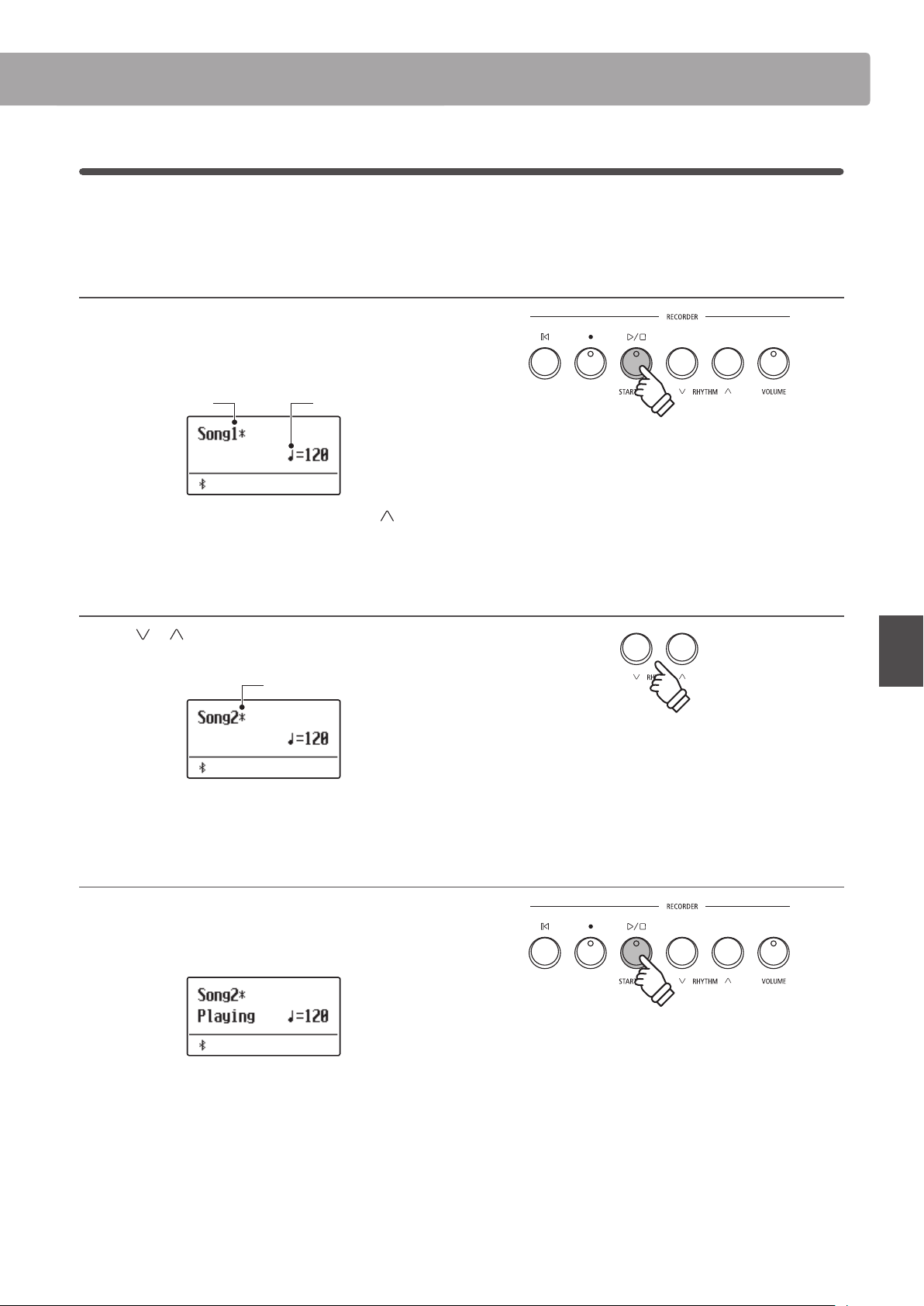
2
Playing a Song
This function is used to playback songs stored in the internal recorder. To playback a song immediately after
recording, start this process from step 2.
1. Entering song play mode
Press the PLAY/STOP button.
The LED indicator for the PLAY/STOP button will turn on, and the
Internal Song Player screen will be shown in the display.
Song No. Song tempo
* If a USB memory device is connected, press the MENU button to
select the “Int. Recorder” function.
2. Selecting the song to be played back
Press the or RHYTHM buttons to select the internal song
memory (1~3) to be played back.
Song has been recorded
* If a song has already been recorded, a * symbol will be shown.
3. Starting song playback
Press the PLAY/STOP button.
The selected song will start to play, and the current bar and beat
will also be shown in the display.
Basic Operation
41
Page 42
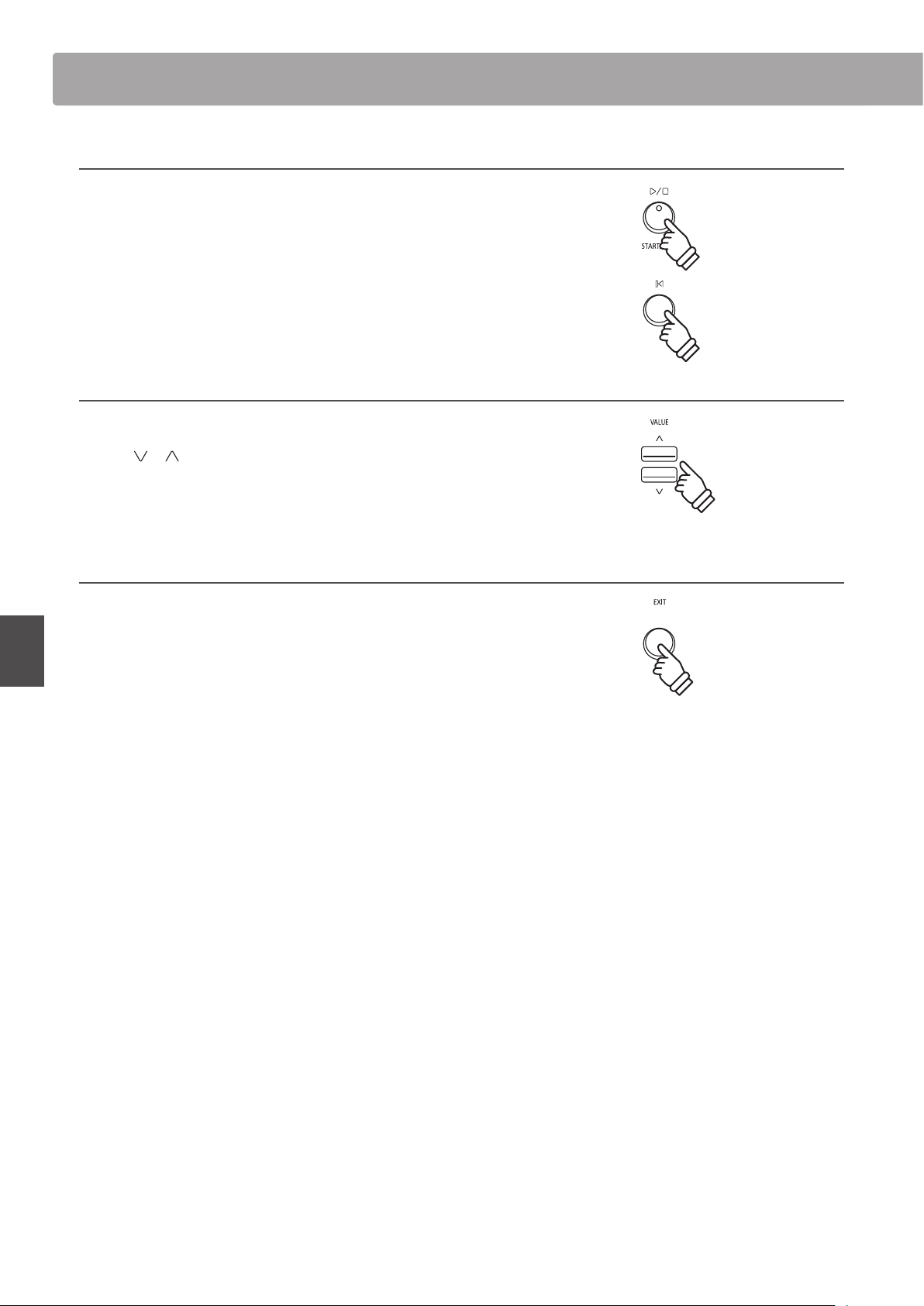
Song Recorder (Internal memory)Song Recorder (Internal memory)
Controlling song playback
While the song is playing:
Press the PLAY/STOP button to pause and resume song playback.
Press the RESET button to return to the beginning of the song.
Adjusting the playback tempo
While the song is playing:
Basic Operation
Press the
* The playback tempo can be adjusted within the range of 10~300 beats
per minute (BPM).
or VALUE buttons to adjust the playback tempo.
4. Exiting song play mode
Press the EXIT button to exit the Internal Song Player.
The instrument will return to normal playing mode.
* Press the EXIT button twice if a USB memory device is connected.
42
Page 43

3
Erasing a Song
This function is used to erase songs that have been recorded incorrectly or songs that are no longer listened to.
Once a song has been erased from memory it cannot be recovered.
1. Entering song erase mode
Press the (REC) and PLAY/STOP buttons simultaneously.
The LED indicators for the (REC) and PLAY/STOP buttons
will start to ash, and the Erase Song screen with the currently
selected song will be shown in the display.
2. Selecting a song to be erased
Press the or RHYTHM buttons to select the internal song
memory (1~3) to be erased.
Songs have been recorded
3. Erasing the selected song
Press the (REC) button.
A conrmation message will be shown in the display, prompting
to conrm or cancel the erase operation.
Press the VALUE button to conrm the erase operation and
return to the Internal Song Player screen.
Press the EXIT button to cancel the erase operation.
* If cancelled, press the PLAY/STOP button to return to the Play Internal
screen, or (REC) button to return to the Record Internal screen.
Erasing all recorder songs from memory
Basic Operation
or
Press and hold the PLAY/STOP and (REC) buttons, then turn
the instrument’s power o/on.
All recorder songs stored in memory will be erased.
hold
43
Page 44

Playing a MIDI or KSO le (USB memory)Playing a MIDI or KSO le (USB memory)
Playing a MIDI or KSO le (USB memory)
The ES520 digital piano also supports the playback of Standard MIDI File (SMF) and KSO le songs stored on a USB
memory device, allowing a vast selection of widely accessible music to be heard through the instrument’s exquisite
Progressive Harmonic Imaging sound engine.
Song Player supported format specications
Song Format Specications
MID Format 0, Format 1
KSO Internal song format
Preparing the USB memory device
First, prepare a selection of MID (SMF) song les, copying the
data to a USB memory device.
Basic Operation
1. Entering USB playback mode
Connect a USB memory device to the USB port.
Press the PLAY/STOP button, then press the MENU
select the “USB Player” function.
The le selection screen will be shown in the display.
button to
2. Selecting and playing a MIDI or KSO le.
Press the or VALUE buttons to move the selection cursor,
then press the MENU
Press the PLAY/STOP button.
The player screen will be shown in the display.
button to select the MIDI or KSO le.
The LED indicator for the PLAY/STOP button will turn on and the
selected song le will start to play.
* The ES520 digital piano does not contain the full General MIDI/GM2
sound bank selection. Consequently, some SMF song les may not be
reproduced entirely accurately when played through the instrument.
44
Page 45

Controlling MIDI le playback
While the MIDI le is playing:
Press the PLAY/STOP button to pause and resume playback.
Press the RESET button to return to the beginning of the MIDI
le.
Adjusting the MIDI le playback tempo
Press the or VALUE buttons to adjust the playback tempo.
* The playback tempo can be adjusted within the range of 10~300.
3. Exiting USB playback mode
Press the EXIT button to exit the USB Recorder.
The instrument will return to normal playing mode.
Basic Operation
45
Page 46

USB MenuUSB Menu
USB Menu
The USB Menu contains functions to load/save registration memories and recorder songs from/to a USB memory
device. This menu also allows les to be renamed and deleted, and for the USB memory device to be formatted.
USB Menu functions
Page no. Function Description
1 Load Regist Load the registration le from a USB memory device into the instrument.
2 Save INT Song
3 Save Regist Save the registration set on the instrument to a USB memory device.
4 Rename File Rename the name of a le stored in a USB memory device.
5 Delete File Delete a le in a USB memory device.
Save the song recorded in the instrument’s internal memory to a USB memory device in KSO
le format.
1. Entering the USB Menu
Connect a USB memory device to the USB port.
Basic Operation
Press the USB button.
The LED indicator for the USB button will turn on, and the rst
page of the USB Menu will be shown in the display.
2. Selecting the desired USB Menu function
Press the or MENU buttons to cycle through the dierent
USB Menu function pages.
Press the VALUE button to select the function.
3. Exiting the USB Menu
Press the EXIT or USB button to exit the USB Menu.
The LED indicator for the USB button will turn o, and the
instrument will return to normal playing mode.
46
or
Page 47

1
Load Registration
The Load Registration function is used to load registration memories stored on a USB memory device into the
instrument’s internal memory. There are two types of registration le: “Single” and “All”.
Registration le types
Registration type Description File extension
Single A le containing a single registration memory. KM6
All A le containing all 28 registration memories. KM3
1. Selecting the Load Regist function
Connect a USB memory device, then press the USB button to
enter the USB Menu.
Press the or MENU buttons then the VALUE button to
select the Load Regist function.
The le selection screen will be shown in the display, listing the
registration les stored on the USB memory device.
Registration le
2. Selecting the registration le to be loaded
Press the or VALUE buttons to move the selection cursor,
then press the MENU
The memory selection screen will be shown in the display.
button to select the registration le.
3. Selecting the registration memory
Press the or VALUE buttons to select the registration
memory for the registration to be loaded into.
* If an “All Registration” le is selected, this step will be skipped.
4. Loading the selected registration
Press the (REC) button to load the selected registration.
A conrmation message will be shown in the display.
Press the VALUE
Press the EXIT button to cancel the load operation.
button to conrm the load operation.
Basic Operation
To use the loaded registration, please refer to the Registration
instructions on page 37.
47
Page 48

USB MenuUSB Menu
2
Save Internal Song
The Save Internal Song function is used to save recorder songs stored in the instrument’s internal memory to a USB
memory device in the ES520’s native song format.
1. Selecting the Save Int. Song function
Connect a USB memory device, then press the USB button to
enter the USB Menu.
Press the or MENU buttons then the VALUE button to
select the Save Int. Song function.
The song selection screen will be shown in the display.
2. Selecting the song to be saved
Press the or VALUE buttons to select the internal song
memory to be saved.
Basic Operation
Press the (REC) button to continue.
The lename entry screen will be shown in the display.
3. Naming the song
Press the or VALUE buttons to cycle through the characters,
and the
* Saved les are limited to a maximum name length of 11 characters.
* The saved song will be stored in the root folder of the USB memory
device.
or MENU buttons to move the cursor.
4. Saving the song
Press the (REC) button again to save the recorded song with
the specied lename.
A conrmation message will be shown in the display.
Press the VALUE
Press the EXIT button to cancel the save operation.
button to conrm the save operation.
48
Page 49

3
Save Registration
The Save Registration function is used to save registration memories stored in the instrument to a USB memory
device. There are two types of registration le: “Single” and “All”.
Registration le types
Registration type Description File extension
Single A le containing a single registration memory. KM6
All A le containing all 28 registration memories. KM3
1. Selecting the Save Regist function
Connect a USB memory device, then press the USB button to
enter the USB Menu.
Press the or MENU buttons then the VALUE button to
select the Save Regist function.
The memory selection screen will be shown in the display.
2. Selecting the registration memory to be saved
Press the or VALUE buttons to select the registration
memory to be saved.
* The “All” option will save all registration memories to a single le.
Press the (REC) button to continue.
The lename entry screen will be shown in the display.
3. Naming the registration le
Press the or VALUE buttons to cycle through the characters,
and the
* Saved les are limited to a maximum name length of 11 characters.
* The saved registration will be stored in the root folder of the USB
memory device.
or MENU buttons to move the cursor.
4. Saving the registration le
Press the (REC) button again to save the recorded registration
with the specied lename.
Basic Operation
A conrmation message will be shown in the display.
Press the VALUE
Press the EXIT button to cancel the save operation.
button to conrm the save operation.
49
Page 50

USB MenuUSB Menu
4
Rename File
The Rename File function is used to rename song (KSO) les and registration (KM6/KM3) les recorded with the
ES520 digital piano and now stored on a USB memory device.
1. Selecting the Rename File function
Connect a USB memory device, then press the USB button to
enter the USB Menu.
Press the or MENU buttons then the VALUE button to
select the Rename File function.
The le selection screen will be shown in the display, listing song
and registration les stored on the USB memory device.
2. Selecting the le to be renamed
Basic Operation
Press the or VALUE buttons to move the selection cursor,
then press the MENU
The lename entry screen will be shown in the display.
button to select the le.
3. Renaming the selected le
Press the or VALUE buttons to cycle through the characters,
and the
* Files are limited to a maximum name length of 11 characters.
or MENU buttons to move the cursor.
4. Conrming the rename
Press the (REC) button to rename the le.
A conrmation message will be shown in the display.
Press the VALUE
Press the EXIT button to cancel the rename operation.
button to conrm the rename operation.
5. Exiting the Rename File function
Press the EXIT button to exit the Rename File function.
The LED indicator for the USB button will turn o, and the
instrument will return to normal playing mode.
50
Page 51

5
Delete File
The Delete File function is used to delete song (KSO) les and registration (KM6/KM3) les recorded with the ES520
digital piano and now stored on a USB memory device.
Once a le has been deleted from the USB device it cannot be recovered.
1. Selecting the Delete File function
Connect a USB memory device, then press the USB button to
enter the USB Menu.
Press the or MENU buttons then the VALUE button to
select the Delete File function.
The le selection screen will be shown in the display, listing song
and registration les stored on the USB memory device.
2. Selecting the le to be deleted
Press the or VALUE buttons to move the selection cursor,
then press the MENU
button to select the le.
3. Conrming the delete
A conrmation message will be shown in the display.
Press the VALUE
Press the EXIT button to cancel the delete operation.
button to conrm the delete operation.
4. Exiting the Delete File function
Press the EXIT button to exit the Delete File function.
The LED indicator for the USB button will turn o, and the
instrument will return to normal playing mode.
Basic Operation
51
Page 52

Settings Menus
Settings Menus
The Settings menus contain a variety of options to adjust the ES520’s operation and sound. Settings are grouped
by category, providing convenient access to relevant controls. Once adjusted, settings can be stored to one of
the instrument’s 28 registration memories, or selected as the default power-on settings with the Startup Setting
function.
Entering the Settings menus
While the normal playing mode screen is shown in the display:
Press the
The rst settings menu (Basic Settings) will be shown in the
display.
Press the or MENU buttons to cycle through the dierent
settings menus, then press the VALUE
selected menu.
Exiting the Settings menus
Press the EXIT button to return to the main settings menu.
Press the EXIT button again to return to normal playing mode.
or MENU buttons.
button to enter the
Adjustments & Settings
52
Overview of Settings menus
1. Basic Settings
Tone Control, Tuning, Damper Hold, Four Hands, Startup Setting,
Factory Reset, Auto Display O, Auto Power O
2. Virtual Technician
Touch Curve, Voicing, User Voicing, Damper Resonance,
Damper Noise, String Resonance, Key-o Eect, Fall-back Noise,
Hammer Delay, Topboard, Decay Time, Minimum Touch,
Temperament, Stretch Tuning, Stretch Curve, Temperament Key,
User Temperament, User Key Volume, Half-Pedal Adjust,
Soft Pedal Depth
3. Key Settings
Lower Octave Shift, Lower Pedal On/O, Split Balance,
Layer Octave Shift, Layer Dynamics, Dual Balance
4. Phones Settings
SHS Mode, Phones Type
5. MIDI Settings
6. Bluetooth Settings
Bluetooth Audio, Bluetooth Audio Volume, Bluetooth MIDI
Page 53

Basic Settings
The Basic settings menu contains settings to adjust the pitch, tuning, and general sound of the instrument.
This menu also allows favourite panel settings to be stored, or reset back to the original factory conguration.
* Any changes made by this operation will remain until the power is turned o.
Preferred settings can be stored in a Registration memory or Startup Setting. Please refer to page 37 and 58 for more information.
Basic Settings
Page no. Setting Description Default setting
1-1 Tone Control Change the EQ settings of the instrument’s sound. Flat
1-2 Tuning Increase or decrease the pitch of the instrument in 0.5 Hz steps. 440.0 Hz
1-3 Damper Hold Change the eect of pressing the sustain pedal on organ, string, etc. sounds. Preset
1-4 Four Hands Enable the “Four Hands Mode” function. O
1-5 Startup Setting Store current panel settings as the default (power-on) conguration. -
1-6 Factory Reset Restore all panel settings to the original factory conguration. -
1-7 Auto Display O Turn o the display automatically after a period of time without any operations. 5 min.
1-8 Auto Power O
Turn o the instrument automatically after a period of time without any operations.
-
Entering the Basic Settings menu
While the normal playing mode screen is shown in the display:
Press the
The Basic Settings page will be shown in the display.
Press the VALUE button to enter the Basic Settings menu.
The rst page of the Basic Settings menu will be shown in the
display
Selecting the desired setting
After entering the Basic Settings menu:
Press the
settings pages.
or MENU buttons.
or MENU buttons to cycle through the dierent
Settings page no.
Adjustments & Settings
53
Page 54

Basic SettingsBasic Settings
1-1
The Tone Control function allows the overall sound character of the ES520 digital piano to be adjusted to ensure the
best sound quality within the area that the instrument is located. There are six dierent preset Tone Control types
available, with an additional “User” setting allowing ner control over the dierent frequency bands.
* The tone (volume) set in this function is applied to the middle position of the sliders of 4-band equalizer on the panel.
Tone Control type Description
Flat (default) The Tone Control is turned o, and the sound character is unchanged.
Brilliance Adjust the overall brightness of the sound, independently of the “Voicing” Virtual Technician setting.
Bass Boost Emphasises low-range frequencies, creating a deeper sound.
Bass Cut Reduces bass-range frequencies.
Mid Boost Emphasises mid-range frequencies, creating a slightly hard sound.
Loudness Emphasises frequencies to retain the instrument’s sound character when playing at low volume levels.
Bright Emphasises dazzling brightness of the sound.
Mellow Emphasises calm softness of the sound.
User EQ Allows the low, mid, and high-range frequency bands to be adjusted separately.
Tone Control
Tone Control types
After entering the Basic Settings menu (page 53):
The Tone Control setting will be selected automatically.
Press the
Tone Control types.
Press the EXIT button to exit the Tone Control setting and return
to the main settings menu.
Brilliance
The Brilliance setting allows the overall brightness of the ES520 digital piano’s sound to be adjusted, independently
of the “Voicing” Virtual Technician setting.
After entering the Tone Control menu:
Adjustments & Settings
Press the
mode.
Changing the Tone Control type
or VALUE buttons to cycle through the dierent
Adjusting the Brilliance setting
or VALUE buttons to select the Brilliance setting
Then press the MENU
shown in the display.
Press the
* Brilliance can be adjusted within the range of -10~+10.
Press the EXIT button to exit the Brilliance setting and return to
the main settings menu.
or VALUE buttons to adjust the Brilliance setting.
button, Brilliance setting screen will be
54
Page 55

User EQ
The User EQ option allows ner control over the instrument’s sound character, allowing the volume of four frequency
bands to be adjusted individually. It is also possible to adjust the frequency range of the mid-low and mid-high
frequency bands.
User EQ setting
User EQ Description
Low Adjusts the volume of the low range frequency band (20~100 Hz).
Mid-low Frequency Adjusts the frequency of the mid-low band (200~8000 Hz).
Mid-high Frequency Adjusts the frequency of the mid-high band (200~8000 Hz).
High Adjusts the volume of the high range frequency band (5000~20000 Hz).
Adjusting the User EQ bands (low/mid/high)
After entering the Tone Control menu:
Press the
mode.
Then press the MENU button, User EQ setting screen will be
shown in the display.
Press the or MENU buttons to cycle through the dierent
User EQ settings, then press the
the value of the selected setting.
* Frequencies set for Mid-low and Mid-high bands are applied to the
second and third band equalisers from the left on the panel.
* The volume set in this function is applied to the middle position of the
sliders of 4-band equalizer.
The volume settable for each band on this instrument is from -6dB to
+6dB.
When the volume is set to +6dB in User EQ, +6dB is applied at the
middle of the slider on the panel; therefore, the volume will not
increase even if the slider is moved above the middle.
Press the EXIT button to exit the User EQ setting and return to
the main settings menu.
or VALUE buttons to select the User EQ setting
or VALUE buttons to adjust
55
Adjustments & Settings
Page 56

Basic SettingsBasic Settings
1-2
The Tuning setting allows the overall pitch of the ES520 digital piano to be raised and lowered in 0.5 Hz steps, and
may therefore prove useful when playing with other pitched instruments.
After entering the Basic Settings menu (page 53):
Press the
Press the
value of the Tuning setting in 0.5 Hz steps.
* The Tuning setting can be adjusted within the range of 427.0 Hz~453.0
Hz.
Press the EXIT button to exit the Tuning setting and return to the
main settings menu.
Tuning
Adjusting the Tuning setting
or MENU buttons to select the Tuning setting.
or VALUE buttons to decrease or increase the
1-3
The Damper Hold setting is used to determine whether sounds such as organ or strings should be sustained
continuously when the sustain (damper) pedal is pressed, or whether these sounds should decay, naturally.
After entering the Basic Settings menu (page 53):
Press the
setting.
Adjustments & Settings
Press the or VALUE buttons to cycle through the dierent
Damper Hold types.
Damper Hold
Damper Hold settings
Damper Hold Description
Preset (default)
On Organ, string, etc. sounds will be sustained coutinuously while the suatain pedal is pressed.
O Organ, string, etc. sounds will gradually decay, even while the sustain pedal is pressed.
Changing the Damper Hold setting
or MENU buttons to select the Damper Hold
Organ sounds will be sustained coutinuously while the suatain pedal is pressed, but other String, etc.
sounds will gradually decay, even while the sustain pedal is pressed.
Press the EXIT button to exit the Damper Hold setting and return
to the main settings menu.
56
Page 57

1-4
The Four Hands setting provides an alternative method to enabling the Four Hands Mode function, and may prove
useful in teaching environments or situations where this function should be enabled automatically every time the
ES520 digital piano is turned on.
* Please refer to page 22 for information about the Four Hands Mode function.
Four Hands Description
O (default) Four Hands Mode will be turned o by default.
On Four Hands Mode will be turned on by default.
After entering the Basic Settings menu (page 53):
Four Hands
Four Hands settings
Changing the Four Hands setting
Press the
Press the
on or o.
* When enabled, the LED indicators for the SPLIT and SOUND buttons
will start to ash.
Press the EXIT button to exit the Four Hands setting and return
to the main settings menu.
or MENU buttons to select the Four Hands setting.
or VALUE buttons to turn the Four Hands setting
57
Adjustments & Settings
Page 58

Basic SettingsBasic Settings
1-5
The Startup Setting function allows preferred panel settings to be stored in the instrument’s memory, and
automatically recalled as the default settings every time the ES520 digital piano is turned on.
General
Selected sound
Dual Mode / Split Mode
Reverb, Eects, Amp Simulator (type, settings)
Transpose (Key Transpose only)
Metronome (Beat, Tempo, Volume)
After entering the Basic Settings menu (page 53):
Startup Setting
Settings stored in Startup Setting memory
Settings
Basic Settings
(sounds, volume balance, split point)
* Auto Power O setting and Bluetooth setting are stored to Startup Setting automatically.
Storing current settings to Startup Setting memory
Virtual Technician
Key Settings
MIDI Settings
Phones Settings
Press the
function.
Press the (REC) button.
A conrmation message will be shown in the display.
Press the VALUE
Press the EXIT button to cancel the store operation.
* After storing the Startup Setting, the instrument will exit the settings
Press the EXIT button to exit the Startup Setting function and
return to the main settings menu.
After selecting a setting:
Press the
The selected setting will be restored to the default (power on)
Adjustments & Settings
value.
or MENU buttons to select the Startup Setting
button to conrm the store operation.
menu and return to normal playing mode.
Recalling individual Startup Setting values
and VALUE buttons simultaneously.
58
Page 59

1-6
The Factory Reset function clears any settings stored using the Startup Setting function above, restoring the ES520
digital piano back to its factory default settings.
* This function does not clear registration memories or recorder songs stored in internal memory.
After entering the Basic Settings menu (page 53):
Factory Reset
Restoring factory settings
Press the
function.
Press the (REC) button.
A conrmation message will be shown in the display.
Press the VALUE
Press the EXIT button to cancel the reset operation.
* After performing a factory reset, the instrument will exit the settings
menu and return to normal playing mode.
Press the EXIT button to exit the Factory Reset function and
return to the main settings menu.
or MENU buttons to select the Factory Reset
button to conrm the reset operation.
59
Adjustments & Settings
Page 60

Basic SettingsBasic Settings
1-7
The Auto Display O setting can be used to automatically turn o the display when the control panel is not being
operated.
* To prevent the ES520 digital piano’s display from “burn in” as a result of showing the same screen for an extended period of time, this setting is
enabled by default.
Auto Display O Description
15 sec. The display will turn o automatically after 15 seconds of inactivity.
5 min.
30 min. The display will turn o automatically after 30 minutes of inactivity.
After entering the Basic Settings menu (page 53):
Press the
setting.
Auto Display O
Auto Display O settings
(default) The display will turn o automatically after 5 minutes of inactivity.
Changing the Auto Display O setting
or MENU buttons to select the Auto Display O
Press the or VALUE buttons to change the Auto Display O
setting.
Press the EXIT button to exit the Auto Power O setting and
return to the main settings menu.
* When the display turns o automatically, pressing any control panel
Adjustments & Settings
button will turn it on again.
60
Page 61

1-8
The Auto Power O setting can be used to automatically turn o the instrument after a specied period of inactivity.
This function may be enabled by default, depending on the market location.
Auto Power O Description
O The Auto Power O function is disabled.
15 min. The instrument will turn o automatically after 15 minutes of inactivity.
60 min. The instrument will turn o automatically after 60 minutes of inactivity.
120 min. The instrument will turn o automatically after 120 minutes of inactivity.
* The default Auto Power O setting varies depending on market location.
After entering the Basic Settings menu (page 53):
Auto Power O
Auto Power O settings
Changing the Auto Power O setting
Press the
Press the
setting.
Press the EXIT button to exit the Auto Power O setting and
return to the main settings menu.
or MENU to select the Auto Power O setting.
or VALUE buttons to change the Auto Power O
61
Adjustments & Settings
Page 62

Virtual TechnicianVirtual Technician
Virtual Technician
An experienced piano technician is essential to fully realise the potential of a ne acoustic piano. In addition to
meticulously tuning each note, the technician also performs numerous regulation and voicing adjustments that
allow the instrument to truly sing.
The Virtual Technician settings of the ES520 digital piano simulate these renements digitally, allowing performers
to shape various aspects of the instrument’s character to suit their personal preferences.
* Any changes made by this operation will remain until the power is turned o.
Preferred settings can be stored in a Registration memory or Startup Setting. Please refer to page 37 and 58 for more information.
Virtual Technician
Page no. Setting Description Default setting
2-1 Touch Curve Adjust the touch sensitivity of the keyboard. Normal
2-2 Voicing Adjust the tonal character of the instrument. Normal
User Voicing Adjust the individual voicing of each of the 88 keys. 0
2-3 Damper Resonance Adjust the resonance that is heard when pressing the damper pedal. 5
2-4 Damper Noise Adjust the volume of the sound that is heard when pressing the damper pedal. 5
2-5 String Resonance Adjust the resonance that is heard when notes are held. 5
2-6 Key-o Eect Adjust the volume of the sound that is heard when keys are released. 5
2-7 Fall-back Noise Adjust the volume of the sound that is heard when the key action falls back. 5
2-8 Hammer Delay Adjust the delay of the hammer striking strings when playing pianissimo. O
2-9 Topboard Adjust the position of the grand piano topboard. Open 3
2-10 Decay Time Adjust the decay time of the piano sound while the keys are pressed. 5
2-11 Minimum Touch Adjust the minimum key velocity required to produce a sound. 1
2-12 Temperament Adjust the tuning system to suit Renaissance and Baroque periods etc. Equal Temp.
Stretch Tuning Select how stretch tuning is applied to piano sounds and other sounds. Piano Only
Stretch Curve Adjust the level of stretch tuning for equal temperaments. Normal
Temperament Key Set the temperament key when not using equal temperament. C
User Temperament Adjust the tuning of each note in the scale to a custom temperament. 0
2-13 User Key Volume Adjust the individual volume of each of the 88 keys. Normal
2-14 Half-Pedal Adjust Adjust the point at which the damper pedal begins to sustain the sounds. 5
2-15 Soft Pedal Depth Adjust the depth/eectiveness of the soft pedal. 3
Adjustments & Settings
62
Page 63

Entering the Virtual Technician menu
While the normal playing mode screen is shown in the display:
Press the
menu.
Press the VALUE button to enter the Virtual Technician menu.
The rst page of the Virtual Technician menu will be shown in
the display
Selecting the desired setting
After entering the Virtual Technician menu:
Press the
settings pages.
or MENU buttons to select the Virtual Technician
or MENU buttons to cycle through the dierent
Settings page no.
63
Adjustments & Settings
Page 64

Virtual TechnicianVirtual Technician
2-1
As with an acoustic piano, the ES520 digital piano produces a louder sound when the keys are struck with force, and
a softer sound when the keys are played gently. The volume and tonal character change in relation to the strength
and speed of playing – on a digital piano this system is referred to as “touch sensitivity”.
The Touch Curve setting allows the touch sensitivity of the keyboard to be conveniently adjusted. There are four
dierent preset touch curve settings available.
Touch Curve Description
Heavy Soft sound can be produced more evenly.
Normal
Light Suitable for young children and organ players.
O The same volume is sustained regardless of the strength of the touch.
Touch Curve
Touch Curve types
(default) Volume varies like acoustic pianos would responding to the touch.
Changing the Touch Curve type
After entering the Virtual Technician menu (page 63):
The Touch setting will be selected automatically.
Press the
touch curve types.
Press the EXIT button to exit the Touch Curve setting and return
to the main settings menu.
It is also possible to access the Touch Curve setting directly while
a piano sound is selected in Single Mode (i.e. not Dual Mode, Split
Mode, or Four Hands Mode):
Press and hold the MENU
The Touch Curve setting will be shown in the display.
Press the or VALUE buttons to change the Touch Curve
setting.
Adjustments & Settings
To exit the Touch Curve setting and return to the previous screen,
press the EXIT button twice.
or VALUE buttons to cycle through the dierent
Jump to Touch Curve setting shortcut
or MENU buttons.
hold
64
Page 65

2-2
On an acoustic piano, the shape, density, and texture of the hammers all inuence the tonal character of the
instrument’s sound. Technicians utilise a variety of tools such as needles, les, and brushes to manipulate these
hammer felts, with the ultimate goal of achieving a balanced tonal character across the keyboard.
The Voicing setting recreates various hammer properties, allowing the overall tonal character of the ES520 digital
piano to be adjusted. There are six dierent preset voicing settings available (applied uniformly to all keys), with an
additional “User” setting that allows players to perform custom adjustments on each individual key.
While the default “Normal” voicing setting should be appropriate for a broad range of musical genres, it may be
desirable to select a softer, more mellow tonal character for romantic pieces, or a brighter, more aggressive tone for
modern styles.
* This Virtual Technician setting will aect all sounds.
Voicing type Description
Normal (default) The normal tonal character of an acoustic piano throughout the entire dynamic range.
Mellow 1 A softer, more mellow tonal character throughout the entire dynamic range.
Mellow 2 An even soften tonal character than Mellow 1.
Dynamic A tonal character that changes dramatically from mellow to bright, depending on the strength of key strike.
Bright 1 A bright tonal character throughout the entire dynamic range.
Bright 2 An even brighter tonal character than Bright 1.
User A custom tonal character, allowing each key to be individually voiced.
Voicing
Voicing types
Changing the Voicing type
After entering the Virtual Technician menu (page 63):
Press the
Press the
voicing types.
Press the EXIT button to exit the Voicing setting and return to the
main settings menu.
or MENU buttons to select the Voicing setting.
or VALUE buttons to cycle through the dierent
Adjustments & Settings
65
Page 66

Virtual TechnicianVirtual Technician
User Voicing
The User Voicing function allows each of the 88 keys to be voiced individually.
Selecting the note, adjusting the user voicing value
After selecting the Voicing setting (page 65):
Press the
memory.
Press the (REC) button.
The User Voicing screen will be shown in the display.
Press the desired key to be tuned, then press the
buttons to set the desired voicing value.
The desired key can also be selected by pressing the or
MENU buttons.
* The User Voicing value can be adjusted within the range of -5~+5, with
lower values creating a mellower sound and higher values creating a
brighter sound.
Press the STOP button to exit the User Voicing setting and return
to the Voicing setting.
* User Voicing settings are automatically saved and the settings are still
eective after restarting the instrument.
or VALUE buttons to select the User Voicing
or VALUE
Adjustments & Settings
66
Page 67

2-3
Pressing the damper pedal of an acoustic piano raises all dampers, allowing the strings to vibrate freely. When a
note or chord is played on the piano with the sustain pedal pressed, not only will the strings of the notes played
vibrate, but also the strings of other notes, vibrating in sympathetic resonance.
The ES520 digital piano recreates this phenomenon, with the Damper Resonance setting allowing the volume of this
resonance sound to be adjusted.
* This Virtual Technician setting will aect acoustic piano sounds only.
After entering the Virtual Technician menu (page 63):
Damper Resonance
Adjusting the Damper Resonance volume
Press the
setting.
Press the or VALUE buttons to adjust the volume of the
Damper Resonance setting.
* The Damper Resonance volume can be adjusted within the range
of O, 1~10, with higher values resulting in a more pronounced
resonance.
Press the EXIT button to exit the Damper Resonance setting and
return to the main settings menu.
2-4
When the damper pedal of an acoustic piano is pressed and released, it is often possible to hear the sound of the
damper head touching and releasing the strings.
The ES520 digital piano reproduces this sound, with the Damper Noise setting allowing the volume of this sound
to be adjusted. The speed at which the damper pedal is pressed will also inuence the prominence of the damper
noise, with fast pedalling creating a very pronounced sound.
* This Virtual Technician setting will aect acoustic piano sounds only.
or MENU buttons to select the Damper Resonance
Damper Noise
Adjusting the Damper Noise volume
After entering the Virtual Technician menu (page 63):
Press the
setting.
Press the or VALUE buttons to adjust the volume of the
Damper Noise setting.
* The Damper Noise volume can be adjusted within the range of O,
1~10, with higher values resulting in a more pronounced noise.
Press the EXIT button to exit the Damper Noise setting and
return to the main settings menu.
or MENU buttons to select the Damper Noise
Adjustments & Settings
67
Page 68

Virtual TechnicianVirtual Technician
2-5
String Resonance refers to a phenomenon that exists in acoustic pianos whereby the strings of held notes resonate
“sympathetically” with other notes of the same harmonic overtone series.
The ES520 digital piano recreates this phenomenon, with the String Resonance setting allowing the volume of this
resonance to be adjusted.
* This Virtual Technician setting will aect acoustic piano sounds only.
To experience the string resonance phenomenon, gently hold down the “C” key as shown in the illustration below, then press any of
the keys marked with a
rst “C” key resonating “sympathetically”, thus demonstrating String Resonance.
String Resonance
Demonstrating String Resonance
symbol. In addition to the sound of each note played, it should also be possible to hear the strings of the
#
C
F GC B F G C G C EE G C D E G C
#
A
#
A
After entering the Virtual Technician menu (page 63):
Press the
setting.
Press the or VALUE buttons to adjust the volume of the
String Resonance setting.
* The String Resonance volume can be adjusted within the range of O,
Press the EXIT button to exit the String Resonance setting and
return to the main settings menu.
Adjustments & Settings
hold
Adjusting the String Resonance volume
or MENU buttons to select the String Resonance
1~10, with higher values resulting in a more pronounced resonance.
68
Page 69

2-6
When playing an acoustic piano – particularly in the bass region of the keyboard – if a key is played with force and
released quickly, it is often possible to hear the faint sound of the damper touching the strings immediately before
the vibrations are stopped.
In addition, the speed at which keys are lifted will also aect the character of the sound. For example, when lifting
the keys quickly (e.g. staccato playing) the “release” portion of the sound will be noticeably shorter than when lifting
the keys slowly (e.g. legato playing).
The ES520 digital piano reproduces both characteristics, with the Key-o Eect setting allowing the volume of the
key-o sound to be adjusted, and the key-o release speed detection to be turned on or o.
* This Virtual Technician setting will aect acoustic piano, Classic E.P., Classic E.P.2, 60’s E.P., 60’s E.P.2, and Harpsichord sounds.
After entering the Virtual Technician menu (page 63):
Key-o Eect
Adjusting the Key-o Eect volume
Press the
setting.
Press the or VALUE buttons to adjust the volume of the
Key-o Eect setting.
* The Key-o Eect volume can be adjusted within the range of O,
1~10, with higher values resulting in a more pronounced eect.
* When the Key-o Eect setting is set to O, the key-o release speed
detection will also be disabled, and the speed at which keys are lifted
will not aect the character of the sound.
Press the EXIT button to exit the Key-o Eect setting and return
to the main settings menu.
or MENU buttons to select the Key-o Eect
69
Adjustments & Settings
Page 70

Virtual TechnicianVirtual Technician
2-7
When playing an acoustic piano, it is often possible to hear the faint sound of the keyboard action returning (i.e.
“falling back”) to the neutral position after a key is released.
The ES520 digital piano reproduces this sound, with the Fall-back Noise setting allowing the volume of this sound
to be adjusted.
While the default value is intended to simulate the natural volume level of the keys as they return to their neutral
position, it may occasionally be desirable to adjust the volume of this sound. For example, reducing the volume
when playing very soft pieces, where the fall-back noise may become too prominent.
* This Virtual Technician setting will aect acoustic piano sounds only.
After entering the Virtual Technician menu (page 63):
Press the
setting.
Press the or VALUE buttons to adjust the volume of the
Fall-back Noise setting.
* The Fall-back Noise volume can be adjusted within the range of O,
1~10, with higher values resulting in a more pronounced noise.
Fall-back Noise
Adjusting the Fall-back Noise volume
or MENU buttons to select the Fall-back Noise
Press the EXIT button to exit the Fall-back Noise setting and
return to the main settings menu.
Adjustments & Settings
70
Page 71

2-8
When playing pianissimo passages using an acoustic piano, there may be a perceived delay between a key being
pressed and the hammer striking the strings.
If desired, the ES520 digital piano can recreate this delay, with the Hammer Delay setting allowing the delay length
to be adjusted.
While the default value of “O” is intended to replicate a well-regulated concert grand piano, with an immediate
connection between the keyboard and hammers, some players may nd it desirable to introduce a minor delay, in
order to mimic dierent types of piano or instruments with a slightly worn keyboard action.
* This Virtual Technician setting will aect acoustic piano sounds only.
After entering the Virtual Technician menu (page 63):
Hammer Delay
Adjusting the Hammer Delay value
Press the
setting.
Press the or VALUE buttons to adjust the value of the
Hammer Delay setting.
* The Hammer Delay value can be adjusted within the range of O,
1~10, with higher values resulting in an increased delay.
Press the EXIT button to exit the Hammer Delay setting and
return to the main settings menu.
or MENU buttons to select the Hammer Delay
71
Adjustments & Settings
Page 72

Virtual TechnicianVirtual Technician
2-9
When playing an acoustic grand piano, the position of the instrument’s topboard (lid) aects both the volume and
“openness” of the tone produced. A fully open topboard allows sound waves to reect o the polished lid surface
and project into the room, while a closed lid has the opposite eect, resulting in a darker, more opaque tone.
The ES520 digital piano attempts to simulate these characteristics, with four dierent topboard positions.
* This Virtual Technician setting will aect acoustic piano sounds only.
Topboard position Description
Open3 (default) Simulates the character of a fully open topboard, with maximum sound projection.
Open2 Simulates the character of a half open topboard, with reduced sound projection.
Open1 Simulates the character of a partially open topboard, with limited sound projection.
Closed1 Simulates the character of a closed rear topboard, but open front topboard, with limited sound projection.
Closed2
Topboard
Topboard positions
Simulates the character of a closed rear topboard and closed front topboard, with minimum sound
projection.
After entering the Virtual Technician menu (page 63):
Press the
Press the
Topboard types.
Press the EXIT button to exit the Topboard setting and return to
the main settings menu.
Adjustments & Settings
Changing the Topboard position
or MENU buttons to select the Topboard setting.
or VALUE buttons to cycle through the dierent
72
Page 73

2-10
When playing an acoustic grand piano, the length of the instrument inuences the speed at which held notes decay,
with longer grand pianos (i.e. longer strings) characterised by longer decay times.
The ES520 digital piano attempts to simulate this characteristic, with the Decay Time setting allowing the length of
decay while keys are pressed to be adjusted.
* This Virtual Technician setting will aect all sounds.
Adjusting the Decay Time volume
After entering the Virtual Technician menu (page 63):
Decay Time
Press the
Press the
Decay Time setting.
* The Decay Time volume can be adjusted within the range of 1~10, with
larger values resulting in increased decay times.
* The Decay Time setting can be set independently for each sound.
Press the EXIT button to exit the Decay Time setting and return
to the main settings menu.
2-11
The Minimum Touch setting allows the minimum key velocity required to produce a sound to be adjusted. By
default, this setting attempts to recreate the extremely ne touch sensitivity of a concert grand piano, allowing
a very soft sound to be produced with the slightest of key touches. However, it may be desirable to reduce this
sensitivity, when wishing to recreate the feeling of a small grand piano or an upright piano.
* This Virtual Technician setting will aect acoustic piano sounds and E.PIANO (excluding Modern E.P.)
or MENU buttons to select the Decay Time setting.
or VALUE buttons to adjust the volume of the
Minimum Touch
Adjusting the Minimum Touch volume
After entering the Virtual Technician menu (page 63):
Press the
setting.
Press the or VALUE buttons to adjust the volume of the
Minimum Touch setting.
* The Minimum Touch volume can be adjusted within the range of 1~20,
with larger values requiring greater key force in order to produce
a sound. For example, a value of 10 will require the keyboard to be
played with a velocity of 10 or above in order to produce a sound.
Press the EXIT button to exit the Minimum Touch setting and
return to the main settings menu.
or MENU buttons to select the Minimum Touch
Adjustments & Settings
73
Page 74

Virtual TechnicianVirtual Technician
2-12
The Temperament setting allows the tuning system used by the ES520 digital piano to be changed from the modern
“Equal Temperament” standard to one of the various temperaments popularised during the Renaissance and
Baroque periods. It is also possible to create customised temperaments using the User Temperaments function.
Temperament types
Temperament type Description
Equal Temperament (default)
(Equal)
Pure Temperament
(Pure Major/Pure Minor)
Pythagorean Temperament
(Pythagorean)
Meantone Temperament
(Meantone)
Werckmeister Temperament
(Werckmeister)
Kirnberger Temperament
(Kirnberger)
User Temperament
(User)
Temperament
This temperament is the most popular tuning method, and divides the scale into twelve equal
semi-tones. This produces the same chordal intervals in all twelve keys, and has the advantage of
limitless modulation of the key. However, the tonality of each key becomes less characteristic and
no chord is in pure consonance.
This temperament, which eliminates dissonances for thirds and fths, is still popular in choral
music because of its perfect harmony. Any key modulation will result in dissonances.
* The key of the temperament, and major/minor setting must be correctly matched.
This temperament, which uses mathematical ratios to eliminate dissonance for fths, is very
limited for use with chords, but produces very characteristic melodic lines.
This temperament, which uses a mean between a major and minor whole tone to eliminate
dissonance for thirds, was devised to eliminate the lack of consonances experienced with certain
fths for the Mersenne pure temperament.
It produces chords that are more beautiful than those played with equal temperament.
These two temperaments are placed in between Meantone and Pythagorean. For music with
few accidentals, this temperament produces the beautiful chords of the mean tone, but as
accidentals increase, the temperament produces the characteristic melodies of the Pythagorean
temperament.
It is used primarily for classical music written in the Baroque era to revive the original
characteristics.
A custom temperament, created by raising or lowering the pitch of each note in the scale.
After entering the Virtual Technician menu (page 63):
Press the
setting.
Press the or VALUE buttons to cycle through the dierent
temperament types.
Press the EXIT button to exit the Temperament setting and
Adjustments & Settings
return to the main settings menu.
74
Changing the Temperament type
or MENU buttons to select the Temperament
Page 75
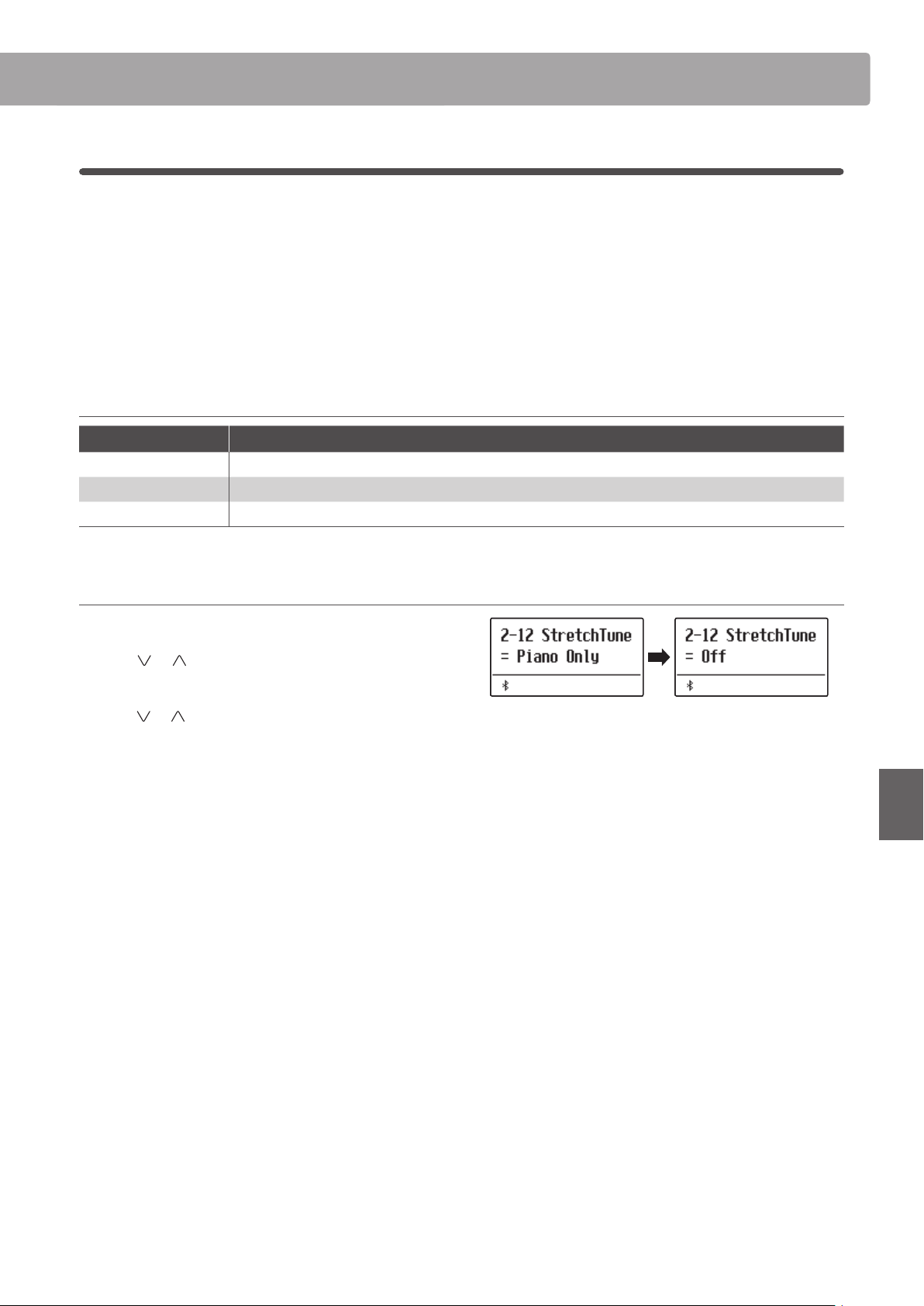
Stretch Tuning
The Stretch Tuning setting species whether stretch tuning should be applied for acoustic piano sounds only, all
sounds, or disabled entirely.
Stretch tuning is a piano-specic tuning method used by acoustic piano technicians in which the lower octaves are
tuned slightly atter and the upper octaves are tuned slightly sharper to match the natural harmonics of an acoustic
piano.
* This setting is only eective when Temperament is set to Equal Temperament.
Stretch Tuning setting
Stretch Tuning Description
Piano Only (default) Stretch tuning is applied to acoustic piano sounds only.
O Stretch tuning is disabled.
On Stretch tuning is applied to all sounds.
Selecting the Stretch Tuning type
After selecting the Equal Temperament type (page 74):
Press the
setting.
Press the or VALUE buttons to cycle through the Stretch
Tuning setting.
Press the EXIT button to exit the Stretch Tuning setting and
return to the main settings menu.
or MENU buttons to select the Stretch Tuning
Adjustments & Settings
75
Page 76

Virtual TechnicianVirtual Technician
Stretch Curve
The Stretch Curve setting species the degree of stretch tuning to be applied to the sound. It is also possible to
create custom tuning methods using one of the four User Tuning types.
* This setting is only eective when Stretch Tuning is set to On/Piano Only, and Temperament is set to Equal Temperament.
Stretch Curve setting
Stretch Curve Description
Normal (default) Normal stretch tuning.
Wide Wide stretch tuning.
User 1~4 User dened tuning methods.
Selecting the Stretch Curve type
After entering the Virtual Technician menu (page 63):
Press the
setting.
Press the or VALUE buttons to cycle through the dierent
Stretch Curve types.
Press the EXIT button to exit the Stretch Curve setting and return
to the main settings menu.
or MENU buttons to select the Stretch Curve
Temperament Key
The Temperament Key setting allows the key of the selected temperament to be specied. When using a temperament
other than Equal temperament, use this setting to specify the key signature of the piece.
* This setting will only aect the “balance” of the tuning system, the pitch of the keyboard will remain unchanged.
Changing the Temperament Key setting
After selecting a temperament other than Equal temperament
types:
Press the or MENU buttons to select Temperament Key
Adjustments & Settings
setting.
Press the or VALUE buttons to select the desired
temperament key.
* The temperament key can be set within the range of C to B.
76
Page 77

User Temperament
The User Temperament setting allows custom temperaments to be created.
* This setting is only available when User Temperament is selected.
Selecting the note, adjusting the user temperament value
After entering the Virtual Technician menu (page 63):
Press the MENU
Press the
be adjusted.
Press the
note.
* The User Temperament value can be adjusted within the range of
–50~+50.
Press the EXIT button to exit the User Temperament setting and
return to the main settings menu.
2-13
The User Key Volume settings allows the volume of each of the 88-keys to be adjusted individually.
Selecting the note, adjusting the User Key Volume
After entering the Virtual Technician menu (page 63):
button.
or MENU buttons to select the desired note to
or VALUE to adjust the cent value for the selected
User Key Volume
Press the
setting.
Press the or VALUE buttons to select the User Key Volume
memory.
Press the (REC) button to adjust the User Key Volume memory.
Press the desired key to be adjusted, then press the
VALUE buttons to select the desired volume value.
The desired key can also be selected by pressing the or
MENU buttons.
Press the STOP button to exit the User Key Volume setting and
return to the User Key Volume memories selection.
or MENU buttons to select the User Key Volume
or
Adjustments & Settings
77
Page 78

Virtual Technician
2-14
The Half-Pedal Adjust setting allows the point at which the damper/sustain pedal becomes eective (i.e. when the
dampers of the piano begin to lift from the strings) to be adjusted. This setting may be useful for pianists that
habitually rest their right foot on the damper/sustain pedal, but do not necessarily wish to sustain the sound.
* This Virtual Technician setting will aect all sounds.
Half-Pedal Adjust settings
Half-Pedal Adjust Description
1 This setting allows the half-pedal to start at the earliest point.
7 This setting allows the half-pedal to start at the latest point.
8
10
Adjusting the Half-Pedal Adjust volume
Half-Pedal Adjust
This setting allows the damper pedal to be used as the controller.
Control can be done when the pedal is pressed slightly.
This setting allows the damper pedal to be used as the controller.
Control can be done in the widest range.
After entering the Virtual Technician menu (page 63):
Press the or MENU buttons to select the Half-Pedal Adjust
setting.
Press the
Half-Pedal Adjust setting.
* The Half-Pedal Adjust volume can be adjusted within the range of
Press the EXIT button to exit the Half-Pedal Adjust setting and
return to the main settings menu.
2-15
The Soft Pedal Depth setting adjusts the eectiveness (i.e. depth/strength) of the soft pedal.
* This Virtual Technician setting will aect all sounds.
After entering the Virtual Technician menu (page 63):
Adjustments & Settings
Press the or MENU buttons to select the Soft Pedal Depth
setting.
or VALUE buttons to adjust the volume of the
1~10.
Soft Pedal Depth
Adjusting the Soft Pedal Depth volume
Press the
Pedal Depth setting.
* The Soft Pedal Depth volume can be adjusted within the range of
1~10, with higher values resulting in a softer sound.
Press the EXIT button to exit the Soft Pedal Depth setting and
return to the main settings menu.
or VALUE buttons to adjust the volume of the Soft
78
Page 79

Key Settings
The Key Settings menu contains settings to adjust the instrument’s operation when using the Dual or Split playing
modes.
* Any changes made by this operation will remain until the power is turned o.
Preferred settings can be stored in a Registration memory or Startup Setting. Please refer to page 37 and 58 for more information.
Key Settings
Page no. Setting Description Default setting
3-1 Lower Octave Raise the pitch of the lower section in octave steps when using Split mode. 0
3-2 Lower Pedal Enable/disable sustain pedal for the lower section when using Split mode. O
3-3 Split Balance Adjust the volume balance between the upper and lower sections. 9 : 9
3-4 Layer Octave Raise the pitch of the layered sound in octave steps when using Dual mode. 0
3-5 Layer Dynamics Adjust the dynamic sensitivity of the layered sound when using Dual mode. 10
3-6 Dual Balance Adjust the volume balance between the main and layered sounds. 9 : 9
Entering the Key Settings menu
While the normal playing mode screen is shown in the display:
Press the
Press the VALUE button to enter the Key Settings menu.
The rst page of the Key Settings menu will be shown in the
display
Selecting the desired setting
After entering the Key Settings menu:
Press the
settings pages.
or MENU buttons to select the Key Settings menu.
or MENU buttons to cycle through the dierent
Settings page no.
79
Adjustments & Settings
Page 80

Key SettingsKey Settings
3-1
The Lower Octave Shift setting allows the pitch of the lower section when using Split mode to be raised in octave
steps.
After entering the Key Settings menu (page 79):
The Lower Octave Shift setting will be selected automatically.
Press the
value of the Lower Octave Shift setting.
* The pitch of the lower section can be raised by up to 3 octaves.
Press the EXIT button to exit the Lower Octave Shift setting and
return to the main settings menu.
It is also possible to access the Lower Octave Shift setting directly
while Split Mode or Four Hands Mode are in use:.
Lower Octave Shift
Changing the Lower Octave Shift value
or VALUE buttons to decrease or increase the
Jump to Lower Octave Shift setting shortcut
Press and hold the MENU or MENU buttons.
The Lower Octave Shift setting will be shown in the display.
Press the
Shift setting.
To exit the Lower Octave Shift setting and return to the previous
screen, press the EXIT button twice.
Adjustments & Settings
hold
or VALUE buttons to adjust the Lower Octave
80
Page 81

3-2
The Lower Pedal setting determines whether or not the sustain pedal will aect (i.e. sustain) the lower sound when
using Split mode.
Lower Pedal Description
O (default) In Split mode, lower section sounds will not be sustained when the sustain pedal is pressed.
On In Split mode, lower section sounds will be sustained when the sustain pedal is pressed.
After entering the Key Settings menu (page 79):
Lower Pedal
Lower Pedal settings
Changing the Lower Pedal setting
Press the
setting.
Press the or VALUE buttons to turn the Lower Pedal setting
on or o.
Press the EXIT button to exit the Lower Pedal setting and return
to the main settings menu.
3-3
The Split Balance setting allows the volume balance between the upper and lower sections when using Split mode
to be adjusted.
* The Split Balance setting can also be used adjusted directly while Split mode is in use. Please refer to page 21 for more information.
Adjusting the Split Balance setting
After entering the Key Settings menu (page 79):
or MENU buttons to select the Lower Pedal
Split Balance
Press the
setting.
Press the or VALUE buttons to adjust the volume balance
between the upper and lower sections.
After increasing to the maximum volume (9) of one section, the
volume of the other section will start to decrease.
Press the EXIT button to exit the Split Balance setting and return
to the main settings menu.
or MENU buttons to select the Split Balance
Adjustments & Settings
81
Page 82

Key SettingsKey Settings
3-4
The Layer Octave Shift setting allows the pitch of the layered sound when using Dual mode to be raised or lowered
in octave steps.
After entering the Key Settings menu (page 79):
Press the
setting.
Press the or VALUE buttons to decrease or increase the
value of the Layer Octave Shift setting.
* The pitch of the layered sound can be raised or lowered by up to 2
octaves.
* Some layered sounds may not produce a tone when the octave range
is raised beyond a certain value.
Press the EXIT button to exit the Layer Octave Shift setting and
return to the main settings menu.
Layer Octave Shift
Changing the Layer Octave Shift value
or MENU buttons to select the Layer Octave Shift
It is also possible to access the Layer Octave Shift setting directly
while Dual Mode is in use.
Press and hold the MENU or MENU buttons.
The Layer Octave Shift setting will be shown in the display.
Press the
setting.
To exit the Layer Octave Shift setting and return to the previous
screen, press the EXIT button twice.
Adjustments & Settings
Jump to Layer Octave Shift setting shortcut
hold
or VALUE buttons to adjust the Layer Octave Shift
82
Page 83

3-5
When using Dual mode, sometimes simply adjusting the volume balance between the two layered sounds is not
enough to create the desired sound character, especially if both sounds are very dynamic. Layering two equally
dynamic sounds can prove dicult to control and play comfortably.
The Layer Dynamics Function allows the dynamic sensitivity of the layered sound to be reduced, in order to improve
the blend between the two combined sounds. In addition to reducing the volume of the layered sound, limiting its
dynamic sensitivity also allows the layered sound to be controlled more easily in relation to the main sound.
After entering the Key Settings menu (page 79):
Layer Dynamics
Adjusting the Layer Dynamics setting
Press the
setting.
Press the or VALUE buttons to decrease or increase the
value of the Layer Dynamics setting.
* The layer dynamics value can be adjusted within the range of o, 1~10.
Press the EXIT button to exit the Layer Dynamics setting and
return to the main settings menu.
3-6
The Dual Balance setting allows the volume balance between the main and layered sounds when using Dual mode
to be adjusted.
* The Dual Balance setting can also be used adjusted directly while Dual mode is in use. Please refer to page 19 for more information.
Adjusting the Dual Balance setting
After entering the Key Settings menu (page 79):
or MENU buttons to select the Layer Dynamics
Dual Balance
Press the
setting.
Press the or VALUE buttons to adjust the volume balance
between the main and layered sections.
After increasing to the maximum volume (9) of one sound, the
volume of the other sound will start to decrease.
Press the EXIT button to exit the Dual Balance setting and return
to the main settings menu.
or MENU buttons to select the Dual Balance
Adjustments & Settings
83
Page 84

Phones Settings
Phones Settings
The Phones Settings menu contains settings to select the SHS (Spatial Headphone Sound) mode, the type of
headphones to be used, and the output volume of the connected headphones.
* Any changes made by this operation will remain until the power is turned o.
Preferred settings can be stored in a Registration memory or Startup Setting. Please refer to page 37 and 58 for more information.
Phones Settings
Page no. Setting Description Default setting
4-1 SHS Mode Select the desired SHS (Spatial Headphone Sound) mode. Normal
4-2 Phones Type Select the type of headphones to be used with the instrument. Normal
Entering the Phones Settings menu
While the normal playing mode screen is shown in the display:
Press the
menu.
Press the VALUE button to enter the Phones Settings menu.
The rst page of the Phones Settings menu will be shown in the
display
Selecting the desired setting
After entering the Phones Settings menu:
Press the
settings pages.
or MENU buttons to select the Phones Settings
or MENU buttons to cycle through the dierent
Settings page no.
Adjustments & Settings
84
Page 85

4-1
Spatial Headphone Sound (SHS) is a special feature of the ES520 digital piano that enhances the depth and realism
of the acoustic piano sound when listening through headphones or earphones.
The SHS Mode setting allows the player to select from one of three dierent acoustic presets that adjust the spatial
positioning of the sound, while also helping to reduce auditory fatigue when using earphones or headphones for
extended periods of time.
* This setting does not aect the speaker or Line Out sound.
SHS Mode Description
O Disable the Spatial Headphone Sound feature.
Forward Front focused, somewhat narrow spatial positioning.
Normal
Wide Wide, very open spatial positioning.
SHS Mode
SHS Mode setting
(default) Naturally balanced spatial positioning that is neither forward nor wide.
Changing the SHS Mode setting
After entering the Phones Settings menu (page 84):
Press the
Press the
SHS Mode types types.
Press the EXIT button to exit the SHS Mode setting and return to
the main settings menu.
or MENU buttons to select the SHS Mode setting.
or VALUE buttons to cycle through the dierent
Adjustments & Settings
85
Page 86
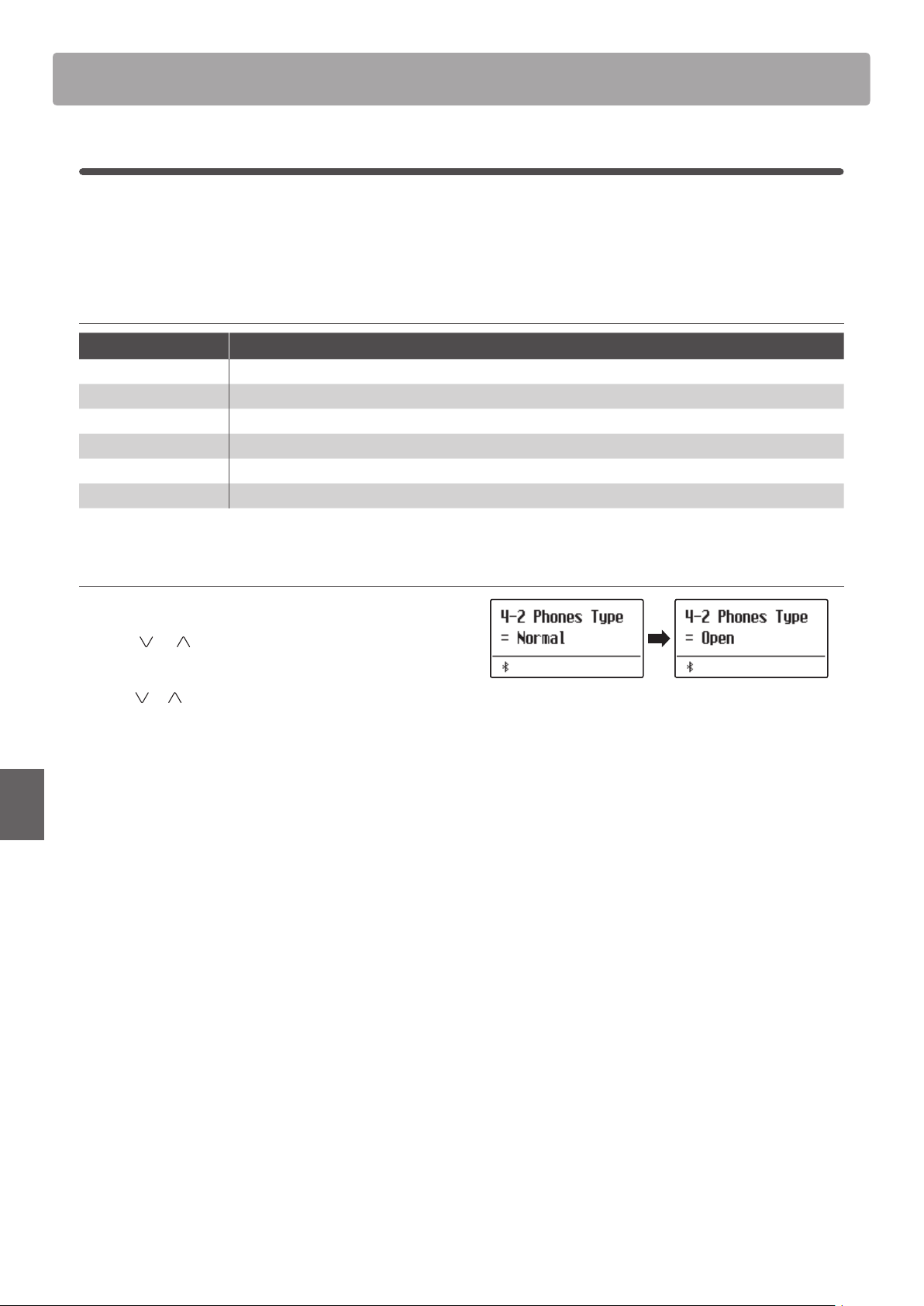
Phones Settings
4-2
The Phones Type setting optimises the sound of the ES520 digital piano when listening through dierent types of
headphones or earphones.
* This setting does not aect the speaker or Line Out sound.
Phones Type Description
Normal (default) Disables headphone optimisation.
Open Optimises the sound for open type headphones.
Semi-open Optimises the sound for semi-open type headphones.
Closed Optimises the sound for closed type headphones.
Inner-ear Optimises the sound for inner-ear type headphones.
Canal Optimises the sound for canal-type headphones.
After entering the Phones Settings menu (page 84):
Phones Type
Phones Type setting
Changing the Phones Type setting
Press the
setting.
Press the or VALUE buttons to cycle through the dierent
earphone/headphone types.
Press the EXIT button to exit the Phones Type setting and return
to the main settings menu.
Adjustments & Settings
or MENU buttons to select the Phones Type
86
Page 87

MIDI Settings
The MIDI Settings menu contains various functions and settings related to MIDI.
* For information regarding MIDI functions and settings, please download the supplementary PDF manual from the Kawai Global website:
https://www.kawai-global.com/support/manual
Bluetooth Settings
The Bluetooth Settings menu contains settings to enable/disable Bluetooth MIDI and Bluetooth Audio, and adjust
the volume of the Bluetooth Audio input.
* Availability of Bluetooth MIDI function dependent on market location.
Bluetooth Settings
Page no. Setting Description Default setting
6-1 Bluetooth Audio Enable/disable the instrument’s Bluetooth Audio function. O
6-2 Bluetooth Audio Volume Adjust the volume of Bluetooth Audio input. 0
6-3 Bluetooth MIDI Enable/disable the instrument’s Bluetooth MIDI function. On
Entering the Bluetooth Settings menu
While the normal playing mode screen is shown in the display:
Press the
menu.
Press the VALUE button to enter the Bluetooth Settings menu.
The rst page of the Bluetooth Settings menu will be shown in
the display
or MENU buttons to select the Bluetooth Settings
Selecting the desired setting
After entering the Bluetooth Settings menu:
Press the
settings pages.
or MENU buttons to cycle through the dierent
Settings page no.
Adjustments & Settings
87
Page 88

MIDI SettingsMIDI Settings
6-1
The Bluetooth Audio setting is used to enable/disable the ES520 digital piano’s Bluetooth Audio function. When
enabled, the ES520 digital piano can be connected to smart phones, tablets, and other smart devices to facilitate
wireless audio communication, allowing music stored on a device to played through the instrument’s speaker
system/headphones.
* This setting will be stored automatically, and recalled every time the instrument is turned on.
Bluetooth Audio Description
O (default) The instrument’s Bluetooth Audio function will be turned o.
On The instrument’s Bluetooth Audio function will be turned on.
After entering the Bluetooth Settings menu (page 87):
Press the
setting.
Bluetooth Audio
Bluetooth Audio setting
Changing the Bluetooth Audio setting
or MENU buttons to select the Bluetooth Audio
Press the or VALUE to turn the Bluetooth Audio setting on
or o.
Press the EXIT button to exit the Bluetooth Audio setting and
return to the main settings menu.
After enabling the Bluetooth Audio function of the ES520 digital piano, enable Bluetooth communications on the smart device.
After a few seconds “ES520 Audio” should appear in the smart device’s Bluetooth settings device list. Tap the “ES520 Audio” entry to
connect the instrument to the smart device. It should now be possible for audio produced by the smart device to be heard through
the instrument’s speaker system/headphones.
* If loss of audio/connectivity or noise occurs, please check for Bluetooth Audio compatibility with the smart device manufacturer.
* For a list of potential issues and recommended solutions when using Bluetooth communications, please refer to page 95 of this owner’s manual.
* The Auto Power O setting will still be observed when playing audio via Bluetooth Audio.
Adjustments & Settings
Connecting the ES520 digital piano to a smart device using Bluetooth Audio
88
Page 89

6-2
The Bluetooth Audio Volume setting is used to increase or decrease the volume level of Bluetooth Audio playback.
While it’s generally preferable to adjust the audio volume level on the smart device itself, this setting may still be
useful in certain situations.
* This setting will be stored automatically, and recalled every time the instrument is turned on.
After entering the Bluetooth Settings menu (page 87):
Bluetooth Audio Volume
Adjusting the volume setting of the Bluetooth Audio Volume
Press the
Volume setting.
Press the or VALUE to increase or decrease the level of the
Bluetooth Audio Volume setting.
* The Bluetooth Audio Volume setting can be adjusted within the range
of -16~+15.
* To reset the Bluetooth Audio Volume setting to the default value, press
Press the EXIT button to exit the Bluetooth Audio Volume setting
and return to the main settings menu.
or MENU buttons to select the Bluetooth Audio
89
Adjustments & Settings
Page 90

MIDI Settings
6-3
The Bluetooth MIDI setting is used to enable/disable the ES520 digital piano’s Bluetooth MIDI function. When
enabled, the ES520 digital piano can be connected to smart phones, tablets, and other smart devices to facilitate
wireless MIDI communication, allowing a wide range of music-related apps to be enjoyed using the instrument.
* This setting will be stored automatically, and recalled every time the instrument is turned on.
Bluetooth MIDI Description
O The instrument’s Bluetooth MIDI function will be turned o.
On
After entering the Bluetooth Settings menu (page 87):
Press the
setting.
Bluetooth MIDI
Bluetooth MIDI setting
(default) The instrument’s Bluetooth MIDI function will be turned on.
Changing the Bluetooth MIDI setting
or MENU buttons to select the Bluetooth MIDI
Press the or VALUE to turn the Bluetooth MIDI setting on
or o.
Press the EXIT button to exit the Bluetooth MIDI setting and
return to the main settings menu.
After enabling the Bluetooth MIDI function of the ES520 digital piano, enable Bluetooth communications on the smart device, then
open the desired MIDI app. After a few seconds “ES520” should appear in the app’s device list. Tap the “ES520” entry to connect the
instrument to the smart device. It should now be possible for MIDI apps to communicate wirelessly with the ES520 digital piano.
* When the ES520 digital piano is connected to a smart device via Bluetooth MIDI, the USB MIDI and MIDI IN/OUT connectors will be disabled.
* Please check for Bluetooth MIDI compatibility with the smart device manufacturer and app developer.
* For a list of potential issues and recommended solutions when using Bluetooth communications, please refer to page 95 of this owner’s manual.
* For more detailed instructions regarding Bluetooth pairing, please refer to the supplementary Bluetooth® Connectivity Guide manual, available from
Adjustments & Settings
Connecting the ES520 digital piano to a smart device using Bluetooth MIDI
the Kawai Global website: http://www.kawai-global.com/support/manual
90
Page 91

Connecting to Other Devices
The rear side of the ES520 digital piano features a variety of jacks that allow the instrument be connected to
MIDI devices, computers, speakers, and mixers. It is also possible to connect external audio sources, such as an
MP3 player, tablet, or a secondary keyboard, to the ES520’s amplier and speaker system. The illustration below
provides a visual overview of the instrument’s connectors and typical applications.
Connect the instrument to a computer or
smart device to send or receive MIDI data.
ComputerSmart device
USB t ype “A”
USB t ype “B”
Connect the instrument to other MIDI
instruments, modules, devices, etc.
Connect the GFP-3 triple
pedal to the instrument.
Connect the audio from
Connect the instrument to external
speakers, ampliers, mixers, etc.
Before connecting the ES520 digital piano to other devices, ensure that the power to both the instrument and the
other device is turned o. If connections are established while the power is turned on, extraneous noise that can
damage the ES520 digital piano may activate the instrument’s amplier protection circuit, preventing any sound
from being produced. If this occurs, turn the power o and then on again to reset the amplier protection circuit.
Do not connect the LINE IN STEREO and LINE OUT jacks of the ES520 digital piano together with the same cable. An
audio loop (oscillation sound) will occur, resulting in damage to the unit.
other devices to the
instrument’s speakers.
Connect the F-10H foot
pedal to the instrument.
Appendix
91
Page 92

Connecting to Other Devices
Rear Connectors
LINE OUT jacks (1/4” phone jack)
These jacks are used to connect the stereo output of the
instrument’s sound to external speakers, ampliers, mixers,
recording devices, and similar equipment. Mono signals will be
output only if a cable is connected to the L/MONO jack.
LINE IN STEREO jacks (1/8” mini jack)
This jack is used to connect the stereo output from an external
audio device, such as a CD or MP3 player, to the instrument’s
amplier (incl. LINE OUT) and speaker system. To adjust the LINE
IN level, please use the volume controls on the device itself.
MIDI IN/OUT jacks
These jacks are used to connect the ES520 digital piano to
external MIDI devices, and also to a computer with a MIDI
interface as an alternative to the “USB to Host” port.
* Please refer to page 87 for more information about MIDI.
SPEAKER ON/OFF switch
This switch is used to turn the ES520’s built-in speakers on or
o, and may be useful when connecting the instrument to
external speakers or an amplication system via the LINE OUT
jacks. Please note that when headphones are connected, sound
will not be produced by the built-in speakers, regardless of the
SPEAKER switch position.
DAMPER & DAMPER/SOFT jacks
These jacks are used to connect either the F-10H foot pedal,
GFP-3 or F-302 triple pedal unit to the instrument.
* Please refer to page 14 for more information about pedal functions.
USB to Host port (“B” type)
This USB port is used to connect the ES520 digital piano to a
computer using an inexpensive USB cable. When connected, the
instrument can be used as a standard MIDI device, allowing it to
send a receive MIDI data. Connect a “B” type USB connector to
the instrument, and an “A” type USB connector to the computer.
With additional conversion adaptors, this port may also be used
to connect the ES520 digital piano to tablets such as the Apple
iPad and other mobile devices.
* Please refer to page 93 for more information about USB MIDI.
Appendix
Upper Connectors
USB to Device port (“A” type)
This USB port is used to connect a USB memory device to the
ES520 digital piano. This allows SMF song les to be played
directly. It is also possible to save recorder songs stored in
internal memory for posterity.
* Only connect USB memory devices to the USB to Device port.
* Connect the USB memory device directly, without using a USB extension
cable.
USB device information
The “USB to Device” functionality of the ES520 digital piano
conforms to USB2.0 Hi-Speed standards. Older USB devices
can still be used, however data transfer speed will be limited
to the maximum transfer speed of the device.
Front Connectors
PHONES jacks (1/4” & 1/8” phone jacks)
These jacks are used to connect stereo headphones to the ES520
digital piano. Two pairs of headphones can be connected and
used simultaneously. When a pair of headphones is connected,
sound will not be produced by the speakers.
Avoid removing the USB memory device while data is being
loaded or saved, les are being renamed or deleted, or the
device is being formatted.
Other USB devices, such as computer mice, keyboards, or
battery chargers etc. cannot be used with this instrument.
92
Page 93

USB MIDI (USB to Host Connector)
The ES520 digital piano features a “USB to Host” type connector, allowing the instrument to be connected to a
computer using an inexpensive USB cable and utilised as a MIDI device. Depending on the type of computer and
operating system installed, additional driver software may be required for USB MIDI communication to function
correctly.
For more information regarding the USB MIDI driver, please visit the following website:
https://www.kawai-global.com/support/downloads/
USB MIDI information
Ensure that the instrument is turned OFF before attempting to
connect the USB MIDI cable.
When connecting the instrument to a computer using the USB
MIDI port, there may be a short delay before communications
begin.
If the instrument is connected to a computer via a USB hub
and USB MIDI communication becomes unreliable/unstable,
please connect the USB MIDI cable directly to the one of the
computer’s USB ports.
Intellectual property rights
“Windows” is a registered trademark of Microsoft Corporation.
“Mac” is a registered trademark of Apple Computer, Inc.
Some samples © PREMIER Engineering Inc.
The Bluetooth® word mark and logos are registered trademarks owned by the Bluetooth SIG, Inc. and any use of such marks by
Kawai Musical Instruments Mfg. Co., Ltd. is under license.
Qualcomm aptX is a product of Qualcomm Technologies, Inc. and/or its subsidiaries.
Qualcomm is a trademark of Qualcomm Incorporated, registered in the United States and other countries.
aptX is a trademark of Qualcomm Technologies International, Ltd., registered in the United States and other countries.
Disconnecting the USB MIDI cable suddenly, or turning the
instrument on/o while using USB MIDI may cause computer
instability in the following situations:
– while installing the USB MIDI driver
– while starting up the computer
– while MIDI applications are performing tasks
– while the computer is in energy saver mode
If there are any further problems experienced with USB MIDI
communication while the instrument is connected, please
double-check all connections and relevant MIDI settings in
the computer’s operating system.
Other company names and product names mentioned or referenced herein are registered trademarks or trademarks of respective
owners.
Kawai Musical Instruments Mfg. Co., Ltd. shall have no liability for any acts in violation of the Copyright Act made by any users of this
product.
Appendix
93
Page 94

Information about Bluetooth®
▮
For USA, Canada
It is strictly forbidden to use antenna except designated.
This equipment must not be co-located or operated in
conjunction with any other antenna or transmitter.
Please refer to the following information about Bluetooth.
▮
About Bluetooth
Musical Instruments Mfg. Co., Ltd. is under license.
▮
For Canada
RSSs. Operation is subject to the following two conditions:
(1) This device may not cause interference; and
(2) This device must accept any interference, including
interference that may cause undesired operation of the device.
applicables aux appareils radio exempts de licence. L’exploitation
est autorisée aux deux conditions suivantes :
(1) l’appareil ne doit pas produire de brouillage;
(2) l’utilisateur de l’appareil doit accepter tout brouillage
radioélectrique subi,même si le brouillage est susceptible d’en
compromettre le fonctionnement.
▮
For Taiwan
第十二條 經型式認證合格之低功率射頻電機,非經許可,公司、商號或使
用者均不得擅自變更頻率、加大功率或變更原設計之特性及功能。
第十四條 低功率射頻電機之使用不得影響飛航安全及干擾合法通信;經發
現有干擾現象時,應立即停用,並改善至無干擾時方得繼續使用。 前項合法
通信,指依電信法規定作業之無線電通信。 低功率射頻電機
須忍受合法通
信或工業、科學及醫療用電波輻射性電機設備之干擾。
▮
For Argentina
Marca : KAWAI, Bluegiga
Modelo : MBH7BLZ07, WT32i
▮
For Mexico
PIANO DIGITAL
MARCA : KAWAI
MODELO : MBH7BLZ07, RCPKAMB16-1764
: WT32i, RCPKAWT17-1556
La operación de este equipo está sujeta a las siguientes dos
condiciones:
(1) es posible que este equipo o dispositivo no cause interferencia
perjudicialy
(2) este equipo o dispositivo debe aceptar cualquier interferencia,
▮
For Brazil
Este equipamento opera em caráter secundário, isto é, não
tem direito a proteção contra interferência prejudicial, mesmo
de estações do mesmo tipo e não pode causar interferência a
sistemas operando em caráter primário. Para consultas, visite:
www.anatel.gov.br
▮
For Korea
해당 무선설비는 전파혼신 가능성이 있으므로 인명안전과 관련된 서비스는 할 수 없습니다
제조년 월 제품에 붙어있는 라벨을 확인하시기 바랍니다
.
▮
For South Africa
C-17079
C-21199
TA-2016/2398
APPROVED
TA-2018/509
APPROVED
04349-16-10021
02414-18-01395
▮
For USA, Canada
It is strictly forbidden to use antenna except designated.
This equipment must not be co-located or operated in
conjunction with any other antenna or transmitter.
Please refer to the following information about Bluetooth.
▮
About Bluetooth
Musical Instruments Mfg. Co., Ltd. is under license.
▮
For Mexico
PIANO DIGITAL
MARCA : KAWAI
MODELO : MBH7BLZ07, RCPKAMB16-1764
▮
For USA, Canada
It is strictly forbidden to use antenna except designated.
This equipment must not be co-located or operated in
conjunction with any other antenna or transmitter.
Please refer to the following information about Bluetooth.
▮
About Bluetooth
Musical Instruments Mfg. Co., Ltd. is under license.
▮
For Canada
RSSs. Operation is subject to the following two conditions:
(1) This device may not cause interference; and
(2) This device must accept any interference, including
interference that may cause undesired operation of the device.
applicables aux appareils radio exempts de licence. L’exploitation
est autorisée aux deux conditions suivantes :
(1) l’appareil ne doit pas produire de brouillage;
(2) l’utilisateur de l’appareil doit accepter tout brouillage
radioélectrique subi,même si le brouillage est susceptible d’en
compromettre le fonctionnement.
▮
For Mexico
PIANO DIGITAL
MARCA : KAWAI
MODELO : MBH7BLZ07, RCPKAMB16-1764
: WT32i, RCPKAWT17-1556
La operación de este equipo está sujeta a las siguientes dos
condiciones:
(1) es posible que este equipo o dispositivo no cause interferencia
perjudicialy
(2) este equipo o dispositivo debe aceptar cualquier interferencia,
▮
For Brazil
Este equipamento opera em caráter secundário, isto é, não
tem direito a proteção contra interferência prejudicial, mesmo
de estações do mesmo tipo e não pode causar interferência a
sistemas operando em caráter primário. Para consultas, visite:
www.anatel.gov.br
▮
For USA, Canada
It is strictly forbidden to use antenna except designated.
This equipment must not be co-located or operated in
conjunction with any other antenna or transmitter.
Please refer to the following information about Bluetooth.
▮
About Bluetooth
Musical Instruments Mfg. Co., Ltd. is under license.
▮
For Canada
RSSs. Operation is subject to the following two conditions:
(1) This device may not cause interference; and
(2) This device must accept any interference, including
interference that may cause undesired operation of the device.
applicables aux appareils radio exempts de licence. L’exploitation
est autorisée aux deux conditions suivantes :
(1) l’appareil ne doit pas produire de brouillage;
(2) l’utilisateur de l’appareil doit accepter tout brouillage
radioélectrique subi,même si le brouillage est susceptible d’en
compromettre le fonctionnement.
▮
For Taiwan
▮
For Mexico
PIANO DIGITAL
MARCA : KAWAI
MODELO : MBH7BLZ07, RCPKAMB16-1764
: WT32i, RCPKAWT17-1556
La operación de este equipo está sujeta a las siguientes dos
condiciones:
(1) es posible que este equipo o dispositivo no cause interferencia
perjudicialy
(2) este equipo o dispositivo debe aceptar cualquier interferencia,
▮
For Brazil
Este equipamento opera em caráter secundário, isto é, não
tem direito a proteção contra interferência prejudicial, mesmo
de estações do mesmo tipo e não pode causar interferência a
sistemas operando em caráter primário. Para consultas, visite:
www.anatel.gov.br
▮
For South Africa
04349-16-10021
02414-18-01395
▮
For USA, Canada
It is strictly forbidden to use antenna except designated.
This equipment must not be co-located or operated in
conjunction with any other antenna or transmitter.
Please refer to the following information about Bluetooth.
▮
About Bluetooth
Musical Instruments Mfg. Co., Ltd. is under license.
▮
For Canada
RSSs. Operation is subject to the following two conditions:
(1) This device may not cause interference; and
(2) This device must accept any interference, including
interference that may cause undesired operation of the device.
applicables aux appareils radio exempts de licence. L’exploitation
est autorisée aux deux conditions suivantes :
(1) l’appareil ne doit pas produire de brouillage;
(2) l’utilisateur de l’appareil doit accepter tout brouillage
radioélectrique subi,même si le brouillage est susceptible d’en
compromettre le fonctionnement.
▮
For Taiwan
第十二條 經型式認證合格之低功率射頻電機,非經許可,公司、商號或使
用者均不得擅自變更頻率、加大功率或變更原設計之特性及功能。
第十四條 低功率射頻電機之使用不得影響飛航安全及干擾合法通信;經發
現有干擾現象時,應立即停用,並改善至無干擾時方得繼續使用。 前項合法
通信,指依電信法規定作業之無線電通信。 低功率射頻電機
須忍受合法通
▮
For Argentina
Marca : KAWAI, Bluegiga
Modelo : MBH7BLZ07, WT32i
▮
For Mexico
PIANO DIGITAL
MARCA : KAWAI
MODELO : MBH7BLZ07, RCPKAMB16-1764
: WT32i, RCPKAWT17-1556
La operación de este equipo está sujeta a las siguientes dos
condiciones:
(1) es posible que este equipo o dispositivo no cause interferencia
perjudicialy
(2) este equipo o dispositivo debe aceptar cualquier interferencia,
▮
For Brazil
Este equipamento opera em caráter secundário, isto é, não
tem direito a proteção contra interferência prejudicial, mesmo
de estações do mesmo tipo e não pode causar interferência a
sistemas operando em caráter primário. Para consultas, visite:
www.anatel.gov.br
▮
For South Africa
C-17079
C-21199
TA-2016/2398
APPROVED
TA-2018/509
APPROVED
04349-16-10021
02414-18-01395
▮
For Mexico
PIANO DIGITAL
MARCA : KAWAI
MODELO : MBH7BLZ07, RCPKAMB16-1764
: WT32i, RCPKAWT17-1556
La operación de este equipo está sujeta a las siguientes dos
condiciones:
(1) es posible que este equipo o dispositivo no cause interfere
perjudicialy
(2) este equipo o dispositivo debe aceptar cualquier interferencia,
▮
For Mexico
PIANO DIGITAL
MARCA : KAWAI
MODELO : MBH7BLZ07, RCPKAMB16-1764
: WT32i, RCPKAWT17-1556
La operación de este equipo está sujeta a las siguientes dos
condiciones:
(1) es posible que este equipo o dispositivo no cause interferencia
perjudicialy
(2) este equipo o dispositivo debe aceptar cualquier interferencia,
▮
For Brazil
Este equipamento opera em caráter secundário, isto é, não
tem direito a proteção contra interferência prejudicial, mesmo
de estações do mesmo tipo e não pode causar interferência a
sistemas operando em caráter primário. Para consultas, visite:
www.anatel.gov.br
▮
For Taiwan
第十二條 經型式認證合格之低功率射頻電機,非經許可,公司、商號或使
用者均不得擅自變更頻率、加大功率或變更原設計之特性及功能。
第十四條 低功率射頻電機之使用不得影響飛航安全及干擾合法通信;經發
現有干擾現象時,應立即停用,並改善至無干擾時方得繼續使用。 前項合法
通信,指依電信法規定作業之無線電通信。 低功率射頻電機
信或工業、科學及醫療用電波輻射性電機設備之干擾。
▮
For Mexico
PIANO DIGITAL
MARCA : KAWAI
MODELO : MBH7BLZ07, RCPKAMB16-1764
: WT32i, RCPKAWT17-1556
La operación de este equipo está sujeta a las siguientes dos
condiciones:
(1) es posible que este equipo o dispositivo no cause interferencia
perjudicialy
(2) este equipo o dispositivo debe aceptar cualquier interferencia,
▮
For Brazil
Este equipamento opera em caráter secundário, isto é, não
tem direito a proteção contra interferência prejudicial, mesmo
de estações do mesmo tipo e não pode causar interferência a
sistemas operando em caráter primário. Para consultas, visite:
www.anatel.gov.br
04349-16-10021
02414-18-01395
Information about Bluetooth®
Please refer to the following information about Bluetooth.
About Bluetooth
The Bluetooth® word mark and logos are registered trademarks owned by the Bluetooth SIG, Inc. and any use of such marks by Kawai
Musical Instruments Mfg. Co., Ltd. is under license.
Frequency Band of Radio: 2400~2483.5 MHz Maximum Transmit Power: 2.5 mW (Bluetooth Low Energy), 4.5mW (A2DP)
Availability of Bluetooth function dependent on market location.
For USA, Canada
Appendix
For Canada
For South Africa
TA-2016/2398
APPROVED
For Argentina
For Korea
B 급 기기 ( 가정용 방송통신기자재 ) 이 기기는 가정용 (B 급 ) 전자파적합기기로서 주로 가정에서 사용하는 것을 목적으로 하며 , 모든 지역에서 사용할 수 있습니다 .
모델명 MBH7BLZ07 WT32i-A
인증을받은 상표 이름제조자 Kawai Musical Instruments Manufacturing Co., Ltd. Bluegiga Technologies Oy
원산지 일본 핀란드
기자재 명칭 정소출력 무선기기 ( 무선데이터통신시스템용 무선기기 )
94
TA-2018/509
APPROVED
For Mexico
For Brazil
For Taiwan
ncia
04349-16-10021
02414-18-01395
須忍受合法通
Page 95

Troubleshooting
The table below summarises issues that may be experienced with the ES520 digital piano, explaining the typical
cause(s), and recommended solution(s).
Issue Possible Cause and Solution Page no.
The instrument does not turn on.
The instrument turns itself o after a
Power
period of inactivity.
The instrument is turned on, however
no sound is produced when the keys
are pressed.
The sound distorts when playing at
very loud volume levels.
Sound
Strange sounds or noises are heard
when playing with piano sounds.
The top 18 notes of the keyboard
sustain far longer than neighbouring
notes, even when the damper pedal is
not pressed.
Check that the AC power adaptor is rmly attached to the instrument,
and connected to an AC outlet.
Check that the “Auto Power O” setting is not enabled. p. 61
Check that the MASTER VOLUME slider is not set to the lowest position.
Check that a pair of headphones (or headphone adaptor plug) are not
connected to the PHONES jacks.
Check that the SPEAKER ON/OFF switch (rear connectors) is not set to
O.
Check that the Local Control setting in the MIDI Settings menu is set to
On.
Check that the MASTER VOLUME slider is set to an appropriate level,
reducing the volume if excessive distortion is heard.
The ES520 digital piano attempts to reproduce the rich variety of
tones created by an acoustic grand piano as accurately as possible.
This includes string resonances and damper noises, and other subtle
characteristics that contribute to the overall piano playing experience.
While these additional tones are intended to enhance the realism of
the instrument, it is possible to reduce their prominence, or disable the
eects altogether using the settings in the Virtual Technician menu.
This is the correct behaviour, and intended to reproduce the undamped
notes (typically the top two octaves) of an acoustic grand piano.
p. 15
p. 15
p. 14
p. 92
p. 87
p. 15
–
p. 62
–
The headphone volume is too low. Check the technical specications of the headphones. –
Phones
Check that the USB memory device is formatted to use the FAT/FAT32
A USB memory device is not detected,
cannot be saved to, or does not appear
to function when connected to the
“USB to Device” port.
USB
The instrument pauses briey when
connecting a USB memory device.
An SMF MIDI le stored on a USB
memory device sounds strange when
SMF
played back.
lesystem, and not set to “Write Protect” mode.
Disconnect the USB device, turn the instrument o then on, then
reconnect the USB device. If the USB device still does not function,
it may be damaged or incompatible. Please try using a dierent USB
device.
This is recognised behaviour when using very large capacity USB
memory devices.
The ES520 digital piano does not contain the full General MIDI sound
bank selection. Consequently, some SMF song les may not be
reproduced entirely accurately when played through the instrument.
p. 92
–
p. 92
p. 44
Appendix
95
Page 96
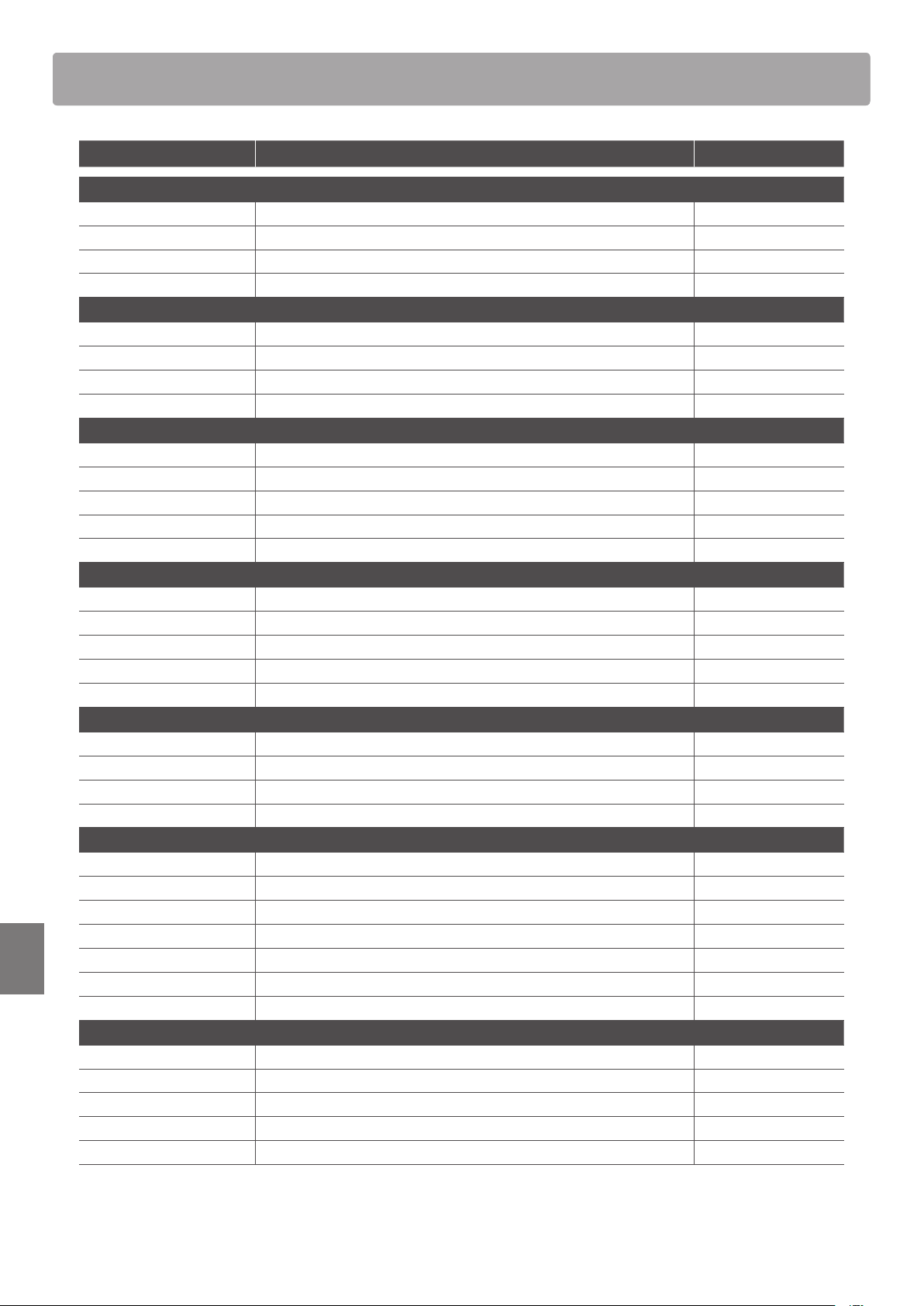
Demo Song List
Demo Song List
Sound Name Song Title Composer
PIANO1
SK ConcertGrand Polonaise Brillante Op.22 Chopin
EX ConcertGrand Polonaise-Fantaisie Chopin
Jazz Clean Original Kawai
Warm Grand Sonata No.30 Op.109 Beethoven
PIANO2
Upright Piano Alpenglühen Op.193 Oesten
Pop Grand Original Kawai
Modern Piano Original Kawai
Rock Piano Original Kawai
E.PIANO
Classic E.Piano (*) Original Kawai
Classic E.P. 2 – –
60’s E.Piano – –
60’s E.Piano 2 – –
Modern E.Piano Original Kawai
ORGAN
Jazz Organ (*) Original Kawai
Drawbar Organ (*) Original Kawai
Ballad Organ – –
Principal Oct. – –
Church Organ Chorale Prelude “Wachet auf, ruft uns die Stimme” J. S. Bach
HARPSI/MALLETS
Harpsichord (*) French Suite No. 6 J. S. Bach
Vibraphone Original Kawai
Clavi Original Kawai
Marimba – –
STRINGS/CHOIR
String Ensemble Le quattro stagioni: La primavera A. Vivaldi
Slow Strings Original Kawai
String Pad Original Kawai
Warm Strings – –
Choir Londonderry Air Irish folk song
Square Pad – –
New Age Pad Original Kawai
BASS
Electric Bass Original Kawai
Appendix
Electric Bass 2 (*) – –
Electric Bass 3 (*) – –
Wood Bass Original Kawai
W. Bass & Ride Original Kawai
96
(*) PREMIER Sound
Copyright©PREMIER Engineering Inc.2018
PREMIER SOUND FACTORY
** Kawai regret that sheet music for Kawai original demo songs is not available.
Page 97

EU Declaration of Conformity
FÖRENKLAD EU-FÖRSÄKRAN OM ÖVERENSSTÄMMELSE
YKSINKERTAISTETTU EU-VAATIMUSTENMUKAISUUSVAKUUTUS
POENOSTAVLJENA IZJAVA EU O SKLADNOSTI
DECLARAȚIA UE DE CONFORMITATE SIMPLIFICATĂ
UPROSZCZONA DEKLARACJA ZGODNOŚCI UE
DECLARAÇÃO UE DE CONFORMIDADE SIMPLIFICADA
VEREENVOUDIGDE EU-CONFORMITEITSVERKLARING
EGYSZERŰSÍTETT EU-MEGFELELŐSÉGI NYILATKOZAT
DIKJARAZZJONI SSIMPLIFIKATA TA' KONFORMITÀ TAL-UE
SUPAPRASTINTA ES ATITIKTIES DEKLARACIJA
Aš, Kawai Europa GmbH, patvirtinu, kad radijo įrenginių tipas [ ES520 ] atitinka Direktyvą 2014/53/ES.
DICHIARAZIONE DI CONFORMITÀ UE SEMPLIFICATA
Il testo completo della dichiarazione di conformità UE è disponibile al seguente indirizzo Internet:
VIENKĀRŠOTA ES ATBILSTĪBAS DEKLARĀCIJA
SIMPLIFIED EU DECLARATION OF CONFORMITY
DECLARATION UE DE CONFORMITE SIMPLIFIEE
ΑΠΛΟΥΣΤΕΥΜΕΝΗ ΔΗΛΩΣΗ ΣΥΜΜΟΡΦΩΣΗΣ ΕΕ
LIHTSUSTATUD ELI VASTAVUSDEKLARATSIOON
FORENKLET EU-OVERENSSTEMMELSESERKLÆRING
DECLARACIÓN UE DE CONFORMIDAD SIMPLIFICADA
ZJEDNODUŠENÉ EU PROHLÁŠENÍ O SHODĚ
EU Declaration of Conformity
ОПРОСТЕНА ЕС ДЕКЛАРАЦИЯ ЗА СЪОТВЕТСТВИЕ
Цялостният текст на ЕС декларацията за съответствие може да се намери на следния интернет адрес:
BG
Bulgarian
ES
Spanish
CS
Czech
DA
Danish
DE
German
ET
Estonian
EL
Greek
EN
English
FR
French
HR
Croatian
IT
Italian
LV
Latvian
LT
Lithuanian
HU
Hungarian
MT
Maltese
NL
Dutch
PL
Polish
PT
Portuguese
RO
Romanian
SK
Slovak
SL
Slovenian
FI
Finnish
SV
Swedish
С настоящото Kawai Europa GmbH декларира, че този тип радиосъоръжение [ ES520 ] е в съответствие с Директива 2014/53/ЕС.
Por la presente, Kawai Europa GmbH declara que el tipo de equipo radioeléctrico [ ES520 ] es conforme con la Directiva 2014/53/UE.
El texto completo de la declaración UE de conformidad está disponible en la dirección Internet siguiente:
Tímto Kawai Europa GmbH prohlašuje, že typ rádiového zařízení [ ES520 ] je v souladu se směrnicí 2014/53/EU.
Úplné znění EU prohlášení o shodě je k dispozici na této internetové adrese:
Hermed erklærer Kawai Europa GmbH, at radioudstyrstypen [ ES520 ] er i overensstemmelse med direktiv 2014/53/EU.
EU-overensstemmelseserklæringens fulde tekst kan findes på følgende internetadresse:
VEREINFACHTE EU-KONFORMITÄTSERKLÄRUNG
Hiermit erklärt Kawai Europa GmbH, dass der Funkanlagentyp [ ES520 ] der Richtlinie 2014/53/EU entspricht.
Der vollständige Text der EU-Konformitätserklärung ist unter der folgenden Internetadresse verfügbar:
Käesolevaga deklareerib Kawai Europa GmbH, et käesolev raadioseadme tüüp [ ES520 ] vastab direktiivi 2014/53/EL nõuetele.
ELi vastavusdeklaratsiooni täielik tekst on kättesaadav järgmisel internetiaadressil:
Με την παρούσα ο/η Kawai Europa GmbH, δηλώνει ότι ο ραδιοεξοπλισμός [ ES520 ] πληροί την οδηγία 2014/53/ΕΕ.
Το πλήρες κείμενο της δήλωσης συμμόρφωσης ΕΕ διατίθεται στην ακόλουθη ιστοσελίδα στο διαδίκτυο:
Hereby, Kawai Europa GmbH declares that the radio equipment type [ ES520 ] is in compliance with Directive 2014/53/EU.
The full text of the EU declaration of conformity is available at the following internet address:
Le soussigné, Kawai Europa GmbH, déclare que l'équipement radioélectrique du type [ ES520 ] est conforme à la directive 2014/53/UE.
Le texte complet de la déclaration UE de conformité est disponible à l'adresse internet suivante:
POJEDNOSTAVLJENA EU IZJAVA O SUKLADNOSTI
Kawai Europa GmbH ovime izjavljuje da je radijska oprema tipa [ ES520 ] u skladu s Direktivom 2014/53/EU.
Cjeloviti tekst EU izjave o sukladnosti dostupan je na sljede?oj internetskoj a
Il fabbricante, Kawai Europa GmbH, dichiara che il tipo di apparecchiatura radio [ ES520 ] è conforme alla direttiva 2014/53/UE.
Ar šo Kawai Europa GmbH deklarē, ka radioiekārta [ ES520 ] atbilst Direktīvai 2014/53/ES.
Pilns ES atbilstības deklarācijas teksts ir pieejams šādā interneta vietnē:
Visas ES atitikties deklaracijos tekstas prieinamas šiuo interneto adresu:
Kawai Europa GmbH igazolja, hogy a [ ES520 ] típusú rádióberendezés megfelel a 2014/53/EU irányelvnek.
Az EU-megfelelőségi nyilatkozat teljes szövege elérhető a következő internetes címen:
B'dan, Kawai Europa GmbH, niddikjara li dan it-tip ta' tagħmir tar-radju [ ES520 ] huwa konformi mad-Direttiva 2014/53/UE.
It-test kollu tad-dikjarazzjoni ta' konformità tal-UE huwa disponibbli f'dan l-indirizz tal-Internet li ġej:
Hierbij verklaar ik, Kawai Europa GmbH, dat het type radioapparatuur [ ES520 ] conform is met Richtlijn 2014/53/EU.
De volledige tekst van de EU-conformiteitsverklaring kan worden geraadpleegd op het volgende internetadres:
Kawai Europa GmbH niniejszym oświadcza, że typ urządzenia radiowego [ ES520 ] jest zgodny z dyrektywą 2014/53/UE.
Pełny tekst deklaracji zgodności UE jest dostępny pod następującym adresem internetowym:
O(a) abaixo assinado(a) Kawai Europa GmbH declara que o presente tipo de equipamento de rádio [ ES520 ] está em conformidade com a Diretiva 2014/53/UE.
O texto integral da declaração de conformidade está disponível no seguinte endereço de Internet:
Prin prezenta, Kawai Europa GmbH declară că tipul de echipamente radio [ ES520 ] este în conformitate cu Directiva 2014/53/UE.
Textul integral al declarației UE de conformitate este disponibil la următoarea adresă internet:
ZJEDNODUŠENÉ EÚ VYHLÁSENIE O ZHODE
Kawai Europa GmbH týmto vyhlasuje, že rádiové zariadenie typu [ ES520 ] je v súlade so smernicou 2014/53/EÚ.
Úplné EÚ vyhlásenie o zhode je k dispozícii na tejto internetovej adrese:
Kawai Europa GmbH potrjuje, da je tip radijske opreme [ ES520 ] skladen z Direktivo 2014/53/EU.
Celotno besedilo izjave EU o skladnosti je na voljo na naslednjem spletnem naslovu:
Kawai Europa GmbH vakuuttaa, että radiolaitetyyppi [ ES520 ] on direktiivin 2014/53/EU mukainen.
EU-vaatimustenmukaisuusvakuutuksen täysimittainen teksti on saatavilla seuraavassa internetosoitteessa:
Härmed försäkrar Kawai Europa GmbH att denna typ av radioutrustning [ ES520 ] överensstämmer med direktiv 2014/53/EU.
Den fullständiga texten till EU-försäkran om överensstämmelse finns på följande webbadress:
dresi:
Appendix
https://www.kawai-global.com/
97
Page 98

Kawai ES520 Specications
Kawai ES520 Specications
Keyboard Responsive Hammer Compact II (RHC II) action
88 weighted keys
Sound Source Progressive Harmonic Imaging™ (PHI), 88-key piano sampling
Internal Sounds 34 voices PIANO: 8 sounds, E.PIANO: 5 sounds, ORGAN: 5 sounds HARPSI/MALLETS: 4 sounds,
STRINGS/CHOIR: 7 sounds, BASS: 5 sounds,
Polyphony max. 192 notes
Keyboard Modes Dual Mode, Split Mode, Four Hands Mode (Volume/Balance adjustable)
Reverb Type: Room, Lounge, Small Hall, Concert Hall, Live Hall, Cathedral
Parameters: Reverb Depth, Reverb Time
Eects Type: Mono Delay, Ping Delay, Triple Delay, Chorus, Classic Chorus, Ensemble, Tremolo,
Classic Tremolo, Vibrato Tremolo, Auto Pan, Classic Auto Pan, Phaser, Classic Phaser,
Compressor, Rotary 1, Rotary2
Parameters: Dry/Wet, Time, Speed, Feedback, HighDamp, Depth.
Parameters dependent on eect type.
Amp Simulator Type: S.Case I, S.Case II, L.Cabinet
Parameters: Drive, Level, EQ Low, EQ High
Virtual Technician Touch Curve, Voicing, Damper Resonance, Damper Noise, String Resonance, Key-o Eect, Fall-back Noise,
Hammer Delay, Topboard, Decay Time, Minimum Touch, Stretch Tuning/Stretch Curve, Temperament,
Temperament Key, User Key Volume, Half-Pedal Adjust, Soft Pedal Depth
Internal Recorder 3 song, 1 track recorder – approximately 5,000 note memory capacity
USB Functions Playback: SMF
Other: Save Internal Song, Load Registration, Save Registration, Rename File, Delete File
Metronome 1/4, 2/4, 3/4, 4/4, 5/4, 3/8, 6/8 (Volume/Tempo adjustable)
Rhythm Styles: 100 rhythms
Demo Songs 23 sound demo songs
Registrations 28 memories (7 x 4)
Other Functions Transpose, Tone Control (incl. Brilliance, UserEQ), Tuning, Damper Hold, Four Hands, Startup Setting,
Factory Reset, Auto Power O, Lower Octave Shift, Lower Pedal On/O, Split Balance, Layer Octave Shift,
Layer Dynamics, Dual Balance, SHS Mode, Phones Type, MIDI Channel, Send PGM#, Local Control,
Transmit PGM#, Multi-timbral Mode, Channel Mute, Auto Power O, Speakers On/O
Display 128 x 64 pixel OLED
Pedal F-10H damper pedal (with half-pedal support)
Bluetooth* Bluetooth (Ver. 4.1; GATT compatible)
Bluetooth Low Energy MIDI Specication compliant, Bluetooth Audio
Connectors LINE IN (⁄” STEREO), LINE OUT (⁄” L/MONO, R [unbalanced]), Headphones x 2 (⁄”, ⁄”), MIDI (IN/OUT),
USB to Host, USB to Device, DAMPER (for F-10H), DAMPER/SOFT/SOSTENUTO (for GFP-3/F-302)
Speaker System Speakers: (8 x 12 cm) x 2
Output Power: 20 W x 2
Power Consumption 18 W (PS-154 AC adaptor)
Dimensions 1340 (W ) x 375 (D) x 145 (H) mm / 52 ¾” (W) x 14 ⁄” (D) x 5 ⁄” (H)
Weight 14.5 kg / 32 lbs.
Appendix
Specications are subject to change without notice.
* Availability of Bluetooth function dependent on market location.
98
Page 99

Owner’s Manual Conventions
This owner’s manual utilises a number of illustrative conventions in order to explain the ES520’s various functions.
The examples below provide an overview of the button LED indicator states and press types, and the appearance of
dierence kinds of text.
Button LED indicator states
LED indicator o:
Sound/Function is not selected.
Button press types
Normal press:
Select a sound or function.
LED indicator on:
Sound/Function is selected.
× 2
Press twice:
Select a sound or function.
hold
Press and hold:
Select a function’s settings.
LED indicator ashing:
Sound/Function is selected in a
temporary state.
× 4
Press multiple times:
Cycle through sounds or settings.
hold
Press and hold, then press X:
Combine two sounds, or store
registration memories etc.
Text appearance
Normal instruction and explanation text
is written in regular type at 9 pt. size.
Captions explaining the display or
button functions, are written in bold
type at 8.5 pt. size.
* Notes about functions are marked with an
asterisk and written in 8 pt. size.
Example operations are written in italic type
at 8 pt. size, and enclosed within a grey box.
Reminders about previous operations are
written in italic type at 9 pt. size.
Appendix
99
Page 100

Copyright © 2020 Kawai Musical Instruments Mfg. Co.,Ltd. All Rights Reserved.
ES520 Owner’s Manual
3000003423
SP00000399 R101
OW1139E-S2004
Printed in Indonesia
