Page 1
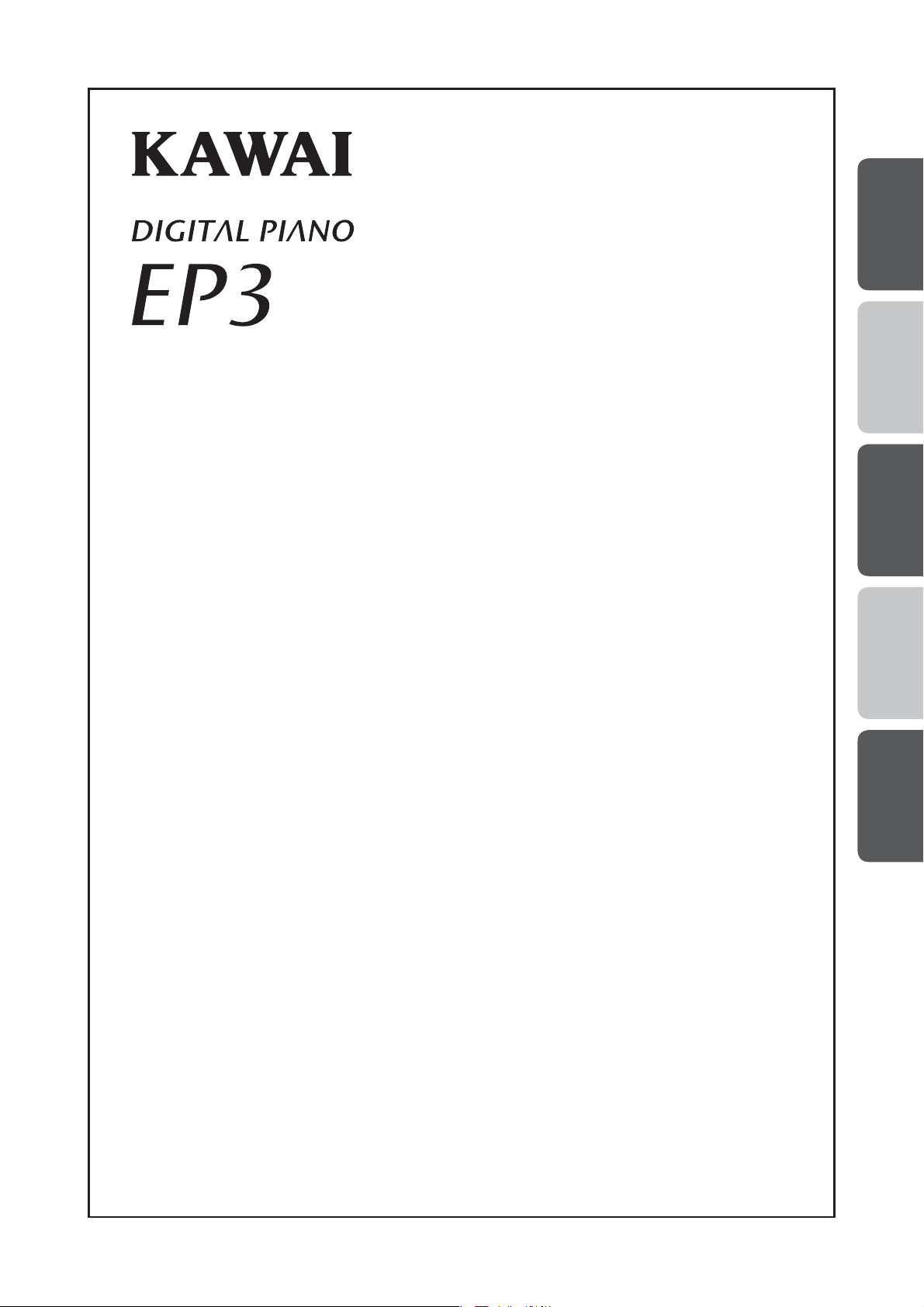
Owner’s Manual
1
INTRODUCTION
2
PLAYING THE PIANO
3
SONG RECORDER
4
FUNCTION SETTINGS
5
APPENDICES
Page 2

Page 3
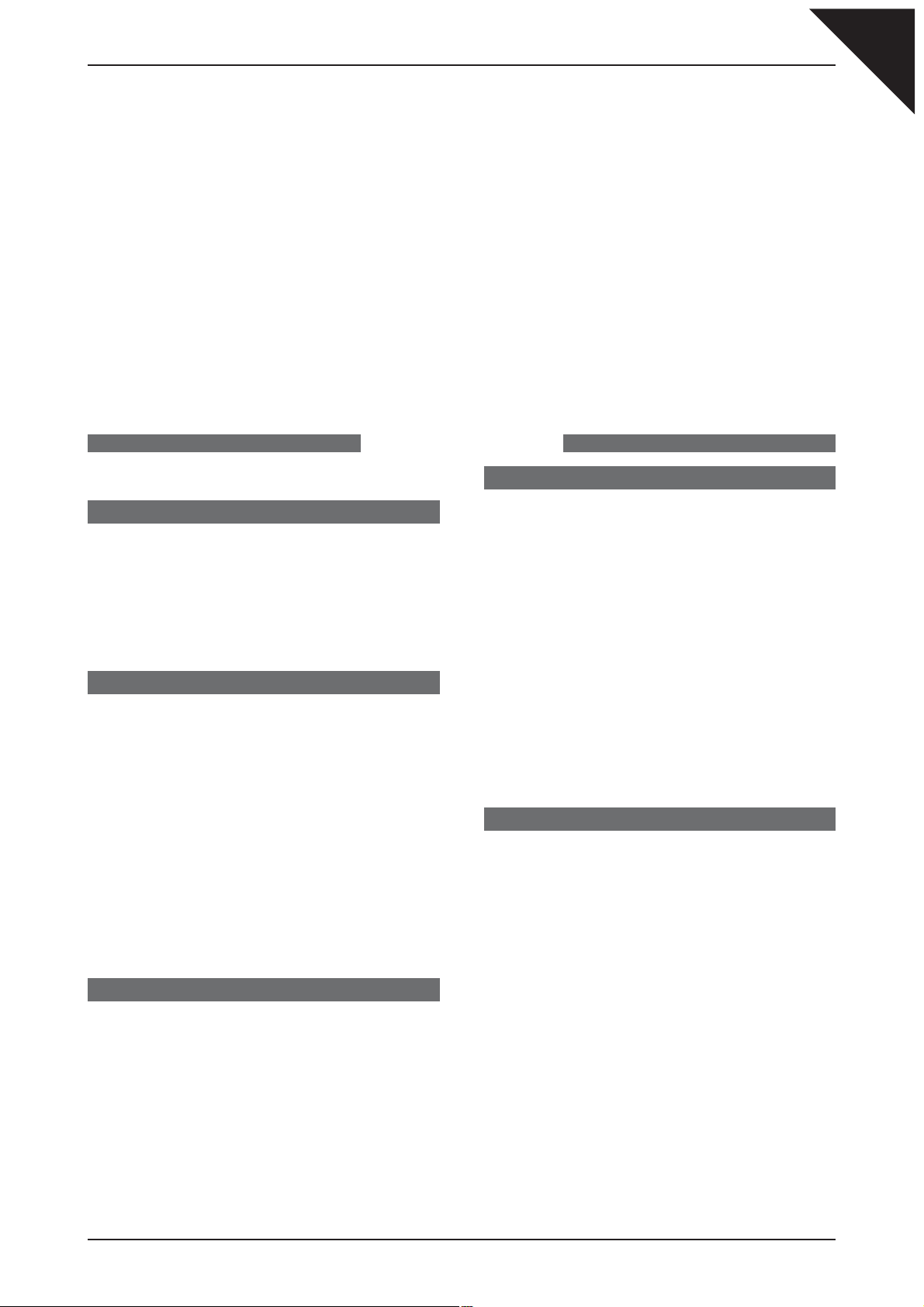
Thank you for purchasing a KAWAI EP3 digital piano!
The EP3 digital piano is a revolutionary new instrument that combines the latest digital technology with traditional piano
craftsmanship inherited from KAWAI’s many years of experience in building fi ne acoustic pianos. The authentic tone has
been created through the stereo sampling of concert grand pianos, and is reproduced using KAWAI’s unique Harmonic
Imaging™ sound technology, while the Advanced Hammer Action IV-F keyboard action provides the touch response and
full dynamic range required for a superb performance of piano, harpsichord, organ, and other instruments.
The EP3 digital piano is also equipped with additional reverb and digital effects processors, delivering a deeper, richer
sound, while industry standard MIDI (Musical Instrument Digital Interface) jacks and a USB interface are also provided,
allowing the playback of other electronic instruments and connection with personal computers.
This owner’s manual contains useful information regarding the varied capabilities of the EP3 digital piano. Please read all
sections carefully and keep this manual handy for future reference.
Table of Contents
Page
3
¡
Important Safety Instructions ..............4
1. INTRODUCTION ................................8
1) PACKAGE CONTENTS .................................................... 8
2) FEATURE HIGHLIGHTS .................................................. 9
3) PART NAMES AND FUNCTIONS .................................. 10
4) GETTING STARTED ...................................................... 12
ATTACHING THE MUSIC REST ................................ 12
CONNECTING THE F-10H FOOT PEDAL ................ 12
TURNING THE SPEAKER OUTPUT ON/OFF .......... 12
BASIC OPERATION .................................................. 13
2. PLAYING THE PIANO ......................14
1) SELECTING A SOUND .................................................. 14
2) DEMO SONGS ............................................................... 15
3) DUAL MODE .................................................................. 17
4) SPLIT MODE .................................................................. 19
5) FOUR HANDS MODE .................................................... 21
6) REVERB, EFFECTS, AND EQ ....................................... 22
REVERB .................................................................... 22
EFFECTS ................................................................... 23
LINE OUT EQ ............................................................ 24
7) TOUCH CURVE .............................................................. 25
8) TRANSPOSE.................................................................. 26
9) VOICING ......................................................................... 27
10) METRONOME .............................................................. 28
STARTING THE METRONOME ................................. 28
CHANGING THE METRONOME TIME SIGNATURE 28
ADJUSTING THE METRONOME VOLUME .............. 29
4. FUNCTION SETTINGS ....................36
SELECTING & ADJUSTING A FUNCTION ............... 36
1) BRILLIANCE................................................................... 37
2) TUNING .......................................................................... 38
3) DAMPER EFFECT ......................................................... 39
4) STRING RESONANCE .................................................. 40
5) TEMPERAMENT ............................................................ 41
KEY SIGNATURE OF TEMPERAMENT .................... 42
6) LOWER OCTAVE SHIFT ................................................ 43
7) DAMPER HOLD ON/OFF ............................................... 44
8) MIDI FUNCTIONS .......................................................... 45
9) MIDI CHANNEL .............................................................. 47
10) SEND PROGRAM CHANGE NUMBER ....................... 48
11) LOCAL CONTROL ON/OFF ......................................... 49
12) TRANSMIT PROGRAM CHANGE ON/OFF ................. 50
13) MULTI-TIMBRAL MODE ON/OFF ................................ 52
14) CHANNEL MUTE ......................................................... 54
15) LOWER PEDAL ON/OFF ............................................. 55
16) MEMORY BACKUP ...................................................... 56
5. APPENDICES ...................................57
1) CONNECTING TO OTHER DEVICES ........................... 57
2) USB USAGE ................................................................... 58
ABOUT THE USB DRIVER ........................................ 58
NOTES ON USB USAGE...........................................59
3) RHYTHM STYLE LIST ................................................... 60
4) DRUM KIT SOUNDS ...................................................... 61
5) SPECIFICATIONS .......................................................... 62
6) MODEL EP3 MIDI IMPLEMENTATION CHART ............. 63
3. SONG RECORDER ..........................30
1) RECORDING A SONG ................................................... 30
RECORDING A SECOND PART ............................... 31
2) PLAYING BACK A SONG ............................................... 33
PLAYING BACK PARTS SEPARATELY ..................... 34
3) ERASING A SONG/PART .............................................. 35
ERASING ALL SONGS ............................................. 35
Page 4
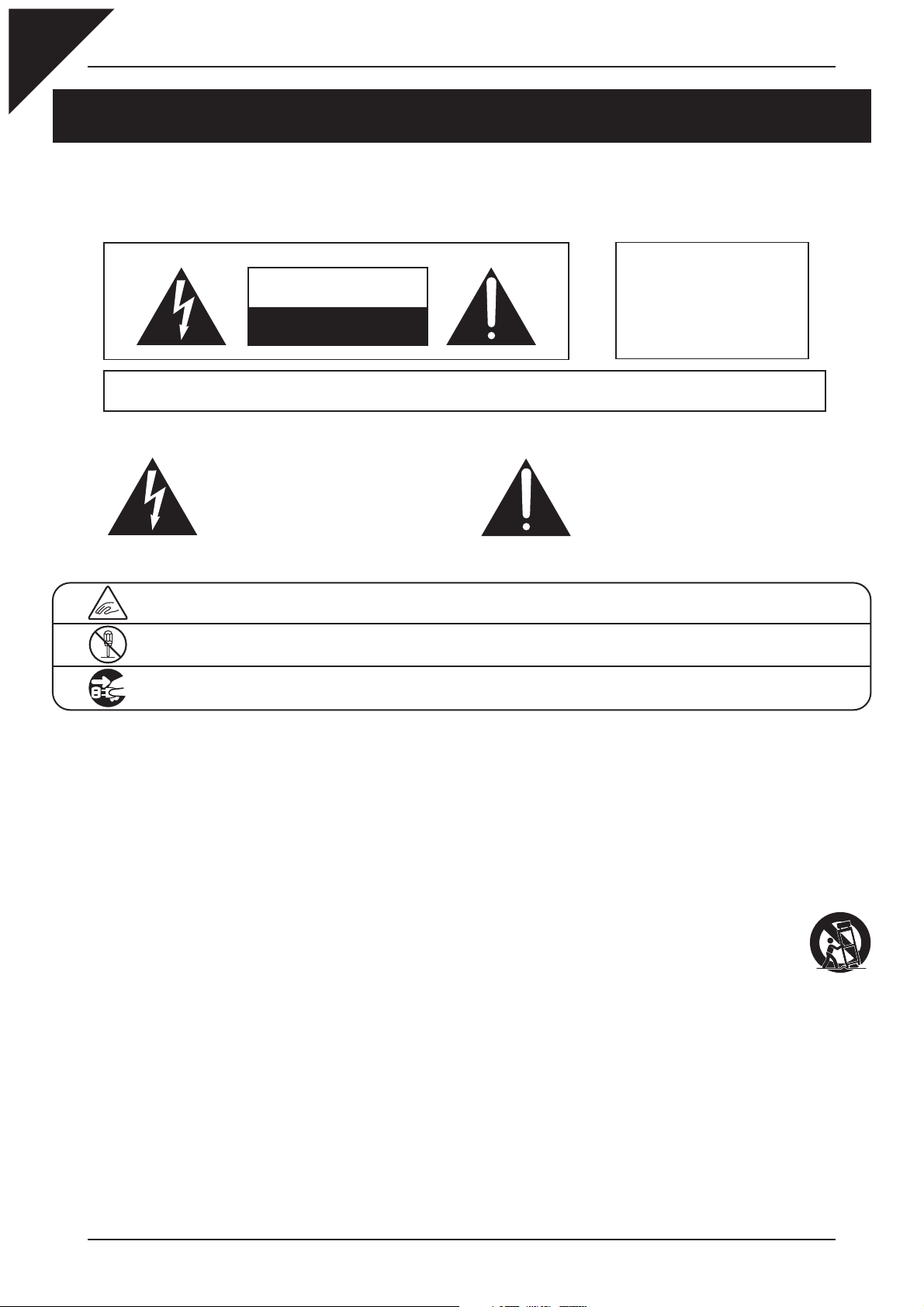
Page
4
Important Safety Instructions
SAVE THESE INSTRUCTIONS
INSTRUCTIONS PERTAINING TO A RISK OF FIRE, ELECTRIC SHOCK, OR INJURY TO PERSONS
WARNING
CAUTION
RISK OF ELECTRIC SHOCK
DO NOT OPEN
AVIS : RISQUE DE CHOC ELECTRIQUE - NE PAS OUVRIR.
TO REDUCE THE RISK OF ELECTRIC SHOCK, DO NOT REMOVE COVER (OR BACK).
NO USER-SERVICEABLE PARTS INSIDE. REFER SERVICING TO QUALIFIED SERVICE PERSONNEL.
The lighting flash with arrowhead symbol, within an
equilateral triangle, is intended to alert the user to
the presence of uninsulated "dangerous voltage"
within the product's enclosure that may be of
sufficient magnitude to constitute a risk of electric
shock to persons.
TO REDUCE THE RISK OF
FIRE OR ELECTRIC
SHOCK, DO NOT EXPOSE
THIS PRODUCT TO RAIN
OR MOISTURE.
The exclamation point within an equilateral triangle
is intended to alert the user to the presence of
important operating and maintenance (servicing)
instructions in the leterature accompanying the
product.
Examples of Picture Symbols
denotes that care should be taken.
The example instructs the user to take care not to allow fingers to be trapped.
denotes a prohibited operation.
The example instructs that disassembly of the product is prohibited.
denotes an operation that should be carried out.
The example instructs the user to remove the power cord plug from the AC outlet.
Read all the instructions before using the product.
1) Read these instructions.
2) Keep these instructions.
3) Heed all warnings.
4) Follow all instructions.
5) Do not use this apparatus near water.
6) Clean only with dry cloth.
7) Do not block any ventilation openings. Install in
accordance with the manufacturer's
instructions.
8) Do not install near any heat sources such as
radiators, heat registers, stoves, or other
apparatus (including amplifiers) that produce
heat.
9) Do not defeat the safety purpose of the
polarized or grounding-type plug. A polarized
plug has two blades with one wider than the
other. A grounding type plug has two blades
and a third grounding prong. The wide blade or
the third prongs are provided for your safety. If
the provided plug does not fit into your outlet,
consult an electrician for replacement of the
obsolete outlet.
10) Protect the power cord from being walked on
or pinched particularly at plugs, convenience
receptacles, and the point where they exit from
the apparatus.
11) Only use attachments/accessories specified by
the manufacturer.
12) Use only with the cart, stand, tripod, bracket, or
table specified by the manufacturer, or
sold with the apparatus. When a cart is used,
use caution when moving the cart/apparatus
combination to avoid injury from tip-over.
13) Unplug this apparatus during lightning storms
or when unused for long periods of time.
14) Refer all servicing to qualified service
personnel. Servicing is required when the
apparatus has been damaged in any way,
such as power-supply cord or plug is
damaged, liquid has been spilled or object
have fallen into the apparatus, the apparatus
has been exposed to rain or moisture, does not
operate normally, or has been dropped.
Page 5
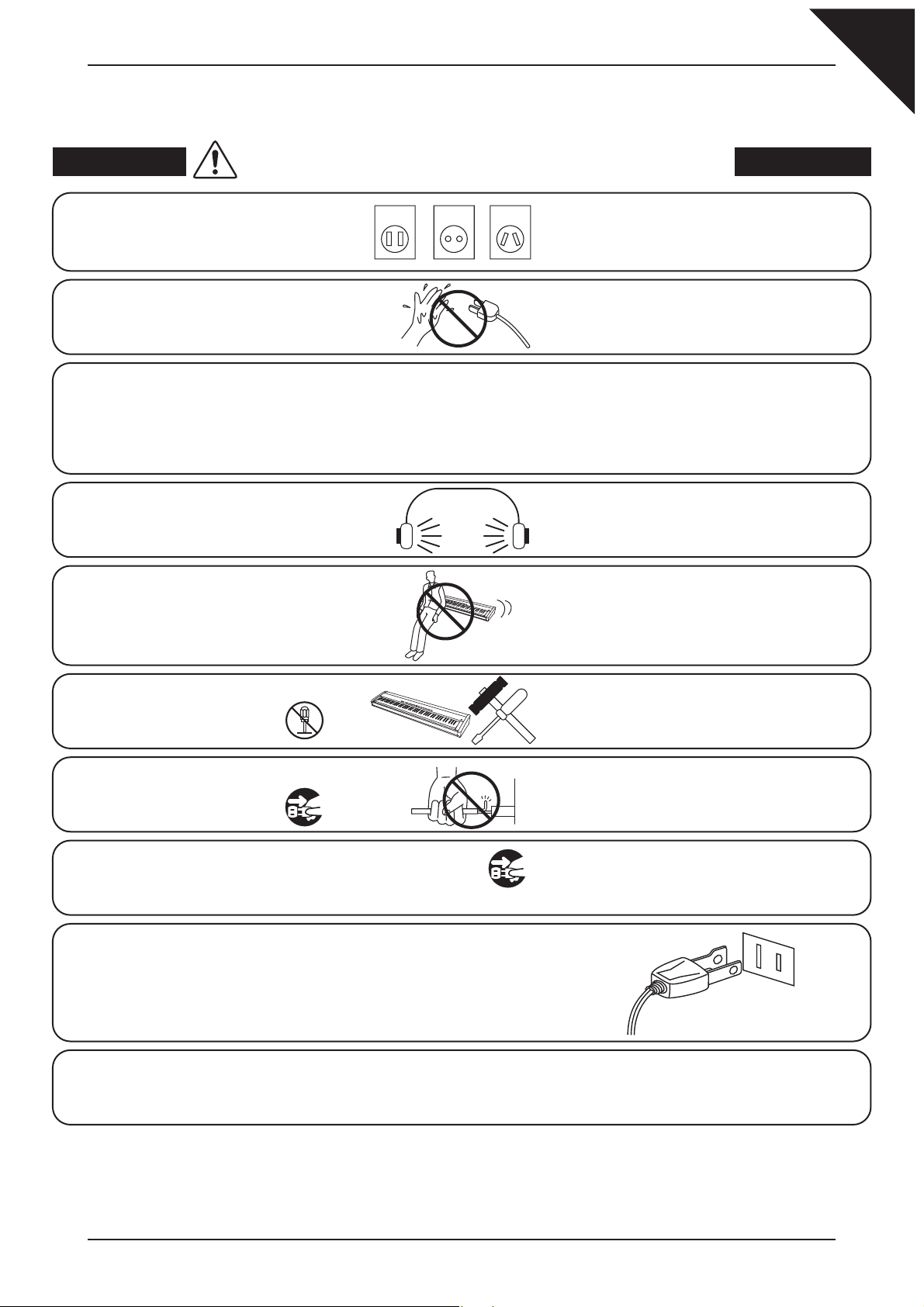
WARNING - When using electric products, basic precautions should always be followed,
including the following.
Page
5
WARNING
The product should be connected to
an AC outlet of the specified voltage.
Do not insert or disconnect the power
cord plug with wet hands.
The chair must be used properly (it must be
used only when playing the product).
● Do not play with it or stand on it.
● Only one person is allowed to sit on it.
● Do not sit on it when opening the lid.
● Re-tighten the bolts occasionally.
When using the headphones, do not
listen for long periods of
time at high volume levels.
Do not lean against the keyboard.
Indicates a potential hazard that could result in death
or serious injury if the product is handled incorrectly.
120V 240V230V
● If you are going to use an AC power cord,
make sure that its has the correct plug shape
and conforms to the specified power voltage.
● Failure to do so may result in fire.
Doing so may cause electric shock.
Doing so may cause the chair to fall over or your
fingers to be trapped, resulting in injury.
Doing so may result in hearing problems.
Doing so may cause the product to fall over,
resulting in injury.
Do not disassemble, repair or modify
the product.
When disconnecting the AC power cord's
plug, always hold the plug
and pull it to remove it.
The product is not completely disconnected from the
power supply even when the power switch is turned
off. If the product will not be used for a long time,
unplug the AC power cord from the AC outlet.
Doing so may result in product breakdown, electric
shock or short-circuit.
● Pulling the AC power cord itself may damage
the cord, causing a fire, electric shock or
short-circuit.
● Failure to do so may cause fire in case of
lightning.
● Failure to do so may over-heat the product,
resulting in fire.
This product may be equipped with a polarized line plug (one blade
wider than the other). This is a safety feature.
If you are unable to insert the plug into the outlet, contact an
electrician to replace your obsolete outlet.
Do not defeat the safety purpose of the plug.
It is a good practice to have the instrument near the AC outlet and the power cord plug in a position
so that it can readily be disconnected in an emergency, because electricity is always charging
while the plug is in the AC outlet even in a power switch off condition.
Page 6
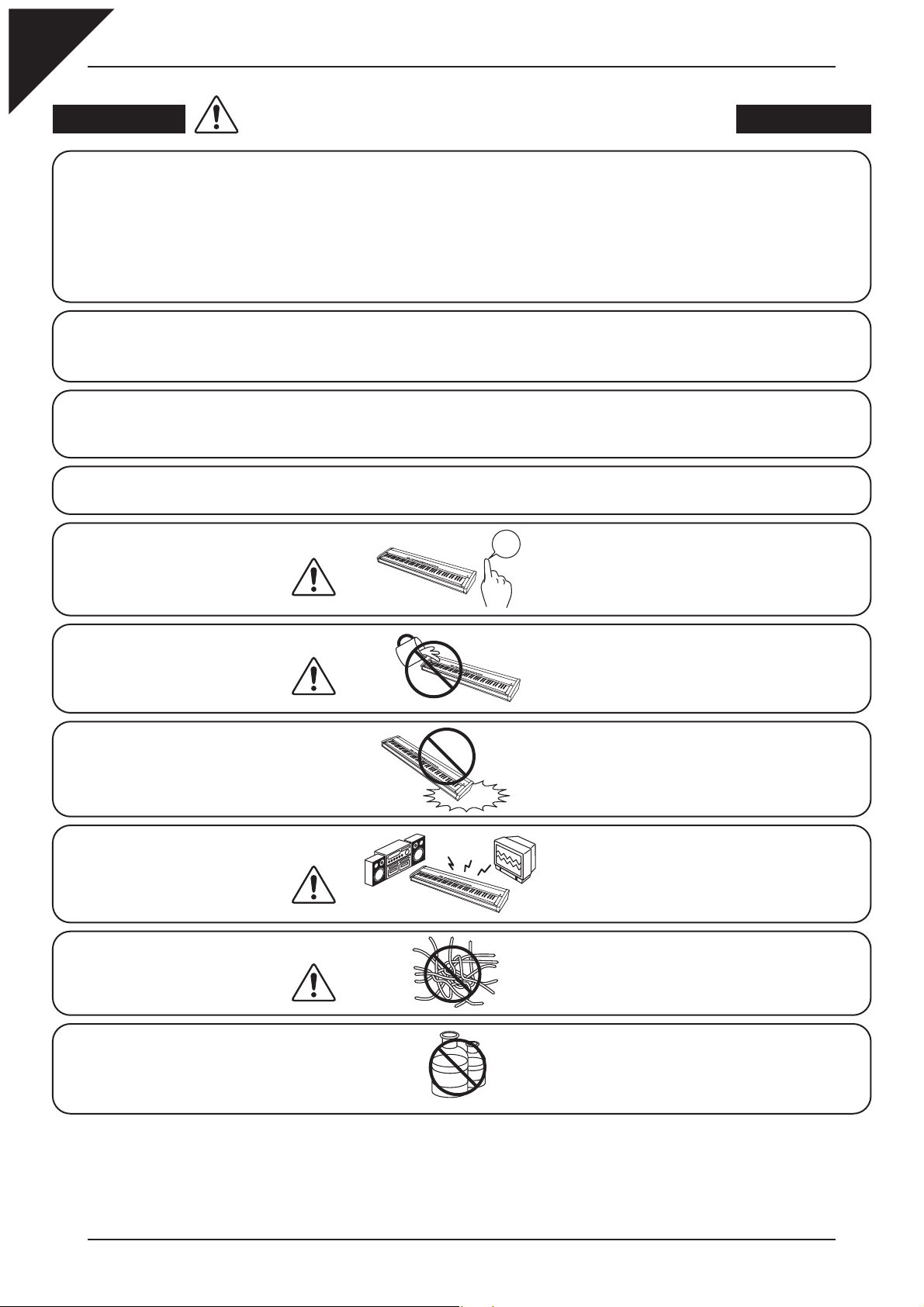
Page
6
CAUTION
Indicates a potential hazard that could result in injury
or damage to the product or other property if the
product is handled incorrectly.
Do not use the product in the following areas.
● Areas, such as those near windows, where the product is
exposed to direct sunlight
● Extremely hot areas, such as near a heater
● Extremely cold areas, such as outside
● Extremely humid areas
● Areas where a large amount of sand or dust is present
● Areas where the product is exposed to excessive
vibrations
● Do not stand the main unit on its side for extended periods of time.
● Do not attempt to play the main unit at unusual angles.
Doing so may place stress on the keyboard action, resulting in breakdown of the product.
Use only the AC adaptor included with this instrument to power the instrument.
● Do not use other AC adaptors to power this instrument.
● Do not use the included AC adaptor or AC power cord to power other equipment.
When using headphones or playing with a low volume setting, it may be possible to hear the mechanical movements
of the keyboard action. This is to be expected, and should not be considered a fault.
Before connecting cords, make sure
OFF
that the power to this product
Using the product in such areas may result in
product breakdown.
Use the product only in moderate climates (not
in tropical climates).
Failure to do so may cause breakdown of this
product and other devices.
and other devices is turned
OFF.
Take care not to allow any foreign
matter to enter the product.
Do not drag the product on the floor.
Take care not to drop the product.
Do not place the product near electrical
appliances such as TVs and
radios.
When connecting the AC power cord
and other cords, take care
not to get them tangled.
Do not wipe the product with benzene
or thinner.
Entry of water, needles or hair pins may result
in breakdown or short-circuit.
The product shall not be exposed to dripping or
splashing. No objects filled with liquids, such as
vases, shall be placed on the product.
Please lift up the product when moving it.
Please note that the product is heavy and must
be carried by more than two persons.
Dropping the product may result in breakdown.
● Doing so may cause the product to generate
noise.
● If the product generates noise, move the
product sufficiently away from the electrical
appliance or connect it to another AC outlet.
Failure to do so may damage them, resulting in
fire, electric shock or short-circuit.
● Doing so may result in discoloration or deformation
of the product.
● When cleaning the product, put a soft cloth in
lukewarm water, squeeze it well, then wipe the
product.
Page 7
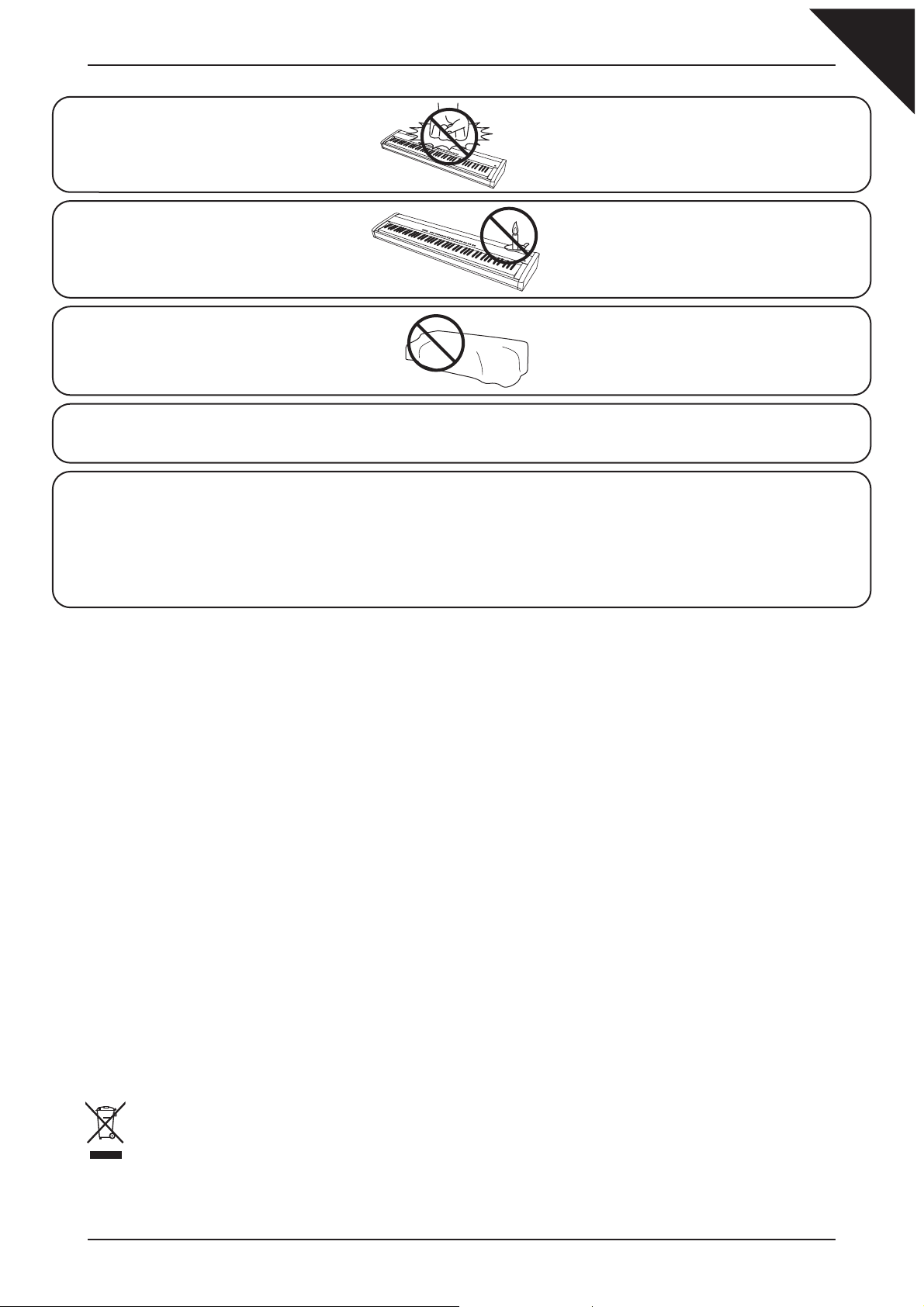
Page
7
Do not stand on the product or exert
excessive force.
Do not place naked flame, such as
lighted candles on the product.
Ensure that the ventilation is not
impeded by covering the ventilation
● Doing so may cause the product to become
deformed or fall over, resulting in breakdown
or injury.
Doing so may cause the illumination to fall over,
resulting in fire.
Failure to do so may over-heat the product,
resulting in fire.
openings with items, such as newspaper,
table-cloths, curtains, etc.
The product should be located so that its location or position does not interfere with its proper ventilation.
Ensure a minimum distance of 5cm around the product for sufficient ventilation.
The product should be serviced by qualified service personnel when:
● The power supply cord or the plug has been damaged.
● Objects have fallen, or liquid has been spilled into the product.
● The product has been exposed to rain.
● The product does not appear to operate normally or exhibits a marked change in performance.
● The product has been dropped, or the enclosure damaged.
Notes on Repair
Should an abnormality occur in the product, immediately turn the power OFF, disconnect the power cord plug, and
then contact the shop from which the product was purchased.
CAUTION:
To prevent electric shock, match wide blade of plug to wide slot, fully insert.
ATTENTION:
Pour éviter les chocs électriques, introduire la lame la plus large de la fiche dans la borne correspondante de la
prise et pousser jusqu'au fond.
Instruction for AC power cord (U.K.)
Do not plug either terminal of the power cord to the ground of the AC outlet on the wall.
FCC Information
This equipment has been tested and found to comply with the limits for a Class B digital device, pursuant to Part 15 of
the FCC Rules. These limits are designed to provide reasonable protection against harmful interference in a residential
installation. This equipment generates, uses and can radiate radio frequency energy and, if not installed and used in
accordance with the instructions, may cause harmful interference to radio communications.
If this equipment does cause harmful interference to radio or television reception, which can be determined by turning
the equipment off and on, the user is encouraged to try to correct the interference by one or more of the following measures:
• Reorient or relocate the receiving antenna.
• Increase the separation between the equipment and receiver.
• Connect the equipment into an outlet on a different electrical circuit from the receiver.
• Consult the dealer or an experienced radio/TV technician for help.
Canadian Radio Interference Regulations
This instrument complies with the limits for a class B digital apparatus, pursuant to the Radio Interference Regulations,
C.R.C., c. 1374.
An information on Disposal for users
If your product is marked with this recycling symbol it means that, at the end of its life, you must dispose of
it separately by taking it to an appropriate collection point.
You should not mix it with general household waste. Disposing of this product correctly will prevent potential
negative effects on the environment and human health which could otherwise arise due to inappropriate
waste handling.
For further details, please contact your local authority.
(European Union only)
Page 8

1
Page
8
INTRODUCTION
1. INTRODUCTION
1) PACKAGE CONTENTS
The EP3 digital piano package contains the following items:
z
EP3 digital piano
z
AC power adaptor (PS-154)
z
Music rest
z
Foot pedal (F-10H)
z
Owner’s manual
Owner’s Manual
1
INTRODUCTION
2
PLAYING THE PIANO
3
SONG RECORDER
4
FUNCTION SETTINGS
5
APPENDICES
Page 9
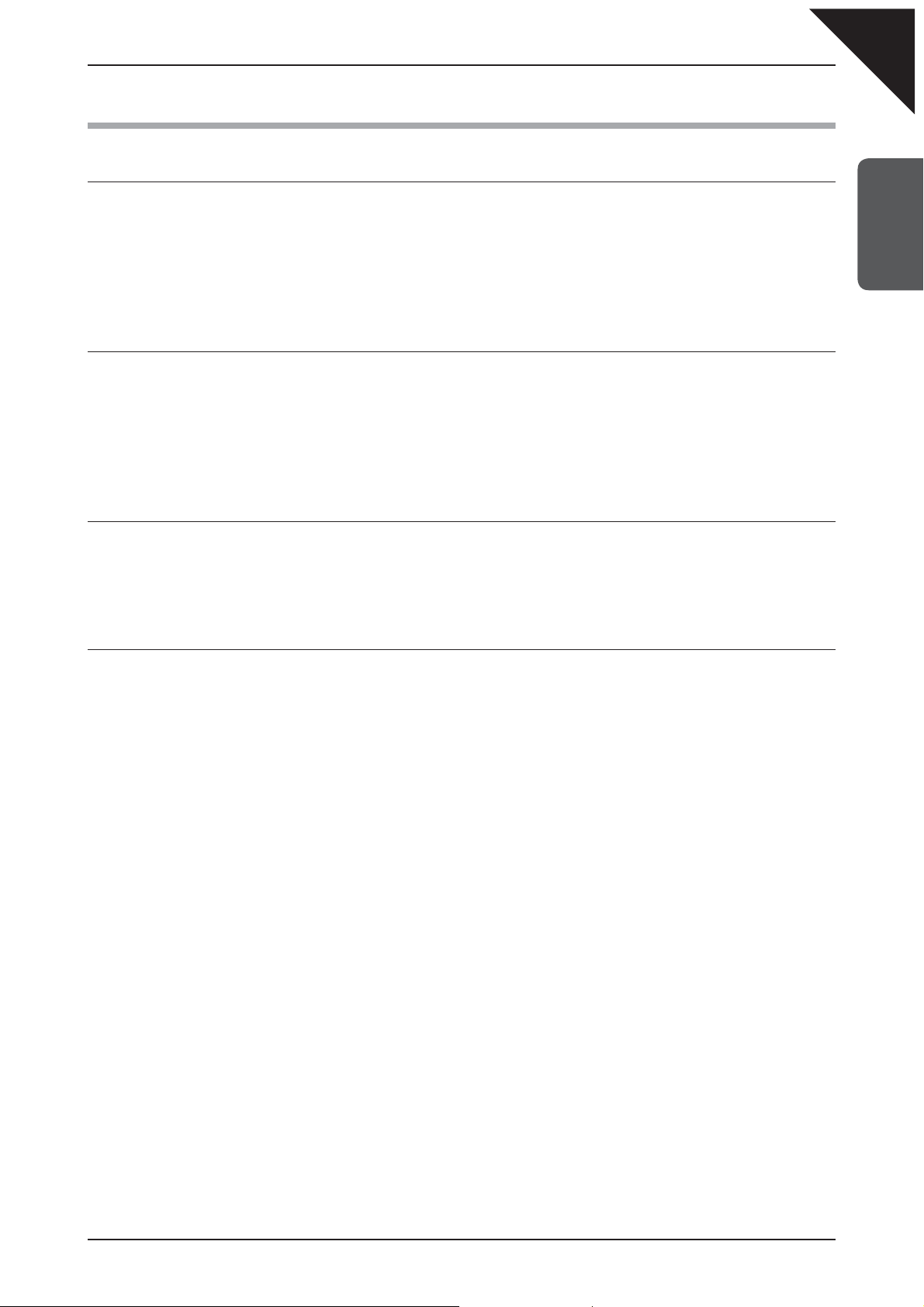
2) FEATURE HIGHLIGHTS
Advanced Hammer Action IV-F
Developed to accurately represent the touch of a traditional grand piano, the redesigned Advanced Hammer
Action IV-F keyboard adopts KAWAI’s remarkable springless construction, for a smoother, more natural, piano
feeling. Just as acoustic pianos utilise heavier bass hammers and lighter treble hammers, the EP3 digital piano
keyboard also employs different hammer weights, appropriately graded for each playing range. This innovative
Acoustic Reaction™ technology provides greater stability during fortissimo passages, while preserving delicate
pianissimo control, to satisfy the demands of even the most discerning pianist.
Harmonic Imaging™ Technology
The authentic sound of the EP3 digital piano begins with the world renowned KAWAI EX Concert grand piano.
Placed inside an anechoic chamber, free of audio reflections, the rich sound of this world class instrument is
meticulously analysed and recorded by our Master Piano Artisans. The acoustic portrait of each note is later
transformed into a precise three dimensional digital representation, employing KAWAI’s proprietary Harmonic
Imaging™ technology. This unique process allows the EP3 digital piano to faithfully reproduces the broad
dynamic range of the original grand piano, from subtle pianissimos to thunderous fortissimos.
Page
9
1
INTRODUCTION
Additional Sound Selection
With a total of 21 realistic internal sounds, the EP3 digital piano is suitably equipped for playing various
musical styles. In addition to the rich piano sounds, the EP3 digital piano also features a broad selection of
other instrumental sounds, ranging from electric pianos and organs, to harpsichord, strings, and percussion
instruments.
Powerful Speaker System
The EP3 digital piano features an innovative 6-speaker sound system, utilising speaker box enclosures to
provide deep bass and crisp treble frequencies. This unique design allows for a compact, portable instrument
that is powerful enough to deliver strong live performances without the need for additional amplification
equipment. And with a selection of adjustable reverb, effects, and EQ settings, the EP3 digital piano is
guaranteed to sound absolutely terrifi c - regardless of the playing situation.
Page 10
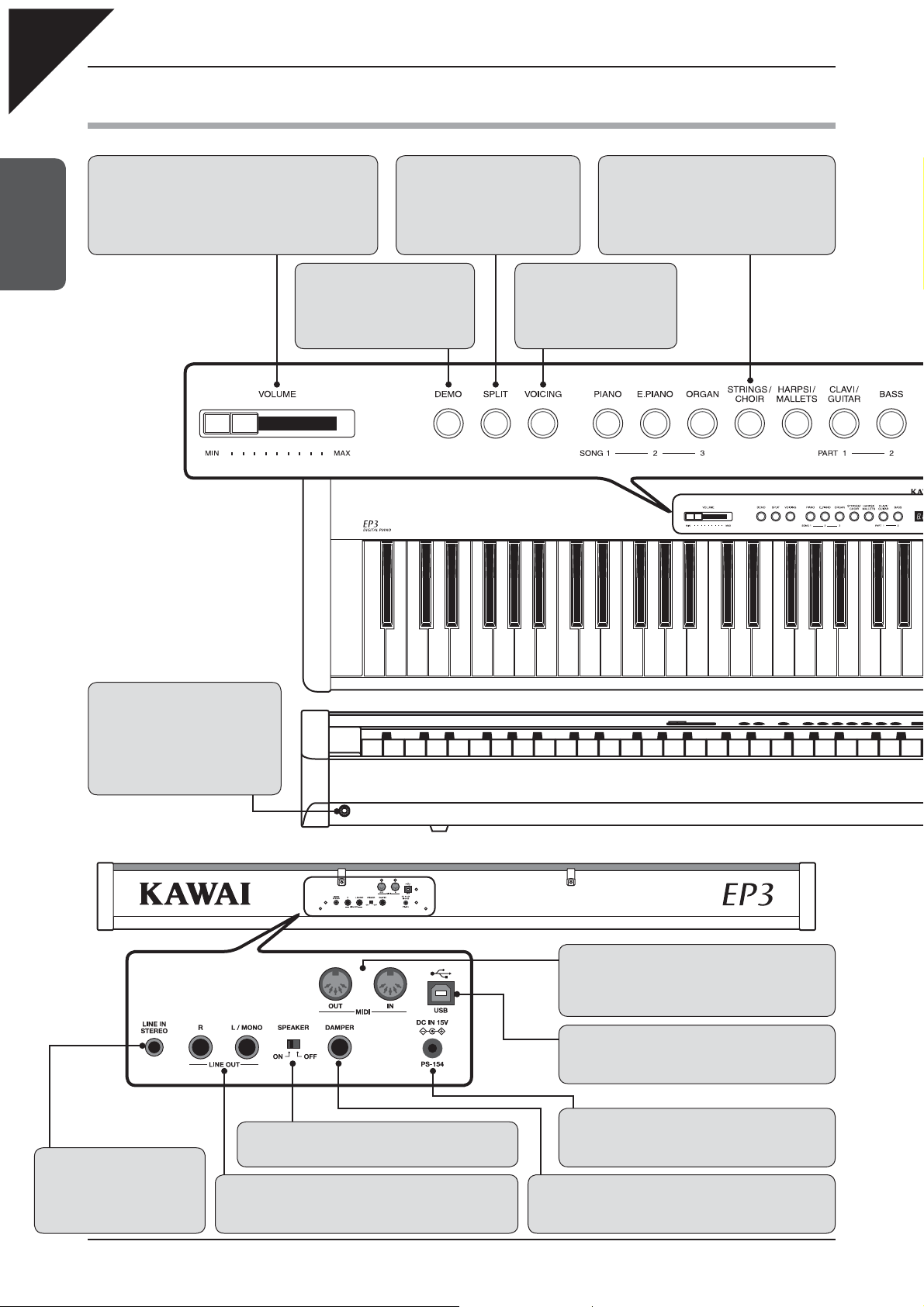
Page
10
3) PART NAMES AND FUNCTIONS
1
z
The VOLUME slider controls the master volume level
of the EP3 digital piano. Move the slider to the right to
increase the volume, and to the left to decrease the
volume. This slider also controls the headphone volume
and LINE OUT output level. (page 13)
INTRODUCTION
VOLUME
SPLIT
z
The SPLIT function divides the
keyboard into two sections - Upper
and Lower - allowing each section
to be played with a different sound.
(page 19)
DEMO
z
The DEMO function introduces a
selection of demonstration songs,
highlighting the various capabilities
of the EP3 digital piano. (page 15)
SOUND SELECTION BUTTONS
z
The SOUND SELECTION buttons are used
to select the sound(s) that will be heard when
pressing the keys. (page 14)
These buttons can also be used to select
RECORDER songs and parts. (page 30)
VOICING
z
The VOICING function allows
the tonal quality of the EP3
digital piano to be adjusted.
(page 27)
PHONES
z
The PHONES jacks located on the
left and right side of the EP3 digital
piano, are used to connect stereo
headphones to the instrument.
Two pairs of headphones can be
connected and used simultaneously.
LINE IN STEREO Jack
z
Used to connect the stereo
output from other electronic
instruments or audio equipment
such as a CD player. (page 57)
SPEAKER ON/OFF Switch
z
Used to turn the internal speakers on or off. (page 12)
LINE OUT Jacks
z
Used to connect the audio signal to an external amplifier,
speakers, or recording devices such as a computer. (page 57)
MIDI IN/OUT Connectors
z
Used to connect the EP3 digital piano to external
MIDI devices such as other electronic instruments or
computers. (page 57)
USB Connector
z
Used to connect the EP3 digital piano with a personal
computer to exchange MIDI data. (page 57)
DC IN Jack
z
Used to connect the included PS-154 AC power
adaptor. (page 13)
DAMPER PEDAL Jack
z
Used to connect the included F-10H single pedal to the EP3
digital piano. (page 12)
Page 11
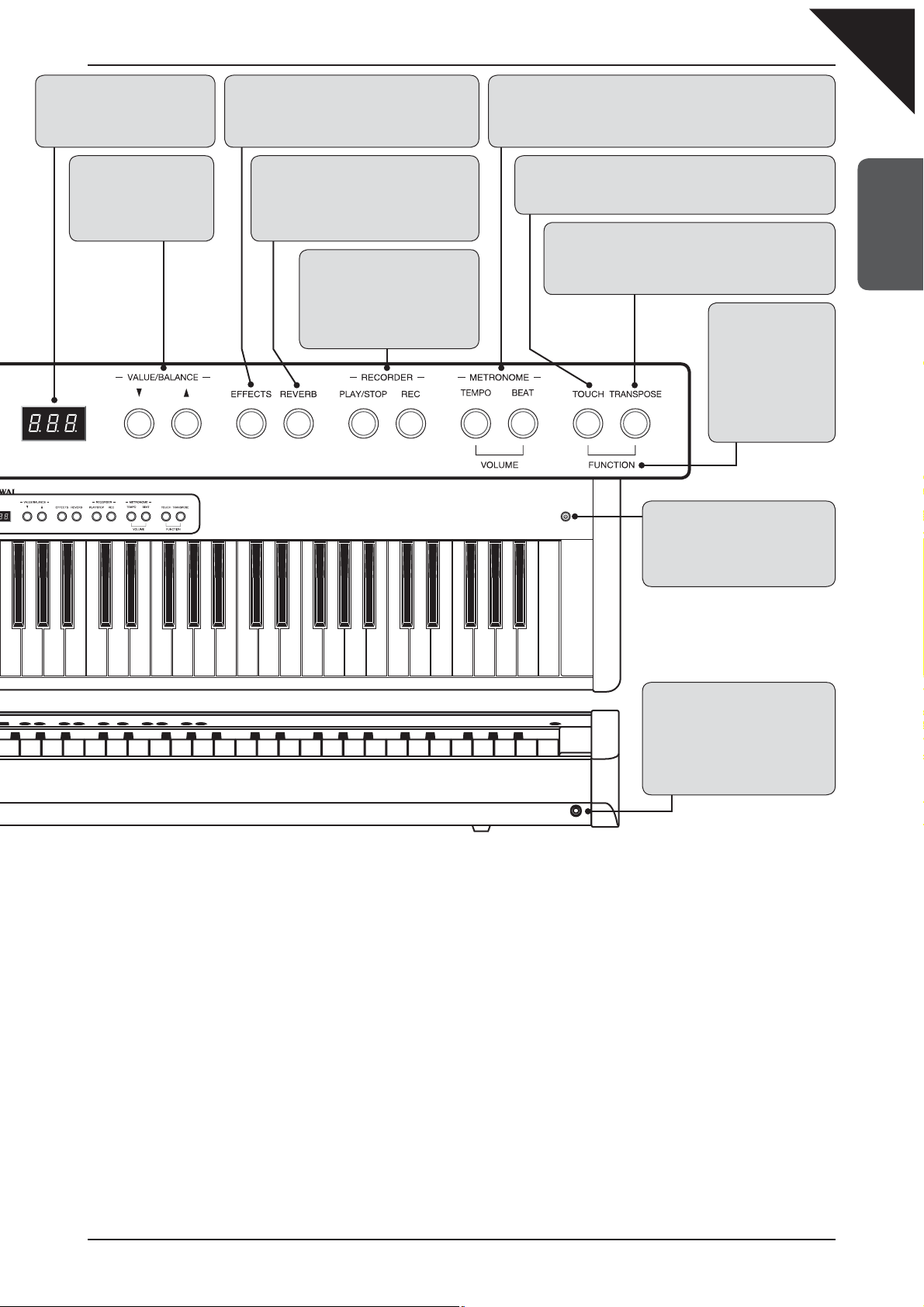
Page
11
LED DISPLAY
z
The LED display shows information
about selected sounds, functions,
and other important settings.
VALUE/BALANCE
z
The T and S VALUE/
BALANCE buttons are used
to adjust various settings
and functions.
EFFECTS
z
The EFFECTS function adds chorus, delay,
tremolo, and rotary speaker simulation effects to
the sound. (page 23)
REVERB
z
The REVERB function adds reverberation
to the sound, simulating the acoustic
environment of a recital room, stage, or
concert hall. (page 22)
RECORDER
z
The RECORDER function allows
two track songs to be recorded
and stored to one of the 4 different
song memories, and later played
back or altered. (page 30)
METRONOME
z
The METRONOME function provides a steady rhythm with which
to aid piano practice. The tempo, time signature, and volume of the
metronome can be freely adjusted. (page 28)
TOUCH
z
The TOUCH function allows the touch sensitivity of the EP3
digital piano’s keyboard to be adjusted. (page 25)
TRANSPOSE
z
The TRANSPOSE function allows the audible pitch of the
EP3 digital piano to be raised or lowered in half steps. (page
26)
FUNCTION
z
The FUNCTION
mode allows various
advanced parameters
such as tuning,
temperament, MIDI
operation, and other
settings, to be adjusted.
(page 36)
POWER BUTTON
z
The POWER BUTTON is used to
turn the EP3 digital piano on and
off. Be sure to turn off the instrument
after playing. (page 13)
1
INTRODUCTION
PHONES
z
The PHONES jacks located on the
left and right side of the EP3 digital
piano, are used to connect stereo
headphones to the instrument.
Two pairs of headphones can be
connected and used simultaneously.
Page 12
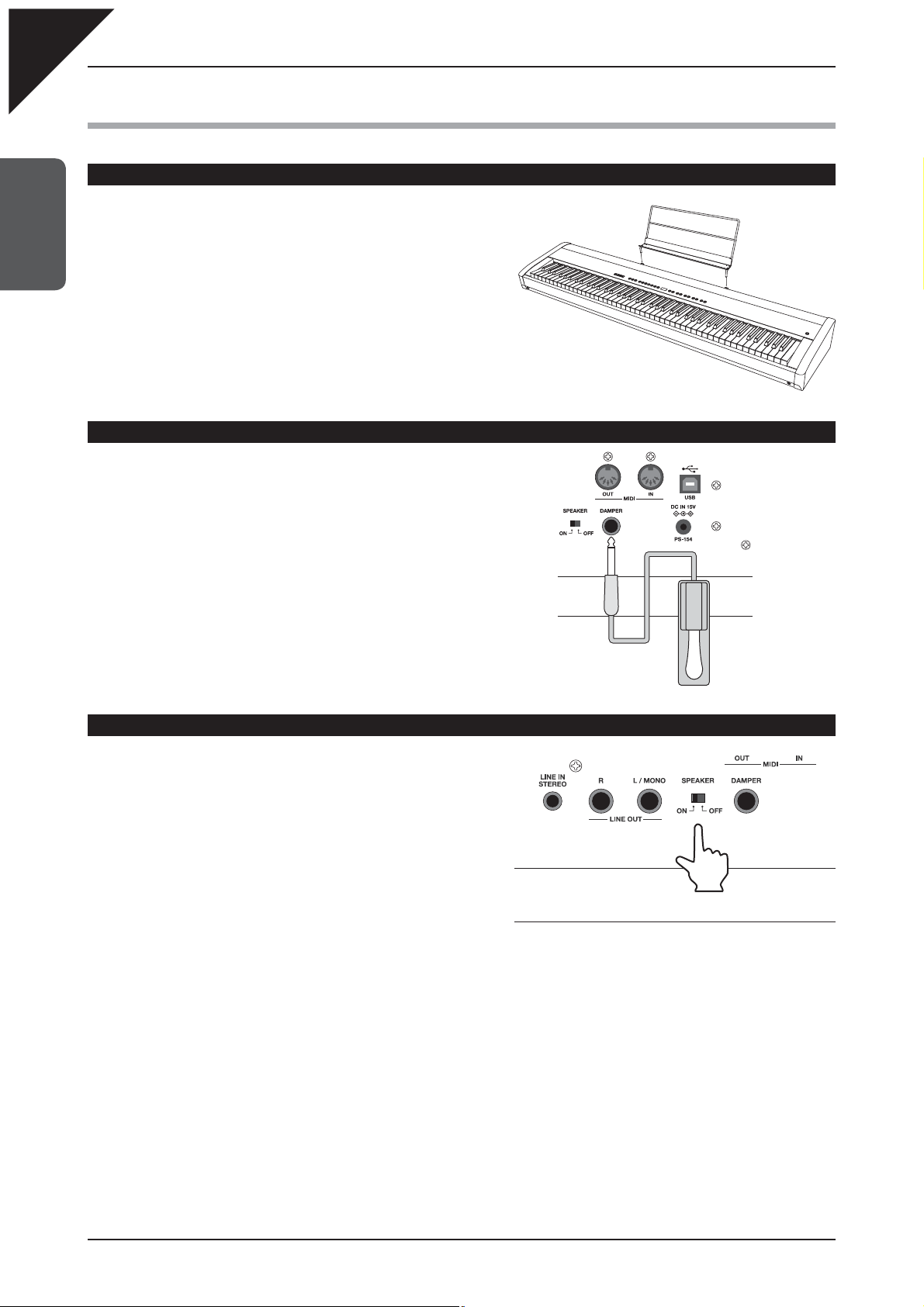
Page
12
4) GETTING STARTED
ATTACHING THE MUSIC REST
Insert the legs of the music rest into the holes located at
1
the rear of the main unit.
INTRODUCTION
When attaching the music rest, be careful not to
scratch the rear of the main unit.
Avoid applying excessive force when attaching/
detaching the music rest from the main unit.
CONNECTING THE F-10H FOOT PEDAL
Connect the included F-10H foot pedal unit to the
DAMPER pedal jack.
The foot pedal will behave as a damper pedal,
sustaining the sound after hands are lifted from the
keyboard, while also responding to half pedaling.
TURNING THE SPEAKER OUTPUT ON/OFF
The SPEAKER switch located at the rear of the main unit,
can be used to turn the built-in speaker output on or off.
When set to the ON position, sound will be output
through the built-in speakers, and when set to the OFF
position, no sound will be output through the built-in
speakers. This is useful when wishing to use external
speakers or an amplification system using the LINE
OUT jacks. Please note that when headphones are
connected, no sound will be output through the built-in
speakers, regardless of the position of the SPEAKER
switch.
Page 13
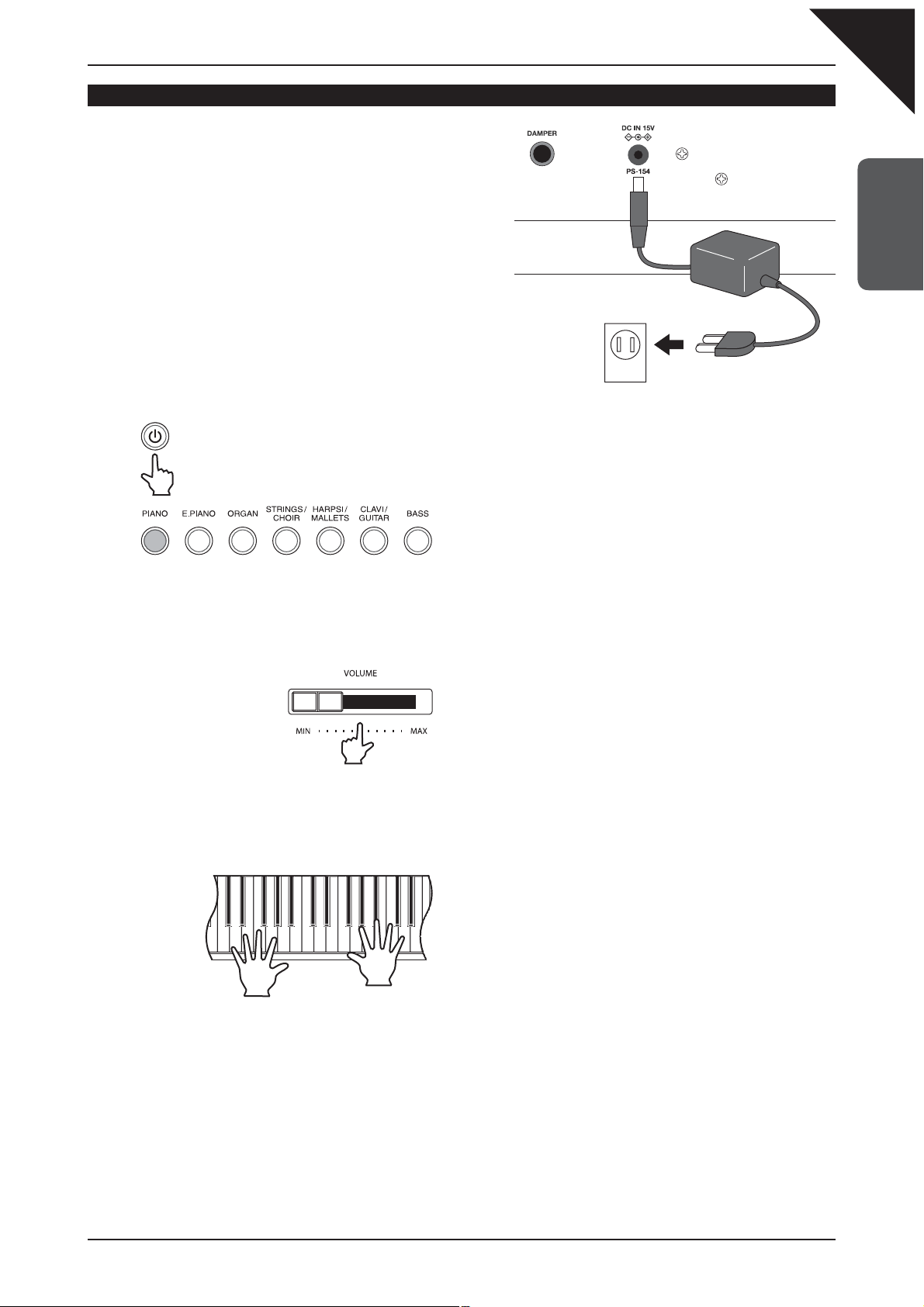
BASIC OPERATION
Step 1
Connect one end of the AC power cable to the DC IN
jack of the EP3 digital piano, and the other end of the
cable to a wall AC outlet.
Step 2
Press the POWER button to turn on the power.
Page
13
1
INTRODUCTION
Step 3
Adjust the volume level using the VOLUME slider.
Step 4
Play the piano.
The LED indicator for the PIANO button will turn on,
and the Concert Grand sound will be selected automatically.
The VOLUME slider controls the volume level of the built-in
speakers and connected headphones.
Move the slider to the right to increase the volume, and to the
left to decrease the volume.
Set the volume to a comfortable listening level - the middle is
often a good starting point.
The sound of a Concert Grand piano will be heard as the keys
are pressed.
Page 14
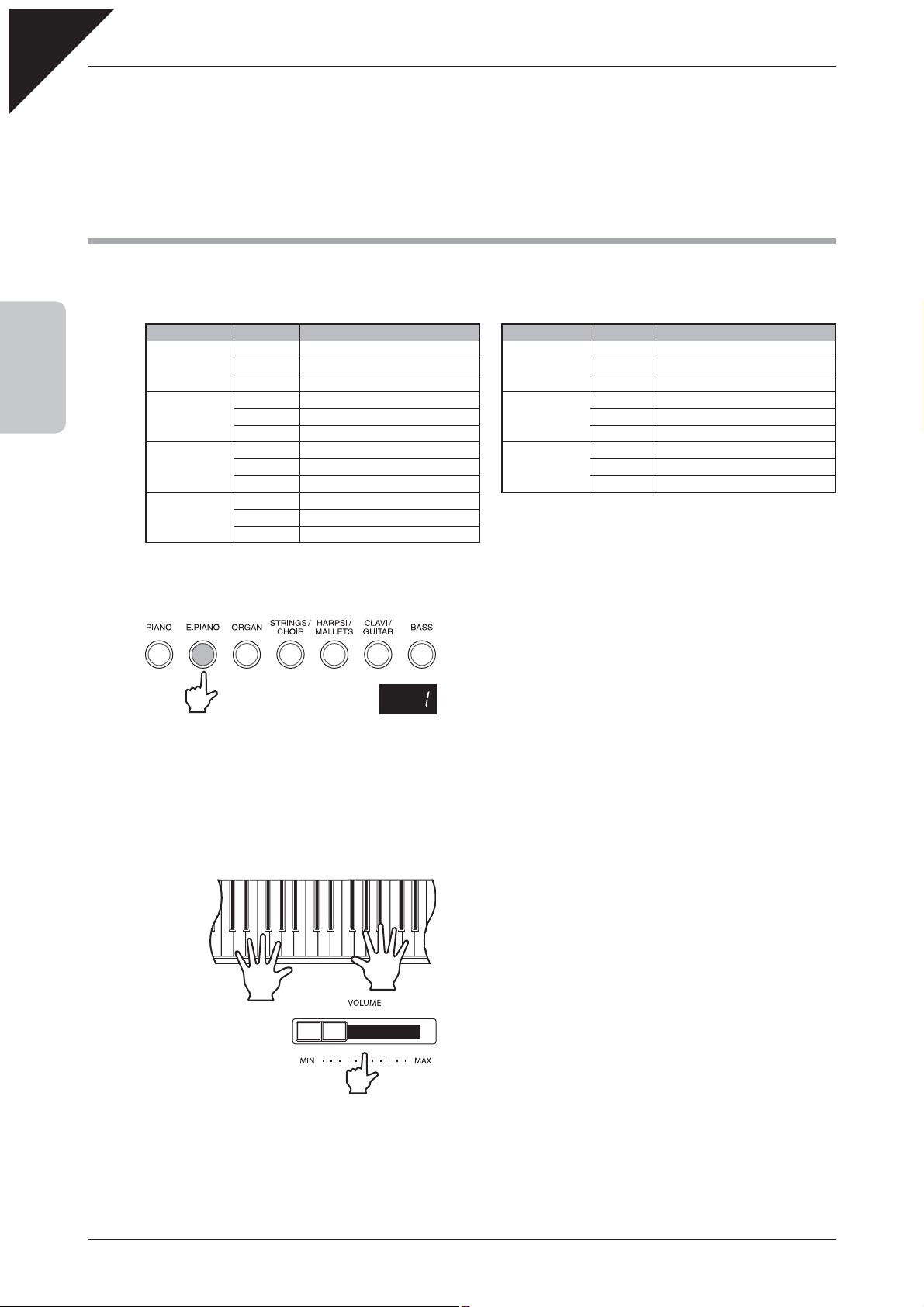
Page
14
2. PLAYING THE PIANO
1) SELECTING A SOUND
The EP3 digital piano features 21 realistic sounds suitable for various musical styles, with multiple sounds
assigned to each of the 7 category buttons listed below.
Button Variation Instrument name
1 Concert Grand
2
PLAYING THE PIANO
PIANO
E.PIANO
ORGAN
STRIGNS/
CHOIR
Step 1
2 Studio Grand
3 Mellow Grand
1 Classic E.Piano
2 Modern E.P.
3 60’s E. P.
1 Jazz Organ
2 Drawbar Organ
3 Church Organ
1 Slow Strings
2 String Ensemble
3 Choir
Button Variation Instrument name
HARPSI/
MALLETS
CLAVI/
GUITAR
BASS
1 Harpsichord
2 Vibraphone
3 Marimba
1 Clavi
2 Steel Guitar
3 Nylon Acoustic
1 Wood Bass
2 Electric Bass
3 W. Bass & Ride
Press the E.PIANO button.
The LED indicator for the E.PIANO button will turn on.
The variation number ‘1’ will be shown in the LED display,
indicating that the Classic E.Piano sound has been selected.
Several sounds are assigned to each SOUND SELECTION button. Press the same SOUND SELECTION
button multiple times to cycle through each sound variation.
Step 2
Play the piano.
The sound of Classic E.Piano will be heard as the keys are
pressed.
Use the VOLUME slider to adjust the volume, if necessary.
The EP3 digital piano is capable of playing up to 96 notes simultaneously (96 note polyphony). However, when playing
in DUAL mode, or when playing a stereo piano sound, the polyphony will be reduced by half due to the number of
sounds being produced for each note.
Page 15
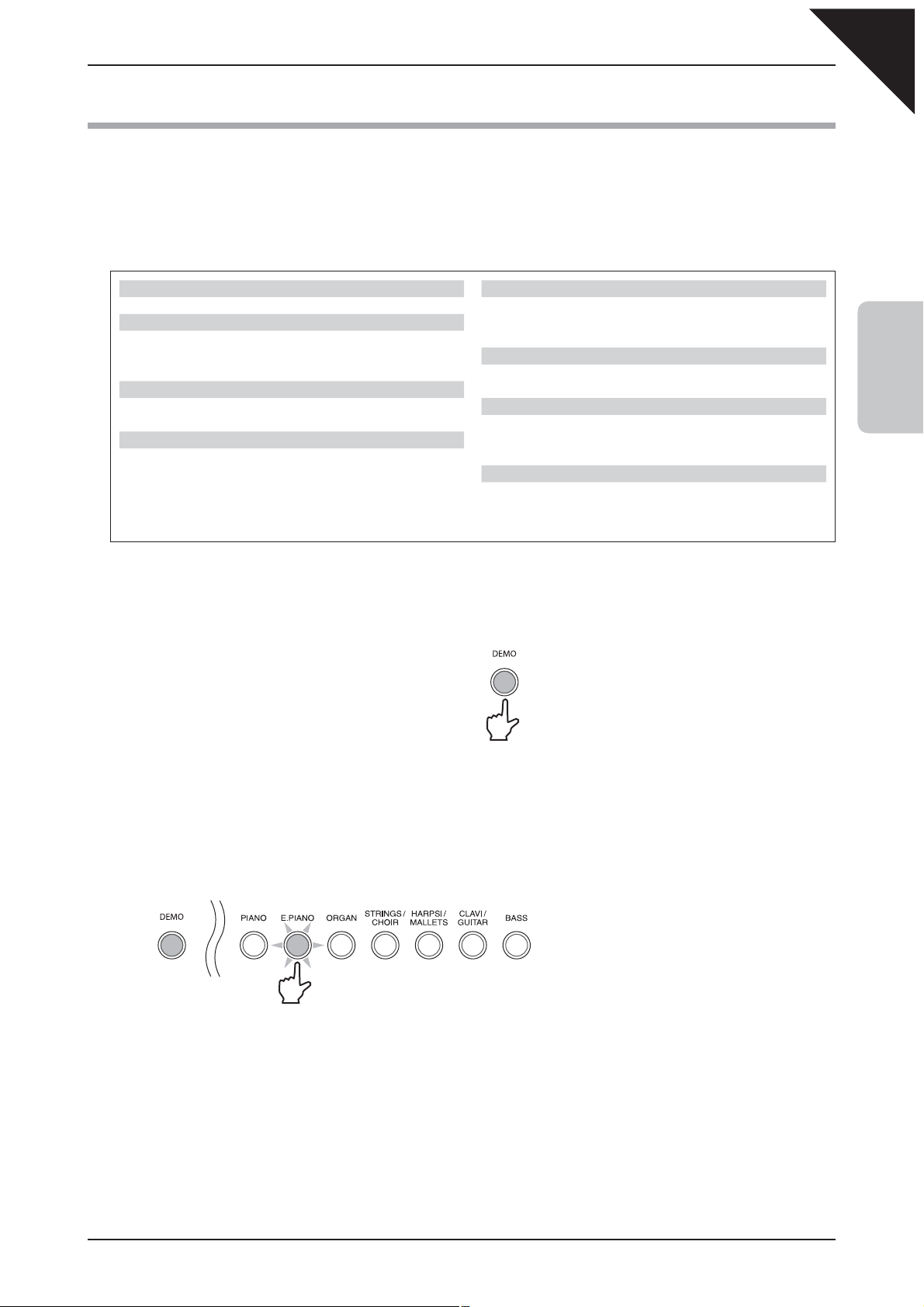
2) DEMO SONGS
The internal demonstration songs provide an excellent introduction to the varied capabilities of the EP3 digital
piano, presenting the instrument’s rich selection of voices and powerful speaker system. There are two different
types of demonstration available: the Main Demo song and an additional 19 separate Internal Sound demo
songs.
Demo Song List
Page
15
Main Demo
Main Demo : KAWAI
PIANO
Concert Grand : Valse Romantique / Debussy
Studio Grand : KAWAI
Mellow Grand : La Fille aux Cheveux de lin / Debussy
E.PIANO
Classic E.Piano : KAWAI
Modern E.P. : KAWAI
ORGAN
Jazz Organ : KAWAI
Drawbar Organ : KAWAI
Church Organ : Toccata / Eugene Gigout
Step 1
Press the DEMO button to activate demo mode.
STRINGS/CHOIR
Slow Strings : KAWAI
String Ensemble
Choir : KAWAI
HARPSI/MALLETS
Harpsichord : French Suite No.6 / Bach
Vibraphone : KAWAI
CLAVI/GUITAR
Clavi : KAWAI
Steel Guitar : KAWAI
Nylon Acoustic : KAWAI
BASS
Wood Bass : KAWAI
Fretless Bass : KAWAI
W. Bass & Ride : KAWAI
KAWAI regret that sheet music for KAWAI original demo songs is not available.
:
Le quattro stagioni - La primavera / Vivaldi
The LED indicator for the DEMO button will
turn on, indicating that demo mode has been
activated.
The Main Demo song will start to play.
2
PLAYING THE PIANO
When the Main Demo song has fi nished, the Internal Sound demo songs will begin to play automatically.
Step 2
While the Main Demo song is playing, press the E.PIANO button to select the Classic E.Piano sound
demo.
The LED indicator for the E.PIANO button will
start to fl ash, and the Classic E.Piano sound
demo will start to play.
When the E.PIANO sound demos have fi nished, a song demo from a different sound category will be selected
at random, and will begin to play automatically.
When all of the Internal Sound demo songs have been played, the EP3 digital piano will return to playing the
Main Demo songs automatically.
Page 16
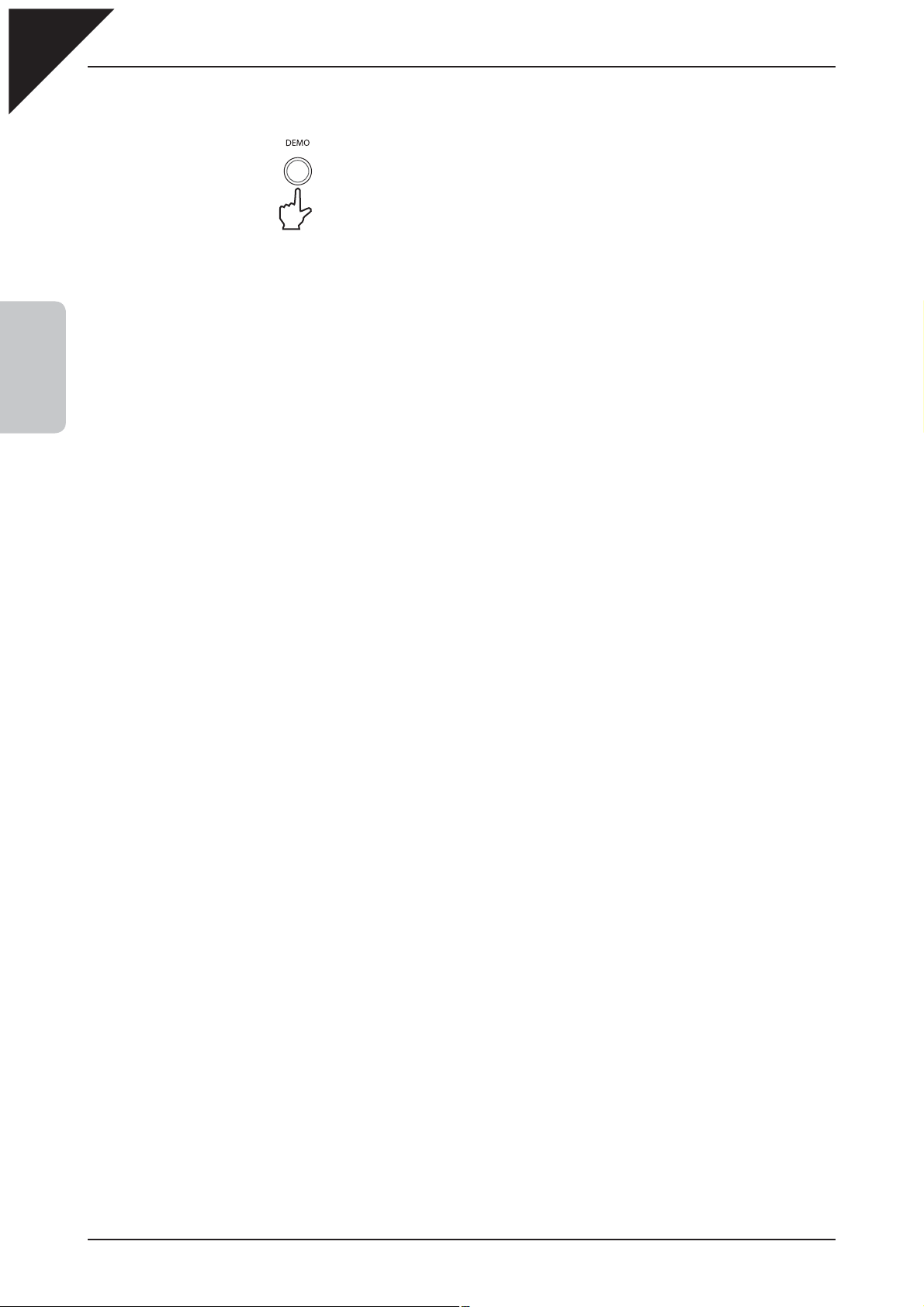
Page
16
Step 3
Press the DEMO button to deactivate demo mode.
The LED indicator for the DEMO button will turn off, indicating that demo mode
has been deactivated.
The demo songs will stop playing.
2
PLAYING THE PIANO
Page 17
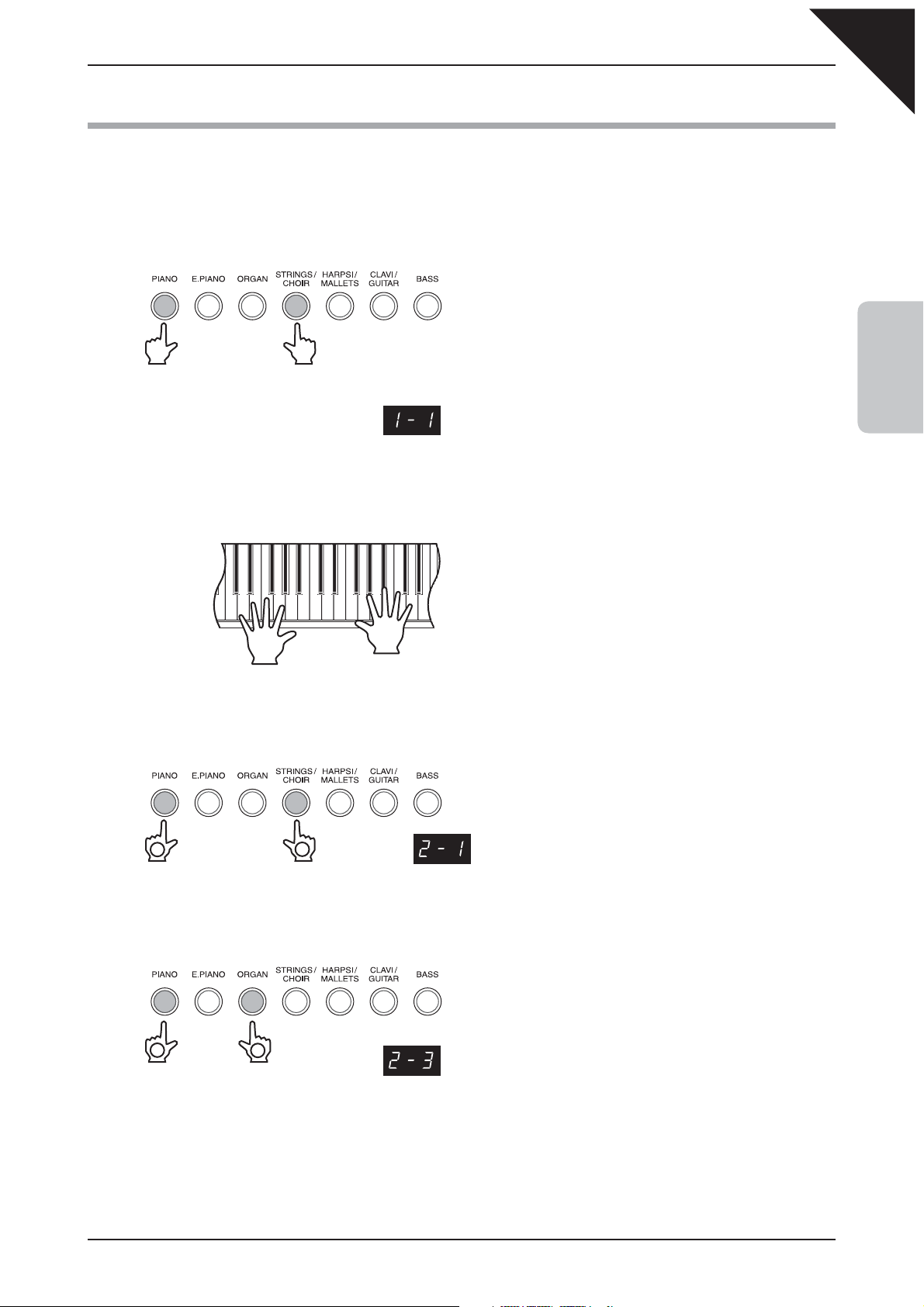
3) DUAL MODE
The DUAL function allows two internal sounds to be layered together, creating a more complex sound. For
example, a piano can be layered with strings, or a church organ with a choir sound.
Step 1
Press and hold the PIANO button, then press the STRINGS/CHOIR button.
The LED indicators for the PIANO and STRINGS/CHOIR
buttons will turn on, indicating that both sounds have
been selected simultaneously, and DUAL mode has been
activated.
Press two SOUND SELECTION buttons simultaneously
The selected sound variation numbers will be shown in the
LED display.
The left number represents the primary sound, while the
right number represents the secondary sound.
Page
17
2
PLAYING THE PIANO
Step 2
Play the piano.
The Concert Grand and Slow Strings sounds will be heard
simultaneously.
Step 3
Press and hold the STRINGS/CHOIR button, then press the PIANO button.
‘2-1’ will be shown in the LED display, indicating that the
primary sound has changed to Studio Grand.
2
Step 4
1
Press and hold the button
Press and hold the PIANO button, then press the ORGAN button three times.
The LED indicators for the PIANO and ORGAN buttons will
turn on.
1
Press and hold the button
To combine two sounds assigned to the same SOUND SELECTION button, fi rst select the primary sound, next
press and hold the SOUND SELECTION button, then press the T or S VALUE/BALANCE buttons to select the
desired secondary sound.
2
Press three times
‘2-3’ will be shown in the LED display, indicating that the
secondary sound has been changed to Church Organ.
Page 18
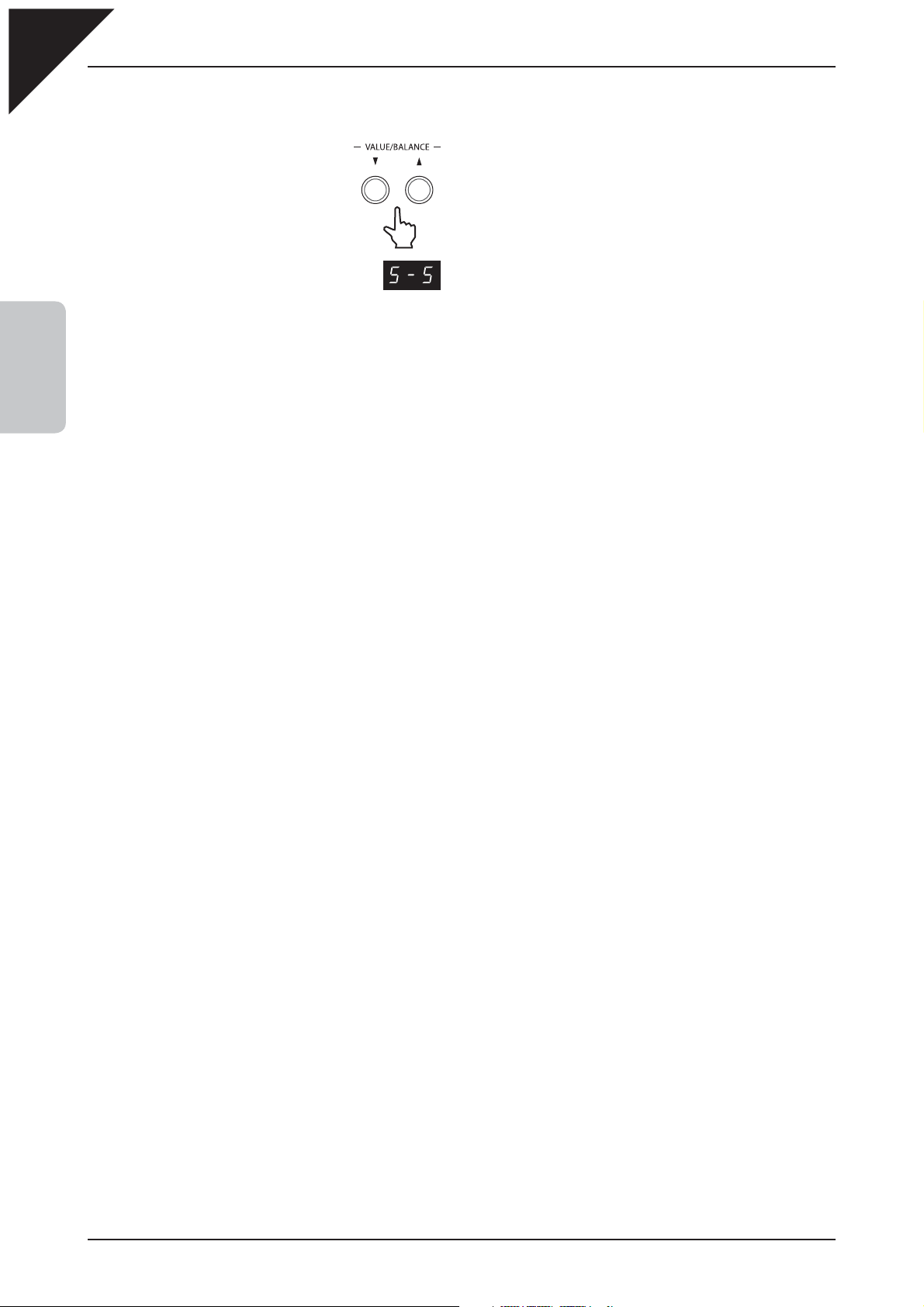
Page
18
Step 5
Press the T or S VALUE/BALANCE buttons to adjust the volume balance between the two sounds.
The current volume balance between the primary and
secondary sounds will be shown in the LED display.
The sum of the primary and secondary sound volume balances will always total 10 (e.g. ‘1-9’, ‘5-5’, ‘9-1’, etc.), with
larger values producing greater volume.
2
Step 6
PLAYING THE PIANO
Press any individual SOUND SELECTION button to deactivate DUAL mode.
Page 19
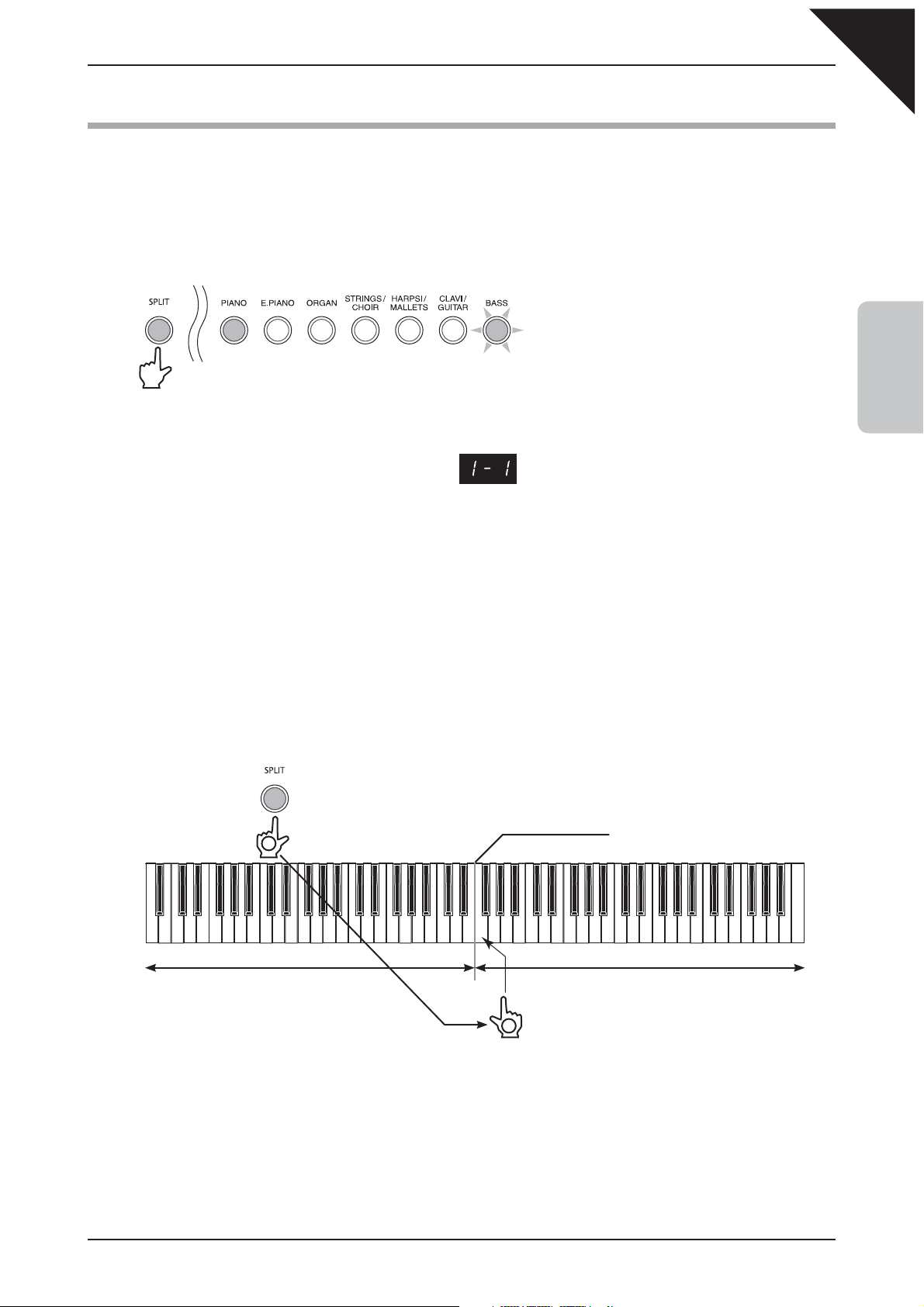
4) SPLIT MODE
The SPLIT function divides the keyboard of the EP3 digital piano into Upper and Lower sections, allowing each
section to be played with a different sound.
Step 1
Press the SPLIT button.
The LED indicator for the SPLIT button will
turn on, indicating that SPLIT mode has been
activated.
In addition, the LED indicator for the PIANO
button will also turn on, indicating the Upper
section sound, while the BASS button will start
to fl ash, indicating the Lower section.
Page
19
2
The selected sound variation numbers will be
shown in the LED display.
The left number represents the Lower section,
while the right number represents the Upper
section.
Step 2
Play the piano.
The Concert Grand sound will be heard in the Upper section, while the Wood Bass sound will be heard in the
Lower section.
The number of keys used for the Upper and Lower sections can be freely adjusted by changing the Split Point.
The default Split Point setting is C3.
Step 3
Press and hold the SPLIT button, then press a key on the keyboard.
Press and hold the button
1
new Split Point
PLAYING THE PIANO
Upper sectionLower section
2
Press a key
The name of the pressed key will be shown in the LED display, and will become the new Split Point.
Any changes made to the Split Point will remain until the power is turned off.
When the power is turned off, the Split Point will return to the default setting of ‘C3’, however it is possible to use
the Memory Backup function to store the preferred Split Point. Please refer to the instructions on page 56 for more
information.
Page 20
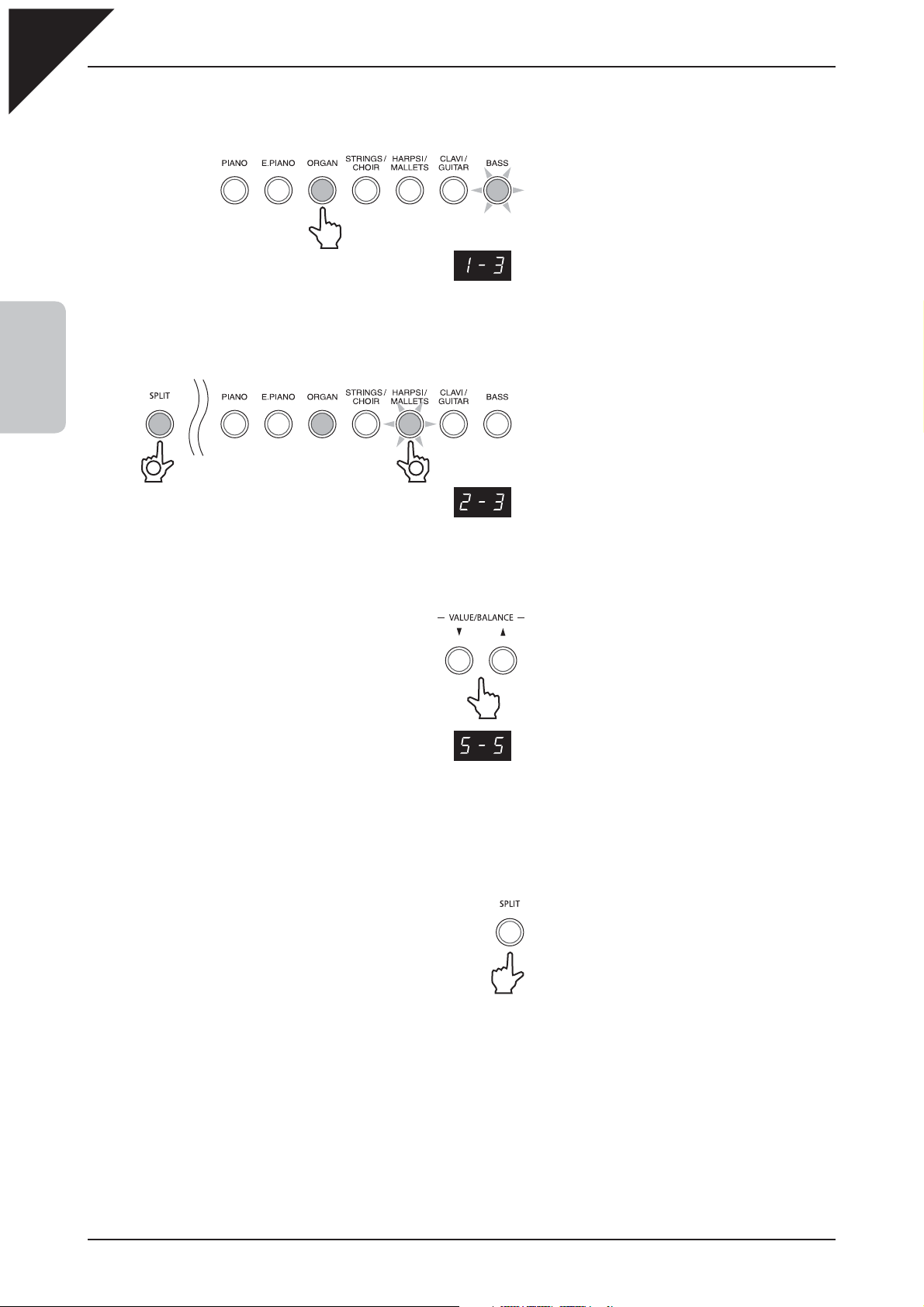
Page
20
Step 4
Press the ORGAN button three times.
The LED indicator for the ORGAN button will
turn on.
Press three times
Step 5
2
PLAYING THE PIANO
Press and hold the SPLIT button, then press the HARPSI/MALLETS button twice.
1
Press and hold the button
Step 6
2
Press twice
‘1-3’ will be shown in the LED display, indicating
that the Upper section sound has been
changed to Church Organ.
The LED indicator for the HARPSI/MALLETS
button will start to fl ash.
‘2-3’ will be shown in the LED display, indicating
that the Lower section sound has been changed
to Vibraphone.
Press the T or S VALUE/BALANCE buttons to adjust the volume balance between the Upper and
Lower sections.
The sum of the Upper and Lower sections volume balances will always total 10 (e.g. ‘1-9’, ‘5-5’, ‘9-1’, etc.), with larger
values producing greater volume.
Step 7
Press the SPLIT button to deactivate split mode.
When SPLIT mode is activated, the Lower Octave Shift function can be used to adjust the octave range for the Lower
section. Please refer to the instructions on page 43 for more information.
The influence of the damper pedal over the Lower section can also be turned on and off. Please refer to the
instructions on page 44 for more information.
The current volume balance between the Upper
and Lower sections will be shown in the LED
display.
The LED indicator for the SPLIT button will turn
off.
Page 21

5) FOUR HANDS MODE
The FOUR HANDS function divides the keyboard of the EP3 digital piano into separate Upper and Lower sections
in a similar way to that of the SPLIT function. In addition, the the octave/pitch of each section is also adjusted,
allowing two people to play the piano together.
Step 1
Press and hold the SPLIT button, then press the damper pedal.
The LED indicator for the SPLIT button will start to
Damper pedal
Press and hold the button
Depress the pedal
fl ash, indicating that FOUR HANDS mode has been
activated.
In addition, the LED indicator for the Upper section
sound button will also turn on, while the Lower section
sound button will start to fl ash.
The selected sound variation numbers will be shown
in the LED display.
The left number represents the Lower section, while
the right number represents the Upper section.
Page
21
2
PLAYING THE PIANO
Step 2
Play the piano.
With FOUR HANDS mode activated, the sounds in the Upper section are transposed two octaves down from
the original pitch, while sounds from the Lower section are transposed two octaves up from the original pitch,
allowing two people to play within the same key range.
The number of keys used for the Upper and Lower sections can be freely adjusted by changing the Split Point.
The default Split Point setting is F3.
When FOUR HANDS mode is activated, the Lower Octave Shift function can be used to adjust the octave range for
the Lower section. Please refer to the instructions on page 43 for more information.
If the included F-10H foot pedal unit is connected to the EP3 digital piano, the pedal will be used as a damper pedal
for the Upper section only.
Step 3
Press the SOUND SELECTION buttons to adjust the Upper and Lower section sounds.
Step 4
Press and hold the SPLIT button, then press a key on the keyboard to adjust the Split Point.
The FOUR HANDS mode Split Point will not affect the SPLIT mode Split Point.
Step 5
Press the SPLIT button again to deactivate FOUR HANDS mode.
The LED indicator for the SPLIT button will turn off.
Page 22

Page
22
6) REVERB, EFFECTS, AND EQ
The EP3 digital piano allows performers to alter sounds by adding reverb, applying effects, and adjusting
equalisation (EQ).
When selecting some internal sounds, the LED indicator for the EFFECTS or REVERB buttons may turn on
automatically. This is because certain internal sounds are prepared with an effect enabled as the default setting,
enhancing tonal quality and improving acoustic realism.
REVERB
Reverb adds reverberation to the sound, simulating the acoustic environment of a recital room, stage, or concert hall.
2
PLAYING THE PIANO
There are fi ve types of reverb available:
Reverb type Description
Room 1 Simulates the ambiance of a living room or small rehearsal room.
Room 2 Simulates a larger room than Room 1.
Stage Simulates the ambiance of a small hall or live stage.
Hall 1 Simulates the ambiance of a concert hall or theatre.
Hall 2 Simulates a larger hall or theatre than Hall 1.
Step 1
Press and hold the REVERB button, then press the
or S VALUE/BALANCE buttons to select the
T
desired reverb type.
2
Press and hold the button
Room 1 Room 2 Stage Hall 1 Hall 2
Step 2
1
The currently selected reverb type
will be shown in the LED display.
Press the REVERB button again to deactivate the reverb simulation.
The LED indicator for the REVERB button will turn off, indicating that the reverb simulation has been
deactivated.
Pressing the REVERB button once again will reactivate the reverb simulation, recalling the previously selected
reverb type.
Reverb settings are specifi c to each individual sound.
Any changes made to the reverb type or on/off status will remain until the power is turned off.
When the power is turned off, the reverb settings will return to the default settings, however it is possible to use the
Memory Backup function to store the preferred reverb on/off setting. Please refer to the instructions on page 56 for
more information.
Page 23

EFFECTS
Effects alter the impression and feeling of the sounds.
There are fi ve types of effect available:
Effect type Description
Chorus
Delay Adds an echo to the sound.
Tremolo Adds vibrato to the sound.
Rotary 1
Rotary 2
When either the Rotary 1 or Rotary 2 effect is selected, pressing the T and S VALUE/BALANCE buttons
simultaneously will alternate the speed of the rotary speaker simulation between ‘Slow’ and ‘Fast’ effect modes.
Step 1
Press and hold the EFFECTS button, then press the
Simulates the rich character of a vocal choir or string ensemble, by layering a slightly detuned version
of the sound over the original to enrich it.
Simulates the sound of a rotary speaker cabinet commonly used with electronic organs. Rotary 1 is a
normal rotary effect while and Rotary 2 adds distortion.
T
desired effect type.
Page
23
or S VALUE/BALANCE buttons to select the
PLAYING THE PIANO
2
2
Chorus Delay Tremolo Rotary 1 Rotary 2
Step 2
1
Press and hold the button
The currently selected effect type
will be shown in the LED display.
Press the EFFECTS button again to deactivate the effects.
The LED indicator for the EFFECTS button will turn off, indicating that the effects have been deactivated.
Pressing the EFFECTS button once again will reactivate the effects, recalling the previously selected effect type.
Effects settings are specifi c to each individual sound.
Any changes made to the effect type or on/off status will remain until the power is turned off.
When the power is turned off the effects settings will return to the default settings, however it is possible to use the
Memory Backup function to store the preferred effects on/off setting. Please refer to the instructions on page 56 for
more information.
Page 24

Page
24
LINE OUT EQ
Equaliser adjusts the tonal character of the sound.
The equaliser can be turned On or Off.
Equaliser type Description
Recommended for normal playing circumstances, such as in a
Off
On
2
PLAYING THE PIANO
Step 1
living room or classroom.
With headphones connected, the normal sound of the EP3 digital
piano is reproduced.
Recommended when the EP3 digital piano is connected to
external speakers, or when recording.
With headphones connected, the normal sound of the EP3 digital
piano is reproduced (same as Off).
Press and hold the TOUCH and TRANSPOSE buttons, then press the TEMPO button.
The LED indicators for the TOUCH, TRANSPOSE, and TEMPO buttons
will start to fl ash, indicating that the EQ function has been selected.
2
Step 2
1
Press and hold both buttons
The name of the function ‘LEQ’ (Line out EQ) and the current settings will
be shown in the LED display.
Press the T or S VALUE/BALANCE buttons to select the desired EQ mode.
LEQ
Off On
Step 3
Press the TEMPO button to exit EQ setting mode.
The LED indicators for the TOUCH, TRANSPOSE, and TEMPO buttons will stop fl ashing.
EQ settings are global for all the internal sounds. It is not possible to have individual settings for each internal sound.
Any changes made to the EQ mode will remain until the power is turned off.
When the power is turned off, the EQ settings will return to the default setting of ‘Off’, however it is possible to use
the Memory Backup function to store the preferred EQ mode. Please refer to the instructions on page 56 for more
information.
Page 25

7) TOUCH CURVE
The TOUCH function allows different touch sensitivities for the keyboard to be selected, other than the standard
touch of an acoustic piano. The sensitivity can be changed to one of fi ve different types: Light 2, Light 1, Heavy 1,
Heavy 2 or Off.
Light 2 : For players with a delicate touch. Requires less striking
force to achieve a forte note.
Light 1 : For those still developing finger strength. A louder
volume is produced even when playing with a soft touch.
Normal : Reproduces the standard touch sensitivity of an acoustic
piano. This touch setting is selected when the LED
indicator for the TOUCH button is off.
Heavy 1 : Perfect for those with strong fi ngers. Requires a heavier
touch to produce a loud volume.
Heavy 2 : Requires more striking force to achieve a loud volume.
Off : A constant volume is produced regardless of how hard
the keys are struck. This setting is suitable for sounds
that have a fixed dynamic range such as Organ and
Harpsichord.
Loud
Sound
volume
Soft
Force
applied to
the keys
Page
25
2
StrongGentle
PLAYING THE PIANO
Step 1
Press the TOUCH button.
The LED indicator for the TOUCH button will turn on, indicating that a
different touch type is being used.
Step 2
Press and hold the TOUCH button, then press the T or S VALUE/BALANCE buttons to select the
desired TOUCH type.
2
Press and hold the button
Heavy 2 Heavy 1 Light 1 Light 2 Off
Step 3
1
The currently selected touch type
will be shown in the LED display.
Press the TOUCH button again to return to the standard (Normal) touch setting.
The LED indicator for the TOUCH button will turn off, indicating that the Normal touch type is being used.
The touch setting is global for all of the internal sounds. It is not possible to have individual touch settings for each
internal sound.
Any changes made to the touch mode will remain until the power is turned off.
When the power is turned off, the touch settings will return to the default setting of ‘Normal’, however it is possible to
use the Memory Backup function to store the preferred TOUCH mode. Please refer to the instructions on page 56 for
more information.
Note: LIGHT and HEAVY do not represent the physical weight of the keys. The touch type affects the sensitivity of the
keys, determining the volume level in response to the key movement.
Page 26

Page
26
8) TRANSPOSE
The TRANSPOSE function allows the audible pitch of the EP3 digital piano to be raised or lowered in half steps.
This is particularly useful when accompanying instruments with different tones, or when a song learned in one
key must be played in another key. The transpose feature allows the song to be played in the original key, but
heard in another key.
Step 1
Press and hold the TRANSPOSE button, then press the
or S VALUE/BALANCE buttons to specify
T
the desired transposition value.
2
PLAYING THE PIANO
2
Press and hold the button
1
The LED indicator for the TRANSPOSE button will turn on, indicating
that the transpose function has been activated.
The currently selected transpose setting will be shown in the LED
display.
The pitch can be transposed by up to 12 halftones higher or 12
halftones lower.
Alternatively, while holding the TRANSPOSE button, press the keys from C2 to C4, to set the desired
transpose value.
The ‘C’ key in the centre of the piano keyboard
corresponds to the value ‘0’.
1
Press and hold the button
-12
C2
0
C3
+12
C4
2
Press a key
Step 2
Press the TRANSPOSE button again to deactivate the transpose function.
The LED indicator for the TRANSPOSE button will turn off, indicating that the transpose function has been
deactivated.
Pressing the TRANSPOSE button once again will reactivate the transpose function, recalling the previously
selected transpose value type.
Transpose is active when the LED indicator for the TRANSPOSE button is turned on, and the notes are transposed
according to the specifi ed transpose value. For example, if the transpose setting is ‘-3’ and the LED indicator for the
TRANSPOSE button is turned on, and the notes will be transposed 3 half steps lower. When the LED indicator for
the TRANSPOSE button is turned off, the transpose setting will automatically return to ‘0’ (no transposition) with one
touch.
When the transpose value is set to ‘0’, the LED indicator for the TRANSPOSE button will not turn on.
Any changes made to the transpose value will remain until the power is turned off.
When the power is turned off, the transpose value will return to the default setting of ‘0’, however it is possible to use
the Memory Backup function to store the preferred transpose value. Please refer to the instructions on page 56 for
more information.
Page 27

9) VOICING
Voicing is a technique used by piano technicians to mould the character of a piano’s sound.
This function allows the tonal quality of the EP3 digital piano to be set to one of four voicing types:
Voicing type Description
Normal
Mellow A softer (mellow) tone character throughout the entire dynamic range.
Dynamic
Bright A brighter tone character throughout the entire dynamic range.
Step 1
Press the VOICING button.
The normal tone character of an acoustic piano throughout the entire dynamic range. This
is the default voicing setting.
The tone character will change dramatically from mellow to bright, depending on how soft or
hard the piano is played.
Page
27
2
The LED indicator for the VOICING button will turn on, indicating that a
different voicing type is being used.
Step 2
Press and hold the VOICING button, then press the
or S VALUE/BALANCE buttons to select the
T
desired voicing type.
2
Press and hold the button
Step 3
1
BrightDynamicMellow
The currently selected voicing type will be shown in the LED display.
Press the VOICING button again to return to the standard (Normal) voicing setting.
The LED indicator for the VOICING button will turn off, indicating that the Normal voicing type is being used.
PLAYING THE PIANO
The voicing setting is global for all of the internal sounds. It is not possible to have individual voicing settings for each
internal sound.
Any changes made to the voicing setting will remain until the power is turned off.
When the power is turned off, the voicing setting will return to the default type of ‘Normal’, however it is possible to use
the Memory Backup function to store the preferred voicing type. Please refer to the instructions on page 56 for more
information.
NOTE : While voicing is a technique used for optimizing the tone of an acoustic piano, this function can be used on all
the sounds on the EP3 piano.
Page 28

Page
28
10) METRONOME
Rhythm is one of the most important elements when learning music. It is important to practise playing the piano
at the correct tempo and with a steady rhythm. The EP3 digital piano’s metronome function helps learners to
achieve this by providing a steady beat to play along with.
STARTING THE METRONOME
Step 1
Press the TEMPO button.
2
PLAYING THE PIANO
Step 2
The LED indicator for the TEMPO button will turn on, and the metronome will begin
counting with a 4/4 beat.
The metronome tempo in beats per minute (BPM) will be shown in the LED display.
Press the T or S VALUE/BALANCE buttons to adjust the metronome tempo to the desired value.
The metronome tempo can be adjusted within the range of 30-300 beats per
minute.
Step 3
Press the TEMPO button again to deactivate the metronome.
The LED indicator for the TEMPO button will turn off, indicating that the metronome has been deactivated.
Any changes made to the metronome tempo will remain until the power is turned off.
When the power is turned off, the metronome tempo will return to the default setting of ‘100’ (100 BPM), however it is
possible to use the Memory Backup function to store the preferred metronome tempo. Please refer to the instructions
on page 56 for more information.
CHANGING THE METRONOME TIME SIGNATURE
The metronome produces two types of click, with a bell sound indicating the fi rst beat of a bar - this is a 4-beat
or 4/4 time signature. It is possible to select a different signature where appropriate. There are seven different
types of time signature available: 1/4, 2/4, 3/4, 4/4, 5/4, 3/8, and 6/8. The EP3 also features an additional 30
drum rhythms. Please refer to page 60 for a complete listing of available rhythm styles.
Step 1
Press the BEAT button.
The LED indicator for the BEAT button will turn on and the metronome will begin
counting with a 4/4 beat.
The metronome time signature will be shown in the LED display.
Page 29

Step 2
Press the T or S VALUE/BALANCE buttons to select the desired time signature.
The currently selected time signature will be shown in the LED display.
1/4 2/4 3/4 4/4 5/4 3/8 6/8 Rhythm 1 Rhythm 30
Step 3
Press the BEAT button again to deactivate the metronome.
Page
29
The LED indicator for the BEAT button will turn off, indicating that the metronome has been deactivated.
Both the TEMPO button and the BEAT button can be used to activate and deactivate the metronome, depending
on whether the tempo or time signature is being adjusted.
Any changes made to the metronome time signature setting will remain until the power is turned off.
When the power is turned off, the metronome time signature will return to the default setting of ‘4/4’, however it is
possible to use the Memory Backup function to store the preferred metronome time signature. Please refer to the
instructions on page 56 for more information.
ADJUSTING THE METRONOME VOLUME
The volume level of the metronome can also be adjusted.
Step 1
Press the TEMPO and BEAT buttons simultaneously.
The LED indicators for both the TEMPO and BEAT buttons will turn on, and the
metronome will begin counting with the previously selected time signature.
The metronome volume will be shown in the display.
2
PLAYING THE PIANO
Step 2
Press the T or S VALUE/BALANCE buttons to adjust the metronome volume to the desired level.
The metronome volume can be adjusted within the range of 1 (soft) to 10 (loud).
Step 3
Press the TEMPO and BEAT buttons simultaneously again to deactivate the metronome.
The LED indicators for the TEMPO and BEAT buttons will turn off, indicating that the metronome has been deactivated.
Any changes made to the metronome volume will remain until the power is turned off.
When the power is turned off, the metronome volume will return to the default setting of ‘5’, however it is possible to
use the Memory Backup function to store the preferred metronome volume. Please refer to the instructions on page
56 for more information.
Page 30

Page
30
3. SONG RECORDER
The EP3 digital piano allows up to three different songs to be recorded, stored in memory, and played back at
the touch of a button. Each song has two separate tracks called ‘parts’ that can be recorded independently. For
example, this allows the left-hand part to be recorded fi rst on one track, then the right-hand part to be recorded
later on the other track, while listening to the fi rst part.
When recording or playing back a song, each part can be re-recorded or played back freely. Attempting
to re-record a part will automatically erase all previously recorded performance information for that part,
therefore when recording parts separately, it is important to select the correct part carefully, in order to prevent
accidentally overwriting a previously recorded part.
3
SONG RECORDER
1) RECORDING A SONG
In the following example, the SONG1 memory will be used for recording.
Step 1
Press and hold the REC button, then press the PIANO button to select SONG1, and the CLAVI/GUITAR
button to select PART1.
2
Select SONG1
While holding the REC button, the LED indicators for the PIANO and CLAVI/GUITAR buttons will start to fl ash,
indicating that SONG1 and PART1 are selected for recording.
If no PART is selected PART1 will be selected automatically.
Step 2
3
Select PART1
Press and hold the button
1
Release the REC button.
The LED indicators for the selected PIANO and CLAVI/GUITAR buttons will stop fl ashing,
and the LED indicator for the REC button will start to fl ash. This is the standby state for
recording.
The LED indicator for the SOUND SELECTION button will also turn on, indicating that the sound to be used for
recording can be changed.
Page 31

Step 3
Play the piano.
The recorder will automatically start recording with the fi rst note played.
The LED indicators for the PLAY/STOP and REC buttons will turn on.
Any changes made to the sound while recording will also be recorded.
The recording can also be started by pressing the PLAY/STOP button
instead of pressing a key, allowing a blank bar or ‘up beat’ to be
inserted at the beginning of a song.
Step 4
Page
31
Press the PLAY/STOP button to stop recording.
The LED indicators for the PLAY/STOP and REC buttons will fl ash briefl y as the newly recorded part is saved to
memory.
Saving may take a few moments. During this time, the EP3 digital piano will not respond to any other operations.
To record the part again, simply repeat the above procedure. The new recording will completely erase the previous
recording.
RECORDING A SECOND PART
A second part can be recorded in PART2 of the same song.
Step 1
Press and hold the REC button, then press the BASS button to select PART2 for recording.
3
SONG RECORDER
2
Select PART2
The LED indicators for the PIANO and BASS buttons will start to fl ash, indicating that SONG1 and PART2 are
selected for recording. The LED indicator for the CLAVI/GUITAR button will now be turned on, indicating that
PART1 has already been recorded.
Press and hold the button
1
Page 32

Page
32
Step 2
Release the REC button.
The LED indicators for the selected PIANO and BASS buttons will stop
fl ashing, and the LED indicator for the REC button will start to fl ash.
This is the standby state for recording.
The LED indicator for the SOUND SELECTION button will also turn on, indicating that the sound to be used for
recording can be changed.
Step 3
Play the piano.
The recorder will automatically start recording with the fi rst key played.
The LED indicators for the PLAY/STOP and REC buttons will turn on.
3
SONG RECORDER
Any changes made to the sound while recording will also be recorded.
While recording PART2, the previously recorded PART1 will also be played.
The recording can also be started by pressing the PLAY/STOP button
instead of pressing a key, allowing PART2 to be recorded later in the
song.
Step 4
Press the PLAY/STOP button to fi nish recording.
The LED indicators for the REC and PLAY/STOP buttons will turn off.
Saving may take a few moments. During this time, the EP3 digital piano will not respond to any other operations.
The total recording capacity of the EP3 piano’s memory is approximately 15,000 notes, with button and pedal presses
also counted as one note. When the maximum capacity is reached, recording will stop and all music recorded up until
that point will be saved to memory automatically.
Page 33

2) PLAYING BACK A SONG
The PLAY/STOP button is used to start and stop playback of the recorded song, and to also select which
song and part is played.
In the following example, the song recorded to the SONG1 memory will be played back.
Step 1
Press and hold the PLAY/STOP button, then press the PIANO button to select the SONG1 memory.
Page
33
2
Select SONG1
The LED indicator for the PIANO button will start to fl ash, and the LED indicators for the CLAVI/GUITAR, and
BASS buttons will turn on, indicating that PART1 and PART2 of SONG1 have been recorded.
Step 2
1
Press and hold the button
Release the PLAY/STOP button.
The selected song will start to play.
Step 3
Press the PLAY/STOP button to stop song playback.
3
SONG RECORDER
The LED indicator for the PLAY/STOP button will turn off, and the song will stop playing.
Page 34

Page
34
PLAYING BACK PARTS SEPARATELY
When selecting a song recorded with two parts, it is possible to playback PART1 and PART2 separately.
In the following example, only PART1 of the song recorded to the SONG1 memory will be played back.
Step 1
Press and hold the PLAY/STOP button, then press the PIANO button to select SONG1.
3
SONG RECORDER
2
Select SONG1
The LED indicator for the PIANO button will start to fl ash, and the LED indicators for the CLAVI/GUITAR, and
BASS buttons will turn on, indicating that PART1 and PART2 of SONG1 have been recorded.
Step 2
1
Press and hold the button
While holding the PLAY/STOP button, press the BASS button to deselect PART2.
2
Deselect PART2
The LED indicator for the BASS button will turn off, indicating that PART2 will not be played back.
Step 3
1
Hold the button
Release the PLAY/STOP button.
Only PART1 of the selected song will start to play.
Step 4
Press the PLAY/STOP button to stop song playback.
The LED indicator for the PLAY/STOP button will turn off, and the song will stop playing.
Page 35

3) ERASING A SONG/PART
This function allows any songs that are no longer listened to, to be cleared.
In the following example, PART1 of the song recorded to the SONG1 memory will be erased.
Step 1
Press and hold the PLAY/STOP and REC buttons.
1
Press and hold both buttons
The LED indicators for the SOUND SELECTION buttons will turn on to indicate which song memories (SONG1-
SONG3) have been recorded to.
Step 2
Page
35
While holding the PLAY/STOP and REC buttons, press the PIANO button to select SONG1.
2
Select SONG1
The LED indicator for the PIANO button will start to fl ash, indicating that SONG1 has been selected for erasure.
Step 3
Press and hold both buttons
1
While still holding the PLAY/STOP and REC buttons, press the CLAVI/GUITAR button to select PART1.
2
Select PART1
The LED indicator for the CLAVI/GUITAR button will turn off, indicating that PART1 has been erased.
When both PART1 and PART2 of a song are erased, the song becomes empty. Selecting the song only, without
selecting PART1 and/or PART2, will not erase it.
Press and hold both buttons
1
3
SONG RECORDER
Repeat the steps above in order to erase a number of songs and parts.
ERASING ALL SONGS
To erase all songs from memory at once, press and hold the PLAY/STOP and REC buttons while turning
on the power.
1 2
Press and hold both buttons
Turn on the power
Page 36

Page
36
4. FUNCTION SETTINGS
The function settings are responsible for controlling various advanced parameters within the EP3 digital piano,
and can be selected by pressing a combination of buttons.
The functions are assigned as follows:
Menu Button Function
DEMO Brilliance *
SPLIT Tuning *
VOICING Damper Effect *
PIANO String Resonance *
E. PIANO Temperament *
ORGAN Lower Octave Shift *
STRINGS/CHOIR Damper Hold On/Off *
HARPSI/MALLETS
* Function settings can be stored using the Memory Backup function. Please refer to page 56 for more information.
MIDI Channel *
Menu Button Function
CLAVI/GUITAR
BASS Local Control On/Off *
EFFECTS Transmit Prgram Change On/Off *
REVERB Multi-Timbral Mode *
PLAY/STOP Channel Mute *
REC Lower Pedal On/Off *
TEMPO Line Out EQ * (page 24)
BEAT Memory Backup
Sending Program Change Numbers
4
FUNCTION SETTINGS
SELECTING & ADJUSTING A FUNCTION
Step 1
Press and hold the TOUCH and TRANSPOSE buttons, then press one of the Menu buttons listed above.
2
The LED indicators for the above buttons will start to fl ash, indicating that the function has been selected.
An abbreviation of the function name and the current settings will be shown in the LED display.
Step 2
Press and hold both buttons
Press the T or S VALUE/BALANCE buttons to adjust the function’s settings.
Step 3
Press the TOUCH or TRANSPOSE button to exit function setting mode.
The LED indicators for the buttons will stop fl ashing.
1
Any changes made to the function’s settings will remain until the power is turned off.
When the power is turned off, the function’s setting will return to the default setting, however it is possible to use the
Memory Backup function to store the preferred settings for many functions.
Page 37

1) BRILLIANCE
This function allows the brightness of the EP3 digital piano sound to be adjusted.
Step 1
Press and hold the TOUCH and TRANSPOSE buttons, then press the DEMO button.
The LED indicators for the TOUCH, TRANSPOSE, and DEMO buttons will
start to fl ash, indicating that the Brilliance function has been selected.
2
Press the DEMO button
The name of the function ‘bri’ (Brilliance) and the current settings will be shown in the LED display.
Step 2
Press and hold both buttons
Press the T or S VALUE/BALANCE buttons to increase or decrease the Brilliance level to the desired
value.
1
BRILLIANCE
Page
37
The Brilliance value can be set within the range of -10 to +10.
Positive values produce a brighter tone, while negative values produce a more mellowed tone.
Step 3
Press the TOUCH or TRANSPOSE button to exit Brilliance setting mode.
The LED indicators for the TOUCH, TRANSPOSE, and DEMO buttons will stop fl ashing.
Any changes made to the Brilliance setting will remain until the power is turned off.
When the power is turned off, the Brilliance setting will return to the default value of ‘0’, however it is possible to use
the Memory Backup function to store the preferred Brilliance value. Please refer to the instructions on page 56 for
more information.
4
FUNCTION SETTINGS
Page 38

Page
38
2) TUNING
The TUNING function allows the pitch of the EP3 digital piano to be fi nely adjusted, and may prove useful when
playing with other instruments.
Step 1
Press and hold the TOUCH and TRANSPOSE buttons, then press the SPLIT button.
The LED indicators for the TOUCH, TRANSPOSE, and SPLIT buttons will
start to fl ash, indicating that the Tuning function has been selected.
2
Press the SPLIT button
The name of the function ‘tun’ (Tuning) and a number representing the pitch for ‘A3’ in Hz (Hertz) will be shown
in the LED display.
A test tuning tone will also be played.
Press and hold both buttons
1
4
FUNCTION SETTINGS
Step 2
Press the T or S VALUE/BALANCE buttons to increase or decrease Tuning to the desired pitch.
TUNING
= 427.0 ~ 453.0
The tuning pitch can be set within the range from 427.0 to 453.0 Hz (displayed as ‘27.0’ and ‘53.0’).
The tuning pitch will increase or decrease in 0.5 Hz increments each time one of the VALUE/BALANCE buttons
is pressed.
Step 3
Press the TOUCH or TRANSPOSE button to exit Tuning setting mode.
The LED indicators for the TOUCH, TRANSPOSE, and SPLIT buttons will stop fl ashing.
While adjusting the tuning settings, the currently select sound will be heard when pressing a key on the
keyboard.
To use a different sound while adjusting the tuning settings, fi rst exit the tuning mode, select the desired sound,
then repeat Step 1 and Step 2.
Any changes made to the Tuning setting will remain until the power is turned off.
When the power is turned off, the Tuning setting will return to the default value of ‘44.0’, however it is possible to use
the Memory Backup function to store the preferred Tuning value. Please refer to the instructions on page 56 for more
information.
Page 39

3) DAMPER EFFECT
When the damper pedal is depressed on an acoustic piano, all dampers are lifted up, allowing the strings to
vibrate freely. When a note or chord is played on the piano with the damper pedal depressed, not only will the
strings of the notes played vibrate, but also the strings of other notes, vibrating in sympathetic resonance. The
Damper Effect function of the EP3 digital piano attempts to simulate this phenomenon.
Step 1
Press and hold the TOUCH and TRANSPOSE buttons, then press the VOICING button.
The LED indicators for the TOUCH, TRANSPOSE, and VOICING buttons will
start to fl ash, indicating that the Damper Effect function has been selected.
2
Press the VOICING button
The name of the function ‘dEF’ (Damper Effect) and the current settings will be shown in the LED display.
Press and hold both buttons
1
Page
39
Step 2
Press the T or S VALUE/BALANCE buttons to increase or decrease the Damper Effect level to the
desired value.
DAMPER EFFECT
Off 1 10
The Damper Effect value can be set within the range of 1 to 10. Setting the Damper Effect to ‘Off’ will disable the
function entirely.
A Damper Effect value of ‘1’ produces a very subtle effect, while the maximum level of ‘10’ creates a stronger,
more pronounced resonance.
Step 3
Press the TOUCH or TRANSPOSE button to exit Damper Effect setting mode.
The LED indicators for the TOUCH, TRANSPOSE, and VOICING buttons will stop fl ashing.
Any changes made to the Damper Effect setting will remain until the power is turned off.
When the power is turned off, the Damper Effect setting will return to the default value of ‘5’, however it is possible to
use the Memory Backup function to store the preferred Damper Effect value. Please refer to the instructions on page
56 for more information.
4
FUNCTION SETTINGS
Page 40

Page
40
4) STRING RESONANCE
String Resonance refers to a phenomenon present among acoustic pianos, whereby the strings of held notes
resonate ‘sympathetically’ with other notes of the same harmonic series. The String Resonance function of the
EP3 digital piano attempts to simulate this phenomenon.
Step 1
Press and hold the TOUCH and TRANSPOSE buttons, then press the PIANO button.
The LED indicators for the TOUCH, TRANSPOSE, and PIANO buttons will
start to fl ash, indicating that the String Resonance function has been selected.
2
Press the PIANO button
The name of the function ‘Str’ (String Resonance) and the current settings will be shown in the LED display.
Step 2
Press and hold both buttons
1
4
FUNCTION SETTINGS
Press the T or S VALUE/BALANCE buttons to increase or decrease the String Resonance level to the
desired value.
STRING RESONANCE
Off 1 10
The String Resonance value can be set within the range of 1 to 10. Setting the String Resonance to ‘Off’ will
disable the function entirely.
A String Resonance value of ‘1’ produces a very subtle effect, while the maximum level of ‘10’ creates a stronger,
more pronounced resonance.
Step 3
Press the TOUCH or TRANSPOSE button to exit String Resonance setting mode.
The LED indicators for the TOUCH, TRANSPOSE, and PIANO buttons will stop fl ashing.
Any changes made to the String Resonance setting will remain until the power is turned off.
When the power is turned off, the String Resonance setting will return to the default value of ‘5’, however it is possible
to use the Memory Backup function to store the preferred String Resonance value. Please refer to the instructions on
page 56 for more information.
Page 41

5) TEMPERAMENT
The EP3 digital piano offers immediate access to a variety of musical temperaments popular during the
Renaissance and Baroque periods. It may prove interesting and educational to experiment with different
temperaments, other than the modern ‘equal temperament’ standard this is dominant in music today.
BRIEF EXPLANATION OF TEMPERAMENTS
Page
41
EQUAL TEMPERAMENT
(PIANO ONLY)
MERSENNE PURE TEMPERAMENT
(MAJOR)
MERSENNE PURE TEMPERAMENT
(MINOR)
PYTHAGOREAN TEMPERAMENT This temperament, which uses mathematical ratios to eliminate dissonance
MEANTONE TEMPERAMENT This temperament, which uses a mean between a major and minor whole
WERCKMEISTER III TEMPERAMENT
KIRNBERGER III TEMPERAMENT
EQUAL TEMPERAMENT (FLAT) This is an ‘unstretched’ equal temperament that divides the scale into twelve
EQUAL TEMPERAMENT This is the most popular piano temperament. The hearing ability of a human is
This is the default temperament. If a piano sound is selected the tuning is
stretched like an acoustic piano (EQUAL TEMPERAMENT). If any other type
of sound is selected the tuning will be EQUAL (FLAT). An explanation of
EQUAL TEMPERAMENT and EQUAL TEMPERAMENT (FLAT) is provided
later in this section.
If a piano sound is used in a layer with any other sound, then both sounds will
use the EQUAL TEMPERAMENT (stretched) tuning.
This temperament, which eliminates dissonances for thirds and fi fths, is still
popular for choral music because of its perfect harmony.
Performers must be aware which key they are playing in when using this
temperament.
Any key modulation will result in dissonances. When playing music in a
particular key, the key of the temperament must also be correctly matched.
When playing in a major key select Pure (Major) and when playing in a minor
key select Pure (Minor).
for fi fths, is very limited for use with chords, but it produces very characteristic
melodic lines.
tone to eliminate dissonance for thirds, was devised to eliminate the lack
of consonances experienced with certain fifths for the Mersenne pure
temperament. It produces chords that are more beautiful than those with the
equal temperament.
These two temperaments are placed in between Meantone and Pythagorean.
For music with few accidentals, this temperament produces the beautiful
chords of the mean tone, but as accidentals increase, the temperament
produces the characteristic melodies of the Pythagorean temperament. It
is used primarily for classical music written in the Baroque era to revive the
original characteristics.
equal semitones. This produces the same chordal intervals in all twelve keys,
and has the advantage of limitless modulation of the key. However the tonality
of each key becomes less characteristic and no chord is in pure consonance.
uneven and is not as accurate with high frequency and low frequency as it is
with the middle range. This temperament’s tuning is stretched to compensate
for this so the sound will be heard naturally to the ears. This ‘stretched’ equal
temperament is a practical variation of the ‘unstretched’ equal temperament
which was invented on a mathematical basis.
4
FUNCTION SETTINGS
Step 1
Press and hold the TOUCH and TRANSPOSE buttons, then press the E.PIANO button.
The LED indicators for the TOUCH, TRANSPOSE, and E.PIANO buttons will
start to fl ash, indicating that the Temperament function has been selected.
2
Press the E.PIANO button
Press and hold both buttons
The name of the function ‘tMP’ (Temperament) and the current settings will be shown in the LED display.
1
Page 42

Page
42
Step 2
Press the T or S VALUE/BALANCE buttons to select the desired temperament type.
TEMPERAMENT
Equal (Piano) Pure (Major) Pure (Minor) Pythagorean Meantone Werckmeister III
Equal Equal (Flat) Kirnberger III
Any changes made to the Temperament setting will remain until the power is turned off.
When the power is turned off, the Temperament setting will return to the default type of ‘Equal Temperament (piano)’,
however it is possible to use the Memory Backup function to store the preferred Temperament type. Please refer to the
instructions on page 56 for more information.
KEY SIGNATURE OF TEMPERAMENT
4
FUNCTION SETTINGS
Limitless modulation of the key became available only after the invention of equal temperament. When using
a temperament other than equal temperament, care must be taken to choose the key signature to play in. For
example, if the song to be played is written in D major, ‘D’ would be chosen as the temperament key.
Step 1
While the Temperament function is selected, press one of the 88 piano keys to select the desired key
signature of the temperament.
The note name of the key pressed will be shown in
the display and chosen as the key signature of the
temperament.
C
C#
D F G# B
The key signature of temperament function will have no effect when equal temperament has been selected.
D# F# A
EGA#
Step 2
Press the TOUCH or TRANSPOSE button to exit Temperament setting mode.
The LED indicators for the TOUCH, TRANSPOSE, and E.PIANO buttons will stop fl ashing.
Any changes made to the Temperament key setting will remain until the power is turned off.
When the power is turned off, the Temperament key setting will return to the default value of ‘C’, however it is possible
to use the Memory Backup function to store the preferred Temperament key. Please refer to the instructions on page
56 for more information.
Page 43

6) LOWER OCTAVE SHIFT
When using SPLIT mode, this function allows the Lower section to be raised by one, two, or three octaves.
Step 1
Press and hold the TOUCH and TRANSPOSE buttons, then press the ORGAN button.
The LED indicators for the TOUCH, TRANSPOSE, and ORGAN buttons
will start to flash, indicating that the Lower Octave Shift function has been
2
Press the ORGAN button
The name of the function ‘Lot’ (Lower Octave) and the current settings will be shown in the LED display.
Step 2
Press and hold both buttons
1
Press the T or S VALUE/BALANCE buttons to increase or decrease the Lower Octave Shift to the
desired value.
selected.
LOWER OCTAVE SHIFT
Page
43
The Lower Octave Shift value can be set within the range of 0 to 3.
Step 3
Press the TOUCH or TRANSPOSE button to exit Lower Octave Shift setting mode.
The LED indicators for the TOUCH, TRANSPOSE, and ORGAN buttons will stop fl ashing.
Any changes made to the Lower Octave Shift setting will remain until the power is turned off.
When the power is turned off, the Lower Octave Shift setting will return to the default value of ‘0’, however it is possible
to use the Memory Backup function to store the preferred Lower Octave Shift value. Please refer to the instructions on
page 56 for more information.
4
FUNCTION SETTINGS
Page 44

Page
44
7) DAMPER HOLD ON/OFF
This function determines whether or not pressing the damper pedal will sustain continuous sounds such as
organ or strings after the keys are released.
Step 1
Press and hold the TOUCH and TRANSPOSE buttons, then press the STRINGS/CHOIR button.
The LED indicators for the TOUCH, TRANSPOSE, and STRINGS/CHOIR
buttons will start to fl ash, indicating that the Damper Hold On/Off function has
2
Press the STRINGS/CHOIR button
The name of the function ‘dMP’ (Damper Hold) and the current settings will be shown in the LED display.
Step 2
1
Press and hold both buttons
been selected.
4
FUNCTION SETTINGS
Press the T or S VALUE/BALANCE buttons to select the desired Damper Hold setting.
DAMPER HOLD
Off On
When set to ‘On’, pressing the damper pedal will sustain sounds after the keys are released.
When set to ‘Off’, pressing the damper pedal will not sustain sounds after the keys are released.
Step 3
Press the TOUCH or TRANSPOSE button to exit Damper Hold On/Off setting mode.
The LED indicators for the TOUCH, TRANSPOSE, and STRINGS/CHOIR buttons will stop fl ashing.
Any changes made to the Damper Hold On/Off setting will remain until the power is turned off.
When the power is turned off, the Damper Hold On/Off setting will return to the default value of ‘Off ’, however it is
possible to use the Memory Backup function to store the preferred Damper Hold On/Off setting. Please refer to the
instructions on page 56 for more information.
Page 45
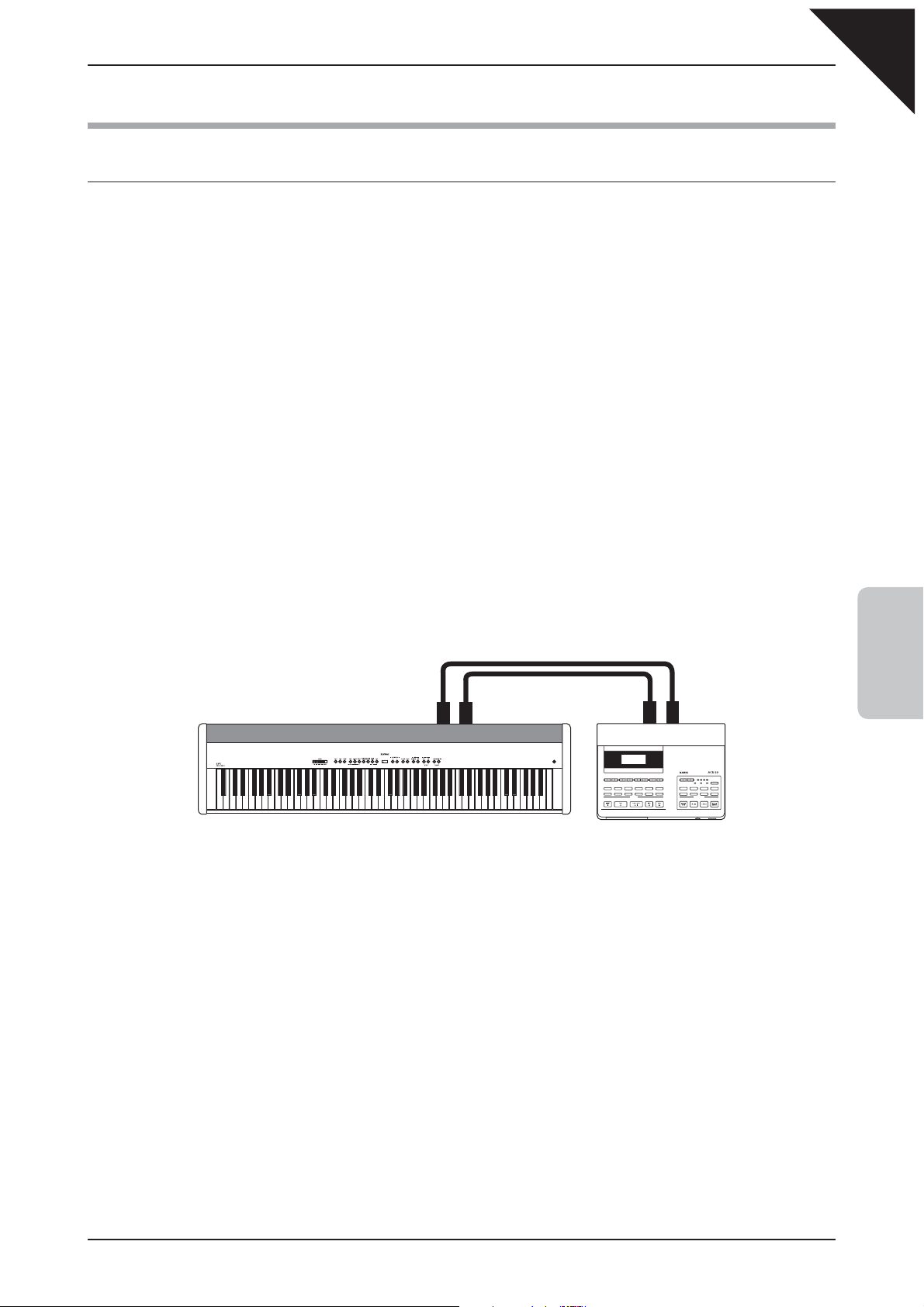
8) MIDI FUNCTIONS
MIDI OVERVIEW
The term MIDI is an acronym for Musical Instrument Digital Interface, an international standard for connecting
synthesizers, sequencers (MIDI recorders) and other electronic instruments so that they can exchange
performance data.
The EP3 is equipped with two MIDI jacks for exchanging data: MIDI IN and MIDI OUT. Each uses a special
cable with a DIN connector.
MIDI IN : For receiving note, program change and other data.
MIDI OUT : For sending note, program change and other data.
MIDI uses channels to exchange data back and forth between MIDI devices. There are receive (MIDI IN) and
transmit (MIDI OUT) channels. Most musical instruments or devices with MIDI functions are equipped with both
MIDI IN and MIDI OUT jacks, and are capable of transmitting and receiving data via MIDI. The receive channels
are used to receive data from another MIDI device and the transmit channels are used to transmit data to
another MIDI device.
Page
45
Connection to an external sequencer
When connected as shown in the illustration below, songs played on the EP3 digital piano can be recorded
using a MIDI recorder, with internal sounds (such as piano, harpsichord, strings, etc.) controlled by the MULTI-
TIMBRAL MODE function to create a multi-layer MIDI recording.
MIDI IN MIDI OUT MIDI IN
4
FUNCTION SETTINGS
Page 46

Page
46
EP3 MIDI functions
The EP3 piano is capable of the following MIDI functions:
Transmit / receive keyboard
note information
Transmit / receive channel
setting
Transmit / receive Program
change (sound type) number
Transmit / receive pedal data Transmit/receive sustain pedal data from a MIDI-connected musical instrument or
Receive volume data The EP3 digital piano will respond to MIDI volume data sent from a MIDI-
Multi-timbral setting The EP3 digital piano is able to receive multiple channel MIDI data from a MIDI-
Transmit / receive exclusive
data
Transmit recorder playback
data
By transmitting MIDI data (MIDI out), a MIDI-connected keyboard can be played
from the EP3 digital piano. Or alternatively, by receiving data (MIDI IN), the EP3
digital piano can be played from another MIDI-connected keyboard or device.
Specify transmit/receive channels within the range of 1 to 16.
Transmit/receive program change data to/from a MIDI-connected musical
instrument or device.
device.
connected musical instrument or device.
connected musical instrument or device, when multi-timbral mode is turned on.
Transmit/receive front panel or menu function settings as exclusive data.
Songs recorded using the recorder can be played back from a MIDI-connected
musical instrument or recorded by an external sequencer via the MIDI OUT jack.
Note that Metronome and Demo song data will not be transmitted.
Please refer to the MIDI Implementation Chart on page 63 for further information regarding MIDI functionality.
4
FUNCTION SETTINGS
Page 47
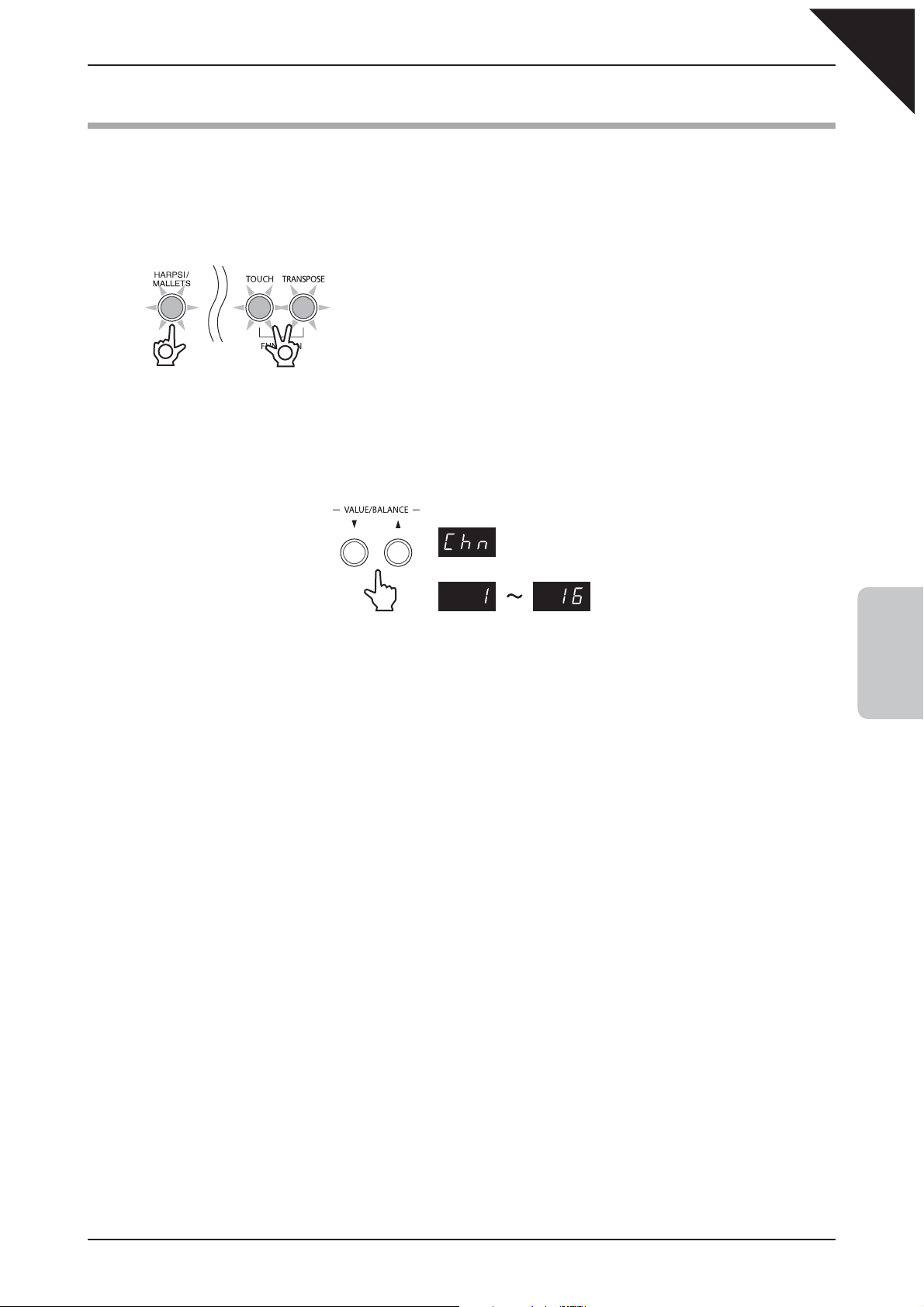
9) MIDI CHANNEL
This function is used to determine on which MIDI channel the EP3 digital piano will exchange MIDI information
with external MIDI devices and instruments.
Step 1
Press and hold the TOUCH and TRANSPOSE buttons, then press the HARPSI/MALLETS button.
2
Press the HARPSI/MALLETS button
The name of the function ‘Chn’ (Channel) and the current settings will be shown in the LED display.
Step 2
1
Press and hold both buttons
Page
47
The LED indicators for the TOUCH, TRANSPOSE, and HARPSI/MALLETS
buttons will start to fl ash, indicating that the MIDI Channel function has been
selected.
Press the T or S VALUE/BALANCE buttons to select the desired MIDI channel.
MIDI CHANNEL
The MIDI Channel can be set within the range of 1 to 16.
Step 3
Press the TOUCH or TRANSPOSE button to exit MIDI Channel mode.
The LED indicators for the TOUCH, TRANSPOSE, and HARPSI/MALLETS buttons will stop fl ashing.
By default, the EP3 digital piano will receive MIDI information from all channels, 1 to 16. This state is called ‘omni
mode on’. The EP3 digital piano will switch to ‘omni mode off’ when a specifi c channel is selected using the above
MIDI Channel function, and data will only be received on that specifi ed channel. In order to specify channel 1 in the ‘omni
mode off’ state, fi rst select channel 2, then select channel 1.
It is possible to use the Memory Backup function to store the preferred MIDI Channel setting. Please refer to the
instructions on page 56 for more information.
4
FUNCTION SETTINGS
Page 48

Page
48
10) SEND PROGRAM CHANGE NUMBER
This function allows the EP3 digital piano to send program change numbers. Using this function, any program
change number from 1 to 128 can be sent to external MIDI devices and instruments.
Step 1
Press and hold the TOUCH and TRANSPOSE buttons, then press the CLAVI/GUITAR button.
The LED indicators for the TOUCH, TRANSPOSE, and CLAVI/GUITAR buttons
will start to fl ash, indicating that the Send Program Change Number function
2
Press the CLAVI/GUITAR button
The name of the function ‘PG#’ (Program #) and a program change number will be shown in the LED display.
Step 2
1
Press and hold both buttons
has been selected.
4
FUNCTION SETTINGS
Press the T or S VALUE/BALANCE buttons to select the desired program change number.
PROGRAM CHANGE NUMBER
The program change number can be set within the range of 1 to 128.
Step 3
Press both T and S VALUE/BALANCE buttons simultaneously to send the program change number.
Step 4
Press the TOUCH or TRANSPOSE button to exit Send Program Change Number mode.
The LED indicators for the TOUCH, TRANSPOSE, and CLAVI/GUITAR buttons will stop fl ashing.
Page 49

11) LOCAL CONTROL ON/OFF
This function determines whether the EP3 digital piano will play a sound when the keyboard is played, or only
when a message is received from an external MIDI instrument.
Step 1
Press and hold the TOUCH and TRANSPOSE buttons, then press the BASS button.
The LED indicators for the TOUCH, TRANSPOSE, and BASS buttons will start
to fl ash, indicating that the Local Control On/Off function has been selected.
Page
49
2
Press the BASS button
The name of the function ‘LcL’ (Local) and the current settings will be shown in the LED display.
Step 2
Press and hold both buttons
1
Press the T or S VALUE/BALANCE buttons to select the desired Local Control setting.
LOCAL CONTROL
Off On
When set to ‘On’, the EP3 digital piano will play a sound when the keyboard is played.
With set to ‘Off’, the EP3 digital piano will not play a sound when the keyboard is played, yet will continue to
transmit data on the selected MIDI channel to an external MIDI device.
Step 3
Press the TOUCH or TRANSPOSE button to exit Local Control On/Off setting mode.
The LED indicators for the TOUCH, TRANSPOSE, and BASS buttons will stop fl ashing.
4
FUNCTION SETTINGS
Any changes made to the Local Control On/Off setting will remain until the power is turned off.
When the power is turned off, the Local Control On/Off setting will return to the default value of ‘On’, however it is
possible to use the Memory Backup function to store the preferred Local Control On/Off setting. Please refer to the
instructions on page 56 for more information.
Page 50

Page
50
12) TRANSMIT PROGRAM CHANGE ON/OFF
This function determines whether or not the EP3 digital piano will transmit program change information when
pressing the control buttons.
Program Change Number Mapping
Multi-Timbral mode
Sound Button Sound Name
No. Prog No. MSB LSB Prog No.
1 Concert Grand 1 121 0 1
PIANO
E. PIANO
ORGAN
STRINGS/CHOIR
HARPSI/MALLETS
CLAVI/GUITAR
BASS
2 Studio Grand 2 121 1 1
3 Mellow Grand 3 121 2 1
1 Classic E.Piano 4 121 0 5
2 Modern E.P. 5 121 0 6
3 60’s E. P. 6 121 3 5
1 Jazz Organ 7 121 0 18
2 Drawbar Organ 8 121 0 17
3 Church Organ 9 121 0 20
1 Slow Strings 10 95 1 45
2 String Ensemble 11 121 0 49
3 Choir 12 121 0 53
1 Harpsichord 13 121 0 7
2 Vibraphone 14 121 0 12
3 Marimba 15 121 0 13
1 Clavi 16 121 0 8
2 Steel Guitar 17 95 20 26
3 Nylon Acoustic 18 121 0 25
1 Wood Bass 19 121 0 33
2 Electric Bass 20 121 0 34
3 W. Bass & Ride 21 95 1 33
Off, On 1 On 2
4
FUNCTION SETTINGS
MIDI reception only
Sound category Sound Name
No. Prog No. MSB LSB Prog No.
Standard Kit 1 22 120 0 1
Drum
Standard Kit 2 23 120 0 33
Room Kit 24 120 0 9
Analog Kit 25 120 0 26
Off, On 1 On 2
Please refer to page 61 for a full listing of available drum kits sounds.
Multi-Timbral mode
* Active only in On1 mode.
Page 51

When transmit program change is set to ‘Off’, program change and other panel information will NOT be
transmitted via MIDI.
When transmit program change is set to ‘On’, the following MIDI exclusive data will be transmitted:
• Reverb settings (On/Off, type) • Dual mode settings
• Tuning setting • Multi-timbral mode On/Off
• Transmit program change number On/Off • Multi-timbral mode Channel mute
• Touch curve setting • Key of Temperament setting
Step 1
Press and hold the TOUCH and TRANSPOSE buttons, then press the EFFECTS button.
The LED indicators for the TOUCH, TRANSPOSE, and EFFECTS buttons will
start to fl ash, indicating that the Transmit Program Change On/Off function has
2
Press the EFFECTS button
Press and hold both buttons
1
The name of the function ‘PGM’ (Program) and the current settings will be shown in the LED display.
been selected.
Page
51
Step 2
Press the T or S VALUE/BALANCE buttons to select the desired Transmit Program Change setting.
TRANSMIT PROGRAM CHANGE
Off On
When transmit program change is set to ‘Off’, program change and other panel information will not be
transmitted via MIDI.
When transmit program change is set to ‘On’, program change and other panel information will be transmitted
via MIDI.
Step 3
Press the TOUCH or TRANSPOSE button to exit Transmit Program Change On/Off setting mode.
The LED indicators for the TOUCH, TRANSPOSE, and EFFECTS buttons will stop fl ashing.
When using DUAL or SPLIT mode, On/Off information and sound type settings for each mode are transmitted as
exclusive data, however program numbers will not be transmitted. Program numbers will also be transmitted when
multi-timbral mode is on.
Any changes made to the Transmit Program Change On/Off setting will remain until the power is turned off.
When the power is turned off, the Transmit Program Change On/Off setting will return to the default value of ‘On’,
however it is possible to use the Memory Backup function to store the preferred Transmit Program Change On/Off
setting. Please refer to the instructions on page 56 for more information.
4
FUNCTION SETTINGS
Page 52

Page
52
13) MULTI-TIMBRAL MODE ON/OFF
This function allows the EP3 digital piano to receive data on more than one MIDI channel simultaneously. In this
mode, the EP3 digital piano can play several musical parts, with different sounds for each part.
With multi-timbral mode enabled, an external sequencer can be used to enjoy an ensemble performance,
playing multiple sound types (multi-timbral) on a single EP3 digital piano.
Multi-timbral On (On1 and On2)
¡
This activates the fl exible 16 part multi-timbral capability. Individual MIDI channels can be turned on and off,
and assigned any internal sound. The internal sound for each MIDI channel can be changed when the program
change number for the desired sound is received from an external MIDI device or instrument. The specifi c EP3
digital piano program change numbers are assigned in On1, and General MIDI program change numbers are
assigned in On2. Please refer to page
Multi-Timbral Off
¡
This deactivates the multi-timbral capability. Only one MIDI channel will be active and only the sound currently
selected will be heard when a MIDI signal is received.
50
for a list of program change numbers.
4
FUNCTION SETTINGS
Step 1
Press and hold the TOUCH and TRANSPOSE buttons, then press the REVERB button.
The LED indicators for the TOUCH, TRANSPOSE, and REVERB buttons will
start to fl ash, indicating that the Multi-timbral mode On/Off function has been
2
Press the REVERB button
The name of the function ‘MLt’ (Multi) and the current settings will be shown in the LED display.
Step 2
Press and hold both buttons
1
selected.
Press the T or S VALUE/BALANCE buttons to select the desired Multi-timbral mode setting.
MULTI-TIMBRAL MODE
Off On1 On2
When Multi-timbral mode is set to ‘Off’ and MIDI information is received, only the currently selected internal
sound will be heard.
When Multi-timbral mode is set to ‘On1’ and MIDI information is received, the internal sound that is heard
corresponds to the specifi c EP3 digital piano program change numbers received from an external MIDI device
or instrument. This sound may be different from the internal sound that is currently selected using the SOUND
SELECTION buttons on the panel.
When Multi-timbral mode is set to ‘On2’ and MIDI information is received, the internal sound that is heard
corresponds to General MIDI program change numbers received from an external MIDI device or instrument.
This sound may be different from the internal sound that is currently selected using the SOUND SELECTION
buttons on the panel.
Page 53

Step 3
Press the TOUCH or TRANSPOSE button to exit Multi-timbral setting mode.
The LED indicators for the TOUCH, TRANSPOSE, and REVERB buttons will stop fl ashing.
Any changes made to the Multi-timbral mode On/Off setting will remain until the power is turned off.
When the power is turned off, the Multi-timbral mode On/Off setting will return to the default value of ‘Off ’, however it is
possible to use the Memory Backup function to store the preferred Multi-timbral mode On/Off setting. Please refer to
the instructions on page 56 for more information.
Page
53
4
FUNCTION SETTINGS
Page 54

Page
54
14) CHANNEL MUTE
This function determines which MIDI channels are activated to receive MIDI information when Multi-timbral
mode is set to ‘On’. Each of the 16 channels can be individually activated or deactivated.
When Multi-timbral mode is set to ‘Off’, the Channel Mute function cannot be selected.
Step 1
Press and hold the TOUCH and TRANSPOSE buttons, then press the PLAY/STOP button.
The LED indicators for the TOUCH, TRANSPOSE, and PLAY/STOP
buttons will start to fl ash, indicating that the Channel Mute function has
2
Press the PLAY/STOP button
Press and hold both buttons
1
The channel number (e.g ‘1’) and the current settings will be shown in the LED display.
been selected.
4
FUNCTION SETTINGS
Step 2
Press one of the 16 lowest white keys to select the desired MIDI channel.
Step 3
Channel
12 534 67 108 9 11 12 1513 14 16
Press a key
Select the channel
Channel
1
Off On
Channel
Press the T or S VALUE/BALANCE buttons to select the desired Channel Mute setting.
When set to ‘Off’, the selected channel will not receive MIDI information when Multi-timbral mode is activated.
When set to ‘On’, the selected channel will receive MIDI information when Multi-timbral mode is activated.
When changing the Channel Mute settings, no sound will be heard when the keys are pressed to select the
individual channels.
Step 4
16
Press the TOUCH or TRANSPOSE button to exit Channel Mute setting mode.
The LED indicators for the TOUCH, TRANSPOSE, and PLAY/STOP buttons will stop fl ashing.
Any changes made to the Channel Mute settings will remain until the power is turned off.
When the power is turned off, and Multi-timbral mode is activated the Channel Mute settings for all channels will return
to the default value of ‘On’, however it is possible to use the Memory Backup function to store the preferred Channel
Mute settings. Please refer to the instructions on page 56 for more information.
Page 55

15) LOWER PEDAL ON/OFF
When using SPLIT mode, this function determines whether or not pressing the damper pedal will also sustain
the Lower section sounds.
Step 1
Press and hold the TOUCH and TRANSPOSE buttons, then press the REC button.
The LED indicators for the TOUCH, TRANSPOSE, and REC buttons will
start to fl ash, indicating that the Lower Pedal On/Off function has been
2
Press the REC button
The name of the function ‘LPd’ (Lower Pedal) and the current settings will be shown in the LED display.
Step 2
Press and hold both buttons
1
selected.
Page
55
Press the T or S VALUE/BALANCE buttons to select the desired Lower Pedal setting.
LOWER PEDAL
Off On
When set to ‘On’, pressing the damper pedal will sustain the Lower section sounds.
When set to ‘Off’, pressing the damper pedal will not sustain the Lower section sounds.
Note that regardless of the ‘On’ or ‘Off’ setting, pressing the damper pedal will always sustain the Upper section
sounds.
Step 3
Press the TOUCH or TRANSPOSE button to exit Lower Pedal On/Off setting mode.
The LED indicators for the TOUCH, TRANSPOSE, and REC buttons will stop fl ashing.
The Damper Effect (page 39) will be used regardless of the Lower Pedal On/Off setting.
Any changes made to the Lower Pedal On/Off setting will remain until the power is turned off.
When the power is turned off, the Lower Pedal On/Off setting will return to the default value of ‘Off’, however it is
possible to use the Memory Backup function to store the preferred Lower Pedal On/Off setting. Please refer to the
instructions on page 56 for more information.
4
FUNCTION SETTINGS
Page 56

Page
56
16) MEMORY BACKUP
This function allows the EP3 digital piano to store certain user-defi nable settings which will be recalled every
time the power is turned on.
The following settings will be stored:
• Selected sound • Transpose setting
• Individual sound settings (reverb, effects) • Metronome time signature, tempo, and volume
• Equaliser setting • Touch curve
• Function settings
Step 1
Press and hold the TOUCH and TRANSPOSE buttons, then press the BEAT button.
The LED indicators for the TOUCH, TRANSPOSE, and BEAT buttons will
start to fl ash, indicating that the Memory Backup function has been selected.
4
FUNCTION SETTINGS
2
Press the BEAT button
The name of the function ‘MEM’ (Memory Backup) and the current settings will be shown in the LED display.
Step 2
1
Press and hold both buttons
Press the T or S VALUE/BALANCE buttons to select the desired Memory Backup function.
MEMORY BACKUP
Reset User
When set to ‘rES’ (Reset), the EP3 digital piano will reset all settings to the default value, however the song and
registrations memories will not be reset.
When set to ‘uSr’ (User), the EP3 digital piano will store the current user-defi nable settings, recalling them every
time the power is turned on.
Step 3
Press the REC button to complete the desired Memory Backup operation.
‘Wrt’ (Write) will be shown in the LED display, indicating that the current user-defi nable settings are being stored.
Step 4
Press the TOUCH or TRANSPOSE button to exit Memory Backup mode.
The LED indicators for the TOUCH, TRANSPOSE, and BEAT buttons will stop fl ashing.
Page 57

5. APPENDICES
1) CONNECTING TO OTHER DEVICES
Page
57
Caution
Audio equipment or
electronic instruments
Do not directly connect the LINE IN and LINE OUT jacks of the EP3 digital piano together with
a cable. An audio loop (oscillation sound) will occur, resulting in damage to the unit.
34
1 2
Amplifi ers, Speakers, or
similar equipment
External MIDI devices
Computer
1
LINE IN STEREO JACK
This jack allows the output from an external audio device, such as a CD or MP3 player, to be mixed with the
sound produced by the EP3 digital piano.
Please use the controls on the external device in order to adjust the volume level of the mixed audio.
2
LINE OUT JACKS
These jacks provide stereo or mono output of the sound produced by the EP3 digital piano to amplifi ers, mixers,
recorders, and similar equipment.
When connecting to a stereo device, use both the L/MONO and R connectors. When connecting to a monaural
device, use only the L/MONO connector. The audio signal from the LINE IN STEREO jack is also routed to
these jacks. In addition, the panel VOLUME slider can be used to control the output level from the LINE OUT
jacks without affecting the level of the LINE IN STEREO audio signal.
3
MIDI JACKS
These jacks are used to connect external MIDI devices with the EP3 digital piano. There are two terminals: MIDI
IN and MIDI OUT.
4
USB PORT
When the EP3 digital piano is connected to a computer via a commercially available USB cable, the EP3 digital
piano will be recognised as a standard MIDI device, allowing the instrument to send and receive MIDI messages
just as with a regular MIDI interface.
Connect a ‘B’ type USB connector to the EP3 digital piano and an ‘A’ type USB connector to the computer.
5
APPENDICES
Page 58

Page
58
2) USB USAGE
ABOUT THE USB DRIVER
Additional driver software may be required in order to send and receive data between a computer and the
EP3 digital piano using a USB connection.
Please read the following instructions carefully for each computer/operating system type.
Windows XP/Me users:
The standard USB-MIDI driver installed by Windows XP/Me will be used automatically - additional driver
software should not be required.
To establish MIDI communications with the EP3 digital piano, ensure that the MIDI device is defi ned as ‘USB
audio device’ within the MIDI application.
Windows Vista/2000/98SE users:
Additional USB-MIDI driver software will be required. Please download the special USB driver software from
the KAWAI website at the following URL:
5
APPENDICES
http://www.kawai.de/downloads_en.htm
To establish MIDI communications with the EP3 digital piano, ensure that the MIDI IN device is defi ned as
‘KAWAI USB MIDI IN’ and that the MIDI OUT device is defi ned as ‘KAWAI USB MIDI OUT’ within the MIDI
application.
Macintosh OS X users:
The standard USB-MIDI driver will be installed automatically by Macintosh OS X - additional driver software
should not be required.
To establish MIDI communications with the EP3 digital piano, ensure that the MIDI device is defi ned as ‘USB
MIDI’ within the MIDI application.
Macintosh OS9 (or earlier) users:
The EP3 digital piano does not support USB MIDI under Macintosh OS9 (or earlier) systems.
Please utilise a standard, commercially available MIDI interface in order to establish a MIDI connection with
the EP3 digital piano.
Page 59

NOTES ON USB USAGE
When both MIDI jacks and the USB port are connected simultaneously, the USB port has priority.
y
When connecting a USB cable to the EP3 digital piano, first connect the USB cable and then turn the
y
EP3 digital piano power on.
When connected the EP3 digital piano to a computer via the USB port, there may be a short delay before
y
MIDI communications begin.
If the EP3 digital piano is connected to the computer via a USB hub and the USB communication
y
becomes unreliable/unstable, please connect the USB cable directly to the USB port of the computer.
Turning on/off the power of the EP3 digital piano while connected via USB, or disconnecting the USB
y
cable suddenly, may cause computer instability in the following situations:
while installing the USB driver
while starting up the computer
while MIDI applications are performing tasks
while the EP3 digital piano is communicating with the computer
while the computer is in energy saver mode
If there are any further problems experienced with USB communication while the EP3 digital piano is
y
connected, please consult the instruction manual of your computer and double-check all connections and
relevant settings.
Page
59
The USB-MIDI conversion board TID10000934 utilised in the EP3 digital piano is
approved to show the USB logo.
The USB logo can be used only for products approved by the USB-IF (USB Implements
Forum Inc.) test.
“MIDI” is a registered trademark of the Association of Manufacturers of Electronic Instruments (AMEI).
Ú
“Windows” is registered trademark of Microsoft Corporation.
Ú
“Macintosh” is registered trademark of Apple Computer, Inc.
Ú
Other company names and product names mentioned referenced herein may be registered trademarks or
Ú
trademarks of respective owners.
5
APPENDICES
Page 60

Page
60
3) RHYTHM STYLE LIST
Display Rhythm Name
r-1 8 Beat 1
r-2 8 Beat 2
r-3 16 Beat 1
r-4 16 Beat 2
r-5 16 Beat 3
r-6 Ride Beat 1
r-7 Ride Beat 2
r-8 Rock Beat
r-9 Surf Rock
r10 Ballad 1
r11 Ballad 2
r12 Light Ride 1
r13 Light Ride 2
r14 Smooth Beat
r15 Slow Jam
r16 Funky Beat
r17 Disco
r18 8 Shuffl e
r19 Triplet
r20 Triplet Ballad
r21 Waltz
r22 Motown 1
r23 Motown 2
r24 Ride Swing
r25 H.H. Swing
r26 Jazz Waltz
r27 H.H. Bossa Nova
r28 Mambo
r29 Light Samba
5
r30 Surdo Samba
APPENDICES
Page 61

4) DRUM KIT SOUNDS
Key No. Standard Kit 1 Standard Kit 2 Room Kit Analog Kit
C 0 24
C# 0 25 Snare Roll
D 0 26 Finger Snap
D# 0 27 High Q
E 0 28 Slap
F 0 29 Scratch Push
F# 0 30 Scratch Pull
G 0 31 Sticks
G# 0 32 Square Click
A 0 33 Metronome Click
A# 0 34 Metronome Bell
B 0 35 Std1 BD2 Std2 BD2 Room BD2 Analog BD2
C 1 36 Std1 BD1 Std2 BD1 Room BD1 Analog BD1
C# 1 37 Rim
D 1 38 Std1 SD1 Std2 SD1 Room SD1 Analog SD1
D# 1 39 Hand Clap
E 1 40 Std1 SD2 Std2 SD2 Room SD2 Analog SD2
F 1 41 Std1 LowTom2
F# 1 42 Std1 HHC
G 1 43 Std1 Low Tom1
G# 1 44 Std1 HHP
A 1 45 Std1 Mid Tom2
A# 1 46 Std1 HHO
B 1 47 Std1 Mid Tom1
C 2 48 Std1 Hi Tom2
C# 2 49 Std1 Crash1
D 2 50 Std1 Hi Tom1
D# 2 51 Std1 Ride1
E 2 52 Chaina
F 2 53 Cup
F# 2 54 Tambourine
G 2 55 Splash
G# 2 56 Cowbell
A 2 57 Crash2
A# 2 58 Vibra Slap
B 2 59 Ride2
C 3 60 Hi Bongo
C# 3 61 Low Bongo
D 3 62 Mute Hi Conga
D# 3 63 Hi Conga
E 3 64 Low Conga
F 3 65 Hi Timbale
F# 3 66 Low Timbale
G 3 67 Hi Agogo
G# 3 68 Low Agogo
A 3 69 Cabasa
A# 3 70 Maracas
B 3 71 Short Whistle
C 4 72 Long Whistle
C# 4 73 Short Guiro
D 4 74 Long Guiro
D# 4 75 Claves
E 4 76 Hi Wood Blk
F 4 77 Low Wood Blk
F# 4 78 Mute Cuica
G 4 79 Open Cuica
G# 4 80 Mute Triangle
A 4 81 Open Triangle
A# 4 82 Shaker
B 4 83 Jingle Bell
C 5 84 Bell Tree Bar Chimes
C# 5 85 Castanets
D 5 86 Mute Surdo
D# 5 87 Open Surdo
³³³
³³³
³³³
³³³
³³
³³
³³³
³³³
³³³
³³³
³³
³³³
³
³
³
³³
³
³
³
³
³³
³
³³³
³³³
³³³
³³³
³³³
³³
³³³
³³³
³³³
³³³
³³³
³³
³³
³³
³³³
³³³
³³³
³³³
³³³
³³
³³³
³³³
³³³
³³³
³³
³³³
³³³
³³³
³³³
³³³
³³³
³³³
³³³
³³³
³³³
³³³
RoomLowTom2 Analog LowTom2
Room HHC Analog HHC
RoomLowTom1 Analog Low Tom1
RoomMidTom2 Analog Mid Tom2
Room HHO Analog HHO
RoomMidTom1 Analog Mid Tom1
RoomHiTom2 Analog Hi Tom2
RoomHiTom1 Analog Hi Tom1
³³
Scratch Push2
Scratch Pull2
Analog Rim
Analog HHP
Analog Crash1
Analog Cowbell
Analog Hi Conga
Analog Mid Conga
Analog Low Conga
Analog Maracas
Analog Claves
Page
61
5
APPENDICES
Page 62

Page
62
5) SPECIFICATIONS
Keyboard 88 Keys with Advanced Hammer Action IV-F
Internal Sounds 21 voices
Polyphony Max. 96 notes
Display 3 digit LED
Effects Reverb (Room 1, Room 2, Stage, Hall 1, Hall 2), Chorus, Delay, Tremolo, Rotary 1, Rotary 2
Metronome Time signatures: 1/4, 2/4, 3/4, 4/4, 5/4, 3/8, 6/8, 30 drum rhythms
Tempo: 30-300 BPM
Recorder 3 song, 2 track recorder - total memory capacity approximately 15,000 notes.
Demo Songs Main demo, Internal Sound demo (19 songs)
Other Functions Dual, Split, Dual/Split balance adjust, Four Hands, EQ (2 types), Touch curve (6 types),
Transpose, Brilliance, Tuning, Voicing, Damper effect, String resonance, Temperament,
Lower octave shift, Lower pedal, Damper hold, Memory backup, MIDI function settings
Pedal Damper
External Jacks Headphones x 2, LINE IN (Stereo), LINE OUT (L/MONO, R), Pedal, MIDI (IN, OUT), USB (to Host)
Output Power 13W x 2
Speaker 5 cm x 4, (8 x 12 cm) x 2 (Bass-refl ex speaker enclosure)
Power Consumption 35W
Dimensions (W x D x H) 136.2 x 34.5 x 13.9 cm
Weight 21.5 kg
5
APPENDICES
Page 63

KAWAI Model EP3 MIDI Implementation Chart Date : APRIL 2008
Version : 1.0
Function... Transmitted Recognised Remarks
Page
63
Basic
Channel
Mode
Note
Number : True voice
Velocity Note ON
After
Touch
Pitch Bend
Control
Change
Default
Changed
Default
Messages
Altered
Note OFF
Key’s
Ch’s
0, 32
7
10
11
64
1
1 - 16
Mode 3
°
ДДДДДДДДД
9 - 120**
ДДДДДДДДД
9nH v=1-127
{
8nH v=0
°
°
°
°°
{
°
°
°
{
1
1 - 16
Mode 1
Mode 1, 3*
°
0 - 127
0 - 127
{
°
°
°
{
{
{
{
{
* Omni On, Channel 1
* Omni Off, Channel 1-16 confi gurable
* 9 - 120 including transpose
Bank Select *1
Volume
Panpot
Expression
Damper Pedal
Prog
Change
System Exclusive
: Song Pos.
Common
System
Real time
Aux : Local ON/OFF
*1 Please refer to the Program Change Number Mapping list on page 50.
Mode 1: OMNI ON, POLY Mode 2: OMNI ON, MONO
Mode 3: OMNI OFF, POLY Mode 4: OMNI OFF, MONO
: Song Sel.
: Tune
: Clock
: Commands
: All Notes OFF
: Active Sense
: Reset
{{
{{
°
°
°
°
°
°
°
{
°
*1
5
APPENDICES
°
°
°
°
°
{
{
{
°
: Yes
{
: No
°
Page 64

Page 65

Page 66

EP3 Digital Piano Owner’s Manual
KPSZ-0244 : 816291
OW1023E-S0806
Version.1
Printed in Indonesia
Copyright © 2008 KAWAI Musical Instruments Mfg. Co.,Ltd. All Rights Reserved.
