Page 1

Digital Piano
CA-X
Owner’s Manual
Page 2

Important Safety Instructions
When using the headphones, do not
listen for long periods of
time at high volume levels.
Doing so may result in hearing problems.
Do not insert or disconnect the power
cord plug with wet hands.
Doing so may cause electric shock.
The product should be connected to
an AC outlet of the specified
voltage.
● If you are going to use an AC power cord,
make sure that its has the correct plug shape
and conforms to the specified power voltage.
● Failure to do so may result in fire.
WARNING
denotes that care should be taken.
The example instructs the user to take care not to allow fingers to be trapped.
denotes a prohibited operation.
The example instructs that disassembly of the product is prohibited.
denotes an operation that should be carried out.
The example instructs the user to remove the power cord plug from the AC outlet.
Examples of Picture Symbols
120V 240V230V
Indicates a potential hazard that could result in death
or serious injury if the product is handled incorrectly.
Read all the instructions before using the product.
WARNING - When using electric products, basic precautions should always be followed,
including the following.
CAUTION
RISK OF ELECTRIC SHOCK
DO NOT OPEN
AVIS : RISQUE DE CHOC ELECTRIQUE
- NE PAS OUVRIR.
TO REDUCE THE RISK OF ELECTRIC SHOCK, DO NOT REMOVE COVER (OR BACK).
NO USER-SERVICEABLE PARTS INSIDE. REFER SERVICING TO QUALIFIED SERVICE PERSONNEL.
The lighting flash with arrowhead symbol, within
an equilateral triangle, is intended to alert the user
to the presence of uninsulated "dangerous voltage"
within the product's enclosure that may be of
sufficient magnitude to constitute a risk of electric
shock to persons.
The exclamation point within an equilateral triangle
is intended to alert the user to the presence of
important operating and maintenance (servicing)
instructions in the leterature accompanying the
product.
WARNING
TO REDUCE THE RISK OF
FIRE OR ELECTRIC
SHOCK, DO NOT EXPOSE
THIS PRODUCT TO RAIN
OR MOISTURE.
INSTRUCTIONS PERTAINING TO A RISK OF FIRE, ELECTRIC SHOCK, OR INJURY TO PERSONS
SAVE THESE INSTRUCTIONS
Do not disassemble, repair or modify
the product.
Doing so may result in product breakdown, electric
shock or short-circuit.
KAWAI DIGITAL PIANO CA-X
Page 3

Failure to do so may cause breakdown of this
product and other devices.
●
Doing so may cause the product to generate
noise.
●
If the product generates noise, move the
product sufficiently away from the electrical
appliance or connect it to another AC outlet.
Failure to do so may damage them, resulting in
fire, electric shock or short-circuit.
Entry of water, needles or hair pins may result
in breakdown or short-circuit.
The product shall not be exposed to dripping or
splashing. No objects filled with liquids, such as
vases, shall be placed on the product.
When connecting the AC power cord
and other cords, take care
not to get them tangled.
Do not place the product near electrical
appliances such as TVs and
radios.
Take care not to allow any foreign
matter to enter the product.
Before connecting cords, make sure
that the power to this product
and other devices is turned
OFF.
CAUTION
OFF
Using the product in such areas may result in
product breakdown.
Use the product only in moderate climates (not
in tropical climates).
Do not use the product in the following areas.
●
Areas, such as those near windows, where the product is
exposed to direct sunlight
●
Extremely hot areas, such as near a heater
●
Extremely cold areas, such as outside
●
Extremely humid areas
●
Areas where a large amount of sand or dust is present
●
Areas where the product is exposed to excessive
vibrations
Indicates a potential hazard that could result in injury
or damage to the product or other
The product is not completely disconnected from the
power supply even when the power switch is turned
off. If the product will not be used for a long time,
unplug the AC power cord from the AC outlet.
●
Failure to do so may cause fire in case of
lightning.
●
Failure to do so may over-heat the product,
resulting in fire.
When disconnecting the AC power cord's
plug, always hold the plug
and pull it to remove it.
●
Pulling the AC power cord itself may damage
the cord, causing a fire, electric shock or
short-circuit.
Please lift up the product when moving it.
Please note that the product is heavy and must
be carried by more than two persons.
Dropping the product may result in breakdown.
Do not drag the product on the floor.
Take care not to drop the product.
● Doing so may cause the product to become
deformed or fall over, resulting in breakdown
or injury.
Do not stand on the product or exert
excessive force.
● Doing so may result in discoloration or deformation
of the product.
● When cleaning the product, put a soft cloth in
lukewarm water, squeeze it well, then wipe the
product.
Do not wipe the product with benzene
or thinner.
The product should be located so that its location or position does not interfere with its proper
ventilation. Ensure a minimum distance of 5cm around the product for sufficient ventilation.
Ensure that the ventilation is not impeded by covering the ventilation openings with items,
such as newspaper, table-cloths, curtains, etc.
INTRODUCTION
Page 4

Notes on Repair
Should an abnormality occur in the product, immediately turn the power OFF, disconnect the
power cord plug, and then contact the shop from which the product was purchased.
The product should be serviced by qualified service personnel when:
●
The power supply cord or the plug has been damaged.
●
Objects have fallen, or liquid has been spilled into the product.
●
The product has been exposed to rain.
●
The product does not appear to operate normally or exhibits a marked change in
performance.
●
The product has been dropped, or the enclosure damaged.
Declaration of Conformity according to FCC Part 15
Responsible Party: Kawai America Corporation
Address: 2055 East University Drive, Rancho Dominguez, CA 90220
Telephone: (310) 631-1771
declares that the product: Digital Piano CA-X
complies with Part 15 of the FCC Rules.
This device complies with Part 15 of the FCC Rules. Operation is subject to the following two conditions: (1) this
device may not cause harmful interferenc, and (2) this device must accept any interference received, including
interference that may cause undesired operation.
NOTE: This equipment has been tested and found to comply with the limits for a Class B digital device, pursuant
to Part 15 of the FCC Rules. These limits are designed to provide reasonable protection against harmful
interference in a residential installation. This equipment generates, uses and can radiate radio frequency energy
and, if not installed and used in accordance with the instructions, may cause harmful interference to radio
communications.
If this equipment does cause harmful interference to radio or television reception, which can be determined by
turning the equipment off and on, the user is encouraged to try to correct the interference by one or more of the
following measures:
- Reorient or relocate the receiving antenna.
- Increase the separation between the equipment and receiver.
- Connect the equipment into an outlet on a different electrical circuit from the receiver.
- Consult the dealer or an experienced radio/TV technician for help.
FCC WARNING: Changes or modifications not expressly approved by the party responsible for compliance could
void the user's authority to operate the equipment.
Canadian Radio Interference Regulations
This instrument complies with the limits for a class B digital apparatus, pursuant to the Radio Interference
Regulations, C.R.C., c. 1374.
Do not place naked flame sources, such as lighted candles on the product.
KAWAI DIGITAL PIANO CA-X
Page 5

THANK YOU FOR PURCHASING A KAWAI DIGITAL PIANO!
The Kawai digital piano is a revolutionary new keyboard instrument that
combines the latest in electronic advances with traditional craftsmanship
inherited from Kawai’s many years of experience in building fine pianos.
Its keyboard provides the touch response and full dynamic range required
for a superb performance on the piano, harpsichord, organ, and other
instruments. In addition, the CA piano is equipped with reverb and a digital
effect processor for an even fuller sound. Industry-Standard MIDI (Musical
Instrument Digital Interface) jacks are included which allow you to play
other electronic instruments at the same time—opening a whole new
world of musical possibilities.
This Owner’s Manual contains valuable information that will help you
make full use of this instrument’s many capabilities. Please read all
sections carefully and keep this manual handy for further reference.
INTRODUCTION
1
Page 6

1. Quick Start p. 4
1.1 S
ETTING UP THE PIANO
1.2 P
OWER SWITCH
1.3 V
OLUME SLIDER
1.4 D
EMO SONGS
1.5 P
LAYING THE PIANO
1.6 P
LAYING WITH MORE SOUNDS
. . . . . . . . . . . . . . . . . . . . . . . . . . . . . . . . . . . . . . . . . . 5
. . . . . . . . . . . . . . . . . . . . . . . . . . . . . . . . . . . 4
. . . . . . . . . . . . . . . . . . . . . . . . . . . . . . . . . . . . . . . . 5
. . . . . . . . . . . . . . . . . . . . . . . . . . . . . . . . . . . . . . . . 5
. . . . . . . . . . . . . . . . . . . . . . . . . . . . . . . . . . . . . . 5
. . . . . . . . . . . . . . . . . . . . . . . . . . . . . . . 6
2. Advanced Playing p. 7
2.1 V
ALUE BUTTONS
2.2 D
UAL
. . . . . . . . . . . . . . . . . . . . . . . . . . . . . . . . . . . . . . . . . . . . . . . 7
2.3 S
PLIT
. . . . . . . . . . . . . . . . . . . . . . . . . . . . . . . . . . . . . . . . . . . . . . . 8
2.4 D
UAL/SPLIT BALANCE SLIDER
2.5 E
FFECTS/REVERB
2.6 M
ETRONOME
. . . . . . . . . . . . . . . . . . . . . . . . . . . . . . . . . . . . . . . . 7
. . . . . . . . . . . . . . . . . . . . . . . . . . . . . . . 8
. . . . . . . . . . . . . . . . . . . . . . . . . . . . . . . . . . . . . . . . 8
. . . . . . . . . . . . . . . . . . . . . . . . . . . . . . . . . . . . . . . . . 10
3. Recorder p. 12
B
ASICS OF THE RECORDER
3.1 R
ECORDING
3.2 P
LAYING BACK A SONG
3.3 E
RASING A SONG
(REC B
. . . . . . . . . . . . . . . . . . . . . . . . . . . . . . . . . . . . 12
UTTON
) . . . . . . . . . . . . . . . . . . . . . . . . . . . . . . . 13
(PLAY/STOP B
UTTON
) . . . . . . . . . . . . . . . . . . 15
. . . . . . . . . . . . . . . . . . . . . . . . . . . . . . . . . . . . . . 16
4. Playing with Concert Magic p. 17
4.1 S
ELECTING A SONG
4.2 L
ISTENING TO THE SONG
4.3 P
ERFORMING A SONG
4.4 P
ART VOLUME BALANCE FOR CONCERT MAGIC
4.5 C
ONCERT MAGIC SONG ARRANGEMENT TYPES
4.6 S
TEADY BEAT
4.7 C
ONCERT MAGIC SONG DEMO
4.8 A
DJUSTING THE PLAYBACK SPEED FOR THE CONCERT MAGIC SONGS
. . . . . . . . . . . . . . . . . . . . . . . . . . . . . . . . . . . . . 17
. . . . . . . . . . . . . . . . . . . . . . . . . . . . . . . . . . 17
. . . . . . . . . . . . . . . . . . . . . . . . . . . . . . . . . . . . 18
. . . . . . . . . . . . . . . . . . . . 18
. . . . . . . . . . . . . . . . . . . . 18
. . . . . . . . . . . . . . . . . . . . . . . . . . . . . . . . . . . . . . . . . 20
. . . . . . . . . . . . . . . . . . . . . . . . . . . . . . 20
. . . . . . 21
Page 7

5. Function Buttons p. 22
5.1 S
ELECTING THE TOUCH SENSITIVITY
5.2 T
RANSPOSING THE PIANO
5.3 O
THER FUNCTIONS
1. T
UNING
. . . . . . . . . . . . . . . . . . . . . . . . . . . . . . . . . . . . . . . . . . . . . . . . . . . . . 24
2. T
EMPERAMENT
3. MIDI C
4. T
5. L
6. M
7. C
8. S
9. L
10. L
11. L
12. L
13. D
HANNEL
RANSMIT PROGRAM CHANGE ON/OFF
OCAL CONTROL ON/OFF
ULTI-TIMBRAL ON/OFF
HANNEL MUTE
ENDING PROGRAM CHANGE NUMBERS
OWER OCTAVE SHIFT
OWER PEDAL ON/OFF
AYER OCTAVE SHIFT
AYER DYNAMICS
AMPER HOLD
(TOUCH & TRANSPOSE B
. . . . . . . . . . . . . . . . . . . . . . . . . . . . . . . . . . . . . . . . . . . . . . . . 25
. . . . . . . . . . . . . . . . . . . . . . . . . . . . . . . . . . . . . . . . . . . . . . . 27
. . . . . . . . . . . . . . . . . . . . . . . . . . . . . . . . . . . . . . . . . . . . . . . . 29
. . . . . . . . . . . . . . . . . . . . . . . . . . . . . . . . . . . . . . . . . . . . . 31
. . . . . . . . . . . . . . . . . . . . . . . . . . . . . . . . . . . . . . . . . . . . . . . 31
(T
. . . . . . . . . . . . . . . . . . . . . . . . . . . . . . . . . . . . . . . . . . 28
. . . . . . . . . . . . . . . . . . . . . . . . . . . . . . . . . . . . . . . . . . 28
. . . . . . . . . . . . . . . . . . . . . . . . . . . . . . . . . . . . . . . . . . . . 30
. . . . . . . . . . . . . . . . . . . . . . . . . . . . . . . . . . . . . . . . . . 30
. . . . . . . . . . . . . . . . . . . . . . . . . . . . . . . . . . . . . . . . . . . 30
(TOUCH B
RANSPOSE BUTTON
. . . . . . . . . . . . . . . . . . . . . . . . . . . . . . . . . 27
. . . . . . . . . . . . . . . . . . . . . . . . . . . . . . . . . 29
UTTON
) . . . . . . . . . . . . . . 22
). . . . . . . . . . . . . . . . . . . 23
UTTONS
) . . . . . . . . . . . 24
6. Using MIDI p. 32
U
NDERSTANDING
6.1 U
SING THE
6.2 U
SING THE
MIDI . . . . . . . . . . . . . . . . . . . . . . . . . . . . . . . . . . . . . 32
CA P
IANO AS CONTROLLER
CA P
IANO AS A MULTI-TIMBRAL SOUND MODULE
. . . . . . . . . . . . . . . . . . . . . . . . . 34
. . . . . . . . . . 36
7. Jacks p. 40
MIDI J
USB J
DC IN J
HEADPHONE J
LINE OUTJ
PEDAL J
N
ACKS
ACK
ACK
ACK
OTES ABOUT
. . . . . . . . . . . . . . . . . . . . . . . . . . . . . . . . . . . . . . . . . . . . 40
. . . . . . . . . . . . . . . . . . . . . . . . . . . . . . . . . . . . . . . . . . . . . 40
. . . . . . . . . . . . . . . . . . . . . . . . . . . . . . . . . . . . . . . . . . . . 40
ACKS
. . . . . . . . . . . . . . . . . . . . . . . . . . . . . . . . . . . . . 40
ACKS
. . . . . . . . . . . . . . . . . . . . . . . . . . . . . . . . . . . . . . . . . 40
. . . . . . . . . . . . . . . . . . . . . . . . . . . . . . . . . . . . . . . . . . . 40
USB . . . . . . . . . . . . . . . . . . . . . . . . . . . . . . . . . . . . . . . . 41
8. Appendices p. 42
P
ROGRAM CHANGE NUMBER MAPPING
C
ONCERT MAGIC SONG LIST
F
RONT PANEL
S
OUND DEMO SONG LIST
S
PECIFICATIONS
MIDI E
MIDI I
. . . . . . . . . . . . . . . . . . . . . . . . . . . . . . . . . . . . . . . . . . . . 44
. . . . . . . . . . . . . . . . . . . . . . . . . . . . . . . . . . . . . . . . . . . 45
XCLUSIVE DATA FORMAT
MPLEMENTATION CHART
. . . . . . . . . . . . . . . . . . . . . . . . . . . . . . . . . . 43
. . . . . . . . . . . . . . . . . . . . . . . . . . . . . . . . . . . . 44
. . . . . . . . . . . . . . . . . . . . . . . . . . . . . . . . . 47
. . . . . . . . . . . . . . . . . . . . . . . . . . . . 42
. . . . . . . . . . . . . . . . . . . . . . . . . . . . . . . . 46
Page 8

Quick Start
1. QUICK STA RT
1.1 SETTING UP THE PIANO
The first thing you’ll need to do before playing the piano is to set up the
instrument.
SUPPLYING AC POWER
Connect the enclosed AC adaptor to the piano’s DC IN jack and
the other end of the AC adaptor to the AC outlet on the wall.
LISTENING TO THE CA-X
You will need to connect a keyboard amplifier or headphones in order to
listen.
PEDALS
Connect the enclosed F-1r pedal to the PEDAL jack. An optional F2r Dual Foot Pedal also can be used. In this case the left pedal works as
Soft pedal.
MUSIC RACK
Install the music rack as shown in the illustration.
4 KAWAI DIGITAL PIANO CA-X
Page 9

1.2 POWER SWITCH
1.3 VOLUME SLIDER
Press this button to turn on the power.
Quick Start
Pressing it again will turn off the power.
Pressing this button while holding down the REC and PLAY/STOP buttons
will erase all the songs currently stored in the Recorder. (See page 16.)
It is recommended to turn the CA-X on before turning on any amplifiers
in order to avoid switching noise.
This slider controls the master volume level of the piano’s sound.
Move this slider to the right to increase the volume and move to
the left to decrease the volume.
This slider also controls the headphone’s volume and the LINE output
level of the piano’s sound.
1.4 DEMO SONGS
The CA-X has 26 built-in sound demo songs. Each of the demo songs
presents a musical piece to introduce the different preset sounds.
Press the DEMO button and the demo song for the Piano 1 category
will start. After the Piano 1 demo songs are finished playing, the demo
songs for another sound category will be selected at random.
If you would like to listen to the demos for a particular category, just
press the desired SOUND SELECT button while the demo is playing. When
you press the button, the demo will play the demo songs for the newly
selected category. Then the demo songs for another category will be
selected at random. See page 44 for the list of sound demo songs.
1.5 PLAYING THE PIANO
Turning on the power.
You will find the POWER SWITCH at the right end of the front panel.
Press this button to turn on the power. Pressing it again will turn off the
power.
Adjust the volume level.
The VOLUME SLIDER controls the volume level of the piano. Use this
slider to set the volume to a comfortable listening level.
5QUICK START
Page 10

Now try playing the keyboard.
You will hear the CA’s main piano sound.
Quick Start
The CA piano responds just like a real acoustic piano when you play it. It
produces a louder sound when you play hard and a softer sound when
you play soft. The volume level changes in relation to how fast the keys
are pressed. This system is called “touch sensitivity” on an electronic
musical instrument. The initial touch sensitivity setting has been adjusted
to the standard of an acoustic piano. You can however, select a different
type of touch sensitivity on the CA piano if you are not comfortable with
the standard setting. For more detail, please read “5.1 Selecting the
Touch Sensitivity (TOUCH Button)” on page 22.
1.6 PLAYING WITH MORE SOUNDS
You have already heard the CA’s main piano sound. The CA-X has a total
of 40 sounds, not only different types of piano sounds but different
instruments as well.
The different instrument sounds built into CA piano are called “preset
sounds”.
All of the preset sounds have been created through advanced digital
sampling technology achieving as natural and realistic sound as possible.
Let’s try some of the preset sounds.
Sound variation
number 1
SELECTING ANOTHER PRESET SOUND
Press the SOUND SELECT button under the name of the
instrument you would like to listen to. When the button is pressed,
the LED indicator will be turned on to indicate that this sound is selected.
The SOUND SELECT buttons are assigned with four preset sounds to
select. To select the other sounds, press the button repeatedly.
When a SOUND SELECT button is pressed, the variation number is briefly
shown in the display. Pressing the same SOUND SELECT button again
will select the next variation sound assigned to the SOUND SELECT
button.
You can also select any preset sounds by using the VALUE buttons.
6 KAWAI DIGITAL PIANO CA-X
Page 11

2. ADVANCED PLAYING
2.1 VALUE BUTTONS
These two buttons are used to change the value for certain functions.
First select the function or option you would like to change the
value for by pressing the appropriate button(s), then use the
VALUE buttons to change the value. “
value and “
These buttons can also be used to select the various sounds. You can
select all of the preset sounds assigned to the ten SOUND SELECT buttons.
However, Sounds cannot be selected by using the VALUE buttons when
you are in DUAL or SPLIT mode.
2.2 DUAL
Another feature of the CA piano is the ability to layer two preset sounds
together to create a more complex sound. For example, piano layered
with strings, electric piano with choir sound, and so on.
” decreases the value.
” button increases the
Advanced Playing
Sound variation
number 1 and 4
are layered.
To layer two sounds, select the first sound and then, while holding
down that SOUND SELECT button, select the second sound by
pressing another SOUND SELECT button. The LED indicators for
each will be turned on to indicate the two sounds you have chosen. The
display briefly shows the combination of the selected sound variation
numbers.
If you want to layer two sounds assigned to the same SOUND SELECT
button, while pressing the desired SOUND SELECT button use the VALUE
buttons to select your desired layered sound.
ABOUT POLYPHONY
The CA piano is capable of playing up to 96 notes simultaneously (96note polyphony). When playing in dual mode, or when playing the stereo
piano sound, the polyphony will be reduced by half since the piano has to
produce two sounds for each note.
7ADVANCED PLAYING
Page 12

2.3 SPLIT
Advanced Playing
Variation 2 for
lower and 1 for
upper.
SELECTING SPLIT SOUNDS
The split function divides the keyboard into two sections—upper and
lower—and lets you play each part with a different sound.
First press the desired SOUND SELECT button to select the upper
sound. Then, while holding down the SPLIT button, press the
desired SOUND SELECT button to select the lower sound. The
LED indicator for the upper sound will be turned on and the LED for the
lower sound will start flashing. The display shows the combination of
the selected sound variation numbers during the SPLIT button is pressed.
The number on the left is for lower sound and the number on the right is
for upper sound.
CHANGING THE SPLIT POINT
The default split point is set between B2 and C3. This point can be moved
to anywhere on the keyboard.
Press the desired key on the keyboard while holding down the
SPLIT button.
The key you pressed becomes the lowermost note for the upper section.
2.4 DUAL/SPLIT BALANCE SLIDER
You can adjust the volume balance between the two sounds in Dual or
Split mode. Use the Dual/Split Balance slider to adjust the balance.
Move the slider to the right to increase the volume of the rightmost sound
(in dual mode) or upper sound (in split mode) and decrease the volume
of the leftmost sound (in dual mode) or lower sound (in split mode). The
balance changes in the opposite way when the slider is moved to the left.
2.5 EFFECTS/REVERB
You might have noticed that when you select some of the preset sounds,
the LED indicator for the EFFECTS or the REVERB is turned on. The
reason for this is some of the preset sounds are set up with an effect on as
their initial setting.
Adding an effect to the sound enhances tonal quality and improves
acoustical realism. The CA piano is provided with two separate groups
of effects. The first is reverb and the second contains chorus, delay,
tremolo and rotary speaker.
8 KAWAI DIGITAL PIANO CA-X
Page 13

REVERB
Reverb adds reverberation to the sound, simulating the acoustic
environment of a recital room, stage, or concert hall. There are five types
of reverb available. They are Room 1&2, Stage, and Hall 1&2. (listed in
order of reverberation amount).
CHORUS
Chorus is an effect that simulates the rich character of a vocal choir or
string ensemble, by layering a slightly detuned version of the sound over
the original to enrich it.
DELAY
Delay is an effect that adds echoes to the sound. There are three types of
delay available (delay 1 - 3), each of which has a different length of delay
between the echoes.
TREMOLO
This is a vibrato type effect.
ROTARY
This effect simulates the sound of the Rotary Speaker cabinet commonly
used with electronic organs. Rotary 1 is normal rotary and Rotary 2 is
with distortion effect.
The soft pedal is used to change the speed of the rotor between SLOW
and FAST.
Advanced Playing
TO ADD REVERB
Press the REVERB button. The LED indicator will be turned on to
indicate that reverb is in use. Press and hold the REVERB button and the
currently selected reverb type will be shown in the display.
Room 1
To change the reverb type, use the VALUE buttons while holding down
the REVERB button.
Room 2
Stage Hall 1 Hall 2
9ADVANCED PLAYING
Page 14

TO ADD OTHER EFFECTS
Press the EFFECTS button. The LED indicator will be turned on to
indicate that the effect is in use. Press and hold the EFFECTS button and
the currently selected effect will be shown in the display.
Advanced Playing
2.6 METRONOME
Chorus
Rotary 1
To change the effect type, use the VALUE buttons while holding down
the EFFECTS button.
To turn off the reverb or effects, press the REVERB or EFFECTS
button again.
Rhythm is one of the most important elements when learning music. It is
important to practice playing the piano at the correct tempo and with a
steady rhythm. The CA piano’s metronome is a tool that helps you to
achieve this by providing a steady beat for you play along with.
Delay 1
Rotary 2
Delay 2 Delay 3
Tremolo
STARTING THE METRONOME
Press the TEMPO button. You will see the LED indicator turn on and
hear the metronome begin counting with a steady beat. The display shows
the tempo in beats per minute.
To change the tempo, use the VALUE buttons to increase or
decrease the tempo within the range of 30 - 300 beats per minute.
(60-600 BPM with eighth note rhythms).
To stop the metronome, press the TEMPO button again.
CHANGING THE TIME SIGNATURE
You probably noticed that there are two types of clicks and the louder
one comes every fourth beat. The metronome is capable of giving you a
down beat to indicate the beginning of the measure. You are now hearing
a 4-beat or 4/4 time signature.
10 KAWAI DIGITAL PIANO CA-X
Page 15

You can select a different time signature, if you want to. There are seven
different time signatures available on the CA piano—1/4, 2/4, 3/4, 4/4, 5/4,
3/8 and 6/8.
To change the time signature, use the BEAT button.
Press the BEAT button. You will see the LED indicator turn on and
hear the metronome begin counting. The display shows the time signature.
Use the VALUE buttons to select your desired time signature. You
will see the time signature currently selected in the display.
To stop the metronome, press the BEAT button again.
You can use either the TEMPO or BEAT button to turn the metronome on
and off. Choose the appropriate button depending on whether you’re
adjusting the tempo or changing the time signature.
ADJUSTING THE METRONOME VOLUME
The volume level of metronome can be adjusted to any level you like
independent of the main volume.
Advanced Playing
Press the TEMPO and BEAT buttons simultaneously. The display
shows the volume level of the metronome in numbers from 1 (soft) to 10
(loud). The factory preset is 5.
Use the VALUE buttons to change value.
11ADVANCED PLAYING
Page 16

Recorder
3. RECORDER
The CA piano’s recorder records your playing much like a tape recorder,
and it is just as easy to use. The CA piano records a song as digital data
instead of audio data and stores the song inside the instrument. Because
the song is stored as digital information you can modify the song when
you play it back. You can, for example, adjust the tempo without changing
the pitch or use a different effect setting from one you have recorded.
Once you understand the recorder, you will find it to be a useful tool for
both practicing and playing the piano.
BASICS OF THE RECORDER
Let’s take a brief look at the recorders features.
TWO-TRACK FIVE-SONG RECORDER
The CA piano’s recorder is a 2-track 5-song recorder. This means you
can record up to five different songs, store them in memory, and play
them back as you like.
Each song has two separate tracks called “Parts” that can be recorded
separately. This lets you record for example, the left hand part first on
one track, then record the right hand part next on the other track while
listening to the first track.
When you record or play back a song, you can select which part (track)
of which song you are going to record or play back. When you are
recording, selecting the same part again to record will erase any previous
recordings on that part. Because of this it’s important to remember; when
recording both parts separately, after recording the first part be sure to
select the second part to record, otherwise you will end up recording
over the first part of the song.
RECORDED INFORMATION
The CA piano records the following:
Note information
Sound selection
Pedal movements
Balance settings Set the dual/split balance as desired before you
start recording. Balance settings made before
you start recording will be used by the recorder.
Any changes made during the recording will be
ignored by the recorder.
Transpose . . . . . . When you record in a different key using the
transpose function, the CA piano will record the
actual transposed notes you hear, not the notes
as you play with the keyboard.
12 KAWAI DIGITAL PIANO CA-X
Page 17

RECORDING CAPACITY
The total recording capacity is about 15,000 notes. Pressing any buttons
or pedals is counted as one note.
When the recorder reaches it’s maximum capacity, the CA piano will stop
recording at that point.
RECORDER AND METRONOME
When playing back a song with the metronome turned on, the metronome
always restarts with the down beat.
3.1 RECORDING (REC BUTTON)
The REC button is used for recording.
Press the REC button when you are ready to record. The LED
indicator will start flashing telling you that the piano is ready to record.
Now play some music on the piano. The recorder will automatically
start recording with the first note you play.
Press the PLAY/STOP button when you are finished recording. The
piano will stop recording and save your song to memory.
Recorder
Saving to memory may take a few moments and during this time the piano
will not perform any other operations.
You can start recording by pressing the PLAY/STOP button instead of
pressing a key. In this way, you can insert a blank bar at the beginning of
the song.
If you make a mistake, you can record your piece again. Just repeat the
same procedure. The second recording will completely erase the first
one.
RECORDING ANOTHER SONG
The CA piano is capable of recording and storing up to five different songs.
Let’s try recording a second song.
If you followed the procedure in the previous section you have already
recorded Song 1, so now let’s record Song 2.
13RECORDER
Page 18

Recorder
To select the song number, use the SOUND SELECT buttons with the
song numbers printed under them—PIANO 1, PIANO 2, ELECTRIC
PIANO, DRAWBAR and CHURCH ORGAN. Press the PIANO 2
button to select Song 2 while holding down the REC button. The
LED indicator of PIANO 2 will begin to flash when the REC button is
pressed.
When you are ready to record, just start playing the keyboard.
The CA piano will start recording automatically with the first note you
play.
Press the PLAY/STOP button when you are finished recording.
RECORDING A SECOND PART
You can record a second part in the second track (part) of the same song.
After recording the first part, select the other track and record your second
part.
While holding down the REC button, press the ELECTRIC PIANO
button to select Song 3.
Record the first part just the same as in the previous sections and
press the PLAY/STOP button when you’re finished recording.
Now press and hold the REC button again and press the BASS
button to select Part 2 to record.
If you want to start recording the second part from the beginning of the
song, just play the keyboard. You will hear the first part playing back
while you record the second part.
If you would like to play back the first part and then start recording the
second part from a certain point later in the song, press the PLAY/STOP
button instead of playing the keyboard to start playback of the first part
and then begin recording the second part from any point you like.
14 KAWAI DIGITAL PIANO CA-X
Page 19

When you are finished recording, press the PLAY/STOP button
again.
STATUS OF SONG AND PART
You have probably noticed that some of the LED indicators are flashing,
some are turned on, and some are turned off. The LED indicates the
status of recording and play back as shown below.
The LED that is on indicates that the song or part has
already been recorded.
The flashing LED indicates that the song or part is
selected to record or play back.
The LED that is off indicates that the song or part is
empty.
If you have recorded more than one song, you can check the song status,
by pressing the REC or PLAY/STOP button.
3.2 PLAYING BACK A SONG (PLAY/STOP BUTTON)
The PLAY/STOP button is used to select a song and part to play, and to
start and stop play back of the recorded songs.
Press the PLAY/STOP button and the recorded song will start playing.
Press the PLAY/STOP button again to stop play back.
If you would like to listen to a different song, select your desired song
number using the SOUND SELECT buttons while holding down
the PLAY/STOP button and then release the buttons to start play
back. The LED indicator for the selected song will flash when holding
down the PLAY/STOP button.
Recorder
PLAYING BACK THE PARTS SEPARATELY
When you select a song recorded with two parts, you can play back the
parts separately.
Hold down the PLAY/STOP button and look at the Part buttons.
The LED indicators for both parts will be on, indicating that you have
successfully recorded two tracks. Release the PLAY/STOP button to
listen to what you have recorded. You should hear both parts.
15RECORDER
Page 20

To play back an individual part, use the Part buttons while holding
down the PLAY/STOP button to turn on/off each part. If the LED
indicator is on, that part will play. If the LED indicator is off, that part
will not play.
USING THE PLAY/STOP BUTTON TO START RECORDING
The PLAY/STOP button can also be used to start recording. In this way,
you can insert a blank bar at the beginning of the song.
Press the REC button to enable the piano to record first, then
press the PLAY/STOP button. On pressing the PLAY/STOP button, the
CA piano starts recording regardless of whether you press a key or not.
Recorder
3.3 ERASING A SONG
This function allows you to erase any song you do not want to listen to.
To erase a specific song and part, first hold down both the REC and
PLAY/STOP buttons. The LED indicators will display which songs have
been recorded.
Select the desired song to erase by pressing the appropriate SOUND
SELECT button while continuing to hold down both the REC and
the PLAY/STOP buttons. The LED indicator of the selected song will
start flashing.
Press the Part button you want to erase and turn the LED indicator
off. The part will be erased. When both parts for a song are erased, the
song becomes empty.
ERASING ALL THE SONGS
To erase all the songs at once, first turn off the power and then turn
it on again while holding down both the REC and PLAY/STOP
buttons.
16 KAWAI DIGITAL PIANO CA-X
Page 21

4. PLAYING WITH CONCERT MAGIC
The great German composer Johann Sebastian Bach once said, “Playing
the keyboard is simple. Just strike the right keys at the right time.”
Many people wish it were that simple. The reality is very different of
course. However, there is a way to make playing the keyboard very simple.
You don’t even have to strike the right keys thanks to Concert Magic.
With CONCERT MAGIC, absolutely anyone can sit at the CA piano and
make real music… even if you’ve never taken a piano lesson in your life.
To enjoy performing by yourself, you have only to select your favorite
piece from 88 preprogrammed songs and tap any of the 88 piano keys
with a steady rhythm and tempo. CONCERT MAGIC will provide the
correct melody and accompaniment notes, regardless of which keys you
press. Anybody, young or old, can enjoy CONCERT MAGIC from the
moment they sit down at the CA piano.
Now let’s see how CONCERT MAGIC works.
4.1 SELECTING A SONG
The 88 Concert Magic songs are assigned to each of the 88 piano keys,
classified in eight groups by song category such as Children’s Songs,
American Classics, Christmas Songs.
All of the song titles are listed on page 43 in the appendices section of this
manual.
Concert Magic
Playing with
To select a song, press the key to which your desired song is assigned
while holding down the CONCERT MAGIC button. The display briefly
shows the song number.
4.2 LISTENING TO THE SONG
If you have selected a song you are familiar with, you may want to play by
yourself right away. However you may want to listen to the song first
before playing it.
To listen, press the PLAY/STOP button. The CA piano will start playing
back the selected song. You can adjust the speed or tempo of the song by
using the VALUE buttons while holding down the TEMPO button. While
you are listening you can select a different Concert Magic song by using
the VALUE buttons.
When you are finished listening to the song, press the PLAY/STOP
button again to stop.
17PLAYING WITH CONCERT MAGIC
Page 22

Playing with
Concert Magic
4.3 PERFORMING A SONG
Now you’re ready to play yourself.
Tap out the rhythm of the selected song on any one of the 88 black
or white keys on the piano’s keyboard.
As you tap harder, the notes will get louder; as you tap softer, the notes
will get quieter. As you tap faster, the notes speed up; as you tap slower,
they will slow down correspondingly, just like regular piano playing.
Isn’t it fun? You can sound like you’ve been playing for years just by
pressing one key with one finger.
Concert Magic is a perfect method for small children to learn music,
especially to develop a sense of rhythm. For older people who may think
it is too late to learn the keyboard, Concert Magic is a good first step for
them to begin with. With Concert Magic, your CA piano can be enjoyed
by anyone in the family, even those who have never touched a musical
instrument in their life.
4.4 PART VOLUME BALANCE FOR CONCERT MAGIC
When used with Concert Magic, the balance slider adjusts the volume
balance of the melody part and the accompaniment.
As the slider is moved to the right, the sound of the melody becomes
louder and the accompaniment becomes softer. The balance changes in
the opposite way when the slider is moved to the left.
4.5 CONCERT MAGIC SONG ARRANGEMENT TYPES
After playing for a while with Concert Magic you may think that it’s too
easy and there is very little to learn.
While it is true that some of the songs are very easy to play, even for
beginners, there are also some which will challenge you and require
practice to play beautifully. Each of the 88 Concert Magic songs falls into
one of three different arrangement types depending on the skill level
required to perform them.
EASY BEAT
These are the easiest songs to play. To perform them, simply tap out a
constant steady beat on any key on the keyboard.
Look at the following example, “Für Elise”. Press the key with a steady
sixteenth note rhythm.
18 KAWAI DIGITAL PIANO CA-X
Page 23

&?8
3
8
3
Œ
œ
œ#
∑
œœ#œ
œ
œn
œ
∑
j
œ
≈
œ
œ
œ
œ
œ
œ
≈‰
J
œ≈
œ
œ#
œ
œ
œ
œ#
≈‰
Key on x x x x x x x x x x x x x x x x x x x x
&
?
c
c
œ œ
œ œ
˙
˙
˙
˙
˙
˙
˙
œ œ
˙
˙
˙
œ œ
œ
˙
˙
˙
˙
œ œ
œ œ
˙
œ
œ
œ
œ
˙
˙
˙
Œ
œ
œ
œ œ
˙
˙
œ
œ
œ
œ
œ
œ
˙
˙
˙
˙
&
?
#
#
#
#
4
3
4
3
œ
œ
œ
œ
œ
œ
œ
œ
œ
œ
œ
˙ œ
.
œ
œ
œ
œ
œ
œœb
œ
œ
œ
œ
œ
œ
œ
œ
˙.
œ
œ
œ
œ
œ
œ
œ
œ
˙.
œ
œ
œ
œ
œ
œ
œ
œ
MELODY PLAY
These songs are also quite easy to play, especially if they are familiar to
you. To perform them, tap out the rhythm of the melody on any key on
the keyboard. Singing along as you tap the rhythm can be helpful.
Play “Twinkle, Twinkle, Little Star” for example. Follow the melody’s
rhythm as shown.
Key on x x x x x x x x x x x x x x
Concert Magic
Playing with
When performing fast songs with Concert Magic, it is sometimes easier
to tap two different keys with two fingers alternating. This allows you to
play twice as fast as you can using only one finger on one key.
SKILLFUL
These songs range in difficulty from moderately difficult to difficult. To
perform them, tap out the rhythm of both the melody and the
accompaniment notes on any key on the keyboard, like “Waltz of the
Flowers” shown below.
Key on x x x x x x x x x x x x x
It may take some practice to get them just right. A good way to learn
these songs is to listen to them first, and then try to tap out the rhythms
that you hear.
19PLAYING WITH CONCERT MAGIC
Page 24

Playing with
Concert Magic
◆ NOTE In the song list on page 43, the arrangement type is marked next to each
song title as “EB” for Easy Beat, “MP” for Melody Play and “SK” for Skillful.
4.6 STEADY BEAT
Regardless of which arrangement type a Concert Magic song is, with
Steady Beat you can play any Concert Magic song by simply tapping any
key with a constant steady beat.
Press and hold the CONCERT MAGIC button. The display will show
the current Concert Magic mode (C-1).
While still holding the CONCERT MAGIC button, use the VALUE button
to change the Concert Magic mode to STEADY BEAT (C-2).
Start by tapping any key with a constant steady beat. Your tapping
will set the tempo for the song. Both the accompaniment and melody
parts will be played automatically in time with the tempo you tap.
4.7 CONCERT MAGIC SONG DEMO
There are two ways to listen to the Concert Magic songs in the DEMO
mode.
1. Press the piano key to which the desired song is assigned while
holding down the DEMO button.
The CA piano will play back the selected song and, then play the rest of
the songs in the same song category one after another.
2. Press the CONCERT MAGIC button and then press the DEMO
button.
The CA piano will play back all of the Concert Magic songs in random
order.
To stop the demo, press the DEMO button again.
To select the songs in different categories, select a song from the
desired category.
20 KAWAI DIGITAL PIANO CA-X
Page 25

4.8 ADJUSTING THE PLAYBACK SPEED FOR THE CONCERT MAGIC SONGS
The TEMPO button is also used to adjust the playback speed for the
Concert Magic songs.
After selecting a Concert Magic song to play back, hold down the TEMPO
button. The LED display will show the tempo value. While holding
down the TEMPO button, use the VALUE buttons to change the
tempo.
You can adjust the tempo, either before playing back a song or while the
song is playing back.
Concert Magic
Playing with
21PLAYING WITH CONCERT MAGIC
Page 26

5.
F
UNCTION
B
UTTONS
5.1 SELECTING THE TOUCH SENSITIVITY (TOUCH BUTTON)
Touch lets you select a different touch sensitivity for the keyboard from
the standard touch of an acoustic piano. You can change the sensitivity
to one of five different settings: LIGHT 1, LIGHT 2, HEAVY 1, HEAVY 2,
OFF or User.
Light 1 For those still developing finger strength. A louder volume is
produced even when playing with a soft touch.
Light 2 For players with a delicate touch. Requires less striking force
to achieve a forte note.
Heavy 1 Perfect for those with strong fingers. Requires a heavier touch
to produce a loud volume.
Heavy 2 Reqires more striking force to achieve a loud volume.
Off A constant volume is produced regardless of how hard the
keys are struck. This setting is suitable for sounds that have a
fixed dynamic range such as Organ and Harpsichord.
User You can create your own custom touch curve to fit your playing
style.
Function Buttons
◆ NOTE LIGHT and HEAVY do not represent the physical weight of the keys. These
To change from the standard touch, press the TOUCH button. The LED
indicator above the TOUCH button will be turned on to indicate that the
piano is now using a different touch setting.
Use the VALUE buttons to change the type of touch while the
TOUCH button is held down.
Press the TOUCH button again to get back to the standard touch
setting.
Touch selection is global for all the preset tones. You cannot have an
individual setting for each tone.
Once the power is turned off, the setting will be reset to the standard
setting.
are settings that affect the sensitivity of the keys, which determines the
volume level in response to the key movement.
22 KAWAI DIGITAL PIANO CA-X
Page 27

USER TOUCH
Let’s create your own custom touch curve which will fit your playing style.
Use the VALUE buttons to select “User” while holding down the
TOUCH button.
While still holding the TOUCH button, press the REC button. The
display will show “Play”.
Now start playing the CA piano dynamically from soft to loud in
order to let the CA piano analyze your playing style. While you are
playing, the display changes to show three dots at the bottom.
Press the STOP button when you finish playing. The CA piano will
analyze your playing and create a custom touch curve for you based upon
your playing style. The display briefly shows “Done”.
◆ NOTE The user touch curve data is saved automatically even after the power is
turned off.
5.2 TRANSPOSING THE PIANO (TRANSPOSE BUTTON)
The transpose function lets you raise or lower the piano’s key in half steps.
This is especially useful when you have learned a song in one key and
have to play it in another key. The transpose feature allows you to play
the song in the original key, but hear it in another key.
Press and hold the TRANSPOSE button. While still holding the
TRANSPOSE button, use the VALUE buttons or the keyboard from
C2 to C4 to specify the transposition amount.
The display shows you a number telling you how many half steps up or
down you have transposed the piano. -5, for example, represents a
transposition that is 5 half steps lower. “0” indicates no transposition.
The piano can be transposed up to 12 half steps higher or 12 half steps
lower.
Pressing TRANSPOSE button again turns the TRANSPOSE
function off.
Function Buttons
The TRANSPOSE function remembers the current setting as long as the
power is on.
23FUNCTION BUTTONS
Page 28

5.3 OTHER FUNCTIONS (TOUCH & TRANSPOSE BUTTONS)
Function Buttons
There are 13 other functions that control tuning, system, and MIDI
functions. They are Tuning, Temperament, MIDI Transmit and Receive
Channel, Transmit Program Change On/Off, Local On/Off, Multi-timbral
Mode, Channel Mute, Program Change Number, Lower Octave Shift,
Lower Pedal On/Off, Layer Octave Shift, Layer Dynamics and Damper
Hold.
These functions are selected by pressing one of the SOUND SELECT
buttons or EFFECTS, REVERB, SPLIT buttons while holding down both
the TOUCH and the TRANSPOSE buttons. The functions are assigned as
listed below.
Tuning PIANO 1
Temperament PIANO 2
MIDI Channel ELECTRIC PIANO
Transmit Program Change On/Off DRAWBAR
Local Control On/Off CHURCH ORGAN
Multi-Timbral Mode On/Off HARPSI&MALLETS
Channel Mute STRINGS
Program Change Number VOCAL
Lower Octave Shift PAD
Lower Pedal On/Off BASS
Layer Octave Shift EFFECTS
Layer Dynamics REVERB
Damper Hold SPLIT
The LED indicator of the button will flash to show which function is
selected.
To exit the function, press any of the SOUND SELECT buttons or
the TOUCH or the TRANSPOSE button.
Once the power is turned off, the settings will be reset to the factory
preset value.
1. TUNING
Tuning allows you to adjust the piano’s pitch. You may need to adjust the
tuning when you play with other instruments.
Press the PIANO 1 button while holding down the TOUCH and the
TRANSPOSE buttons.
24 KAWAI DIGITAL PIANO CA-X
Page 29

2. TEMPERAMENT
The display alternatively shows “tun” (= Tuning) and a number that
represents the pitch for “A” in Hz (Hertz). The range of adjustment is
from 427.0 to 453.0 Hz (displayed as 27.0–53.0). The factory preset value
is set to the modern standard A = 440.0 Hz (displayed as 40.0).
Use the VALUE buttons to raise or lower the pitch.
The CA piano offers not only equal temperament (the modern standard)
but also immediate access to temperaments popular during the
Renaissance and Baroque periods. It should be interesting and educational
to try some of the different temperaments, although the equal temperament
is dominant today.
Press the PIANO 2 button while holding down the TOUCH and the
TRANSPOSE buttons.
The display alternatively shows “tMP” (= Temperament) and the symbol
that indicates which type of temperament is in use.
Use the VALUE buttons to change the type of temperament.
BRIEF EXPLANATION OF TEMPERAMENTS
EQUAL TEMPERAMENT (PIANO ONLY)
This is the default temperament. If a piano sound is selected the tuning is
stretched like an acoustic piano (EQUAL TEMPERAMENT). If any other
type of sound is selected the tuning will be EQUAL (FLAT). An explantion
of EQUAL TEMPERAMENT and EQUAL TEMPERAMENT (FLAT) is
provided later in this section.
◆ NOTE If a piano sound is used in a layer with any other sound then both sounds
will use the EQUAL TEMPERAMENT (Stretched) tuning.
MERSENNE PURE TEMPERAMENT (MAJOR)
MERSENNE PURE TEMPERAMENT (MINOR)
This temperament, which eliminates dissonance’s for thirds and fifths is
still popular for choral music because of its perfect harmony.
You need to be aware what key you are playing in with this temperament.
Any key modulation will result in dissonance’s. When you play music in a
particular key, you need to match the key of the temperament as well.
When playing in a major key select Pure (Major) and when playing in a
minor key select Pure (minor).
Function Buttons
25FUNCTION BUTTONS
Page 30

PYTHAGOREAN TEMPERAMENT
This temperament, which uses mathematical ratios to eliminate
dissonance for fifths, is very limited for use with chords, but it produces
very characteristic melodic lines.
MEANTONE TEMPERAMENT
This temperament, which uses a mean between a major and minor whole
tone to eliminate dissonance for thirds, was devised to eliminate the lack
of consonance’s experienced with certain fifths for the Mersenne pure
temperament. It produces chords that are more beautiful than those with
the equal temperament.
WERCKMEISTER III TEMPERAMENT
KIRNBERGER III TEMPERAMENT
These two temperaments are placed in between Meantone and
Pythagorean. For music with few accidentals, this temperament produces
the beautiful chords of the mean tone, but as accidentals increase, the
temperament produces the characteristic melodies of the Pythagorean
temperament. It is used primarily for classical music written in the Baroque
era to revive the original characteristics.
Function Buttons
◆ NOTE After you have selected the desired temperament, please read the following
EQUAL TEMPERAMENT (FLAT)
This is “unstretched” equal temperament that divides the scale into twelve
equal semitones. This produces the same chordal intervals in all twelve
keys, and has the advantage of limitless modulation of the key. However
the tonality of each key becomes less characteristic and no chord is in
pure consonance.
EQUAL TEMPERAMENT
This is the most popular piano temperament. The hearing ability of a
human is uneven and is not as accurate with high frequency and low
frequency as it is with the middle range. This temperament’s tuning is
stretched to compensate for this so the sound will be heard naturally to
the ears. This “Stretched” equal temperament is a practical variation of
the “unstretched” equal temperament which was invented on a
mathematical basis.
section on selecting a key signature for the temperament before
continuing.
26 KAWAI DIGITAL PIANO CA-X
Page 31

KEY SIGNATURE OF TEMPERAMENT
Limitless modulation of the key became available only after the invention
of Equal temperament. When we use a temperament other than Equal
temperament, we must carefully choose the key signature to play in.
For example, if the song you are going to play is written in D major, choose
“D” as the temperament key.
Key in D
Key in A#
◆ NOTE Changing the key of the temperament will only change the “balance” of
To select the key signature of the temperament, simply press one
of the 88 piano keys. The note name of the key you pressed will be
shown in the display and it will be chosen as the key of the
temperament.
the tuning, the pitch of the keyboard remains unchanged. Use the TUNING
or TRANSPOSE functions to change the pitch of the whole keyboard.
3. MIDI CHANNEL
This determines on which MIDI channel the CA piano will exchange MIDI
information with an external MIDI instrument or a personal computer.
Press the ELECTRIC PIANO button while holding down the TOUCH
and the TRANSPOSE buttons.
The display alternatively shows “Chn” (= Channel) and the channel
number. The default channel is 1.
Use the VALUE buttons to change the channel number.
Function Buttons
4. TRANSMIT PROGRAM CHANGE ON/OFF
This determines whether or not the CA piano will transmit program change
information when pressing the SOUND SELECT buttons. When this is
turned on, pressing the SOUND SELECT buttons will send the program
change numbers as listed in page 42.
Press the DRAWBAR button while holding down the TOUCH and
the TRANSPOSE buttons.
The display alternatively shows “PGM” (= Program) and on/off status.
The default is on.
Use the VALUE buttons to toggle on and off.
27FUNCTION BUTTONS
Page 32

5. LOCAL CONTROL ON/OFF
This determines whether the CA piano’s sound will be played from the
piano’s keyboard (“ON”) or only from an external MIDI instrument
(“OFF”).
Even with local control “off” the piano’s keyboard will still transmit to an
external MIDI instrument or personal computer.
Press the CHURCH ORGAN button while holding down the TOUCH
and the TRANSPOSE buttons.
The display alternatively shows “LcL” (= Local) and on/off status. The
default is on.
Use the VALUE buttons to toggle on and off.
6. MULTI-TIMBRAL MODE ON/OFF
Multi-timbral mode allows the CA piano to receive data on more than one
MIDI channel simultaneously. In this mode, the CA piano can play different
musical parts with different sounds for each part.
Function Buttons
Multi-Timbral On (On1 and On2)
This is a flexible 16 part multi-timbral setup. You can turn individual
MIDI channels on and off, and assign any program number to any channel
in the way you like. The CA piano’s normal program change numbers are
assigned in On1 (Please see page 42 for a list of the program change
numbers), and General MIDI program change numbers are assigned in
On2.
Multi-Timbral Off
This turns off the multi-timbral capability. Only one MIDI channel will be
active and only the preset sound currently selected will be heard when a
MIDI signal is received.
Press the HARPSI&MALLETS button while holding down the
TOUCH and the TRANSPOSE buttons.
The display alternatively shows “MLt” (= Multi) and on/off status. The
default is off.
Use the VALUE buttons to toggle on1, on2 and off.
28 KAWAI DIGITAL PIANO CA-X
Page 33

7. CHANNEL MUTE
This determines which MIDI channels are activated to receive MIDI
information when the Multi-Timbral mode is set to on. You can activate
or deactivate each of the 16 channels individually.
Press the STRINGS button while holding down the TOUCH and
the TRANSPOSE buttons.
The display alternatively shows “P01” (= Play 01) and “On”. This means
channel 1 is activated.
Use the VALUE buttons to toggle on and off.
To turn on and off the other channels, use the 16 leftmost white keys
to select a desired channel. The display will show “P02” through “P16”.
Then use the VALUE buttons to turn them on and off.
◆ NOTE When the Multi-timbral mode is set to off, the “Channel Mute” function
can not be selected.
8. SENDING PROGRAM CHANGE NUMBERS
This function allows the CA piano to transmit program change numbers
beyond the 40 pre-defined numbers transmitted by the sound select
buttons. Using this function, you can send any number from 1 to 128.
Press the VOCAL button while holding down the TOUCH and the
TRANSPOSE buttons.
The display alternatively shows “PG#” (= Program #) and a program change
number. Use the VALUE buttons to change the number.
To send the program change number, press both VALUE buttons
simultaneously.
Function Buttons
29FUNCTION BUTTONS
Page 34

9. LOWER OCTAVE SHIFT
This allows the octave of the lower part to be be shifted up one, two, or
three octaves higher when you use the split function.
Press the PAD button while holding down the TOUCH and the
TRANSPOSE buttons.
The display alternatively shows “Lot” (= Lower Octave) and a number
which represents how many octaves the lower part is shifted up.
Use the VALUE buttons to set the desired lower octave shift range.
Lower Octave Shift can be set between 0 to 3.
10. LOWER PEDAL ON/OFF
This determines if the pedals will be active for lower sound when in SPLIT
mode. The default setting is off which means the pedals are not active for
lower sound.
Press the BASS button while holding down the TOUCH and the
TRANSPOSE buttons.
Function Buttons
11. LAYER OCTAVE SHIFT
The display alternatively shows “LPd” (= Lower Pedal) and on/off status.
The default is off.
Use the VALUE buttons to toggle on and off.
This allows the octave of the layered part to be be shifted up or down
when you use the dual function.
Press the EFFECT button while holding down the TOUCH and the
TRANSPOSE buttons.
The display alternatively shows “LAo” (= Layer Octave) and a number
which represents how many octaves the layered part is shifted up or down.
Use the VALUE buttons to set the desired layer octave shift range.
Layer Octave Shift can be set between -2 to 2.
30 KAWAI DIGITAL PIANO CA-X
Page 35

12. LAYER DYNAMICS
In Dual mode sometimes simply adjusting the volume balance between
the two layered sounds is not enough to create the desired sound character
if both sounds are very dynamic. Two equally dynamic sounds can be
difficult to control and play comfortably. The Layer Dynamics function
allows you to limit the overall dynamic sensitivity of the layered sound to
create a perfect blend between both sounds in a layer. In addition to
reducing the volume of the layered sound, limiting the dynamic sensitivity
of the layered sound also makes the layered sound easier to control in
relation to the main sound as you play. With this function, you can
comfortably play as dynamically as you like with the main sound while
maintaining control of the layered sound.
Press the REVERB button while holding down the TOUCH and the
TRANSPOSE buttons.
The display alternatively shows “dyn” (= Dynamics) and a number which
represents the level of dynamics.
Use the VALUE buttons to set the desired layer dynamics range.
13. DAMPER HOLD
You can select the level of dynamics from 1 to 10. A value of 1 produces
the greatest reduction in dynamics and a value of 10 produces no change
in the dynamics. The default value is 10.
This determines if the sound such as organ or strings should be held (on)
or gradually decayed (off) when the damper pedal is depressed.
Press the SPLIT button while holding down the TOUCH and the
TRANSPOSE buttons.
The display alternatively shows “dMP” (= Damper) and on/off status. The
default is off.
Use the VALUE buttons to toggle on and off.
Function Buttons
31FUNCTION BUTTONS
Page 36

6. USING MIDI
In this chapter you will learn how you can create music by connecting
the CA piano to an external MIDI device.
The CA piano is compatible with MIDI devices from Kawai and other
manufacturers. It can also be used with sequencing software on a personal
computer.
UNDERSTANDING MIDI
WHAT IS MIDI?
The letters MIDI stand for Musical Instrument Digital Interface, an
international standard for connecting MIDI equipped synthesizers, drum
machines, and other electronic instruments so that they can exchange
data. Personal computers can also be equipped for MIDI communication.
Electronic instruments equipped with MIDI can transmit and receive
performance data such as, notes, what sound to play, pedal information,
volume, etc. This data can be recorded with a device like a sequencer or
a computer.
Using MIDI
MIDI JACKS
Instruments equipped with MIDI usually have three jacks for exchanging
data: IN, OUT, and THRU. (Some instruments have only IN and OUT.)
These jacks are used to connect MIDI devices to one another using a
special cable.
Each terminal has a different function.
IN : For receiving MIDI data from another MIDI instrument.
OUT : For sending MIDI data to another MIDI instrument.
THRU : For passing along MIDI data received to another MIDI
instrument without processing.
Depending on how they are connected, instruments are grouped as those
which receive data (producing sound when data is received from a
connected instrument), those which send data (to instruments to which
they are connected), and those which both send and receive data.
MIDI CHANNEL
MIDI uses what are known as “channels” as a means of routing MIDI
data intended to play a specified instrument or specified part. By
channelizing MIDI data, you can control multiple parts in multiple
instruments with a single cable.
32 KAWAI DIGITAL PIANO CA-X
Page 37

There are two aspects of channels, one for receiving and one for sending.
The MIDI channel of the receiving instrument must be matched with the
MIDI channel of the transmitting instrument. The idea is just like television
or radio. If you have a desired station to watch or listen to, you need to
tune in to the right channel. When a transmitting instrument uses channel
1, the receiving instrument must be set to use channel 1 also. The CA
piano lets you set the same channel number for both Transmit and receive.
There are 16 MIDI channels available to choose from on the CA piano.
In addition to channel-to-channel connection, it is possible to receive
multiple channels. With MIDI instruments equipped with multi-timbral
capabilities, you can receive multiple parts on multiple channels each
played with a different sound simultaneously. For example, a MIDI
instrument might receive the melody on channel 1, the chords on 2, the
bass on 3, and assign a different instrument to each channel. Piano for
channel 1, strings for 2, electric bass for 3. In this way, the CA piano can
play up to 16 different parts each with a different sound.
Here’s a diagram to summarize the MIDI connections we have discussed.
Instrument #1, which is transmitting the piano part on channel 1 (Ch 1),
the string part on Ch 2 and the bass part on Ch 3, is connected to Instrument
#2. Instrument #3 is connected to MIDI Thru on instrument #2. The receive
channel is set to 1 for Instrument #2 and multi-timbral mode is turned off.
On instrument #3 multi-timbral mode is on.
MIDI Keyboard #1
Transmitting
Ch 1 Piano
Ch 2 Strings
Ch 3 Bass
MIDI Keyboard #2
Receiving ch 1
Multi-timbral mode off
Receiving only
Ch 1 Piano
Sound Module #3
Multi-timbral mode on
Using MIDI
Receiving
Ch 1 Piano
Ch 2 Strings
Ch 3 Bass
33USING MIDI
Page 38

Instrument #2 recognizes only the piano part received from Instrument
#1. Instrument #3 receives all the parts on the three channels being passed
through Instrument #2 because Instrument #3’s multi-timbral mode
capability is activated.
We have provided this brief look at MIDI to help you understand the CA
piano’s MIDI capabilities.
While it is beyond the scope of this manual to explain the entire world of
MIDI we do encourage you to visit your local music store or contact a
music publisher for a listing of available books on MIDI applications to
learn more.
Let’s explore some MIDI applications using an external MIDI device
connected to the CA piano.
6.1 USING THE CA PIANO AS CONTROLLER
First let’s play sounds from an external MIDI device using the CA piano’s
keyboard.
Using MIDI
MIDI CONNECTION
First, connect the CA piano’s MIDI OUT jack to your external MIDI
device’s MIDI IN jack with a MIDI cable.
Next you must match the MIDI channel. The transmitting channel of the
CA piano and receiving channel of your external MIDI device must be the
same.
CHANGING TRANSMITTING CHANNEL
To change the transmit channel on the CA piano, press the ELECTRIC
PIANO button while holding down the TOUCH and the TRANSPOSE
buttons. The display alternatively shows “Chn” (= Channel) and the
channel number. The default channel is 1. Use the VALUE buttons to
change the channel number.
34 KAWAI DIGITAL PIANO CA-X
Page 39

PROGRAM CHANGE
Press a SOUND SELECT button on the CA. You will hear the sound on
your external MIDI device also changes. Pressing a SOUND SELECT
button lets the CA piano transmit a “program change” number. A program
change is the type of MIDI command that tells the receiving instrument
what sound or instrument to play your notes with.
Actual program change information is just a number, from 1 to 128, not an
instrument name. You select the desired instrument with a specific number.
Not all MIDI instruments assign the same sound to the same program change
number. MIDI instruments that conform to the General MIDI (GM) standard
however “DO” assign the same sound to the same program change number.
For example program change #1 will always be an acoustic piano sound on
a “GM” compatible synth, and program change #33 will always be an acoustic
bass sound. Because of this, when connecting two “GM” instruments
together, selecting the right sound is not a problem. The CA piano is not a
General MIDI instrument and its internal sounds do not conform to the
General MIDI standard. This means when you select a sound on the CA
piano such as Classic E. Piano you will probably hear a different sound
playing from your external MIDI device. What sound you hear will depend
on the sound assignments on your external MIDI device. Below is a chart
of the Program Change number/sound assignment mapping for the first
twelve CA piano sounds and the first twelve “GM” sounds. Please see page
44 for more detail. The CA piano can have different mappings depending
on the setting for multi-timbral mode (explained later in this chapter).
Program # CA-X General MIDI
1 Concert Grand Grand Piano
2 Studio Grand Bright Piano
3 Mellow Grand Electric Grand
4 Jazz Grand Honky Tonk Piano
5 Modern Piano Electric Piano 1
6 Honky Tonk Electric Piano 2
7 New Age Piano Harpsichord
8 New Age Piano 2 Clavi
9 Classic E. Piano Celesta
10 Modern E.P. Glockenspiel
11 60’s E.P. Music Box
12 Modern E.P. 2 Vibraphone
In order for your external MIDI device to play the sound you want, you
need to know what program change number to transmit to it. Please read
your external MIDI device’s manual for a list of its program change number/
sound assignments. Then read “Sending Program Change Numbers” on
page 29 for the procedure to send a desired program change number from
the CA piano.
35USING MIDI
Using MIDI
Page 40

That is how to layer the CA piano’s sound with a desired sound from an
external MIDI device.
LOCAL CONTROL
You may want to play and only hear your external MIDI device’s sound,
without the CA piano’s sound. You can turn off the CA piano’s sound
using a function called “local control”.
Local control determines whether or not the CA piano will produce a
sound when you play it’s own keyboard. When local control is on, the CA
piano produces sound as you play the keys. When off, the piano will not
produce a sound when you play the keys. The CA piano’s keyboard will
however, continue to transmit MIDI information to an external MIDI
device.
Press the CHURCH ORGAN button while holding down the TOUCH
and the TRANSPOSE buttons, and the piano will show “on” or “off” in
the display. The initial value is on. Toggle on and off using the VALUE
buttons.
Play the keyboard and you will hear only the sound from your external
MIDI device.
To change the sound from the CA piano, select the desired number as
explained on page 29 and send it from the CA piano to your external MIDI
device.
Using MIDI
It may be possible to change preset sounds directly on your external MIDI
device. In this case you may want to set the CA piano so that it does not
transmit program changes. Read “4. Transmit Program Change On/Off”
on page 27 to learn how to prevent the CA piano from transmitting program
changes.
6.2 USING THE CA PIANO AS A MULTI-TIMBRAL SOUND MODULE
The CA piano can also be used as a 16-part multi-timbral sound module.
Your CA piano is capable of playing back for example, a four part song
with two piano parts, a string part, and a choir part all sent from an external
MIDI sequencer or a personal computer. You can also play the CA piano
along with a recorded song.
To set the CA piano to receive MIDI as a multi-timbral instrument it must
be connected with an external MIDI device or personal computer with
appropriate software.
36 KAWAI DIGITAL PIANO CA-X
Page 41

Connect the CA piano’s MIDI IN jack and your external MIDI device’s
MIDI OUT jack with a MIDI cable. Please note that the MIDI information
is now being transmitted the opposite of our earlier setup. The CA piano
is now receiving MIDI data from your external MIDI device.
MIDI CHANNEL
The next step is to match your MIDI channels. When receiving MIDI data
on the CA piano with multi-timbral mode ON, it is not necessary to specify
a MIDI channel to use because the CA piano can receive data on multiple
MIDI channels at once. You do have to be careful to match MIDI channels
between each part. A MIDI channel can only have one sound assigned to
it at a time. You must set the MIDI channel for each part on both the
transmitting (external MIDI device) and the receiving (CA piano) MIDI
devices. For example, channel 1 for piano, ch 2 for strings, ch 3 for choir,
etc.
MULTI-TIMBRAL MODE
Multi-timbral On is a setup for 16-channel multi-timbral operation. You
can mute the channels separately. Each channel recognizes the program
change numbers as listed on page 42. There are two kinds of Multi-timbral
On. On1 and On2 have different program change numbers assigned.
Multi-timbral Off turns off the multi-timbral capability. If you would
like to have the CA piano receive MIDI data on a single channel and ignore
all data on the other channels set multi-timbral to “Off”. Remember, if
you want the CA piano to receive MIDI information from an external
device, in this setup you must match the receiving channel with the
transmitting channel. Program change numbers are recognized as listed
on page 42.
To demonstrate the multi-timbral capability of the CA piano, let’s choose
Multi-timbral On.
Press the HARPSI&MALLETS button while holding down the
TOUCH and the TRANSPOSE buttons.
Using MIDI
37USING MIDI
Page 42

Use the VALUE buttons to select Multi-timbral On. The display
will read “On1” or “On2”.
Let’s see how this works using an external MIDI device. If you have a
keyboard connected to the CA piano try playing some notes. You should
hear the CA piano as you play. If you have a MIDI song player or personal
computer with MIDI software connected try sending some MIDI song data
with one or more different musical parts to the CA. Again you should
hear the CA piano playing all the parts. In multi-timbral mode, if you
want to hear a particular sound for each part you transmit to the CA you
must send the correct Program/sound number from the transmitting MIDI
device to the CA piano. Please see page 42 for a list of the Program/
sound number assignments for the CA piano.
If you own a “GM” sound module you’ll probably want to use it as your
multi-timbral module instead of the CA piano. If you have a hardware
sequencer or personal computer but do not own another sound module,
you can enjoy sixteen-part multi-timbral capability with only the CA piano.
MIDI may seem a little difficult to work with at first, but once mastered it
offers many new and exciting ways to enjoy music.
Using MIDI
While this manual avoids going into too much detail regarding the technical
aspects of MIDI such as “system exclusive data”, for those who are more
familiar with MIDI or want to be, this manual provides technical MIDI
information and a MIDI Implementation Chart, on page 46 and 47.
38 KAWAI DIGITAL PIANO CA-X
Page 43

Using MIDI
39USING MIDI
Page 44
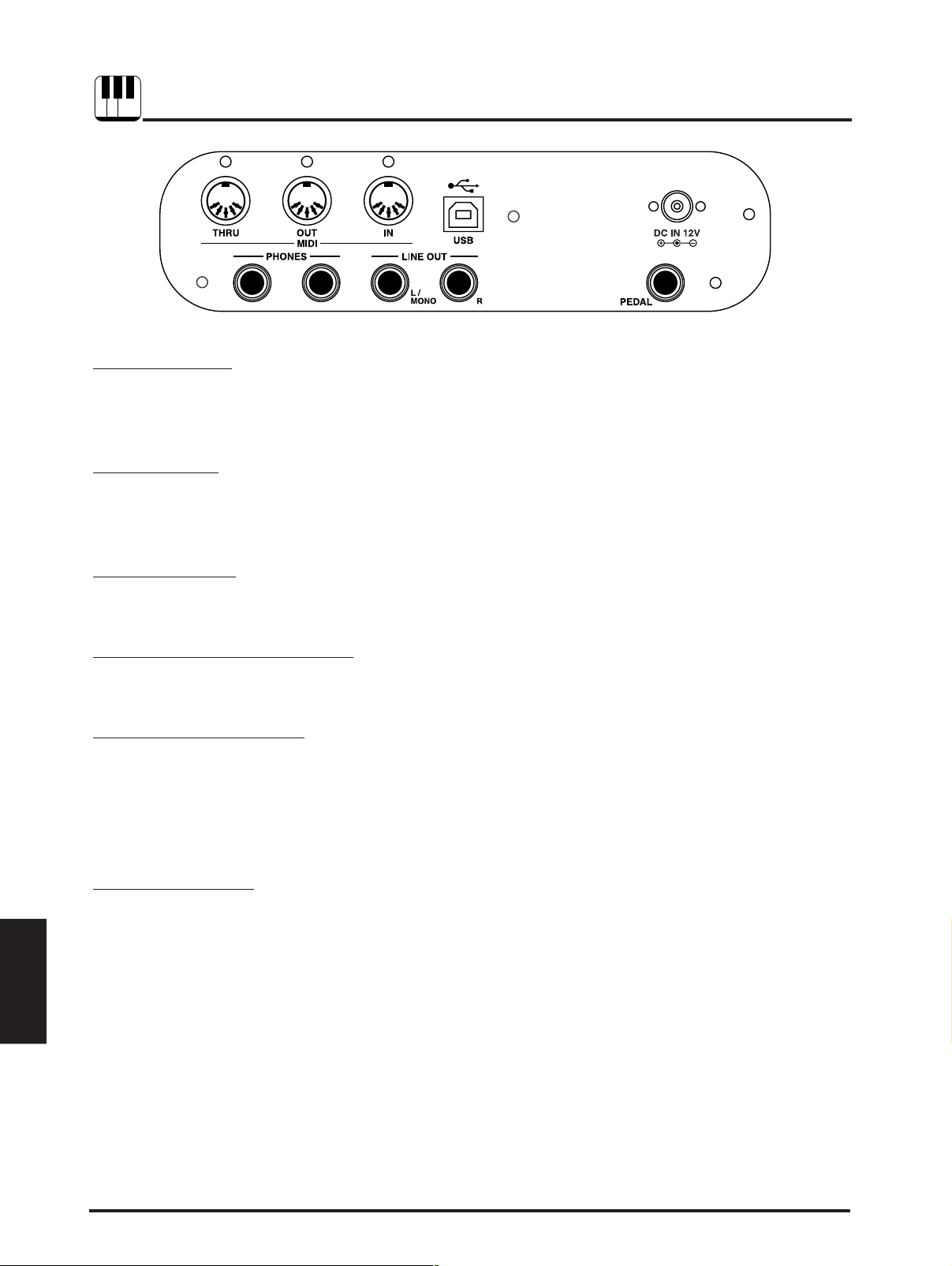
7. JACKS
MIDI JACKS
USB JACK
These jacks are used to connect external MIDI devices with the CA piano.
There are three terminals: MIDI IN, MIDI OUT, and MIDI THRU.
This jack is used to connect with a personal computer and exchange MIDI
data.
Jacks
DC IN JACK
Connect the enclosed AC adaptor to this jack.
HEADPHONE JACKS
Used to connect up to two headphones to the CA-X.
LINE OUT JACKS
The L/MONO, R outputs are used to connect the CA-X to a musical
instrument amplifier using standard 1/4 inch phone jacks. The L/MONO,
R outputs can also be used to connect the CA-X to a PA system or recording
console.
PEDAL JACK
Connect the enclosed F-1r pedal to this jack. An optional F-2r Dual Foot
Pedal also can be used. In this case the left pedal works as Soft pedal.
40 KAWAI DIGITAL PIANO CA-X
Page 45

NOTES ABOUT USB
The CA piano can be connected with a personal computer with a USB cable for exchanging MIDI data. You
need a USB driver installed in your computer.
[For Windows XP/Me users]
A standard USB driver is already installed in your computer. You don’t need to install a new driver.
[For Windows 2000/98SE users]
You need to install the designated driver in your computer. Visit the KAWAI web site at http://www.kawai.co.jp/
english/Download1.html and download the program.
[For Macintosh users]
Currently we don’t have a USB driver available for Macintosh computers. Please use an appropriate MIDI
interface and MIDI cables when connecting the CA piano to a Macintosh computer.
NOTE:
When both MIDI jacks and USB jack are connected, USB has priority.
When connecting USB cable to the CA piano, first connect the USB cable and then turn the power of the CA
piano on.
It may take some time to startcommunication when the CA piano is connected to the computer via USB.
When USB communication is unstable with connection via hub, connect the USB cable directly to the USB
port of the computer.
Turning the power of CA piano on/off or disconnecting the USB cable while the following actions may cause
unstable communication.
while installing USB driver
while booting up the computer
while MIDI application is working
while communicating with the computer
while the computer is in energy saver mode
* If you have any problem with USB communication, consult the instruction manual of your computer and
check your computer set up.
* The USB-MIDI conversion board TID10000934 used in the CA piano is approved to show the USB logo.
The USB logo can be used only for the product which is approved by USB-IF (USB Implements Forum Inc.)
test.
* Windows is registerd trademark of Microsoft Corporation.
* Macintosh is registerd trademark of Apple Computer, Inc.
41JACKS
Jacks
Page 46

Multi-Timbral mode
Sound Button Sound Name Off, On 1 On 2
Prog # Bank MSB Bank LSB Prog #
PIANO 1 1 Concert Grand 1 121 0 1
2 Studio Grand 2 121 1 1
3 Mellow Grand 3 121 2 1
4 Jazz Grand 4 95 8 1
PIANO 2 1 Modern Piano 5 121 0 2
2 Honky Tonk 6 121 0 4
3 New Age Piano 7 95 9 1
4 New Age Piano 2 8 95 10 1
ELECTRIC PIANO 1 Classic E.Piano 9 121 0 5
2 Modern E.P. 10 121 0 6
3 60’s E.P. 11 121 3 5
4 Moden E.P. 2 12 121 1 6
DRAWBAR 1 Jazz Organ 13 121 0 18
2 Drawbar Organ 14 121 0 17
3 Drawbar Organ 2 15 121 1 17
4 Be 3 16 95 2 17
CHURCH ORGAN 1 Church Organ 17 121 0 20
2 Diapason 18 95 7 20
3 Full Ensemble 19 95 1 21
4 Diapason Oct. 20 95 6 20
HARPSI&MALLETS 1 Harpsichord 21 121 0 7
2 Harpsichord 2 22 121 3 7
3 Vibraphone 23 121 0 12
4 Clavi 24 121 0 8
STRINGS 1 Slow Strings 25 95 1 45
2 String Pad 26 95 8 49
3 Warm String 27 95 1 49
4 String Ensemble 28 121 0 49
VOCAL 1 Choir 29 121 0 53
2 Pop Ooh 30 95 39 54
3 Pop Aah 31 95 40 54
4 Synth Vocal 32 121 0 55
PAD 1 New Age Pad 33 121 0 89
2 Atmosphere 34 121 0 100
3 Itopia 35 121 1 92
4 Brightness 36 95 1 101
BASS 1 Wood Bass 37 121 0 33
2 Electric Bass 38 121 0 34
3 Fretless Bass 39 121 0 36
4 W. Bass & Ride 40 95 1 33
8. APPENDICES
PROGRAM CHANGE NUMBER MAPPING
Appendices
42 KAWAI DIGITAL PIANO CA-X
Page 47

CONCERT MAGIC SONG LIST
Title Note# Type
CHILDREN’S SONGS
Bingo G#1 EB
Frère Jacques F#1 MP
Good Morning To You F1 MP
Hickory Dickory Dock D#1 EB
I’m A Little Teapot A#0 MP
Itsy, Bitsy Spider A1 MP
London Bridges C#1 MP
Mary Had A Little Lamb C1 MP
Pop Goes The Weasel E1 MP
Row, Row, Row Your Boat D1 MP
The Farmer In The Dell G1 MP
This Old Man B0 MP
Twinkle, Twinkle, Little Star A0 MP
CHRISTMAS SONGS
Deck The Halls C2 MP
Hark The Herald Angels Sing A#1 MP
Jingle Bells B1 MP
Joy To The World D2 MP
O Come All Ye Faithful C#2 MP
Silent Night E2 MP
The First Noel D#2 MP
We Wish You A Merry Christmas F2 MP
What Child Is This? (Greensleeves) F#2 MP
PATRIOTIC SONGS
America The Beautiful A2 MP
Battle Hymn Of The Republic G#2 MP
Hail To The Chief B2 MP
My Country ’Tis Of Thee G2 MP
Yankee Doodle A#2 MP
AMERICAN CLASSICS
Auld Lang Syne C#4 MP
Beautiful Dreamer A#4 EB
Bicycle Built For Two F4 EB
Bill Bailey Won’t You Please Come Home G3 EB
Camptown Races F#4 MP
Clementine A3 MP
Danny Boy C3 EB
Down In The Valley C#3 EB
Fascination A#3 SK
For He’s A Jolly Good Fellow F#3 EB
Give My Regards To Broadway G#3 SK
Home On The Range B3 MP
Home Sweet Home D#3 EB
In The Good Old Summertime F3 EB
Let Me Call You Sweetheart D3 EB
Michael Row The Boat Ashore D4 MP
My Bonnie Lies Over The Ocean E3 EB
Oh Susanna D#4 SK
On Top Of Old Smokey E4 EB
Take Me Out To The Ballgame C4 EB
The Band Played On G4 EB
When Johnny Comes Marching Home G#4 MP
When The Saints Go Marching In A4 EB
FAVORITE HYMNS
A Mighty Fortress D6 MP
Amazing Grace C5 MP
Doxology C#5 MP
Fairest Lord Jesus B4 MP
For The Beauty Of The Earth D5 MP
Great Is Thy Faithfulness C#6 MP
Holy, Holy, Holy F5 MP
How Great Thou Art C6 MP
Jesus Loves The Little Children B5 MP
Just As I Am A#5 MP
O Worship The King D#5 MP
Rock Of Ages G5 MP
Sweet Hour Of Prayer A5 MP
The Old Rugged Cross E5 MP
Trust And Obey G#5 MP
What A Friend We Have In Jesus F#5 MP
CLASSICAL SELECTIONS
An Die Freude (Ode To Joy) F6 MP
Andante (Haydn) D#6 MP
Blue Danube Waltz B6 SK
Clair De Lune F#6 SK
Fledermaus E7 EB
Für Elise E6 EB
Gavotte (Gossec) C#7 SK
Menuet In G (Bach) A6 SK
Peter And The Wolf G#6 SK
Romeo And Juliet A#6 SK
Skater’s Waltz G6 SK
Sleeping Beauty Waltz C7 EB
Toreador Song (“Carmen”) D#7 SK
Waltz Of The Flowers D7 SK
SPECIAL OCCASIONS
Bridal Chorus F7 MP
Wedding March F#7 SK
INTERNATIONAL SONGS
Chiapenacas C8 SK
Hatikvah G#7 MP
Hava Nagilah A#7 EB
Ich Bin Ein Musikant B7 SK
My Wild Irish Rose A7 EB
When Irish Eyes Are Smiling G7 EB
Appendices
43APPENDICES
Page 48

FRONT PANEL
D
V
OLUME SLIDER (P
. 5)
C
ONCERT MAGIC BUTTON (P
EMOBUTTON (P
SOUND DEMO SONG LIST
. 17)
. 5)
S
OUND SELECT BUTTONS (P
. 6)
LED I
NDICATOR
LED D
ISPLAY
Appendices
PIANO 1 Concert Grand Valse, op.64-1 / Chopin
Studio Grand Original
Mellow Grand La Fille aux Cheveux de Lin / Debussy
PIANO 2 Modern Piano Original
New Age Piano Original
ELECTRIC PIANO Classic E.Piano Original
Modern E.P. Original
Modern E.P. 2 Original
DRAWBARS Jazz Organ Original
Drawbar Organ Original
Drawbar Organ 2 Original
CHURCH ORGAN Church Organ Toccata / Eugene Gigout
Diapason Wohl mir, daß ich Jesum habe / Bach
Full Ensemble Original
HARPSI&MALLETS Harpsichord French Suite No. 6 / Bach
Vibraphone Original
Clavi Original
STRINGS Slow Strings Original
String Pad Original
String Ensemble Le quattro stagioni La primavera / Vivaldi
VOCAL Choir Original
PAD New Age Pad Original
Atmosphere Original
BASS Wood Bass Original
Electric Bass Original
W. Bass & Ride Original
44 KAWAI DIGITAL PIANO CA-X
Page 49

E
FFECT BUTTONS (P
V
ALUE BUTTONS (P
. 7)
. 8)
D
UAL/SPLIT BALANCE SLIDER (P
PLIT BUTTON (P
. 8)
. 8) M
R
ECORDER BUTTONS (P
ETRONOME BUTTONS (P
. 12)
. 10)
F
UNCTION BUTTONS (P
S
SPECIFICATIONS
CA-X
Keyboard 88 Wooden Keyboard
Polyphony Maximum 96
Number of Sound 40
Sound Catrgories Piano 1, Piano 2, Electric Piano, Drawbar, Church Organ,
Harpsi & Mallets, Strings, Vocal, Pad, Bass
Effects Reverb (5), Chorus, Tremolo, Delay (3), Rotary (2)
Temperaments Equal (Piano Only), Mersenne pure (Major), Mersenne pure (minor),
Pythagorea, Meantone, Werckmeister III, Kirnberger III,
Equal (flat), Equal
Recorder 2 Tracks, 5 Songs
The total memory capacity of the recorder is approximately 15,000 notes.
Other Features Concert Magic (88 Preset Songs), Volume, Dual, Split, Dual/Split Balance,
Metronome, Transpose, Tune, Layer Dynamics,
Lower Octave Shift, Layer Octave Shift,
Touch Curve (Light 1 Light 2, Normal, Heavy 1, Heavy 2, Off, User),
MIDI (16 part multi-timbral capability)
Jacks Headphone (2), LINE OUT (L/MONO, R),
MIDI (IN, OUT, THRU), USB, PEDAL, DC IN
Power Consumption 15 W
Dimensions (WxDxH) 1361 x 434 x 177 mm
(without Music Rack) 54” x 17” x 7”
Weight 30 kg, 66 LB’s
. 22)
Appendices
45APPENDICES
Page 50

1
1st byte22nd byte33rd byte44th byte55th byte66th byte77th byte88th byte99th byte
10
10th byte
MIDI EXCLUSIVE DATA FORMAT
data 1 data 2 data 3 Function
00 00 — Multi Timbre Off
00 01 — Multi Timbre On 1
00 02 — Multi Timbre On 2
0D 00–07 — 00: Effect Off, 01: Chorus, 02: Delay 1, 03: Delay 2, 04: Delay 3,
05: Tremolo, 06: Rotary 1, 07: Rotary 2
0E 00–03, 06, 07 — 00: Reverb Off, 01: Room 2, 02: Stage, 03: Hall 1, 06: Room 1,
07: Hall 2
14 00–7F — Dual/Split balance
16 1F–60 — Tune, 40: 440 Hz
17 00, 7F — 00: Program Change Off, 7F: Program Change On
18 00–07 — 00: Light 1, 01: Normal, 02: Heavy 1, 03: Off, 04: Light 2, 05: Heavy 2,
06: User
19 00–03 — Lower Octave Shift
20 00–27 00–27 Dual, data 2: Right sound, data 3: Left sound
21 00–27 00–27 Split, data 2: Upper sound, data 3: Lower sound
25 00–08 00–0B data 2: Temperament, data 3: Key
26 00, 7F 00–0F Multi Timbre, data 2: 00 (On), 7F (Off), data 3: channel
1 F0 . . . . . . . . . . Start code
2 40. . . . . . . . . . Kawai's ID number
3 00 - 0F . . . . . . MIDI channel
4 10, 30. . . . . . . Function code (30 when setting MULTI TIMBRE ON/OFF)
5 04. . . . . . . . . . Indicates that the instrument is Electronic Piano
6 02. . . . . . . . . . Indicates that the piano is one of "CA" series
7 data 1
8 data 2 . . . . . . . (See the table below.)
9 data 3
10 F7 . . . . . . . . . . End code
Appendices
46 KAWAI DIGITAL PIANO CA-X
Page 51

MIDI IMPLEMENTATION CHART
Function Transmit Receive Remarks
Basic
Default 1 1
Channel Changes 1 – 16 1 – 16
Default 3 3
Mode Messages ✕ 1, 3*
Altered * * * * * * * * *
Note 9 – 120** 0–127
Number True voice * * * * * * * * * 0–127
Velocity Note ON ❍ 9nH v=1–127 ❍
Note OFF ✕ 9nH v=0 ✕
After Key’s ✕✕
Touch Ch’s ✕✕
Pitch Bend ✕✕
0, 32 ❍❍Bank Select
7
✕❍Volume
11
✕❍Expression pedal
64
❍ (Right pedal) ❍ Sustain pedal
Control 67 ❍ (Left pedal) ❍ Soft pedal
Change (with F-2r pedal)
Program ❍ 0 – 127 ❍***
Change :True # * * * * * * * * *
System Exclusive ❍❍On/Off Selectable
: Song Position
✕✕
Common : Song Select ✕✕
: Tune ✕✕
System : Clock ✕✕
Real Time : Commands ✕✕
Aux : Local On/Off ✕❍
: All Notes Off ✕❍ (123-127)
: Active Sense
❍❍
: Reset ✕✕
Notes ** The value depends on the Transpose setting.
KAWAI DIGITAL PIANO MODEL: CA-X
* The default for the OMNI
mode is ON. Specifying
MIDI channels automatically
turns it OFF.
*** See the Program Change
Number Mapping in page
44.
DATE : JUNE 2005
VERSION 1.0
Mode 1: OMNI ON, POLY Mode 2: OMNI ON, MONO ❍: Yes
Mode 3: OMNI OFF, POLY Mode 4: OMNI OFF, MONO ✕: No
Appendices
47APPENDICES
Page 52

CA-X Owner’s Manual
OW986E-C0508
815121
Printed in Indonesia
Eng
