Page 1

Digital Piano
CA1200
CA1000
Owner’s Manual
Page 2

Important Safety Instructions
SAVE THESE INSTRUCTIONS
INSTRUCTIONS PERTAINING TO A RISK OF FIRE, ELECTRIC SHOCK, OR INJURY TO PERSONS
WARNING
CAUTION
RISK OF ELECTRIC SHOCK
DO NOT OPEN
AVIS : RISQUE DE CHOC ELECTRIQUE - NE PAS OUVRIR.
TO REDUCE THE RISK OF ELECTRIC SHOCK, DO NOT REMOVE COVER (OR BACK).
NO USER-SERVICEABLE PARTS INSIDE. REFER SERVICING TO QUALIFIED SERVICE PERSONNEL.
The lighting flash with arrowhead symbol, within
an equilateral triangle, is intended to alert the user
to the presence of uninsulated "dangerous voltage"
within the product's enclosure that may be of
sufficient magnitude to constitute a risk of electric
shock to persons.
Examples of Picture Symbols
denotes that care should be taken.
The example instructs the user to take care not to allow fingers to be trapped.
denotes a prohibited operation.
The example instructs that disassembly of the product is prohibited.
denotes an operation that should be carried out.
The example instructs the user to remove the power cord plug from the AC outlet.
TO REDUCE THE RISK OF
FIRE OR ELECTRIC
SHOCK, DO NOT EXPOSE
THIS PRODUCT TO RAIN
OR MOISTURE.
The exclamation point within an equilateral triangle
is intended to alert the user to the presence of
important operating and maintenance (servicing)
instructions in the leterature accompanying the
product.
Read all the instructions before using the product.
WARNING - When using electric products, basic precautions should always be followed,
including the following.
WARNING
The product should be connected to
an AC outlet of the specified
voltage.
Do not insert or disconnect the power
cord plug with wet hands.
The chair must be used properly (it must be
used only when playing the product).
● Do not play with it or stand on it.
● Only one person is allowed to sit on it.
● Do not sit on it when opening the lid.
When using the headphones, do not
listen for long periods of
time at high volume levels.
Indicates a potential hazard that could result in death
or serious injury if the product is handled incorrectly.
● If you are going to use an AC power cord,
120V 240V230V
make sure that its has the correct plug shape
and conforms to the specified power voltage.
● Failure to do so may result in fire.
Doing so may cause electric shock.
Doing so may cause the chair to fall over or your
fingers to be trapped, resulting in injury.
Doing so may result in hearing problems.
KAWAI DIGITAL PIANO CA1200, CA1000
Page 3

Do not lean against the keyboard.
Doing so may cause the product to fall over,
resulting in injury.
Do not disassemble, repair or modify
the product.
When disconnecting the AC power cord' s
Doing so may result in product breakdown, electric
shock or short-circuit.
● Pulling the AC power cord itself may damage
plug, always hold the plug
and pull it to remove it.
If the product will not be used for a long
time, unplug the AC power
cord from the AC outlet.
● Failure to do so may cause fire in case of
● Failure to do so may over-heat the product,
This product may be equipped with a polarized line plug (one blade
wider than the other). This is a safety feature.
If you are unable to insert the plug into the outlet, contact an
electrician to replace your obsolete outlet.
Do not defeat the safety purpose of the plug.
Indicates a potential hazard that could result in injury
CAUTION
Do not use the product in the following areas.
● Areas, such as those near windows, where the product is
exposed to direct sunlight
● Extremely hot areas, such as near a heater
● Extremely cold areas, such as outside
● Extremely humid areas
● Areas where a large amount of sand or dust is present
● Areas where the product is exposed to excessive
vibrations
or damage to the product or other
Using the product in such areas may result in
product breakdown.
the cord, causing a fire, electric shock or
short-circuit.
lightning.
resulting in fire.
When you close the keyboard cover,
close it gently.
Before connecting cords, make sure
that the power to this product
and other devices is turned
OFF.
Take care not to allow any foreign
matter to enter the product.
Do not drag the product on the floor.
Take care not to drop the product.
Do not place the product near electrical
appliances such as TVs and
radios.
When connecting the AC power cord
and other cords, take care
not to get them tangled.
OFF
Closing it roughly may trap your fingers, resulting
in injury.
Failure to do so may cause breakdown of this
product and other devices.
Entry of water, needles or hair pins may result
in breakdown or short-circuit.
Please lift up the product when moving it.
Please note that the product is heavy and must
be carried by more than two persons.
Dropping the product may result in breakdown.
● Doing so may cause the product to generate
noise.
● If the product generates noise, move the
product sufficiently away from the electrical
appliance or connect it to another AC outlet.
Failure to do so may damage them, resulting in
fire, electric shock or short-circuit.
INTRODUCTION
Page 4

Do not wipe the product with benzene
or thinner.
● Doing so may result in discoloration or deformation
of the product.
● When cleaning the product, put a soft cloth in
lukewarm water, squeeze it well, then wipe the
product.
Do not stand on the product or exert
excessive force.
● Doing so may cause the product to become
deformed or fall over, resulting in breakdown
or injury.
The product should be located so that its location or position does not interfere with its proper
ventilation.
This product should be used only with the stand that is provided by the manufacturer.
The product should be serviced by qualified service personnel when:
● The power supply cord or the plug has been damaged.
● Objects have fallen, or liquid has been spilled into the product.
● The product has been exposed to rain.
● The product does not appear to operate normally or exhibits a marked change in
performance.
● The product has been dropped, or the enclosure damaged.
Notes on Repair
Should an abnormality occur in the product, immediately turn the power OFF, disconnect the
power cord plug, and then contact the shop from which the product was purchased.
• This digital piano is for household use and is not intended for commercial use.
CAUTION:
To prevent electric shock, match wide blade of plug to wide slot, fully insert.
ATTENTION:
Pour éviter les chocs électriques, introduire la lame la plus large de la fiche dans la borne
correspondante de la prise et pousser jusqu'au fond.
Instruction for AC power cord (U.K.)
Do not plug either terminal of the power cord to the ground of the AC outlet on the wall.
FCC Information
This equipment has been tested and found to comply with the limits for a Class B digital device, pursuant to Part 15 of the
FCC Rules. These limits are designed to provide reasonable protection against harmful interference in a residential
installation. This equipment generates, uses and can radiate radio frequency energy and, if not installed and used in
accordance with the instructions, may cause harmful interference to radio communications.
If this equipment does cause harmful interference to radio or television reception, which can be determined by turning the
equipment off and on, the user is encouraged to try to correct the interference by one or more of the following measures:
• Reorient or relocate the receiving antenna.
• Increase the separation between the equipment and receiver.
• Connect the equipment into an outlet on a different electrical circuit from the receiver.
• Consult the dealer or an experienced radio/TV technician for help.
Canadian Radio Interference Regulations
This instrument complies with the limits for a class B digital apparatus, pursuant to the Radio Interference
Regulations, C.R.C., c. 1374.
KAWAI DIGITAL PIANO CA1200, CA1000
Page 5

THANK YOU FOR PURCHASING A KAWAI DIGITAL PIANO!
The Kawai digital piano is a revolutionary new keyboard instrument that
combines the latest in electronic advances with traditional craftsmanship
inherited from Kawai’s many years of experience in building fine pianos.
Its keyboard provides the touch response and full dynamic range required
for a superb performance on the piano, harpsichord, organ, and other
instruments. In addition, the CA piano is equipped with reverb and a digital
effect processor for an even fuller sound. Industry-Standard MIDI (Musical
Instrument Digital Interface) jacks are included which allow you to play
other electronic instruments at the same time—opening a whole new
world of musical possibilities.
This Owner’s Manual contains valuable information that will help you
make full use of this instrument’s many capabilities.
There are two main sections in the manual. One is the Tutorial section
and the other is a Reference section. The tutorial section explains the
basic features of the CA piano. Read this section first if this is your first
digital piano. The reference section describes the operation and uses of
each of the panel components-buttons, sliders, and jacks. If you are
familiar with digital pianos, you may want to start with this section. Please
read all sections carefully and keep this manual handy for further
reference.
INTRODUCTION
1
Page 6

READ ME FIRST (CA1000)
Before beginning the assembly of your CA1000 read and become familiar with the assembly instructions
that follow. Then, carefully unpack the piano and check your unit against the parts list.
PARTS PROVIDED
Side Panel (A) 2 pcs.
Back Board (B) 1 pc.
Pedal Board (C) 1 pc.
Speaker Cover (D) 1 pc.
Screw E (M6 x 25) 8 pcs.
Screw F (M4 x 15) 8 pcs.
Screw G (ø4 x 20) 4 pcs.
Adjuster (H) 1 pc.
M6 x 25
(E)
M4 x 15
(F)
ø4 x 20
(G) (H)
Adjuster
Bottom View
(A)
3. Hold Back Board (B) behind the Pedal
Board (C) and in front of the fixing metal of
the Side Panels (A).
4. Fasten the Side Panels (A) and Back Board
(B) with four screws (F).
5. Fasten the Pedal Board (C) and Back
Board (B) with four screws (G).
(E)
(H)
(C)
1. Insert the Adjuster (H) on the Pedal Unit.
2. Fasten the Side Panels (A) and the Pedal Board
(C) with four screws (E).
Pedal Unit
(F)
(B)
(A)
(G)
(C)
2 KAWAI DIGITAL PIANO CA1200, CA1000
Page 7

CAUTION:
To prevent personal injury, do not handle the main unit from the ends.
6. The next step requires one person on each end of the main unit.
Grasp the unit with both hands, one under the front, the other under
the rear (remember, not the end) and carefully center the main unit on
top of the stand so that the hook brackets located on the bottom rear
of the main unit are inside the stand side panels (A) and approximately
one-third of the rear , top edge of the side panels are exposed. (See the
illustration to the right)
7. Maintaining a firm grasp under the front of the main, unit slide it
toward the rear of the stand until the hook brackets engage the brackets
at the rear top of the side panels (A). This hook arrangement is design
to prevent the main unit from tilting forward while the screws are
installed. Keep one hand under the front of the main unit, push down
on the front to be certain that hooks are properly engaged.
8. Fasten the main unit and the stand with four screws (E).
CAUTION:
Be sure to secure the main unit to the stand with the screws. If you fail
to do so, the unit could fall from the stand causing damage or personal
injury .
(E)
(A)
(F)
9. Attach the Speaker Cover (D) in front of
the speaker boxes with four screws (F).
10. Insert the pedal connection cord that comes from Pedal
Board into the main unit’s pedal jack and fix with the clamp of
the Side Panel.
11. Turn the adjuster (installed on the bottom of the Pedal Unit)
down until it makes firm contact with the floor. If the floor is
carpeted, place a spiked furniture cup under the adjuster so that
it makes firm contact with the carpet backing. Press any pedal
with your foot. If the pedal rail flexes, lower the adjuster until
flexing is minimized.
CAUTION:
Before moving your piano, turn the adjuster up so that it clears the floor.
(D)
3INTRODUCTION
Page 8

READ ME FIRST (CA1200)
Before beginning the assembly of your CA1200 read and become familiar with the assembly instructions
that follow. Then, carefully unpack the piano and check your unit against the parts list.
PARTS PROVIDED
End Panel (A) 2 pcs.
Side Panel (B) 2 pcs.
Back Board (C) 1 pc.
Front Panel (D) 1 pc.
Pedal Board (E) 1 pc.
Speaker Box (F) 2 pcs.
Screw G (M6 x 40) 8 pcs.
Screw
M6 x 25
Side Panel
(B)
Adjuster
(N)
Screw H (M6 x 25) 8 pcs.
Screw I (M4 x 30) 4 pcs.
Screw J (M4 x 15) 4 pcs.
Screw K (ø4 x 20) 10 pcs.
Screw L (ø4 x 12) 1 pc.
Cord Clamp (M) 1 pc.
Adjuster (N) 1 pc.
(H)
Put the pedal cable
through the hole.
Pedal Board
(E)
M6 x 40
M6 x 25
(G)
ø4 x 20
(K)
M4 x 30
(H) (I)
ø4 x 12
(L)
M4 x 15
Cord Clamp
(M)
(J)
Adjuster
(N)
1. Insert the Adjuster (N) on the Pedal
Unit.
2. Fasten the Side Panels (B) and the
Pedal Board (E) with four screws (H).
3. Untie the pedal cable on the bottom
of Pedal Board (E) and put it through
the hole of the Pedal Board (E).
Pedal Unit
Bottom View
(B)
4. Put the Front Panel (D). First,
fasten the Side Panels (B) and the
Front Panel (D) with four screws (I).
5. Then fasten the Pedal Board (E)
and the Front Panel (D) with four
screws (J).
4 KAWAI DIGITAL PIANO CA1200, CA1000
Back View
(D)
Screw M4 x 30
Screw M4 x 15
(I)
(J)
(E)
Page 9

1. Loosen the screw to
let the hook move
freely.
2. Let the hook engage
with the stopper and
re-tighten the screw.
M6 x 25
(H)
6. Loosen the screws of the hooks and
carefully put the main unit on the stand.
Align the dowels of the stand to the holes
of the main unit.
7. Let the hooks engage with the stoppers
and re-tighten the screws.
8. Fasten the main unit and the stand with
four screws (H).
CAUTION:
Be sure to secure the main unit to the
stand with the screws. If you fail to do
so, the unit could fall from the stand
causing damage or personal injury.
9. Put the right speaker box (the one
with two connectors) on the speaker
support and align the screw holes to
the holes of the right Side Panel (B).
Fix with four screws (G).
10. Repeat the same for the left
speaker box.
11. T ake the speaker support out after
attaching the speaker boxes.
12. Connect the both speaker cables
together and then connect to the
speaker cable connector of the main
unit.
13. Put the pedal cable to the pedal
cable connector of the main unit.
14. Attach the speaker cables and
pedal cable with vinyl binders as
illustrated.
15. Connect the power cable to the
power cable connector of the main
unit. Put it through the hole of the
pedal board and fix with Cord Clamp
and screw (L) at the pedal board near
the hole. Turn the cord around the
Cord Clamp as illustrated.
Screw M6 x 40
(G)
Speaker Support
Right Speaker
Bottom View (Main Unit)
Power Cable Connector
to the Right Speaker
to the Power Cable Connector
to the Speaker Cable Connector
to the Pedal Cable Connector
Left Speaker
Speaker Cable Connector
Pedal Cable Connector
Key Bed
Vinyl Binder
to the Left Speaker
5INTRODUCTION
Page 10

(C)
Screw ø4 x 20
16. Place the Back Board (C) behind the stand
and attach with ten screws (K).
(K)
17. Put the hooks of the End Panel (A) to the
holes of the side of the piano and attach with
velcro tapes. Push firmly . There is no difference
between right and left panels.
18. Turn the adjuster (installed on the bottom of the Pedal
Unit) down until it makes firm contact with the floor. If the
floor is carpeted, place a spiked furniture cup under the
adjuster so that it makes firm contact with the carpet backing.
Press any pedal with your foot. If the pedal rail flexes, lower
the adjuster until flexing is minimized.
CAUTION:
Before moving your piano, turn the adjuster up so that it clears the floor.
(A)
6 KAWAI DIGITAL PIANO CA1200, CA1000
Page 11

ASSEMBLING THE MUSIC RACK
1. Place the music rack a little right side of the center of the piano. Push the music rack forward
slightly.
2. Slide the music rack to the left and it will be locked at the center of the piano.
* When disassembling the music rack, bring it slightly up and slide it to the right.
7INTRODUCTION
Page 12
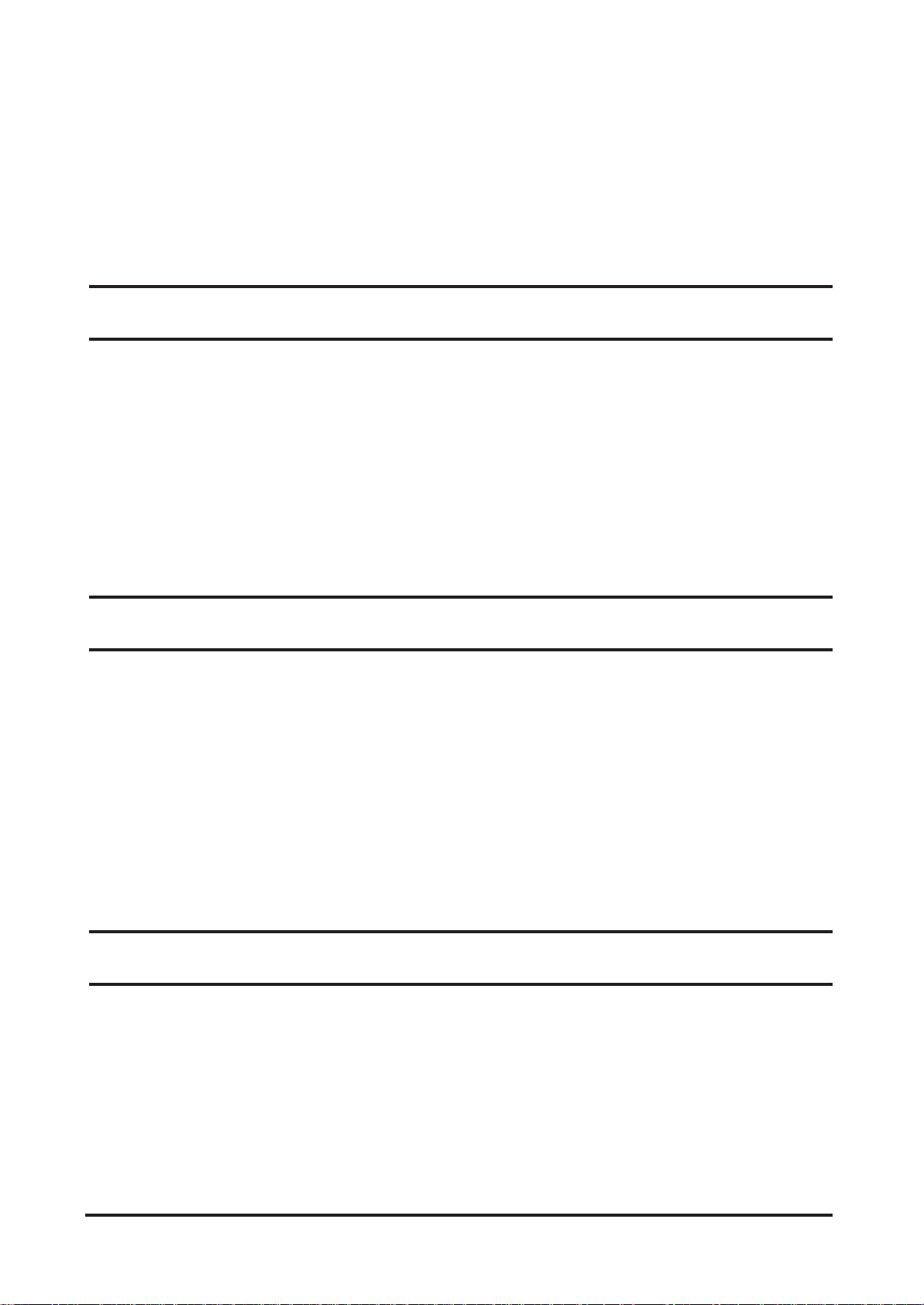
CA1200, CA1000 Digital Piano
Tutorial Section
Basic Operations p. 10
This section explains step by step the setup and operation procedures
needed to begin playing your CA piano.
S
ETTING UP THE PIANO
P
LAYING THE PIANO
P
LAYING WITH MORE SOUNDS
A
DDING THE EFFECTS
U
SING THE METRONOME
N
EXT STEP TO MAKE
. . . . . . . . . . . . . . . . . . . . . . . . . . . . . . . . . . . . . 10
. . . . . . . . . . . . . . . . . . . . . . . . . . . . . . . . . . . . . . . . 10
. . . . . . . . . . . . . . . . . . . . . . . . . . . . . . . . . 11
. . . . . . . . . . . . . . . . . . . . . . . . . . . . . . . . . . . . . . . 14
. . . . . . . . . . . . . . . . . . . . . . . . . . . . . . . . . . . . . 15
. . . . . . . . . . . . . . . . . . . . . . . . . . . . . . . . . . . . . . . 17
Using the Recorder p. 18
This section will show you how to use the Recorder.
Recording and playing back a song, recording multiple songs, and
recording on two separate tracks.
R
ECORDING A SONG
P
LAYING BACK A SONG
B
ASICS OF THE RECORDER
R
ECORDING MORE THAN ONE SONG
R
ECORDING THE TRACKS SEPARATELY
E
RASING UNNECESSARY SONG DATA
. . . . . . . . . . . . . . . . . . . . . . . . . . . . . . . . . . . . . . . . 18
. . . . . . . . . . . . . . . . . . . . . . . . . . . . . . . . . . . . . . 18
. . . . . . . . . . . . . . . . . . . . . . . . . . . . . . . . . . . . 19
. . . . . . . . . . . . . . . . . . . . . . . . . . . . . 20
. . . . . . . . . . . . . . . . . . . . . . . . . . . . . 21
. . . . . . . . . . . . . . . . . . . . . . . . . . . . . 23
Using MIDI p. 25
This is an introduction for the beginner to the world of MIDI.
You will learn the basics of MIDI and MIDI applications using the CA
piano and another MIDI device.
U
NDERSTANDING
U
SING THE
U
SING THE
8 KAWAI DIGITAL PIANO CA1200, CA1000
MIDI . . . . . . . . . . . . . . . . . . . . . . . . . . . . . . . . . . . . . 25
CA P
IANO AS CONTROLLER
CA
PIANO AS A MULTI-TIMBRAL SOUND MODULE
. . . . . . . . . . . . . . . . . . . . . . . . . . . . 27
. . . . . . . . . . . . . . 31
Page 13

Playing with the Concert Magic p. 34
With Kawai’s unique feature “Concert Magic” anyone can sit at the CA
piano and play real music.
S
ELECTING A SONG
L
ISTENING TO THE SONG
P
ERFORMING A SONG
C
ONCERT MAGIC SONG ARRANGEMENT TYPES
S
TEADY BEAT
. . . . . . . . . . . . . . . . . . . . . . . . . . . . . . . . . . . . . . . . 34
. . . . . . . . . . . . . . . . . . . . . . . . . . . . . . . . . . . . . 35
. . . . . . . . . . . . . . . . . . . . . . . . . . . . . . . . . . . . . . . 35
. . . . . . . . . . . . . . . . . . . . . . . 36
. . . . . . . . . . . . . . . . . . . . . . . . . . . . . . . . . . . . . . . . . . . . 38
9TUTORIAL
Page 14

1. BASIC OPERATIONS
SETTING UP THE PIANO
The first thing you’ll need to do before playing the piano is to set up the
instrument.
ASSEMBLING THE ST AND
First, you need to assemble the stand unit. Assemble the stand following
the instructions at the beginning of this manual.
TUTORIAL
Basic Operations
PLAYING THE PIANO
SUPPLYING AC POWER
The CA piano is equipped with stereo speakers and an amplifier. You do
not need any other equipment to play your piano. You can enjoy the CA
piano wherever AC power is available. Simply connect the power cable
that comes with the CA piano to an AC outlet.
Connect the AC power cable to the piano’s power jack and the
other end of the cable to the AC outlet on the wall.
USING THE HEADPHONES
For private performances you may want to use the headphones. The
speakers will be turned off automatically when the headphones are
plugged in, and the CA piano will only be heard through the headphones.
The CA piano has two headphones jacks.
Turning on the power.
You will find the POWER SWITCH at the right end of the front panel.
Press this button to turn on the power. Pressing it again will turn off the
power.
Adjust the volume level.
The VOLUME SLIDER controls the volume level of the speakers and the
headphones. Use this slider to set the volume to a comfortable listening
level.
Now try playing the keyboard.
Y ou will hear the CA ’ s main piano sound. The name of the sound “Concert
Grand” is shown in the LCD Display.
Concert Grand
10 KAWAI DIGITAL PIANO CA1200, CA1000
Page 15

The CA piano responds just like a real acoustic piano when you play it. It
produces a louder sound when you play hard and a softer sound when
you play soft. The volume level changes in relation to how fast the keys
are pressed. This system is called “touch sensitivity” on an electronic
musical instrument. The initial touch sensitivity setting has been adjusted
to the standard of an acoustic piano. Y ou can however , select a different
type of touch sensitivity on the CA piano if you are not comfortable with
the standard setting. For more detail, please read “3. T ouch” on page 67.
USING THE PEDALS
The CA piano has three pedals—just like a grand piano. They are Sustain,
Soft and Sostenuto.
The sustain pedal is capable of responding to half pedaling, which provides
even finer control of the dampening effect.
TUTORIAL
Basic Operations
Soft
Sostenuto
Sustain
PLAYING WITH MORE SOUNDS
You have already heard the CA’s main piano sound. The CA1200 has a
total of forty sounds (thirty for the CA1000), not only different types of
piano sounds but different instruments as well.
The different instrument sounds built into CA piano are called “preset
sounds”.
All of the preset sounds have been created through advanced digital
sampling technology achieving as natural and realistic sound as possible.
Let’s try some of the preset sounds.
SELECTING ANOTHER PRESET SOUND
Press the SOUND SELECT button under the name of the
instrument you would like to listen to. When the button is pressed,
the LED indicator will be turned on to indicate that this sound is selected.
11TUTORIAL: BASIC OPERATIONS
Page 16

TUTORIAL
Basic Operations
The name of the selected preset sound is also shown in the LCD Display .
Modern Piano
The SOUND SELECT buttons are assigned with three (CA1000) or four
(CA1200) preset sounds to select. To select the other sounds, press
the button repeatedly.
You can also select any preset sounds by using the VALUE buttons.
USING DEMO FUNCTION
The CA piano has 27 built-in demo songs. Each of the demo songs presents
a musical piece to introduce the different preset sounds.
Press the DEMO button and the demo song for the Classic Grand
category will start. After the Classic Grand demo songs are finished
playing, the demo songs for another sound category will be selected at
random.
If you would like to listen to the demos for a particular category, just
press the desired SOUND SELECT button while the demo is playing. When
you press the button, the demo will play the demo songs for the newly
selected category. Then the demo songs for another category will be
selected at random. See page 80 for the list of demo songs.
DUAL
Another feature of the CA piano is the ability to layer two preset sounds
together to create a more complex sound. For example, piano layered
with strings, electric piano with choir sound, and so on.
To layer two sounds, press the SOUND SELECT buttons for both
sounds simultaneously. The LED indicators for each will be turned on
to indicate the two sounds you have chosen. You will find the selected
sound names are also shown in the LCD display.
Studio Grand
String Ensemble
Both sound names are displayed.
12 KAWAI DIGITAL PIANO CA1200, CA1000
Page 17

You can adjust the volume balance between the two sounds. Use the
DUAL/SPLIT BALANCE slider to adjust the balance. Move the slider
to the right to increase the volume of the rightmost preset sound and
decrease the volume of the leftmost preset sound. The balance changes
in the opposite way when the slider is moved to the left.
SPLIT
The CA piano provides you with another type of sound combination called
a split. The split function divides the keyboard into two sections—upper
keyboard and lower keyboard—and lets you play a different sound in
each section.
Press the SPLIT button to activate the split function. Press the
SOUND SELECT button for the sound you would like to use for
the upper keyboard. Then, while holding down the SPLIT button,
press another SOUND SELECT button to select a sound for the
lower keyboard. The LED indicator for the upper sound will be turned
on and the LED for the lower sound will start flashing. The LCD display
will show the names of the two selected sounds.
TUTORIAL
Basic Operations
Studio Grand
/ Jazz Organ
Sound name for the upper keyboard
Sound name for the lower keyboard
You can adjust the volume balance between the two sounds. Use the
Dual/Split Balance slider to adjust the balance. Move the slider to
the right to increase the volume of the upper sound and decrease the
volume of the lower sound. The balance changes in the opposite way
when the slider is moved to the left.
The split point determines where the upper keyboard section will be
divided from the lower one. Y ou can move the split point to any key you
like. To do this, please read “8. Split Button” in the Reference section,
page 56.
ABOUT POLYPHONY
The CA piano is capable of playing up to 64 notes simultaneously (64note polyphony). When playing in dual mode, or when playing the stereo
piano sound, the polyphony will be reduced by half since the piano has to
produce two sounds for each note.
13TUTORIAL: BASIC OPERATIONS
Page 18

ADDING THE EFFECTS
TUTORIAL
Basic Operations
You might have noticed that when you select some of the preset sounds,
the LED indicator for the EFFECTS is turned on. The reason for this is
some of the preset sounds are set up with an effect on as their initial
setting.
Adding an effect to the sound enhances tonal quality and improves
acoustical realism. The CA piano is provided with two separate groups
of effects. The first is reverb and the second contains chorus, delay,
tremolo and rotary speaker.
REVERB
Reverb adds reverberation to the sound, simulating the acoustic
environment of a recital room, stage, or concert hall. There are five types
of reverb available. They are Room, Stage, Hall, 3D Room and 3D Hall
(listed in order of reverberation amount).
CHORUS
Chorus is an effect that simulates the rich character of a vocal choir or
string ensemble, by layering a slightly detuned version of the sound over
the original to enrich it.
DELAY
Delay is an effect that adds echoes to the sound. There are three types of
delay available (delay 1 - 3), each of which has a different length of delay
between the echoes.
TREMOLO
This is a vibrato type effect.
ROTARY
This effect simulates the sound of the Rotary Speaker cabinet commonly
used with electronic organs. Rotary 1 is normal rotary and Rotary 2 is
with distortion effect.
The soft pedal is used to change the speed of the rotor between SLOW
and FAST.
14 KAWAI DIGITAL PIANO CA1200, CA1000
Page 19

TO ADD REVERB
Press the REVERB button. The LED indicator will be turned on to
indicate that reverb is in use. Press and hold the REVERB button and the
currently selected reverb type will be shown in the LCD display.
Reverb Type
= Room
To change the reverb type, use the VALUE buttons.
The reverb type is displayed.
TO ADD OTHER EFFECTS
Press the EFFECTS button. The LED indicator will be turned on to
indicate that the effect is in use. Press and hold the EFFECTS button and
the currently selected effect will be shown in the LCD display.
Effect Type
= Chorus
The selected effect is displayed.
TUTORIAL
Basic Operations
To change the effect type, use the VALUE buttons.
To turn off the reverb or effects, press the REVERB or EFFECTS
button again.
◆ NOTE Any changes you make to the reverb and the effects are stored with the
preset sound in memory as long as the power is on. When you reselect a
sound, your chosen reverb and effect settings will be recalled along with
the preset sound.
When the power is turned off the effects will be reset to the factory settings
unless you use the “User Memory” function to save your current reverb
and effect settings.
For more information about the “User Memory” function please see page
50 in the reference section of this manual.
USING THE METRONOME
Rhythm is one of the most important elements when learning music. It is
important to practice playing the piano at the correct tempo and with a
steady rhythm. The CA piano’s metronome is a tool that helps you to
achieve this by providing a steady beat for you play along with.
15TUTORIAL: BASIC OPERATIONS
Page 20

ST ARTING THE METRONOME
Press the TEMPO button. You will see the LED indicator turn on and
hear the metronome begin counting with a steady beat. The LCD display
shows the tempo in beats per minute.
TUTORIAL
Basic Operations
Metronome TEMPO
Tempo is displayed in number of beats per minute.
= 120
To change the tempo, use the VALUE buttons to increase or
decrease the tempo within the range of 20 - 300 beats per minute.
(40-600 BPM with eighth note rhythms).
To stop the metronome, press the TEMPO button again.
CHANGING THE TIME SIGNATURE
You probably noticed that there are two types of clicks and the louder
one comes every fourth beat. The metronome is capable of giving you a
down beat to indicate the beginning of the measure. Y ou are now hearing
a 4-beat or 4/4 time signature. The LCD also displays the beats per measure
visually
You can select a different time signature, if you want to, out of the nine
available with the CA piano—1/4, 2/4, 3/4, 4/4, 5/4, 6/8, 7/8, 9/8 and 12/8.
To change the time signature, use the BEAT button.
Press the BEAT button. You will see the LED indicator turn on and
hear the metronome begin counting. The LCD display shows the time
signature and a visual indicator of beats per measure.
Metronome BEAT
= 4/4
Use the V ALUE buttons to select your desired time signature. Y ou
will see the time signature currently selected in the LCD display. The
visual indicator will change to match the selected time signature.
To stop the metronome, press the BEAT button again.
Y ou can use either the TEMPO or BEA T button to turn the metronome on
and off. Choose the appropriate button depending on whether you’re
adjusting the tempo or changing the time signature.
16 KAWAI DIGITAL PIANO CA1200, CA1000
The selected time signature is displayed along with
a visual indicator of beats per measure.
Page 21

ADJUSTING THE METRONOME VOLUME
The volume level of metronome can be adjusted to any level you like
independent of the main volume.
Press the TEMPO and BEAT buttons simultaneously. The LCD
displays the volume level of the metronome in numbers from 1 (soft) to
10 (loud). The factory preset is 5.
Metronome VOLUME
= 5
Use the VALUE buttons to change value.
◆ NOTE All the metronome settings will be reset to the factory preset values after
turning off the power unless you use the “User Memory” function to save
your current metronome settings.
For more information about the “User Memory” function please see page
50 in the reference section of the manual.
The volume level is displayed.
NEXT STEP TO MAKE
TUTORIAL
Basic Operations
So far, you have learned the basic operations and terms needed to become
familiar with the CA piano. There are, however, some other functions
that will help you to make full use of the CA piano’s many capabilities.
You may continue on from here, or skip ahead to the chapters you are
interested in.
If you would like to learn more about the recorder , go to chapter 2. “Using
the Recorder” page 18.
If you are interested in MIDI and how to use your piano with other digital
musical instruments, go to chapter 3. “Using MIDI” page 25.
If you would like to learn about Concert Magic, go to chapter 4. “Concert
Magic” page 34.
If you would like to learn more about functions and features such as tuning
and transpose for example, you will find detailed information in chapter
4. “Menu Buttons” of the Reference Section, page 46.
17TUTORIAL: BASIC OPERATIONS
Page 22

2. USING THE RECORDER
RECORDING A SONG
The CA piano’s recorder records your playing much like a tape recorder,
and it is just as easy to use. The CA piano records a song as digital data
instead of audio data and stores the song inside the instrument. Because
the song is stored as digital information you can modify the song when
you play it back. Y ou can, for example, adjust the tempo without changing
the pitch or use a different effect setting from one you have recorded.
Once you understand the recorder, you will find it to be a useful tool for
both practicing and playing the piano.
Press the REC button when you are ready to record. The LED
indicator will start flashing telling you that the piano is ready to record.
TUTORIAL
Using the Recorder
PLAYING BACK A SONG
Record
SONG 1 Part=1
Now play some music on the piano. The recorder will automatically
start recording with the first note you play.
Press the PLAY/STOP button when you’re finished recording. The
CA piano will stop recording and the LCD display will momentarily display
a message “Stopping” while the song is saved to memory.
If you make a mistake, you can record your piece again. Just repeat the
same procedure. The second recording will completely erase the first
one.
The CA Piano will be ready to play back the song as soon as you’re finished
recording.
The LCD display shows the song number and part
number that will be recorded.
Select SONG/PART
SONG 1 Part=1&2*
Press the PLAY/STOP button to play back the song.
Press the PLA Y/STOP button again to stop play back and return to
the song-select display.
18 KAWAI DIGITAL PIANO CA1200, CA1000
The LCD Display shows you the number of the song
you just recorded.
Page 23

To exit from the recorder, press any SOUND SELECT button.
Now , you are familiar with the basic recording procedure on the CA piano.
For most recording purposes this may be all you need. The CA piano
however, is equipped with other more powerful and flexible features that
can be used to record and play back your performances. Continue on to
learn more about the full capabilities of the recorder.
BASICS OF THE RECORDER
Let’s take a brief look at the recorders features.
TWO-TRACK FIVE-SONG RECORDER
The CA piano’s recorder is a 2-track 5-song recorder. This means you
can record up to five different songs, store them in memory, and play
them back as you like.
Each song has two separate tracks called “Parts” that can be recorded
separately. This lets you record for example, the left hand part first on
one track, then record the right hand part next on the other track while
listening to the first track.
When you record or play back a song, you can select which part (track)
of which song you are going to record or play back. When you are
recording, selecting the same part again to record will erase any previous
recordings on that part. Because of this it’s important to remember; when
recording both parts separately, after recording the first part be sure to
select the second part to record, otherwise you will end up recording
over the first part of the song.
TUTORIAL
Using the Recorder
RECORDED INFORMATION
The CA piano records the following:
Note information
Sound selection
Pedal movements
Dual settings . . . Set the dual balance as desired before you start
recording. Balance settings made before you
start recording will be used by the recorder. Any
changes made during the recording will be
ignored by the recorder.
19TUTORIAL: USING THE RECORDER
Page 24

TUTORIAL
Using the Recorder
RECORDING MORE THAN ONE SONG
Transpose. . . . . . When you record in a different key using the
transpose function, the CA piano will record the
actual transposed notes you hear, not the notes
as you play with the keyboard.
RECORDING CAPACITY
The total recording capacity is about 8,000 notes. Pressing any buttons
or pedals is counted as one note.
When the recorder reaches it’s maximum capacity, the CA piano will stop
recording at that point.
RECORDER AND METRONOME
When playing back a song with the metronome turned on, the metronome
always restarts with the down beat.
The CA piano is capable of recording up to five different songs. Let’ s try
recording a second song.
If you followed the procedure in the previous section you have already
recorded Song 1, so now let’s record Song 2.
Press the REC button to enter the song/part selection menu.
Use the MENU buttons to change the song number to Song 2.
Record
SONG 2 Part=1
When you are ready to record, just start playing the keyboard.
The CA piano will start recording automatically with the first note you
play.
When you are finished recording, press the PLAY/STOP button.
Now let’s play back the song that you have just recorded.
Press the PLAY/STOP button again to play back the song.
The LCD display shows the song number and part
number to be recorded.
Playing
SONG 2 Part=1&2*
20 KAWAI DIGITAL PIANO CA1200, CA1000
The LCD display shows the song number you have
just recorded.
Page 25

Press the PLAY/STOP button again to stop.
If you would like to listen to a different song, use the MENU buttons
to select your desired song number.
◆ NOTE You have probably noticed that there is an asterisk (*) after the part
number in the LCD display . This is a indicates that the selected song has
been recorded. You can tell which songs have been recorded by looking
for the asterisk.
RECORDING THE TRACKS SEPARATELY
Now let’s record two tracks separately.
First, you select the desired track (part) to record. After recording the
first part, select the other track and record your second part.
TUTORIAL
Using the Recorder
Press the REC button to enter the song/part selection menu.
Record
SONG 3 Part=1
Use the MENU buttons to select song 3.
Record the first part just the same as in the previous sections and
press the PLAY/STOP button when you’re finished recording.
Now press the REC button to enter the song/part menu then select
Part 2 to record.
Use the VALUE buttons to select part 2.
Record
SONG 3 Part=2
If you want to start recording the second part from the beginning of the
song, just play the keyboard. You will hear the first part playing back
while you record the second part.
The LCD display shows the song number and part
number to record.
The LCD display shows the song and part number
to be recorded.
21TUTORIAL: USING THE RECORDER
Page 26

If you would like to play back the first part and then start recording the
second part from a certain point later in the song, press the PLAY/STOP
button instead of playing the keyboard to start playback of the first part
and then begin recording the second part from any point you like.
When you are finished recording, press the PLAY/STOP button
again.
PLAYING BACK THE PARTS SEPARATELY
While you are in the play back menu, use the VALUE buttons to
select the desired part number you want to listen to.
Playing
SONG 3 Part=2*
An asterisk indicates that the part has been recorded.
TUTORIAL
Using the Recorder
◆ NOTE If you don’t see an asterisk after each part you recorded or if your song
You can select between, “Part 1”, “Part 2”, and “Part 1&2”. To check that
you have recorded on both tracks, select “Part 1”, then select “Part 2”.
Y ou will see an asterisk after each part, this means you have successfully
recorded both parts.
To listen to both parts together select “Part 1&2”.
To play back an individual part, select the desired part using the
VALUE button first, then press the PLAY/STOP button to listen.
does not play back correctly , carefully reread the previous section to make
sure you’re recording properly. You can use the LCD display to help
determine if you have a problem.
Here are some basic things to check for:
1) If you only hear the second part, you may have accidentally recorded
over the first part. In this case, just re record the first part you played
after selecting the “empty” part to record (in this case it will probably be
part 2).
2) Did you record one of the parts in a different song? In this case record
the missing part in the appropriate song.
22 KAWAI DIGITAL PIANO CA1200, CA1000
Page 27

ERASING UNNECESSARY SONG DATA
At some point you may want to erase a song. If you have filled up the
memory of the recorder you can erase an old song to make room for a
new one or maybe you’re tired of listening to a particular song. In either
case, the CA piano provides an easy way to erase one or all of the songs
and parts.
T o erase a specific song or part, first press both the REC and PLA Y/
STOP button. The LCD display will display the erase menu where you
select a song or a part to erase.
To Del Press REC
SONG 1 Part=1&2*
Use the MENU buttons to select the desired song, and use the
VALUE buttons to select the desired part to erase.
Press the REC button to erase. The LCD display will ask you if you’re
sure.
Sure? Press REC
SONG 1 Part=1&2*
If you are sure you want to erase the song and part, press the REC
button one more time.
Delete Completed
SONG 1 Part=1&2
If you want to cancel the erase procedure, press the PLAY/STOP
button.
Select the song and the part to erase.
Confirmation to erase the song.
The erase procedure is completed.
TUTORIAL
Using the Recorder
Press any of the SOUND SELECT buttons to exit from the song
erase menu.
ERASING ALL DATA
To erase everything, all songs and parts at once, first turn the
power off and then turn it back on again while holding down both
the REC and PLAY/STOP button. The entire memory of the recorder
will be erased.
23TUTORIAL: USING THE RECORDER
Page 28

TUTORIAL
Using the Recorder
The CA piano’s built-in recorder is easy to use and is perfect for practice
and basic recording needs. For those individuals interested in using this
instrument for more complex digital recordings, the CA piano can be
connected to an external MIDI sequencer or a personal computer. Please
read chapter 3. Using MIDI to learn about the CA piano’ s MIDI and Multitimbral capabilities.
24 KAWAI DIGITAL PIANO CA1200, CA1000
Page 29

3. USING MIDI
In this chapter you will learn how you can create music by connecting
the CA piano to an external MIDI device.
The CA piano is compatible with MIDI devices from Kawai and other
manufacturers. It can also be used with sequencing software on a personal
computer.
UNDERST ANDING MIDI
WHAT IS MIDI?
The letters MIDI stand for Musical Instrument Digital Interface, an
international standard for connecting MIDI equipped synthesizers, drum
machines, and other electronic instruments so that they can exchange
data. Personal computers can also be equipped for MIDI communication.
Electronic instruments equipped with MIDI can transmit and receive
performance data such as, notes, what sound to play, pedal information,
volume, etc. This data can be recorded with a device like a sequencer or
a computer.
MIDI JACKS
Instruments equipped with MIDI usually have three jacks for exchanging
data: IN, OUT, and THRU. (Some instruments have only IN and OUT.)
These jacks are used to connect MIDI devices to one another using a
special cable.
Each terminal has a different function.
IN :For receiving MIDI data from another MIDI instrument.
OUT :For sending MIDI data to another MIDI instrument.
THRU : For passing along MIDI data received to another MIDI
instrument without processing.
Depending on how they are connected, instruments are grouped as those
which receive data (producing sound when data is received from a
connected instrument), those which send data (to instruments to which
they are connected), and those which both send and receive data.
TUTORIAL
Using MIDI
25TUTORIAL: USING MIDI
Page 30

MIDI CHANNEL
MIDI uses what are known as “channels” as a means of routing MIDI
data intended to play a specified instrument or specified part. By
channelizing MIDI data, you can control multiple parts in multiple
instruments with a single cable.
There are two aspects of channels, one for receiving and one for sending.
The MIDI channel of the receiving instrument must be matched with the
MIDI channel of the transmitting instrument. The idea is just like television
or radio. If you have a desired station to watch or listen to, you need to
tune in to the right channel. When a transmitting instrument uses channel
1, the receiving instrument must be set to use channel 1 also. The CA
piano lets you set the same channel number for both Transmit and receive.
There are 16 MIDI channels available to choose from on the CA piano.
In addition to channel-to-channel connection, it is possible to receive
multiple channels. With MIDI instruments equipped with multi-timbral
capabilities, you can receive multiple parts on multiple channels each
played with a different sound simultaneously. For example, a MIDI
instrument might receive the melody on channel 1, the chords on 2, the
bass on 3, and assign a different instrument to each channel. Piano for
channel 1, strings for 2, electric bass for 3. In this way, the CA piano can
play up to 16 different parts each with a different sound.
TUTORIAL
Using MIDI
Here’s a diagram (next page) to summarize the MIDI connections we have
discussed.
Instrument #1, which is transmitting the piano part on channel 1 (Ch 1),
the string part on Ch 2 and the bass part on Ch 3, is connected to Instrument
#2. Instrument #3 is connected to MIDI Thru on instrument #2. The receive
channel is set to 1 for Instrument #2 and multi-timbral mode is turned off.
On instrument #3 multi-timbral mode is on.
26 KAWAI DIGITAL PIANO CA1200, CA1000
Page 31

MIDI Keyboard #1
Transmitting
Ch 1 Piano
Ch 2 Strings
Ch 3 Bass
MIDI Keyboard #2
Receiving ch 1
Multi-timbral mode off
Sound Module #3
Multi-timbral mode on
OUT
IN
SONG 1 PART 1 2 2 3 4 5
max min
TOUCH TRANS-
PIANO
PIANO 2E.PIANOCHURCH
POSE
1
MASTER VOLUME
Receiving only
Ch 1 Piano
THRU
RECORDER
METRONOME
VALUE
HARPSI-
VIBRA-
STRINGSCHOIR
left right
ORGAN
EFFECTS REVERB REC
CHORD
PHONE
DEMO DEMO CONCERT
PLAY/STOP TEMPO
BEAT
MAGIC
Dual Balance
VOLUME
IN
Receiving
Ch 1 Piano
Ch 2 Strings
Ch 3 Bass
Instrument #2 recognizes only the piano part received from Instrument
#1. Instrument #3 receives all the parts on the three channels being passed
through Instrument #2 because Instrument #3’s multi-timbral mode
capability is activated.
We have provided this brief look at MIDI to help you understand the CA
piano’s MIDI capabilities.
TUTORIAL
Using MIDI
While it is beyond the scope of this manual to explain the entire world of
MIDI we do encourage you to visit your local music store or contact a
music publisher for a listing of available books on MIDI applications to
learn more.
Let’s explore some MIDI applications using an external MIDI device
connected to the CA piano.
USING THE CA PIANO AS CONTROLLER
First let’s play sounds from an external MIDI device using the CA piano’s
keyboard.
MIDI CONNECTION
First, connect the CA piano’s MIDI OUT jack to your external MIDI
device’s MIDI IN jack with a MIDI cable.
27TUTORIAL: USING MIDI
Page 32

MIDI OUT LINE IN
SONG 1 PART 1 2 2 3 4 5
max min
TOUCH TRANS-
PIANO
PIANO 2E.PIANO CHURCH
POSE
1
MASTER VOLUME
ORGAN
VALUE
HARPSI-
VIBRA-
STRINGS CHOIR
CHORD
PHONE
left right
EFFECTS REVERB REC
Dual Balance
LINE OUT
RECORDER
METRONOME
DEMO CONCERT
PLAY/STOP TEMPO
BEAT
MAGIC
VOLUME
MIDI IN
Next you must match the MIDI channel. The transmitting channel of the
CA piano and receiving channel of your external MIDI device must be the
same.
CHANGING TRANSMITTING CHANNEL
To change the transmit channel on the CA piano, press the MENU
button several times until you see “5. MIDI Channel”.
TUTORIAL
Using MIDI
5 MIDI Channel
= 1 (TRS/RCV)
The LCD display will indicate the channel number
that is currently selected.
Change the channel by using the VALUE buttons. You can select
from 1 to 16.
Press any SOUND SELECT button to exit from the function menu.
AUDIO CONNECTION
If your external MIDI device is not equipped with an amplifier or speakers,
you can connect it directly to the CA piano using the LINE IN jacks or to
an external sound system.
Connect the LINE IN jacks of the CA piano and the LINE OUT
(audio output) jacks of your external MIDI device with a pair of
audio cables (see the illustration above). Now you will be able to
hear the CA piano’s sound and your external MIDI device's sound together
through the CA ’ s speakers. Use the volume control on your external MIDI
device to balance it's volume with the CA piano.
Now You’re ready to play.
Play the CA piano’s keyboard. You should hear both instruments as you
play. What is happening is that the CA piano is transmitting MIDI
information, what note you played, how hard (loud) you played it, and so
on to your external MIDI device. The external MIDI device reproduces
sound based on this information using its own sound module.
28 KAWAI DIGITAL PIANO CA1200, CA1000
Page 33

PROGRAM CHANGE
Press a SOUND SELECT button on the CA. You will hear the sound on
your external MIDI device also changes. Pressing a SOUND SELECT
button lets the CA piano transmit a “program change” number. A program
change is the type of MIDI command that tells the receiving instrument
what sound or instrument to play your notes with.
Actual program change information is just a number, from 1 to 128, not an
instrument name. Y ou select the desired instrument with a specific number.
Not all MIDI instruments assign the same sound to the same program change
number. MIDI instruments that conform to the General MIDI (GM) standard
however “DO” assign the same sound to the same program change number.
For example program change #1 will always be an acoustic piano sound on
a “GM” compatible synth, and program change #33 will always be an acoustic
bass sound. Because of this, when connecting two “GM” instruments
together, selecting the right sound is not a problem. The CA piano is not a
General MIDI instrument and its internal sounds do not conform to the
General MIDI standard. This means when you select a sound on the CA
piano such as Classic E. Piano you will probably hear a different sound
playing from your external MIDI device. What sound you hear will depend
on the sound assignments on your external MIDI device. Below is a chart
of the Program Change number/sound assignment mapping for the first
twelve CA piano sounds and the first twelve “GM” sounds. Please see page
75 in the reference section for more detail. The CA piano can have different
mappings depending on the setting for multi-timbral mode (explained later
in this chapter).
TUTORIAL
Using MIDI
Program # CA1200 CA1000 General MIDI
1 Concert Grand Concert Grand Grand Piano
2 Studio Grand Studio Grand Bright Piano
3 Mellow Grand Mellow Grand Electric Grand
4 Jazz Grand Modern Piano Honky Tonk Piano
5 Modern Piano Rock Piano Electric Piano 1
6 Rock Piano New Age Piano Electric Piano 2
7 New Age Piano Classic E.Piano Harpsichord
8 Honky Tonk Modern E.P. 1 Clavi
9 Classic E.Piano Modern E.P. 2 Celesta
10 Modern E.P. 1 Jazz Organ Glockenspiel
11 Modern E.P. 2 Drawbar Organ 1 Music Box
12 Modern E.P. 3 Drawbar Organ 2 Vibraphone
29TUTORIAL: USING MIDI
Page 34

In order for your external MIDI device to play the sound you want, you
need to know what program change number to transmit to it. Please read
your external MIDI device’s manual for a list of its program change number/
sound assignments. Then read “Sending Program Change Numbers” in
the Reference section, page 48 for the procedure to send a desired program
change number from the CA piano.
That is how to layer the CA piano’s sound with a desired sound from an
external MIDI device.
LOCAL CONTROL
You may want to play and only hear your external MIDI device’s sound,
without the CA piano’s sound. You can turn off the CA piano’s sound
using a function called “local control”.
Local control determines whether or not the CA piano will produce a
sound when you play it’s own keyboard. When local control is on, the CA
piano produces sound as you play the keys. When off, the piano will not
produce a sound when you play the keys. The CA piano’s keyboard will
however, continue to transmit MIDI information to an external MIDI
device.
TUTORIAL
Using MIDI
Press the MENU buttons until you see “7. Local Control”.
7 Local Control
= On
The LCD display will read “on”, which means the
piano is currently set to local control on.
To turn it off, use the VALUE buttons.
Press any SOUND SELECT button to exit from the function menu.
Play the keyboard and you will hear only the sound from your external
MIDI device.
To change the sound from the CA piano, select the desired number as
explained in the Reference section and send it from the CA piano to your
external MIDI device.
It may be possible to change preset sounds directly on your external MIDI
device. In this case you may want to set the CA piano so that it does not
transmit program changes. Read “8. Transmit Program Change On/Off”
in the reference section on page 49 to learn how to prevent the CA piano
from transmitting program changes.
30 KAWAI DIGITAL PIANO CA1200, CA1000
Page 35

USING THE CA PIANO AS A MULTI-TIMBRAL SOUND MODULE
EFFECTS REVERB REC
RECORDER
PLAY/STOP TEMPO
METRONOME
BEAT
VOLUME
Dual Balance
left right
DEMO CONCERT
MAGIC
max min
MASTER VOLUME
TOUCH TRANS-
POSE
PIANO
1
SONG 1 PART 1 2 2 3 4 5
PIANO 2E.PIANO CHURCH
ORGAN
HARPSICHORD
VIBRA PHONE
STRINGS CHOIR
VALUE
MIDI IN
MIDI OUT
The CA piano can also be used as a 16-part multi-timbral sound module.
Your CA piano is capable of playing back for example, a four part song
with two piano parts, a string part, and a choir part all sent from an external
MIDI sequencer or a personal computer . You can also play the CA piano
along with a recorded song.
T o set the CA piano to receive MIDI as a multi-timbral instrument it must
be connected with an external MIDI device or personal computer with
appropriate software.
Connect the CA piano’s MIDI IN jack and your external MIDI device’s
MIDI OUT jack with a MIDI cable. Please note that the MIDI information
is now being transmitted the opposite of our earlier setup. The CA piano
is now receiving MIDI data from your external MIDI device.
MIDI CHANNEL
The next step is to match your MIDI channels. When receiving MIDI data
on the CA piano with multi-timbral mode ON, it is not necessary to specify
a MIDI channel to use because the CA piano can receive data on multiple
MIDI channels at once. Y ou do have to be careful to match MIDI channels
between each part. A MIDI channel can only have one sound assigned to
it at a time. You must set the MIDI channel for each part on both the
transmitting (external MIDI device) and the receiving (CA piano) MIDI
devices. For example, channel 1 for piano, ch 2 for strings, ch 3 for choir,
etc.
TUTORIAL
Using MIDI
31TUTORIAL: USING MIDI
Page 36

MULTI-TIMBRAL MODE
Multi-timbral On is a setup for 16-channel multi-timbral operation. Y ou
can mute the channels separately . Each channel recognizes the program
change numbers as listed on page 75.
Multi-timbral Off turns off the multi-timbral capability. If you would
like to have the CA piano receive MIDI data on a single channel and ignore
all data on the other channels set multi-timbral to “Off”. Remember, if
you want the CA piano to receive MIDI information from an external
device, in this setup you must match the receiving channel with the
transmitting channel. Program change numbers are recognized as listed
on page 75.
T o demonstrate the multi-timbral capability of the CA piano, let’s choose
Multi-timbral On.
Press the MENU buttons until you see “9. Multi Timbre”.
TUTORIAL
Using MIDI
9 Multi Timbre
= Off
The LCD display will read “OFF”, which means Multitimbral Off is currently selected.
Use the VALUE buttons to select Multi-timbral On. The display
will read “ON”.
After choosing the multi-timbral setting, press any SOUND SELECT button
to exit from the function menu.
Let’s see how this works using an external MIDI device. If you have a
keyboard connected to the CA piano try playing some notes. Y ou should
hear the CA piano as you play . If you have a MIDI song player or personal
computer with MIDI software connected try sending some MIDI song data
with one or more different musical parts to the CA. Again you should
hear the CA piano playing all the parts. In multi-timbral mode, if you
want to hear a particular sound for each part you transmit to the CA you
must send the correct Program/sound number from the transmitting MIDI
device to the CA piano. Please see page 75 for a list of the Program/
sound number assignments for the CA piano.
32 KAWAI DIGITAL PIANO CA1200, CA1000
Page 37

If you own a “GM” sound module you’ll probably want to use it as your
multi-timbral module instead of the CA piano. If you have a hardware
sequencer or personal computer but do not own another sound module,
you can enjoy sixteen-part multi-timbral capability with only the CA piano.
MIDI may seem a little difficult to work with at first, but once mastered it
offers many new and exciting ways to enjoy music.
While this manual avoids going into too much detail regarding the technical
aspects of MIDI such as “system exclusive data”, for those who are more
familiar with MIDI or want to be, this manual provides technical MIDI
information and a MIDI Implementation Chart, on page 76 and 77.
TUTORIAL
Using MIDI
33TUTORIAL: USING MIDI
Page 38

4. P LAYING WITH CONCERT MAGIC
The great German composer Johann Sebastian Bach once said, “Playing
the keyboard is simple. Just strike the right keys at the right time.”
Many people wish it were that simple. The reality is very different of
course. However, there is a way to make playing the keyboard very simple.
You don’t even have to strike the right keys thanks to Concert Magic.
With CONCERT MAGIC, absolutely anyone can sit at the CA piano and
make real music… even if you’ve never taken a piano lesson in your life.
To enjoy performing by yourself, you have only to select your favorite
piece from 176 preprogrammed songs and tap any of the 88 piano keys
with a steady rhythm and tempo. CONCERT MAGIC will provide the
correct melody and accompaniment notes, regardless of which keys you
press. Anybody, young or old, can enjoy CONCERT MAGIC from the
moment they sit down at the CA piano.
Now let’s see how CONCERT MAGIC works.
SELECTING A SONG
TUTORIAL
Playing with Concert Magic
The 176 Concert Magic songs are assigned to each of the 88 piano keys,
two songs for each key . There are two banks of songs, Bank A and Bank B.
Each bank contains 88 songs.
The songs are also classified in eight groups by song category such as
Children’s Songs, American Classics, Christmas Songs.
All of the song titles are listed on page 76 in the reference section of this
manual. To make it easier to find which song is assigned to which key,
there is a key strip that can be placed between the end of black keys and
the front panel. The key strip indicates song categories, and note names.
To select a song, press the key to which your desired song is
assigned while holding down the CONCERT MAGIC button.
A01
Twinkle Twinkle
Y ou have selected a song in Bank A. To select a song in Bank B, press
the same key again. The LCD display shows you another song title with
“B” at the beginning. Repeatedly pressing the key switches between the
two banks.
The LCD display shows you the song number and
abbreviated song title.
34 KAWAI DIGITAL PIANO CA1200, CA1000
Page 39

LISTENING TO THE SONG
If you have selected a song you are familiar with, you may want to play by
yourself right away. However you may want to listen to the song first
before playing it.
T o listen, press the PLA Y/STOP button. The CA piano will start playing
back the selected song. Y ou can adjust the speed or tempo of the song by
using the VALUE buttons while holding down the TEMPO button. While
you are listening you can select a different Concert Magic song by using
the VALUE buttons.
Twinkle Twinkle
+ + • •
Y ou probably noticed that the circles in the LCD display turn into smaller
plus signs as the song is played back. This is called the Note Navigator.
These circles and plus signs provide a visual guide that shows you when
to press the next key. The space between the circles and position of the
circles in the LCD shows you the approximate timing between each key
press.
The key to performing using Concert Magic is to know the rhythm of the
song. The Note Navigator provides a rough outline of the songs rhythm,
that will help you to learn the song’s rhythm and then perform it by
yourself.
If you want to listen to a different song, press the key to which
your desired song is assigned while holding down the CONCERT
MAGIC button. To listen, press the PLAY/STOP button.
When you are finished listening to the song, press the PLAY/STOP
button again to stop.
The circles turn into small plus signs as the song is
playing.
TUTORIAL
Playing with Concert Magic
PERFORMING A SONG
Now you’re ready to play yourself.
T ap out the rhythm of the selected song on any one of the 88 black
or white keys on the piano’s keyboard.
• • •
+ + • •
Use the Note Navigator (the circles and plus signs)
to learn the rhythm of the Concert Magic song.
35TUTORIAL: PLAYING WITH CONCERT MAGIC
Page 40

As you tap harder, the notes will get louder; as you tap softer, the notes
will get quieter. As you tap faster, the notes speed up; as you tap slower,
they will slow down correspondingly, just like regular piano playing.
Isn’t it fun? You can sound like you’ve been playing for years just by
pressing one key with one finger.
Concert Magic is a perfect method for small children to learn music,
especially to develop a sense of rhythm. For older people who may think
it is too late to learn the keyboard, Concert Magic is a good first step for
them to begin with. With Concert Magic, your CA piano can be enjoyed
by anyone in the family, even those who have never touched a musical
instrument in their life.
CONCERT MAGIC SONG ARRANGEMENT TYPES
After playing for a while with Concert Magic you may think that it’s too
easy and there is very little to learn.
While it is true that some of the songs are very easy to play, even for
beginners, there are also some which will challenge you and require
practice to play beautifully. Each of the 176 Concert Magic songs falls
into one of three different arrangement types depending on the skill level
required to perform them.
TUTORIAL
Playing with Concert Magic
EASY BEAT
These are the easiest songs to play. To perform them, simply tap out a
constant steady beat on any key on the keyboard.
Look at the following example, “Für Elise”. The Note Navigator indicates
that you should keep a constant steady rhythm all the way through the
song. This is the distinguishing character of an Easy Beat song.
Fur Elise
••••••<
Key on x x x x x x x x x x x x x x x x x x x x
œœ#œ
œ
&?8
3
Œ
3
8
œ#
∑
Press any key with a steady rhythm.
œn
œ
∑
j
œ
≈
œ
œ
œ
œ
œ
œ
≈‰
œ
œ≈
J
œ#
œ
œ
≈‰
œ
œ#
œ
36 KAWAI DIGITAL PIANO CA1200, CA1000
Page 41

MELODY PLAY
&
?
c
c
œ œ
œ œ
˙
˙
˙
˙
˙
˙
˙
œ œ
˙
˙
˙
œ œ
œ
˙
˙
˙
˙
œ œ
œ œ
˙
œ
œ
œ
œ
˙
˙
˙
Œ
œ
œ
œ œ
˙
˙
œ
œ
œ
œ
œ
œ
˙
˙
˙
˙
These songs are also quite easy to play, especially if they are familiar to
you. To perform them, tap out the rhythm of the melody on any key on
the keyboard. Singing along as you tap the rhythm can be helpful.
Play “Twinkle, Twinkle, Little Star” for example. Follow the melody’s
rhythm as shown.
Key on x x x x x x x x x x x x x x
When performing fast songs with Concert Magic, it is sometimes easier
to tap two different keys with two fingers alternating. This allows you to
play twice as fast as you can using only one finger on one key.
SKILLFUL
These songs range in difficulty from moderately difficult to difficult. To
perform them, tap out the rhythm of both the melody and the
accompaniment notes on any key on the keyboard, like “Waltz of the
Flowers” shown below . The Note Navigator will be very helpful with the
Skillful songs.
Waltz of Flowers
• • • • <
Key on x x x x x x x x x x x x x
#
3
#
&
?
4
#
3
#
4
œ
œ
œ
œ
œœœ
œ
œ
It may take some practice to get them just right. A good way to learn
these songs is to listen to them first, and then try to tap out the rhythms
that you hear.
œ
œ
˙ œ
œ
œ
œœb
œ
œ
œ
.
œ
˙ .
œ
œ
œ
œ
œ
œ
œ
œ
œ
œ
œ
œ
˙.
œ
œ
œ
œ
œ
œ
œ
œ
œ
œ
œ
TUTORIAL
Playing with Concert Magic
◆ NOTE In the song list in the reference section on page 78, the arrangement type
is marked next to each song title as “EB” for Easy Beat, “MP” for Melody
Play and “SK” for Skillful.
37TUTORIAL: PLAYING WITH CONCERT MAGIC
Page 42

STEADY BEAT
Regardless of which arrangement type a Concert Magic song is, with
Steady Beat you can play any Concert Magic song by simply tapping any
key with a constant steady beat.
Press and hold the CONCERT MAGIC button. The LCD display will
change to show the current Concert Magic mode in the second line.
Twinkle Twinkle
NORMAL
While still holding the CONCERT MAGIC button, use the V ALUE button
to change the Concert Magic mode to STEADY BEAT.
The current mode is NORMAL.
Twinkle Twinkle
STEADY BEAT
Start by tapping any key with a constant steady beat. Y our tapping
will set the tempo for the song. Both the accompaniment and melody
parts will be played automatically in time with the tempo you tap.
The mode is changed to STEADY BEAT.
TUTORIAL
Playing with Concert Magic
38 KAWAI DIGITAL PIANO CA1200, CA1000
Page 43

CA1200, CA1000 Digital Piano
Reference Section
Operation of the Panel Components p. 40
This section describes the operation of the panel components-buttons,
sliders, and jacks. If you are familiar with playing a digital piano, reading
this section first may help you understand the CA piano faster. In this
section you can look into the particular functions for detailed information
and operation instead of reading through the manual from the beginning.
1. C
ONCERT MAGIC BUTTON
2. D
EMO BUTTON
3. S
OUND SELECT BUTTONS
4. M
ENU BUTTONS
5. V
ALUE BUTTONS
6. E
FFECT BUTTONS
S
ELECTING AN EFFECT
R
EVERB
7. D
UAL
/ S
8. S
PLIT BUTTON
9. M
ETRONOME BUTTONS
C
HANGING TEMPO
C
HANGING THE TIME SIGNATURE
C
HANGING THE METRONOME VOLUME
10. R
ECORDER BUTTONS
R
ECORDING
P
LAYING BACK A SONG
11. T
RANSPOSE BUTTON
12. V
IRTUAL TECHNICIAN BUTTON
13. P
OWER SWITCH
14. V
OLUME SLIDER
15. P
EDALS
16. J
ACKS
. . . . . . . . . . . . . . . . . . . . . . . . . . . . . . . . . . . . . . . . . 43
. . . . . . . . . . . . . . . . . . . . . . . . . . . . . . . . . . . . . . . . 46
. . . . . . . . . . . . . . . . . . . . . . . . . . . . . . . . . . . . . . . . 52
. . . . . . . . . . . . . . . . . . . . . . . . . . . . . . . . . . . . . . . . 53
(REVERB B
PLIT BALANCE SLIDER
. . . . . . . . . . . . . . . . . . . . . . . . . . . . . . . . . . . . . . . . . 56
(TEMPO B
(REC B
. . . . . . . . . . . . . . . . . . . . . . . . . . . . . . . . . . . . . . . . . . . . 73
. . . . . . . . . . . . . . . . . . . . . . . . . . . . . . . . . . . . . . . . . . . . . 74
. . . . . . . . . . . . . . . . . . . . . . . . . . . . . . . . . . . . . . . 72
. . . . . . . . . . . . . . . . . . . . . . . . . . . . . . . . . . . . . . . 72
. . . . . . . . . . . . . . . . . . . . . . . . . . . . . . . . . . 40
. . . . . . . . . . . . . . . . . . . . . . . . . . . . . . . . . . 45
(EFFECTS B
UTTON
UTTON
) . . . . . . . . . . . . . . . . . . . . . . . . . . . . . . . 53
). . . . . . . . . . . . . . . . . . . . . . . . . . . . . . . . . . . . . . . . . 54
. . . . . . . . . . . . . . . . . . . . . . . . . . . . . . 55
. . . . . . . . . . . . . . . . . . . . . . . . . . . . . . . . . . . . 57
UTTON
) . . . . . . . . . . . . . . . . . . . . . . . . . . . . . . . . . . . 57
(BEAT B
UTTON
). . . . . . . . . . . . . . . . . . . . . . . . . . . . 58
(TEMPO & BEAT B
UTTONS
) . . . . . . . . . . . . . . . 58
. . . . . . . . . . . . . . . . . . . . . . . . . . . . . . . . . . . . 59
UTTON
). . . . . . . . . . . . . . . . . . . . . . . . . . . . . . . . . . . . . . . . . . 59
(PLAY/STOP B
UTTON
) . . . . . . . . . . . . . . . . . . . . . . . . . . . . 62
. . . . . . . . . . . . . . . . . . . . . . . . . . . . . . . . . . . . 64
. . . . . . . . . . . . . . . . . . . . . . . . . . . . . . . 65
C
ONCERT MAGIC SONG LIST
F
RONT PANEL
, S
PECIFICATIONS
. . . . . . . . . . . . . . . . . . . . . . . . . . . . . . . . . . 78
. . . . . . . . . . . . . . . . . . . . . . . . . . . . . . . . . 80
MIDI Information p. 75
This section provides technical information on MIDI—exclusive data
structure and tables such as Program Change Number Assignment and
Implementation.
Reference Section
39REFERENCE SECTION
Page 44

1. CONCERT MAGIC BUTTON
Thanks to CONCERT MAGIC, absolutely anyone can sit at the CA piano
and make real music… even if you’ve never taken a piano lesson in your
life. T o enjoy performing by yourself, you have only to select your favorite
piece from 176 preprogrammed songs and tap any key with a steady
rhythm and tempo. CONCERT MAGIC will provide the correct melody
and accompaniment notes, regardless of which keys you press.
SELECTING A CONCERT MAGIC SONG
176 Concert Magic songs are assigned to each of the 88 piano keys, two
songs for each key. There are two banks of songs, Bank A and Bank B.
Each bank contains 88 songs. The songs are classified in eight groups by
song category such as Children’s Songs, American Classics, Christmas
Songs.
All the song titles are listed on page 78 in this section. T o make it easier to
find which song is assigned to which key, there is also a key strip that
indicates song categories, and note names.
To select a song, press the key to which your desired song is
assigned while holding down the CONCERT MAGIC button.
A01
Twinkle Twinkle
To select a song in Bank B, press the same key again. Repeatedly
pressing the key switches between the two banks.
The LCD display shows the song number and the
abbreviated name.
Reference Section
40 KAWAI DIGITAL PIANO CA1200, CA1000
Concert Magic songs can also be selected with the VALUE buttons.
Press the Concert Magic button, then use the VALUE buttons to
select a song.
Page 45

LISTENING TO THE SELECTED SONG
To listen to a Concert Magic song, first follow the song selection
procedure then press the PLAY/STOP button.
Adjust the speed or tempo of the song by using the VALUE buttons
while holding down the TEMPO button.
The LCD display will only display the tempo value while the T empo button
is pressed.
To stop play back of the song press the PLAY/STOP button again.
T o restart the currently selected song from the beginning, press play again.
You can select a different Concert Magic song during playback with the
VALUE buttons.
LISTENING TO ALL THE CONCERT MAGIC SONGS
Press the CONCERT MAGIC button and then press the PLA Y/STOP button
without selecting a song. The CA piano will play back all the preset songs
in order.
PERFORMING THE SELECTED SONG
After following the song selection procedure, tap out the rhythm of
the selected song on any one of the 88 black or white ke ys on y our
piano keyboard.
As you tap harder, the notes will get louder; as you tap softer, the notes
will get quieter. As you tap faster, the notes speed up; as you tap slower,
they will slow down correspondingly.
T o help you learn the Concert Magic song’ s rhythm, the LCD Display gives
you a visual guide (•, +). This is the Note Navigator . The Note Navigator
provides a rough outline of the songs rhythm, that will help you to learn
the song’s rhythm and then perform it by yourself.
Twinkle Twinkle
+ + • •
The circles turn into small plus signs as soon as each note is played.
Reference Section
The Note Navigator (the circles and plus signs)
indicates the rhythm of each note.
41REFERENCE SECTION
Page 46

When performing fast songs on Concert Magic, it is sometimes easier to
tap two different keys with two fingers alternating. This allows you to
play twice as fast as you can using only one finger on one key.
Adjust the relative volume of the melody notes and accompaniment
notes with the DUAL BALANCE slider.
CONCERT MAGIC SONG ARRANGEMENT TYPES
Each of the 176 Concert Magic songs is arranged in one of three
arrangement types.
EASY BEAT
These are the easiest songs to play. To perform them, simply tap out a
constant steady beat on any key on your piano keyboard.
MELODY PLAY
These songs are also quite easy to play, especially if they are familiar to
you. To perform them, tap out the rhythm of the melody on any one of
the keys on your piano keyboard. Singing along as you tap the rhythm
can be helpful.
Reference Section
SKILLFUL
These songs range in difficulty from moderately difficult to difficult. To
perform them, tap out the rhythm of both the melody and the
accompaniment notes on any of the keys on your piano keyboard.
It may require some practice to successfully play these selections. Even
skilled players will enjoy the challenge of the skillful pieces. Try listening
to these songs first, and then try to tap out the rhythms that you hear.
STEADY BEAT
With Steady Beat you can play any Concert Magic song by just tapping
any key with a steady beat regardless of which arrangement type the song
is.
First you need to change the Concert Magic mode from NORMAL to
STEADY BEAT. Press and hold the CONCERT MAGIC button. Use the
VALUE button to change the mode.
(See page 38 for details.)
42 KAWAI DIGITAL PIANO CA1200, CA1000
Page 47

2. DEMO BUTTON
The CA piano has twenty seven demo songs built in. Each demo song
presents a brief musical piece to introduce the different preset
instruments.
The 176 Concert Magic songs can be demonstrated as well.
PRESET SOUND DEMO
T o listen to all the demo songs, simply press the DEMO button. The
CA piano will begin the demo. The demo songs for the sounds in
the Classic Grand category will begin the demo.
All of the Classic Grand demo songs will be played back in order. Then
another category will be selected at random and the demo songs for that
category will be played. New sound categories will be selected at random
until the DEMO button is pressed again to stop.
T o select the demos for a particular sound button, press the desired
SOUND SELECT button while the demo is playing. The demo songs
for that category will play and then another sound category will be
selected at random.
CONCERT MAGIC SONG DEMO
There are two ways to listen to the Concert Magic songs in the DEMO
mode.
1. Press the piano ke y to which the desired song is assigned while
holding down the DEMO button.
The CA piano will play back the selected song and, then play the rest of
songs in the same song category one after another.
2. Press the CONCERT MAGIC button and then press the DEMO
button.
The CA piano will play back all of the Concert Magic songs in random
order.
Reference Section
To stop the demo, press the DEMO button a gain.
To select the songs in different categories, select a song from the
desired category.
43REFERENCE SECTION
Page 48

3. SOUND SELECT BUTTONS
SELECTING A SOUND
These buttons are used to select the desired instrument to play.
Press the appropriate button and the LED indicator will be turned on to
indicate that it is selected.
Concert Grand
The Sound Select buttons have three or four sounds assigned to them.
Repeatedly pressing these Sound Select buttons switches among those
sounds.
Piano sounds available on the CA Piano
CLASSIC GRAND Concert Grand
MODERN PIANO Modern Piano
ELECTRIC PIANO Classic E.Piano
Name of the chosen sound
Studio Grand
Mellow Grand
Jazz Grand (CA1200 only)
Rock Piano
New Age Piano
Honky Tonk (CA1200 only)
Modern E.P. 1
Modern E.P. 2
Modern E.P. 3 (CA1200 only)
DUAL
Reference Section
44 KAWAI DIGITAL PIANO CA1200, CA1000
You can layer any two preset sounds (Dual).
Press any two Sound Select buttons sim ultaneously to activ ate the
DUAL mode.
Studio Grand
String Ensemble
The two selected sound names are shown in the
display.
Page 49

If you want to layer two sounds assigned to the same SOUND SELECT
button, while pressing the desired Sound Select button use the VALUE
buttons to select your desired layered sound.
SELECTING A DEMO SONG
When listening to the demo songs, the Sound Select buttons are used to
select the different demo songs.
Use one of the ten Sound Select buttons to select a desired preset
sound category to demonstrate after pressing the DEMO button.
DEMO
Concert Grand
Name of the selected sound is displayed
Reference Section
45REFERENCE SECTION
Page 50

4. MENU BUTTONS
These buttons are used to access the various functions that control the
CA piano’s tuning, system and MIDI functions. They are:
1. Brilliance
2. Lower Octave Shift
3. Lower Pedal On/Off
4. Tuning
5. MIDI Channel
6. Transmit Program Change Number
7. Local Control On/Off
8. Transmit Program Change Number On/Off
9. Multi-Timbral Mode On/Off
10. Channel Mute (MIDI Ch. On/Off)
11. User Memory
12. Factory Reset
COMMON OPERATION
T o select a function that you want to adjust, press either of the MENU
buttons. The LCD will display “1 Brilliance”, the first item in the
menu.
1 Brilliance
= +3
Press the MENU buttons again to select a different function to edit.
Use the VALUE buttons to change value.
To exit the function menu, press any SOUND SELECT button.
◆ NOTE Once the power is turned off, all settings will be reset to the factory preset
values unless you use the “User Memory” function to save your current
settings.
For more information about the “User Memory” function please see page
50 in this section of the manual.
Reference Section
46 KAWAI DIGITAL PIANO CA1200, CA1000
Page 51

1. BRILLIANCE
Brilliance lets you adjust brightness of the preset sounds.
After selecting the “Brilliance” function by pressing the MENU
buttons, use the VALUE buttons to change the value to the desired
amount.
1 Brilliance
= +3
Brilliance can be set between -5 to +5. Plus settings produce a brighter
tone, minus settings produce a mellower tone.
Brilliance settings are global for all the preset sounds. You can not have
an individual setting for each sound.
2. LOWER OCTAVE SHIFT
This allows the octave of the lower part to be be shifted up one, two, or
three octaves higher when you use the split function.
After selecting the “Lower Octave Shift” function by pressing the
MENU buttons, use the V ALUE buttons to select your desired shift
range.
2 LowerOctShift
= 1
The LCD display shows the brilliance setting with a
number. “0” indicates the standard setting.
The LCD display shows the lower part is shifted one
octave up.
Lower Octave Shift can be set between 0 to 3.
3. LOWER PEDAL ON/OFF
This determines if the sustain pedal will be active for lower sound when
in SPLIT mode. The default setting is Off which means the sustain pedal
is not active the lower sound.
After selecting the “Lower Pedal” function by pressing the MENU
buttons, use the V ALUE buttons to turn it on and off.
3 Lower Pedal
= On
Reference Section
The LCD display shows whether Lower Pedal is on
or off.
47REFERENCE SECTION
Page 52

4. TUNING
5. MIDI CHANNEL
Tuning allows you to adjust the piano’s pitch. You may need to adjust the
tuning when you play with other instruments.
After selecting the “T uning” function by pressing the MENU b uttons,
use the VALUE buttons to adjust the tuning.
4 Tuning
= 440.0
The LCD display shows the pitch f or “A” in Hz (Hertz). The range of
adjustment is from 427.0 to 453.0 Hz. The factory preset value is set
to the modern standard A = 440.0 Hz.
This determines on which MIDI channel the CA piano will exchange MIDI
information with an external MIDI instrument or a personal computer.
The LCD display shows the current pitch setting.
After selecting the “MIDI Channel” function by pressing the MENU
buttons, use the V ALUE buttons to select your desired number.
5 MIDI Channel
= 1 (TRS/RCV)
The LCD display shows the currently selected channel
number .
6. SENDING PROGRAM CHANGE NUMBERS
This function allows the CA piano to transmit program change numbers
beyond the 40 (CA1200) or 30 (CA1000) pre-defined numbers transmitted
by the sound select buttons. Using this function, you can send any number
from 1 to 128.
After selecting the “Send PGM #” function by pressing the MENU
buttons, use the V ALUE buttons to select your desired number.
6 Send PGM #
= 124 (UP+DOWN)
The LCD display shows the program change number .
Reference Section
48 KAWAI DIGITAL PIANO CA1200, CA1000
To send the program change number, press both VALUE buttons
simultaneously.
Page 53

7. LOCAL CONTROL ON/OFF
This determines whether the CA piano’s sound will be played from the
piano’s keyboard (“ON”) or only from an external MIDI instrument
(“OFF”).
Even with local control “off” the piano’s keyboard will still transmit to an
external MIDI instrument or personal computer.
After selecting the “Local Control” function by pressing the MENU
buttons, use the VALUE buttons to turn on and off.
7 Local Control
= On
8. TRANSMIT PROGRAM CHANGE ON/OFF
This determines whether or not the CA piano will transmit program change
information when pressing the SOUND SELECT buttons. When this is
turned on, pressing the SOUND SELECT buttons will send the program
change numbers as listed in page 75.
After selecting the “Transmit PGM” function by pressing the MENU
buttons, use the V ALUE buttons to turn it on and off.
8 Transmit PGM
= On
The LCD display shows whether Local Control is on
or off.
The LCD display shows whether or not program
change numbers will be transmitted.
9. MULTI-TIMBRAL MODE
Multi-timbral mode allows the CA piano to receive data on more than one
MIDI channel simultaneously . In this mode, the CA piano can play different
musical parts with different sounds for each part.
Multi-Timbral On
This is a flexible 16 part multi-timbral setup. You can turn individual
MIDI channels on and off, and assign any program number to any channel
in the way you like.
Multi-Timbral Off
This turns off the multi-timbral capability . Only one MIDI channel will be
active and only the preset sound currently selected will be heard when a
MIDI signal is received.
Reference Section
49REFERENCE SECTION
Page 54

After selecting the “Multi-Timbre” function by pressing the MENU
buttons, use the VALUE buttons to turn it on and off.
10. CHANNEL MUTE
9 Multi Timbre
= On
This determines which MIDI channels are activated to receive MIDI
information when the Multi-Timbral is set to on. You can activate or
deactivate each of the 16 channels individually.
Select the “Channel Mute” function by pressing the MENU buttons.
Keep pressing the MENU buttons to select each of the sixteen
channels
10 Channel Mute
Channel 1= Play
Use the VALUE buttons to switch between PLAY and MUTE.
The LCD display shows the selected Multi-timbral
mode.
The LCD display shows the selected MIDI channel
number.
◆ NOTE When the Multi-timbral mode is set to off the “Channel Mute” function
11. USER MEMORY
Reference Section
10 Channel Mute
Channel 1= Mute
will not be displayed in the function menu.
This function allows the CA piano to save the user-definable settings when
the power is turned off. Once written to the memory, the saved settings
will be recalled every time you turn the power on.
The following settings can be saved—Effect settings, Metronome settings
(tempo, time signature and volume), starting sound, primary sound for
each sound category, all 10 menu functions, and all of the Virtual
Technician functions.
Select “Play” to turn the channel on or “Mute to turn
it off.
50 KAWAI DIGITAL PIANO CA1200, CA1000
Page 55

Select the “User Memory” function by pressing the MENU buttons.
11 User Memory
Save -Press REC
Press the REC button to memorize your desired settings.
11 User Memory
Save completed
The LCD display briefly shows the above message and the current settings
are saved.
◆ NOTE The “User Memory” function does not automatically save any changes
made to the settings every time the power is turned off. Y ou must use the
User Memory function each time you want to save your current settings.
12. FACTORY RESET
This function resets the CA piano to the factory settings. All parameters
you saved in “User Memory” will be reset to the factory preset values.
Select the “Factory Reset” function by pressing the MENU buttons.
12 Factory Reset
Reset-Press REC
Press the REC button to reset the CA piano.
◆ NOTE This function will not be displayed in the function menu until you save
your settings in User Memory.
SONG data in RECORDER, User Touch and User Temperament will not
be reset by this function.
Reference Section
51REFERENCE SECTION
Page 56

5. VALUE BUTTONS
CHANGING VALUE
CHANGING SOUNDS
These two buttons are used to change the value for certain functions.
First select the function or option you would like to c hange the value
for by pressing the appropriate button(s), then use the V ALUE b uttons
to change the value. “
decreases the value.
These buttons can also be used to select the various sounds. You can
select all of the preset sounds assigned to the ten SOUND SELECT buttons.
” button increases the value and “ ”
However, Sounds cannot be selected by using the Value buttons when
you are in DUAL or SPLIT mode.
Reference Section
52 KAWAI DIGITAL PIANO CA1200, CA1000
Page 57

6. EFFECT BUTTONS
SELECTING AN EFFECT (EFFECTS BUTTON)
Use the EFFECTS button to add an effect to the sound. There are seven
digital effects; CHORUS, DELAY1–3, Rotary Speaker1–2, and a Tremolo
effect that can be used to enhance the sound of the preset tone.
CHORUS
Chorus is an effect that simulates the rich character of a vocal choir or
string ensemble, by layering a slightly detuned version of the sound over
the original to enrich it.
DELAY
Delay is an effect that adds echoes to the sound. There are three types of
delay available (delay 1–3), each of which has a different length of delay
between the echoes.
TREMOLO
This is a vibrato type effect.
ROTARY SPEAKER
This effect simulates the sound of the Rotary Speaker cabinet commonly
used with electronic organs. Rotary 1 is normal rotary and Rotary 2 is
with distortion effect.
The soft pedal is used to change the speed of the rotor between SLOW
and FAST.
To add an effect to the sound, press the EFFECTS button. The LED
indicator will be turned on to indicate that the effect is in use. Press
and hold the EFFECTS button and the currently selected effect will
be shown in the LCD display. To change the effect type, use the
VALUE buttons.
Effect Type
= Chorus
The LCD Display shows the currently selected effect.
Reference Section
To turn off the effects, press the EFFECTS button again.
53REFERENCE SECTION
Page 58

REVERB (REVERB BUTTON)
Use the REVERB button to add reverberation to the sound. There are
five types of reverb built-in: ROOM, STAGE, HALL, 3D ROOM, and 3D
HALL.
To add reverb to the sound, press the REVERB button. The LED
indicator will be turned on to indicate that the reverb is in use. Press
and hold the REVERB button and the currently selected reverb type
will be shown in the LCD display. To change the reverb type, use
the V ALUE buttons.
Reverb Type
= Room
To turn off the reverb press the REVERB button again.
◆ NOTE The effect and reverb settings are stored with the sound. When you select
the same preset sound again your chosen effect will be recalled, until the
instrument is turned off. Once the power is turned off, the effect will be
reset to the factory setting unless you use the “User Memory” function to
save your current reverb and effect settings.
For more information about the “User Memory” function please see page
50 in this section of the manual.
The LCD Display shows the currently selected type
of reverb.
Reference Section
54 KAWAI DIGITAL PIANO CA1200, CA1000
Page 59

7. DUAL / SPLIT BALANCE SLIDER
DUAL BALANCE
When playing in dual or split mode, this slider controls the volume balance
of the two sounds.
Move the slider to the right to increase the volume of the rightmost
preset sound of the pair and decrease the volume of the leftmost
preset sound. The balance changes in the opposite way when the
slider is moved to the left.
SPLIT BALANCE
You can adjust the volume balance between the two sounds.
Use the DUAL/SPLIT BALANCE slider to adjust the balance. Move
the slider to the right to increase the volume of the upper sound
and decrease the volume of the lower sound. The balance changes
in the opposite way when the slider is moved to the left.
PART VOLUME BALANCE FOR CONCERT MAGIC
When used with Concert Magic, the slider adjusts the volume balance of
the melody part and the accompaniment.
As the slider is moved to the right, the sound of the melody becomes
louder and the accompaniment becomes softer. The balance
changes in the opposite way when the slider is moved to the left.
Reference Section
55REFERENCE SECTION
Page 60

8. SPLIT BUTTON
SELECTING SPLIT SOUNDS
The split function divides the keyboard into two sections-upper and
lower—and lets you play each part with a different sound.
First press the desired SOUND SELECT button to select the upper
sound. Then, while holding down the SPLIT button, press the desired
SOUND SELECT button to select the lower sound. The LED Indicator
for a lower sound will start flashing.
Studio Grand
/ W.Bass & Ride
To adjust the volume balance of the two sounds, use the DUAL/
SPLIT BALANCE slider.
CHANGING THE SPLIT POINT
The default split point is set between B2 and C3. This point can be moved
to anywhere on the keyboard.
Press the desired key while holding down the SPLIT button.
Studio Grand
SplitPoint=C2
The key you pressed becomes the lowermost note for the upper section.
The LCD Display shows you which sounds are
selected for the upper and lower sections.
The LCD Display will look like this when changing
the split point.
Reference Section
56 KAWAI DIGITAL PIANO CA1200, CA1000
Page 61

9. METRONOME BUTTONS
CHANGING TEMPO (TEMPO BUTTON)
The TEMPO button is used to activate the metronome and adjust the
tempo.
Press the TEMPO button. Y ou will see the LED indicator turn on and
hear the metronome begin counting with a steady beat. The LCD
display shows the tempo in beats per minute.
Metronome TEMPO
= 120
T o change the tempo, use the V ALUE b uttons to increase or decrease
the tempo within the range of 20 - 300 beats per minute. (40-600
BPM with eighth note rhythms).
Press the TEMPO button again to stop the metronome.
ADJUSTING THE PLAYBACK SPEED FOR THE CONCERT MAGIC SONGS
The TEMPO button is also used to adjust the playback speed for the
Concert Magic songs.
After selecting a Concert Magic song to play back, hold down the
TEMPO button. The LED display will show the tempo value. While
holding down the TEMPO button, use the VALUE buttons to change
the tempo.
You can adjust the tempo, either before playing back a song or while the
song is playing back.
Reference Section
57REFERENCE SECTION
Page 62

CHANGING THE TIME SIGNATURE (BEAT BUTTON )
The BEA T button is used to activate the metronome and select your desired
time signature. The CA piano has nine settings to choose from: 1/4, 2/4,
3/4, 4/4, 5/4, 6/8, 7/8, 9/8 and 12/8.
To change the time signature, press the BEAT button.
You will see the LED indicator turn on and hear the metronome begin
counting.
Metronome BEAT
= 4/4
Use the VALUE buttons to select the desired time signature.
Press the BEAT button again to stop the metronome.
The LCD display shows the currently selected time
signature.
CHANGING THE METRONOME VOLUME (TEMPO & BEAT BUTTONS)
The volume of the metronome can be adjusted to any level you like.
Press the TEMPO and BEAT buttons simultaneously. The LED
displays the volume le vel of the metronome in numbers fr om 1 (soft)
to 10 (loud). The factory preset is 5.
Metronome VOLUME
= 5
The LCD display shows the current volume level.
◆ NOTE All the metronome settings will be reset to the factory preset values after
Reference Section
58 KAWAI DIGITAL PIANO CA1200, CA1000
To change the volume level, use the VALUE buttons while holding
down the TEMPO and BEAT buttons.
Press the both buttons simultaneously a gain to stop the metronome
turning off the power unless you use the “User Memory” function to save
your current metronome settings.
For more information about the “User Memory” function please see page
50 in this section of the manual.
Page 63

10. RECORDER BUTTONS
RECORDING (REC BUTTON)
The REC button is used for recording.
Press the REC button to enable the CA piano to record. The LED
indicator above the button starts flashing to tell you that the piano
is ready to record.
Record
SONG 1 Part=1
Begin playing some music on the keyboard. The CA piano
automatically begins recording on the first note you play.
Press the PLAY/STOP button when you are finished recor ding. The
piano will stop recording and save your song to memory.
Saving to memory may take a few moments and during this time the piano
will not perform any other operations.
You can start recording by pressing the PLAY/STOP button instead of
pressing a key . In this way, you can insert a blank bar at the beginning of
the song.
The LCD Display shows the Song and Part number
to be recorded.
RECORDING ANOTHER SONG
The CA piano can record and store up to five songs.
Press the REC button to enable the CA piano to record. The LCD
Display shows you which song is ready to record.
Record
SONG 2 Part=1
The LCD Display shows the Song number.
59REFERENCE SECTION
Reference Section
Page 64

Use the MENU buttons to select the desired song number to record.
Then start recording by following the regular recording procedure.
Press the PLAY/STOP button when you are finished recording.
RECORDING A SECOND PART
Y ou can record a second part in the second track (part) of the same song.
Press the REC button to enable the CA piano to record. The LCD
Display shows you which part number is ready to record.
Record
SONG 1 Part=1*
Use the VALUE buttons to switch between Part 1 and Part 2. Then
start recording by following the regular recording procedure.
Press the PLAY/STOP button when you are finished recording.
The LCD Display shows the part number.
Reference Section
STATUS OF SONG AND PART
In the LCD display an asterisk (*) after the part number means that the
part has been already recorded.
Record
SONG 3 Part=2*
“*” indicates that this part has already been recorded.
60 KAWAI DIGITAL PIANO CA1200, CA1000
Page 65

RECORDING THE SECOND PART WHILE LISTENING
TO THE FIRST PART
While recording the second part, you can listen to the first part.
Select the desired song, set the previously recorded track to play
back and enable the empty track to record.
If you want to start recording the new part from the beginning of the
song, just play the keyboard. You will hear the first part playing
back while you recor d the new part.
If you would like to pla y bac k the first part and then start recording
the second part from a certain point later in the song, instead of
playing the keyboard press the PLAY/STOP b utton to start playback
of the first part and then begin recording the second part from any
point you like.
◆ NOTE Recording a new part will completely erase data recorded previously in
the same part in the same song.
RECORDED INFORMATION
The CA piano records the following:
Note information
Sound selection
Pedal movements
Dual settings Set the desired DUAL balance before you start
recording.
(For more information see page 19 in the Tutorial section).
If you record in a transposed key, the song will be played back in the
same key you heard when recording, not in the key that you played with
the keyboard.
MEMORY CAPACITY
The total memory capacity of the recorder is approximately 8,000 notes.
When the memory becomes full, the recorder will automatically stop at
that moment. The data recorded before the interruption will be retained.
All song data will be saved even after turning off the power.
Reference Section
61REFERENCE SECTION
Page 66

PLAYING BACK A SONG (PLAY/STOP BUTTON)
The PLAY/STOP button is used to select a song and part to play, and to
start and stop play back of the recorded songs.
Press the PLA Y/ST OP b utton one time to select a specific song and
part you would like to play bac k. Use the MENU b uttons to select a
song and use the VALUE buttons to select a part.
Select Song/Part
SONG 1 Part=1&2*
Press the PLA Y/ST OP button a gain and the recorded song will start
playing.
Playing
SONG 1 Part=1&2*
Press the PLAY/STOP button again to stop play back and return to
the song select display.
The LCD Display shows that both parts of song 1
are selected to play back
The LCD Display shows that the selected song is
playing.
USING THE PLA Y/STOP BUTT ON TO ST ART RECORDING
The PLAY/STOP button can also be used to start recording. In this way,
you can insert a blank bar at the beginning of the song.
Press the REC button to enable the piano to record fir st, then press
the PLA Y/ST OP button. On pressing the PLAY/STOP button, the CA
piano starts recording regardless of whether you press a key or
not.
ERASING A SONG
Reference Section
62 KAWAI DIGITAL PIANO CA1200, CA1000
This function allows you to erase any song you do not want to listen to.
T o erase a specific song or part, first press both the REC and PLAY/
STOP button. The LCD display will display the erase menu where
you select a song or a part to erase.
Page 67

To Del Press REC
SONG 1 Part=1&2*
Use the MENU buttons to select the desired song, and use the V ALUE
buttons to select the desired part to erase.
Press the REC button to erase. The LCD display will ask you if
you’re sure.
Sure? Press REC
SONG 1 Part=1&2*
If you are sure you want to erase the song and part, press the REC
button again.
If you want to cancel the erase procedure, press the PLAY/STOP
button.
Delete Completed
SONG 1 Part=1&2
The erase procedure is completed.
ERASING ALL THE SONGS
T o erase all the songs at once, first turn off the power then turn it back on
again while holding down both the REC and PLAY/STOP buttons.
Reference Section
63REFERENCE SECTION
Page 68

11. TRANSPOSE BUTTON
The transpose function lets you raise or lower the piano’s key in half
steps. This is especially useful when you have learned a song in one key
and have to play it in another key. The transpose feature allows you to
play the song in the original key, but hear it in another key.
Press and hold the TRANSPOSE button.
Transpose
= 0
While still holding the TRANSPOSE b utton, Use the VALUE buttons
or the keyboard from C2 to C4 to specify the transposition amount.
Transpose
= -5
The piano can be transposed up to 12 half steps higher or 12 half steps
lower.
Pressing both VALUE buttons at same time sets the value to “0”.
Pressing TRANSPOSE button again turns the TRANSPOSE function
off.
The LCD display shows you the current value.
The value is always set to “0” when the power is
turned on.
The LCD display shows you a number telling you
how many half steps up or down you have
transposed the piano. -5, for example, represents a
transposition that is 5 half steps lower . “0” indicates
no transposition.
Reference Section
64 KAWAI DIGITAL PIANO CA1200, CA1000
The TRANSPOSE function remembers the current setting as long as the
power is on.
Page 69

12. VIRTU AL TECHNICIAN BUTTON
A piano technician is essential to an acoustic piano. He not only tunes
the piano but also performs regulation and voicing adjustments to make
the piano sound and play better. V irtual T echnician simulates the work of
a piano technician electronically and allows you to customize the CA piano
to your personal taste. These are the functions of Virtual Technician.
1. Voicing
2. Sympathetic Resonance
3. Touch
4. Temperament
5. Key of Temperament
COMMON OPERATION
To select a function that you want to adjust, press VIRTUAL
TECHNICIAN button. The LCD will display “1 V oicing”, the fir st item
in the menu.
1 Voicing
= Normal
Press either of the MENU buttons to select a different function to
edit.
Use the VALUE buttons to change value.
T o exit the VIR TUAL TECHNICIAN menu, press an y SOUND SELECT
button.
◆ NOTE After you have customized the CA piano using the VIRTUAL TECHNICIAN
functions you can use the “User Memory” function to save your settings.
This way all of your current VIRTUAL TECHNICIAN settings will remain
after the power is turned off.
For more information about the “User Memory” function please see page
50 in this section of the manual.
Reference Section
65REFERENCE SECTION
Page 70

1. VOICING
Voicing is a technique used by piano technicians to mold the character of
a piano’s sound. The Voicing function lets you change the CA piano’s
tone quality by choosing one of four types of voicings.
Bright Produces a brighter tone throughout the entire dynamic range.
Dynamic The tone will change dramatically from mellow to bright with
your playing.
Mellow Produces a mellower tone throughout the entire dynamic
range.
Normal Produces the normal timbre of an acoustic piano throughout
the entire dynamic range. This is the preset value.
After selecting the “V oicing” function by pressing the MENU buttons,
use the VALUE buttons to select a desired voicing type.
1 Voicing
= Bright
The current voicing selection is global for all the preset tones. You can
not have an individual setting for each tone.
◆ NOTE While voicing is a technique used for optimizing the tone of an acoustic
piano, this function can be used on all the sounds on the CA piano.
The LCD display shows the type of voicing currently
selected.
2. SYMPATHETIC RESONANCE
When the sustain pedal is depressed on an acoustic piano, all the dampers
are lifted up allowing the strings to vibrate freely. When you play a note
or chord on the piano with the sustain pedal depressed not only will the
strings for the notes you played vibrate but other strings will vibrate in
sympathetic resonance. The Sympathetic Resonance function simulates
this phenomenon. You can select from three levels of resonance.
Reference Section
66 KAWAI DIGITAL PIANO CA1200, CA1000
Off no resonance.
Normal simulates the natural resonance characteristics of an acoustic
piano.
Deep Produces a more intense resonance.
After selecting the “Sympathetic Resonance” function by pressing
the MENU buttons, use the VALUE buttons to select the desired
setting.
Page 71

3. TOUCH
2 Sympathetic
Reso. = Normal
Touch lets you select a different touch sensitivity for the keyboard from
the standard touch of an acoustic piano. You can change the sensitivity
to one of five different settings: LIGHT, LIGHT+, HEAVY, HEAVY+, OFF
and User 1/2.
Light For those still developing finger strength. A louder volume is
produced even when playing with a soft touch.
Light+ For players with a delicate touch. Requires less striking force
to achieve a forte note.
Heavy Perfect for those with strong fingers. Requires a heavier touch
to produce a loud volume.
Heavy+ Reqires more striking force to achieve a loud volume.
Off A constant volume is produced regardless of how hard the
keys are struck. This setting is suitable for sounds that have a
fixed dynamic range such as Organ and Harpsichord.
User 1/2 Y ou can create your own custom touch curve to fit your playing
style. Two user touch curves can be saved.
The LCD display shows the setting.
After selecting the “T ouch” function b y pressing the MENU buttons,
use the VALUE buttons to select your desired touch type.
3 Touch
= Light
Touch selection is global for all the preset tones. You can not have an
individual setting for each tone.
◆ NOTE LIGHT and HEA VY do not represent the physical weight of the keys. These
are settings that affect the sensitivity of the keys, which determines the
volume level in response to the key movement.
The LCD display shows the touch type currently
selected. Normal is the default setting.
Reference Section
67REFERENCE SECTION
Page 72

USER TOUCH
After selecting the “T ouch” function b y pressing the MENU buttons,
use the VALUE buttons to select User 1 or User 2.
3 Touch
=User1-Press REC
Press the REC button.
Start Playing
Soft - Loud
Now start playing the CA piano dynamically from soft to loud in
order to let the CA piano analyze your playing style.
Press STOP
when finished
While you are playing, a musical note will blink in the right corner of the
LCD display.
Press the STOP button when you finish playing.
analysis
completed
The CA piano will analyze your playing and create a custom touch curve
for you based upon your playing style.
◆ NOTE The user touch curve data is saved automatically even after the power is
turned off. However, You must re select the user touch curve each time
the power is turned on unless you save it as your default touch curve by
using the User Memory function. Please see page 50 in this section for
more information on User Memory.
Reference Section
68 KAWAI DIGITAL PIANO CA1200, CA1000
Page 73

4. TEMPERAMENT
The CA piano offers not only equal temperament (the modern standard)
but also immediate access to temperaments popular during the
Renaissance and Baroque periods. It should be interesting and educational
to try some of the different temperaments, although the equal temperament
is dominant today.
After Selecting the “T emperament” function by pressing the MENU
buttons, use the V ALUE buttons to select your desired temperament.
4 Temperament
= Equal(P.only)
The LCD display shows the type of temperament
currently selected.
BRIEF EXPLANATION OF TEMPERAMENTS
EQUAL TEMPERAMENT (PIANO ONLY)
4 Temperament
= Equal(P.only)
◆ NOTE If a piano sound is used in a layer with any other sound then both sounds
4 Temperament
= Pure(Major)
4 Temperament
= Pure(minor)
This is the default temperament. If a piano sound is selected the tuning is
stretched like an acoustic piano (EQUAL TEMPERAMENT). If any other
type of sound is selected the tuning will be EQUAL (FLA T). An explantion
of EQUAL TEMPERAMENT and EQUAL TEMPERAMENT (FLAT) is
provided later in this section.
will use the EQUAL TEMPERAMENT (Stretched) tuning.
MERSENNE PURE TEMPERAMENT (MAJOR)
MERSENNE PURE TEMPERAMENT (MINOR)
This temperament, which eliminates dissonance’s for thirds and fifths is
still popular for choral music because of its perfect harmony.
Y ou need to be aware what key you are playing in with this temperament.
Any key modulation will result in dissonance’s. When you play music in a
particular key, you need to match the key of the temperament as well.
When playing in a major key select Pure (Major) and when playing in a
minor key select Pure (minor).
4 Temperament
= Pythagorean
PYTHAGOREAN TEMPERAMENT
This temperament, which uses mathematical ratios to eliminate
dissonance for fifths, is very limited for use with chords, but it produces
very characteristic melodic lines.
69REFERENCE SECTION
Reference Section
Page 74

4 Temperament
= Meantone
4 Temperament
= Werckmeister
4 Temperament
= Kirnberger
4 Temperament
= Equal(flat)
MEANTONE TEMPERAMENT
This temperament, which uses a mean between a major and minor whole
tone to eliminate dissonance for thirds, was devised to eliminate the lack
of consonance’s experienced with certain fifths for the Mersenne pure
temperament. It produces chords that are more beautiful than those with
the equal temperament.
WERCKMEISTER III TEMPERAMENT
KIRNBERGER III TEMPERAMENT
These two temperaments are placed in between Meantone and
Pythagorean. For music with few accidentals, this temperament produces
the beautiful chords of the mean tone, but as accidentals increase, the
temperament produces the characteristic melodies of the Pythagorean
temperament. It is used primarily for classical music written in the Baroque
era to revive the original characteristics.
EQUAL TEMPERAMENT (FLAT)
This is “unstretched” equal temperament that divides the scale into twelve
equal semitones. This produces the same chordal intervals in all twelve
keys, and has the advantage of limitless modulation of the key . However
the tonality of each key becomes less characteristic and no chord is in
pure consonance.
4 Temperament
= Equal
4 Temperament
= User
Reference Section
EQUAL TEMPERAMENT
This is the most popular piano temperament. The hearing ability of a
human is uneven and is not as accurate with high frequency and low
frequency as it is with the middle range. This temperament’s tuning is
stretched to compensate for this so the sound will be heard naturally to
the ears. This “Stretched” equal temperament is a practical variation of
the “unstretched” equal temperament which was invented on a
mathematical basis.
USER TEMPERAMENT
Y ou can make your own temperament by raising or lowering the pitch for
each half tone.
Select the User temperament by using the VALUE buttons. Then
use the MENU buttons to show the pitch data for each half tone.
4 Temperament
C = 0
Use the VALUE buttons to change the pitch by cent.
The display shows the current pitch for C key.
70 KAWAI DIGITAL PIANO CA1200, CA1000
Page 75

Continue the same procedure to set the pitch for all keys.
◆ NOTE The user temperament data is saved automatically even after the power
is turned off. However, You must re select the user temperament each
time you turn the power on unless you save it as your default temperament
by using the User Memory function. Please see page 48 in this section for
more information on User Memory.
◆ NOTE After you have selected the desired temperament, please read the following
section on selecting a key signature for the temperament before
continuing.
5. KEY OF TEMPERAMENT
Limitless modulation of the key became available only after the invention
of Equal temperament. When we use a temperament other than Equal
temperament, we must carefully choose the key signature to play in.
For example, if the song you are going to play is written in D major , choose
“D” as the temperament key.
After selecting the “K ey Signature” function by pressing the MENU
buttons, use the V ALUE buttons to set the desired key.
5 Key of Temper
= C
Please note that changing the key of the temperament will only change
the “balance” of the tuning, the pitch of the keyboard remains unchanged.
Use the TUNING or TRANSPOSE functions to change the pitch of the
whole keyboard.
The LCD display shows the currently selected key
signature .
Reference Section
71REFERENCE SECTION
Page 76

13. POWER SWITCH
TURNING THE POWER ON
Press this button to turn on the power.
Pressing it again will turn off the power.
Pressing this button while holding down the REC and PLA Y/STOP buttons
will erase all the songs currently stored in memory.
14. VOLUME SLIDER
CONTROLLING OVERALL VOLUME
Reference Section
This slider controls the master volume level of the piano’s sound.
Move this slider to the right to increase the volume and mo ve to the
left to decrease the volume.
This slider also controls the headphone’s volume and the LINE output
level of the piano’s sound.
72 KAWAI DIGITAL PIANO CA1200, CA1000
Page 77

15. PEDALS
SOFT PEDAL
SUSTAIN PEDAL
SOSTENUTO PEDAL
SUSTAIN PEDAL
SOSTENUTO PEDAL
Depressing this pedal sustains the sound even after removing your hands
from the keyboard. The sustain pedal is capable of responding to half
pedaling, which provides even finer control of the dampening effect.
SOFT PEDAL
Depressing this pedal after pressing the keyboard and before releasing
the keys, sustains the sound of only the keys just played.
Depressing this pedal softens the sound and also reduces its volume.
When the Rotary Speaker effect is turned on, this pedal works as a switch
to change effect speed.
Reference Section
73REFERENCE SECTION
Page 78

16. JACKS
LINE OUT JACKS
LINE IN JACKS
These jacks provide stereo output of the piano’s sound to amplifiers, tape
recorders or similar equipment.
The audio signal coming through the LINE IN jacks is also routed to these
jacks. The piano’s sound is mixed with the LINE IN signals.
The CA piano’s VOLUME slider can control the output level of its own
sound while it does not control the LINE IN signal.
These jacks are used to connect a pair of stereo outputs from other audio
equipment or electronic instruments to the piano’s speakers.
The audio signal coming through these jacks bypasses the piano’s volume
control. T o adjust the volume level, use the output control of the external
device.
MIDI JACKS
These jacks are used to connect external MIDI devices with the CA piano.
There are three terminals: MIDI IN, MIDI OUT, and MIDI THRU.
SERIAL INTERFACE
This jack is used to connect with a personal computer and exchange MIDI
data. Select the proper setting for your computer using the selector. PC1:
NEC Computers, PC2: IBM PC & compatibles, Mac: Apple Computers,
MIDI: Serial Interface disabled. Select this setting when using the MIDI
jacks. Y ou need the serial MIDI driver when connecting with a Windows
computer. It is available at
download2.html on the internet web.
HEADPHONE JACKS
There are two jacks for headphones provided at the left end on the bottom
of the piano.
Y ou can hear the piano’s sound as well as any audio signal that is coming
through the LINE IN.
http://www.kawai.co.jp/english/
Reference Section
74 KAWAI DIGITAL PIANO CA1200, CA1000
BOTT OM VIEW
Page 79

17. MIDI INFORMATION
PROGRAM CHANGE NUMBER MAPPING
When Multi-Timbral mode is ON When Multi-Timbral mode is OFF
Sound Name Program # Bank # (MSB) Prg # (CA1200) Prg # (CA1000)
Concert Grand 1 0 1 1
Studio Grand 1 8 2 2
Mellow Grand 1 16 3 3
Jazz Grand * 1 93 4 Modern Piano 2 0 5 4
Rock Piano 2 8 6 5
New Age Piano 2 90 7 6
Honky Tonk * 4 0 8 Classic E.Piano 5 0 9 7
Modern E.P. 1 6 0 10 8
Modern E.P. 2 6 8 11 9
Modern E.P. 3 * 6 16 12 Jazz Organ 18 0 13 10
Drawbar Organ 1 17 0 14 11
Drawbar Organ 2 17 8 15 12
Be 3 * 17 91 16 Church Organ 20 0 17 13
Diapason 20 96 18 14
Full Ensemble 21 91 19 15
Diapason Oct * 20 95 20 Harpsichord 7 0 21 16
Harpsichord Oct 7 8 22 17
Harpsichord 2 * 7 90 23 Clavi 8 0 24 18
Vibraphone 12 0 25 19
Mellow Vibes 12 91 26 20
Marimba 13 0 27 21
Celesta * 9 0 28 String Ensemble 49 0 29 22
Slow Strings 45 90 30 23
String Pad 49 94 31 24
Warm Strings * 49 91 32 Choir 53 0 33 25
New Age Pad 89 0 34 26
Atmosphere 100 0 35 27
Itopia * 92 90 36 Wood Bass 33 0 37 28
Electric Bass 34 0 38 29
W. Bass & Ride 33 90 39 30
E. Bass & Ride * 34 92 40 -
Reference Section
* CA1200 Only
75REFERENCE SECTION
Page 80

MIDI EXCLUSIVE DATA FORMAT
1st byte22nd byte33rd byte44th byte55th byte66th byte77th byte88th byte99th byte
1
10th byte
10
1 F0. . . . . . . . . . Start code
2 40. . . . . . . . . . Kawai's ID number
3 00 - 0F . . . . . . MIDI channel
4 10,30 . . . . . . . Function code (30 when setting MULTI TIMBRE ON/OFF)
5 04. . . . . . . . . . Indicates that the instrument is Electronic Piano
6 02. . . . . . . . . . Indicates that the piano is one of "CA" series
7 data 1
8 data 2. . . . . . . ( See the table below.)
9 data 3
10 F7. . . . . . . . . . End code
data 1 data 2 data 3 Function
00 00 — MultiTimbre Off
02 00 — Multi Timbre On
0D 00–06 — 00: Effect Off, 01: Chorus, 02: Delay1, 03: Delay2, 04: Delay3, 05: Tremolo, 06:
Rotary 1, 07: Rotary 2
0E 00–05 — 00: Reverb Off, 01: Room, 02: Stage, 03: Hall, 04: 3D Room, 05: 3D Hall
14 00–7F — Dual/Split balance
16 1F–60 — Tune, 40: 440 Hz
17 00, 7F — 00: Program Change Off, 7F: Program Change On
18 00–07 — 00: Light, 01: Normal, 02: Heavy, 03: Off, 04: Light +, 05: Heavy +, 06: User 1
07: User 2
19 00–03 — Lower Octave Shift
20 00–27(1D) 00–27(1D) Dual, data 2: Right sound, data 3: Left sound
21 00–27(1D) 00–27(1D) Split, data 2: Upper sound, data 3: Lower sound, ( ) for CA1000
25 00–08 00–0B data 2: Temperament, data 3: Key
26 00, 7F 00–0F Multi Timbre, data 2: 00 (On), 7F (Off), data 3: channel
Reference Section
76 KAWAI DIGITAL PIANO CA1200, CA1000
Page 81

MIDI IMPLEMENTATION CHART
DATE: DECEMBER 2001
KAWAI DIGITAL PIANO MODEL: CA1200, CA1000
Function T ransmit Receive Remarks
Basic Default 1 1
Channel Changes 1 – 16 1 – 16
Default 3 3
Mode Messages ✕ 1, 3*
Altered * * * * * * * * *
* The default for the OMNI
mode is ON. Specifying
MIDI channels automatically
turns it OFF.
Note 15 – 113** 0–127
Number True voice * * * * * * * * * 15 – 113
Velocity Note ON ❍ 9nH v=1–127 ❍
Note OFF ✕ 9nH v=0 ✕
After Key’s ✕✕
Touch Ch’s ✕✕
Pitch Bend ✕✕
0, 32 ❍❍Bank Select
7 ✕❍Volume
11 ✕❍Expression pedal
64 ❍ (Right pedal) ❍ Sustain pedal
Control 66 ❍ (Center pedal) ✕ Sustenuto pedal
Change 67 ❍ (Left pedal) ❍ Soft pedal
VERSION 1.0
Program ❍ 0 – 127 ❍***
Change :True # * * * * * * * * *
*** See the Program Change
Number Mapping in page
75.
System Exclusive ❍❍On/Off Selectable
: Song Position ✕✕
Common : Song Select ✕✕
: Tune ✕✕
System : Clock ✕✕
Real Time : Commands ✕✕
Aux : Local On/Off ✕❍
: All Notes Off ✕❍ (123-127)
: Active Sense ❍❍
: Reset ✕✕
Notes ** The value depends on the Transpose setting.
Mode 1: OMNI ON, POLY Mode 2: OMNI ON, MONO ❍: Y es
Mode 3: OMNI OFF, POLY Mode 4: OMNI OFF, MONO ✕: No
Reference Section
77REFERENCE SECTION
Page 82

CONCERT MAGIC SONG LIST
BANK A
Title Note# Type
CHILDREN’S SONGS
Bingo G#1 EB
Frère Jacques F#1 MP
Good Morning To You F1 MP
Hickory Dickory Dock D#1 EB
I’m A Little Teapot A#0 MP
Itsy, Bitsy Spider A1 MP
London Bridges C#1 MP
Mary Had A Little Lamb C1 MP
Pop Goes The Weasel E1 MP
Row, Row, Row Your Boat D1 MP
The Farmer In The Dell G1 MP
This Old Man B0 MP
Twinkle, Twinkle, Little Star A0 MP
CHRISTMAS SONGS
Deck The Halls C2 MP
Hark The Herald Angels Sing A#1 MP
Jingle Bells B1 MP
Joy To The World D2 MP
O Come All Ye Faithful C#2 MP
Silent Night E2 MP
The First Noel D#2 MP
We Wish You A Merry Christmas F2 MP
What Child Is This? (Greensleeves) F#2 MP
PATORIOTIC SONGS
America The Beautiful A2 MP
Battle Hymn Of The Republic G#2 MP
Hail To The Chief B2 MP
My Country ’Tis Of Thee G2 MP
Yankee Doodle A#2 MP
AMERICAN CLASSICS
Auld Lang Syne C#4 MP
Beautiful Dreamer A#4 EB
Bicycle Built For Two F4 EB
Bill Bailey Won’t You Please Come Home G3 EB
Camptown Races F#4 MP
Clementine A3 MP
Danny Boy C3 EB
Down In The Valley C#3 EB
Fascination A#3 SK
For He’s A Jolly Good Fellow F#3 EB
Give My Regards To Broadway G#3 SK
Home On The Range B3 MP
Home Sweet Home D#3 EB
In The Good Old Summertime F3 EB
Reference Section
Let Me Call You Sweetheart D3 EB
Michael Row The Boat Ashore D4 MP
My Bonnie Lies Over The Ocean E3 EB
Oh Susanna D#4 SK
On Top Of Old Smokey E4 EB
Take Me Out To The Ballgame C4 EB
The Band Played On G4 EB
When Johnny Comes Marching Home G#4 MP
When The Saints Go Marching In A4 EB
FAVORITE HYMNS
A Mighty Fortress D6 MP
Amazing Grace C5 MP
Doxology C#5 MP
Fairest Lord Jesus B4 MP
For The Beauty Of The Earth D5 MP
Great Is Thy Faithfulness C#6 MP
Holy, Holy, Holy F5 MP
How Great Thou Art C6 MP
Jesus Loves The Little Children B5 MP
Just As I Am A#5 MP
O Worship The King D#5 MP
Rock Of Ages G5 MP
Sweet Hour Of Prayer A5 MP
The Old Rugged Cross E5 MP
Trust And Obey G#5 MP
What A Friend We Have In Jesus F#5 MP
CLASSICAL SELECTIONS
An Die Freude (Ode To Joy) F6 MP
Andante (Haydn) D#6 MP
Blue Danube Waltz B6 SK
Clair De Lune F#6 SK
Fledermaus E7 EB
Für Elise E6 EB
Gavotte (Gossec) C#7 SK
Menuet In G (Bach) A6 SK
Peter And The Wolf G#6 SK
Romeo And Juliet A#6 SK
Skater’s Waltz G6 SK
Sleeping Beauty Waltz C7 EB
Toreador Song (“Carmen”) D#7 SK
Waltz Of The Flowers D7 SK
SPECIAL OCCASIONS
Bridal Chorus F7 MP
Wedding March F#7 SK
INTERNATIONAL SONGS
Chiapenacas C8 SK
Hatikvah G#7 MP
Hava Nagilah A#7 EB
Ich Bin Ein Musikant B7 SK
My Wild Irish Rose A7 EB
When Irish Eyes Are Smiling G7 EB
78 KAWAI DIGITAL PIANO CA1200, CA1000
Page 83

BANK B
Title Note# Type
CHILDREN’S SONGS
Brahm’s Lullaby D#1 SK
Did You Ever See A Lassie? C#1 MP
Here We Go Round The Mulberry Bush F1 MP
Little Brown Jug F#1 MP
Old Macdonald Had A Farm C1 MP
Polly Wolly Doodle A1 MP
Rock A Bye Baby E1 EB
She’ll Be Comin’ Around The Mountain G1 EB
Ten Little Indians D1 MP
The Muffin Man A#0 MP
Three Blind Mice B0 MP
Where, O Where Has My Little Dog Gone? A0 EB
Whistler And His Dog G#1 SK
CHRISTMAS SONGS
Angels We Have Heard On High A#1 MP
Ave Maria F#2 SK
Away In A Manger C2 MP
It Came Upon A Midnight Clear B1 MP
O Holy Night C#2 EB
O Little Town Of Bethlehem F2 MP
O Tannenbaum D2 MP
The Twelve Days Of Christmas D#2 MP
We Three Kings Of Orient Are E2 MP
PATORIOTIC SONGS
Anchors Aweigh A#2 SK
Stars And Stripes Forever A2 SK
Under The Double Eagle B2 SK
Washington Post March G2 SK
You’re A Grand Old Flag G#2 EB
AMERICAN CLASSICS
After The Ball Is Over E4 EB
After You’ve Gone F4 EB
American Patrol March F#3 MP
Annie Laurie G4 MP
Arkansas Traveler A#3 MP
Blue Bells Of Scotland D3 MP
By The Light Of The Silvery Moon E3 SK
Dixie G3 SK
Down By The Riverside D#3 SK
Grandfather’s Clock A#4 EB
I Love Coffee, I Love Tea A3 MP
I’ve Been Working On The Railroad A4 EB
Maple Leaf Rag D#4 SK
Old Folks At Home D4 SK
Old Kentucky Home B3 SK
Red River Valley C4 EB
Shine On Harvest Moon F3 SK
Ta Ra Ra Boom De Ay C3 EB
The Entertainer C#4 SK
Thunder And Blazes F#4 SK
Turkey In The Straw C#3 SK
Wabash Cannonball G#4 SK
Yellow Rose Of Texas G#3 SK
FAVORITE HYMNS
All Hail The Power Of Jesus Name C#6 MP
Blest Be The Tie That Binds D5 MP
Christ The Lord Is Risen Today B4 MP
Come Thou Almighty King D#5 MP
Crown Him With Many Crowns C#5 MP
Gloria Patri F#5 MP
I Need Thee Every Hour A5 MP
It Is Well With My Soul (When Peace Like) C5 MP
My Jesus, I Love Thee E5 MP
Onward Christian Soldiers C6 MP
Savior Like A Shepherd Lead Us A#5 MP
Stand Up, Stand Up For Jesus B5 MP
Standing On The Promises G#5 MP
The Church’s One Foundation F5 MP
The Solid Rock G5 MP
To God Be The Glory D6 MP
CLASSICAL SELECTIONS
Allegro Moderato (Schubert) E7 SK
Can Can F6 SK
Emperor Waltz F#6 SK
Grand March (“Aida”) G#6 SK
Gymnopedie A6 SK
Gypsy Chorus A#6 SK
Largo (Dvorák) B6 SK
March Militaire G6 SK
Norwegian Dance D#6 SK
Pizzicato Polka C#7 SK
Prelude In A (Chopin) C7 MP
Rondeau (Mouret) D7 SK
Voice Of Spring D#7 EB
William Tell Overture E6 SK
SPECIAL OCCASIONS
Mazel Tov F#7 EB
Pomp And Circumstance F7 SK
INTERNATIONAL SONGS
Funiculi Funicula G7 SK
Habanera B7 SK
La Bamba C8 SK
La Marseillaise G#7 MP
La Paloma A7 SK
Santa Lucia A#7 SK
Reference Section
79REFERENCE SECTION
Page 84

V
OLUME SLIDER (P
C
Front Panel
D
EMO (P
. 72)
ONCERT MAGIC (P
. 40) M
. 43)
OUND SELECT BUTTONS (P
Demo Songs
. 44)
LED I
NDICATOR
ENU BUTTONS (P
.46)S
Classic Grand Concert Grand Hungarian Dance No.1 / Brahms
Modern Piano Modern Piano Original
Electric Piano Classic E.Piano Original
Drawbars Jazz Organ Original
Church Organ Church Organ Toccata / Eugene Gigout
Harpsichord Harpsichord French Suite No. 6 / Bach
Mallets Vibraphone Original
Strings String Ensemble Le quattro stagioni La primavera / Vivaldi
Choir/Pad Choir Original
Bass Wood Bass Original
Reference Section
(Etude, op.10-5 / Chopin)
Studio Grand Original
Mellow Grand La Fille aux Cheveux de Lin / Debussy
Rock Piano Original
Modern E.P. 1 Original
Modern E.P. 2 Original
Drawbar Organ 1 Original
Drawbar Organ 2 Original
Diapason Wohl mir, daß ich Jesum habe / Bach
Full Ensemble Original
Harpsichord Oct. Prelude in Ab / Bach
Clavi Original
Slow Strings Original
String Pad Original
Atmosphere Original
New Age Pad Original
Electric Bass Original
W. Bass & Ride Original
80 KAWAI DIGITAL PIANO CA1200, CA1000
Page 85

LCD D
ISPLAY
ALUE BUTTONS (P
E
FFECT BUTTONS (P
. 52)
. 53)
D
UAL BALANCE SLIDER (P
S
PLIT BUTTON (P
. 56)
. 55)
R
ECORDER BUTTONS (P
V
IRTUAL TECHNICIAN BUTTON(P
M
ETRONOME BUTTONS (P
. 59)
T
RANSPOSE BUTTON (P
. 57)
V
Specifications
CA1200 CA1000
Keyboard 88 Wooden Keyboard
Polyphony Maximum 64
Preset Tones Classic Grand (4), Modern Piano (4), Classic Grand (3), Modern Piano (3),
Electric Piano (4), Drawbar (4), Electric Piano (3), Drawbar (3),
Church Organ (4), Harpsichord (4), Church Organ (3), Harpsichord (3),
Mallets (4), Strings (4), Mallets (3), Strings (3),
Choir/Pad (4), Bass (4) Choir/Pad (3), Bass (3)
Effects Reverb (3), 3-D Reverb (2), Chorus, Tremolo, Delay (3), Rotary (2)
Temperaments Equal (Piano Only), Mersenne pure (Major),
Mersenne pure (minor), Pythagorea, Meantone,
Werckmeister III, Kirnberger III,
Equal (flat), Equal, User
Other Features Concert Magic (176 Preset Songs),Volume, Dual, Split, Dual/Split Balance,
Transpose, Tune, Sympathetic Resonance, Virtual Voicing,
Touch Curve (Light, Light+, Normal, Heavy, Heavy+, Off, User 1/2),
MIDI (16 part multi-timbral capability)
Recorder 2 Tracks, 5 Songs
The total memory capacity of the recorder is approximately 8000 notes.
Pedals Sustain with Half Pedal function, Sostenuto, Soft
Jacks Headphone (2), LINE IN (L, R), LINE OUT (L/MONO, R),
MIDI (IN, OUT, THRU), PC I/F
Output Power 45W x 2
Speakers 13 cm x 2 (with wooden enclosure) 13 cm x 2 (with enclosure)
2.5 cm x 2 (dome tweeter) 5 cm x 2 (tweeter)
Power Consumption 80W
Finish Rosewood, Mahogany, European Cherry
Dimensions (W x D x H) 142 x 52 x 95 cm, 56” x 21” x 38” 138 x 51 x 94 cm, 55” x 20” x 37”
Weight (without bench) 84.5 kg, 186 LB’s 68.0 kg, 150 LB’s
. 64)
. 65)
Reference Section
81REFERENCE SECTION
Page 86

CA1200, CA1000 Owner’s Manual
OW959E-L0112
Printed in Japan
