Page 1
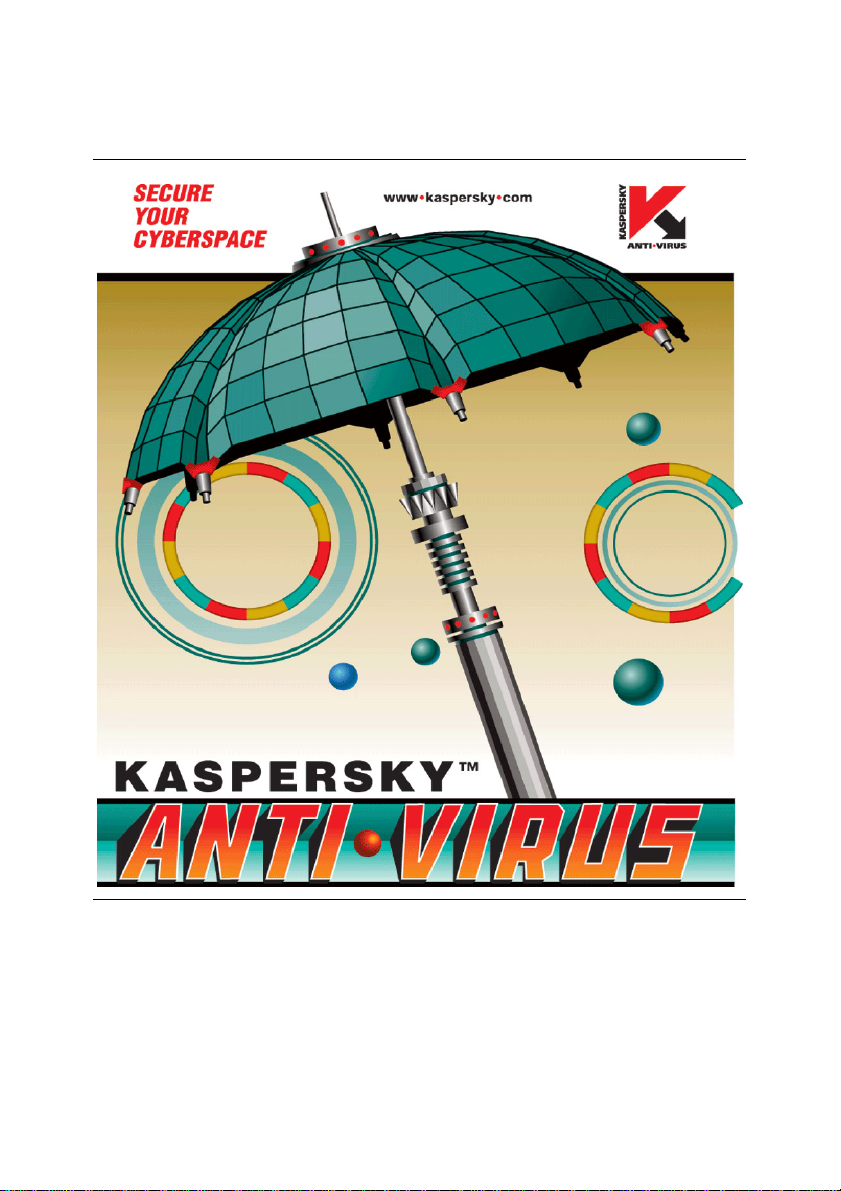
KASPERSKY LAB
Kaspersky® Administration Kit
version 5.0
Getting started
Page 2
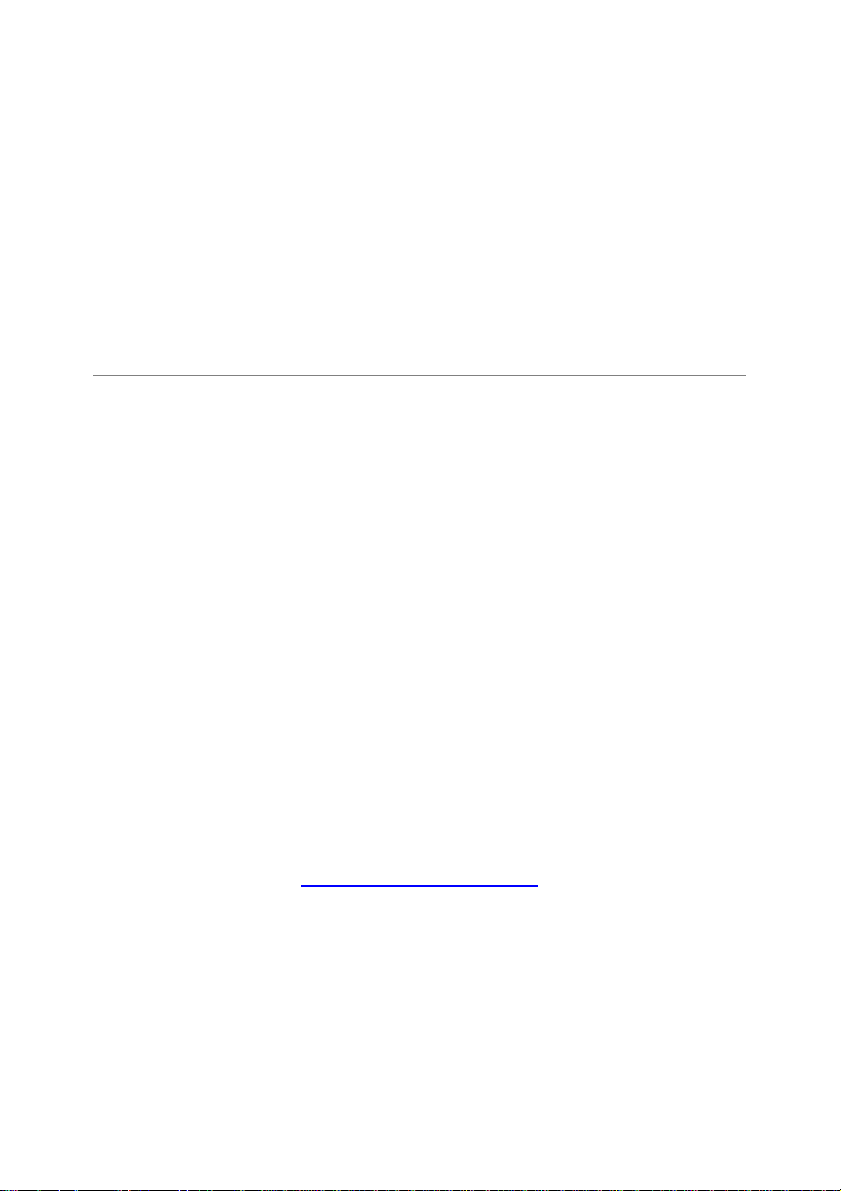
KASPERSKY® ADMINISTRATION KIT
VERSION 5.0
Getting started
© Kaspersky Lab
http://www.kaspersky.com/
Revision date: December 2005
Page 3
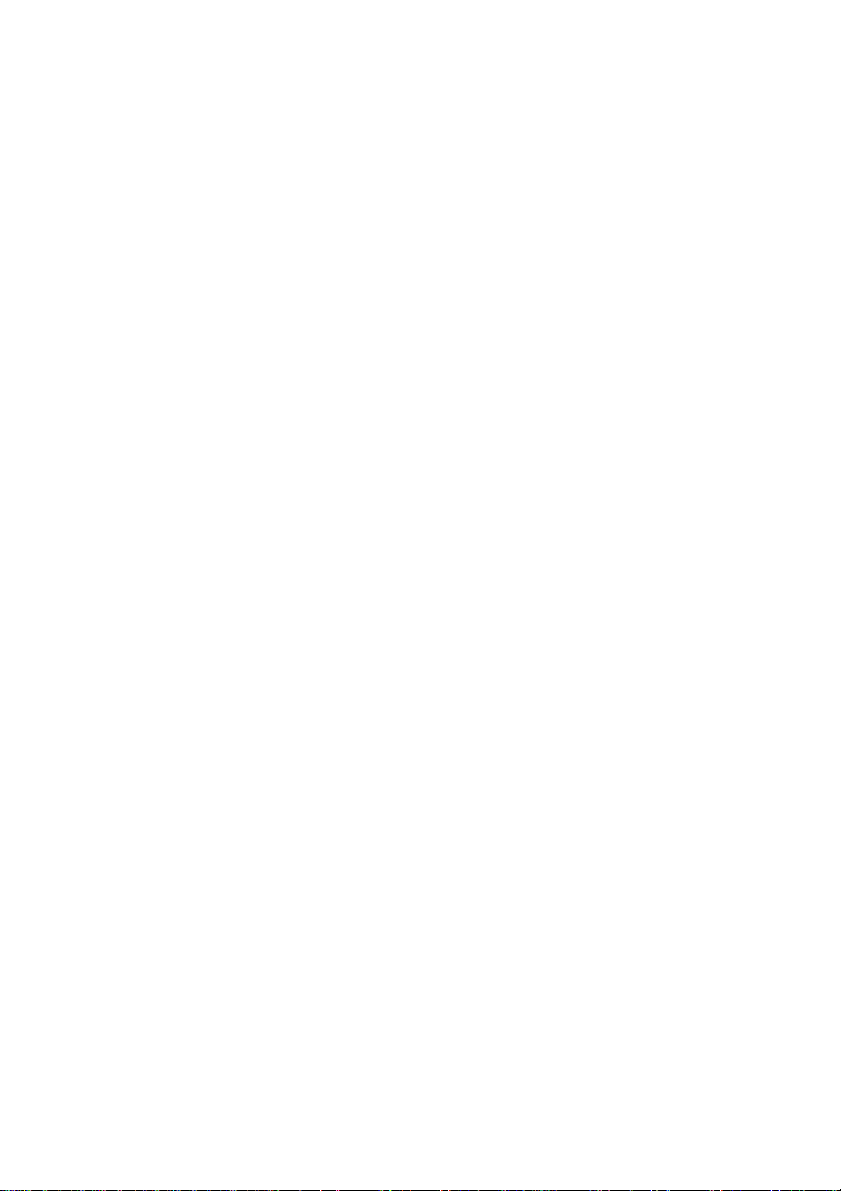
Contents
CHAPTER 1. INTRODUCTION ...................................................................................... 4
CHAPTER 2. GETTING STARTED................................................................................ 6
2.1. Installing MSDE 2000............................................................................................ 7
2.2. Installing the Administration Server and Administration Console ........................ 8
2.3. Quick Start Wizard................................................................................................. 9
2.4. Creating an administration group........................................................................ 10
2.5. Remote installation of the Network Agent .......................................................... 11
2.6. Kaspersky Anti-Virus application deployment .................................................... 12
2.7. Checking the operation of the update task......................................................... 13
2.8. Configuring notifications ...................................................................................... 14
2.9. Testing the notification system and on-demand scan task ................................ 15
2.10. Generating reports............................................................................................. 15
CHAPTER 3. UPGRADING FROM 4.Х TO VERSION 5.Х......................................... 17
CHAPTER 4. CONCLUSION........................................................................................ 18
APPENDIX A. KASPERSKY LAB................................................................................. 19
A.1. Other Kaspersky Lab Products .......................................................................... 20
A.2. Contact Us........................................................................................................... 25
APPENDIX B. LICENSE AGREEMENT....................................................................... 27
Page 4

CHAPTER 1. INTRODUCTION
This document outlines the main steps a network security administrator must
take to quickly and efficiently install an anti-virus protection system, based on
Kaspersky Lab’s applications, across a corporate network using Kaspersky
Administration Kit.
This document examines a simple scenario in which anti-virus protection is
installed on several computers. For successful installation, the computers must
run Windows NT/2000/2003/XP.
This document also describes the process of upgrading Kaspersky Lab’s
applications from version 4.x to version 5.x.
Refer to the Kaspersky Administration Kit Administrator’s Guide for
detailed information on the application’s functionality.
Kaspersky Administration Kit 5 is designed for managing the anti-virus protection
system within a corporate network. The application enables the administrator to
do the following:
• Deploy Kaspersky Lab’s applications across the network.
• Remotely manage the anti-virus protection system from a single location.
• Receive notifications across the network about virus protection-related
events.
• Accumulate statistics and reports from all installations.
Kaspersky Administration Kit 5 consists of the following components:
• The Administration Server lets administrators manage Kaspersky Lab’s
applications installed across a network from a central location. The
applications which can be managed currently are Kaspersky Anti-Virus for
Workstations 5.0 and Kaspersky Anti-Virus for File Servers 5.0. The
Administration Server stores all the data about the corporate anti-virus
protection system in a Microsoft Development Environment (MSDE) 2000
or MS SQL Server 2000 database. MSDE 2000 Service Patch (SP) 3 or
MS SQL Server 2000 SP 3 must be installed and configured before
Administration Server is installed. You can install MSDE 2000 SP 3 from
the package included with Kaspersky Administration Kit 5.
Page 5

Introduction 5
• The Network Agent is installed on workstations which are protected by
either Kaspersky Anti-Virus for Workstations 5.0 or Kaspersky Anti-Virus
for File Servers 5.0, and managed via the Administration Server. This
component coordinates the interaction between Kaspersky Lab
applications, running on client computers, and the Administration Server.
The Network Agent receives commands from the Administration Server
and dispatches information about the anti-virus protection status of client
computers.
• The Administration Console provides a user interface for Server and
Agent administration services. This component snaps into the Microsoft
Management Console (MMC).
Page 6
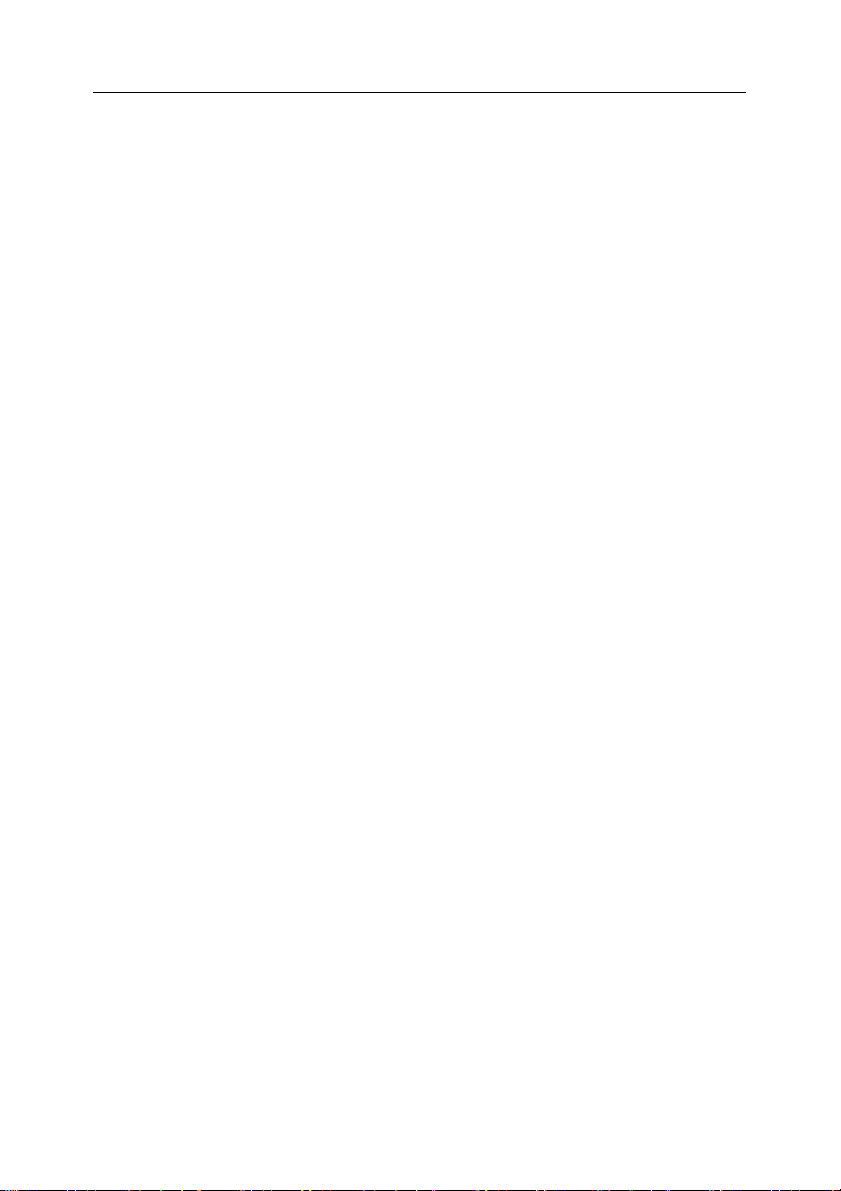
CHAPTER 2. GETTING STARTED
To build an effective protection system around your corporate network, follow
these steps:
1. Install MSDE 2000 SP 3 or SQL Server 2000 SP 3 (see section 2.1 on
page 7). Skip this step if your network already has either of these
database servers installed.
2. Install the Administration Server and Administration Console (see
section 2.2 on page 8).
3. Configure the initial settings of the anti-virus protection system using the
Quick Start Wizard (see section 2.3 on page 9).
4. Create administration groups to manage groups of client computers by
applying group policies and tasks (see section 0 on page 10).
5. Remotely install the Network Agent on client computers to allow their
anti-virus application to interact with the Administration Server (see
section 2.5 on page 11).
6. Remotely install Kaspersky Anti-Virus for Workstations 5.0 or Kaspersky
Anti-Virus for File Servers 5.0 on selected client computers (see
section 2.6 on page 12).
7. Configure the downloading of anti-virus database updates from the
Internet by the Administration Server, and verify that the operation is
successful. Verify that the databases are being updated on client
computers (see section 2.7 on page 13).
8. Configure options for notifying the administrator of virus-related events
on client computers (see section 2.8 on page 14).
9. Run an on-demand scan on client computers and check the notification
task performed on client computers (see section 2.9 on page 14).
10. View a report on the anti-virus protection of client computers and the
number of viruses detected by Kaspersky Lab’s applications (see
section 2.10 on page 15).
Page 7
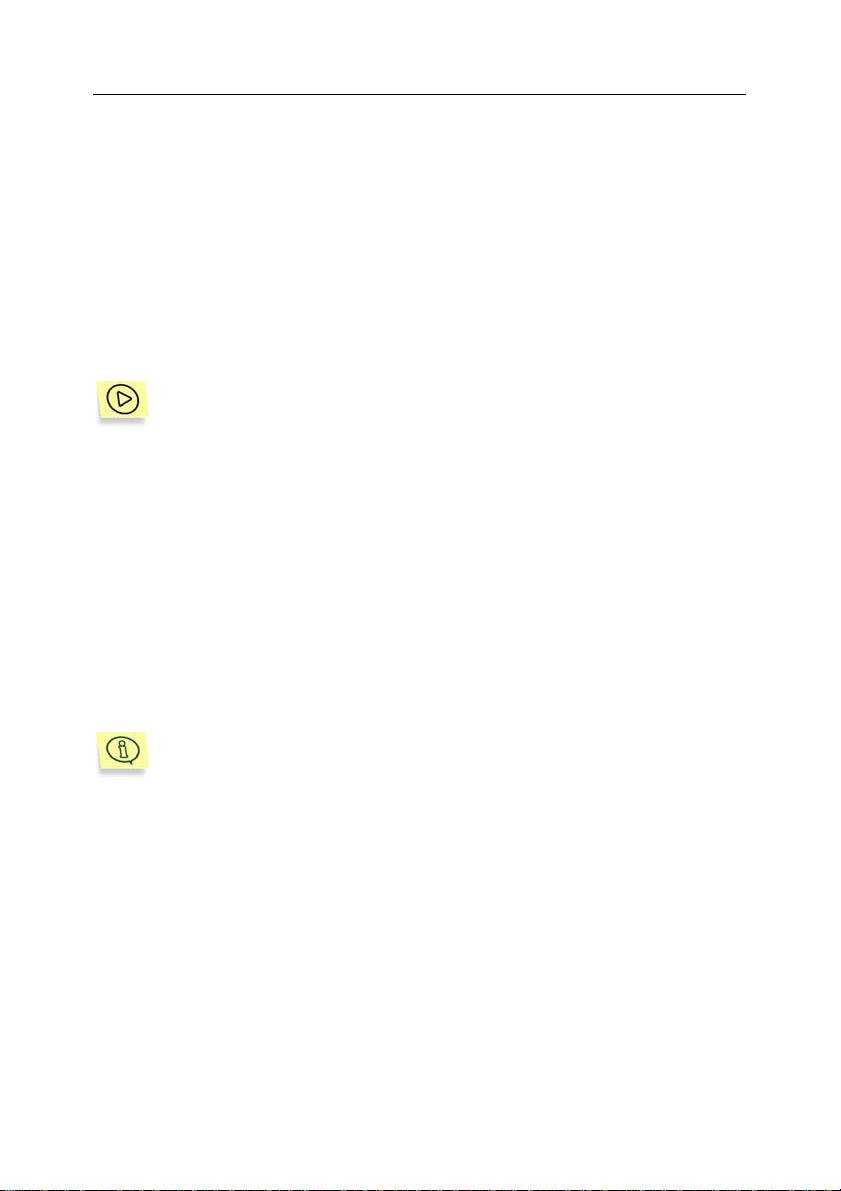
Getting started 7
If the steps above have been successfully completed, you have built a reliable
anti-virus protection system for your corporate network.
The following sections describe these steps in more detail.
2.1. Installing MSDE 2000
Skip this step if your network already has Microsoft Development Environment
(MSDE) 2000 SP 3 or SQL Server 2000 SP 3 installed.
To install MSDE 2000 from the package included in Kaspersky
Administration Kit,
1. Select a computer on which to install the Administration Server
database. This is typically the same computer on which Administration
Server will be installed.
2. Run the setup.exe file in the MSDE2KSP3 directory on the Kaspersky
Administration Kit 5.0 installation CD.
3. Follow the setup wizard’s instructions.
After you have performed all the installation steps, the MSDE 2000 SP 3
application will be installed on the selected computer. MSDE 2000 SP 3 requires
no administration.
The version of MSDE contained in the Kaspersky Administration Kit
package can be used only with Kaspersky Administration Kit.
The Administration Server uses MSDE 2000 SP 3 or SQL Server 2000 SP 3 to
store anti-virus protection data in a central database.
klbackup application included in the Kaspersky Administration Kit
The
distribution package creates backup copies of the Administration Server data.
For details of this utility, please refer to the Administrator’s Guide.
Page 8
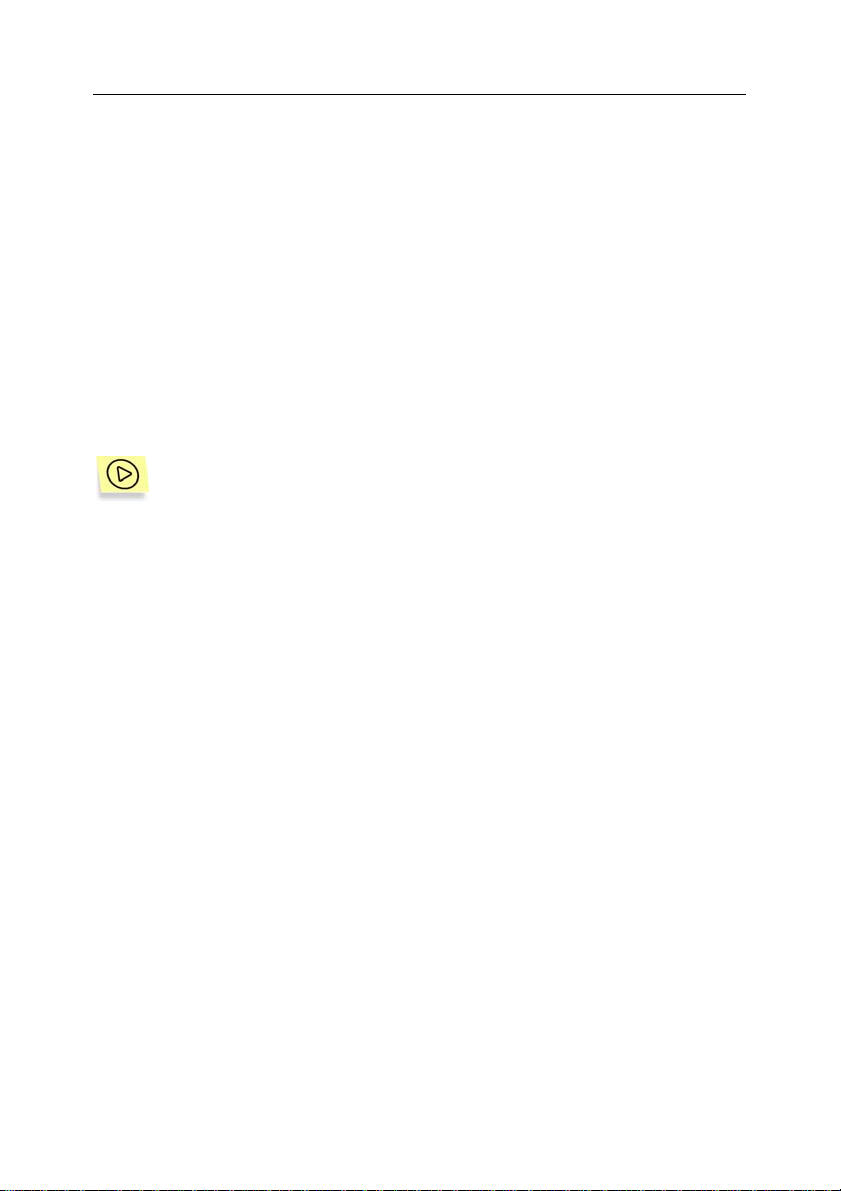
8 Kaspersky Administration Kit 5.0
2.2. Installing the Administration
Server and Administration
Console
During installation, you can select to install either the Administration Server and
the Administration Console, or only the Administration Console. The
Administration Server cannot be installed without the Console. The default option
is to install both components.
If necessary, the Administration Console can be installed on another computer,
and manage the Administration Server via the network.
To install the Administration Server and / or the Administration Console,
1. Select a computer on which to install the components. If there is a
Windows domain structure on your network, it is recommended that you
install the Administration Server on a member of the domain.
You can install Administration Server 5.x on the same computer that
Administration Server 4.x is on. The Administration Servers of versions
5.x and 4.х are independent of one another and can run concurrently on
the same computer without any compatibility issues.
You are advised to posess domain administrator rights when installing
the product. This will allow to automatically create KLAdmins and
KLOperators groups and to provide necessary credentials to account,
under which Administration server will operate.
2. Run the setup.exe file from the Kaspersky Administration Kit 5
installation CD.
3. Follow the wizard’s instructions.
Select the domain administrator account as the service account under
which the Administration Server will start on this computer.
Page 9
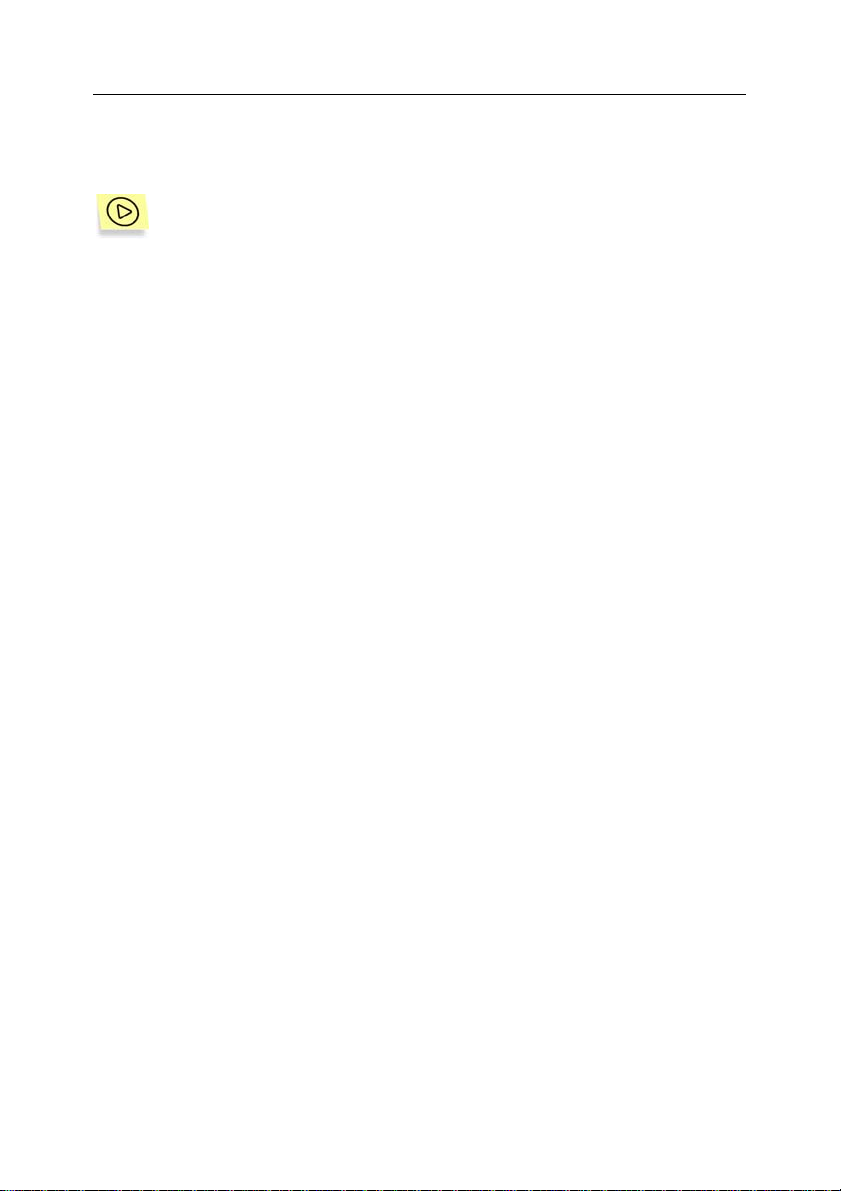
Getting started 9
2.3. Quick Start Wizard
To perform initial configuration of anti-virus protection settings,
1. Run the Administration Console by clicking Start Æ Programs Æ
Kaspersky Administration Kit Æ Kaspersky Administration Kit.
2. Connect to the Administration Server by clicking the Administration
Server node in the console tree. Accept the server certificate.
3. Open the shortcut menu and select Quick Start Wizard.
4. Wait until the Administration Server finishes searching your network and
detects all computers on the network.
5. Create administration groups by one of the following methods:
• If you are only dealing with several test computers, select the
Manual option to manually add test client computers to the
group.
• If you are deploying the anti-virus protection system throughout
a corporate network, select one of the following methods of
automatically creating logical networks:
o Add computers to a group using Windows networking.
In this case, the logical network will be based on the
structure of Windows domains and user groups
(administration groups will coincide with Windows domains
and user groups).
o Add computers to a group using the structure of the
previous version of Kaspersky Administration Kit. In
this case, the logical network will be based upon the
network of Kaspersky Administration Kit 4.x.
6. Specify options for sending email notifications generated by Kaspersky
Lab’s applications. These settings can be edited as part of the
Administration Server properties. For more information, refer to the
Administrator’s Guide.
Page 10
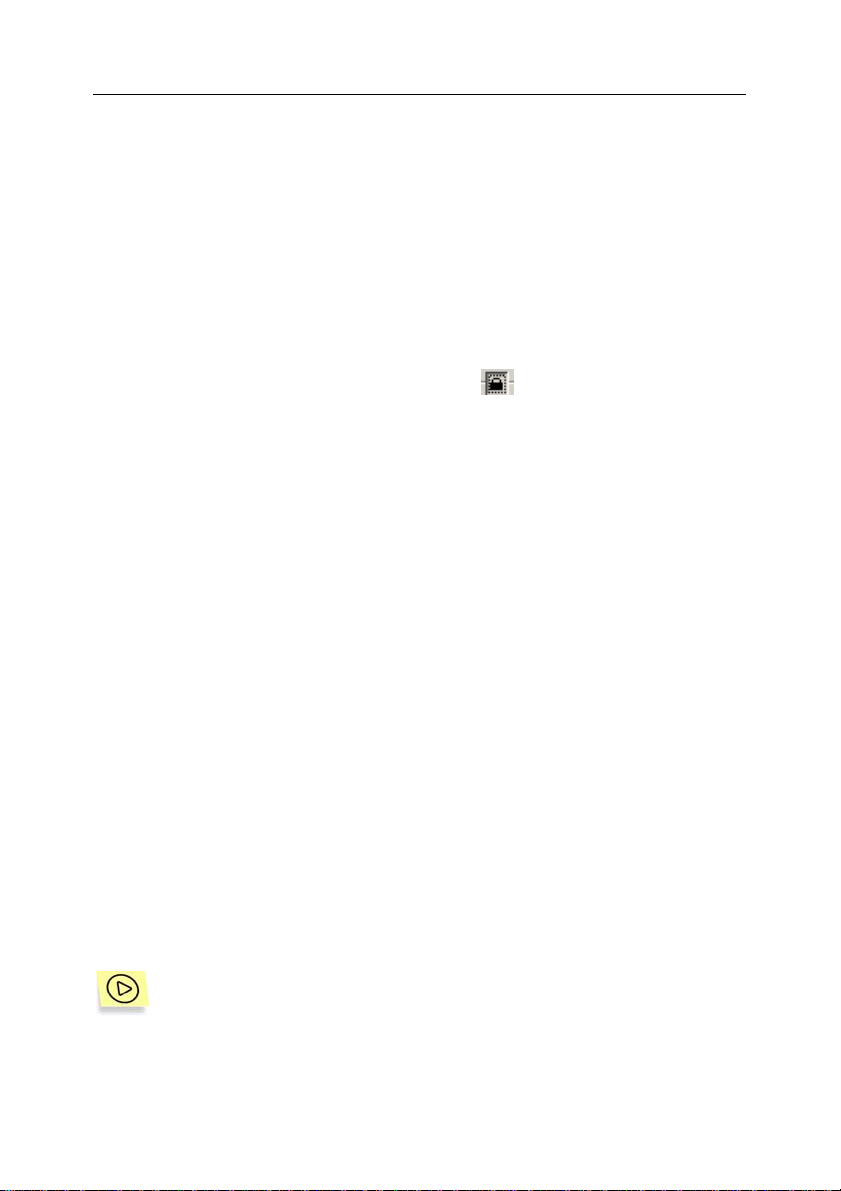
10 Kaspersky Administration Kit 5.0
7. Create a policy for Kaspersky Anti-Virus for Workstations 5, and define
tasks to activate the anti-virus protection system. Kaspersky
Administration Kit 5 uses group policies to apply settings uniformly to all
computers in a group. Tasks are actions performed by the anti-virus
software on all computers in a group.
The wizard will create the following policies and tasks:
• An upper-level policy for all anti-virus applications, with default
settings. Later you will be able to view and modify the policy
settings. In order to apply changes that you have made in the
policy to the client computers and to prevent the user from
altering these settings, use the
• A global task for updating the Administration Server from the
Internet.
The application will download updates, to both the anti-virus
database and to program modules, from Kaspersky Lab’s
update servers, and save them to the shared folder specified
during the installation of Administration Server. Client
computers will retrieve the updates from this shared folder.
Click the Updater Settings button to configure updating options
for the Administration Server.
symbol.
• An upper-level group task to update anti-viruses databases on
client computers will be created, with default settings. The client
computers will be configured to retrieve updates from the
shared folder.
• An on-demand scan task for client computers will be created,
with default settings.
2.4. Creating an administration
group
To add a new group to the logical network,
1. In the console tree or the Groups folder in the details pane, select a
group to which you want to add a new group. Open the shortcut menu
Page 11

Getting started 11
and click New Æ Group to start a New Group wizard. Follow the
wizard’s instructions.
2. Move the selected client computers from the Network group to the new
group using cut-and-paste or drag-and-drop.
Kaspersky Lab’s Anti-Virus 4.x may already be installed on the selected
client computers, in which case it will be automatically overwritten during
remote installation of version 5.x.
2.5. Remote installation of the
Network Agent
To install the Network Agent from a remote location,
1. Run the Application Deployment Wizard from the Administration Console
shortcut menu.
2. Select the Network Agent installation package created by the Quick Start
Wizard. This package is created during the installation of the
Administration Server and contains settings that are used by the Network
Agent to connect to the Administration Server.
3. Select the administration group containing the target computers on which
Network Agent is to be installed.
If the Administration Server service account does not have administrator
rights for the selected client computers, enter the administrator login and
password for the client computers.
4. The remote installation task will start. When the task is complete, the
Network Agent will have been installed on the specified client computers.
In the wizard’s next dialog box, you can see the progress of the remote
installation task and task history for each of the client computers.
5. When the task has completed, view the task’s results and exit the
Application Deployment Wizard.
6. If you wish to control the anti-virus protection of the client computer in
real-time in order to ensure that the Administration Server can establish
Page 12

12 Kaspersky Administration Kit 5.0
connection to the Network Agent at any given moment, UDP port
number 15000 must be opened on the client computer. If the UPD port
cannot be opened, check the Do not sever connection with the
Administration Server box on the General tab in the
Properties:<Computer name> dialog box used to configure the client
computer’s settings.
To check that the installation was successful, click the Properties option in the
shortcut menu of one of the computers on which you have just installed the
Network Agent. Check that the Kaspersky Network Agent application is
displaying Running status on the Applications tab.
If the deployment was successful, but the Network Agent was unable to connect
to the Administration Server, use the kinagchik.exe utility. This utility is included
into the Network Agent distribution kit and is located in the Network Agent
installation root folder after the installation of this component. When run from the
command line, this utility provides detailed diagnostics of the Administration
Server connection settings.
2.6. Kaspersky Anti-Virus
application deployment
This section focuses on the installation of Kaspersky Anti-Virus for Windows
Workstations from a remote location. Deployment of other Kaspersky Lab
applications is similar to that described below.
To remotely deploy Kaspersky Anti-Virus for Windows Workstations on
networked computers,
1. Create an installation package for Kaspersky Anti-Virus for Workstations
5 using a wizard. The wizard is started using the R emote Install node in
the shortcut menu.
The .kpd file required to create the installation package is located in the
root of the Kaspersky Anti-Virus for Workstations distribution file. The
license key file for Kaspersky Anti-Virus for Workstations is also located
in this root directory.
If needed, configure the installation package settings. It is
recommended, for example, that you enable automatic restart for client
computers.
Page 13

Getting started 13
2. Run the Application Deployment Wizard from the Administration Server
shortcut menu.
3. Install Kaspersky Anti-Virus for Workstations from the installation
package, in the same manner as for the Network Agent (see section 2.5
on page 11). You can also install the Network Agent a the time of the
installation of Kaspersky Anti-Virus for Windows Workstation.
You can install Kaspersky Anti-Virus 5.x on computers with 4.х
applications installed. In this case, the 4.х applications will be
automatically overwritten by the later 5.х version.
To verify that the installation was correct, select a client computer on which you
have just installed the application, and open its Properties window. Open the
Applications tab and check that the Kaspersky Anti-Virus for Workstations 5
application has the Running status. The Tasks tab must display the real-time
protection task executed by Kaspersky Anti-Virus for Workstations 5.
2.7. Checking the operation of the
update task
To verify that client computers retrieve correctly the updates,
1. Run the update task on the Administration Server from the Task node in
the upper level of the console tree. This task is automatically created by
the Quick Start Wizard. The application will download updates from
Kaspersky Lab’s update servers and save them to the shared folder
specified during Administration Server installation. Wait until the task is
complete.
Click the History button to view the task’s outcome.
For a list of the updates downloaded, click on the Updates node in the
console tree.
Details on the updating procedure are available on Kaspersky
Lab’s website (http://www.kaspersky.ru/avupdates).
Page 14

14 Kaspersky Administration Kit 5.0
2. Run the group update task on client computers. This task is created by
the Quick Start Wizard and is stored in the Tasks folder of the Group
node. Wait until the task is complete.
Click the History button to view the task’s outcome.
Task, created by the Quick Start Wizard, updates client computers using the
connection between Network Agent and Administration Server. The following
methods of client computers updating are also supported:
• From the shared folder on Administration Server;
• Using HTTP-server;
• Using FTP-server.
To copy the latest updates from the shared folder, the client computers must
have read permission for this folder. If for some reason this is impossible, a FTP
or HTTP server can be used to deploy updates to client computers. Create a
FTP or HTTP directory linked to the Updates subfolder, in the shared folder in
which the Administration Server will save downloaded updates (for example,
ftp://admserver/updates). Specify this folder (ftp://admserver/updates) as the
update source for the update task running on client computers.
2.8. Configuring notifications
To configure notifications about virus protection-related events,
1. Open the Event Processing tab from the properties of the upper-level
policy for an anti-virus application (for example, Kaspersky Anti-Virus for
Workstations).
2. On this tab, specify the events you want to be notified about and select
how the notifications will be sent.
To test the notification system (see section 2.9 on page 15), it is
sufficient to setup a notification for the Virus found event.
3. Use the
these settings to all client computers. To apply changes press the Apply
button.
symbol for all settings that you configure in order to extend
Page 15

Getting started 15
4. You can verify the settings you have configured by sending a message
manually. In order to do this, press the Test button. As the result
messages created based on a specified template will be sent to
addresses specified in the settings.
2.9. Testing the notification system
and on-demand scan task
To test the notification system and on-demand scan task,
1. Try to copy the Eicar test virus to the protected computer. Copying it will
fail if the real-time protection task is running. You should receive a
notification that the virus has been detected and this event should also
be recorded in the Events node in the console tree.
The Eicar “test virus” is not actually a virus, as it contains no
code that can cause damage to your computer. However, most
anti-virus products flag this file as a virus. You can download
the “test virus” from the official website of the EICAR
organization at http://www.eicar.org/anti_virus_test_file.htm
2. Stop the real-time protection task on the client computer. Copy the Eicar
test virus on the client computer and enable the real-time protection task
again.
.
3. Run the on-demand scan group task for a group of client computers. As
a result, the application should detect the eicar.com file and send a
corresponding notification. A record of this event should also appear in
the Events node of the console tree.
2.10. Generating reports
From the Kaspersky Administration Kit event log data stored on the
Administration Server, the application can generate reports on the current state
of the anti-virus protection system state. The preset report templates can be
accessed from the Reports node of the console tree.
There are seven standard templates that correspond to the following types of
reports:
Page 16

16 Kaspersky Administration Kit 5.0
• Anti-virus databases version report
• Error report
• Licensing report
• Most infected desktops report
• Protection report
• Software version report
• Virus activity report
For example, if you create a virus activity report using the corresponding
template, it will contain information about all virus occurrences recorded by
Kaspersky Administration Kit.
If you add a computer that has no Network Agent to an administration group, the
protection report will contain information that one computer in the group is not
protected.
Page 17

CHAPTER 3. UPGRADING FROM
4.Х TO VERSION 5.Х
This section describes upgrading from 4.х Kaspersky Lab applications to
Kaspersky Anti-Virus for Workstations version 5.х or Kaspersky Anti-Virus for
File Servers version 5.х. Some of the steps have been described above. Here
you will find step-by-step instructions for a seamless transition.
Kaspersky Administration Kit 5.х works independently of Kaspersky
Administration Kit 4.х. The administration system for version 5.х manages only
applications of version 5.х and vice versa. Therefore, during the transition, two
administration systems can work side by side on networked computers.
Below is a typical transition scenario:
1. Install the 5.х version of Administration Server. You can install it on the
same computer as the 4.х version.
2. Create a logical network structure of administration groups for 5.х
applications. This structure can be imported from the 4.х administration
system.
3. Create policies and group tasks for 5.х applications on the logical
network. Configure required anti-virus protection settings and set rules
for processing virus protection-related events.
4. Specify which computers will switch from version 4.х to version 5.х.
5. Create an installation package for version 5.х applications, and install the
5.х applications on the selected computers. During installation, the 4.х
applications are automatically overwritten by the 5.х applications.
6. Computers on which you installed the 5.х version anti-virus software are
added to the logical network of the 5.x Administration Server. The
remaining computers will still be managed by the 4.х Administration
System.
In this way, your company’s anti-virus protection system, based on the previous
version, will gradually transfer to the version 5.х applications and administration
system.
Page 18

CHAPTER 4. CONCLUSION
Kaspersky Administration Kit 5 offers a variety of administrative features,
extending beyond those mentioned in this document. This document introduces
Kaspersky Administration Kit 5 to show you how to begin using the application,
and to deploy the anti-virus protection system to networked computers. This
simple scenario deals with the basic issues related to building a reliable
protection system, allowing the administrator to:
• Deploy and configure the anti-virus protection administration system
• Deploy anti-virus applications on client computers from a single location
• Define the anti-virus protection policy
• Create and test the operability of the update task on client computers
• Test the operation of the real-time protection task
• Create and test the on-demand scan task for client computers
• Set rules for sending notifications after critical events
• Generate and view reports created by the anti-virus protection system
Page 19

APPENDIX A. KASPERSKY LAB
Founded in 1997, Kaspersky Lab has become a recognized leader in information
security technologies. It produces a wide range of data security software and
delivers high-performance, comprehensive solutions to protect computers and
networks against all types of malicious programs, unsolicited and unwanted
email messages, and hacker attacks.
Kaspersky Lab is an international company. Headquartered in the Russian
Federation, the company has representative offices in the United Kingdom,
France, Germany, Japan, USA (CA), the Benelux countries, China and Poland. A
new company department, the European Anti-Virus Research Centre, has
recently been established in France. Kaspersky Lab's partner network
incorporates more than 500 companies worldwide.
Today, Kaspersky Lab employs more than 250 specialists, each of whom is
proficient in anti-virus technologies, with 9 of them holding M.B.A. degrees, 15
holding Ph.Ds, and two experts holding membership in the Computer Anti-Virus
Researchers Organization (CARO).
Kaspersky Lab offers best-of-breed security solutions, based on its unique
experience and knowledge, gained in over 14 years of fighting computer viruses.
A thorough analysis of computer virus activities enables the company to deliver
comprehensive protection from current and future threats. Resistance to future
attacks is the basic policy implemented in all Kaspersky Lab's products. At all
times, the company’s products remain at least one step ahead of many other
vendors in delivering extensive anti-virus coverage for home users and corporate
customers alike.
Years of hard work have made the company one of the top security software
manufacturers. Kaspersky Lab was one of the first businesses of its kind to
develop the highest standards for anti-virus defense. The company’s flagship
product, Kaspersky Anti-Virus, provides full-scale protection for all tiers of a
network, including workstations, file servers, mail systems, firewalls and Internetgateways, hand-held computers. Its convenient and easy-to-use management
tools ensure advanced automation for rapid virus protection across an enterprise.
Many well-known manufacturers use the Kaspersky Anti-Virus kernel, including
Nokia ICG (USA), F-Secure (Finland), Aladdin (Israel), Sybari (USA), G Data
(Germany), Deerfield (USA), Alt-N (USA), Microworld (India) and BorderWare
(Canada).
Kaspersky Lab's customers benefit from a wide range of additional services that
ensure both stable operation of the company's products, and compliance with
Page 20

20 Kaspersky Administration Kit 5.0
specific business requirements. Kaspersky Lab's anti-virus database is updated
every 3 hours. The company provides its customers with a 24-hour technical
support service, which is available in several languages to accommodate its
international clientele.
A.1. Other Kaspersky Lab Products
Kaspersky Anti-Virus® Personal
Kaspersky Anti-Virus® Personal has been designed to provide anti-virus
protection to personal computers running Windows 98/ME or Windows
2000/NT/XP against all known viruses, including potentially dangerous software.
Kaspersky Anti-Virus Personal provides real-time monitoring of all sources of
virus intrusion - e-mail, internet, CD, etc. The unique system of heuristic data
analysis allows efficient processing of yet unknown viruses. This application can
work in the following modes (that can be used separately or jointly):
• Real-time computer protection - anti-virus scanning of all objects run,
opened on or saved to the user’s computer.
• On-demand computer scan - scan and disinfection of the entire user’s
computer or of individual disks, files or folders. You can start such scan
manually or configure an automatic scheduled scan.
®
Kaspersky Anti-Virus
scan during a previous scan and have not changed since then not only when
performing real-time protection, but also during an on-demand scan. This
considerably increases the speed of the program’s operation.
Personal does not re-scan objects that had been already
The application creates a reliable barrier to viruses when they attempt to intrude
your computer via e-mail. Kaspersky Anti-Virus
scan and disinfection of all incoming and outgoing mail sent or received using
POP3 and STMP protocol and provides highly efficient detection of viruses in
mail databases.
The application support over 700 formats of archived and compressed files and
provides automatic scan of their content as well as removal of malicious code
from ZIP, CAB, RAR and ARJ archives.
Configuring the application is made simple and intuitive due to the possibility to
select of the preset protection levels: Maximum Protection, Recommended
and High Speed.
®
Personal performs automatic
Page 21

Appendix A 21
The anti-virus database is updated every three hours and its delivery to your
computer is guaranteed even when your computer gets temporarily disconnected
from the internet or the connection has been changed.
®
Kaspersky Anti-Virus
Personal Pro
This package has been designed to deliver comprehensive anti-virus protection
to home computers running Windows 98/ME/2000/NT/XP as well as MS Office
2000 applications. Kaspersky Anti-Virus Personal Pro includes an easy-to-use
application for automatic retrieval of daily updates for the anti-virus database and
the program modules. A second-generation heuristic analyzer efficiently detects
unknown viruses. Kaspersky Anti-Virus Personal includes many interface
enhancements, making it easier than ever to use the program.
®
Kaspersky Anti-Virus
Personal Pro has the following features:
• On-demand scan of local disks;
• Real-time automatic protection of all accessed files from viruses;
• Mail Filter automatically scans and disinfects all incoming and outgoing
mail for any mail client that uses POP3 and SMTP protocols and
effectively detects viruses in mail databases;
• Behavior blocker that provides maximum protection of MS Office
applications from viruses;
• Archive scans – Kaspersky Anti-Virus recognizes over 700 formats of
archived and compressed files and ensures automatic anti-virus scanning
of their content and removal of malicious code from files within ZIP, CAB,
RAR and ARJ archives.
®
Kaspersky
Kaspersky
Anti-Hacker
®
Anti-Hacker is a personal firewall that is designed to safeguard a
computer running any Windows operating system. It protects your computer
against unauthorized access and external hacker attacks from either the Internet
or the local network.
Kaspersky
®
Anti-Hacker monitors the TCP/IP network activity of all applications
running on your machine. When it detects a suspicious action, the application
blocks the suspicious application from accessing the network. This helps deliver
enhanced privacy and 100% security of confidential data stored on your
computer.
Page 22

22 Kaspersky Administration Kit 5.0
The product’s SmartStealth™ technology prevents hackers from detecting your
computer from the outside. In this stealthy mode, the application works
seamlessly to keep your computer protected while you are on the Web. The
application provides conventional transparency and accessibility of information.
®
Kaspersky
Anti-Hacker also blocks most common network hacker attacks and
monitors for attempts to scan computer ports.
Configuration of the application is simply a matter of choosing one of five security
levels. By default, the application starts in self-learning mode, which will
automatically configure your security system depending on your responses to
various events. This makes your personal guard adjustable to your specific
preferences and your particular needs.
®
Kaspersky
Personal Security Suite
Kaspersky
®
Personal Security Suite is a program suite designed for organizing
comprehensive protection of personal computers running Windows. The suite
prevents malicious and potentially dangerous programs from penetrating through
any possible data sources and protects you from unauthorized attempts to
access your computer’s data, as well as blocking spam.
Kaspersky Personal Security Suite has the following features:
• anti-virus protection for data saved on your computer;
• protection for users of Microsoft Outlook and Microsoft Outlook Express
from spam;
• protection for your computer from unauthorized access, and also from
network hacker attacks from your LAN or the Internet.
Kaspersky
®
Security for PDA
Kaspersky® Security for PDA provides reliable anti-virus protection for data
saved on various types of Pocket PCs and smartphones. The program includes
an optimal set of anti-virus defense tools:
• anti-virus scanner that scans information (saved both on the PDA and
smartphones) on user demand;
• anti-virus monitor to intercept viruses in files that are either copied from
other handhelds or are transferred using HotSync™ technology.
Page 23

Appendix A 23
Kaspersky
intrusion by
cards
Kaspersky Anti-Virus
®
Security for PDA protects your handheld (PDA) from unauthorized
encrypting both access to the device and data stored on memory
.
®
Business Optimal
This package provides a configurable security solution for small- and mediumsized corporate networks.
®
Kaspersky Anti-Virus
Business Optimal includes full-scale anti-virus protection1
for:
• Workstations running Windows 98/ME, Windows NT/2000/XP
Workstation and Linux;
• File servers running Windows NT 4.0 Server, Windows 2000/2003
Server/Advanced Server, Windows 2003 Server, Novell Netware,
FreeBSD and OpenBSD, Linux, Samba Servers;
• E-mail clients, namely Microsoft Exchange 2000/2003, Lotus
Notes/Domino, Postfix, Exim, Sendmail, and Qmail;
• Internet-gateways: CheckPoint Firewall –1; Microsoft ISA Server 2000
Standard Edition.
®
The Kaspersky Anti-Virus
Business Optimal distribution kit includes Kaspersky®
Administration Kit, a unique tool for automated deployment and administration.
You are free to choose from any of these anti-virus applications, according to the
operating systems and applications you use.
Kaspersky
®
Corporate Suite
This package provides corporate networks of any size and complexity with
comprehensive, scalable anti-virus protection. The package components have
been developed to protect every tier of a corporate network, even in mixed
computer environments. Kaspersky
®
Corporate Suite supports the majority of
operating systems and applications installed across an enterprise. All package
components are managed from one console and have a unified user interface.
Kaspersky
1
Depending on the type of distribution kit.
®
Corporate Suite delivers a reliable, high-performance protection
Page 24

24 Kaspersky Administration Kit 5.0
system that is fully compatible with the specific needs of your network
configuration.
®
Kaspersky
Corporate Suite provides comprehensive anti-virus protection for:
• Workstations running Windows 98/ME, Windows NT/2000/XP
Workstations and Linux;
• File servers running Windows NT 4.0 Server, Windows 2000, 2003
Server/Advanced Server, Novell Netware, FreeBSD, OpenBSD, Linux
and Samba Servers;
• E-mail clients, including Microsoft Exchange Server 2000/2003, Lotus
Notes/Domino, Sendmail, Postfix, Exim and Qmail;
• Internet-gateways: CheckPoint Firewall –1; Microsoft ISA Server 2004
Enterprise Edition;
• Hand-held computers (PDAs), running Windows CE and Palm OS, and
also smartphones running Windows Mobile 2003 for Smartphone and
Microsoft Smartphone 2002.
®
The Kaspersky
Corporate Suite distribution kit includes Kaspersky®
Administration Kit, a unique tool for automated deployment and administration.
You are free to choose from any of these anti-virus applications, according to the
operating systems and applications you use.
®
Kaspersky
Kaspersky
Anti-Spam
®
Anti-Spam is a cutting-edge software suite that is designed to help
organizations with small- and medium-sized networks wage war against the
onslaught of undesired e-mail (spam). The product combines the revolutionary
technology of linguistic analysis with modern methods of e-mail filtration,
including RBL lists and formal letter features. Its unique combination of services
allows users to identify and wipe out up to 95% of unwanted traffic.
Installed at the entrance to a network, where it monitors incoming e-mail traffic
streams for spam, Kaspersky
®
Anti-Spam acts as a barrier to unsolicited e-mail.
The product is compatible with any mail system and can be installed on either an
existing mail server or a dedicated one.
Page 25

Appendix A 25
Kaspersky
®
Anti-Spam’s high performance is ensured by daily updates to the
content filtration database by samples provided by the Company’s linguistic
laboratory specialists. Databases are updated every 20 minutes.
Kaspersky SMTP Gateway
Kaspersky
®
SMTP-Gateway for Linux/Unix is a solution designed for processing
e-mail transmitted via SMTP for viruses. The application contains a number of
additional tools for filtering e-mail traffic by name and MIME type of attachments
and a series of tools that reduces the load on the mail system and prevents
hacker attacks. DNS Black List support provides protection from e-mails coming
from servers entered in these lists as sources for distributing e-mail.
®
Kaspersky Security
for Microsoft Exchange 2003
Kaspersky Security for Microsoft Exchange performs the anti-virus scan of
incoming and outgoing mail messages as well as messages stored at the server,
including messages stored in the public folders and filters out unsolicited
correspondence using "smart" anti-spam technologies in combination with
Microsoft technologies. The application scans all messages arriving at Exchange
Server via SMTP protocol for the presence of viruses, using Kaspersky Lab's
anti-virus technologies and for the presence of SPAM attributes, filtering out
spam using formal attributes (mail address, IP address, letter size, heading) and
analyzing the content of the letter and of the attachments using "smart'
technologies, including unique graphic signatures for identifying graphic SPAM.
The scan includes both the body of the message and the attached files.
Kaspersky® Mail Gateway
Kaspersky Mail Gateway is a comprehensive solution that provides complete
protection of the mail system users. This application installed between the
corporate network and Internet scans all components of e-mail messages for the
presence of viruses and other malware (Spyware, Adware, etc.) and performs
centralized anti-spam filtration of the e-mail messages flow. This solution also
includes some additional mail traffic filtration features.
A.2. Contact Us
If you have any questions, comments, or suggestions, please refer them to one
of our distributors or directly to Kaspersky Lab. We will be glad to assist you in
any matters related to our product by phone or via email. All of your
recommendations and suggestions will be thoroughly reviewed and considered.
Page 26

26 Kaspersky Administration Kit 5.0
Technical
support
General
information
Please find the technical support information at
http://www.kaspersky.com/supportinter.html
WWW: http://www.kaspersky.com
http://www.viruslist.com
Email: sales@kaspersky.com
Page 27

APPENDIX B. LICENSE
AGREEMENT
NOTICE TO ALL USERS: CAREFULLY READ THE FOLLOWING LEGAL
AGREEMENT (“AGREEMENT”) FOR THE LICENSE OF SPECIFIED
SOFTWARE (“SOFTWARE”) PRODUCED BY KASPERSKY LAB.
(“KASPERSKY LAB”).
IF YOU HAVE PURCHASED THIS SOFTWARE VIA INTERNET BY CLICKING
THE ACCEPT BUTTON, YOU (EITHER AN INDIVIDUAL OR A SINGLE LEGAL
ENTITY) CONSENT TO BE BOUND BY AND BECOME A PARTY TO THIS
AGREEMENT. IF YOU DO NOT AGREE TO ALL OF THE TERMS OF THIS
AGREEMENT, CLICK THE BUTTON THAT INDICATES THAT YOU DO NOT
ACCEPT THE TERMS OF THIS AGREEMENT, AND DO NOT INSTALL THE
SOFTWARE.
IF YOU HAVE PURCHASED THIS SOFTWARE ON A PHYSICAL MEDIUM,
HAVING BROKEN THE CD'S SLEEVE, YOU (EITHER AN INDIVIDUAL OR A
SINGLE ENTITY) ARE CONSENTING TO BE BOUND BY THIS AGREEMENT.
IF YOU DO NOT AGREE TO ALL OF THE TERMS OF THIS AGREEMENT DO
NOT BREAK THE CD's SLEEVE ,DOWNLOAD, INSTALL OR USE THIS
SOFTWARE. IF YOU HAVE BROKEN THE CD'S SLEEVE OR OPENED THE
BOX, YOU WILL NOT BE ENTITLED TO RETURN THE SOFTWARE FOR
REFUND. SOFTWARE FOR HOME USE (KASPERSKY ANTI-VIRUS
PERSONAL, KASPERSKY ANTI-VIRUS PERSONAL PRO, KASPERSKY ANTIHACKER, KASPERSKY SECURITY FOR PDA) PURCHASED AS A
DOWNLOAD VIA THE INTERNET MAY BE RETURNED FOR A FULL REFUND
WITHIN 14 DAYS AFTER PURCHASE FROM KASPERSKY LAB, IT'S
AUTHORIZED DISTRIBUTOR OR RESELLER. OTHER PRODUCTS ARE NON
REFUNDABLE. THE RIGHT TO RETURN AND REFUND EXTENDS ONLY TO
THE ORIGINAL PURCHASER.
All references to “Software” herein shall be deemed to include the software
activation key (“Key Identification File”) with which you will be provided by
Kaspersky Lab as part of the Software.
1. License Grant. Subject to the payment of the applicable license fees,
and subject to the terms and conditions of this Agreement, Kaspersky Lab
hereby grants to you the non-exclusive, non-transferable right to use one copy of
the specified version of the Software and the accompanying documentation (the
“Documentation”) for the term of this Agreement solely for your own internal
business purposes. You may install one copy of the Software on one computer,
Page 28

28 Kaspersky Administration Kit 5.0
workstation, personal digital assistant, or other electronic device for which the
Software was designed (each, a “Client Device”). If the Software is licensed as a
suite or bundle with more than one specified Software product, this license
applies to all such specified Software applications, subject to any restrictions or
usage terms specified on the applicable price list or application packaging that
apply to any such Software applications individually.
1.1 Use. The Software is licensed as a single application; it may not be
used on more than one Client Device or by more than one user at a time, except
as set forth in this Section.
1.1.1 The Software is “in use” on a Client Device when it is loaded into the
temporary memory (i.e., random-access memory or RAM) or installed into the
permanent memory (e.g., hard disk, CD-ROM, or other storage device) of that
Client Device. This license authorizes you to make only as many back-up copies
of the Software as are necessary for its lawful use and solely for back-up
purposes, provided that all such copies contain all of the Software’s proprietary
notices. You will maintain records of the number and location of all copies of the
Software and Documentation and will take all reasonable precautions to protect
the Software from unauthorized copying or use.
1.1.2 If you sell the Client Device on which the Software is installed, you will
ensure that all copies of the Software have been previously deleted.
1.1.3 You shall not decompile, reverse engineer, disassemble or otherwise
reduce any party of this Software to a humanly readable form nor permit any
third party to do so. The interface information necessary to achieve
interoperability of the Software with independently created computer programs
will be provided by Kaspersky Lab on request on payment of its reasonable costs
and expenses for procuring and supplying such information. In the event
Kaspersky Lab notifies you that it does not intend to make such information
available for any reason, including (without limitation) costs, you shall be
permitted to take such steps to achieve interoperability provided that you only
reverse engineer or decompile to the extent permitted by law.
1.1.4 You shall not permit any third party to copy (other than as expressly
permitted herein), make error corrections to, or otherwise modify, adapt, or
translate the Software nor create derivative works of the Software.
1.1.5 You shall not rent, lease or lend the Software to any other person, nor
transfer or sub-license your license rights to any other person.
1.1.6 You shall not use this Software in automatic, semi-automatic or manual
tools designed to create virus signatures, virus detection routines, any other data
or code for detecting malicious code or data.
Page 29

Appendix B 29
1.2 Server-Mode Use. You may use the Software on a Client Device or on
or as a server (“Server”) within a multi-user or networked environment (“ServerMode”) only if such use is permitted in the applicable price list or application
packaging for the Software. A separate license is required for each Client Device
or “seat” that may connect to the Server at any time, regardless of whether such
licensed Client Devices or seats are concurrently connected to or actually
accessing or using the Software. Use of software or hardware that reduces the
number of Client Devices or seats directly accessing or utilizing the Software
(e.g., “multiplexing” or “pooling” software or hardware) does not reduce the
number of licenses required (i.e., the required number of licenses would equal
the number of distinct inputs to the multiplexing or pooling software or hardware
“front end”). If the number of Client Devices or seats that can connect to the
Software exceeds the number of licenses you have obtained, then you must
have a reasonable mechanism in place to ensure that your use of the Software
does not exceed the use limits specified for the license you have obtained. This
license authorizes you to make or download such copies of the Documentation
for each Client Device or seat that is licensed as are necessary for its lawful use,
provided that each such copy contains all of the Documentation proprietary
notices.
1.3 Volume Licenses. If the Software is licensed with volume license terms
specified in the applicable application invoicing or packaging for the Software,
you may make, use or install as many additional copies of the Software on the
number of Client Devices as the volume license terms specify. You must have
reasonable mechanisms in place to ensure that the number of Client Devices on
which the Software has been installed does not exceed the number of licenses
you have obtained. This license authorizes you to make or download one copy of
the Documentation for each additional copy authorized by the volume license,
provided that each such copy contains all of the Document’s proprietary notices.
2. Duration. This Agreement is effective for the period specified in the Key
File (the unique file which is required to fully enable the Software, please see
Help/ about Software or Software about, for Unix/Linux version of the Software
see the notification about expiration date of the Key File) unless and until earlier
terminated as set forth herein. This Agreement will terminate automatically if you
fail to comply with any of the conditions, limitations or other requirements
described herein. Upon any termination or expiration of this Agreement, you
must immediately destroy all copies of the Software and the Documentation. You
may terminate this Agreement at any point by destroying all copies of the
Software and the Documentation.
3. Support.
(i) Kaspersky Lab will provide you with the support services (“Support
Services”) as defined below for a period of one year following:
Page 30

30 Kaspersky Administration Kit 5.0
(a) payment of its then current support charge, and;
(b) successful completion of the Support Services Subscription
Form as provided to you with this Agreement or as available on the
Kaspersky Lab website, which will require you to produce the Key
Identification File which will have been provided to you by Kaspersky
Lab with this Agreement. It shall be at the absolute discretion of
Kaspersky Lab whether or not you have satisfied this condition for the
provision of Support Services.
(ii) Support Services will terminate unless renewed annually by payment of
the then-current annual support charge and by successful completion of the
Support Services Subscription Form again.
(iii) By completion of the Support Services Subscription Form you consent
to the terms of the Kaspersky Lab Privacy Policy which is attached to this
Agreement, and you explicitly consent to the transfer of data to other countries
outside your own as set out in the Privacy Policy.
(iv) “Support Services” means
(a) Daily updates of anti-virus database;
(b) Free software updates, including version upgrades;
(c) Extended technical support via E-mail and phone hotline
provided by Vendor and/or Reseller;
(d) Virus detection and curing updates in 24-hours period.
4. Ownership Rights. The Software is protected by copyright laws.
Kaspersky Lab and its suppliers own and retain all rights, titles and interest in
and to the Software, including all copyrights, patents, trademarks and other
intellectual property rights therein. Your possession, installation, or use of the
Software does not transfer any title to the intellectual property in the Software to
you, and you will not acquire any rights to the Software except as expressly set
forth in this Agreement.
5. Confidentiality. You agree that the Software and the Documentation,
including the specific design and structure of individual programs and the Key
Identification File constitute confidential proprietary information of Kaspersky
Lab. You shall not disclose, provide or otherwise make available such
confidential information in any form to any third party without the prior written
consent of Kaspersky Lab. You shall implement reasonable security measures to
Page 31

Appendix B 31
protect such confidential information, but without limitation to the foregoing shall
use best endeavors to maintain the security of the Key Identification File.
6. Limited Warranty
(i) Kaspersky Lab warrants that for [90] days from first download or
installation the Software will perform substantially in accordance with the
functionality described in the Documentation when operated properly and in the
manner specified in the Documentation.
(ii) You accept all responsibility for the selection of this Software to meet
your requirements. Kaspersky Lab does not warrant that the Software and/or the
Documentation will be suitable for such requirements nor that any use will be
uninterrupted or error free;
(iii) Kaspersky Lab does not warrant that this Software identifies all known
viruses, nor that the Software will not occasionally erroneously report a virus in a
title not infected by that virus;
(iv) Your sole remedy and the entire liability of Kaspersky Lab for breach of
the warranty at paragraph (i) will be at Kaspersky Lab option, to repair, replace or
refund of the Software if reported to Kaspersky Lab or its designee during the
warranty period. You shall provide all information as may be reasonably
necessary to assist the Supplier in resolving the defective item;
(v) The warranty in (i) shall not apply if you (a) make or cause to be made
any modifications to this Software without the consent of Kaspersky Lab, (b) use
the Software in a manner for which it was not intended or (c) use the Software
other than as permitted under this Agreement;
(vi) The warranties and conditions stated in this Agreement are in lieu of all
other conditions, warranties or other terms concerning the supply or purported
supply of, failure to supply or delay in supplying the Software or the
Documentation which might but for this paragraph (v) have effect between the
Kaspersky Lab and your or would otherwise be implied into or incorporated into
this Agreement or any collateral contract, whether by statute, common law or
otherwise, all of which are hereby excluded (including, without limitation, the
implied conditions, warranties or other terms as to satisfactory quality, fitness for
purpose or as to the use of reasonable skill and care).
7. Limitation of Liability
(i) Nothing in this Agreement shall exclude or limit Kaspersky Lab’s liability
for (i) the tort of deceit, (ii) death or personal injury caused by its breach of a
common law duty of care or any negligent breach of a term of this Agreement,
Page 32

32 Kaspersky Administration Kit 5.0
(iii) any breach of the obligations implied by s.12 Sale of Goods Act 1979 or s.2
Supply of Goods and Services Act 1982 or (iv) any liability which cannot be
excluded by law.
(ii) Subject to paragraph (i), the Supplier shall have no liability (whether in
contract, tort, restitution or otherwise) for any of the following losses or damage
(whether such losses or damage were foreseen, foreseeable, known or
otherwise):
(a) Loss of revenue;
(b) Loss of actual or anticipated profits (including for loss of profits
on contracts);
(c) Loss of the use of money;
(d) Loss of anticipated savings;
(e) Loss of business;
(f) Loss of opportunity;
(g) Loss of goodwill;
(h) Loss of reputation;
(i) Loss of, damage to or corruption of data, or;
(j) Any indirect or consequential loss or damage howsoever
caused (including, for the avoidance of doubt, where such loss or
damage is of the type specified in paragraph (ii), (a) to (ii), (i).
(iii) Subject to paragraph (i), Kaspersky Lab’s liability (whether in contract,
tort, restitution or otherwise) arising out of or in connection with the supply of the
Software shall in no circumstances exceed a sum equal to the amount equally
paid by you for the Software.
8. The construction and interpretation of this Agreement shall be governed
in accordance with the laws of England and Wales. The parties hereby submit to
the jurisdiction of the courts of England and Wales save that Kaspersky Lab as
claimant shall be entitled to initiate proceedings in any court of competent
jurisdiction.
9. (i) This Agreement contains the entire understanding of the
parties with respect to the subject matter hereof and supersedes all and any prior
understandings, undertakings and promises between you and Kaspersky Lab,
whether oral or in writing, which have been given or may be implied from
anything written or said in negotiations between us or our representatives prior to
this Agreement and all prior agreements between the parties relating to the
matters aforesaid shall cease to have effect as from the Effective Date. Save as
Page 33

Appendix B 33
provided in paragraphs (ii) - (iii), you shall not have any remedy in respect of an
untrue statement made to you upon which you relied in entering into this
Agreement (“Misrepresentation”) and Kaspersky Lab shall not have any liability
to the other than pursuant to the express terms of this Agreement.
(ii) Nothing in this Agreement shall exclude or limit Kaspersky Lab’s liability
for any Misrepresentation made by it knowing that it was untrue.
(iii) The liability of Kaspersky Lab for Misrepresentation as a fundamental
matter, including a matter fundamental to the maker’s ability to perform its
obligations under this Agreement, shall be subject to the limitation of liability set
out in paragraph 7(iii).
