Page 1

Kaspersky Small Office Security 2
Installation Guide
PROGRAM VERSION: 9.1
Page 2
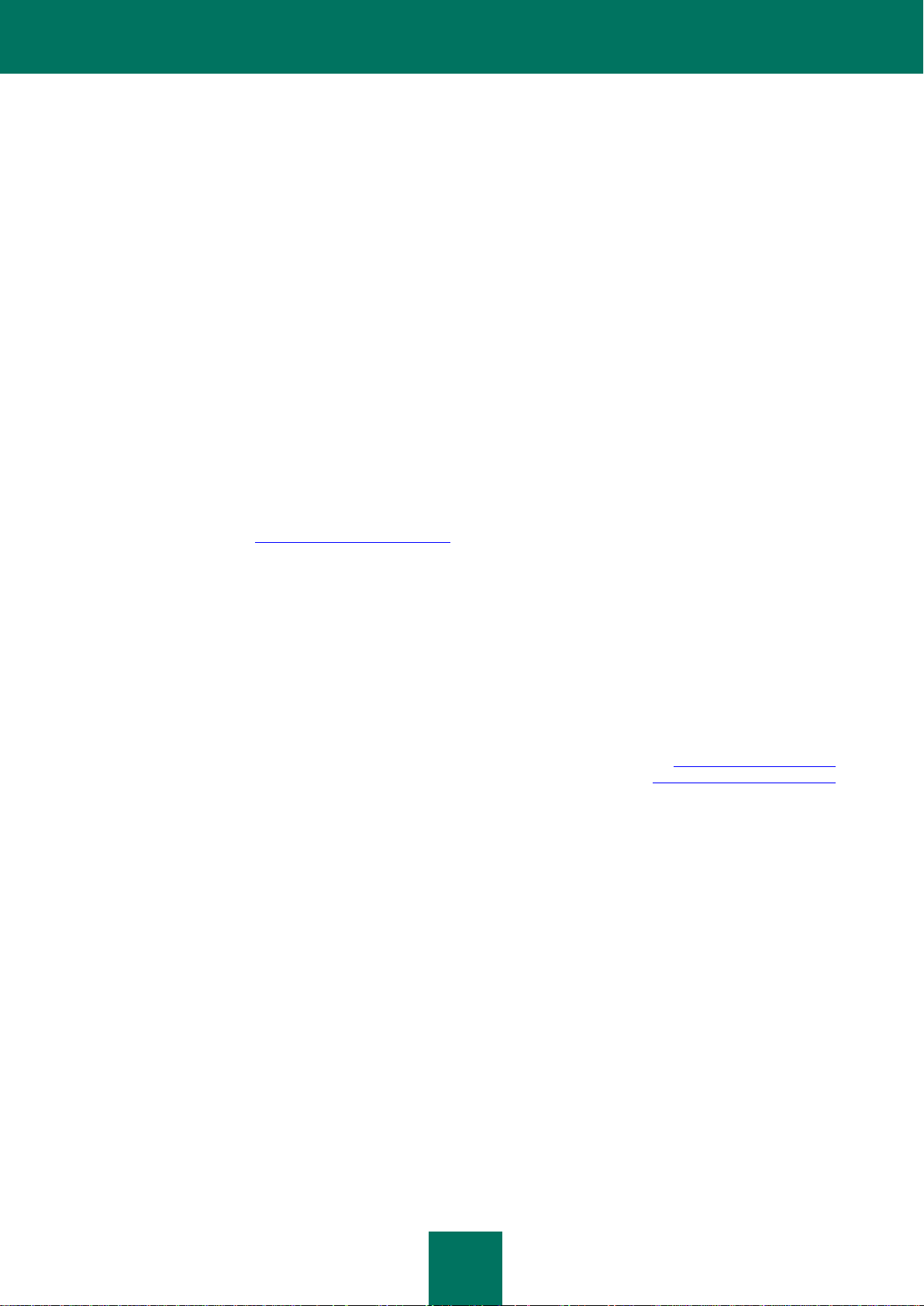
2
Dear User!
Thank you for choosing our product. We hope that this document will help you in your work and will provide answers to
most of the questions regarding this software product.
Warning! This document is the property of Kaspersky Lab: all rights to this document are reserved by the copyright laws
of the Russian Federation, and by international treaties. Illegal reproduction and distribution of this document or parts
hereof shall result in civil, administrative or criminal liability pursuant to the laws of the Russian Federation.
Any type of reproduction or distribution of any materials, including translations, is allowed only with the written permission
of Kaspersky Lab.
This document and graphic images related to it may be used exclusively for informational, non-commercial, and personal
purposes.
This document may be amended without additional notification. You can find the latest version of this document at the
Kaspersky Lab website, at http://www.kaspersky.com/docs.
Kaspersky Lab assumes no liability for the content, quality, relevance, or accuracy of any materials used in this
document for which the rights are held by third parties, or for any potential damages associated with the use of such
documents.
This document involves the registered trademarks and service marks which are the property of their respective owners.
Revision date: 10.12.2010
© 1997-2011 Kaspersky Lab ZAO. All Rights Reserved.
http://www.kaspersky.com
http://support.kaspersky.com/
Page 3
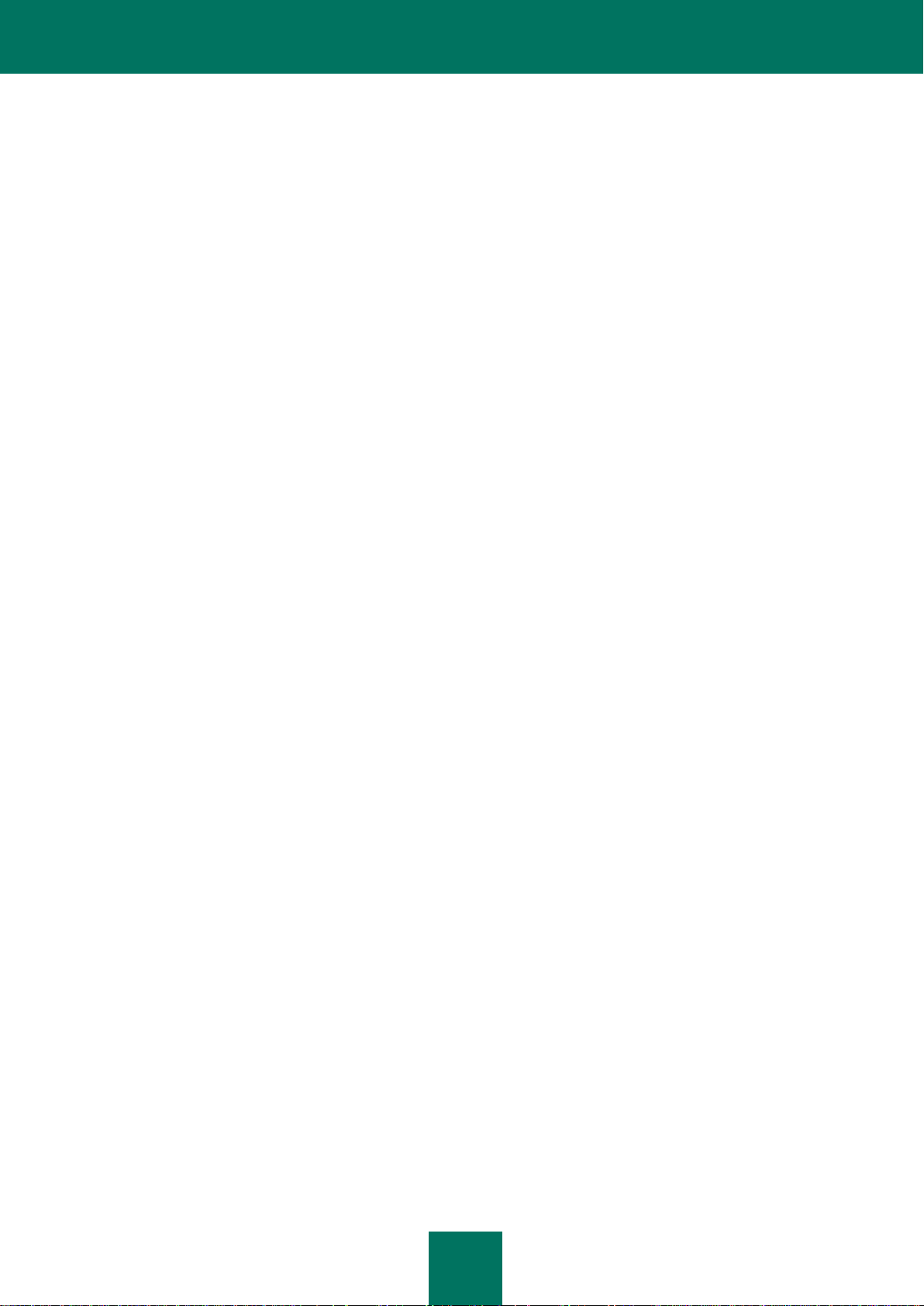
3
CONTENTS
KASPERSKY LAB END USER LICENSE AGREEMENT .............................................................................................. 5
ABOUT THIS GUIDE ................................................................................................................................................... 11
In this document ..................................................................................................................................................... 11
Document conventions ........................................................................................................................................... 12
ADDITIONAL SOURCES OF INFORMATION ............................................................................................................. 14
Sources of information to research on your own .................................................................................................... 14
Discussing Kaspersky Lab applications on the web forum ..................................................................................... 15
Contacting the Sales Department ........................................................................................................................... 15
Contacting the Documentation development group ................................................................................................ 15
KASPERSKY SMALL OFFICE SECURITY 2 ............................................................................................................... 16
HARDWARE AND SOFTWARE REQUIREMENTS ..................................................................................................... 17
INSTALLING THE APPLICATION ............................................................................................................................... 19
Step 1. Finding a newer version of the application ................................................................................................. 20
Step 2. Making sure the system meets the installation requirements ..................................................................... 21
Step 3. Select installation type ................................................................................................................................ 21
Step 4. Reviewing the license agreement .............................................................................................................. 21
Step 5. Kaspersky Security Network Data Collection Statement ............................................................................ 21
Step 6. Selecting the destination folder .................................................................................................................. 22
Step 7. Searching for other anti-virus applications ................................................................................................. 22
Step 8. Disabling Microsoft Windows firewall ......................................................................................................... 22
Step 9. Preparing installation .................................................................................................................................. 23
Step 10. Installing ................................................................................................................................................... 23
Step 11. Activating the application .......................................................................................................................... 24
Step 12. Data verification........................................................................................................................................ 24
Step 13. Completing the activation ......................................................................................................................... 24
Step 14. Restricting access to the application ........................................................................................................ 24
Step 15. Selecting protection mode ........................................................................................................................ 25
Step 16. Configuring application update ................................................................................................................. 25
Step 17. Selecting threats to be detected ............................................................................................................... 26
Step 18. System analysis ....................................................................................................................................... 26
Step 19. Finishing the Configuration Wizard........................................................................................................... 26
RESOLVING TYPICAL TASKS .................................................................................................................................... 27
How to update application databases and modules ............................................................................................... 27
How to scan critical areas of your computer for viruses ......................................................................................... 28
How to perform full scan of your computer for viruses ............................................................................................ 28
How to check the protection status of an office computer network remotely .......................................................... 29
How to restrict access to Kaspersky Small Office Security settings ....................................................................... 30
How to transfer application settings to another computer ....................................................................................... 30
What to do when the application's notifications appear .......................................................................................... 31
RESTORING THE APPLICATION ............................................................................................................................... 32
Step 1. Installation Wizard start window ................................................................................................................. 32
Step 2. Restoring the application ............................................................................................................................ 32
Step 3. Finishing restoration of the application ....................................................................................................... 32
Page 4
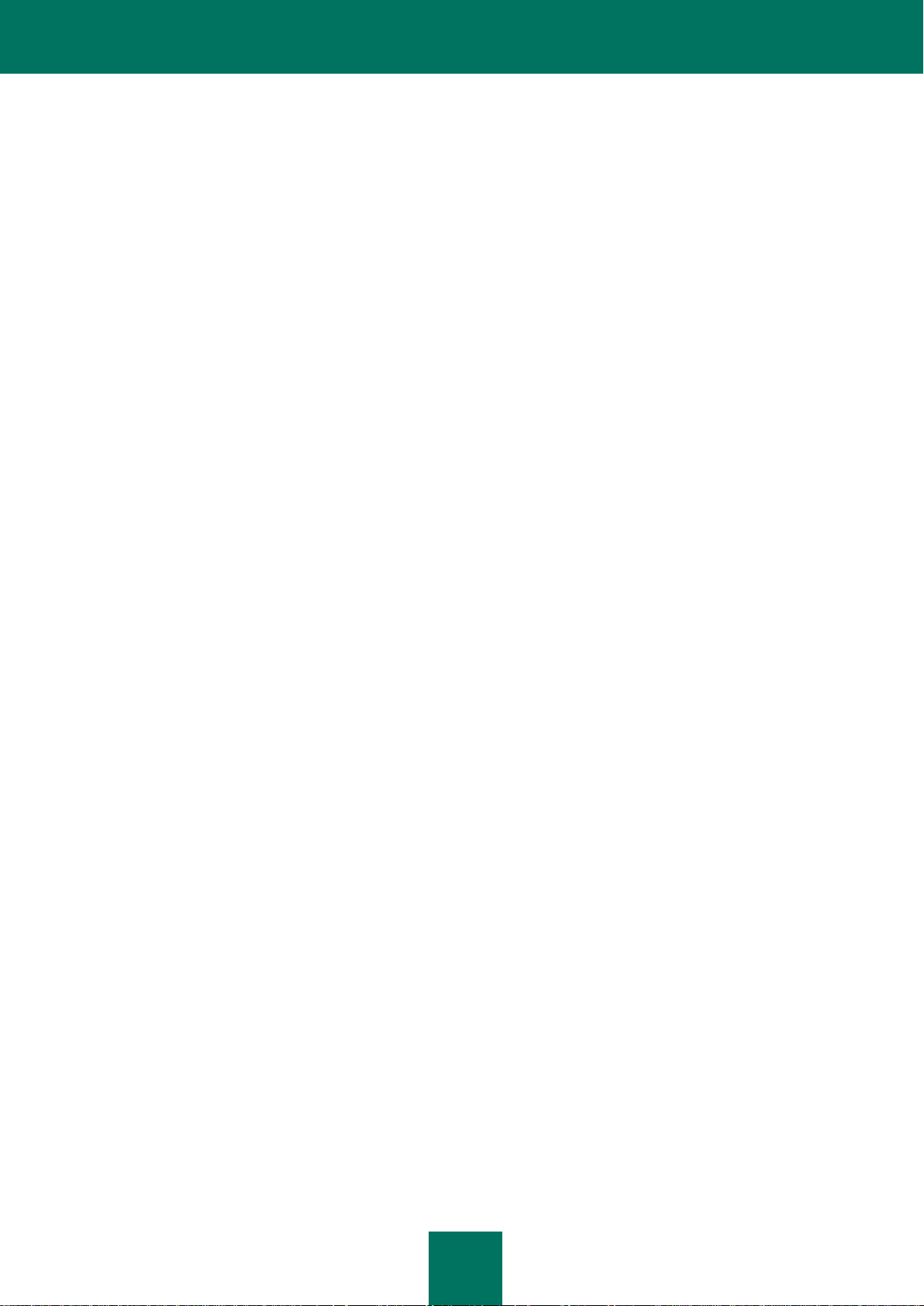
I N S T A L L A T I O N G U I D E
4
Configuring the application after restoration ........................................................................................................... 33
REMOVING THE APPLICATION ................................................................................................................................. 34
Step 1. Saving data for repeated use ..................................................................................................................... 34
Step 2. Confirmation of application removal ........................................................................................................... 35
Step 3. Removing the application. Completing removal ......................................................................................... 35
CONTACTING THE TECHNICAL SUPPORT SERVICE ............................................................................................. 36
My Kaspersky Account ........................................................................................................................................... 36
Technical support by phone .................................................................................................................................... 37
Creating a system state report ................................................................................................................................ 37
Creating a trace file ................................................................................................................................................ 38
Sending data files ................................................................................................................................................... 38
Executing AVZ script .............................................................................................................................................. 39
KASPERSKY LAB ........................................................................................................................................................ 40
Page 5
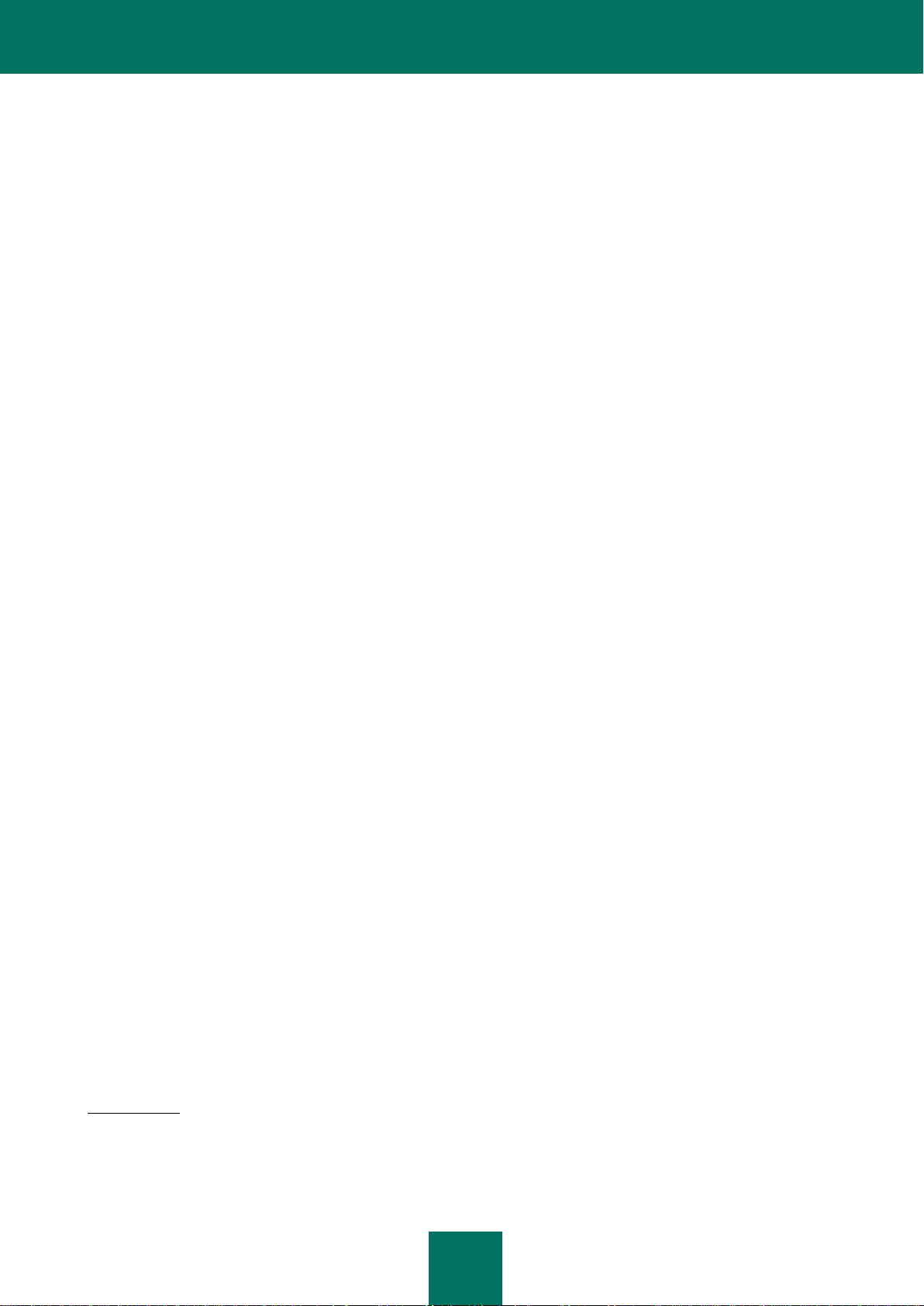
5
KASPERSKY LAB END USER LICENSE AGREEMENT
IMPORTANT LEGAL NOTICE TO ALL USERS: CAREFULLY READ THE FOLLOWING LEGAL AGREEMENT
BEFORE YOU START USING THE SOFTWARE.
BY CLICKING THE ACCEPT BUTTON IN THE LICENSE AGREEMENT WINDOW OR BY ENTERING
CORRESPONDING SYMBOL(-S) YOU CONSENT TO BE BOUND BY THE TERMS AND CONDITIONS OF THIS
AGREEMENT. SUCH ACTION IS A SYMBOL OF YOUR SIGNATURE AND YOU ARE CONSENTING TO
BE BOUND BY AND ARE BECOMING A PARTY TO THIS AGREEMENT AND AGREE THAT THIS
AGREEMENT IS ENFORCEABLE LIKE ANY WRITTEN NEGOTIATED AGREEMENT SIGNED BY YOU.
IF YOU DO NOT AGREE TO ALL OF THE TERMS AND CONDITIONS OF THIS AGREEMENT, CANCEL THE
INSTALLATION OF THE SOFTWARE AND DO NOT INSTALL THE SOFTWARE.
IF LICENSE CONTRACT OR SIMILAR DOCUMENT ACCOMPANIES SOFTWARE, TERMS OF THE SOFTWARE
USE DEFINED IN SUCH DOCUMENT PREVAIL OVER CURRENT END USER LICENSE AGREEMENT.
AFTER CLICKING THE ACCEPT BUTTON IN THE LICENSE AGREEMENT WINDOW OR AFTER ENTERING
CORRESPONDING SYMBOL(-S) YOU HAVE THE RIGHT TO USE THE SOFTWARE IN ACCORDANCE WITH THE
TERMS AND CONDITIONS OF THIS AGREEMENT.
1. Definitions
1.1. Software means software including any Updates and related materials.
1.2. Rightholder (owner of all rights, whether exclusive or otherwise to the Software) means Kaspersky
Lab ZAO, a company incorporated according to the laws of the Russian Federation.
1.3. Computer(s) means hardware(s), including personal computers, laptops, workstations, personal digital
assistants, „smart phones‟, hand-held devices, or other electronic devices for which the Software was
designed where the Software will be installed and/or used.
1.4. End User (You/Your) means individual(s) installing or using the Software on his or her own behalf or
who is legally using a copy of the Software; or, if the Software is being downloaded or installed on behalf of
an organization, such as an employer,
downloaded or installed and it is represented hereby that such organization has authorized the person
accepting this agreement to do so on its behalf. For purposes hereof the term
limitation, includes any partnership, limited liability company, corporation, association, joint stock company,
trust, joint venture, labor organization, unincorporated organization, or governmental authority.
1.5. Partner(s) means organizations or individual(s), who distributes the Software based on an agreement
and license with the Rightholder.
1.6. Update(s) means all upgrades, revisions, patches, enhancements, fixes, modifications, copies,
additions or maintenance packs etc.
1.7. User Manual means user manual, administrator guide, reference book and related explanatory or
other materials.
2. Grant of License
2.1. You are given a non-exclusive license to store, load, install, execute, and display (to “use”) the Software
on a specified number of Computers in order to assist in protecting Your Computer on which the Software is
installed, from threats described in the User Manual, according to the all technical requirements described in
the User Manual and according to the terms and conditions of this Agreement (the “License”) and you
accept this License:
Trial Version. If you have received, downloaded and/or installed a trial version of the Software and are
hereby granted an evaluation license for the Software, you may use the Software only for evaluation
purposes and only during the single applicable evaluation period, unless otherwise indicated, from the date
of the initial installation. Any use of the Software for other purposes or beyond the applicable evaluation
period is strictly prohibited.
“You”
further means the organization for which the Software is
“organization,”
without
Page 6
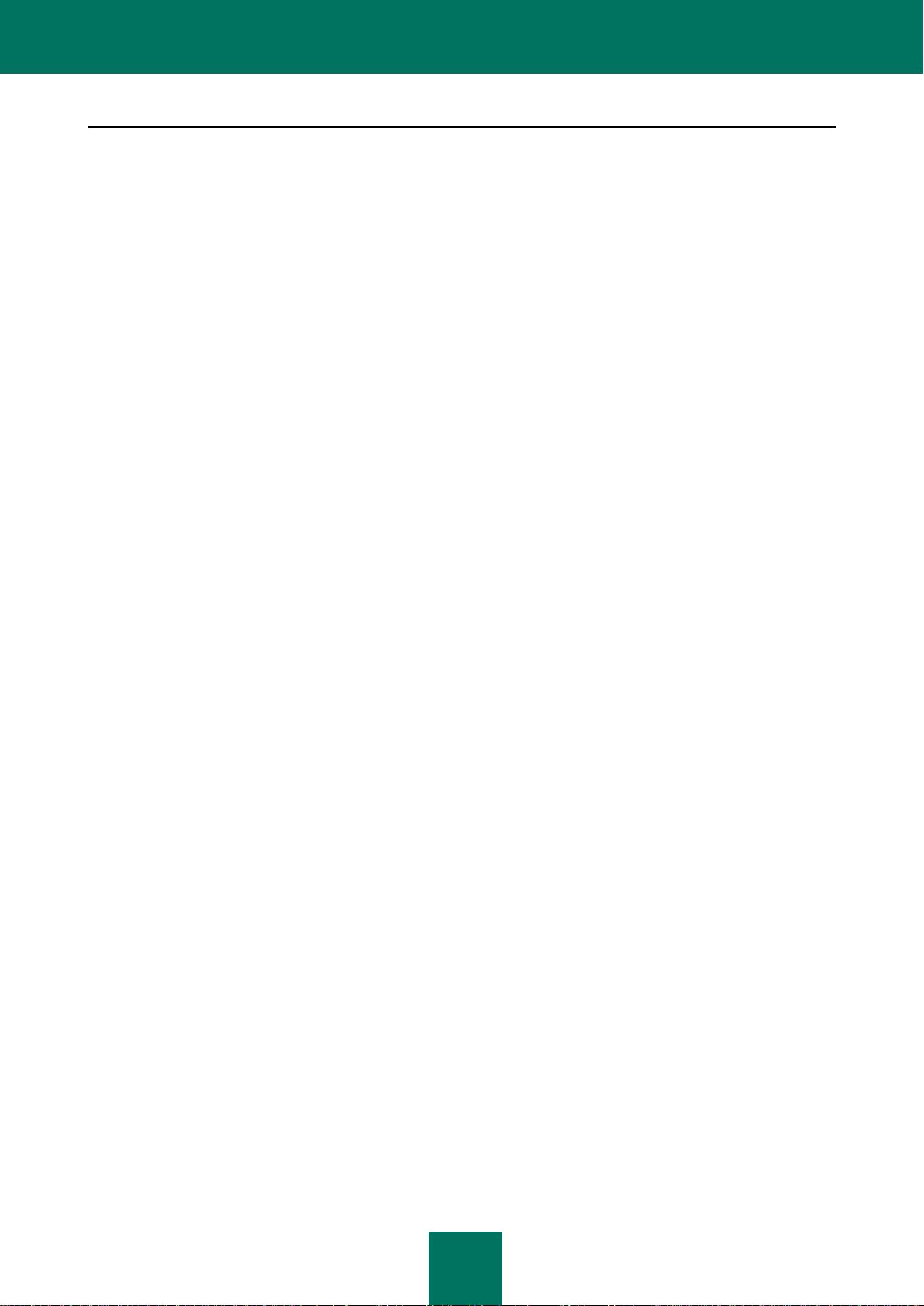
I N S T A L L A T I O N G U I D E
6
Multiple Environment Software; Multiple Language Software; Dual Media Software; Multiple Copies; Bundles.
If you use different versions of the Software or different language editions of the Software, if you receive
the Software on multiple media, if you otherwise receive multiple copies of the Software, or if you received
the Software bundled with other software, the total permitted number of your Computers on which all
versions of the Software are installed shall correspond to the number of computers specified in licenses you
have obtained
provided
that unless the licensing terms provide otherwise, each acquired license entitles you
to install and use the Software on such a number of Computer(s) as is specified in Clauses 2.2 and 2.3.
2.2. If the Software was acquired on a physical medium You have the right to use the Software for
protection of such a number of Computer(s) as is specified on the Software package.
2.3. If the Software was acquired via the Internet You have the right to use the Software for protection of
such a number of Computers that was specified when You acquired the License to the Software.
2.4. You have the right to make a copy of the Software solely for back-up purposes and only to replace the
legally owned copy if such copy is lost, destroyed or becomes unusable. This back-up copy cannot be used
for other purposes and must be destroyed when you lose the right to use the Software or when Your license
expires or is terminated for any other reason according to the legislation in force in the country of your
principal residence or in the country where You are using the Software.
2.5. From the time of the Software activation or after license key file installation (with the exception of a trial
version of the Software) You have the right to receive the following services for the defined period specified
on the Software package (if the Software was acquired on a physical medium) or specified during acquisition
(if the Software was acquired via the Internet):
- Updates of the Software via the Internet when and as the Rightholder publishes them on its website or
through other online services. Аny Updates that you may receive become part of the Software and the terms
and conditions of this Agreement apply to them;
- Technical Support via the Internet and Technical Support telephone hotline.
3. Activation and Term
3.1. If You modify Your Computer or make changes to other vendors‟ software installed on it, You may be
required by the Rightholder to repeat activation of the Software or license key file installation. The
Rightholder reserves the right to use any means and verification procedures to verify the validity of the
License and/or legality of a copy of the Software installed and/or used on Your Computer.
3.2. If the Software was acquired on a physical medium, the Software can be used, upon your acceptance of
this Agreement, for the period that is specified on the package commencing upon acceptance of this
Agreement.
3.3. If the Software was acquired via the Internet, the Software can be used, upon your acceptance of this
Agreement, for the period that was specified during acquisition.
3.4. You have the right to use a trial version of the Software as provided in Clause 2.1 without any charge
for the single applicable evaluation period (30 days) from the time of the Software activation according to
this Agreement
provided that
the trial version does not entitle You Updates and Technical support via the
Internet and Technical support telephone hotline.
3.5. Your License to Use the Software is limited to the period of time as specified in Clauses 3.2 or 3.3 (as
applicable) and the remaining period can be viewed via means described in User Manual.
3.6. If You have acquired the Software that is intended to be used on more than one Computer then Your
License to Use the Software is limited to the period of time starting from the date of activation of the
Software or license key file installation on the first Computer.
3.7. Without prejudice to any other remedy in law or in equity that the Rightholder may have, in the event
of any breach by You of any of the terms and conditions of this Agreement, the Rightholder shall at any time
without notice to You be entitled to terminate this License without refunding the purchase price or any part
thereof.
3.8. You agree that in using the Software and in using any report or information derived as a result of using
this Software, you will comply with all applicable international, national, state, regional and local laws and
regulations, including, without limitation, privacy, copyright, export control and obscenity law.
3.9. Except as otherwise specifically provided herein, you may not transfer or assign any of the rights
granted to you under this Agreement or any of your obligations pursuant hereto.
4. Technical Support
4.1. The Technical Support described in Clause 2.5 of this Agreement is provided to You when the latest
Update of the Software is installed (except for a trial version of the Software).
Page 7
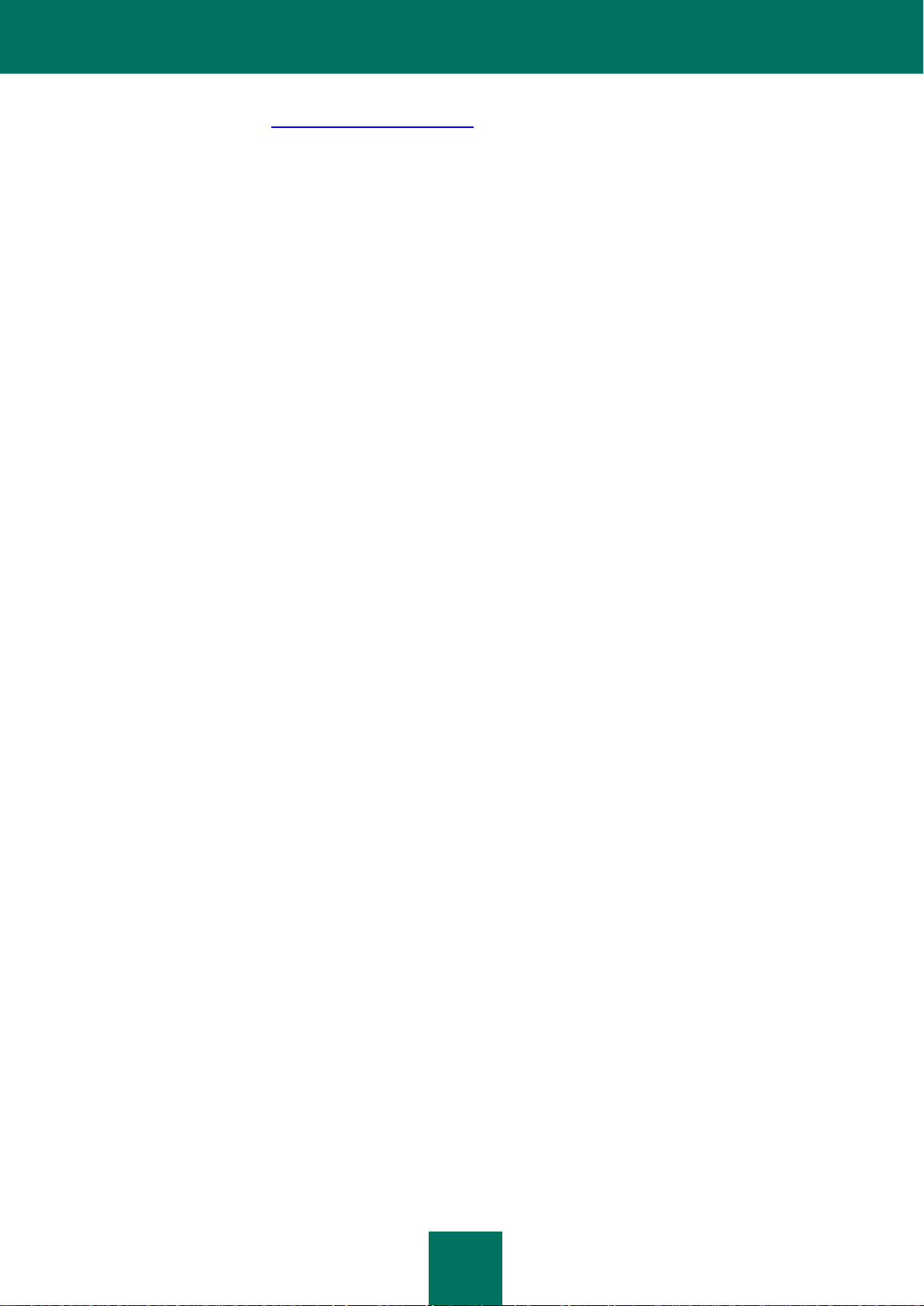
C O N T E N T S
7
Technical support service: http://support.kaspersky.com
4.2. User‟s Data, specified in Personal Cabinet/My Kaspersky Account, can be used by Technical Support
specialists only during processing User‟s request.
5. Information Collection
5.1. Having agreed with the terms and conditions of this Agreement You consent to provide information to
the Rightholder about executable files and their checksums to improve Your security protection level.
5.2. In order to improve security awareness about new threats and their sources and in order to improve
Your security protection level the Rightholder, with your consent, that has been explicitly confirmed in the
Kaspersky Security Network Data Collection Statement, is expressly entitled to receives such information.
You can deactivate the Kaspersky Security Network service during installation. Also, You can activate and
deactivate the Kaspersky Security Network service at any time in the Software options page.
You further acknowledge and agree that any information gathered by Rightholder can be used to track and
publish reports on security risk trends in the Rightholder‟s sole and exclusive discretion.
5.3. The Software does not process any personally identifiable data and does not combine the processing
data with any personal information.
5.4. If you do not wish for the information collected by the Software to be sent to the Rightholder, You
should not activate and/or de-activate the Kaspersky Security Network service.
6. Limitations
6.1. You shall not emulate, clone, rent, lend, lease, sell, modify, decompile, or reverse engineer the Software
or disassemble or create derivative works based on the Software or any portion thereof with the sole
exception of a non-waivable right granted to You by applicable legislation, and you shall not otherwise
reduce any part of the Software to human readable form or transfer the licensed Software, or any subset of
the licensed Software, nor permit any third party to do so, except to the extent the foregoing restriction is
expressly prohibited by applicable law. Neither Software‟s binary code nor source may be used or reverse
engineered to re-create the program algorithm, which is proprietary. All rights not expressly granted herein
are reserved by Rightholder and/or its suppliers, as applicable. Any such unauthorized use of the Software
shall result in immediate and automatic termination of this Agreement and the License granted hereunder
and may result in criminal and/or civil prosecution against You.
6.2. You shall not transfer the rights to use the Software to any third party.
6.3. You shall not provide the activation code and/or license key file to third parties or allow third parties
access to the activation code and/or license key which are deemed confidential data of Rightholder.
6.4. You shall not rent, lease or lend the Software to any third party.
6.5. You shall not use the Software in the creation of data or software used for detection, blocking or
treating threats described in the User Manual.
6.6. Your key file can be blocked in case You breach any of the terms and conditions of this Agreement.
6.7. If You are using the trial version of the Software You do not have the right to receive the Technical
Support specified in Clause 4 of this Agreement and You don‟t have the right to transfer the license or the
rights to use the Software to any third party.
7. Limited Warranty and Disclaimer
7.1. The Rightholder guarantees that the Software will substantially perform according to the specifications
and descriptions set forth in the User Manual
provided however
that such limited warranty shall not apply to
the following: (w) Your Computer‟s deficiencies and related infringement for which Rightholder‟s expressly
disclaims any warranty responsibility; (x) malfunctions, defects, or failures resulting from misuse; abuse;
accident; neglect; improper installation, operation or maintenance; theft; vandalism; acts of God; acts of
terrorism; power failures or surges; casualty; alteration, non-permitted modification, or repairs by any party
other than Rightholder; or any other third parties‟ or Your actions or causes beyond Rightholder‟s reasonable
control; (y) any defect not made known by You to Rightholder as soon as practical after the defect first
appears; and (z) incompatibility caused by hardware and/or software components installed on Your
Computer.
7.2. You acknowledge, accept and agree that no software is error free and You are advised to back-up the
Computer, with frequency and reliability suitable for You.
7.3. The Rightholder does not provide any guarantee that the Software will work correctly in case of
violations of the terms described in the User Manual or in this Agreement.
Page 8
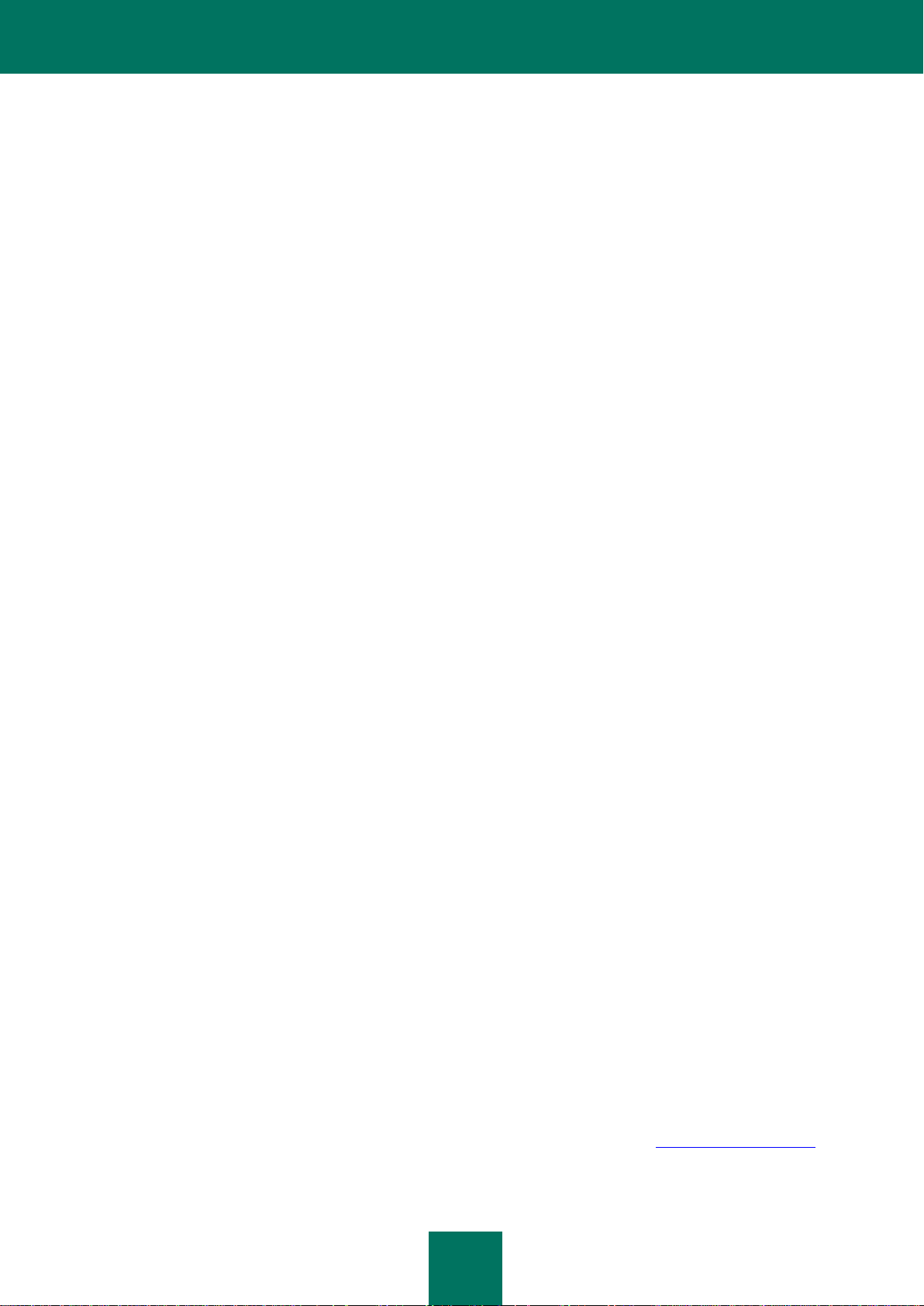
I N S T A L L A T I O N G U I D E
8
7.4. The Rightholder does not guarantee that the Software will work correctly if You do not regularly
download Updates specified in Clause 2.5 of this Agreement.
7.5. The Rightholder does not guarantee protection from the threats described in the User Manual after the
expiration of the period specified in Clauses 3.2 or 3.3 of this Agreement or after the License to use the
Software is terminated for any reason.
7.6. THE SOFTWARE IS PROVIDED "AS IS" AND THE RIGHTHOLDER MAKES NO REPRESENTATION AND
GIVES NO WARRANTY AS TO ITS USE OR PERFORMANCE. EXCEPT FOR ANY WARRANTY, CONDITION,
REPRESENTATION OR TERM THE EXTENT TO WHICH CANNOT BE EXCLUDED OR LIMITED BY APPLICABLE
LAW THE RIGHTHOLDER AND ITS PARTNERS MAKE NO WARRANTY, CONDITION, REPRESENTATION, OR
TERM (EXPRESSED OR IMPLIED, WHETHER BY STATUTE, COMMON LAW, CUSTOM, USAGE OR
OTHERWISE) AS TO ANY MATTER INCLUDING, WITHOUT LIMITATION, NONINFRINGEMENT OF THIRD
PARTY RIGHTS, MERCHANTABILITY, SATISFACTORY QUALITY, INTEGRATION, OR APPLICABILITY FOR A
PARTICULAR PURPOSE. YOU ASSUME ALL FAULTS, AND THE ENTIRE RISK AS TO PERFORMANCE AND
RESPONSIBILITY FOR SELECTING THE SOFTWARE TO ACHIEVE YOUR INTENDED RESULTS, AND FOR THE
INSTALLATION OF, USE OF, AND RESULTS OBTAINED FROM THE SOFTWARE. WITHOUT LIMITING THE
FOREGOING PROVISIONS, THE RIGHTHOLDER MAKES NO REPRESENTATION AND GIVES NO WARRANTY
THAT THE SOFTWARE WILL BE ERROR-FREE OR FREE FROM INTERRUPTIONS OR OTHER FAILURES OR
THAT THE SOFTWARE WILL MEET ANY OR ALL YOUR REQUIREMENTS WHETHER OR NOT DISCLOSED TO
THE RIGHTHOLDER .
8. Exclusion and Limitation of Liability
8.1. TO THE MAXIMUM EXTENT PERMITTED BY APPLICABLE LAW, IN NO EVENT SHALL THE RIGHTHOLDER
OR ITS PARTNERS BE LIABLE FOR ANY SPECIAL, INCIDENTAL, PUNITIVE, INDIRECT, OR CONSEQUENTIAL
DAMAGES WHATSOEVER (INCLUDING, BUT NOT LIMITED TO, DAMAGES FOR LOSS OF PROFITS OR
CONFIDENTIAL OR OTHER INFORMATION, FOR BUSINESS INTERRUPTION, FOR LOSS OF PRIVACY, FOR
CORRUPTION, DAMAGE AND LOSS OF DATA OR PROGRAMS, FOR FAILURE TO MEET ANY DUTY
INCLUDING ANY STATUTORY DUTY, DUTY OF GOOD FAITH OR DUTY OF REASONABLE CARE, FOR
NEGLIGENCE, FOR ECONOMIC LOSS, AND FOR ANY OTHER PECUNIARY OR OTHER LOSS WHATSOEVER)
ARISING OUT OF OR IN ANY WAY RELATED TO THE USE OF OR INABILITY TO USE THE SOFTWARE, THE
PROVISION OF OR FAILURE TO PROVIDE SUPPORT OR OTHER SERVICES, INFORMATON, SOFTWARE, AND
RELATED CONTENT THROUGH THE SOFTWARE OR OTHERWISE ARISING OUT OF THE USE OF THE
SOFTWARE, OR OTHERWISE UNDER OR IN CONNECTION WITH ANY PROVISION OF THIS AGREEMENT, OR
ARISING OUT OF ANY BREACH OF CONTRACT OR ANY TORT (INCLUDING NEGLIGENCE,
MISREPRESENTATION, ANY STRICT LIABILITY OBLIGATION OR DUTY), OR ANY BREACH OF STATUTORY
DUTY, OR ANY BREACH OF WARRANTY OF THE RIGHTHOLDER AND/OR ANY OF ITS PARTNERS, EVEN IF
THE RIGHTHOLDER AND/OR ANY PARTNER HAS BEEN ADVISED OF THE POSSIBILITY OF SUCH DAMAGES.
YOU AGREE THAT IN THE EVENT THE RIGHTHOLDER AND/OR ITS PARTNERS ARE FOUND LIABILE, THE
LIABILITY OF THE RIGHTHOLDER AND/OR ITS PARTNERS SHALL BE LIMITED BY THE COSTS OF THE
SOFTWARE. IN NO CASE SHALL THE LIABILITY OF THE RIGHTHOLDER AND/OR ITS PARTNERS EXCEED
THE FEES PAID FOR THE SOFTWARE TO THE RIGHTHOLDER OR THE PARTNER (AS MAY BE APPLICABLE).
NOTHING IN THIS AGREEMENT EXCLUDES OR LIMITS ANY CLAIM FOR DEATH AND PERSONAL INJURY.
FURTHER IN THE EVENT ANY DISCLAIMER, EXCLUSION OR LIMITATION IN THIS AGREEMENT CANNOT BE
EXLUDED OR LIMITED ACCORDING TO APPLICABLE LAW THEN ONLY SUCH DISCLAIMER, EXCLUSION OR
LIMITATION SHALL NOT APPLY TO YOU AND YOU CONTINUE TO BE BOUND BY ALL THE REMAINING
DISCLAIMERS, EXCLUSIONS AND LIMITATIONS.
9. GNU and Other Third Party Licenses
9.1. The Software may include some software programs that are licensed (or sublicensed) to the user under
the GNU General Public License (GPL) or other similar free software licenses which, among other rights,
permit the user to copy, modify and redistribute certain programs, or portions thereof, and have access to
the source code (“Open Source Software”). If such licenses require that for any software, which is
distributed to someone in an executable binary format, that the source code also be made available to those
users, then the source code should be made available by sending the request to source@kaspersky.com or
the source code is supplied with the Software. If any Open Source Software licenses require that the
Rightholder provide rights to use, copy or modify an Open Source Software program that are broader than
Page 9
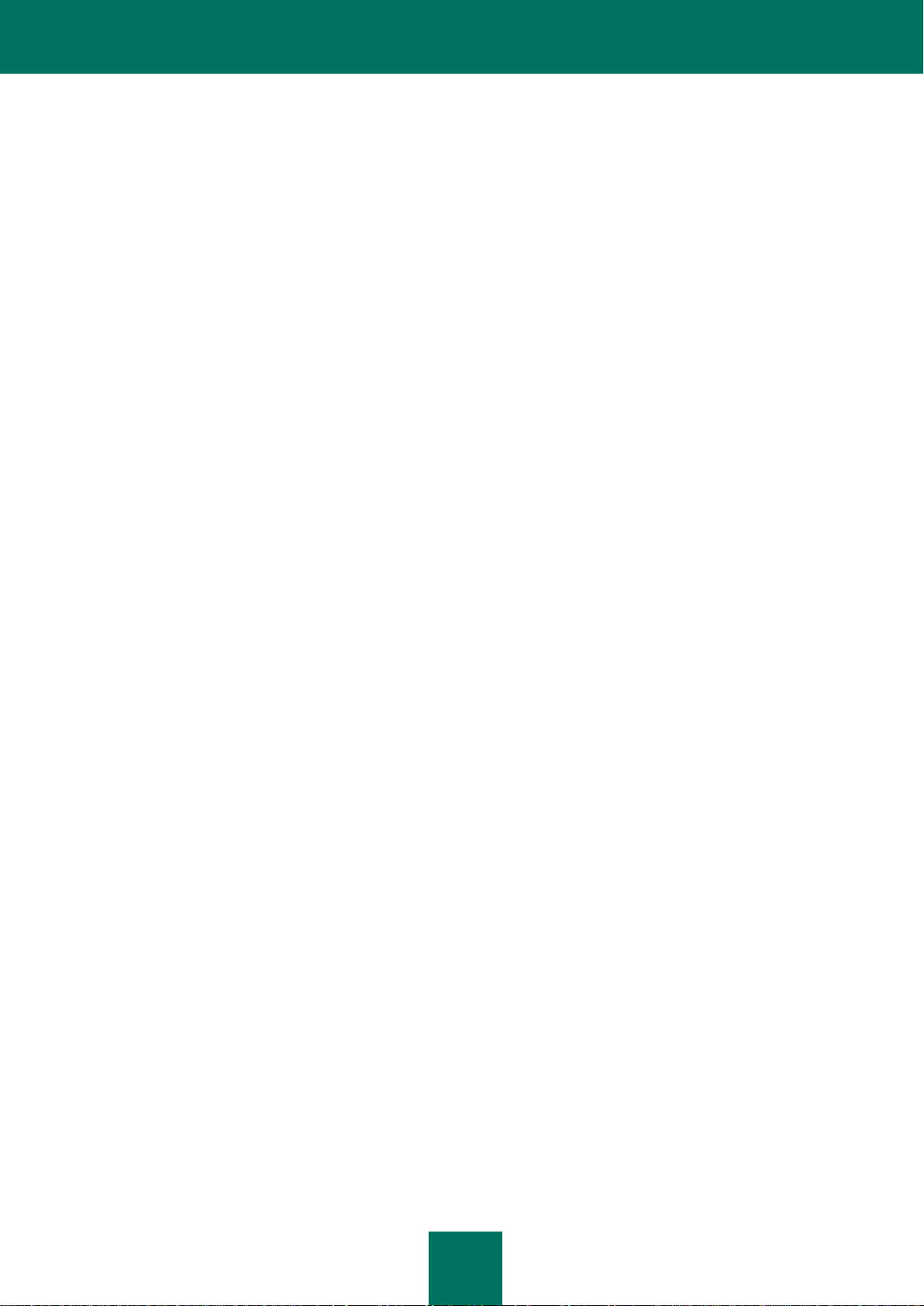
C O N T E N T S
9
the rights granted in this Agreement, then such rights shall take precedence over the rights and restrictions
herein.
10. Intellectual Property Ownership
10.1. You agree that the Software and the authorship, systems, ideas, methods of operation, documentation
and other information contained in the Software, are proprietary intellectual property and/or the valuable
trade secrets of the Rightholder or its partners and that the Rightholder and its partners, as applicable, are
protected by civil and criminal law, and by the law of copyright, trade secret, trademark and patent of the
Russian Federation, European Union and the United States, as well as other countries and international
treaties. This Agreement does not grant to You any rights to the intellectual property including any the
Trademarks or Service Marks of the Rightholder and/or its partners (“Trademarks”). You may use the
Trademarks only insofar as to identify printed output produced by the Software in accordance with accepted
trademark practice, including identification of the Trademark owner‟s name. Such use of any Trademark
does not give you any rights of ownership in that Trademark. The Rightholder and/or its partners own and
retain all right, title, and interest in and to the Software, including without limitation any error corrections,
enhancements, Updates or other modifications to the Software, whether made by the Rightholder or any
third party, and all copyrights, patents, trade secret rights, trademarks, and other intellectual property rights
therein. Your possession, installation or use of the Software does not transfer to you any title to the
intellectual property in the Software, and you will not acquire any rights to the Software except as expressly
set forth in this Agreement. All copies of the Software made hereunder must contain the same proprietary
notices that appear on and in the Software. Except as stated herein, this Agreement does not grant you any
intellectual property rights in the Software and you acknowledge that the License, as further defined herein,
granted under this Agreement only provides you with a right of limited use under the terms and conditions
of this Agreement. Rightholder reserves all rights not expressly granted to you in this Agreement.
10.2. You agree not to modify or alter the Software in any way. You may not remove or alter any copyright
notices or other proprietary notices on any copies of the Software.
11. Governing Law; Arbitration
11.1. This Agreement will be governed by and construed in accordance with the laws of the Russian
Federation without reference to conflicts of law rules and principles. This Agreement shall not be governed
by the United Nations Convention on Contracts for the International Sale of Goods, the application of which
is expressly excluded. Any dispute arising out of the interpretation or application of the terms of this
Agreement or any breach thereof shall, unless it is settled by direct negotiation, be settled by in the
International Commercial Arbitration Court at the Russian Federation Chamber of Commerce and Industry in
Moscow, the Russian Federation. Any award rendered by the arbitrator shall be final and binding on the
parties and any judgment on such arbitration award may be enforced in any court of competent jurisdiction.
Nothing in this Section 10 shall prevent a Party from seeking or obtaining equitable relief from a court of
competent jurisdiction, whether before, during or after arbitration proceedings.
12. Period for Bringing Actions
12.1. No action, regardless of form, arising out of the transactions under this Agreement, may be brought by
either party hereto more than one (1) year after the cause of action has occurred, or was discovered to have
occurred, except that an action for infringement of intellectual property rights may be brought within the
maximum applicable statutory period.
13. Entire Agreement; Severability; No Waiver
13.1. This Agreement is the entire agreement between you and Rightholder and supersedes any other prior
agreements, proposals, communications or advertising, oral or written, with respect to the Software or to
subject matter of this Agreement. You acknowledge that you have read this Agreement, understand it and
agree to be bound by its terms. If any provision of this Agreement is found by a court of competent
jurisdiction to be invalid, void, or unenforceable for any reason, in whole or in part, such provision will be
more narrowly construed so that it becomes legal and enforceable, and the entire Agreement will not fail on
account thereof and the balance of the Agreement will continue in full force and effect to the maximum
extent permitted by law or equity while preserving, to the fullest extent possible, its original intent. No
waiver of any provision or condition herein shall be valid unless in writing and signed by you and an
authorized representative of Rightholder provided that no waiver of any breach of any provisions of this
Agreement will constitute a waiver of any prior, concurrent or subsequent breach. Rightholder‟s failure to
Page 10
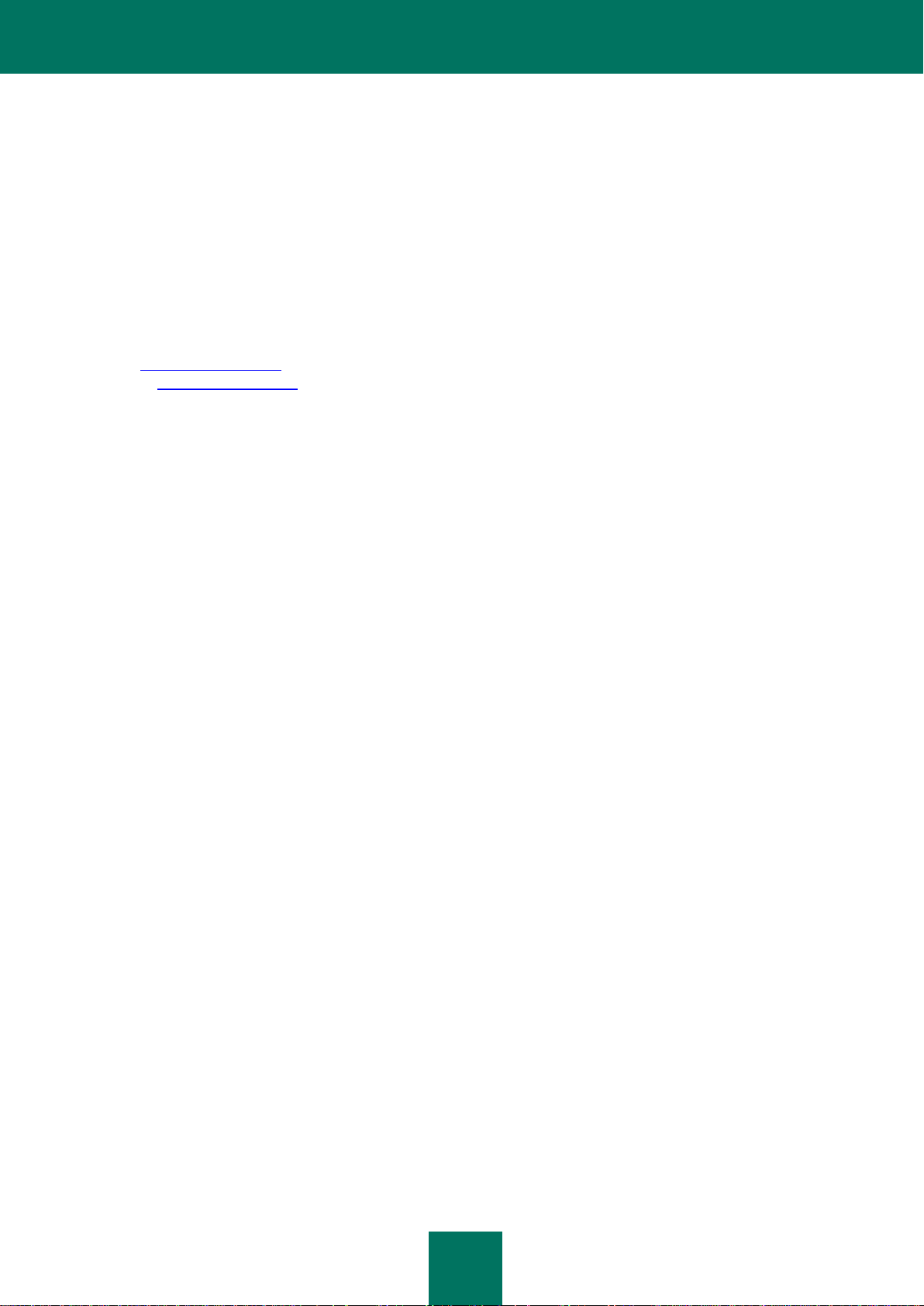
I N S T A L L A T I O N G U I D E
10
insist upon or enforce strict performance of any provision of this Agreement or any right shall not be
construed as a waiver of any such provision or right.
14. Rightholder Contact Information
Should you have any questions concerning this Agreement, or if you desire to contact the Rightholder for
any reason, please contact our Customer Service Department at:
Kaspersky Lab ZAO, 10 build. 1, 1st Volokolamsky Proezd
Moscow, 123060
Russian Federation
Tel: +7-495-797-8700
Fax: +7-495-645-7939
E-mail: info@kaspersky.com
Web site: www.kaspersky.com
© 1997-2011 Kaspersky Lab ZAO. All Rights Reserved. The Software and any accompanying
documentation are copyrighted and protected by copyright laws and international copyright treaties, as well
as other intellectual property laws and treaties.
Page 11
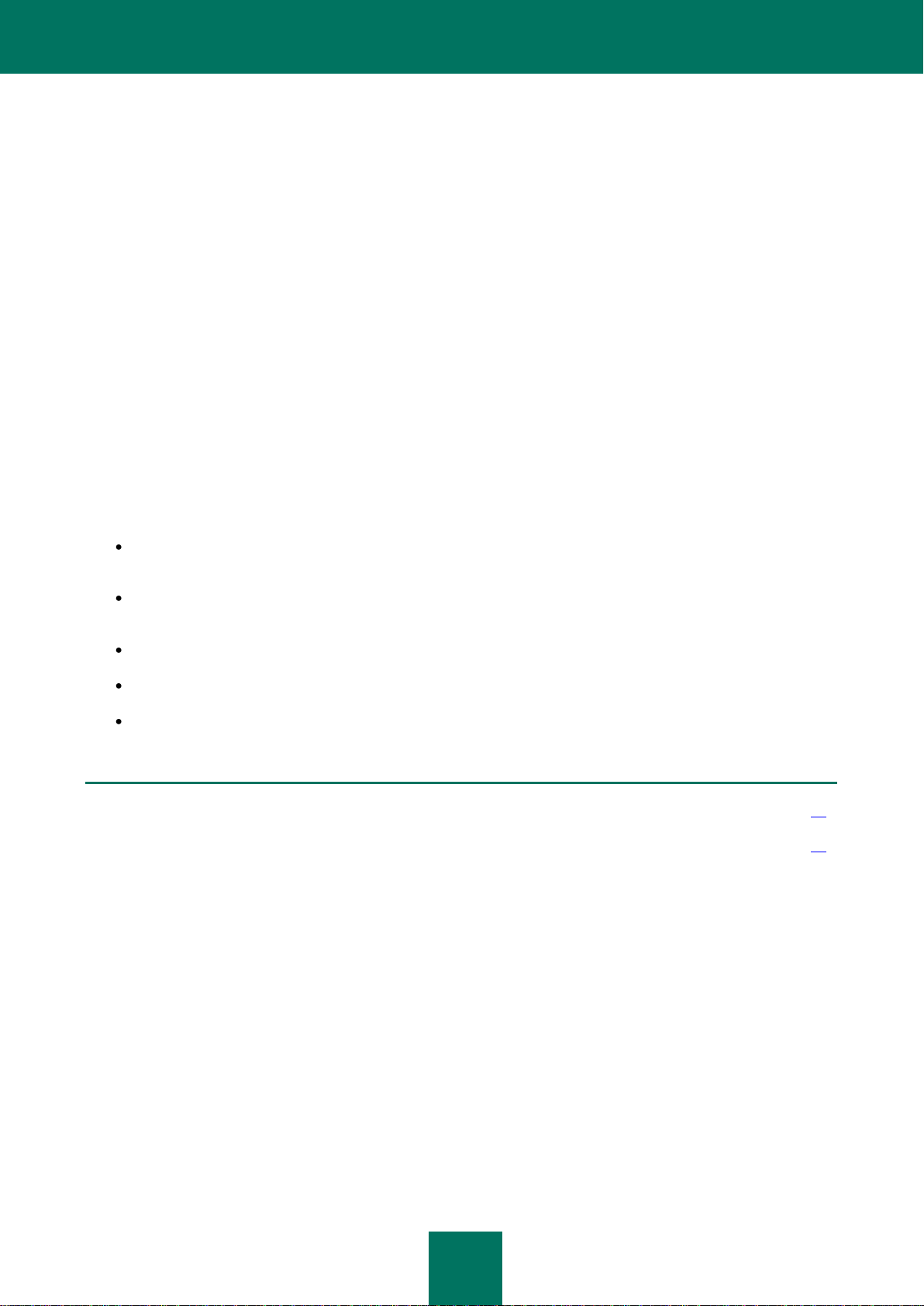
11
ABOUT THIS GUIDE
IN THIS SECTION:
In this document .............................................................................................................................................................. 11
Document conventions ................................ ................................ .................................................................................... 12
This document is the Guide on how to install Kaspersky Small Office Security 2 for Personal Computer and Kaspersky
Small Office Security 2 for File Server.
The basic functions in Kaspersky Small Office Security 2 for Personal Computer and Kaspersky Small Office
Security 2 for File Server are identical. The differences between installing and running Kaspersky Small Office
Security 2 for Personal Computer and Kaspersky Small Office Security 2 for File Server are each described in the
relevant section of the Guide.
Throughout the Guide, the terms "Kaspersky Small Office Security" and the "application" refer to both Kaspersky Small
Office Security 2 for Personal Computer and Kaspersky Small Office Security 2 for File Server. Descriptions of functions
and procedures to install, restore and remove the application that differ in Kaspersky Small Office Security 2 for Personal
Computer and Kaspersky Small Office Security 2 for File Server specify the full name of the application as appropriate.
The document is intended for specialists installing and configuring the application for the first time.
The specialist performing the installation should have experience as a Microsoft Windows administrator, and be skilled in
installing and configuring software. The specialist should consult this guide before attempting to install the application.
The purpose of the document is to assist the specialist to:
install Kaspersky Small Office Security 2 for Personal Computer on a personal computer and perform an initial
configuration of the application;
install Kaspersky Small Office Security 2 for File Server on a file server and perform an initial configuration of
the application;
resolve standard runtime tasks;
restore the application if a fatal error occurs;
remove the application from the personal computer (file server).
IN THIS DOCUMENT
This document contains the following sections:
Additional sources of information
This section contains a description of the sources of additional information regarding the application, and Internetresources where you can discuss the application, share ideas, ask questions and receive answers.
Kaspersky Small Office Security 2
This section contains a brief description of the purpose and main functions of Kaspersky Small Office Security.
Page 12
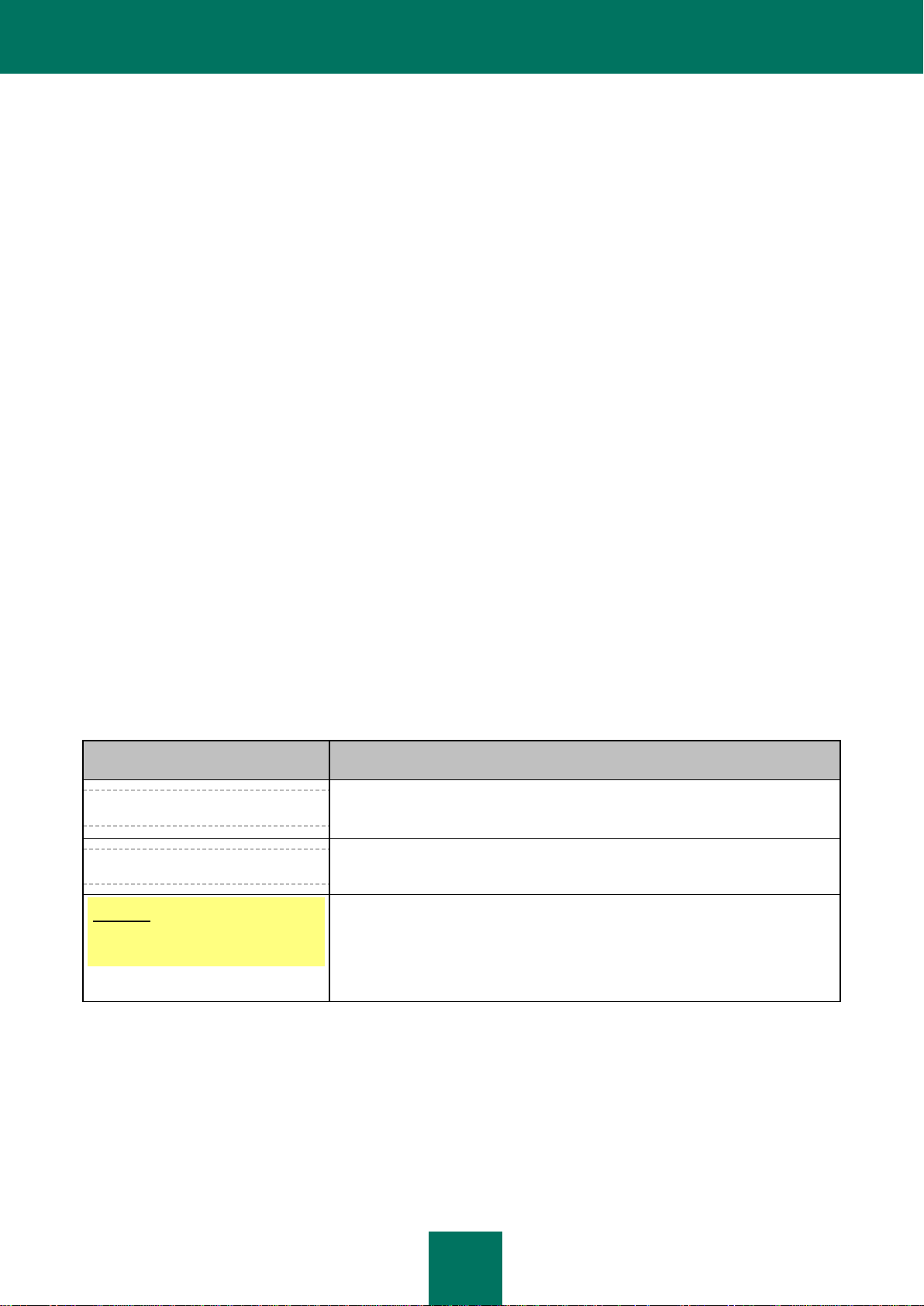
I N S T A L L A T I ON G U I D E
12
Hardware and software requirements
SAMPLE TEXT
DOCUMENT CONVENTIONS DESCRIPTION
Note that...
Warnings are highlighted in red and enclosed in frames. Warnings contain
important information, for example, related to computer operations critical to its
safety.
It is recommended to use...
Notes are enclosed in frames. Notes contain additional and reference
information.
Example:
...
Examples are given by section, on a yellow background, and under the heading
"Example".
This section contains a description of the hardware and software specifications required to install and run Kaspersky
Small Office Security on the computer.
Installing the application
This section contains a description of the procedure to install the application on a personal computer or a file server.
Resolving typical tasks
This section contains instructions on the basic tasks encountered by most users when working with the application.
Restoring the application
This section contains instructions on how to restore Kaspersky Small Office Security if a fatal runtime error occurs.
Removing the application
This section contains a description of the procedure to remove the application.
Contacting the Technical Support service
This section contains recommendations with respect for making contact with Kaspersky Lab from My Kaspersky Account
on the Technical Support Service website and by phone.
DOCUMENT CONVENTIONS
Document conventions used in this guide are described in the table below.
Table 1. Document conventions
Page 13

A B O U T T H I S G U I D E
13
SAMPLE TEXT
DOCUMENT CONVENTIONS DESCRIPTION
Update means...
New terms are marked by italics.
ALT+F4
Names of keyboard keys appear in a bold typeface and are capitalized.
Names of the keys followed by a "plus" sign indicate the use of a key
combination.
Enable
Names of interface elements, for example, input fields, menu commands,
buttons, etc., are marked in a bold typeface.
To configure a task schedule:
Instructions' introductory phrases are in italics.
help
Texts in the command line or texts of messages displayed on the screen have a
special font.
<IP address of your computer>
Variables are enclosed in angle brackets. The corresponding values are placed
in each case instead of variables, angle brackets are omitted.
Page 14

14
ADDITIONAL SOURCES OF INFORMATION
IN THIS SECTION:
Sources of information to research on your own ............................................................................................................. 14
Discussing Kaspersky Lab applications on the web forum .............................................................................................. 15
Contacting the Sales Department ................................................................................................................................... 15
Contacting the Documentation development group ........................................................................................................ 15
If you have any questions regarding selecting, purchasing, installing or using Kaspersky Small Office Security, various
sources of information are available for your convenience. You can choose the most suitable information source, with
regard to the question of importance and urgency.
SOURCES OF INFORMATION TO RESEARCH ON YOUR OWN
Kaspersky Lab provides the following sources of information about the application:
application page on the Kaspersky Lab website;
application page on the Technical Support Service website (in the Knowledge Base);
FastTrack Support service page;
help system.
Application page on the Kaspersky Lab website
This page (http://www.kaspersky.com/small_office_security) provides you with general information on the
application, its features and options.
Application page on the Technical Support Service website (Knowledge Base)
On this page (http://support.kaspersky.com/ksos) you will find the articles created by Technical Support Service
specialists.
These articles contain useful information, advice and FAQs on purchasing, installing and using the application. They
are sorted by subject, for example, Managing the product license, Configuring Update, or Eliminating operation
failures. The articles may provide answers to the questions that concern not only this application but other
Kaspersky Lab products as well. The articles may also contain news from the Technical Support Service.
FastTrack Support service
On this service page, you can find the database of FAQs with answers regarding the application's operation. To use
this service, you need an Internet connection.
To go to the service page, in the main application window, click the Support link and in the window that opens click
the FastTrack Support button.
Help system
The application installation package includes the file of full and context help that contains information about how to
manage computer protection (view protection status, scan various computer areas for viruses, and execute other
Page 15

A D D I T I O N A L S O U R C E S O F I N F O R M A T I ON
15
tasks). Besides, in the file of full and context help, you can find information on each application window such as the
list of its proper settings and their description, and the list of tasks to execute.
To open the help file, click the Help button in the required window, or press the F1 key.
DISCUSSING KASPERSKY LAB APPLICATIONS ON THE
WEB FORUM
If your question does not require an urgent answer, you can discuss it with Kaspersky Lab's specialists and other users
in our forum at http://forum.kaspersky.com.
In this forum you can view existing topics, leave your comments, create new topics and use the search engine.
CONTACTING THE SALES DEPARTMENT
If you have questions about selecting or purchasing Kaspersky Small Office Security or extending your license, you can
contact the Sales Department (http://www.kaspersky.com/contacts).
You can also send your questions to the Sales Department by email at sales@kaspersky.com.
CONTACTING THE DOCUMENTATION DEVELOPMENT
GROUP
If you have any questions regarding documentation, have found an error or you would like to leave feedback, you can
contact the Documentation development group. To contact Documentation development group, send a message to
docfeedback@kaspersky.com, Please use "Kaspersky Help Feedback: Kaspersky Small Office Security" as the subject
line in your message.
Page 16

16
KASPERSKY SMALL OFFICE SECURITY 2
Kaspersky Small Office Security 2 is a solution for small organizations with their own local network of no more than ten
computers. Kaspersky Small Office Security 2 protects the computer network from viruses and other threats.
Kaspersky Small Office Security 2 consists of two parts:
Kaspersky Small Office Security 2 for Personal Computer is installed on personal computers under the
Microsoft Windows operating system. The application provides maximum protection for data on the computer,
safe browsing on the Internet, flexible configuration of policies for different users on the computer and the
Internet, and tools for the remote management of office network computers.
Kaspersky Small Office Security 2 for File Server is installed on file servers under the Microsoft Windows
operating system. The application provides protection for data on the computer and tools for the remote
management of office network computers.
Kaspersky Small Office Security 2 for Personal Computer and Kaspersky Small Office Security 2 for File Server are
included in the common installation package. When installing the application, the Setup Wizard defines which application
should be installed on your computer - Kaspersky Small Office Security 2 for Personal Computer or Kaspersky Small
Office Security 2 for File Server - based on the information about the operating system.
The components and functions of Kaspersky Small Office Security 2 for Personal Computer and Kaspersky Small Office
Security 2 for File Server are described in detail in the Kaspersky Small Office Security 2 User Guide.
Page 17

17
HARDWARE AND SOFTWARE REQUIREMENTS
To run Kaspersky Small Office Security, the computer should meet the following minimum requirements specified in this
section:
Common requirements for Kaspersky Small Office Security 2 for File Server and Kaspersky Small Office Security 2 for
Personal Computer:
500 MB free hard drive space.
CD-ROM (to install Kaspersky Small Office Security from the distribution CD).
Microsoft Internet Explorer 6.0 or higher (for updating application's databases and software modules via
Internet).
Microsoft Windows Installer 2.0.
Mouse pointing device.
Internet connection to activate Kaspersky Small Office Security.
The file server on which Kaspersky Small Office Security 2 for File Server is installed should meet the following
requirements:
Microsoft Windows Server 2008 R2 Foundation, Microsoft Windows Server 2008 R2 Standard:
Intel Pentium 1.4 GHz 64-bit (x64) or a dual core 1.3 GHz processor or higher (or a compatible equivalent).
512 MB RAM.
Microsoft Windows Small Business Server 2011 Essentials ("Aurora"):
Intel Pentium 2 GHz 64-bit (x64) processor or higher (or a compatible equivalent).
4 GB RAM.
Microsoft Windows Small Business Server 2011 Standard ("SBS 7"):
Intel Pentium 2 GHz 64-bit (x64) processor or higher (or a compatible equivalent).
4 GB RAM.
At the time of release, Kaspersky Small Office Security 2 does not support Microsoft Windows Small Business
Server 2011 Essentials ("Aurora") and Microsoft Windows Small Business Server 2011 Standard ("SBS 7")
operating systems, because they are not yet officially released by Microsoft. For up-to-date information about
the support of these operating systems, refer to the Kaspersky Lab website, the page providing information
about Kaspersky Small Office Security (http://www.kaspersky.com/small_office_security).
The personal computer on which Kaspersky Small Office Security 2 for Personal Computer is installed should meet the
following requirements:
Microsoft Windows XP Home Edition Service Pack 3, Microsoft Windows XP Professional Service Pack 3,
Microsoft Windows XP Professional x64 Edition Service Pack 2:
Intel Pentium 300 MHz processor or higher (or a compatible equivalent).
Page 18

I N S T A L L A T I O N G U I D E
18
256 MB RAM.
Microsoft Windows Vista Home Basic (32-bit / 64-bit, Service Pack 2), Microsoft Windows Vista Home Premium
(32-bit / 64-bit, Service Pack 2), Microsoft Windows Vista Business (32-bit / 64-bit, Service Pack 2), Microsoft
Windows Vista Enterprise (32-bit / 64-bit, Service Pack 2), Microsoft Windows Vista Ultimate (32-bit / 64-bit,
Service Pack 2):
Intel Pentium 1 GHz 32-bit (x86) / 64-bit (x64) processor or higher (or a compatible equivalent).
1 GB RAM.
Microsoft Windows 7 Home Premium, Microsoft Windows 7 Professional, Microsoft Windows 7 Ultimate:
Intel Pentium 1 GHz 32-bit (x86) / 64-bit (x64) processor or higher (or a compatible equivalent).
1 GB RAM (for 32-bit systems); 2 GB RAM (for 64-bit systems).
Restrictions for 64-bit operating systems:
You cannot enable Safe Run when working under a Microsoft Windows XP (64-bit) operating system. Safe Run
is restricted when working in Microsoft Windows Vista (64-bit) and Microsoft Windows 7 (64-bit) operating
systems.
Password Manager cannot run under 64-bit operating systems.
Page 19

19
INSTALLING THE APPLICATION
Kaspersky Small Office Security will be installed on your computer in an interactive mode using the Setup Wizard.
Running the Installation Wizard on a personal computer installs Kaspersky Small Office Security 2 for Personal
Computer; on a file server Kaspersky Small Office Security 2 for File Server is installed.
The instructions in this section relate to the installation of both Kaspersky Small Office Security 2 for Personal Computer
and Kaspersky Small Office Security 2 for File Server. The differences in the installation of Kaspersky Small Office
Security 2 for Personal Computer and Kaspersky Small Office Security 2 for File Server are minimal; each difference is
described separately in the relevant step of the Installation Wizard.
The Wizard consists of a series of screens (steps) navigated using the Back and Next buttons. To close the Wizard once
it has completed its task, click the Finish button. To stop the Wizard at any stage, click the Cancel button.
Before beginning the installation, you are advised to close all applications currently running.
To install Kaspersky Small Office Security on your computer,
run the setup file (a file with the *.exe extension) from the CD with the product.
The installation of Kaspersky Small Office Security from the installation package downloaded via Internet is identical to
that from the installation CD.
Page 20

I N S T A L L A T I O N G U I D E
20
IN THIS SECTION:
Step 1. Finding a newer version of the application .......................................................................................................... 20
Step 2. Making sure the system meets the installation requirements .............................................................................. 21
Step 3. Select installation type ........................................................................................................................................ 21
Step 4. Reviewing the license agreement ....................................................................................................................... 21
Step 5. Kaspersky Security Network Data Collection Statement ..................................................................................... 21
Step 6. Selecting the destination folder ........................................................................................................................... 22
Step 7. Searching for other anti-virus applications .......................................................................................................... 22
Step 8. Disabling Microsoft Windows firewall .................................................................................................................. 22
Step 9. Preparing installation .......................................................................................................................................... 23
Step 10. Installing ............................................................................................................................................................ 23
Step 11. Activating the application .................................................................................................................................. 24
Step 12. Data verification ................................................................................................................................................ 24
Step 13. Completing the activation .................................................................................................................................. 24
Step 14. Restricting access to the application ................................................................................................................. 24
Step 15. Selecting protection mode ................................................................................................................................ 25
Step 16. Configuring application update ......................................................................................................................... 25
Step 17. Selecting threats to be detected........................................................................................................................ 26
Step 18. System analysis ................................................................................................................................................ 26
Step 19. Finishing the Configuration Wizard. .................................................................................................................. 26
STEP 1. FINDING A NEWER VERSION OF THE APPLICATION
Before setup, the Setup Wizard checks the update servers of Kaspersky Lab for a newer version of Kaspersky Small
Office Security.
If it does not find a newer product version on the Kaspersky Lab update servers, the Setup Wizard for the current version
will be started.
If the update servers offer a newer version of Kaspersky Small Office Security, you will see a prompt to download and
install it on the computer. It is recommended that you install the new version of the application, because newer versions
include more enhancements that allow you to ensure a more reliable protection of your computer. If you cancel
downloading of a newer version, the Setup Wizard for the current version will be started. If you decide to install the newer
version, product distribution files will be downloaded to your computer and the Setup Wizard for that new version will be
started automatically. For a further description of the installation procedure for the newer version, please refer to its
corresponding documentation.
Page 21

I N S T A L L I N G T H E A P P L I C A T I O N
21
STEP 2. MAKING SURE THE SYSTEM MEETS THE
INSTALLATION REQUIREMENTS
Before Kaspersky Small Office Security installation on your computer the installer checks the operating system and
service packs to make sure they meet the software requirements for product installation. In addition, the installer checks
the presence of required software and the credentials necessary to install applications. If any of the above-listed
requirements is not met, the corresponding notification will be displayed on the screen.
STEP 3. SELECT INSTALLATION TYPE
At this stage, you can choose the type of Kaspersky Small Office Security installation:
Express installation. When this option is selected (the Custom installation box is unchecked), the application
will be installed on your computer with protection settings recommended by Kaspersky Lab experts. The Setup
Wizard will offer you to view the End User License Agreement and the Kaspersky Security Network Data
Collection Statement. After it the program will be installed on your computer.
Custom installation. When this option is selected (the Custom installation box is checked) you can modify
installation settings: you can choose the program components to install and select the installation folder. The
protection settings recommended by Kaspersky Lab will be specified for each component you have selected.
The custom installation mode is recommended for experienced users only.
Regardless of the installation mode, after installation you can activate Kaspersky Small Office Security and configure the
protection settings to prevent unauthorized access.
To proceed with the installation, click the Next button.
STEP 4. REVIEWING THE LICENSE AGREEMENT
At this stage, you should review the license agreement made between you and Kaspersky Lab.
Read the agreement carefully and give your consent by clicking the I agree button. The installation will continue.
To cancel the application installation, click the Cancel button.
STEP 5. KASPERSKY SECURITY NETWORK DATA COLLECTION STATEMENT
At this stage, you will be invited to participate in the Kaspersky Security Network. Participation in the program involves
sending information about new threats detected on your computer, running applications, and downloaded signed
applications to Kaspersky Lab, along with the unique ID assigned to your copy of Kaspersky Small Office Security and
your system information. We guarantee that none of your personal data will be sent.
Review the Kaspersky Security Network Data Collection Statement. To read the complete version of the Statement, click
the Full KSN agreement button. If you agree with all points of the statement, check the I accept the terms of
participation in Kaspersky Security Network box.
To continue the installation, click the Install button (express installation) or the Next button (custom installation).
Page 22

I N S T A L L A T I O N G U I D E
22
STEP 6. SELECTING THE DESTINATION FOLDER
This step in the Installation Wizard is available if the custom installation of Kaspersky Small Office Security is selected
(see page 21). When carrying out the standard installation, this step is skipped and the application is installed to the
default folder.
At this stage you can select the folder in which to install Kaspersky Small Office Security. The following path is set by
default:
<disk>\Program Files\Kaspersky Lab\Kaspersky Small Office Security – for 32-bit systems;
<disk>\Program Files (х86)\Kaspersky Lab\Kaspersky Small Office Security – for 64-bit systems.
To install Kaspersky Small Office Security to a different folder, specify the path to the required folder in the input field or
click the Browse button and choose a folder in the window that opens.
Keep in mind the following restrictions:
The application cannot be installed on network or removable drives, or on virtual drives (drives created using the
SUBST command).
We recommend that you avoid installing the application in a folder that already contain files or other folders,
because access to that folder for editing will soon be blocked.
The path to the installation folder cannot be longer than 200 characters or contain special characters
/, ?, :, *, ", >, < and |.
To find out if there is enough disk space on your computer to install the application, click the Volume button. In the
window that opens you can view the disk space information. To close the window, click OK.
To proceed with the installation, click the Next button.
STEP 7. SEARCHING FOR OTHER ANTI-VIRUS
APPLICATIONS
At this step, the wizard searches for other anti-virus programs, including other Kaspersky Lab’s programs, which may
conflict with Kaspersky Small Office Security.
If any anti-virus applications were detected on your computer, they will be listed on the screen. You will be asked to
uninstall them before you proceed with the installation.
To remove the anti-virus programs that you have detected, use the Remove button.
To proceed with the installation, click the Next button.
STEP 8. DISABLING MICROSOFT WINDOWS FIREWALL
This step in the Installation Wizard is available only for the installation of Kaspersky Small Office Security on a personal
computer and only if Microsoft Windows firewall is enabled on the computer. The step is skipped if Kaspersky Small
Office Security is being installed on a file server or on a personal computer without Microsoft Windows firewall enabled.
In Kaspersky Small Office Security 2 for File Server, the Firewall is disabled by default.
Page 23

I N S T A L L I N G T H E A P P L I C A T I O N
23
At this step of the application installation, you are offered to disable the firewall integrated into Microsoft Windows.
Kaspersky Small Office Security includes the Firewall component, which ensures comprehensive protection of your
network activities. So, there is no need to use additional protection provided by the operating system.
The option Disable Microsoft Windows firewall is selected by default for the installation. If you want to use Firewall as
the main protection tool for network activity, keep this option selected.
If you want to protect your computer with Microsoft Windows firewall, select the Use Microsoft Windows Firewall
enabled option. In this case, the Firewall component will be installed but disabled to avoid conflicts in the applications'
operation.
To proceed with the Wizard, click the Next button.
STEP 9. PREPARING INSTALLATION
This step in the Installation Wizard is available if the custom installation of Kaspersky Small Office Security is selected
(see page 21). In standard installation, this step is skipped.
Since your computer may be infected with malicious programs that may impact the installation of Kaspersky Small Office
Security, the installation process should be protected.
By default, installation process protection is enabled – the Protect the installation process box is checked in the
Wizard window.
You are advised to uncheck this box if the application cannot be installed (for example, when performing remote
installation using Windows Remote Desktop). Enabled protection may be the reason.
In this case, you should interrupt the installation, restart it, check the Custom installation box at the "Select installation
type" step (see section "Step 3. Select installation type" on page 21) and, when reaching the "Preparing installation" step,
uncheck the Protect the installation process box.
To proceed with the installation, click the Install button.
When installing the application on a computer running under Microsoft Windows XP, active network connections are
terminated. The majority of terminated connections are restored after a pause.
STEP 10. INSTALLING
Installation of the application can take some time. Wait for it to complete.
The Activation Wizard starts automatically on completion of the installation.
If an installation error occurs, due to malicious programs that prevent anti-virus applications from being installed on your
computer, the Setup Wizard will prompt you to download Kaspersky Virus Removal Tool utility, a special tool for
neutralizing an infection.
If you agree to install the utility tool, the Setup Wizard downloads it from Kaspersky Lab servers, after which installation
of the utility starts automatically. If the Wizard cannot download the utility, you will be asked to download it on your own
by clicking the link provided.
After you finish working with the utility, you should delete it and restart the installation of Kaspersky Small Office Security.
Page 24
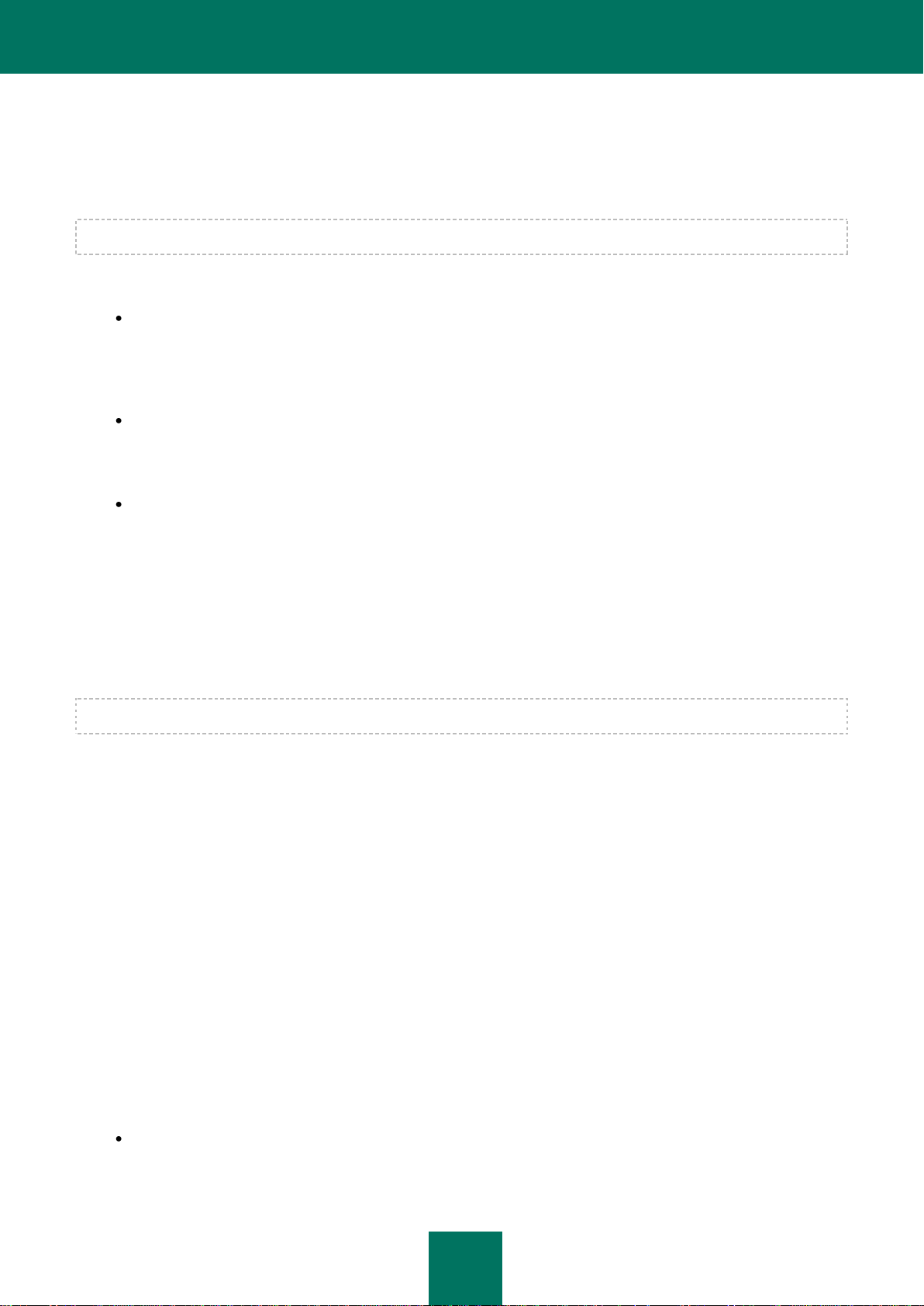
I N S T A L L A T I O N G U I D E
24
STEP 11. ACTIVATING THE APPLICATION
Activation is the procedure of activating a license that allows you to use a fully functional version of the application until
the license expires.
You will need an Internet connection to activate the application.
You will be offered the following options of Kaspersky Small Office Security activation:
Activate commercial version. Select this option and enter the activation code if you have purchased a
commercial version of the application.
During the activation of a commercial version of the application, the Activation Wizard may prompt you to
register so that you can use Kaspersky Lab's Technical Support Service.
Activate trial version. Use this activation option if you want to install the trial version of the application before
making the decision to purchase a commercial version. You will be able to use the fully-functional version of the
application for the duration of a term limited by the license for the trial version of the application. When the
license expires, it cannot be activated for a second time.
Activate later. If you choose this option, the Kaspersky Small Office Security activation stage is skipped. The
application will be installed on your computer, but you will not be able to use certain application functions, for
example update (you will be able to update the application only once after its installation), creation of an
encrypted container, additional tools, etc. The Activate later option is only available at the first start of the
Activation Wizard, immediately after installing the application.
STEP 12. DATA VERIFICATION
During this step, the Activation Wizard sends data to the activation server for verification.
In order to verify data, you should be connected to the Internet.
STEP 13. COMPLETING THE ACTIVATION
The Activation Wizard informs you that Kaspersky Small Office Security has been successfully activated. Additionally,
information about the license is provided: license type (commercial or trial), date of expiry, and number of personal
computers or file servers under the license.
If you have activated the subscription, information about the subscription status is displayed instead of the license expiry
date.
Click the Next button to continue the installation by starting the Configuration Wizard.
STEP 14. RESTRICTING ACCESS TO THE APPLICATION
The purpose of access restriction consists in preventing unauthorized attempts of disabling the protection or modifying
the settings of the components integrated into Kaspersky Small Office Security.
Restricting access to Kaspersky Small Office Security with a password may be useful in the following cases:
if a personal computer is used by several persons, probably with varying levels of computer literacy;
Page 25
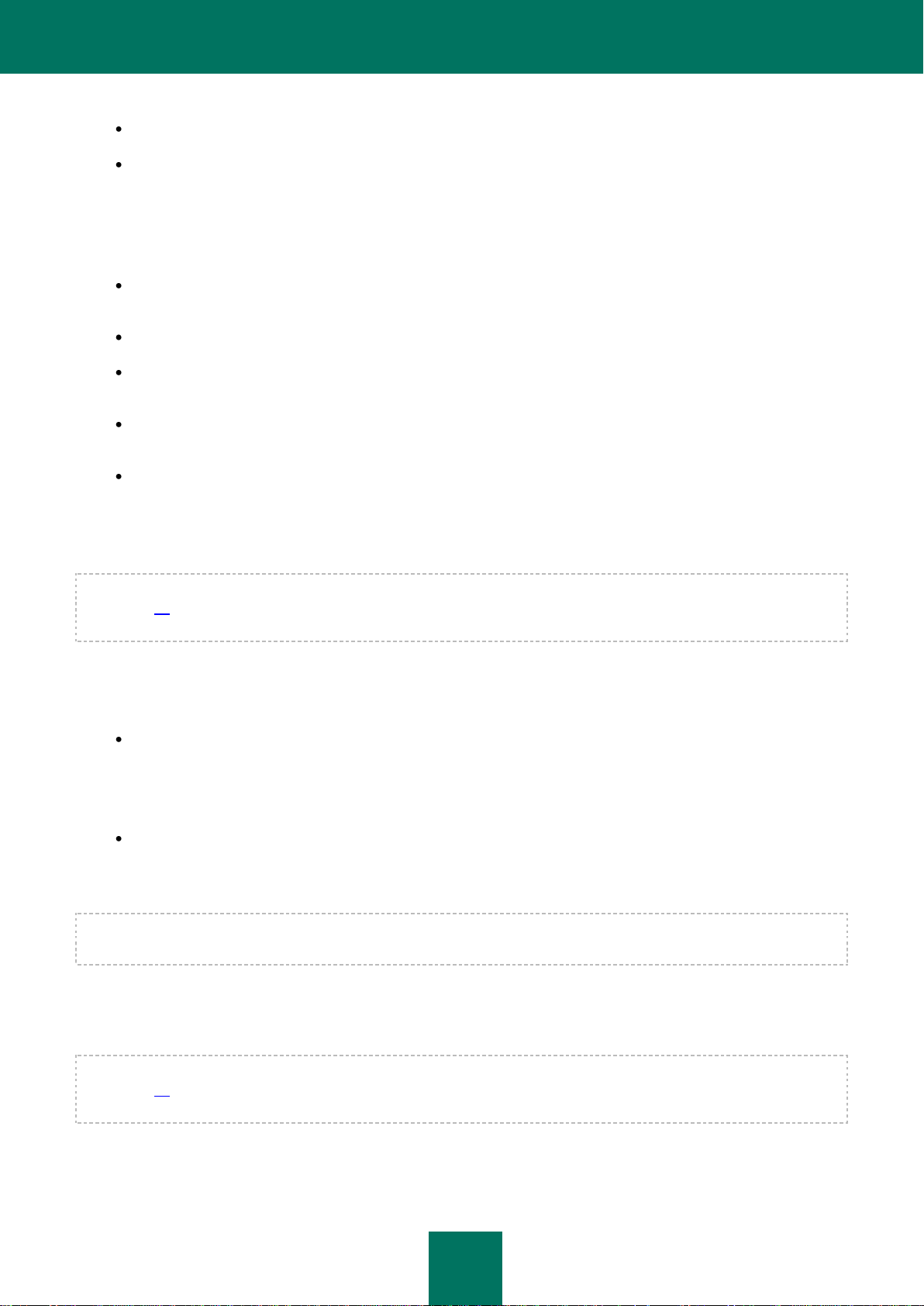
I N S T A L L I N G T H E A P P L I C A T I O N
25
if Kaspersky Small Office Security ensures security of several computers joined into an office network;
if protection is at the risk of being disabled by malware.
To enable password protection, check the Enable protection by administrator password box and fill in the Password
and Confirm password fields.
Specify the area that you want to protect with a password as follows:
Application settings configuration – the password is requested when the user attempts to save changes
made to Kaspersky Small Office Security settings.
Backup management – the password is requested before the backup tasks are run.
Web Policy Management – the password is requested before Web Policy Management is run (only in
Kaspersky Small Office Security 2 for Personal Computer).
Management Console – the password will be requested before modifying the Kaspersky Small Office Security
settings via network.
Exiting the application – the password will be requested when the user attempts to exit the application.
STEP 15. SELECTING PROTECTION MODE
This step in the Configuration Wizard is available if the custom installation of Kaspersky Small Office Security is selected
(see page 21). In standard installation, this step is skipped, and by default, the application runs in automatic protection
mode. You have the option later to select a protection mode manually.
Select the protection mode provided by Kaspersky Small Office Security.
Two modes are available:
Automatic. If any important events occur, Kaspersky Small Office Security automatically performs the action
recommended by Kaspersky Lab. Once a threat is detected, the application attempts to disinfect the object; if it
fails, the application deletes it. Suspicious objects will be skipped without processing. Pop-up messages inform
the user about new events. To install this mode, select the I trust Kaspersky Small Office Security and prefer
it to make decisions on computer security itself and not to ask me any questions (recommended) option.
Interactive. In this mode the application reacts to events in the manner you have specified. Once an event
requiring your attention occurs, the application displays notifications which offer you to select an action. To
install this mode, select the I prefer making decisions on computer security myself. Kaspersky Small
Office Security should ask me every time it is necessary to make a decision option.
Notifications warning about the detection of an active infection are displayed irrespective of the protection mode you
have selected.
STEP 16. CONFIGURING APPLICATION UPDATE
This step in the Configuration Wizard is available if the custom installation of Kaspersky Small Office Security is selected
(see page 21). The step is skipped in standard installation, and by default, an automatic updated is performed. You have
the option later to select an update mode manually.
The quality of your computer's protection depends directly on regular updates of the databases and application modules.
In this window, the Setup Wizard asks you to select the update mode and to specify the schedule settings.
Page 26

I N S T A L L A T I O N G U I D E
26
Automatic update. The application checks the update source for update packages at specified intervals. The
scanning frequency can be increased during anti-virus outbreaks and decreased when there are none. Having
discovered new updates, the program downloads and installs them on the computer. This is the default mode.
Scheduled updates (time interval may change depending on the schedule settings). Updates will run
automatically according to the schedule created. You can alter the schedule settings in the window that opens
by clicking the Settings button.
Manual updates. If you select this option, you will run application updates on your own.
If you want to switch to editing the update settings (select the resource from which the updates will be downloaded, or
the user account used to run the update process, etc.), click the Settings button.
STEP 17. SELECTING THREATS TO BE DETECTED
This step in the Configuration Wizard is available if the custom installation of Kaspersky Small Office Security is selected
(see page 21). The step is skipped in standard installation and the settings are installed by default. You have the option
later to select detected threats manually.
At this step, you can select the threat categories to be detected by Kaspersky Small Office Security. Kaspersky Small
Office Security always searches for programs that are capable of damaging your computer, including viruses, worms and
Trojans.
STEP 18. SYSTEM ANALYSIS
At this stage, the Configuration Wizard collects information about applications contained in Microsoft Windows. These
applications are added to the list of trusted applications which have no restrictions imposed on the actions they perform
in respect of the system.
Other applications are analyzed at the first startup after Kaspersky Small Office Security installation.
STEP 19. FINISHING THE CONFIGURATION WIZARD.
The last window of the Configuration Wizard will inform you of a successful completion of application installation. To run
Kaspersky Small Office Security, make sure that the Run Kaspersky Small Office Security box is checked, and click
the Finish button.
In some cases, you may need to reboot your operating system. If you have checked the Run Kaspersky Small Office
Security box before closing the Configuration Wizard, the application will run automatically after you reboot your
computer. If you have unchecked this box, you will need to start the application manually.
Page 27

27
RESOLVING TYPICAL TASKS
IN THIS SECTION:
How to update application databases and modules ........................................................................................................ 27
How to scan critical areas of your computer for viruses .................................................................................................. 28
How to perform full scan of your computer for viruses .................................................................................................... 28
How to check the protection status of an office computer network remotely ................................................................... 29
How to restrict access to Kaspersky Small Office Security settings ................................................................................ 30
How to transfer application settings to another computer ............................................................................................... 30
What to do when the application's notifications appear ................................................................................................... 31
This section contains instructions on the basic tasks encountered by most users when working with the application.
You can find an expanded list of standard tasks and solutions in the Kaspersky Small Office Security User Guide.
HOW TO UPDATE APPLICATION DATABASES AND
MODULES
By default, Kaspersky Small Office Security automatically checks for updates on the Kaspersky Lab update servers. If
the server contains new updates, Kaspersky Small Office Security downloads and installs them in the background mode.
You can start a Kaspersky Small Office Security update at any time.
To download updates from Kaspersky Lab servers, you should have an established Internet connection.
To keep your computer's protection up to date, you are advised to update Kaspersky Small Office Security immediately
after the installation.
To start the update from the context menu,
select Update from the context menu of the application icon.
To start update from the main application window:
1. Open the main application window.
2. Select the Update Center section in the left part of the window.
3. In the right part of the window, click the Perform update button.
Page 28

I N S T A L L A T I O N G U I D E
28
HOW TO SCAN CRITICAL AREAS OF YOUR COMPUTER FOR
VIRUSES
Quick Scan consists of scanning the objects which are loaded at startup of the operating system, scanning the system
memory, boot sectors of the disk drive, and the objects that have been added by the user. After Kaspersky Small Office
Security has been installed, it automatically performs a quick scan of your computer.
You can start the Quick Scan task using one of the following methods:
using the shortcut created earlier;
from the main application window.
To start the Quick Scan task using a shortcut:
1. Open the Microsoft Windows Explorer window and go to the folder where you have created the shortcut.
2. Double-click the shortcut to start the scan.
To start the Quick Scan task from the main application window:
1. Open the main application window.
2. In the left part of the window, select the Scan section.
3. In the right part of the window, click the Start Quick Scan button.
Information about the scan in progress is displayed:
in the Scan section in the Stop Quick Scan section;
in the Quick Scan window that opens by clicking the Finish link in the Stop Quick Scan section;
in the application icon context menu.
To stop the quick scan:
1. Open the main application window.
2. In the left part of the window, select the Scan section.
3. In the right part of the window, click the Stop Quick Scan button.
HOW TO PERFORM FULL SCAN OF YOUR COMPUTER FOR
VIRUSES
You can start the Full Scan task using one of the following methods:
using the shortcut created earlier;
from the main application window.
Page 29

R E S O L V I N G T Y P I C A L T A S K S
29
To start the Full Scan task using a shortcut:
1. Open the Microsoft Windows Explorer window and go to the folder where you have created the shortcut.
2. Double-click the shortcut to start the scan.
To start the Full Scan task from the main application window:
1. Open the main application window.
2. In the left part of the window, select the Scan section.
3. In the right part of the window, click the Run Full Scan button.
HOW TO CHECK THE PROTECTION STATUS OF AN OFFICE
COMPUTER NETWORK REMOTELY
The Management Console functions are designed to control Kaspersky Small Office Security remotely from the
administrator's workplace when installed on office network computers.
You can analyze the overall level of protection of an office network or view a list of problems on an individual computer in
the network and fix some of them remotely.
To obtain detailed information about problems in the network protection and eliminate them, please do the following:
1. Open the main application window.
2. Select the Management Center section in the left part of the window.
3. In the right part of the window, click the Management Console Configuration Wizard button.
This launches the Management Console Configuration Wizard. Let us take a closer look at the wizard's steps:
a. Enter or set the administrator password in the Password protection window.
b. Select a network subject to remote control in the Network scan window.
c. Select the update mode for anti-virus databases in the Update source window.
d. Confirm the settings you have selected in the Summary window.
At further startups, you will need to enter the administrator password.
4. In the Management Center section of the main application window, click the Management Console button.
5. In the Management Console window that opens, click the status icon or the panel on which it is located.
In the Network protection status window that opens, current problems are displayed.
To obtain the list of problems on a computer in the office network:
1. Open the main application window.
2. Select the Management Center section in the left part of the window.
3. In the right part of the window, click the Management Console button.
4. In the left part of the Management Console window that opens, select the computer for which you want to view
the list of problems, and go to the Information section.
Page 30

I N S T A L L A T I O N G U I D E
30
5. In the right part of the window, select the Problems list item.
6. In the General Protection Status window that opens, current problems encountered on the selected computer
are displayed.
HOW TO RESTRICT ACCESS TO KASPERSKY SMALL OFFICE SECURITY SETTINGS
A computer may be used by several users with various levels of computer literacy. Unrestricted access to Kaspersky
Small Office Security and its settings granted to users may lead to reduced level of computer protection.
To restrict access to the application, you can set a password and specify which actions should require entering the
password:
changing application settings;
Backup management;
Web Policy Management (only in Kaspersky Small Office Security 2 for Personal Computer);
remote management of network security;
closing the application.
To protect access to Kaspersky Small Office Security with a password, please do the following:
1. Open the main application window.
2. In the top part of the window, click the Settings link.
3. In the left part of the window, in the Administrator Password section, select the General Settings subsection.
4. In the right part of the window, under Password protection, check the Enable password protection box and
fill in the New password and Confirm new password fields.
5. In the Password scope section set a scope within which access will be restricted. Now whenever any user on
your computer attempts to perform the actions you have selected, Kaspersky Small Office Security will always
request the password.
To change the password to access Kaspersky Small Office Security, do the following:
1. Open the main application window.
2. In the top part of the window, click the Settings link.
3. In the left part of the window, in the Administrator Password section, select the General Settings subsection.
4. In the right part of the window, under Password protection, fill in the Old password, New password and
Confirm password fields.
HOW TO TRANSFER APPLICATION SETTINGS TO ANOTHER
COMPUTER
Having configured the product, you can apply its settings in Kaspersky Small Office Security installed on another
computer. Consequently, the application will be configured identically on both computers. This is a helpful feature when,
for example, Kaspersky Small Office Security is installed on your home computer and in your office.
Page 31

R E S O L V I N G T Y P I C A L T A S K S
31
Application settings are stored in a special configuration file, which you can transfer to another computer. To do this:
1. Perform the Export procedure – save the application settings to a configuration file.
2. Move the file you have saved to another computer (for example, send it by email or use a removable data
medium).
3. Perform the Import procedure – apply the settings from the configuration file to the application installed on
another computer.
To export the current settings of Kaspersky Small Office Security:
1. Open the main application window.
2. In the top part of the window, click the Settings link.
3. In the left part of the window, in the General Settings section, select the General subsection.
4. Click the Save button in the right part of the window.
5. In the window that opens enter the name of the configuration file and the path where it should be saved.
To import the application's settings from a saved configuration file:
1. Open the main application window.
2. In the top part of the window, click the Settings link.
3. In the left part of the window, in the General Settings section, select the General subsection.
4. Click the Load button in the right part of the window.
5. In the window that opens, select a file from which you wish to import the Kaspersky Small Office Security
settings.
WHAT TO DO WHEN THE APPLICATION'S NOTIFICATIONS
APPEAR
Notifications that appear in the taskbar notification area inform you of events occurring in the application's operation and
requiring your attention. Depending on how critical the event is, you may receive the following types of notification:
Critical notifications – inform you of events of critical importance from the viewpoint of computer security: for
example, detection of a malicious object or dangerous activity in the system. Notification windows and pop-up
messages of this type are red-colored.
Important notifications – inform you of events which are potentially important from the viewpoint of computer
security: for example, detection of a potentially infected object or suspicious activity in the system. Notification
windows and pop-up messages of this type are yellow-colored.
Informational messages – inform you of events that are non-critical from the viewpoint of security. Notification
windows and pop-up messages of this type are green-colored.
If such a notification is displayed on the screen, you should select one of the suggested options. By default, the optimum
option is the one recommended by Kaspersky Lab experts.
Page 32

32
RESTORING THE APPLICATION
IN THIS SECTION:
Step 1. Installation Wizard start window .......................................................................................................................... 32
Step 2. Restoring the application .................................................................................................................................... 32
Step 3. Finishing restoration of the application ................................................................................................................ 32
Configuring the application after restoration .................................................................................................................... 33
The application needs to be restored if a fatal error has occurred, such as a corrupt application file, shortcut or registry
key.
The recovery process updates all component files in the application, and each is assigned the Recommended security
level.
You can restore Kaspersky Small Office Security using the Setup Wizard.
To start the Installation Wizard:
1. Select the Start menu, select Programs Kaspersky Small Office Security Repair or Remove.
2. In the window that opens, click the Restore button.
STEP 1. INSTALLATION WIZARD START WINDOW
The first step provides information about the Setup Wizard. To proceed with the Setup Wizard, click the Next button.
STEP 2. RESTORING THE APPLICATION
Restoring the application can take some time. Please wait until it has completed.
Once the analysis is complete, the Setup Wizard will automatically proceed to the next step.
STEP 3. FINISHING RESTORATION OF THE APPLICATION
The last window of the Setup Wizard informs you of the successful completion of the application restoration.
The operating system may need to be rebooted after restoring the application. If you decide not to reboot immediately by
clearing the Reboot computer check box, completion of the recovery procedure is postponed until the operating system
is rebooted, or the computer is powered off and on again.
To complete the Wizard, click the Finish button.
Page 33

R E S T O R I N G T H E A P P L I C A T I O N
33
CONFIGURING THE APPLICATION AFTER RESTORATION
The Activation Wizard starts after the application is restored and the computer has rebooted. If the application has not
been activated, the Activation Wizard starts with the "Activating the application" step (see section "Step 11. Activating the
application" on page 24) and finishes with the "Completing the activation" step (see section "Step 13. Completing the
activation" on page 24). If the application has been activated, the Activation Wizard moves immediately to the
"Completing the activation" step. After this step, the Configuration Wizard starts; you can use this Wizard to modify the
application settings. The Configuration Wizard starts with the "Restricting access to the application" step (see section
"Step 14. Restricting access to the application" on page 24) and finishes with the "Completing the Configuration Wizard"
step (see section "Step 19. Completing the Configuration Wizard" on page 26).
Page 34

34
REMOVING THE APPLICATION
IN THIS SECTION:
Step 1. Saving data for repeated use .............................................................................................................................. 34
Step 2. Confirmation of application removal .................................................................................................................... 35
Step 3. Removing the application. Completing removal .................................................................................................. 35
Removing Kaspersky Small Office Security will leave the computer and the data stored on it unprotected!
You can remove Kaspersky Small Office Security using the Setup Wizard.
To start the Installation Wizard:
1. Select the Start menu, select Programs Kaspersky Small Office Security Repair or Remove.
2. In the window that opens, click the Remove button.
STEP 1. SAVING DATA FOR REPEATED USE
At this point you can specify which of the data used by the application you want to retain for repeated use during the next
installation of the application (e.g., a newer version of the application).
By default, the application is completely removed from the computer.
To save data for repeated use, perform the following:
1. Choose the option Save application objects.
2. Check the boxes opposite the data types you want to save:
Activation data – data that eliminates the need to activate the application in the future by automatically
using the current license as long as it does not expire by the time of the next installation.
Operational settings of the application – values of the application settings selected during configuration.
iSwift and iChecker data – files which contain information about the objects that have already been
scanned for viruses.
If a considerable time interval has elapsed between the moment you had removed an older version of
Kaspersky Small Office Security and the moment you had installed a newer one, we recommend that you
abstain from using the iSwift и iChecker database saved since the previous installation of the application.
During this time interval, a malicious program may have penetrated into your computer and taken malicious
actions that cannot be detected with this database, which may eventually lead to the infection of your
computer.
Anti-Spam databases (only in Kaspersky Small Office Security 2 for Personal Computer) – databases
containing signatures of spam messages downloaded and stored by the application.
Page 35
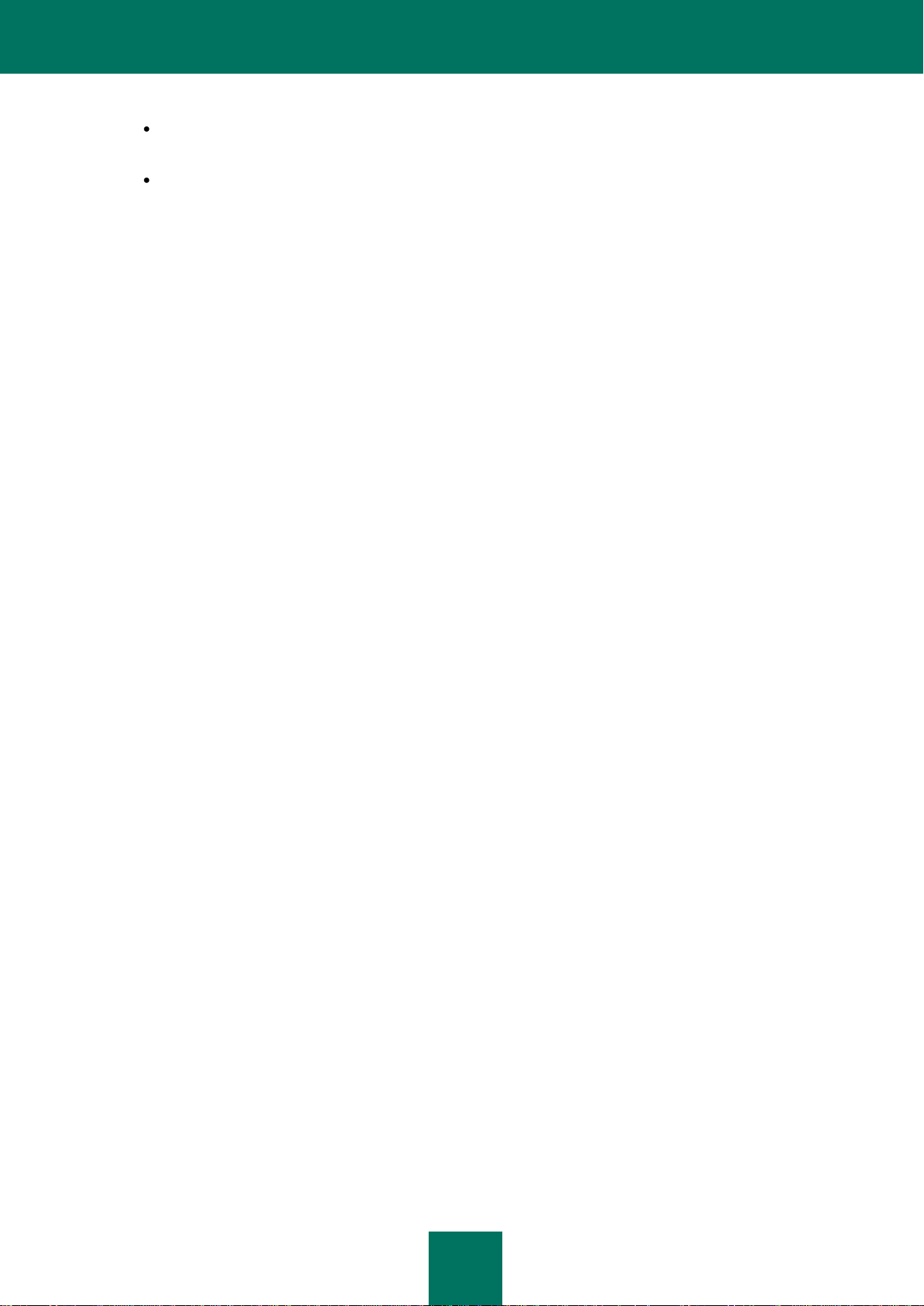
R E M O V I N G T H E A P P L I C A T I O N
35
Backup and Quarantine files – files checked by the application and placed into backup storage or
quarantine.
Safe Run shared folder data (only in Kaspersky Small Office Security 2 for Personal Computer) – files
saved during Safe Run in a special folder, which is also available in the normal environment.
STEP 2. CONFIRMATION OF APPLICATION REMOVAL
Since removing the application threatens the security of the computer and the data stored on it, you will be asked to
confirm your intention to remove the application. To do this, click the Remove button.
To stop removal of the application at any time, you can cancel this operation by clicking the Cancel button.
STEP 3. REMOVING THE APPLICATION. COMPLETING
REMOVAL
At this step, the Wizard removes the application from your computer. Wait until removal is complete.
When removing the application, your operating system may require reboot. If you cancel immediate reboot, completion of
the removal procedure will be postponed until the operating system is rebooted, or the computer is turned off and then
restarted.
Page 36
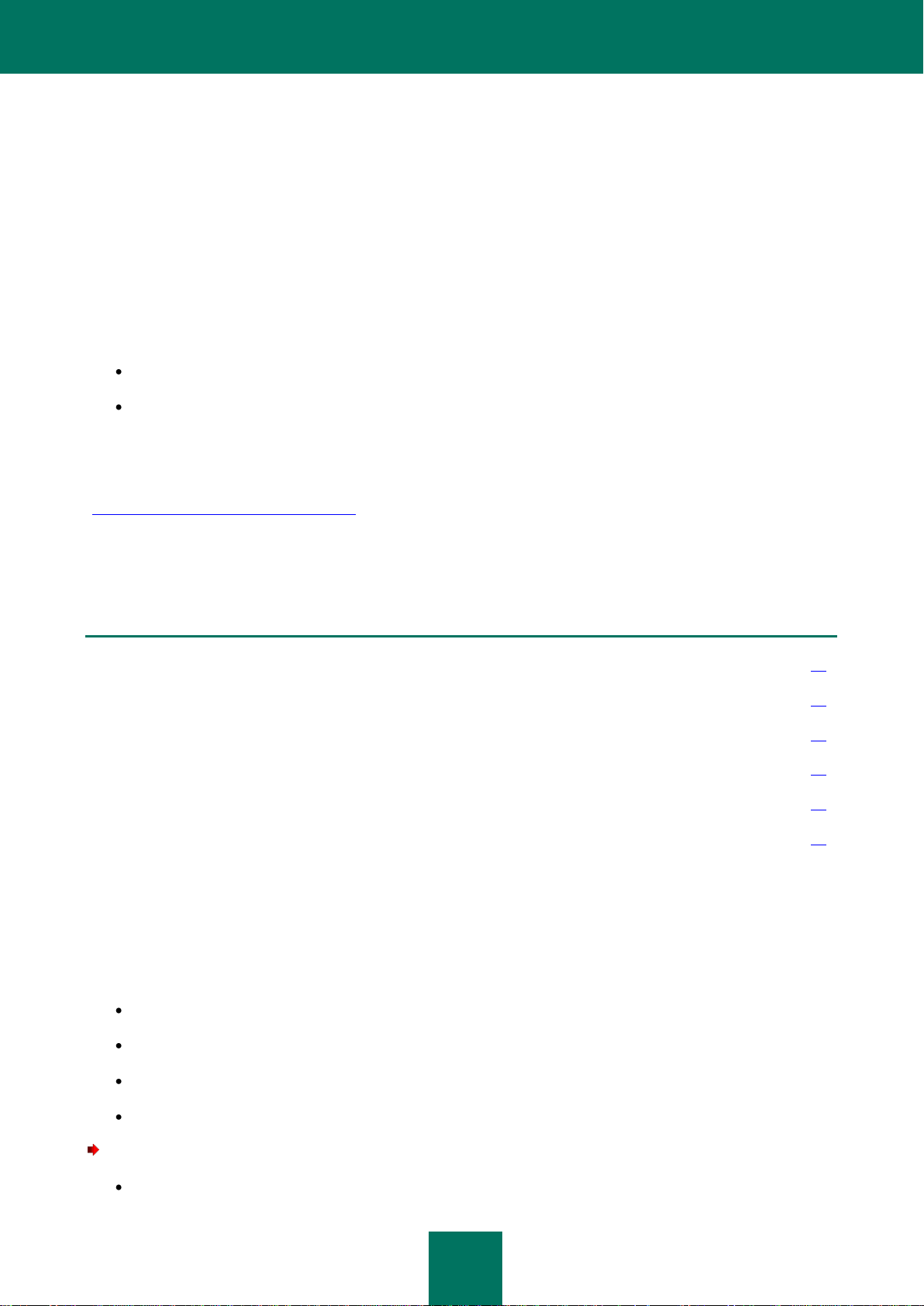
36
CONTACTING THE TECHNICAL SUPPORT
IN THIS SECTION:
My Kaspersky Account ................................ ................................ .................................................................................... 36
Technical support by phone ............................................................................................................................................ 37
Creating a system state report ........................................................................................................................................ 37
Creating a trace file ......................................................................................................................................................... 38
Sending data files ............................................................................................................................................................ 38
Executing AVZ script ....................................................................................................................................................... 39
SERVICE
If problems occur during Kaspersky Small Office Security's operation, firstly check if the method for solving them is
described in the documentation, help, Knowledge Base on the Kaspersky Lab Technical Support website, or on the User
Forum.
If you cannot find a solution to your problem, please contact Kaspersky Lab Technical Support Service in one of the
following ways:
send a query with the help of the Personal Cabinet on the Technical Support Service website;
by telephone.
Technical Support Service specialists will answer any of your questions about installing, activating and using the
application. They will help you to eliminate the consequences of malware activities if your computer has been infected.
Before contacting the Technical Support Service, please read the Support rules for Kaspersky Lab’s products
(http://support.kaspersky.com/support/rules).
When you contact the Technical Support Service, service specialists may ask you to compile a report on the system
status and a trace file and send them to the Technical Support Service. After Technical Support Service specialists
analyze the data you have sent, they can create an AVZ script for you to help eliminate your problems.
MY KASPERSKY ACCOUNT
My Kaspersky Account – your personal section on the Technical Support Service website. Using My Kaspersky Account, you can perform the following actions:
contact Technical Support Service and Virus Lab;
contact the Technical Support Service without using the email;
track the status of your request in real time;
view a detailed history of your requests to the Technical Support Service.
To log in to My Kaspersky Account, use one of the following options:
click the My Kaspersky Account in the Kaspersky Small Office Security main window;
Page 37

C O N T A C T I N G T H E T E C H N I C A L S U P P O R T S E R V I C E
37
in the address bar of your browser, type https://my.kaspersky.com.
If you do not have an account yet, you can register at the My Kaspersky Account registration page
https://my.kaspersky.com/registration. Enter your email address and a password to log in to My Kaspersky Account. To
send a request concerning Kaspersky Small Office Security usage, you will be asked to enter an activation code.
Note that some requests should not be addressed to the Technical Support Service, but instead to the Kaspersky Virus
Lab. These are requests of the following types:
unknown malicious program – you suspect that an object is malicious, while Kaspersky Small Office Security
does not classify it that way;
false alarm – Kaspersky Small Office Security classifies a file as a virus, yet you are sure that the file is not a
virus;
description of the malicious program – you want to get a description of a specified virus.
To send a request to the Virus Lab, you don't need to enter an activation code.
You do not need to be a registered user of My Kaspersky Account to be able to send requests to Kaspersky Virus Lab
from the page with request form (http://support.kaspersky.com/virlab/helpdesk.html).
TECHNICAL SUPPORT BY PHONE
If you encounter a problem, which requires an urgent assistance, you can call your nearest Technical Support office.
Before calling Russian-speaking (http://support.kaspersky.ru/support/support_local) or international
(http://support.kaspersky.com/support/international) technical support specialists, please collect the information
(http://support.kaspersky.com/support/details) about your computer and the anti-virus application on it. This will allow our
specialists to help you more quickly.
CREATING A SYSTEM STATE REPORT
When solving your problems, Kaspersky Lab Technical Support Service specialists may require a report about the
system status. This report contains detailed information about running processes, loaded modules and drivers, Microsoft
Internet Explorer and Microsoft Windows Explorer plug-ins, open ports, detected suspicious objects, etc.
When a system state report is created, no personal user information is collected.
To create a system state report:
1. Open the main application window.
2. In the bottom part of the window, click the Support link.
3. In the Support window that will open, click the Support tools link.
4. In the Information for Technical Support Service window that will open, click the Create system state report
button.
The system state report is created in HTML and XML formats and is saved in the sysinfo.zip archive. Once the
information has been gathered, you can view the report.
To view the report:
1. Open the main application window.
2. In the bottom part of the window, click the Support link.
Page 38

I N S T A L L A T I O N G U I D E
38
3. In the Support window that will open, click the Support tools link.
4. In the Information for Technical Support Service window that will open, click the View button.
5. Open the sysinfo.zip archive, which contains report files.
CREATING A TRACE FILE
After installing Kaspersky Small Office Security, some failures in the operating system or in the operation of individual
applications may occur. The most likely cause is a conflict between Kaspersky Small Office Security and the software
installed on your computer, or with the drivers of your computer components. You may be asked to create a trace file for
Kaspersky Lab Technical Support Service specialists to successfully resolve your problem.
To create a trace file:
1. Open themain application window.
2. In the bottom part of the window, click the Support link.
3. In the Support window that will open, click the Support tools link.
4. In the Information for Technical Support Service window that opens specify the trace level from the dropdown list in Traces section.
It is recommended that the required trace level is clarified by a Technical Support Service specialist. In the
absence of guidance from Technical Support Service, you are advised to set the trace level to 500.
5. To start the trace process, click the Enable button.
6. Reproduce the situation which caused the problem to occur.
7. To stop the trace process, click the Disable button.
You can switch to uploading tracing results (see section "Sending data files" on page 38) to a Kaspersky Lab's server.
SENDING DATA FILES
After you have created the trace files and the system state report, you need to send them to Kaspersky Lab Technical
Support Service experts.
You will need a request number to upload data files to the Technical Support Service server. This number is available in
your Personal Cabinet on the Technical Support Service website if your request is active.
In order to upload the data files to the Support service server:
1. Open the main application window.
2. In the bottom part of the window, click the Support link.
3. In the Support window that will open, click the Support tools link.
4. In the Information for Technical Support Service window that will open, in the Actions section, click the
Upload information for Technical Support Service to the server button.
5. In the Uploading information for Technical Support Service to the server window that will open, check
boxes next to the tracing files you wish to send to the Technical Support Service and click the Send button.
6. In the Request number window that will open specify the number assigned to your request when completing
the electronic form at the Technical Support Service site.
Page 39

C O N T A C T I N G T H E T E C H N I C A L S U P P O R T S E R V I C E
39
The selected data files are packed and sent to the Technical Support Service server.
If for any reason it is not possible to contact the Technical Support Service, the data files can be stored on your computer
and later sent from the Personal Cabinet.
To save data files on a disk:
1. Open the main application window.
2. In the bottom part of the window, click the Support link.
3. In the Support window that will open, click the Support tools link.
4. In the Information for Technical Support Service window that will open, in the Actions section, click the
Upload information for Technical Support Service to the server button.
5. In the Uploading information for Technical Support Service to the server window that will open, check
boxes next to the tracing files you wish to send to the Technical Support Service and click the Send button.
6. Click the Cancel button in the Request number window that will open and confirm saving files to the disk by
clicking Yes.
7. Specify the archive name in the window that will open and confirm saving.
The created archive can be sent to the Technical Support Service from the Personal Cabinet.
EXECUTING AVZ SCRIPT
Kaspersky Lab experts will analyze your problem using the trace files and the system state report. The outcome of the
analysis is a sequence of actions aimed at removing the detected problems. The number of these actions can be very
large.
To simplify the procedure, AVZ scripts are used. An AVZ script is a set of instructions that allow the editing of registry
keys, quarantine of files, searching for classes of files and potentially quarantine files related to them, block UserMode
and KernelMode interceptors, etc.
To run the scripts, the application includes an AVZ script execution wizard.
The Wizard consists of a series of screens (steps) navigated using the Back and Next buttons. To close the Wizard once
it has completed its task, click the Finish button. To stop the Wizard at any stage, click the Cancel button.
You are advised not to change the text of an AVZ script received from Kaspersky Lab experts. If problems occur during
script execution, please contact Technical Support Service.
To start the Wizard:
1. Open the main application window.
2. In the bottom part of the window, click the Support link.
3. In the Support window that will open, click the Support tools link.
4. In the Information for Technical Support Service window that will open click the Execute AVZ script button.
If the script successfully executes, the Wizard closes. If an error occurs during script execution, the Wizard displays a
corresponding error message.
Page 40
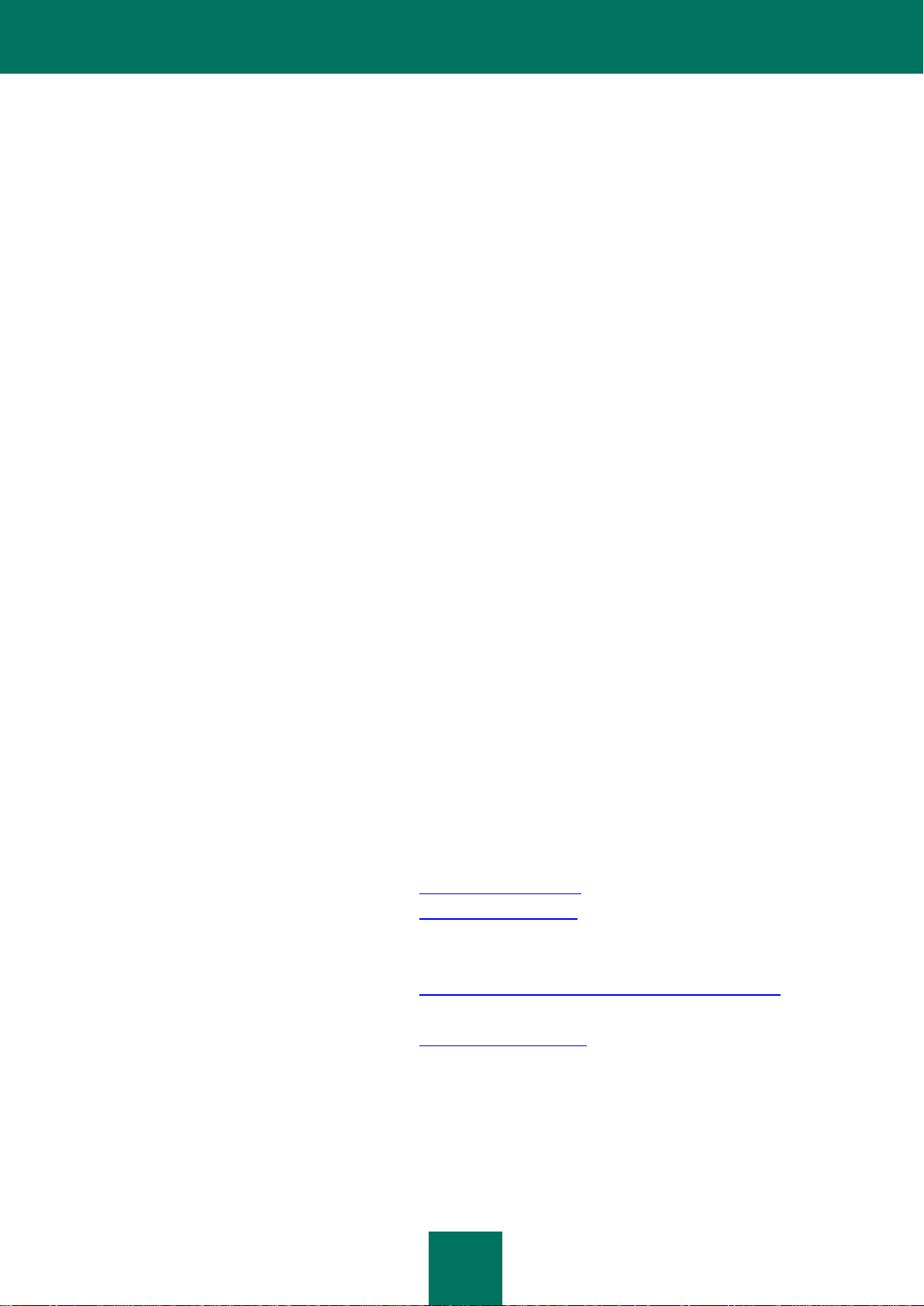
40
KASPERSKY LAB
Kaspersky Lab’s website:
http://www.kaspersky.com
Virus Encyclopedia:
http://www.securelist.com
Anti-Virus Lab:
newvirus@kaspersky.com
(only for sending suspicious files in archive format)
http://support.kaspersky.ru/virlab/helpdesk.html?LANG=en
(for queries addressed to virus analysts)
Kaspersky Lab's web forum:
http://forum.kaspersky.com
Kaspersky Lab is an internationally renowned company that creates software products to protect computers against
viruses, malware, spam, network and hacker attacks, and other threats.
In 2008, Kaspersky Lab was rated among the world’s top four leading vendors of information security software solutions
for end users (IDC Worldwide Endpoint Security Revenue by Vendor). According to a COMCON survey entitled TGIRussia 2009, Kaspersky Lab is the preferred developer of computer protection systems among home users in Russia.
Kaspersky Lab was founded in Russia in 1997. Today, Kaspersky Lab is an international group of companies
headquartered in Moscow with five regional divisions that manage the company's activity in Russia, Western and Eastern
Europe, the Middle East, Africa, North and South America, Japan, China, and other countries in the Asia-Pacific region.
The company employs more than 2000 qualified specialists.
Products. Kaspersky Lab’s products provide protection for all systems—from home computers to large corporate
networks.
The personal product range includes anti-virus applications for desktop, laptop and pocket computers, and for
smartphones and other mobile devices.
The company delivers applications and services to protect workstations, file and web servers, mail gateways, and
firewalls. Used in conjunction with Kaspersky Lab’s centralized management system, these solutions ensure effective
automated protection for companies and organizations against computer threats. Kaspersky Lab's products are certified
by the major test laboratories, are compatible with the software of many suppliers of computer applications, and are
optimized to run on many hardware platforms.
Kaspersky Lab’s virus analysts work around the clock. Every day they uncover hundreds of new computer threats, create
tools to detect and disinfect them, and include them in the databases used by Kaspersky Lab applications. Kaspersky
Lab's Anti-Virus database is updated hourly; and the Anti-Spam database every five minutes.
Technologies. Many technologies that are now part and parcel of modern anti-virus tools were originally developed by
Kaspersky Lab. It is no coincidence that many other developers user the Kaspersky Anti-Virus kernel in their products,
including: Safenet (USA), Alt-N (USA), Blue Coat (USA), Check Point (Israel), Clearswift (UK), Communigate Systems
(USA), Critical Path (Ireland), D-Link (Taiwan), Finjan (USA), GFI (Malta), IBM (USA), Juniper (USA), LANDesk (USA),
Microsoft (USA), Netasq (France), Netgear (USA), Parallels (Russia), Sonicwall (USA), WatchGuard (USA), ZyXEL
(Taiwan). Many of the company’s innovative technologies are patented.
Achievements. Over the years, Kaspersky Lab has won hundreds of awards for its services in combating computer
threats. For example, in 2010 Kaspersky Anti-Virus received the top Advanced+ award in a test carried out by AVComparatives, a respected Austrian anti-virus laboratory. But Kaspersky Lab's main achievement is the loyalty of its
users worldwide. The company’s products and technologies protect more than 300 million users, and its corporate clients
number more than 200,000.
