Kaspersky SMALL OFFICE SECURITY User Manual
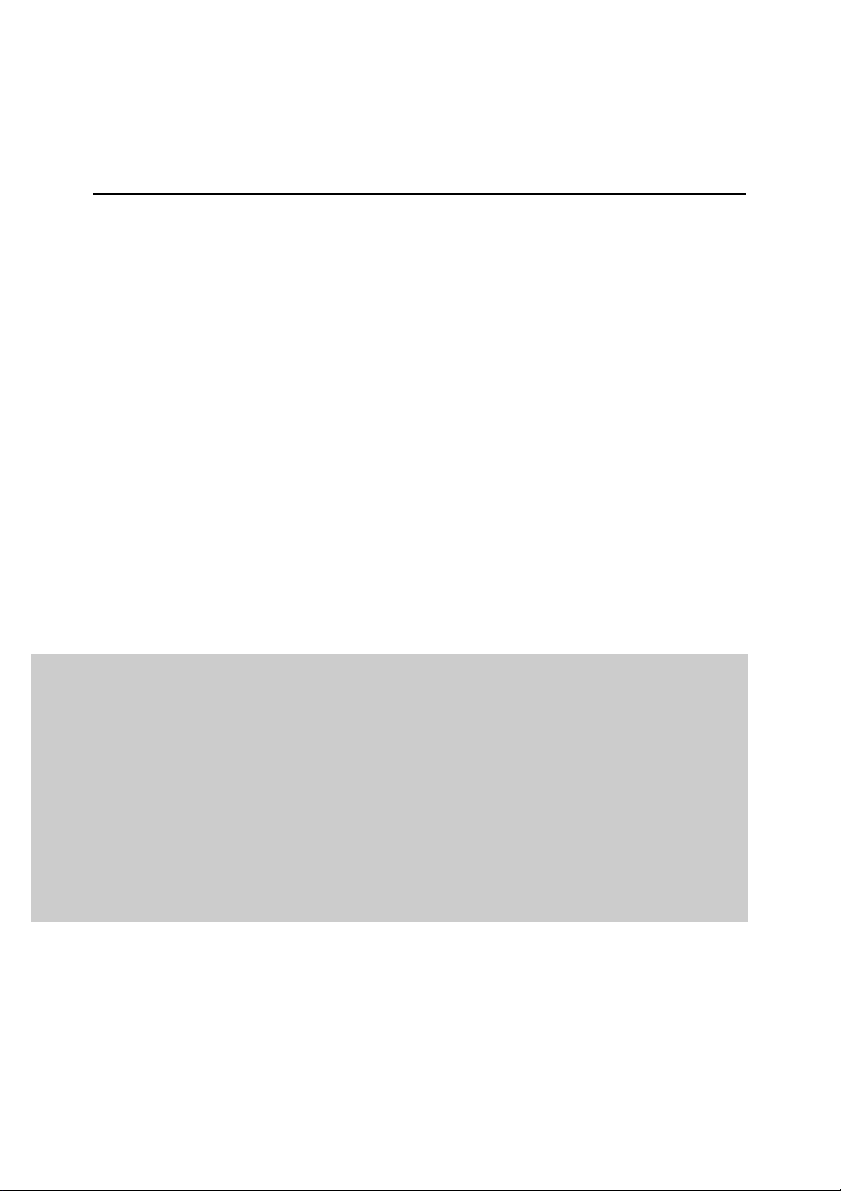
KASPERSKY LAB
Kaspersky® Small Office Security
GETTING STARTED
GUIDE
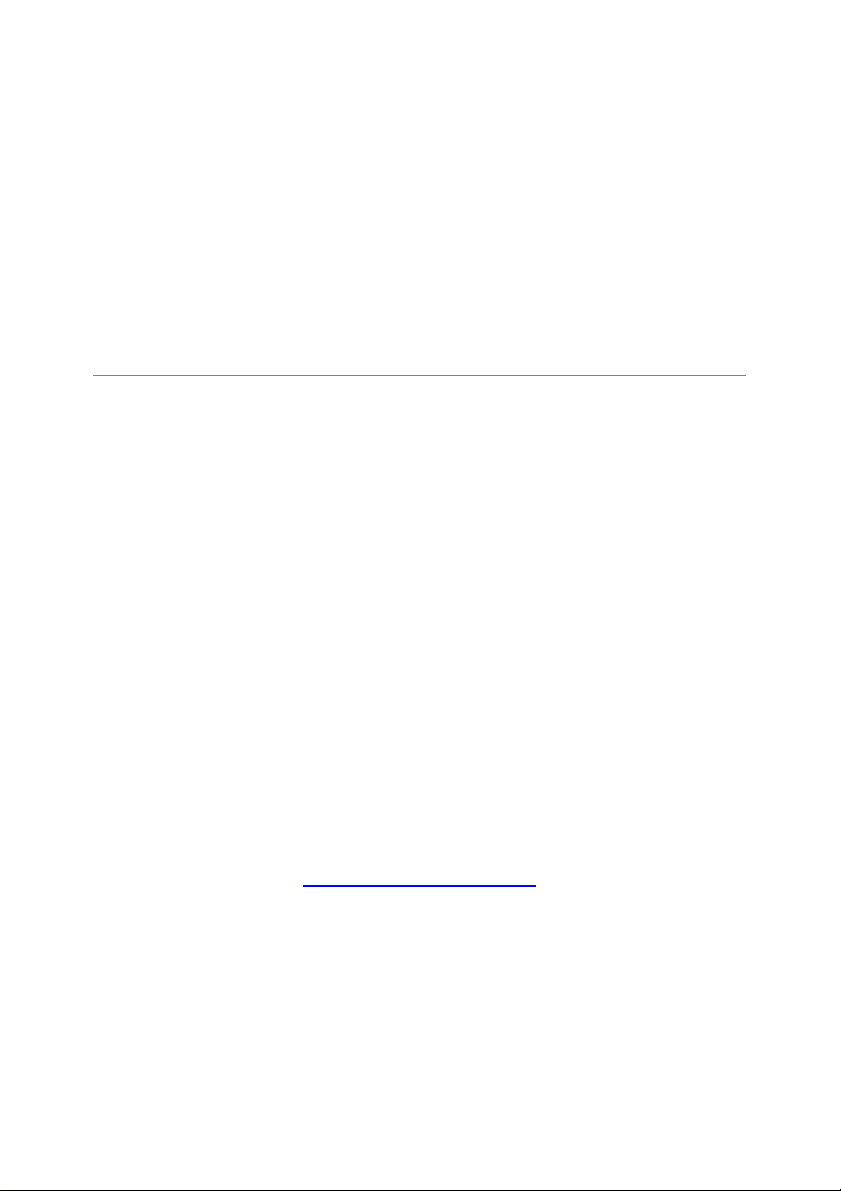
KASPERSKY SMALL OFFICE SECURITY
Getting Started Guide
© Kaspersky Lab
http://www.kaspersky.com
Revision date: September 2008
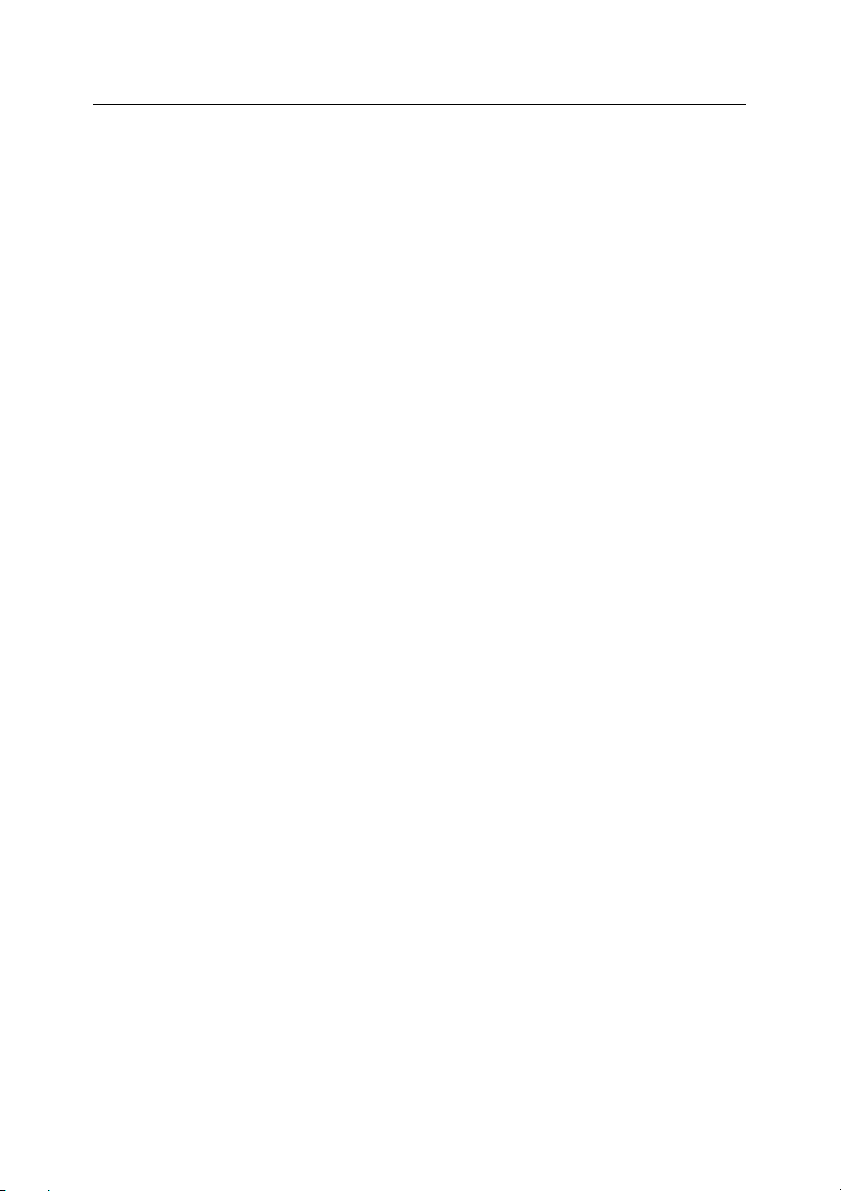
Table of Contents
CHAPTER 1. KASPERSKY SMALL OFFICE SECURITY ............................................ 5
1.1. Software overview ................................................................................................. 5
1.2. Software packages................................................................................................ 5
1.3. Getting started ....................................................................................................... 7
1.4. Support for registered users................................................................................ 11
CHAPTER 2. KASPERSKY ANTI-VIRUS 6.0FOR WINDOWS WORKSTATIONS.. 12
2.1. Overview.............................................................................................................. 12
2.1.1. What’s new in Kaspersky Anti-Virus 6.0 for Windows Workstations .......... 12
2.1.2. The elements of Kaspersky Anti-Virus for Windows Workstations
Defense......................................................................................................... 15
2.1.2.1. Protection components.......................................................................... 15
2.1.2.2. Virus scan tasks..................................................................................... 17
2.1.2.3. Program tools......................................................................................... 18
2.2. Installing Kaspersky Anti-Virus 6.0 for Windows Workstations ......................... 19
2.2.1. Hardware and software system requirements............................................. 20
2.2.2. Installation procedure using the Installation Wizard .................................... 21
2.2.3. Setup Wizard ................................................................................................ 25
2.2.3.1. Using objects saved with Version 5.0 ................................................... 26
2.2.3.2. Activating the program........................................................................... 26
2.2.3.3. Selecting a security mode ..................................................................... 28
2.2.3.4. Configuring update settings................................................................... 29
2.2.3.5. Configuring a virus scan schedule ........................................................ 30
2.2.3.6. Restricting program access................................................................... 30
2.2.3.7. Configuring Anti-Hacker settings........................................................... 31
2.2.3.8. Finishing the Setup Wizard.................................................................... 33
CHAPTER 3. KASPERSKY ANTI-VIRUS 6.0 FOR WINDOWS SERVERS.............. 34
3.1. Overview.............................................................................................................. 34
3.1.1. What’s new in Kaspersky Anti-Virus 6.0 for Windows Servers................... 34
3.1.2. The elements of Kaspersky Anti-Virus for Windows Servers Defense ...... 35
3.1.2.1. File Anti-Virus......................................................................................... 36
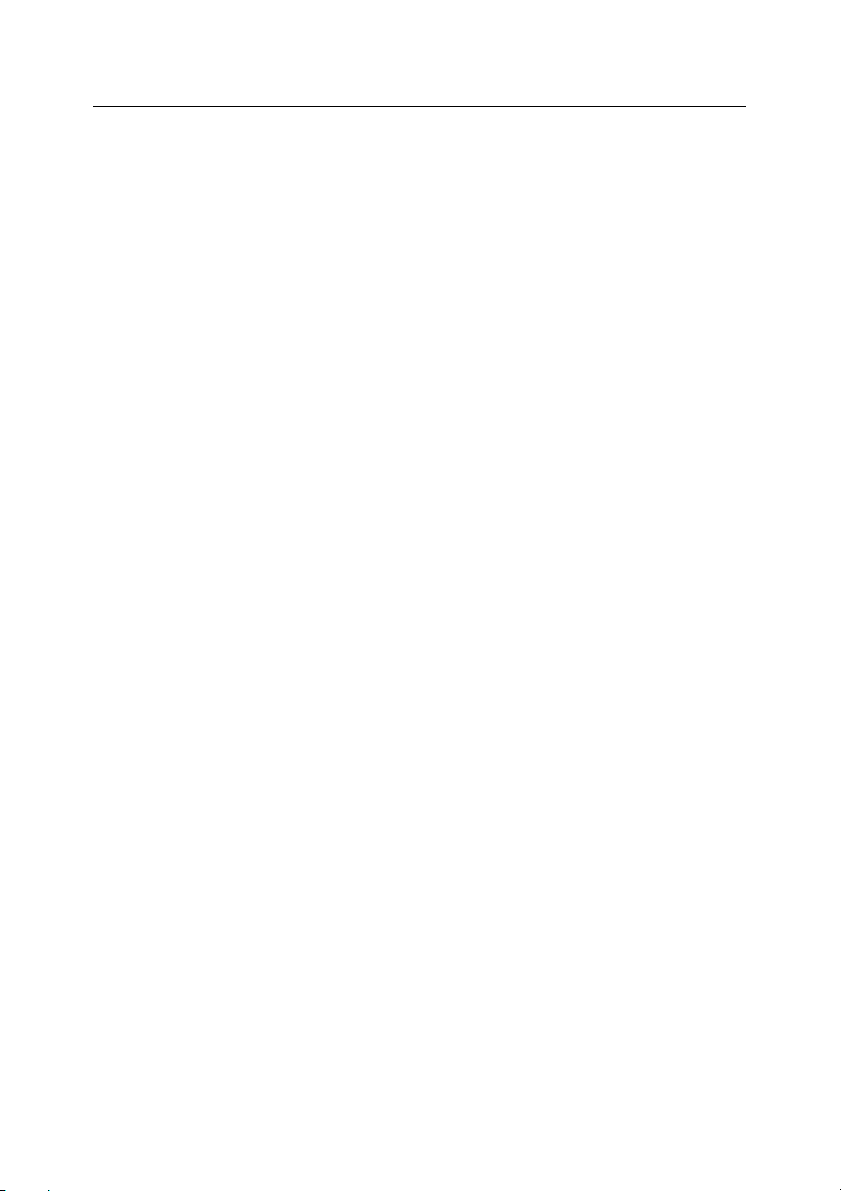
4 Kaspersky Small Office Security
3.1.2.2. Virus scan tasks..................................................................................... 36
3.1.2.3. Program tools......................................................................................... 37
3.2. Installing Kaspersky Anti-Virus 6.0 for Windows Servers .................................. 38
3.2.1. Hardware and software system requirements............................................. 39
3.2.2. Installation procedure using the Installation Wizard .................................... 39
3.2.3. Setup Wizard ................................................................................................ 43
3.2.3.1. Using objects saved with Version 5.0 ................................................... 44
3.2.3.2. Activating the program........................................................................... 44
3.2.3.3. Configuring update settings................................................................... 46
3.2.3.4. Configuring a virus scan schedule ........................................................ 47
3.2.3.5. Restricting program access................................................................... 47
3.2.3.6. Finishing the Setup Wizard.................................................................... 48
APPENDIX A. KASPERSKY LAB................................................................................. 49
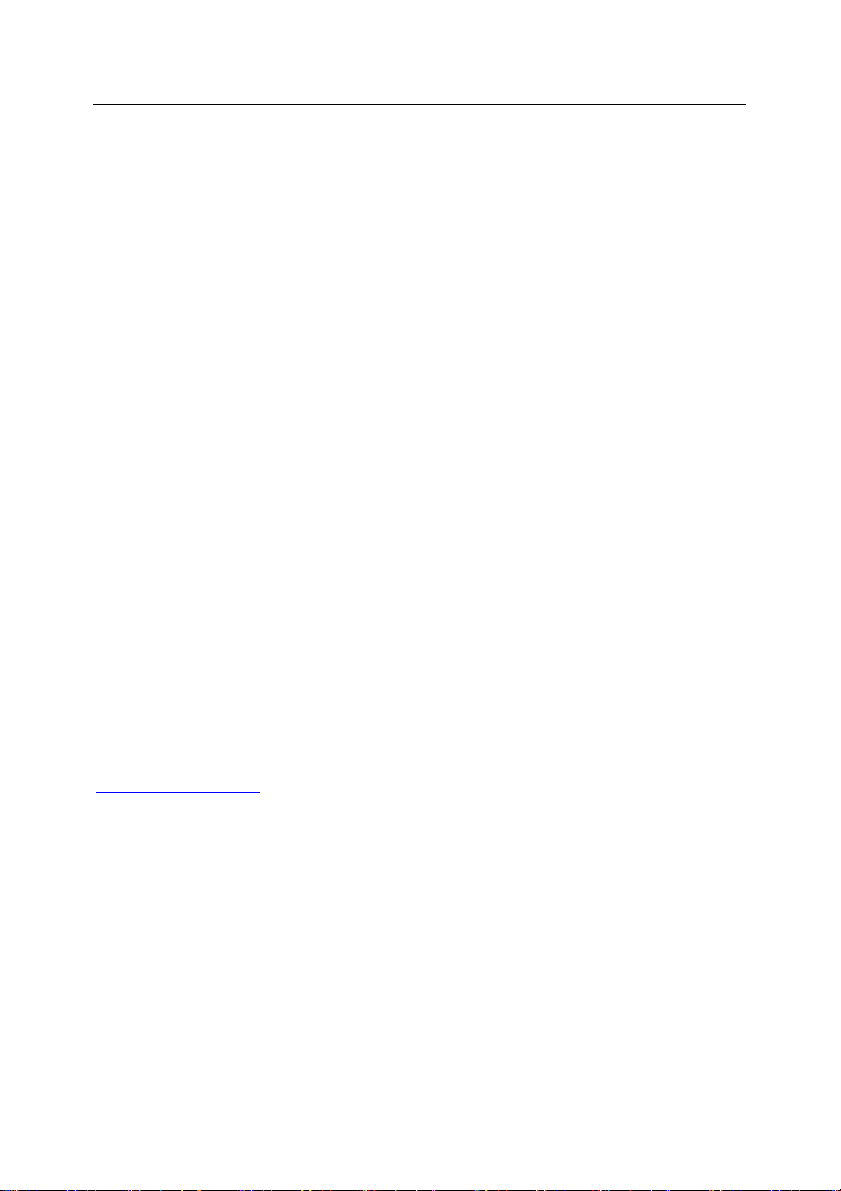
CHAPTER 1. KASPERSKY
SMALL OFFICE SECURITY
Kaspersky Small Office Security is a software package aiming to provide small
organizations with protection against viruses and other threats.
1.1. Software overview
Kaspersky Small Office Security is a suite of products designed to protect
Windows workstations and Windows servers of your network. These products
are Kaspersky Anti-Virus for Windows Workstations 6.0 (see Chapter 2, pg. 12)
and Kaspersky Anti-Virus 6.0 for Windows Servers (see Chapter 3,pg. 34).
1.2. Software packages
Depending on the size of your network Kaspersky Small Office Security, as a
flexible solution, can provide licenses for the following sets of computers:
• 5 workstations
• 5 workstations and 1 server
• 10 workstations and 1 server
You can purchase the boxed version of Kaspersky Small Office Security from our
resellers, or download it from Internet shops, including the eStore section of
www.kaspersky.com.
If you buy the boxed version of the program, the package will include:
• A sealed envelope with an installation CD containing the program files
• An application activation code on the CD slip or on a special paper
sheet
• A User Guide
• The end-user license agreement (EULA)
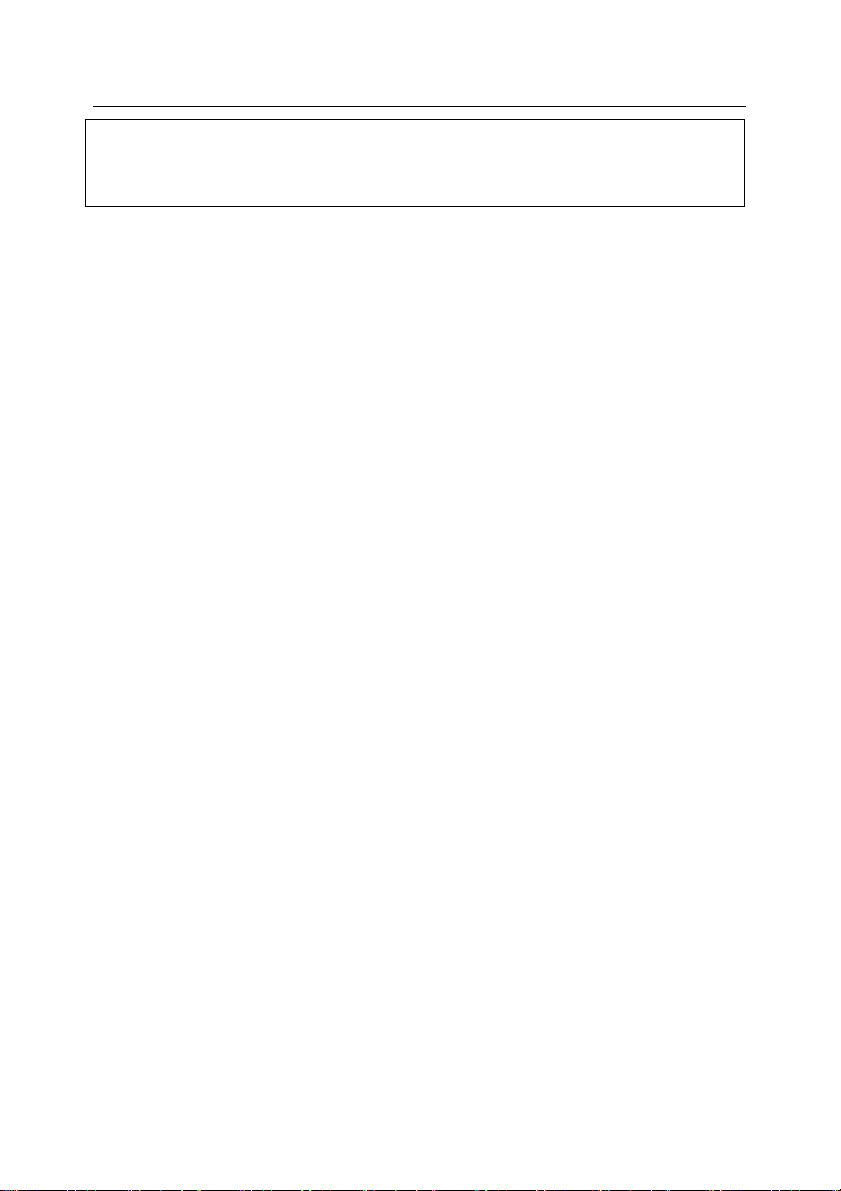
6 Kaspersky Small Office Security
Note:
Before breaking the seal on the installation disk envelope, carefully read
through the EULA.
If you buy Kaspersky Small Office Security from an online store, you copy the
product from the Kaspersky Lab website (Downloads → Product Downloads).
You can download the User Guide from the Downloads → Documentation
section.
You will be sent an activation code by email after your payment has been
received. By installing downloaded software you accept all the terms of the
EULA.
The End-User License Agreement is a legal agreement between you and
Kaspersky Lab that specifies the terms on which you may use the software you
have purchased.
Read the EULA through carefully.
If you do not agree with the terms of the EULA, you can return your boxed
product to the reseller from whom you purchased it and be reimbursed for the
amount you paid for the program. If you do not agree to all of the terms of EULA
do not break the CD’s sleeve, download, install or use this software.
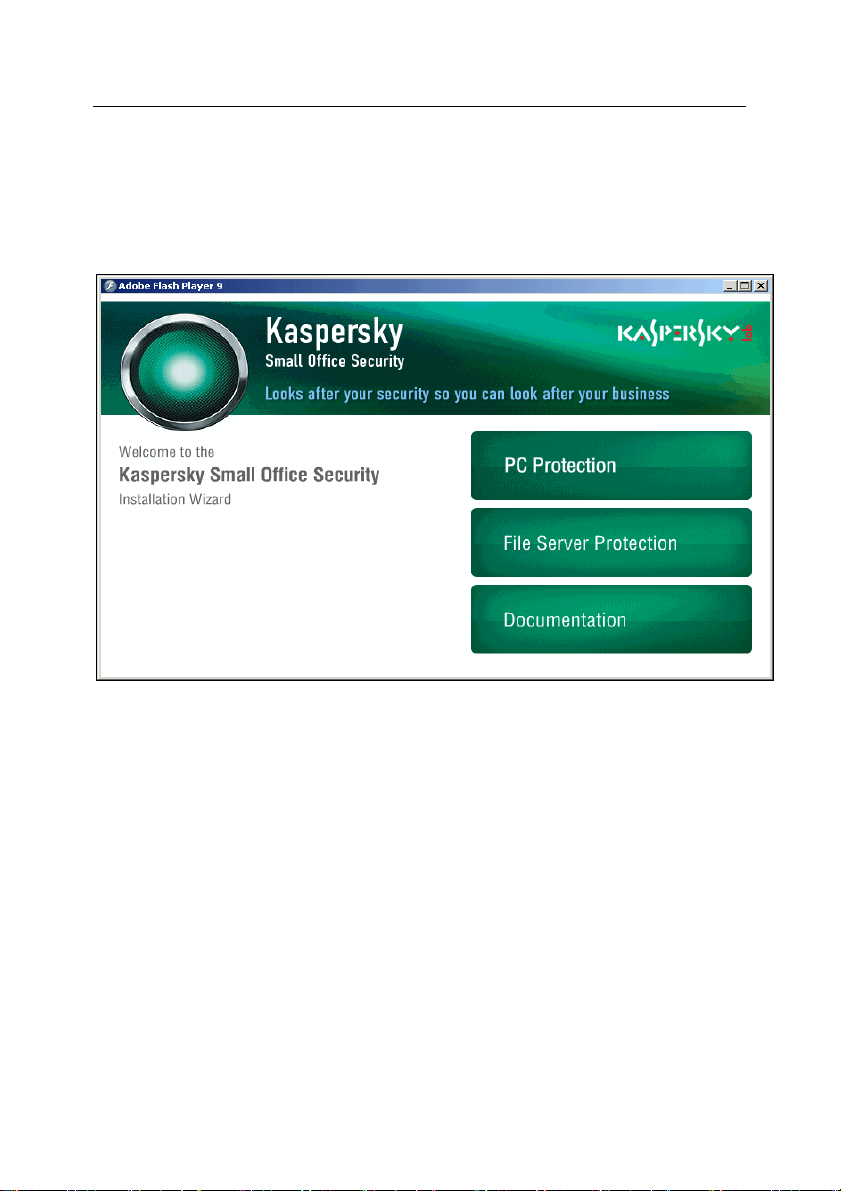
Kaspersky Small Office Security 7
1.3. Getting started
To install a product included in Kaspersky Small Office Security on your
computer or server insert the installation CD in CD/DVD-ROM drive. Then a
splash window (see fig. 1) will appear.
Figure 1. Kaspersky Small Office Security splash window
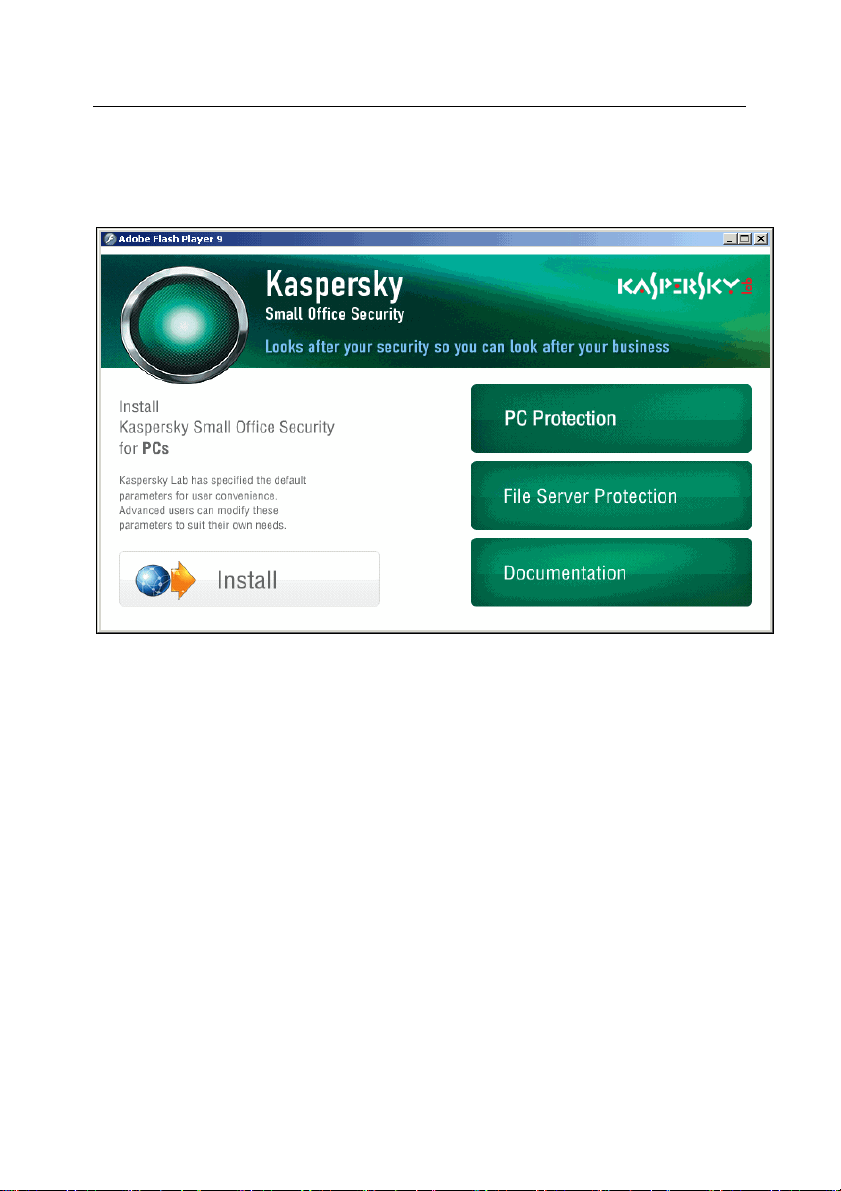
8 Kaspersky Small Office Security
According to your purpose select one of the menu items:
• PC protection, if you are going to install Kaspersky Anti-Virus on a
workstation. In the new window (see fig. 2) on the left side click Install
to start the installation wizard and follow its instructions (see 2.2, pg. 19)
Figure 2. Kaspersky Small Office Security splash window.
Kaspersky Anti-Virus for Windows Workstaions installation
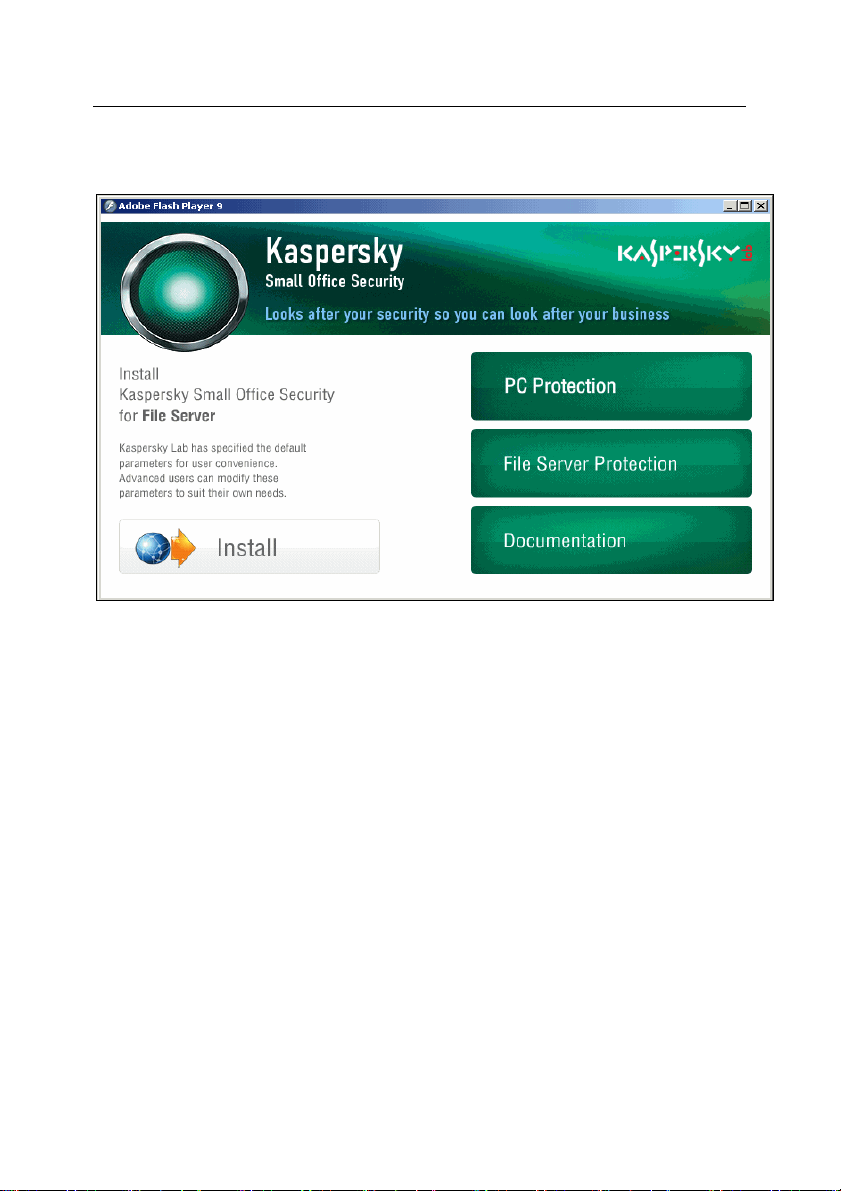
Kaspersky Small Office Security 9
• File Server protection, if you are going to install Kaspersky Anti-Virus
on a server. In the new window (see fig. 3) on the left side click Install
to start the installation wizard and follow its instructions (see 3.2, pg. 38)
Figure 3. Kaspersky Small Office Security splash window.
Kaspersky Anti-Virus for Windows Servers installation
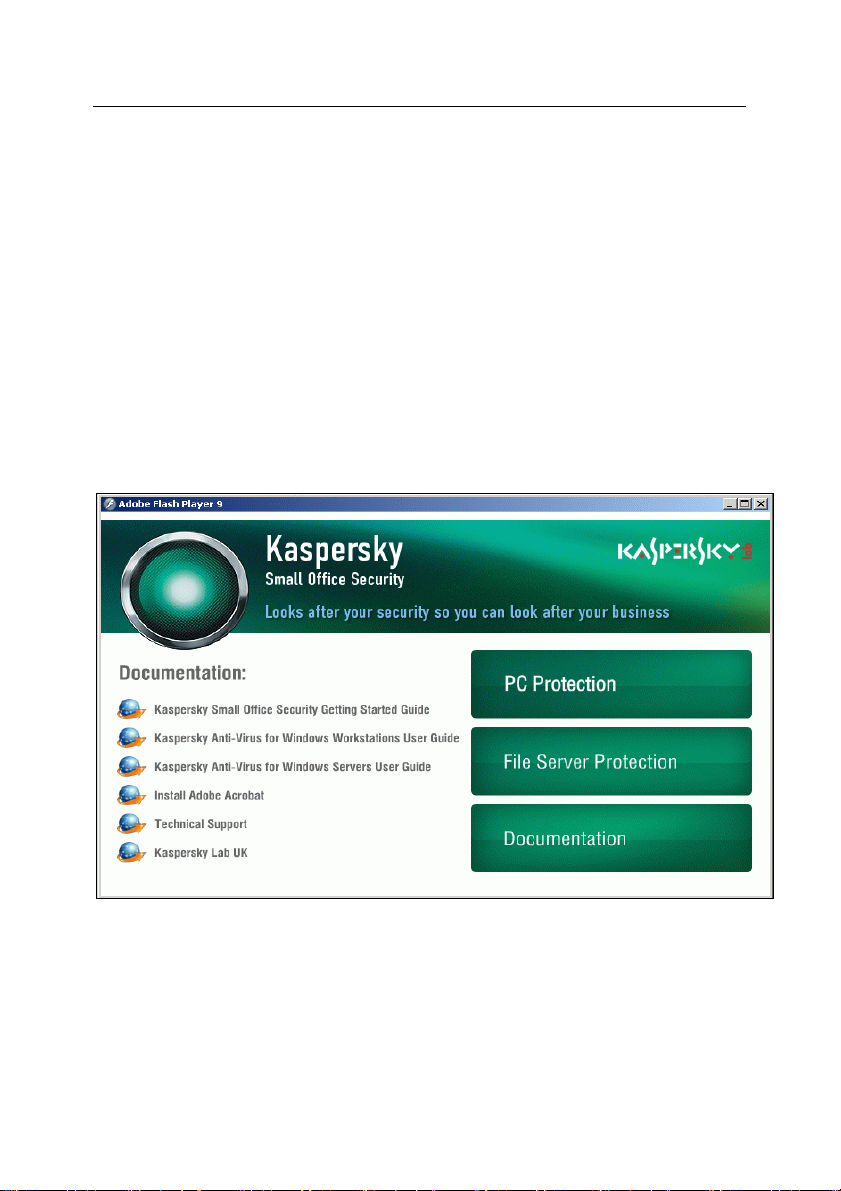
10 Kaspersky Small Office Security
• Documentation, if you want to get more information about products.
In the new window (see fig. 4) select:
• Kaspersky Small Office Security Installation Guide to open the
installation guide
• Kaspersky Anti-Virus for Windows Workstation User Guide to
open corresponding document
• Kaspersky Anti-Virus for Windows Sever User Guide to open
corresponding user guide
• Install Adobe Acrobat Reader to install software which allows to
open user guides properly
• Technical support to visit web-site of Kaspersky Lab Technical
Support
• Kaspersky Lab UK to visit Kaspersky Lab UK web-site.
Figure 4. Kaspersky Small Office Security splash window.
Documentation
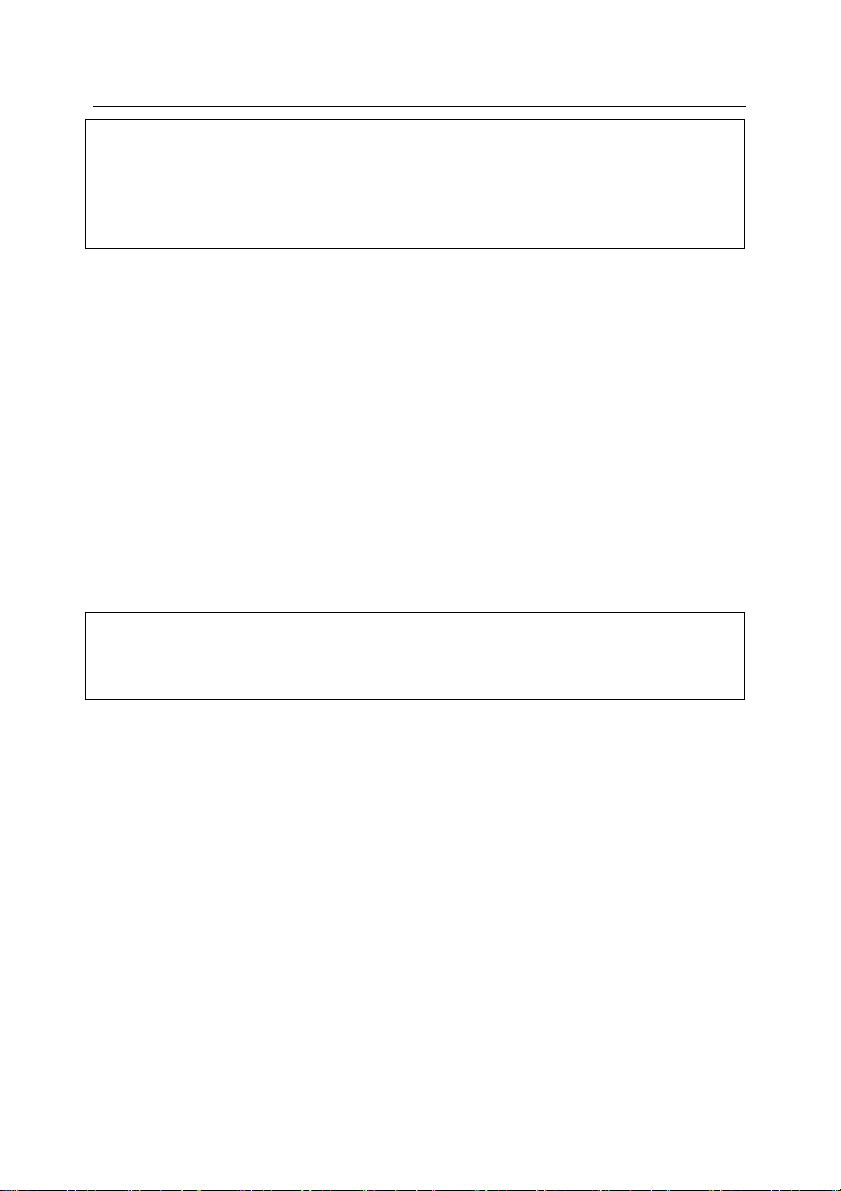
Kaspersky Small Office Security 11
Note:
Splash window appears only if autorun is enabled. If autorun is disabled straight
follow instructions presented in section 2.2, pg. 19 for Kaspersky Anti-Virus for
Workstations installation and in section 3.2, pg. 38 for Kaspersky Anti-Virus for
Servers installation.
1.4. Support for registered users
Kaspersky Lab provides its registered users with an array of services to make
Kaspersky Anti-Virus for Windows Servers more effective.
When the program has been activated, you become a registered user and will
have the following services available until the license expires:
• New versions of the program free of charge
• Consultation on questions regarding installation, configuration, and
operation of the program, by phone and email
• Notifications on new Kaspersky Lab product releases and new viruses
(this services is for users that subscribe to Kaspersky Lab news
mailings)
Note:
Kaspersky Lab does not provide technical support for operating system use and
operation, or for any products other than its own.
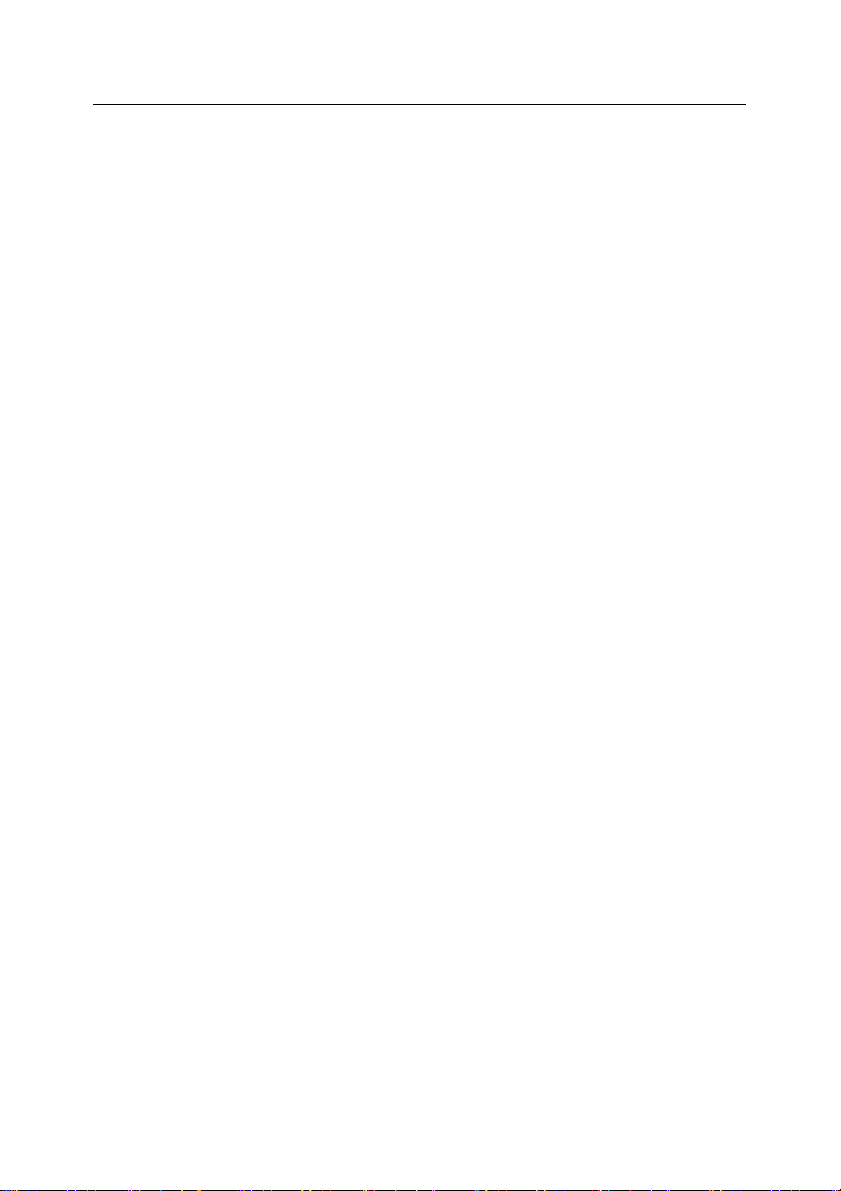
CHAPTER 2. KASPERSKY ANTI-
VIRUS 6.0FOR WINDOWS
WORKSTATIONS
Kaspersky Anti-Virus 6.0 for Windows Workstations heralds a new generation of
data security products.
What really sets Kaspersky Anti-Virus for Windows Workstations 6.0 apart from
other software, even from other Kaspersky Lab products, is its multi-faceted
approach to data security.
2.1. Overview
Kaspersky Anti-Virus 6.0 for Windows Workstations has a new approach to data
security. The program’s main feature is that it combines and noticeably improves
the existing features of all the company’s products in one security solution. The
program provides protection against viruses, spam attacks, hacker attacks,
unknown threats, phishing, and rootkits.
You will no longer need to install several products on your computer for overall
security. It is enough simply to install Kaspersky Anti-Virus for Windows
Workstations 6.0.
Comprehensive protection guards all incoming and outgoing data channels. All
of the program’s components have flexible settings that enable Kaspersky AntiVirus for Windows Workstations to adapt to the needs of each user.
Configuration of the entire program can be done from one location.
2.1.1. What’s new in Kaspersky Anti-Virus
6.0 for Windows Workstations
Let’s take a look at the new features in Kaspersky Anti-Virus for Windows
Workstations.
New Protection Features
• Kaspersky Anti-Virus for Windows Workstations protects you both from
known malicious programs, and from programs still unknown. Proactive
Defense is the program’s key advantage. It analyzes the behavior of
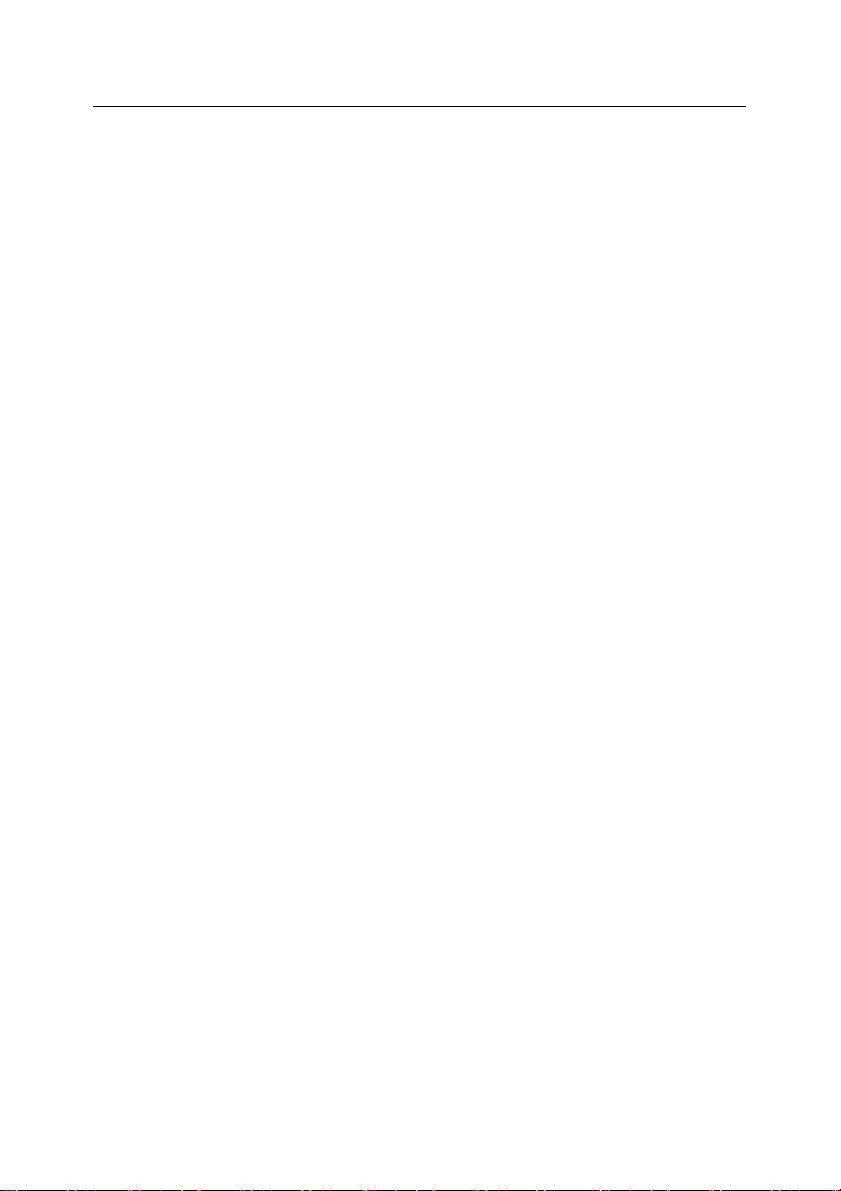
Kaspersky Anti-Virus 6.0for Windows Workstations 13
applications installed on your computer, monitoring changes to the
system registry, tracking macros, and fighting hidden threats. The
component uses a heuristic analyzer to detect and record various types
of malicious activity, with which actions taken by malicious programs
can be rolled back and the system can be restored to its state prior to
the malicious activity.
• The program protects the computer against rootkits and dialers, blocks
banner ads, popup windows, and malicious scripts downloaded from
web pages, and detects phishing sites.
• File Anti-Virus technology has been improved to lower the CPU load
and increase the speed of file scans. iChecker™ and iSwift™ help
achieve this. By operating this way, the program rules out scanning files
twice.
• The scan process now runs as a background task, enabling the user to
continue using the computer. If there is a competition for system
resources, the virus scan will pause until the user’s operation is
completed and then resumes at the point where it left off.
• Critical areas of the computer, which if infected would seriously affect
data quality or security, are given their own separate task. This task can
be configured to run automatically every time the system is started.
• Protection for email systems against malicious programs and spam has
been significantly improved. The program scans these protocols for
emails containing viruses and spam:
• IMAP, SMTP, POP3, regardless of which email client you use
• NNTP (virus scan only), regardless of the email client
• Regardless of the protocol (MAPI, HTTP) when using plug-ins for
Microsoft Office Outlook and The Bat!
• Special plug-ins are available for the most common mail clients, such as
Outlook, Microsoft Outlook Express (Windows Mail), and The Bat!
These place email protection against both viruses and spam directly in
the mail client.
• Anti-Spam now has a training mode, based around the iBayes
algorithm, which learns by monitoring how you deal with email. It also
provides maximum flexibility in configuring spam detection – for
instance, you can create black and white lists of addressees and key
phrases that mark email as spam.
• Anti-Spam uses a phishing database, which can filter out emails
designed to obtain confidential financial information.
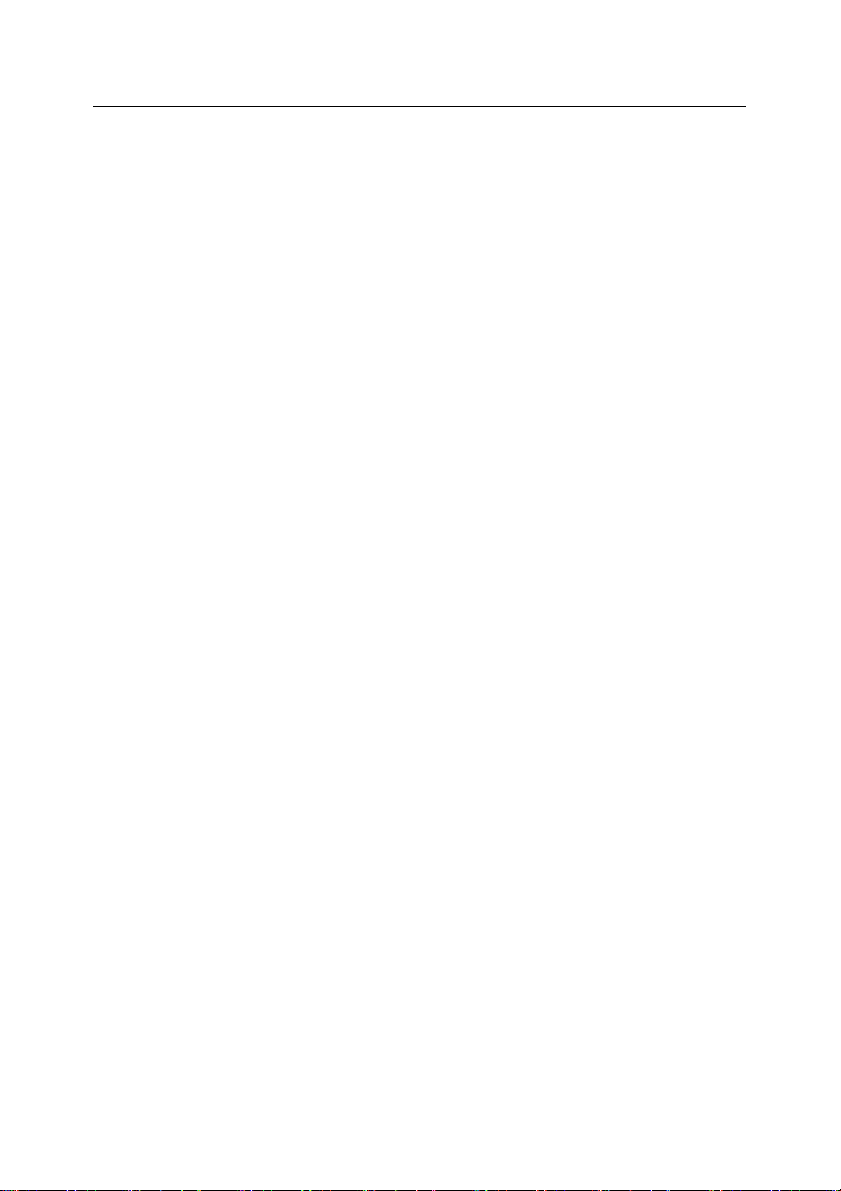
14 Kaspersky Small Office Security
• The program filters inbound and outbound traffic, traces and blocks
threats from common network attacks, and lets you use the Internet in
Stealth Mode.
• When using a combination of networks, you can also define which
networks to trust completely and which to monitor with extreme caution.
• The user notification function has been expanded for certain events that
arise during program operation. You can select the method of
notification yourselves for each of these event types: e-mails, sound
notifications, pop-up messages.
• Scanning has been added for data transmitted across secure SSL
connections.
• The program has added self-defense features, including protection
against unauthorized remote administration tools and passwordprotected program settings. These features help keep malicious
programs, hackers, and unauthorized users from disabling protection.
• You can also create a rescue disk, with which you can reboot your
operating system after a virus outbreak and scan your computer for
malicious code.
New Program Interface Features
• The new Kaspersky Anti-Virus for Windows Workstations interface
makes the program’s functions clear and easy to use. You can also
change the program’s appearance by using your own graphics and
color schemes.
• The program regularly provides you with tips as you use it: Kaspersky
Anti-Virus for Windows Workstations displays informative messages on
the level of protection, accompanies its operation with hints and tips,
and includes a thorough Help section.
New Program Update Features
• This version of the program debuts our improved update procedure:
Kaspersky Anti-Virus automatically checks the update source for
updates. If it finds new updates, Anti-Virus downloads them and installs
them on the computer.
• The program downloads updates incrementally, ignoring files that have
already been downloaded. This lowers the download traffic for updates
by up to 10 times.
• Updates are downloaded from the most efficient source.
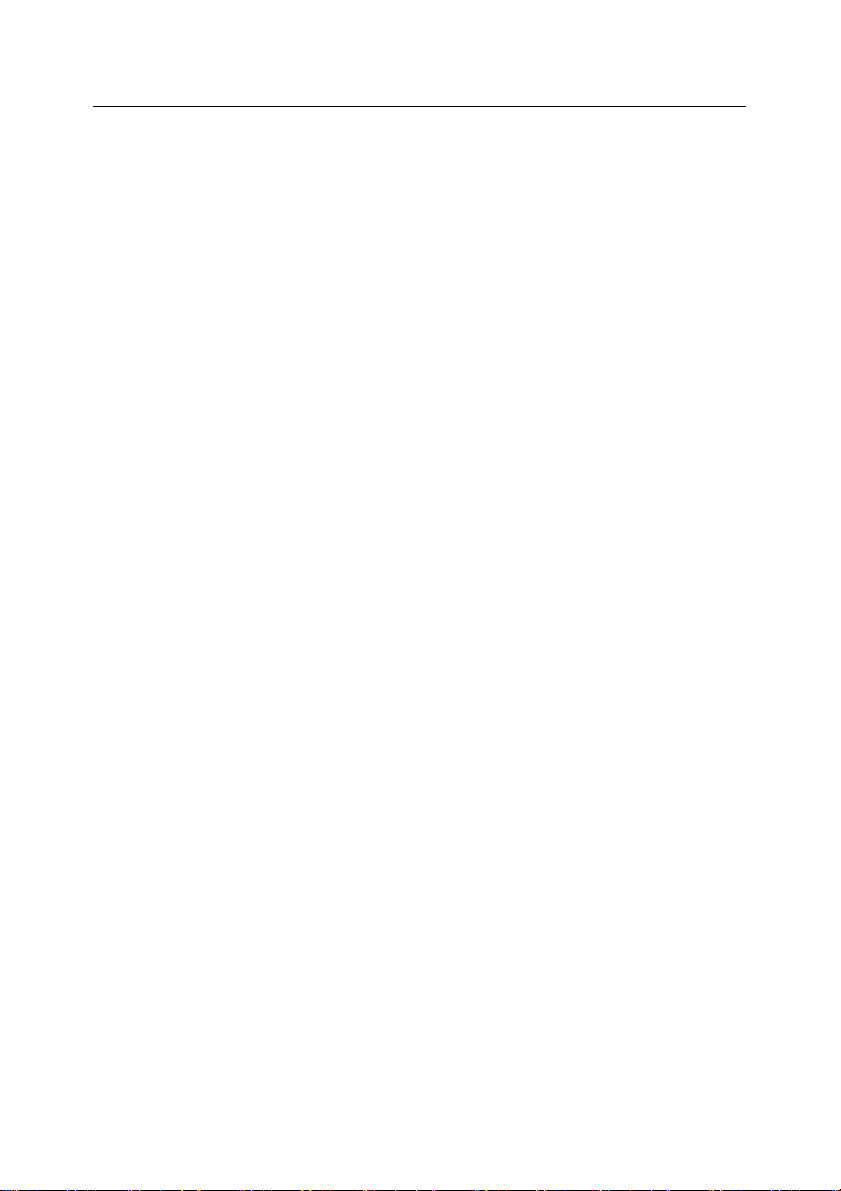
Kaspersky Anti-Virus 6.0for Windows Workstations 15
• You can choose not to use a proxy server, by downloading program
updates from a local source. This noticeably reduces the traffic on the
proxy server.
• The program has an update rollback feature that can return to the
previous version of the signatures, if the threat signatures are damaged
or there is an error in copying.
• A tool has been added to Updater that copies updates to a local folder
to give other computers on the network access to them. This cuts down
on Internet traffic.
2.1.2. The elements of Kaspersky Anti-
Virus for Windows Workstations
Defense
Kaspersky Anti-Virus for Windows Workstations is designed with the sources of
threats in mind. In other words, a separate program component deals with each
threat, monitoring it and taking the necessary action to prevent malicious effects
of that threat on the user's data. This makes the Security Suite flexible, with userfriendly options for each of the components to fit the needs of a specific user or a
business as a whole.
Kaspersky Anti-Virus for Windows Workstations includes:
• Protection Components (see 2.1.2.1, pg. 15) that comprehensively
defend all channels of data transmission and exchange on your
computer in real-time mode
• Virus Scan Tasks (see 2.1.2.2, pg. 17) that virus-check the computer’s
memory and file system, as individual files, folders, disks, or regions
• Support Tools (see 2.1.2.3, pg. 18) that provide support for the program
and extend its functionality
2.1.2.1. Protection components
These protection components defend your computer in real time:
File Anti-Virus
A file system can contain viruses and other dangerous programs. Malicious
programs can remain inactive in your file system for years after one day
being copied from a floppy disk or from the Internet, without showing
