Page 1

Kaspersky Security for Virtualization 1.1
Administrator's Guide
APPLICATION VERSION: 1.1 CRITICAL FIX 1
Page 2
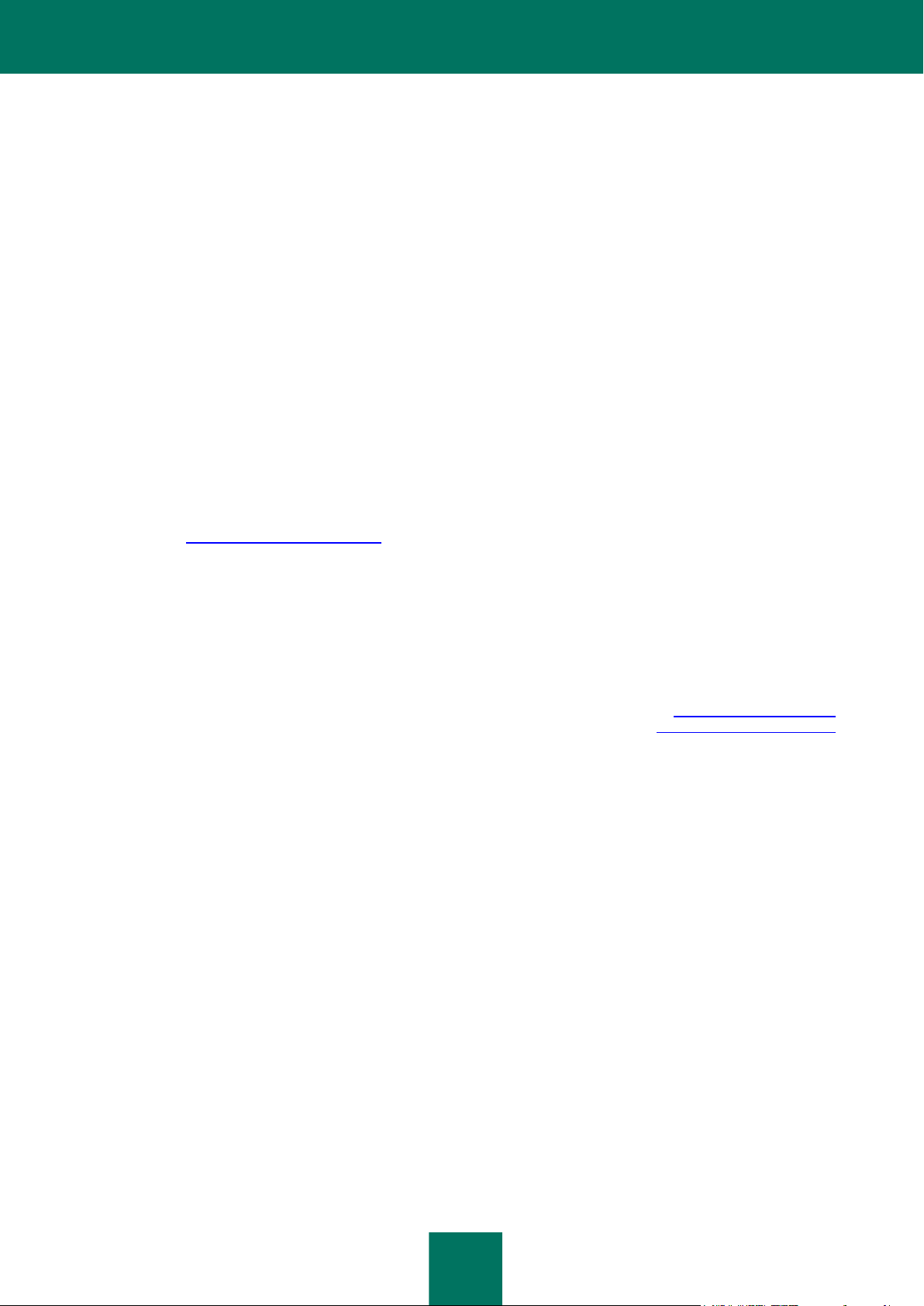
2
Dear User,
Thank you for choosing our product. We hope that you will find this documentation useful and that it will provide answers
to most questions that may arise.
Attention! This document is the property of Kaspersky Lab ZAO (herein also referred to as Kaspersky Lab): all rights to
this document are reserved by the copyright laws of the Russian Federation and by international treaties. Illegal
reproduction or distribution of this document or parts hereof will result in civil, administrative, or criminal liability under
applicable law.
Any type of reproduction or distribution of any materials, including translations, may be allowed only with written
permission from Kaspersky Lab.
This document and related graphic images can be used exclusively for informational, non-commercial, or personal use.
This document may be amended without prior notice. You can find the latest version of this document at the Kaspersky
Lab website, at http://www.kaspersky.com/docs.
Kaspersky Lab assumes no liability for the content, quality, relevance, or accuracy of any third-party materials used
herein, or for any potential harm associated with the use of such materials.
Document revision date: 7/3/2012
© 2012 Kaspersky Lab ZAO. All Rights Reserved.
http://www.kaspersky.com
http://support.kaspersky.com
Page 3

3
CONTENTS
ABOUT THIS GUIDE .....................................................................................................................................................7
In this document .......................................................................................................................................................7
Document conventions .............................................................................................................................................9
SOURCES OF INFORMATION ABOUT THE APPLICATION......................................................................................11
Sources of information for independent research ...................................................................................................11
Discussing Kaspersky Lab applications on the Forum............................................................................................12
Contacting the Sales Department ...........................................................................................................................12
Contacting Technical Writing and Localization Unit by email ..................................................................................12
KASPERSKY SECURITY FOR VIRTUALIZATION 1.1 ................................................................................................13
Distribution kit .........................................................................................................................................................14
Hardware and software requirements .....................................................................................................................14
APPLICATION ARCHITECTURE.................................................................................................................................16
Contents of the Kaspersky Security virtual machine image ....................................................................................17
Integration of Kaspersky Security and the VMware virtual infrastructure ................................................................17
CONCEPT OF ADMINISTERING THE APPLICATION THROUGH KASPERSKY SECURITY CENTER ...................19
About Kaspersky Security policy and protection profiles ........................................................................................20
Protection profile inheritance.............................................................................................................................21
About the root protection profile ........................................................................................................................21
About Kaspersky Security tasks .............................................................................................................................21
INSTALLING AND REMOVING THE APPLICATION...................................................................................................22
Preparing for installation .........................................................................................................................................22
Requirements to the configuration of Kaspersky Security Center and VMware virtual infrastructure ................22
VMware vCenter Server accounts ....................................................................................................................23
Installing Kaspersky Security Console Plug-in ..................................................................................................24
Upgrading from a previous version of the application .............................................................................................24
Conversion procedure for policies and tasks ..........................................................................................................25
Step 1. Select application..................................................................................................................................25
Step 2. Select policies for conversion ...............................................................................................................25
Step 3. Select tasks for conversion ...................................................................................................................25
Step 4. Complete the conversion of policies and tasks .....................................................................................26
Application installation procedure ...........................................................................................................................26
Step 1. Select action .........................................................................................................................................26
Step 2. Connection to VMware vCenter Server ................................................................................................26
Step 3. Select the image file of an SVM ............................................................................................................27
Step 4. Review the license agreements ............................................................................................................27
Step 5. Select VMware ESXi hosts ...................................................................................................................27
Step 6. Select deployment scenario ..................................................................................................................27
Step 7. Select data storage ...............................................................................................................................28
Step 8. Match virtual networks ..........................................................................................................................28
Step 9. Specify network settings .......................................................................................................................28
Step 10. Specify network settings manually ......................................................................................................29
Step 11. Change account passwords on SVMs ................................................................................................29
Step 12. Register SVMs in VMware vShield Manager ......................................................................................29
Step 13. Log into the VMware vCenter Server account ....................................................................................29
Page 4
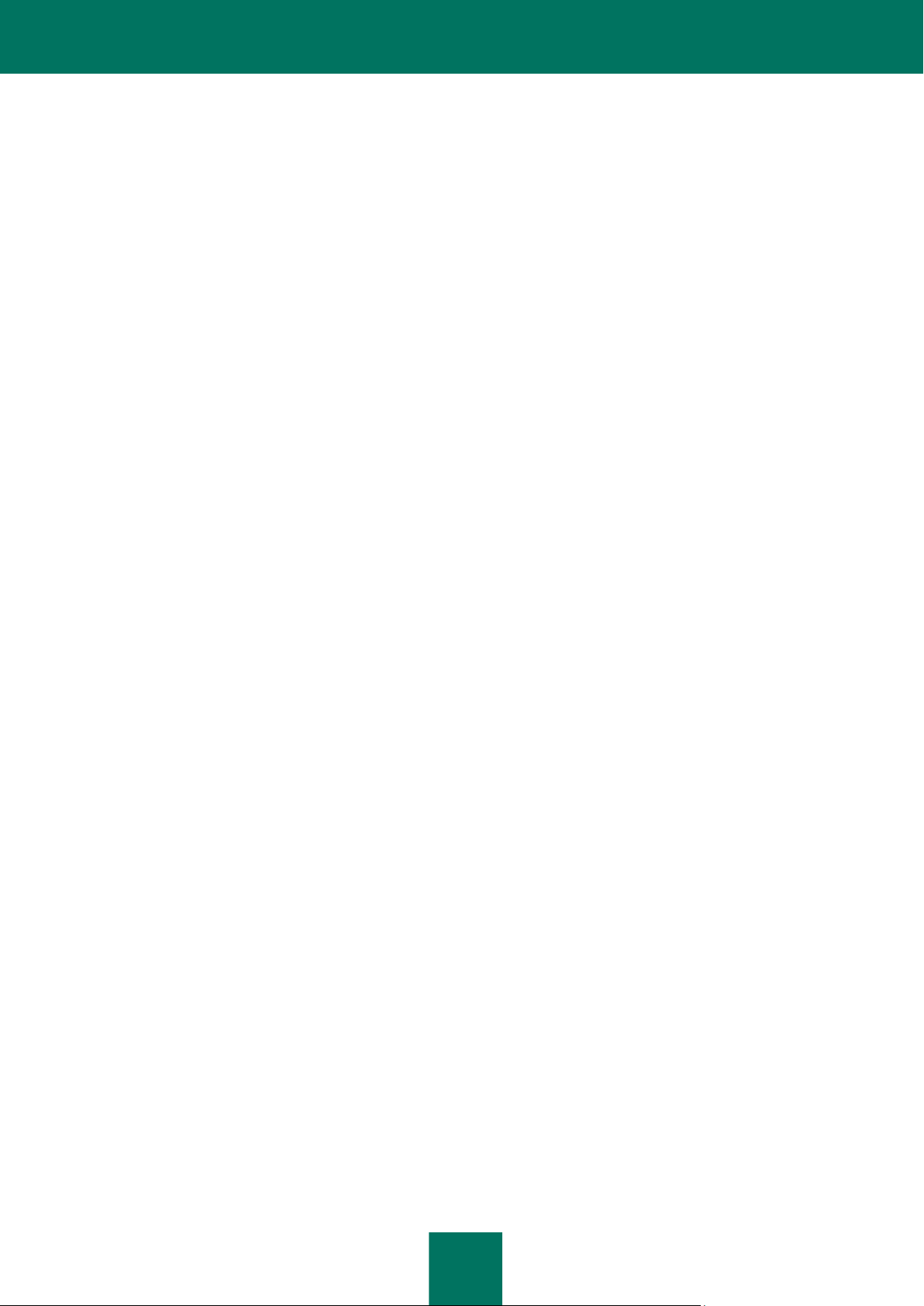
A D M I N I S T R A T O R ' S G U I D E
4
Step 14. Launch the deployment of SVMs ........................................................................................................30
Step 15. Deployment of SVMs ..........................................................................................................................30
Step 16. Finish installation of the application ....................................................................................................30
Modifications to Kaspersky Security Center after application installation ...............................................................30
Changing the configuration of SVMs ......................................................................................................................30
Step 1. Select action .........................................................................................................................................31
Step 2. Connection to VMware vCenter Server ................................................................................................31
Step 3. Select SVMs .........................................................................................................................................32
Step 4. Enter the klconfig account password ....................................................................................................32
Step 5. Edit the settings of SVM connection to VMware vCenter Server ..........................................................32
Step 6. Edit the klconfig account password.......................................................................................................33
Step 7. Start the reconfiguration of SVMs .........................................................................................................33
Step 8. Changing the configuration of SVMs ....................................................................................................33
Step 9. End the reconfiguration of SVMs ..........................................................................................................33
Getting started ........................................................................................................................................................33
Step 1. Enter the policy name ...........................................................................................................................34
Step 2. Select application..................................................................................................................................34
Step 3. Configure the root protection profile......................................................................................................34
Step 4. Configuring additional settings ..............................................................................................................38
Step 5. Completing creation of a policy .............................................................................................................38
Removing the application .......................................................................................................................................38
Application removal procedure ...............................................................................................................................38
Step 1. Select action .........................................................................................................................................39
Step 2. Connection to VMware vCenter Server ................................................................................................39
Step 3. Select VMware ESXi hosts ...................................................................................................................40
Step 4. Cancel the registration of SVMs in VMware vShield Manager ..............................................................40
Step 5. Confirm removal ...................................................................................................................................40
Step 6. Remove SVMs ......................................................................................................................................40
Step 7. Finish application removal ....................................................................................................................41
APPLICATION LICENSING .........................................................................................................................................42
About the End User License Agreement .................................................................................................................42
About the license ....................................................................................................................................................42
About the key file ....................................................................................................................................................43
Activating the application ........................................................................................................................................44
Renewing a license.................................................................................................................................................44
Creating the key installation task ............................................................................................................................44
Step 1. Enter the name of the key installation task ...........................................................................................45
Step 2. Selecting the task type..........................................................................................................................45
Step 3. Select the key file..................................................................................................................................45
Step 4. Select the key installation task run mode..............................................................................................46
Step 5. Finish key installation task creation ......................................................................................................46
Running the key installation task ............................................................................................................................46
Viewing the details of installed keys .......................................................................................................................47
Viewing key details in the Keys folder ...............................................................................................................47
Viewing key details in the properties of the application .....................................................................................48
Viewing key details in the properties of the key installation task .......................................................................49
Viewing the key usage report ............................................................................................................................50
Page 5
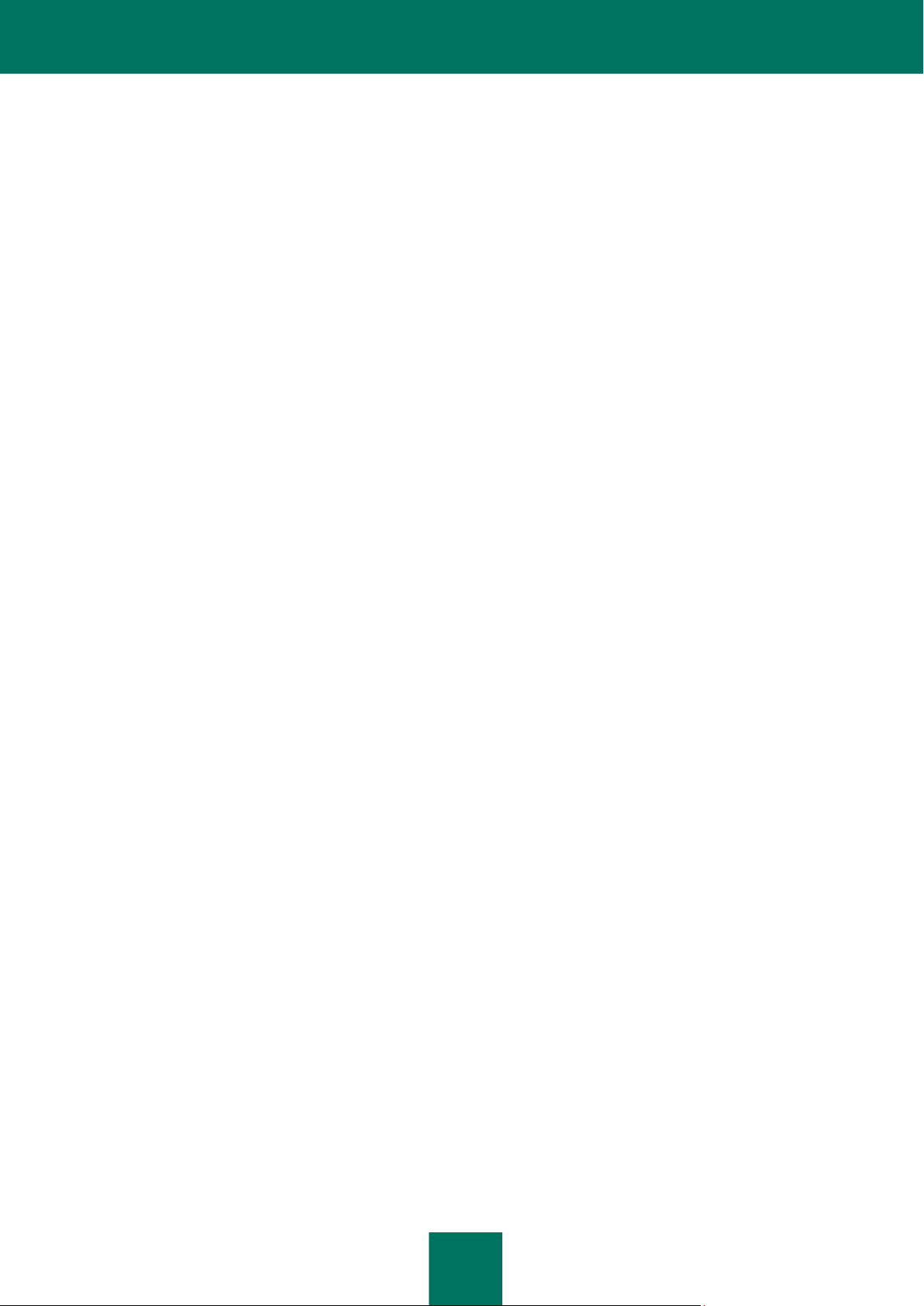
C O N T E N T S
5
STARTING AND STOPPING THE APPLICATION ......................................................................................................52
MANAGING PROTECTION .........................................................................................................................................53
PROTECTION OF VIRTUAL MACHINES ....................................................................................................................54
About protection of virtual machines .......................................................................................................................54
Editing packer scan settings ...................................................................................................................................55
Viewing the protected infrastructure of the KSC cluster..........................................................................................55
Disabling protection on a virtual machine ...............................................................................................................57
Manage protection profiles .....................................................................................................................................58
Creating a protection profile ..............................................................................................................................58
Editing protection profile settings ......................................................................................................................62
Assigning a protection profile to a virtual machine ............................................................................................62
Deleting a protection profile ..............................................................................................................................64
SCANNING OF VIRTUAL MACHINES ........................................................................................................................65
About virtual machine scan .....................................................................................................................................65
Creating a full scan task .........................................................................................................................................65
Step 1. Enter the full scan task name................................................................................................................66
Step 2. Selecting the task type..........................................................................................................................66
Step 3. Configuring scan settings .....................................................................................................................66
Step 4. Editing the scan scope..........................................................................................................................69
Step 5. Select the full scan task run mode ........................................................................................................70
Step 6. Finish full scan task creation .................................................................................................................70
Creating a custom scan task...................................................................................................................................70
Step 1. Enter the custom scan task name.........................................................................................................71
Step 2. Selecting the task type..........................................................................................................................71
Step 3. Connection to VMware vCenter Server ................................................................................................71
Step 4. Select the action scope.........................................................................................................................72
Step 5. Configuring scan settings .....................................................................................................................72
Step 6. Editing the scan scope..........................................................................................................................75
Step 7. Select the custom scan task run mode .................................................................................................75
Step 8. Finish custom scan task creation ..........................................................................................................75
Starting and stopping a full scan task or custom scan task ....................................................................................76
ANTI-VIRUS DATABASE UPDATE .............................................................................................................................77
About anti-virus database updates .........................................................................................................................77
Automatic updates of anti-virus databases .............................................................................................................77
Creating an update distribution task .......................................................................................................................78
Step 1. Enter the name of the update distribution task .....................................................................................78
Step 2. Selecting the task type..........................................................................................................................78
Step 3. Select the update distribution task run mode ........................................................................................79
Step 4. Finish update distribution task creation.................................................................................................79
Rolling back the last anti-virus database update.....................................................................................................79
Creating an update rollback task ............................................................................................................................79
Step 1. Enter the name of the rollback task ......................................................................................................80
Step 2. Selecting the task type..........................................................................................................................80
Step 3. Select the rollback task run mode .........................................................................................................80
Step 4. Finish rollback task creation .................................................................................................................81
Running an update rollback task.............................................................................................................................81
Page 6
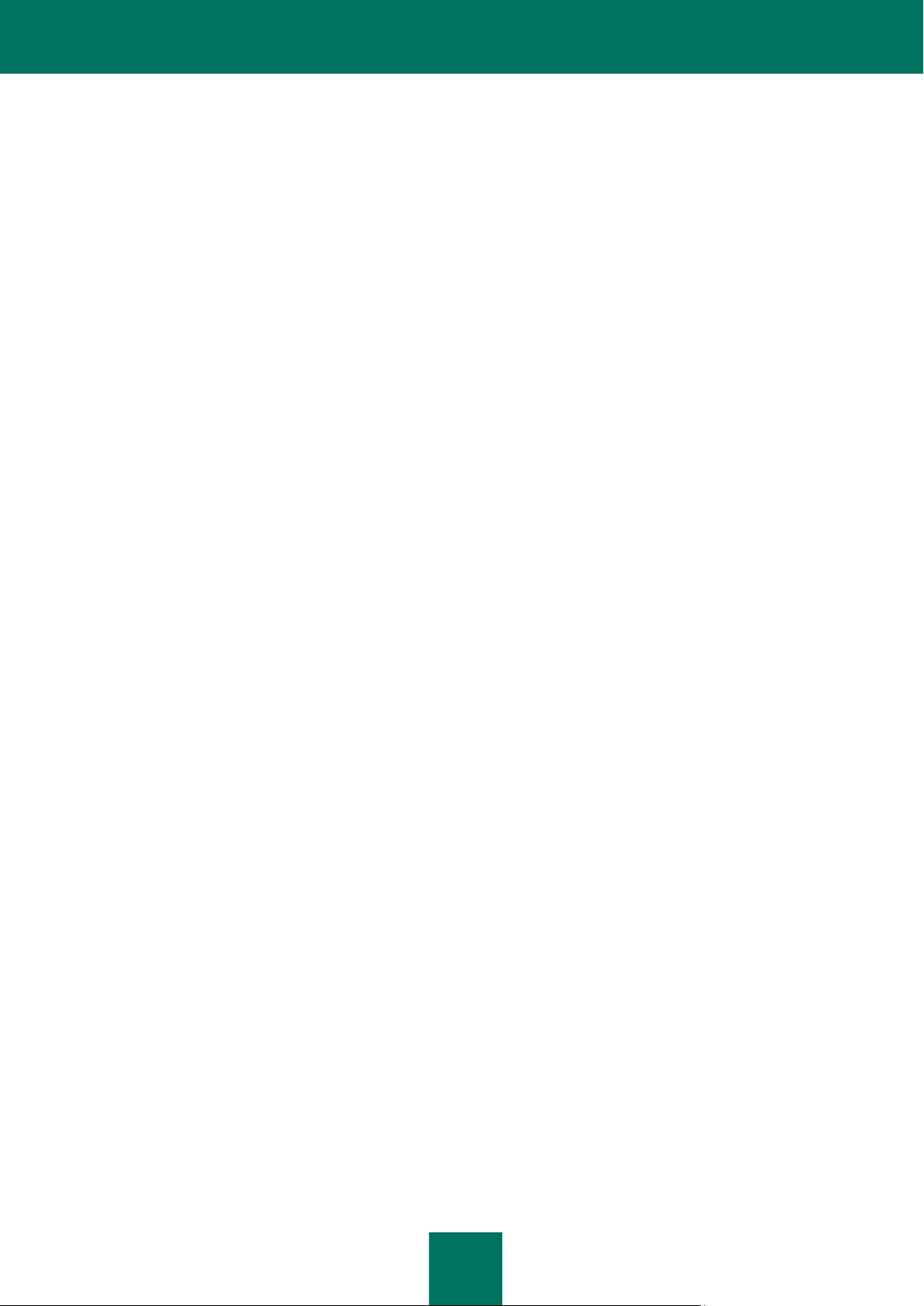
A D M I N I S T R A T O R ' S G U I D E
6
BACKUP ......................................................................................................................................................................82
About Backup .........................................................................................................................................................82
Configuring Backup settings ...................................................................................................................................82
Managing backup copies of files .............................................................................................................................83
Viewing the list of backup copies of files ...........................................................................................................84
Saving files from Backup the hard drive ............................................................................................................84
Deleting backup copies of files..........................................................................................................................85
REPORTS AND NOTIFICATIONS ...............................................................................................................................86
About events and notifications ................................................................................................................................86
Report types ...........................................................................................................................................................86
Kaspersky Lab application versions report........................................................................................................87
Protection deployment report ............................................................................................................................88
Most infected computers report.........................................................................................................................89
Viruses report....................................................................................................................................................89
Errors report ......................................................................................................................................................90
Anti-virus database usage report ......................................................................................................................91
Viewing reports .......................................................................................................................................................92
Configuring notification settings ................................................................ ..............................................................93
TROUBLESHOOTING IN REGISTRATION OF SVMS ................................................................................................95
About probable issues in registration of SVMs in VMware vShield Manager ..........................................................95
Troubleshooting procedure in registration of SVMs in VMware vShield Manager ..................................................95
Step 1. Select action .........................................................................................................................................96
Step 2. Connection to VMware vCenter Server ................................................................................................96
Step 3. Connection to VMware vShield Manager..............................................................................................97
Step 4. Selecting issues to fix ...........................................................................................................................97
Step 5. Confirming the actions ..........................................................................................................................97
Step 6. Fixing issues ......................................................................................................................................... 98
Step 7. Completing issues fixing .......................................................................................................................98
CONTACTING TECHNICAL SUPPORT ......................................................................................................................99
How to obtain technical support ..............................................................................................................................99
Technical support by phone ....................................................................................................................................99
Obtaining technical support via Personal Cabinet ................................................................................................100
Collecting information for Technical Support ........................................................................................................101
Using a trace file ...................................................................................................................................................101
GLOSSARY ...............................................................................................................................................................102
KASPERSKY LAB ZAO .............................................................................................................................................104
INFORMATION ABOUT THIRD-PARTY CODE.........................................................................................................105
TRADEMARK NOTICES ............................................................................................................................................106
INDEX ........................................................................................................................................................................107
Page 7
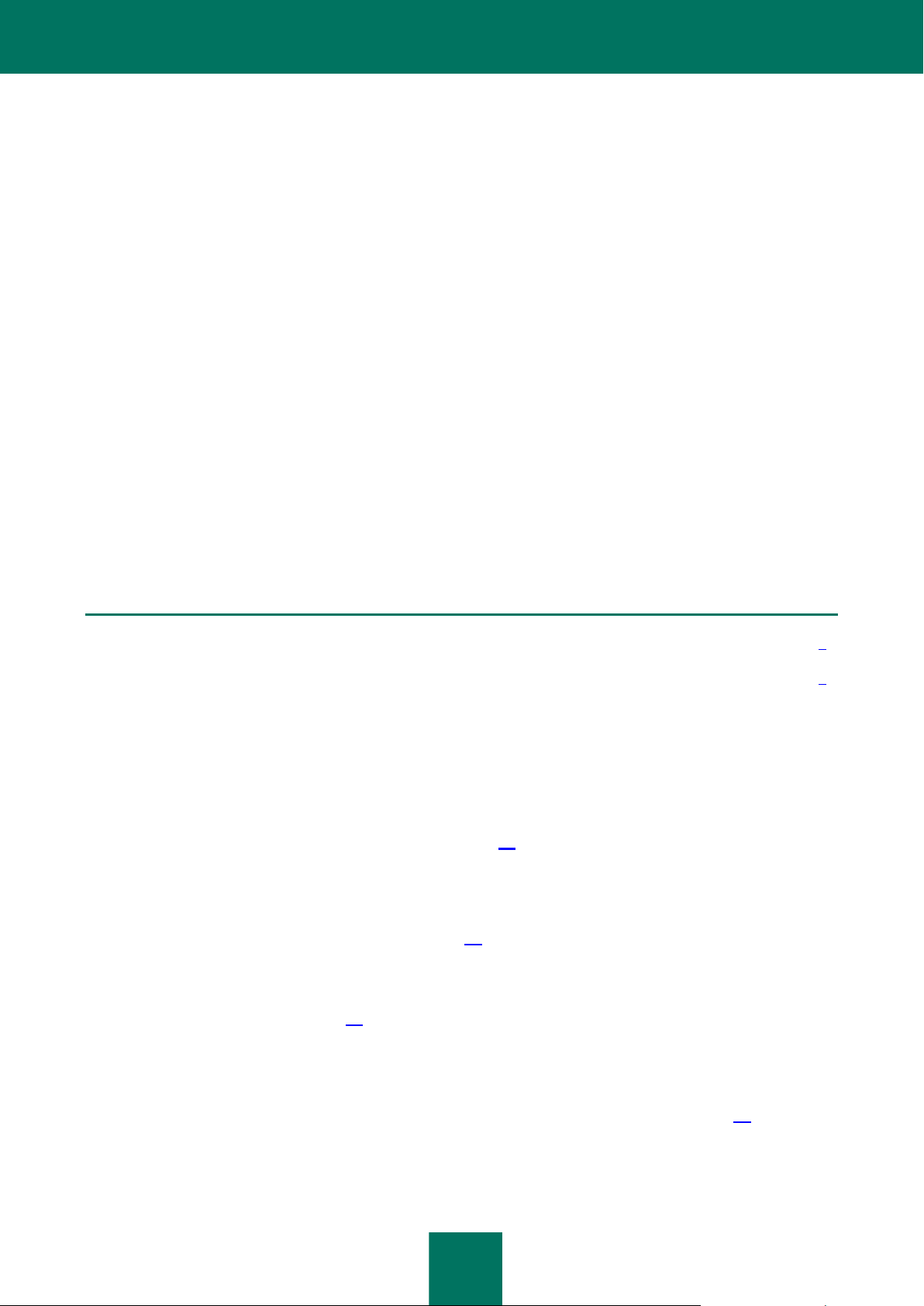
7
ABOUT THIS GUIDE
IN THIS SECTION:
In this document ................................................................................................ ................................................................ 7
Document conventions ...................................................................................................................................................... 9
This document is an Administrator's Guide to Kaspersky Security for Virtualization 1.1 (hereinafter also "Kaspersky
Security").
This Guide is intended for technical specialists tasked with installing and administering Kaspersky Security and providing
support to companies that use Kaspersky Security. This Guide is intended for technical specialists experienced in
handling virtual infrastructures under VMware™ vSphere™ platform and Kaspersky Security Center, a system designed
for remote centralized management of Kaspersky Lab applications.
This Guide is intended to do the following:
Describes the operating principles of Kaspersky Security, system requirements, common deployments, and
specifics of integration with other applications.
Helps plan the rollout of Kaspersky Security on a corporate network.
Describes the preparation for the installation of Kaspersky Security as well as installation and activation of the
application.
Describes the way to use Kaspersky Security.
Describe additional sources of information about the application and ways of receiving technical support.
IN THIS DOCUMENT
This Guide comprises the following sections:
Sources of information about the application (see page 11)
This section describes sources of information about the application and lists websites that you can use to discuss
application operation.
Kaspersky Security for Virtualization 1.1 (see page 13)
This section describes the purpose, key features, and composition of the application.
Application architecture (see page 16)
This section describes the application components and their interaction logic, also covering the application integration
with Kaspersky Security Center system and VMware virtual infrastructure.
Concept of administering the application through Kaspersky Security Center (see page 19)
This section describes the concept of administering the application through Kaspersky Security Center.
Page 8
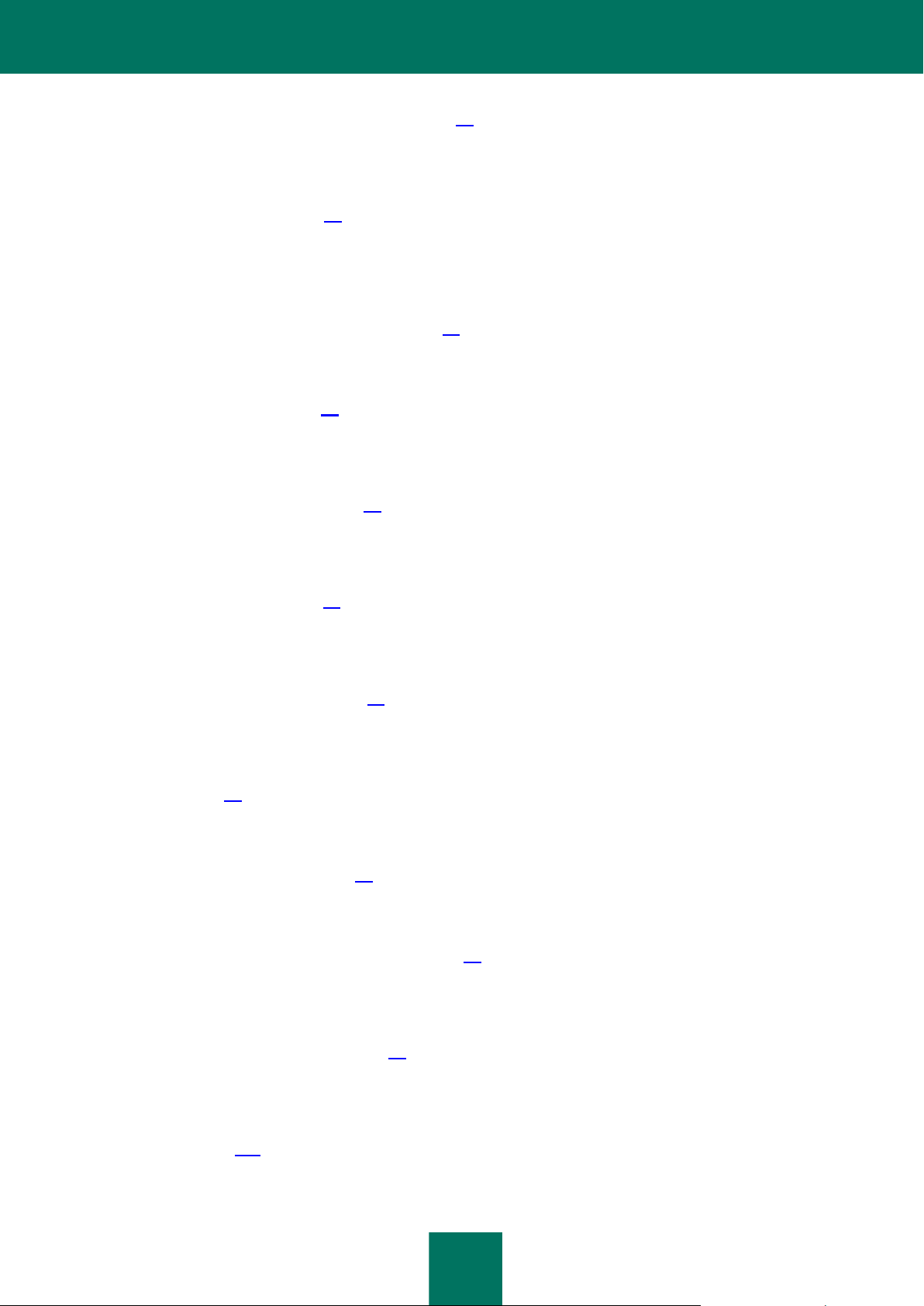
A D M I N I S T R A T O R ' S G U I D E
8
Installing and removing the application (see page 22)
This section describes how you can install the application in the VMware virtual infrastructure or remove it from the
VMware virtual infrastructure.
Application licensing (see page 42)
This section contains information about the basic concepts of application activation. This section describes the purpose
of the End User License Agreement, the types of licenses, the ways to activate the application, and how to renew your
license.
Starting and stopping the application (see page 52)
This section describes how you can start and stop the application.
Managing protection (see page 53)
This section describes how you can check the protection status of virtual machines and see if there are any problems
with protection.
Virtual machine protection (see page 54)
This section describes how Kaspersky Security protects virtual machines on VMware ESXi hosts controlled by a VMware
ESXi hypervisor against viruses and other threats, and how you can configure the virtual machine protection settings.
Virtual machine scan (see page 65)
This section describes the Kaspersky Security scan task performed on files of virtual machines on VMware ESXi hosts
controlled by a VMware ESXi hypervisor and provides instructions for configuring the scan task settings.
Anti-virus database update (see page 77)
This section contains information on database updates (hereinafter also known as "updates"), and instructions on how to
configure update settings.
Backup (see page 82).
This section covers Backup and provides instructions on managing Backup.
Reports and notifications (see page 86)
This section describes the ways to get information about the operation of Kaspersky Security.
Troubleshooting in registration of SVMs (see page 95)
This section provides descriptions of probable issues in registration of SVMs in VMware vShield™ Manager and
respective ways of solving them.
Contacting Technical Support (see page 99)
This section provides information about how to obtain technical support and the requirements for receiving help from
Technical Support.
Glossary (see page 102)
This section contains a list of terms mentioned in the document and their respective definitions.
Page 9

A B O U T T H I S G U I D E
9
SAMPLE TEXT
DESCRIPTION OF DOCUM ENT CONVENT ION
Note that...
Warnings are highlighted in red and boxed.
Warnings provide information about possible unwanted actions that may lead to
data loss, failures in equipment operation or operating system problems.
We recommended that you use...
Notes are boxed.
Notes may contain useful hints, recommendations, specific values for settings, or
important special cases in operation of the application.
Example:
...
Examples are given on a yellow background under the heading "Example".
Kaspersky Lab ZAO (see page 104)
This section provides information about Kaspersky Lab ZAO.
Information on third-party code (see page 105)
This section contains information on third-party code.
Trademark notices (see page 106)
This section contains information on trademarks used in this document.
Index
This section allows you to quickly find required information within the document.
DOCUMENT CONVENTIONS
The document text is accompanied by semantic elements to which we recommend paying particular attention: warnings,
hints, and examples.
Document conventions are used to highlight semantic elements. The following table shows document conventions and
examples of their use.
Table 1. Document conventions
Page 10
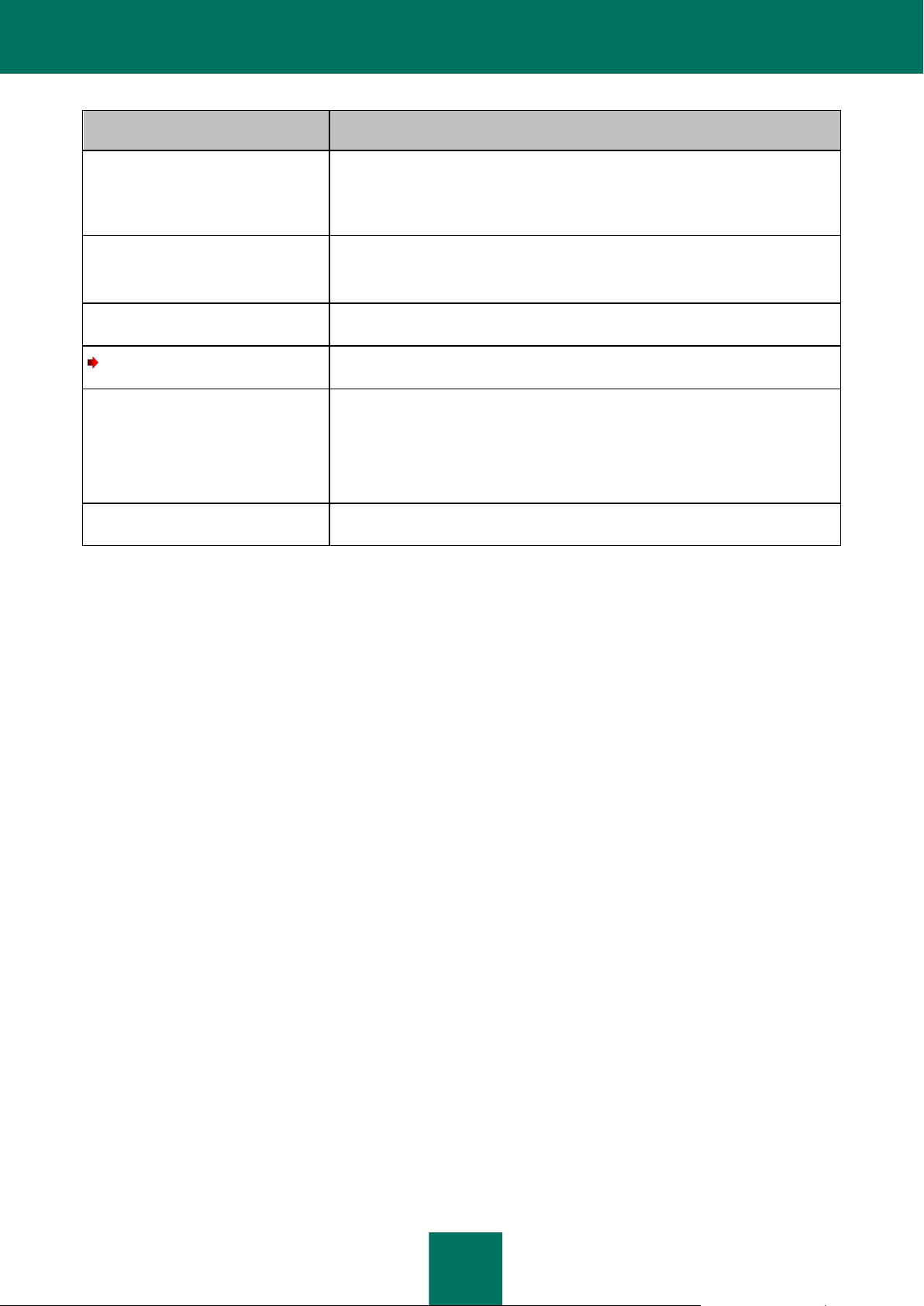
A D M I N I S T R A T O R ' S G U I D E
10
SAMPLE TEXT
DESCRIPTION OF DOCUM ENT CONVENT ION
Update means...
The Databases are out of date event
occurs.
The following semantic elements are italicized in the text:
New terms
Names of application statuses and events
Press ENTER.
Press ALT+F4.
Names of keyboard keys appear in bold and are capitalized.
Names of keys that are connected by a + (plus) sign indicate the use of a key
combination. Those keys must be pressed simultaneously.
Click the Enable button.
Names of application interface elements, such as entry fields, menu items, and
buttons, are set off in bold.
To configure a task schedule:
Introductory phrases of instructions are italicized and are accompanied by the
arrow sign.
In the command line, type help.
The following message then appears:
Specify the date in dd:mm:yy format.
The following types of text content are set off with a special font:
Text in the command line
Text of messages that the application displays on screen
Data that the user must enter.
<User name>
Variables are enclosed in angle brackets. Instead of the variable, insert the
corresponding value, not including the angle brackets.
Page 11
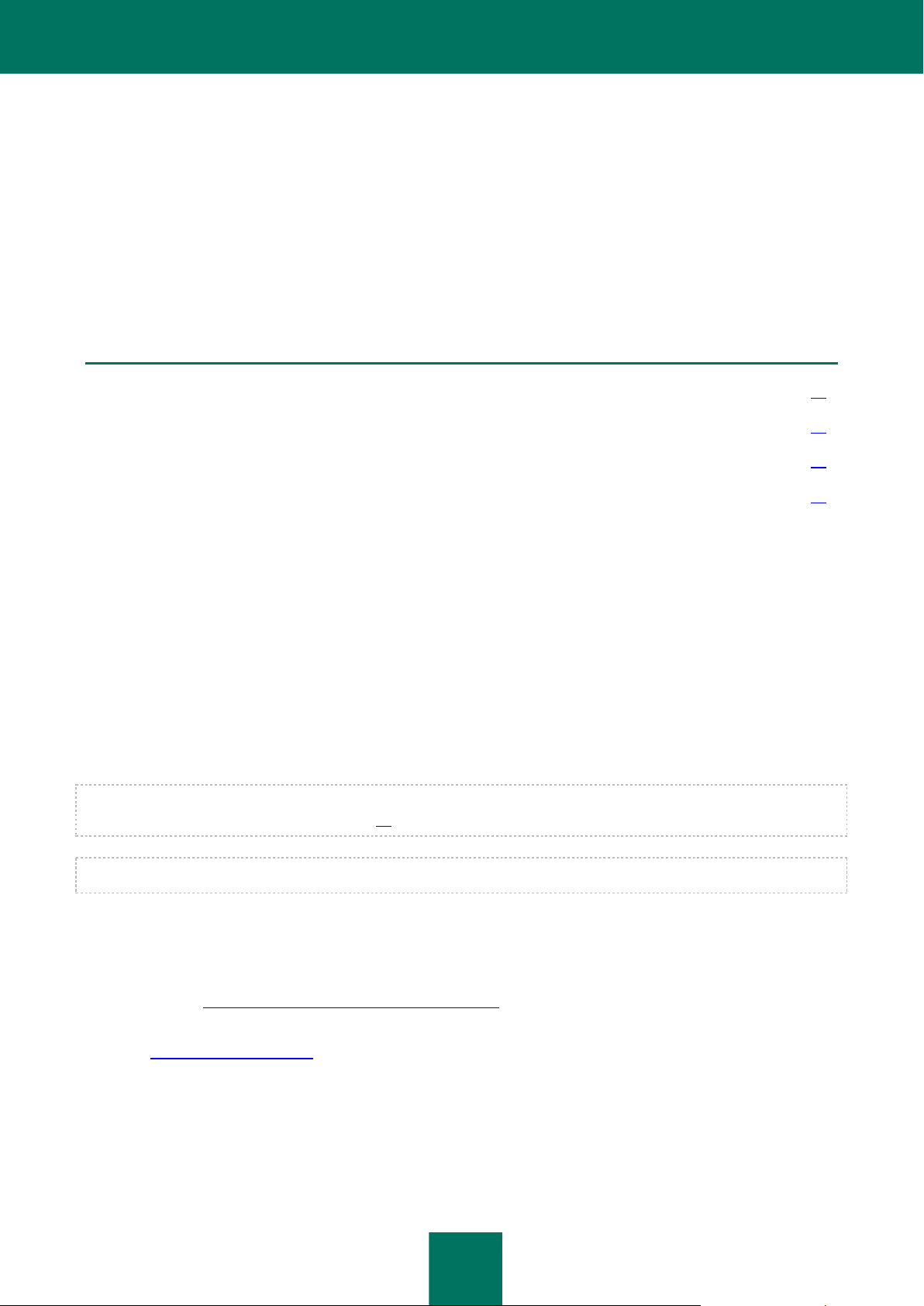
11
SOURCES OF INFORMATION ABOUT THE
IN THIS SECTION:
Sources of information for independent research ............................................................................................................ 11
Discussing Kaspersky Lab applications on the Forum .................................................................................................... 12
Contacting the Sales Department.................................................................................................................................... 12
Contacting Technical Writing and Localization Unit by email .......................................................................................... 12
APPLICATION
This section describes sources of information about the application and lists websites that you can use to discuss
application operation.
You can select the most suitable information source, depending on the level of importance and urgency of the issue.
SOURCES OF INFORMATION FOR INDEPENDENT RESEARCH
You can use the following sources of information to research on your own:
Application page on the Kaspersky Lab website
Application page on the Technical Support website (Knowledge Base)
Online help
Documentation
If you cannot find a solution for your issue, we recommend that you contact Kaspersky Lab Technical Support (see the
section "Technical support by phone" on page 99).
An Internet connection is required to use information sources on the Kaspersky Lab website.
Application page on the Kaspersky Lab website
The Kaspersky Lab website features an individual page for each application.
On the web page (http://www.kaspersky.com/security-virtualization), you can view general information about the
application, its functions, and its features.
The page http://www.kaspersky.com contains a link to the eStore. There you can purchase or renew the application.
Application page on the Technical Support website (Knowledge Base)
Knowledge Base is a section on the Technical Support website that provides advice on using Kaspersky Lab
applications. The Knowledge Base consists of reference articles that are grouped by topic.
Page 12
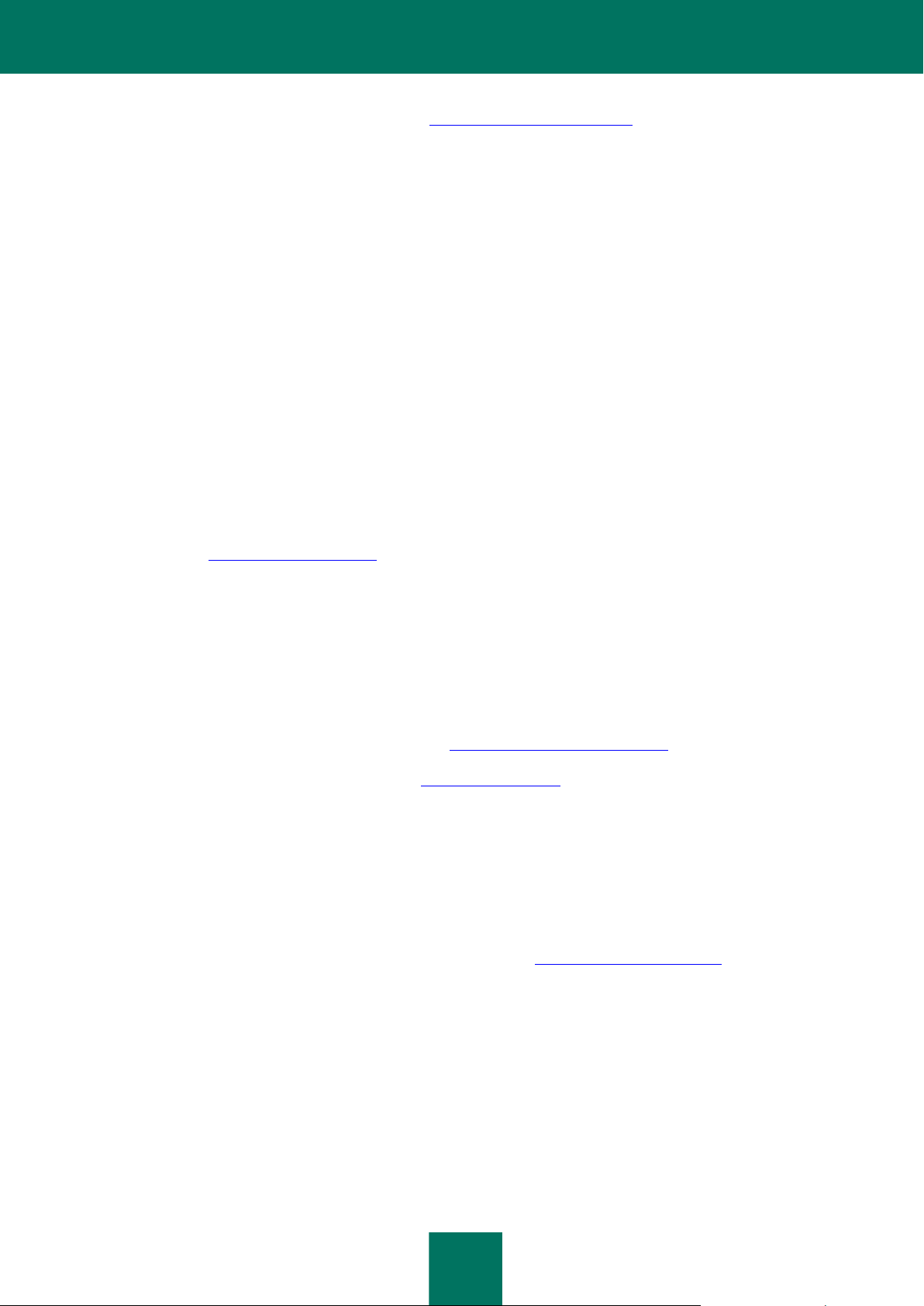
A D M I N I S T R A T O R ' S G U I D E
12
On the page of the application in the Knowledge Base (http://support.kaspersky.com/ksv), you can read articles that
provide useful information, recommendations, and answers to frequently asked questions on how to purchase, install,
and use the application.
Articles may provide answers to questions relating not just to Kaspersky Security, but also to other Kaspersky Lab
applications. They also may contain news from Technical Support.
Online help
The help of the application comprises context help. Context help contains information about each window of Kaspersky
Security Console Plug-in: list of settings and their description.
Documentation
The distribution kit includes documents that help you to install and activate the application on the computers of a local
area network, configure its settings, and find information about the basic techniques for using the application.
DISCUSSING KASPERSKY LAB APPLICATIONS ON THE FORUM
If your question does not require an immediate answer, you can discuss it with the Kaspersky Lab experts and other
users in our forum (http://forum.kaspersky.com).
In this forum you can view existing topics, leave your comments, and create new discussion topics.
CONTACTING THE SALES DEPARTMENT
If you have any questions on how to select, purchase, or renew the application, you can contact our Sales Department
specialists in one of the following ways:
By calling our central office in Moscow by phone (http://www.kaspersky.com/contacts).
By sending a message with your question to sales@kaspersky.com.
Service is provided in Russian and in English.
CONTACTING TECHNICAL WRITING AND LOCALIZATION UNIT BY EMAIL
To contact the Technical Writing and Localization Unit, send an email to docfeedback@kaspersky.com. Please use
"Kaspersky Help Feedback: Kaspersky Security for Virtualization 1.1" as the subject line in your message.
Page 13
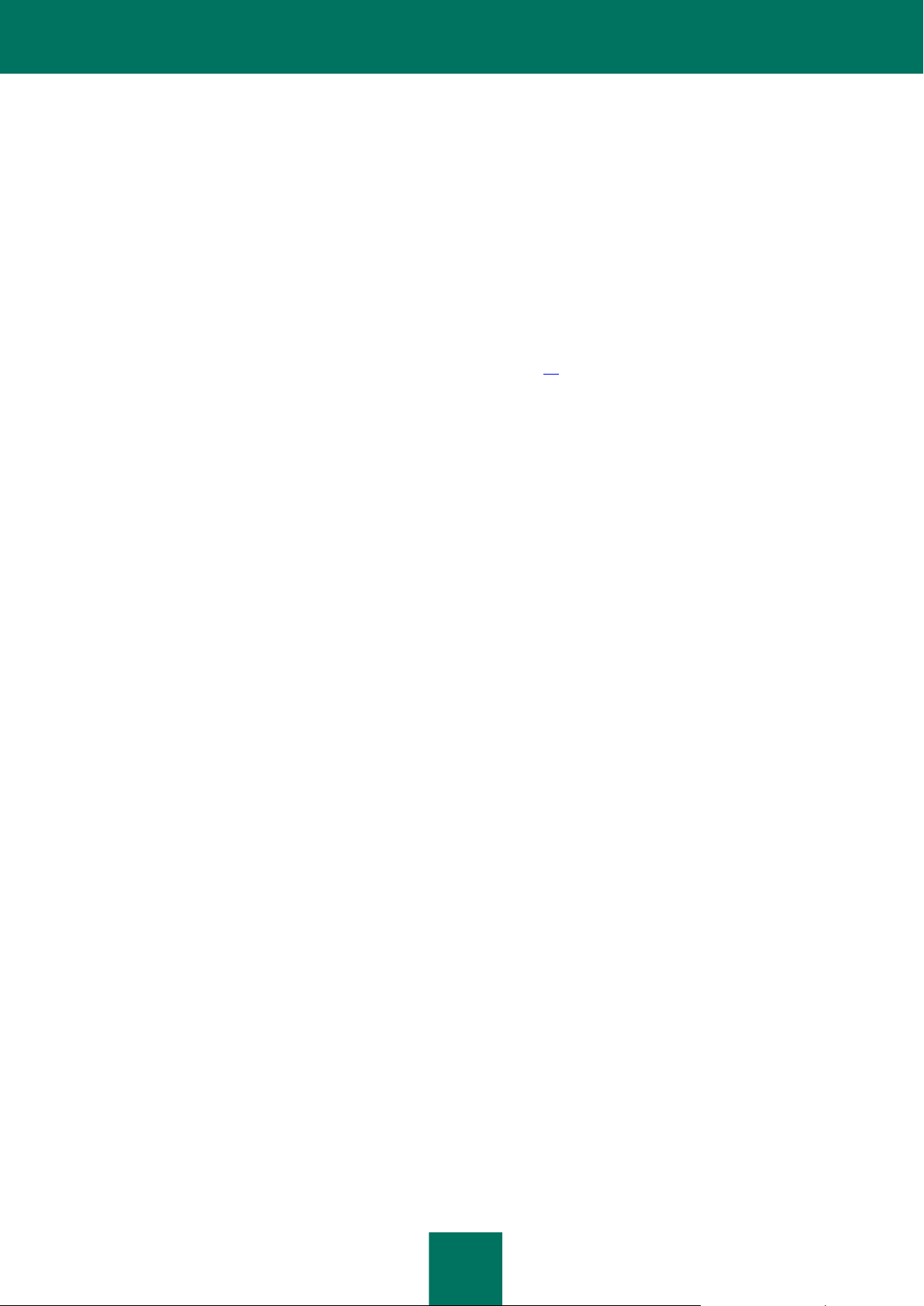
13
KASPERSKY SECURITY FOR VIRTUALIZATION 1.1
Kaspersky Security is an integrated solution that protects virtual machines on a VMware ESXi host managed by the
VMware ESXi hypervisor against viruses and other computer security threats (hereinafter "viruses and other threats"). The
application is integrated into a virtual architecture managed by VMware ESXi hypervisor (hereinafter referred to as "VMware
virtual architecture") by means of VMware vShield Endpoint™ technology. VMware vShield Endpoint integration helps
protect virtual machines without the need to install additional antivirus software on guest operating systems.
Kaspersky Security protects virtual machines with Windows® guest operating systems, including server operating
systems (see the "Hardware and software requirements" section on page 14).
Kaspersky Security protects virtual machines when they are active (online, that is, not disabled or paused) and if they
have the VMware vShield Endpoint Thin Agent driver installed and enabled.
Kaspersky Security makes it possible to configure the protection of virtual machines at any level of the hierarchy of
VMware inventory objects: VMware vCenter™ Server, data center, VMware cluster, VMware ESXi host that is not part of
a VMware cluster, resource pool, vApp object, and virtual machine. The application supports the protection of virtual
machines during their migration within the DRS cluster of VMware.
Kaspersky Security features:
Protection. The application protects the file system of the guest operating system of a virtual machine
(hereinafter also "virtual machine files"). The application scans all files opened or closed by the user or a
different application on a virtual machine for viruses and other threats.
If a file is free from viruses and other threats, Kaspersky Security grants access to the file.
If a file is found to contain viruses and other threats, Kaspersky Security performs the action specified in its
settings; for example, deletes or blocks the file.
Scan. The application scans virtual machine files for viruses and other threats. Virtual machine files have to be
scanned regularly with new anti-virus databases to prevent the spread of malicious objects. You can perform an
on-demand scan or schedule a scan.
Storing backup copies of files. The application allows storing backup copies of files that have been deleted or
modified in the course of disinfection. Backup copies of files are stored in Backup in a special format and pose
no danger. If a disinfected file contained information that is partly or completely inaccessible after disinfection,
you can attempt to save the file from its backup copy.
Anti-virus database updates. The application downloads updated anti-virus databases. Updates keep the
virtual machine protected against new viruses and other threats at all times. You can update anti-virus
databases on demand or schedule an update.
Kaspersky Security is administered using the Kaspersky Security Center system for remote administration and
maintenance of Kaspersky Lab applications.
You can use the tools of Kaspersky Security Center to:
install the application in a VMware virtual infrastructure
configure the application settings
administer the application
manage the protection of virtual machines
manage the scan task
manage the application keys
Page 14
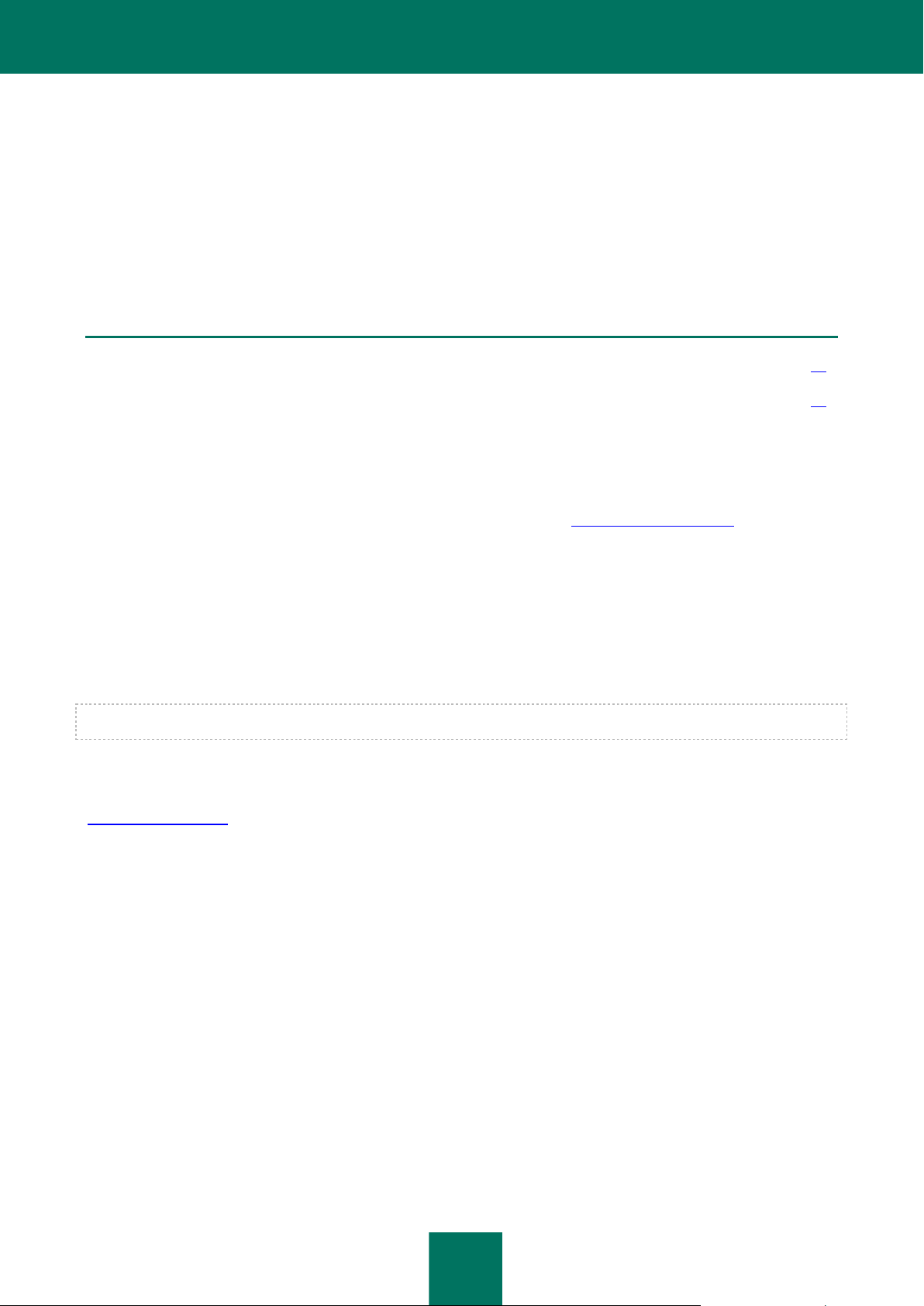
A D M I N I S T R A T O R ' S G U I D E
14
update anti-virus databases of the application
IN THIS SECTION:
Distribution kit .................................................................................................................................................................. 14
Hardware and software requirements ............................................................................................................................. 14
handle copies of files in Backup
generate application event reports
delete the application from a VMware virtual infrastructure.
Kaspersky Security may require an additional configuration due to the specifics of concurrent operation of the application
and VMware vShield Manager.
DISTRIBUTION KIT
The application is available from online stores of Kaspersky Lab (for example, http://www.kaspersky.com, the eStore
section) or partner companies.
The distribution kit contains the following items:
Application files
Application manuals
license agreement that stipulates the terms, on which you can use the application.
The content of the distribution kit may differ depending on the region, in which the application is distributed.
Information that is required for application activation is sent to you by email after payment.
For more details on ways of purchasing and the distribution kit, contact the Sales Department by sending a message to
sales@kaspersky.com.
HARDWARE AND SOFTWARE REQUIREMENTS
For Kaspersky Security to operate properly, the local area network must meet the following software requirements:
Kaspersky Security Center 9.0 Critical Fix 2.
The computer with the Kaspersky Security Center Administration Console installed must have Microsoft® .NET
Framework 3.5 or later.
Software requirements for the VMware virtual architecture:
VMware ESXi 5.0 hypervisor, patch 1, build 474610 or later, or VMware ESXi 4.1 hypervisor, patch
3, build 433742 or later.
VMware vCenter Server 4.1 or VMware vCenter Server 5.0.
VMware vShield Endpoint 5.0.
Page 15
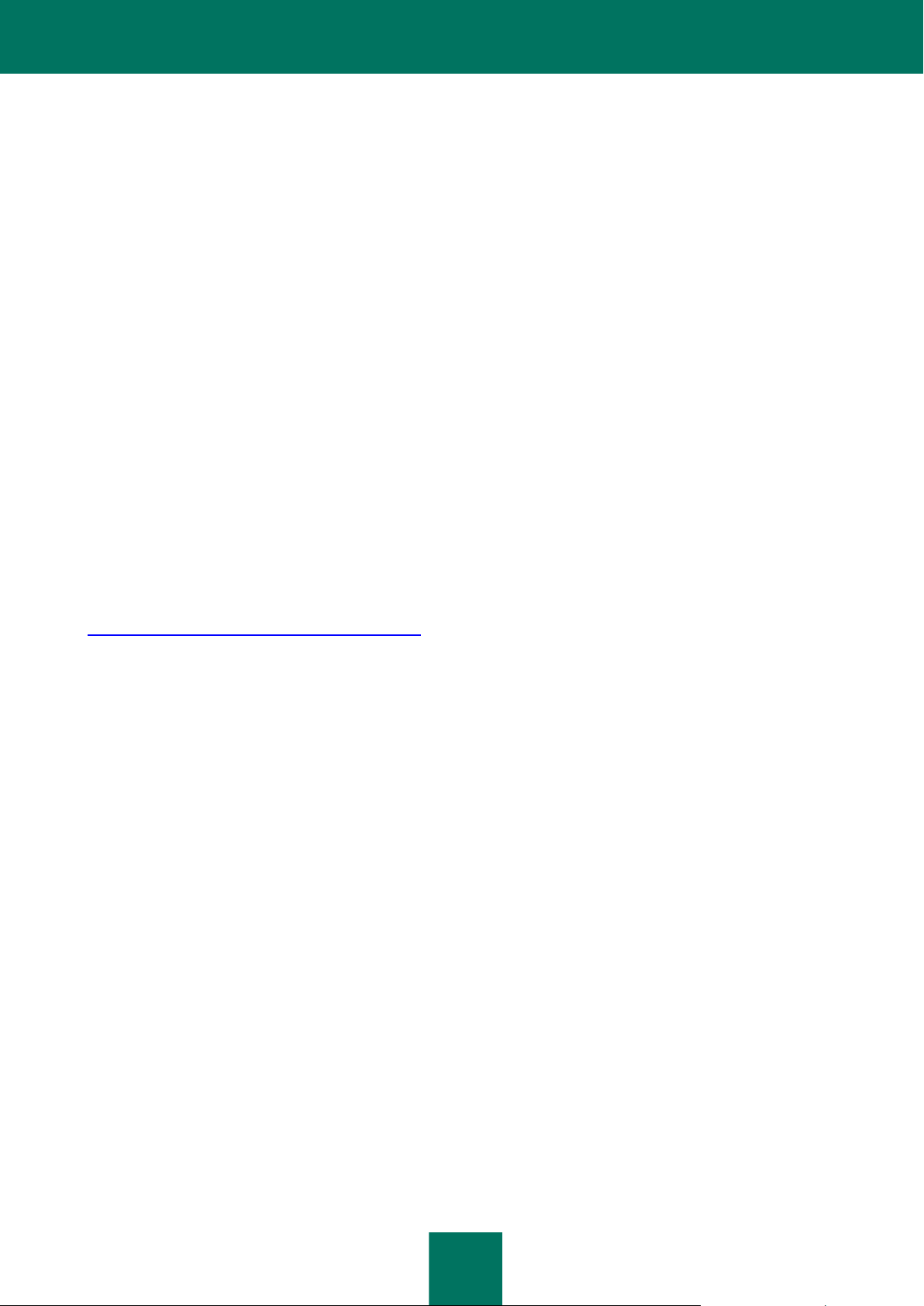
K A S P E R S K Y S E C U R I T Y F O R V I R T U A L I Z A T I O N 1 . 1
15
VMware vShield Manager 5.0.0.
VMware vShield Endpoint Thin Agent driver. The driver is included in the VMware Tools kit supplied
together with VMware ESXi 5.0 hypervisor, patch 1. The driver has to be installed on the virtual machine
protected by Kaspersky Security.
Software requirements for the guest operating system of the virtual machine protected by Kaspersky Security:
Desktop operating systems:
Windows Vista® (32 bit)
Windows 7 (32 / 64 bit)
Windows XP SP2 or later (32 bit)
Server operating systems:
Windows Server® 2003 (32 / 64 bit)
Windows Server 2003 R2 (32 / 64 bit)
Windows Server 2008 (32 / 64 bit)
Windows Server 2008 R2 (64 bit)
For hardware requirements for Kaspersky Security Center, see the Kaspersky Security Center Rollout Manual.
For hardware requirements for the VMware virtual infrastructure, see VMware product manuals
http://www.vmware.com/pdf/vshield_50_quickstart.pdf.
For hardware requirements for the Window operating system, see Windows product manuals.
Page 16
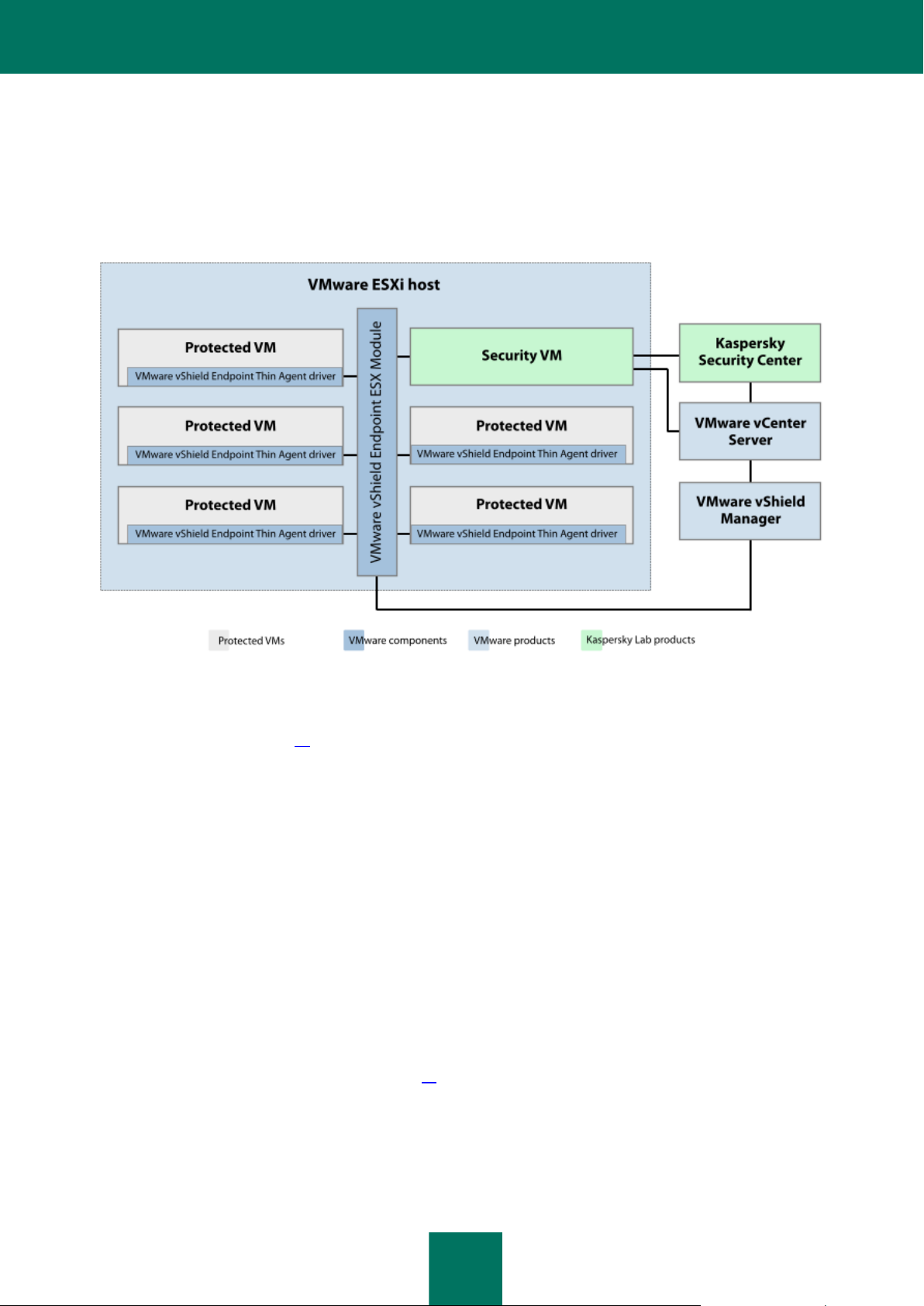
16
APPLICATION ARCHITECTURE
Kaspersky Security is an integrated solution that protects virtual machines on a VMware ESXi host managed by the
VMware ESXi hypervisor (see figure below).
Figure 1. Application architecture
Kaspersky Security is supplied as an image of a virtual machine (see the "Contents of the Kaspersky Security virtual
machine image" section on page 17), installed on a VMware ESXi host that is managed by a VMware ESXi hypervisor,
and protects virtual machines deployed on this ESXi host against viruses and other threats.
Secure virtual machine – a virtual machine with Kaspersky Security deployed on VMware ESXi host.
One SVM protects virtual machines on one VMware ESXi host. This eliminates the need to install the application on each
virtual machine in order to protect such virtual machines.
The VMware virtual infrastructure may contain several VMware ESXi hosts. Kaspersky Security should be installed on
each VMware ESXi host whose virtual machines you want to protect with Kaspersky Security.
Kaspersky Security is installed, configured, and administered via Kaspersky Security Center, a system for remote
administration of Kaspersky Lab applications (see Kaspersky Security Center Administrator's Guide).
The interaction between Kaspersky Security and Kaspersky Security Center is ensured by Network Agent, a component
of Kaspersky Security Center. The Network Agent is included in the Kaspersky Security virtual machine image.
The Kaspersky Security Console Plug-in provides the interface for managing the Kaspersky Security application through
Kaspersky Security Center. The Kaspersky Security Console Plug-in is included in the Kaspersky Security Center
installation package. The Kaspersky Security Console Plug-in should be installed on the computer (see the "Installing
Kaspersky Security Console Plug-in" section on page 24) that hosts the Kaspersky Security Center Administration
Console component.
Page 17
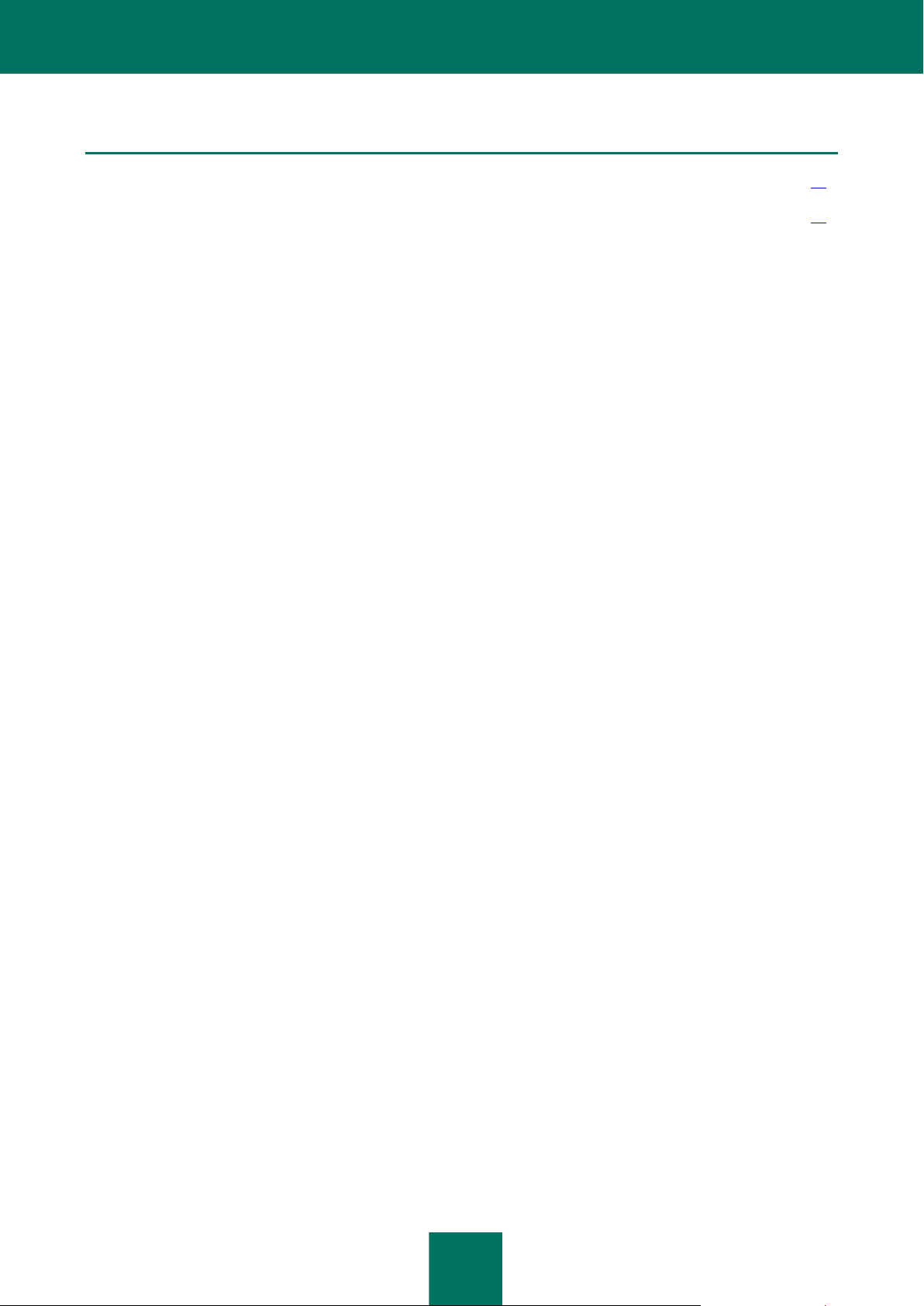
A P P L I C A T I O N A R C H I T E C T U R E
17
IN THIS SECTION:
Contents of the Kaspersky Security virtual machine image ............................................................................................. 17
Integration of Kaspersky Security and the VMware virtual infrastructure ........................................................................ 17
CONTENTS OF THE KASPERSKY SECURITY VIRTUAL
MACHINE IMAGE
The Kaspersky Security virtual machine image comprises:
SUSE® Linux® Enterprise Server 11 SP2 operating system
Kaspersky Security
The EPSEC library – a component provided by VMware. The EPSEC library provides access to the files of
virtual machines protected by Kaspersky Security.
Administration Agent – a component of Kaspersky Security Center. Administration Agent interacts with
Kaspersky Security Center Administration Server, enabling the latter to manage the Kaspersky Security
application.
INTEGRATION OF KASPERSKY SECURITY AND THE VMWARE VIRTUAL INFRASTRUCTURE
The following components are required for Kaspersky Security integration with the VMware virtual infrastructure:
VMware vShield Endpoint ESX Module. This component is installed on the VMware ESXi host. The
component ensures interaction between the VMware vShield Endpoint Thin Agent driver installed on a virtual
machine and the EPSEC library installed on the SVM.
VMware vCenter Server. This component is intended for administering and automating operational tasks within
the VMware virtual infrastructure. The component participates in the rollout of Kaspersky Security. The
component provides information about virtual machines installed on VMware ESXi hosts.
VMware vShield Manager. This component ensures the installation of the VMware vShield Endpoint ESX
Module on VMware ESXi hosts and registration of SVMs.
The enumerated components must be installed in the VMware virtual infrastructure prior to the installation of Kaspersky
Security.
The VMware vShield Endpoint Thin Agent driver ensures the collection of data on virtual machines and transmission of
files for scanning by Kaspersky Security. To enable Kaspersky Security to protect virtual machines, you have to install
and enable the VMware vShield Endpoint Thin Agent driver on these virtual machines. The driver is included in the
VMware Tools kit supplied together with VMware ESXi 5.0 hypervisor, patch 1.
Page 18
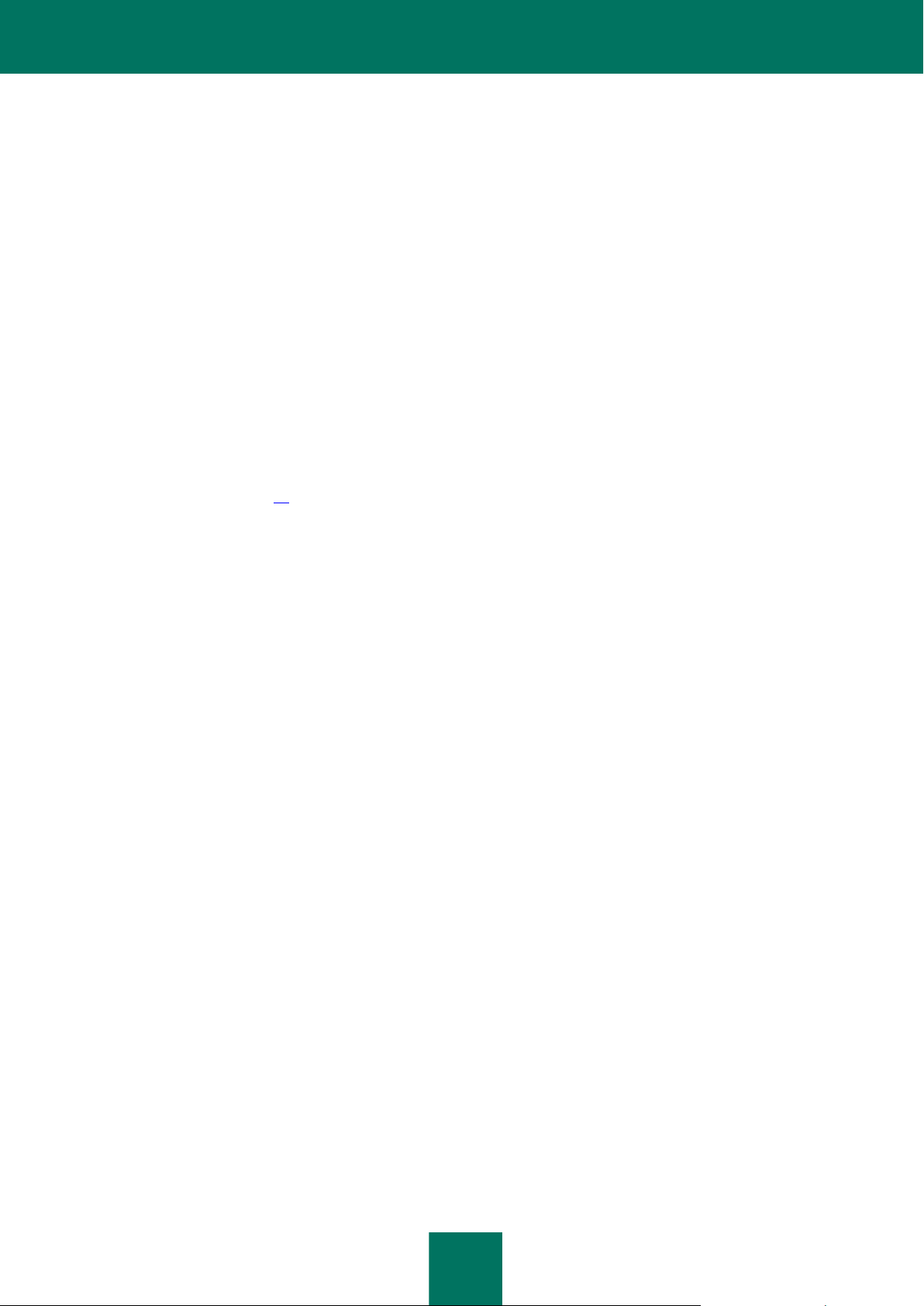
A D M I N I S T R A T O R ' S G U I D E
18
Interaction between Kaspersky Security and the VMware virtual infrastructure
Kaspersky Security interacts with the VMware virtual infrastructure as follows:
1. The user or an application opens, saves or executes files on a virtual machine protected by Kaspersky Security.
2. The VMware vShield Endpoint Thin Agent intercepts information about these events and relays it to the VMware
vShield Endpoint ESX Module component installed on the VMware ESXi host.
3. The VMware vShield Endpoint ESX Module component relays this event information to the EPSEC library
installed on the SVM.
4. The EPSEC library relays this event information to Kaspersky Security installed on the SVM and provides
access to files on the virtual machine.
5. Kaspersky Security scans files opened, saved or executed by the user on the virtual machine for viruses and
other threats.
If the files are free from viruses and other threats, the application allows the user to access these files.
If the files are found to contain viruses and other threats, the application performs the action configured in
the settings of the protection profile (see the "About Kaspersky Security policy and protection profiles"
section on page 20) assigned to this virtual machine. For example, the application disinfects or blocks a file.
Page 19
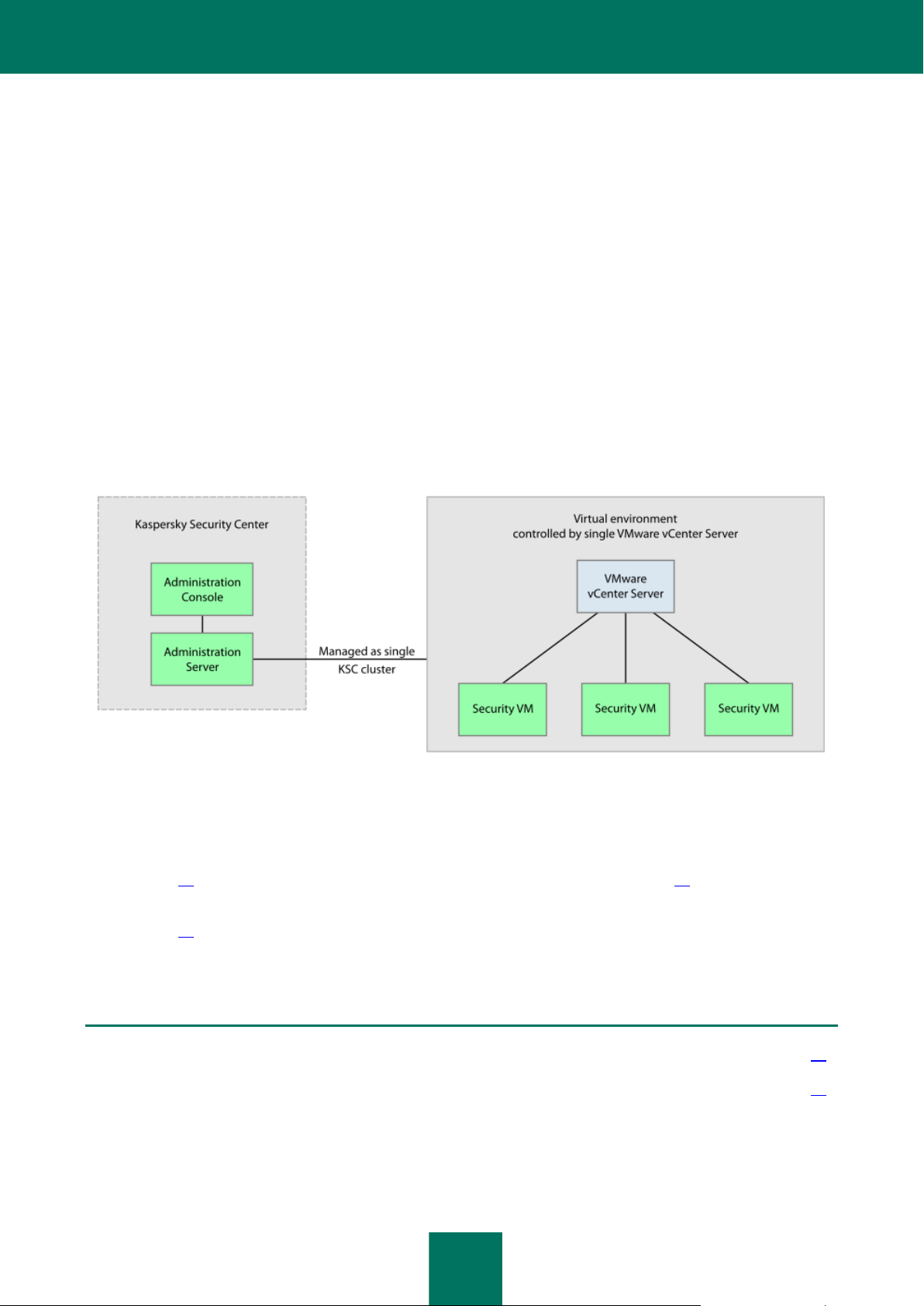
19
CONCEPT OF ADMINISTERING THE
IN THIS SECTION:
About Kaspersky Security policy and protection profiles ................................................................................................. 20
About Kaspersky Security tasks ...................................................................................................................................... 21
APPLICATION THROUGH KASPERSKY
SECURITY CENTER
Kaspersky Security for Virtualization 1.1 is controlled via Kaspersky Security Center, a centralized system enabling
remote control of Kaspersky Lab applications. In the case of Kaspersky Security for Virtualization 1.1, the SVM is the
equivalent of a Kaspersky Security Center client computer. Automatic data synchronization between SVMs and the
Kaspersky Security Center Administration Server happens in the same way as data synchronization between client
computers and Administration Server (see Kaspersky Security Center Administrator's Guide).
SVMs installed on VMware ESXi hosts controlled by a single VMware vCenter Server platform and the virtual machines
protected by them are combined into a KSC cluster at Kaspersky Security Center (Kaspersky Security Center cluster)
(see figure below). The KSC cluster is assigned the name of the corresponding VMware vCenter Server platform.
VMware inventory objects as part of this VMware vCenter Server platform form the protected infrastructure of the KSC
cluster.
Figure 2. KSC cluster
The operation of Kaspersky Security is controlled through Kaspersky Security Center by means of policies and tasks:
A policy defines the protection settings for VMs, the scan settings for packers (see section "Getting started" on
page 33), and the settings of backups on SVMs (see section "About Backup" on page 82).
Scan tasks define the virtual machine scan settings (see the "Scanning of virtual machines" section on
page 65).
For detailed information on policies and tasks see the Kaspersky Security Center Administrator's Guide.
Page 20
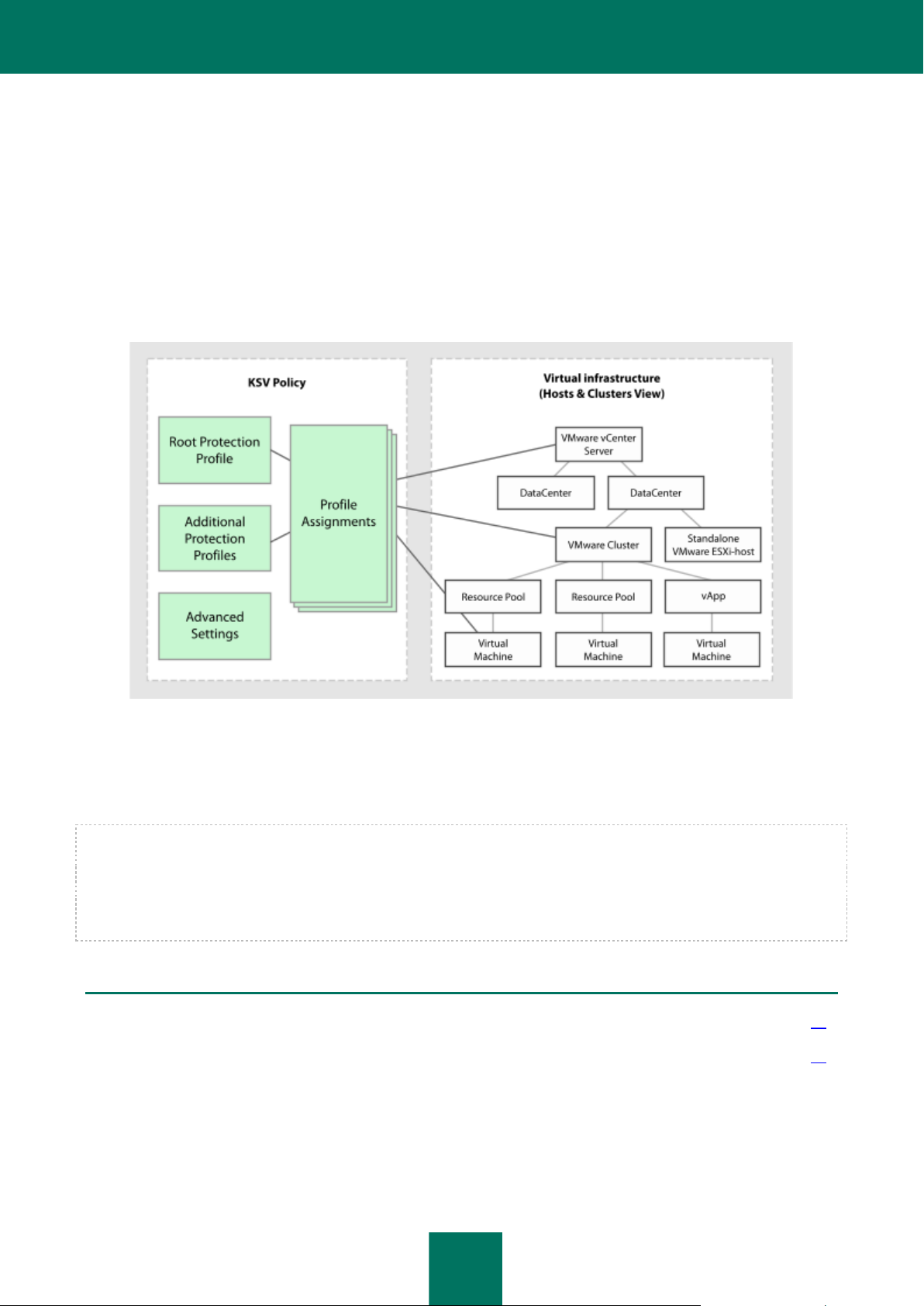
A D M I N I S T R A T O R ' S G U I D E
20
ABOUT KASPERSKY SECURITY POLICY AND PROTECTION
IN THIS SECTION:
Protection profile inheritance ........................................................................................................................................... 21
About the root protection profile ...................................................................................................................................... 21
PROFILES
In Kaspersky Security, a policy is applied to a KSC cluster. Accordingly, a policy is applied to all SVMs that are part of
the KSC cluster and defines the protection settings of all virtual machines that are part of the protected infrastructure of
this KSC cluster.
Virtual machine protection settings within a policy are defined by a protection profile (see figure below). A policy can
comprise several protection profiles. A protection profile is assigned to VMware inventory objects within the protected
infrastructure of a KSC cluster. Only one protection profile may be assigned to a single VMware inventory object.
Figure 3. Protection profiles
The SVM protects the virtual machine using the settings configured in the protection profile assigned to the SVM.
Protection profiles let you flexibly configure different protection settings for different virtual machines.
Kaspersky Security Center makes it possible to form a complex hierarchy of administered groups and policies (for details
see Kaspersky Security Center Administrator's Guide). In Kaspersky Security, each policy uses one collection of settings
in order to connect to VMware vCenter Server. If you use a complex hierarchy of administration groups and policies, a
lower-level policy inherits the incorrect settings for connection to VMware vCenter Server, which may lead to a
connection error. We do not recommend creating a complex hierarchy of administration groups and policies when
adjusting Kaspersky Security settings, but creating an individual policy for each KSC cluster instead.
Page 21
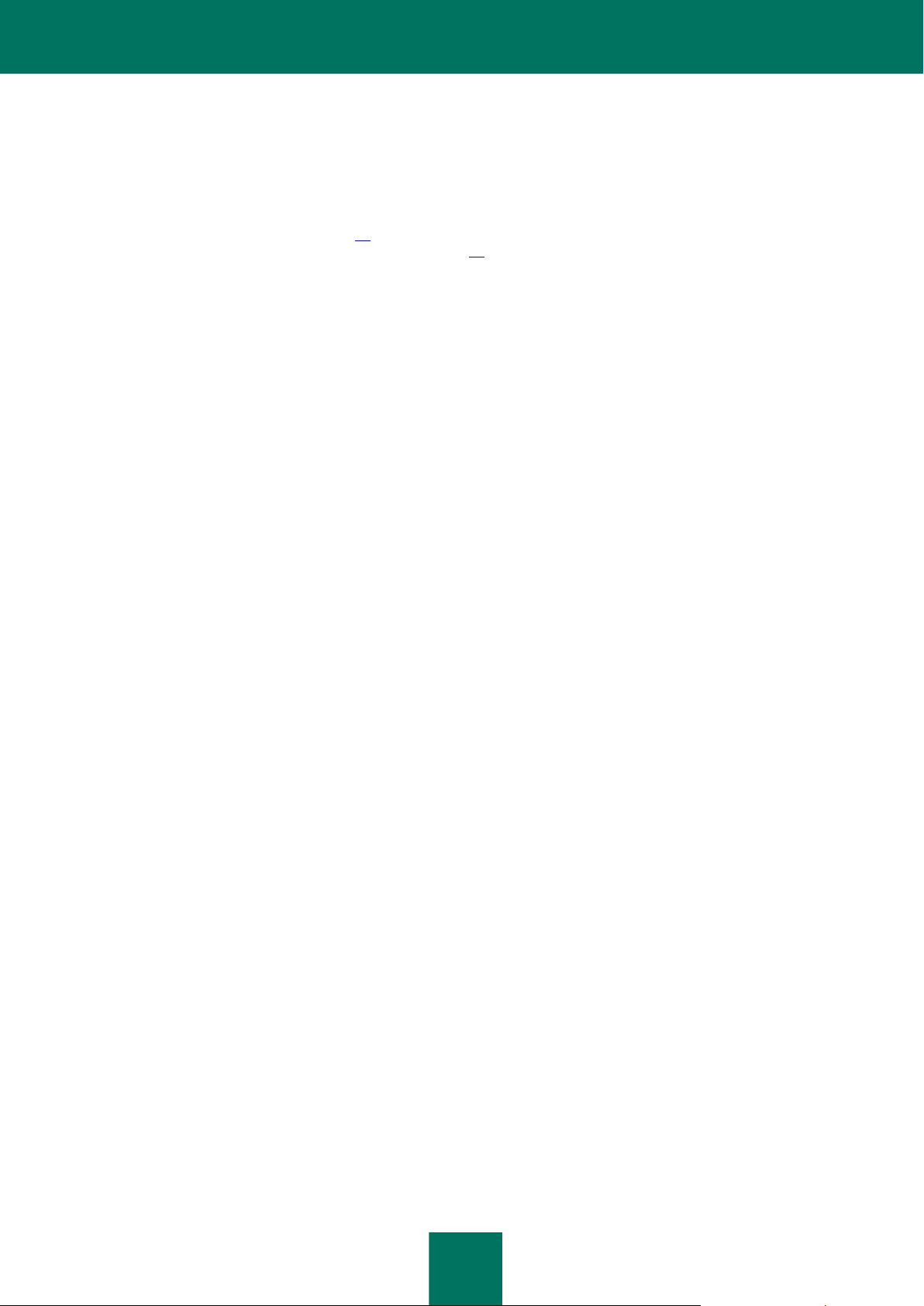
C O N C E P T O F A D M I N I S T E R I N G T H E A P P L I C A T I O N T H R O U G H K A S P E R S K Y S E C U R I T Y C E N T E R
21
PROTECTION PROFILE INHERITANCE
Kaspersky Security uses protection profile inheritance according to the hierarchy of VMware inventory objects.
A protection profile assigned to a VMware inventory object is inherited by all of its child objects, including virtual machines,
unless the child object / virtual machine has been assigned a protection profile of its own (see the "Assigning a protection
profile to a virtual machine" section on page 62) or the child object / virtual machine has been excluded from protection (see
the "Disabling protection on a virtual machine" section on page 57). This means that you can either assign a specific
protection profile to a virtual machine or let the protection profile inherited from its parent object to be applied to it.
A VMware inventory object can be excluded from protection. If you have excluded a VMware inventory object from
protection, all child objects, including virtual machines, are also excluded from protection. Child objects / virtual machines
have been assigned a protection profile of their own remain protected.
Protection profile inheritance makes it possible to assign identical protection settings to several virtual machines
simultaneously. For example, you can assign identical protection profiles to virtual machines within a VMware cluster or
resource pool.
ABOUT THE ROOT PROTECTION PROFILE
The root protection profile is formed during policy creation. The root protection profile is assigned to the root object within
the structure of VMware inventory objects – VMware vCenter Server. By virtue of protection profile inheritance, all
VMware inventory objects, including virtual machines within the protected infrastructure of a KSC cluster, inherit the root
protection profile. In this way all virtual machines within the protected infrastructure of the KSC cluster are assigned
identical protection settings.
After creating a policy, you will be able to form additional protection profiles and use them to configure virtual machine
protection more flexibly.
While the root protection profile cannot be deleted, you can edit its settings.
ABOUT KASPERSKY SECURITY TASKS
Kaspersky Security Center controls the operation of SVMs by means of tasks. Tasks implement the primary application
functions, such as scanning of virtual machines and anti-virus database updates.
You can use group tasks to control Kaspersky Security via Kaspersky Security Center. Group tasks are performed on the
client computers of the selected administration group. In terms of Kaspersky Security, group tasks (hereinafter
"tasks") are performed on all SVMs that are part of the KSC cluster.
You can use the following tasks to control Kaspersky Security:
Full Scan. SVMs scan all virtual machines within all KSC clusters for viruses and other threats.
Custom Scan. SVMs scan selected virtual machines within the specified KSC cluster for viruses and other threats.
Updates distribution. Kaspersky Security Center automatically distributes anti-virus database updates and
installs them on SVMs.
Rollback. Kaspersky Security Center rolls back the latest anti-virus database updates on SVMs.
Add a key. Kaspersky Security Center adds a key to SVMs to activate the application or renew the license.
You can perform the following actions with tasks:
Run or pause.
Create new tasks.
Edit task settings.
Page 22
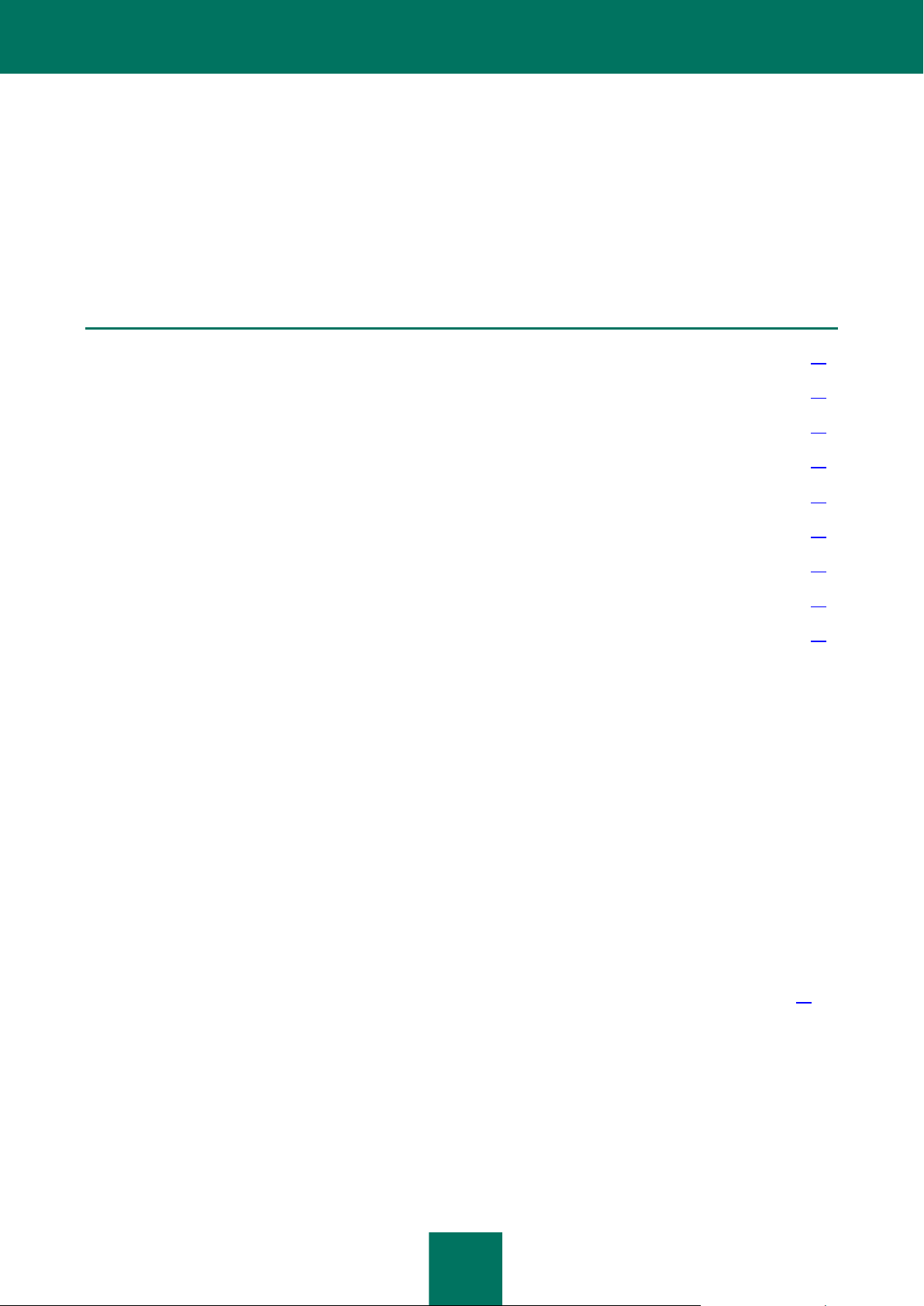
22
INSTALLING AND REMOVING THE
IN THIS SECTION:
Preparing for installation.................................................................................................................................................. 22
Upgrading from a previous version of the application...................................................................................................... 24
Conversion procedure for policies and tasks ................................................................................................................... 25
Application installation procedure .................................................................................................................................... 26
Modifications to Kaspersky Security Center after application installation ........................................................................ 30
Changing the configuration of SVMs ............................................................................................................................... 30
Preparing for use after installation ................................................................................................................................... 33
Removing the application ................................................................................................................................................ 38
Application removal procedure ................................................................................................................................ ........ 38
APPLICATION
This section describes how you can install the application in the VMware virtual infrastructure or remove it from the
VMware virtual infrastructure.
PREPARING FOR INSTALLATION
This section contains the requirements for the composition of Kaspersky Security Center components and VMware
virtual infrastructure and describes the preparatory steps that precede the installation.
REQUIREMENTS TO THE CONFIGURATION OF KASPERSKY SECURITY CENTER AND VMWARE VIRTUAL INFRASTRUCTURE
Before installing the application, check:
the composition of Kaspersky Security Center components
the composition of VMware virtual infrastructure components
Whether the Kaspersky Security Center components and VMware components meet the software requirements
for the installation of Kaspersky Security (see the "Hardware and software requirements" section on page 14).
Kaspersky Security Center components:
Administration Server.
Administration Console.
Network Agent. This component is included in the Kaspersky Security virtual machine image.
For Kaspersky Security Center installation, see the Kaspersky Security Center Deployment Guide.
Page 23
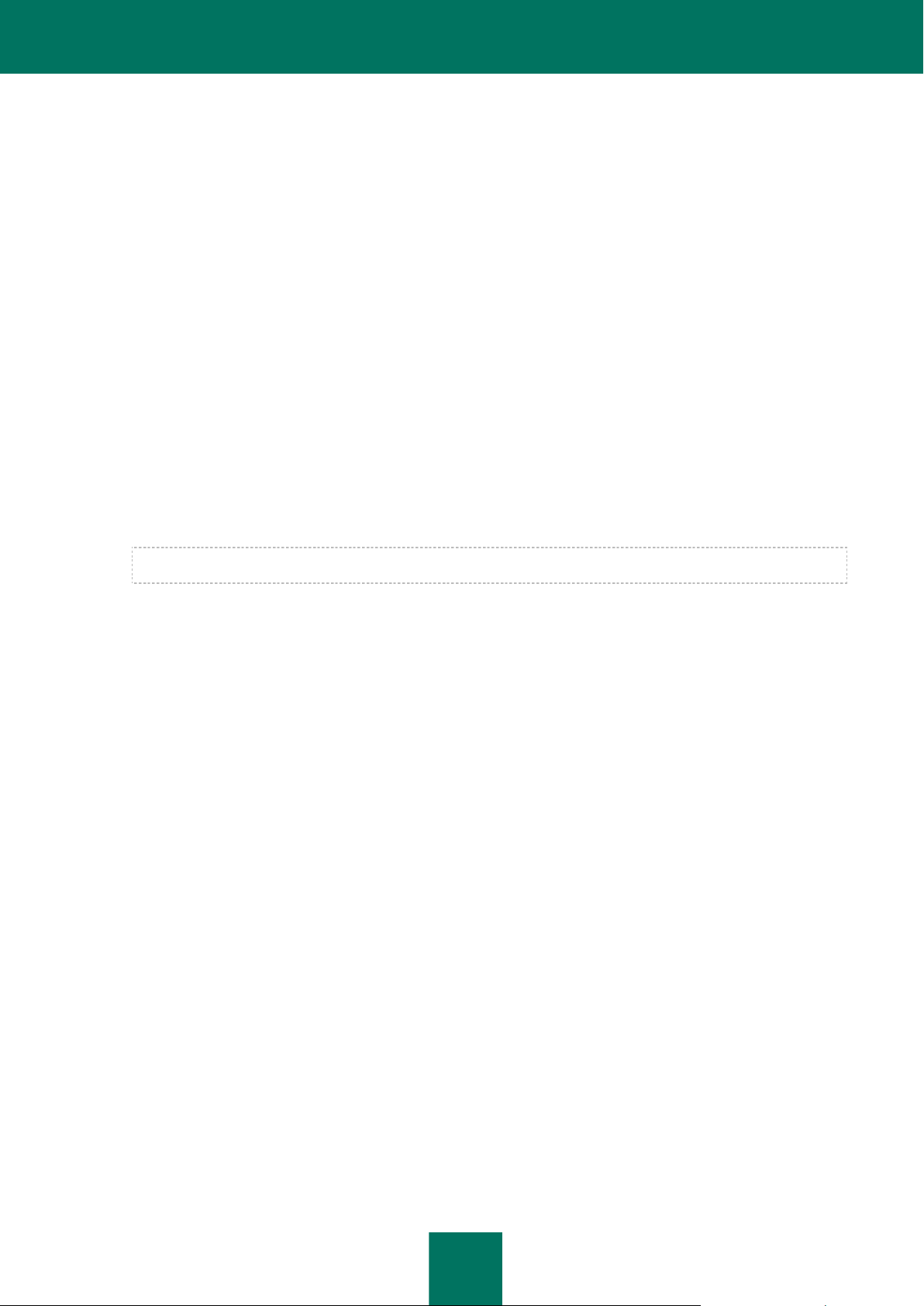
I N S T A L L I N G A N D R E M O V I N G T H E A P P L I C A T I O N
23
VMware virtual infrastructure components:
VMware vCenter Server.
VMware vSphere Client.
VMware vShield Endpoint. The component is installed on VMware ESXi hosts and provides the EPSEC library.
VMware vShield Manager. The component enables centralized management of a VMware vShield network.
An array of VMware ESXi hosts on which virtual machines are deployed.
VMware vShield Endpoint Thin Agent driver. The driver is included in the VMware Tools kit supplied together
with VMware ESXi 5.0 hypervisor, patch 1. The driver has to be installed and enabled on virtual machines that
you intend to protect with Kaspersky Security.
See VMware product manuals about the VMware vShield Endpoint Thin Agent driver.
Before installing the application, make sure that:
The version of Microsoft .NET Framework on the computer with the Kaspersky Security Center Administration
Console installed is 3.5 or later. Microsoft .NET Framework 3.5 or later is needed for the Setup Wizard.
No anti-virus software is installed on virtual machines that you intend to protect with Kaspersky Security.
Parallel operation of Kaspersky Security and anti-virus software can cause a conflict.
VMWARE VCENTER SERVER ACCOUNTS
The following VMware vCenter Server accounts are required for the application operation:
Installing or uninstalling the application requires an administrator account that has been assigned a system role
with the following rights:
Global / Licenses.
Datastore / Allocate space.
vApp / Import.
Network / Assign network.
Host / Inventory / Modify cluster.
Host / Configuration / Virtual machine autostart configuration.
Tasks / Create task.
Global / Cancel task.
Virtual machine / Configuration / Add new disk.
Virtual machine / Interaction / Power on.
Virtual machine / Inventory / Create new.
Page 24
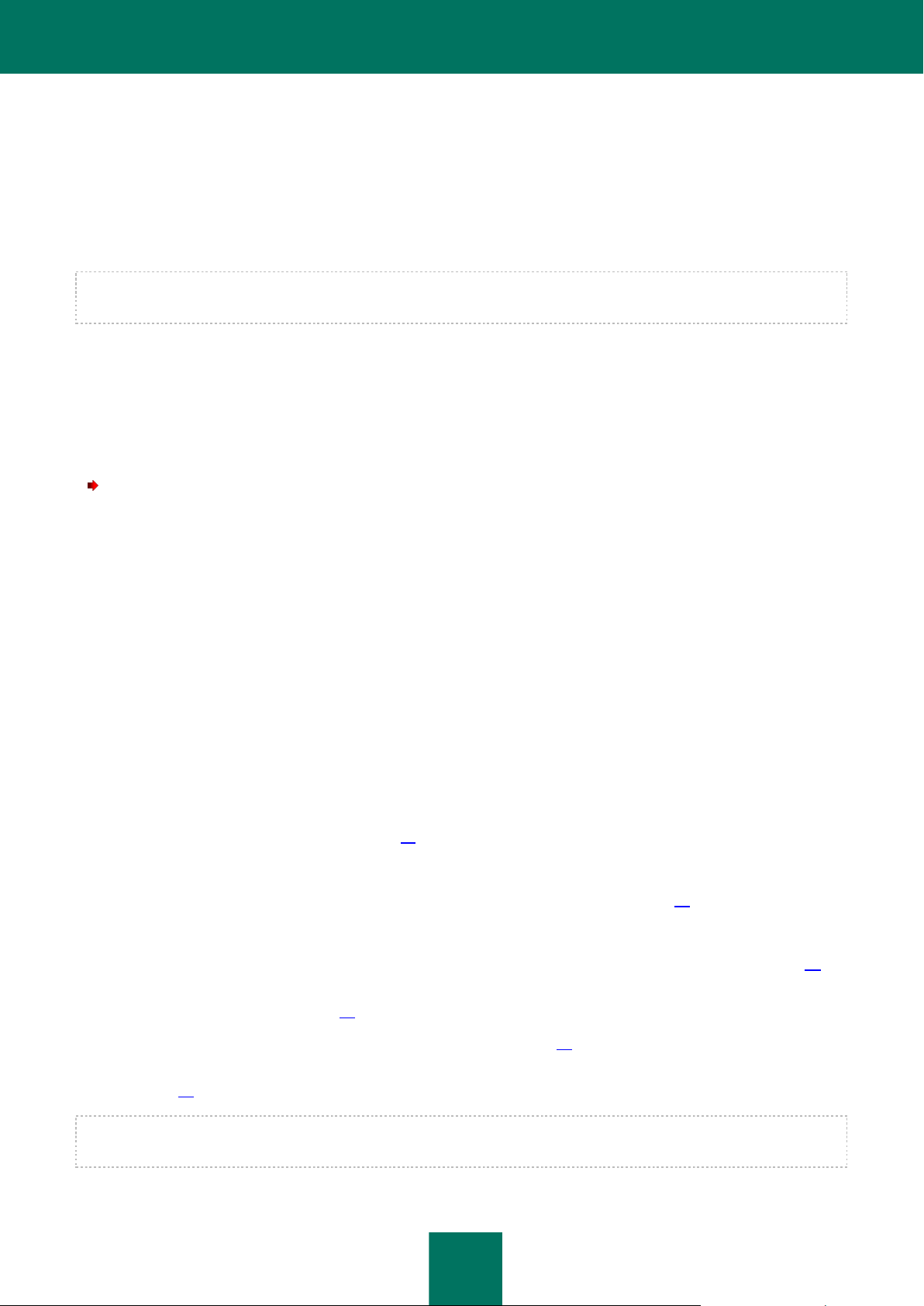
A D M I N I S T R A T O R ' S G U I D E
24
Virtual machine / Interaction / Power off.
VirtualMachine / Inventory / Remove.
The name and password of the administrator account are not saved in the application settings.
The application operation and reconfiguration of SVMs require an account that has been assigned the preset
system role ReadOnly. By default, ReadOnly system role has System.View, System.Read, and
System.Anonymous rights. The user name and password of the account are stored on SVMs in encrypted form.
Roles should be assigned to accounts at the top level of the hierarchy of VMware management objects, i.e. at that of
VMware vCenter Server.
See VMware manuals about creating a VMware vCenter Server account.
INSTALLING KASPERSKY SECURITY CONSOLE PLUG-IN
To control the application via Kaspersky Security Center, install Kaspersky Security Console Plug-in on the computer
where Administration Console is installed.
To install Kaspersky Security Console Plug-in:
1. Copy the installation file klcfginst.exe from the Kaspersky Security Center installation package to the computer
where Administration Console is installed.
2. Run the installation file for Kaspersky Security Console Plug-in on the administrator's workstation.
The Kaspersky Security Console Plug-in will be installed to the installation package of Kaspersky Security Center.
After it has been installed, Kaspersky Security Console Plug-in appears in the list of control plug-ins in the properties
of Administration Server. For details see the Kaspersky Security Center Administrator's Guide.
UPGRADING FROM A PREVIOUS VERSION OF THE
APPLICATION
Updating the previous version of the application comprises the following steps:
1. Removing the SVMs with the previous version of the application on VMware ESXi hosts (see section
"Application removal procedure" on page 38). While removing SVMs, the Removal Wizard also removes backup
copies of files from Backup and traces files that have been stored on SVMs.
2. Updating the Kaspersky Security Console Plug-in To do this, you should reinstall the Kaspersky Security
Console Plug-in (see section "Installing Kaspersky Security Console Plug-in" on page 24). You do not have to
remove the previous Kaspersky Security Console Plug-in, since the Plug-in Installation Wizard will do it
automatically.
3. Conversion of the existing policies and tasks (see section "Conversion procedure for policies and tasks" on page 25 ).
4. Installation of SVMs with the new version of the application to VMware ESXi hosts (see section "Application
installation procedure" on page 26).
5. Application activation (see section "Application activation" on page 44).
6. Updating the anti-virus databases (see section "Automatic retrieval of updates for the anti-virus databases" on
page 77).
Since virtual machines are not protected while the application is updated, it is recommended to turn off the PVMs for the
duration of the update process.
Page 25

I N S T A L L I N G A N D R E M O V I N G T H E A P P L I C A T I O N
25
IN THIS SECTION:
Step 1. Select application ................................................................................................................................................ 25
Step 2. Select policies for conversion.............................................................................................................................. 25
Step 3. Select tasks for conversion ................................................................................................................................. 25
Step 4. Complete the conversion of policies and tasks ................................................................................................... 26
CONVERSION PROCEDURE FOR POLICIES AND TASKS
To convert policies and tasks:
1. Open the Administration Console of Kaspersky Security Center.
2. Select the Administration Server in the console tree.
3. Right-click to open the context menu and select All tasks → Policies and Tasks Conversion Wizard.
The Policies and Tasks Conversion Wizard launches.
4. Follow the instructions of the Policies and Tasks Conversion Wizard.
To manage the Policies and Tasks Conversion Wizard:
To return to the previous step of the Policies and Tasks Conversion Wizard, click the Back button.
To proceed with the Policies and Tasks Conversion Wizard, click the Next button.
STEP 1. SELECT APPLICATION
To close the Policies and Tasks Conversion Wizard, click the Cancel button.
At this step, select the name of Kaspersky Security for Virtualization 1.1 from the Application name list.
Proceed to the next step of the Policies and Tasks Conversion Wizard by clicking the Next button.
STEP 2. SELECT POLICIES FOR CONVERSION
At this step, select policies to convert. To select a policy, select the check box on the left from the name of that policy.
Proceed to the next step of the Policies and Tasks Conversion Wizard by clicking the Next button.
STEP 3. SELECT TASKS FOR CONVERSION
At this step, select tasks to convert. To select a task, select the check box on the left from the name of that task.
Proceed to the next step of the Policies and Tasks Conversion Wizard by clicking the Next button.
Page 26
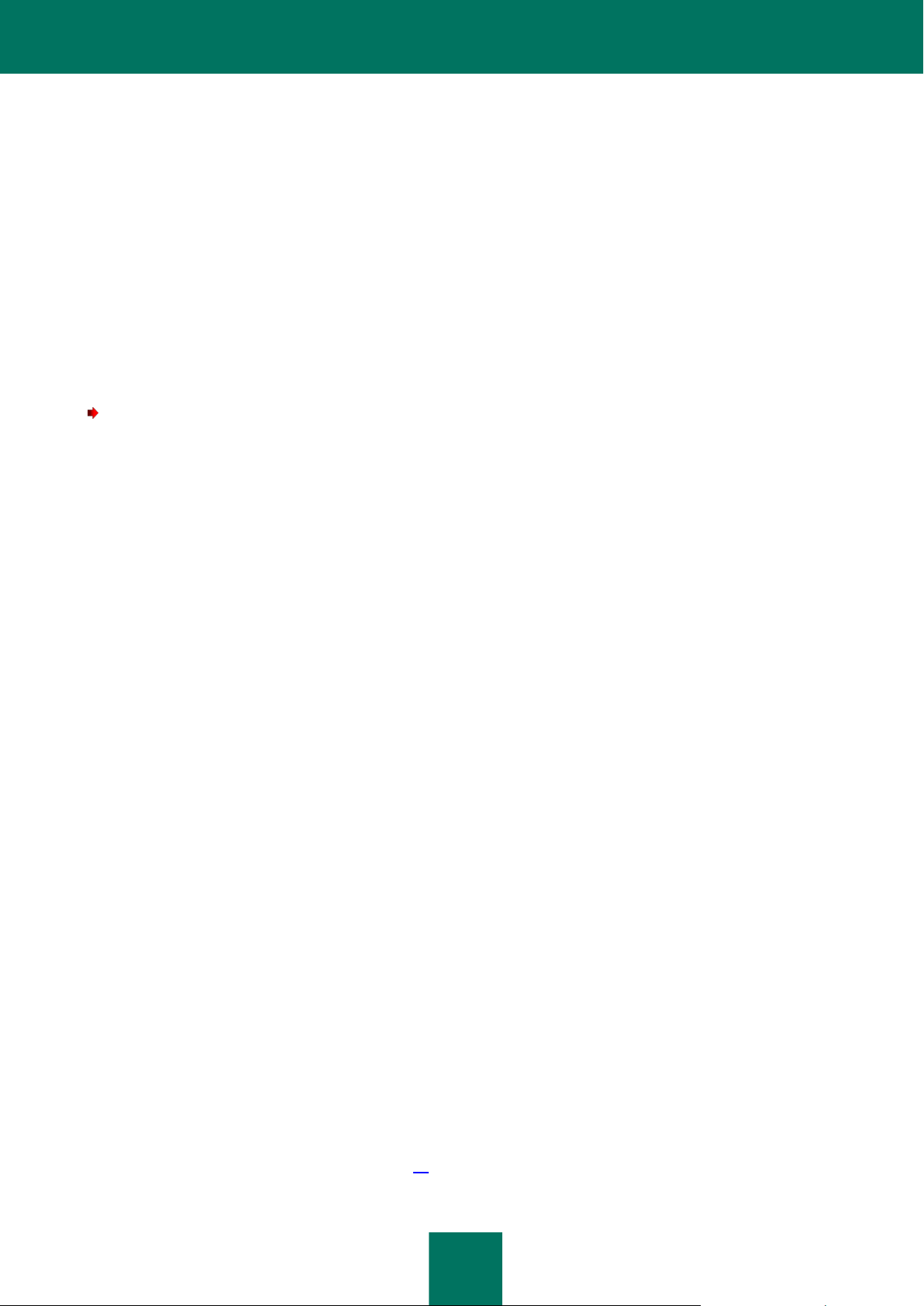
A D M I N I S T R A T O R ' S G U I D E
26
STEP 4. COMPLETE THE CONVERSION OF POLICIES AND TASKS
Click Finish at this step. The Policies and Tasks Conversion Wizard closes.
The converted policies will be displayed on the list of policies, on the Policies tab of the folder with the name of the KSC
cluster. The converted policies are named as follows: "<original policy name> (converted)". Delete the original policies
(see the Kaspersky Security Center Administrator's Guide).
The converted policies will be displayed on the list of policies, on the Tasks tab of the folder with the name of the KSC
cluster. The converted tasks are named as follows: "<original task name> (converted)". Delete the original tasks.
APPLICATION INSTALLATION PROCEDURE
The application is installed in the VMware virtual infrastructure by deploying SVMs on VMware ESXi hosts.
To install the application in the VMware virtual infrastructure:
1. Open the Administration Console of Kaspersky Security Center.
2. Select the Administration Server in the console tree.
3. Click the Install / Delete / Change SVMs configuration link to launch the Setup Wizard. The link is located in
the Deployment section in the workspace.
4. Follow the instructions of the Setup Wizard.
You can manage the Setup Wizard as follows:
To return to the previous step of the Setup Wizard, click the Back button.
To proceed with the Setup Wizard, click the Next button.
To stop the Setup Wizard, click the Cancel button.
STEP 1. SELECT ACTION
At this step, choose the Installation option.
Proceed to the next step of the Setup Wizard by clicking the Next button.
STEP 2. CONNECTION TO VMWARE VCENTER SERVER
At this step, specify the settings of the Setup Wizard connection to VMware vCenter Server:
VMware vCenter Server address. IP address in IPv4 format or domain name of a VMware vCenter Server with
which a connection is established.
User name. Name of the user account under which a connection to the VMware vCenter Server is established.
Specify the name of an administrator account with privileges to create virtual machines.
Password. Password of the user account under which a connection to the VMware vCenter Server is
established. Specify the password of an administrator account with privileges to create virtual machines.
Proceed to the next window of the Setup Wizard by clicking the Next button.
The Setup Wizard checks if a connection to VMware vCenter Server can be established using the name and password of
the specified account. If the account does not have enough rights, the Setup Wizard informs you of this and stops at the
current step. If the account has more rights than it is required, the Setup Wizard informs you of this at the next step (see
section "VMware vCenter Server accounts" on page 23).
Page 27
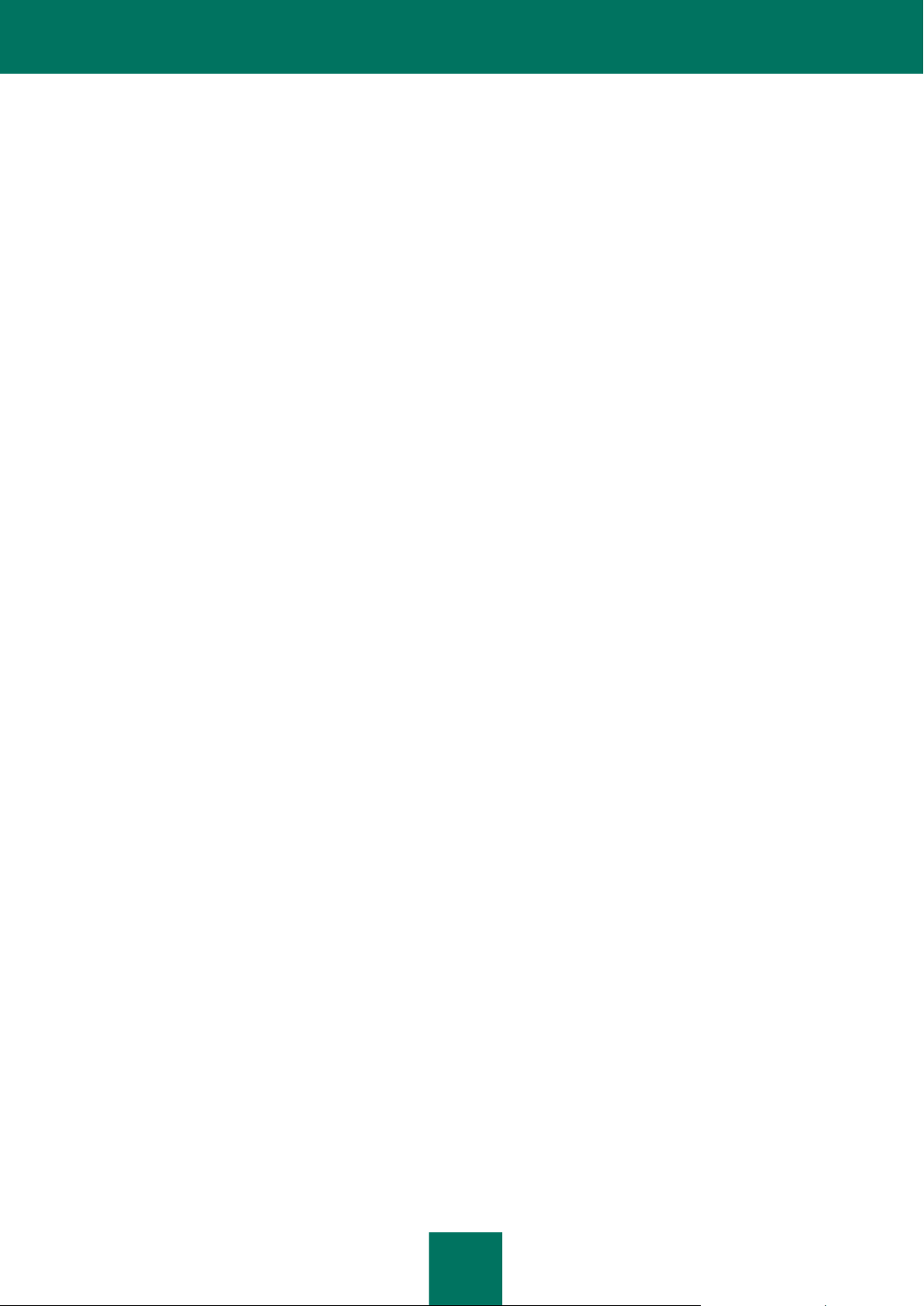
I N S T A L L I N G A N D R E M O V I N G T H E A P P L I C A T I O N
27
After that, the Setup Wizard establishes a connection to VMware vCenter Server.
If the connection to VMware vCenter Server is not established, check the connection settings. If the connection settings
are specified correctly, finish the Setup Wizard, make sure the VMware vCenter Server is available over the network, and
restart application installation.
STEP 3. SELECT THE IMAGE FILE OF AN SVM
At this step, select the image file of an SVM. To do so, click the Browse button and select the SVM image file in the
window that opens.
The Setup Wizard will check the image of the SVM.
Proceed to the next step of the Setup Wizard by clicking the Next button.
STEP 4. REVIEW THE LICENSE AGREEMENTS
At this step, review the license agreements concluded between you and Kaspersky Lab and between you and Novell®.
Novell holds copyright to the SUSE Linux Enterprise Server 11 SP2 operating system installed on the SVM.
Carefully review the license agreements and, if you accept all of their terms, select I accept the terms.
Proceed to the next step of the Setup Wizard by clicking the Next button.
STEP 5. SELECT VMWARE ESXI HOSTS
At this step, select the VMware ESXi hosts on which you want to install the SVM.
The table contains details on all VMware ESXi hosts within a single VMware vCenter Server platform:
VMware ESXi host – IP address of the VMware ESXi host.
State – the current status of the VMware ESXi host: available, unavailable.
SVM – whether the VMs of this VMware ESXi host are protected:
Installed – an SVM is installed on a VMware ESXi host;
Not installed – an SVM is not installed on a VMware ESXi host.
You can select those enabled VMware ESXi hosts on which an SVM is not installed.
To select a VMware ESXi host, select the check box to the left of the name of this VMware ESXi host in the table.
Proceed to the next step of the Setup Wizard by clicking the Next button.
STEP 6. SELECT DEPLOYMENT SCENARIO
At this step, select the scenario for the deployment of an SVM in the data storage of the VMware ESXi host:
Thin provisioned store. During space provisioning, the minimum required space is reserved for the SVM in the
data storage of the VMware ESXi host. This space can be increased, if necessary. This option is set by default.
Thick provisioned store. During space provisioning, the entire required volume of space is reserved for the
SVM in the data storage of the VMware ESXi host.
Proceed to the next step of the Setup Wizard by clicking the Next button.
Page 28

A D M I N I S T R A T O R ' S G U I D E
28
STEP 7. SELECT DATA STORAGE
At this step, for each SVM, select a data storage from the list of data storages connected to VMware ESXi hosts.
The table columns show the following details:
VMware ESXi host – IP address of the VMware ESXi host.
SVM name – the name of the SVM deployed on this VMware ESXi host. SVMs are automatically assigned the
name KSV-<N>, where N represents the IP address of the VMware ESXi host on which the SVM is deployed.
For example, ksv-192-168-0-2.
You can change the name of the SVM. To perform this action, double-click the Name column and type a new
name.
Data storage – the drop-down list shows the names of data storages connected to the VMware ESXi host. If
one data storage is connected to a VMware ESXi host, the drop-down list shows one name.
In the drop-down list of the Data storage column, select a data storage for each SVM.
Proceed to the next step of the Setup Wizard by clicking the Next button.
STEP 8. MATCH VIRTUAL NETWORKS
At this step, match the virtual network of the SVM to the virtual network of the VMware ESXi host:
The VMware ESXi host column shows the IP address of the VMware ESXi host on which the SVM is installed.
In the drop-down list of the VMware vShield network column, select the virtual network of the VMware ESXi
host to be used by the SVM to communicate with the VMware vShield Endpoint ESX Module component. This
component is installed on the VMware ESXi host. The component ensures interaction between the VMware
vShield Endpoint Thin Agent driver installed on a virtual machine and the EPSEC library installed on the SVM.
In the drop-down list of the User network column, select the virtual network of the VMware ESXi host to be
used by the SVM to communicate with an external network environment.
Proceed to the next step of the Setup Wizard by clicking the Next button.
STEP 9. SPECIFY NETWORK SETTINGS
At this step, specify the network settings of SVMs:
Use DHCP. This option enables the DHCP network protocol that lets SVMs receive network settings
automatically. This option is set by default.
Assign manually for each SVM. Network settings are specified for SVMs manually.
Assign manually using common settings. Network settings are specified for SVMs manually within the
selected range. After selecting this option, specify the network settings in the Main gateway, DNS server, and
Subnet mask fields.
Proceed to the next step of the Setup Wizard by clicking the Next button.
Page 29
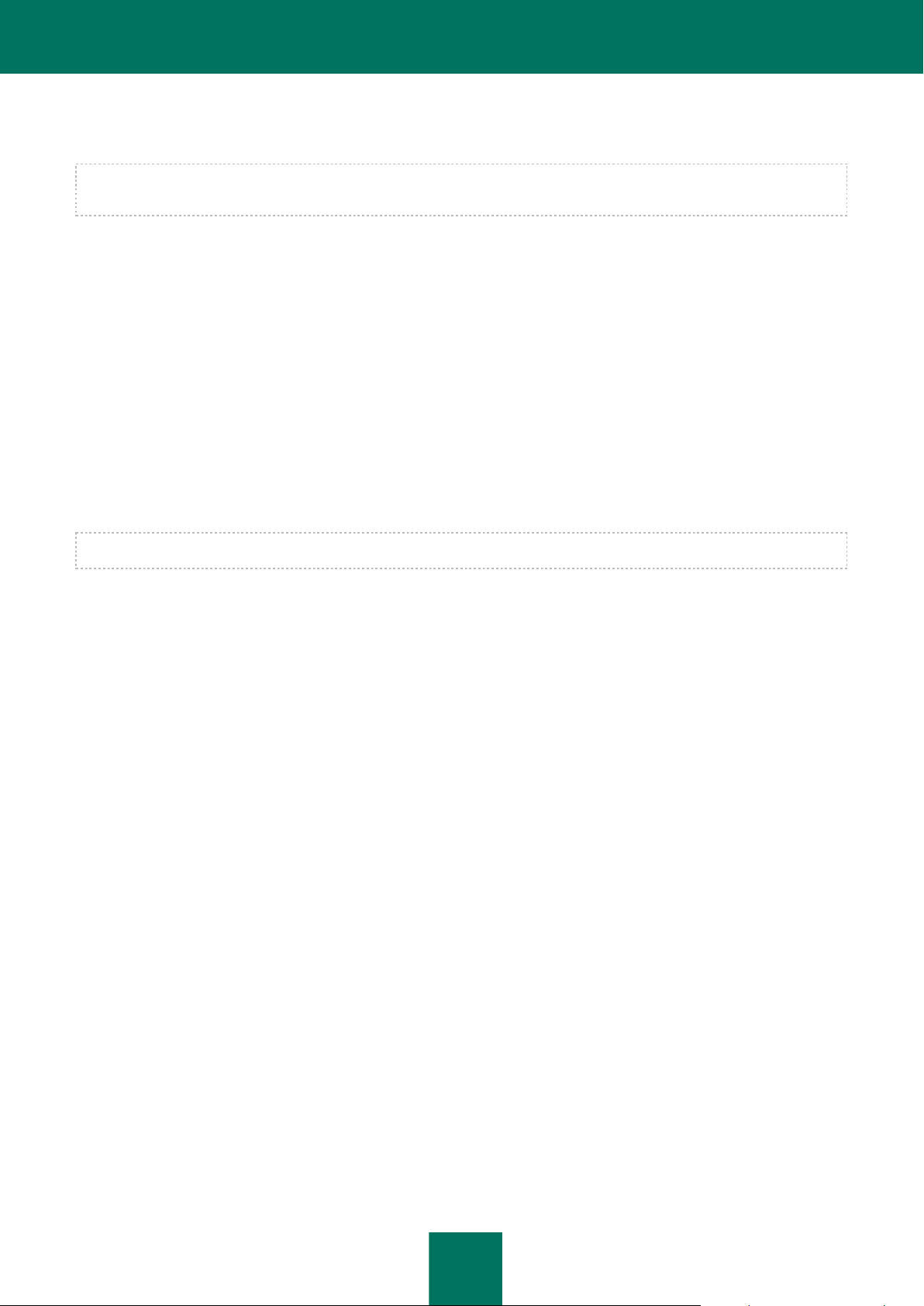
I N S T A L L I N G A N D R E M O V I N G T H E A P P L I C A T I O N
29
STEP 10. SPECIFY NETWORK SETTINGS MANUALLY
This step is available if you have selected the option to Assign manually for each SVM or Assign manually using
common settings at the previous step of the setup wizard. If you have selected Use DHCP, this step is skipped.
If you have selected the option to Assign manually for each SVM at the previous step of the Setup Wizard, specify all
network settings of SVMs manually. If you leave a settings field of any SVM blank, network settings received over the
DHCP protocol are used for this SVM.
If you have selected the option to Assign manually using common settings at the previous step of the Setup Wizard,
the Main gateway, DNS-server, and Subnet mask columns of the table are filled with the values specified previously.
Type the IP addresses of SVMs manually.
Proceed to the next step of the Setup Wizard by clicking the Next button.
STEP 11. CHANGE ACCOUNT PASSWORDS ON SVMS
Two accounts – root and klconfig – are configured on SVMs by default. These accounts are used to configure SVMs.
At this step, change the default passwords of the root and klconfig accounts on the SVMs.
It is recommended to use alphanumeric Latin characters in passwords.
Proceed to the next step of the Setup Wizard by clicking the Next button.
STEP 12. REGISTER SVMS IN VMWARE VSHIELD MANAGER
At this step, specify the settings of SVM registration in VMware vShield Manager:
VMware vShield Manager address. IP address (in IPv4 format) or domain name of VMware vShield Manager
to which SVMs are connected.
User name. Name of the administrator account for connecting to VMware vShield Manager.
Password. Password of the administrator account for connecting to VMware vShield Manager.
Proceed to the next step of the Setup Wizard by clicking the Next button.
STEP 13. LOG INTO THE VMWARE VCENTER SERVER ACCOUNT
At this step, specify the settings of the VMware vCenter Server account to which the preset system role ReadOnly has
been assigned. This account is used during the operation of SVMs.
VMware vCenter Server address.
IP address in IPv4 format or domain name of a VMware vCenter Server with which a connection is established.
User name.
Name of the user account under which a connection to the VMware vCenter Server is established. You
should specify the name of the account to which the preset system role ReadOnly has been assigned.
Password.
Password of the user account under which a connection to the VMware vCenter Server is established. You
should specify the password of the account to which the preset system role ReadOnly has been assigned.
Page 30
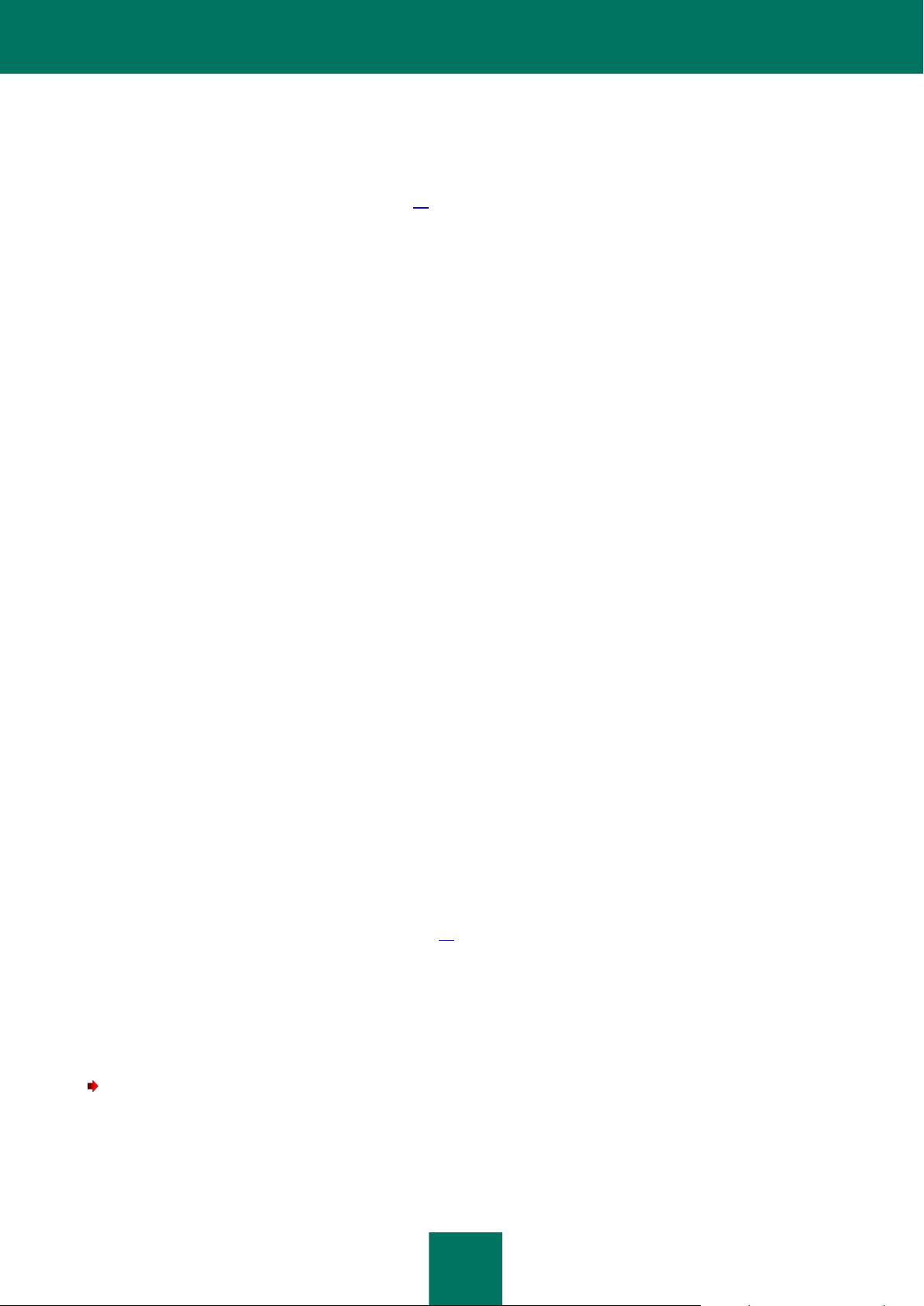
A D M I N I S T R A T O R ' S G U I D E
30
Proceed to the next step of the Setup Wizard by clicking the Next button.
The Setup Wizard checks if connection to VMware vCenter Server can be established using the name and password of
the specified account. If the account does not have enough rights, the Setup Wizard informs you of this and stops at the
current step. If the account has more rights than it is required, the Setup Wizard informs you of this at the next step (see
section "VMware vCenter Server accounts" on page 23).
STEP 14. LAUNCH THE DEPLOYMENT OF SVMS
All settings needed to launch SVMs on VMware ESXi hosts have been specified.
Click the Next button to launch the deployment of SVMs.
STEP 15. DEPLOYMENT OF SVMS
At this step, SVMs are deployed on VMware ESXi hosts. This process takes some time. Wait for the deployment to end.
SVM deployment progress is reflected in the table. The start and end times of the deployment process on each of the
VMware ESXi hosts are shown in the Start time and End time columns.
An SVM is automatically enabled after being deployed.
Proceed to the next step of the Setup Wizard by clicking the Next button.
STEP 16. FINISH INSTALLATION OF THE APPLICATION
At this step, the results of SVM deployment on VMware ESXi hosts are displayed.
Click the Finish button to finish the Setup Wizard.
MODIFICATIONS TO KASPERSKY SECURITY CENTER
AFTER APPLICATION INSTALLATION
After Kaspersky Security has been installed in the VMware virtual infrastructure, SVMs send their details to Kaspersky
Security Center. Based on this information, Kaspersky Security Center combines the SVMs installed on VMware ESXi
hosts into a single VMware vCenter Server platform, and the virtual machines protected by them into a KSC cluster. The
KSC cluster is assigned the name of the corresponding VMware vCenter Server platform.
In the Managed computers folder of the Administration Console, Kaspersky Security Center creates folders for each
KSC cluster and assigns the names of KSC clusters to those folders (see section "Concept of administering the
application through Kaspersky Security Center" on page 19).
CHANGING THE CONFIGURATION OF SVMS
You can change the configuration of SVMs: settings of SVM connection to VMware vCenter Server and password of the
klconfig account.
To change the configuration of SVMs:
1. Open the Administration Console of Kaspersky Security Center.
2. Select the Administration Server in the console tree.
Page 31

I N S T A L L I N G A N D R E M O V I N G T H E A P P L I C A T I O N
31
IN THIS SECTION:
Step 1. Select action ....................................................................................................................................................... 31
Step 2. Connection to VMware vCenter Server ............................................................................................................... 31
Step 3. Select SVMs ....................................................................................................................................................... 32
Step 4. Enter the klconfig account password .................................................................................................................. 32
Step 5. Edit the settings of SVM connection to VMware vCenter Server ........................................................................ 32
Step 6. Edit the klconfig account password ..................................................................................................................... 33
Step 7. Start the reconfiguration of SVMs ....................................................................................................................... 33
Step 8. Changing the configuration of SVMs ................................................................................................................... 33
Step 9. End the reconfiguration of SVMs ........................................................................................................................ 33
3. Click the Install / Delete / Change SVMs configuration link to launch the Reconfiguration Wizard. The link is
located in the Deployment section in the workspace.
4. Follow the instructions of the Reconfiguration Wizard.
You can manage the Reconfiguration Wizard as follows:
To return to the previous step of the Reconfiguration Wizard, click the Back button.
To proceed with the Reconfiguration Wizard, click the Next button.
STEP 1. SELECT ACTION
To exit the Reconfiguration Wizard, click the Cancel button.
At this step, choose the Change configuration option.
Proceed to the next step of the Reconfiguration Wizard by clicking the Next button.
STEP 2. CONNECTION TO VMWARE VCENTER SERVER
At this step, specify the settings of the Reconfiguration Wizard connection to VMware vCenter Server:
VMware vCenter Server address.
User name.
Password.
Proceed to the next window of the Reconfiguration Wizard by clicking the Next button.
IP address in IPv4 format or domain name of a VMware vCenter Server with which a connection is established.
Name of the user account under which a connection to the VMware vCenter Server is established. You should
specify the name of the account to which the preset system role ReadOnly has been assigned.
Password of the user account under which a connection to the VMware vCenter Server is established. You
should specify the password of the account to which the preset system role ReadOnly has been assigned.
Page 32
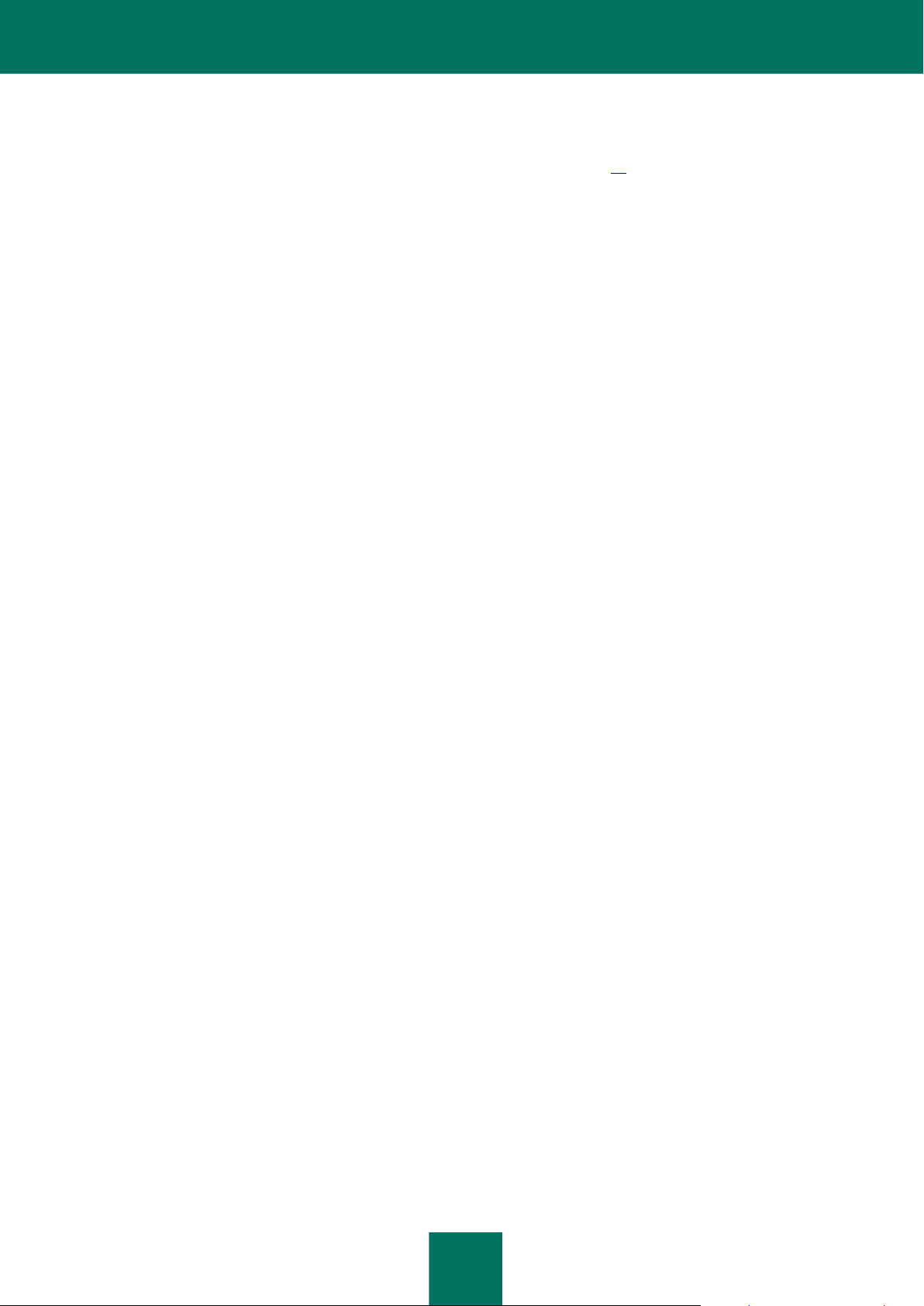
A D M I N I S T R A T O R ' S G U I D E
32
The Reconfiguration Wizard checks if a connection to VMware vCenter Server can be established using the name and
password of the specified account. If the account does not have enough rights, the Reconfiguration Wizard informs you
of this and stops at the current step. If the account has more rights than it is required, the Reconfiguration Wizard informs
you of this at the next step (see section "VMware vCenter Server accounts" on page 23).
After that, the Reconfiguration Wizard establishes a connection to VMware vCenter Server.
If the connection to VMware vCenter Server is not established, check the connection settings. If the connection settings
are specified correctly, finish the Reconfiguration Wizard, make sure the VMware vCenter Server is available over the
network, and restart the reconfiguration process.
STEP 3. SELECT SVMS
At this step, select the virtual machines that you want to reconfigure.
The table shows the details on the VMware ESXi hosts of the selected VMware vCenter Server platform on which an
SVM is installed:
VMware ESXi host – IP address of the VMware ESXi host.
Application version – version number of Kaspersky Security installed on the SVM of this VMware ESXi host.
State – information about the status of the SVM:
Available – the SVM is enabled.
Powered off – the SVM is disabled.
To select a VMware ESXi host, select the check box to the left of the name of this VMware ESXi host in the table. You
can select only those VMware ESXi hosts on which the SVM has the Available status.
Proceed to the next step of the Reconfiguration Wizard by clicking the Next button.
STEP 4. ENTER THE KLCONFIG ACCOUNT PASSWORD
At this step, specify the password of the klconfig account that was set when installing the application. The klconfig
account is used during the operation of SVMs.
Proceed to the next step of the Reconfiguration Wizard by clicking the Next button.
STEP 5. EDIT THE SETTINGS OF SVM CONNECTION TO VMWARE
VCENTER SERVER
At this step, you can edit the settings of the SVM connection to VMware vCenter Server:
To do so, select the option Change settings and specify the following settings:
VMware vCenter Server address.
IP address in IPv4 format or domain name of a VMware vCenter Server with which a connection is established.
User name.
Password.
Proceed to the next window of the Reconfiguration Wizard by clicking the Next button.
Name of the user account under which a connection to the VMware vCenter Server is established. You
should specify the name of the account to which the preset system role ReadOnly has been assigned.
Password of the user account under which a connection to the VMware vCenter Server is established. You
should specify the password of the account to which the preset system role ReadOnly has been assigned.
Page 33
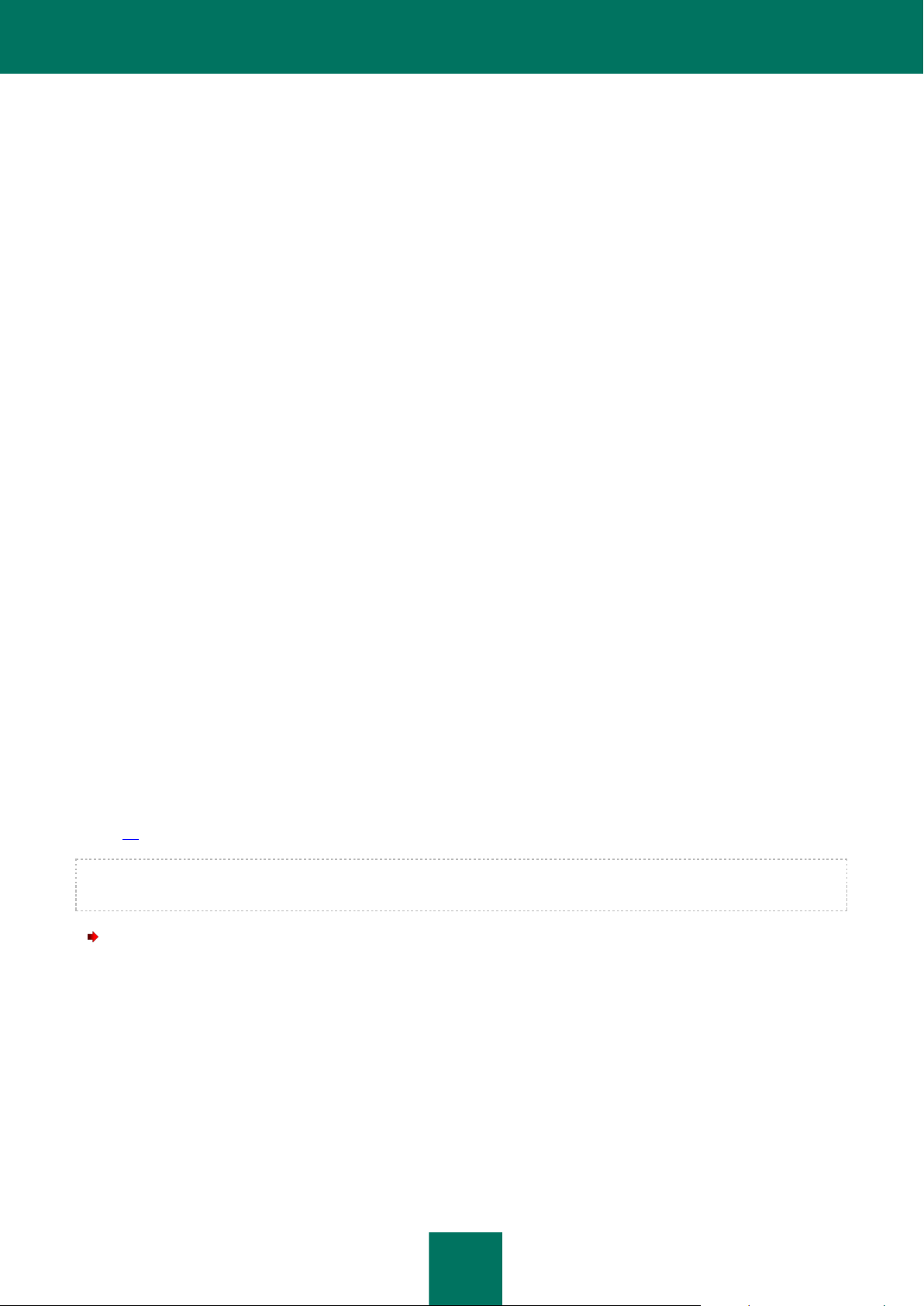
I N S T A L L I N G A N D R E M O V I N G T H E A P P L I C A T I O N
33
STEP 6. EDIT THE KLCONFIG ACCOUNT PASSWORD
At this step, you can change the password of the klconfig account that is used on SVMs.
To do so, select the Change password and specify a new password for the klconfig account in the New Password and
Confirm New Password fields.
Proceed to the next step of the Reconfiguration Wizard by clicking the Next button.
STEP 7. START THE RECONFIGURATION OF SVMS
All settings needed to reconfigure SVMs have been entered.
Click the Next button to start the reconfiguration of SVMs.
STEP 8. CHANGING THE CONFIGURATION OF SVMS
At this step, SVMs are reconfigured on VMware ESXi hosts. This process takes some time. Wait for the process to end.
SVM reconfiguration progress is reflected in the table. The start and end times of the process on each of the VMware
ESXi hypervisors are shown in the Start time and End time columns.
Proceed to the next step of the Reconfiguration Wizard by clicking the Next button.
STEP 9. END THE RECONFIGURATION OF SVMS
At this step, the results of SVM reconfiguration on VMware ESXi hypervisors are displayed.
Click the Finish button to finish the Reconfiguration Wizard.
GETTING STARTED
After installing Kaspersky Security, you have to configure the operation settings of SVMs by applying a policy. After the
settings of SVMs have been configured and the application activated (see the "Activating the application" section on
page 44), SVMs will start protecting the virtual machines.
If the VMware vCenter Server platform is replaced / reinstalled, all previously created policies will apply. You have to
delete the policies and create new ones.
To create a policy:
1. Open the Administration Console of Kaspersky Security Center.
2. In the Managed computers folder of the console tree, select the folder with the name of the KSC cluster for
whose SVMs you want to create a policy.
On the Computers tab of the folder with the name of a KSC cluster, you can view a list of SVMs that are part of
this KSC cluster.
3. In the workspace, select the Policies tab.
4. Run the Policy Wizard by clicking the Create a policy link.
Page 34
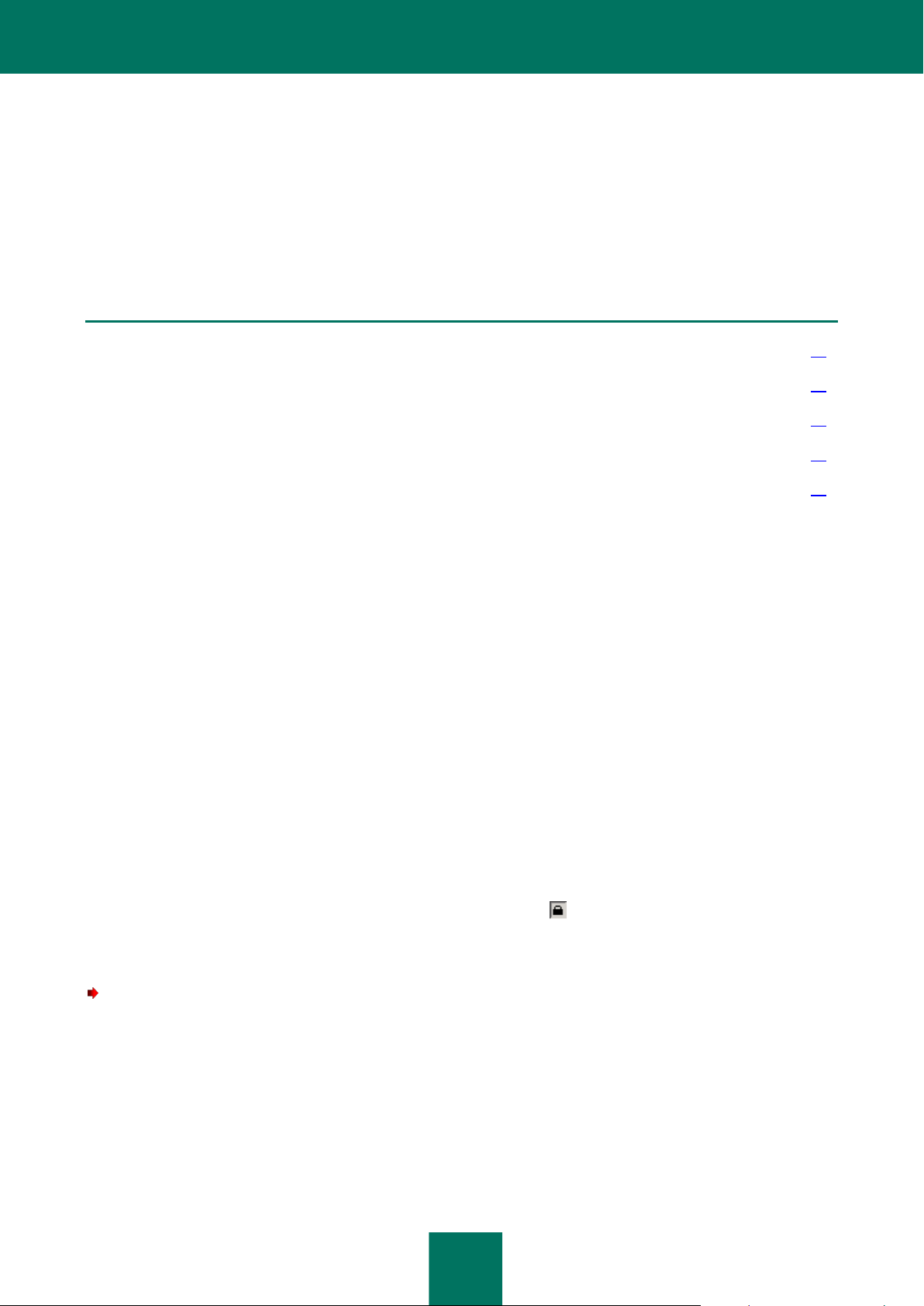
A D M I N I S T R A T O R ' S G U I D E
34
5. Follow the instructions of the Policy Wizard.
IN THIS SECTION:
Step 1. Enter the policy name ......................................................................................................................................... 34
Step 2. Select application ................................................................................................................................................ 34
Step 3. Configure the root protection profile .................................................................................................................... 34
Step 4. Configuring additional settings ............................................................................................................................ 38
Step 5. Completing creation of a policy ........................................................................................................................... 38
You can manage the Policy Wizard as follows:
To return to the previous step of the Policy Wizard, click the Back button.
To proceed with the Policy Wizard, click the Next button.
STEP 1. ENTER THE POLICY NAME
To exit the Policy Wizard, click the Cancel button.
At this step, enter the policy name in the Name field.
Proceed to the next step of the Policy Wizard by clicking the Next button.
STEP 2. SELECT APPLICATION
At this step, select the name of Kaspersky Security for Virtualization 1.1 from the Application name list.
Proceed to the next step of the Policy Wizard by clicking the Next button.
STEP 3. CONFIGURE THE ROOT PROTECTION PROFILE
At this step, you can edit the default settings of the root protection profile. After the policy has been created, the root
protection profile is assigned to all virtual machines in the KSC cluster.
Each group of settings of the root protection profile has the "lock" attribute: . The "lock" signifies a prohibition on
editing the group of settings in policies of the nested level of the hierarchy (for nested administered groups and
subordinated administered servers) and in task settings. If a group of settings in a policy is under a "lock", it is impossible
to redefine the values of such settings (see Kaspersky Security Center Administrator's Guide).
To edit the root protection profile settings:
1. Click the Edit button.
The Protection settings window opens.
2. In the Security level section, perform one of the following:
To apply one of the preset security levels (High, Recommended, Low), select it by means of the slider.
To change the security level to Recommended, click the Default button.
Page 35

I N S T A L L I N G A N D R E M O V I N G T H E A P P L I C A T I O N
35
To configure a custom security level, click the Settings button and specify the following settings in the
Security level settings window that opens:
a. In the Scan of archives and compound objects section, specify the values of the following settings:
Scan archives.
Enable / disable scanning of archives.
This check box is cleared by default.
Delete archives if disinfection failed.
Deletes archives that cannot be disinfected.
If the check box is selected, Kaspersky Security deletes archives that could not be disinfected.
If the check box is cleared, Kaspersky Security does not delete archives that could not be disinfected.
This check box is available when the Scan archives check box is selected.
This check box is cleared by default.
Scan self-extracting archives.
Enables / disables the scanning of self-extracting archives.
This check box is cleared by default.
Scan embedded OLE objects.
Enables / disables the scanning of objects embedded inside a file.
This check box is cleared by default.
Do not unpack large compound files.
If this check box is selected, Kaspersky Security does not scan compound files whose size exceeds the
value specified in the Maximum size of a compound object to scan field.
If this check box is cleared, Kaspersky Security scans compound files of all sizes.
Kaspersky Security scans large files that are extracted from archives, regardless of whether the Do not
unpack large compound files check box is selected.
This check box is selected by default.
Maximum size of a compound object to scan N MB.
Maximum size of compound objects subject to scanning (in megabytes). Kaspersky Security does not
unpack and scan objects larger in size than the value specified.
By default, the value is set to 8 MB.
b. In the Performance section, specify the values of the following settings:
Heuristic analyzer level.
Level of heuristic analysis configured for the particular level of security:
Page 36

A D M I N I S T R A T O R ' S G U I D E
36
Superficial. Heuristic Analyzer does not perform all instructions in executable files while scanning
executable files for malicious code. At this level of detail, the probability of detecting threats is
lower than at the Medium and Deep scan levels. Scanning is faster and less resource-intensive.
Medium scan. While scanning files for malicious code, Heuristic Analyzer performs the number of
instructions in executable files that is recommended by Kaspersky Lab.
Deep. While scanning files for malicious code, Heuristic Analyzer performs more instructions in
executable files than at the Light scan and Medium scan detail levels of heuristic analysis. At this
level of detail, the probability of detecting threats is higher than at the Light scan and Medium
scan levels. Scanning consumes more resources of the SVM and takes more time.
Limit objects scan time.
If the check box is selected, Kaspersky Security stops scanning an object when the scan duration
reaches the value specified in the Scan objects for no longer than N second(s) field.
If the check box is cleared, Kaspersky Security does not limit the duration of object scanning.
This check box is selected by default.
Scan objects for no longer than N second(s).
Maximum duration of object scanning (in seconds). Kaspersky Security stops scanning an object if it
takes longer than the time value specified.
The default value is 60 seconds.
a. In the Threat types section, click the Settings button and specify the values of the following settings in the
Threats window that opens:
Malicious tools
Enables protection against malicious tools.
If this check box is selected, protection against malicious tools is enabled.
This check box is selected by default.
Adware
Enables protection against adware.
If this check box is selected, protection against adware is enabled.
This check box is selected by default.
Auto-dialers
Enables protection against auto-dialers.
If this check box is selected, protection against auto-dialers is enabled.
This check box is selected by default.
Other
Enables protection against other threats (such as downloaders, keyloggers, and remote administration
applications).
If this check box is selected, protection against other types of threats is enabled.
This check box is cleared by default.
Kaspersky Security always scans files on virtual machines for viruses, worms, and trojans. That is why
the Viruses and worms and Trojans settings in the Threat types section cannot be changed.
b. In the Threats window, click ОK.
c. In the Security level settings window, click ОK.
If you have changed security level settings, the application creates a user security level. The name of the
security level in the Security level section changes to User.
Page 37

I N S T A L L I N G A N D R E M O V I N G T H E A P P L I C A T I O N
37
3. In the Action on threat detection section, specify the values of the following settings:
Infected objects.
Action taken by Kaspersky Security on detecting infected objects:
Disinfect. Delete if disinfection fails. Kaspersky Security automatically attempts to disinfect
infected objects. If disinfection fails, Kaspersky Security deletes such objects.
This action is selected by default.
Disinfect. Block if disinfection fails. Kaspersky Security automatically attempts to disinfect
infected objects. If disinfection fails, Kaspersky Security blocks such objects.
Delete. Kaspersky Security automatically deletes infected objects.
Block. Kaspersky Security automatically blocks infected objects without attempting to disinfect
them.
Skip. Kaspersky Security automatically skips infected objects without attempting to disinfect them.
Probably infected objects.
Action taken by Kaspersky Security on detecting probably infected objects:
Delete. Kaspersky Security automatically deletes probably infected objects.
This action is selected by default.
Block. Kaspersky Security automatically blocks probably infected objects without attempting to
disinfect them.
Skip. Kaspersky Security automatically skips probably infected objects without attempting to disinfect
them.
If the action to be taken on infected or probably infected objects in the custom scan task settings is set to
Disinfect. Block if disinfection fails or Block, and the action in the protection profile settings is set to
Skip, the application skips the object that has been blocked as a result of the task.
The application deletes objects permanently.
4. To exclude certain files of virtual machines from protection, click the Settings button in the Exclusions from
protection section.
The Exclusions from protection window opens.
5. Select one of the following options:
Scan files with these extensions only. In the entry field specify a list of extensions of files that should be
scanned while a virtual machine is being protected.
Scan all but files with these extensions. In the entry field specify a list of extensions of files that should
not be scanned while a virtual machine is being protected.
6. In the Folders table, specify a list of folders files from which should not be scanned while a virtual machine is
being protected. For each folder, you can specify whether the exclusion from protection should be used for
embedded folders.
7. In the Exclusions from protection window, click ОK.
8. In the Protection settings window, click ОK.
Proceed to the next step of the Policy Wizard by clicking the Next button.
Page 38

A D M I N I S T R A T OR' S G U I D E
38
STEP 4. CONFIGURING ADDITIONAL SETTINGS
At this step, specify the settings for scanning packers on virtual machines:
Packed files that may cause harm.
Enables / disables protection against packers that intruders can use to harm the virtual machine or user data.
When the check box is selected, protection is enabled against packers that intruders can use to harm
the virtual machine or user data, and the scanning of such objects is allowed.
This check box is selected by default.
Multi-packed files
Enables / disables the scanning and protection against files that have been packed three or more times.
When the check box is selected, protection against multi-packed files is enabled, and the scanning of
such files is allowed.
This check box is selected by default.
Proceed to the next step of the Policy Wizard by clicking the Next button.
STEP 5. COMPLETING CREATION OF A POLICY
At this step, choose the Active policy option. Click the Finish button.
The Policy Wizard finishes. The policy created appears in the list of policies on the Policies tab.
After Kaspersky Security Center relays this information to Kaspersky Security, the policy is applied to SVMs. The SVMs
will start protecting the virtual machines on VMware ESXi hosts according to the root protection profile assigned to them.
REMOVING THE APPLICATION
The application is removed by deleting SVMs from VMware ESXi hosts. You can delete SVMs from all or some of the
VMware ESXi hosts that are part of the KSC cluster.
While removing SVMs on VMware ESXi hosts, the Removal Wizard also deletes Backup objects and trace files that were
stored on SVMs.
It is recommended to remove SVMs using Kaspersky Security Center. It is not recommended to remove SVMs manually.
The following components of the VMware virtual infrastructure should also be available:
VMware vCenter Server. Provides information about VMware ESXi hosts on which an SVM is installed.
VMware vShield Manager. Used for canceling the registration of SVMs in the VMware vShield Manager.
APPLICATION REMOVAL PROCEDURE
To remove the application from the VMware virtual infrastructure:
1. Open the Administration Console of Kaspersky Security Center.
2. Select the Administration Server in the console tree.
Page 39
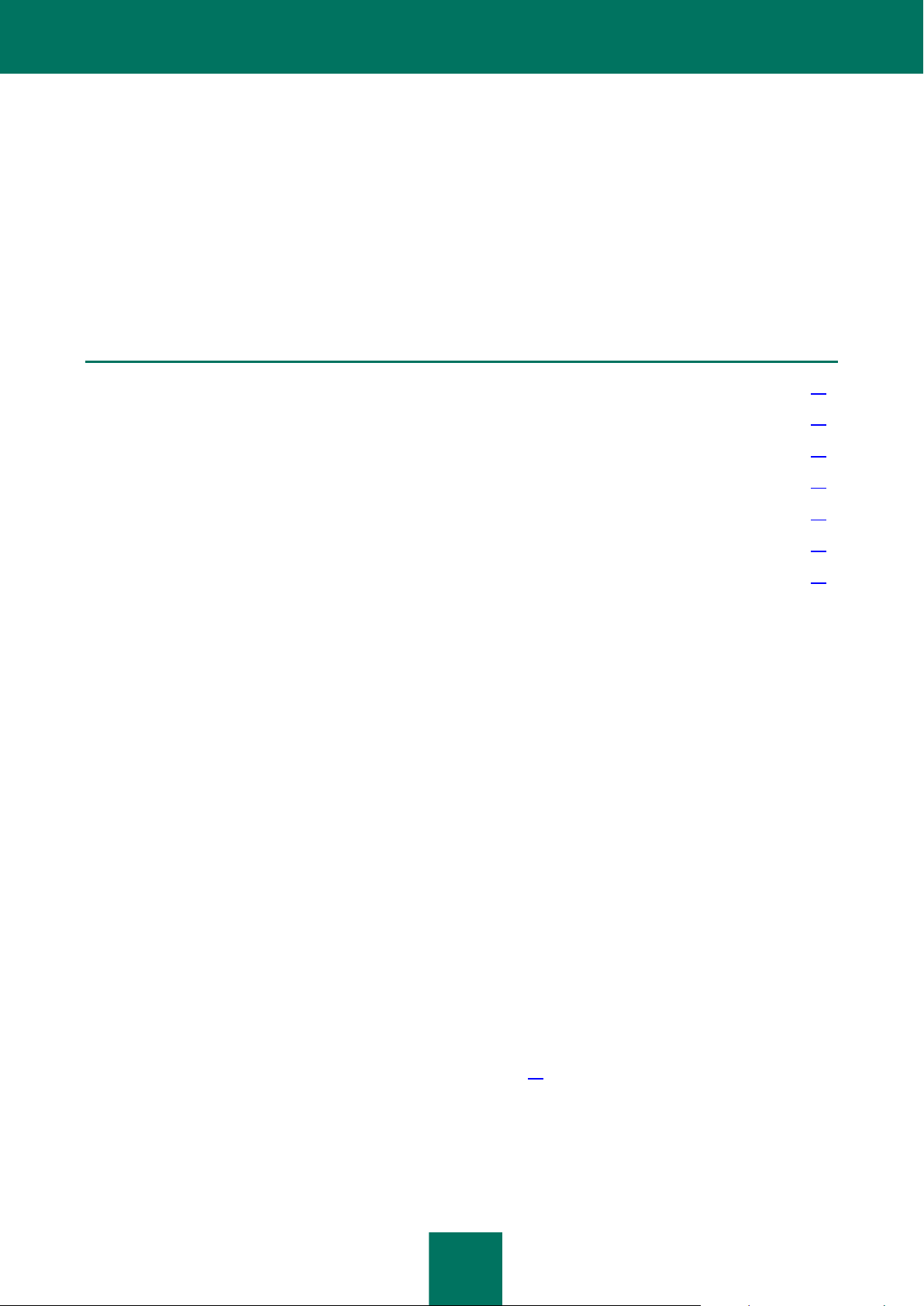
I N S T A L L I N G A N D R E M O V I N G T H E A P P L I C A T I O N
39
IN THIS SECTION:
Step 1. Select action ....................................................................................................................................................... 39
Step 2. Connection to VMware vCenter Server ............................................................................................................... 39
Step 3. Select VMware ESXi hosts ................................................................................................................................. 40
Step 4. Cancel the registration of SVMs in VMware vShield Manager ............................................................................ 40
Step 5. Confirm removal.................................................................................................................................................. 40
Step 6. Remove SVMs .................................................................................................................................................... 40
Step 7. Finish application removal................................................................................................................................... 41
3. Click the Install / Delete / Change SVMs configuration link to launch the Removal Wizard. The link is located
in the Deployment section in the workspace.
4. Follow the instructions of the Removal Wizard.
You can manage the Removal Wizard as follows:
To return to the previous step of the Removal Wizard, click the Back button.
To proceed with the Removal Wizard, click the Next button.
STEP 1. SELECT ACTION
To exit the Removal Wizard, click the Cancel button.
At this step, choose the Remove option.
Proceed to the next step of the Removal Wizard by clicking the Next button.
STEP 2. CONNECTION TO VMWARE VCENTER SERVER
At this step, specify the settings of the Removal Wizard connection to VMware vCenter Server:
VMware vCenter Server address. IP address in IPv4 format or domain name of a VMware vCenter Server with
which a connection is established.
User name. Name of the user account under which a connection to the VMware vCenter Server is established.
Specify the name of an administrator account with privileges to remove virtual machines.
Password. Password of the user account under which a connection to the VMware vCenter Server is
established. Specify the password of an administrator account with privileges to delete virtual machines.
Proceed to the next window of the Removal Wizard by clicking the Next button.
The Removal Wizard checks if a connection to VMware vCenter Server can be established using the name and
password of the specified account. If the account does not have enough rights, the Removal Wizard informs you of this
and stops at the current step. If the account has more rights than it is required, the Removal Wizard informs you of this at
the next step (see section "VMware vCenter Server accounts" on page 23).
After that, the Removal Wizard establishes a connection to VMware vCenter Server.
If the connection to VMware vCenter Server is not established, check the connection settings. If the connection settings
are specified correctly, finish the Removal Wizard, make sure VMware vCenter Server is available over the network, and
restart the process.
Page 40

A D M I N I S T R A T O R ' S G U I D E
40
STEP 3. SELECT VMWARE ESXI HOSTS
At this step, select the VMware ESXi hosts from which you want to remove the SVM.
The table shows the details on those VMware ESXi hosts of the selected VMware vCenter Server platform on which an
SVM is installed:
VMware ESXi host – IP address of the VMware ESXi host.
Application version – version number of Kaspersky Security installed on the SVM of this VMware ESXi host.
State – information about the status of the SVM:
Available – the SVM is enabled.
Powered off – the SVM is disabled.
To select a VMware ESXi host, select the check box to the left of the name of this VMware ESXi host in the table. You
can select only those VMware ESXi hosts on which the SVM has the Available status.
Proceed to the next step of the Removal Wizard by clicking the Next button.
STEP 4. CANCEL THE REGISTRATION OF SVMS IN VMWARE
VSHIELD MANAGER
To remove an SVM successfully, the Removal Wizard needs to cancel its registration in VMware vShield Manager. To
cancel the registration, the Removal Wizard establishes a connection with VMware vShield Manager.
At this step, specify the settings of the connection to VMware vShield Manager:
VMware vShield Manager IP address. IP address (in IPv4 format) or domain name of VMware vShield
Manager to which the SVMs are connected.
User name. Name of the administrator account for connecting to VMware vShield Manager.
Password. Password of the administrator account for connecting to VMware vShield Manager.
Proceed to the next step of the Setup Wizard by clicking the Next button.
STEP 5. CONFIRM REMOVAL
At this step, the Removal Wizard shows the number of SVMs that will be removed.
To confirm the removal, click the Next button.
To return to the previous step of the Removal Wizard, click the Back button.
STEP 6. REMOVE SVMS
At this step, SVMs are removed from VMware ESXi hosts. This process takes some time. Wait for the removal to end.
SVM removal progress is reflected in the table. The start and end times of the removal process on each of the VMware
ESXi hosts are shown in the Start time and End time columns. This information allows estimating the amount of time
required for deleting all of the selected SVMs.
Page 41

I N S T A L L I N G A N D R E M O V I N G T H E A P P L I C A T I O N
41
After the application has been removed from all of the selected VMware ESXi hosts, proceed to the next step of the
Removal Wizard by clicking the Next button.
STEP 7. FINISH APPLICATION REMOVAL
At this step, the results of SVM removal from VMware ESXi hosts are displayed.
Click the Finish button to finish the Removal Wizard.
Page 42

42
APPLICATION LICENSING
IN THIS SECTION:
About the End User License Agreement ......................................................................................................................... 42
About the license ............................................................................................................................................................. 42
About the key file ............................................................................................................................................................. 43
Activating the application................................................................................................................................................. 44
Renewing a license ......................................................................................................................................................... 44
Creating the key installation task ..................................................................................................................................... 44
Running the key installation task ..................................................................................................................................... 46
Viewing the details of installed keys ................................................................................................................................ 47
This section contains information about the basic concepts of application activation. This section describes the purpose
of the End User License Agreement, the types of licenses, the ways to activate the application, and how to renew your
license.
ABOUT THE END USER LICENSE AGREEMENT
The End User License Agreement is a binding agreement between you and Kaspersky Lab ZAO, stipulating the terms on
which you may use the application.
You can review the terms of the End User License Agreement in the following ways:
During the installation of the application (see the "Step 4. View the license agreements" section on page 27).
By reading the license.txt file. This file is included in the application distribution kit (see the "Distribution kit"
section on page 14).
You accept the terms of the End User License Agreement after confirming your consent to the End User License
Agreement when installing the application.
If you do not accept the terms of the End User License Agreement, you must abort the installation.
ABOUT THE LICENSE
A license is a time-limited right to use the application, granted under the End User License Agreement.
A license entitles you to the following kinds of services:
Using the application to protect a certain number of virtual machines.
Assistance from Kaspersky Lab Technical Support.
Using other services available from Kaspersky Lab or its partners during the license term.
Page 43

A P P L I C A T I O N L I C E N S I N G
43
The scope of services and application usage term depend on the type of license, under which the application was
activated.
The following license types are provided:
Trial – a free license intended for trying out the application.
A trial license is usually of limited duration. When the trial license expires, all Kaspersky Security features
become disabled. To continue using the application, you need to purchase a commercial license. You can
activate the application under a trial license only once.
Commercial– a paid license available to buyers of the application.
When the commercial license expires, the application continues to work in limited functionality mode. You can
still protect and scan the virtual machines, but only using databases installed before the license expiration date.
To continue using Kaspersky Security in fully functional mode, you have to renew your commercial license. We
recommend renewing the license before its expiration to ensure full protection against computer security
threats.
The license applies not to unique virtual machines in the VMware virtual infrastructure, but to those virtual machines on
which the VMware vShield Endpoint Thin Agent driver is installed and enabled and which are active (online, that is, not
disabled or paused).
ABOUT THE KEY FILE
A key file is a file of the form хххххххх.key, which enables the user to use Kaspersky Lab applications on the terms of a
trial or commercial license. Kaspersky Lab provides a key file when you buy Kaspersky Security. You may use the
application only when you have a key file.
If you have accidentally deleted a key file, you can request a key file from Technical Support (see the "Contacting
Technical Support" section on page 99).
A key file contains the following information:
Key – a unique alphanumeric sequence. A key is used, for example, to receive technical support from
Kaspersky Lab.
Key type:
Server key – a key needed to use the application for protection of virtual machines with a server operating
system.
Desktop key – a key needed to use the application for protection of virtual machines with a desktop
operating system.
License type: trial or commercial.
Limited number of virtual machines with a server or desktop (determined by the key type) operating system –
the maximum number of simultaneously running virtual machines with a server or desktop operating system,
which you can protect with the application.
After a virtual machine starts running and until the operating system is booted on it, Kaspersky Security
considers the virtual machine as that with a desktop operating system, by default. After the operating system is
booted on the virtual machine and information about this is updated, Kaspersky Security determines the type of
the operating system and starts taking it into account correctly when calculating licensing restrictions.
License term – a term specified in the End User License Agreement during which you may use the application. It
starts to elapse from the date of first activation of the application with the particular key file. For example, 1 year.
Key file expiration date – a date that comes after a specific period after key file creation. The key file validity
period may be several years. You can activate the application with this key file only before its expiration.
Page 44

A D M I N I S T R A T O R ' S G U I D E
44
ACTIVATING THE APPLICATION
Activating the application requires installing the key on all SVMs. The key type must match the guest operating system of
virtual machines: a server key is intended for virtual machines with a server operating system, while a desktop key is
intended for virtual machines with a desktop operating system.
If an SVM is used in a VMware virtual infrastructure to protect virtual machines with both server and desktop operating
systems, you have to install two keys on such machines: a server key and a desktop key.
Use the key installation task to install a key. This task installs a key on all SVMs within a single KSC cluster, that is, on all
SVMs installed on VMware ESXi hosts within a single VMware vCenter Server platform. It is recommended to buy a
separate license for each VMware vCenter Server platform.
To activate the application:
1. Create a key installation task (see the "Creating a key installation task" section on page 44) for each KSC
cluster on whose SVMs you want to install the key.
2. Run the key installation task (see section "Running the key installation task" on page 46).
If the number of virtual machines exceeds the number covered by the license conditions or the operating systems of
virtual machines do not match the type of the key installed, a license violation message appears in Kaspersky
Security Center (see Kaspersky Security Center Administrator's Guide).
RENEWING A LICENSE
When your license is going to expire soon, you can renew it by installing an additional key. This prevents virtual
machines protection from being interrupted after the expiration of the current license until you activate the application
under a new license.
The type of the additional key must match the guest operating system of virtual machines: an additional server key is
intended for virtual machines with a server operating system, while an additional desktop key is intended for virtual
machines with a desktop operating system.
If an SVM is used in a VMware virtual infrastructure to protect virtual machines with both server and desktop guest
operating systems, you have to install two additional keys: a server key and a desktop key.
To renew a license:
1. Create a key installation task (see the "Creating a key installation task" section on page 44) for each KSC
cluster on whose SVMs you want to install the additional key.
2. Run the key installation task (see the "Running the key installation task" section on page 46).
This will result in the installation of the additional key. This key is automatically used as the active key after the
Kaspersky Security license has expired.
If you replace or remove the active key, Kaspersky Security automatically removes the additional key. After installing the
active key, you will need to install the additional key again.
CREATING THE KEY INSTALLATION TASK
To create a key installation task:
1. Open the Administration Console of Kaspersky Security Center.
2. In the Managed computers folder of the console tree, select the folder with the name of the KSC cluster for
whose SVMs you want to create a key installation task.
Page 45

A P P L I C A T I O N L I C E N S I N G
45
IN THIS SECTION:
Step 1. Enter the name of the key installation task.......................................................................................................... 45
Step 2. Selecting the task type ........................................................................................................................................ 45
Step 3. Select the key file ................................................................................................................................................ 45
Step 4. Select the key installation task run mode ............................................................................................................ 46
Step 5. Finish key installation task creation ..................................................................................................................... 46
3. Select the Tasks tab in the workspace.
4. Run the New Task Wizard by clicking the Create a task link.
5. Follow the instructions of the Task Wizard.
You can manage the Task Wizard as follows:
To return to the previous step of the Task Wizard, click the Back button.
To proceed with the Task Wizard, click the Next button.
STEP 1. ENTER THE NAME OF THE KEY INSTALLATION TASK
To exit the Task Wizard, click the Cancel button.
At this step, enter the key installation task name in the Name field.
Proceed to the next step of the Task Wizard by clicking the Next button.
STEP 2. SELECTING THE TASK TYPE
At this step, select Install key file as the task type for Kaspersky Security for Virtualization 1.1.
Proceed to the next step of the Task Wizard by clicking the Next button.
STEP 3. SELECT THE KEY FILE
At this step, specify the path to the key file. To do so, click the Browse button and select a file with the .key extension in
the Select key file window that opens.
To use the key as an additional key, select the Use the key as additional check box.
You can use the key as additional if the application has been already activated on the SVMs and the active key has
already been added. If no active key has been added on an SVM, the key adding task completes with an error on such
SVM, and the additional key will not be added either.
After you select a key file, the following information is displayed in the lower part of the window:
Key – a unique alphanumeric sequence. A key is used, for example, to receive technical support from
Kaspersky Lab.
License type: trial or commercial.
Page 46

A D M I N I S T R A T O R ' S G U I D E
46
Limited number of virtual machines with a server or desktop (determined by the key type) operating system –
the maximum number of simultaneously running virtual machines with a server or desktop operating system,
which you can protect with the application.
License term – a term specified in the End User License Agreement during which you may use the application. It
starts to elapse from the date of first activation of the application with the particular key file. For example, 1 year.
Key file expiration date – a date that comes after a specific period after key file creation. The key file validity
period may be up to several years. You can activate the application with this key file only before its expiration.
Proceed to the next step of the Task Wizard by clicking the Next button.
STEP 4. SELECT THE KEY INSTALLATION TASK RUN MODE
At this step, configure the key installation task run mode:
Scheduled start. Set the task run mode to Manually in the drop-down list.
Run missed tasks. If you want the application to run missed tasks right after the SVM appears on the network,
select this check box.
If this check box is cleared, in Manually mode the task is only run on SVMs, which are available on the network.
Randomize the task start with interval (min). If you want the task to be run at the specified time within a
specified period elapsed since the manual launch, select this check box, specifying the maximum task run delay
time in the corresponding entry field. In this case, after the manual launch, the task will be run at a random time
within the specified period. Distributed launch makes it possible to prevent a large number of SVMs from
contacting the Kaspersky Security Center Administration Server at the same time.
Proceed to the next step of the Task Wizard by clicking the Next button.
STEP 5. FINISH KEY INSTALLATION TASK CREATION
Click Finish at this step. The Task Wizard finishes. The created key installation task appears in the list of tasks on the
Tasks tab.
If you have configured a schedule for running the key installation task in the Task run schedule window, the key
installation task is launched according to this schedule. You can also run the key installation task at any time manually
(see the "Running the key installation task" section on page 46).
RUNNING THE KEY INSTALLATION TASK
To start the key installation task:
1. Open the Administration Console of Kaspersky Security Center.
2. In the Managed computers folder of the console tree, select the folder with the name of the KSC cluster for
whose SVMs you want to run a key installation task.
3. Select the Tasks tab in the workspace.
4. In the list of tasks, select the key installation task that you want to run.
5. Do one of the following:
Right-click to open the context menu and select Start.
Click the Start button. The button is located on the right of the list of tasks in the Task execution section.
Page 47

A P P L I C A T I O N L I C E N S I N G
47
IN THIS SECTION:
Viewing key details in the Keys folder ............................................................................................................................. 47
Viewing key details in the properties of the application ................................................................................................... 48
Viewing key details in the properties of the key installation task ..................................................................................... 49
Viewing the key usage report .......................................................................................................................................... 50
If you add an active key, the key adding task activates the application on those SVMs in the KSC cluster where no
key has been added, replacing the old key with the new one on those SVMs where the application has already been
activated.
If you add an additional key, the key adding task adds the additional key on those SVMs in the KSC cluster where
the application has already been activated. If no active key has been added on an SVM, the key adding task
completes with an error on such SVM.
A trial license key cannot be added as additional key for the commercial license; it cannot substitute an active key
for commercial license either.
VIEWING THE DETAILS OF INSTALLED KEYS
You can view the details of installed keys:
in the Keys folder that is nested in the Storages folder of the console tree;
in the properties of the application installed on an SVM;
in the properties of the key installation task;
in the key usage report.
VIEWING KEY DETAILS IN THE KEYS FOLDER
To view key details in the Keys folder:
1. Open the Administration Console of Kaspersky Security Center.
2. In the Storages folder of the console tree, select the Keys folder.
The list of keys installed on SVMs appears in the workspace.
3. In the list of keys, select a key whose details you wish to view.
The following key details appear on the right of the key list:
Number – a key for protecting virtual machines.
Type – license type: trial or commercial.
Application – name of the application activated using this key.
Validity term – a term specified in the End User License Agreement during which you may use the
application. It starts to elapse from the date of first activation of the application with the particular key file.
For example, 1 year.
Page 48
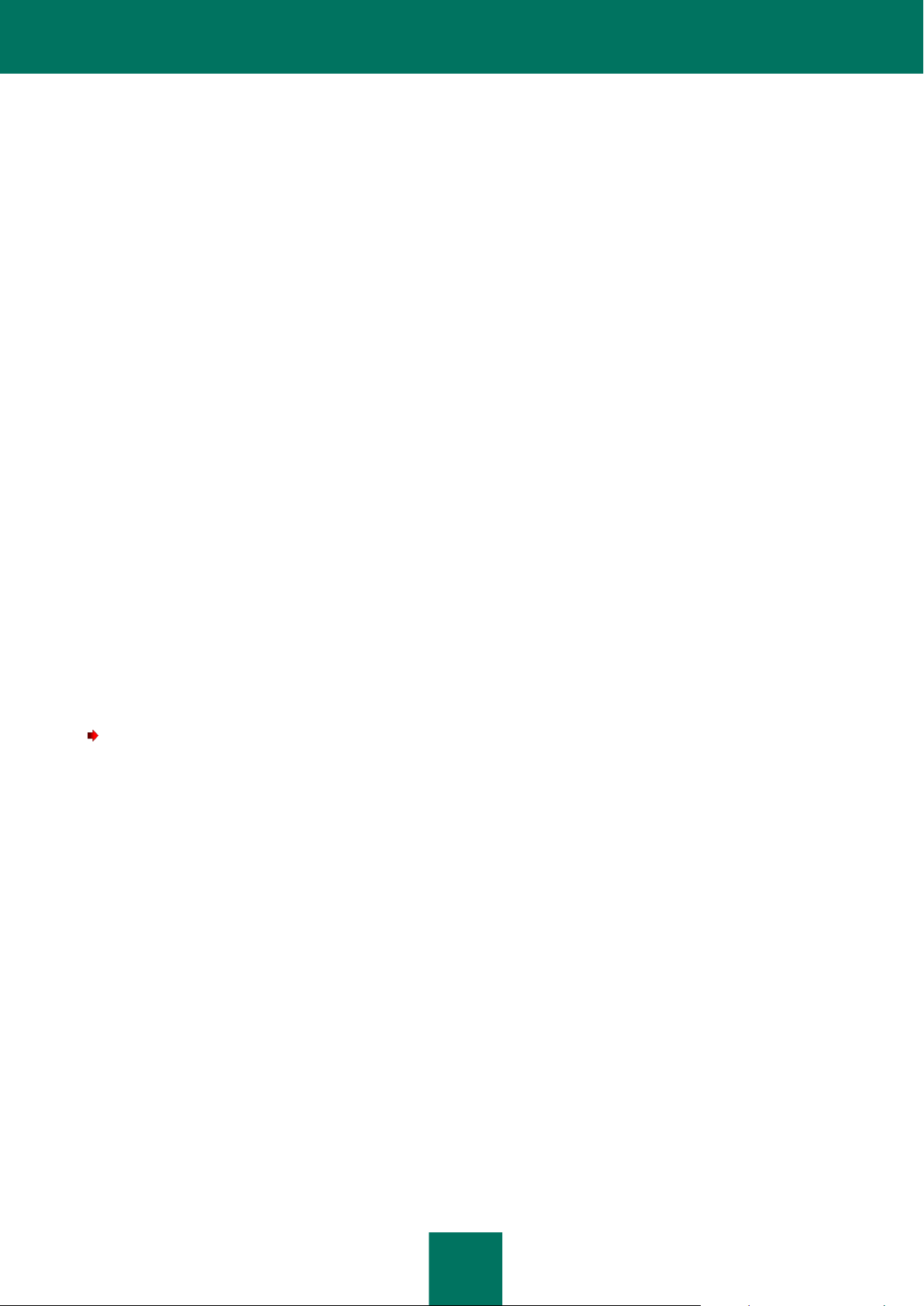
A D M I N I S T R A T O R ' S G U I D E
48
Expiration date – the date of expiration of the validity term of an application activated using this key.
Restriction – the maximum number of simultaneously running virtual machines with a server or desktop
operating system (depending on the key type), which you can protect with the application.
Current on – the number of SVMs on which the key is used as the current key.
Reserve on – the number of SVMs on which the key is used as an reserve key.
About the customer – information about the customer who has purchased the license.
Service information – this field shows the following information:
License number – service information relating to the key and license.
For desktop machines – a key for protecting virtual machines with a desktop operating system.
For server machines – a key for protecting virtual machines with a server operating system.
Kaspersky Security Center shows the details of only one key installed on each SVM in the Keys folder.
Therefore, if you have both a server key and a desktop key installed on your SVM, the details of these keys are
shown as follows:
Number – a unique combination of a server key and a desktop key.
Restriction – the sum of the following values: the maximum number of simultaneously running virtual
machines with a desktop operating system and the maximum number of simultaneously running virtual
machines with a server operating system, which you can protect with the application.
Expiration date – this field shows the date until which you can use a server key and a desktop key
simultaneously.
VIEWING KEY DETAILS IN THE PROPERTIES OF THE APPLICATION
To view key details in the properties of the application:
1. Open the Administration Console of Kaspersky Security Center.
2. In the Managed computers folder of the console tree, select the folder with the name of the KSC cluster for
whose SVMs you want to view the application properties.
3. Select the Computers tab in the workspace.
4. In the list of SVMs, select the SVM for which you want to view the properties of the application installed on it.
5. Do one of the following:
Right-click to open the context menu and select Properties.
Open the SVM properties window by clicking the Computer properties link. The link is located on the right
of the list of SVMs.
The Properties: <SVM name> window opens.
6. In the list on the left, select the Applications section.
A list of applications installed on this SVM appears in the right part of the window.
7. Select Kaspersky Security for Virtualization 1.1.
Page 49

A P P L I C A T I O N L I C E N S I N G
49
8. Do one of the following:
Right-click to open the context menu and select Properties.
Click the Properties button.
The Kaspersky Security for Virtualization 1.1 settings window opens.
9. In the list on the left, select the Keys section.
The details of the key file used to activate the application appears in the right part of the window. The Active
key section shows the details of the active key. The Additional key section shows the details of the additional
key. If the additional key has not been installed, the Additional key section shows the <Not installed> string.
Each section displays the following key details:
Key – a key for protecting virtual machines.
License type – license type: trial or commercial.
Activation date – the date when the application was activated using this key.
Expiration date – the date of expiration of the validity term of an application activated using this key.
Validity term– a term specified in the End User License Agreement during which you may use the
application. It starts to elapse from the date of first activation of the application with the particular key file.
For example, 1 year.
Restriction – the maximum number of simultaneously running virtual machines with a server or desktop
operating system (depending on the key type), which you can protect with the application.
Kaspersky Security Center shows the details of one key in the application properties. Therefore, if you have
both a server key and a desktop key installed on the SVM, the details of these keys are shown as follows:
Key – a unique combination of a server key and a desktop key.
Expiration date – this field shows the date until which you can use a server key and a desktop key
simultaneously.
Restriction – the sum of the following values: the maximum number of simultaneously running virtual
machines plus a desktop operating system and the maximum number of simultaneously running virtual
machines with a server operating system, which you can protect with the application.
VIEWING KEY DETAILS IN THE PROPERTIES OF THE KEY
INSTALLATION TASK
To view key details in the properties of the key installation task:
1. Open the Administration Console of Kaspersky Security Center.
2. In the Managed computers folder of the console tree, select the folder with the name of the KSC cluster for
whose SVMs you want to view the properties of the key installation task.
3. Select the Tasks tab in the workspace.
4. In the list of tasks, select the key installation task whose properties you want to view.
Page 50
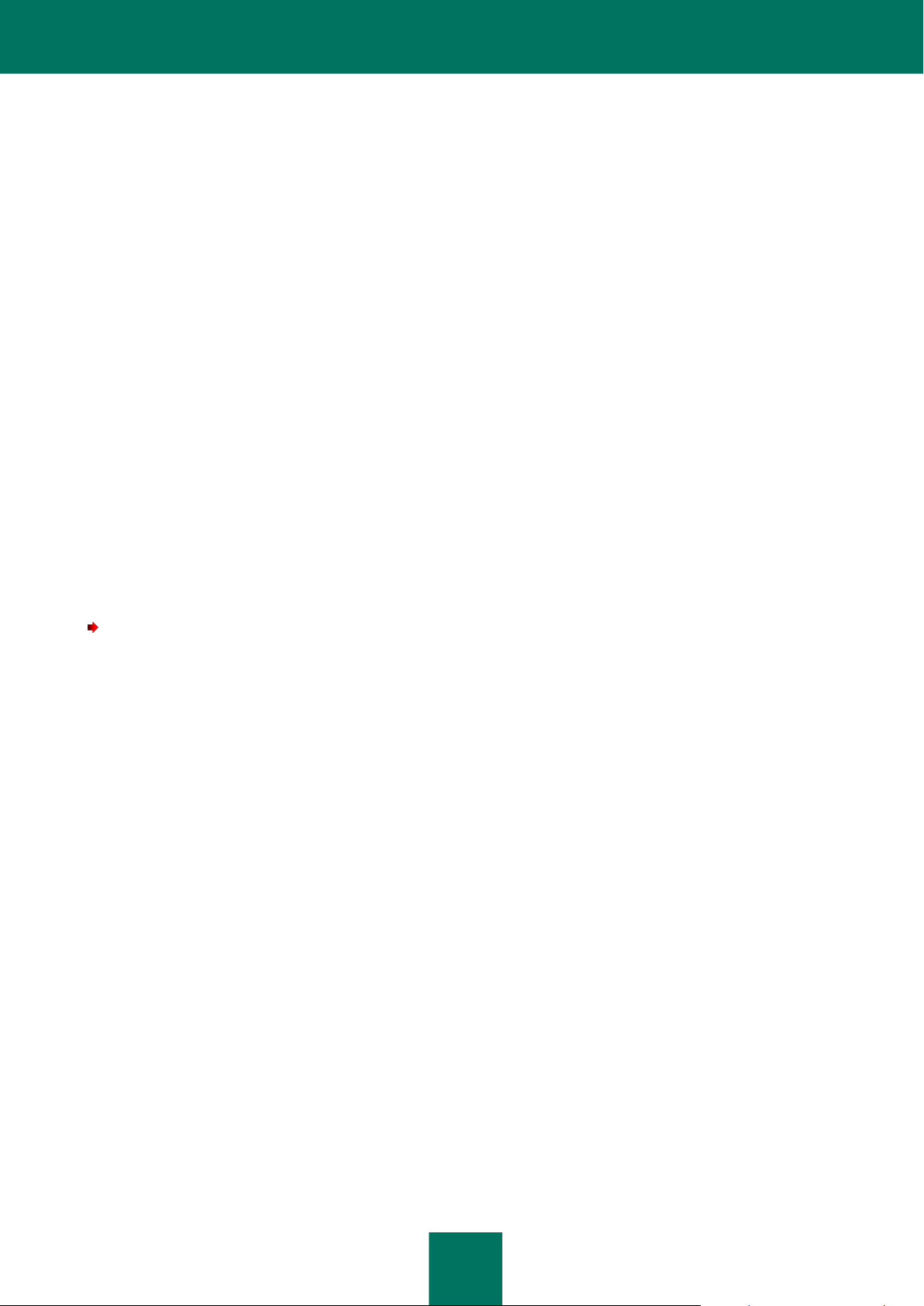
A D M I N I S T R A T O R ' S G U I D E
50
5. Do one of the following:
Right-click to open the context menu and select Properties.
Open the task properties window by clicking the Edit task settings link. The link is located on the right of
the list of tasks in the Task execution section.
The Properties: <Task name> window opens.
6. In the list on the left, select the Key installation section.
The details of the key added to SVMs using this task appear in the right part of the window:
Key – a key for protecting virtual machines.
License type – license type: trial or commercial.
Restriction – the maximum number of simultaneously running virtual machines with a server or desktop
operating system (depending on the key type), which you can protect with the application.
License term – a term specified in the End User License Agreement during which you may use the
application. It starts to elapse from the date of first activation of the application with the particular key file.
For example, 1 year.
Key file expiration date – a date that comes after a specific period after key file creation. The key file
validity period may be several years. You can activate the application with this key file only before this
period expires.
VIEWING THE KEY USAGE REPORT
To view the key usage report:
1. Open the Administration Console of Kaspersky Security Center.
2. In the Reports and notifications folder, select the template of the "Key usage report".
A report generated using the "Key usage report" template appears in the workspace.
The report contains the following summary information about the keys added on the SVMs:
Key – a unique alphanumeric sequence.
Total keys used as active – number of SVMs on which the key is used as the active key.
Total keys used as additional – the number of SVMs on which the key is used as an additional key.
Restriction – the maximum number of simultaneously running virtual machines with a server or desktop
operating system (depending on the key type), which you can protect with the application.
Expiration date – the end date of the application use under this key.
The row below contains the following consolidated information:
Keys – total number of keys added on the SVMs.
Keys used up for more than 90% – total number of keys that have been used up for more than 90% from
the limit specified in the key file. The limit specifies the maximum number of simultaneously running virtual
machines with a server or desktop operating system that you can protect with the application. For example,
the limit is set on 100 virtual machines. A key is used on two SVMs: the first one protects 42 virtual
machines, the second one – 53 virtual machines. The key is therefore used up for 95%, so it will be
included in the total number of keys specified in this field.
Keys with exceeded restriction – total number of keys that have exceeded the limit imposed on the
number of simultaneously running virtual machines with a server or desktop operating system (depending
on the key type).
Page 51

A P P L I C A T I O N L I C E N S I N G
51
The report contains the following detailed information about each of the keys added on the SVM:
Group – the KSC cluster that includes SVMs with the key added.
Client computer – the name of the SVM on which the key has been added.
Application – the application that has been activated using this key.
Version number – the version number of the application.
Active key – a unique alphanumeric sequence of the key, which has been used as active on this SVM.
Additional key – a unique alphanumeric sequence of the key, which has been used as additional on this SVM.
Expiration date – the end date of the application use under this key.
IP address – the IP address of the SVM.
Visible – the date and time, which mark the moment when a virtual machine has become visible on the
corporate LAN.
Last connection to Administration Server – the time and date of the last connection of the SVM to the
Administration Server of Kaspersky Security Center.
Domain name – the name of the SVM.
Kaspersky Security Center shows the details of one key in the key usage report. Therefore, if you have both a server key
and a desktop key installed on the SVM, the details of these keys are shown in the key usage report as follows:
Key – a unique combination of a server key and a desktop key.
Restriction – the sum of the following values: the maximum number of simultaneously running virtual machines
plus a desktop operating system and the maximum number of simultaneously running virtual machines with a
server operating system, which you can protect with the application.
Expiration date – the earlier of the two dates: the end date of the application use under the server key, or the
end date of the application use under the desktop key.
You can add the following additional fields to the report on the use of keys:
Total keys used as active for workstations – the number of SVMs on which the key is used as the active
desktop key.
Total keys used as active for servers – the number of SVMs on which the key is used as the active server key.
Restriction for servers – the maximum number of virtual machines concurrently running under a server
operating system, each of which you can protect using the application.
Restriction for workstations – the maximum number of virtual machines concurrently running under a desktop
operating system, each of which you can protect using the application.
Service information – this field shows the following information:
License number – service information relating to the key and license.
For desktop machines – a key for protecting virtual machines with a desktop operating system.
For server machines – a key for protecting virtual machines with a server operating system.
For details on how to add additional fields to the report, see Kaspersky Security Center Administrator's Guide.
Page 52

52
STARTING AND STOPPING THE APPLICATION
Kaspersky Security starts automatically when the operating system is launched on an SVM. Kaspersky Security controls
the operating processes of the virtual machine protection, scan task, update distribution task, and rollback task.
The virtual machine protection feature is started automatically when the application is launched. The scan task for virtual
machines is launched at application startup if the Scheduled start setting in the task schedule is set to At application
start. If the Scheduled start setting is set to a different value, the scan task is launched according to its own schedule.
Kaspersky Security stops automatically when the operating system is shut down on an SVM.
Page 53

53
MANAGING PROTECTION
A secure virtual machine of Kaspersky Security in Kaspersky Security Center is the equivalent of a client computer.
Client computer status is used to reflect the status of client computer protection in Kaspersky Security Center. A feature
of Kaspersky Security is that the status of an SVM changes upon detection of threats on virtual machines protected by
this SVM. When an SVM detects a threat on virtual machines, its status changes to Critical or Warning. For details on
client computer statuses, see the Kaspersky Security Center Administrator's Guide.
Information about threats detected by an SVM is recorded in the report (see the "Report types" section on page 86).
Page 54

54
PROTECTION OF VIRTUAL MACHINES
IN THIS SECTION:
About protection of virtual machines ............................................................................................................................... 54
Editing packer scan settings ............................................................................................................................................ 55
Viewing the protected infrastructure of the KSC cluster .................................................................................................. 55
Disabling protection on a virtual machine ........................................................................................................................ 57
Manage protection profiles .............................................................................................................................................. 58
This section describes how Kaspersky Security protects virtual machines on VMware ESXi hosts controlled by a VMware
ESXi hypervisor against viruses and other threats, and how you can configure the virtual machine protection settings.
ABOUT PROTECTION OF VIRTUAL MACHINES
One SVM protects the file system of the guest operating system of virtual machines on the VMware ESXi host. SVMs
protect the virtual machines according to the settings configured in the protection profiles assigned to them (see the
"Concept of administering the application through Kaspersky Security Center" on page 19).
When a user or application attempts to access a file on a virtual machine, Kaspersky Security installed on an SVM scans
this file.
If a file is free from viruses and other threats, Kaspersky Security grants access to the file.
If Kaspersky Security detects a threat in the file, it assigns one of the following statuses to this file:
A status that indicates the type of malicious program that is detected (for example, virus or Trojan). Files
found to contain a malicious program are referred to as infected.
Probably infected status, if the scan cannot determine whether or not the file is infected. The file may
contain a code sequence that is typical of viruses and other malware, or modified code from a known virus.
Kaspersky Security then subjects the file to the action configured in the protection profile of this virtual machine;
for example, disinfects or blocks the file.
If the action to be taken on infected or probably infected objects in the protection profile settings is set to Skip, and the
custom scan task action is set to Disinfect. Block if disinfection fails or Block – the application skips the object that
has been blocked as a result of the task.
Information about all events occurring during the protection of virtual machines is logged in a report (see section "Report
types" on page 86).
It is recommended regularly to view the list of files blocked in the course of virtual machine protection and manage them.
For example, you can save file copies to a location that is inaccessible to a virtual machine user or delete the files. You
can view the details of blocked files in a virus report or by filtering events by the Object blocked event (see Kaspersky
Security Center Administrator's Guide).
To access files blocked in the course of virtual machine protection, you need to temporarily disable the protection of such
virtual machines (see section "Disabling protection on a virtual machine" on page 57).
Page 55
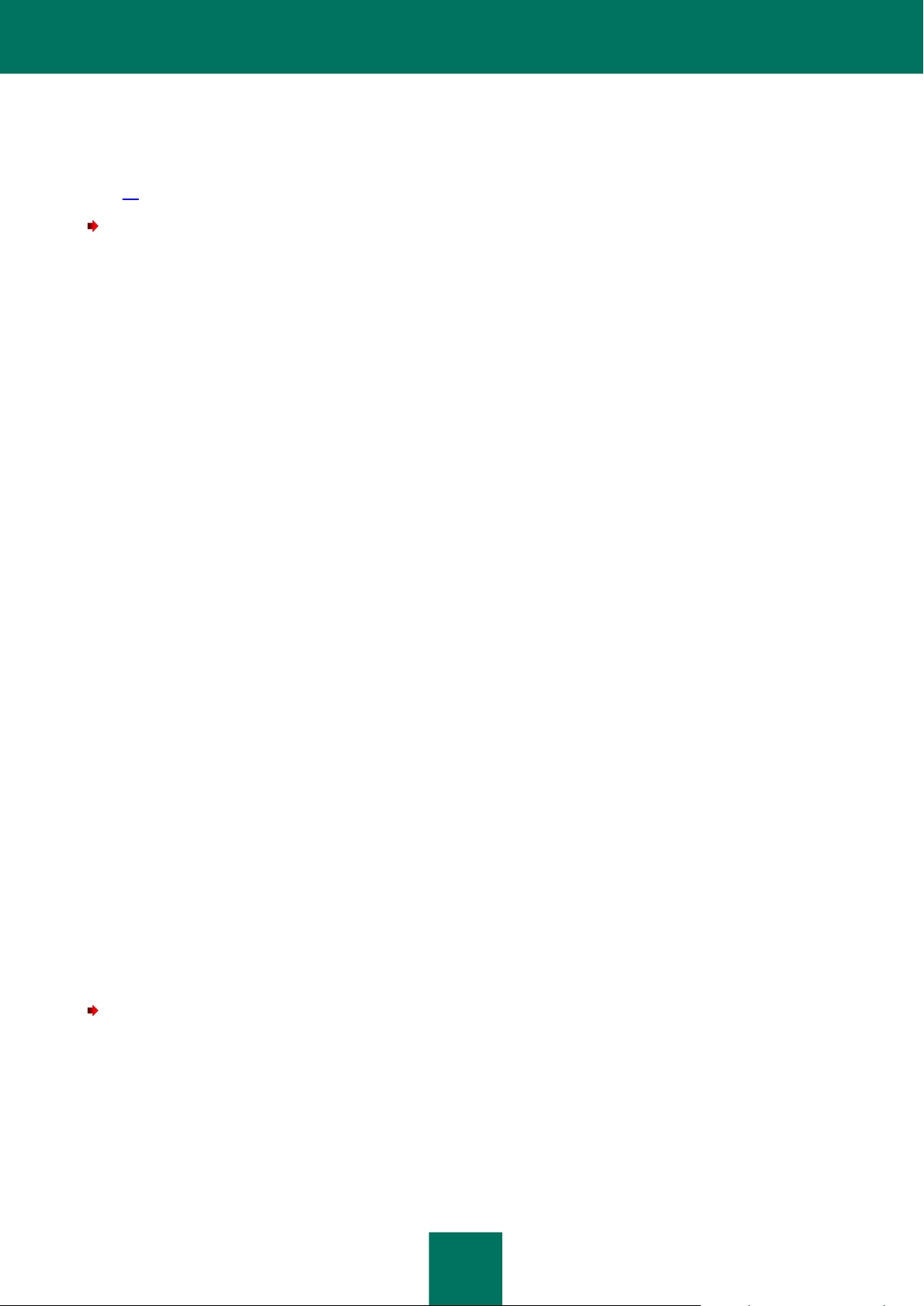
P R O T E C T I O N O F V I R T U A L M A C H I N E S
55
EDITING PACKER SCAN SETTINGS
The packer scan settings are specified in the settings of a policy upon its creation (see section "Getting started" on
page 33). After creating a policy, you can edit packer scan settings.
To edit packer scan settings:
1. Open the Administration Console of Kaspersky Security Center.
2. In the Managed computers folder of the console tree, select the folder with the name of the KSC cluster whose
policy you want to edit.
3. In the workspace, select the Policies tab.
4. Select a policy in the list of policies and open the Properties: <Policy name> window in one of the following ways:
By clicking the Change policy settings link. The Change policy settings link is located on the right of the
list of policies in the section with policy settings.
By double-clicking.
Right-click to bring up the context menu of the policy. Select Properties.
5. In the list on the left, select the Threats detection section.
6. In the right part of the window, specify the following settings:
Packed files that may cause harm.
Enables / disables protection against packers that intruders can use to harm the virtual machine or user data.
When the check box is selected, protection is enabled against packers that intruders can use to harm the virtual
machine or user data, and the scanning of such objects is allowed.
This check box is selected by default.
Multi-packed files
Enables / disables the scanning and protection against files that have been packed three or more times.
When the check box is selected, protection against multi-packed files is enabled, and the scanning of such
files is allowed.
This check box is selected by default.
7. Click OK.
VIEWING THE PROTECTED INFRASTRUCTURE OF THE KSC
CLUSTER
To view the protected infrastructure of the KSC cluster:
1. Open the Administration Console of Kaspersky Security Center.
2. In the Managed computers folder of the console tree, select a folder with the name of the KSC cluster.
3. In the workspace, select the Policies tab.
Page 56
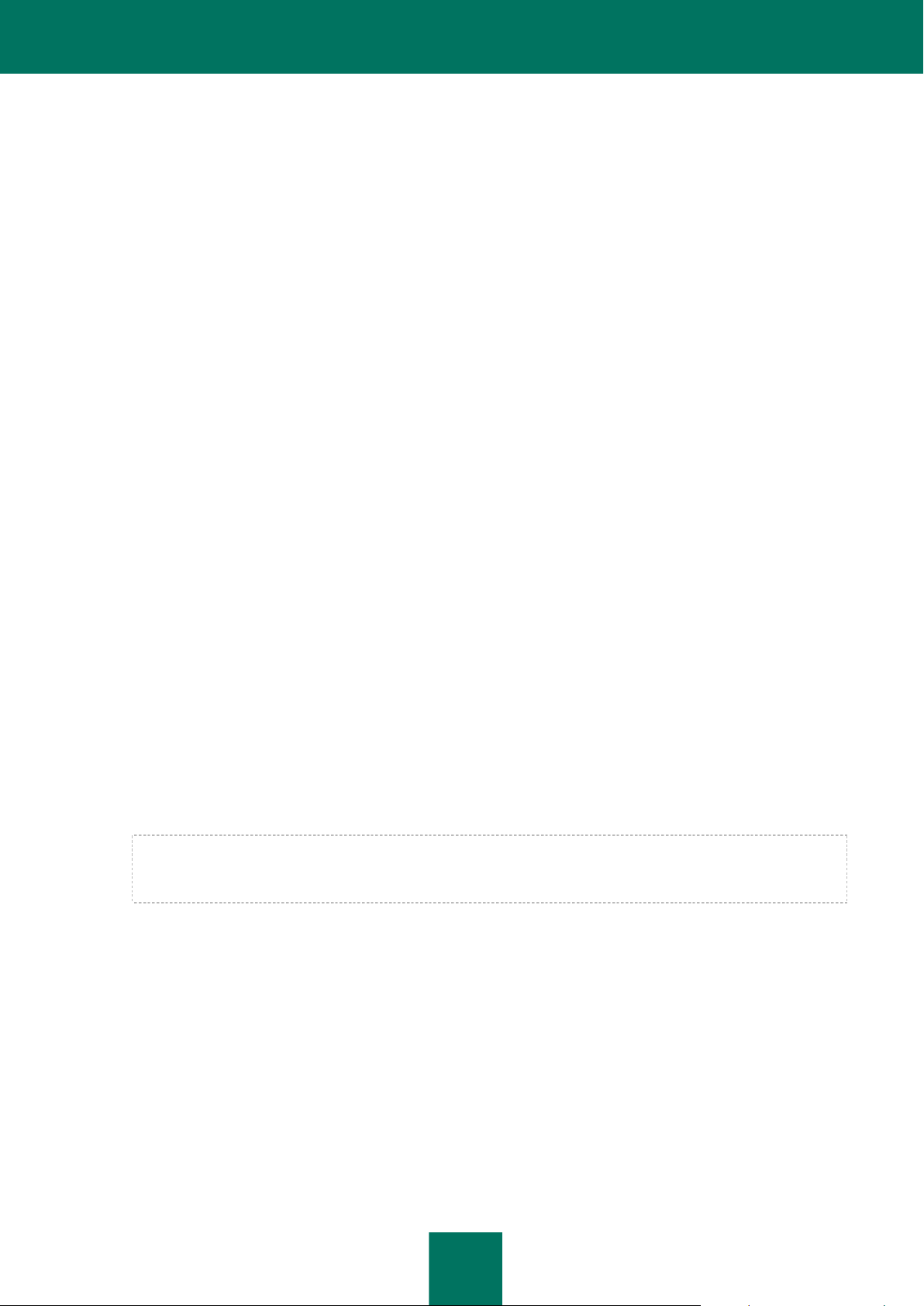
A D M I N I S T R A T O R ' S G U I D E
56
4. Select a policy in the list of policies and open the Properties: <Policy name> window in one of the following ways:
By clicking the Change policy settings link. The Change policy settings link is located on the right of the
list of policies in the section with policy settings.
By double-clicking.
Right-click to bring up the context menu of the policy. Select Properties.
5. In the Properties: <Policy name> window, in the list on the left select the Protected infrastructure section.
6. Click the Connect button in the right part of the window.
The VMware vCenter Server connection settings window opens.
7. Specify the settings of Kaspersky Security Center connection to VMware vCenter Server:
VMware vCenter Server address.
IP address in IPv4 format or domain name of a VMware vCenter Server with which a connection is
established.
User name.
Name of the user account under which a connection to the VMware vCenter Server is established. You
should specify the name of the account to which the preset system role ReadOnly has been assigned.
Password.
Password of the user account under which a connection to the VMware vCenter Server is established.
You should specify the password of the account to which the preset system role ReadOnly has been
assigned.
8. Click OK.
Kaspersky Security Center establishes a connection to VMware vCenter Server. If no connection has been
established, make sure VMware vCenter Server is available over the network and establish the connection again.
The protected infrastructure of the KSC cluster is shown in the right part of the window: VMware vCenter
Server, data centers, VMware clusters, VMware ESXi hosts that are not part of the VMware cluster, resource
pools, vApp objects, and virtual machines. Kaspersky Security uses a view of the protected infrastructure of the
KSC cluster in the form of a tree of VMware ESXi hosts and VMware clusters (Hosts and Clusters view) (for
details see VMware product manuals).
If the VMware virtual infrastructure contains two or more virtual machines with the same ID (vm-ID), only one
virtual machine appears in the tree of objects. If this virtual machine has been assigned a protection profile, the
settings of this protection profile are applied to all virtual machines that have the same ID (vm-ID).
The Protection profile column shows the name of the protection profile whose settings are used by SVMs to
protect the virtual machines.
The details of protection profiles are shown as follows:
The name of an expressly assigned protection profile is highlighted in black.
The name of a protection profile inherited from a parent object is highlighted in gray. The name is formed as
follows: "inherited: <N>", where N represents the name of a protection profile inherited from a parent object.
If a virtual machine has been excluded from protection, the value in the Protection profile column is
(Unprotected).
Page 57

P R O T E C T I O N O F V I R T U A L M A C H I N E S
57
DISABLING PROTECTION ON A VIRTUAL MACHINE
To disable protection on a virtual machine:
1. Open the Administration Console of Kaspersky Security Center.
2. In the Managed computers folder of the console tree, select the folder with the name of the KSC to which the
relevant virtual machine belongs.
3. In the workspace, select the Policies tab.
4. Select a policy in the list of policies and open the Properties: <Policy name> window in one of the following ways:
By clicking the Edit policy link. The Edit policy link is located on the right of the list of policies.
By double-clicking.
Right-click to bring up the context menu of the policy. Select Properties.
5. In the Properties: <Policy name> window, in the list on the left select the Protected infrastructure section.
6. Click the Connect button in the right part of the window.
The VMware vCenter Server connection settings window opens.
7. Specify the settings of Kaspersky Security Center connection to VMware vCenter Server:
VMware vCenter Server address.
IP address in IPv4 format or domain name of a VMware vCenter Server with which a connection is
established.
User name.
Name of the user account under which a connection to the VMware vCenter Server is established. You
should specify the name of the account to which the preset system role ReadOnly has been assigned.
Password.
Password of the user account under which a connection to the VMware vCenter Server is established.
You should specify the password of the account to which the preset system role ReadOnly has been
assigned.
8. Click OK.
Kaspersky Security Center establishes a connection to VMware vCenter Server. If no connection has been
established, make sure VMware vCenter Server is available over the network and establish the connection again.
The protected infrastructure of the KSC cluster is shown in the right part of the window: VMware vCenter
Server, data centers, VMware clusters, VMware ESXi hosts that are not part of the VMware cluster, resource
pools, vApp objects, and virtual machines.
9. Do one of the following:
To disable protection on one virtual machine, select it in the table.
To disable protection on several virtual machines that are child objects of a single VMware inventory object,
select this VMware inventory object in the table.
You can select several VMware management objects at once, by holding CTRL key.
10. Click the Disable protection button.
Protection is removed from the parent object and those of its child objects that inherited their protection profiles
from the parent object. If objects have been excluded from protection, the value show in their Protection profile
column is (Unprotected).
Page 58

A D M I N I S T R A T O R ' S G U I D E
58
MANAGE PROTECTION PROFILES
IN THIS SECTION:
Creating a protection profile ............................................................................................................................................ 58
Editing protection profile settings..................................................................................................................................... 62
Assigning a protection profile to a virtual machine .......................................................................................................... 62
Deleting a protection profile ............................................................................................................................................. 64
You can manage protection profiles as follows:
Create protection profiles
Edit protection profile settings
Assign protection profiles to virtual machines
Delete protection profiles
CREATING A PROTECTION PROFILE
To create a protection profile:
1. Open the Administration Console of Kaspersky Security Center.
2. In the Managed computers folder of the console tree, select the folder with the name of the KSC cluster for
whose policy you want to create a protection profile.
3. In the workspace, select the Policies tab.
4. Select a policy in the list of policies and open the Properties: <Policy name> window in one of the following ways:
By clicking the Change policy settings link. The Change policy settings link is located on the right of the
list of policies in the section with policy settings.
By double-clicking.
Right-click to bring up the context menu of the policy. Select Properties.
5. In the list on the left, select the Protection profiles section.
A list of protection profiles appears in the right part of the window. If the protection profile you are creating for
this policy is the first one, the list of protection profiles is empty.
6. Click the Add button.
7. In the window that opens, enter the name of the protection profile and click OK.
The Protection settings window opens. The protection profile settings are identical to the root protection profile
settings.
Page 59

P R O T E C T I O N O F V I R T U A L M A C H I N E S
59
8. In the Security level section, perform one of the following:
To apply one of the preset security levels (High, Recommended, Low), select it by means of the slider.
To change the security level to Recommended, click the Default button.
To configure a custom security level, click the Settings button and specify the following settings in the
Security level settings window that opens:
a. In the Scan of archives and compound objects section, specify the values of the following settings:
Scan archives.
Enable / disable scanning of archives.
This check box is cleared by default.
Delete archives if disinfection failed.
Deletes archives that cannot be disinfected.
If the check box is selected, Kaspersky Security deletes archives that could not be disinfected.
If the check box is cleared, Kaspersky Security does not delete archives that could not be disinfected.
This check box is available when the Scan archives check box is selected.
This check box is cleared by default.
Scan self-extracting archives.
Enables / disables the scanning of self-extracting archives.
This check box is cleared by default.
Scan embedded OLE objects.
Enables / disables the scanning of objects embedded inside a file.
This check box is cleared by default.
Do not unpack large compound files.
If this check box is selected, Kaspersky Security does not scan compound files whose size exceeds the
value specified in the Maximum size of a compound object to scan field.
If this check box is cleared, Kaspersky Security scans compound files of all sizes.
Kaspersky Security scans large files that are extracted from archives, regardless of whether the Do not
unpack large compound files check box is selected.
This check box is selected by default.
Maximum size of a compound object to scan N MB.
Maximum size of compound objects subject to scanning (in megabytes). Kaspersky Security does not
unpack and scan objects larger in size than the value specified.
By default, the value is set to 8 MB.
b. In the Performance section, specify the values of the following settings:
Heuristic analyzer level.
Level of heuristic analysis configured for the particular level of security:
Page 60

A D M I N I S T R A T O R ' S G U I D E
60
Superficial. Heuristic Analyzer does not perform all instructions in executable files while scanning
executable files for malicious code. At this level of detail, the probability of detecting threats is
lower than at the Medium and Deep scan levels. Scanning is faster and less resource-intensive.
Medium scan. While scanning files for malicious code, Heuristic Analyzer performs the number of
instructions in executable files that is recommended by Kaspersky Lab.
Deep. While scanning files for malicious code, Heuristic Analyzer performs more instructions in
executable files than at the Light scan and Medium scan detail levels of heuristic analysis. At this
level of detail, the probability of detecting threats is higher than at the Light scan and Medium
scan levels. Scanning consumes more resources of the SVM and takes more time.
Limit objects scan time.
If the check box is selected, Kaspersky Security stops scanning an object when the scan duration
reaches the value specified in the Scan objects for no longer than N second(s) field.
If the check box is cleared, Kaspersky Security does not limit the duration of object scanning.
This check box is selected by default.
Scan objects for no longer than N second(s).
Maximum duration of object scanning (in seconds). Kaspersky Security stops scanning an object if it
takes longer than the time value specified.
The default value is 60 seconds.
a. In the Threat types section, click the Settings button and specify the values of the following settings in the
Threats window that opens:
Malicious tools
Enables protection against malicious tools.
If this check box is selected, protection against malicious tools is enabled.
This check box is selected by default.
Adware
Enables protection against adware.
If this check box is selected, protection against adware is enabled.
This check box is selected by default.
Auto-dialers
Enables protection against auto-dialers.
If this check box is selected, protection against auto-dialers is enabled.
This check box is selected by default.
Other
Enables protection against other threats (such as downloaders, keyloggers, and remote administration
applications).
If this check box is selected, protection against other types of threats is enabled.
This check box is cleared by default.
Kaspersky Security always scans files on virtual machines for viruses, worms, and trojans. That is why
the Viruses and worms and Trojans settings in the Threat types section cannot be changed.
b. In the Threats window, click ОK.
c. In the Security level settings window, click ОK.
Page 61

P R O T E C T I O N O F V I R T U A L M A C H I N E S
61
If you have changed security level settings, the application creates a user security level. The name of the
security level in the Security level section changes to User.
9. In the Action on threat detection section, specify the values of the following settings:
Infected objects.
Action taken by Kaspersky Security on detecting infected objects:
Disinfect. Delete if disinfection fails. Kaspersky Security automatically attempts to disinfect
infected objects. If disinfection fails, Kaspersky Security deletes such objects.
This action is selected by default.
Disinfect. Block if disinfection fails. Kaspersky Security automatically attempts to disinfect
infected objects. If disinfection fails, Kaspersky Security blocks such objects.
Delete. Kaspersky Security automatically deletes infected objects.
Block. Kaspersky Security automatically blocks infected objects without attempting to disinfect
them.
Skip. Kaspersky Security automatically skips infected objects without attempting to disinfect them.
Probably infected objects.
Action taken by Kaspersky Security on detecting probably infected objects:
Delete. Kaspersky Security automatically deletes probably infected objects.
This action is selected by default.
Block. Kaspersky Security automatically blocks probably infected objects without attempting to
disinfect them.
Skip. Kaspersky Security automatically skips probably infected objects without attempting to disinfect
them.
If the action to be taken on infected or probably infected objects in the custom scan task settings is set to
Disinfect. Block if disinfection fails or Block, and the action in the settings of the protection profile
assigned to the virtual machine is set to Skip, the application skips the object that has been blocked in the
course of the task.
10. To exclude certain files of virtual machines from protection, click the Settings button in the Exclusions from
protection section.
The Exclusions from protection window opens.
11. Select one of the following options:
Scan files with these extensions only. In the entry field specify a list of extensions of files that should be
scanned while a virtual machine is being protected.
Scan all but files with these extensions. In the entry field specify a list of extensions of files that should
not be scanned while a virtual machine is being protected.
12. In the Folders table, specify a list of folders files from which should not be scanned while a virtual machine is
being protected. For each folder, you can specify whether the exclusion from protection should be used for
embedded folders.
13. In the Exclusions from protection window, click ОK.
14. In the Protection settings window, click ОK.
In the Properties: <Policy name> window, a new protection profile appears in the list of protection profiles.
After creating a protection profile, you can assign it to virtual machines (see the "Assigning a protection profile to a
virtual machine" on page 62).
Page 62

A D M I N I S T R A T O R ' S G U I D E
62
EDITING PROTECTION PROFILE SETTINGS
You can edit the settings of both a protection profile and a root protection profile.
To edit protection profile settings:
1. Open the Administration Console of Kaspersky Security Center.
2. In the Managed computers folder of the console tree, select the folder with the name of the KSC cluster for
whose policy contains a root protection profile that you want to edit.
3. In the workspace, select the Policies tab.
4. Select a policy in the list of policies and open the Properties: <Policy name> window in one of the following ways:
By clicking the Change policy settings link. The Change policy settings link is located on the right of the
list of policies in the section with policy settings.
By double-clicking.
Right-click to bring up the context menu of the policy. Select Properties.
5. Do the following:
To edit the root protection profile settings:
a. In the Properties: <Policy name> window, in the list on the left select the Root protection profile section.
b. In the right part of the window, edit the root protection profile settings (see section "Step 3. Configure
the root protection profile" on page 34).
c. Click OK.
To edit protection profile settings:
a. In the Properties: <Policy name> window, in the list on the left select the Protection profiles section.
A list of protection profiles appears in the right part of the window.
b. In the list of protection profiles, select the protection profile whose settings you want to edit, and click
the Edit button.
The Protection settings window opens.
c. Edit the protection profile settings.
d. In the Protection settings window, click ОK.
e. In the Properties: <Policy name> window, click OK.
The new protection profile settings will be applied after data between Kaspersky Security Center and SVMs has
been synchronized.
ASSIGNING A PROTECTION PROFILE TO A VIRTUAL MACHINE
After a policy has been created, all VMware inventory objects are assigned a root protection profile (see the "About the
root protection profile" section on page 21). You can assign a custom protection profile to virtual machines.
To assign a protection profile to a virtual machine:
1. Open the Administration Console of Kaspersky Security Center.
Page 63

P R O T E C T I O N O F V I R T U A L M A C H I N E S
63
2. In the Managed computers folder of the console tree, select the folder with the name of the KSC cluster to
whose virtual machine you want to assign a protection profile.
3. In the workspace, select the Policies tab.
4. Select a policy in the list of policies and open the Properties: <Policy name> window in one of the following ways:
By clicking the Change policy settings link. The Change policy settings link is located on the right of the
list of policies in the section with policy settings.
By double-clicking.
Right-click to bring up the context menu of the policy. Select Properties.
5. In the Properties: <Policy name> window, in the list on the left select the Protected infrastructure section.
6. Click the Connect button in the right part of the window.
The VMware vCenter Server connection settings window opens.
7. Specify the settings of Kaspersky Security Center connection to VMware vCenter Server:
VMware vCenter Server address.
IP address in IPv4 format or domain name of a VMware vCenter Server with which a connection is established.
User name.
Name of the user account under which a connection to the VMware vCenter Server is established. You
should specify the name of the account to which the preset system role ReadOnly has been assigned.
Password.
Password of the user account under which a connection to the VMware vCenter Server is established. You
should specify the password of the account to which the preset system role ReadOnly has been assigned.
8. Click OK.
Kaspersky Security Center checks if a connection to VMware vCenter Server can be established using the
name and password of the specified account. If the account does not have enough rights, the application
informs you of this.
After that, Kaspersky Security Center establishes a connection to VMware vCenter Server. If no connection has been
established, make sure VMware vCenter Server is available over the network and establish the connection again.
The protected infrastructure of the KSC cluster is shown in the right part of the window: VMware vCenter
Server, data centers, VMware clusters, VMware ESXi hosts that are not part of the VMware cluster, resource
pools, vApp objects, and virtual machines. Kaspersky Security uses a view of the protected infrastructure of the
KSC cluster in the form of a tree of VMware ESXi hosts and VMware clusters (Hosts and Clusters view) (for
details see VMware product manuals).
If the VMware virtual infrastructure contains two or more virtual machines with the same ID (vm-ID), only one
virtual machine appears in the tree of objects. If this virtual machine has been assigned a protection profile, the
settings of this protection profile are applied to all virtual machines that have the same ID (vm-ID).
9. Do one of the following:
To assign a protection profile to one virtual machine, select the virtual machine in the table.
To assign the same protection profile to several virtual machines that are child objects of a single VMware
inventory object, select this VMware inventory object in the table.
10. Click the Assign protection profile button.
Page 64
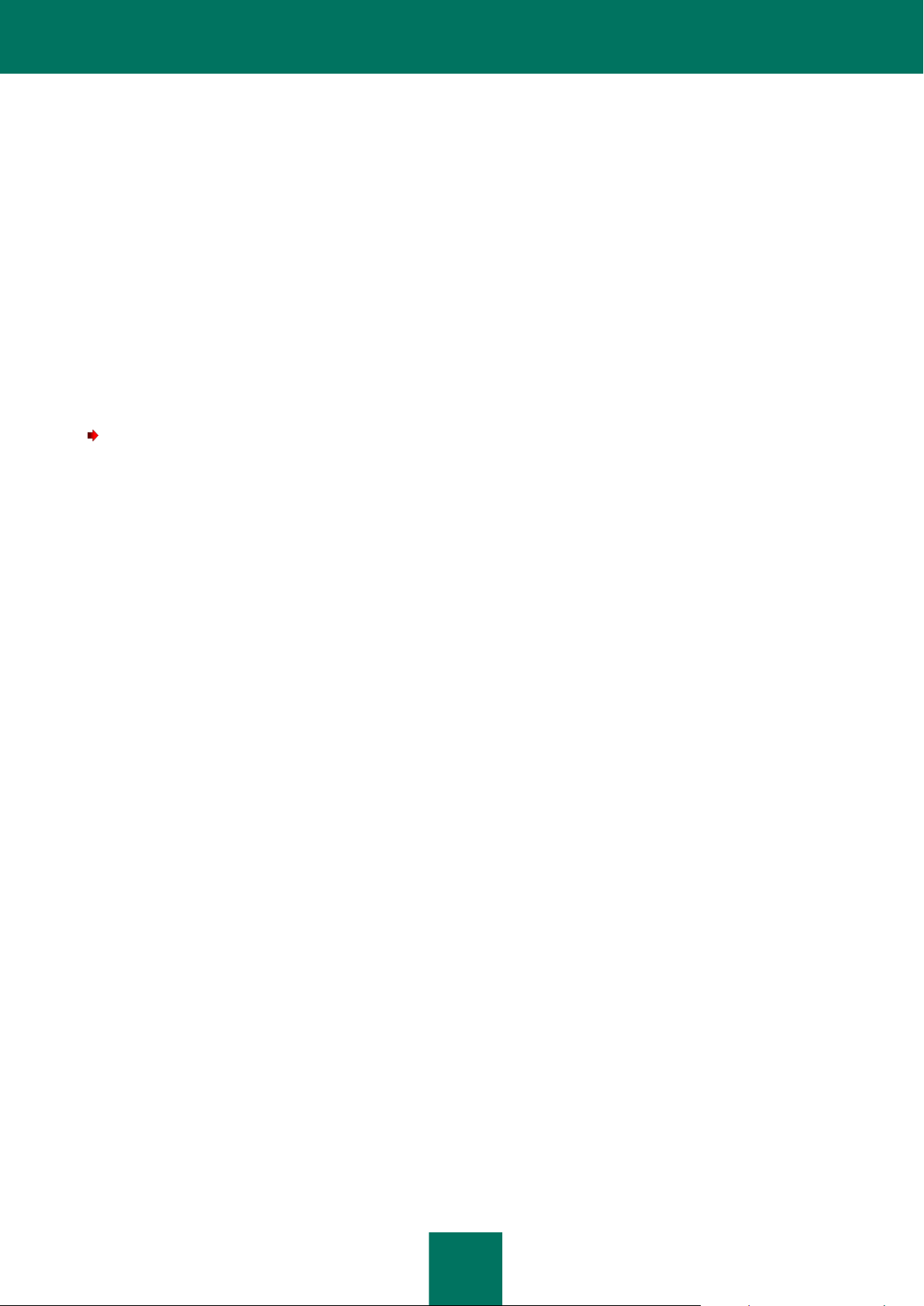
A D M I N I S T R A T O R ' S G U I D E
64
The Assigned protection profile window opens.
11. In the Assigned protection profile window, choose one of the following options:
Parent "N", where N represents the name of the protection profile assigned to the parent object. The virtual
machine is assigned the protection profile of the parent object.
Selected. The virtual machine is assigned a protection profile from among the existing profiles of the policy.
12. Click OK.
The selected protection profile is assigned to the VMware inventory objects and those of its child objects which
have not been assigned a protection profile expressly and which have not been excluded from protection. The
assigned protection profile is shown in the Protection profile column of the table.
DELETING A PROTECTION PROFILE
To delete a protection profile:
1. Open the Administration Console of Kaspersky Security Center.
2. In the Managed computers folder of the console tree, select the folder with the name of the KSC cluster from
whose policy you want to delete a protection profile.
3. In the workspace, select the Policies tab.
4. Select a policy in the list of policies and open the Properties: <Policy name> window in one of the following ways:
By clicking the Change policy settings link. The Change policy settings link is located on the right of the
list of policies in the section with policy settings.
By double-clicking.
Right-click to bring up the context menu of the policy. Select Properties.
5. In the Properties: <Policy name> window, in the list on the left select the Protection profiles section.
A list of protection profiles appears in the right part of the window.
6. In the list of protection profiles, select the protection profile that you want to delete, and click the Delete button.
7. If this protection profile has been assigned to virtual machines, a dialog opens, prompting you to confirm
deletion, along with a list of virtual machines that are protected using this protection profile. Click OK.
8. In the Properties: <Policy name> window, click OK.
The protection profile is deleted. The application will protect those virtual machines to which this protection profile
had been previously assigned using the settings of the protection profile of their parent object in the VMware virtual
infrastructure. If the parent object has been excluded from protection, the application does not protect such virtual
machines.
Page 65

65
SCANNING OF VIRTUAL MACHINES
IN THIS SECTION:
About virtual machine scan ............................................................................................................................................. 65
Creating a full scan task .................................................................................................................................................. 65
Creating a custom scan task ........................................................................................................................................... 70
Starting and stopping a full scan task or custom scan task ............................................................................................. 76
This section describes how Kaspersky Security scans files of virtual machines on VMware ESXi hosts managed by a
VMware ESXi hypervisor and provides instructions for configuring the scan settings.
ABOUT VIRTUAL MACHINE SCAN
Kaspersky Security scans virtual machine files for viruses and other threats. Virtual machine files have to be scanned
regularly with new anti-virus databases to prevent the spread of malicious objects.
Kaspersky Security uses the following scan tasks:
Full Scan. As part of this task, SVMs scan all virtual machines within all KSC clusters for viruses and other
threats.
Custom Scan. As part of this task, SVMs scan selected virtual machines within the specified KSC cluster for
viruses and other threats.
The packer scan settings are specified in the policy settings (see the "Editing packer scan settings" section on page 55).
During a scan task, an SVM scans those virtual machine files that are specified in the scan task settings. During a scan
task, one SVM simultaneously scans the files of no more than four virtual machines.
You can run a scan task manually or schedule it.
The scan task progress is shown on the Tasks tab of the workspace of the folder with the name of the KSC cluster for
whose virtual machines you have launched the scan task (see Kaspersky Security Center Administrator's Guide).
Information on the scan results and all scan task events are logged in the report (see the "Report types" section on
page 86).
After a scan task has ended, it is recommended to view the list of files blocked as a result of the scan task and manage
them manually. For example, you can save file copies in a location that is inaccessible for a virtual machine user or
delete the files. You first need to exclude from protection those virtual machines on which these files have been blocked.
You can view the details of blocked files in a virus report or by filtering events by the Object blocked event (see
Kaspersky Security Center Administrator's Guide).
CREATING A FULL SCAN TASK
If a VMware vCenter Server platform has been replaced / reinstalled, all previously created full scan tasks will not work.
You have to delete the tasks and create new ones.
Page 66
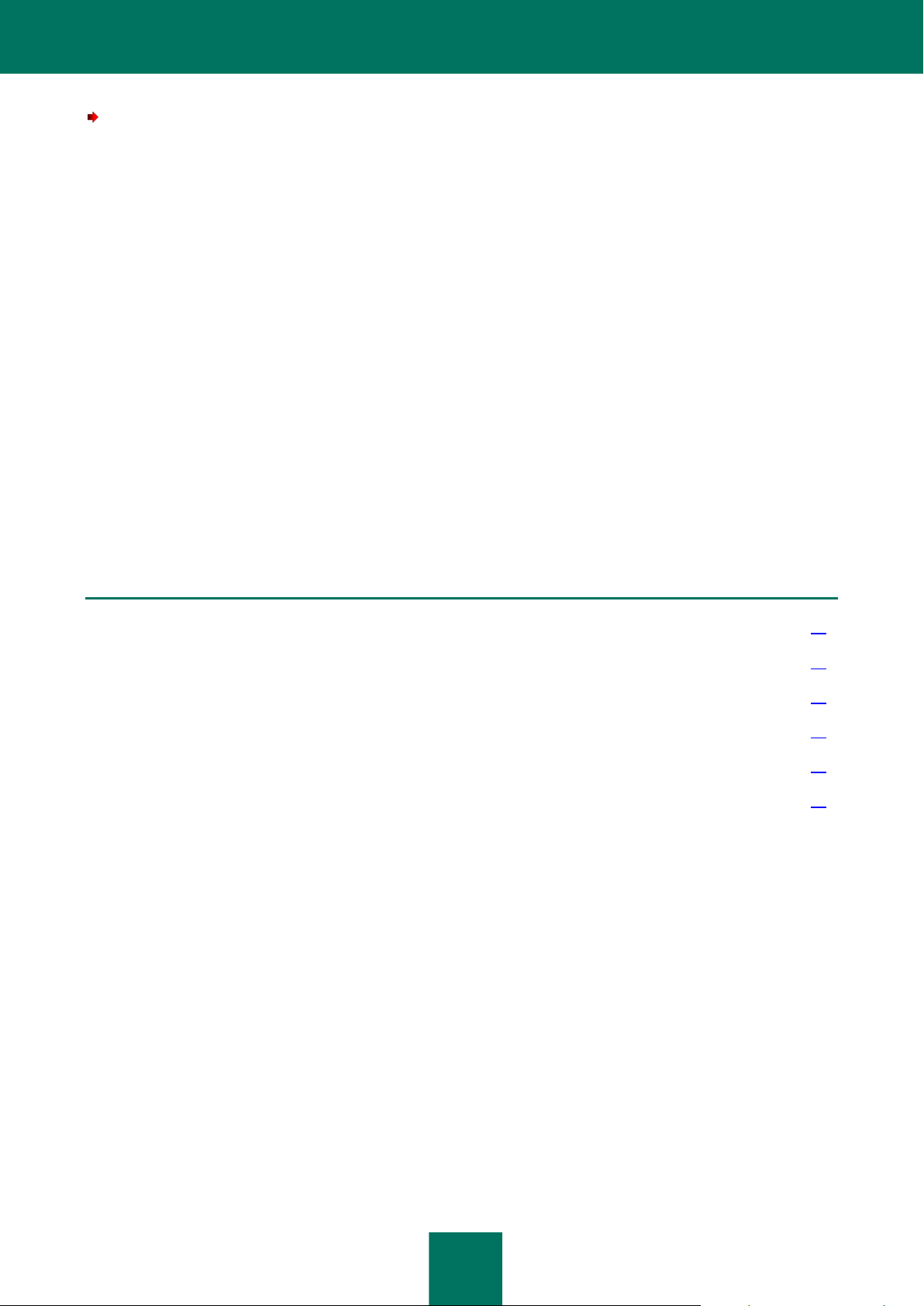
A D M I N I S T R A T O R ' S G U I D E
66
To create a full scan task:
IN THIS SECTION:
Step 1. Enter the full scan task name .............................................................................................................................. 66
Step 2. Selecting the task type ........................................................................................................................................ 66
Step 3. Configuring scan settings .................................................................................................................................... 66
Step 4. Editing the scan scope ........................................................................................................................................ 69
Step 5. Select the full scan task run mode ...................................................................................................................... 70
Step 6. Finish full scan task creation ............................................................................................................................... 70
1. Open the Administration Console of Kaspersky Security Center.
2. Do one of the following:
To create a full scan task for SVMs of all KSC clusters, select the Managed computers folder in the
console tree.
To create a full scan task for SVMs in only one KSC cluster, in the Managed computers folder of the
console tree select the folder with the name of this KSC cluster.
3. Select the Tasks tab in the workspace.
4. Run the New Task Wizard by clicking the Create a task link.
5. Follow the instructions of the Task Wizard.
You can manage the Task Wizard as follows:
To return to the previous step of the Task Wizard, click the Back button.
To proceed with the Task Wizard, click the Next button.
STEP 1. ENTER THE FULL SCAN TASK NAME
At this step, enter the full scan task name in the Name field.
Proceed to the next step of the Task Wizard by clicking the Next button.
To exit the Task Wizard, click the Cancel button.
STEP 2. SELECTING THE TASK TYPE
At this step, select Full scan as the type of task for Kaspersky Security for Virtualization 1.1.
Proceed to the next step of the Task Wizard by clicking the Next button.
STEP 3. CONFIGURING SCAN SETTINGS
At this step, specify virtual machine scan settings.
Page 67
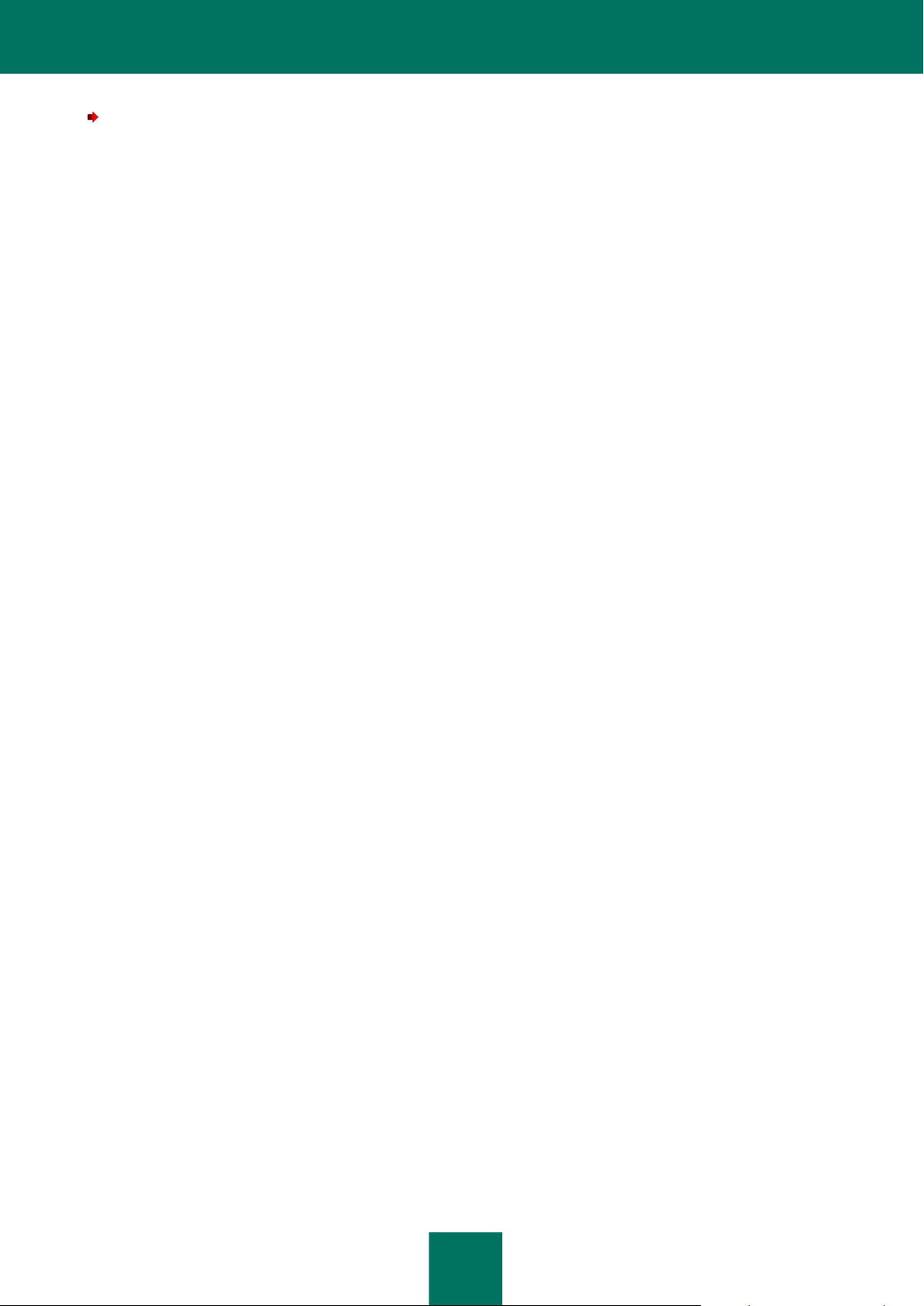
S C A N N I N G O F V I R T U A L M A C H I N E S
67
To specify the virtual machine scan settings:
1. In the Security level section, perform one of the following:
To apply one of the preset security levels (High, Recommended, Low), select it by means of the slider.
To change the security level to Recommended, click the Default button.
To configure a custom security level, click the Settings button and specify the following settings in the
Security level settings window that opens:
In the Scan of archives and compound objects section, specify the values of the following settings:
Scan archives.
Enable / disable scanning of archives.
This check box is cleared by default.
Delete archives if disinfection failed.
Deletes archives that cannot be disinfected.
If the check box is selected, Kaspersky Security deletes archives that could not be disinfected.
If the check box is cleared, Kaspersky Security does not delete archives that could not be disinfected.
This check box is available when the Scan archives check box is selected.
This check box is cleared by default.
Scan self-extracting archives.
Enables / disables the scanning of self-extracting archives.
This check box is cleared by default.
Scan embedded OLE objects.
Enables / disables the scanning of objects embedded inside a file.
This check box is cleared by default.
Do not unpack large compound files.
If this check box is selected, Kaspersky Security does not scan compound files whose size exceeds the
value specified in the Maximum size of a compound object to scan field.
If this check box is cleared, Kaspersky Security scans compound files of all sizes.
Kaspersky Security scans large files that are extracted from archives, regardless of whether the Do not
unpack large compound files check box is selected.
This check box is selected by default.
Maximum size of a compound object to scan N MB.
Maximum size of compound objects subject to scanning (in megabytes). Kaspersky Security does not
unpack and scan objects larger in size than the value specified.
By default, the value is set to 8 MB.
In the Performance section, specify the values of the following settings:
Heuristic analyzer level.
Level of heuristic analysis configured for the particular level of security:
Page 68

A D M I N I S T R A T O R ' S G U I D E
68
Superficial. Heuristic Analyzer does not perform all instructions in executable files while scanning
executable files for malicious code. At this level of detail, the probability of detecting threats is
lower than at the Medium and Deep scan levels. Scanning is faster and less resource-intensive.
Medium scan. While scanning files for malicious code, Heuristic Analyzer performs the number of
instructions in executable files that is recommended by Kaspersky Lab.
Deep. While scanning files for malicious code, Heuristic Analyzer performs more instructions in
executable files than at the Light scan and Medium scan detail levels of heuristic analysis. At this
level of detail, the probability of detecting threats is higher than at the Light scan and Medium
scan levels. Scanning consumes more resources of the SVM and takes more time.
Limit objects scan time.
If the check box is selected, Kaspersky Security stops scanning an object when the scan duration
reaches the value specified in the Scan objects for no longer than N second(s) field.
If the check box is cleared, Kaspersky Security does not limit the duration of object scanning.
This check box is selected by default.
Scan objects for no longer than N second(s).
Maximum duration of object scanning (in seconds). Kaspersky Security stops scanning an object if it
takes longer than the time value specified.
The default value is 60 seconds.
In the Threat types section, click the Settings button and specify the values of the following settings in the
Threats window that opens:
Malicious tools
Enables protection against malicious tools.
If this check box is selected, protection against malicious tools is enabled.
This check box is selected by default.
Adware
Enables protection against adware.
If this check box is selected, protection against adware is enabled.
This check box is selected by default.
Auto-dialers
Enables protection against auto-dialers.
If this check box is selected, protection against auto-dialers is enabled.
This check box is selected by default.
Other
Enables protection against other threats (such as downloaders, keyloggers, and remote administration
applications).
If this check box is selected, protection against other types of threats is enabled.
This check box is cleared by default.
Kaspersky Security always scans files on virtual machines for viruses, worms, and trojans. That is why
the Viruses and worms and Trojans settings in the Threat types section cannot be changed.
If you have modified the security level settings, the application creates a user security level. The name of
the security level in the Security level section changes to User.
Page 69

S C A N N I N G O F V I R T U A L M A C H I N E S
69
2. In the Action on threat detection section, specify the values of the following settings:
Infected objects.
Action taken by Kaspersky Security on detecting infected objects:
Disinfect. Delete if disinfection fails. Kaspersky Security automatically attempts to disinfect
infected objects. If disinfection fails, Kaspersky Security deletes such objects.
This action is selected by default.
Disinfect. Block if disinfection fails. Kaspersky Security automatically attempts to disinfect
infected objects. If disinfection fails, Kaspersky Security blocks such objects.
Delete. Kaspersky Security automatically deletes infected objects.
Block. Kaspersky Security automatically blocks infected objects without attempting to disinfect
them.
Skip. Kaspersky Security automatically skips infected objects without attempting to disinfect them.
Probably infected objects.
Action taken by Kaspersky Security on detecting probably infected objects:
Delete. Kaspersky Security automatically deletes probably infected objects.
This action is selected by default.
Block. Kaspersky Security automatically blocks probably infected objects without attempting to
disinfect them.
Skip. Kaspersky Security automatically skips probably infected objects without attempting to disinfect
them.
If the action to be taken on infected or probably infected objects in the full scan task settings is set to
Disinfect. Block if disinfection fails or Block, and the action in the protection profile settings is set to
Skip, the application skips the object that has been blocked as a result of the task.
The application deletes objects permanently.
3. In the Additional section, specify the value of the Execute task no longer than N minute(s) setting.
Maximum scan task duration (in minutes). When the specified time limit is reached, the scan task is
interrupted even if it has not been completed.
Proceed to the next step of the Task Wizard by clicking the Next button.
STEP 4. EDITING THE SCAN SCOPE
This step involves specifying the scope of the scan task. The scan scope means the locations and extensions of virtual
machine files (for example, all hard drives, startup objects, and email databases) that are scanned by an SVM in the
course of the scan task run.
Select one of the following options:
Scan all folders, except for specified ones. Use the Add, Edit, and Delete buttons to create a list of files on a
virtual machine, which should not be checked during the scan task. In the File extensions section, specify the
file extensions to be included in the scan or excluded from it.
Folders excluded from the scan have a higher priority than file extensions included in the scan. This means that
if a file is located in a folder excluded from the scan, the application skips this file even if its extension places it
within the scan scope.
Scan specified files and folders only. Use the Add, Edit, and Delete buttons to create a list of files on a
virtual machine, which should be checked during the scan task.
Page 70
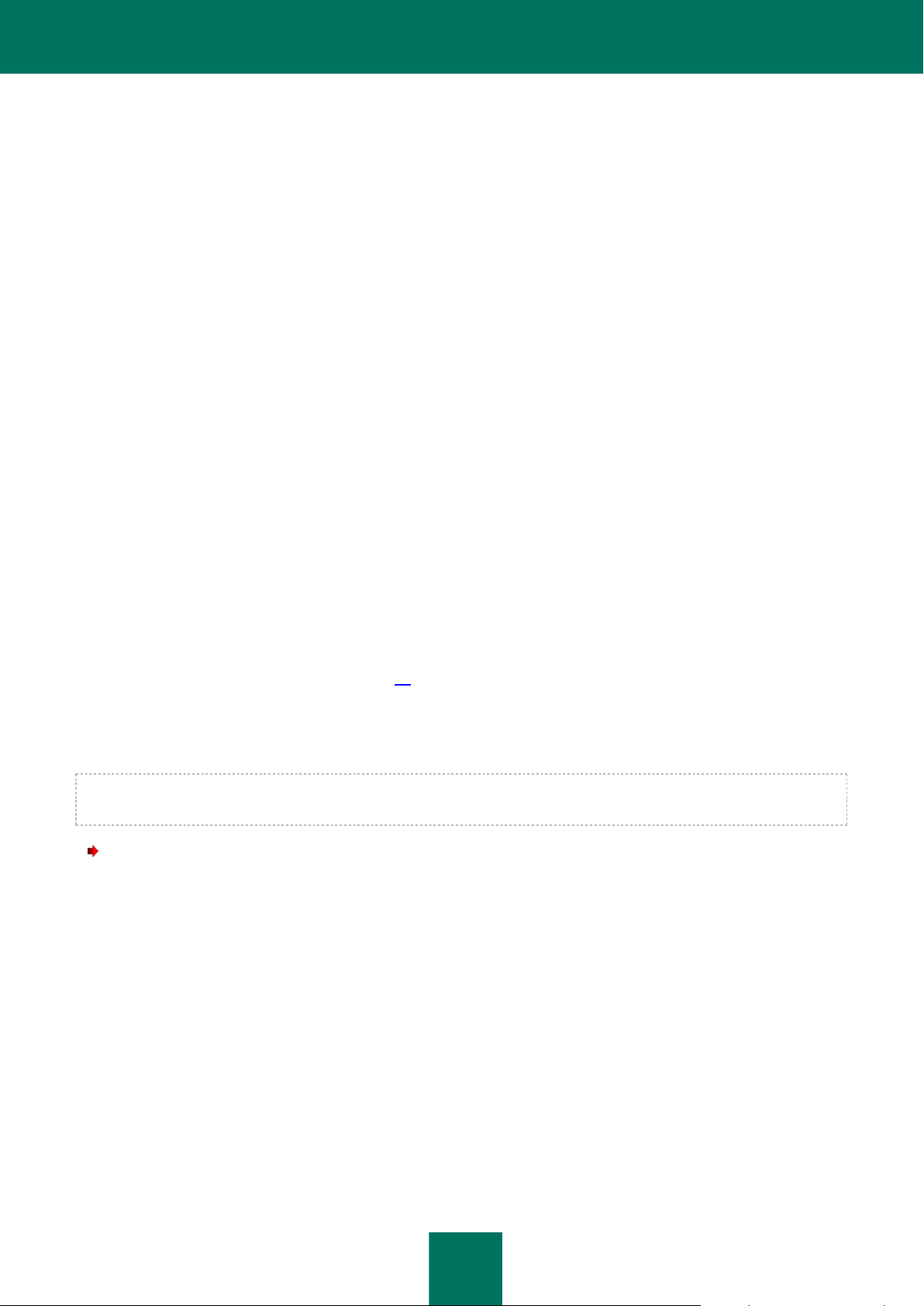
A D M I N I S T R A T O R ' S G U I D E
70
Proceed to the next step of the Task Wizard by clicking the Next button.
STEP 5. SELECT THE FULL SCAN TASK RUN MODE
At this step, configure full scan task run mode:
Scheduled start. Choose the task run mode in the drop-down list. The settings displayed in the window depend
on the task run mode chosen.
Run missed tasks. If the check box is selected, an attempt to run the task is made the next time the application
is launched on the virtual machine. In the Manually and Once modes, the task is launched as soon as an SVM
appears online.
If the check box is cleared, the task is launched on an SVM by schedule only, and in the Manually and Once –
only on the SVMs that are visible online.
Randomize the task start with interval (min). If you want the task to be run at a random time within a
specified period of time elapsed since the supposed task start, select this check box and enter the maximum
task start delay in the entry field. In this case, the task starts at a random time within the specified period of time
elapsed since the supposed startup. Distributed launch makes it possible to prevent a large number of SVMs
from contacting the Kaspersky Security Center Administration Server at the same time.
Proceed to the next step of the Task Wizard by clicking the Next button.
STEP 6. FINISH FULL SCAN TASK CREATION
Click Finish at this step. The Task Wizard finishes. The created full scan task appears in the list of tasks on the Tasks tab.
If you have configured a schedule for running the task in the Task start schedule window, the full scan task is launched
according to this schedule. You can also start or stop the task at any time manually (see section "Starting and stopping
the full scan task or a custom scan task" on page 76).
CREATING A CUSTOM SCAN TASK
If a VMware vCenter Server platform has been replaced / reinstalled, all previously created custom scan tasks will not
work. You have to delete the tasks and create new ones.
To create a custom scan task:
1. Open the Administration Console of Kaspersky Security Center.
2. In the Managed computers folder of the console tree, select the folder with the name of the KSC cluster for
whose SVMs you want to configure a custom scan task.
3. Select the Tasks tab in the workspace.
4. Run the New Task Wizard by clicking the Create a task link.
5. Follow the instructions of the Task Wizard.
You can manage the Task Wizard as follows:
To return to the previous step of the Task Wizard, click the Back button.
To proceed with the Task Wizard, click the Next button.
To exit the Task Wizard, click the Cancel button.
Page 71

S C A N N I N G O F V I R T U A L M A C H I N E S
71
IN THIS SECTION:
Step 1. Enter the custom scan task name ....................................................................................................................... 71
Step 2. Selecting the task type ........................................................................................................................................ 71
Step 3. Connection to VMware vCenter Server ............................................................................................................... 71
Step 4. Select the action scope ....................................................................................................................................... 72
Step 5. Configuring scan settings .................................................................................................................................... 72
Step 6. Editing the scan scope ........................................................................................................................................ 75
Step 7. Select the custom scan task run mode ............................................................................................................... 75
Step 8. Finish custom scan task creation ........................................................................................................................ 75
STEP 1. ENTER THE CUSTOM SCAN TASK NAME
At this step, enter the custom scan task name in the Name field.
Proceed to the next step of the Task Wizard by clicking the Next button.
STEP 2. SELECTING THE TASK TYPE
At this step, select Custom scan as the type of task for Kaspersky Security for Virtualization 1.1.
Proceed to the next step of the Task Wizard by clicking the Next button.
STEP 3. CONNECTION TO VMWARE VCENTER SERVER
At this step, specify the settings of the Kaspersky Security Center connection to VMware vCenter Server:
VMware vCenter Server address.
IP address in IPv4 format or domain name of a VMware vCenter Server with which a connection is established.
User name.
Name of the user account under which a connection to the VMware vCenter Server is established. You
should specify the name of the account to which the preset system role ReadOnly has been assigned.
Password.
Password of the user account under which a connection to the VMware vCenter Server is established. You
should specify the password of the account to which the preset system role ReadOnly has been assigned.
Proceed to the next step of the Task Wizard by clicking the Next button.
The Task Wizard checks if a connection to VMware vCenter Server can be established using the name and password of
the specified account. If the account does not have enough rights, the Task Wizard informs you of this and stops at the
current step. If the account has more rights than it is required, the Task Wizard informs you of this at the next step (see
section "VMware vCenter Server accounts" on page 23).
After that, the Task Wizard establishes a connection to VMware vCenter Server.
If the connection has not been established, exit the Task Wizard, make sure that VMware vCenter Server is available via
the network, and restart custom scan task creation.
Page 72
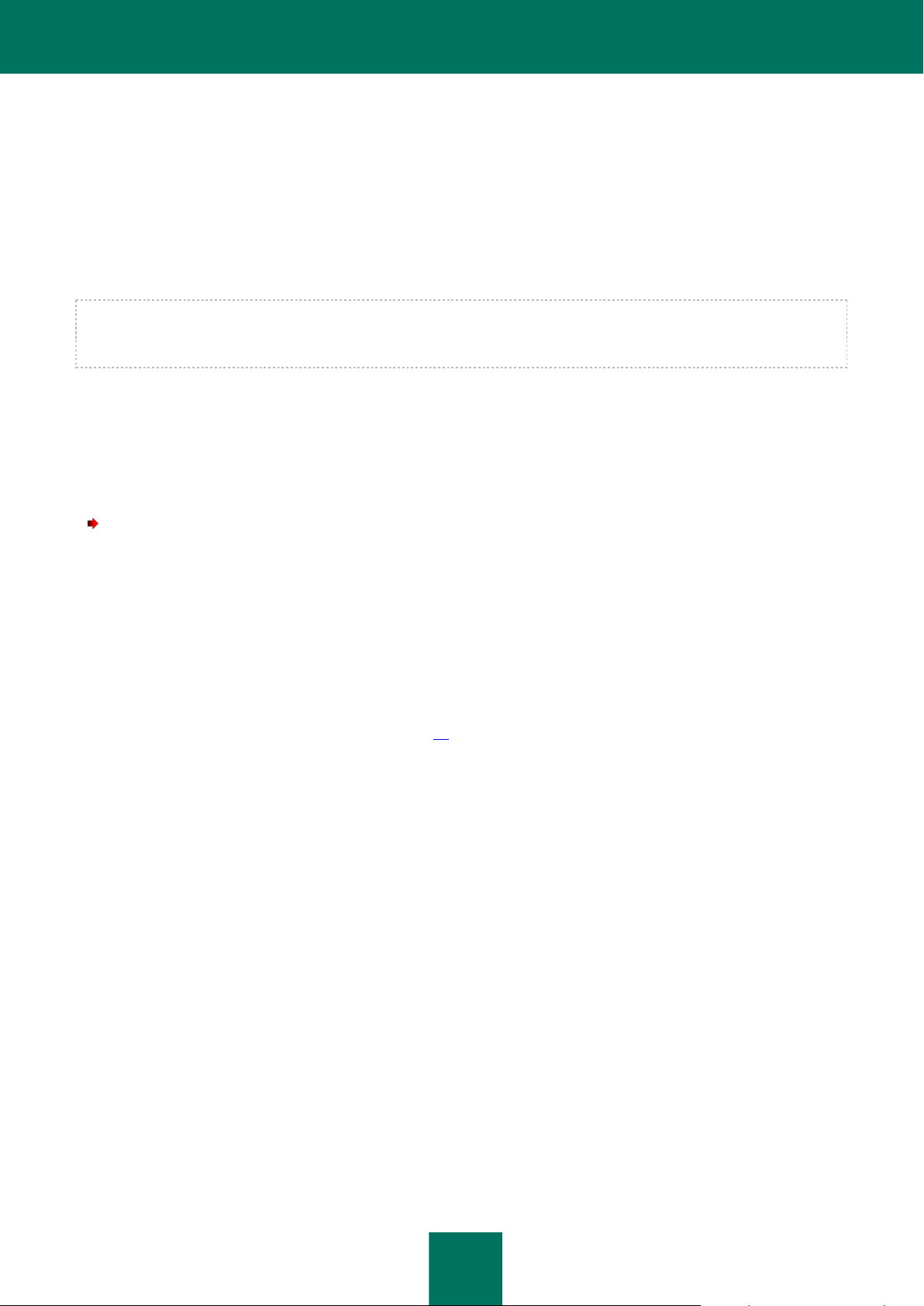
A D M I N I S T R A T O R ' S G U I D E
72
STEP 4. SELECT THE ACTION SCOPE
At this step, specify the virtual machines whose files you want to scan.
The VMware virtual infrastructure of a single VMware vCenter Server platform is shown in the table as a tree of objects:
VMware vCenter Server, data centers, VMware clusters, VMware ESXi hosts that are not part of the VMware cluster,
resource pools, vApp objects, and virtual machines.
Select check boxes opposite those virtual machines that you want to scan as part of the scan task being created.
If the VMware virtual infrastructure contains two or more virtual machines with the same ID (vm-ID), only one virtual
machine appears in the tree of objects. If this virtual machine is selected to be scanned using the custom scan task, the
task is performed on all virtual machines with the same ID (vm-ID).
Proceed to the next step of the Task Wizard by clicking the Next button.
STEP 5. CONFIGURING SCAN SETTINGS
At this step, specify virtual machine scan settings.
To specify the virtual machine scan settings:
1. In the Security level section, perform one of the following:
To apply one of the preset security levels (High, Recommended, Low), select it by means of the slider.
To change the security level to Recommended, click the Default button.
To configure a custom security level, click the Settings button and specify the following settings in the
Security level settings window that opens:
In the Scan of archives and compound objects section, specify the values of the following settings: (see
"Step 3. Configure scan settings" on page 66).
Scan archives.
Enable / disable scanning of archives.
This check box is cleared by default.
Delete archives if disinfection failed.
Deletes archives that cannot be disinfected.
If the check box is selected, Kaspersky Security deletes archives that could not be disinfected.
If the check box is cleared, Kaspersky Security does not delete archives that could not be disinfected.
This check box is available when the Scan archives check box is selected.
This check box is cleared by default.
Scan self-extracting archives.
Scan embedded OLE objects.
Enables / disables the scanning of self-extracting archives.
This check box is cleared by default.
Enables / disables the scanning of objects embedded inside a file.
This check box is cleared by default.
Page 73

S C A N N I N G O F V I R T U A L M A C H I N E S
73
Do not unpack large compound files.
If this check box is selected, Kaspersky Security does not scan compound files whose size exceeds the
value specified in the Maximum size of a compound object to scan field.
If this check box is cleared, Kaspersky Security scans compound files of all sizes.
Kaspersky Security scans large files that are extracted from archives, regardless of whether the Do not
unpack large compound files check box is selected.
This check box is selected by default.
Maximum size of a compound object to scan N MB.
Maximum size of compound objects subject to scanning (in megabytes). Kaspersky Security does not
unpack and scan objects larger in size than the value specified.
By default, the value is set to 8 MB.
In the Performance section, specify the values of the following settings:
Heuristic analyzer level.
Level of heuristic analysis configured for the particular level of security:
Superficial. Heuristic Analyzer does not perform all instructions in executable files while scanning
executable files for malicious code. At this level of detail, the probability of detecting threats is
lower than at the Medium and Deep scan levels. Scanning is faster and less resource-intensive.
Medium scan. While scanning files for malicious code, Heuristic Analyzer performs the number of
instructions in executable files that is recommended by Kaspersky Lab.
Deep. While scanning files for malicious code, Heuristic Analyzer performs more instructions in
executable files than at the Light scan and Medium scan detail levels of heuristic analysis. At this
level of detail, the probability of detecting threats is higher than at the Light scan and Medium
scan levels. Scanning consumes more resources of the SVM and takes more time.
Limit objects scan time.
If the check box is selected, Kaspersky Security stops scanning an object when the scan duration
reaches the value specified in the Scan objects for no longer than N second(s) field.
If the check box is cleared, Kaspersky Security does not limit the duration of object scanning.
This check box is selected by default.
Scan objects for no longer than N second(s).
Maximum duration of object scanning (in seconds). Kaspersky Security stops scanning an object if it
takes longer than the time value specified.
The default value is 60 seconds.
In the Threat types section, click the Settings button and specify the values of the following settings in the
Threats window that opens:
Malicious tools
Enables protection against malicious tools.
If this check box is selected, protection against malicious tools is enabled.
This check box is selected by default.
Adware
Enables protection against adware.
If this check box is selected, protection against adware is enabled.
This check box is selected by default.
Page 74

A D M I N I S T R A T O R ' S G U I D E
74
Auto-dialers
Enables protection against auto-dialers.
If this check box is selected, protection against auto-dialers is enabled.
This check box is selected by default.
Other
Enables protection against other threats (such as downloaders, keyloggers, and remote administration
applications).
If this check box is selected, protection against other types of threats is enabled.
This check box is cleared by default.
Kaspersky Security always scans files on virtual machines for viruses, worms, and trojans. That is why
the Viruses and worms and Trojans settings in the Threat types section cannot be changed.
If you have modified the security level settings, the application creates a user security level. The name of
the security level in the Security level section changes to User.
2. In the Action on threat detection section, specify the values of the following settings:
Infected objects.
Action taken by Kaspersky Security on detecting infected objects:
Disinfect. Delete if disinfection fails. Kaspersky Security automatically attempts to disinfect
infected objects. If disinfection fails, Kaspersky Security deletes such objects.
This action is selected by default.
Disinfect. Block if disinfection fails. Kaspersky Security automatically attempts to disinfect
infected objects. If disinfection fails, Kaspersky Security blocks such objects.
Delete. Kaspersky Security automatically deletes infected objects.
Block. Kaspersky Security automatically blocks infected objects without attempting to disinfect
them.
Skip. Kaspersky Security automatically skips infected objects without attempting to disinfect them.
Probably infected objects.
Action taken by Kaspersky Security on detecting probably infected objects:
Delete. Kaspersky Security automatically deletes probably infected objects.
This action is selected by default.
Block. Kaspersky Security automatically blocks probably infected objects without attempting to
disinfect them.
Skip. Kaspersky Security automatically skips probably infected objects without attempting to disinfect
them.
If the action to be taken on infected or probably infected objects in the custom scan task settings is set to
Disinfect. Block if disinfection fails or Block, and the action in the protection profile settings is set to
Skip, the application skips the object that has been blocked as a result of the task.
3. In the Additional section, specify the value of the Execute task no longer than N minute(s) setting.
Proceed to the next step of the Task Wizard by clicking the Next button.
Maximum scan task duration (in minutes). When the specified time limit is reached, the scan task is
interrupted even if it has not been completed.
Page 75
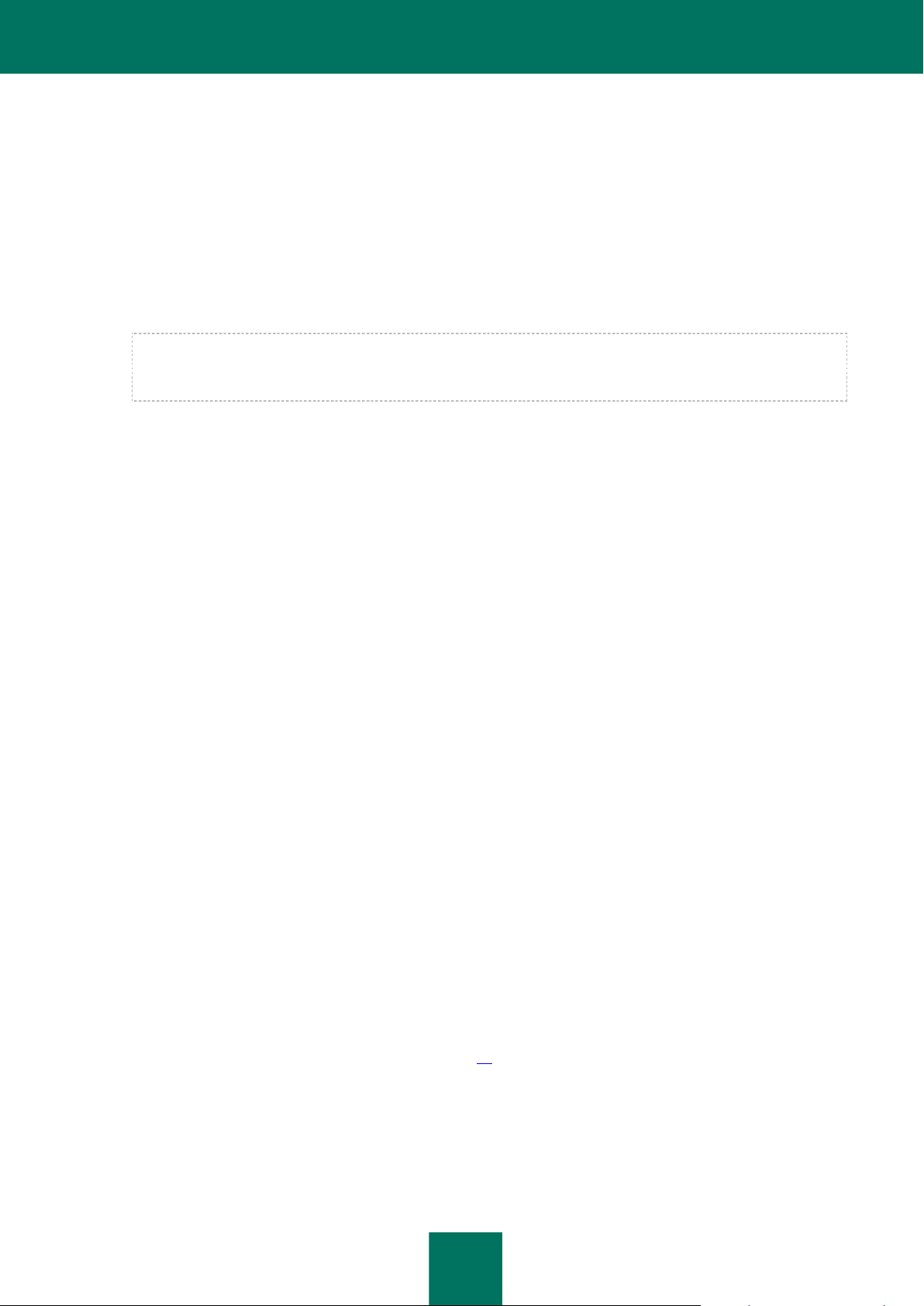
S C A N N I N G O F V I R T U A L M A C H I N E S
75
STEP 6. EDITING THE SCAN SCOPE
This step involves specifying the scope of the scan task. The scan scope means the locations and extensions of virtual
machine files (for example, all hard drives, startup objects, and email databases) that are scanned by an SVM in the
course of the scan task run.
Select one of the following options:
Scan all folders, except for specified ones. Use the Add, Edit, and Delete buttons to create a list of files on a
virtual machine, which should not be checked during the scan task. In the File extensions section, specify the
file extensions to be included in the scan or excluded from it.
Folders excluded from the scan have a higher priority than file extensions included in the scan. This means that
if a file is located in a folder excluded from the scan, the application skips this file even if its extension places it
within the scan scope.
Scan specified files and folders only. Use the Add, Edit, and Delete buttons to create a list of files on a
virtual machine, which should be checked during the scan task.
Proceed to the next step of the Task Wizard by clicking the Next button.
STEP 7. SELECT THE CUSTOM SCAN TASK RUN MODE
At this step, configure custom scan task run mode:
Scheduled start. Choose the task run mode in the drop-down list. The settings displayed in the window depend
on the task run mode chosen.
Run missed tasks. If this check box is selected, an attempt to start a missed task is made the next time the
application is launched on an SVM. In the Manually and Once modes, the task is launched as soon as an SVM
appears online.
If the check box is cleared, the task is launched on an SVM by schedule only, and in the Manually and Once –
only on the SVMs that are visible online.
Randomize the task start with interval (min). If you want the task to be run at a random time within a
specified period of time elapsed since the supposed task start, select this check box and enter the maximum
task start delay in the entry field. In this case, the task will be started at a random time within the specified
period of time elapsed since the supposed start. Distributed launch makes it possible to prevent a large number
of SVMs from contacting the Kaspersky Security Center Administration Server at the same time.
Proceed to the next step of the Task Wizard by clicking the Next button.
STEP 8. FINISH CUSTOM SCAN TASK CREATION
Click Finish at this step. The Task Wizard finishes. The created custom scan task appears in the list of tasks on the
Tasks tab.
If you have configured a schedule for running the scan task in the Task start schedule window, the custom scan task is
launched according to this schedule. You can also run or stop the task at any time manually (see the "Starting and
stopping a full scan task or custom scan task" section on page 76).
Page 76

A D M I N I S T R A T O R ' S G U I D E
76
STARTING AND STOPPING A FULL SCAN TASK OR CUSTOM
SCAN TASK
Regardless of the selected run mode for a full scan task or custom scan task, you can start or stop the task at any time.
To start or stop a full scan task or custom scan task:
1. Open the Administration Console of Kaspersky Security Center.
2. Perform one of the following:
Select the Managed computers folder in the console tree if you want to start or stop a full scan task
created for SVMs within all KSC clusters.
In the Managed computers folder of the console tree, select the folder with the name of the KSC cluster
for whose SVMs you want to start or stop a full scan task or custom scan task.
3. Select the Tasks tab in the workspace.
4. In the list of tasks, select the task that you want to start or stop.
5. To start a task, perform one of the following:
Right-click to open the context menu and select Start.
Click the Start button. The button is located on the right of the list of tasks in the Task execution section.
6. To stop a task, perform one of the following:
Right-click to open the context menu and select Stop.
Click the Stop button. The button is located on the right of the list of tasks in the Task execution section.
Page 77

77
ANTI-VIRUS DATABASE UPDATE
IN THIS SECTION:
About anti-virus database updates .................................................................................................................................. 77
Automatic updates of anti-virus databases ...................................................................................................................... 77
Creating an update distribution task ................................................................................................................................ 78
Rolling back the last anti-virus database update ............................................................................................................. 79
Creating an update rollback task ..................................................................................................................................... 79
Running an update rollback task ..................................................................................................................................... 81
This section contains information on database updates (hereinafter also known as "updates"), and instructions on how to
configure update settings.
ABOUT ANTI-VIRUS DATABASE UPDATES
Anti-virus database updates ensure up-to-date protection of virtual machines. New viruses and other types of malware
appear worldwide on a daily basis. Anti-virus databases contain information about threats and ways of neutralizing them.
To enable Kaspersky Security to detect new threats in a timely manner, you need to update anti-virus databases
regularly.
Updates require a current license to use the application.
An update source is a resource containing updates for databases and application modules of Kaspersky Lab applications.
The update source for Kaspersky Security is the storage of the Kaspersky Security Center Administration Server.
To download an update package from the Administration Server storage successfully, an SVM needs to have access to
the Kaspersky Security Center Administration Server.
If anti-virus databases have not been updated for a long time, the size of the update package may be considerable.
Downloading this update package may generate additional network traffic (up to several dozen megabytes).
AUTOMATIC UPDATES OF ANTI-VIRUS DATABASES
Kaspersky Security Center enables automatic distribution of anti-virus database updates and their installation on SVMs.
This is accomplished using:
Download updates to the repository task. This task downloads the update package from the Kaspersky
Security Center update source to the Administration Server storage. The update download task is created
automatically by the Kaspersky Security Center Initial Configuration Wizard. Only one instance of the update
download task can created. This is why you can create an update download task only if it has been deleted from
the list of tasks of the Administration Server. For details see the Kaspersky Security Center Administrator's Guide.
Update distribution task. This task distributes anti-virus database updates and installs them on SVMs as soon
as an update package has been downloaded to the Administration Server storage.
Page 78

A D M I N I S T R A T O R ' S G U I D E
78
To configure the automatic download of anti-virus database updates:
IN THIS SECTION:
Step 1. Enter the name of the update distribution task .................................................................................................... 78
Step 2. Selecting the task type ........................................................................................................................................ 78
Step 3. Select the update distribution task run mode ...................................................................................................... 79
Step 4. Finish update distribution task creation ............................................................................................................... 79
1. Make sure that an update download task exists in Kaspersky Security Center. If the update download task does
not exist, create it (see the Kaspersky Security Center Administrator's Guide).
2. Create an update distribution task (see the "Creating an update distribution task" section on page 78) for each
KSC cluster on whose SVMs you want to update anti-virus databases.
CREATING AN UPDATE DISTRIBUTION TASK
To create an update distribution task:
1. Open the Administration Console of Kaspersky Security Center.
2. In the Managed computers folder of the console tree, select the folder with the name of the KSC cluster for
whose SVMs you want to update anti-virus databases.
3. Select the Tasks tab in the workspace.
4. Run the New Task Wizard by clicking the Create a task link.
5. Follow the instructions of the Task Wizard.
You can manage the Task Wizard as follows:
To return to the previous step of the Task Wizard, click the Back button.
To proceed with the Task Wizard, click the Next button.
To exit the Task Wizard, click the Cancel button.
STEP 1. ENTER THE NAME OF THE UPDATE DISTRIBUTION TASK
At this step, enter the update distribution task name in the Name field.
Proceed to the next step of the Task Wizard by clicking the Next button.
STEP 2. SELECTING THE TASK TYPE
At this step, select Update as the type of task for Kaspersky Security for Virtualization 1.1.
Proceed to the next step of the Task Wizard by clicking the Next button.
Page 79

A N T I - V I R U S D A T A B A S E U P D A TE
79
STEP 3. SELECT THE UPDATE DISTRIBUTION TASK RUN MODE
At this step, configure the update distribution task run mode:
Scheduled start. Select When new updates are downloaded to the repository in the drop-down list.
Run missed tasks. If the check box is selected, an attempt to start the task is made the next time the
application is launched on the SVM.
If the check box is cleared, the task is launched on the SVM by schedule only.
Randomize the task start with interval (min). If you want the task to start at a random time within a specified
period of time elapsed since the supposed task start, select this check box and enter the maximum task start
delay in the entry field. In this case, the task starts at a random time within the specified period of time elapsed
since the supposed startup. Distributed launch makes it possible to prevent a large number of SVMs from
contacting the Kaspersky Security Center Administration Server at the same time.
Proceed to the next step of the Task Wizard by clicking the Next button.
STEP 4. FINISH UPDATE DISTRIBUTION TASK CREATION
Click Finish at this step. The Task Wizard finishes. The created update distribution task appears in the list of tasks on
the Tasks tab.
The task is launched every time an update package is downloaded to the Administration Server storage, and distributes
and installs anti-virus database updates on SVMs.
ROLLING BACK THE LAST ANTI-VIRUS DATABASE UPDATE
After the first update of the anti-virus databases, the option of rolling back to the previous version of anti-virus databases
becomes available.
Every time an update is launched on an SVM, Kaspersky Security creates a backup copy of the existing anti-virus
databases and only then proceeds to update them. This enables you to revert to the previous version of anti-virus
databases, if necessary. The update rollback feature is useful if the new database version contains an invalid signature
that causes Kaspersky Security to block a safe application.
To roll back the latest anti-virus database update:
1. Create an update rollback task (see the "Creating an update rollback task" section on page 79) for each KSC
cluster on whose SVMs you want to roll back the update of anti-virus databases.
2. Run the update rollback task (see the "Running the update rollback task" section on page 81).
CREATING AN UPDATE ROLLBACK TASK
To create an update rollback task:
1. Open the Administration Console of Kaspersky Security Center.
2. In the Managed computers folder of the console tree, select the folder with the name of the KSC cluster for
whose SVMs you want to roll back the anti-virus database update.
3. Select the Tasks tab in the workspace.
4. Run the New Task Wizard by clicking the Create a task link.
Page 80

A D M I N I S T R A T O R ' S G U I D E
80
5. Follow the instructions of the Task Wizard.
IN THIS SECTION:
Step 1. Enter the name of the rollback task ..................................................................................................................... 80
Step 2. Selecting the task type ........................................................................................................................................ 80
Step 3. Select the rollback task run mode ....................................................................................................................... 80
Step 4. Finish rollback task creation ................................................................................................................................ 81
You can manage the Task Wizard as follows:
To return to the previous step of the Task Wizard, click the Back button.
To proceed with the Task Wizard, click the Next button.
STEP 1. ENTER THE NAME OF THE ROLLBACK TASK
To exit the Task Wizard, click the Cancel button.
At this step, enter the rollback task name in the Name field.
Proceed to the next step of the Task Wizard by clicking the Next button.
STEP 2. SELECTING THE TASK TYPE
At this step, select Rollback as the type of task for Kaspersky Security for Virtualization 1.1.
Proceed to the next step of the Task Wizard by clicking the Next button.
STEP 3. SELECT THE ROLLBACK TASK RUN MODE
At this step, configure the rollback task run mode:
Scheduled start. Set the task run mode to Manually in the drop-down list.
Run missed tasks. If you want the application to run missed tasks right after the SVM appears on the network,
Randomize the task start with interval (min). If you want the task to start at a random time within a specified
Proceed to the next step of the Task Wizard by clicking the Next button.
select this check box.
If this check box is cleared, in Manually mode the task is only run on SVMs, which are available on the network.
period of time elapsed since the manual task start, select this check box and enter the maximum task start delay
in the entry field. In this case, after being started manually, the task will start at a random time within the
specified period of time. Distributed launch makes it possible to prevent a large number of SVMs from
contacting the Kaspersky Security Center Administration Server at the same time.
Page 81

A N T I - V I R U S D A T A B A S E U P D A T E
81
STEP 4. FINISH ROLLBACK TASK CREATION
Click Finish at this step. The Task Wizard finishes. The created update rollback task appears in the list of tasks on the
Tasks tab.
RUNNING AN UPDATE ROLLBACK TASK
To run an update rollback task:
1. Open the Administration Console of Kaspersky Security Center.
2. In the Managed computers folder of the console tree, select the folder with the name of the KSC cluster for
whose SVMs you want to roll back the anti-virus database update.
3. Select the Tasks tab in the workspace.
4. In the list of tasks, select the update rollback task that you want to run.
5. Do one of the following:
Right-click to open the context menu and select Start.
Click the Start button. The button is located on the right of the list of tasks in the Task execution section.
Page 82

82
BACKUP
IN THIS SECTION:
About Backup .................................................................................................................................................................. 82
Configuring Backup settings ............................................................................................................................................ 82
Managing backup copies of files ..................................................................................................................................... 83
This section covers Backup and provides instructions on how to manage Backup.
ABOUT BACKUP
Backup – is a special storage for backup copies of files that are deleted or modified in the course of disinfection.
Backup copy of a file – a copy of a virtual machine file that is created when this file is disinfected or removed for the first
time. Backup copies of files are stored in Backup in a special format and pose no danger.
When an SVM detects an infected or probably infected file on a virtual machine, it blocks the virtual machine user from
accessing this file and moves a copy of the file to Backup. The SVM then subjects the file to the action configured in the
protection profile of this virtual machine; for example, disinfects or deletes the file.
The status of the backup copy of a file is determined by the action taken on this file.
If the SVM has deleted the file, the backup copy of this file is assigned Infected status in Backup.
If the SVM has disinfected the file, the backup copy of this file is assigned Probably infected status in Backup.
Sometimes it is not possible to maintain the integrity of files during disinfection. If the disinfected file had contained
information that became fully or partially unavailable after disinfection, you can save the file from the backup copy to the
hard drive of a computer where Kaspersky Security Center Administration Console is installed.
Backup is located on the SVM. Backup is enabled by default on each SVM.
The size of Backup on an SVM is 1 GB. If the size of Backup exceeds this value, Kaspersky Security removes the oldest
backup copies of files to keep the size of Backup under 1 GB.
The default maximum storage period for backup copies of files in Backup is 30 days. After this time Kaspersky Security
automatically deletes backup copies of files from Backup.
You can change the maximum storage term for backup copies of files. Backup settings are specified in the policy settings
for all SVMs within a single KSC cluster (see the "Configuring Backup settings" section on page 82).
The Administration Console of Kaspersky Security Center allows managing backup copies of files stored in Backups on
SVMs. The Administration Console of Kaspersky Security Center shows a common list of backup copies of files moved
to Backup by Kaspersky Security on each SVM.
CONFIGURING BACKUP SETTINGS
To configure Backup settings:
1. Open the Administration Console of Kaspersky Security Center.
2. In the Managed computers folder of the console tree, select the folder with the name of the KSC cluster whose
policy you want to edit.
3. In the workspace, select the Policies tab.
Page 83

B A C K U P
83
IN THIS SECTION:
Viewing the list of backup copies of files ......................................................................................................................... 84
Saving files from Backup the hard drive .......................................................................................................................... 84
Deleting backup copies of files ................................................................................................................................ ........ 85
4. Select a policy in the list of policies and open the Properties: <Policy name> window in one of the following ways:
By clicking the Change policy settings link. The Change policy settings link is located on the right of the
list of policies in the section with policy settings.
By double-clicking.
Right-click to bring up the context menu of the policy. Select Properties.
5. Select the Backup section from the list on the left.
6. In the right part of the window, specify the following settings:
Move files to Backup.
Using Backup on SVMs within a single KSC cluster.
If the check box is selected, Kaspersky Security moves a backup copy of a file to Backup prior to its
disinfection or deletion.
If the check box is cleared, Kaspersky Security does not move a backup copy of a file to Backup prior to
its disinfection or deletion.
This check box is selected by default.
If you used Backup prior to clearing this check box, backup copies of files moved to Backup previously will
remain in Backup. Suck backup copies of files will be deleted depending on the value of the Store files no
longer than N days setting.
Store files no longer than N days.
Duration of storage of backup copies of files in Backup. After this time Kaspersky Security automatically
deletes backup copies of files from Backup.
The default value is 30 days.
If you have reduced the default storage period for backup copies of files, Kaspersky Security will remove
from Backup those copies of files that have been stored longer than the newly configured storage period.
7. Click OK.
MANAGING BACKUP COPIES OF FILES
You can manage backup copies of files as follows:
View the list of backup copies of files.
Save files from backup copies to the hard drive of a computer with the Administration Console of Kaspersky
Security Center installed;
Delete backup copies of files from Backup.
Page 84

A D M I N I S T R A T O R ' S G U I D E
84
VIEWING THE LIST OF BACKUP COPIES OF FILES
To view the list of backup copies of files:
1. Open the Administration Console of Kaspersky Security Center.
2. In the console tree, select the Backup folder in the Storages folder.
The workspace shows a list of backup copies of files moved to Backup on all SVMs.
The list of backup copies of files appears in the form of a table. Each table row contains an event involving an
infected file and information about the type of threat detected in the file.
The table columns show the following details:
Computer – the name of the SVM hosting Backup.
Name – file name.
Status – status assigned by Kaspersky Security to the file: Infected or Probably infected.
Action being performed – the action that is currently being taken on this backup copy of the file in Backup.
For example, if you have made a command to delete the backup copy of a file, this column displays Being
deleted. If the application takes no actions on this backup copy of the file, the field remains blank.
Date of placement – the date and time when the backup copy of the file was moved to Backup.
Virus name – name of the threat detected in the file. If several threats have been detected in the file, each
threat appears in a separate row in the list of backup copies of files.
Size – file size in bytes.
Restoration folder – complete path to the original file on the virtual machine.
Description – name of the virtual machine and complete path to the original file stored on it, while a
backup copy of it has been moved to Backup.
SAVING FILES FROM BACKUP THE HARD DRIVE
You can save files from Backup to the hard drive of a computer with the Administration Console of Kaspersky Security
Center installed.
To save files from backup copies to the hard drive:
1. Open the Administration Console of Kaspersky Security Center.
2. In the console tree, select the Backup folder in the Storages folder.
The workspace shows a list of backup copies of files moved to Backup on all SVMs.
3. In the list of backup copies of files, use the SHIFT and CTRL keys to select files that you want to save to the
hard drive.
4. Do one of the following:
Right-click to open the context menu and select Save to disk.
Save files by clicking the Save to disk link. The link is located in the workspace for managing the selected
files, on the right of the list of backup copies of files.
A window opens prompting you to select a folder on the hard drive to save the selected files.
Page 85

B A C K U P
85
5. Select a folder on the hard drive of the computer to which you want to save the files.
6. Click OK.
Kaspersky Security saves the specified files to the hard drive of a computer with the Administration Console of
Kaspersky Security Center installed.
The files are saved to the hard drive of a computer with the Administration Console of Kaspersky Security Center
installed, in non-encrypted format.
DELETING BACKUP COPIES OF FILES
To delete backup copies of files:
1. Open the Administration Console of Kaspersky Security Center.
2. In the console tree, select the Backup folder in the Storages folder.
The workspace shows a list of backup copies of files moved to Backup on all SVMs.
3. In the list of backup copies of files, use the SHIFT and CTRL keys to select backup copies of files that you want
to delete.
4. Do one of the following:
Right-click to display the context menu and select Delete.
Delete files by clicking the Delete objects link. The link is located in the workspace for managing the
selected files, on the right of the list of backup copies of files.
Kaspersky Security deletes backup copies of files from Backups on SVMs. Click the Refresh link to refresh the list
of backup copies of files and check it for changes.
Page 86
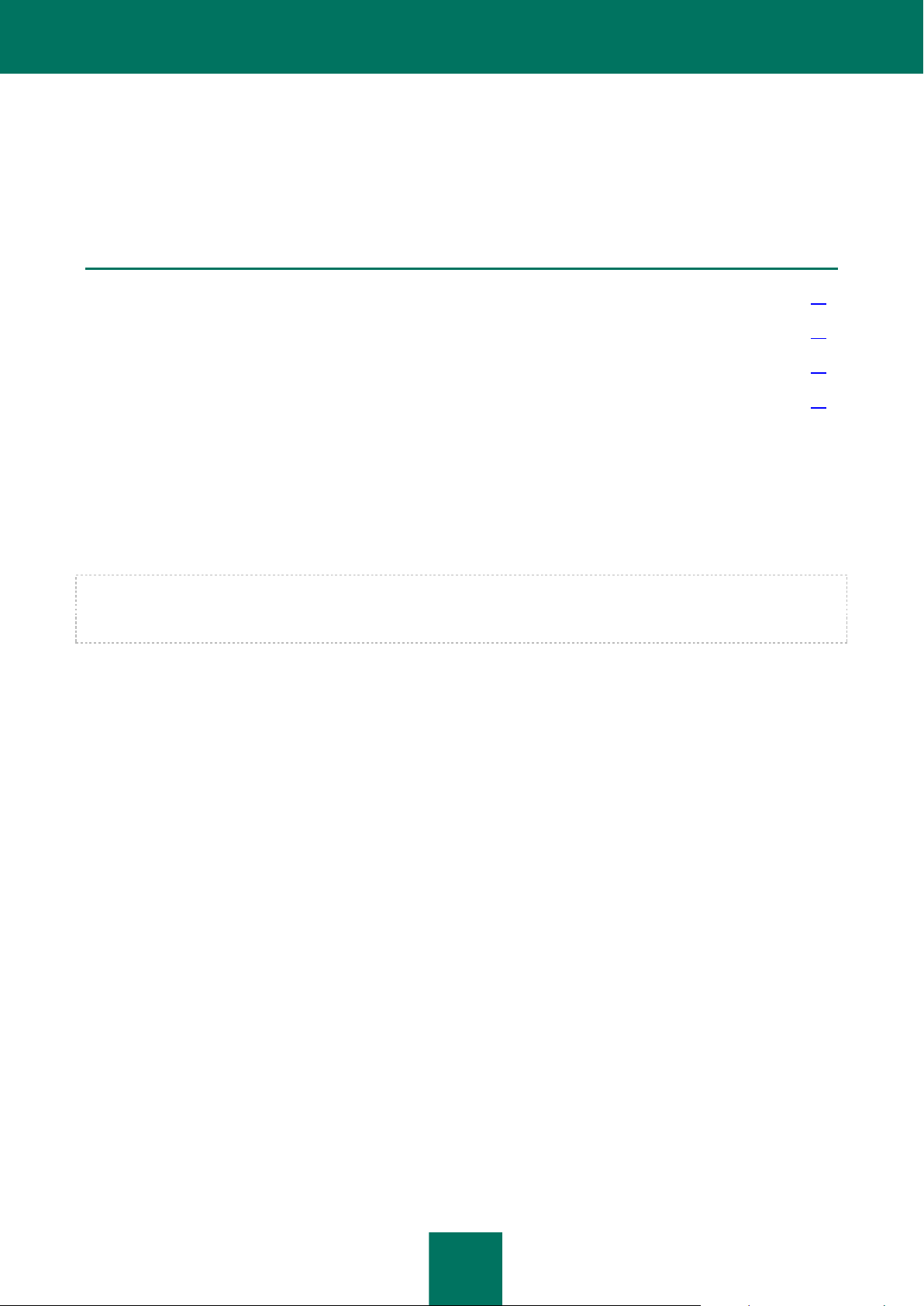
86
REPORTS AND NOTIFICATIONS
IN THIS SECTION:
About events and notifications ........................................................................................................................................ 86
Report types .................................................................................................................................................................... 86
Viewing reports................................................................................................................................................................ 92
Configuring notification settings....................................................................................................................................... 93
This section describes the ways to get information about the operation of Kaspersky Security.
ABOUT EVENTS AND NOTIFICATIONS
SVMs send service messages – events – with information about Kaspersky Security operation to the Kaspersky Security
Center Administration Server. Kaspersky Security Center uses events to generate different types of reports. You can use
reports to get the details of infected objects, changes to protection settings, and usage of keys and anti-virus databases.
Reports can be viewed in the Administration Console of Kaspersky Security Center.
Kaspersky Security sends the following details on virtual machines to the Administration Server of Kaspersky Security
Center: the name of a virtual machine, the full paths to files classified by the application as infected or probably infected.
Kaspersky Security does not collect and transmit over networks any other information about the PVMs.
Event importance levels are of the following types:
Information messages. Events of informational nature.
Warning. Events that need attention because they reflect important situations in the operation of Kaspersky
Security.
Error. Events involving application malfunctions.
Critical events. Events of critical importance that indicate problems in the operation of Kaspersky Security or
vulnerabilities in protection of virtual machines.
Notification is a message with information about an event that has occurred on an SVM. Notifications keep the user
informed about application events on time.
You can configure the settings of notifications about events on SVMs.
REPORT TYPES
You can use reports to get information about the operation of Kaspersky Security, such as details of protection
deployment, protection status, performance of tasks launched, and threats detected.
Kaspersky Security Center offers a selection of reports containing information on the operation of Kaspersky Security:
Kaspersky Lab application versions report. Details of application versions installed on client computers
(SVMs and the computer hosting the Administration Server and the Administration Console of Kaspersky
Security Center).
Protection deployment report Details of protection deployment.
Page 87

R E P O R TS A N D N O T I F I C A T I O N S
87
IN THIS SECTION:
Kaspersky Lab application versions report ...................................................................................................................... 87
Protection deployment report .......................................................................................................................................... 88
Most infected computers report ................................................................................................ ....................................... 89
Viruses report .................................................................................................................................................................. 89
Errors report .................................................................................................................................................................... 90
Anti-virus database usage report..................................................................................................................................... 91
Most infected computers report Contains information about virtual machines found to contain the largest
number of infected and probably infected objects.
Viruses report Details of viruses and other threats detected on virtual machines.
Key usage report. Details of keys installed in the application (see the "Viewing the key usage report" section on
page 50).
Errors report Details of application errors.
Anti-virus database usage report Details of the versions of anti-virus databases used on SVMs.
For more details on the information contained in reports and on managing reports, see the Kaspersky Security Center
Administrator's Guide.
KASPERSKY LAB APPLICATION VERSIONS REPORT
The Kaspersky Lab application versions report contains the details of application versions installed on client computers
(SVMs and the computer hosting the Administration Server and the Administration Console of Kaspersky Security Center).
It contains the following consolidated information:
Application – name of the application installed.
Version number – version number of the application installed.
Computers – in the case of Kaspersky Security, this field shows the number of SVMs; in the case of Kaspersky
Security Center – the number of computers hosting the Administration Server and the Administration Console of
Kaspersky Security Center.
Number of groups – in the case of Kaspersky Security, this field shows the number of KSC clusters; in the
case of Kaspersky Security Center – the number of administered groups that include computers hosting the
Administration Server and the Administration Console of Kaspersky Security Center. For details on administered
groups, see the Kaspersky Security Center Administrator's Guide.
The row below contains the following consolidated information:
Total products – the total number of different versions of applications installed on the client computers.
Installations – the total number of installations of these applications on the client computers.
Computers – the total number of client computers on which the applications are installed.
Number of groups – the total number of administered groups to which these client computers belong.
Page 88

A D M I N I S T R A T O R ' S G U I D E
88
The report contains the following detailed information:
Application – name of the application installed.
Version number – version number of the application installed.
Group – in the case of Kaspersky Security, this field shows the KSC clusters to which SVMs belong; in the case
of Kaspersky Security Center – the administered group that includes a computer hosting the Administration
Server and the Administration Console of Kaspersky Security Center.
Client computer – in the case of Kaspersky Security, this field shows the name of the SVM; in the case of
Kaspersky Security Center – the name of the computer hosting the Administration Server and the Administration
Console of Kaspersky Security Center.
Installed – the date and time of application installation on the client computer.
Visible – the date and time starting which a client computer is visible on the corporate LAN.
Previous connection to Administration Server – the time and date of the client computer's last connection to
the Administration Server of Kaspersky Security Center.
IP address – in the case of Kaspersky Security, this field shows the IP address of the SVM; in the case of
Kaspersky Security Center – the IP address of the computer hosting the Administration Server and the
Administration Console of Kaspersky Security Center.
PROTECTION DEPLOYMENT REPORT
The protection deployment report contains the details of application deployment on client computers (SVMs and the
computer hosting the Administration Console of Kaspersky Security Center).
It contains the following consolidated information:
Protection components – components of the Kaspersky Lab application installed on the client computers:
Network Agent and anti-virus protection are installed.
Network Agent only is installed.
Network Agent and anti-virus protection are not installed.
Computers – the number of client computers on which the specified application components are installed.
In the row below, the Computers field shows the total number of client computers with the specified
components and applications installed.
The report contains the following detailed information:
Group – in the case of Kaspersky Security, this field shows the KSC clusters to which SVMs belong; in the case
of Kaspersky Security Center – the administered group that includes a computer hosting the Administration
Server and the Administration Console of Kaspersky Security Center.
Client computer – in the case of Kaspersky Security, this field shows the name of the SVM; in the case of
Kaspersky Security Center – the name of the computer hosting the Administration Server and the Administration
Console of Kaspersky Security Center.
Network Agent version – the version of Network Agent installed on the client computer.
Anti-virus application name – name of the Kaspersky Lab anti-virus application installed on the client computer.
Anti-virus application version – version of the Kaspersky Lab anti-virus application installed on the client
computer.
Page 89

R E P O R T S A N D N O T I F I C A T I O N S
89
MOST INFECTED COMPUTERS REPORT
The most infected computers report provides information about virtual machines found to contain the largest number of
infected and probably infected objects after being scanned.
The Period shows the reporting period covered by the report. The default reporting period is 30 days starting from the
report creation date.
The report provides the following general information about virtual machines found to contain the largest number of
infected and probably infected objects when being scanned:
Client computer – the name of a virtual machine on which a virus or another threat has been detected.
Objects infected– the number of infected and probably infected objects that have been detected on the virtual
machine.
Different viruses and malicious applications – the number of types of viruses and other malware detected on
the virtual machine.
First detection time – the date and time of the first detection of the virus or other threat on the virtual machine. on
Last detection time – the date and time of the last detection of the virus or other threat on a virtual machine.
Visible – the date and time marking the moment since which the SVM that had detected the virus or other
threat, has become visible on the corporate network.
NetBIOS name – the NetBIOS name of an SVM on which a virus or other threat has been detected.
Domain name – the name of an SVM on which a virus or other threat has been detected.
In the line below, the Computers infected field specifies the number of SVMs found to contain the largest
number of infected and probably infected objects when being scanned.
The report contains the following detailed information about each of the viruses or other threats detected:
Client computer – the name of a virtual machine on which a virus or other threat has been detected.
Virus or threat name – the name of a virus or other threat detected on a virtual machine.
Detection time – the date and time of detection of the virus or other threat on a virtual machine.
Dangerous object – the path to the object in which a virus or other threat has been detected on a virtual machine.
Threat type – the type of virus or other threat.
Action – the result of the action taken by Kaspersky Security on this virus or other threat.
Application – the application that has detected the virus or other threat.
Version number – the version number of the application.
Visible – the date and time marking the moment since which the SVM that had detected the virus or other
threat, has become visible on the corporate network.
VIRUSES REPORT
The viruses report contains the details of viruses and other threats detected on virtual machines.
The Period shows the reporting period covered by the report. By default, the report is generated for the last 30 days,
including the report generation date.
Page 90

A D M I N I S T R A T O R ' S G U I D E
90
The report contains the following consolidated information on detected viruses and other threats:
Virus or threat name – name of a virus or other threat detected on virtual machines.
Threat type – type of virus or other threat.
Objects infected – the number of objects of the specified type.
Various infected objects – the number of objects compromised by the specified virus or other threat.
Computers infected – the number of virtual machines on which the specified virus or other threat has been
detected.
Groups infected – the number of KSC clusters to which these virtual machines belong.
First detection time – the date and time of the first detection of the virus or other threat on a virtual machine.
Last detection time – the date and time of the last detection of the virus or other threat on a virtual machine.
The row below contains the following consolidated information:
Different viruses – the total number of viruses and other threats detected on virtual machines in the
reporting period.
Various infected objects – the total number of objects compromised by a virus or other threat on virtual
machines.
Computers infected – the total number of virtual machines on which the virus or other threat has been
detected.
Groups infected – the total number of KSC clusters to which these virtual machines belong.
The report contains the following detailed information about each one of the viruses or other threats detected:
Client computer – the name of a virtual machine on which a virus or other threat has been detected.
Virus or threat name – the name of a virus or other threat detected on a virtual machine.
Detection time – the date and time of detection of the virus or other threat on a virtual machine.
Dangerous object – the path to the detected virus or other threat on a virtual machine.
Threat type – the type of virus or other threat.
Action – the action taken by Kaspersky Security on this virus or other threat.
Application – the application that detected the virus or other threat.
Version number – version number of the application.
Visible – the date and time marking the moment since which the SVM that had detected a virus or other threat,
has become visible on the corporate network.
NetBIOS name – the NetBIOS name of a virtual machine on which a virus or other threat has been detected.
ERRORS REPORT
The errors report contains the details of application malfunctions.
The Period shows the reporting period covered by the report. By default, the report is generated for the last 30 days,
including the report generation date.
Page 91
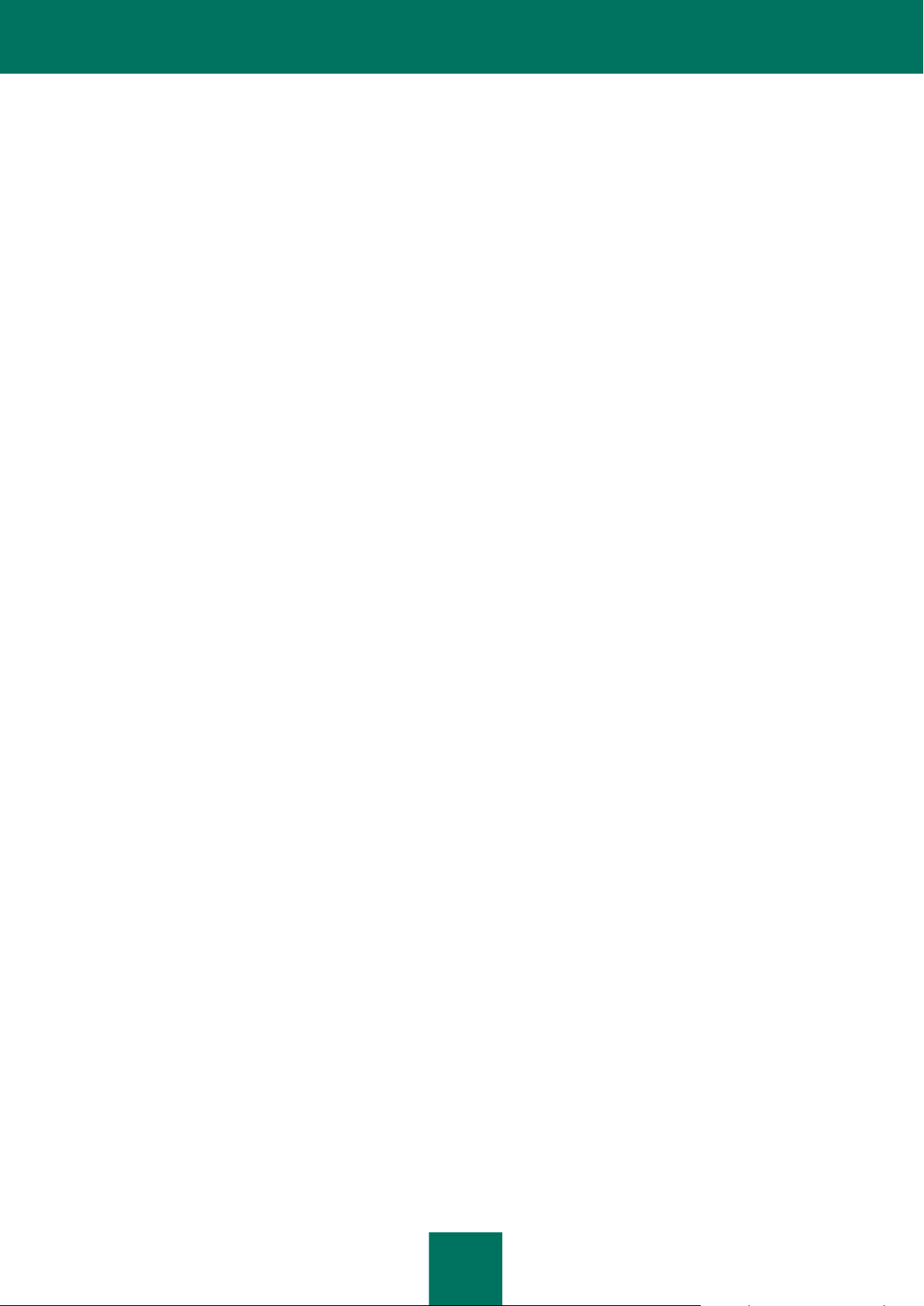
R E P O R T S A N D N O T I F I C A T I O N S
91
It contains the following consolidated information about errors:
Error type – the type of error detected in the operation of the application. For example: Task ended with an error.
Number of errors – the number of errors of the specified type.
Number of products – the number of applications in which the error of this type has been detected.
Computers – the number of SVMs on which the error of this type has been detected.
Groups – the number of KSC clusters to which these SVMs belong.
First detection time – the date and time of the first detection of the error.
Last detection time – the date and time of the last detection of the error.
The row below contains the following consolidated information:
Total errors – the total number of errors detected in the reporting period.
Error types – the total number of error types detected in the reporting period.
Computers – the total number of SVMs on which the specified errors have been detected.
Groups – the total number of KSC clusters to which these SVMs belong.
The report contains the following detailed information about each error:
Group – the KSC cluster to which the SVM that detected the error belongs.
Client computer – the name of the SVM that detected the error.
Application – the application in whose operation the error occurred.
Error type – error type. For example: Task ended with an error.
Error description – detailed error description.
Detection time – the date and time of error detection.
Task – the task during which the error was detected.
IP address – the IP address of the SVM.
Visible – the date and time starting which an SVM is visible on the corporate LAN.
Last connection date – the time and date of the last connection of the SVM to the Administration Server of
Kaspersky Security Center.
ANTI-VIRUS DATABASE USAGE REPORT
The anti-virus database usage report contains the details of the versions of anti-virus databases used on SVMs.
It contains the following consolidated information:
Created – the date and time of creation of anti-virus databases used on SVMs.
Number of records – the number of records in anti-virus databases.
Page 92

A D M I N I S T R A T O R ' S G U I D E
92
Computers – the number of SVMs on which these anti-virus databases are used.
Groups – the number of KSC clusters to which these SVMs with the anti-virus databases belong.
The row below contains the following consolidated information:
Total number of database sets used – the total number of anti-virus database sets used on SVMs.
Up-to-date – the total number of up-to-date anti-virus databases.
Updated during last 24 hours – the total number of anti-virus databases updated on SVMs in the last 24 hours.
Updated during last 3 days – the total number of anti-virus databases updated on SVMs in the last 3 days.
Updated during last 7 days – the total number of anti-virus databases updated on SVMs in the last 7 days.
Updated more than a week ago – the total number of anti-virus databases updated on SVMs more than
7 days ago.
The report contains the following detailed information:
Group – the KSC cluster that includes SVMs using the anti-virus databases.
Client computer – the name of the SVM.
Application – name of the application installed on the SVM.
Version number – number of the application version installed on the SVM.
Created – the date and time of creation of anti-virus databases used on SVMs.
Number of records – the number of records in anti-virus databases.
IP address – the IP address of the SVM.
VIEWING REPORTS
To view a report:
1. Open the Administration Console of Kaspersky Security Center.
2. In the Reports and notifications folder of the console tree, select the template of the report you want to view.
A report generated using the selected template is displayed in the workspace.
The report shows the following information:
report type and name, brief report description and reporting period, details of the group for which the report has
been generated;
chart illustrating the most characteristic report data;
consolidated table with calculated report indicators;
table with detailed report data.
For details on managing reports, see Kaspersky Security Center Administrator's Guide.
Page 93

R E P O R T S A N D N O T I F I C A T I O N S
93
CONFIGURING NOTIFICATION SETTINGS
To define the notification settings, perform the following steps:
1. Open the Administration Console of Kaspersky Security Center.
2. In the Managed computers folder of the console tree, select the folder with the name of the KSC in whose
policy you want to configure notification settings.
3. In the workspace, select the Policies tab.
4. Select a policy in the list of policies and open the Properties: <Policy name> window in one of the following ways:
By clicking the Change policy settings link. The Change policy settings link is located on the right of the
list of policies in the section with policy settings.
By double-clicking.
Right-click to bring up the context menu of the policy. Select Properties.
5. In the list on the left, select the Events section.
6. In the drop-down list, select the level of importance of events for which you want to receive notifications:
Critical event.
Error.
Warning.
Information message.
The event types of the selected importance level appear in the table below.
7. Select the event types for which you want to receive notifications:
Select several event types using the SHIFT and CTRL keys.
Select all event types by clicking the Select all key.
8. Click the Properties button.
9. The Properties of <N events> window opens, where N is the number of event types selected.
10. In the Event registration section, select the On Administration Server for (days): check box. Kaspersky
Security will send the events of the selected to the Administration Server of Kaspersky Security Center.
11. In the entry field, specify the number of days during which the events should be stored on the Administration
Server. Kaspersky Security Center deletes events after this time has elapsed.
12. Select the method of notification in the Event notification section:
Notify by email.
If the check box is selected, notifications are sent via the mail server.
This check box is cleared by default.
Page 94
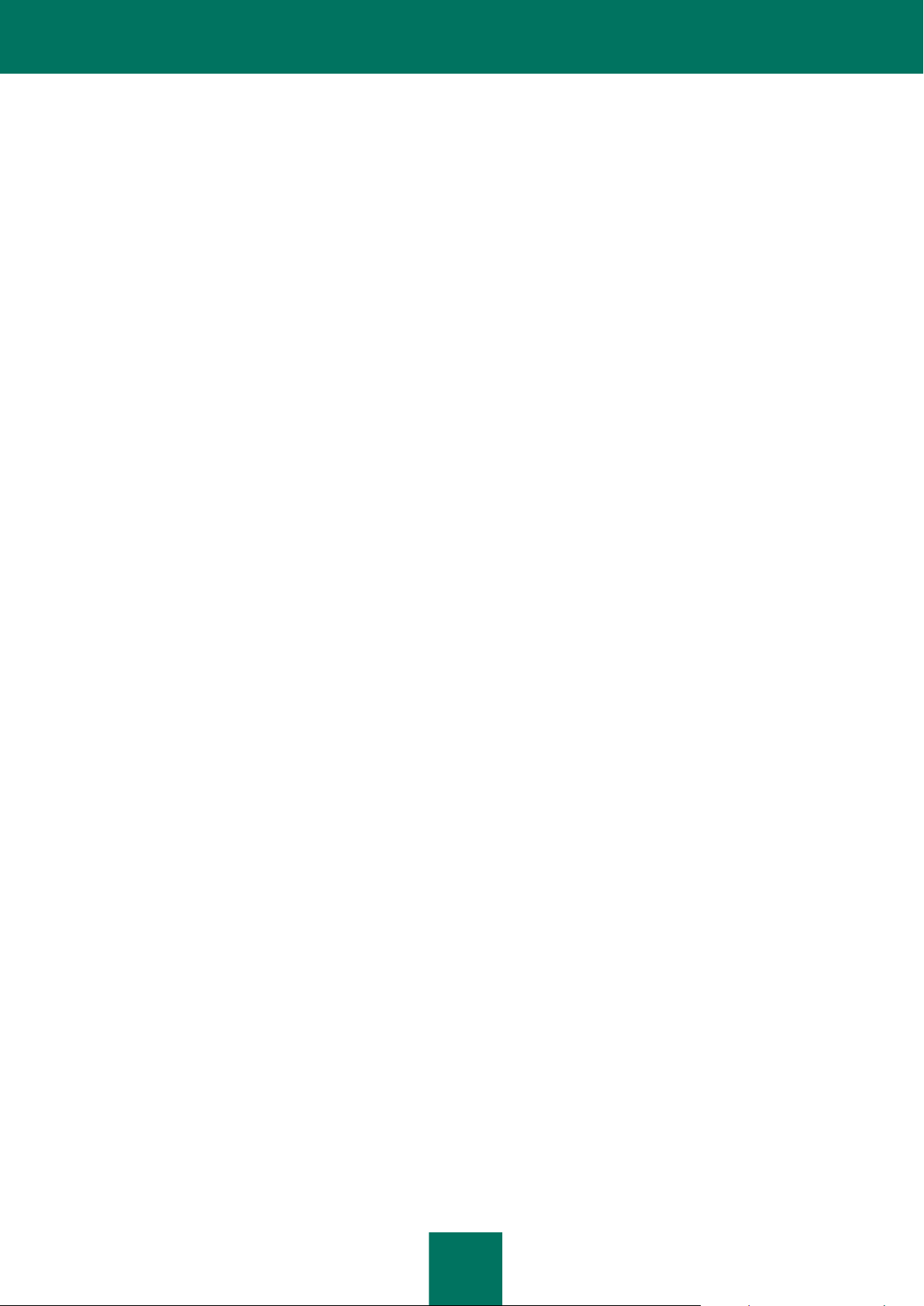
A D M I N I S T R A T O R ' S G U I D E
94
Notify by NET SEND.
If the check box is selected, notifications are delivered using Messenger (not supported under Microsoft
Windows Vista, Microsoft Windows Server 2008, Microsoft Windows 7).
The IP address or NetBIOS name of the computer can be used as the computer address. Several addresses
may be entered as a list separated by commas or semicolons. For successful notification, a messaging service
(Messenger) must be installed on the Administration Server and on all recipient computers.
This check box is cleared by default.
Notify by running executable or script.
If the check box is selected, the specified application or executable file is launched when the event
occurs.
This check box is cleared by default.
Notify by SNMP.
If the check box is selected, the notification will be sent over the network (TCP / IP) using the resources
of the SNMP control protocol.
This check box is cleared by default.
13. In the Properties <N events> window, click OK.
14. Click OK.
Page 95

95
TROUBLESHOOTING IN REGISTRATION OF
IN THIS SECTION:
About probable issues in registration of SVMs in VMware vShield Manager .................................................................. 95
Troubleshooting procedure in registration of SVMs in VMware vShield Manager ........................................................... 95
SVMS
This section provides descriptions of probable issues in registration of SVMs in VMware vShield Manager and respective
ways of solving them.
ABOUT PROBABLE ISSUES IN REGISTRATION OF SVMS IN VMWARE VSHIELD MANAGER
The specifics of concurrent operation of Kaspersky Security and VMware vShield Manager may result in failures in
registration of SVMs in VMware vShield Manager in the course of the application installation, as well as incorrect
canceling of registration in the course of the application removal.
The following issues and respective solutions may be encountered:
SVMs are not registered in VMware vShield Manager. The solution for this issue is registration of such SVMs in
VMware vShield Manager.
SVMs are registered in VMware vShield Manager incorrectly: they have been registered as SVMs from
Kaspersky Lab, but do not have any features of Kaspersky Security installed. The solution for this issue is
deleting entries of such SVMs from VMware vShield Manager.
SVMs are deleted incorrectly: no SVMs can be found in VMware vCenter Server, but the respective entries still
remain in VMware vShield Manager. The solution for this issue is deleting entries of such SVMs from VMware
vShield Manager.
Failures in registration of SVMs in VMware vShield Manager may lead to an incorrect event exchange between
Kaspersky Security and VMware vShield Manager.
The Troubleshooting Wizard has been designed to fix such issues.
TROUBLESHOOTING PROCEDURE IN REGISTRATION OF SVMS IN VMWARE VSHIELD MANAGER
To fix issues in registration of SVMs in VMware vShield Manager:
1. Open the Administration Console of Kaspersky Security Center.
2. Select the Administration Server in the console tree.
3. Click the Install / Delete / Change SVMs configuration link to launch the Troubleshooting Wizard. The link is
located in the Deployment section in the workspace.
Page 96

A D M I N I S T R A T O R ' S G U I D E
96
4. Follow the instructions of the Troubleshooting Wizard.
IN THIS SECTION:
Step 1. Select action ....................................................................................................................................................... 96
Step 2. Connection to VMware vCenter Server ............................................................................................................... 96
Step 3. Connection to VMware vShield Manager ............................................................................................................ 97
Step 4. Selecting issues to fix ......................................................................................................................................... 97
Step 5. Confirming the actions ........................................................................................................................................ 97
Step 6. Fixing issues ....................................................................................................................................................... 98
Step 7. Completing issues fixing ..................................................................................................................................... 98
To manage the Troubleshooting Wizard:
To return to the previous step of the Troubleshooting Wizard, click the Back button.
To proceed with the Troubleshooting Wizard, click the Next button.
STEP 1. SELECT ACTION
At this step, select Registration troubleshooting.
Proceed to the next step of the Troubleshooting Wizard by clicking the Next button.
To exit the Troubleshooting Wizard, click the Cancel button.
STEP 2. CONNECTION TO VMWARE VCENTER SERVER
At this step, specify the settings of the Troubleshooting Wizard connection to VMware vCenter Server:
VMware vCenter Server address.
IP address in IPv4 format or domain name of a VMware vCenter Server with which a connection is established.
User name.
Name of the user account under which a connection to the VMware vCenter Server is established. You
should specify the name of the account to which the preset system role ReadOnly has been assigned.
Password.
Password of the user account under which a connection to the VMware vCenter Server is established. You
should specify the password of the account to which the preset system role ReadOnly has been assigned.
Proceed to the next window of the Troubleshooting Wizard by clicking the Next button.
The Troubleshooting Wizard checks if a connection to VMware vCenter Server can be established using the name and
password of the specified account. If the account does not have enough rights, the Troubleshooting Wizard informs you
of this and stops at the current step. If the account has more rights than it is required, the Troubleshooting Wizard
informs you of this at the next step (see section "VMware vCenter Server accounts" on page 23).
After that, the Troubleshooting Wizard establishes a connection to VMware vCenter Server.
Page 97

T R O U B L E S H O O T I NG I N R E G I S T R A T IO N O F S V M S
97
If the connection to VMware vCenter Server is not established, check the connection settings. If the connection settings
have been specified correctly, close the Troubleshooting Wizard, make sure VMware vCenter Server is available over
the network, and restart the issues fixing process.
STEP 3. CONNECTION TO VMWARE VSHIELD MANAGER
To find and fix probable issues in registration of SVMs, the Troubleshooting Wizard should be connected to VMware
vShield Manager.
At this step, specify the settings of the connection to VMware vShield Manager:
VMware vShield Manager IP address. IP address (in IPv4 format) or domain name of VMware vShield
Manager to which the SVMs are connected.
User name. Name of the administrator account for connecting to VMware vShield Manager.
Password. Password of the administrator account for connecting to VMware vShield Manager.
Proceed to the next step of the Troubleshooting Wizard by clicking the Next button.
The Troubleshooting Wizard establishes a connection to VMware vShield Manager.
If the connection to VMware vShield Manager is not established, check the connection settings. If the connection settings
have been specified correctly, close the Troubleshooting Wizard, make sure VMware vCenter Server is available over
the network, and restart the issues fixing process.
STEP 4. SELECTING ISSUES TO FIX
At this step, the Troubleshooting Wizard collects information and analyzes detected issues. This process takes some
time. Wait for the process to end.
As a result, the Troubleshooting Wizard displays a list of SVMs for which some issues of registration in VMware vShield
Manager have been detected:
SVMs are not registered in VMware vShield Manager. Select those SVMs to register them in VMware vShield
Manager.
SVMs have been registered in VMware vShield Manager incorrectly. Select those SVMs to delete the
corresponding entries from VMware vShield Manager.
SVMs have been deleted incorrectly. Select those SVMs to delete the corresponding entries from VMware
vShield Manager.
For each of the SVMs on the list, the ID and the name in VMware are specified. If SVMs have been deleted incorrectly,
only the corresponding IDs are specified for them.
To select an SVM, select the check box on the left of the ID of this SVM.
Proceed to the next step of the Troubleshooting Wizard by clicking the Next button.
STEP 5. CONFIRMING THE ACTIONS
At this step, the Troubleshooting Wizard window displays information about the results in VMware virtual infrastructure
that troubleshooting in registration of SVMs in VMware vShield Manager may lead to.
To confirm the troubleshooting, click the Next button.
To return to the previous step of the Troubleshooting Wizard, click the Back button.
Page 98
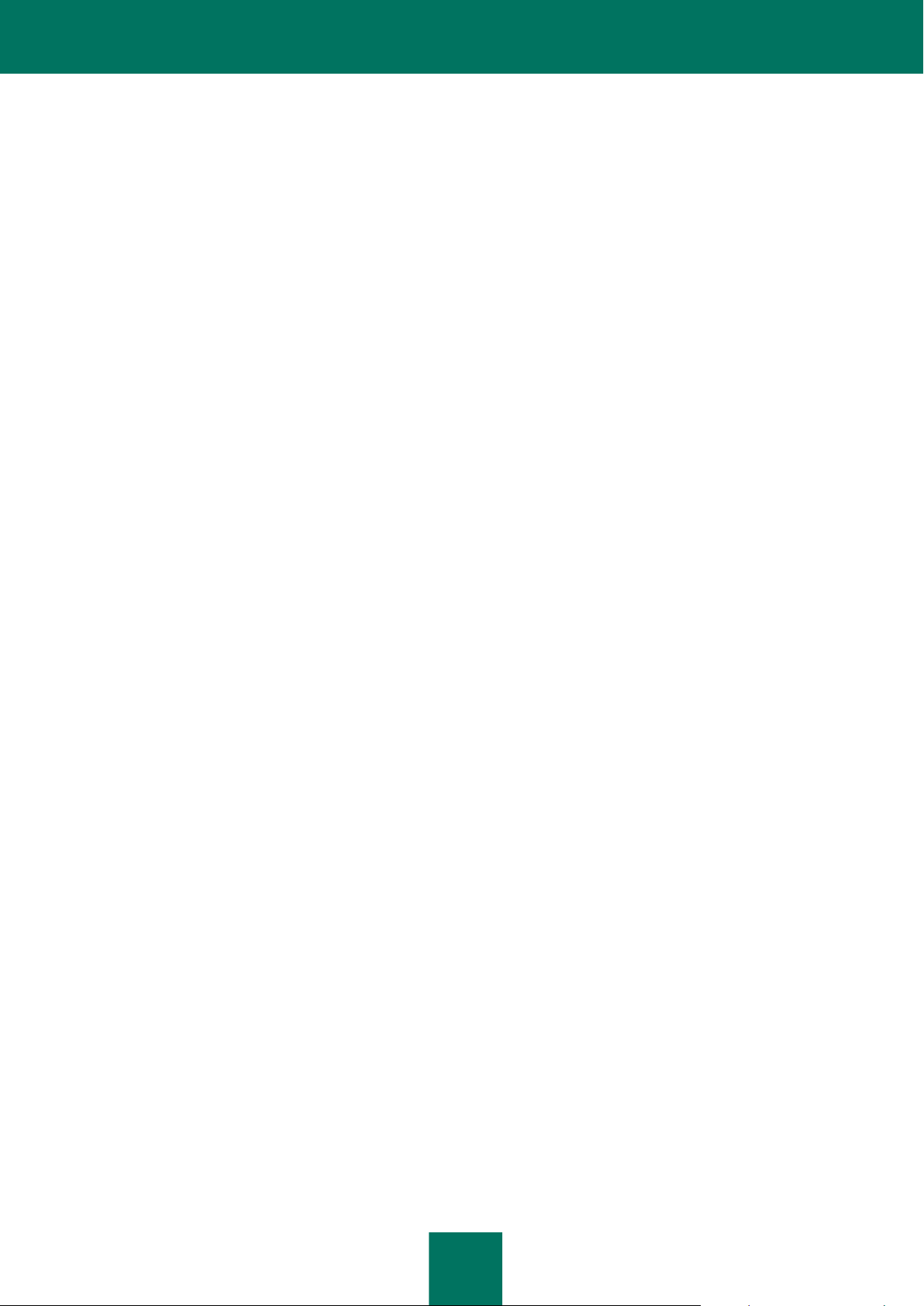
A D M I N I S T R A T O R ' S G U I D E
98
STEP 6. FIXING ISSUES
At this step, issues of SVMs registration in VMware vShield Manager are fixed: This process takes some time. Wait for
the process to end.
When the process is complete, the Troubleshooting Wizard automatically proceeds to the next step.
STEP 7. COMPLETING ISSUES FIXING
At this step, information about the results of fixing issues in registration of SVMs in VMware vShield Manager is
displayed.
If any errors have occurred in the operation of the Troubleshooting Wizard, the following information will be displayed:
ID of the SVM in VMware;
name of the SVM;
code and description of the returned error created by VMware vShield Manager.
Click the Finish button to close the Troubleshooting Wizard.
Page 99

99
CONTACTING TECHNICAL SUPPORT
IN THIS SECTION:
How to obtain technical support ...................................................................................................................................... 99
Technical support by phone ............................................................................................................................................ 99
Obtaining technical support via Personal Cabinet ................................................................ ......................................... 100
Collecting information for Technical Support ................................................................................................................. 101
Using a trace file............................................................................................................................................................ 101
This section provides information about how to obtain technical support and the requirements for receiving help from
Technical Support.
HOW TO OBTAIN TECHNICAL SUPPORT
If you cannot find a solution for your issue in the application documentation or in any of the sources of information about
the application (see the section "Sources of information about the application" on page 11), we recommend that you
contact Kaspersky Lab Technical Support. Technical Support specialists will answer your questions about installing and
using the application.
Before contacting Technical Support, we recommend that you read through the support rules
(http://support.kaspersky.com/support/rules).
You can contact Technical Support in one of the following ways:
By telephone (see the "Technical support by phone" section on page 99). This method allows you to consult
By sending a request from My Kaspersky Account on the Technical Support website (see the "Obtaining
Technical support is only available to users who acquired the commercial license. Users who received a trial license are
not entitled to technical support.
TECHNICAL SUPPORT BY PHONE
If an urgent issue arises, you can call specialists from Russian-speaking or international Technical Support
(http://support.kaspersky.com/support/international) by phone.
Before contacting Technical Support, please read the support rules (http://support.kaspersky.com/support/details). This
will allow our specialists to help you more quickly.
with specialists from our Russian-language or international Technical Support.
technical support via My Kaspersky Account" section on page 100). This method allows you to contact
Technical Support specialists through a request form.
Page 100
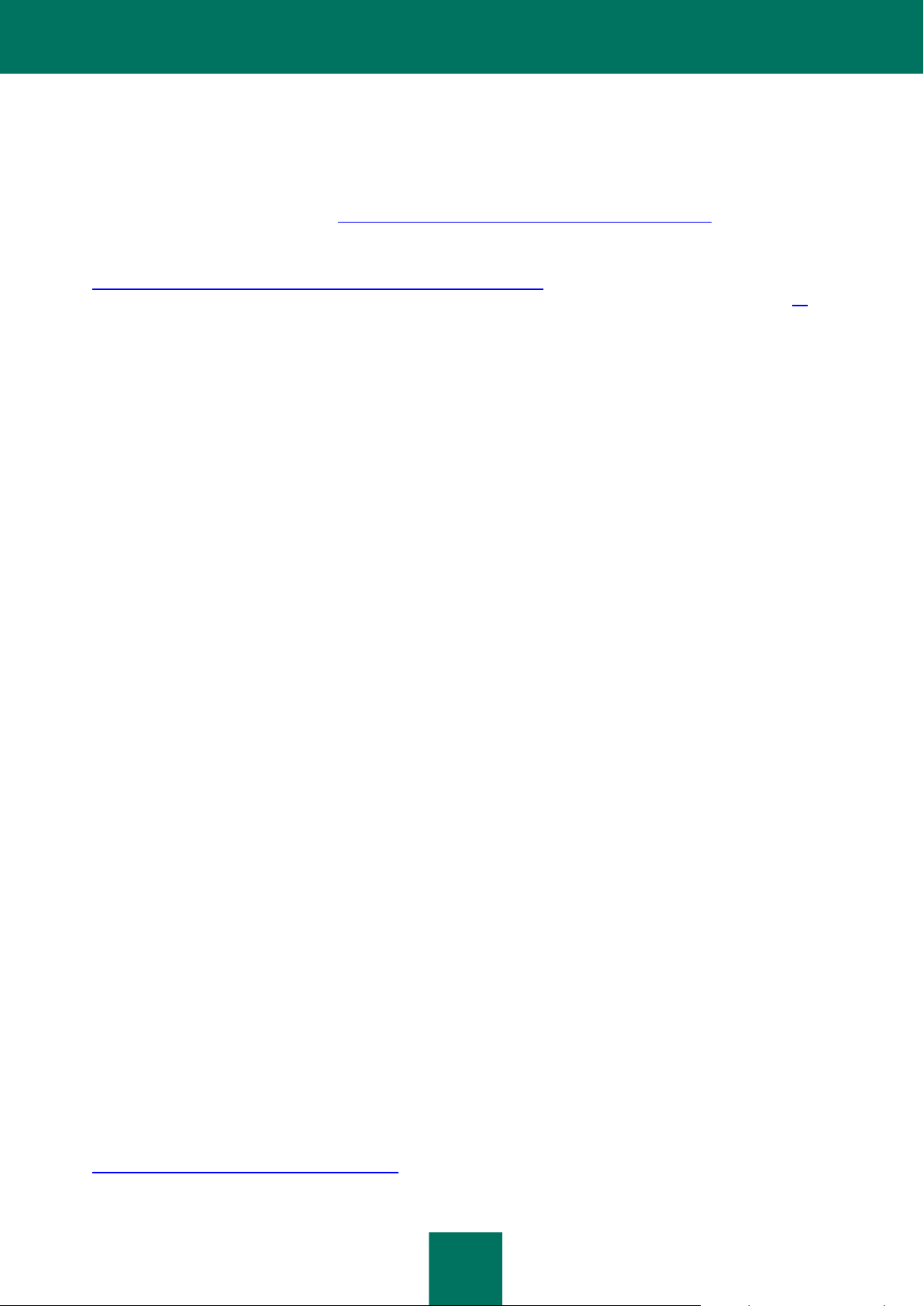
A D M I N I S T R A T O R ' S G U I D E
100
OBTAINING TECHNICAL SUPPORT VIA PERSONAL CABINET
Personal Cabinet is your personal area (https://support.kaspersky.com/ru/personalcabinet?LANG=en) on the Technical
Support website.
To access Personal Cabinet, complete registration on the registration page
(https://support.kaspersky.com/ru/personalcabinet/registration/?LANG=en) and receive a customer ID and password for
accessing Personal Cabinet. To do so, you need to specify a key file (see the "About the key file" section on page 43).
In Personal Cabinet, you can perform the following actions:
Contact Technical Support and the Anti-Virus Lab
Contact Technical Support without using email.
Track the status of your requests in real time.
View a detailed history of your Technical Support requests.
Receive a copy of the key file if it is lost or deleted.
Technical Support by email
You can send an online request to Technical Support in English, Russian, German, French, or Spanish.
In the fields of the online request form, specify the following data:
Request type
Application name and version number
Request description
Customer ID and password
Email address
A specialist from the Technical Support Service sends an answer to your question to your My Kaspersky Account and to
the email address that you have specified in your online request.
Online request to the Virus Lab
Some requests must be sent to the Virus Lab instead of Technical Support.
You can send requests of the following types to the Virus Lab:
Unknown malicious program – You suspect that a file contains a virus, but Kaspersky Security does not identify
it as infected.
Virus Lab specialists analyze malicious code that is sent. If they detect a previously unknown virus, they add a
corresponding description to the database, which becomes available when updating anti-virus applications.
False alarm – Kaspersky Security classifies the file as a virus, but you are sure that the file is not a virus.
Request for description of malicious program – You want to receive the description of a virus that Kaspersky
Security detects, based on the name of the virus.
You can also send requests to the Virus Lab from the request form page
(http://support.kaspersky.com/virlab/helpdesk.html) without being registered in Personal Cabinet.
