Page 1
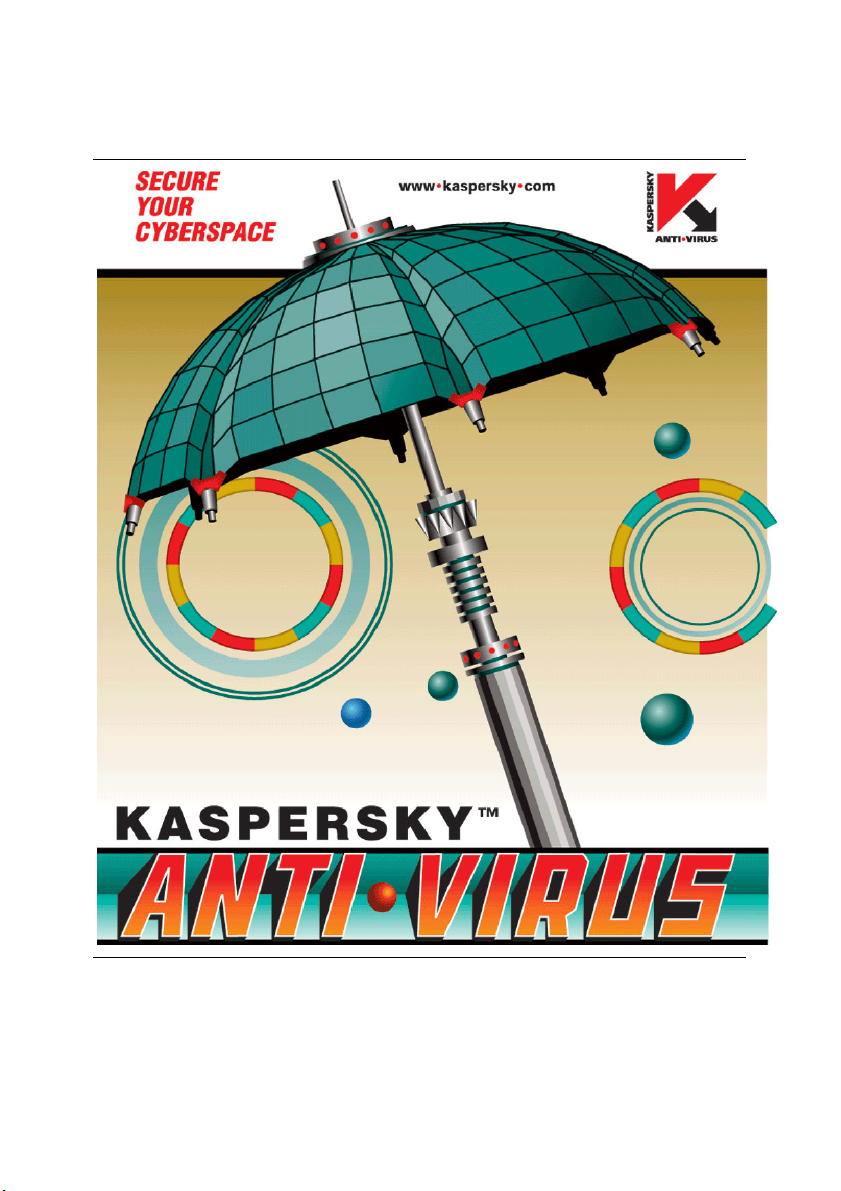
KASPERSKY LAB
Kaspersky® Security 5.5 for PDA
USER’S GUIDE
Page 2

KASPERSKY® SECURITY 5.5 FOR PDA
User’s Guide
© Kaspersky Lab
http://www.kaspersky.com
Revision date: April 2005
Page 3
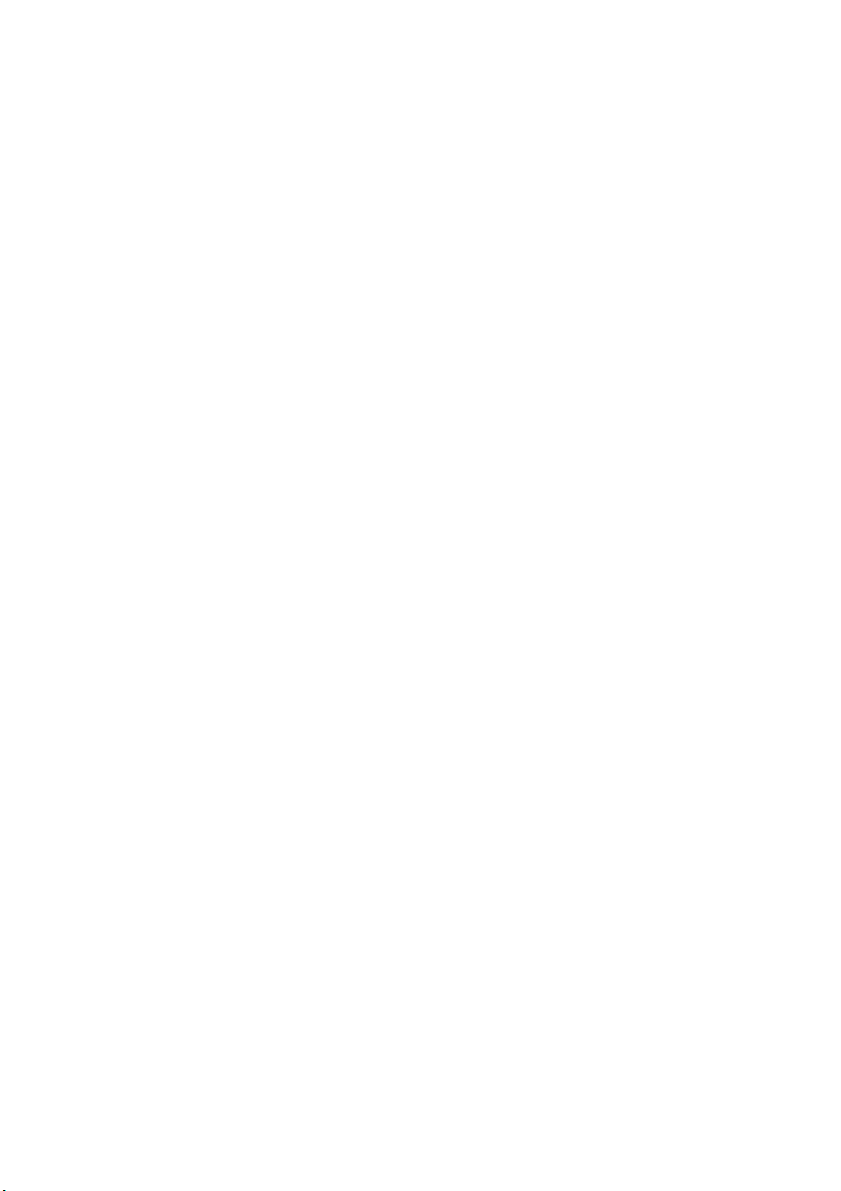
Contents
CHAPTER 1. KASPERSKY SECURITY FOR PDA ...................................................... 5
1.1. Hardware and software requirements .................................................................. 6
1.2. Product package.................................................................................................... 7
1.3. Services for registered users ................................................................................ 7
1.4. Adopted conventions............................................................................................. 7
CHAPTER 2. INSTALLING THE APPLICATION........................................................... 9
2.1. Installing the application components on the PC ................................................. 9
2.2. Transferring the components to your PDA......................................................... 13
2.2.1. …running Pocket PC or MS Smartphone ................................................... 13
2.2.2. …based on Palm OS.................................................................................... 13
2.3. Upgrading from version 5.0 to 5.5....................................................................... 14
CHAPTER 3. KASPERSKY ANTI-VIRUS FOR POCKET PC.................................... 15
3.1. Starting the application........................................................................................ 15
3.2. Managing license keys........................................................................................ 16
3.2.1. Installing a license key.................................................................................. 16
3.2.2. Renewing your license .................................................................................17
3.3. Updating the anti-virus database ........................................................................ 17
3.4. Real-time protection of your handheld device .................................................... 19
3.5. Starting an on-demand scan............................................................................... 20
3.6. Viewing reports.................................................................................................... 22
CHAPTER 4. KASPERSKY DATASAFE FOR POCKET PC...................................... 23
4.1. Starting the application........................................................................................ 23
4.2. Managing license keys........................................................................................ 24
4.2.1. Installing a license key.................................................................................. 24
4.2.2. Renewing your license .................................................................................25
4.3. Creating an encrypted file ................................................................................... 26
4.4. Opening an encrypted file ...................................................................................27
4.5. Mounting encrypted files as volumes.................................................................. 27
4.6. Unmounting a volume ......................................................................................... 29
Page 4
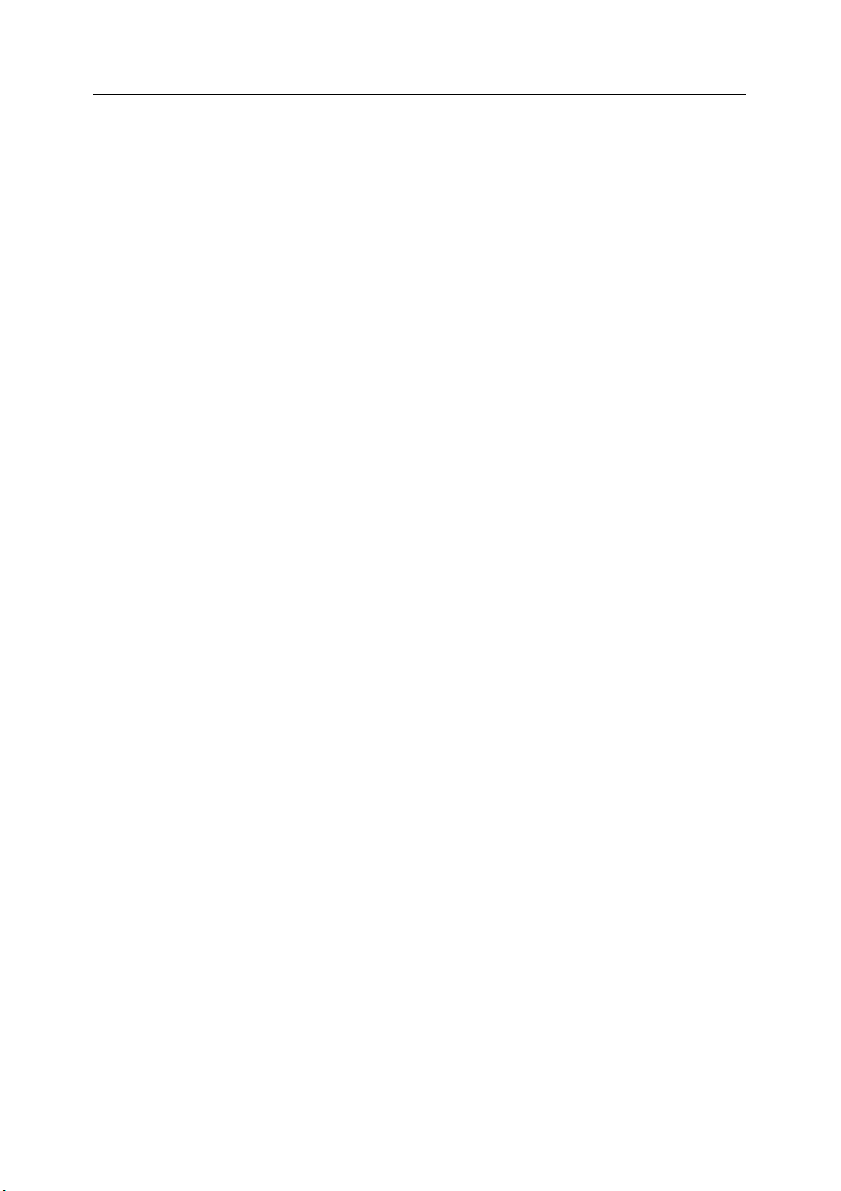
4 Kaspersky Security 5.5 for PDA
4.7. Editing encrypted file settings.............................................................................. 29
4.8. Changing a password ......................................................................................... 30
4.9. Deleting an encrypted file.................................................................................... 30
CHAPTER 5. KASPERSKY ANTI-VIRUS FOR MICROSOFT SMARTPHONE........ 32
5.1. Starting the application........................................................................................ 32
5.2. Managing license keys........................................................................................ 32
5.3. Updating the anti-virus database ........................................................................ 33
5.4. Starting an on-demand scan............................................................................... 34
CHAPTER 6. KASPERSKY ANTI-VIRUS FOR PALM OS ......................................... 35
6.1. Starting the application........................................................................................ 35
6.2. Managing license keys........................................................................................ 36
6.3. Configuring application settings .......................................................................... 36
6.4. Updating anti-virus database .............................................................................. 38
6.4.1. … via HotSync technology ........................................................................... 38
6.4.2. … via Beam technology ............................................................................... 39
6.4.3. … via an automatic updating utility .............................................................. 39
6.5. Real-time protection of your handheld device .................................................... 41
6.5.1. Scanning data transferred via HotSync and Beam ..................................... 42
6.5.2. Intercepting malicious software during program launch.............................. 42
6.6. Starting an on-demand scan............................................................................... 43
6.7. Viewing reports.................................................................................................... 44
6.8. Viewing virus encyclopedia for Palm OS............................................................ 46
CHAPTER 7. KASPERSKY DATASAFE FOR PALM OS........................................... 47
7.1. Starting the application........................................................................................ 47
7.2. Managing license keys........................................................................................ 48
7.3. Configuring application settings .......................................................................... 48
7.4. Setting up / removing a password ...................................................................... 49
7.5. Locking your PDA................................................................................................ 51
7.6. Data encryption.................................................................................................... 52
7.6.1. Enabling / disabling data encryption ............................................................ 52
7.6.2. Selecting applications to encrypt.................................................................. 53
7.6.3. Selecting an encryption algorithm................................................................ 53
7.7. Extra protection mode ......................................................................................... 54
7.8. Known problems.................................................................................................. 54
Page 5
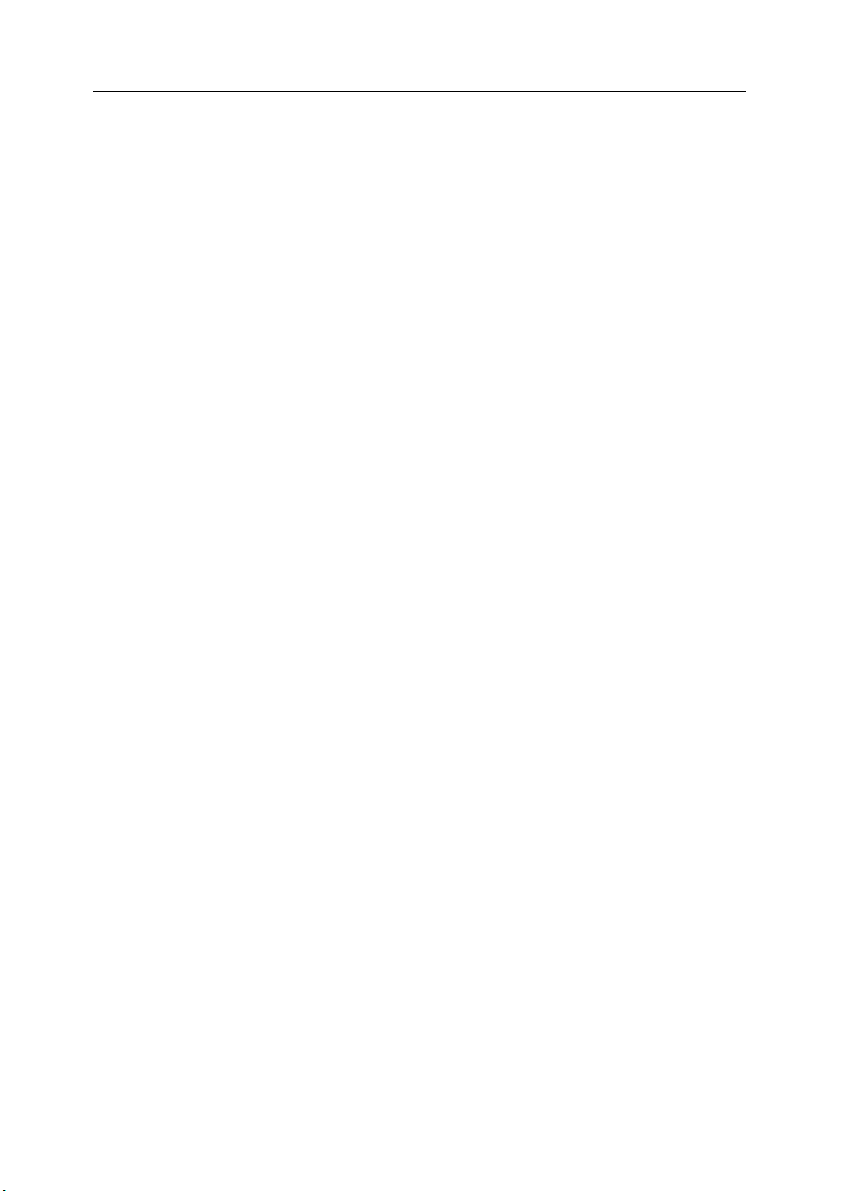
CHAPTER 1. KASPERSKY
SECURITY FOR PDA
Kaspersky Security for PDA provides comprehensive anti-virus protection for handheld computers (personal digital assistants, or PDAs). The application protects PDAs running the Pocket PC, Windows Mobile 2003, or Palm OS operating systems, as well as smartphones running Microsoft Smartphone 2002 or Windows Mobile 2003 for Smartphone operating systems. The application also prevents unauthorized users from accessing personal data stored on these devices.
Kaspersky Security for PDA will:
• Protect your PDA against viruses that penetrate during:
o synchronization of your device with a PC;
o wireless data exchange with other devices;
o reception of email messages;
• Detect viruses in files stored in your PDA’s data storage locations or on
memory extension cards;
• Retrieve and install anti-virus database updates;
• Encrypt the data stored on your PDA and implement password protection
to limit access to the device.
The Kaspersky Security for PDA software bundle includes the following
components:
• Kaspersky Anti-Virus for Pocket PC provides anti-virus protection for
PDAs running the Pocket PC operating system (see Chapter 3 on
page 15).
• Kaspersky DataSafe for Pocket PC provides cryptographic protection of
data stored on PDAs running the Pocket PC operating system
(see Chapter 4 on page 23).
• Kaspersky Anti-Virus for Microsoft Smartphone provides anti-virus
protection for smartphones running either the Microsoft Smartphone
2002, or Windows Mobile 2003 for Smartphone, operating systems
(see Chapter 5 on page 32).
Page 6
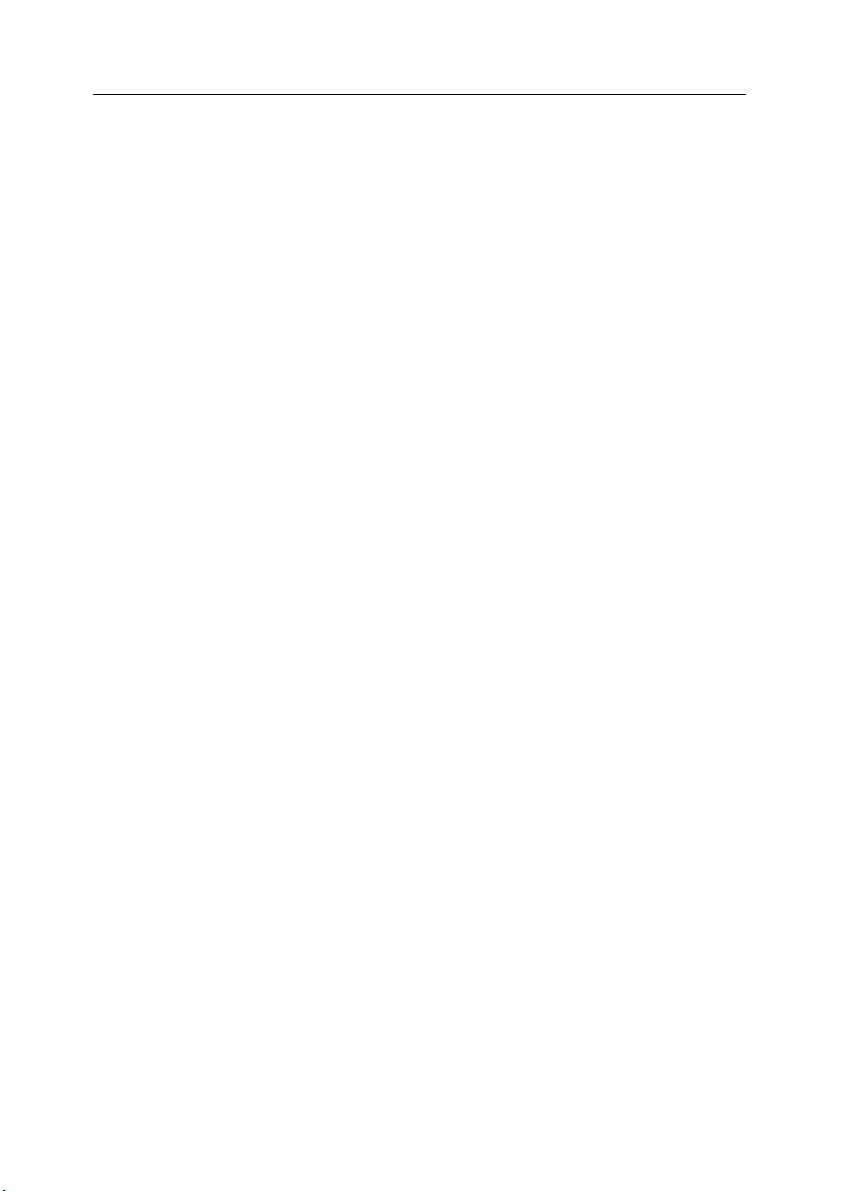
6 Kaspersky Security 5.5 for PDA
• Kaspersky Anti-Virus for Palm OS provides anti-virus protection for
PDAs running the Palm OS operating system (see Chapter 6 on
page 35).
• Kaspersky DataSafe for Palm OS provides cryptographic protection of
data stored on PDAs running the Palm OS operating system (see Chapter
7 on page 47).
1.1. Hardware and software
requirements
Minimum system requirements for the normal performance of Kaspersky Security
for PDA are:
• PDA running Pocket PC:
o An ARM / XScale processor
o Microsoft Pocket PC 2002/2003 OS
o 600 KB free RAM
o 350 KB available disk space
• PDA running Palm OS:
o Palm OS 3.x, 4.x, or 5.x. For example, Palm III, Palm m10x,
Palm m50x, Tungsten T (T2,T3), or Sony TG-50
o 100 KB free RAM
• Smartphone under Windows CE:
o An ARM / XScale processor
o Microsoft Smartphone 2002, or Windows Mobile 2003 for
Smartphone OS
o 100 KB free RAM
o 100 KB available disk space
Minimum requirements for a personal computer from which to install Kaspersky
Security for PDA are:
• Windows 98/ME/NT 4/2000/XP operating system
• Installed synchronization software:
• Microsoft ActiveSync for Pocket PC
Page 7
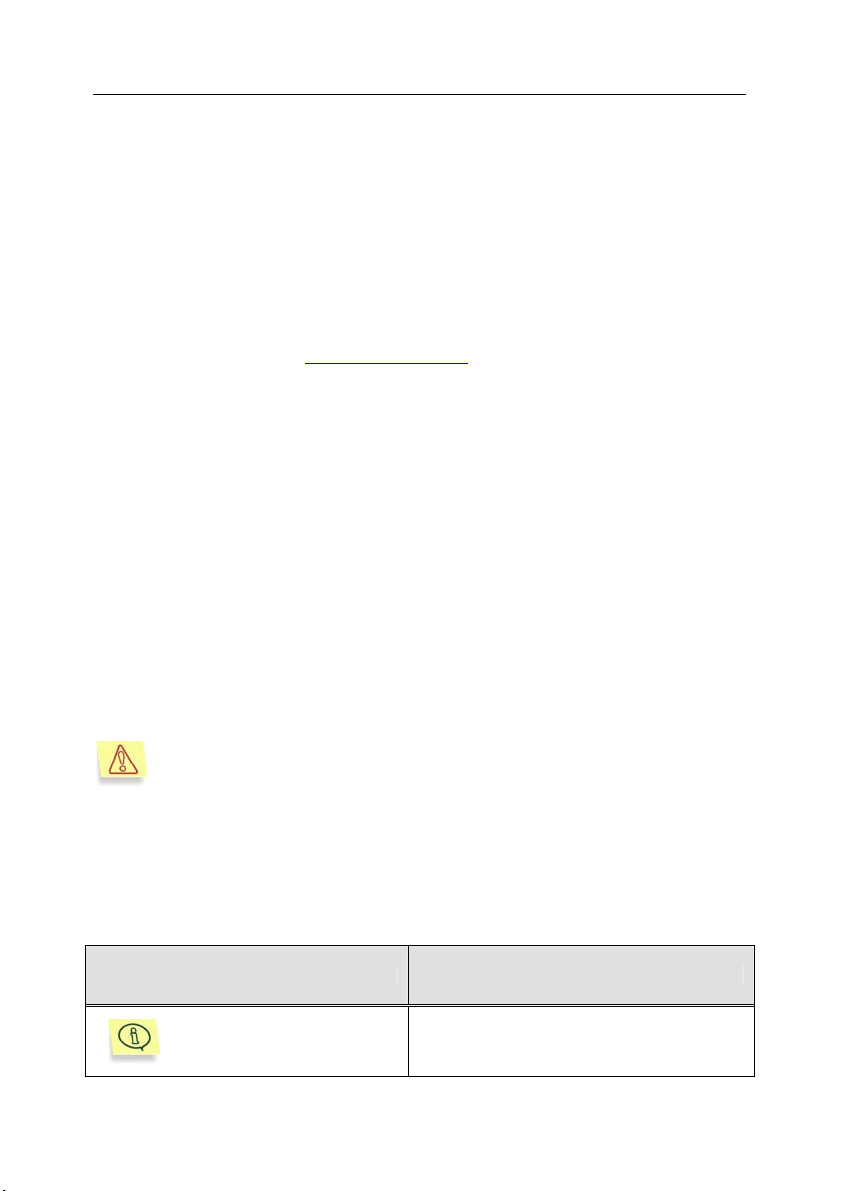
About the product 7
• Palm Desktop or HotSync for Palm OS
• A cradle for the synchronization of your PDA connected to the desktop
computer
1.2. Product package
Kaspersky Security for PDA can be purchased through the Internet, enabling the
download of the installation program. Your license key is either included in the
installation file or sent to you by e-mail after payment. Electronic documentation
is also available free from www.kaspersky.com
.
1.3. Services for registered users
Kaspersky Lab offers all registered users an extensive service package enabling
them to use the application more efficiently.
After purchasing a subscription you become a registered user and during the
period of your subscription will be provided with the following services:
• updates of both the application module and the anti-virus database;
• phone and email support on issues related to the installation, configura-
tion and use of the application;
• information about new Kaspersky Lab products. You can also subscribe
to the Kaspersky Lab newsletter which provides information about new
computer viruses as they appear.
Kaspersky Lab does not provide support on issues related to the performance or use of operating systems or other technologies.
1.4. Adopted conventions
The text in this document uses various styles depending upon its purpose. The
table below lists adopted conventions used in the text.
Style Purpose
Note.
Additional information, notes
Page 8
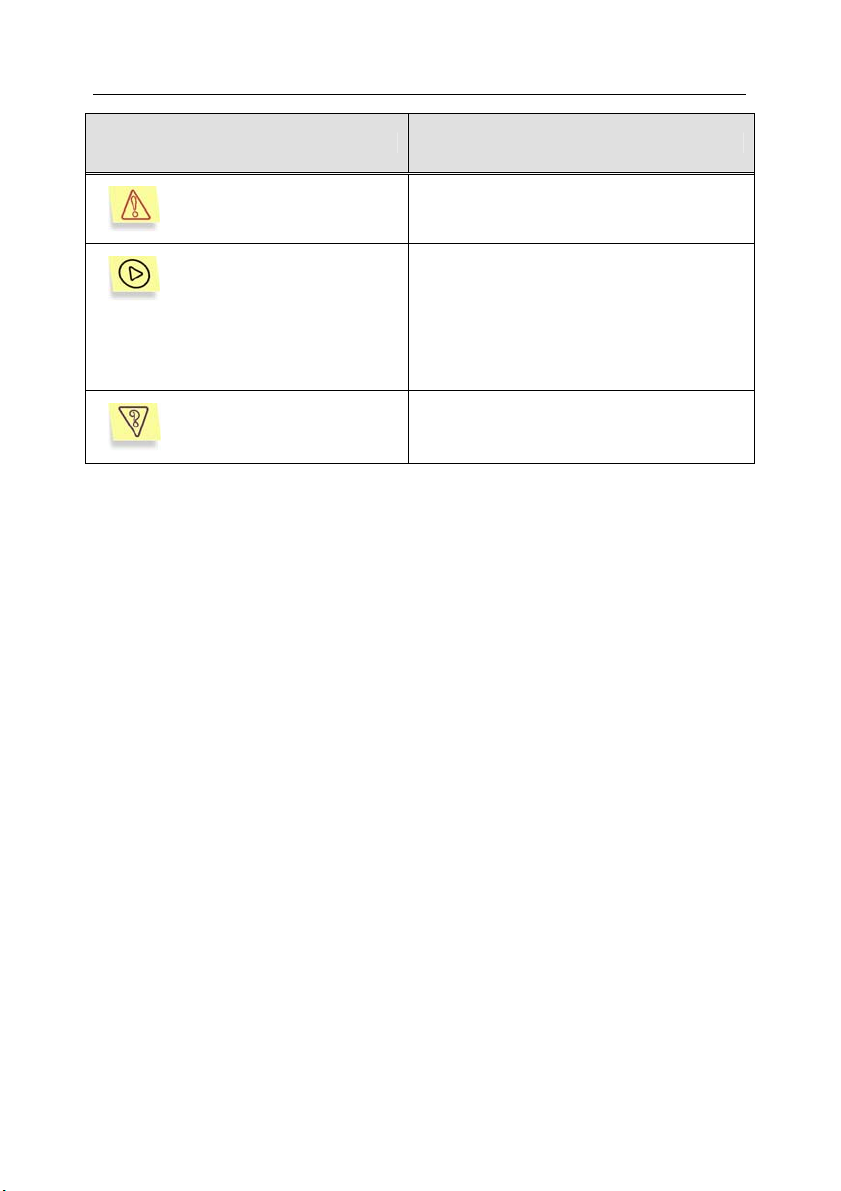
8 Kaspersky Security 5.5 for PDA
Style Purpose
Attention!
In order to perform the
action,
Information requiring special attention
Procedure description for user's steps
and possible actions
1. Step 1.
2. …
Statement of a problem, example for
Task, example
using the software features
Page 9
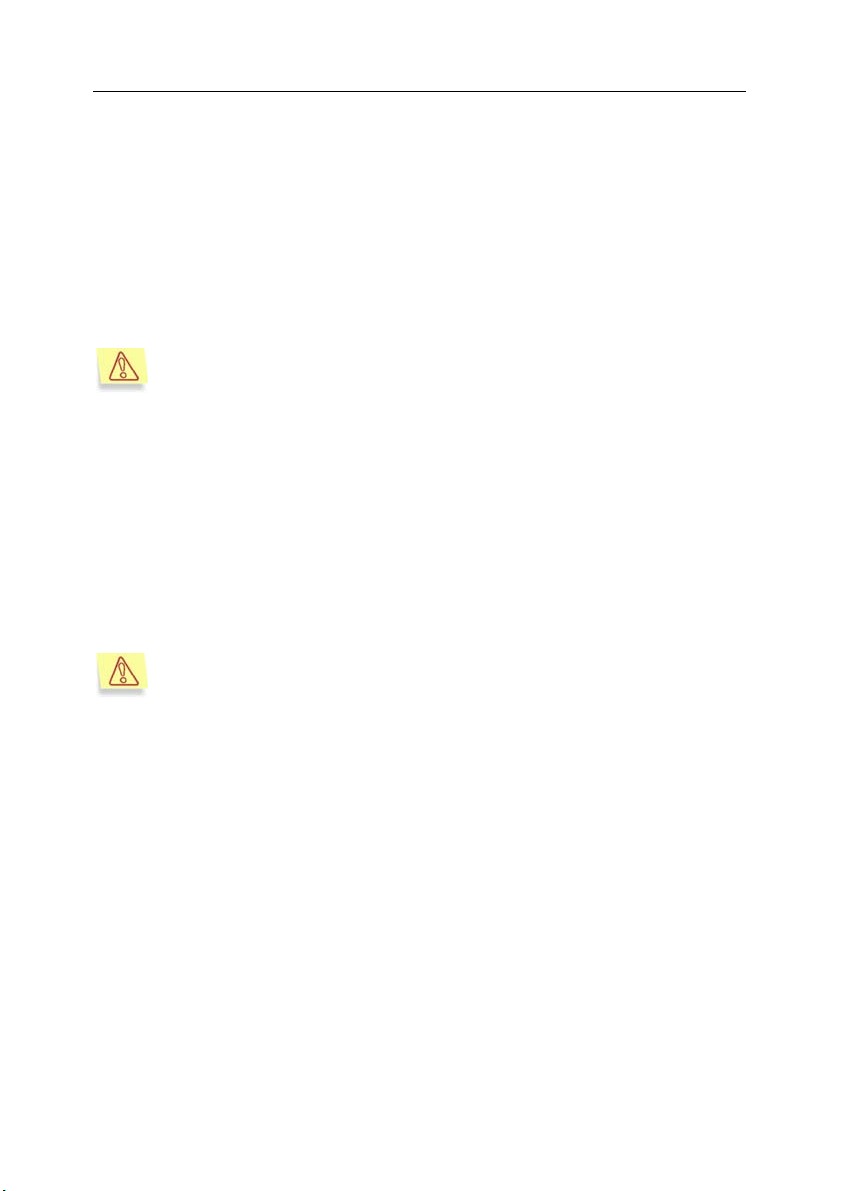
CHAPTER 2. INSTALLING THE
APPLICATION
To install Kaspersky Security for PDA, you will need a handheld device (either a
PDA or a smartphone) and a desktop computer that meets the requirements
specified in section 1.1 on page 6.
Only the user with administrator rights for the desktop computer can
install the application.
The installation consists of the following two stages:
1. Installing the application components on the desktop computer.
2. Transferring the components to the handheld device.
2.1. Installing the application
components on the PC
Before installing the program on your computer it is advised that you
close all running programs.
To install the application, run the setup.exe file in the application distribution
package. To complete the installation, follow the setup wizard’s instructions.
Each wizard’s dialog box contains the following control buttons:
• OK – accept actions.
• Cancel – cancel actions.
• Next – move to the next step.
• Back – move one step back.
Step 1. Reading general information
The first wizard’s box contains general information about the Kaspersky Security
for PDA software suite. To proceed with the installation, click Next.
Page 10

10 Kaspersky Security 5.5 for PDA
Step 2. Reading the license agreement
The License Agreement dialog box displays the text of the license agreement.
Read it carefully. If you agree to all the terms of the agreement, click Yes. To
cancel the installation, click No.
Step 3. Specifying user information
The Customer Information dialog box contains information about the user,
indicated in Windows registry. You can change this information by editing User
Name and Company Name fields.
Step 4. Selecting the destination folder
In the Choose Destination Location dialog box, specify the folder where to
install Kaspersky Security for PDA program package. By default this folder is
…\Program Files\Kaspersky Lab\Kaspersky Security for PDA 5.5. Use the
Browse button to change the desired folder.
Step 5. Selecting the handheld operating system
In the Operation System Platform dialog box (see Figure 1), select the
operating system of your handheld device: Palm OS, Pocket PC, MS
Smartphone OS, or All components (if all application components are to be
installed). Click Next.
If you select to install the components on Palm OS, specify the version of the
PDA’s operating system in the next dialog box (see Figure 2).
Page 11
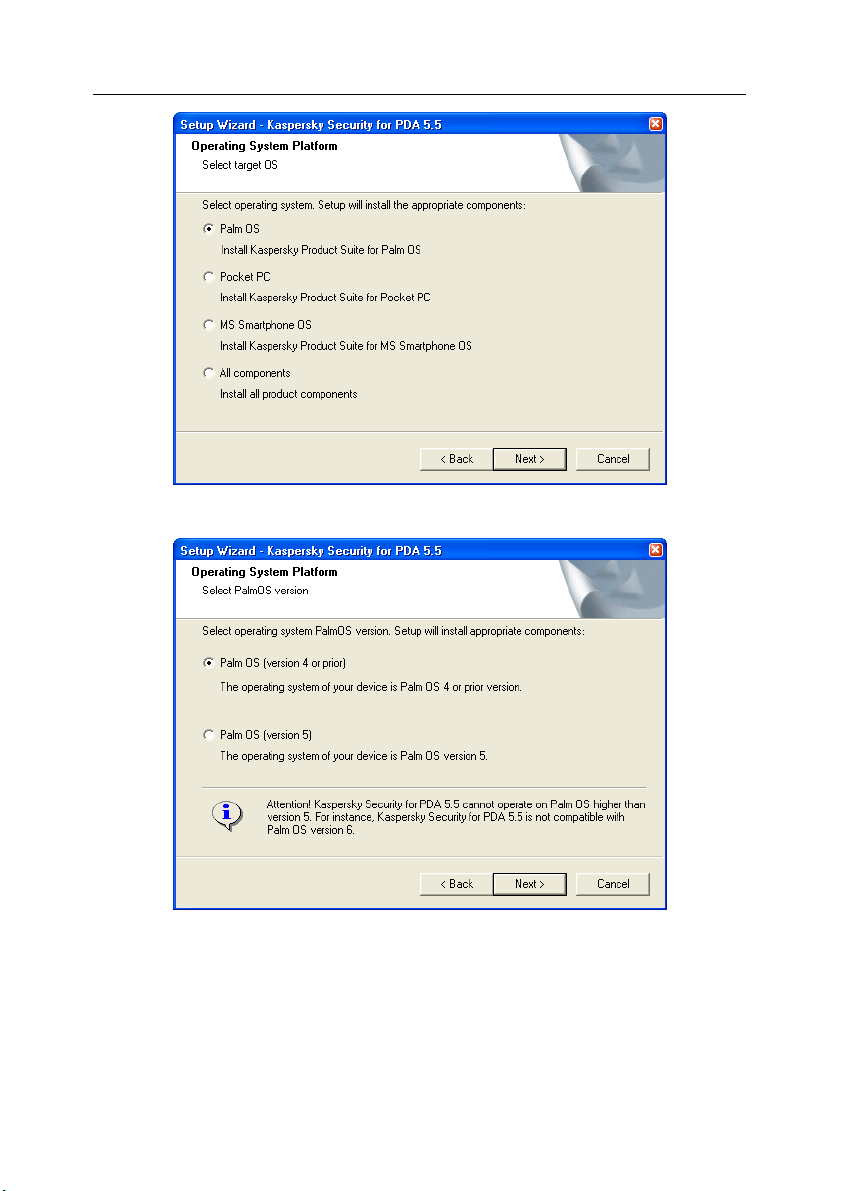
Installing the application 11
Figure 1. Selecting the PDA’s operating system
Figure 2. Selecting the version of the PDA’s operating system (for Palm OS)
Step 6. Selecting the components to install
In the Select Components dialog box (see Figure 3), select the components of
Kaspersky Security for PDA to install on your handheld device.
Page 12
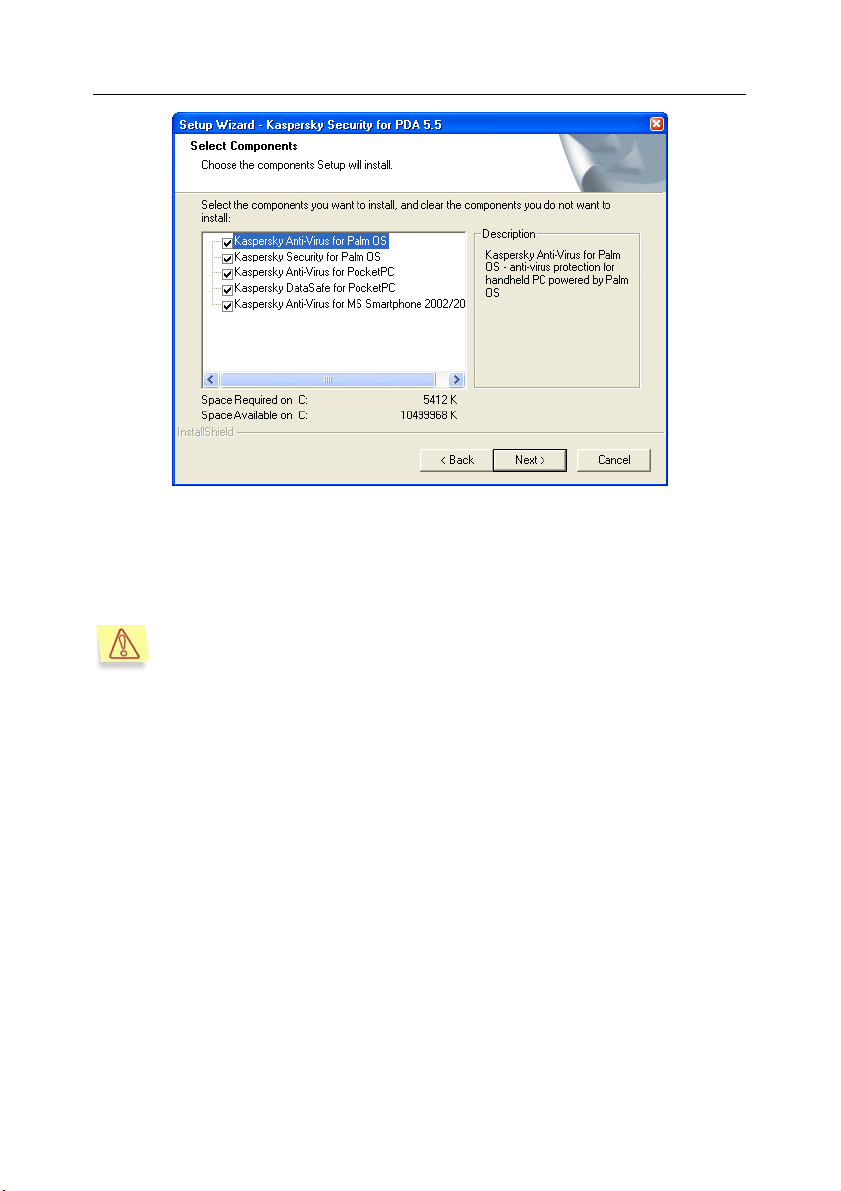
12 Kaspersky Security 5.5 for PDA
Figure 3. Selecting the components to install
The list of Kaspersky Security for PDA components can vary depending on the
operating system type and version (for Palm OS) specified during the previous
steps.
Kaspersky Data Safe for Palm OS cannot be installed on PDAs running
Palm OS 5.0; therefore, this component is not installed for this version.
By default all listed components will be installed. Select the components to install
using the appropriate checkboxes or clear the checkboxes corresponding to the
components that will not be installed.
At the bottom of the dialog box, you can see the amount of disk space required
to install the selected components and the space available on the hard disk of
the desktop computer. To proceed with the installation, click Next.
Step 7. Copying files to the desktop computer
In the Start Copying Files dialog box, read the information about the installation.
To proceed, click Next. After this, the application files will be copied to the hard
disk of the desktop computer. If a copying error occurs, you will see an error
message and the installation will be aborted.
Page 13
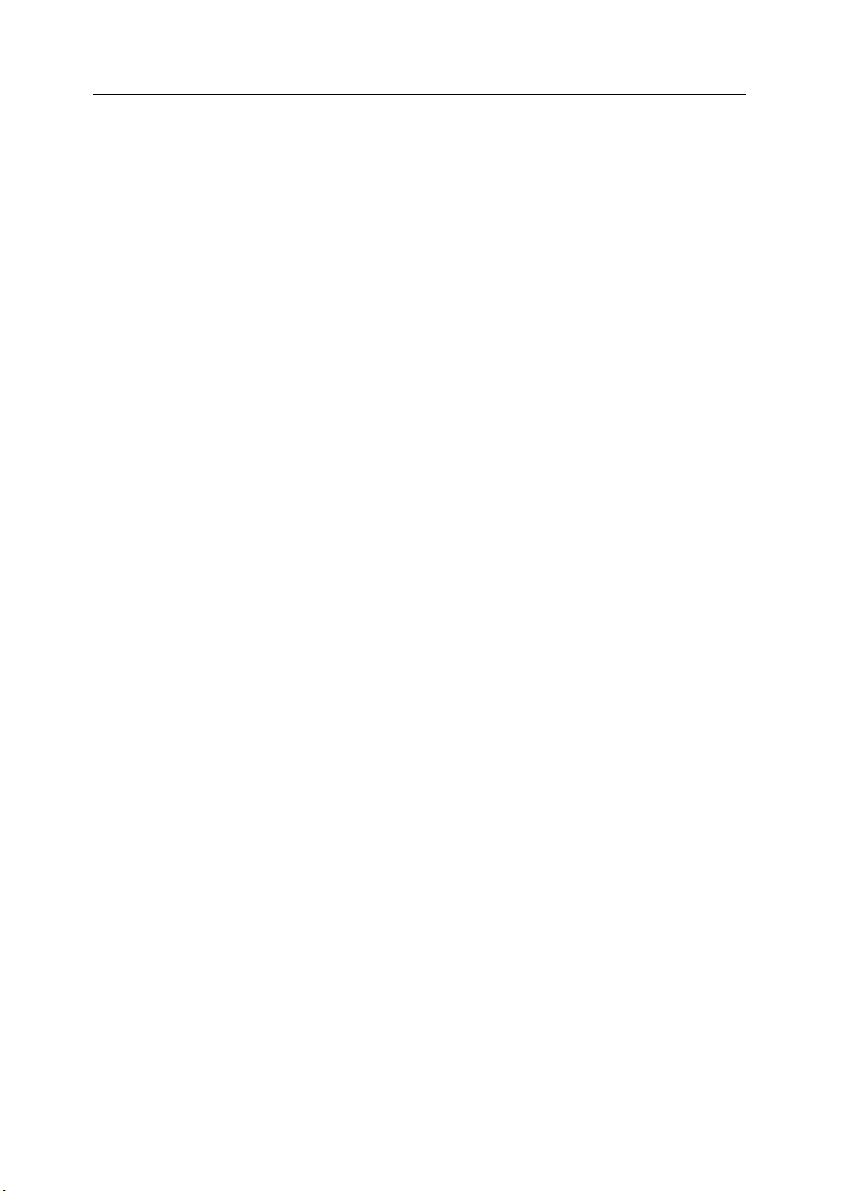
Installing the application 13
Step 8. Completing the installation
The Setup Wizard Complete dialog box informs you that the program has been
successfully installed on your personal computer. Click Finish.
If you are installing Kaspersky Security for PDA on a handheld device running
the Pocket PC and MS Smartphone operating systems, the files will be
transferred by the Microsoft ActiveSync application that will be started
automatically (see section 2.2.1 on page 13).
If you are installing Kaspersky Security for PDA on a PDA running Palm OS, you
need to synchronize your PDA with the desktop computer to transfer application
files to the PDA (see section 2.2.2 on page 13).
2.2. Transferring the components to
your PDA
2.2.1. …running Pocket PC or MS
Smartphone
The Microsoft ActiveSync software will start automatically after the installation of
Kaspersky Security for PDA on the personal desktop. If your PDA is placed in the
cradle, the synchronization application will offer you to transfer the components
right away. If the PDA is not placed in the cradle, the components will be
transferred during the next synchronization of your PDA with the computer.
To transfer the files from the personal desktop to the PDA, specify the installation
folder for Kaspersky Security for PDA and select the storage place for the
application components – in PDA’s memory or on a memory extension card.
After copying is complete, disconnect your PDA from the cradle.
2.2.2. …based on Palm OS
Run the HotSync application on your desktop computer or restart it if this
application is already running. Place your PDA on the cradle and press the
synchronization button.
After the connection is established, synchronization will start. During
synchronization, the following application files will be copied from the desktop
computer to the PDA:
• Application, anti-virus database, virus encyclopedia, and the license key
file – if you are installing Kaspersky Anti-Virus for Palm OS.
Page 14

14 Kaspersky Security 5.5 for PDA
• Application, cryptographic library and the license key file– if you are installing Kaspersky DataSafe for Palm OS.
After copying is complete, you can disconnect the PDA from the cradle.
2.3. Upgrading from version 5.0 to
5.5
To upgrade the version of the Kaspersky Security for PDA application, uninstall
the previous version and install the new one following the instructions of Chapter
2 on page 9.
Page 15
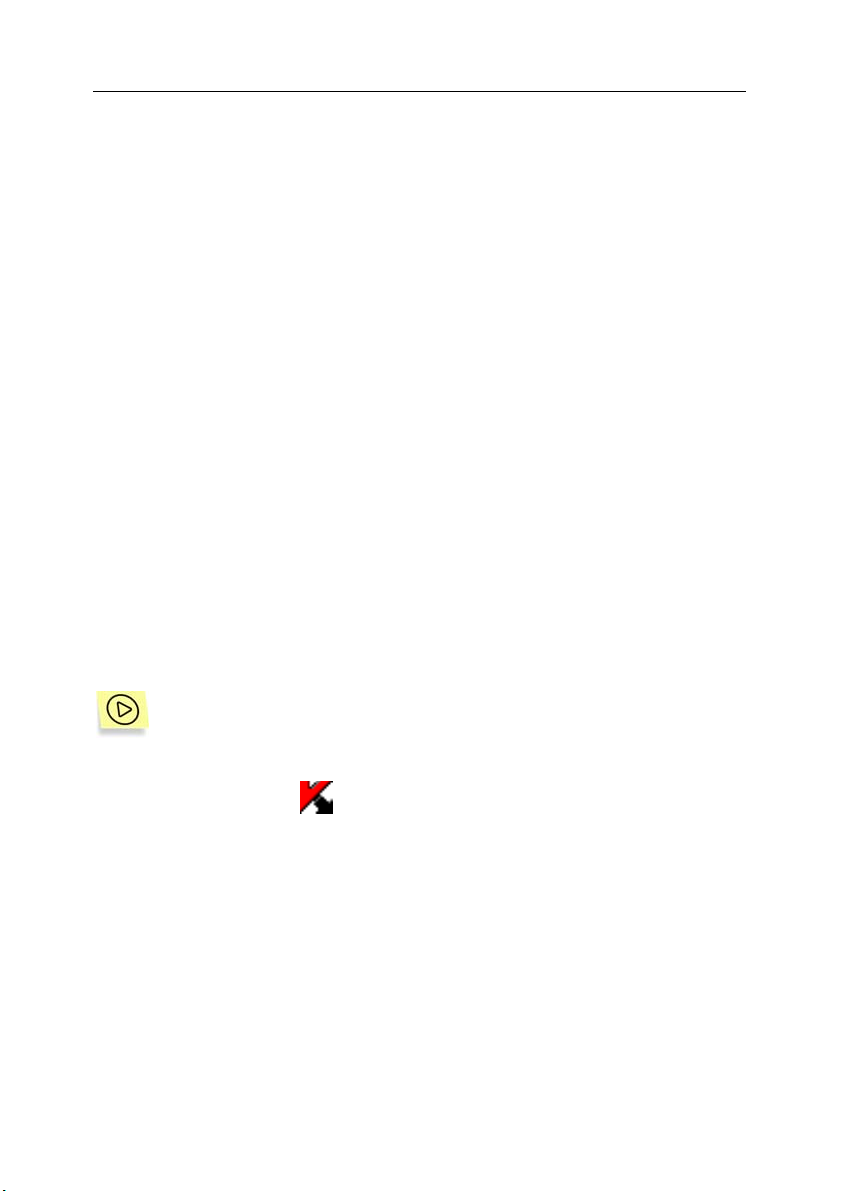
CHAPTER 3. KASPERSKY ANTI-
VIRUS FOR POCKET PC
Kaspersky Anti-Virus for Pocket PC provides reliable anti-virus protection for
PDAs running the Pocket PC operating system, supporting:
• Real-time protection of the file system and databases stored on your
PDA
• On-demand scans of file system objects and databases located either in
the PDA’s memory or on memory extension cards
• Updating the anti-virus database
The user can customize application settings, monitor protection activities, and
view application reports.
The application has an easy-to-use menu and a color user interface.
Upon detection of a virus, Kaspersky Anti-Virus can delete the infected object
and save its backup copy. Viruses cannot be removed from infected objects.
3.1. Starting the application
To start Kaspersky Anti-Virus:
On the taskbar of your handheld device, click Start, select Programs,
and then select
main window will open (see Figure 4).
Kaspersky Anti-Virus. The Kaspersky Anti-Virus
Page 16
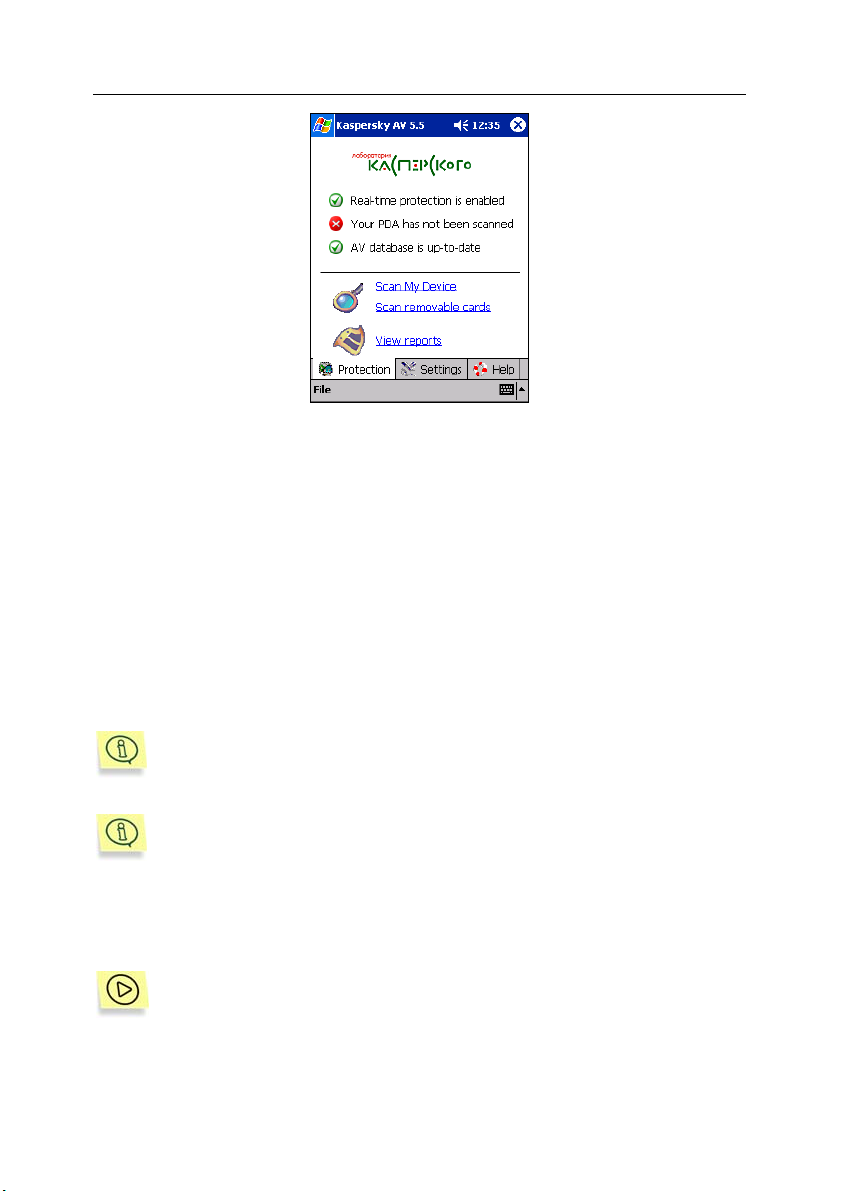
16 Kaspersky Security 5.5 for PDA
Figure 4. Kaspersky Anti-Virus main window.
Protection tab
3.2. Managing license keys
Though Kaspersky Anti-Virus can be installed and run without a license key, the
following limitations are imposed on its functionality:
• Real-time protection of your handheld device's data is disabled
• The anti-virus database cannot be updated
To use a fully-featured version of the application, you must purchase and install a
license key.
If you have a previous version of Kaspersky Anti-Virus for Pocket PC
installed on your PDA with a valid (non-expired) license key, you do not
have to purchase another key to use the latest version. The previous
key will be automatically transferred to the new version.
Both Kaspersky Anti-Virus for Pocket PC and Kaspersky DataSafe for
Pocket PC share the same license key; therefore, you can install this
key for either of these products.
3.2.1. Installing a license key
To install a license key:
1. Copy the license key file to the My Documents folder on your PDA.
Page 17
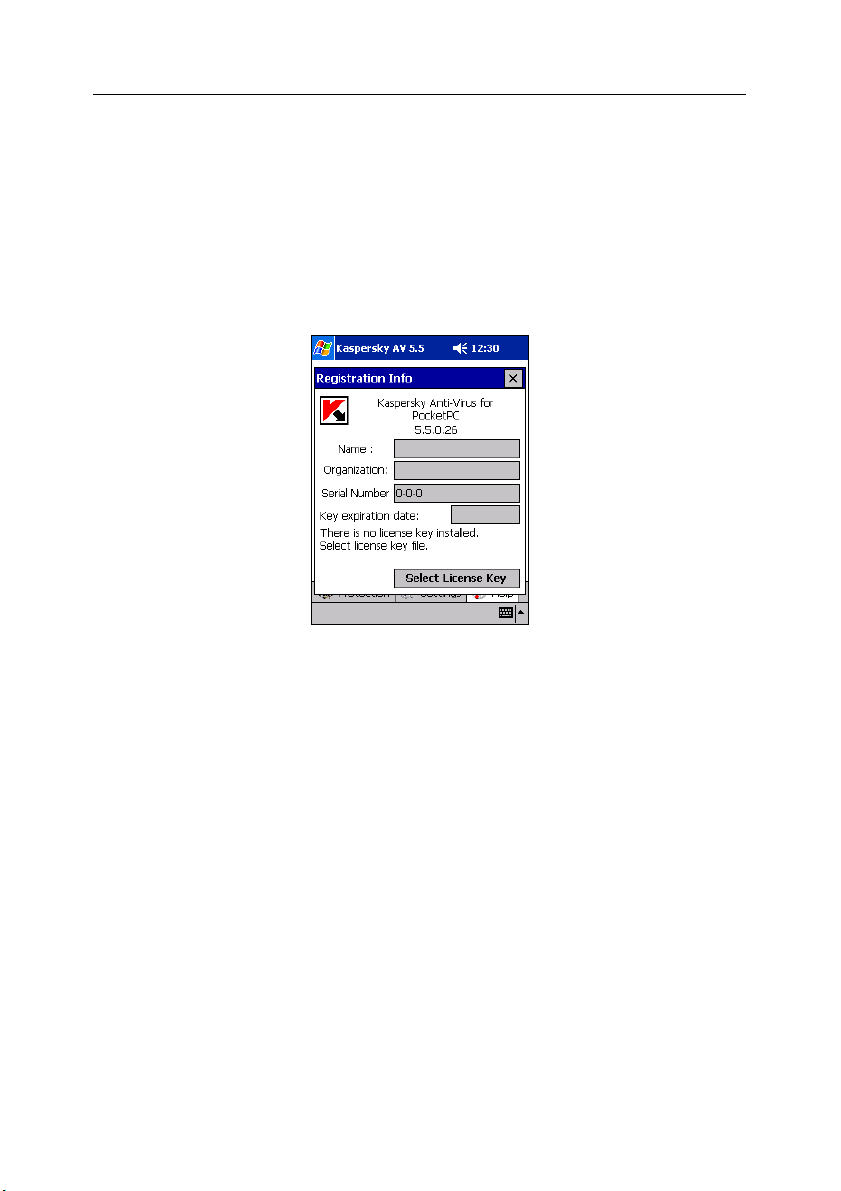
Kaspersky Anti-Virus for Pocket PC 17
2. Open the Kaspersky Anti-Virus main window. Click Help, and then click
on the informational hyperlink indicating the status of your license key.
3. In the Registration info screen (see Figure 5), click on the Select
License Key button.
4. In the new screen, select a license key file from the list. The selected
file will be copied to the Kaspersky Anti-Virus installation folder (the
default path is \Program Files\Kaspersky Lab\Kaspersky Anti-Virus).
A message will appear informing you that the license key has been
successfully installed.
Figure 5. License key installation screen
3.2.2. Renewing your license
Fifteen days before the license's expiration, Kaspersky Anti-Virus will start
displaying a warning message each time the application main window is opened.
If your license expires, the application will work with limited functionality (see
section 3.2 on page 16).
To renew the license, you must purchase and install a new license key (see
section 3.2.1 on page 16).
3.3. Updating the anti-virus
database
Kaspersky Anti-Virus detects viruses using its anti-virus database, which is a
collection of the latest virus signatures. As new threats emerge on a daily basis,
Page 18
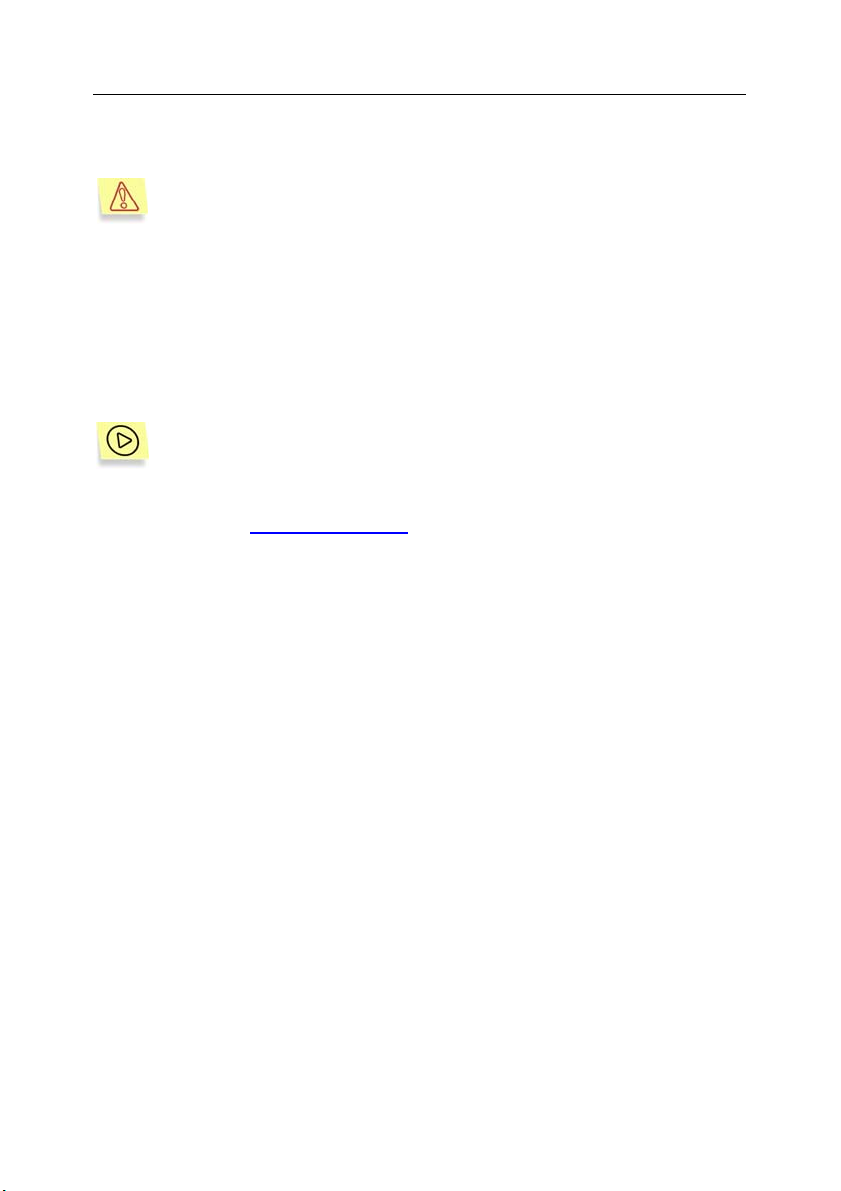
18 Kaspersky Security 5.5 for PDA
it is important to keep your handheld device safe by updating the anti-virus
database frequently.
Updating the anti-virus database is impossible without a valid license
key!
You can update the anti-virus database from the following sources:
• Kaspersky Lab's update servers – select this option if your PDA has an
Internet connection.
• Local folder on your PDA – use this source if you have the latest data-
base update obtained from either Kaspersky Lab or the distributor who
sold you the product.
To update the anti-virus database from Kaspersky Lab's update servers
(via the Internet):
1. Open the Kaspersky Anti-Virus main window. Click on Settings and
select the Configure Updater
hyperlink.
2. In the new screen, specify the updating settings on the following tabs:
o Schedule (see Figure 6): select whether the updating proce-
dure will be initiated manually or automatically. For automatic
updating, specify the day and time for updating.
o URLs (see Figure 7): specify the server from which to
download database updates. The list contains preset addresses
of Kaspersky Lab's update servers. You can modify this list.
3. To download and install updates, click the Update now button.
Page 19
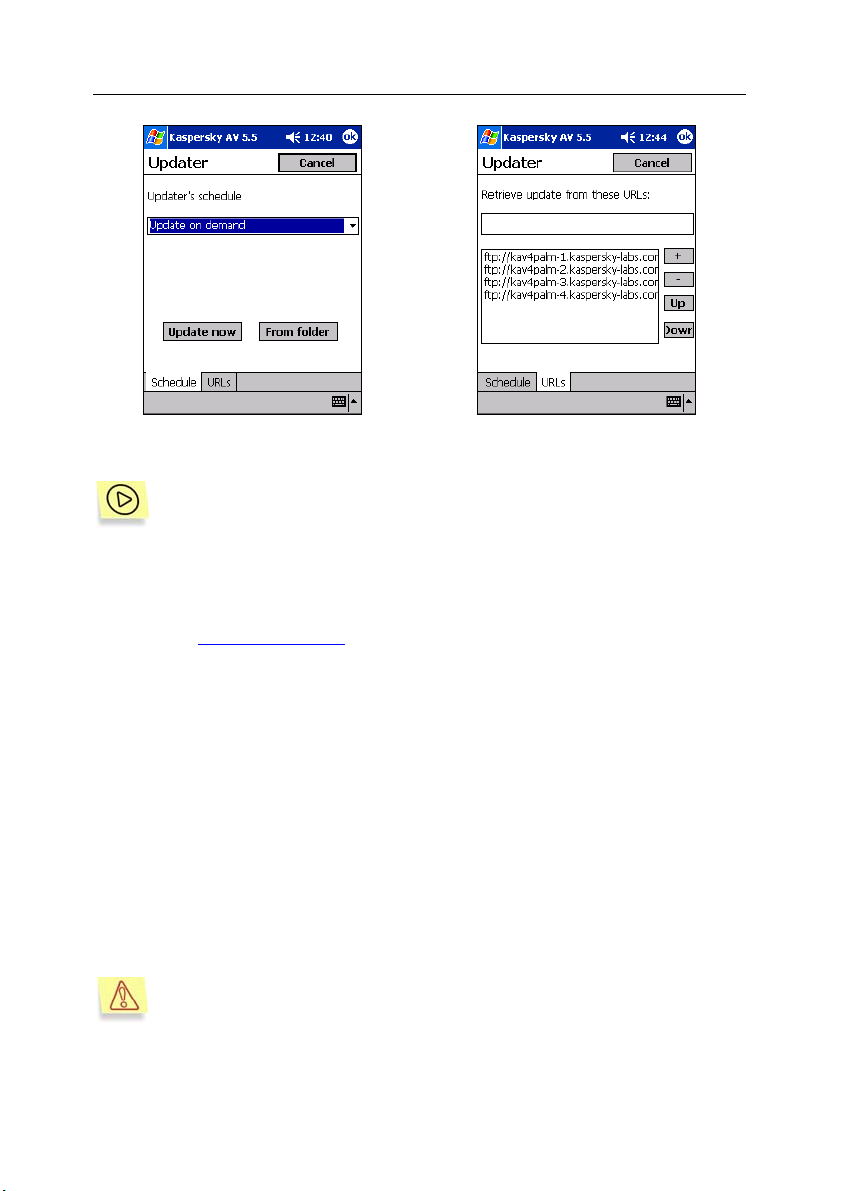
Kaspersky Anti-Virus for Pocket PC 19
Figure 6. Setting updating parameters
To update the anti-virus database from a local folder:
1. Copy the anti-virus database updates to the My Documents folder on
your PDA.
2. Open the Kaspersky Anti-Virus main window. Click Settings and select
the Configure Updater hyperlink.
3. In the updating settings screen (see Figure 6), click the From folder
button.
4. In the new screen, select the latest database file. By default, the
application displays all database files stored in the My Documents
folder. After these operations, the anti-virus database will be updated.
Figure 7. Editing the list of update servers
3.4. Real-time protection of your
handheld device
In real-time protection mode, the application resides in your PDA’s memory,
monitoring all calls to file system objects and databases.
Real-time protection is not available if the license key is not installed or
is invalid.
Page 20
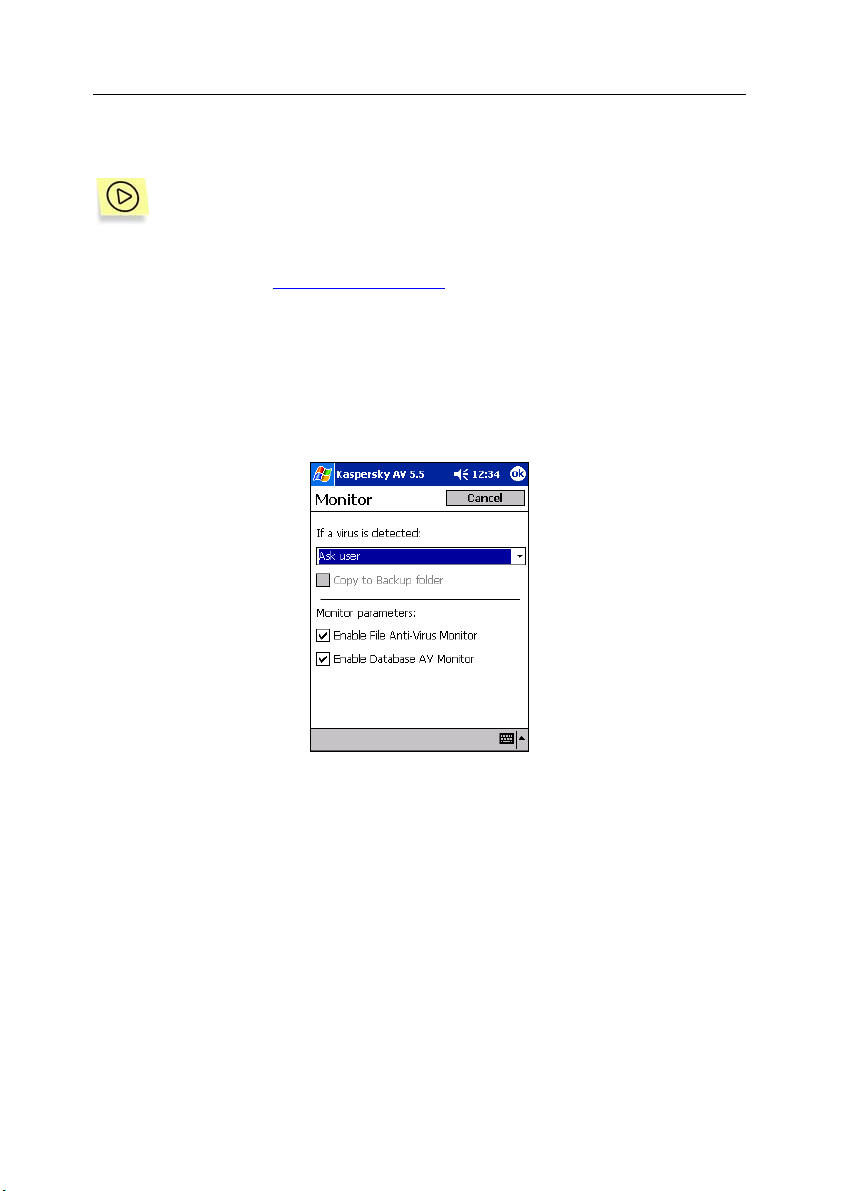
20 Kaspersky Security 5.5 for PDA
Real-time protection remains active from the moment the operating system boots
to the moment the PDA is turned off.
You can manually enable/disable real-time protection. In order to do so:
1. Open the Kaspersky Anti-Virus main window. Click on the Settings tab
and click the Configure AV Monitor
2. In the new window (see Figure 8):
o Select the type of action to be performed on infected objects.
For real-time protection, you are advised not to select the Ask
user action.
o Enable/disable the real-time protection of your file system and
databases by selecting/clearing the corresponding check boxes.
hyperlink.
Figure 8. Configuring real-time protection settings
3.5. Starting an on-demand scan
In on-demand scanning mode, the application scans for the presence of viruses
only at the user’s request.
Kaspersky Anti-Virus can perform a full scan of your PDA, including file system
objects, databases, PDA built-in memory and RAM as well as files stored on
memory cards.
Page 21

Kaspersky Anti-Virus for Pocket PC 21
To launch a full scan of your PDA:
Open the Kaspersky Anti-Virus main window. Select the Protection tab
and click the Scan My Device
hyperlink.
A full scan of your PDA will be launched. The scan progress will be
displayed (see Figure 9) through the following information: the time and
date of scan start, overall statistics of scanned /infected /cleaned
objects, and the area currently being scanned.
Using the buttons at the bottom of the window, you can start or stop
scanning and view a detailed report.
Figure 9. Scan progress screen
To scan the contents of memory cards:
Open the Kaspersky Anti-Virus main window. Select the Protection tab
and click the Scan removable cards
hyperlink.
A scan of memory cards will be launched. The scan progress window is
similar to that shown in Figure 9.
To change the default settings of on-demand scans:
1. Open the Kaspersky Anti-Virus main window. Select the Settings tab
and click the Configure AV Scanner
hyperlink.
Page 22

22 Kaspersky Security 5.5 for PDA
2. In the window that opens (see Figure 10), specify the following
parameters:
o Type of action to be performed on infected objects.
o Objects to be scanned. If the Scan executable files option is
selected, Kaspersky Anti-Virus will scan only files in PE format
(.exe and .dll files).
Figure 10. Configuring on-demand scan settings
3.6. Viewing reports
The application records the results of on-demand scans in a report.
To view the report:
Click the icon in the scan progress window (see Figure 9);
OR
Use the View report
Anti-Virus main window.
hyperlink on the Protection tab of the Kaspersky
Page 23

CHAPTER 4. KASPERSKY
DATASAFE FOR POCKET PC
Kaspersky DataSafe for Pocket PC is designed to secure information, stored on
PDAs running the Pocket PC operating system, against unsanctioned access
and viewing. The protection is implemented through data encryption.
Kaspersky DataSafe for Pocket PC will:
• Create special encrypted files in the PDA’s memory for storing confi-
dential information. A special “mounting” procedure is used to write more
information to an encrypted file or access encrypted data.
• Open encrypted files created on other PDAs. If you know the password
for an encrypted file that was created on another PDA, you can copy this
file to your PDA, open it, and then handle it as a file created on your PDA.
• Mount encrypted files as volumes to view information stored in them.
Mounting requires password-based authentication. In the file structure of
your PDA, mounted volumes are handled in the same way as memory
cards and network drives. Mounted volumes can be treated as normal
folders: their contents can be saved and modified.
• Disconnect (Unmount) mounted volumes. After you finish working with
data on a mounted volume, you are advised to unmount it from the PDA
file structure. Your data will be encrypted and access to it will be impossible without knowing the file's password.
4.1. Starting the application
To launch Kaspersky DataSafe for Pocket PC:
On the taskbar of your PDA, click Start, point to Programs, and then select Kaspersky Security. The application main window will open (see
Figure 11).
Page 24

24 Kaspersky Security 5.5 for PDA
Figure 11. Kaspersky DataSafe for Pocket PC main window
If you are running the application for the first time, or the license validity period
has expired, you will be prompted to install a new license key (see section 4.2.1
on page 24).
4.2. Managing license keys
Though Kaspersky DataSafe for Pocket PC can be installed and run without a
license key, the following limitations are imposed on its functionality:
• New encrypted files cannot be created
• Passwords and other parameters of existing files cannot be changed
If you have a previous version of Kaspersky DataSafe for Pocket PC
installed on your PDA with a valid (non-expired) license key, you do not
have to purchase another key to use the latest version. The previous
key will be automatically transferred to the new version.
Both Kaspersky Anti-Virus for Pocket PC and Kaspersky DataSafe for
Pocket PC have the same license key; therefore, you can use this key
for either of these products.
4.2.1. Installing a license key
When you are launching Kaspersky DataSafe for Pocket PC for the first time,
you will be prompted to install a license key in the Registration Info screen (see
Figure 12).
Page 25

Kaspersky DataSafe for Pocket PC 25
To install a license key:
1. In the Registration info screen (see Figure 12), click on the Select
License Key button.
2. In the new screen, select a license key file from the list. The selected
file will be copied to the Kaspersky Anti-Virus installation folder (the
default path is \ProgramFiles\Kaspersky Lab\Kaspersky Anti-Virus).
A message will appear informing you that the license key has been
successfully installed.
Figure 12. License key installation screen
4.2.2. Renewing your license
Fifteen days before the license's expiration, Kaspersky DataSafe will start
displaying a warning message each time the application is launched.
When the validity period of the current license key expires, the Registration Info
screen is displayed (see Figure 12) with a prompt to install a new license key.
When the license key expires, the application will work with only limited
functionality (see section 4.2 on page 24).
To extend the license, you must purchase and install a new license key (see
section 4.2.1 on page 24).
Page 26

26 Kaspersky Security 5.5 for PDA
4.3. Creating an encrypted file
To create an encrypted file:
1. Launch Kaspersky DataSafe for Pocket PC. Open the File menu and
click New.
2. In the next screen, specify the encrypted file settings on these tabs:
o Folder (see Figure 13): enter the file name, its location and
folder, and the size.
o Encryption (see Figure 14): enter the password to access the
encrypted file, select an encryption algorithm, and, if required,
set the time-out period for volume unmounting. If selected, a
mounted volume will be automatically unmounted if there have
been no calls to the volume contents during the specified time
period.
Figure 13. Create Volume screen.
Folder tab
3. Click OK. The .ksf file you have just created will be added to the list of
encrypted files and volumes.
You can perform the following actions on encrypted files: change the password
(see section 4.8 on page 30); create a volume based on the file; mount this volume
on the PDA's file system (see section 4.5 on page 27).
Figure 14. Create Volume screen.
Encryption tab
Page 27

Kaspersky DataSafe for Pocket PC 27
4.4. Opening an encrypted file
You can open encrypted files and mount them as volumes, even if these files
were created on other PDAs using Kaspersky DataSafe for Pocket PC.
To open an encrypted file created on another handheld device:
1. Launch Kaspersky DataSafe for Pocket PC. Select Open either in the
file shortcut menu or the File menu of the main window (File→Open).
2. In the next screen, select the file you want to open. By default, the list
contains all encrypted files located in the My Documents folder.
3. The encrypted file will be added to the list of encrypted files in the
application main window.
After this, you will be able to perform the following operations on this file: change file
settings, edit the password, mount the file as a volume, and unmount it.
4.5. Mounting encrypted files as
volumes
To mount a file means to map an encrypted volume from this file so that you can
handle this volume as a PDA memory card. Mounted volumes are located in the
My Device folder, regardless of the original location of the encrypted file. The
contents of the encrypted file can be accessed only after this file has been
mounted as a volume.
In the list of encrypted files, all mounted files are marked with the
encrypted files that are currently unavailable are marked with the
access an unavailable file, you should mount it as a volume.
To mount an encrypted file:
1. Launch Kaspersky DataSafe for Pocket PC. In the list of encrypted files,
select the file you want to mount.
2. Click Mount either in the shortcut menu of the file or in the main menu
(Volume→Mount).
icon. The
icon. To
Page 28

28 Kaspersky Security 5.5 for PDA
You can also use File Explorer to select an encrypted file.
3. In the Mount Volume screen (see Figure 15) enter the name of the
encrypted file and its password. Click ОК.
Figure 15. Mount Volume screen
4. If the file is mounted as a volume for the first time, you will be prompted
to format the volume after creation. You are advised to select Yes. If
you proceed without formatting, Kaspersky DataSafe will be unable to
write information to the mounted volume.
5. The mounted volume will be listed among other folders in the My
Device directory.
You can store any files on the mounted volume and work with them transparently
using other applications installed on your handheld device. All these files will be
encrypted “on-the-fly”: Kaspersky DataSafe for Pocket PC will decrypt the files
when you access them and re-encrypt them when you save changes. The
operation of Kaspersky DataSafe has virtually no impact upon system
performance; however, the speed of encryption does depend upon the
encryption algorithm selected by the user.
The only operation applicable to mounted volumes is unmounting (see
section 4.6 on page 29). Using Kaspersky DataSafe for Pocket PC, other actions
on a mounted volume (for example, edit the password, view volume settings, or
delete it from the list) cannot be performed.
Page 29

Kaspersky DataSafe for Pocket PC 29
4.6. Unmounting a volume
To secure the information contained in an encrypted file, you should unmount the
corresponding volume after you finish working with the volume contents. The
unmounted volume disappears from the PDA’s file structure, and the information
stored in the encrypted file becomes inaccessible.
To unmount a volume:
1. Launch Kaspersky DataSafe for Pocket PC. In the list of encrypted files,
select a volume you want to unmount.
2. Select the Unmount option either in the shortcut menu of the selected
file or in the main menu (Volume→Unmount).
When the time-out for automatic unmounting is set, the volume will be
unmounted if it has not been accessed during the specified period (see
section 4.3 on page 26).
An unmounted volume will disappear from the list of folders of the PDA file
structure. The data contained in the corresponding encrypted file can be
accessed only when this file is mounted as a volume again.
4.7. Editing encrypted file settings
You can change the settings of encrypted files that are not yet mounted as
volumes.
For files mounted as volumes, you can only view current settings. To
modify the settings, you should unmount the volume first.
To edit the settings of an encrypted file:
1. Launch Kaspersky DataSafe for Pocket PC. In the list of encrypted files,
select a file that is not mounted as a volume yet.
2. Select the Properties option from either the file shortcut menu or the
main menu (Volume→Properties).
3. In the new screen, edit the required settings (for example, change the
time-out period for unmounting the file). Click ОК to save changes.
Page 30

30 Kaspersky Security 5.5 for PDA
4.8. Changing a password
During the creation of an encrypted file, you always set a password used to
access this file (see section 4.3 on page 26). The password can be changed if
the encrypted file is not currently mounted as a volume.
To change the password for an encrypted file:
1. Launch Kaspersky DataSafe for Pocket PC. In the list of encrypted files,
select a file that is not mounted as a volume yet.
2. Select the Change Password option from either the file shortcut menu
or the main menu (Volume→Change Password).
3. In the Change Password screen (see Figure 16), enter the old
password, the new password and then confirm the new password. In
addition, the encryption algorithm (Cipher) can be changed. Click OK to
save the changes.
Figure 16. Change Password screen
4.9. Deleting an encrypted file
You can delete any encrypted files that are not currently mounted as volumes.
The encrypted files will be deleted along with the data contained in them.
Page 31

Kaspersky DataSafe for Pocket PC 31
To delete an encrypted file from either the PDA memory or a memory
card:
1. Launch Kaspersky DataSafe for Pocket PC. In the list of encrypted files,
select the file you want to delete.
2. Select the Delete option (File→Delete) either from the file shortcut
menu or the main menu. If the encrypted file you want to delete is
currently mounted as a volume, the Delete option will be unavailable on
the menus. In this case, you should first unmount the encrypted volume
(see section 4.6 on page 29).
3. To delete the selected file, you need to confirm the operation. Click Yes
to confirm the file deletion, or No to cancel the operation.
Page 32

CHAPTER 5. KASPERSKY ANTI-
VIRUS FOR MICROSOFT
SMARTPHONE
Kaspersky Anti-Virus for Microsoft Smartphone provides essential anti-virus
protection for smartphones running either the Microsoft Smartphone 2002, or
Windows Mobile 2003 for Smartphone, operating systems.
5.1. Starting the application
To launch Kaspersky Anti-Virus:
Select
smartphone’s main menu.
If you are launching the application for the first time, you will be
prompted to install a license key.
Kaspersky Anti-Virus in the Programs folder of the
5.2. Managing license keys
The operation of Kaspersky Anti-Virus requires a valid license key. The
application does not work without a license key.
When you launch the application for the first time after installation, the License
Info screen will inform you that a license key should be installed (see Figure 17).
To install a license key:
1. Copy the license key file to the My Documents folder on your PDA.
2. In the License Info screen (see Figure 17), click the Select key button.
Page 33

Kaspersky Anti-Virus for Microsoft Smartphone 33
Figure 17. License Info screen
3. In the next screen, select a license key file from the list. A message will
appear informing you that the license key has been successfully
installed.
Fifteen days before the license's expiration, Kaspersky Anti-Virus will start
displaying a warning message each time the application is launched.
To extend the license, you must purchase and install a new license key, as
detailed in this section.
5.3. Updating the anti-virus
database
When Kaspersky Anti-Virus is installed, the anti-virus database containing all
currently known virus definitions is copied to your smartphone. The application
will detect viruses using this database.
This version of Kaspersky Anti-Virus does not feature updating of the anti-virus
database through the application interface.
You can obtain the latest version of the anti-virus database either from
Kaspersky Lab, or the company where you purchased the software. Then, you
can manually update your anti-virus database by copying the fresh database file
to the Kaspersky Anti-Virus installation folder (the default path to the installation
directory is …\Program Files\Kaspersky Lab\Kaspersky Anti-Virus).
Page 34

34 Kaspersky Security 5.5 for PDA
5.4. Starting an on-demand scan
To scan for viruses on your smartphone:
1. Launch Kaspersky Anti-Virus for Microsoft Smartphone.
2. In the application main window (see Figure 18), click Start Scan. A
scan for viruses on your smartphone will start. Scanning progress is
displayed by a special screen.
Figure 18. Kaspersky Anti-Virus main window
Before the scan starts, make sure that the Scan Memory Cards check box is
selected. In this case, Kaspersky Anti-Virus will scan both memory extension
cards and built-in smartphone memory. If the check box is unchecked, the major
portion of the smartphone built-in memory will not be scanned.
If a virus is detected, the application can delete the infected object (viruses
cannot be removed from infected objects).
After the scan completes, a scan summary screen will be displayed.
Page 35

CHAPTER 6. KASPERSKY ANTI-
VIRUS FOR PALM OS
Kaspersky Anti-Virus for Palm OS provides reliable anti-virus protection of
handheld devices running the Palm OS, through the following features:
• Real-time protection against viruses for data stored on your PDA in
background mode
• On-demand scans of objects located either in your PDA’s memory or on
memory extension cards
• Updating the anti-virus database
The application has an advanced multi-level menu system and a color user
interface with flexible application setup. The user can view information about
application performance in a detailed report. Kaspersky Anti-Virus includes a
built-in encyclopedia of malicious software for Palm OS.
If an infected object is detected, the application can be configured to either delete
the object or to skip it (in which case, no actions will be performed and the
infected file will remain in your handheld device).
6.1. Starting the application
To start Kaspersky Anti-Virus for Palm OS:
In the PDA screen, click the KAV for Palm OS icon. The Kaspersky
Anti-Virus main window will open (see Figure 19).
Page 36

36 Kaspersky Security 5.5 for PDA
Figure 19. Kaspersky Anti-Virus main window
6.2. Managing license keys
Without a valid license key, Kaspersky Anti-Virus operates with a limited
functionality: the real-time protection of your PDA is disabled. To use the fullyfeatured application, you must purchase and install a license key.
To install a license key:
Download a valid license key file to your PDA following the standard
procedure.
To view information about the current license key:
1. Launch Kaspersky Anti-Virus for Palm OS. In the Help menu, select
About.
2. In the next informational screen, click Info.
When your current license key expires, the application will return to the limited
operation mode. To extend the license, you must purchase and install a new
license key.
6.3. Configuring application settings
Kaspersky Anti-Virus provides a convenient user interface with flexible
application settings.
Page 37

Kaspersky Anti-Virus for Palm OS 37
To open the Kaspersky Anti-Virus configuration screen,
Launch Kaspersky Anti-Virus for Palm OS. In the Options menu, click
Configuration.
The Configuration screen displays different sets of parameters, depending on
the operating system version.
Figure 20. Kaspersky Anti-Virus
configuration screen (for Palm OS 3.x or
4.x)
Figure 21. Kaspersky Anti-Virus
configuration screen (for Palm OS 5.x)
In the Infected objects drop-down list box, select an action to be performed on
infected objects detected during scans:
• Display disinfect dialog – display a warning describing the infected ob-
ject and ask user for future actions
• Report only – no actions will be performed on infected objects; the appli-
cation will simply log their detection.
• Delete automatically – automatically delete infected objects without noti-
fying the user.
To save the results of Kaspersky Anti-Virus performance to a log, select the
Save log file check box. If the Save clean object info check box is selected,
information about clean files will be recorded in the log.
In the lower part of the Configuration screen, adjust the real-time protection
settings (the availability of these settings depends on the operating system):
Scan after HotSync – scan all files after synchronization (only for Palm
OS 3.x and 4.x).
Page 38

38 Kaspersky Security 5.5 for PDA
Scan beamed files – scan files transmitted via an IR port (only for Palm
OS 3.x and 4.x).
Enable AV Monitor – scan all files transmitted via HotSync and Beam
technologies (only for Palm OS 5.x).
Scan cards on insertion – scan memory cards when they are in-
serted.
Scan cards on HotSync – scan memory cards after synchroniza-
tion of your handheld device to your desktop computer.
6.4. Updating anti-virus database
The anti-virus database can be updated using one of the following two methods:
• manually, via HotSync (see section 6.4.1 on page 38) and Beam (see
section 6.4.2 on page 39) technologies;
• automatically, using an updating utility included in the Kaspersky Anti-
Virus distribution package (see section 6.4.3 on page 39).
6.4.1. … via HotSync technology
To update the anti-virus database via HotSync, you need a desktop computer
with the Palm Desktop application installed and a cradle connected to the
desktop computer.
To update the anti-virus database:
1. On the desktop computer, launch the Palm Desktop application. In the
main window, click Install.
2. In the Install Tool dialog box, click Add. In a standard file selection
window, locate the anti-virus database folder and click ОК. Click Done
in the Install Tool dialog box.
3. Place your PDA in the cradle and press the synchronization button to
initiate synchronization of your PDA with the desktop computer. The
date of the last database update will be displayed in the Kaspersky AntiVirus main window.
Page 39

Kaspersky Anti-Virus for Palm OS 39
6.4.2. … via Beam technology
If your PDA is running Palm OS 3.x or 4.x, an updated database file can be
beamed from another Palm-based PDA.
To copy an anti-virus database file from one PDA to another:
1. Launch Kaspersky Anti-Virus for Palm OS. In the Options menu, select
the Beam virus base item.
2. On the receiving device, a file transfer box will appear. To confirm the
operation, click Yes.
If the database you have received is older than the currently installed one, the
application will display a warning message.
6.4.3. … via an automatic updating utility
The updating utility is included in the Kaspersky Anti-Virus for Palm OS software
bundle, and is installed together with the application.
The updater utility is used to download database updates from the Internet to the
personal computer and install them on a PDA (when it is connected to a PC).
6.4.3.1. Updater utility setup
To set up the updater utility:
1. On the personal computer, select StartÆProgramsÆ Kaspersky
Security for PDAÆ Kaspersky Anti-Virus for Palm OS Conduit.
The utility main window will open (see Figure 22).
2. In the updater utility main window, configure the required parameters
on the following tabs:
o Conduit (see Figure 22) – specify an action that will be per-
formed during synchronization of your PDA with a PC. The following actions are possible: do not take any actions, get update
and install it now, get a scheduled update. If the last variant is
selected, the updating schedule must be defined.
Page 40

40 Kaspersky Security 5.5 for PDA
o URLs – specify a server from which Kaspersky Anti-Virus will
copy updates. By default, the list contains the addresses of
Kaspersky Lab's update servers. This list can be modified.
o Paths – change the paths to the default installation directories
of Palm Desktop and Kaspersky Anti-Virus for Palm OS (if the
applications were installed to other locations).
Figure 22. Updater main window. Conduit tab
6.4.3.2. Retrieving updates from the Internet and
installing them on PDA
The anti-virus database updates can be downloaded from the Internet and then
installed on your PDA either:
• manually, or
• automatically, during PDA synchronization with the PC
To download and install updates manually:
1. On the personal computer, select StartÆProgramsÆ Kaspersky
Security for PDAÆ Kaspersky Anti-Virus for Palm OS Conduit.
2. On the Conduit tab (see Figure 22), select Get update now.
The database updates will be installed on your PDA immediately after they are
downloaded (if the PDA is connected to the PC) or during next synchronization.
Page 41

Kaspersky Anti-Virus for Palm OS 41
To automatically download updates from the Internet:
1. On the personal computer, select StartÆProgramsÆ Kaspersky
Security for PDAÆ Kaspersky Anti-Virus for Palm OS Conduit.
2. On the Conduit tab (see Figure 22), select one of the following actions:
o Get update and install it now – retrieve updates from the
Internet and upload them to your PDA every time you synchronize your PDA data with the PC.
o Get update and install it later – retrieve updates from the
Internet and upload them to your PDA as often as defined in the
Updates rate field: daily, weekly, once every two weeks,
monthly, or once every two months.
6.5. Real-time protection of your
handheld device
In real-time protection mode, the application resides in your PDA’s memory,
scanning objects for viruses in the background.
Real-time protection is not available if the license key is either not installed or invalid.
Real-time protection remains active from the moment the operating system
boots to the moment the device shuts down.
Depending on the settings (see section 6.3 on page 36), real-time scans for
viruses are performed at the following times:
• During data transfer using HotSync and Beam (for Palm OS 3.x and 4.x)
technologies;
• During data transfer using available technologies (HotSync, Beam, or
Bluetooth) (for Palm OS 5.x);
• When a memory card is inserted;
• When any application is called (for Palm OS 5.x).
When Kaspersky Anti-Virus detects an infected object, it will take the action
specified in the Anti-Virus configuration screen (see section 6.3 on page 36). If
you have configured the application to Display disinfect dialog, a warning
Page 42

42 Kaspersky Security 5.5 for PDA
about detecting an infected object will open and you will be asked about future
actions.
If an infected object has been detected during the launch of a program (only for
Palm OS 5.x), the user will always be prompted to specify future actions (see
section 6.5.2 on page 42).
6.5.1. Scanning data transferred via
HotSync and Beam
By default, in real-time mode Kaspersky Anti-Virus scans all objects transferred
via HotSync and Beam technologies.
You can enable / disable these real-time scans in the Kaspersky Anti-Virus
configuration screen (see section 6.3 on page 36).
While scanning the objects transferred by means of HotSync, Kaspersky AntiVirus analyzes only new or modified data.
If the latest anti-virus database is copied from a PC to your PDA along
with other objects, the new database will be installed after synchronization and used for later scans.
If, during synchronization of your PDA by means of HotSync, the executable module KAVP.PRC is transferred along with other objects, the
application will not scan the module or the data. If the module is infected with a virus, the application will detect it during the next scan but
will be unable to disinfect or delete it, because the module is a part of
Kaspersky Anti-Virus. In this case, use standard tools to remove the
module from your PDA.
When files are beamed from other Palm-based PDA by means of Beam
technology, the application will scan them immediately after they are copied.
6.5.2. Intercepting malicious software
during program launch
Kaspersky Anti-Virus is capable of detecting viruses when any application is called only on PDAs running Palm OS 5.x.
If Kaspersky Anti-Virus detects an infected object while a program is launching,
the Infected object screen will open (see Figure 1), regardless of the action
specified in the Configuration screen (see section 6.3 on page 36). The
Page 43

Kaspersky Anti-Virus for Palm OS 43
Infected object screen contains the name of the infected file, the virus name,
and the following possible actions:
• Report only - no action will be performed on the infected object; the ap-
plication will only log its detection.
• Delete on Reset – your PDA will be rebooted and the infected program
will be replaced with a “stub” program. The program name and location
will not change. When you run the “stubbed” program, a message appears indicating that the original program has been removed, and prompting you to remove the program be means of a standard procedure.
Figure 1. Detecting a virus upon application startup
KAVStub, a “stub” program, is included in Kaspersky Anti-Virus for
Palm OS (version 5.x) and is located in the Kaspersky Anti-Virus group.
Running the “stub” program will display a message that it is a part of
Kaspersky Anti-Virus.
6.6. Starting an on-demand scan
In on-demand scanning mode, the application scans for the presence of viruses
only at the user’s request.
Kaspersky Anti-Virus can perform a full scan of your PDA, including objects
stored both in PDA built-in memory and on memory cards.
To launch an on-demand scan of your PDA:
1. Run Kaspersky Anti-Virus for Palm OS.
2. Define objects for scanning in the drop-down list of the application main
window (see Figure 19):
o Main memory only – scan only the PDA’s built-it memory;
Page 44

44 Kaspersky Security 5.5 for PDA
o Memory card only – scan only memory cards currently con-
nected to your PDA;
o Main memory & card – scan both the main memory and all
memory cards.
3. Click Scan to start scanning the selected objects.
Scanning progress is displayed by a special screen. When Kaspersky Anti-Virus
detects an infected object, it will take the action specified in the Configuration
screen (see section 6.3 on page 36). If the specified action is Display disinfect
dialog, a warning about detecting an infected object will open and you will need
to select future actions.
After the scan completes, a scan summary will be displayed in a separate screen
(see Figure 23).
Figure 23. Scan results screen
6.7. Viewing reports
The application maintains a record of its activities if the Save log file option is
enabled (see section 6.3 on page 36).
To open the log file:
Launch Kaspersky Anti-Virus for Palm OS. In the Log menu, click View
log file. The log viewing screen will open (see Figure 24).
Page 45

Kaspersky Anti-Virus for Palm OS 45
Figure 24. Log viewing screen
To clear the log file:
Click the Clear log button in the log viewing screen (see Figure 24);
OR
Launch Kaspersky Anti-Virus for Palm OS and, in the Log menu, click
the Clear log file option.
If your PDA is running Palm OS 3.x or 4.x, the log file can be transmitted to
another PDA using Beam technology.
To send the log file from one Palm-based PDA to another:
Launch Kaspersky Anti-Virus for Palm OS. In the Log menu, select
Beam log file. On the receiving handheld device, a file transfer box will
appear. To confirm the operation, click Yes.
Page 46

46 Kaspersky Security 5.5 for PDA
6.8. Viewing virus encyclopedia for
Palm OS
To view a list of known viruses:
1. Launch Kaspersky Anti-Virus for Palm OS. In the Options menu, select
the Virus list option. In the next screen you will see a list of detectable
viruses and the date of the last database update.
2. To view detailed information, select the virus name in the list and click
the Threat Info button.
Page 47

CHAPTER 7. KASPERSKY
DATASAFE FOR PALM OS
Kaspersky DataSafe for Palm OS does not support Palm OS 5.х; therefore, this application cannot be installed on PDAs running this operating
system.
Kaspersky DataSafe for Palm OS is designed to secure information stored on a
PDA running Palm OS against unsanctioned access and viewing.
Kaspersky DataSafe for Palm OS has the following main features:
• Blocks access to your PDA either manually (at specified time) or after
the device is turned off. To unlock a handheld device, a password is required.
• Data encryption: all data stored on the handheld device is stored in en-
crypted form. An encryption key is generated when the PDA is unlocked
and the password is entered. Thus, even if an intruder somehow obtains
data from the built-in memory of a locked PDA, the information cannot be
extracted without knowing the password.
If Kaspersky DataSafe for Palm OS is configured not to automatically lock the PDA, this functionality (locking your PDA) is
delegated to the Security standard utility. This utility does not
provide data encryption, which impairs the overall security of
your PDA.
Moreover, Kaspersky DataSafe for Palm utilizes a more advanced cryptographic algorithm.
7.1. Starting the application
To start Kaspersky DataSafe for Palm OS
On the PDA screen, click the
sult, the application main window will open (see Figure 25).
Kaspersky DataSafe icon. As the re-
,
Page 48

48 Kaspersky Security 5.5 for PDA
Figure 25. Kaspersky DataSafe for Palm OS
main window
7.2. Managing license keys
The operation of Kaspersky DataSafe for Palm OS requires a valid license key.
The application does not work without the key.
To install / renew a license key:
Copy a valid license key file to your PDA.
To view information about the current license key:
1. Launch Kaspersky DataSafe for Palm OS. In the Help menu, select the
About option.
2. In the next informational screen, click Info.
7.3. Configuring application settings
To open the Kaspersky Anti-Virus configuration screen (see Figure 26):
Launch Kaspersky DataSafe for Palm OS. In the main window (see
Figure 25), click the Config button, or select the Configuration option
in the Options menu.
Page 49

Kaspersky DataSafe for Palm OS 49
To get access to the application configuration screen, you should enter
the password if it has been set (see section 7.4 on page 49).
Figure 26. Application configuration screen
From the configuration screen, the following operations are available:
• Specify a condition for the automatic locking of your PDA (see section 7.5
on page 51)
• Select an encryption algorithm (see section 7.6.3 on page 53)
• Enable Extra protection mode (see section 7.7 on page 54)
• Customize the list of applications whose data should be encrypted (see
section 7.6.2 on page 53);
• Set up / change the password for unlocking your handheld device (see
section 7.4 on page 49).
7.4. Setting up / removing a
password
A password is used to unlock a handheld device, generate an
encryption /decryption key, and access other settings.
If the password has not been set, PDA locking will be impossible!
Page 50

50 Kaspersky Security 5.5 for PDA
To set / change the password:
1. Launch Kaspersky DataSafe for Palm OS.
2. In the main window (see Figure 25), select the Password field. If
this field has the Assign value, the password has been set;
OR
Click the Set Password / Change password button in the
application configuration window (see Figure 26).
3. In the Enter Old password screen (see Figure 27), click the letters
of the old password and click OK.
4. In the Enter new password screen, enter the new password and
click OK.
5. In the Verify your new password screen, enter the new password
again.
Before changing the password, you must disable encryption (see Figure 7.6.1 on page 52). After you have set a new password, you are advised to re-enable encryption.
Figure 27. Enter Password screen
If you want to disable password-protection of your data:
Leave the password input field blank, i.e., simply click OK in the Enter
new password screen and in the Verify your new password screen.
Page 51

Kaspersky DataSafe for Palm OS 51
7.5. Locking your PDA
When the validity period of the current license key has expired or no
password has been set, the PDA cannot be locked!
Access to your PDA can be blocked either manually or automatically, upon a
user-defined event. Automatic locking is possible only when your PDA is turned
off.
To manually lock your PDA:
Launch Kaspersky DataSafe for Palm OS. In the main window (see
Figure 25), click the Lock now button. This will lock and shut down your
PDA.
To specify a condition for automatically locking your handheld device:
1. In the application configuration screen (see Figure 26), select the Auto
locking field.
2. This will open the Lock Handheld screen (see Figure 28) where you
should specify the condition for locking your PDA:
o Never – disable automatic locking
o On power off – lock the PDA when the power is turned off.
o At a preset time – lock the PDA every day at a specified time.
If this option is selected, the Set time screen will open (see
Figure 28).
o After a preset delay. If this option is selected, the application
will check whether the PDA is off or on not every Nth minute. If
the device is turned off, it will be locked. In the lower part of the
screen, specify the time interval for this setting (see Figure 29).
Page 52

52 Kaspersky Security 5.5 for PDA
Figure 28. Setting the lock time
Figure 29. Setting delayed locking
7.6. Data encryption
When the validity period of the license has expired and if the password
has not been set, data encryption will be automatically disabled and all
data will be decrypted!
Kaspersky DataSafe for Palm OS can encrypt data stored on your PDA.
Encryption is performed “on-the-fly”: the application will decrypt files when you
access them and encrypt these files back when you save changes. The
operation of Kaspersky DataSafe has virtually no impact on system performance;
however, this also depends on the encryption algorithm selected by the user (see
section 7.6.2 on page 53).
Encryption involves the use of an encryption key, which is generated every time
your PDA is unlocked with a password. This method prevents intruders from
accessing your data without the password even if they captured your device.
The user can customize a list of applications whose data shall be encrypted (see
section 7.6.2 on page 53).
7.6.1. Enabling / disabling data encryption
To enable / disable data encryption on your PDA:
Launch Kaspersky DataSafe for Palm OS. In the main window (see
Figure 25), select the Encryption field.
Page 53

Kaspersky DataSafe for Palm OS 53
If this field is set to Enable, data encryption is activated. In the Using cipher
field, you can select the encryption algorithm. To disable encryption, click the
Encryption field and enter the password. The value in this field will change to
Disable.
7.6.2. Selecting applications to encrypt
To select applications whose databases will be encrypted:
1. In the application configuration window (see Figure 26), click
Application List.
2. In the next screen (see Figure 30), select the applications whose data
shall be encrypted. After you have specified all required applications,
click OK.
If password protection is enabled (see section 7.4 on page 49) and encryption is
activated (see section 7.6.1 on page 52), Kaspersky DataSafe for Palm OS will
immediately encrypt the databases of the selected applications.
Figure 30. Selecting the applications to encrypt
7.6.3. Selecting an encryption algorithm
To select / change the data encryption algorithm:
In the application configuration window (see Figure 26), select an
algorithm from the Encryption algorithm list:
o XOR – a faster alogirthm.
Page 54

54 Kaspersky Security 5.5 for PDA
o RC4 – a more reliable algorithm. Use it to protect your data
more efficiently.
7.7. Extra protection mode
The use of this mode might cause a complete loss of your data!
When operating in this mode, the application simply “forgets” the password after
three unsuccessful attempts to use it. The password and the encryption key
generated using this password cannot be restored. Unlocking your PDA will
inevitably cause a complete loss of all encrypted data because the information
about the key used to encrypt this data will be unrecoverable.
To enable / disable Extra protection mode:
In the application configuration window (see Figure 26) select / clear the
Extra protection mode check box.
7.8. Known problems
Kaspersky DataSafe for Palm OS is not compatible with the following software:
• After a Soft Reset, the BugMe! application displays a message that its
databases are corrupted if data encryption with Kaspersky DataSafe is
enabled. While working with BugMe! version 3.3, a Fatal Exception mes-
sage might appear. To avoid these issues, do not encrypt the databases
of this application.
• After a Soft Reset, the DateBook application (only on Palm OS 3.х) dis-
plays a message that its databases are corrupted if data encryption with
Kaspersky DataSafe is enabled. To avoid this issue, do not encrypt the
databases of this application.
Page 55

APPENDIX A. KASPERSKY LAB
Founded in 1997, Kaspersky Lab has become a recognized leader in information
security technologies. It produces a wide range of data security software and
delivers high-performance, comprehensive solutions to protect computers and
networks against all types of malicious programs, unsolicited and unwanted
email messages, and hacker attacks.
Kaspersky Lab is an international company. Headquartered in the Russian
Federation, the company has representative offices in the United Kingdom,
France, Germany, Japan, USA (CA), the Benelux countries, China and Poland. A
new company department, the European Anti-Virus Research Centre, has
recently been established in France. Kaspersky Lab's partner network
incorporates more than 500 companies worldwide.
Today, Kaspersky Lab employs more than 250 specialists, each of whom is
proficient in anti-virus technologies, with 9 of them holding M.B.A. degrees, 15
holding Ph.Ds, and two experts holding membership in the Computer Anti-Virus
Researchers Organization (CARO).
Kaspersky Lab offers best-of-breed security solutions, based on its unique
experience and knowledge, gained in over 14 years of fighting computer viruses.
A thorough analysis of computer virus activities enables the company to deliver
comprehensive protection from current and future threats. Resistance to future
attacks is the basic policy implemented in all Kaspersky Lab's products. At all
times, the company’s products remain at least one step ahead of many other
vendors in delivering extensive anti-virus coverage for home users and corporate
customers alike.
Years of hard work have made the company one of the top security software
manufacturers. Kaspersky Lab was one of the first businesses of its kind to
develop the highest standards for anti-virus defense. The company’s flagship
product, Kaspersky Anti-Virus, provides full-scale protection for all tiers of a
network, including workstations, file servers, mail systems, firewalls and Internetgateways, hand-held computers. Its convenient and easy-to-use management
tools ensure advanced automation for rapid virus protection across an enterprise.
Many well-known manufacturers use the Kaspersky Anti-Virus kernel, including
Nokia ICG (USA), F-Secure (Finland), Aladdin (Israel), Sybari (USA), G Data
(Germany), Deerfield (USA), Alt-N (USA), Microworld (India) and BorderWare
(Canada).
Kaspersky Lab's customers benefit from a wide range of additional services that
ensure both stable operation of the company's products, and compliance with
specific business requirements. Kaspersky Lab's anti-virus database is updated
every 3 hours. The company provides its customers with a 24-hour technical
support service, which is available in several languages to accommodate its
international clientele.
Page 56

56 Kaspersky Security 5.5 for PDA
A.1. Other Kaspersky Lab Products
Kaspersky Anti-Virus® Personal
Kaspersky Anti-Virus Personal protects home computers running Windows
98/ME/2000/NT/XP from all types of known viruses, including Riskware. The
application constantly monitors all possible sources of virus penetration,
including email, Internet, floppy disks, and CDs. Unknown viruses are efficiently
detected and processed by a unique heuristic data analysis system. The two
distinct modes of the application's operation (that can be used either separately
or jointly) are:
• Real-Time Protection – anti-virus scan of all files being run, opened or
saved on the protected computer.
• On-Demand Scan – scanning and disinfection of the entire computer or
individual disks, files or folders. You can launch such a scan manually using the graphical interface, or schedule a regular automated scan.
Kaspersky Anti-Virus Personal does not scan objects which have not been
modified since their previous scan. This rule now applies both to real-time
protection and to the on-demand scan. This feature greatly improves the speed
and performance of the program.
Kaspersky Anti-Virus Personal provides reliable protection against viruses that
attempt to penetrate computers via email messages. The application
automatically scans and disinfects all incoming (POP3) and outgoing (SMTP)
email messages and efficiently detects viruses in email databases.
Kaspersky Anti-Virus Personal supports over 700 formats of archived and
compressed files and ensures automatic anti-virus scanning of their content, and
removal of malicious code from files within ZIP, CAB, RAR and ARJ archives.
The application's settings can easily be adjusted by selecting one of three predefined levels: Maximum Protection, Recommended Protection and
Maximum Speed.
The anti-virus database is updated every three hours. Database delivery is
guaranteed even if the internet connection is interrupted or switched during the
download process.
®
Kaspersky Anti-Virus
This package has been designed to deliver comprehensive anti-virus protection
to home computers running Windows 98/ME/2000/NT/XP as well as MS Office
2000 applications. Kaspersky Anti-Virus Personal Pro includes an easy-to-use
application for automatic retrieval of daily updates for the anti-virus database and
the program modules. A second-generation heuristic analyzer efficiently detects
Personal Pro
Page 57

Appendix A 57
unknown viruses. Kaspersky Anti-Virus Personal includes many interface
enhancements, making it easier than ever to use the program.
®
Kaspersky Anti-Virus
Personal Pro has the following features:
• On-demand scan of local disks;
• Real-time automatic protection of all accessed files from viruses;
• Mail filter automatically scans and disinfects all incoming and outgoing
mail traffic (POP3 and SMTP) and effectively detects viruses in mail databases;
• Behavior blocker that provides maximum protection of MS Office appli-
cations from viruses;
• Archive scans – Kaspersky Anti-Virus recognizes over 700 formats of
archived and compressed files and ensures automatic anti-virus scanning
of their content and removal of malicious code from files within ZIP, CAB,
RAR and ARJ archives.
Kaspersky
®
Anti-Hacker
Kaspersky Anti-Hacker is a personal firewall that is designed to safeguard a
computer running any Windows operating system. It protects your computer
against unauthorized access and external hacker attacks from either the Internet
or the local network.
Kaspersky Anti-Hacker monitors the TCP/IP network activity of all applications
running on your machine. When it detects a suspicious action, it prevents the
suspicious application from accessing the network. This enhances your privacy
and provides 100% security for confidential data stored on your computer.
The product’s SmartStealth™ technology prevents hackers from detecting your
computer from the outside. In this stealthy mode, the application works
seamlessly to keep your computer protected while you are on the Web. The
application provides conventional transparency and accessibility of information.
• Kaspersky Anti-Hacker also blocks most common network hacker attacks
and monitors for attempts to scan computer ports.
• Configuration of the application is simply a matter of choosing one of five
security levels. By default, the application starts in self-learning mode,
which will automatically configure your security system depending on your
responses to various events. This makes the firewall adjustable to your
specific preferences and your particular needs.
®
Kaspersky Anti-Virus
Business Optimal
This package provides a configurable security solution for small- and mediumsized corporate networks.
Page 58

58 Kaspersky Security 5.5 for PDA
Kaspersky Anti-Virus Business Optimal includes full-scale anti-virus protection1
for:
• Workstations running Windows 98/ME/NT/2000/XP Workstation, and
Linux;
• File and application servers running Windows NT 4.0 Server, Windows
2000, 2003 Server/Advanced Server, Windows 2003 Server, Novell Netware, FreeBSD and OpenBSD, and Linux;
• Email clients, namely Microsoft Exchange 5.5/2000/2003, Lotus
Notes/Domino, Postfix, Exim, Sendmail, and Qmail;
• Internet-gateways: CheckPoint Firewall –1; Microsoft ISA Server.
The Kaspersky Anti-Virus Business Optimal distribution kit includes Kaspersky
Administration Kit, a unique tool for automated deployment and administration.
All of these components are interoperable so that any of them can be selected,
according to the operating systems and applications you use.
Kaspersky
®
Corporate Suite
This package provides corporate networks of any size and complexity with
comprehensive, scalable anti-virus protection. The package components have
been developed to protect every tier of a corporate network, even in mixed
computer environments. Kaspersky Corporate Suite supports the majority of
operating systems and applications installed across an enterprise. All package
components are managed from one console and have a unified user interface.
Kaspersky Corporate Suite delivers a reliable, high-performance protection
system that is fully compatible with the specific needs of your network
configuration.
Kaspersky Corporate Suite provides comprehensive anti-virus protection for:
• Workstations running Windows 98/ME/NT/2000/XP, and Linux;
• File and application servers running Windows NT 4.0 Server, Windows
2000, 2003 Server/Advanced Server, Novell Netware, FreeBSD,
OpenBSD and Linux;
• Email clients, including Microsoft Exchange Server 5.5/2000/2003, Lotus
Notes/Domino, Sendmail, Postfix, Exim and Qmail;
• Internet-gateways: CheckPoint Firewall –1; Microsoft ISA Server;
• Hand-held computers (PDAs), running Windows CE and Palm OS.
The Kaspersky Corporate Suite distribution kit includes Kaspersky Administration
Kit, a unique tool for automated deployment and administration.
1
Depending on the type of distribution kit.
Page 59

Appendix A 59
All of these components are fully interoperable so that any of them can be
chosen, according to the operating systems and applications you use.
®
Kaspersky
Anti-Spam
Kaspersky Anti-Spam is a cutting-edge software suite that is designed to help
organizations with small- and medium-sized networks wage war against the
onslaught of undesired email (spam). The product combines the revolutionary
technology of linguistic analysis with all modern methods of email filtration
(including RBL lists and formal letter features). Its unique combination of services
allows users to identify and wipe out up to 95% of unwanted traffic.
Installed at the entrance to a network, Kaspersky Anti-Spam monitors incoming
email and acts as a barrier to unsolicited email. The product is compatible with
any mail system and can be installed on either an existing mail server or a
dedicated one.
Kaspersky Anti-Spam’s high performance is ensured by daily updating of the
content filtration database with samples provided by Kaspersky Lab’s linguistic
laboratory.
Kaspersky
®
Anti-Spam Personal
Kaspersky Anti-Spam Personal is designed to protect users of mail client
programs Microsoft Outlook and Microsoft Outlook Express against unwanted
email messages (spam).
Kaspersky Anti-Spam Personal software package is a powerful tool that detects
spam in incoming email messages received via the POP3 or IMAP4 protocols
(only for Microsoft Outlook).
The filtering process involves the analysis of all attributes of the letter (sender's
and recipient's addresses and headers), content filtration (analysis of the content
of the letter, both the subject and any attached files), using unique linguistic and
heuristic algorithms.
The application's performance is enhanced by daily updating of the content
filtration database with samples provided by Kaspersky Lab’s linguistic
laboratory.
Page 60

60 Kaspersky Security 5.5 for PDA
A.2. Contact Us
If you have any questions, comments, or suggestions, please refer them to one
of our distributors or directly to Kaspersky Lab. We will be glad to assist you in
any matters related to our product by phone or via email. All of your
recommendations and suggestions will be thoroughly reviewed and considered.
Technical
support
General
information
Please find the technical support information at
http://www.kaspersky.com/supportinter.html
WWW: http://www.kaspersky.com
http://www.viruslist.com
Email: sales@kaspersky.com
Page 61

APPENDIX B. LICENSE
AGREEMENT
Standard End User License Agreement
NOTICE TO ALL USERS: CAREFULLY READ THE FOLLOWING
LEGAL AGREEMENT ("AGREEMENT") FOR THE LICENSE OF
SPECIFIED SOFTWARE ("SOFTWARE") PRODUCED BY KASPERSKY
LABS. ("KASPERSKY LABS").
IF YOU HAVE PURCHASED THIS SOFTWARE VIA THE INTERNET BY
CLICKING THE ACCEPT BUTTON, YOU (EITHER AN INDIVIDUAL OR
A SINGLE LEGAL ENTITY) CONSENT TO BE BOUND BY AND
BECOME PARTY TO THIS AGREEMENT. IF YOU DO NOT AGREE TO
ALL OF THE TERMS OF THIS AGREEMENT, CLICK THE BUTTON
THAT INDICATES THAT YOU DO NOT ACCEPT THE TERMS OF THIS
AGREEMENT, AND DO NOT INSTALL THE SOFTWARE.
IF YOU HAVE PURCHASED THIS SOFTWARE ON A PHYSICAL
MEDIUM, HAVING BROKEN THE CD'S SLEEVE, YOU (EITHER AN
INDIVIDUAL OR A SINGLE ENTITY) ARE CONSENTING TO BE
BOUND BY THIS AGREEMENT. IF YOU DO NOT AGREE TO ALL OF
THE TERMS OF THIS AGREEMENT DO NOT BREAK THE CD's
SLEEVE ,DOWNLOAD, INSTALL OR USE THIS SOFTWARE. IF YOU
HAVE BROKEN THE CD'S SLEEVE OR OPENED THE BOX, YOU WILL
NOT BE ENTITLED TO RETURN THE SOFTWARE FOR REFUND.
SOFTWARE FOR HOME USE (KASPERSKY ANTI-VIRUS PERSONAL,
KASPERSKY ANTI-VIRUS PERSONAL PRO, KASPERSKY ANTIHACKER, KASPERSKY SECURITY FOR PDA) PURCHASED AS A
DOWNLOAD VIA THE INTERNET MAY BE RETURNED FOR A FULL
REFUND WITHIN 14 DAYS AFTER PURCHASE FROM KASPERSKY
LAB, IT'S AUTHORIZED DISTRIBUTOR OR RESELLER. OTHER
PRODUCTS ARE NON REFUNDABLE. THE RIGHT TO RETURN AND
REFUND EXTENDS ONLY TO THE ORIGINAL PURCHASER.
All references to "Software" herein shall be deemed to include the software
activation key ("Key Identification File") with which you will be provided by
Kaspersky Lab as part of the Software.
1. License Grant. Subject to the payment of the applicable license fees, and
subject to the terms and conditions of this Agreement, Kaspersky Lab hereby
grants you the non-exclusive, non-transferable right to use one copy of the
specified version of the Software and the accompanying documentation (the
"Documentation") for the term of this Agreement solely for your own internal
business purposes. You may install one copy of the Software on one computer,
Page 62

62 Kaspersky Security 5.5 for PDA
workstation, personal digital assistant, or other electronic device for which the
Software was designed (each a "Client Device"). If the Software is licensed as a
suite or bundle with more than one specified Software product, this license
applies to all such specified Software products, subject to any restrictions or
usage terms specified on the applicable price list or product packaging that apply
to any such Software products individually.
1.1 Use. The Software is licensed as a single product; it may not be used on
more than one Client Device or by more than one user at a time, except as set
forth in this Section.
1.1.1 The Software is "in use" on a Client Device when it is loaded into the
temporary memory (i.e., random-access memory or RAM) or installed into the
permanent memory (e.g., hard disk, CD-ROM, or other storage device) of that
Client Device. This license authorizes you to make only as many back-up copies
of the Software as are necessary for its lawful use and solely for back-up
purposes, provided that all such copies contain all of the Software's proprietary
notices. You shall maintain records of the number and location of all copies of
the Software and Documentation and will take all reasonable precautions to
protect the Software from unauthorised copying or use.
1.1.2 If you sell the Client Device on which the Software is installed, you will
ensure that all copies of the Software have been previously deleted.
1.1.3 You shall not decompile, reverse engineer, disassemble or otherwise
reduce any part of this Software to a humanly readable form nor permit any third
party to do so. The interface information necessary to achieve interoperability of
the Software with independently created computer programs will be provided by
Kaspersky Lab by request on payment of its reasonable costs and expenses for
procuring and supplying such information. In the event that Kaspersky Lab
notifies you that it does not intend to make such information available for any
reason, including (without limitation) costs, you shall be permitted to take such
steps to achieve interoperability, provided that you only reverse engineer or
decompile the Software to the extent permitted by law.
1.1.4 You shall not make error corrections to, or otherwise modify, adapt, or
translate the Software, nor create derivative works of the Software, nor permit
any third party to copy the Software (other than as expressly permitted herein).
1.1.5 You shall not rent, lease or lend the Software to any other person, nor
transfer or sub-license your license rights to any other person.
1.1.6 You shall not use this Software in automatic, semi-automatic or manual
tools designed to create virus signatures, virus detection routines, any other data
or code for detecting malicious code or data.
1.2 Server-Mode Use. You may use the Software on a Client Device or on a
server ("Server") within a multi-user or networked environment ("Server-Mode")
only if such use is permitted in the applicable price list or product packaging for
the Software. A separate license is required for each Client Device or "seat" that
Page 63

Appendix B 63
may connect to the Server at any time, regardless of whether such licensed
Client Devices or seats are concurrently connected to or actually accessing or
using the Software. Use of software or hardware that reduces the number of
Client Devices or seats directly accessing or utilizing the Software (e.g.,
"multiplexing" or "pooling" software or hardware) does not reduce the number of
licenses required (i.e., the required number of licenses would equal the number
of distinct inputs to the multiplexing or pooling software or hardware "front end").
If the number of Client Devices or seats that can connect to the Software
exceeds the number of licenses you have obtained, then you must have a
reasonable mechanism in place to ensure that your use of the Software does not
exceed the use limits specified for the license you have obtained. This license
authorises you to make or download such copies of the Documentation for each
Client Device or seat that is licensed as are necessary for its lawful use, provided
that each such copy contains all of the Documentation’s proprietary notices.
1.3 Volume Licenses. If the Software is licensed with volume license terms
specified in the applicable product invoicing or packaging for the Software, you
may make, use or install as many additional copies of the Software on the
number of Client Devices as the volume license terms specify. You must have
reasonable mechanisms in place to ensure that the number of Client Devices on
which the Software has been installed does not exceed the number of licenses
you have obtained. This license authorizes you to make or download one copy of
the Documentation for each additional copy authorized by the volume license,
provided that each such copy contains all of the Document's proprietary notices.
2. Duration. This Agreement is effective for one (1) year unless and until earlier
terminated as set forth herein. This Agreement will terminate automatically if you
fail to comply with any of the conditions, limitations or other requirements
described herein. Upon any termination or expiration of this Agreement, you
must immediately destroy all copies of the Software and the Documentation. You
may terminate this Agreement at any point by destroying all copies of the
Software and the Documentation.
3. Support.
(i) Kaspersky Lab will provide you with the support services ("Support Services")
as defined below for a period of one year following:
(a) Payment of its then current support charge, and:
(b) Successful completion of the Support Services Subscription Form as
provided to you with this Agreement or as available on the Kaspersky Lab
website, which will require you to produce the Key Identification File which will
have been provided to you by Kaspersky Lab with this Agreement. It shall be at
the absolute discretion of Kaspersky Lab whether or not you have satisfied this
condition for the provision of Support Services.
Page 64

64 Kaspersky Security 5.5 for PDA
(ii) Support Services will terminate unless renewed annually by payment of the
then-current annual support charge and by successful completion of the Support
Services Subscription Form again.
(iii) By completion of the Support Services Subscription Form you consent to the
terms of the Kaspersky Lab Privacy Policy, which is attached to this Agreement,
and you explicitly consent to the transfer of data to other countries outside your
own as set out in the Privacy Policy.
(iv) "Support Services" means
(a) Daily updates of the anti-virus database;
(b) Free software updates, including version upgrades;
(c) Extended technical support via e-mail and phone hotline provided by Vendor
and/or Reseller;
(d) Virus detection and disinfection updates 24 hours per day.
4. Ownership Rights. The Software is protected by copyright laws. Kaspersky
Lab and its suppliers own and retain all rights, titles and interests in and to the
Software, including all copyrights, patents, trademarks and other intellectual
property rights therein. Your possession, installation, or use of the Software does
not transfer any title to the intellectual property in the Software to you, and you
will not acquire any rights to the Software except as expressly set forth in this
Agreement.
5. Confidentiality. You agree that the Software and the Documentation, including
the specific design and structure of individual programs and the Key Identification
File, constitute confidential proprietary information of Kaspersky Lab. You shall
not disclose, provide, or otherwise make available such confidential information
in any form to any third party without the prior written consent of Kaspersky Lab.
You shall implement reasonable security measures to protect such confidential
information, but without limitation to the foregoing shall use best endeavours to
maintain the security of the Key Identification File.
6. Limited Warranty
(i) Kaspersky Lab warrants that for 90 days from first download or installation the
Software will perform substantially in accordance with the functionality described
in the Documentation when operated properly and in the manner specified in the
Documentation.
(ii) You accept all responsibility for the selection of this Software to meet your
requirements. Kaspersky Lab does not warrant that the Software and/or the
Documentation will be suitable for such requirements nor that any use will be
uninterrupted or error free;
Page 65

Appendix B 65
(iii) Kaspersky Lab does not warrant that this Software identifies all known
viruses, nor that the Software will not occasionally erroneously report a virus in a
title not infected by that virus;
(iv) Your sole remedy and the entire liability of Kaspersky Lab for breach of the
warranty at paragraph (i) will be at Kaspersky Lab option, to repair, replace or
refund of the Software if reported to Kaspersky Lab or its designee during the
warranty period. You shall provide all information as may be reasonably
necessary to assist the Supplier in resolving the defective item;
(v) The warranty in (i) shall not apply if you (a) make or cause to be made any
modifications to this Software without the consent of Kaspersky Lab, (b) use the
Software in a manner for which it was not intended or (c) use the Software other
than as permitted under this Agreement;
(vi) The warranties and conditions stated in this Agreement are in lieu of all other
conditions, warranties or other terms concerning the supply or purported supply
of, failure to supply or delay in supplying the Software or the Documentation
which might but for this paragraph (v) have effect between the Kaspersky Lab
and you or would otherwise be implied into or incorporated into this Agreement
or any collateral contract, whether by statute, common law or otherwise, all of
which are hereby excluded (including, without limitation, the implied conditions,
warranties or other terms as to satisfactory quality, fitness for purpose or as to
the use of reasonable skill and care).
7. Liability
(i) Nothing in this Agreement shall exclude or limit Kaspersky Lab's liability for (i)
the tort of deceit, (ii) death or personal injury caused by its breach of a common
law duty of care or any negligent breach of a term of this Agreement, (iii) any
breach of the obligations implied by s.12 Sale of Goods Act 1979 or s.2 Supply of
Goods and Services Act 1982 or (iv) any liability which cannot be excluded by
law.
(ii) Subject to paragraph (i), the Supplier shall bear no liability (whether in
contract, tort, restitution or otherwise) for any of the following losses or damage
(whether such losses or damage were foreseen, foreseeable, known or
otherwise):
(a) Loss of revenue;
(b) Loss of actual or anticipated profits (including for loss of profits on contracts);
(c) Loss of the use of money;
(d) Loss of anticipated savings;
(e) Loss of business;
(f) Loss of opportunity;
(g) Loss of goodwill;
Page 66

66 Kaspersky Security 5.5 for PDA
(h) Loss of reputation;
(i) Loss of, damage to or corruption of data, or:
(j) Any indirect or consequential loss or damage howsoever caused (including,
for the avoidance of doubt, where such loss or damage is of the type specified in
paragraph (ii), (a) to (ii), (i).
(iii) Subject to paragraph (i), the liability of Kaspersky Lab (whether in contract,
tort, restitution or otherwise) arising out of or in connection with the supply of the
Software shall in no circumstances exceed a sum equal to the amount equally
paid by you for the Software.
8. The construction and interpretation of this Agreement shall be governed in
accordance with the laws of England and Wales. The parties hereby submit to
the jurisdiction of the courts of England and Wales save that Kaspersky Lab as
claimant shall be entitled to initiate proceedings in any court of competent
jurisdiction.
9. (i) This Agreement contains the entire understanding between the parties
with respect to the subject matter hereof and supersedes all and any prior
understandings, undertakings and promises between you and Kaspersky Lab,
whether oral or in writing, which have been given or may be implied from
anything written or said in negotiations between us or our representatives prior to
this Agreement and all prior agreements between the parties relating to the
matters aforesaid shall cease to have effect as from the Effective Date. Save as
provided in paragraphs (ii) - (iii), you shall not have any remedy in respect of an
untrue statement made to you upon which you relied in entering into this
Agreement ("Misrepresentation") and Kaspersky Lab shall not have any liability
to the other than pursuant to the express terms of this Agreement.
(ii) Nothing in this Agreement shall exclude or limit Kaspersky Lab's liability
for any Misrepresentation made thereby if aware that it was untrue.
(iii) The liability of Kaspersky Lab for Misrepresentation as a fundamental
matter, including a matter fundamental to the maker's ability to perform its
obligations under this Agreement, shall be subject to the limitation of liability set
out in paragraph 7(iii).
