Page 1

Kaspersky Anti-Virus 8.0
for Lotus Domino
Implementation Guide
APPLICATION VERSION: 8.0
Page 2

2
Dear User!
Thank you for choosing our product. We hope that this document will help you in your work and will provide answers
regarding this software product.
Attention! This document is the property of Kaspersky Lab ZAO: All rights to this document are protected by the copyright
laws of the Russian Federation and by international treaties. Illegal reproduction and distribution of this document or
parts hereof result in civil, administrative or criminal liability by applicable law.
Reproduction or distribution of any materials in any format, including translations, is allowed only with the written
permission of Kaspersky Lab.
This document, and graphic images related to it, may only be used for informational, non-commercial, and personal
purposes.
Kaspersky Lab reserves the right to amend this document without additional notification. You can find the latest version
of this document at the Kaspersky Lab website, at http://www.kaspersky.com/docs.
Kaspersky Lab shall not be liable for the content, quality, relevance, or accuracy of any materials used in this document
for which the rights are held by third parties, or for any potential or actual losses associated with the use of these
materials.
Document revision date: February 10, 2012
© 2012 Kaspersky Lab ZAO. All Rights Reserved.
http://www.kaspersky.com
http://support.kaspersky.com
Page 3

3
CONTENT
ABOUT THIS GUIDE ..................................................................................................................................................... 5
In this document ....................................................................................................................................................... 5
Document conventions ............................................................................................................................................. 6
SOURCES OF INFORMATION ABOUT THE APPLICATION ....................................................................................... 8
Sources of information to research on your own ...................................................................................................... 8
Contacting the Sales Department ............................................................................................................................. 9
Contacting the Technical Writing & Localization Unit ............................................................................................... 9
KASPERSKY ANTI-VIRUS 8.0 FOR LOTUS DOMINO ............................................................................................... 10
HARDWARE AND SOFTWARE REQUIREMENTS ..................................................................................................... 12
APPLICATION ARCHITECTURE ................................................................................................................................ 15
About functional modules of Kaspersky Anti-Virus ................................................................................................. 15
About Kaspersky Anti-Virus databases .................................................................................................................. 16
Anti-Virus server protection layout .......................................................................................................................... 17
Application operation layout .............................................................................................................................. 18
Attachment filtering algorithm ............................................................................................................................ 18
Anti-virus scanning for threats algorithm ........................................................................................................... 19
Processing objects and actions taken on them ................................................................................................. 19
Managing Kaspersky Anti-Virus settings ................................................................................................................ 20
Configuring Kaspersky Anti-Virus using the notes.ini configuration file .................................................................. 21
Configuring the Domino server security settings .................................................................................................... 22
MANAGING USER PERMISSIONS ............................................................................................................................. 24
Managing permissions at the ACL level of the Kaspersky Anti-Virus databases .................................................... 24
Functional group permissions ........................................................................................................................... 24
Granting functional groups permissions to users .............................................................................................. 25
Managing permissions at the level of profile / server settings ................................................................................. 26
TYPICAL DEPLOYMENT SCHEMES .......................................................................................................................... 28
About the application deployment by the distributed scheme ................................................................................. 28
About the application deployment by the isolated scheme ..................................................................................... 29
RUNNING THE APPLICATION .................................................................................................................................... 30
Stages of the application deployment by the distributed scheme ........................................................................... 30
Stages of the application deployment by the isolated scheme ............................................................................... 31
Preparing for installation ......................................................................................................................................... 32
Deleting the previous version of Kaspersky Anti-Virus and other anti-virus programs for Lotus Notes/Domino 32
Configuring permissions for the user performing the installation of Kaspersky Anti-Virus ................................ 33
Creating a group of installation servers in the Address book ............................................................................ 33
Configuring installation server permissions ....................................................................................................... 34
Creating a group of users for granting permissions .......................................................................................... 35
Checking an installation database for integrity .................................................................................................. 35
Preparing an installation database .................................................................................................................... 35
Checking a key file for accessibility ................................................................................................................... 36
Configuring security settings for the Lotus Notes client .................................................................................... 36
Installing the application ......................................................................................................................................... 37
Step 1. Starting the installation ......................................................................................................................... 38
Page 4
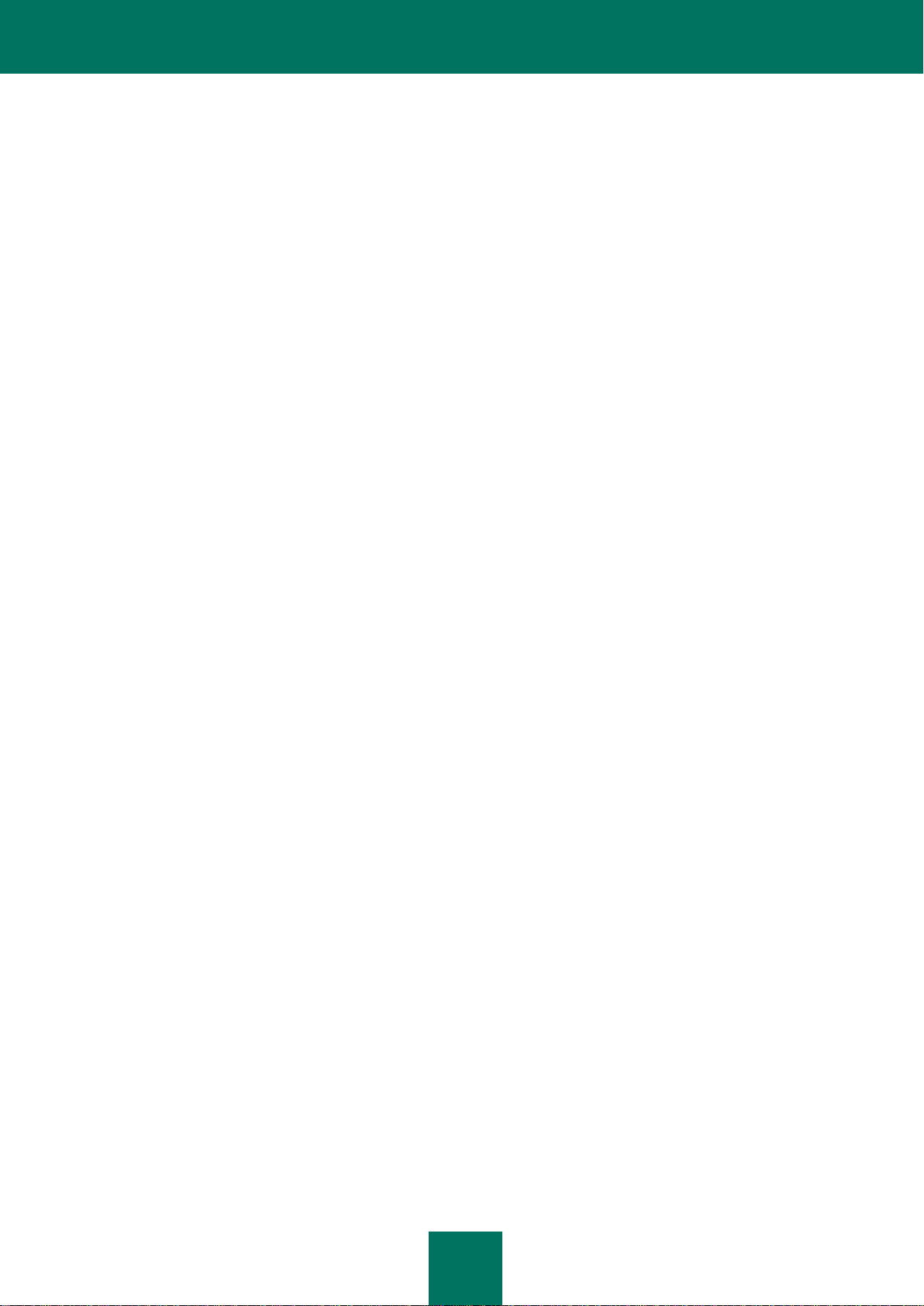
I M P L E M E N T A T I O N G U I D E
4
Step 2. Accepting the License Agreement ........................................................................................................ 39
Step 3. Setting up installation............................................................................................................................ 39
Setting up initial installation ......................................................................................................................... 40
Setting up installation on an additional server ................................................................ ............................. 40
Step 4. Launching and performing automatic installation steps ........................................................................ 41
Performing automatic stages for initial installation....................................................................................... 41
Performing automatic stages for installation on an additional server ........................................................... 42
Completing the automatic installation stages .............................................................................................. 43
Step 5. Activating the application ...................................................................................................................... 43
Step 6. Finishing the installation ....................................................................................................................... 43
System modifications after installation .................................................................................................................... 44
Files and directories .......................................................................................................................................... 44
Changes in the Lotus Domino configuration file ................................................................................................ 45
Modifying the list of processes .......................................................................................................................... 45
Preparing for operation ........................................................................................................................................... 45
Uninstalling Kaspersky Anti-Virus ........................................................................................................................... 47
Preparing to remove Kaspersky Anti-Virus ....................................................................................................... 48
Deleting application from the last server in a distributed deployment scheme .................................................. 48
Deleting application from a server in a distributed deployment scheme ........................................................... 49
CONTACTING TECHNICAL SUPPORT ...................................................................................................................... 50
How to obtain technical support .............................................................................................................................. 50
Technical support by phone .................................................................................................................................... 50
Obtaining technical support via My Kaspersky Account ......................................................................................... 50
GLOSSARY ................................................................................................................................................................. 52
KASPERSKY LAB ZAO ............................................................................................................................................... 54
INFORMATION ON THE THIRD-PARTY CODE ......................................................................................................... 55
TRADEMARK NOTICES .............................................................................................................................................. 56
INDEX .......................................................................................................................................................................... 57
Page 5

5
ABOUT THIS GUIDE
IN THIS SECTION
In this document ................................................................................................................................................................ 5
Document conventions ...................................................................................................................................................... 6
This document is the Implementation Guide for Kaspersky Anti-Virus 8.0 for Lotus® Domino®.
This Guide is intended for technical specialists in charge of installation and administration of Kaspersky Anti-Virus and
support of organizations using Kaspersky Anti-Virus.
Information about how to use Kaspersky Anti-Virus, adjust its settings, manage the protection of a single server or a
group of servers, is provided in the Administrator's Guide for Kaspersky Anti-Virus 8.0 for Lotus Domino.
This Guide is intended to do the following:
Provide a general description of operation principles of Kaspersky Anti-Virus, system requirements, standard
deployment scenarios, features of integration with third-party applications.
Help planning the deployment of Kaspersky Anti-Virus on an enterprise network.
Describe preparation to the installation of Kaspersky Anti-Virus, as well as application installation and activation.
Provide recommendations on how to maintain and administer Kaspersky Anti-Virus after installation.
Describe additional sources of information about the application and ways of receiving technical support.
IN THIS DOCUMENT
The Implementation Guide for Kaspersky Anti-Virus 8.0 for Lotus Domino is comprised of the following sections:
Sources of information about the application
This section covers sources of additional information about the application.
Kaspersky Anti-Virus 8.0 for Lotus Domino (see page 10)
This section lists the main functions of Kaspersky Anti-Virus 8.0 for Lotus Domino.
Hardware and software requirements (see page 12)
This section lists the minimum requirements to the hardware and software of a computer that should be met in order to
install and use Kaspersky Anti-Virus.
Application architecture (see page 15)
This section outlines how Kaspersky Anti-Virus operates and provides information about managing application settings.
Page 6

I M P L E M E N T A T I O N G U I D E
6
Managing user permissions (see page 24)
This section provides information about how to manage users' permissions.
Typical deployment schemes (see page 28)
This section describes the features of typical deployment schemes for Kaspersky Anti-Virus.
Running the application (see page 30)
This section provides the following information:
description of stages of the application deployment using the distributed scheme or the isolated scheme;
description of actions that should be performed before installing Kaspersky Anti-Virus and before getting started;
instructions on how to install and uninstall Kaspersky Anti-Virus;
information about changes made to the system during the application installation.
Contacting the Technical Support Service (see page 50)
This section contains instructions for contacting Kaspersky Lab support services.
Glossary
This section lists terms used in the guide.
Kaspersky Lab ZAO (see page 54)
The section provides information on Kaspersky Lab ZAO.
Information on the third-party code (see page 55)
This section provides information about third-party code used in the application.
Trademark notices
This section lists the owners of third-party trademarks that are used in this document.
Index
This section helps you find necessary data quickly.
DOCUMENT CONVENTIONS
The text herein is accompanied by semantic elements that should be given particular attention – warnings, hints,
examples.
Document conventions are used to highlight semantic elements. Document conventions and examples of their use are
shown in the table below.
Page 7

A B O U T T H I S G U I D E
7
SAMPLE TEXT
DESCRIPTION OF DOCUMENT CONVENTION
Note that...
Warnings are highlighted in red and boxed.
Warnings provide information about possible unwanted actions that may lead to
data loss, failures in equipment operation or operating system problems.
We recommend that you use...
Notes are boxed.
Notes may contain useful hints, recommendations, specific values for settings, or
important special cases in operation of the application.
Example:
...
Examples are given on a yellow background under the heading "Example".
Update means...
The Databases are out of date event
occurs.
The following semantic elements are italicized in the text:
New terms
Names of application statuses and events.
Press ENTER.
Press ALT+F4.
Names of keyboard keys appear in bold and are capitalized.
Names of keys that are connected by a + (plus) sign indicate the use of a key
combination. Those keys must be pressed simultaneously.
Click the Enable button.
Names of application interface elements, such as entry fields, menu items, and
buttons, are set off in bold.
To configure a task schedule:
Introductory phrases of instructions are italicized and are accompanied by the
arrow sign.
Enter help in the command line
The following message then appears:
Specify the date in dd:mm:yy
format.
The following types of text content are set off with a special font:
Text in the command line
Text of messages that the application displays on screen
Data that the user must enter.
<User name>
Variables are enclosed in angle brackets. Instead of a variable, the
corresponding value should be inserted, with angle brackets omitted.
Table 1. Document conventions
Page 8

8
SOURCES OF INFORMATION ABOUT THE
IN THIS SECTION
Sources of information to research on your own ............................................................................................................... 8
Contacting the Sales Department ..................................................................................................................................... 9
Contacting the Technical Writing & Localization Unit ................................ ................................ ........................................ 9
APPLICATION
This section describes sources of information about the application and lists websites that you can use to discuss the
application's operation.
You can select the most suitable information source, depending on the issue's level of importance and urgency.
SOURCES OF INFORMATION TO RESEARCH ON YOUR OWN
You can use the following sources to independently find information about the application:
Application page on the Kaspersky Lab website
Application page on the Technical Support website (Knowledge Base)
Online help
Documentation
If you do not find a solution to your problem, we recommend that you contact Kaspersky Lab Technical Support Service
(see section "Technical support by phone" on page 50).
An Internet connection is required to use information sources on the Kaspersky Lab website.
Page at the Kaspersky Lab website
The Kaspersky Lab website features an individual page for each application.
On a page http://www.kaspersky.com/products/business/applications/anti-virus_lotus_notes_domino, you can view
general information about an application and its functions and features.
The page http://www.kaspersky.com contains a link to the eStore. There you can purchase or renew the application.
Application page at the Technical Support website (Knowledge Base)
Knowledge Base is a section on the Technical Support Service website that provides advice on using Kaspersky Lab
applications. Knowledge Base comprises reference articles that are grouped by topic.
Page 9
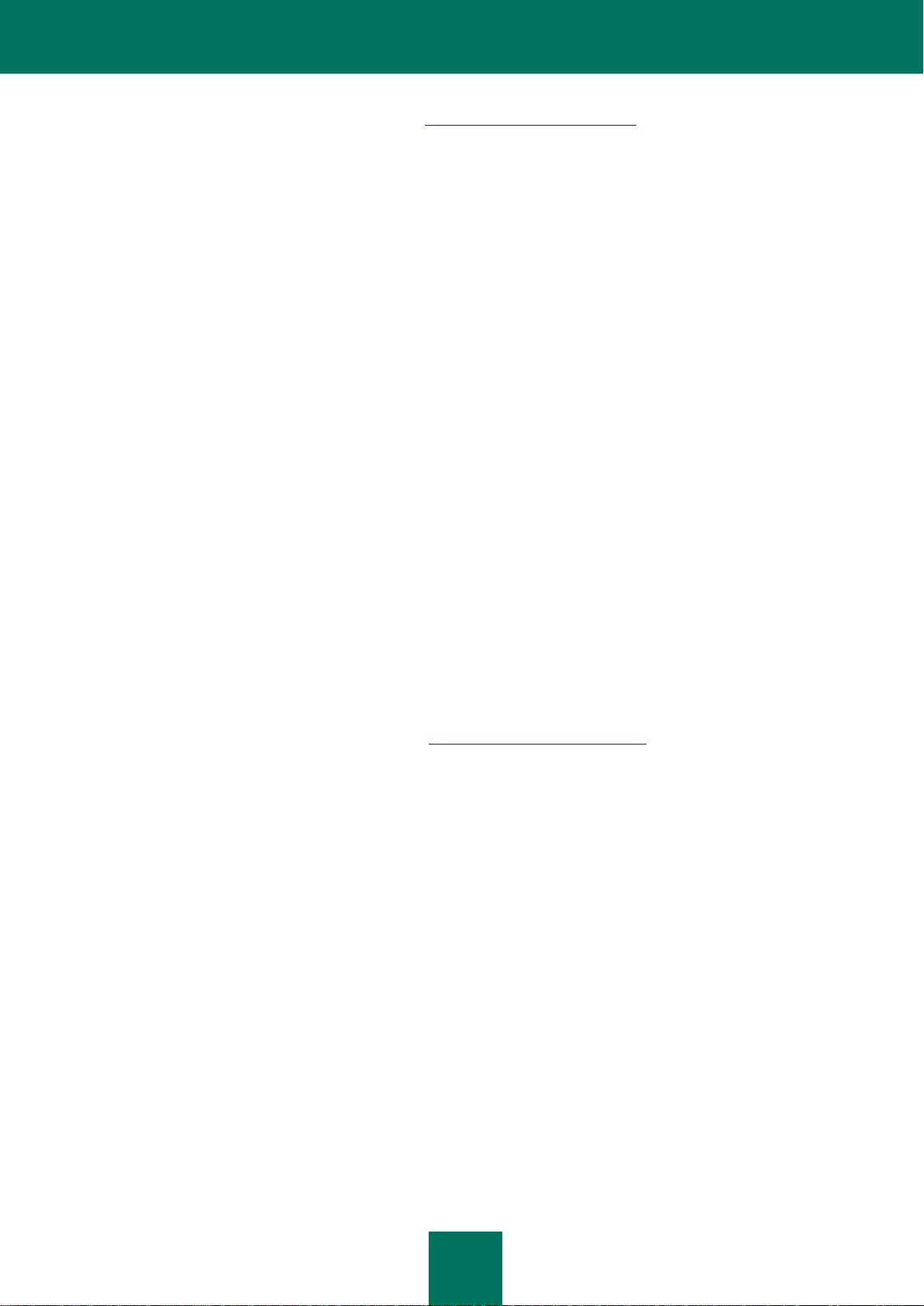
S O U R C E S O F I N F O R M A T I O N A B O U T T H E A P P L I C A T I ON
9
On the page of the application in the Knowledge Base http://support.kaspersky.com/lotus, you can read articles that
provide useful information, recommendations, and answers to frequently asked questions on how to purchase, install,
and use the application.
The articles may contain answers to questions related not only to Kaspersky Anti-Virus SPE, but to other Kaspersky Lab
applications as well, and may contain news from Technical Support Service.
Online help
The Help contains information about how to manage server protection: how to view protection status information,
configure protection settings, enable and disable protection components, start a database scan and update anti-virus
databases manually.
To open Help, select the Help tab in the Control center database window.
Documentation
The distribution kit includes documents that help you install and activate the application on the computers of a local area
network, adjust its settings, and find information about the basic techniques of using the application.
The Implementation Guide allows administrators to deploy the application on a network. This document
contains practical recommendations on how to install, set up or delete the application on one server or on all
protected servers in the network.
The Administrator's Guide contains information about how to use the application and adjust its settings. This
document also describes how to manage protection of one server or a group of servers via a Lotus Notes®
client, application web interface and the Lotus Domino server console.
CONTACTING THE SALES DEPARTMENT
If you have any questions on how to select, purchase, or renew the application, you can contact our Sales Department
specialists in one of the following ways:
By calling our HQ office in Moscow by phone (http://www.kaspersky.com/contacts).
By sending a message with your question by email.
The service languages are Russian and English.
CONTACTING THE TECHNICAL WRITING & LOCALIZATION
UNIT
To contact the Documentation Development Team, send an email. Please type "Kaspersky Help Feedback: Kaspersky
Anti-Virus 8.0 for Lotus Domino" in the subject field.
Page 10

10
KASPERSKY ANTI-VIRUS 8.0 FOR LOTUS
DOMINO
Kaspersky Anti-Virus 8.0 for Lotus Domino (hereinafter referred to as Kaspersky Anti-Virus) provides comprehensive
anti-virus protection for Lotus Domino servers. Kaspersky Anti-Virus protects email traffic and replications and scans
databases stored on the server.
Kaspersky Anti-Virus is installed on servers under Microsoft® Windows® or Linux® operating systems. The application
performs the following functions:
Scanning all incoming, outgoing and routed email messages on the Lotus Domino server. The following objects
are scanned for threats:
message texts;
files attached to email messages;
OLE objects attached to messages.
Kaspersky Anti-Virus detects malware objects inside attached archives and packed exe. files, except passwordprotected ones.
Scan of documents placed on the protected server that are modified as a result of being replicated. Outgoing
replications are not scanned. The following objects are scanned for threats:
field content in the Rich Text format;
field content in the MIME format;
attached files;
embedded OLE objects.
Scans of databases on the protected Lotus Domino server are performed by schedule or on demand. The
following objects are scanned for threats:
field content in the Rich Text format;
field content in the MIME format;
attached files;
embedded OLE objects.
Objects are filtered by size and name mask when scanning email messages, replications and databases.
Filtered objects are processed according to rules set by the administrator.
Infected, probably infected, protected and not scanned objects detected when scanning email messages,
replicated documents and database documents are processed. Depending on the protection / scan settings,
Kaspersky Anti-Virus cures, deletes or skips the object, notifies administrators of detected threats and
processing results, and saves statistical information.
Senders and recipients of messages, as well as administrators, are notified of infected, probably infected,
protected and not scanned objects detected in messages and actions taken on them.
Notifications of administrators of dangerous objects detected when scanning replicated documents and
database documents and of actions taken on them.
Page 11

K A S P E R S K Y A N T I - V I R U S 8 . 0 F O R L O T U S D O M I N O
11
Kaspersky Anti-Virus stores objects being scanned in Quarantine. At that, saved messages, documents
detected when scanning replications, and documents detected when scanning databases are grouped by types
(mail / replications / databases scan).
Saving information about infected, probably infected, protected and non-scanned objects that have been
detected, as well as about actions taken on them. Information is saved in the Event log and statistics database;
it is also displayed in the Lotus Domino server console. Saving information as a text file is also available
(disabled by default).
Anti-virus databases are updated via the Internet both automatically and manually. Kaspersky Lab's FTP and
HTTP update servers, FTP and HTTP servers containing updates, and network catalogs can serve as update
sources.
Managing Kaspersky Anti-Virus installed on several servers using profiles.
Access to Kaspersky Anti-Virus settings and control is restricted at the server and profile level.
Managing Kaspersky Anti-Virus via the Lotus Notes client, Lotus Domino console server and web browser.
Application installation and removal via the Lotus Notes client or web browser.
Page 12

12
HARDWARE AND SOFTWARE
REQUIREMENTS
For a proper functioning of Kaspersky Anti-Virus, the computer should meet the minimum requirements to hardware and
software.
Hardware requirements:
Intel® Pentium® 32-bit or 64-bit, or higher (or a compatible equivalent).
512 MB of RAM (1GB or more recommended).
1 GB of free space on the hard drive (3 GB or more recommended).
Recommended size of swap file: 2 times larger than the physical memory.
Software requirements:
Supported operating systems:
32-bit platforms:
Microsoft Windows Server® 2003 Standard Edition (Service pack 2 or higher).
Microsoft Windows Server 2003 Enterprise Edition (Service pack 2 or higher).
Microsoft Windows 2003 R2 Server Standard Edition (Service pack 2 or higher).
Microsoft Windows 2003 R2 Server Enterprise Edition (Service pack 2 or higher).
Microsoft Windows Server 2008 Standard Edition (Service pack 2 or higher).
Microsoft Windows Server 2008 Enterprise Edition (Service pack 2 or higher).
Novell® SuSE Linux Enterprise Server 10 (Service pack 2).
Novell SuSE Linux Enterprise Server 11.
Red Hat® Enterprise Linux® 5.5.
Red Hat Enterprise Linux 5.6.
Red Hat Enterprise Linux 6.0.
Red Hat Enterprise Linux 6.1.
64-bit platforms:
Microsoft Windows 2003 Server Standard Edition (Service pack 2 or higher).
Microsoft Windows 2003 Server Enterprise Edition (Service pack 2 or higher).
Microsoft Windows 2003 R2 Server Standard Edition (Service pack 2 or higher).
Page 13

H A R D W A R E A N D S O F T W A R E R E Q U I R E M E N T S
13
Microsoft Windows 2003 R2 Server Enterprise Edition (Service pack 2 or higher).
Microsoft Windows Server 2008 Standard Edition (Service pack 2 or higher).
Microsoft Windows Server 2008 Enterprise Edition (Service pack 2 or higher).
Microsoft Windows Server 2008 R2 Standard Edition (Service pack 1 or higher).
Microsoft Windows Server 2008 R2 Enterprise Edition (Service pack 1 or higher).
Novell SuSE Linux Enterprise Server 10 (Service pack 2).
Novell SuSE Linux Enterprise Server 11.
Red Hat Enterprise Linux 5.5.
Red Hat Enterprise Linux 5.6.
Red Hat Enterprise Linux 6.0.
Red Hat Enterprise Linux 6.1.
Supported versions of Lotus clients and servers:
32-bit platforms:
Lotus Notes/Domino version 7.0.4 (with latest updates installed).
Lotus Notes/Domino version 8.0.0.
Lotus Notes/Domino version 8.0.1.
Lotus Notes/Domino version 8.0.2 (with latest updates installed).
Lotus Notes/Domino version 8.5.0 (with latest updates installed).
Lotus Notes/Domino version 8.5.1 (with latest updates installed).
Lotus Notes/Domino version 8.5.2 (with latest updates installed).
Lotus Notes/Domino version 8.5.3.
64-bit platforms:
Lotus Domino version 8.0.0.
Lotus Domino version 8.0.1.
Lotus Domino version 8.0.2 (with latest updates installed).
Lotus Domino version 8.5.0 (with latest updates installed).
Lotus Domino version 8.5.1 (with latest updates installed).
Lotus Domino version 8.5.2 (with latest updates installed).
Lotus Domino version 8.5.3.
Page 14

I M P L E M E N T A T I O N G U I D E
14
Supported browsers:
Internet Explorer® 7.
Internet Explorer 8.
Internet Explorer 9.
Mozilla™ Firefox™ 3.6.
Google Chrome™.
Page 15

15
APPLICATION ARCHITECTURE
IN THIS SECTION
About functional modules of Kaspersky Anti-Virus .......................................................................................................... 15
About Kaspersky Anti-Virus databases ........................................................................................................................... 16
Anti-Virus server protection layout .................................................................................................................................. 17
Managing Kaspersky Anti-Virus settings ......................................................................................................................... 20
Configuring Kaspersky Anti-Virus using the notes.ini configuration file ........................................................................... 21
Configuring the Domino server security settings ............................................................................................................. 22
This section outlines how Kaspersky Anti-Virus operates and provides information about managing application settings.
ABOUT FUNCTIONAL MODULES OF KASPERSKY ANTIVIRUS
Kaspersky Anti-Virus includes three functional modules: Management module, Message and replication scan module,
and Database scanning module.
Management module
This module provides the following functions in Kaspersky Anti-Virus:
Managing the application The module initiates scans of mail and replications, runs scans of databases and
scheduled updates of anti-virus databases.
Managing application settings. It receives and applies the new settings values.
Storage and analysis of statistical information. The Module logs statistical information and information about
operational events in the Event log and statistics database and sends notifications to administrators.
Notification. This module sends email notifications about infected, probably infected and damaged objects
detected during a scan.
Application licensing. The module manages the application activation, analysis of licensing information, applying
and deletion of the key file.
Message and replication scan module
The module performs anti-virus scan of email messages and replications.
Database scanning module
The module performs anti-virus scan of Lotus Domino server databases.
All modules are started automatically when the Lotus Domino server starts. Information about modules' operation can be
saved in the Event log and statistics database, and output to the Domino server console.
Page 16

I M P L E M E N T A T I O N G U I D E
16
ABOUT KASPERSKY ANTI-VIRUS DATABASES
The application includes the following databases:
Control Center database (kavcontrolcenter.nsf.) is used to manage and store Kaspersky Anti-Virus settings;
Quarantine database (kavquarantine.nsf) is used to store quarantined objects and take actions on them;
Event log and statistics database (kaveventslog.nsf) is used to store records of events registered in Kaspersky
Anti-Virus operation and statistical information about scanned objects and actions taken on them.
Reference database (kavhelp.nsf) contains reference information about Kaspersky Anti-Virus.
The above databases are accessed via the user interface of the Control Center database.
All databases are stored in the directory for Kaspersky Anti-Virus databases (by default, the kavdatabases folder).
Page 17

A P P L I C A T I O N A R C H I T E C T U R E
17
IN THIS SECTION
Application operation layout ............................................................................................................................................ 18
Attachment filtering algorithm .......................................................................................................................................... 18
Anti-virus scanning for threats algorithm ......................................................................................................................... 19
Processing objects and actions taken on them ............................................................................................................... 19
ANTI-VIRUS SERVER PROTECTION LAYOUT
Kaspersky Anti-Virus protects email, replications and scans databases stored on the server. Server protection consists of
the following components: mail protection, replication protection and database scan (see the figure below).
Figure 1. Lotus Domino anti-virus server protection layout
Page 18

I M P L E M E N T A T I O N G U I D E
18
APPLICATION OPERATION LAYOUT
The application operation layout provides following:
1. Management module receives information from the Lotus Domino server about incoming messages in the
mail.box service database or about an attempt to perform a replication on the protected server. Management
module forwards email messages or documents modified after being replicated, Message and replication
scan module.
2. Message and replication scan module scans the message / document and processes it in accordance with
the mail or replication protection settings. The following actions are taken:
a. Scanned objects are selected. Email messages are divided into header, message body, attachments and
OLE objects. Fields in Rich Text and MIME format, attachments and OLE objects are selected in the
document.
b. Attached objects are filtered (see section "Attachment filtering algorithm" on page 18) by size and (or) by
name.
c. Objects are scanned for viruses (see section "Anti-virus scanning for threats algorithm" on page 19).
d. Uninfected objects are skipped without changes, other objects are processed according to the protection
settings (see section "Processing objects and actions taken on them" on page 19). A copy of an object can
be saved in the Quarantine database before it is processed.
e. Processed messages are returned to the Lotus Domino system for sending. Processed documents are
saved in the Lotus Domino server databases.
3. In accordance with the database scanning schedule, or after database scan is started manually, the
Management module sends a command to the Database scanning module to start scanning. Database
scanning module generates a list of scanned documents in accordance with the scan settings and then scans
the documents according to this list. The algorithm of scanning documents by the Database scanning module
is identical to that by the Message and replication scan module.
ATTACHMENT FILTERING ALGORITHM
Kaspersky Anti-Virus filters objects attached to email messages and documents. Using the filtering, you can exclude
from anti-virus scan objects that meet the filtering conditions.
The application can apply the following filters to attachments:
Filter by size. Kaspersky Anti-Virus checks the size of attached objects. If the size of an object exceeds the
maximum value allowed, the object is assigned the status specified by the filter settings and is skipped by the
scan. Objects that do not exceed the maximum size are sent to be scanned.
Filter by name. Kaspersky Anti-Virus checks the names of objects attached to a message. If the name of the
object satisfies the filter mask, the object is assigned the status specified by the filter settings and is skipped by
the scan. If the name of the object does not match any of the filter mask values, the object is sent for anti-virus
scanning.
If the protection settings are configured for both types of attachment filtering, Kaspersky Anti-Virus first scans the size of
the object. If the size of the object is less than the value set in the filter settings, Kaspersky Anti-Virus scans the name of
the object. If the size of the object is more than the value set in the filter settings, Kaspersky Anti-Virus does not scan the
name of the object.
Based on the scan results, the object may be assigned one of the following statuses:
Not infected – the object does not contain any threats;
Infected – the object contains a threat described in anti-virus databases of Kaspersky Lab; such objects will
undergo disinfection.
Page 19

A P P L I C A T I O N A R C H I T E C T U R E
19
Not scanned – Kaspersky Anti-Virus has failed to scan the object; an error may have occurred while
scanning the object, or the scanning time has elapsed;
Probably infected – the object code contains either modified code of a known virus, or a virus-like code that
has not yet been identified and added to the anti-virus databases of Kaspersky Lab.
Protected – the object is a password-protected archive.
The attachment filter settings are configured in the mail protection, replication protection and database scan settings for
each protection component individually.
After the objects are filtered, they are processed according to the statuses assigned during the filtering: objects undergo
the actions (see section "Processing objects and actions taken on them" on page 19) specified for objects with
corresponding statuses in the settings of mail protection, replication protection, and database scan.
ANTI-VIRUS SCANNING FOR THREATS ALGORITHM
Kaspersky Anti-Virus analyzes objects for threat according to the following algorithm:
1. Objects are scanned on the basis of records in the anti-virus databases. Kaspersky Anti-Virus compares objects
with database records and determines whether the objects are harmful, which category of dangerous programs
they belong to and which treatment methods should be applied.
The anti-virus databases contain a description of and ways to neutralize all types of malware, unwanted
applications and applications which are not probably harmful but which could be part of software to develop
them that are known to exist when the databases were created.
Based on the scan results, the object is assigned one of the following statuses:
Not infected – the object does not contain any threats;
Infected – the object contains a threat described in anti-virus databases of Kaspersky Lab; such objects will
undergo disinfection.
Not scanned – Kaspersky Anti-Virus has failed to scan the object; an error may have occurred while
scanning the object, or the scanning time has elapsed;
Probably infected – the object code contains either modified code of a known virus, or a virus-like code that
has not yet been identified and added to the anti-virus databases of Kaspersky Lab.
Protected – the object is a password-protected archive.
2. Objects classified as uninfected after the scan using updated databases are then scanned by the heuristic
analyzer. Kaspersky Anti-Virus uses special mechanisms to analyze the activity of objects being scanned in the
system. If this activity is typical of malicious objects, the object is considered probably infected.
PROCESSING OBJECTS AND ACTIONS TAKEN ON THEM
Kaspersky Anti-Virus processes objects in accordance with their assigned status following filtering of attachments (see
section "Attachment filtering algorithm" on page 18) and anti-virus scanning (see section "Anti-virus scanning for threats
algorithm" on page 19). Uninfected objects are returned without any modifications to the Lotus Domino server databases
(replication protection and database scanning components) or to the Lotus Domino mail system (mail protection
component). The following actions can be taken on the remaining objects:
Disinfect. Kaspersky Anti-Virus disinfects the object on the basis of information in the anti-virus databases
about the threat detected. As a result, the threat is neutralized and the object is classified as uninfected and
stored in the database by its source address or returned to the mail system. The action is only provided for
infected objects.
Page 20

I M P L E M E N T A T I O N G U I D E
20
OLE objects are not disinfected. Kaspersky Anti-Virus deletes infected OLE objects.
Skip. Kaspersky Anti-Virus transmits the object to the Lotus Domino server databases or the server mail system
without any changes.
Delete. Kaspersky Anti-Virus deletes the object from a document or email message.
Actions that the application performs are defined individually for each object status in the settings of mail protection,
replication protection, and database scan.
A copy of an object can be saved in the Quarantine database before it is processed. Information about actions taken can
be stored in the Event log and statistics database.
Kaspersky Anti-Virus can notify administrators and the senders and recipients of email messages (mail protection) about
detected objects and actions taken on them.
MANAGING KASPERSKY ANTI-VIRUS SETTINGS
Kaspersky Anti-Virus is managed using the profile and server settings.
Profile is a collection of Kaspersky Anti-Virus settings that define the application's operation for a server or a group of
servers included in that profile. The profile mechanism provides centralized control of the Kaspersky Anti-Virus settings.
You can use profiles to set the Kaspersky Anti-Virus settings for a group of servers, for example, based on their
geographical location, functions or other factors. This makes it easier to manage the application if it is installed on
several servers and allows the anti-virus security status on all computers to be controlled centrally. (for details, see the
Kaspersky Anti-Virus 8.0 Administrator's Guide for Lotus Domino)
A profile can include several servers or just one. If the isolated deployment scheme is applied to Kaspersky Anti-Virus
(see section "About the application deployment by the isolated scheme" on page 29), the profile includes a single server.
If the distributed deployment scheme (see section "About the application deployment by the distributed scheme" on page
28) is used, the profile includes several servers.
Profiles can be used to configure all application settings, except the server license and Quarantine storage period. These
two settings are only for an individual server and are defined in the server settings. Besides, some settings specified by
the profile may be redefined in the server settings. This enables values to be set for an individual server that correspond
to the role of the server in the anti-virus protection system and that differ from the values set in the profile. Classified as
such, for example, are update settings, settings for saving information about events logged by Kaspersky Anti-Virus and
statistical information.
Servers are added to the profile automatically when Kaspersky Anti-Virus is installed on them. When the application is
uninstalled, the server is automatically deleted from the profile. Only servers protected by Kaspersky Anti-Virus are
included in the profile.
You can create and delete profiles. You can mode a server on which Kaspersky Anti-Virus is installed, from one profile to
another.
You can also use profiles to create a protection system with various levels of security, for example, for mail servers or
database servers. To do this, you can create several profiles with different settings. To assign a specified security level to
a server or group of servers, simply move the servers to the profile with the required settings.
You can use server settings to configure individual values corresponding to the functions of the server in the
organization's network. For example, the server settings can be used to configure a centralized scheme to update antivirus databases.
All information about the Kaspersky Anti-Virus settings is stored in the Control center database – kavcontrolcefnter.nsf.
The Control center database is created in the Kaspersky Anti-Virus database directory when the application is installed
(the default directory is kavdatabases). At the same time, in the database a profile is created to which the protected
server is added. The profile and server settings are assigned the default values.
Page 21

A P P L I C A T I O N A R C H I T E C T U R E
21
If the distributed deployment scheme is used for Kaspersky Anti-Virus, the database kavcontrolcenter.nsf contains
information about the settings of Kaspersky Anti-Virus on each of the protected servers. A database is created on one of
these servers during installation and a replica of the existing Control center database is created on each subsequent
server. A database from one of the servers on which Kaspersky Anti-Virus is already installed (selected by the
Administrator) is taken as a basis. The new protected server is added to the profile containing the server from which the
replica kavcontrolcenter.nsf database was created. The server settings are assigned the default values. When Kaspersky
Anti-Virus is deleted from one of the servers, information about this server is deleted from the profile and from the Control
Center database.
If you use an isolated deployment scheme, the kavcontrolcenter.nsf database is placed on one server and contains
information about the configuration of only this server.
To configure and manage Kaspersky Anti-Virus, open the kavcontrolcenter.nsf database.
Rights to open the kavcontrolcenter.nsf database and configure and manage Kaspersky Anti-Virus are granted only to
authorized users from one of three functional groups: Security administrators, Control center administrators and
Administrators with limited privileges. Before opening the database, make sure that the user account is authorized to
perform the required operations (create, delete, and configure profiles, configure servers, etc.).
The kavcontrolcenter.nsf database can be opened on any of the protected servers using the Lotus Notes client or web
browser (for details, see the Kaspersky Anti-Virus 8.0 Administrator's Guide for Lotus Domino).
By default, changes to the profile and server settings are made to the database replica on the server which is connected.
During the replication process, any changes are distributed to all other protected servers. There may be some delay
before the new settings are applied. For this reason, the topology of the replications should be taken into account when
selecting the server on which to configure the settings.
If you are using Kaspersky Anti-Virus through a Lotus Notes client, changes to the settings can be made to the Control
Center database replica located on the server whose settings you are editing, regardless of which server is connected. In
this case, new values of the server settings will apply much quicker. When using a browser, this option is not supported
and changes to the server settings are always made to the open replica.
The Control center database can be opened from several workstations or in parallel via a web browser or Lotus Notes
client. In such case, a conflict in the replications could occur if the settings of a profile or server are modified by two users
or more simultaneously. In addition, it is not advised to modify the server settings and the settings of the profile that
contains the server. The server settings can be automatically redefined when the new profile settings are applied.
CONFIGURING KASPERSKY ANTI-VIRUS USING THE
NOTES.INI CONFIGURATION FILE
Kaspersky Anti-Virus settings can be managed either through the application interface or by changing the notes.ini
configuration file. When managing the application settings using the configuration file, you can specify values for settings
that are not available via the interface (for example, you can enable incremental scanning of objects); you can also
manage some of the main functions of Kaspersky Anti-Virus from the command line of the Lotus Domino server console.
To change the configuration file settings, do the following:
1. Open notes.ini, the configuration file of the Lotus Domino server located at the following address:
for Microsoft Windows operating systems – in the directory of binary files of the Lotus Domino server;
for Linux operating systems – in the data directory of the Lotus Domino server.
2. Edit the settings (see table below) and save the changes.
3. Reboot the Lotus Domino server.
Page 22

I M P L E M E N T A T I O N G U I D E
22
The settings in the notes.ini file are not synchronized with the settings in the Kaspersky Anti-Virus interface. The
SETTING
VALUE
DESCRIPTION
KAVCustomUpdUrlOnly
1
The server retrieves updates only
from the update source that you
have specified. You can specify an
update source in the profile settings
or in the server settings.
2 / no set value
Used by default
If the update from your specified
source fails, Kaspersky Anti-Virus
attempts to connect to a different
update source, from which the most
recent successful update was
performed, or to Kaspersky Lab's
update server.
KAVLicenseNotifyDays
The setting is disabled by default.
Kaspersky Anti-Virus notifies the
administrator of the key file
expiration 14 days before the event.
KAVProcExclude
The value updall, nupdate, ldap,
event, statlog, fixup, compact is used
by default.
Processes excluded from scanning
by Kaspersky Anti-Virus. The
application does not control those
processes.
KAVDatabasesPath
Path to the application installation
directory
The default value is kavdatabases
Kaspersky Anti-Virus is installed.
The setting value defines the path to
the databases of Kaspersky AntiVirus relative to the Domino data
directory.
KAVArchDepthLevel
32
Maximum allowed attachment level
for archives being scanned.
0 / no set value
Number of attachment levels is not
limited for archives being scanned.
KAVNonIncrementalScan
0 / no set value
Incremental scanning enabled.
1
Used by default
Incremental scanning disabled.
configuration file settings take precedence over the interface settings.
Table 2. List of editable settings
CONFIGURING THE DOMINO SERVER SECURITY SETTINGS
For a proper functioning, installation. and uninstallation of Kaspersky Anti-Virus you should adjust the security settings of
the Lotus Domino server. To do this, use the settings specified on the Security tab of the server document in the Lotus
Domino server Address book (see table below).
Page 23

A P P L I C A T I O N A R C H I T E C T U R E
23
SECURITY SETTINGS
SETUP
WORK CYCLE
DELETION
Full Remote Console
Administrators
Sending console commands
to the primary and
secondary installation
server.
Sending console commands
to any server using a
common Control Center
database replica.
Automatically rebooting the
Lotus Domino server before
deleting service data.
Create Databases &
Templates
Creating a database of
templates by a server used
to sign the design of the
Installing Kaspersky AntiVirus database.
Not required.
Not required.
Create New Replicas
Creating a database replica
with the primary and
secondary installation
server.
Not required.
Not required.
Run Unrestricted Methods
and Operations
Background agents use run
commands with the server
file system: create
directories, view directory
contents, call external
server-side applications, and
handle Rich Text content.
Background agents use run
commands with the server
file system: create
directories, view directory
contents, call external
server-side applications, and
handle Rich Text content.
Background agents use run
commands with the server
file system: create
directories, view directory
contents, call external
server-side applications, and
handle Rich Text content.
Trusted Servers
Background agents of the
secondary installation server
refer to the primary
installation server database.
Server background agents
refer to the database of any
other server that uses a
common Control Center
database replica.
The agent refers to the
Installing Kaspersky AntiVirus database of the
secondary installation server
and to the Control Center
database of the primary
installation server.
Table 3. List of Lotus Domino server security settings
Page 24

24
MANAGING USER PERMISSIONS
IN THIS SECTION
Managing permissions at the ACL level of the Kaspersky Anti-Virus databases ............................................................. 24
Managing permissions at the level of profile / server settings ......................................................................................... 26
This section provides information about how to manage users' permissions.
User permissions are managed at the ACL level of the Kaspersky Anti-Virus databases and at the level of individual
documents (profile settings and server settings). Permissions at the ACL level are granted through functional groups (see
section "Managing permissions at the ACL level of the Kaspersky Anti-Virus databases" on page 24). Permissions at the
documents level are granted through functional roles (see section "Managing permissions at the level of profile / server
settings" on page 26).
MANAGING PERMISSIONS AT THE ACL LEVEL OF THE
KASPERSKY ANTI-VIRUS DATABASES
To grant user permissions at the ACL level of the Kaspersky Anti-Virus databases, the application provides three
functional groups: Security administrators, Control Center administrators and Administrators with limited
privileges.
The composition of each functional group is defined during installation. The administrator who installs the application
creates the functional groups by selecting users and / or user groups from the Address Book of the Lotus Domino server.
During installation the elements of each functional group are automatically included in the ACL of the Kaspersky AntiVirus Lotus Notes databases.
The ACL of the Kaspersky Anti-Virus databases also includes the Default and Anonymous records and the servers on
which the application is installed. Servers to be included in the ACL are specified by the administrator during installation
of the application (see section "Step 3. Setting up installation" on page 39). The servers are assigned the Manager
access level with rights to create, delete, replicate and copy documents. The No access level is set for the Default and
Anonymous records in the ACL of the Kaspersky Anti-Virus databases.
FUNCTIONAL GROUP PERMISSIONS
The permissions of the functional groups in the ACL of the Kaspersky Anti-Virus databases are listed in the table below.
Page 25

M A N A G I N G U S E R P E R M I S S I O N S
25
FUNCTIONAL
GROUPS
CONTROL CENTER
DATABASE
EVENT LOG AND
STATISTICS DATABASE
QUARANTINE
DATABASE
HELP DATABASE
SECURITY
ADMINISTRATORS
Manager access level
with rights to create,
delete, replicate and
copy documents.
AppAdmin role.
Manager access level
with rights to create,
delete, replicate and
copy documents.
Manager access level
with rights to create,
delete, replicate and
copy documents.
Manager access level.
CONTROL
CENTER
ADMINISTRATORS
Author access level with
rights to create, delete,
replicate and copy
documents.
AppAdmin role.
Author access level
with rights to create,
delete, replicate and
copy documents.
Author access level
with rights to create,
delete, replicate and
copy documents.
Reader access level.
ADMINISTRATORS
WITH RESTRICTED
PERMISSIONS
Author access level with
the right to replicate or
copy documents.
Author access level
with the right to
replicate or copy
documents.
Author access level
with the right to
replicate or copy
documents.
Reader access level.
Table 4. Functional group permissions
Following installation of Kaspersky Anti-Virus users and user groups included in the functional groups are granted
permissions required to use the application.
Users included in the Security administrators group have the maximum number of permissions in Kaspersky Anti-Virus
and can perform the following actions:
Managing permissions at the ACL level of the Kaspersky Anti-Virus databases.
Creating / deleting profiles.
Editing the settings of all profiles and servers.
Deleting records from the Quarantine and Event log and statistics databases.
Users included in the Control center administrators group can perform the following actions in Kaspersky Anti-Virus:
Creating / deleting profiles.
Editing the settings of all profiles and servers.
Deleting records from the Quarantine and Event log and statistics databases.
Users included in the Administrators with restricted privileges group do not, by default, have the right to edit
profile / server settings or delete records from the Quarantine and the Event log and statistics databases. Rights required
for working with the application are provided to users from this group through functional roles (see section "Managing
permissions at the level of profile / server settings" on page 26).
Users from all the three functional groups have rights to view records in the following databases: Quarantine, Event log
and statistics, and Help.
GRANTING FUNCTIONAL GROUPS PERMISSIONS TO USERS
When installing Kaspersky Anti-Virus the administrator can include both individual Lotus Domino users and user groups
in any of the three functional groups.
To simplify the procedure for granting permissions, it is recommended that functional groups contain not individual users,
but groups created in the Address book of the Lotus Domino server (see section "Creating a group of users for granting
permissions" on page 35). During the installation, these groups are included in the ACL of the Kaspersky Anti-Virus
databases, thus they are granted the permissions of functional groups (see section "Functional group permissions" on
Page 26

I M P L E M E N T A T I O N G U I D E
26
page 24). The Lotus Domino server administrator can subsequently grant permissions to users or restrict them by
modifying the groups in the Address Book (including or excluding users).
If during installation of the application only individual users, not user groups, were included in the functional groups, the
ACL of all the Kaspersky Anti-Virus databases will need to be edited manually to manage the permissions. To deny a
user functional group permissions, the user account must be deleted from the ACL of all the Kaspersky Anti-Virus
databases. To grant a user functional group permissions, the user account must be included in the ACL of all databases.
The ACL of the Kaspersky Anti-Virus databases can only be modified by users with permissions belonging to the
Security administrators functional group.
It is recommended that user accounts in the ACL of the Kaspersky Anti-Virus databases be included in the group.
To grant a user functional group permissions:
1. Create in the Address book of the Lotus Domino server a group with a unique name, for example,
ControlCenterAdmins.
2. To this group add the user to be granted the permissions of a particular functional group, for example, the
Control center administrators group.
3. Log on to the system under a user account with the permissions of the Security administrators functional
group.
4. Add the ControlCenterAdmins group to the ACL of the Kaspersky Anti-Virus databases (Control Center, Event
log and statistics, Quarantine, Help) and define the permissions for the ControlCenterAdmins group as those for
the Control Center administrators (see section "Functional group permissions" on page 24) functional
group.
MANAGING PERMISSIONS AT THE LEVEL OF PROFILE /
SERVER SETTINGS
To restrict access to the application at the level of individual documents (profile and server settings), the following
functional roles are provided:
Profile administrator has the rights to perform the following actions:
editing the profile settings and the settings of all servers in the profile;
deleting records from the Quarantine and Event log and statistics databases for servers included in the
profile.
Server administrator has the rights to perform the following actions:
editing the server settings, including moving a server to another profile;
deleting records from the Quarantine and Event log and statistics databases for the server.
Profile and server administrators are assigned following installation of the application. The assignment is carried out for
each server and profile separately.
Only users with permissions from one of the three functional groups can be assigned as Profile administrator and Server
administrator.
By default, users and / or user groups included in the Control center administrators functional group during installation
are specified as administrators in the profile and server settings.
Users from the Security administrators and Control center administrators functional groups are granted the right to
edit the settings of all servers and profiles, regardless of their functional role. To grant restricted permissions, for
Page 27

M A N A G I N G U S E R P E R M I S S I O N S
27
example, to edit the settings of only one profile / server, users from the Administrators with limited privileges
functional group should be assigned as profile / server administrators. Users from this group are granted the right to edit
the settings of only the profiles / servers for which they have been assigned as administrators. If a user of this group is
assigned as a profile administrator, he/she is also granted the right to edit the settings of all servers under this profile.
Page 28

28
TYPICAL DEPLOYMENT SCHEMES
IN THIS SECTION
About the application deployment by the distributed scheme.......................................................................................... 28
About the application deployment by the isolated scheme .............................................................................................. 29
This section describes the features of typical deployment schemes for Kaspersky Anti-Virus. To deploy Kaspersky AntiVirus on an enterprise network, you can use the distributed or isolated scheme.
ABOUT THE APPLICATION DEPLOYMENT BY THE
DISTRIBUTED SCHEME
Deployment of Kaspersky Anti-Virus by the distributed scheme provides for installing the application on several Lotus
Domino servers. All installed copies of Kaspersky Anti-Virus are then combined into an integrated distributed system. It is
recommended that you use the distributed deployment scheme in the following cases:
The enterprise network contains several Lotus Domino servers, including those in a cluster. In this case,
Kaspersky Anti-Virus should be installed on each of the servers.
The partitioned server configuration is not supported.
In the enterprise network a continuous connection is established between Lotus Domino servers.
No limitations of data transfer volume or data transfer speed are imposed on the network traffic.
A sufficient disk space is allocated to store the databases directory of the Lotus Domino server.
Deploying Kaspersky Anti-Virus by the distributed scheme provides you the following opportunities:
manage the protection settings and main tasks of Kaspersky Anti-Virus on all protected Lotus Domino
servers(for details, see the Kaspersky Anti-Virus 8.0 Administrator's Guide for Lotus Domino);
obtain access to the application configuration and the Event log and statistics and Quarantine databases from
any of the Lotus Domino servers;
manage the protection settings and permissions of functional groups of users at the level of groups of servers;
scale the enterprise network configuration automatically both when adding a new protected Lotus Domino
Kaspersky Anti-Virus is installed on each server on an enterprise network individually. First, the primary installation of the
application is performed. The server on which the application is first installed is called the primary installation server.
Kaspersky Anti-Virus is then installed on the additional servers.
server to the distributed scheme and when removing a server from the set of protected ones.
If the Lotus Domino network uses a star topology for replications, it is recommended that the central hub server be
selected as the primary installation server.
The Kaspersky Anti-Virus databases are created on the primary installation server. The application configuration and
databases are subsequently replicated on the additional servers. During installation of each consecutive additional
Page 29

T Y P I C A L D E P L O Y M E N T S C H E M E S
29
server, any of the servers on which Kaspersky Anti-Virus is already installed can be selected as the primary installation
server.
It is recommended that you use only one replica of the Kaspersky Anti-Virus databases on each of the protected Lotus
Domino servers. Meeting this requirement allows you to prevent failures in the application management and data losses.
Kaspersky Anti-Virus can be installed either through the Lotus Notes client or the web browser. The installation
procedure does not depend on the installation method selected or the operating system installed on the Lotus Domino
server. However, the stages of the installation preparation (see section "Preparing for installation" on page 32) and the
operation preparation (see section "Preparing for operation" on page 45) may be carried out in different ways, depending
on the application installation method selected.
For a successful launch of the remote installation of the application via a web browser, the HTTP task should be run on
the Lotus Domino server from which the application is intended to be installed on other servers.
ABOUT THE APPLICATION DEPLOYMENT BY THE ISOLATED
SCHEME
When deploying Kaspersky Anti-Virus by the isolated scheme, the application is installed on several Lotus Domino
servers in isolated mode. It is recommended to use the isolated deployment scheme in the following cases:
No continuous connection is established between Lotus Domino servers on the enterprise network.
Limitations of data transfer volume and data transfer speed are imposed on the network traffic.
A small amount of disk space is allocated to store the databases directory of the Lotus Domino server.
When deploying Kaspersky Anti-Virus by the isolated scheme, the primary installation of the application (see section
"Setting up initial installation" on page 40) is performed separately for each of the servers on the enterprise network. The
server should have all of the required permissions (see section "Configuring installation server permissions" on page 34).
Kaspersky Anti-Virus can be installed either through the Lotus Notes client or the web browser. The installation
procedure does not depend on the installation method selected or the operating system installed on the Lotus Domino
server. However, the stages of the installation preparation (see section "Preparing for installation" on page 32) and the
operation preparation (see section "Preparing for operation" on page 45) may be carried out in different ways, depending
on the application installation method selected.
For a successful launch of the remote installation of the application via a web browser, the HTTP task should be run on
the Lotus Domino server from which the application is intended to be installed on other servers.
Page 30

30
RUNNING THE APPLICATION
IN THIS SECTION
Stages of the application deployment by the distributed scheme .................................................................................... 30
Stages of the application deployment by the isolated scheme ........................................................................................ 31
Preparing for installation.................................................................................................................................................. 32
Installing the application .................................................................................................................................................. 37
System modifications after installation ............................................................................................................................ 44
Preparing for operation.................................................................................................................................................... 45
Uninstalling Kaspersky Anti-Virus ................................................................................................................................... 47
This section provides the following information:
description of stages of the application deployment using the distributed scheme or the isolated scheme;
description of actions that should be performed before installing Kaspersky Anti-Virus and before getting started;
instructions on how to install and uninstall Kaspersky Anti-Virus;
information about changes made to the system during the application installation.
STAGES OF THE APPLICATION DEPLOYMENT BY THE
DISTRIBUTED SCHEME
Deployment of Kaspersky Anti-Virus by the distributed scheme consists of the following stages:
1. Preparing for installation. Before installing Kaspersky Anti-Virus, you should do the following:
Delete the previous version of Kaspersky Anti-Virus and other anti-virus applications for Lotus
Notes/Domino from each of the servers on which you intend to install Kaspersky Anti-Virus 8.0 (see section
"Deleting the previous version of Kaspersky Anti-Virus and other anti-virus programs for Lotus
Notes/Domino" on page 32).
Configure permissions for the user performing the installation (see section "Configuring permissions for the
user performing the installation of Kaspersky Anti-Virus" on page 33).
In the Address book of the primary installation server create a group of servers on which you intend to
install Kaspersky Anti-Virus (see section "Creating a group of installation servers in the Address book" on
page 33).
Configure permissions for each of the servers on which the application should be installed (see section
"Configuring installation server permissions" on page 34).
Page 31

R U N N I N G T H E A P P L I C A T I O N
31
In the Address book of the server create groups of Lotus Domino users that will be granted permissions of
functional groups for managing the application (see section "Creating a group of users for granting
permissions" on page 35).
Allocate the installation database in the databases directory of each of the Lotus Domino servers on which
the application should be installed.
Check the integrity of the installation database (see section "Checking an installation database for integrity"
on page 35).
Sign the installation database (see section "Preparing an installation database" on page 35).
Adjust the security settings on the workstation if Kaspersky Anti-Virus is installed via the Lotus Notes client
(see section "Configuring security settings for the Lotus Notes client" on page 36).
2. Installing the application on a primary installation server (see section "Setting up initial installation" on
page 40).
3. Installing the application on an additional server. Installation is performed on each of the additional servers
(see section "Setting up initial installation" on page 40) consecutively.
The primary installation server should be available to the additional server.
4. Preparing for operation. Before you start using Kaspersky Anti-Virus, do the following:
Adjust the security settings for each of the workstations from which Kaspersky Anti-Virus should be
operated (see section "Preparing for operation" on page 45).
Activate the application on each of the servers on which Kaspersky Anti-Virus is installed, if the application
has not been activated during the installation (for details, see the Kaspersky Anti-Virus 8.0 Administrator's
Guide for Lotus Domino).
STAGES OF THE APPLICATION DEPLOYMENT BY THE
ISOLATED SCHEME
Deployment of Kaspersky Anti-Virus by the isolated scheme consists of the following stages:
1. Preparing for installation. Before installing Kaspersky Anti-Virus, you should do the following:
Delete the previous version of Kaspersky Anti-Virus and other anti-virus applications for Lotus
Notes/Domino from each of the servers on which you intend to install Kaspersky Anti-Virus 8.0 (see section
"Deleting the previous version of Kaspersky Anti-Virus and other anti-virus programs for Lotus
Notes/Domino" on page 32).
Configure permissions for the user performing the installation (see section "Configuring permissions for the
user performing the installation of Kaspersky Anti-Virus" on page 33).
In the Address book create a group of servers on which you intend to install Kaspersky Anti-Virus (see
section "Creating a group of installation servers in the Address book" on page 33).
Configure permissions for each of the servers on which the application should be installed (see section
"Configuring installation server permissions" on page 34).
In the Address book of the installation servers create groups of Lotus Domino users that will be granted the
permissions of functional groups for managing the application (see section "Creating a group of users for
granting permissions" on page 35).
Page 32

I M P L E M E N T A T I O N G U I D E
32
Allocate the installation database in the databases directory of each of the Lotus Domino servers on which
IN THIS SECTION
Deleting the previous version of Kaspersky Anti-Virus and other anti-virus programs for Lotus Notes/Domino .............. 32
Configuring permissions for the user performing the installation of Kaspersky Anti-Virus ............................................... 33
Creating a group of installation servers in the Address book .......................................................................................... 33
Configuring installation server permissions ..................................................................................................................... 34
Creating a group of users for granting permissions ......................................................................................................... 35
Checking an installation database for integrity ................................................................................................................ 35
Preparing an installation database .................................................................................................................................. 35
Checking a key file for accessibility ................................................................................................................................. 36
Configuring security settings for the Lotus Notes client ................................ ................................................................... 36
the application should be installed.
Check the integrity of the installation database (see section "Checking an installation database for integrity"
on page 35).
Sign the installation database (see section "Preparing an installation database" on page 35).
Adjust the security settings on the workstation if Kaspersky Anti-Virus is installed via the Lotus Notes client
(see section "Configuring security settings for the Lotus Notes client" on page 36).
2. Primary installation on a server. Installation is performed consecutively on all servers on which Kaspersky
Anti-Virus is intended to be installed (see section "Setting up initial installation" on page 40).
3. Preparing for operation. Before you start using Kaspersky Anti-Virus, do the following:
Adjust the security settings for each of the workstations from which Kaspersky Anti-Virus should be
operated (see section "Preparing for operation" on page 45).
Activate the application on each of the servers on which Kaspersky Anti-Virus is installed, if the application
has not been activated during the installation (for details, see the Kaspersky Anti-Virus 8.0 Administrator's
Guide for Lotus Domino).
PREPARING FOR INSTALLATION
This section describes the actions that should be performed before installing Kaspersky Anti-Virus.
Before starting the installation, make sure that the computer's hardware and software meet the requirements (see section
"Hardware and software requirements" on page 12).
DELETING THE PREVIOUS VERSION OF KASPERSKY ANTI-VIRUS AND
OTHER ANTI-VIRUS PROGRAMS FOR LOTUS NOTES/DOMINO
Kaspersky Anti-Virus 8.0 for Lotus Domino is not compatible with other anti-virus applications for Lotus Notes/Domino.
Running Kaspersky Anti-Virus concurrently with other anti-virus programs could lead to system problems.
Page 33

R U N N I N G T H E A P P L I C A T I O N
33
If other anti-virus programs for Lotus Notes/Domino or a previous version of Kaspersky Anti-Virus are installed on the
computer, it is recommended that you delete them before installing Kaspersky Anti-Virus 8.0 for Lotus Domino.
Updating of previous versions of Kaspersky Anti-Virus for Lotus Domino to the version 8.0 is not supported.
CONFIGURING PERMISSIONS FOR THE USER PERFORMING THE
INSTALLATION OF KASPERSKY ANTI-VIRUS
A user installing Kaspersky Anti-Virus should have permissions for the following operations in the ACL of the Lotus
Domino server installation database:
access to the main Address book of the Lotus Domino server as Editor or higher, with the right to edit server
documents and create or edit groups;
sign or run unrestricted methods and operations;
use the Lotus Domino remote console as an administrator (Full remote console administrators);
create databases & templates;
create new replicas.
Before starting the installation, make sure that your account has these permissions.
By default, the ACL of the installation database includes the Default record with the No access level and the
LocalDomainAdmins group with access at the Manager level and rights to create, delete, replicate, and copy documents.
If the LocalDomainAdmins group is not on the installation server, or the user installing Kaspersky Anti-Virus is not
included in this group, the ACL of the installation server should be edited before starting the installation.
The user marked as Anonymous cannot be included in the ACL and provided with the rights to the installation database
required for the application installation. The user under the Anonymous account does not have permissions to collect
necessary configuration data, thus resulting in an installation error. It is important that the installation be performed by an
administrator with all the necessary rights.
To configure permissions for a user installing Kaspersky Anti-Virus,
include the user's account on the ACL of the installation database as is or in the group and grant him/her access at
the Manager level and rights to create, delete, replicate, and copy documents.
CREATING A GROUP OF INSTALLATION SERVERS IN THE ADDRESS
BOOK
During the primary installation of Kaspersky Anti-Virus you should specify the servers on which you intend to install the
application (see section "Setting up initial installation" on page 40). The specified servers will be automatically included in
the ACL of the Kaspersky Anti-Virus databases. Installation servers on the ACL are granted access at the Manager
access level with rights to create, delete, replicate, and copy documents.
If Kaspersky Anti-Virus is deployed by the distributed scheme, during the application installation on the primary
installation server you should specify all servers on which you intend to install Kaspersky Anti-Virus. Additional servers
not specified during the initial installation need to be included in the ACL of the Kaspersky Anti-Virus databases
manually.
To simplify the procedure for granting permissions during installation, it is recommended that you specify a group of
servers from the Address book, rather than individual installation servers. Before starting the installation, create a group
of servers (for example, KavProtectedServers) in the Address book and include in it all the servers on which you intend
Page 34

I M P L E M E N T A T I O N G U I D E
34
to install Kaspersky Anti-Virus. You can then manage the servers' permissions by modifying this group in the Address
book.
If the installation servers were not combined into a group, and during the initial installation an additional server was not
included in the ACL, it is recommended that you do the following to grant permissions to it:
1. Create in the Address book of the Domino server a group with a unique name, for example,
KavProtectedServers.
2. Add the server that requires permissions to the KavProtectedServers group.
3. Log on to the system under the user account in the Security administrators (see section "Managing
permissions at the ACL level of the Kaspersky Anti-Virus databases" on page 24) functional group.
The ACL of the Kaspersky Anti-Virus databases can only be modified by users with permissions belonging to
the Security administrators functional group.
4. Add the KavProtectedServers group to the ACL of the Kaspersky Anti-Virus databases (Control Center, Worklog
and statistics, Quarantine) and for the KavProtectedServers group define the permissions corresponding to
those of the installation server: Manager level access with rights to create, delete, replicate and copy
documents.
If at the Step 3. Setting up initial installation (see section "Setting up initial installation" on page 40) of the primary
installation of Kaspersky Anti-Virus the Store quarantine objects in all replicas box is checked in the Deployment
settings section, the group of servers being added should be assigned the AllAccessible role in the ACL of the
Quarantine database. If no role is assigned to it, each replica of the Quarantine database stores objects of its own
server.
CONFIGURING INSTALLATION SERVER PERMISSIONS
Each server on which Kaspersky Anti-Virus is installed should have the following permissions:
Use the Lotus Domino remote console (full remote console) as an administrator.
Sign or run unrestricted methods and operations.
Create databases & templates.
Create new replicas.
Besides, if the application is deployed by the distributed scheme, all servers on which Kaspersky Anti-Virus is being
installed should be included in the list of Trusted Servers for each server.
The security settings of a server are adjusted on the Security tab of the server document in the Address book of the
Lotus Domino server.
To manage servers' permissions, you are recommended to use the group of installation servers created in the Address
book (see section "Creating a group of installation servers in the Address book" on page 33).
Following the successful Kaspersky Anti-Virus installation on all the servers, you can remove permissions from the
installation servers to do the following:
create databases & templates;
create new replicas.
For a proper functioning of Kaspersky Anti-Virus the specified permissions are not necessary.
Page 35

R U N N I N G T H E A P P L I C A T I O N
35
CREATING A GROUP OF USERS FOR GRANTING PERMISSIONS
Granting users permissions required for handling Kaspersky Anti-Virus is carried out by including users in functional
groups: Security administrators, Control center administrators, and Administrators with restricted privileges (see
section "Managing permissions at the ACL level of the Kaspersky Anti-Virus databases" on page 24). The structure
of each of those groups should be defined during the application installation.
The functional groups are formed only during the initial installation of Kaspersky Anti-Virus. When using the distributed
deployment scheme, during the application installation on additional servers the ACL of the primary installation server
databases are used as source of information about the structure of functional groups.
To simplify the procedure for granting permissions, it is recommended that functional groups contain not individual users,
but groups of users from the Address book of the Lotus Domino server. Before starting the installation, in the Lotus
Domino Address book create groups of users that should be used for granting permissions. There are no restrictions on
the names of the groups. You can create the following groups:
SecurityAdmins – a group that will be included in the Security administrators functional group;
ControlCenterAdmins – a group that will be included in the Control Center administrators functional group;
RestrictedAdmins – a group that will be included in the Administrators with limited privileges functional
group.
The structure of each functional group is defined during the application installation on the primary installation server (see
section "Setting up initial installation" on page 40).
When Kaspersky Anti-Virus is first installed, the user groups that will be granted permissions under the Control Center
administrators and Administrators with limited privileges functional groups can be empty. After the application is
installed, users can be added to those groups. A user group that will be granted permissions under the Security
administrators functional group must contain at least one user from the Address book.
CHECKING AN INSTALLATION DATABASE FOR INTEGRITY
To check an installation database for integrity:
1. Open the console of a Lotus Domino server.
2. In the command line enter the command Load fixup kavinstaller.nsf.
After the installation database is checked for integrity, it should be prepared (see section "Preparing an installation
database" on page 35):
PREPARING AN INSTALLATION DATABASE
The Lotus Notes database file represents the installation file.
Prior to the installation of Kaspersky Anti-Virus you should allocate the installation database to the databases directory of
the server on which the application is to be installed, and sign it with the account of a server that has been granted all of
the required permissions (see section "Configuring installation server permissions" on page 34).
It is recommended that you sign the installation database of the account of the server on which the installation is being
performed.
If the application is being installed on several servers, the signed installation database should be allocated to each of the
servers.
Page 36

I M P L E M E N T A T I O N G U I D E
36
When installing Kaspersky Anti-Virus on an additional server, you can use an installation database that has been already
signed prior to the application installation on the primary installation server. Copy it from the data directory of the primary
installation server.
Before the installation database is signed, it should be checked for integrity (see section "Checking an installation
database for integrity" on page 35).
After checking the installation database for integrity and signing it, the Lotus Domino server should be restarted.
CHECKING A KEY FILE FOR ACCESSIBILITY
If you have a key file, you can activate Kaspersky Anti-Virus during the application installation.
Prior to activate Kaspersky Anti-Virus during the application installation, make sure that the key file is accessible via the
file system of the client computer from which the installation database has been opened.
If no key file can be found at the time of installation, you can activate the application after it is installed, via the console
interface of the Lotus Domino server, or via the Lotus Notes client, or via the web browser (for details, see the Kaspersky
Anti-Virus 8.0 Administrator's Guide for Lotus Domino).
CONFIGURING SECURITY SETTINGS FOR THE LOTUS NOTES CLIENT
If you intend to install Kaspersky Anti-Virus via the Lotus Notes client, you should first set up the action control table on
the workstation from which the connection to the server will be established.
Grant the following access rights and permissions to perform actions on the workstation to the account that has been
used to sign the installation database (see figure below).
Access rights:
file system;
external code;
current Lotus Notes database;
environment variables;
external programs;
non-Notes databases.
Permissions:
send mail;
Read other Notes databases;
export data;
Page 37

R U N N I N G T H E A P P L I C A T I O N
37
Modify other Notes databases.
Figure 2. Configuring security settings for the Lotus Notes client
INSTALLING THE APPLICATION
This section contains instructions that will help you to install the application on the computer. The procedure of
application installation on a primary installation server and that of application installation on an additional server coincide
at most steps (see table below). If the steps differ, the actions for each type of installation are described separately in the
relevant subsections.
Page 38

I M P L E M E N T A T I O N G U I D E
38
PRIMARY SETUP
INSTALLING APPLICATION ON AN ADDITIONAL SERVER
1. Starting the installation.
2. Accepting the License Agreement.
3. Setting up application installation on a primary
installation server.
3. Setting up application installation on an additional server.
4. Starting and performing installation.
a. Checking installation setup.
b. Creating databases.
c. Configuration.
d. Copying service files.
e. Generating environment variables.
4. Starting and performing installation.
a. Checking installation setup.
b. Configuration.
c. Creating databases.
d. Copying service files.
e. Generating environment variables.
5. Activating the application (the step can be skipped if the key file is not available).
6. Finishing the installation.
IN THIS SECTION
Step 1. Starting the installation ........................................................................................................................................ 38
Step 2. Accepting the License Agreement ...................................................................................................................... 39
Step 3. Setting up installation .......................................................................................................................................... 39
Step 4. Launching and performing automatic installation steps ...................................................................................... 41
Step 5. Activating the application .................................................................................................................................... 43
Step 6. Finishing the installation ...................................................................................................................................... 43
Table 5. Steps for initial installation and installation on an additional server
STEP 1. STARTING THE INSTALLATION
Before starting the installation, make sure that the account of the user performing the installation of Kaspersky Anti-Virus
has all of the required permissions (see section "Configuring permissions for the user performing the installation of
Kaspersky Anti-Virus" on page 33). When installing the application, the user authentication is mandatory. If the
authentication is disabled, the application will not be installed.
Installation of Kaspersky Anti-Virus can be performed via the Lotus Notes client or a web browser.
To run the installation procedure for Kaspersky Anti-Virus via the Lotus Notes client:
1. Run the Lotus Notes client.
2. Open the installation database located in the databases directory of the installation server.
To run the installation procedure for Kaspersky Anti-Virus via a web browser:
1. Open a web browser.
Page 39

R U N N I N G T H E A P P L I C A T I O N
39
2. Enter the following in the address bar:
http://<server_name>/<path_to_installation_database>?OpenDatabase&Login
where:
<server_name>– the name or IP address of the server on which Kaspersky Anti-Virus is installed;
<path_to_installation_database> is the path to the installation database relative to the data
directory of the installation server.
This will open the Setup wizard window. All further operations to install the application are performed in this window.
If Kaspersky Anti-Virus has not yet been installed on the server, you will be shown the License Agreement text (see
section "Step 2. Accepting the License Agreement" on page 39) in the Installation Wizard window.
If an earlier version of Kaspersky Anti-Virus is installed on the server, the Installation Wizard window will contain
information about the system and the Delete button. To install Kaspersky Anti-Virus 8.0 for Lotus Domino, you should
remove the previously installed version of the application (see section "Uninstalling Kaspersky Anti-Virus" on page 47).
STEP 2. ACCEPTING THE LICENSE AGREEMENT
Read through the text of the License Agreement in the Installation Wizard window. To proceed with the application
installation, you should accept the terms of the License Agreement.
To accept the terms and conditions of the License Agreement,
click the Accept button.
Upon accepting the terms of the License Agreement, you will be shown the following information in the Installation
Wizard window:
System information.
Deployment settings.
Security.
Kaspersky Anti-Virus installation directories.
List of automatic installation steps.
To run the automatic stages of the application installation, use the default settings.
click the Continue button.
To cancel the installation of the application,
click the Exit button.
STEP 3. SETTING UP INSTALLATION
Configure the installation settings. By default, Kaspersky Anti-Virus offers you to install the application on a primary
installation server (see section "Typical deployment schemes" on page 28).
Page 40

I M P L E M E N T A T I O N G U I D E
40
SETTING UP INITIAL INSTALLATION
To set up the primary installation of Kaspersky Anti-Virus:
1. Make sure that the Primary installation box is checked in the Deployment settings section.
2. Select a method of storing objects in the Quarantine database and its replicas. To do this, in the Deployment
settings block, select the Store quarantined objects in all replicas check box:
If this box is checked, the Quarantine database will store all objects from its own server and all other
servers included in the distributed configuration. The System information section displays the Store
quarantine objects in all replicas value.
The AllAccessible (see section "Creating a group of installation servers in the Address book" on page 33) role
should be assigned to all servers included in the distributed configuration in the ACL of the Quarantine
database.
If the Store quarantine objects in all replicas box is unchecked, replicas of the Quarantine database will
only contain objects of its own server. The System information section displays the Quarantine replicas
contain objects from their server only value.
3. In the Security section, in the Managed servers field specify a group of servers on which you intend to install
Kaspersky Anti-Virus.
You can specify the names of groups of servers or the names of individual servers. To simplify the permissions
management procedure, you are recommended to use groups of installation servers from the Address book
(see section "Creating a group of installation servers in the Address book" on page 33). Click the button on
the right from the entry field and select a group of servers from the Address book of the Lotus Domino server, or
enter the name of a group manually. You can specify one or more groups in each field.
The default value in the Managed servers field is the LocalDomainServers group.
4. In the Security administrators, Control center administrators, and Administrators with restricted
privileges fields specify groups of Lotus Domino users that should be included in the functional groups with the
same names.
You can specify the names of user groups or the names of individual users. To simplify the permissions
management procedure, you are recommended to use groups of users (see section "Creating a group of users
for granting permissions" on page 35). Click the button on the right from the entry field and select groups of
users from the Address book of the Lotus Domino server, or enter the names of groups manually. You can
specify one or more groups in each field.
The default value of the Security administrators, Control Center administrators and Administrators with
restricted permissions is the LocalDomainAdmins group.
5. In the Kaspersky Anti-Virus installation directories section, in the Databases directory field enter the path
to a directory located on the server and intended for installation of Lotus Notes databases of Kaspersky AntiVirus. By default, the path to the kavdatabases directory is specified in the field.
SETTING UP INSTALLATION ON AN ADDITIONAL SERVER
To set up Kaspersky Anti-Virus installation on an additional server, do the following:
1. In the Deployment settings section uncheck the Primary installation box. The list of sections in the
Installation Wizard window changes.
2. In the Deployment settings section, in the Primary setup server field specify a server on which the
application has been already installed. The Kaspersky Anti-Virus databases will be replicated from this server
Page 41

R U N N I N G T H E A P P L I C A T I O N
41
onto the additional server. To do this, click the button on the right from the entry field and select a server
from the Address book of the Lotus Domino server, or enter the name of a server manually.
3. In the Databases directory for primary installation server field enter the path to the directory located on a
primary installation server and used to store Lotus Notes databases of Kaspersky Anti-Virus. The path is
specified relative to the databases directory of the Domino server. By default, the path to the kavdatabases
directory is specified in the field.
4. In the Kaspersky Anti-Virus installation directories section, in the Databases directory field enter the path
to a directory located on the server and intended for installation of Lotus Notes databases of Kaspersky AntiVirus. By default, the path to the kavdatabases directory is specified in the field.
STEP 4. LAUNCHING AND PERFORMING AUTOMATIC INSTALLATION
STEPS
At this step the Kaspersky Anti-Virus Installation Wizard automatically installs the application in several stages. The
stages of primary installation of the application (see section "Performing automatic stages for initial installation" on page
41) differ from those of installation of the application on an additional server (see section "Performing automatic stages
for installation on an additional server" on page 42). The list of stages is displayed in the lower part of the setup wizard
window.
Before starting running the automatic installation stages, thoroughly check the installation settings (see section "Step 3.
Setting up installation" on page 39).
To start running the automatic installation stages,
click the Continue button.
Upon completion of each installation stage, a icon next to the stage name is displayed in the list to indicate if the
stage has been completed successfully, or the icon is displayed if the stage has returned an error. If the stage has
been completed successfully, the Installation Wizard automatically proceeds to the next one.
If the stage returned an error, the installation will stop. In such case, make sure that all preparatory actions were correctly
taken and repeat the stage. In case of errors occurring, you can contact the Technical Support Service (see page 50).
To cancel the installation of the application,
click the Exit button.
Information about events registered during installation are recorded in the setup log (kavsetuplog.nsf) and the Lotus
Domino server log, output to the server console and displayed on the screen as messages.
PERFORMING AUTOMATIC STAGES FOR INITIAL INSTALLATION
The automatic stages for initial installation are performed in the following order:
1. Checking installation setup.
At this stage the primary installation settings (see section "Setting up initial installation" on page 40) are checked
for validity.
2. Creating databases.
At this stage the following databases are created in the directory containing the Kaspersky Anti-Virus
databases:
Page 42

I M P L E M E N T A T I O N G U I D E
42
Setup log (kavsetuplog.nsf).
Control Center (kavcontrolcenter.nsf).
Event log and statistics (kaveventslog.nsf).
Quarantine (kavquarantine.nsf).
Help (kavhelp.nsf).
Kaspersky Anti-Virus service database (kavlocale.nsf).
Each database is signed by the account of the server on which the installation is being performed.
An Access Control List (ACL) is generated for each database as soon as it is created. Generating an ACL
involves groups of users and servers that have been specified when setting up the primary installation (see
section "Setting up initial installation" on page 40).
Groups of users and servers are created in the course of Installation preparation (see section "Preparing for
installation" on page 32).
The ACL also include the Default and Anonymous records. They are assigned the No Access level.
3. Configuration.
At this stage a profile for the protected server is generated in the Control Center database.
4. Copying service files.
At this stage the libraries, executable files and initial set of anti-virus databases are built up.
5. Generating environment variables.
At this stage the paths to the Lotus Notes databases for Kaspersky Anti-Virus are automatically configured.
If all of the automatic stages of Kaspersky Anti-Virus installation have been completed successfully, the message The
installation has completed successfully appears in the bottom part of the Installation Wizard window.
PERFORMING AUTOMATIC STAGES FOR INSTALLATION ON AN ADDITIONAL
SERVER
The automatic stages for installation on an additional server are performed in the following order:
1. Checking installation setup.
At this stage the settings of application installation on an additional server (see section "Setting up installation
on an additional server" on page 40) are checked for validity.
2. Configuration.
At this stage information about the new server is added to the Control Center database located on the primary
installation server. The new server is added to same profile as the primary installation server.
3. Creating databases.
At this stage replicas of the Kaspersky Anti-Virus databases created during the primary installation are made on
the additional server:
Setup log (kavsetuplog.nsf).
Page 43

R U N N I N G T H E A P P L I C A T I O N
43
Control Center (kavcontrolcenter.nsf).
Event log and statistics (kaveventslog.nsf).
Quarantine (kavquarantine.nsf).
Help (kavhelp.nsf).
Kaspersky Anti-Virus service database (kavlocale.nsf).
Make sure that the process of creation of databases replicas on the additional server has been completed
successfully. If it has not, you should interrupt the installation process and create replicas of databases on the
additional server again.
4. Copying service files.
At this stage the libraries, executable files and initial set of anti-virus databases are built up.
5. Generating environment variables.
At this stage the paths to the Lotus Notes databases for Kaspersky Anti-Virus are automatically configured.
If all of the automatic stages of Kaspersky Anti-Virus installation are completed successfully, the bottom part of the
Installation Wizard window displays the message The installation has completed successfully.
COMPLETING THE AUTOMATIC INSTALLATION STAGES
Upon completion of the final automatic installation stage (Generating environment variables), the Application
activation and Restart server buttons appear in the Installation Wizard window.
You can proceed to the Step 5. Activating the application (on page 43) by clicking the Application activation button, or
skip this step and proceed to the Step 6. Finishing the installation (on page 43) by clicking the Restart server button. In
this case, the application installation will be completed without activation.
STEP 5. ACTIVATING THE APPLICATION
The key file must be accessible via the file system of the client computer from which the installation database was
opened.
To activate the application:
1. Click the Application activation button in the Installation Wizard window.
2. Use the displayed window to select a key file and click the Open button.
The key file will be applied automatically, and a message of successful application activation will be displayed on the
screen. After that, you can close the key file selection window and proceed to the next installation step (see section "Step
6. Finishing the installation" on page 43).
If no key file can be found when installing Kaspersky Anti-Virus, you can skip this installation step and activate the
application later using the interface of Lotus Domino console, or the Lotus Notes client, or a web browser (for details, see
the Kaspersky Anti-Virus 8.0 Administrator's Guide for Lotus Domino).
STEP 6. FINISHING THE INSTALLATION
The Lotus Domino server needs to be rebooted to complete the installation. To do this, use the Restart server button.
Page 44

I M P L E M E N T A T I O N G U I D E
44
When installing the application on an additional server, before restarting the server make sure that the process of
IN THIS SECTION
Files and directories ........................................................................................................................................................ 44
Changes in the Lotus Domino configuration file .............................................................................................................. 45
Modifying the list of processes ........................................................................................................................................ 45
creating replicas of Kaspersky Anti-Virus databases has been completed successfully.
To complete the installation of Kaspersky Anti-Virus,
click the Restart server button in the Installation Wizard window.
The Installation Wizard window will close. The Lotus Domino server will reboot.
SYSTEM MODIFICATIONS AFTER INSTALLATION
This section describes changes that are made to the system after the installation of Kaspersky Anti-Virus is completed.
The following changes are made to the system:
files and directories are created;
changes are made to the Lotus Domino configuration file (notes.ini);
changes are made to the list of processes.
FILES AND DIRECTORIES
As a result of installing Kaspersky Anti-Virus, the following directories are created on the Lotus Domino server:
The Kaspersky Anti-Virus service directory (kavcommon). The directory is created at the following address:
under Microsoft Windows in the Lotus Domino server's directory of binary files (default path: C:\Program
Files\Lotus\Domino);
under Linux in the Lotus Domino server's data directory (default path: /local/notesdata).
The Kaspersky Anti-Virus databases directory is specified by the user when installing the application (see
section "Step 3. Setting up installation" on page 39). By default, the databases directory is the kavdatabases
directory created at the following address:
for Microsoft Windows – in the data directory of the Lotus Domino server (default path: C:\Program
Files\Lotus\Domino\Data);
under Linux in the Lotus Domino server's data directory (default path: /local/notesdata).
The following databases are created in the Kaspersky Anti-Virus databases directory:
kavsetuplog.nsf (Setup log);
kavcontrolcenter.nsf (Control Center);
kaveventslog.nsf (Event log and statistics);
Page 45

R U N N I N G T H E A P P L I C A T I O N
45
kavquarantine.nsf (Quarantine);
kavhelp.nsf (Help);
kavlocale.nsf (Kaspersky Anti-Virus service database).
CHANGES IN THE LOTUS DOMINO CONFIGURATION FILE
After the application is installed, the following changes are made to the Lotus Domino configuration file (notes.ini):
the name of the KAVControl task is added to the ServerTasks variable so that the tasks is automatically
launched on rebooting the Lotus Domino server;
the basic variable EXTMGR_ADDINS is expanded with the following string containing the names of libraries that
ensure document interception:
for Microsoft Windows – the string kavlhook;
for Linux – the string <full_path_to_Domino_data_directory>/libnklhook.so.
the EDITEXP1 variable is assigned the value ASCII
Text,2,_XTEXT,,.C,.H,.PRN,.RIP,.TXT,._UNKNOWN,,1, which converts Rich Text fields for further
scan;
the KAVDatabasesPath variable is created, which specifies the path to the Kaspersky Anti-Virus databases;
the KAVNonIncrementalScan=1 variable is created, which disables incremental scanning;
the KAVProcExclude variable is created, which lists processes that have been excluded from scanning by
Kaspersky Anti-Virus. The variable is assigned the following value: updall, nupdate, ldap, event,
statlog, fixup, compact;
the KAVArchDepthLevel=32 variable is created, which defines the maximum allowed number of levels for
embedded archives set by default.
MODIFYING THE LIST OF PROCESSES
After the installation of Kaspersky Anti-Virus is completed, the following processes are added to the list of processes:
KAVControl – management module.
KAVMonitor – mail and replication scanning module.
KAVScanner – database scanning module.
PREPARING FOR OPERATION
Kaspersky Anti-Virus starts automatically when you start Lotus Domino server. Anti-virus protection starts running after
Kaspersky Anti-Virus is started. The list of loaded processes includes the KAVControl, KAVMonitor and KAVScanner
modules.
Before starting Kaspersky Anti-Virus, you should activate the application on each server, if it was not activated during
installation (for details, see the Kaspersky Anti-Virus 8.0 Administrator's Guide for Lotus Domino). Until the application is
activated, the application's functionality remains limited.
Page 46

I M P L E M E N T A T I O N G U I D E
46
When the application is first launched, an attempt is made to update the anti-virus databases. This scenario involves the
default update settings (for example, startup of the first update of the anti-virus databases is performed at 11 PM or even
after the application is activated). If the network configuration differs from the default option, the update will return an
error. By default, the error message is saved in the Event log and statistics database.
If an error is returned when completing the update of anti-virus databases, you are recommended to configure the update
and then update anti-virus databases manually (for details, see the Kaspersky Anti-Virus 8.0 Administrator's Guide for
Lotus Domino).
Kaspersky Anti-Virus is configured and operated via the Control center database interface kavcontrolcenter.nsf. A
standard Lotus Notes client or web browser is used to connect to the kavcontrolcenter.nsf database.
If a Lotus Notes client is used to operate the database, the security settings should first be adjusted on the workstation
which will be used to connect to the server.
You do not have to adjust the security settings on the workstation from which Kaspersky Anti-Virus has been installed,
since they were adjusted in the course of installation preparation (see section "Configuring security settings for the Lotus
Notes client" on page 36).
To do this, add the account of the server used to sign elements of the Lotus Notes databases for Kaspersky Anti-Virus to
the action control table (see figure below) and assign this account the following access rights and permissions to perform
actions on the workstation:
Access rights:
file system;
current Lotus Notes database;
environment variables;
External programs.
Permissions:
Read other Notes databases;
Page 47

R U N N I N G T H E A P P L I C A T I O N
47
Modify other Notes databases.
Figure 3. Configuring security settings for the Lotus Notes client
Security configuration of the Lotus Notes client is performed on each of the workstations from which the Control center
database will be accessed.
UNINSTALLING KASPERSKY ANTI-VIRUS
This section describes the actions that should be performed before uninstalling Kaspersky Anti-Virus, as well as provides
instructions on how to uninstall the application if the isolated or the distributed deployment scheme is used.
Kaspersky Anti-Virus can be deleted using the installation database. Application is uninstalled from each server
separately.
If Kaspersky Anti-Virus has been installed using the isolated scheme, the application is uninstalled from each server as
described for the last server in the distributed deployment scheme (see section "Deleting application from the last server
in a distributed deployment scheme" on page 48).
If a distributed deployment scheme is in use, you can delete Kaspersky Anti-Virus from all the servers on which it is
installed, or from just one or several of them.
If you need to uninstall Kaspersky Anti-Virus from one or several servers, you should perform on each of those servers
the procedure of application uninstallation from a single server in the distributed deployment scheme (see section
"Deleting application from a server in a distributed deployment scheme" on page 49). If the distributed deployment
scheme is selected when uninstalling Kaspersky Anti-Virus from one of the servers, information about the server is
deleted from replicas of the Control center database located on the other servers. Deleting Kaspersky Anti-Virus from
one or more servers will not affect the application on the remaining servers.
Page 48

I M P L E M E N T A T I O N G U I D E
48
If you need to uninstall Kaspersky Anti-Virus from all servers on which it has been installed, you should consecutively
IN THIS SECTION
Preparing to remove Kaspersky Anti-Virus ...................................................................................................................... 48
Deleting application from the last server in a distributed deployment scheme ................................................................ 48
Deleting application from a server in a distributed deployment scheme .......................................................................... 49
uninstall the application from each of them as described for the last server in the distributed deployment scheme (see
section "Deleting application from the last server in a distributed deployment scheme" on page 48).
PREPARING TO REMOVE KASPERSKY ANTI-VIRUS
Before deleting Kaspersky Anti-Virus, you should do the following:
allocate a signed installation database in the databases directory of the server from which the application
should be uninstalled (see section "Preparing an installation database" on page 35);
check the installation database for integrity (see section "Checking an installation database for integrity" on
page 35);
make sure that the permissions of the server (see section "Configuring installation server permissions" on page
34) and the user who uninstalls the application (see section "Configuring permissions for the user performing
the installation of Kaspersky Anti-Virus" on page 33) are configured correctly;
if the application is uninstalled using the Lotus Notes client, make sure that the security settings of the Lotus
Notes client (see section "Configuring security settings for the Lotus Notes client" on page 36) are configured
correctly.
DELETING APPLICATION FROM THE LAST SERVER IN A DISTRIBUTED
DEPLOYMENT SCHEME
To delete Kaspersky Anti-Virus from the last server in a distributed deployment scheme, do the following:
1. Open the installation database via the Lotus Notes client or web browser (see section "Step 1. Starting the
installation" on page 38).
This opens the Application Uninstallation Wizard window. The Application Uninstallation Wizard window
displays information about the system, the setup settings, and the list of application uninstallation stages.
2. Make sure that the Deleting from the last server in configuration box is checked in the System information
section.
3. Click the Remove button. Confirm the restart of the Lotus Domino server in the request window.
Wait until the Uninstallation Wizard completes the first stage of the application uninstallation named Generating
environment variables. At this stage the configuration file notes.ini is cleared of all changes made to it in the
course of Kaspersky Anti-Virus installation (see section "Changes in the Lotus Domino configuration file" on
page 45). Upon completion of the first stage, the Lotus Domino server will be automatically restarted.
4. When the server is restarted, click the Delete button in the Application Uninstallation Wizard window.
Wait until the Uninstallation Wizard completes the further automatic stages of application uninstallation. On
completion of each stage, a symbol next to the stage name is displayed in the list to indicate if the
stage was completed successfully or returned an error.
Page 49

R U N N I N G T H E A P P L I C A T I O N
49
5. On completion of all stages of the deletion, close the Removal wizard window.
If any of the automatic stages of application uninstallation is completed with an error, the application uninstallation is
interrupted. In this case, you should close the Uninstallation Wizard window and retry the uninstallation.
DELETING APPLICATION FROM A SERVER IN A DISTRIBUTED
DEPLOYMENT SCHEME
To delete Kaspersky Anti-Virus from one of the servers in a distributed deployment scheme, do the following:
1. Open the installation database via the Lotus Notes client or web browser (see section "Step 1. Starting the
installation" on page 38).
This opens the Application Uninstallation Wizard window. The Application Uninstallation Wizard window
displays information about the system, the setup settings, and the list of application uninstallation stages.
2. If you uninstall the application using the Lotus Notes client, uncheck the Deleting from the last server in
configuration box in the System information section. The list of section in the Uninstallation Wizard window
changes.
3. In the Primary installation server field, specify the server on which the replicas of the Kaspersky Anti-Virus
databases are stored. To do this, click the button on the right from the entry field and select a server from the
Address book of the Lotus Domino server, or enter the name of a server manually.
4. In the Databases directory for primary installation server field, enter the path to the directory containing the
Lotus Notes databases for Kaspersky Anti-Virus on the server selected at the previous step. The path is
specified relative to the databases directory of the Domino server. By default, the path to the kavdatabases
directory is specified in the field.
5. Click the Delete button. Confirm the restart of the Lotus Domino server in the request window.
Wait until the Uninstallation Wizard completes the first stage of the application uninstallation named Generating
environment variables. At this stage the following operations are automatically performed:
the configuration file notes.ini is cleared of all changes made to it in the course of Kaspersky Anti-Virus
installation (see section "Changes in the Lotus Domino configuration file" on page 45);
the replica of the Control Center database on the server specified at step 3 of the application installation
(see section "Step 3. Setting up installation" on page 39) is cleared of all information about the server from
which Kaspersky Anti-Virus is to be deleted.
On completion of the first stage, the Lotus Domino server will automatically reboot.
6. When the server is restarted, click the Delete button in the Application Uninstallation Wizard window.
Wait until the Uninstallation Wizard completes the further automatic stages of application uninstallation. On
completion of each stage, a symbol next to the stage name is displayed in the list to indicate if the
stage was completed successfully or returned an error.
7. On completion of all stages of the deletion, close the Removal wizard window.
If any of the automatic stages of application uninstallation is completed with an error, the application uninstallation is
interrupted. In this case, you should close the Uninstallation Wizard window and retry the uninstallation.
Page 50

50
CONTACTING TECHNICAL SUPPORT
IN THIS SECTION
How to obtain technical support ...................................................................................................................................... 50
Technical support by phone ............................................................................................................................................ 50
Obtaining technical support via My Kaspersky Account .................................................................................................. 50
This section provides information about how to obtain technical support and what conditions should be met to receive
help from the Technical Support Service.
HOW TO OBTAIN TECHNICAL SUPPORT
If you do not find a solution to your problem in the application documentation or in one of the sources of information
about the application (on page 8), we recommend that you contact Kaspersky Lab's Technical Support Service.
Technical Support specialists will answer your questions about installing and using the application.
Before contacting Technical Support, please read the support rules (http://support.kaspersky.com/support/rules).
You can contact Technical Support in one of the following ways:
By telephone. This method allows you to consult with specialists from our Russian-language or international
Technical Support.
By sending a query from your Kaspersky Account on the Technical Support Service website. This method
allows you to contact Technical Support specialists through a request form.
Technical support is only available to users who purchased the commercial license. No technical support is provided to
users of trial versions.
TECHNICAL SUPPORT BY PHONE
If an urgent issue arises, you can call specialists from Russian-speaking or international Technical Support
(http://support.kaspersky.com/support) by phone.
Before contacting Technical Support, please read the support rules (http://support.kaspersky.com/support/details). This
will allow our specialists to help you more quickly.
OBTAINING TECHNICAL SUPPORT VIA MY KASPERSKY
ACCOUNT
My Kaspersky Account is your personal area (https://my.kaspersky.com) on the Technical Support Service website.
To obtain access to My Kaspersky Account, you should go through the registration procedure on the registration page
(https://my.kaspersky.com/registration). Enter your email address and a password to log in to My Kaspersky Account.
Page 51

C O N T A C T I N G T E C H N I C A L S U P P O R T
51
In My Kaspersky Account, you can perform the following actions:
contact the Technical Support Service and Virus Lab;
contact the Technical Support Service without using email;
track the status of your requests in real time.
view a detailed history of your requests to the Technical Support Service;
receive a copy of the key file if it has been lost or removed.
Technical Support by email
You can send an online request to the Technical Support Service in Russian, English, German, French, or Spanish.
You should specify the following data in the fields of the online request form:
request type;
application name and version number;
request description;
customer ID and password;
email address.
A specialist from the Technical Support Service sends an answer to your question to your My Kaspersky Account and to
the email address that you have specified in your online request.
Online request to the Virus Lab
Some requests should be sent to the Virus Lab instead of the Technical Support Service.
You can send requests of the following types to the Virus Lab:
Unknown malicious program – you suspect that a file contains a virus but Kaspersky Anti-Virus has not
identified it as infected.
Virus Lab specialists analyze malicious code sent. If they detect a previously unknown virus, they add a
corresponding description to the database, which becomes available when updating anti-virus applications.
False alarm – Kaspersky Anti-Virus classifies the file as a virus, yet you are sure that the file is not a virus.
Request for description of malicious program – you want to receive the description of a virus detected by
Kaspersky Anti-Virus, using the name of the virus.
You can also send requests to the Virus Lab from the page with the request form
(http://support.kaspersky.com/virlab/helpdesk.html) without being registered in My Kaspersky Account. On this page, you
do not have to specify the application activation code.
Page 52

52
GLOSSARY
A
A C T I V A T I N G T H E A P P L I C A T I O N
Switching the application into full-function mode. Application activation is performed by the user during or after the
application installation. You should have an activation code or key file to activate the application.
D
D A T A B A S E S
Databases that contain descriptions of computer security threats that are known to Kaspersky Lab by the moment of
release of the databases. Records that are contained in databases allow detecting malicious code in scanned objects.
The databases are created by Kaspersky Lab specialists and updated hourly.
D I S I N F E C T I O N
A method of processing infected objects that results in full or partial recovery of data. Not all infected objects can be
disinfected.
H
H E U R I S TI C A N A L Y Z E R
A technology for detecting threats information about which has not yet been added to Kaspersky Lab databases. The
heuristic analyzer allows detecting objects whose behavior within the system is similar to that typical of threats. Objects
detected by the heuristic analyzer are considered probably infected. For example, an object may be considered probably
infected if it contains sequences of commands that are typical of malicious objects (open file, write to file).
I
I N C R E M EN T A L S C A N N I N G
Selective file scanning. When using incremental scanning, the application only scans files that have been modified since
the previous scan.
I N F E C T E D O B J E C T
An object a section of whose code completes matches a section of a known threat. Kaspersky Lab does not recommend
using such objects.
K
K A S P E R S K Y L A B U P D A T E S E R V E R S
Kaspersky Lab servers to which the updated anti-virus database and the application modules are uploaded.
O
O L E O B J E C T
An object attached to another file or embedded in another file through the use of Object Linking and Embedding (OLE)
technology. An example of an OLE object is a Microsoft Office Excel® spreadsheet embedded into a Microsoft Office
Word document.
P
P R O B A BL Y I N F E C T E D O B J E C T
An object whose code contains modified code of a known threat or code, which is similar to that of a threat, judging by its
behavior.
Page 53

G L O S S A R Y
53
Q
Q U A R A N T I N E
Folder into which the Kaspersky Lab application places probably infected objects that have been detected. Quarantined
objects are stored in encrypted form in order to prevent any impact on the computer.
U
U P D A T I N G D A T A B A S E S
A function performed by a Kaspersky Lab application that enables it to keep computer protection up-to-date. During the
update, an application downloads updates for its databases and modules from Kaspersky Lab's update servers and
automatically installs and applies them.
Page 54

54
KASPERSKY LAB ZAO
Kaspersky Lab official site:
http://www.kaspersky.com
Virus Encyclopedia:
http://www.securelist.com/
Anti-Virus Lab:
newvirus@kaspersky.com (only for sending probably infected files
in archive format)
http://support.kaspersky.com/virlab/helpdesk.html
(for queries addressed to virus analysts)
Kaspersky Lab web forum:
http://forum.kaspersky.com
Kaspersky Lab software is internationally renowned for its protection against viruses, malware, spam, network and
hacker attacks, and other threats.
In 2008, Kaspersky Lab was rated among the world’s top four leading vendors of information security software solutions
for end users (IDC Worldwide Endpoint Security Revenue by Vendor). Kaspersky Lab is the preferred developer of
computer protection systems among home users in Russia, according to the COMCON survey "TGI-Russia 2009".
Kaspersky Lab was founded in Russia in 1997. Today, it is an international group of companies headquartered in
Moscow with five regional divisions that manage the company's activity in Russia, Western and Eastern Europe, the
Middle East, Africa, North and South America, Japan, China, and other countries in the Asia-Pacific region. The
company employs more than 2000 qualified specialists.
Products. Kaspersky Lab’s products provide protection for all systems—from home computers to large corporate
networks.
The personal product range includes anti-virus applications for desktop, laptop, and pocket computers, and for
smartphones and other mobile devices.
Kaspersky Lab delivers applications and services to protect workstations, file and web servers, mail gateways, and
firewalls. Used in conjunction with Kaspersky Lab’s centralized management system, these solutions ensure effective
automated protection for companies and organizations against computer threats. Kaspersky Lab's products are certified
by the major test laboratories, are compatible with the software of many suppliers of computer applications, and are
optimized to run on many hardware platforms.
Kaspersky Lab’s virus analysts work around the clock. Every day they uncover hundreds of new computer threats, create
tools to detect and disinfect them, and include them in the databases used by Kaspersky Lab applications. Kaspersky
Lab's Anti-Virus database is updated hourly; and the Anti-Spam database every five minutes.
Technologies. Many technologies that are now part and parcel of modern anti-virus tools were originally developed by
Kaspersky Lab. It is no coincidence that many other developers use the Kaspersky Anti-Virus kernel in their products,
including: SafeNet (USA), Alt-N Technologies (USA), Blue Coat Systems (USA), Check Point Software Technologies
(Israel), Clearswift (UK), CommuniGate Systems (USA), Critical Path (Ireland), D-Link (Taiwan), M86 Security (USA),
GFI (Malta), IBM (USA), Juniper Networks (USA), LANDesk (USA), Microsoft (USA), NETASQ (France), NETGEAR
(USA), Parallels (Russia), SonicWALL (USA), WatchGuard Technologies (USA), ZyXEL Communications (Taiwan).
Many of the company’s innovative technologies are patented.
Achievements. Over the years, Kaspersky Lab has won hundreds of awards for its services in combating computer
threats. For example, in 2010 Kaspersky Anti-Virus received several top Advanced+ awards in a test administered by
AV-Comparatives, a respected Austrian anti-virus laboratory. But Kaspersky Lab's main achievement is the loyalty of its
users worldwide. The company’s products and technologies protect more than 300 million users, and its corporate clients
number more than 200,000.
Page 55

55
INFORMATION ON THE THIRD-PARTY CODE
Information about third-party code is contained in a file named legal_notices.txt and stored in the application installation
folder.
Page 56

56
TRADEMARK NOTICES
Registered trademarks and service marks are the property of their respective owners.
Google Chrome is a trademark of Google, Inc.
Intel and Pentium are trademarks of Intel Corporation in the U.S. and/or other countries.
Linux is the registered trademark of Linus Torvalds in the U.S. and other countries.
Lotus, Domino, and Notes are trademarks of International Business Machines Corporation, registered in many
jurisdictions worldwide.
Excel, Internet Explorer, Microsoft, Windows, Windows Server are registered trademarks of Microsoft Corporation in the
United States and other countries.
Mozilla and Firefox are trademarks of the Mozilla Foundation.
Novell is a registered trademark of Novell, Inc in the United States and other countries.
Red Hat and Red Hat Enterprise Linux are registered trademarks of Red Hat, Inc. in the U.S. and other countries.
Page 57

57
INDEX
A
Actions on objects ................................................................................................................................ ........................ 21
Activating the application.............................................................................................................................................. 50
Algorithm
attachment filtering ................................................................................................................................................. 19
object scanning for threats...................................................................................................................................... 20
Anti-virus protection ..................................................................................................................................................... 17
Application architecture .......................................................................................................................................... 15, 16
Application installation
primary........................................................................................................................................................ 29, 47, 48
on an additional server ............................................................................................................................... 29, 47, 49
Attachments ................................................................................................................................................................. 19
C
Configuration
application installation settings ............................................................................................................................... 46
Kaspersky Anti-Virus settings ................................................................................................................................. 23
security settings ................................................................................................................................................ 24, 41
user permissions .............................................................................................................................................. 37, 39
Configuration file .......................................................................................................................................................... 23
D
Database ...................................................................................................................................................................... 16
Deployment ............................................................................................................................................................ 31, 32
Deployment schemes ............................................................................................................................................. 29, 30
F
Functional group .......................................................................................................................................................... 25
I
Infected object .............................................................................................................................................................. 63
K
KASPERSKY LAB ........................................................................................................................................................ 65
KASPERSKY LAB ZAO ............................................................................................................................................... 65
L
License Agreement ...................................................................................................................................................... 46
M
Management
application ........................................................................................................................................................ 21, 23
user permissions .................................................................................................................................................... 27
P
Permissions ...................................................................................................................................................... 27, 37, 39
Preparing
for installation ......................................................................................................................................................... 33
for operation ........................................................................................................................................................... 54
for uninstallation ..................................................................................................................................................... 58
Primary installation ................................................................................................................................................. 47, 48
Page 58

I M P L E M E N T A T I O N G U I D E
58
Profile ........................................................................................................................................................................... 21
R
Removing the application ....................................................................................................................................... 37, 55
S
Server protection .......................................................................................................................................................... 17
W
Web browser ................................................................................................................................................................ 29
