Page 1
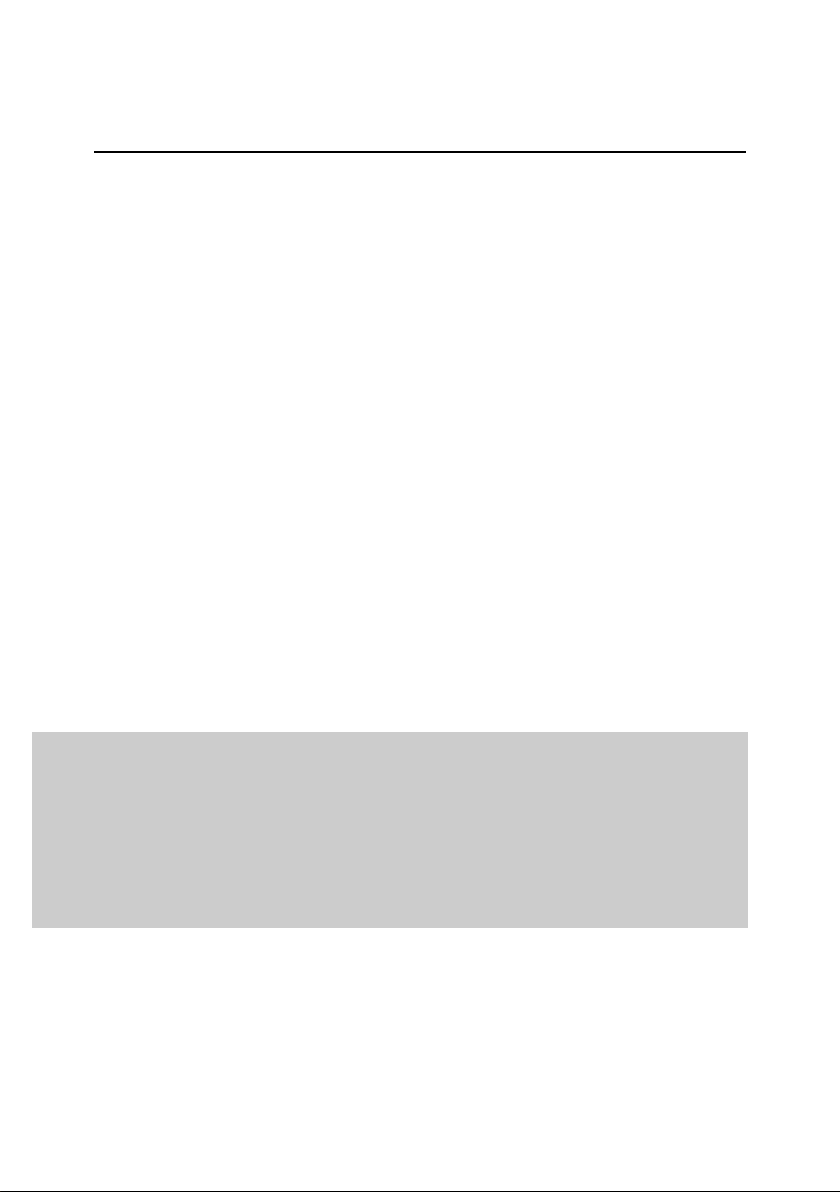
KASPERSKY LAB
Kaspersky Anti-Virus ® 5.7 for Linux File Server
ADMINISTRATOR'S GUIDE
Page 2
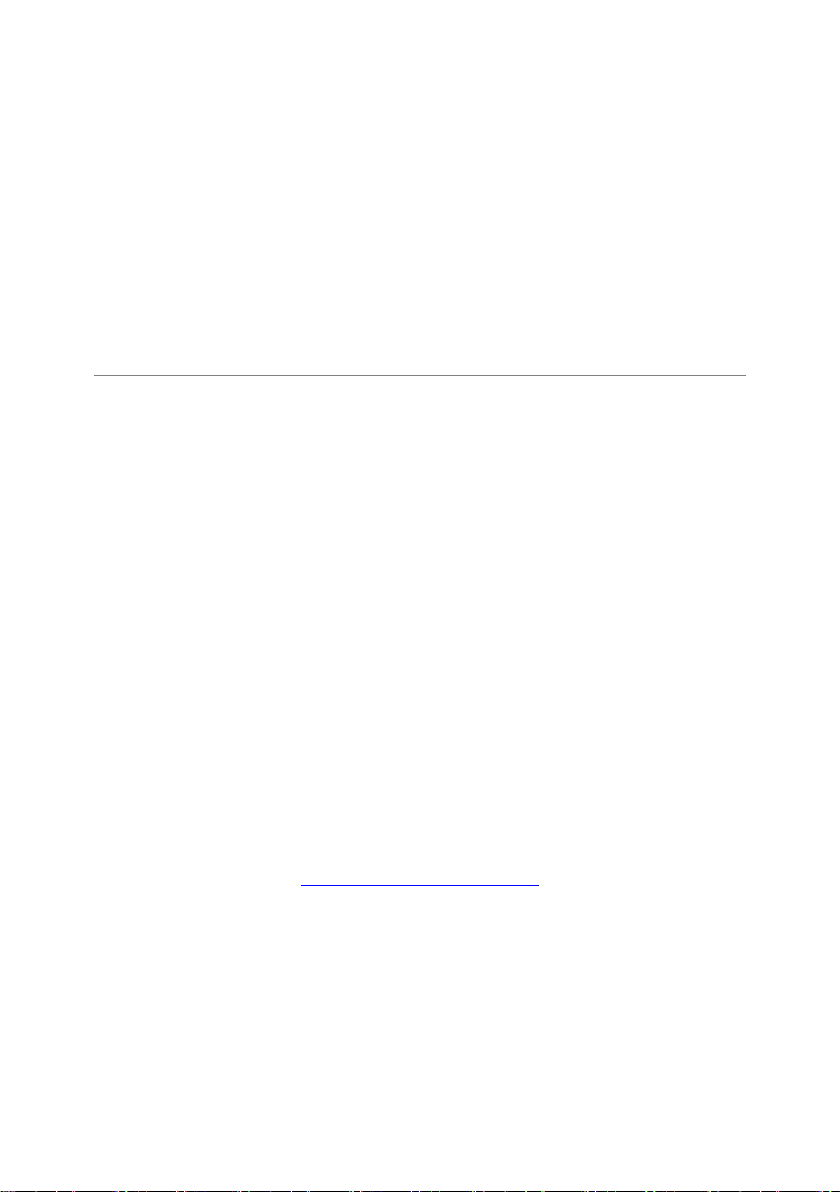
K A S P E R SK Y A N T I - V I R U S ® 5 . 7 F O R
L I N U X F I L E S E R V E R
Administrator's Guide
Kaspersky Lab Ltd.
http://www.kaspersky.com/
Revision date: September, 2008
Page 3
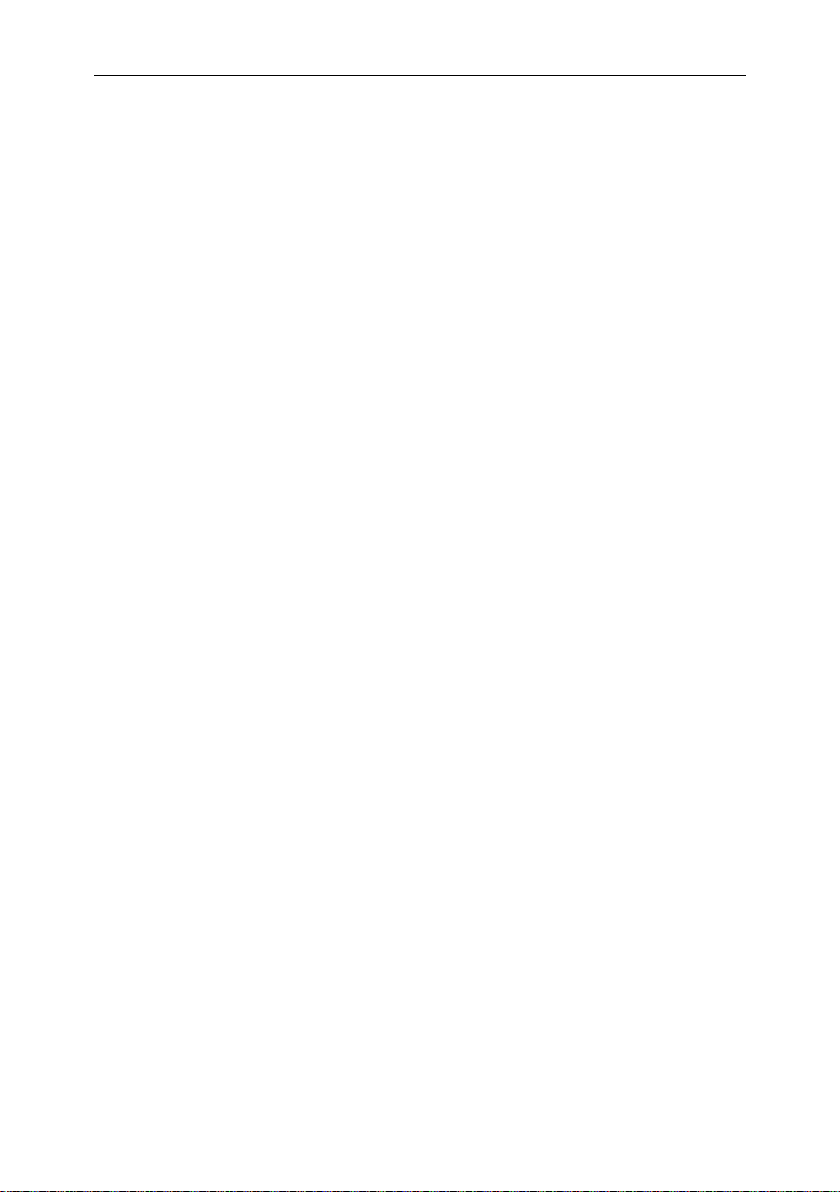
Contents
CHAPTER 1. INTRODUCTION .................................................................................. 6
1.1. Computer viruses and malware ........................................................................ 6
1.2. Purpose and major functionality of Kaspersky Anti-Virus .................................. 7
1.3. What's new in version 5.7? ............................................................................... 8
1.4. Licensing procedure ......................................................................................... 8
1.5. Hardware and software system requirements ................................................... 8
1.6. Distribution kit ................................................................................................. 10
1.6.1. License Agreement .................................................................................. 10
1.6.2. Services for registered users .................................................................... 10
1.7. Conventions used in this document ................................................................ 11
CHAPTER 2. HOW IT WORKS ................................................................................ 12
CHAPTER 3. INSTALLING KASPERSKY ANTI-VIRUS ........................................... 14
3.1. Installing the application on a computer running Linux .................................... 14
3.2. Installation procedure ...................................................................................... 14
3.3. Post-install configuration ................................................................................. 15
3.4. Installing Network Agent ................................................................................. 16
3.5. Configuring Network Agent ............................................................................. 16
3.6. Updating the application to version 5.7 ........................................................... 17
3.7. Locating the application files ........................................................................... 17
3.8. Completing the setup ...................................................................................... 19
CHAPTER 4. USING KASPERSKY ANTI-VIRUS .................................................... 20
4.1. Updating the anti-virus database..................................................................... 20
4.1.1. Automatically updating the anti-virus database ......................................... 21
4.1.2. On-demand updating of the anti-virus database ....................................... 23
4.1.3. Creating a network directory to store the anti-virus database.................... 24
4.2. Anti-virus protection of file systems ................................................................. 25
4.2.1. Scan scope .............................................................................................. 26
4.2.2. Object scan and disinfection mode ........................................................... 27
4.2.3. Actions to be performed on objects .......................................................... 28
4.2.4. On-demand scan of an individual directory ............................................... 29
4.2.5. Scheduled scan ....................................................................................... 29
Page 4
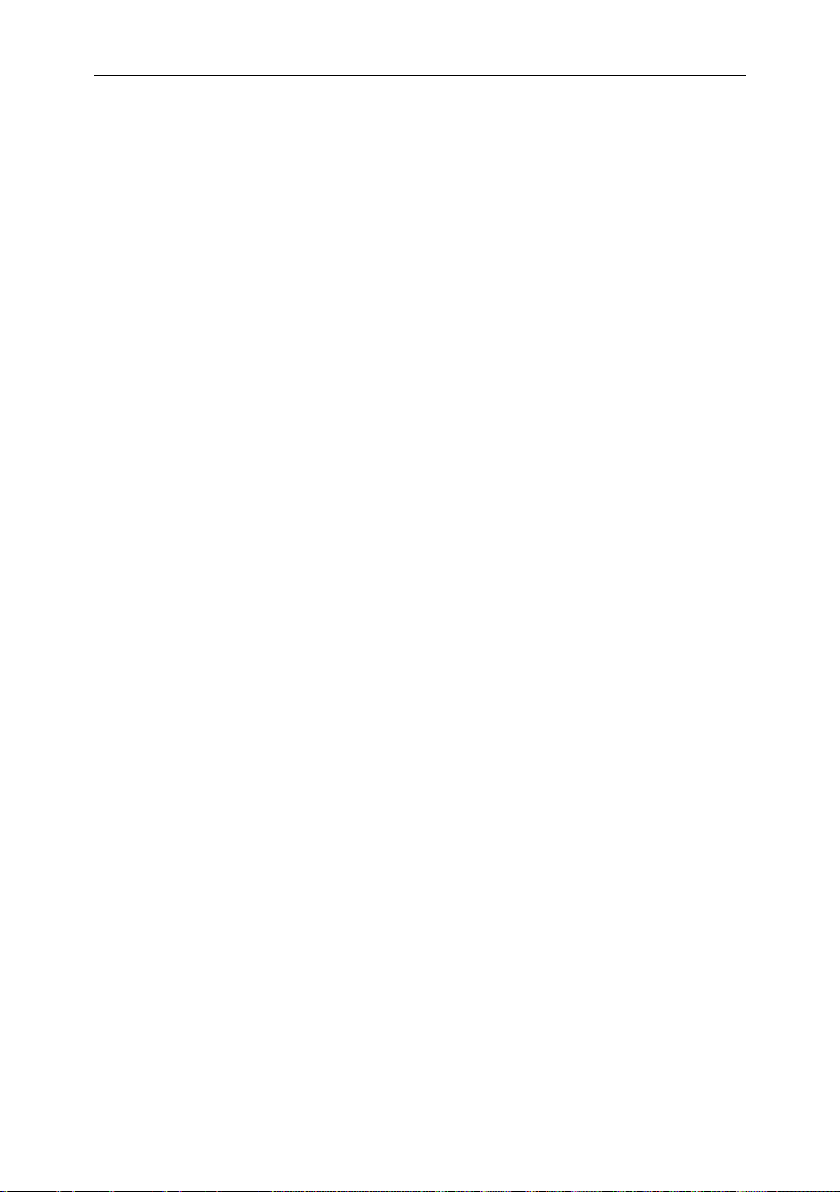
4 Kaspersky Anti-Virus 5.7 for Linux File Server
4.2.6. Additional capabilities: using script files .................................................... 30
4.2.6.1. Disinfection of infected objects in an archive ...................................... 30
4.2.6.2. Sending notifications to the administrator ........................................... 31
4.3. Real-time anti-virus protection ......................................................................... 32
4.4. Managing license keys ................................................................................... 33
4.4.1. Viewing license key details ....................................................................... 33
4.4.2. Renewing your license ............................................................................. 35
CHAPTER 5. ADDITIONAL SETTINGS ................................................................... 37
5.1. Configuration of product interaction with Webmin ........................................... 37
5.2. Optimization of Kaspersky Anti-Virus operation .............................................. 38
5.3. Moving objects into quarantine ....................................................................... 40
5.4. Backing up infected objects ............................................................................ 41
5.5. Localization of the date and time format .......................................................... 42
5.6. Kaspersky Anti-Virus report generation settings .............................................. 42
CHAPTER 6. ADMINISTERING THE PROGRAM WITH KASPERSKY
ADMINISTRATION KIT ......................................................................................... 45
6.1. Administering the application .......................................................................... 47
6.1.1. Configuring application settings ................................................................ 48
6.1.1.1. Settings tab, Real-time protection: general settings section................ 49
6.1.1.2. Settings tab, Real-time protection: protection scope section............... 50
6.2. Managing tasks .............................................................................................. 50
6.2.1. Creating tasks .......................................................................................... 50
6.2.1.1. Creating local tasks ............................................................................ 52
6.2.1.2. Creating group tasks .......................................................................... 54
6.2.1.3. Creating global tasks ......................................................................... 54
6.2.2. Configuring specific task settings.............................................................. 54
6.2.2.1. On-demand scan task........................................................................ 55
6.2.2.2. Anti-virus database update task ......................................................... 56
6.2.3. Starting and stopping tasks ...................................................................... 56
6.3. Managing policies ........................................................................................... 57
6.3.1. Creating policies ....................................................................................... 57
6.3.2. Viewing and editing policy settings ........................................................... 59
6.3.2.1. Configuring the protection scope........................................................ 60
6.3.2.2. Specifying object types to be protected .............................................. 61
6.3.2.3. Configuring actions applied to objects ................................................ 61
Page 5
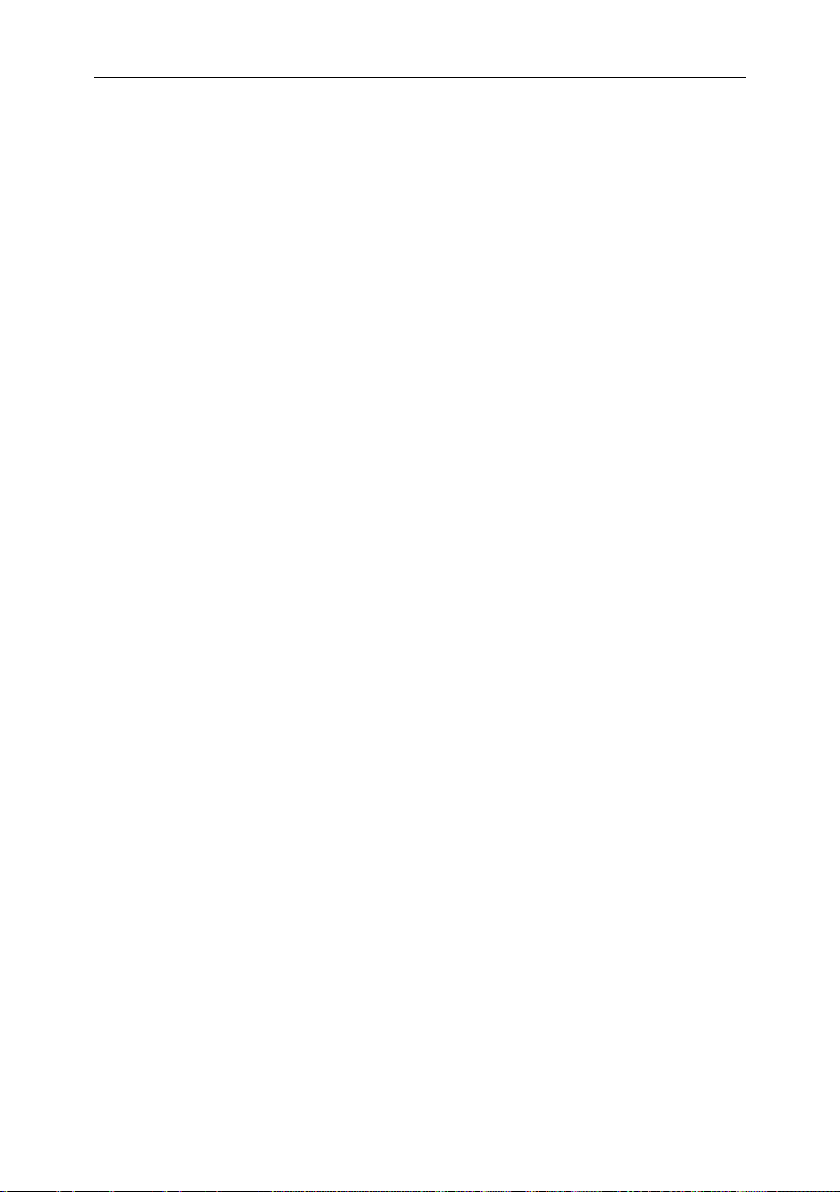
Contents 5
6.3.2.4. Specifying additional parameters ....................................................... 61
CHAPTER 7. UNINSTALLING KASPERSKY ANTI-VIRUS...................................... 62
CHAPTER 8. VERIFYING THE ANTI-VIRUS OPERATION ..................................... 63
APPENDIX A. ADDITIONAL INFORMATION ABOUT THE APPLICATION............. 65
A.1. Kaspersky Anti-Virus configuration file ............................................................ 65
A.2. Command line parameters for component kavscanner .................................. 73
A.3. Return codes of the kavscanner component .................................................. 76
A.4. Command line parameters for component kavmonitor ................................... 77
A.5. Command line parameters for component licensemanager ........................... 78
A.6. Return codes of the licensemanager component............................................ 78
A.7. Command line parameters for component keepup2date ................................ 80
A.8. Return codes of the keepup2date component ................................................ 81
A.9. Command line parameters for component kavmidware.................................. 81
APPENDIX B. FREQUENTLY ASKED QUESTIONS ............................................... 82
APPENDIX C. KASPERSKY LAB ............................................................................ 88
C.1. Other Kaspersky Lab Products ...................................................................... 89
C.2. Contact Us ..................................................................................................... 99
APPENDIX D. LICENSE AGREEMENT ................................................................. 100
Page 6
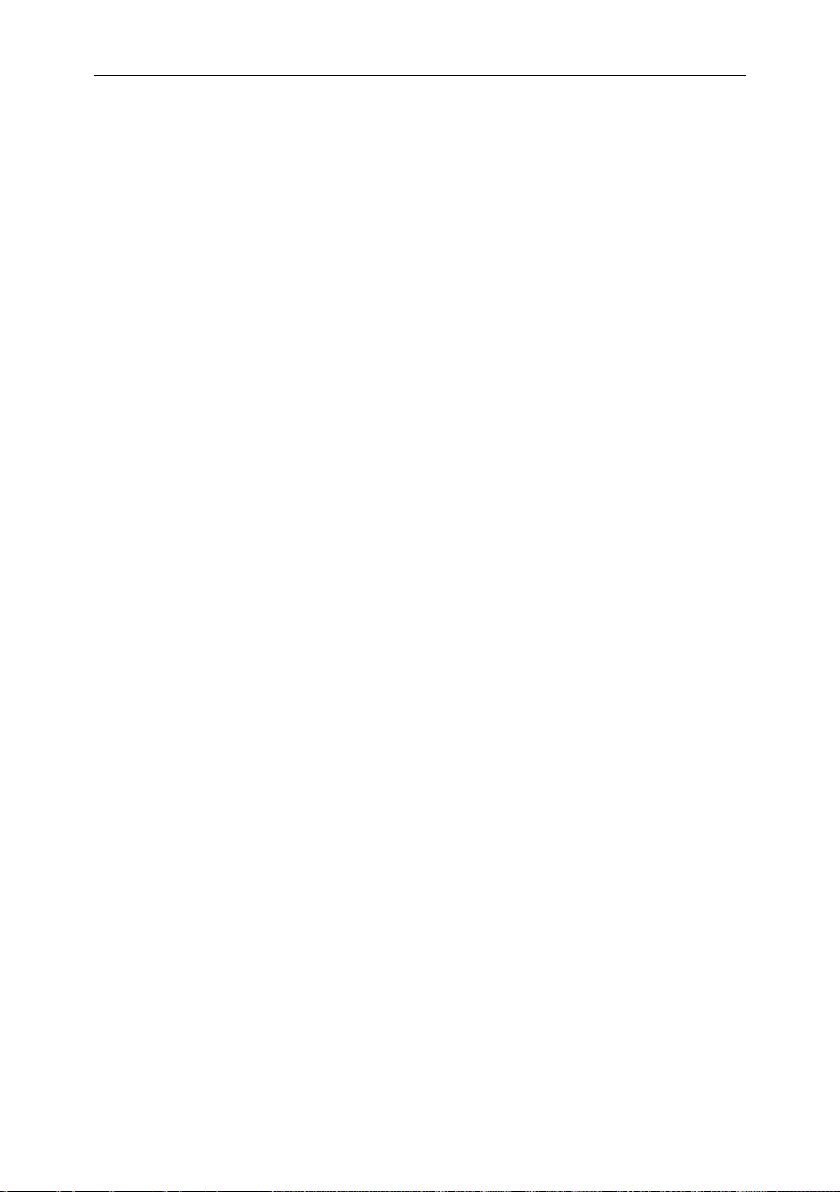
CHAPTER 1. INTRODUCTION
The constant growth in both the number of computer users, and the volume of email and internet traffic, increases the threat of virus infections and data
corruption or theft by malicious computer programs (malware).
The most dangerous sources of malware are:
Internet
The global information network is the main conduit for all types of malware. As a rule, viruses and other malicious programs are located on
popular internet websites, disguised as useful software or freeware.
Malware can also be located within scripts that automatically run when a
website is loaded in the user‟s browser.
E-mail messages
E-mail messages delivered to the user‟s mailbox and stored in e-mail
databases may contain viruses. Malware can be located either in the
message body, or as a message attachment. Commonly, infected e-mail
messages contain viruses or mail worms. When you open an e-mail
message or save an attached file to your hard drive, you may infect data
stored in your computer.
Software vulnerabilities
In most cases hackers‟ attacks are attempted using "software holes".
Such vulnerabilities allow hackers to obtain remote access to your computer and, therefore, to your data, your LAN resources and other
sources of information.
Viruses targeting Unix-based systems are far less common than those aimed at
the Windows Operating System, due to the peculiarities of the two platforms.
However, the threat to Unix users is not negligible. Provided below is a detailed
description of malware types.
1.1. Computer viruses and malware
In order to be aware of potential threats to your computer, it is helpful to know
about the types of malicious software (“malware”) and how they work. In general,
malicious programs fall into one of three categories:
Worms – malicious programs which spread themselves using network
resources. These programs are called "worms" due to their ability to tun-
Page 7
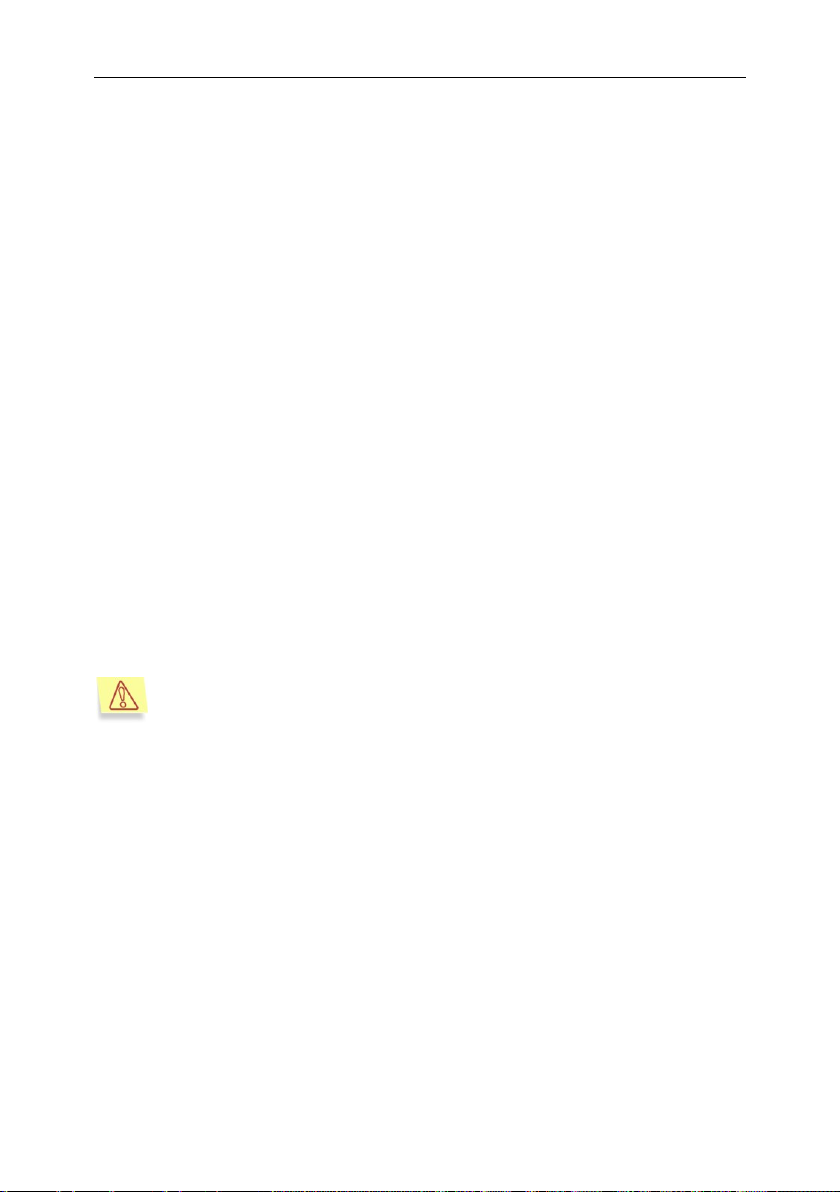
Introduction 7
Henceforth in the text of this Guide the term "virus" will be used to refer
to viruses, Trojan Horses and worms. A particular type of malware will
be mentioned only when it is required.
nel from one computer to another, using networks, e-mail and other
channels. This ability allows worms to proliferate extremely quickly.
Worms propagate by penetrating a computer, determining the IP addresses of other nearby computers, and send copies of themselves to
these computers. Apart from network addresses, worms often use data
contained in the address books of e-mail client applications installed on
the infected machine. Sometimes worms create work files on disks, but
they also can function without utilizing any resources of the infected
computer other than RAM.
Viruses – programs that infect other programs by adding their code to the
infected program's code, to gain control when the infected files are run.
This simple definition helps determine that the major action of a virus is
infecting computer programs. Viruses spread somewhat slower than
worms.
Trojan horses or Trojans – perform unauthorized actions on infected
computers. For instance, depending on the particular conditions, they can
erase information on hard drives, "freeze" the system, or steal confidential
information. In the strict sense, Trojan Horses are not viruses since they
do not infect programs or data; they are unable to sneak independently into computers and are often distributed disguised as some "useful" software. However, Trojans may inflict far greater damages than a regular virus attack.
Recently, worms and Trojans have become the most widespread type of
malware in the Unix-based systems.
1.2. Purpose and major functionality
of Kaspersky Anti-Virus
Kaspersky Anti-virus® for Linux File Server (hereinafter referred to as
Kaspersky Anti-Virus, or the application) protects file servers running Linux
operating systems.
Kaspersky Anti-Virus for Linux allows the user to:
Ensure real-time protection of the file system against malicious code: in-
tercept and analyze attempts to access files, and disinfect or delete infected objects.
Page 8
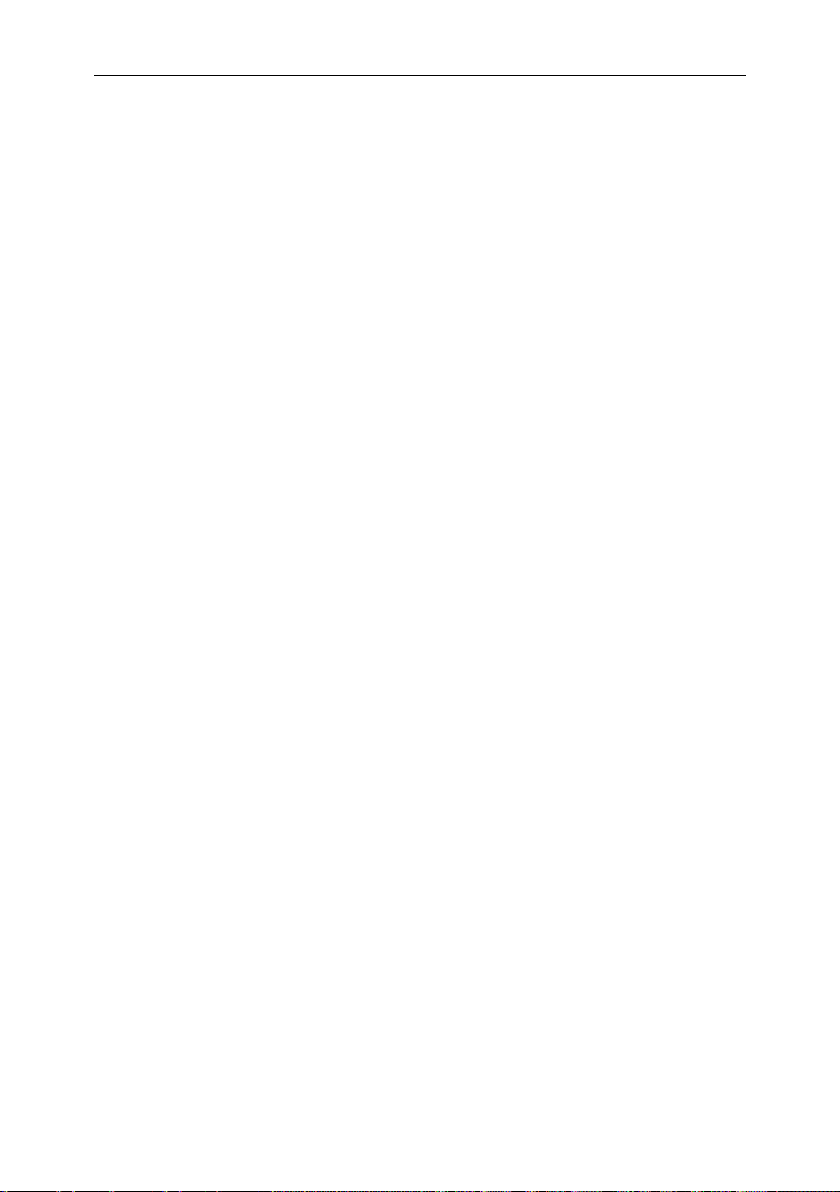
8 Kaspersky Anti-Virus 5.7 for Linux File Server
Scan objects on demand: search infected and suspicious files (including
files within specified scan scopes); analyze files, and disinfect or delete
infected objects.
Quarantine suspicious and corrupted objects: save suspicious files in the
quarantine directory.
Create a copy of the infected object in the backup storage directory be-
fore attempting to disinfect or deleting the object, allowing a future restoration of the object if it contains valuable information.
Update the anti-virus database; the database is updated from Kaspersky
Lab's updates servers. The user can also configure the application so that
the database is updated from a local directory.
Control and configure Kaspersky Anti-Virus using the application configu-
ration file, the web-based interface of Webmin or the Kaspersky Administration Kit.
1.3. What's new in version 5.7?
The following features are new in Kaspersky Anti-Virus 5.7 for Linux File
Server as compared to version 5.5:
Support for Kaspersky Anti-Virus configuration and management using
Kaspersky Administration Kit has been implemented.
1.4. Licensing procedure
Kaspersky Anti-Virus licensing policy imposes restrictions on the use of the
application based on the usage period (as a rule, a one-year period since the
date when the application was purchased).
1.5. Hardware and software system
requirements
To run Kaspersky Anti-Virus, the system must comply with the following software
and hardware requirements:
Hardware requirements:
Processor Intel Pentium® 133 MHz or higher.
64 MB RAM.
Page 9
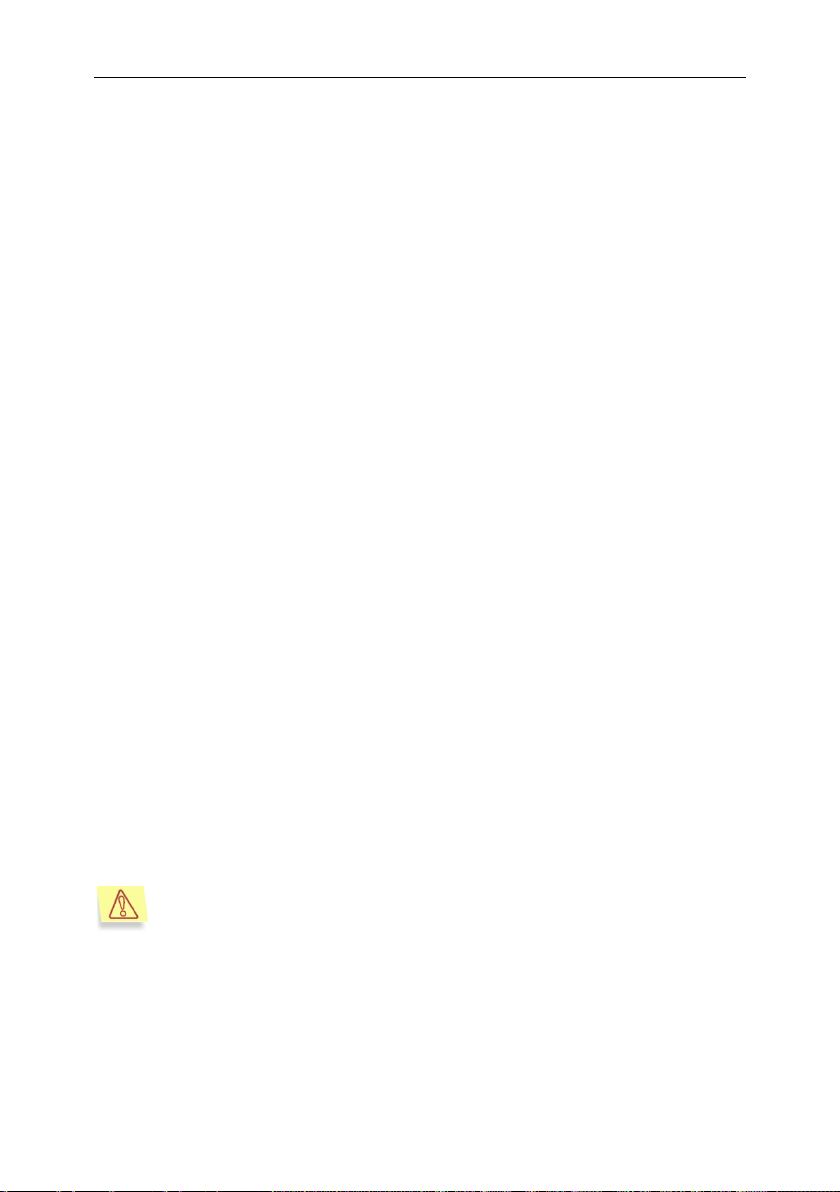
Introduction 9
Please note that Kaspersky Anti-Virus does not support systems running SELinux. Use of SELinux may result in various warnings in the
system log file generated by the application.
100 MB free hard drive space for installation of the application
and storage of temporary files.
Software requirements:
One of the following operating systems for 32-bit platforms:
o Red Hat Enterprise Linux 5.2 server;
o Fedora 9;
o SUSE Linux Enterprise Server 10 SP2;
o Novel Open Enterprise Server 2;
o openSUSE Linux 11;
o Debian GNU/Linux 4 R4;
o Mandriva Corporate Server 4;
o Ubuntu 8.04.1 Server Edition;
One of the following operating systems for 64-bit platforms:
o Red Hat Enterprise Linux 5.2 server;
o Fedora 9;
o SUSE Linux Enterprise Server 10 SP2;
o openSUSE Linux 11.
Webmin program (www.webmin.com) – for remote administration of Kas-
persky Anti-Virus.
Perl interpreter - version 5.0 or higher (www.perl.org).
The which utility must be installed.
Software compilation packages must be installed (gcc, binutils, glibc-
devel, make, ld) and preinstalled operating system kernel source code for
compiling the kavmonitor component.
Page 10
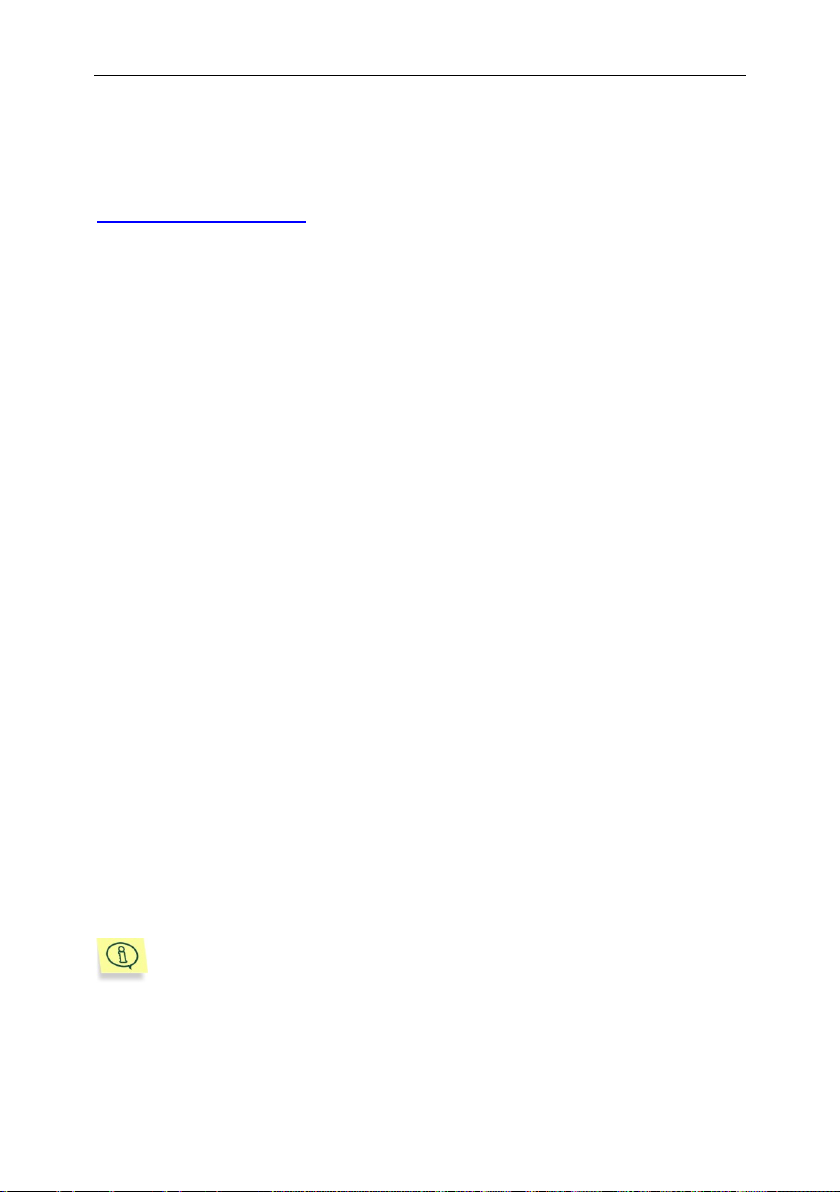
10 Kaspersky Anti-Virus 5.7 for Linux File Server
Support on issues related to the performance and the use of operating
systems or other technologies is not provided.
1.6. Distribution kit
You can purchase Kaspersky Anti-Virus online (for example, visit
http://www.kaspersky.com and follow the E-Store link).
If you buy Kaspersky Anti-Virus online, you will download the application from
Kaspersky Lab's website; in this case, the distribution kit will include this Guide
along with the application. The license key will be e-mailed to you upon receipt of
your payment.
1.6.1. License Agreement
The License Agreement is a legal contract between you and Kaspersky Lab Ltd.,
which contains the terms and conditions under which you may use the anti-virus
product you have purchased.
Read the License Agreement carefully!
If you do not agree with the terms of the License Agreement, you can return
Kaspersky Anti-Virus to your dealer for a full refund.
1.6.2. Services for registered users
Kaspersky Lab Ltd. offers all legally registered users an extensive service
package that enables them to use Kaspersky Anti-Virus more efficiently.
After purchasing your license, you become a registered user and, during the
period of your subscription, you will receive the following services:
new versions of the purchased software product;
support on issues related to the installation, configuration and use of the
purchased software product. Services will be provided by phone or via email;
information about new Kaspersky Lab products and about new viruses
appearing worldwide (this service is provided to users who subscribe to
Kaspersky Lab's newsletter).
Page 11
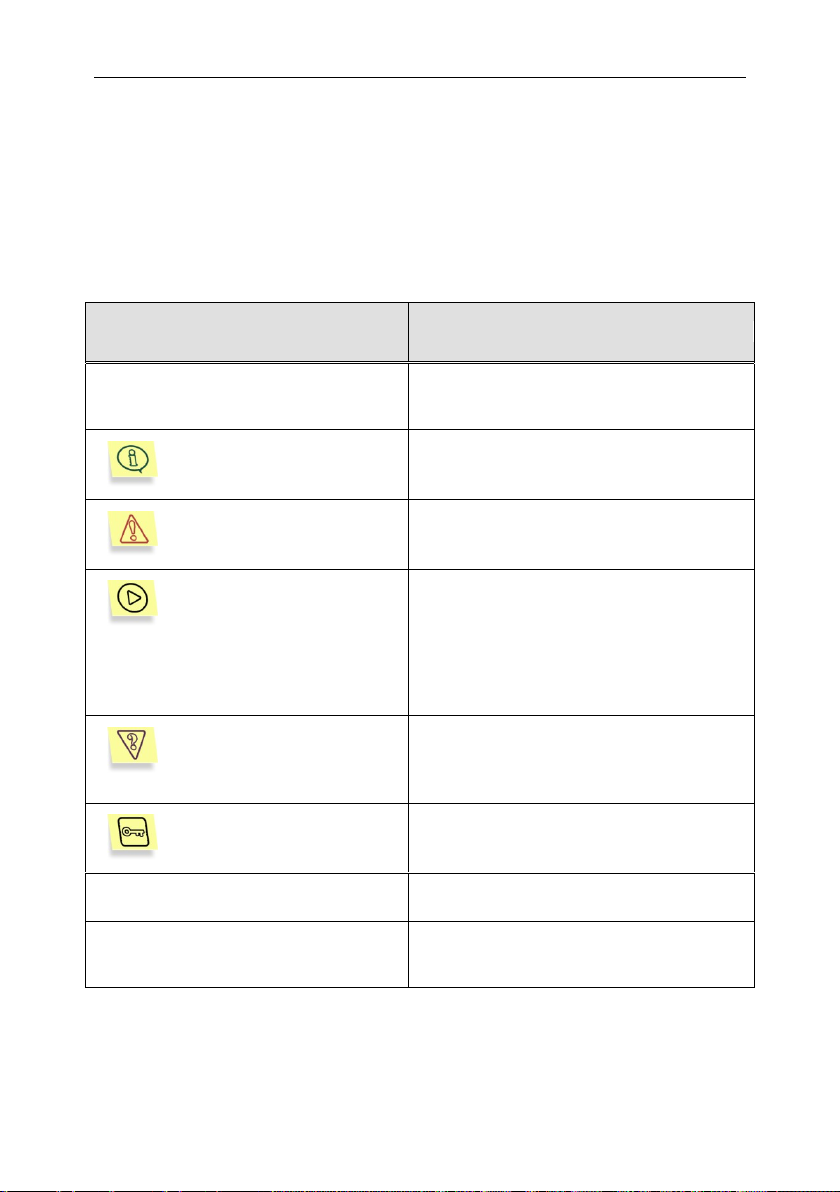
Introduction 11
Format feature
Meaning/Usage
Bold font
Titles of menus, menu items, windows,
dialog boxes and their elements, etc.
Note.
Additional information, notes
Attention!
Information requiring special attention
In order to perform...,
1. Step 1.
2. …
Description of the user's steps and
possible actions
Task, example
Statement of a problem, example of the
demonstration of the application's
capabilities
Solution
Implementation of the task
[modifier] – purpose of the modifier
Command line modifiers
Information messages and command
line text
Text of configuration files, information
messages and command line
1.7. Conventions used in this
document
Various formatting features and icons are used throughout this document,
depending on the purpose and the meaning of the text. The table below lists the
conventions used in the text.
Page 12
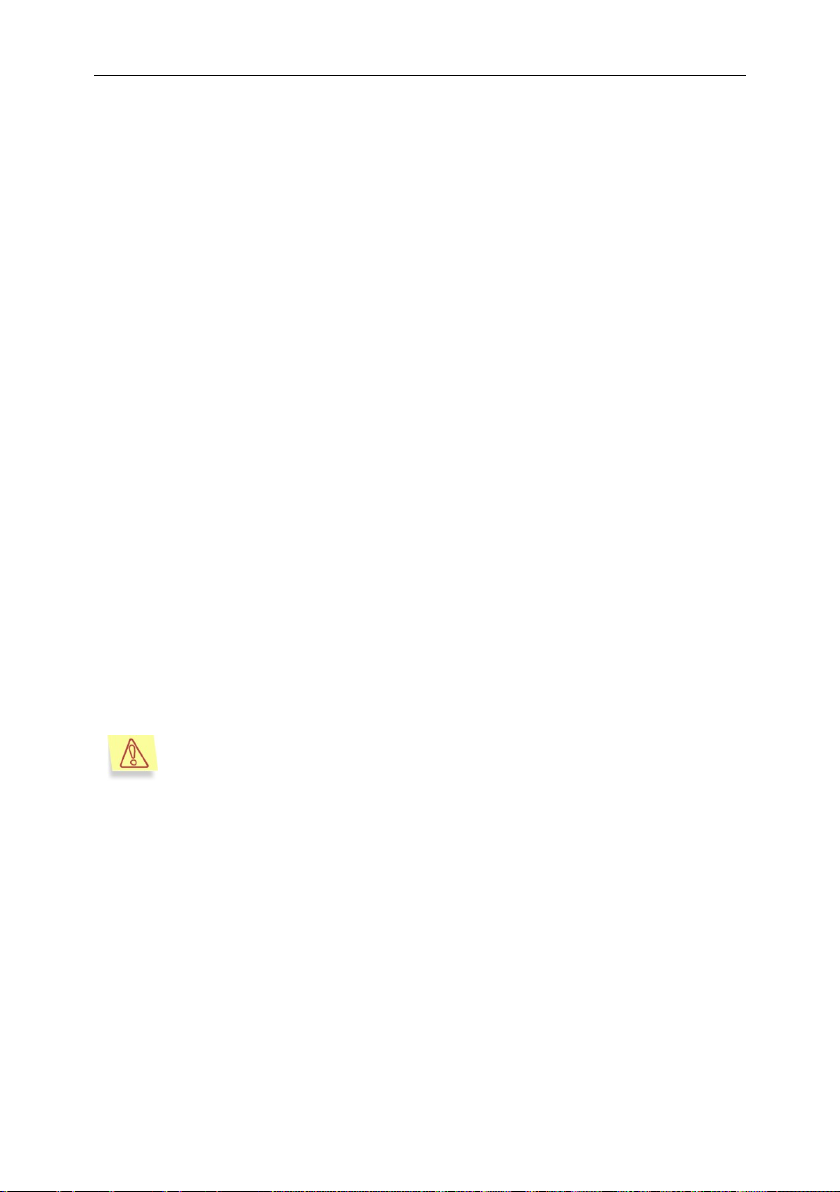
The ability to intercept the operations of closing a file is not supported:
in 32-bit operating systems: from kernel versions
2.6.21 and above;
in 64-bit operating system: from kernel versions 2.6.18
and above.
CHAPTER 2. HOW IT WORKS
To understand how Kaspersky Anti-Virus works, it is useful to know that it
comprises a number of application modules, each with a specific function in
providing anti-virus protection for your computer.
Kaspersky Anti-Virus includes:
On-demand anti-virus scan component kavscanner;
Real-time anti-virus scan component kavmonitor;
Anti-virus database update module keepup2date,
License key management utility licensemanager;
Remote administration utility for integration with Kaspersky Administration
Kit kavmidware,
Remote administration module used with Webmin application.
There follows a detailed discussion of the application‟s algorithm, based on an
example of real-time protection (that is, using the kavmonitor component).
The component operates as follows:
1. When any application on your computer attempts to access a file
system object, whether to open, run or close the file, the call is
intercepted by kavmonitor‟s kernel module, and the file is sent for antivirus scanning.
2. The intercepted file is processed using a daemon application included in
the kavmonitor component. The daemon scans the object for viruses
and processes, based on settings specified in the configuration file. The
treatment includes, but is not limited to, disinfection using the anti-virus
database if this option is selected.
3. After the file has been processed, kavmonitor sends to the kernel
module the access code (allowed/prohibited) that defines the file status.
Page 13
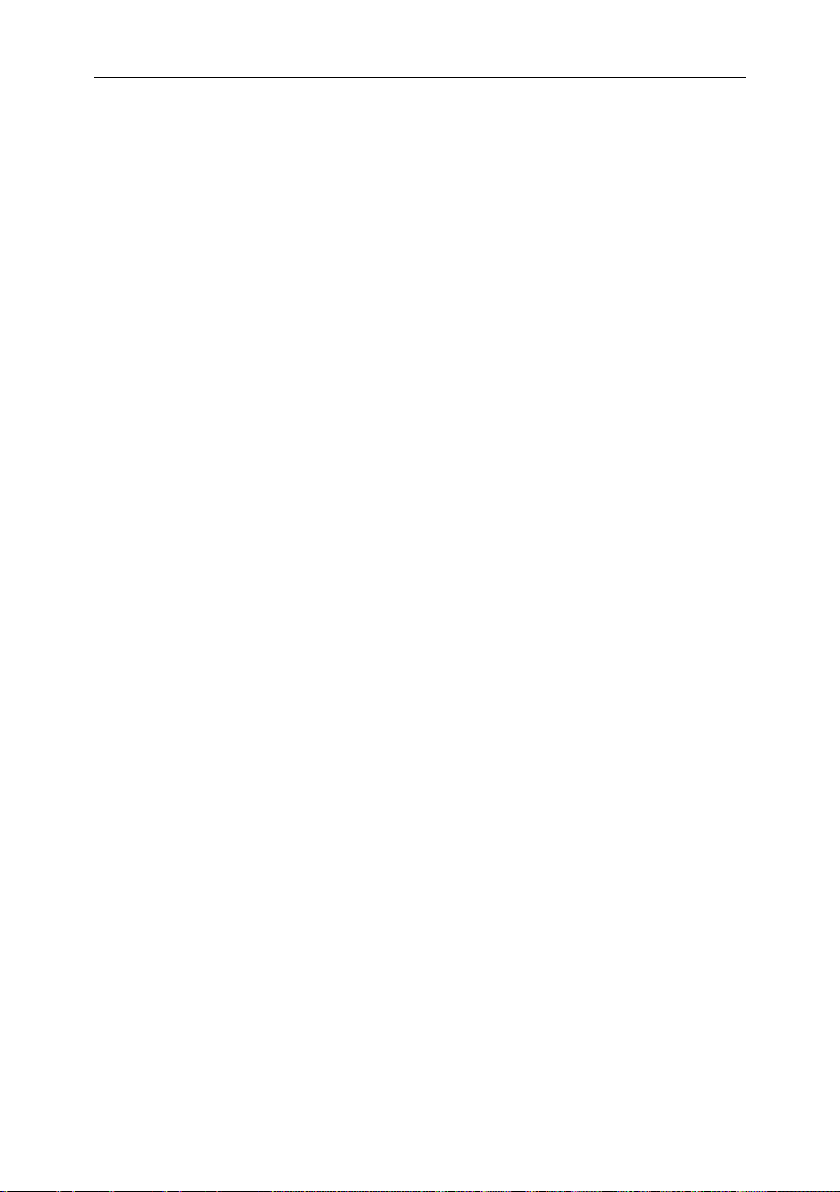
How it works 13
4. Based on the object's status, the kavmonitor component either allows or
blocks access to the file. If access is blocked, the application requesting
access to the file will receive an error code indicating that access has
been denied.
The file status assigned during scanning and processing can be one of the
following:
Clean – the object is not infected.
Infected – the object is infected.
Cured – infected object has been successfully disinfected.
CureFailed – the infected object could not be disinfected.
Warning – object code resembles the code of a known virus.
Suspicion – the object is suspected of being infected with an unknown vi-
rus.
Protected – the object cannot be scanned because it is encrypted.
Corrupted– the object is corrupted.
Error – a system error occurred during the object scan.
The actions performed on the object in response to each status are defined by
the configuration file settings (details see Appendix A on p. 65).
Page 14
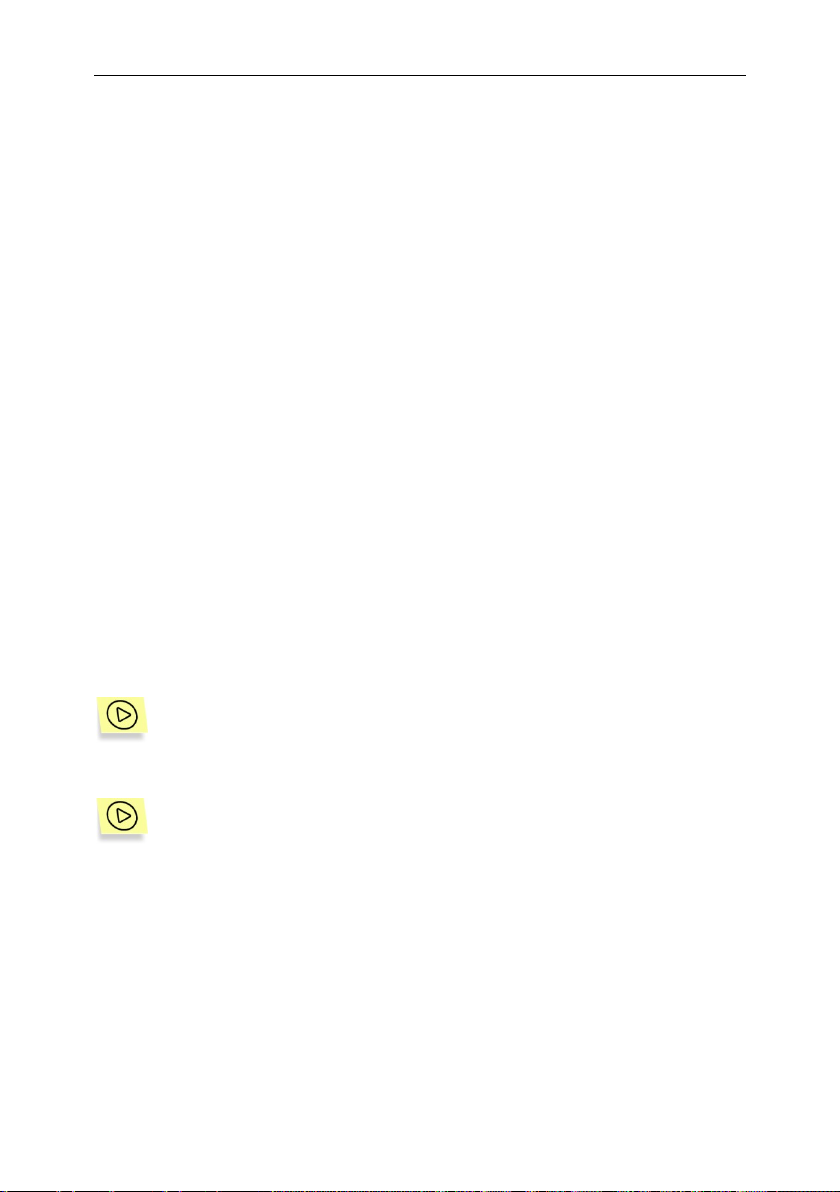
To start the installation of Kaspersky Anti-Virus from a .rpm package,
type the following at the command line:
To start the installation of Kaspersky Anti-Virus from a .deb package,
type the following at the command line:
CHAPTER 3. INSTALLING
KASPERSKY ANTI-VIRUS
We recommend that you perform this system check before installing Kaspersky
Anti-Virus:
Make sure that your system meets the hardware and software require-
ments for Kaspersky Anti-Virus (see 1.5 on p. 8).
Configure your internet connection.
Log in as root.
3.1. Installing the application on a
computer running Linux
Kaspersky Anti-Virus for computers running Linux OS is available in the following
format:
.rpm – for systems that support RPM Package Manager
.deb – for Debian-based OS distributions.
# rpm –i <distribution_package_filename>
# dpkg –i <distribution_package_filename>
3.2. Installation procedure
The installation consists of two parts. The first part includes the following steps:
1. Creation of the kluser user and klusers group.
2. Unpacking of the files from distribution package to target computer.
Page 15
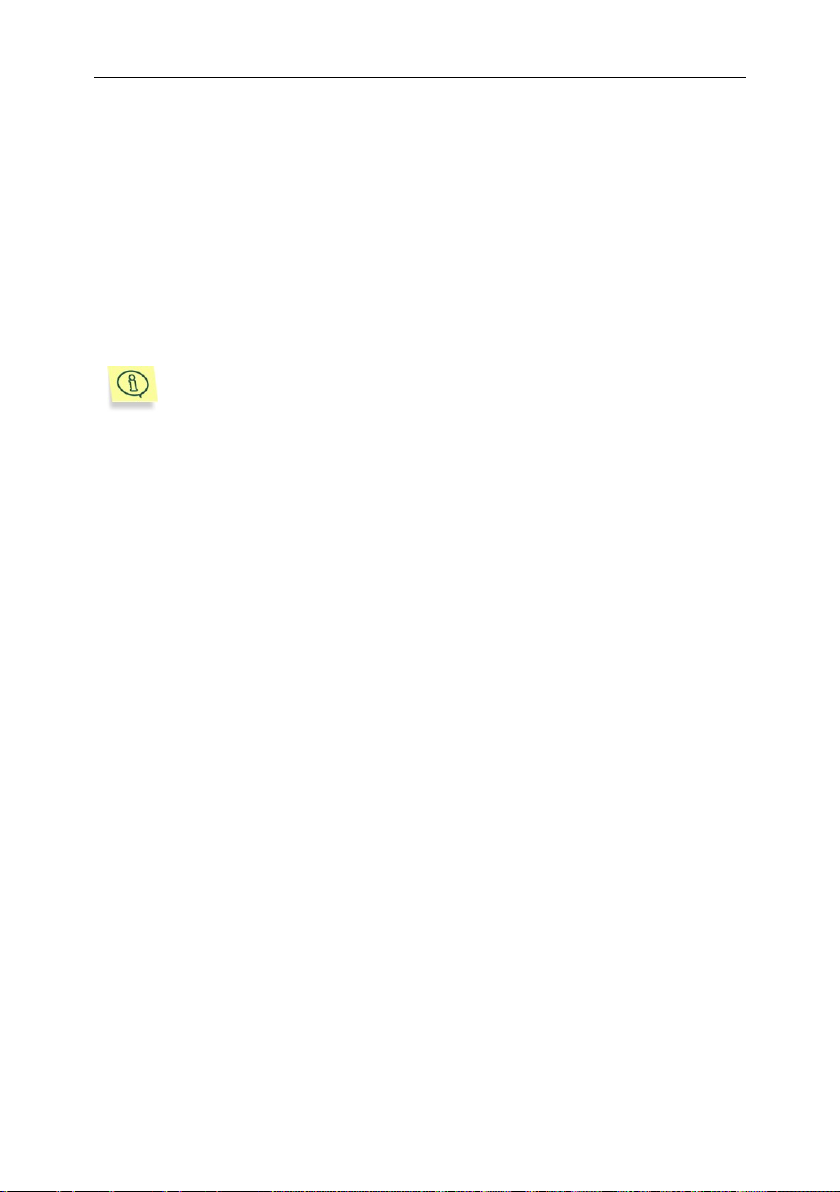
Installing Kaspersky Anti-Virus 15
During installation to a computer running Debian the post-install configuration script will be launched automatically.
3. Registration of required services depending upon the host system.
4. Setting up default parameters in configuration files of the product components.
3.3. Post-install configuration
Post-install configuration is the second part of Kaspersky Anti-Virus setup. To
initiate product configuration, use the postinstall.pl script located in the
/opt/kaspersky/kav4fs/lib/bin/setup directory.
After script start, you will be offered to perform the following steps:
1. Specify the path to your license key file.
2. Configure the parameters of the proxy server used for connection to the
Internet in the following format:
http://<IP of the proxy server>:<port>
or
http://<user_name>:<password>@<IP of the proxy server>
:<port>,
depending upon authorization necessity for the proxy. The updating
component of the application (keepup2date) uses the value for connection to the servers of Kaspersky Lab and downloading updates to the anti-virus databases.
If you do not use a proxy for connection to the Internet, set the parameter to no.
3. Download the anti-virus databases from the servers of Kaspersky Lab.
Enter yes or no depending upon your wish to perform the update immediately.
4. Configure interaction with Webmin.
5. Start compilation of the kavmonitor module. During the stage your computer will compile the libraries required for kavmonitor operation. If the
kernel source code is not located in the default directory, enter the following in the command line to compile the kavmonitor component:
# /opt/kaspersky/kav4fs/src/kavmon.pl –b [PATH]
Page 16

16 Kaspersky Anti-Virus ® 5.7 for Linux File Server
To initiate Network Agent installation from its .rpm package, enter the
following in the command line:
To initiate Network Agent installation from its .deb package, enter the
following in the command line:
During Network Agent installation to a computer running Debian the
post-install configuration script will be launched automatically.
where [PATH] stands for the path to the kernel source code.
3.4. Installing Network Agent
If you plan to manage the application remotely using Kaspersky Administration
Kit, the Network Agent has to be installed.
# rpm –i <distribution_package_filename>
# dpkg –i <distribution_package_filename>
3.5. Configuring Network Agent
After installation, the Network Agent has to be configured for its proper
interaction with Kaspersky Administration Kit. To start configuration, run the
postinstall.pl script located in the /opt/kaspersky/klnagent/lib/bin/setup directory.
After script start, you will be offered to perform the following steps:
1. Specify the DNS name or IP address of your Administration Server.
2. Specify the port number for the Administration Server.
3. Specify the SSL port number of the Administration Server.
4. Define whether the SSL connection should be used for data transfer.
5. Specify the default administration group name.
Page 17
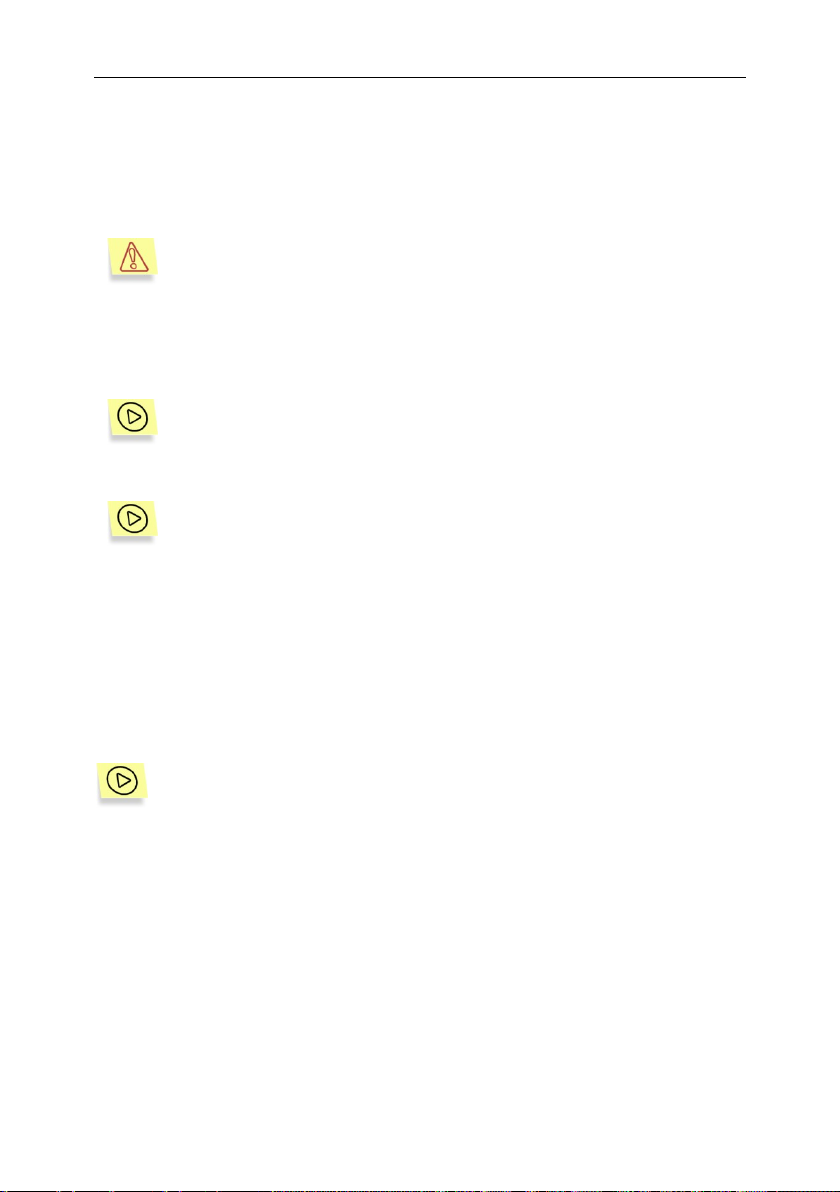
Installing Kaspersky Anti-Virus 17
The upgrading procedure works correctly for version 5.5-27.
To initiate Kaspersky Anti-Virus upgrade from its .rpm package, enter
the following in the command line:
To initiate Kaspersky Anti-Virus upgrade from its .deb package, enter
the following in the command line:
The default locations of Kaspersky Anti-Virus files on a server running
Linux OS are as follows:
3.6. Updating the application to
version 5.7
The kavmonitor service has to be stopped before upgrading. To do that, enter
the following in the command line:
# /etc/init.d/kav4fs stop
# rpm –U <distribution_package_filename>
# dpkg –i <distribution_package_filename>
Upon completion of the upgrade procedure, the configuration file of product
version 5.5 will be replaced with its counterpart for version 5.7. Add necessary
modifications to the configuration file manually.
3.7. Locating the application files
/etc/opt/kaspersky/ – directory containing the Kaspersky Anti-Virus configuration
file:
kav4fs.conf – configuration file.
/opt/kaspersky/kav4fs/ – main directory of Kaspersky Anti-Virus, containing:
/bin/ – a directory that contains executable files of all Kaspersky Anti-Virus
components:
kav4fs-kavscanner – executable file of the anti-virus protection compo-
nent;
kav4fs-keepup2date – executable file of the anti-virus database update
component;
Page 18
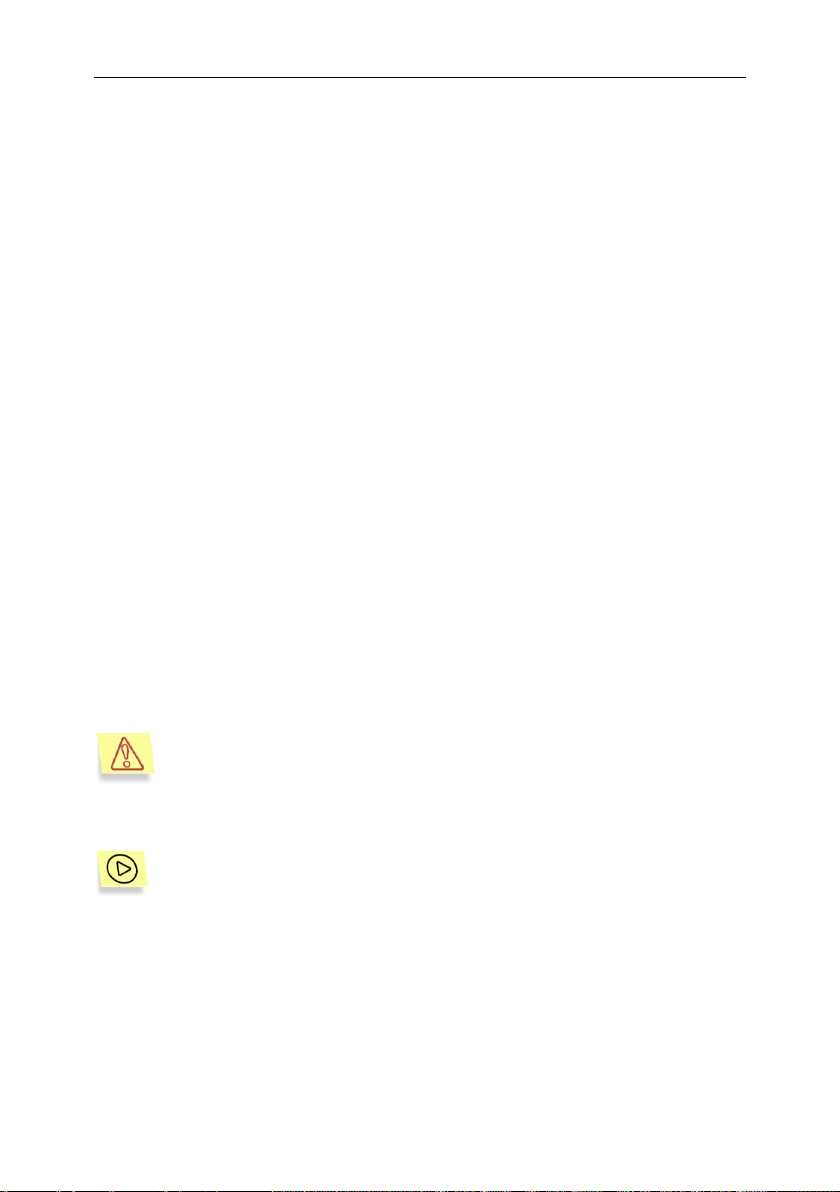
18 Kaspersky Anti-Virus ® 5.7 for Linux File Server
To connect the help system of Kaspersky Anti-Virus (manual pages),
assign the value /opt/kaspersky/kav4fs/share/man to the MANPATH
environment variable.
On a server running Linux OS, the default locations of Network Agent
files after Kaspersky Anti-Virus installation are as follows:
kav4fs-licensemanager – executable file of the license keys manage-
ment component.
/lib/ – directory containing auxiliary files of Kaspersky Anti-Virus.
/setup/ – directory containing the scripts required for application configu-
ration:
postinstall.pl – script for post-install product configuration.
uninstall.pl – application removal script.
setup.pl – application configuration script.
/sbin/ – directory containing auxiliary services of Kaspersky Anti-Virus:
kav4fs-kavmonitor – executable file of the anti-virus protection compo-
nent.
kav4fs-kavmidware – executable file of the remote administration com-
ponent kavmidware.
/src/ – directory containing the application's anti-virus kernel module.
/opt/kaspersky/kav4fs/share/contrib/kav4fs.wbm – plug-in to Webmin application.
/opt/kaspersky/kav4fs/share/contrib/vox.sh – script used for disinfecting arc-
hives.
/opt/kaspersky/kav4fs/share/doc/LICENSE – license agreement.
/opt/kaspersky/kav4fs/share/man/ – directory containing manual files.
/var/opt/kaspersky/kav4fs/bases/ – directory containing the anti-virus database.
/var/opt/kaspersky/kav4fs/bases.backup/ – directory containing the anti-virus
database that was up-to-date before the last update.
/var/opt/kaspersky/kav4fs/licenses – directory containing license information.
/opt/kaspersky/klnagent/ – main Network Agent directory containing:
/bin/ – directory where the executable files of Network Agent utility programs
are stored, including:
klmover – this utility manually connects the client computer to the Ad-
ministration Server (see the Kaspersky Administration Kit Refer-
ence Book for more information on using this utility).
Page 19
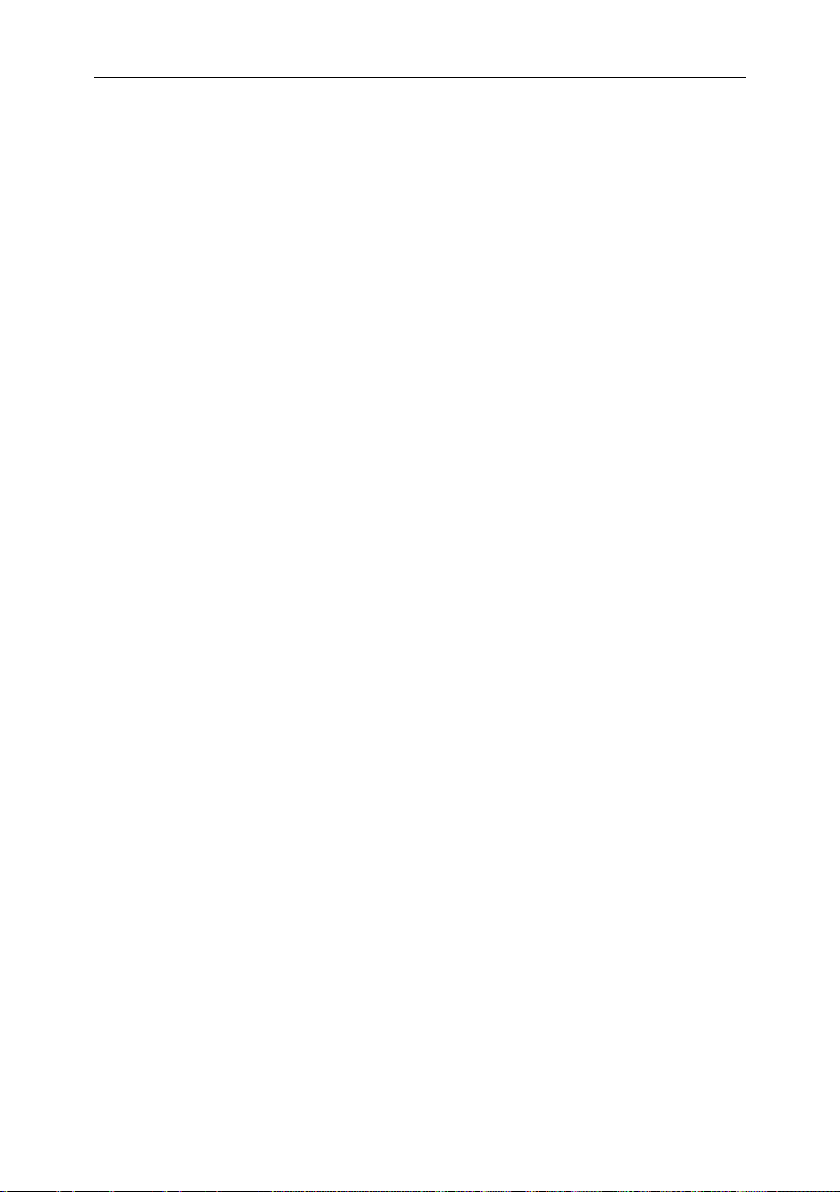
Installing Kaspersky Anti-Virus 19
klnagchk – this utility checks the manual connection to the Administra-
tion Server (see the Kaspersky Administration Kit Reference Book
for more information on using this utility).
/lib/ – directory containing auxiliary files of the Network Agent.
/bin/setup – directory containing configuration scripts for Network Agent.
/share/man/ – directory containing manual files.
/sbin/ – directory containing the executable file of the Network Agent service.
3.8. Completing the setup
If the installation process completed correctly, a confirmation message will be
displayed on the screen. The configuration file included in the application
distribution kit contains all settings necessary to start using the application.
Page 20
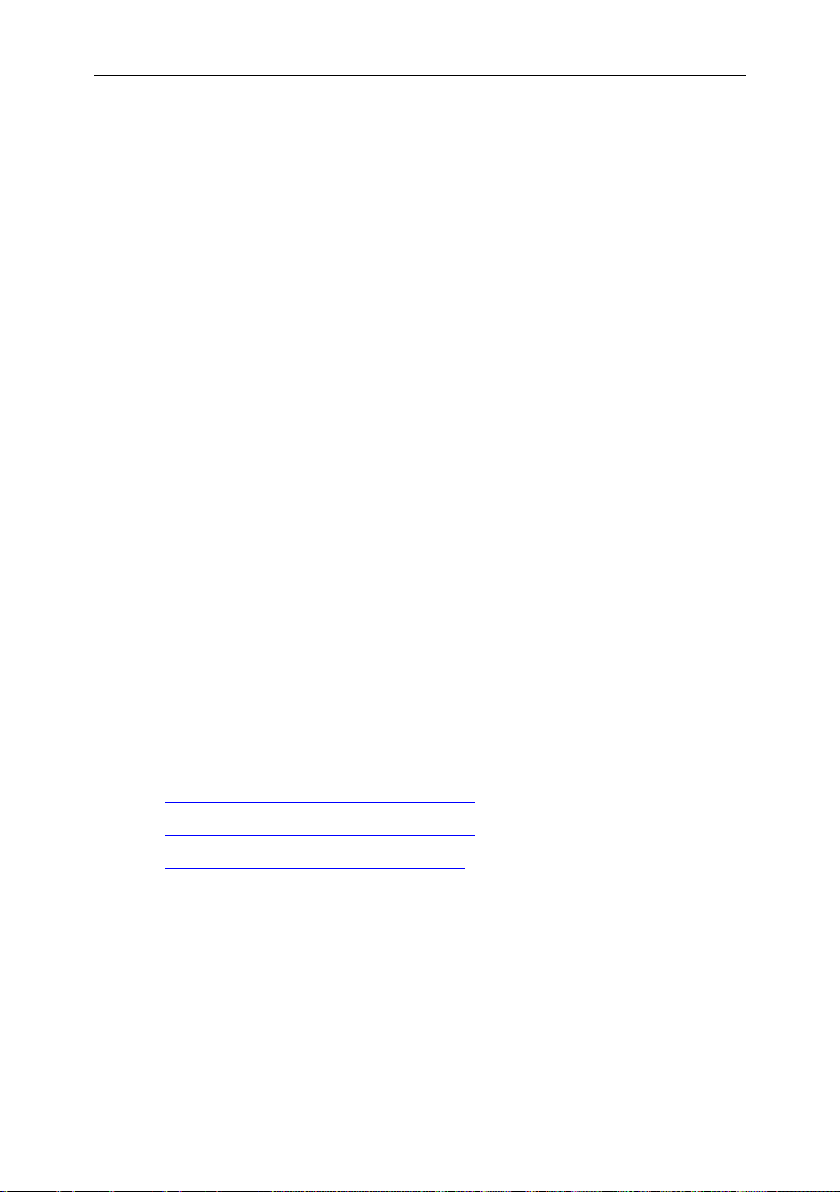
CHAPTER 4. USING KASPERSKY
ANTI-VIRUS
Kaspersky Anti-Virus allows you to specify the anti-virus protection system of
your computer, at the level either of individual files or of the entire file system.
The application‟s functionality can be packaged into tasks that the administrator
can perform using the application. Tasks implemented using Kaspersky AntiVirus can be divided into the following groups:
Updating the anti-virus database, which is used for detecting viruses and
disinfecting infected objects (see 4.1 on p. 20).
Anti-virus protection of the computer‟s file system, using scheduled and/or
on-demand scans (see 4.2 on p. 25).
Real-time anti-virus protection (see 4.3 on p. 31).
This chapter describes these typical tasks. Within the context of a specific
company‟s network, the administrator may combine these tasks and make them
more appropriate to business needs.
4.1. Updating the anti-virus database
Updating the anti-virus database is performed by the keepup2date component,
and is an integral factor in full-fledged anti-virus protection. The default source
used for updating the anti-virus database is Kaspersky Lab‟s updates servers.
The list of these servers includes:
http://downloads1.kaspersky-labs.com/
http://downloads2.kaspersky-labs.com/
ftp://downloads1.kaspersky-labs.com/, etc.
The list of URL‟s from which you can download the updates is contained in the
updcfg.xml file, included in the application‟s distribution kit. To view the list of
update servers, enter the following in the command line:
# /opt/kaspersky/kav4fs/bin/kav4fs-keepup2date -s
During the update process, the keepup2date component selects the first address
from this list and attempts to download the anti-virus database from the server.
The current computer location (as the two-lettered code of the country according
to the ISO 3166-1 standard) can be specified via the RegionSettings parameter
Page 21
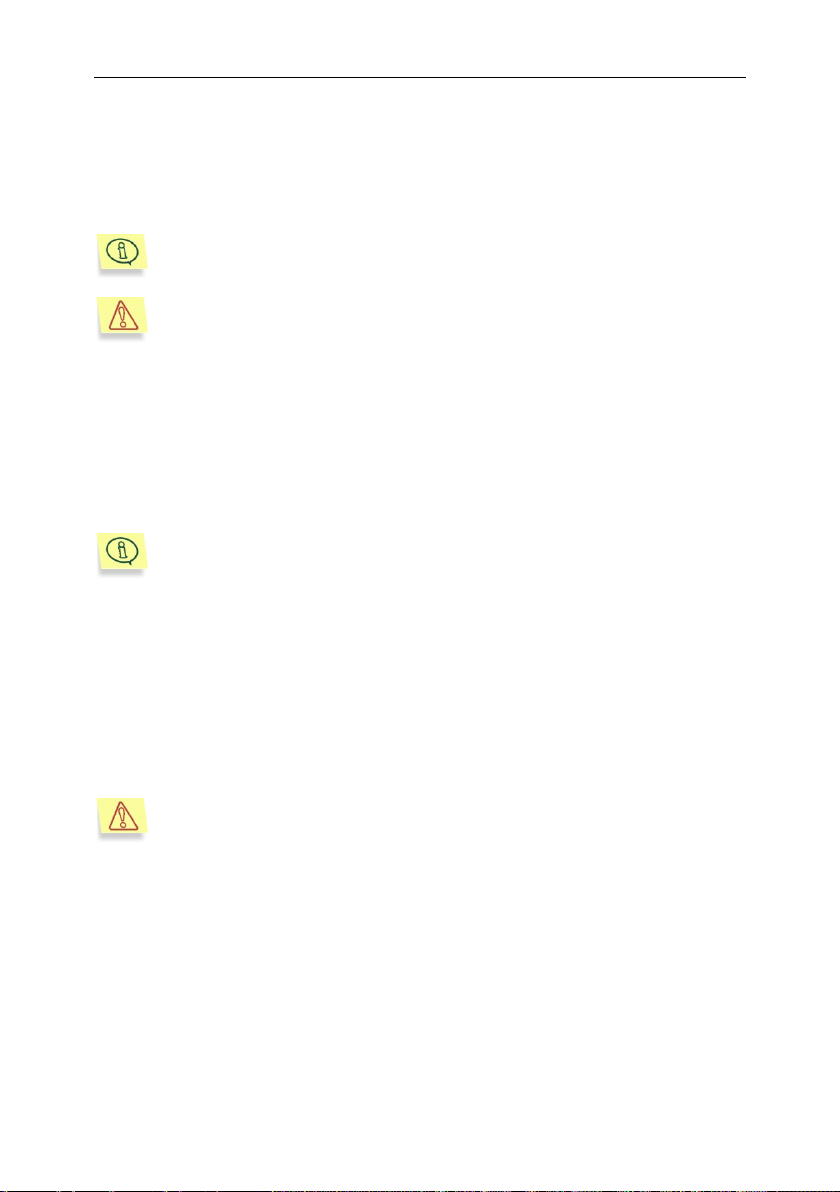
Using Kaspersky Anti-Virus 21
Updates to the anti-virus database are uploaded to Kaspersky Lab's
updates servers on an hourly basis.
You can use a server that does not belong to Kaspersky Lab as an update source. Databases of Kaspersky Anti-Virus on the server can be
released earlier than the ones installed on your computer. In case of an
update from such server, the outdated databases will replace more current records.
All settings of the keepup2date component are grouped in the [upda-
ter.*] section of the configuration file.
We strongly recommend that you configure the anti-virus database updates to be performed every hour!
in the [updater.options] section of the application configuration file. In this case
the keepup2date component starts choosing the update servers, marked as
belonging to the specified region. If the update cannot be performed from the
address selected, the component switches to the next URL and makes another
attempt.
After a successful update, a command, specified by the PostUpdateCmd
parameter of the configuration file‟s [updater.options] section, is executed. By
default this command automatically reloads the anti-virus database. If an invalid
change is made to this setting, the application may fail to use the updated
database or will function improperly.
If the structure of your local area network is complex, you are advised to
download updates to the anti-virus database from the updates servers every
hour, place them in a network directory, and configure local computers
throughout the network to use this directory as their update source. For details
on the creation of a network directory, see 4.1.3 on p. 24.
The update may be scheduled using the cron utility (see 4.1.1 on p. 21) or it may
be performed on-demand by the administrator who can run this task manually
from the command line (see 4.1.2 on p. 23).
4.1.1. Automatically updating the anti-virus
database
You can schedule regular automatic updates of the anti-virus database by
modifying the configuration file.
Page 22
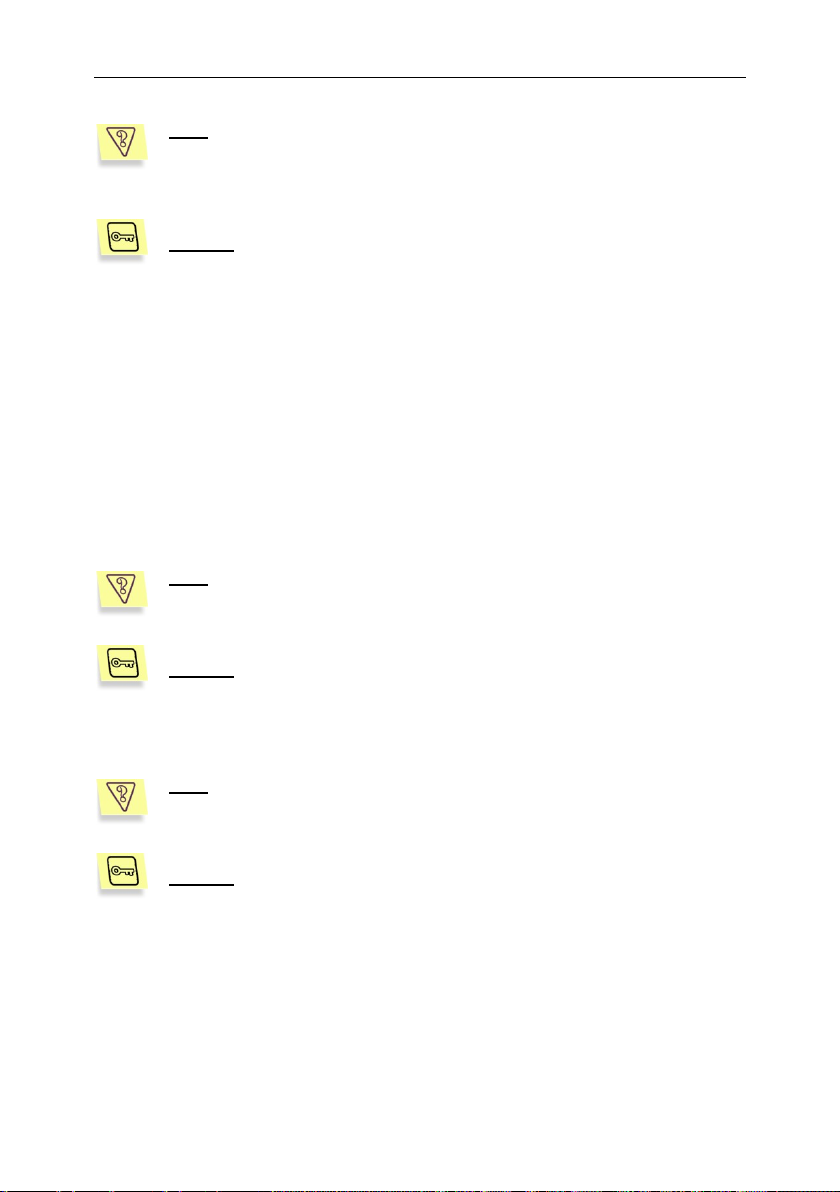
22 Kaspersky Anti-Virus ® 5.7 for Linux File Server
Task: configure automatic anti-virus database updates to be performed
every hour. Only record application errors in the system log. Maintain
the general log for all tasks started, and do not print any information to
the screen.
Solution: to perform this task, do the following:
Task: configure the downloading of anti-virus database updates from
Kaspersky Lab's updates servers to automatically select the URL of the
updates server from the list included in the keepup2date component.
Solution: to perform this task, do the following:
Task: configure the component to download updates to the anti-virus
database from the URL specified by the administrator. If the download
cannot be performed from this URL, abort the downloading process.
Solution: to perform this task, do the following:
1. Specify these values in the application's configuration file, for
example:
[updater.options]
KeepSilent=yes
[updater.report]
Append=yes
ReportLevel=1
2. Edit the configuration file for the cron (crontab -e) process by
entering the following line:
0 0-23/1 * * * /opt/kaspersky/bin/kav4fs-keepup2date
Assign the value No to the UseUpdateServerUrl setting in the [upda-
ter.options] section of the application‟s configuration file.
Assign the value Yes to both the UseUpdateServerUrl and UseUpda-
teServerUrlOnly settings of the [updater.options] value. Additionally,
the UpdateServerUrl setting must contain the URL of the updates serv-
er.
Page 23
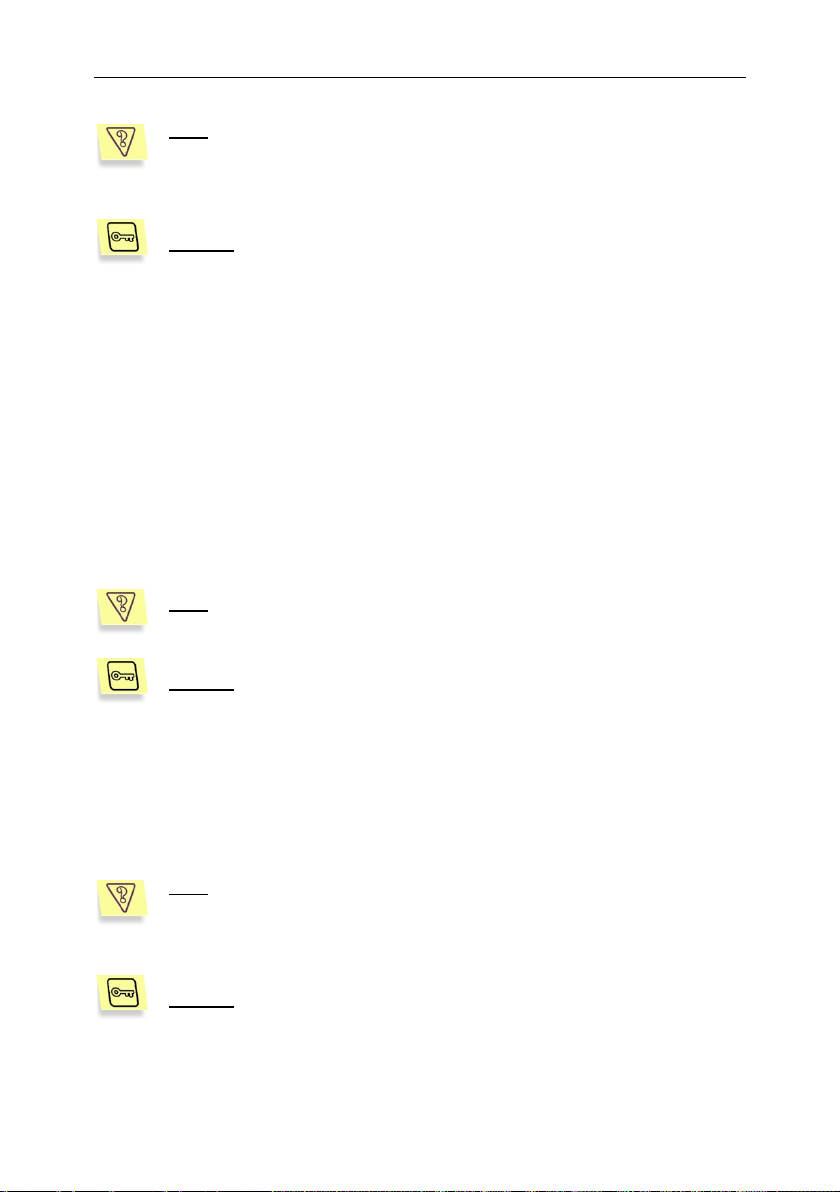
Using Kaspersky Anti-Virus 23
Task: configure the component to download updates to the anti-virus
database from a specified URL. If the download cannot be performed
from this URL, update the database from the URLs specified in the list
included in the keepup2date component.
Solution: to perform this task, do the following:
Task: start the update of the anti-virus database and record the results
in the file /tmp/updatesreport.log.
Solution: to implement this task enter at the command line:
Task: arrange updating of the anti-virus database from the network directory /home/bases and only if this directory is not accessible or emp-
ty, update the database from Kaspersky Lab's updates servers. Print
the results in the report.txt report file.
Solution: to perform this task, do the following:
Assign the value Yes to the UseUpdateServerUrl setting of the [upda-
ter.options] section, and the value No to the UseUpdateServerUrlOnly
setting. Additionally, the UpdateServerUrl setting must contain the URL
of the updates server.
4.1.2. On-demand updating of the anti-virus
database
You can start the update of the anti-virus database from the command line at any
time. To do that, type the following command:
# /opt/kaspersky/kav4fs/bin/kav4fs-keepup2date
# /opt/kaspersky/kav4fs/bin/kav4fs-keepup2date –l
/tmp/updatesreport.log
The most convenient way to update the anti-virus database on several
computers is to download the updates once from the updates servers, place the
updates in a network directory and then direct the computers to treat this
directory as their update source.
Page 24
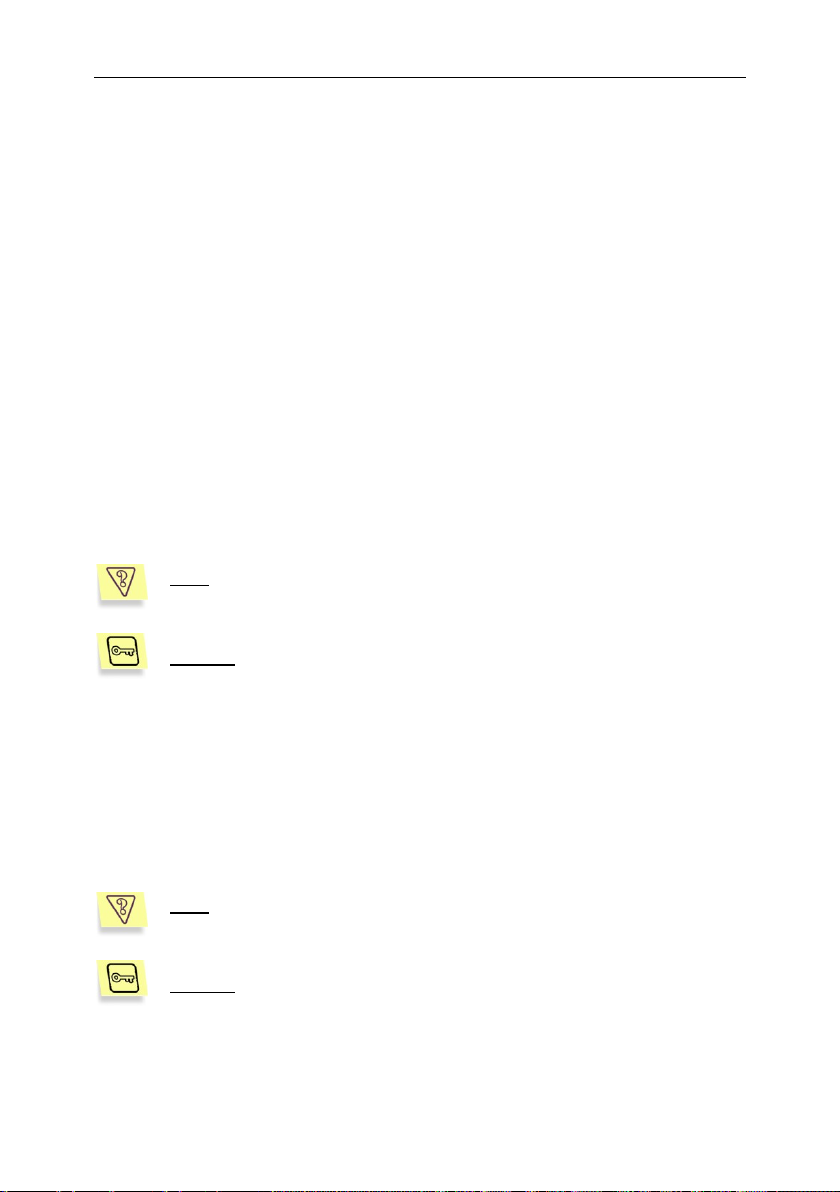
24 Kaspersky Anti-Virus ® 5.7 for Linux File Server
Task: create a network directory from which anti-virus database updates can be copied to local computers within the network.
Solution: to perform this task, do the following:
Task: configure the anti-virus database update to be performed via a
proxy server.
Solution: to perform this task, do the following:
1. Specify the corresponding values for the settings in the
application's configuration file:
[updater.options]
UpdateServerUrl=/home/bases
UseUpdateServerUrl=yes
UseUpdateServerUrlOnly=no
2. Enter at the command line:
# /opt/kaspersky/kav4fs/bin/kav4fs-keepup2date –l
/tmp/report.txt
4.1.3. Creating a network directory to store
the anti-virus database
To ensure that the anti-virus database is correctly updated from the network
directory, the directory must contain the same file structure as Kaspersky Lab's
updates servers. Provided below is a detailed discussion of this task.
1. Create a local directory.
2. Start the keepup2date component as follows:
# /opt/kaspersky/kav4fs/bin/kav4fs-keepup2date –u
<dir>
where <dir> is the full path to the local directory.
3. Grant local computers read-only network access to this catalog.
1. Assign the value Yes to the UseProxy setting of the
[updater.options] section.
Page 25
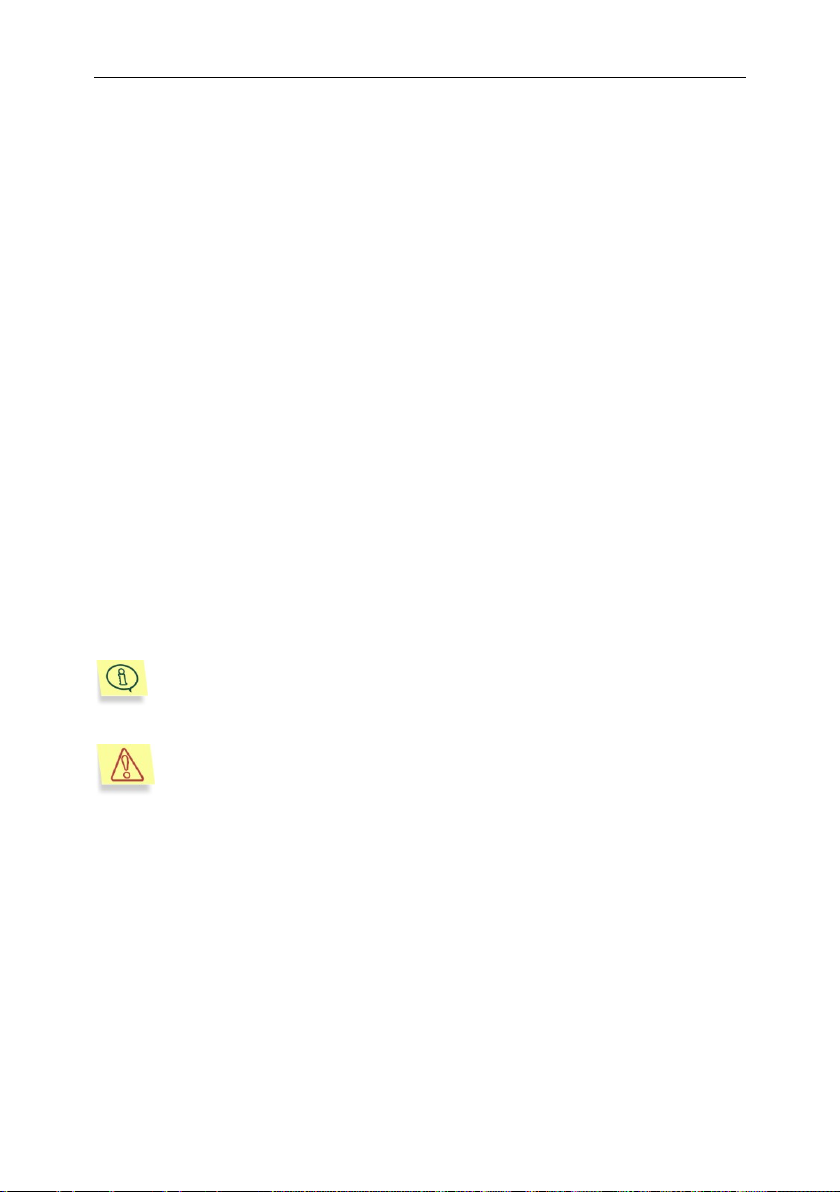
Using Kaspersky Anti-Virus 25
All settings of the kavscanner component are grouped in the [scanner.*] options of the application's configuration file.
By default, only the root user can launch an on-demand scan.
2. Make sure that the ProxyAddress setting in the [updater.options]
section of the configuration file contains the URL of the proxy
server. The address must be specified in the format
http://username:password@ip_address:port. The values ip
address and port are mandatory, while username and password
are necessary only if the proxy server requires authorization.
or:
1. Assign value Yes to the UseProxy setting of the [updater.options]
section.
2. Specify the environment variable http_proxy using format
http://username:password@ip_address:port. Note that the
environment variable will be considered only if the UseProxy
setting of the [updater.options] section is missing or is assigned
value Yes.
4.2. Anti-virus protection of file
systems
The kavscanner component provides anti-virus protection of the computer's file
systems, by scanning files and processing infected and suspicious objects
according to its settings.
You can scan the entire file system, an individual directory or a single file. All
protection settings may be divided into groups that define:
Scan scope (see 4.2.1 on p. 26).
How objects are to be scanned and disinfected (see 4.2.2 on p. 27).
Actions to be performed on objects (see 4.2.3 on p. 28).
Settings used to generate the report on the operation‟s outcome (see 5.6
on p. 42).
The scan of your computer's file systems may be started:
Page 26
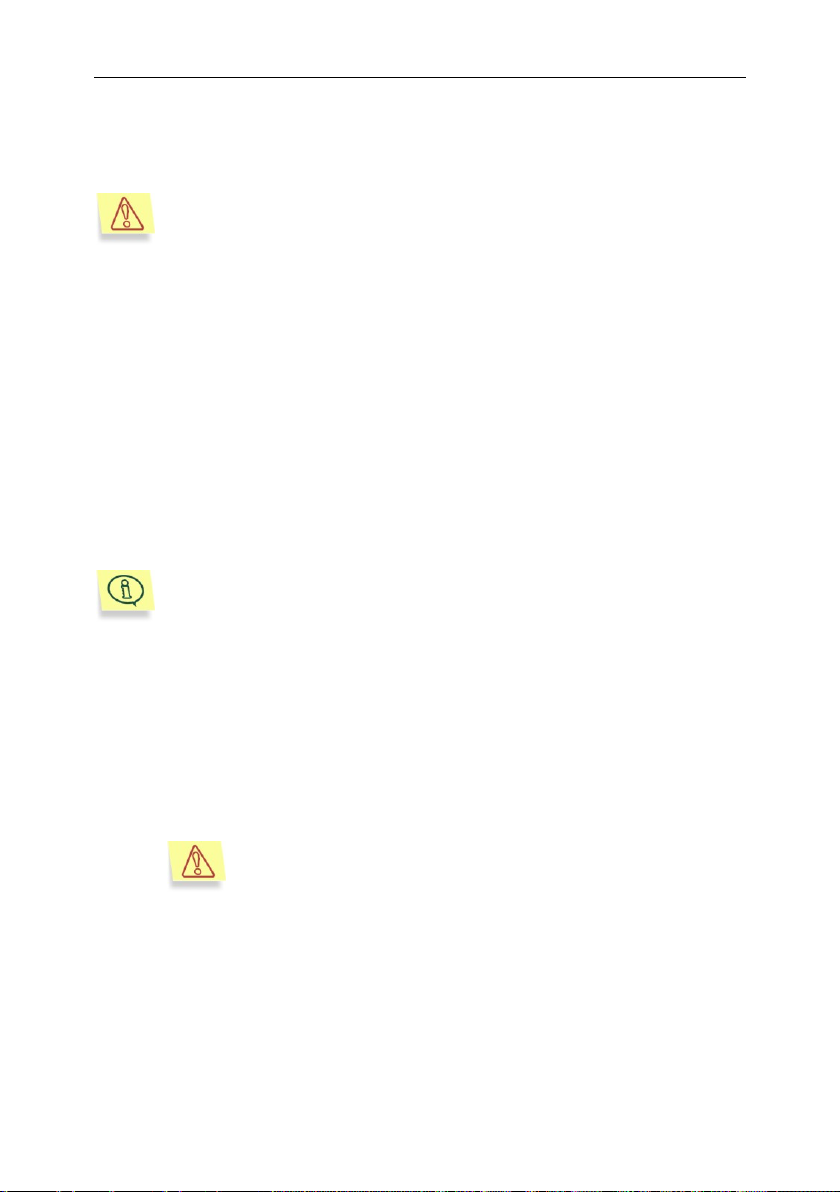
26 Kaspersky Anti-Virus ® 5.7 for Linux File Server
An anti-virus scan of the entire computer is a process that requires
considerable resources. It should be noted that when you start this
task, your computer's efficiency will be reduced: therefore we recommend that no other heavy application should run at the same time. To
avoid such problems, we recommend that you scan individual selected
catalogs.
To scan all file systems of the computer, you have to switch to the root
directory, or specify the scan scope at the command line as “/”.
If you specified at the command line both scan paths and a text
file containing a list of the scan objects, only the paths indicated
in the file will be scanned. The paths entered at the command
line will be ignored.
As a one-time task - from the command line (see 4.2.4 on p. 29).
According to the schedule using the cron application (see 4.2.5 on p. 29).
4.2.1. Scan scope
The scan scope can be roughly divided into two parts:
scan path – the list of directories and objects to be searched for viruses;
scan objects – types of objects to be scanned for viruses (archives, etc.)
By default all objects of all available file systems are scanned, starting with the
current directory.
You can redefine the scan path by the following methods:
Listing at the command line (using a space as a separator) all directories
and files to be scanned, using absolute or relative (relative to the current
directory) paths.
List the scan paths in a text file, and specify this file to be used by using
the parameter -@<filename> in the command line. Each object in this file
should be entered on a new line, using its absolute path only.
Restrict paths which are accepted by default (all, starting with the current
directory) or listed in the command line, by entering in the kav4fs.conf
configuration file masks of files and directories that will be excluded from
the scan scope ([scanner.options] section, settings ExcludeMask and
ExcludeDirs).
Page 27
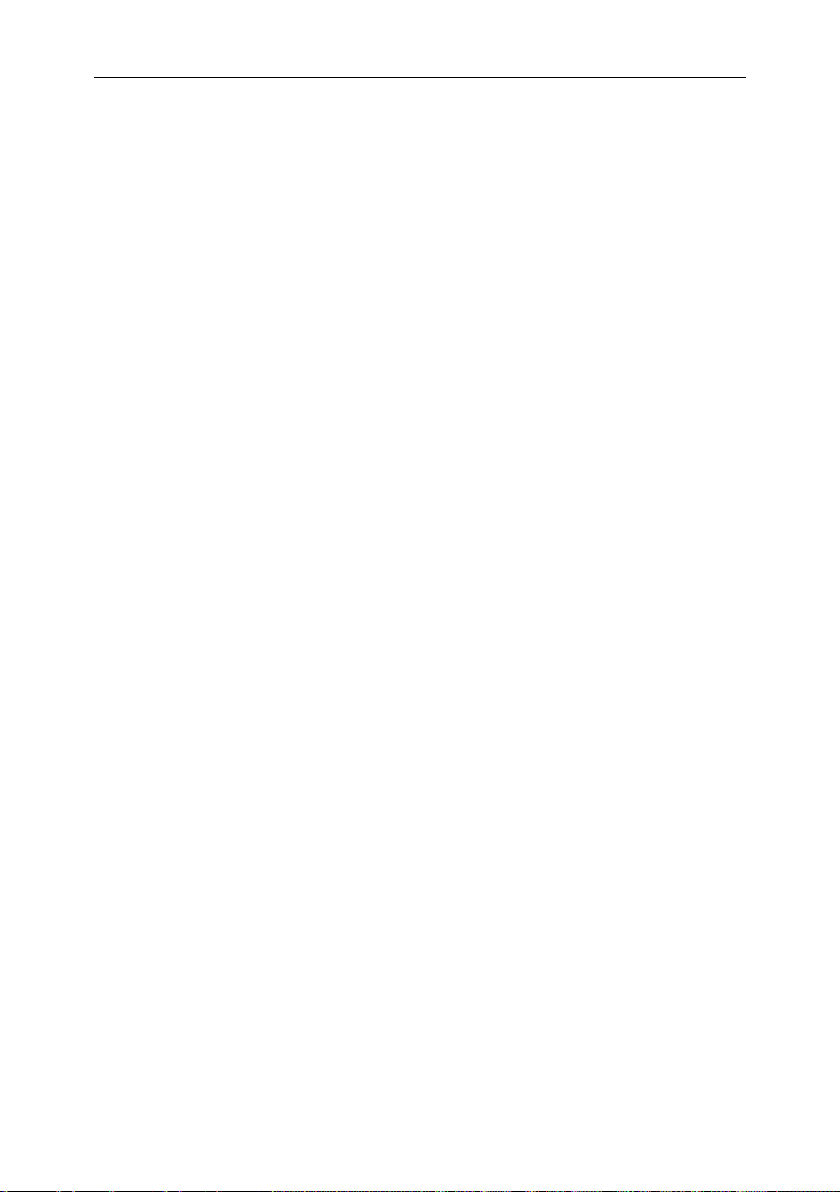
Using Kaspersky Anti-Virus 27
Turn off the recursive scan of the catalogs ([scanner.options] section,
the Recursion setting or command line parameter -r).
Create an alternative configuration file and specify this file to be used us-
ing the command line parameter -c <filename> at component startup.
The default scan objects are specified in the kav4fs.conf configuration file
([scanner.options] section) and they can be redefined.
directly in this file;
using command line parameters at component startup;
by using an alternative configuration file.
4.2.2. Object scan and disinfection mode
The settings of this mode are very important, because they determine whether
the application will cure infected files when they are detected.
By default disinfection is turned off: the default behaviour is to scan objects and
to notify about detected viruses and other suspicious or corrupted files by printing
messages to the screen and in the report (see 5.6 on p. 42).
As a result of an anti-virus scan, each object will be assigned a status from those
listed below:
Clean – no viruses detected (the object is not infected).
Infected – the object is infected.
Warning – object code resembles the code of a known virus.
Suspicious – the object is suspected of being infected with an unknown
virus.
Corrupted– the object is corrupted.
Protected – the object cannot be scanned because it is encrypted (pass-
word-protected).
Error – an error has occurred while scanning the object.
With the disinfection mode turn on (section [scanner.options], setting Cure =
yes) only objects with the Infected status will be sent for anti-virus processing.
As a result of the disinfection, the object will be assigned a status from those
listed below:
Cured – the object has been successfully disinfected.
Page 28
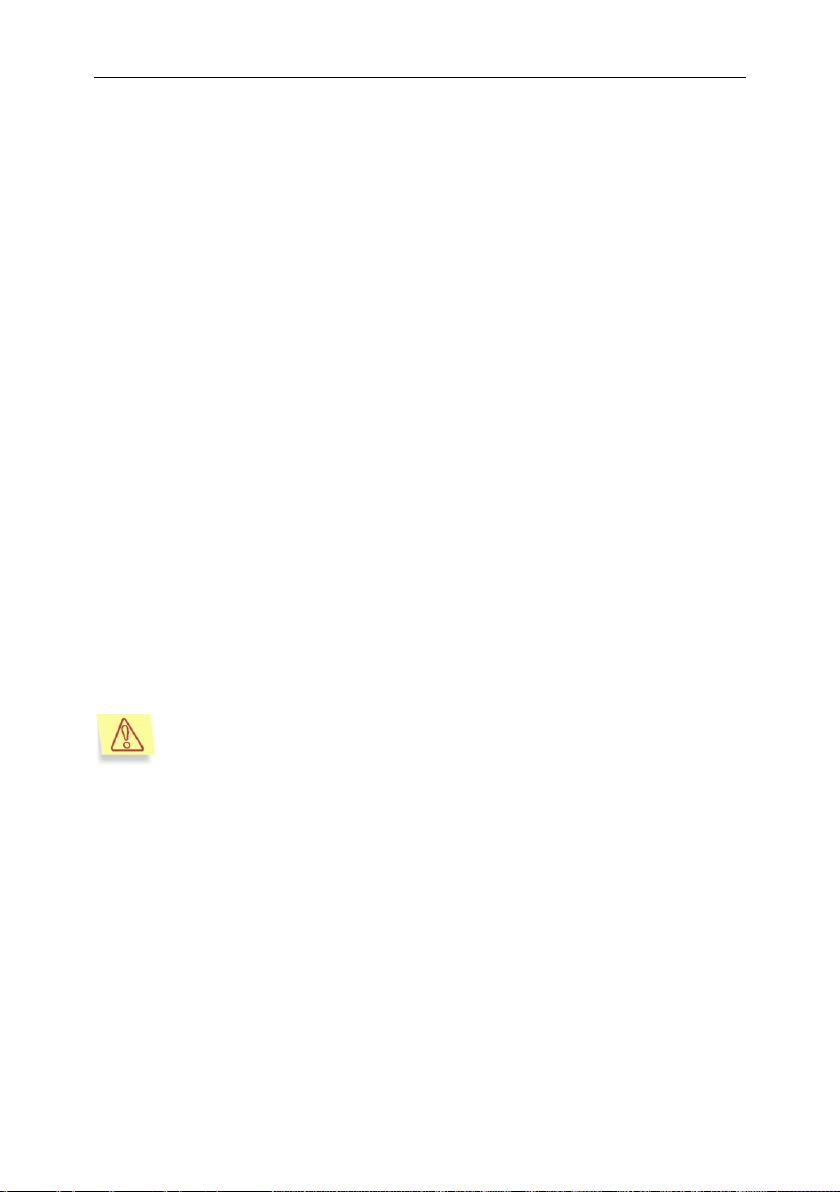
28 Kaspersky Anti-Virus ® 5.7 for Linux File Server
Actions performed with self-extracting archives can be differentiated: if
the archive itself is infected, it will be viewed as a simple object, while if
objects within the archive are infected, the archive will be viewed as a
container. Therefore actions to be performed on archives, depending
on the case, will be determined by the settings specified in different
sections of the configuration file.
CureFailed – the object could not be disinfected. Files with this status will
be processed according to rules specified for infected objects.
Error – error occurred during the object scan.
4.2.3. Actions to be performed on objects
The actions to be performed on an object depend on the object's status (see
Chapter 2, on p. 12). The default action is only to provide notification about the
detection of infected or suspicious objects. However, for objects with Infected,
Suspicious, Warning, Error, Protected and Corrupted status you can
configure further responses, including:
moving to a directory – moving objects with the given status to a directory;
simple and recursive moving is available.
deleting object from the file system;
performing a command – processing of files using standard Unix script
files, or similar.
Please note that Kaspersky Anti-Virus discriminates between simple objects
(files) and container objects (consisting of several objects, for example, an
archive). Actions performed with such objects are also discriminated; in the
configuration files these actions are located in different sections, with section
[scanner.object] for simple objects, and section [scanner.container] for
container objects.
You can select actions to be performed on an object using several methods as
follows:
You can specify them in the kav4fs.conf configuration file if you plan to
use these actions as default actions (sections [scanner.object] and
[scanner.container]).
Specify actions in the alternative configuration file and use this file at
component startup.
Page 29
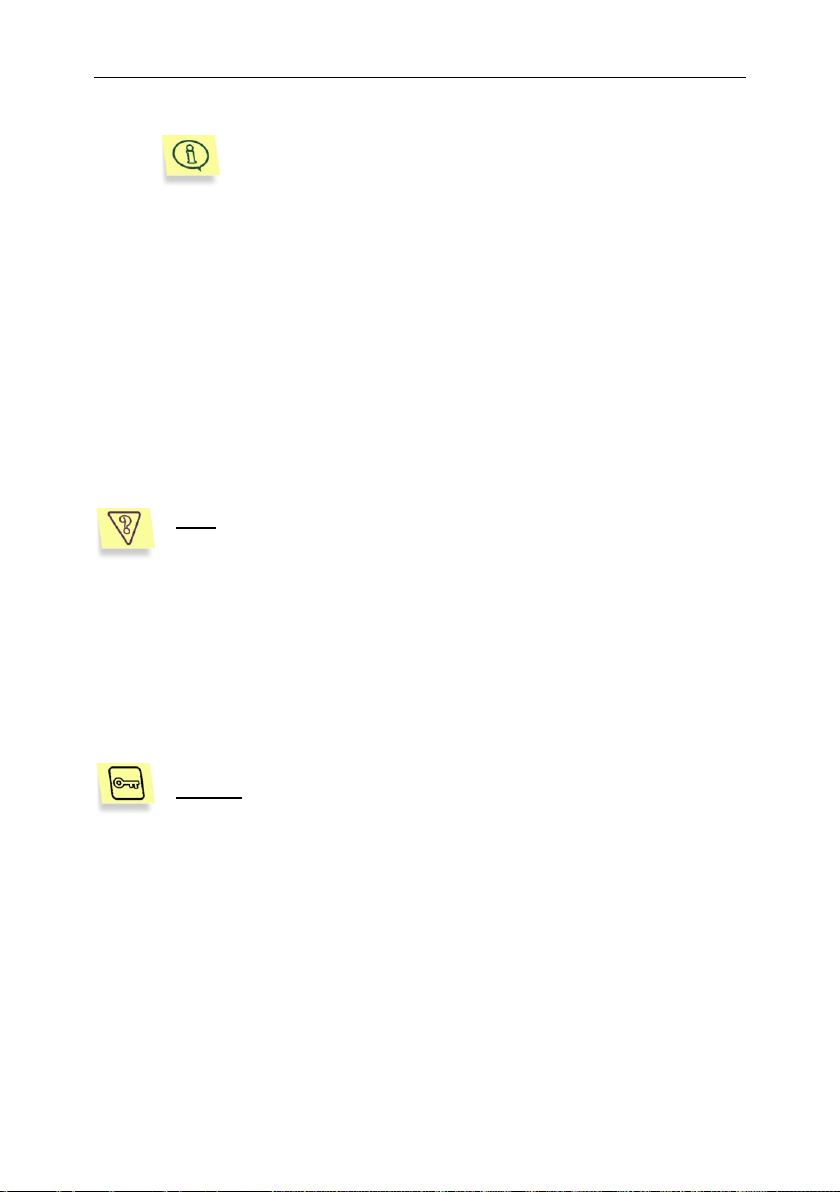
Using Kaspersky Anti-Virus 29
If no configuration file is specified in the command line at the
component startup, the operating settings will be taken from
the kav4fs.conf file. The use of this file at startup does not
have to be specified!
Task: start an anti-virus scan of the /tmp directory with automatic
disinfection of all infected objects detected. Delete all objects that
cannot be disinfected.
Create the files infected.lst, suspicion.lst, corrupted.lst and warning.lst
to record the filenames of all infected, suspicious and corrupted objects
detected during the scan.
The results of the component operation (starting date, information
about all files, except clean files) will be printed in the report file kav4fs-
kavscanner-current_date-pid.log that will be created in the current
directory.
Solution: to implement this task, enter at the command line:
You can specify them for the current work session using command line
parameters when starting the kavscanner component.
Actions for both simple and container objects use the same syntax (sections
[scanner.object] and [scanner.container]).
4.2.4. On-demand scan of an individual
directory
One of the commonest tasks implemented by Kaspersky Anti-Virus is the antivirus scan and disinfection of an individual directory.
# /opt/kaspersky/kav4fs/bin/kav4fs-kavscanner -rlq pi/tmp/infected.lst -ps/tmp/suspicion.lst –
pc/tmp/corrupted.lst -pw/tmp/warning.lst -o
/tmp/kav4fs-kavscanner-`date "+%Y-%m-%d-$$"`.log -i3
-ePASBMe –j3 -mCn /tmp
4.2.5. Scheduled scan
Kaspersky Anti-Virus tasks can be scheduled to run using the cron application.
Page 30
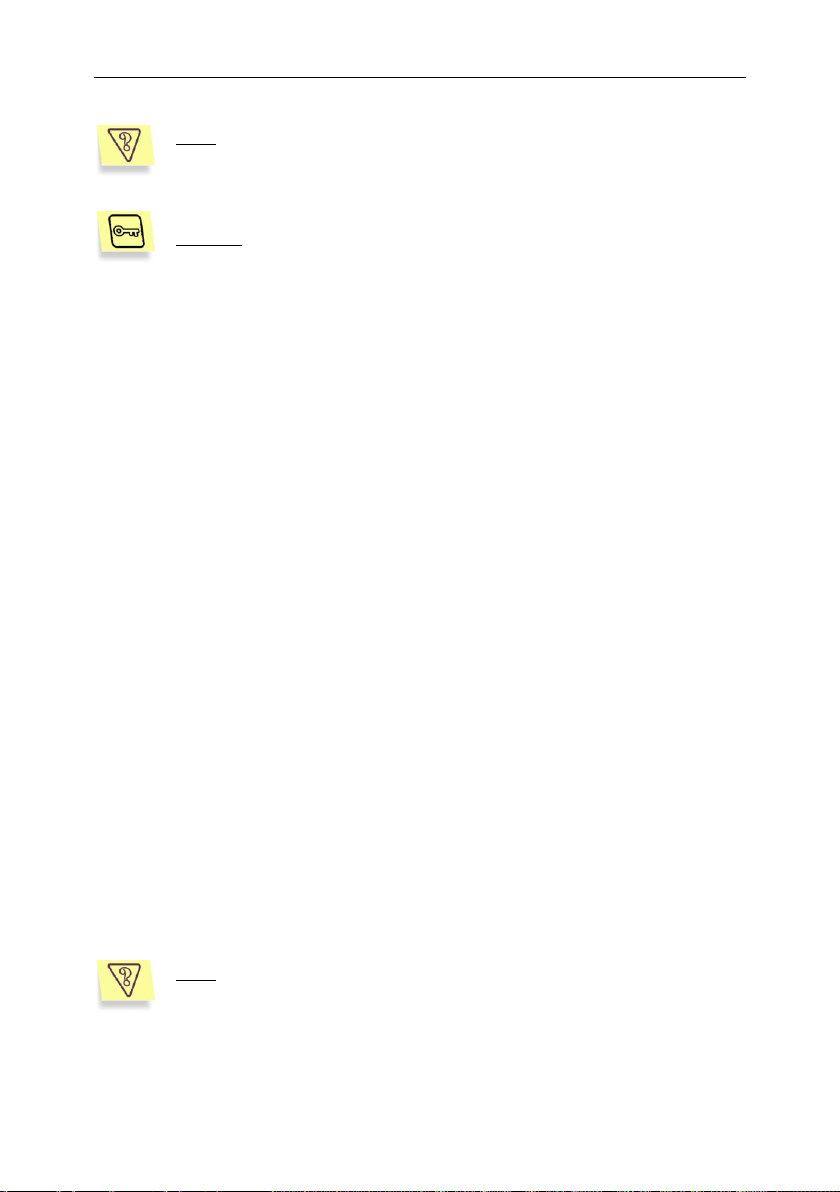
30 Kaspersky Anti-Virus ® 5.7 for Linux File Server
Task: Run an anti-virus scan of the /home directory every day at 0:00,
using the scan settings specified in the configuration file
/etc/kav/scanhome.conf.
Solution: to perform this task, do the following:
Task: scan all tar and zip archives, using script vox.sh.
1. Create the configuration file /etc/kav/scanhome.conf and specify
the required scan settings in this file.
2. Edit file that defines the rules for the operation of the cron (crontab
-e) process by entering the following line:
0 0 * * * /opt/kaspersky/kav4fs/bin/kav4fskavscanner -c /etc/kav/scanhome.conf /home
4.2.6. Additional capabilities: using script
files
Kaspersky Anti-Virus offers additional processing of objects during anti-virus
analysis by using standard Unix commands and script files. Using these tools,
experienced administrators can define actions to be performed on objects of
different statuses, and thus expand the functionality of Kaspersky Anti-Virus.
4.2.6.1. Disinfection of infected objects in an
archive
Kaspersky Anti-Virus detects, but does not disinfect, suspicious and infected files
packed in archives. However, infected files packed in archives can be disinfected
by using an additional script file. The next example shows how to disinfect tar
and zip archives using the script file vox.sh, which is included in the Kaspersky
Anti-Virus distribution package.
When started, the scripts unpacks the archive being scanned, runs an anti-virus
scan and processes the individual objects, and then repacks the scanned files. It
assumes that the necessary archiving utilities have been installed on the system.
Page 31

Using Kaspersky Anti-Virus 31
Solution: to perform this task, do the following:
Task: configure administrator notification when infected files and
archives are detected during file systems scans performed using the
settings specified in the kav4fs.conf configuration file. Enable
resolving of the symbolic links to the checked objects.
Solution: to perform this task, do the following:
Before launching the example, make sure that the mail utility is located
at this utility‟s standard installation path in the operating system.
Enter at the command line:
# /opt/kaspersky/kav4fs/share/contrib/vox.sh <archive-path>
4.2.6.2. Sending notifications to the
administrator
Using standard Unix tools, you can specify that notifications are sent to the
administrator upon detection of infected, suspicious or corrupted objects in the
computer's file systems.
Enter these rules for processing simple objects and container objects in
the configuration file kav4fs.conf:
[scanner.options]
FollowSymlinks=yes
[scanner.object]
OnInfected=exec echo %FULLPATH%/%FILENAME% is
infected by %VIRUSNAME% |
mail -s kav4fs-kavscanner admin@localhost.ru
[scanner.container]
OnInfected=exec echo archive %FULLPATH%/%FILENAME% is
infected, viruses list is in the attached file %LIST%
| mail -s kav4fs-kavscanner -a %LIST% admin@localhost.com
Page 32

32 Kaspersky Anti-Virus ® 5.7 for Linux File Server
All settings of the kavmonitor component are contained in the [monitor.*] sections of the application's configuration file.
If a symbolic link is scanned, the link‟s target object will be checked.
This occurs even if the target object is excluded from protection.
If a symbolic link is added to the IncludeDirs list, then it will not be re-
solved by the kavmonitor component.
By default, the disinfection of infected objects is disabled! To change
this option, assign the value Yes to the Cure setting in the section
[monitor.options] of the application's configuration file.
4.3. Real-time anti-virus protection
Real-time anti-virus protection of the computer's file system is performed by the
kavmonitor component.
The kavmonitor component is configured so that when another program requires
access to a file (opening, closing or executing), kavmonitor performs an anti-virus
scan: if the action is to close the file, it will be scanned only if it has been altered.
By default, all object types specified by the user will be scanned for viruses and
malware, except:
archives
self-extracting archives
mail databases
e-mail messages.
Based on the scan results, anti-virus object processing is performed using
settings specified in the application's configuration file.
For objects with the status Infected, Suspicious, Warning, Error, Protected
and CureFailed, you can configure responses following scanning, including:
moving to a directory – moving objects with a certain status to a directory;
simple and recursive (with restoration of the full path) moving is available;
deleting object from the file system;
performing a command – processing of files using standard Unix script
files, or similar.
You can configure rules for processing objects in the application's configuration
file (section [monitor. actions]).
Page 33

Using Kaspersky Anti-Virus 33
Avoid making chages to the [monitor.*] section of the application configuration file if remote administration of appplication via Kaspersky
Administration Kit is planned. These sections‟ parameters are overriden
by the settings made via Kaspersky Administration Kit.
You can also configure additional settings:
Use the settings ExcludeDirs and ExcludeMask to define directories that
will be excluded from the scan.
Use the heuristic code analyzer and the iChecker technologies.
Reduce the server load, by defining the maximum number of objects that
can be scanned at the same time.
4.4. Managing license keys
The license key file gives you the right to use the application, and contains all
required information pertaining to the license that you have purchased, including
the type of the license, the license expiration date, and details of the dealer.
In addition to the right to use the application, during the license period you
obtain:
24/7 technical support;
new updates of the anti-virus database on an hourly basis;
application updates (patches);
receiving new versions of the application (upgrades);
up-to-date information about new viruses.
Upon the expiration of the license you automatically lose the right to receive the
above services. Kaspersky Anti-Virus will continue performing anti-virus
processing, but it will use the anti-virus database that was up-to-date on the
license expiration date. The anti-virus database updating function will not be
available.
Therefore, it is extremely important to regularly review report files that contain the
license key details, and to keep track of the license expiration date.
4.4.1. Viewing license key details
You can view information about installed license keys in reports about of the
kavscanner, kavmonitor and keepup2date components, because each of these
components loads information about these keys when they launch.
Page 34

34 Kaspersky Anti-Virus ® 5.7 for Linux File Server
To view information about all license keys,
To view information about a specific key,
Apart from this, Kaspersky Anti-Virus provides a special licensemanager
component that allows you to view not only the full information about the keys,
but also receive some analytical data.
All information will be printed to the screen.
Enter at the command line:
#/opt/kaspersky/kav4fs/bin/kav4fs-licensemanager –s
Information similar to the following will be printed to the screen:
Kaspersky license manager Version 5.7
Copyright © Kaspersky Lab 1997-2007.
Portions Copyright (C) Lan Crypto
License file 0003D3EA.key, serial 0038-0004190003D3EA, "Kaspersky Anti-Virus for Unix", expires
04-07-2003 in 28 days
License file 0003E3E8.key, serial 011E-0004130003E3E8, "Kaspersky Anti-Virus for Linux File Srv
(licence per e-mail address)", expires 25-01-2004 in
234 days
Enter at the command line:
# /opt/kaspersky/kav4fs/bin/kav4fs-licensemanager –k
<key filename>
where <key filename> is the name of the license key file, for instance, 0003D3EA.key.
The following information will be printed to the screen:
Kaspersky license manager Version 5.7
Copyright (C) Kaspersky Lab. 1997-2007.
Portions Copyright (C) Lan Crypto
Serial 0038-000419-0003D3EA, "Kaspersky Anti-Virus
for Linux", expires 04-07-2003 in 28 days
Page 35

Using Kaspersky Anti-Virus 35
To renew your Kaspersky Anti-Virus license,
Kaspersky Lab Ltd. periodically announces campaigns that give you
considerable discounts when you renew your license for our products.
To keep informed about our offers, visit Kaspersky Lab's corporate
website and go to Products Sales and special offers.
To install your new license key,
4.4.2. Renewing your license
Renewal of your Kaspersky Anti-Virus license grants you the right for to restore
the application‟s full functionality: that is, to update the anti-virus database, and
resume the additional services listed in 4.3 on p. 32.
The license period depends on the type of licensing that you selected when you
purchased the application.
contact the dealer you purchased the application from, and renew your
license for the use of Kaspersky Anti-Virus.
or:
renew your license key directly at Kaspersky Labs, by sending a request
directly to our Sales Department (sales@kaspersky.com), or filling out a
form at our website (http://www.kaspersky.com), section eStore -> Re-
newal. Upon receipt of your payment, we will send a new license key to
the e-mail address specified in your order.
You must install the license key that you purchased.
Enter at the command line:
# /opt/kaspersky/kav4fs/bin/kav4fs-licensemanager –a
<key filename>
After this we recommend that you update your anti-virus database (see 4.1 on p.
20).
Page 36

36 Kaspersky Anti-Virus ® 5.7 for Linux File Server
To remove a license key,
Enter at the command line:
# /opt/kaspersky/kav4fs/bin/kav4fs-licensemanager –da
to remove the active license key, or
# /opt/kaspersky/kav4fs/bin/kav4fs-licensemanager –dr
to remove the additional license key.
Page 37

To create an alternative configuration file using Webmin, you must:
For more details about configuring the Webmin application, see the
documentation for that product. Additionally, if you have questions regarding the remote administration plug-in of the application, you may
refer to the Webmin online documentation.
Further in this guide, remote operations via Webmin are not dis-
cussed!
CHAPTER 5. ADDITIONAL
SETTINGS
This chapter contains information about additional settings of Kaspersky AntiVirus. These additional settings can extend the functionality of the application
and its adaptation to the conditions of a specific company.
5.1. Configuration of product
interaction with Webmin
If you plan to manage Kaspersky Anti-Virus remotely, you are advised to
configure it to be used with the Webmin package.
Using Webmin you can, for example, restrict access to the application's
functionality by setting up a system of passwords for users.
By default, all the settings of Kaspersky Anti-Virus configured remotely using the
Webmin program are saved in the default configuration file of the application.
1. Copy data from the existing configuration file into a new file and save this
new file under a different name. Then you can modify the new (alternative) configuration file so that it fits your purpose.
2. Specify the name of the alternative configuration file on the Config edit
tab, in the text field marked Full path to KAV config.
Page 38

38 Kaspersky Anti-Virus ® 5.7 for Linux File Server
The use of the iChecker database and double-level caching of scanned
files.
5.2. Optimization of Kaspersky Anti-
Virus operation
To reduce the load on the computer‟s processor, and increase the speed of antivirus processing, Kaspersky Anti-Virus offers effective optimization methods.
This section gives a detailed discussion of these features.
The application uses several technologies that make it unnecessary to
repeatedly scan a file every time it is accessed and, if possible, restrict the work
to merely comparing it to the existing information about it. The algorithm f or
scanning objects (files) for viruses is as follows:
After the primary scan of any file, information about it (name, checksum) is regis-
tered in one of the following databases:
iChecker database – common database that includes information about
scanned non-infected files of selected formats. This database contains
information about objects scanned by kavmonitor and kavscanner.
The cache of scanned files - database that contains information about
files scanned by kavmonitor. The cache consists of two levels. The first
level stores information about clean files that are accessed relatively often. This cache is located in the kernel module, which considerably reduces the time needed to access it. If the application detects data about
the requested file in the first-level cache, it automatically assigns the
Clean status to the object and no further anti-virus scan will be performed. If the first-level cache does not contain the required information, a
search is performed on the second level that contains information about
all scanned files. Both cache databases exist in RAM and will not persist
after the application is closed.
Therefore, if during a scan, information about a file is not added to the iChecker
database (in which case the file is clean or its format is not supported by this
technology), it will be added to the cache.
During each attempt to access a file, a search will be performed first in the first-
level cache, then in the iChecker database and in the second-level cache.
The search is based on the filename. If the file is found in any of the databases, the file information will be compared with the information stored in the
database. If the current state and its description in the database are completely identical, the file will be deemed unaltered and will not be checked for
viruses.
Page 39

Additional settings 39
If you switched the anti-virus database set while working with Kaspersky Anti-Virus, you will have to manually delete information from the
iChecker database. The full path to the database is defined in the
IcheckerDbFile parameter in the [path] section of the application's
configuration file.
Limiting the load on the processor.
If information about the requested file is not detected in either the iChecker
database or the cache, a full anti-virus scan of the file will be performed.
This information must be deleted because the database may contain infected
objects not detected using the standard anti-virus database, but which can be
detected using the extended set. Files named in the iChecker database will not
be rescanned, which may result in an infection of your computer.
Scanning the computer's file systems may take a long time, depending upon the
amount of data stored. In this case, the load on the processor is considerably
increased while it continues to perform other tasks. Therefore it is desirable to
have a tool that pauses the anti-virus scan once a specified load threshold has
been exceeded.
Kaspersky Anti-Virus has such a mechanism. In version 5.7 setting
MaxLoadAvg has been added to the [scanner.options] section of the
configuration file. If this setting is turned on, kavscanner pauses before scanning
each new file until the value of the processor load average decreases to the
specified level.
Additionally, you can restrict the number of objects being simultaneously
scanned in real-time mode, using the CheckFileLimit setting in the
[monitor.options] section of the application's configuration file. This can
decrease the processor load, and increase the speed of scanning of some
objects.
One more step decreasing the load on system resources is kavmidware
disabling. The service provides for interaction between Kaspersky Anti-Virus and
Kaspersky Administration Kit. If you do not use the application features binding it
to Kaspersky Administration Kit, you can stop the kavmidware service. To do
that, enter the following in the command line:
# /etc/init.d/kavmidware stop
Page 40

40 Kaspersky Anti-Virus ® 5.7 for Linux File Server
Task: scan all objects listed in file /tmp/download.lst for viruses, and
move any infected objects detected, with the full paths to these objects, to the directory /tmp/infected. Print information about infected,
suspicious and corrupted objects to the report file.
Solution: to perform this task, do the following:
5.3. Moving objects into quarantine
You can configure Kaspersky Anti-Virus so that all infected objects will be moved
to a separate quarantine directory.
This ability can be used, for example, if the object could not be disinfected, but
the file itself contains valuable information. For example, only two viruses were
removed, of the three viruses with which the file is infected.
If you plan to keep the directory of these isolated objects within the computer's
file system, you are advised to exclude it from the scope of future scans by
specifying the full path to it as the value for setting ExcludeDirs in the
[scanner.options] section of the configuration file.
The rest of this section discusses the task of isolating infected objects detected
during scans of the computer's file system.
1. To specify actions on the infected objects, enter the following line in
sections [scanner.object] and [scanner.container] of the
configuration file:
OnInfected=MovePath /tmp/infected
2. Turn off disinfection mode (Cure = no) if it is turned on.
3. Enter at the command line:
# /opt/kaspersky/kav4fs/bin/kav4fs-kavscanner –
@/tmp/download.lst –ePASBME –rq –i0 -o
/tmp/report.log –j3 –mCn
Now the task will be made more complex by imposing a requirement to restrict
access to the files in directory /tmp/infected to reading and writing only. This can
be achieved using standard Unix tools (command chmod). The task
implementation should be modified as follows:
Enter the following line in the sections [scanner.object] and
[scanner.container] of the application‟s configuration file, to specify the
rules for processing infected objects:
Page 41

Additional settings 41
Task: scan all files for which access is attempted, and disinfect infected objects. If disinfection is not successful, move the infected objects with full paths into the directory /tmp/infected.
Solution: to perform this task, do the following:
If you delete an object from the file system, its copy will be kept in the
backup directory until it is deleted by the administrator.
Actions specified for infected objects in the configuration file settings
are not performed on files in the backup directory.
OnInfected=exec mv %FULLPATH%/%FILENAME%
/tmp/infected/%FILENAME%; chmod –x
/tmp/infected/%FILENAME%
1. Turn on disinfection mode for infected objects (Cure = yes in the
[monitor.options] section of the configuration file).
2. Specify the rules for isolating infected objects: configure the setting in
the [monitor.actions] section of the configuration file as follows:
OnInfected=MovePath /tmp/infected
5.4. Backing up infected objects
If scanned files were infected, and deletion from the file system is specified for
infected objects, there is a risk of losing important data. To avoid this risk,
Kaspersky Anti-Virus includes the ability to copy files to backup storage.
Before the attempt to disinfect or delete an object, a copy of the object will be
automatically created in the backup directory (section [monitor.path], settings
BackupPath). This creates a backup copy, with the possibility of restoring the
original file if the object is corrupted during disinfection. The object with the full
path will be copied into backup storage. If an object is saved twice in the backup
storage, the older copy of the object will be automatically overwritten by the
newer one.
Please note: by default no files are copied to the backup directory, and the
location of the backup directory is not defined in the configuration file.
To turn on this mode, manually specify the path to the directory in which backup
copies of the objects will be stored.
Page 42

42 Kaspersky Anti-Virus ® 5.7 for Linux File Server
Results of anti-virus processing of the computer's file systems will also
be printed to the screen. By default, the information printed in the report and to the screen will be identical. To display on the screen information that will be different from that logged in the report file, you will
have to configure additional settings.
To record the application‟s activity in the system log, set the ReportFi-
leName parameter in the [monitor.report], [scanner.report], and
[updater.report] sections to syslog. The information is recorder at the
daemon syslog‟s facility.
5.5. Localization of the date and
time format
During its operation, Kaspersky Anti-Virus generates reports for each of its
components and sends notifications to its users and administrators. This
information is always stamped with the date and the time it was created.
The default date and time formats used by Kaspersky Anti-Virus have the same
format as the UNIX strftime function:
%H:%M:%S – time format.
%d/%m/%y – date format.
The administrator can alter the time and the date formats. Localization of these
formats can be performed in section [locale] of the configuration file. For
example, you can specify the following formats:
%I:%M:%S %P – in order to display time in "twelve-hour format" (TimeFor-
mat setting) with indication of AM/PM.
%y/%m/%d and %m/%d/%y – in order to display date (DateFormat setting)
in format year/month/day and month/day/year respectively.
5.6. Kaspersky Anti-Virus report
generation settings
Results of the operation of all components of Kaspersky Anti-Virus are logged in
report files.
The level of detail of information logged/displayed can be adjusted by altering the
report detail level.
The detail level is a number that determines the level of detail of the information
about the operation of components which is logged in the report. Each
Page 43

Additional settings 43
Level
Level description
Explanation
0
Critical errors
Information about critical errors only. For
example, the component is infected, or an error
occurred during verification, or loading of the
database or the license keys. Critical errors
information is marked with „F‟ symbol in the log
file.
1
Errors
Information about other errors including those
that cause the component to close: for example,
object scan error information. Non-critical errors
are marked with „E‟ symbol in the log file.
2
Warning
Information about errors that may cause the
application to close: for example, information
about insufficient free disk space or license key
expiration. Such messages are marked with „W‟
symbol in the log file.
3
Info, Notice
Important informational messages: for example,
information stating whether the component is
running, the path to the configuration file, scan
scope, information about the anti-virus database,
about license keys, and statistical info about the
results. Informational messages are marked with
„I‟ symbol in the log file.
4
Activity
Messages about current application activity (for
example, the name of the object being scanned).
Such messages are marked with „A‟ symbol in
the log file.
9
Debug
Debug messages. Such messages are marked
with „D‟ symbol in the log file.
successive level includes information of the previous level complemented by
some additional information.
The table below lists the possible levels of the report detail.
Information about critical errors in the operation of the component will always be
included, irrespective of the selected detail level. The optimum level is level 4,
which is the default setting.
Page 44

44 Kaspersky Anti-Virus ® 5.7 for Linux File Server
By default, logging to a file is disabled for the on-demand scan or update tasks launched via the Kaspersky Administration Kit.
Specify the report detail level and report storage directory via the Re-
portLevel and ReportsDir parameters in the [middleware.options]
section of the application‟s configuration file to enable logging.
Page 45

CHAPTER 6. ADMINISTERING
THE PROGRAM WITH
KASPERSKY
ADMINISTRATION KIT
The Kaspersky Administration Kit enables central management of the key
administrative tasks in operating a company network‟s security system.
Kaspersky Anti-Virus 5.7 is one of the suite of Kaspersky Lab products which can
be managed either locally, at the command line (the method is described herein
above), or remotely, using Kaspersky Administration Kit if the computer is a part
of a centralized remote administration system.
The deployment procedure for the application has two steps:
deploy Administration Server in the network, and install Administration
Console on the administrator's workstation. For details, see the Adminis-
trator‟s Guide for implementing Kaspersky Administration Kit;
deploy the Kaspersky Anti-Virus 5.7 and Network Agent on the networked
computers which are to be remotely administered.
Figure 1 shows the interface to Administration Console, which allows you to
administer the application remotely through Kaspersky Administration Kit. It
provides a standard MMC-integrated interface (Microsoft Management
Console), and allows the administrator to perform these functions:
remotely configure Kaspersky Anti-Virus on networked computers
update the Kaspersky Anti-Virus database
view information about the application‟s operation on client computers.
Page 46

46 Kaspersky Anti-Virus ® 5.7 for Linux File Server
Figure 1. Kaspersky Administration Kit Administration Console
When administering the application centrally through Kaspersky Administration
Kit, the administrator determines settings for policies, tasks, and for the
application. Protection is designed around these settings.
Application settings are a set of general settings for application operation,
including general protection settings and protection scope settings.
A task is a specific action performed by the application. Tasks for Kaspersky
Anti-Virus are of several types, including:
on-demand scan tasks
anti-virus database update tasks.
Each specific task has a set of Kaspersky Anti-Virus settings, called the task
settings, which are used when the task is performed.
The key feature of centralized administration is the grouping of remote
computers, which are managed by creating and configuring group policies.
A policy refers to a collection of settings for Kaspersky Anti-Virus operation
within a logical network group of computers.
Page 47

Administering the program with Kaspersky Administration Kit 47
A policy allows you to manage the complete functionality of the application, since
it contains both application settings and settings for all types of tasks, except for
settings that are specified individually for a specific computer (for example, task
schedules).
The policy may also restrict modifications to the application‟s or task‟s settings.
6.1. Administering the application
The Kaspersky Administration Kit enables the complete remote administration of
Kaspersky Anti-Virus on individual client computers, including: starting and
pausing scans, general configuration such as enabling and disabling protection,
and configuring settings for report creation.
To manage application settings:
1. Select the group that contains the target client computer in the list of Groups
(see Figure 1).
2. In the result pane, select the client computer for which you need to modify
application settings. In the context menu or in the Actions menu, select the
Properties command.
3. The Applications tab on the client computer properties window (see Figure
2) displays a complete list of Kaspersky Lab applications installed on the
client computer.
4. Select Kaspersky Anti-Virus 5.7 for Linux Workstation and File Server.
The following buttons are available beneath the list:
Events – view a list of events that have occurred during application oper-
ation on the server or a client computer, and were recorded on the administration server.
Statistics – view statistical information about application operation.
Properties – configure the application in the Kaspersky Anti-Virus 5.7
for Linux Workstation and File Server settings window that opens.
Page 48

48 Kaspersky Anti-Virus ® 5.7 for Linux File Server
Figure 2. List of Kaspersky Lab applications
6.1.1. Configuring application settings
To view or modify application settings:
1. Open the properties window for the client computer on the Applications tab
(see Figure 2).
2. Select Kaspersky Anti-Virus 5.7 for Linux Workstation and File Server.
Click the Properties button to open the application settings window.
All the tabs, except the Settings tab, are standard for Kaspersky Administration
Kit. For more on the standard tabs, see section “Viewing information about the
client computer” of the Kaspersky Admin Kit‟s Administrator‟s Guide.
Page 49

Administering the program with Kaspersky Administration Kit 49
If a policy prevents alteration to some settings (see 6.3.1 on pg. 57) the
corresponding controls will be disabled.
Figure 3. Configuring Kaspersky Anti-Virus settings.
Settings tab
On the Settings tab, you can configure general protection settings and
protection scope settings. The following sections describe this process in more
detail.
6.1.1.1. Settings tab, Real-time protection:
general settings section
On the Protection: general settings section, you can:
enable/disable real-time protection of the host computer
enable/disable disinfection of infected objects
enable/disable the heuristic analyzer and the iChecker technology
Page 50

50 Kaspersky Anti-Virus ® 5.7 for Linux File Server
configure application performance settings (the number of simultaneously
scanned files, number of files preserved in Kernel and UserSpace cache).
6.1.1.2. Settings tab, Real-time protection:
protection scope section
On the Protection: protection scope section, you can:
configure the trusted area (choose directories to exclude from scanning)
specify filename masks to exclude from scanning (defined as standard
shell masks)
configure the protected area (the list of directories to scan)
select the types of objects to scan.
6.2. Managing tasks
This section describes creating and configuring tasks for Kaspersky Anti-Virus.
Centralized administration with Kaspersky Administration Kit allows you to create
and use the following tasks:
on-demand scan task
anti-virus database update task.
6.2.1. Creating tasks
You can create your own tasks for scanning and updating of the anti-virus
database.
To view the list of the tasks created for a client computer:
1. Select the group that contains the target client computer in the Groups directory (see Figure 1).
2. In the result pane, select the computer for which you want to view a list of
local tasks. Use the Tasks command from the context menu or the Actions
menu. The Properties window of the client computer will open.
3. The Tasks tab of the Properties window (see Figure 4) displays a complete
list of tasks created for that client computer.
Page 51

Administering the program with Kaspersky Administration Kit 51
Figure 4. List of application tasks
When working with the application through Kaspersky Administration Kit, you can
create:
local tasks, configured for individual computers
group tasks, configured for computers which are all members of a single
network group
global tasks, configured for a selected subset of all client computers from
all network groups
You can modify task settings, monitor their performance, copy and move tasks
from one group to another, and also delete them, using the standard commands
Copy/Paste, Cut/Paste, and Delete from the context menu, or the same
commands from the Action menu.
The task settings on each computer are determined by the group policy, task
settings and application settings on that computer.
Page 52

52 Kaspersky Anti-Virus ® 5.7 for Linux File Server
6.2.1.1. Creating local tasks
To create a local task:
1. From the Groups list (see Figure 1), select the group which contains the
client computer for which you want to create a local task.
2. Select the target computer from the list of group‟s computers, and use the
Properties command from the context menu or the Tasks item from the
Action menu. The Properties: <computer name> window will open, dis-
playing the properties of the client computer..
3. The Tasks tab (see Figure 4) displays a list of tasks created for that com-
puter. To add a new local task, click the Add button; to change task settings, click the Properties button. To delete a selected task from the list,
click the Delete button.
When you press the Add button, a task creation wizard will start up. The wizard
provides a series of windows which can be navigated using the Back and Next
buttons. You can finish the wizard by pressing Finish. The Cancel button will
stop the Wizard at any point.
The following sections describe how to create a task using the wizard.
Step 1. Entering general data on the task
The first window is introductory. Here you must specify the name of the task in
the Name field.
Step 2. Selecting an application and task type
From the Application name list view, select Kaspersky Anti-Virus 5.7 for
Linux Workstation and File Server. Select the task type from the Task type
list. The following task types are available for Kaspersky Anti-Virus:
On-demand scan
Anti-virus database update
Step 3. Configuring settings for the selected task type
Depending on the task type selected in the previous step, the contents of the
following windows can vary.
Page 53

Administering the program with Kaspersky Administration Kit 53
CONFIGURING SETTINGS FOR AN ON-DEMAND SCAN TASK
For on-demand scanning tasks, you must specify:
the types of objects to be scanned
the scan scope specified as a colon-delimited list of paths to the objects
to scan
the actions that will be applied to infected objects when they are detected
any additional parameters, such as whether to use the heuristic analyzer,
the iChecker technology, the extended anti-virus database or whether
to launch the new task as a full computer scan task.
CONFIGURING SETTINGS FOR AN ANTI-VIRUS DATABASE UPDATE TASK
For the anti-virus database update task, you must specify:
the source to download updates from. You can use the update servers of
Kaspersky Lab or specify a user-defined source.
whether passive FTP mode is required
the connection timeout (in seconds).
You can enable / disable using a proxy server and configure its settings in the
dialog that opens after clicking the Configure proxy server.
Step 4. Setting up a schedule
In the Task schedule window, you can configure a schedule that will be used to
run the task.
In the Schedule drop-down list, select the type of schedule for the task. The
central part of the window, containing data entry fields, will change its
appearance in response to your selection.
For more details on configuring task schedules, see the Administrator‟s Guide for
Kaspersky Administration Kit.
Step 5. Finishing creating a task
The last window of the wizard will inform you that you have successfully creating
a task.
Page 54

54 Kaspersky Anti-Virus ® 5.7 for Linux File Server
Global tasks are only performed on a selected set of computers. If new
client computers are added to a group with computers for which a remote installation task has been created, this task will not run for them.
You must create a new task or make corresponding changes to the
settings of the existing task.
6.2.1.2. Creating group tasks
To create a group task:
1. Select the group for which you want to create a task from the console tree
(see Figure 1).
2. Select the group‟s list of Tasks, open the context menu, and select the
CreateTask command, or use the same command on the Action menu.
The task creation wizard will start, similar to the local task create wizard (for
more, see 6.2.1.1 on pg. 52). Follow its instructions.
When the wizard is finished, the task will be added to the list of Tasks for that
group and all its sub-groups, and will be visible in the results pane.
6.2.1.3. Creating global tasks
To create a global task:
1. Select the Global tasks node from the console tree (see Figure 1),
open the context menu, and select the CreateTask command, or use
the same command on the Action menu.
2. The task creation wizard will start, similar to the local task creation wizard (for more, see 6.2.1.1 on pg. 52). The only difference is in selecting
the networked client computers to which the task will apply.
3. Select from the network the computers that will run the task. You can
select computers from different folders or select an entire folder (for
more details, see the Administrator‟s Guide for Kaspersky
Administration Kit).
When the wizard is finished, a global task will be added to the Global tasks
node of the console tree, and will be visible in the results pane.
6.2.2. Configuring specific task settings
To view and modify the settings for client computer tasks:
1. Open the properties window for the client computer on the Tasks tab
(see Figure 4).
Page 55

Administering the program with Kaspersky Administration Kit 55
2. Select the task from the list and click the Properties button. The task
settings window will open (see Figure 5).
Figure 5. Configuring task settings
The following tabs are the same for all tasks:
General – view general information about a task, about starting the task,
or pausing it.
Schedule – create a schedule for running tasks.
Notifications – configure notifications on the results of tasks (for more
details, see the Administrator‟s Guide for Kaspersky Administration Kit).
6.2.2.1. On-demand scan task
Besides the parameters specified during task creation, the following task settings
can be customized for on-demand scan tasks:
the types of objects to be scanned
Page 56

56 Kaspersky Anti-Virus ® 5.7 for Linux File Server
Tasks will start on the client computer only if the corresponding application is running. When the application is stopped, all started
tasks will be terminated.
the trusted zone – a list of objects and objects‟ name masks excluded
from scanning
whether to scan local file systems only
whether to scan directories recursively
whether to resolve symbolic links during scan
whether the current task should be launched as a full computer scan task.
6.2.2.2. Anti-virus database update task
The update task settings include:
the source to download updates from. You can use the update servers of
Kaspersky Lab or specify a user-defined source.
regional settings. When the current computer‟s location is specified the
update will be performed from the update servers of the specified region.
whether passive FTP mode is required
the connection timeout (in seconds).
You can enable / disable using a proxy server and configure its settings in the
dialog that opens after clicking the Configure proxy server.
6.2.3. Starting and stopping tasks
Tasks are started, paused and resumed automatically, either according to a
schedule or manually, using commands from the context menu or from the View
Task Settings window.
To start/stop a task manually:
Select the necessary task from the results window, open the context
menu, and select start/stop, or use the same commands on the Action
menu.
You can initiate the same operations for all task types from the task settings
window on the General tab (see Figure 5), using the command buttons Start,
Stop.
Page 57

Administering the program with Kaspersky Administration Kit 57
During each step of creating a policy (Step 3 - Step 5), the settings
entered can be locked with the button. If settings are locked, they
cannot be edited when the policy is used on client computers.
6.3. Managing policies
Setting up policies allows you to apply universal application and task settings to a
group of client computers.
This section includes information on creating and configuring policies for
Kaspersky Anti-Virus.
6.3.1. Creating policies
To create a policy for Kaspersky Anti-Virus:
1. In the Groups directory (see Figure 1), select the group of computers
for which you need to create a policy.
2. Select the list of Policies for the selected group, open the context
menu, and use the CreatePolicy command, which will start the policy
creation wizard.
Policies are created by the policy wizard. The wizard provides a series of
windows which can be navigated using the Back and Next buttons. You can
finish the wizard by pressing Finish. The Cancel button will stop the Wizard at
any point.
The following sections describe how to create a task using the wizard.
Step 1. Entering general data on the policy
The first step of the wizard is introductory. Here you must specify the name of the
policy in the Name field of the first wizard window. Then select Kaspersky Anti-
Virus 5.7 for Linux Workstation and File Server from the Application name
dropdown list.
Step 2. Selecting policy status
In this dialog you should specify the policy status setting the corresponding
switch to the required position and thus making the policy active, inactive or
applicable for mobile users (enforced after computer disconnection from
network).
Page 58

58 Kaspersky Anti-Virus ® 5.7 for Linux File Server
You can create several policies for a single application within a group,
but only one of them can be active.
Step 3. Configuring policy settings
Application settings are subdivided in two categories:
general settings
the settings of protection scope and protected objects.
General settings include:
real-time protection settings
action applied to revealed infected objects (you can enable/disable disin-
fection of such objects)
whether to use the heuristic analyzer and iChecker technology.
Protection settings include:
trusted area (list of directories excluded from scanning)
masks of files excluded from scanning (defined as standard shell masks)
list of object types to be protected.
The lists of directories and object masks are colon-delimited.
Step 4. Finishing creating a policy
The final window of the wizard tells you that you have successfully created a
policy.
Once the wizard is completed, the Kaspersky Anti-Virus policy will be added to
the Policies directory for the corresponding group, and will be visible in the
results panel.
You can edit the settings of the new policy, and set restrictions on modifying its
settings using the button for each settings group. Locked settings will not be
available for alteration in the application or task properties. The policy will be
applied to client computers the first time the clients synchronize with the server.
You can copy, delete or move policies from one group to another using the
standard commands Copy/Paste, Cut/Paste, and Delete from the context
menu, or using the same commands from the Action menu.
Page 59

Administering the program with Kaspersky Administration Kit 59
6.3.2. Viewing and editing policy settings
At the editing stage, you can modify the policy, and also block modification to
settings in nested group policies and in application and task settings.
1. Select the computer group for which settings are to be edited from the console tree in the Groups list (see Figure 1).
2. Select the Policies item for the group: the results pane will display all the
policies created for the group.
3. Select the policy to edit from the list of policies for Kaspersky Anti-Virus 5.7
for Linux Workstation and File Server (the application name is specified in
the Application field).
4. Select the Properties command from the context menu for the selected policy. A policy settings window will open for the application, containing several
tabs.
The General, Enforcement, and Events tabs are standard for Kaspersky
Administration Kit (for more details, see the Administrator‟s Guide for the
program).
The Settings tab (see Figure 6) contains sections with settings specific to
Kaspersky Anti-Virus. Details of these sections follow.
Page 60

60 Kaspersky Anti-Virus ® 5.7 for Linux File Server
When editing policy settings, use the button to lock data entered for
the policy. In future, blocked settings will not be available for alteration
in the application or task properties..
Figure 6. Configuring policy settings
6.3.2.1. Configuring the protection scope
You can use the Protection: scope and objects’ types section of the Settings
tab to:
define the trusted area (directories to be excluded from scanning)
specify name masks for files to be excluded from protection (defined as
standard shell masks)
specify the scan scope (list of directories that should be scanned).
The lists of directories and object masks are colon-delimited.
Page 61

Administering the program with Kaspersky Administration Kit 61
6.3.2.2. Specifying object types to be protected
You can specify which object types will be protected in the Protection: scope
and objects’ types section of the Settings tab.
You can choose to scan:
packed executables
archives
self-extracting archives
e-mail databases
plain e-mail.
6.3.2.3. Configuring actions applied to objects
You can use the Protection: general settings section of the Settings tab to:
enable / disable disinfection of objects affected by malware
enable / disable real-time protection
enable / disable the heuristic analyzer
enable / disable the iChecker technology
enable / disable the use of an extended anti-virus database.
6.3.2.4. Specifying additional parameters
There are some additional parameters, which can be set in the Protection:
general settings section of the Settings tab, including:
the number of simultaneously scanned files
the number of files stored in the UserSpace cache
the number of files stored in the Kernel cache.
Page 62

62 Kaspersky Anti-Virus ® 5.7 for Linux File Server
If you installed Kaspersky Anti-Virus and Network Agent from .rpm
packages, enter the following in the command line to initiate their removal:
If you installed Kaspersky Anti-Virus and Network Agent from .deb
packages, enter the following in the command line to initiate their removal:
CHAPTER 7. UNINSTALLING
KASPERSKY ANTI-VIRUS
To uninstall Kaspersky Anti-Virus you will need:
Privileged user rights (root). If you are going to uninstall the application
and do not have such rights, you will have to log in to the system as the
root user.
Installation process report file.
The filenames and sizes of the installed Kaspersky Anti-Virus files must
fully correspond to those indicated in the installation report file.
Before you start the application installation process, you will have to stop the
kavmonitor component. To do that, type the following in the command line:
# /etc/init.d/kav4fs stop
Then you will have to uninstall the application and Network Agent.
# rpm -e <package_name>
# dpkg -r <package_name>
The removal procedure will be performed automatically. Upon completion of the
procedure, a confirmation message will be displayed on the screen.
Page 63

Never use real viruses for testing the operation of an anti-virus product!
Prefix
Object type
No prefix,
standard test
“virus"
Infected. Non-disinfectable object.
CORR–
Corrupted.
SUSP–
Suspicious (unknown virus code)
WARN–
Suspicious (modified code of a known virus)
CHAPTER 8. VERIFYING THE
ANTI-VIRUS OPERATION
After Kaspersky Anti-Virus is installed and configured, you are advised to verify
the correctness of its operation using a test "virus" and its modifications.
This test "virus" was specially designed by (The European Institute for
Computer Antivirus Research) for testing anti-virus products.
The test “virus” IS NOT A VIRUS because it does not contain code that can harm
your computer. However, most anti-virus products manufacturers identify this file
as a virus.
You can download this test “virus” from the official website of the EICAR
organization at http://www.eicar.org/anti_virus_test_file.htm.
The file downloaded from the EICAR website or created as described above
contains the body of a standard test “virus”. Kaspersky Anti-Virus will detect it,
assign it the Infected non-disinfectable status and apply the action defined by
the administrator for processing objects of this type.
To test the response of Kaspersky Anti-Virus when other types of objects are
detected, modify the content of this standard test “virus” by adding one of the
prefixes (see Table below).
Table. Modifying the test "virus"
Page 64

64 Kaspersky Anti-Virus ® 5.7 for Linux File Server
Prefix
Object type
ERRO–
Not analyzed due to an error.
CURE–
Disinfected. The object will be disinfected; the text of the
“virus” body will be replaced with the word "CURE"
DELE–
The object will be automatically deleted
The first table column lists the prefixes to be added at the beginning of the string
of the standard test “virus”: for example,
CORR–X5O!P%@AP[4\PZX54(P^)7CC)7}$EICAR-STANDARD-ANTIVIRUS-TEST-FILE!$H+H*.
The second column of this table contains the types of objects identified by the
anti-virus application after you have added the prefix. The actions for each type
of object are defined by the application settings configured by the administrator.
Page 65

Section [path] includes settings that define paths to the most important files
without which the application will not function.
Section [locale] contains settings that determine the date and time formats:
You can change the time display format to the twelve-hour format (am, pm): %I:%M:%S %P
You can change the date display format, for example, to the following:
%y/%m/%d or %m/%d/%y.
APPENDIX A.
ADDITIONAL INFORMATION
ABOUT THE APPLICATION
This Appendix contains the description of the directory tree of Kaspersky AntiVirus after installation, the configuration file and the command line parameters of
the components and their return codes. The script file for disinfecting archives is
provided as an example.
A.1. Kaspersky Anti-Virus
configuration file
The Kaspersky Anti-Virus package includes the kav4fs.conf configuration file
that contains the settings for the application's operation. This section contains a
detailed discussion of each section of the file settings. In the description of the
file settings default values will be indicated, if such default values are provided.
BasesPath– full path to the anti-virus database.
LicensePath– full path to the directory that contains the license keys.
IcheckerDbFile– full path to the directory that stores the database checked
using iChecker technologies.
TimeFormat=%H:%M:%S – time display format according to the strftime
standard.
DateFormat=%d/%m/%y – date display format according to the strftime
standard.
Page 66

66 Kaspersky Anti-Virus ® 5.7 for Linux File Server
Section [network] contains kavmidware connection settings:
You should not change this parameter value during regular application
use.
Section [monitor.options] contains the real-time anti-virus scan settings:
MiddlewareAddress=/var/run/kav4fs/kavmidware.socket – configuration
of the kavmidware connection to Network Agent and kavmonitor.
ExcludeDirs=mask1:mask2:...:maskN – masks of directories that are ex-
cluded from the scan; by default all directories will be scanned.
ExcludeMask=mask1:mask2:...:maskN – file masks that will be excluded
from the scan; by default all files will be scanned.
IncludeDirs=mask1:mask2:...:maskN – masks of directories that will be
scanned.
Packed=yes – packed files scan mode. To disable scanning of packed files,
assign the value no to this setting.
Archives=no – archives scan mode. To disable the scanning of archive
files, assign the value no to this setting.
SelfExtArchives=no – self-extracting archives scan mode. To disable this
mode assign value no to this setting. If the archive scan mode is
enabled (Archives=yes), then self-extracting archives will be scanned
even if SelfExtArchives is assigned the value no.
MailBases=no – e-mail database scan mode. To disable this mode assign
value no to this setting.
MailPlain=no –scan of e-mail messages in plain text format. To disable this
mode assign value no to this setting.
Heuristic=yes – mode for using heuristic code analyzer during the scan. To
disable the analyzer assign the value no to this setting.
Cure=no – mode for disinfecting infected objects. To enable this mode, as-
sign the value yes to this setting.
Ichecker=no – the mode for the use of the iChecker technology during the
anti-virus scan. To disable this mode assign value no to this setting.
FileCacheSize – size of file cache (in MB).
KernelCacheSize – the size of cache stored by the anti-virus kernel (in MB).
CheckFileLimit=20 – the maximum number of objects that can be scanned
simultaneously.
HashType=md5 – the type of hash used.
UseAVbasesSet=standard|extended – the set of anti-virus database used
by the application. The extended set contains, in addition to records
Page 67

Appendix A 67
Section [monitor.path] includes settings that define paths to most important files
without which the kavmonitor module will not function.
Section [monitor.actions] contains settings that define actions to be performed
with objects of certain types during real-time anti-virus protection.
contained in the standard set, signatures of riskware, including adware
and remote administration programs.
BackupPath= path – full path to the directory containing backup copies of
the objects scanned.
PidFile=path – full path to pid file of the kavmonitor component.
OnInfected=action – actions to be performed when an infected file is de-
tected. If the mode of disinfection of infected files is turned on, then the
specified action will be performed with objects that could not be disinfected.
OnSuspicion=action – actions to be performed when a suspicious file is
detected. The file contains code which resembles a virus, but one not
known yet to Kaspersky Lab.
OnWarning=action – actions to be performed in case of a detection of a file
containing code which resembles the code of a known virus.
OnCured=action – actions to be performed in case of a detection and suc-
cessful disinfection of an infected object.
OnProtected=action – actions to be performed when a password-protected
object is detected. Such objects cannot be scanned.
OnCorrupted=action – actions to be performed when a corrupted file is de-
tected.
OnError=action – actions to be performed if a system error occurred during
the object scan.
The syntax of the action setting consists of two parts: the action itself
and an optional parameter separated by a space. The value of the optional parameter is entered in quotes. For example, OnInfected=move
"/tmp/infected".
The action may accept one of the following values:
move <directory> – move file into <directory>.
movePath <directory> – move file to <directory> recursively
(with the absolute path).
remove – delete the file.
exec <parameter> – perform on the object the action defined by
the value <parameter>.
Page 68

68 Kaspersky Anti-Virus ® 5.7 for Linux File Server
Section [monitor.report] contains settings for generating reports about the
results of the kavmonitor component operation.
Section [scanner.options] contains settings for scanning the server's file systems:
The following values can be passed as the exec action parameters:
%VIRUSNAME% – name of the detected threat or the error
name.
%LIST% – filename or the list of infected, suspicious and cor-
rupted files found in the container. The file format is as follows:
<virus name>\t<filename>.
%FULLPATH% – full path to the container.
%FILENAME% – filename without the path.
%CONTAINERTYPE% – container type as string.
ReportLevel=4 – report detail level (see 5.6 on p. 42).
ReportFileName – a name of the file into which results of the component
operation are logged. If the syslog value is specified, the information is
recorded into the system log at the daemon facility.
Append=yes – mode for appending new messages to the report file. In or-
der to disable this mode assign value no to this setting.
ShowOK=yes – mode for logging messages about clean files into the re-
port. To disable this mode assign value no to this setting.
Archives=yes – archives scan mode. To disable this mode assign value no
to this setting.
Cure=no – mode for disinfecting infected objects. In order to enable this
mode assign value yes to this setting.
ExcludeDirs=mask1:mask2:...:maskN – masks of directories that are ex-
cluded from the scan; by default all directories will be scanned.
ExcludeMask=mask1:mask2:...:maskN – file masks that will be excluded
from the scan; by default all files will be scanned.
Heuristic=yes – mode for using heuristic code analyzer during the scan. To
disable this mode assign value no to this setting.
LocalFS=no – mode for scanning only the local file system. In order to ena-
ble this mode assign value yes to this setting.
MailBases=yes – e-mail database scan mode. In order to disable this mode
assign value no to this setting.
Page 69

Appendix A 69
Section [scanner.report] contains settings for generating reports about the
results of the kavscanner component operation.
MailPlain=yes – scan e-mail messages in plain text format. To disable this
mode assign value no to this setting.
Packed=yes – packed files scan mode. To disable this mode assign value
no to this setting.
Recursion=yes – mode for recursive scanning of directories during the anti-
virus scan. In order to disable this mode assign value no to this setting.
SelfExtArchives=yes – self-extracting archives scan mode. In order to dis-
able this mode assign value no to this setting. If the archive scan mode
is enabled (Archives=yes), self-extracting archives will be scanned
even if the SelfExtArchives setting is assigned the value no.
Ichecker=yes – the mode for the use of the iChecker technology during the
anti-virus scan. In order to disable this mode assign value no to this setting.
UseAVbasesSet=standard|extended – the set of anti-virus database used
by the application. The extended set contains, in addition to records
contained in the standard set, signatures of riskware, such as adware
and remote administration programs.
FollowSymlinks – the option controls handling of symbolic links. If the pa-
rameter is set to yes, the application will follow the links that point to directories while scanning.
MaxLoadAvg – maximum processor load.
Append=yes – mode for appending new messages to the report file. In or-
der to disable this mode assign value no to this setting.
ReportFileName – a name of the report file into which results of the compo-
nent operation will be logged. If the syslog value is specified, the information is recorded into the system log at the daemon facility.
ReportLevel=4 – report detail level (see 5.6 on p. 42).
ShowOK=yes – mode for logging messages about clean files into the re-
port. In order to disable this mode assign value no to this setting.
ShowContainerResultOnly=no – the mode of displaying the results of the
archive scan in short format. In order to display short report assign value yes to this setting.
ShowObjectResultOnly=no – the mode of displaying the results of the
scan of a simple object in short format. In order to display short format
assign value yes to this setting.
Page 70

70 Kaspersky Anti-Virus ® 5.7 for Linux File Server
Section [scanner.container] includes settings that determine actions to be
performed on archives during the anti-virus protection of the server's file
systems.
Section [scanner.object] contains settings that define actions to be performed
on simple objects of certain types during the anti-virus protection of file servers.
OnCorrupted=action – actions to be performed in case of a detection of a
corrupted container.
OnInfected=action – actions to be performed if infected objects are de-
tected in the container. If the mode of disinfection of infected files is
turned on, then the specified action will be performed with containers
that could not be disinfected after all other actions with the objects of
the container have been completed.
OnSuspicion=action – actions to be performed if a suspicious object is de-
tected inside a container.
OnWarning=action – actions to be performed if a suspicious object is de-
tected inside a container: that is, an object the code of which resembles
the code of a known virus.
OnCured =action – actions to be performed if a container contains an in-
fected file that was successfully disinfected.
OnProtected=action – actions to be performed in case of a detection of a
password-protected object. Such objects cannot be scanned.
OnError=action – actions to be performed if an error occurred during the
container scan.
Syntax of the actions that are performed with the objects listed above is
similar to that for containers described above in section [moni-
tor.actions].
OnCorrupted=action – actions to be performed in case of a detection of a
corrupted file.
OnInfected=action – actions to be performed in case of a detection of an
infected file. If the mode of disinfection of infected files is turned on,
then the specified action will be performed with objects that could not be
disinfected.
OnSuspicion=action – actions to be performed if a suspicious file is de-
tected. The file‟s code resembles the code of a virus not known yet to
Kaspersky Lab.
OnWarning=action – actions to be performed in case of the detection of a
file the code of which resembles the code of a known virus.
OnCured=action – actions to be performed in case of a detection and suc-
cessful disinfection of an infected object.
Page 71

Appendix A 71
Section [scanner.display] contains settings for printing the report to the screen:
Section [scanner.path] contains parameters that determine paths to files without
which the kavscanner module will not function:
Section [updater.path] includes settings that define paths to the files required for
the operation of the anti-virus database updating component:
Section [updater.report] contains the settings for generating reports about the
results of the keepup2date component operation.
OnProtected=action – actions to be performed in case of the detection of a
password-protected object. Such objects cannot be scanned.
OnError=action – actions to be performed if an error occurred during the
object scan.
Syntax of the actions that are performed with the objects listed above is
similar to that for containers described above in section [moni-
tor.actions].
ShowContainerResultOnly=no – the mode of displaying the results of the
archive scan in short format on the screen. To display short format results, assign the value yes to this setting.
ShowObjectResultOnly=no – the mode of displaying the results of the
scan of a simple object in short format on the screen. To display short
results, assign value yes to this setting.
ShowOK=yes – mode for printing messages about clean files to the screen.
In order to disable this mode assign value no to this setting.
ShowProgress=yes – mode of displaying on the screen information about
the current component operation, including the process of downloading
of the anti-virus database, or information about the scan of the current
file. To disable this mode assign value no to this setting.
BackupPath= path – full path to the backup storage directory for backup
copies of objects being scanned by the component.
AVBasesTestPath – full path to the anti-virus database storage directory.
BackUpPath – full path to the anti-virus database backup copy storage di-
rectory.
Append=yes – mode for appending new messages to the report file. In or-
der to disable this mode assign value no to this setting.
ReportFileName – name of the file into which results of the component op-
eration will be logged. If the syslog value is specified, the information is
recorded into the system log at the daemon facility.
Page 72

72 Kaspersky Anti-Virus ® 5.7 for Linux File Server
Section [updater.options] contains the settings of the keepup2date component
operation:
ReportLevel=4 – report detail level (see 5.6 on p. 42).
KeepSilent=no – mode for printing information about operation of the kee-
pup2date component to the screen. In order to disable this mode assign
value yes to this setting.
ProxyAddress – address of the proxy server used for the connection. This
setting is specified in the following format:
http://username:password@url:port; The username and/or the
password settings are not mandatory for the proxy server address. If
the address is not specified, its value will be imported from the environment variable http_proxy.
UseProxy – mode for the use of the proxy server for connecting with the
Kaspersky Lab's updates server. If the setting is assigned value no, the
proxy server will not be used. If the setting is assigned value yes, the
proxy sever address defined by setting ProxyAddress will be used. If
the value of the ProxyAddress setting is not defined, the value of the
http_proxy environment variable will be used. If the value of the environment variable is not defined, the proxy server will not be used.
UseUpdateServerUrl=no the mode for the use of address defined by set-
ting UpdateServerUrl for updating.
UseUpdateServerUrlOnly=no the mode for using only the address speci-
fied in the setting UpdateServerUrl for updating the anti-virus data-
base. If this setting is assigned value no, then in case of an unsuccessful update of the anti-virus database from address UpdateServerUrl,
another address from the list of the updates servers will be used.
UpdateServerUrl=no http://url/ | ftp://url/ | /local_path/ – address for up-
dating the anti-virus database.
PostUpdateCmd – command executed immediately after the anti-virus da-
tabase update has been successfully completed. The value specified in
the configuration file included in the application installation package will
start automatic reloading of the updated anti-virus database by the application. We do not recommend changing the value of this setting.
RegionSettings=ru the code of the user's region; this code is used to select
the Kaspersky Lab's updates server that would suit best for downloading the updates of the anti-virus database.
ConnectTimeout=30 network timeout for updating the anti-virus database
(in seconds). If, during the indicated period the data is not received from
the server, another server will be selected from the list of Kaspersky
Lab's updates servers.
PassiveFtp=no using passive FTP mode for connection.
Page 73

Appendix A 73
Section [middleware.options] contains the settings of the kavmidware service:
You should not change these parameters‟ values during regular application use.
Help options:
–h
Display help information about the kavscanner component to the screen;
–v
Display the application version.
Configuration options:
–c (–С) <path_to_file>
Use alternative configuration file <path_to_file>;
–g<path_to_file>
Place the list of all known viruses, records of which are
contained in the anti-virus database, into file
<path_to_file>
ScannerExe=/opt/kaspersky/kav4fs/bin/kav4fs-kavscanner – path to the
executable file of the kavscanner component.
Keepup2dateExe=/opt/kaspersky/kav4fs/bin/kav4fs-keepup2date – path
to the executable file of the keepup2date component.
LicensemanagerExe=/opt/kaspersky/kav4fs/bin/kav4fs-licensemanager
– path to the executable file of the licensemanager component.
MonitorInitdScript=/etc/init.d/kav4fs – path to the script for managing the
kavmonitor service.
DirToStoreFiles=/var/opt/kaspersky/kav4fs/middleware – path to the
kavmidware service file.
ReportLevel=0 – report detail level (see 5.6 on p. 42).
ReportsDir=/var/log/kaspersky/kav4fs – path to the application compo-
nent‟s report files.
A.2. Command line parameters for
component kavscanner
Settings of the configuration file can be overridden from the command line at
application startup using command line parameters. A detailed discussion of
these parameters is provided below.
Page 74

74 Kaspersky Anti-Virus ® 5.7 for Linux File Server
–f
Ignore corrupted signature of the kavscanner component
and attempt to disinfect the component.
Scanning options:
–e <option>
Change the default scan option. The following modes may be
used as an <option>:
P/p
Enable/disable the scan of packed files;
A/a
Enable/disable the scan of archives;
S/s
Enable/disable the scan of self-extracting archives;
B/b
Enable/disable the scan of e-mail databases;
M/m
Enable/disable the scan of plain text e-mail messages;
E/e
Enable/disable heuristic code analyzer.
–R/r
Enable/disable recursive scan;
-S/s
Enable/disable the mode of opening symbolic links;
–l
Scan local file systems only.
Report generation options:
–q
Do not print messages to the screen;
–o <name>
Specify the filename for the file into which report about the
operation of the component will be logged; if the filename is not
specified, the report will not be generated. Information about
component activity will also be output to the console. Specify
syslog as the <name> parameter value to log into system log.
–j<level>
Specify the report detail level based on the amount of information
contained in this report. The following detail level may be used as
the <level>:
1
Enable display of messages about other errors;
Page 75

Appendix A 75
2
Enable display of information messages;
3
Enable display of messages about scan;
–x <option>
Specify detail level for the scan report printed to the screen. The
following detail level may be used as an <option>:
O/o
Short/extended format for messages about scan of a simple object;
С/с
Short/extended format for messages about scan of an
archive;
N/n
Enable/Disable printing messages about clean files to the
screen.
P/p
Enable/Disable printing messages about the current operation of the component to the screen.
–m <option>
Specify detail level for the scan report printed into the report file.
The following modes may be used as an <option>:
O/o
Short/extended format for messages about scan of a simple object;
С/с
Short/extended format for messages about scan of an
archive;
N/n
Enable/Disable printing messages about clean files to the
report file.
File options:
–p<option>
<file_name>
Save the list of objects in the specified file; save each object
with the full path in a new line. The following modes may be
used as an <option>:
i
Save the list of infected objects into file <file_name>;
s
Save the list of suspicious objects into file
<file_name>;
c
Save the list of corrupted objects into file <file_name>;
Page 76

76 Kaspersky Anti-Virus ® 5.7 for Linux File Server
w
Save the list of object the code of which resembles the
code of a know virus to file <file_name>.
–@ <filelist.lst>
Scan objects which are specified in the file <filelist.lst>.
File processing options (the use of these parameters in the command line cancels
the execution of actions defined in the configuration file):
–i0
Scan for viruses only;
–i1
Disinfect infected objects; skip if disinfection is not possible;
–i2
Disinfect infected object; if disinfection is not possible and if the object is
a simple object, then delete it; do not delete infected objects from the
container.
–i3
Disinfect infected object; if disinfection is not possible and if the object is
simple object, then delete it; if the infected object is located in the
container, then delete the entire container.
–i4
Delete infected objects and containers.
0
No viruses found;
5
All infected objects have been disinfected;
10
Password-protected archives detected;
15
Corrupted files detected;
20
Suspicious files detected;
21
Files have been detected that contain code resembling the code of
known viruses;
A.3. Return codes of the kavscanner
component
During its operation the kavscanner component may return the following codes:
Page 77

Appendix A 77
25
Infected files detected;
30
System error occurred during the file scan;
50
Unable to load the anti-virus database (path specified in the
configuration file was not found);
55
The anti-virus database has been corrupted;
60
The anti-virus database date stamp is beyond the license key period;
64
License information is missing or no license keys have been found at
the location path to which was specified in the configuration file;
66
Invalid configuration file option
65
Unable to load configuration file;
70
The kavscanner component has been corrupted;
75
The kavscanner component has been corrupted and cannot be fixed.
Help options:
–h
Display help information about the component to the screen;
–v
Display the application version.
Configuration options:
–с<path_to_file>
Use alternative configuration file <path_to_file>;
A.4. Command line parameters for
component kavmonitor
Page 78

78 Kaspersky Anti-Virus ® 5.7 for Linux File Server
Help options:
–h
Display help information about the licensemanager component to the
screen;
–v
Display the application version.
License key management options:
–s
Display information about all installed license keys to the
screen;
–c (–С) <path_to_file>
Use alternative configuration file <path_to_key_file>;
–k<path_to_file>
Display information about key <path_to_key_file> on
the screen;
–a<path_to_file>
Install the license key <path_to_key_file>;
–d(a|r)
Remove active (-da option) or additional (-dr option)
license key.
0
The component successfully loaded information about the license key
and successfully completed its operation.
30
System error occurred during the component‟s operation;
64
License information is missing, or no license keys were found at the
path specified in the configuration file;
A.5. Command line parameters for
component licensemanager
A.6. Return codes of the
licensemanager component
During its operation the licensemanager component may return the following
codes:
Page 79

Appendix A 79
65
Unable to load configuration file;
66
Invalid configuration file option.
70
Component licensemanager is corrupted.
Page 80

80 Kaspersky Anti-Virus ® 5.7 for Linux File Server
Help options:
–v
Print to the screen the version of the application and close the
component.
–h
Print to the screen help information about the command line
parameters supported by the component, and close the component;
–s
Print the list of the updates servers to the screen;
Operation options:
–r
Rollback the last update to the previous version;
–k
Do not execute PostUpdateCmd command after the anti-virus
database update has been successfully completed.
–q
The mode of the component operation during which no system
messages will be printed to the screen.
–e
The mode of the component operation during which only messages
about critical errors will be printed to the screen.
–x<path_to_file>
Copy all updates of the anti-virus database into local
directory <path_to_file>;
–g <URL>
Address for updating the anti-virus database. When
this modifier is specified, the update will be performed
from this address.
–d<path_to_file>
Use pid-file of the component, located in local directory
<path_to_file>.
Report generation options:
A.7. Command line parameters for
component keepup2date
Page 81

Appendix A 81
–l<path_to_file>
Log the results of the component‟s operation in file
<path_to_file>.
Опции помощи:
–v
Print to the screen the version of the application and close the
component.;
–h
Print to the screen help information about the command line
parameters supported by the component, and close the component.
0
The anti-virus database does not need to be updated;
1
The anti-virus database has been updated successfully;
10
Critical error occurred, the updating process will be terminated;
12
Error occurred during the rollback to the last update of the anti-virus
database;
30
Could not run command PostUpdateCmd after the anti-virus database
update;
60
License information is missing or no license keys were found at the
path specified in the configuration file;
75
Unable to load the configuration file or settings error.
A.8. Return codes of the
keepup2date component
During its operation the keepup2date component may return the following codes:
A.9. Command line parameters for
component kavmidware
Page 82

Question: Can Kaspersky Anti-Virus be used with other vendors‟ antivirus software?
Question: Kaspersky Anti-Virus does not rescan files. Why?
Question: Why does Kaspersky Anti-Virus cause a certain decrease in
my computer performance and impose a considerable load on the processor?
APPENDIX B. FREQUENTLY
ASKED QUESTIONS
This chapter is devoted to questions most frequently asked by users regarding
the installation, setup, and operation of Kaspersky Anti-Virus. We will try to
answer them here in detail.
To avoid conflicts we recommend that you remove any third-party antivirus software before you install Kaspersky Anti-Virus.
In fact, Kaspersky Anti-Virus does not rescan file that have not been
modified since the last scan.
This is possible due to the use of new technology iChecker™. This
technology is implemented utilizing the objects' checksums database.
The process of virus detection is a computational (mathematical) task
that involves analysis of structures, checksum calculation and mathematical data transformation. Therefore, the main resource consumed by
the anti-virus software is the processor time. Moreover, each new virus
added into the anti-virus database adds to the overall scanning time.
Other anti-virus software vendors try to reduce the overall scan time by
cutting the number or types of files scanned – by excluding from their
databases viruses that are less easily detectable or less frequent (in the
particular geographic location), and file formats that require more complicated analysis (e.g. PDF files). Kaspersky Lab believes that the purpose of an anti-virus program is to deliver to its users a genuine antivirus security.
Kaspersky Anti-Virus allows experienced users to accelerate the antivirus scanning process by disabling scanning of various file types. However, note that this lowers the security level.
Page 83

Appendix B 83
Question: Why do I need a license key? Will my Anti-Virus work without
it?
Question: What happens when my Kaspersky Anti-Virus license expires?
Question: The Kaspersky Anti-Virus license key is written on a floppy
disk. What should I do if I do not have a floppy drive?
Kaspersky Anti-Virus can detect over 700 formats of archived and compressed files. This is very important for the anti-virus security as each
detectable file format may contain executable malicious code. However,
each new version of the product works faster than the previous version,
despite the daily increase in the total number of viruses detectable with
Kaspersky Anti-Virus (about 30 new viruses daily) and the continuous
increase in the number of formats that can be processed. This is possible due to the use of new unique technologies, such as iChecker™, developed by Kaspersky Lab.
Kaspersky Anti-Virus will not work without a license key.
If you are still undecided whether or not to purchase Kaspersky AntiVirus, we can provide you with a temporary key file (trial key), which will
work either for two weeks or for a month. When this period expires, the
key will be blocked.
After the expiration of the license, Kaspersky Anti-Virus will continue operating, but anti-virus bases updating feature will be disabled. The antivirus application will continue disinfecting objects infected with viruses
but it will be using an old anti-virus database.
When this happens, inform your system administrator or contact the
dealer you purchased your copy of Kaspersky Anti-Virus from or Kaspersky Lab directly.
This problem can be resolved in several ways.
You can describe the problem in a message that you should send to the
Kaspersky Lab‟s Sales Department (sales@kaspersky.com). Please
make sure to indicate the date and the place of the purchase of Kaspersky Anti-Virus and its full registration number. Managers of the Sales
Department will send the license key file to the e-mail address you provided in this message.
You can also read the content of the floppy disk on another computer
equipped with a floppy drive and write it to a medium readable on your
Page 84

84 Kaspersky Anti-Virus ® 5.7 for Linux File Server
Question: My installation of Kaspersky Anti-Virus does not work.
What should I do?
Question: Why are daily updates required?
Question: What changed in the update service starting with version 5.0?
computer. Select this drive as the license key source drive during the
Kaspersky Anti-Virus installation.
You can also read the content of the floppy disk on another computer
equipped with a floppy drive and send the license key file to your e-mail
address. Receive the message on your computer, save the file in any directory on your hard drive and select this directory as the license key
source directory during the Kaspersky Anti-Virus installation.
First of all, try to locate the description of your problem and its solution in
this document (particularly, in this section) or at our website.
We also recommend that you contact the dealer you purchased your
copy of Kaspersky Anti-Virus from or refer to the Knowledge Base at
Kaspersky Lab‟s website: http://support.kaspersky.com.
Several years ago viruses distributed via floppy disks and at that time it
was sufficient to install an anti-virus program and update the anti-virus
database from time to time to ensure adequate computer protection.
Yet, recent virus outbreaks spread over the world in a matter of several
hours and anti-virus software using old anti-virus databases may not be
able to protect you against a new threat. Therefore, to ensure protection
against new viruses you have to update you anti-virus database on a
daily basis.
Kaspersky Lab shortens the anti-virus database update interval at their
servers every year. Now the anti-virus database is updated at the server
every three hours.
An additional feature available is the updating of the application‟s modules that ensures detected vulnerabilities are repaired, or offers new
functionality.
The new Kaspersky Lab's range of products, starting with version 5.0,
features a new update service. This service was developed based on
users' feedback and marketing requirements. Additionally, the developers had a task to increase the processability of the entire updates pro-
Page 85

Appendix B 85
Question: Can an intruder replace my anti-virus database?
Question: will Kaspersky Anti-virus work under my Linux OS version?
cedure starting with creation of updates at Kaspersky Lab through file
updates at the user's side.
The advantages of the new update service are as follows:
Resuming downloading in case of a disconnection. Now you do
not have to download over again those updates that you already received if a disconnection from the network occurred.
The size of cumulative updates has been cut in half. The cumu-
lative update contains the entire anti-virus database, therefore
its size considerably exceeds the size of a regular update. The
new service uses a special technology that allows using the database you already have for the cumulative update.
Downloading updates from the internet has become faster. Now
Kaspersky Anti-Virus selects the Kaspersky Lab's updates
server located in your region. Additionally, the load on the server will be distributed in accordance with their throughput, which
means that you will not be connected to an overloaded server
while another server is idle.
The use of key "black lists". This allows preventing updates to
be performed by those users who do not have license for using
Kaspersky Anti-Virus. Therefore properly licensed users will not
suffer from overloaded servers.
For corporate products, the ability to create local updates serv-
ers has been implemented. This function is needed for organizations that use a single local area network comprised of computers protected by Kaspersky Lab's applications. In this case
any computer may be used as the updates server to receive
updates from the internet, place them into a local directory and
provide access to this directory to all other computers in the
network.
All anti-virus databases are supplied with a unique signature verified by
Kaspersky Anti-Virus when the program tries to use them. If the signature does not match the signature assigned by Kaspersky Lab or it is
stamped by a later date compared to your license expiry date, Kaspersky Anti-Virus will not use this database.
Page 86

86 Kaspersky Anti-Virus ® 5.7 for Linux File Server
Question: Why does the kavmonitor component start several processes
at the same time?
Question: Is it possible to control Kaspersky Anti-Virus using Network
Control Centre for Windows?
Question: How can I save to file the information which the application
prints to the screen?
Kaspersky Anti-Virus 5.7 was tested for operation under RedHat, Debian
and SUSE and Mandriva Linux OS and the Kaspersky Anti-Virus distribution packages were issued exactly for these flavors of Linux.
Details on the supported operating systems see 1.5 on p. 8.
The application may perform improperly when run under versions not included in the list of versions supported by Kaspersky Lab. This is. firstly,
related to the specifics of the operating system. For example your operating system may use a different library version or non-standard location
of the system initialization scripts. In this case, Kaspersky Lab's Technical Support Service will not be able to help you.
The maximum number of processes started by kavmonitor is limited by
the CheckFileLimit setting of the application's configuration file and determines the number of files processed at the same time. Therefore the
number of monitor processes always exceeds 1 (by default 20
processes will be started). If there are no files to be scanned, the
processes do not consume any system resources.
Controlling Kaspersky Anti-Virus for Linux File Server using Network
Control Centre for Windows is impossible. In this version we provided for
the ability to remotely configure the application using a special module
for Webmin package.
In order to save information that Kaspersky Anti-Virus prints to the
screen during its operation, you have to configure the corresponding setting in the configuration file or enter the following at the command line:
# some_app > ./text_file 2>&1
where:
some_app – application the standard input and output error messages
of which you wish to save into the file;
Page 87

Appendix B 87
Question: How can I see the results of application activity after
launching the applicationtask via the Kaspersky Administration Kit?
Question: why mail server working on the same computer with the file
server, protected by Kaspersky Anti-Virus, can‟t send a letter?
text_file – full path to the file in which the information will be stored.
For example,
# /opt/kaspersky/kav4fs/bin/kav4fs-keepup2date
> ./updater.log 2>&1
In this case, standard output messages and error messages of the keepup2date component will be logged into file updater.log.
Logging of the application activity launched via Administration Kit is disabled by default.
Make the following changes to the application‟s configuration file to enable saving of the application tasks results to a file:
specify the report detail level (see 5.6 on p. 42) via the Repor-
tLevel parameter in the [middleware.options] section.
specify the report storage directory.
One of the following files will be created in the specified directory:
kavscanner_middleware.log – upon completion of the on-
demand scan task;
keepup2date_middleware.log – upon completion of the update
task.
If there is a mail or Samba server working on the same computer with
the file server, then it is possible that infected file is to processed by this
server. The kavmonitor component will detected the threat before it is
processed and prevent access to it.
If data, processed by mail or other server is protected via anti-virus application, then such situations can be avoided. You are recommended to
add the temporary files and queue directories to the ExcludeDirs list of
the [monitor.options] section of the application configuration file.
Page 88

APPENDIX C. KASPERSKY LAB
Founded in 1997, Kaspersky Lab has become a recognized leader in information
security technologies. It produces a wide range of data security software and
delivers high-performance, comprehensive solutions to protect computers and
networks against all types of malicious programs, unsolicited and unwanted email messages, and hacker attacks.
Kaspersky Lab is an international company. Headquartered in the Russian
Federation, the company has representative offices in the United Kingdom,
France, Germany, Japan, USA (CA), the Benelux countries, China, Poland, and
Romania. A new company department, the European Anti-Virus Research
Centre, has recently been established in France. Kaspersky Lab's partner
network incorporates more than 500 companies worldwide.
Today, Kaspersky Lab employs more than 450 specialists, each of whom is
proficient in anti-virus technologies, with 10 of them holding M.B.A. degrees, 16
holding Ph.Ds, and senior experts holding membership in the Computer AntiVirus Researchers Organization (CARO).
Kaspersky Lab offers best-of-breed security solutions, based on its unique
experience and knowledge, gained in over 14 years of fighting computer viruses.
A thorough analysis of computer virus activities enables the company to deliver
comprehensive protection from current and future threats. Resistance to future
attacks is the basic policy implemented in all Kaspersky Lab's products. The
company‟s products consistently remain at least one step ahead of many other
vendors in delivering extensive anti-virus coverage for home users and corporate
customers alike.
Years of hard work have made the company one of the top security software
manufacturers. Kaspersky Lab was one of the first businesses of its kind to
develop the highest standards for anti-virus defense. The company‟s flagship
product, Kaspersky Anti-Virus, provides full-scale protection for all tiers of a
network, including workstations, file servers, mail systems, firewalls, Internet
gateways, and hand-held computers. Its convenient and easy-to-use
management tools ensure advanced automation for rapid virus protection across
an enterprise. Many well-known manufacturers use the Kaspersky Anti-Virus
kernel, including Nokia ICG (USA), F-Secure (Finland), Aladdin (Israel), Sybari
(USA), G Data (Germany), Deerfield (USA), Alt-N (USA), Microworld (India) and
BorderWare (Canada).
Kaspersky Lab's customers benefit from a wide range of additional services that
ensure both stable operation of the company's products, and compliance with
specific business requirements. Our databases are updated every hour. The
company provides its customers with a 24-hour technical support service, which
is available in several languages to accommodate its international clientele.
Page 89

Appendix C 89
C.1. Other Kaspersky Lab Products
Kaspersky Lab News Agent
The News Agent is intended for timely delivery of news published by Kaspersky
Lab, notifications about the current status of virus activity, and fresh news. The
program reads the list of available news feeds and their content from the
Kaspersky Lab news server at specified intervals.
News Agent enables users to;
See the current virus forecast .in the system tray
Subscribe to and unsubscribe from news feeds
Retrieve news from each selected feed at the specified interval and re-
ceive notifications about fresh news
Review news on the selected feeds
Review the list of feeds and their status
Open full article text in your browser
News Agent is a stand-alone Microsoft Windows application that can be used
independently or may be bundled with various integrated solutions offered by
Kaspersky Lab Ltd.
Kaspersky® OnLine Scanner
This program is a free service provided to the visitors of Kaspersky Lab's
corporate website. The service delivers an efficient online anti-virus scan of your
computer. Kaspersky OnLine Scanner runs directly from your browser. This way,
users receive quick responses to questions regarding potential infectionson their
computers. Using the service, visitors can:
Exclude archives and e-mail databases from scanning
Select standard/extended databases for scanning
Save a report on the scanning results in .txt or .html formats
Kaspersky® OnLine Scanner Pro
The program is a subscription service available to the visitors of Kaspersky Lab's
corporate website. The service delivers an efficient online anti-virus scan of your
computer and disinfects dangerous files. Kaspersky OnLine Scanner Pro runs
directly from your browser. Using the service, visitors can:
Exclude archives and e-mail databases from scanning
Select standard/extended databases for scanning
Save a report on the scanning results in .txt or .html formats
Page 90

90 Kaspersky Anti-Virus ® 5.7 for Linux File Server
Kaspersky Anti-Virus® 6.0
Kaspersky Anti-Virus 6.0 is designed to safeguard personal computers against
malicious software as an optimal combination of conventional methods of antivirus protection and new proactive technologies.
The program provides for complex anti-virus checks, including:
Anti-virus scanning of e-mail traffic on the level of data transmission
protocol (POP3, IMAP and NNTP for incoming mail and SMTP for outgoing messages), regardless of the mail client being used, as well as
disinfection of e-mail databases.
Real-time anti-virus scanning of Internet traffic transferred via HTTP.
Anti-virus scanning of individual files, folders, or drives. In addition, a
preset scan task can be used to initiate anti-virus analysis exclusively
for critical areas of the operating system and start-up objects of Micro-
soft Windows.
Proactive protection offers the following features:
Controls modifications within the file system. The program allows us-
ers to create a list of applications, which it will control on a per component
basis. It helps protect application integrity against the i nfluence of malicious software.
Monitors processes in random-access memory. Kaspersky Anti-Virus
6.0 in a timely manner notifies users whenever it detects dangerous, suspicious or hidden processes or in case when unauthorized changes in active processes occur.
Monitors changes in OS registry due to internal system registry control.
Blocks dangerous VBA macros in Microsoft Office documents.
Performs system restore after malware attacks by logging all changes
to the registry and computer file system and rolls them back at user's discretion.
Kaspersky® Internet Security 6.0
Kaspersky® Internet Security 6.0 is an integrated solution for protection of
personal computers against the major information- threats (viruses, hackers,
spam and spyware). A single interface enables fusers to configure and manage
all the program‟s components.
The anti-virus protection features include:
Anti-virus scanning of e-mail traffic on the level of data transmission
protocol (POP3, IMAP and NNTP for incoming mail and SMTP for outgoing messages), regardless of the mail client being used. The program
includes plug-ins for popular e-mail clients (such as Microsoft Office Out-
Page 91

Appendix C 91
look, Microsoft Outlook Express/Windows Mail, and The Bat!) and supports disinfection of their e-mail databases.
Real-time anti-virus scanning of Internet traffic transferred via HTTP.
File system protection: anti-virus scanning of individual files, folders or
drives. In addition, the application can perform anti-virus analysis exclusively for critical areas of the operating system and Microsoft Windows
start-up objects.
Proactive protection: the program constantly monitors application activi-
ty and processes running in random-access memory, preventing dangerous changes to the file system and registry, and restores the system after
malicious influence.
Protection against Internet-fraud is ensured by recognition of phishing attacks,
thereby preventing confidential data leaks (above all passwords, bank account
and credit card numbers) and blocking execution of dangerous scripts on web
pages, pop-up windows and advertisement banners. The autodialer blocking
feature helps identify software that attempts to use your modem for hidden
unauthorized connections to paid phone services and blocks such activity.
Kaspersky Internet Security 6.0 registers attempts to scan the ports of your
computer, which frequently precede network attacks, and successfully defends
against typical network attacks. The program uses defined rules as a basis for
control over all network transactions tracking all incoming and outgoing data
packets. Stealth Mode (owing to the SmartStealth™ technology) prevents
computer detection from outside. When you switch to Stealth Mode, the
system blocks all network activity except for a few transactions allowed in userdefined rules.
The program employs an all-inclusive approach to anti-spam filtering of incoming
e-mail messages:
Verification against black and white lists of recipients (including addresses
of phishing sites)
Inspection of phrases in message body
Analysis of message text using a learning algorithm
Recognition of spam sent in image files
Kaspersky Anti-Virus Mobile
Kaspersky® Anti-Virus Mobile provides antivirus protection for mobile devices
running Symbian OS and Microsoft Windows Mobile. The program provides
comprehensive virus scanning, including:
On-demand scans of the mobile device's onboard memory, memory
cards, an individual folder, or a specific file; if an infected file is detected, it is moved to Quarantine or deleted
Page 92

92 Kaspersky Anti-Virus ® 5.7 for Linux File Server
Real-time scanning – all incoming and outgoing files are automatically
scanned, as well as files when attempts are made to access them
Protection from text message spam
Kaspersky Anti-Virus for File Servers
This software package provides reliable protection for file systems on servers
running Microsoft Windows, Novell NetWare, Linux and Samba from all types of
malware. The suite includes the following Kaspersky Lab applications:
Kaspersky Administration Kit.
Kaspersky Anti-Virus for Windows Server.
Kaspersky Anti-Virus for Linux File Server.
Kaspersky Anti-Virus for Novell Netware.
Kaspersky Anti-Virus for Samba Server.
Features and functionality:
Protects server file systems in real time: All server files are scanned when
opened or saved on the server
Prevents virus outbreaks;
On-demand scans of the entire file system or individual files and folders;
Use of optimization technologies when scanning objects in the server file
system;
System rollback after virus attacks;
Scalability of the software package within the scope of system resources
available;
Monitoring of the system load balance;
Creating a list of trusted processes whose activity on the server is not
subject to control by the software package;
Remote administration of the software package, including centralized in-
stallation, configuration, and administration;
Saving backup copies of infected and deleted objects in case you need to
restore them;
Quarantining suspicious objects;
Send notifications on events in program operation to the system adminis-
trator;
Page 93

Appendix C 93
Log detailed reports;
Automatically update program databases.
Kaspersky Open Space Security
Kaspersky Open Space Security is a software package withal new approach to
security for today's corporate networks of any size, providing centralized
protection information systems and support for remote offices and mobile users.
The suite includes four programs:
Kaspersky Work Space Security
Kaspersky Business Space Security
Kaspersky Enterprise Space Security
Kaspersky Total Space Security
Specifics on each program are given below.
Kaspersky WorkSpace Security is a program for centralized protection of
workstations inside and outside of corporate networks from all of today's Internet
threats (viruses, spyware, hacker attacks, and spam).
Features and functionality:
Comprehensive protection from viruses, spyware, hacker attacks, and
spam;
Proactive Defense from new malicious programs whose signatures are
not yet added to the database;
Personal Firewall with intrusion detection system and network attack
warnings;
Rollback for malicious system modifications;
Protection from phishing attacks and junk mail;
Dynamic resource redistribution during complete system scans;
Remote administration of the software package, including centralized in-
stallation, configuration, and administration;
Support for Cisco® NAC (Network Admission Control);
Scanning of e-mail and Internet traffic in real time;
Blocking of popup windows and banner ads when on the Internet;
Secure operation in any type of network, including Wi-Fi;
Page 94

94 Kaspersky Anti-Virus ® 5.7 for Linux File Server
Rescue disk creation tools that enable you to restore your system after a
virus outbreak;
An extensive reporting system on protection status;
Automatic database updates;
Full support for 64-bit operating systems;
Optimization of program performance on laptops (Intel® Centrino® Duo
technology);
Remote disinfection capability (Intel® Active Management, Intel® vPro™).
Kaspersky Business Space Security provides optimal protection of your
company's information resources from today's Internet threats. Kaspersky
Business Space Security protects workstations and file servers from all types of
viruses, Trojans, and worms, prevents virus outbreaks, and secures information
while providing instant access to network resources for users.
Features and functionality:
Remote administration of the software package, including centralized in-
stallation, configuration, and administration;
Support for Cisco® NAC (Network Admission Control);
Protection of workstations and file servers from all types of Internet
threats;
iSwift technology to avoid rescanning files within the network;
Distribution of load among server processors;
Quarantining suspicious objects from workstations;
Rollback for malicious system modifications;
scalability of the software package within the scope of system resources
available;
Proactive Defense for workstations from new malicious programs whose
signatures are not yet added to the database;
Scanning of e-mail and Internet traffic in real time;
Personal Firewall with intrusion detection system and network attack
warnings;
Protection while using Wi-Fi networks;
Self-Defense from malicious programs;
Quarantining suspicious objects;
Page 95

Appendix C 95
automatic database updates.
Kaspersky Enterprise Space Security
This program includes components for protecting linked workstations and servers
from all today's Internet threats. It deletes viruses from e-mail, keeping
information safe while providing secure access to network resources for users.
Features and functionality:
Protection of workstations and file servers from viruses, Trojans, and
worms;
Protection of Sendmail, Qmail, Postfix and Exim mail servers;
Scanning of all e-mails on Microsoft Exchange Server, including shared
folders;
Processing of e-mails, databases, and other objects for Lotus Domino
servers;
Protection from phishing attacks and junk mail;
preventing mass mailings and virus outbreaks;
scalability of the software package within the scope of system resources
available ;
Remote administration of the software package, including centralized in-
stallation, configuration, and administration;
Support for Cisco ® NAC (Network Admission Control);
Proactive Defense for workstations from new malicious programs whose
signatures are not yet added to the database ;
Personal Firewall with intrusion detection system and network attack
warnings ;
Secure operation while using Wi-Fi networks;
Scans Internet traffic in real time;
Rollback for malicious system modifications;
Dynamic resource redistribution during complete system scans;
Quarantining suspicious objects ;
An extensive reporting system on protection system status;
automatic database updates.
Kaspersky Total Space Security
Page 96

96 Kaspersky Anti-Virus ® 5.7 for Linux File Server
This solution monitors all inbound and outbound data streams (e-mail, Internet,
and all network interactions). It includes components for protecting workstations
and mobile devices, keeps information safe while providing secure access for
users to the company's information resources and the Internet, and ensures
secure e-mail communications.
Features and functionality:
Comprehensive protection from viruses, spyware, hacker attacks, and
spam on all levels of the corporate network, from workstations to Internet
gateways;
Proactive Defense for workstations from new malicious programs whose
signatures are not yet added to the database ;
Protection of mail servers and linked servers;
Scans Internet traffic (HTTP/FTP) entering the local area network in real
time;
scalability of the software package within the scope of system resources
available ;
Blocking access from infected workstations;
Prevents virus outbreaks;
Centralized reporting on protection status;
Remote administration of the software package, including centralized in-
stallation, configuration, and administration;
Support for Cisco® NAC (Network Admission Control);
Support for hardware proxy servers;
Filters Internet traffic using a trusted server list, object types, and user
groups;
iSwift technology to avoid rescanning files within the network ;
Dynamic resource redistribution during complete system scans;
Personal Firewall with intrusion detection system and network attack
warnings ;
Secure operation for users on any type of network, including Wi-Fi;
Protection from phishing attacks and junk mail;
Remote disinfection capability (Intel® Active Management, Intel® vPro™);
Rollback for malicious system modifications;
Page 97

Appendix C 97
Self-Defense from malicious programs;
full support for 64-bit operating systems;
automatic database updates.
Kaspersky Security for Mail Servers
This program is for protecting mail servers and linked servers from malicious
programs and spam. The program includes application for protecting all standard
mail servers (Microsoft Exchange, Lotus Notes/Domino, Sendmail, Qmail, Postfix
and Exim) and also enables you to configure a dedicated e-mail gateway. The
solution includes:
Kaspersky Administration Kit.
Kaspersky Mail Gateway.
Kaspersky Anti-Virus for Lotus Notes/Domino.
Kaspersky Anti-Virus for Microsoft Exchange.
Kaspersky Anti-Virus for Linux Mail Server.
Its features include:
Reliable protection from malicious or potentially dangerous programs;
Junk mail filtering;
Scans incoming and outgoing e-mails and attachments;
Scans all e-mails on Microsoft Exchange Server for viruses, including
shared folders;
Processes e-mails, databases, and other objects for Lotus Notes/Domino
servers;
Filters e-mails by attachment type;
Quarantines suspicious objects;
Easy-to-use administration system for the program;
Prevents virus outbreaks;
Monitors protection system status using notifications;
Reporting system for program operation;
scalability of the software package within the scope of system resources
available ;
automatic database updates.
Page 98

98 Kaspersky Anti-Virus ® 5.7 for Linux File Server
Kaspersky Security for Internet Gateways
This program provides secure access to the Internet for all an organization's
employees, automatically deleting malware and riskware from the data incoming
on HTTP/FTP. The solution includes:
Kaspersky Administration Kit.
Kaspersky Anti-Virus for Proxy Server.
Kaspersky Anti-Virus for Microsoft ISA Server.
Kaspersky Anti-Virus for Check Point FireWall-1.
Its features include:
Reliable protection from malicious or potentially dangerous programs;
Scans Internet traffic (HTTP/FTP) in real time;
Filters Internet traffic using a trusted server list, object types, and user
groups;
Quarantines suspicious objects;
Easy-to-use administration system;
Reporting system for program operation;
Support for hardware proxy servers;
Scalability of the software package within the scope of system resources
available ;
Automatic database updates.
Kaspersky® Anti-Spam
Kaspersky® Anti-Spam is a cutting-edge software suite designed to help
organizations with small- and medium-sized networks wage war against the
onslaught of unsolicited e-mail messages (spam). The product combines the
revolutionary technology of linguistic analysis with modern methods of e-mail
filtration, including DNS Black Lists and formal letter features. Its unique
combination of services allows users to identify and wipe out up to 95% of
unwanted traffic.
Installed at the entrance to a network, where it monitors incoming e-mail traffic
streams for spam, Kaspersky® Anti-Spam acts as a barrier to unsolicited e-mail.
The product is compatible with any mail system and can be installed on either an
existing mail server or a dedicated one.
Page 99

Appendix C 99
Technical
support
Please find the technical support information at
http://www.kaspersky.com/supportinter.html
Helpdesk: www.kaspersky.com/helpdesk.html
General
information
WWW: http://www.kaspersky.com
http://www.viruslist.com
E-mail: info@kaspersky.com
Kaspersky® Anti-Spam‟s high performance is ensured by daily updates to the
content filtration database, adding samples provided by the Company‟s linguistic
laboratory specialists. Databases are updated every 20 minutes.
Kaspersky Anti-Virus® for MIMESweeper
Kaspersky Anti-Virus® for MIMESweeper provides high-speed scanning of traffic
on servers running Clearswift MIMEsweeper for SMTP / Clearswift
MIMEsweeper for Exchange / Clearswift MIMEsweeper for Web.
The program is a plug-in and scans for viruses and processes inbound and
outbound e-mail traffic in real time.
C.2. Contact Us
If you have any questions, comments, or suggestions, please refer them to one
of our distributors or directly to Kaspersky Lab. We will be glad to assist you in
any matters related to our product by phone or via e-mail. Rest assured that all of
your recommendations and suggestions will be thoroughly reviewed and
considered.
Page 100

APPENDIX D. LICENSE
AGREEMENT
End User License Agreement
NOTICE TO ALL USERS: CAREFULLY READ THE FOLLOWING
LEGAL AGREEMENT ("AGREEMENT") FOR THE LICENSE OF
SPECIFIED SOFTWARE ("SOFTWARE") PRODUCED BY
KASPERSKY LAB ("KASPERSKY LAB").
IF YOU HAVE PURCHASED THIS SOFTWARE VIA THE INTERNET
BY CLICKING THE ACCEPT BUTTON, YOU (EITHER AN INDIVIDUAL
OR A SINGLE LEGAL ENTITY) CONSENT TO BE BOUND BY AND
BECOME PARTY TO THIS AGREEMENT. IF YOU DO NOT AGREE
TO ALL OF THE TERMS OF THIS AGREEMENT, CLICK THE
BUTTON THAT INDICATES THAT YOU DO NOT ACCEPT THE
TERMS OF THIS AGREEMENT, AND DO NOT INSTALL THE
SOFTWARE.
IF YOU HAVE PURCHASED THIS SOFTWARE ON A PHYSICAL
MEDIUM, HAVING BROKEN THE CD'S SLEEVE YOU (EITHER AN
INDIVIDUAL OR A SINGLE ENTITY) ARE CONSENTING TO BE
BOUND BY THIS AGREEMENT. IF YOU DO NOT AGREE TO ALL OF
THE TERMS OF THIS AGREEMENT DO NOT BREAK THE CD's
SLEEVE, DOWNLOAD, INSTALL OR USE THIS SOFTWARE.
In accordance with the legislation, regarding KASPERSKY SOFTWARE
intended for individual consumers (KASPERSKY ANTI-VIRUS
PERSONAL, KASPERSKY ANTI-VIRUS PERSONAL PRO,
KASPERSKY ANTI-HACKER, kaspersky anti-spam personal, kaspersky
security suite personal, KASPERSKY SECURITY FOR PDA) purchased
on line from the KASPERSKY LAB Internet Web Site, customer shall
have a period of 7 working days as from the delivery of product to make
return of it to the Merchant for exchange or refund, provided the software is NOT unsealed.
Regarding the Kaspersky software intended for individual consumers
(KASPERSKY Anti-virus PERSONAL, KASPERSKY Anti-virus
PERSONAL PRO, KASPERSKY Anti-hacker, kaspersky anti-spam personal, kaspersky security suite personal, KASPERSKY SECURITY FOR
PDA) not purchased online via Internet, this software neither will be returned nor exchanged except for contrary provisions from the partner
who sells the product. In this case, Kaspersky LAB will not be held by
the partner's clauses.
