Page 1
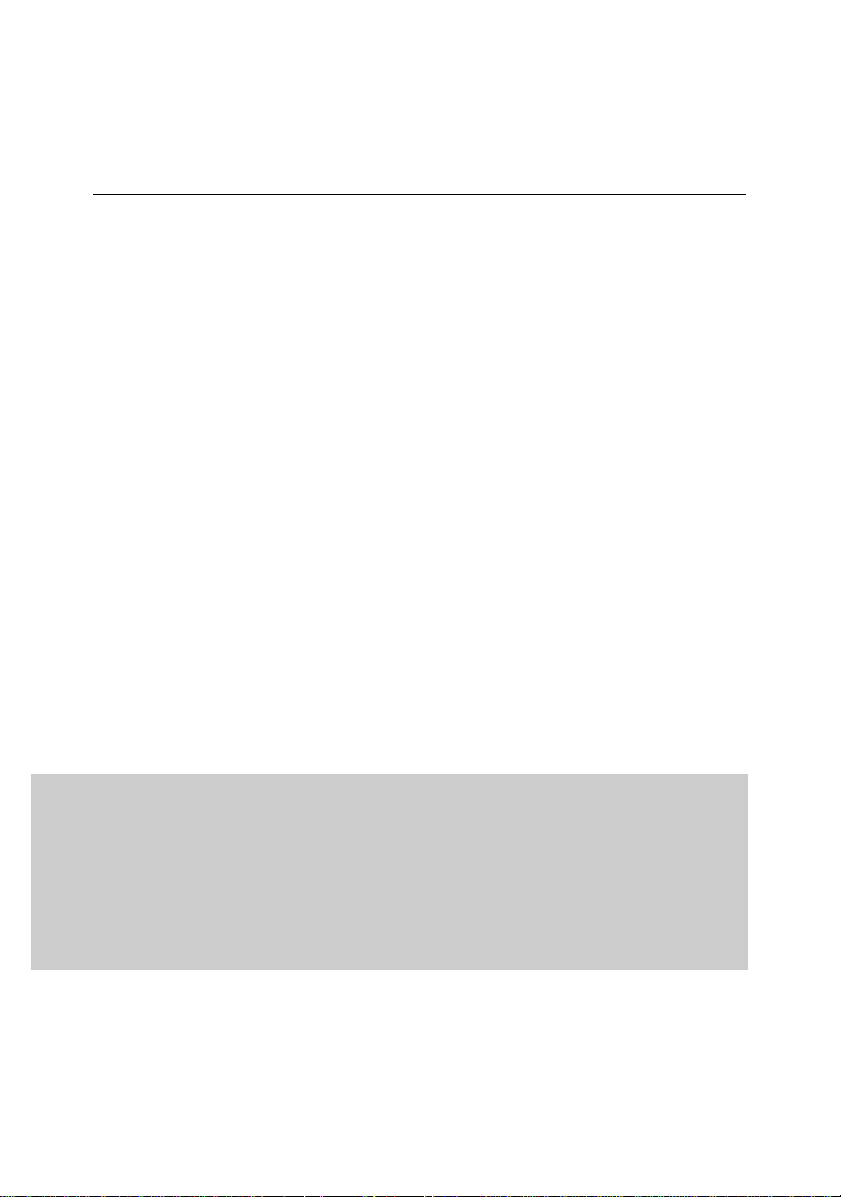
KASPERSKY LAB
Kaspersky® Administration Kit 6.0
Deployment Guide
Page 2
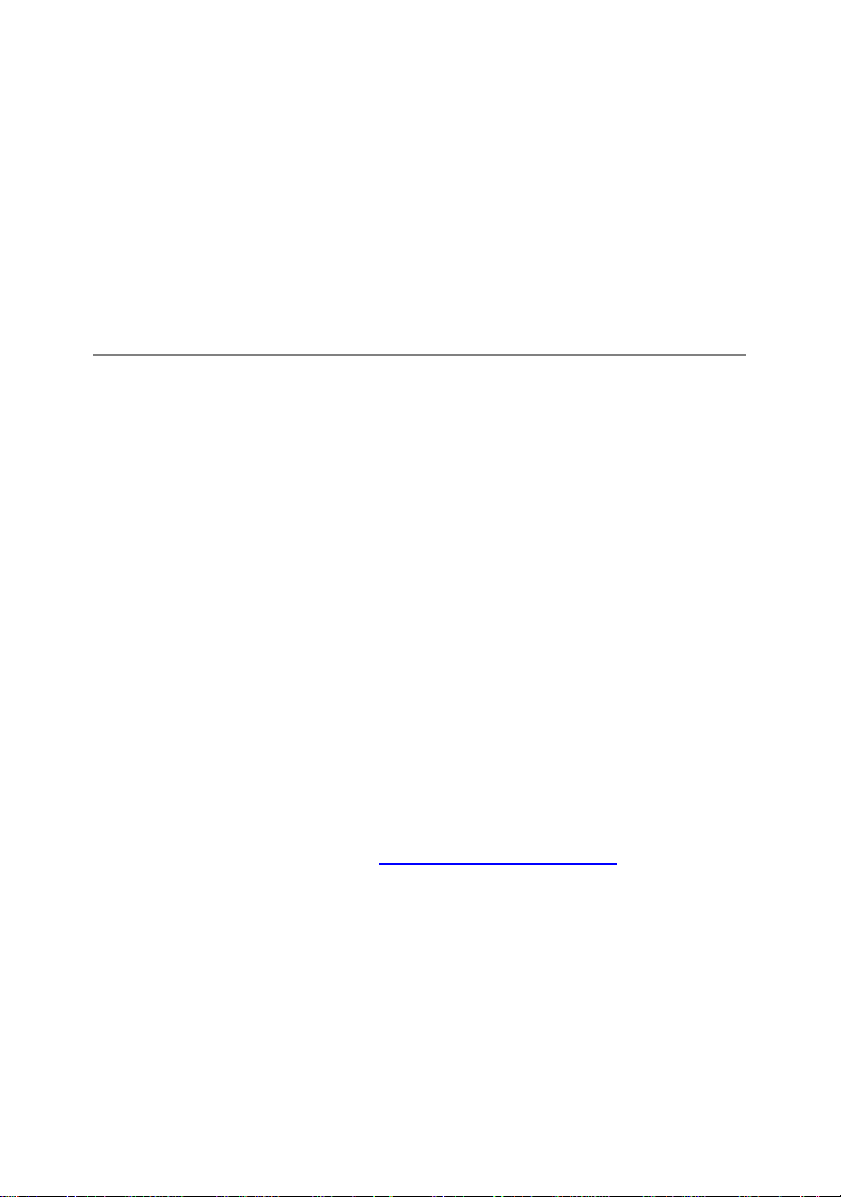
KASPERSKY® ADMINISTRATION KIT 6.0
Deployment Guide
Kaspersky Lab Ltd.
Visit our website: http://www.kaspersky.com/
Revision date: February 2007.
Page 3
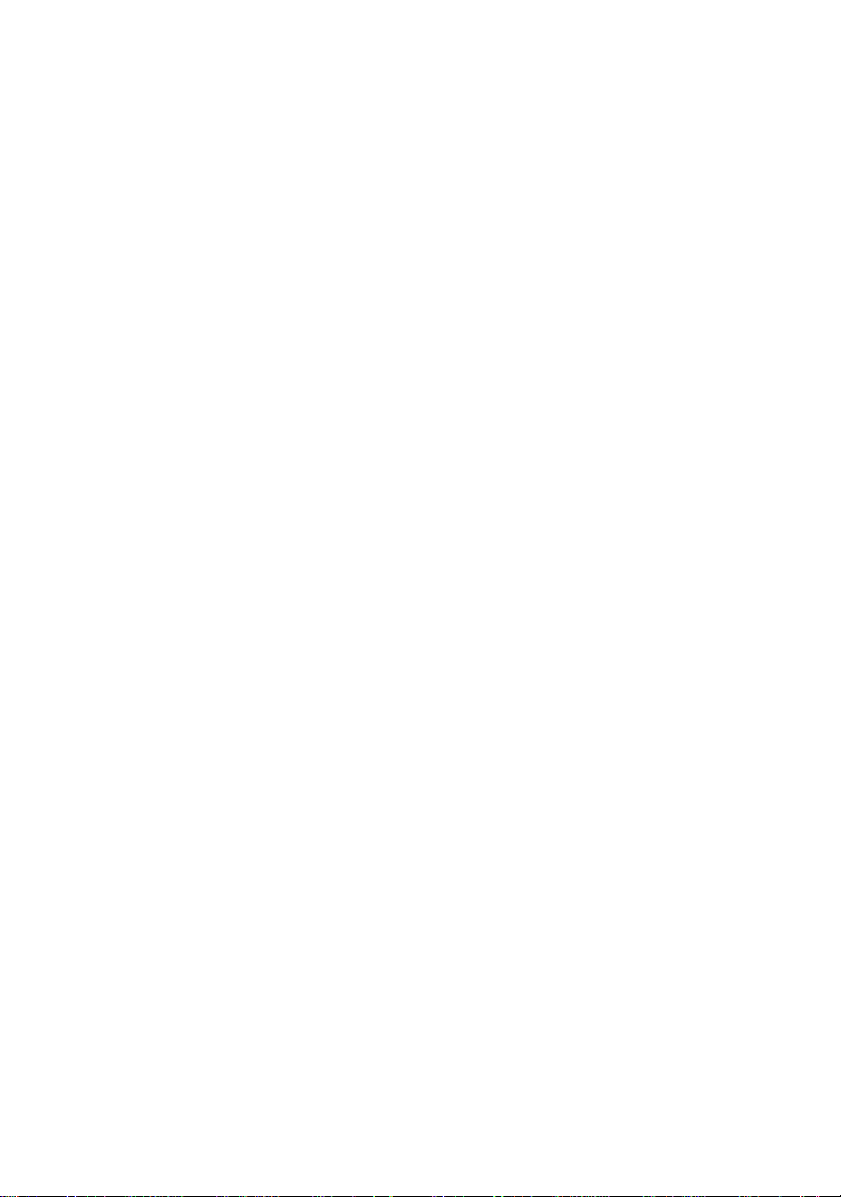
Contents
CHAPTER 1. KASPERSKY® ADMINISTRATION KIT..................................................5
1.1. Purpose, structure and main functions.................................................................5
1.2. Software and Hardware Requirements................................................................7
1.3. Distribution kit ........................................................................................................ 9
1.4. Help desk for registered users..............................................................................9
1.5. The purpose of this document .............................................................................. 9
1.6. Conventions......................................................................................................... 10
CHAPTER 2. TYPICAL SCHEMES OF DEPLOYMENT OF ANTI-VIRUS
PROTECTION............................................................................................................ 11
2.1. Schemes of deployment of anti-virus protection on the computers within the
logical network ................................................................................................... 11
2.2. Building a centralized anti-virus protection administration system .................... 12
CHAPTER 3. INSTALLING KASPERSKY ADMINISTRATION KIT...........................14
3.1. Installing MSDE from the Kaspersky Administration Kit distribution package .. 16
3.2. Installing the Administration Server and Administration Console on Local
Host....................................................................................................................18
3.3. Removing Kaspersky Administration Kit components.......................................34
3.4. Updating the application version.........................................................................34
CHAPTER 4. INSTALLATION AND REMOVAL OF SOFTWARE ON THE
COMPUTERS ............................................................................................................36
4.1. Remote software installation...............................................................................37
4.1.1. Creating an installation package.................................................................. 38
4.1.2. Reviewing and configuring the installation package settings...................... 41
4.1.3. Creating and configuring the Network Agent installation package.............46
4.1.4. Creating and Configuring Administration Server Installation Package.......50
4.1.5. Creating a task for distribution of the installation package on the slave
Administration Servers.................................................................................. 50
4.1.6. Distribution of the installation packages within a group using network
agents............................................................................................................ 52
Page 4
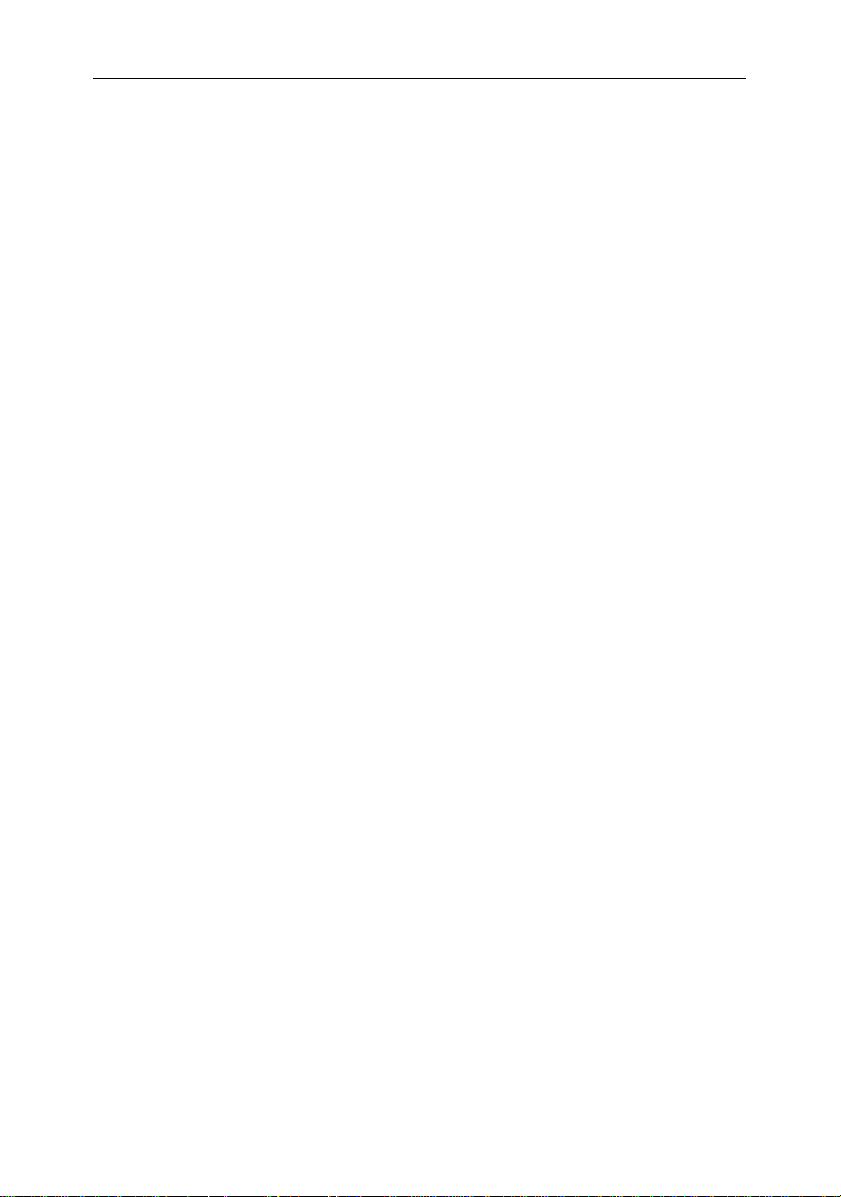
4 Kaspersky® Administration Kit
4.1.7. Configuring the deployment task..................................................................67
4.1.8. Deploying application to slave administration servers.................................69
4.1.9. Remote software removal............................................................................71
4.2. Deployment wizard.............................................................................................. 72
4.3. Local software installation...................................................................................76
4.3.1. Local installation of the Network Agent........................................................ 77
4.3.2. Local installation of the application administration plugin............................ 82
4.3.3. Installing applications in non-interactive mode............................................83
APPENDIX A. GLOSSARY...........................................................................................85
APPENDIX B. KASPERSKY LAB................................................................................. 92
B.1. Other Kaspersky Lab Products .......................................................................... 93
B.2. Contact Us.........................................................................................................103
APPENDIX C. LICENSE AGREEMENT ....................................................................104
Page 5
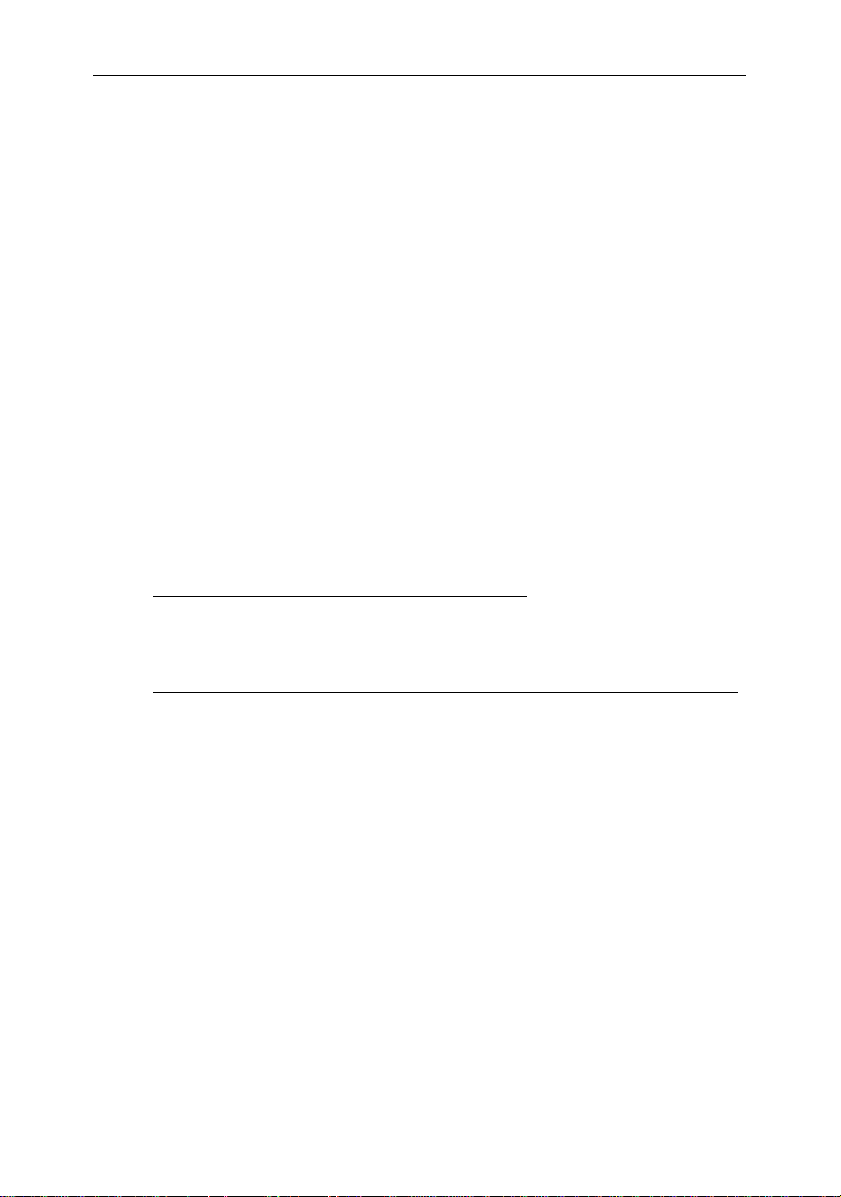
CHAPTER 1. KASPERSKY®
ADMINISTRATION KIT
1.1. Purpose, structure and main
functions
Kaspersky
centralized solution for most important administration tasks associated with
managing the corporate network anti-virus security system base d on Kaspersky
Lab’s applications included into Kaspersky Anti-Virus Business Optimal and
Kaspersky Corporate Suite. Kaspersky Administration Kit supports all network
configurations that use TCP/IP protocol.
Kaspersky Administration Kit is a tool for corporate network administrators an d
anti-virus security officers.
The application enables the administrator to:
• Deploy or remove Kaspersky Lab applications
• Ensure remote centralized management of Kaspersky Lab applications
®
Administration Kit is an application that is designed to provide a
across a network connection to computers within the network. This feature enables the administrator to copy the required set of Kaspersky Lab's application s to a selected
computer and then deploy these applications on the network computers.
This feature enables the administrator to create a multi-level anti-virus
protection system and manage the operation of all applications from a
single administrator's workstation. This is particularly impor tant for larger
companies that have a local network consisting of a large number of
computers that may cover several separate buildings or offices. This feature enables the administrator to:
• group computers into administration groups based o n the func-
tions performed by such computers and the set of applications
installed on them;
• configure the application settings in a c entralized way by creating and applying group policies;
• configure individual settings of the application for individual
computers using the application settings.
• manage the operation of the applications i n a centralized way
by creating and running group and global tasks.
.
Page 6
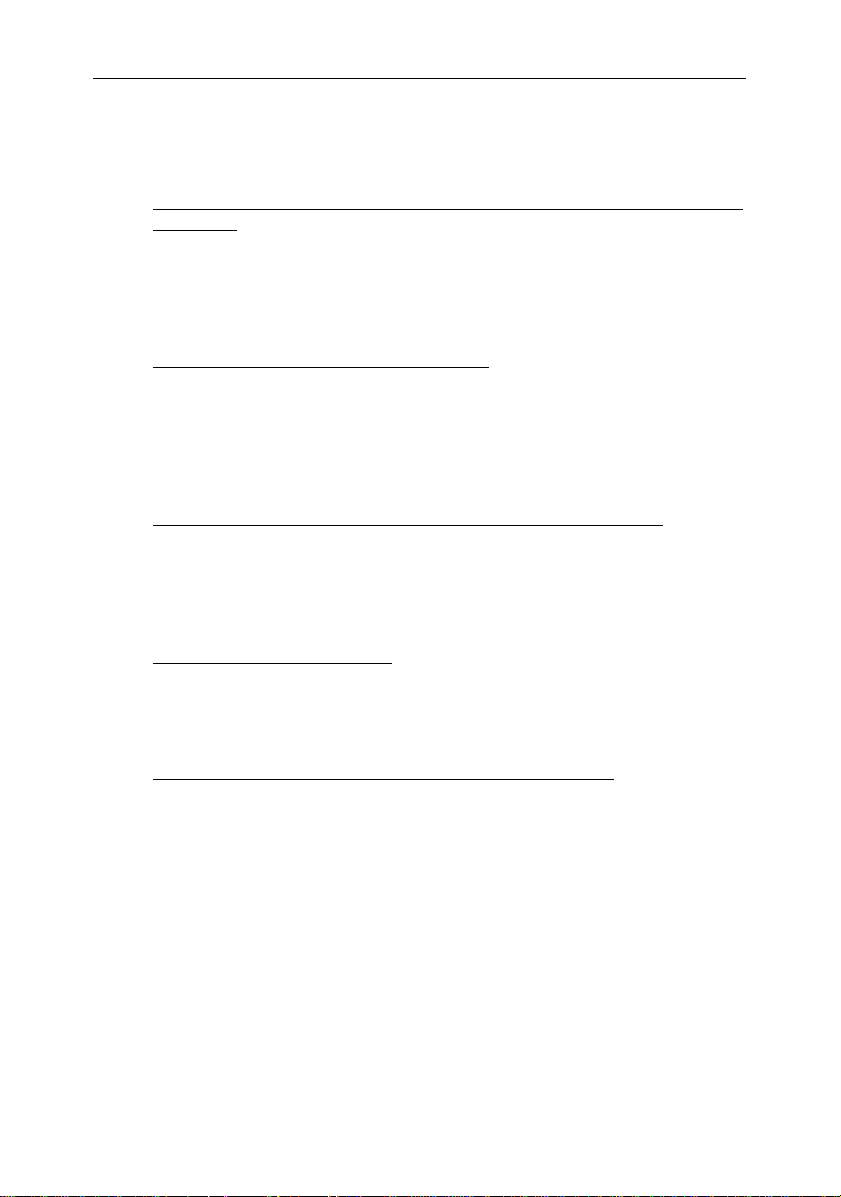
6 Kaspersky® Administration Kit
• create individual patterns for the application's operation by
creating and running tasks for a set of computers from different
administration groups.
• Automatically update the anti-virus database and applic ation modules on
computers. This feature allows centralized updating of the anti-virus database for all installed Kaspersky Lab's applications without accessing the
Kaspersky Lab's internet updates server for each individual update. The
updating can be performed automatically according to the schedule set up
by the administrator. The administrator can monitor the installation of the
updates on the client computers.
• Receive reports using a dedicated system
. This feature allows centralized
collection of statistical information about the operation of all installed
Kaspersky Lab's applications, monitoring the correctness of the operation
of these applications and creating reports based on the information obtained. The administrator can create a cumulative net work report about
the operation of an application or reports about the opera tion of application installed on each computer.
• Use events notification system. Mail notification sending system
. This feature allows the administrator to create a list of events in the operation of
the applications about which he or she will receive notifications. The list of
such event may, for example, include detection of a new virus or an error
that occurred when attempting to update the anti-virus database on a
computer, detection of a new computer in the network.
• Perform license management
. This capability supports centralized installation of license keys for all installed enterprise applicati ons, tracking of
compliance with the license agreement (number of lic enses should correspond to number of running applications) and license agreement expiration date.
• Cooperate with Cisco Network Admission Control (NAC). This functionality provides a mapping between host antivirus protection cond itions and
Cisco NAC statuses.
Kaspersky Administration Kit application consists of three main components:
• Administration server performs the function of centralized storage of in-
formation about Kaspersky Lab's applications installed in the corporate
network and about managing such applications.
• Network Agent coordinates the interaction between the Administration
Server and Kaspersky Lab's applications installed on a specific network
node (a workstation or a server). This component supports all Windowsapplications included in the Kaspersky Lab Business Optimal and
Page 7
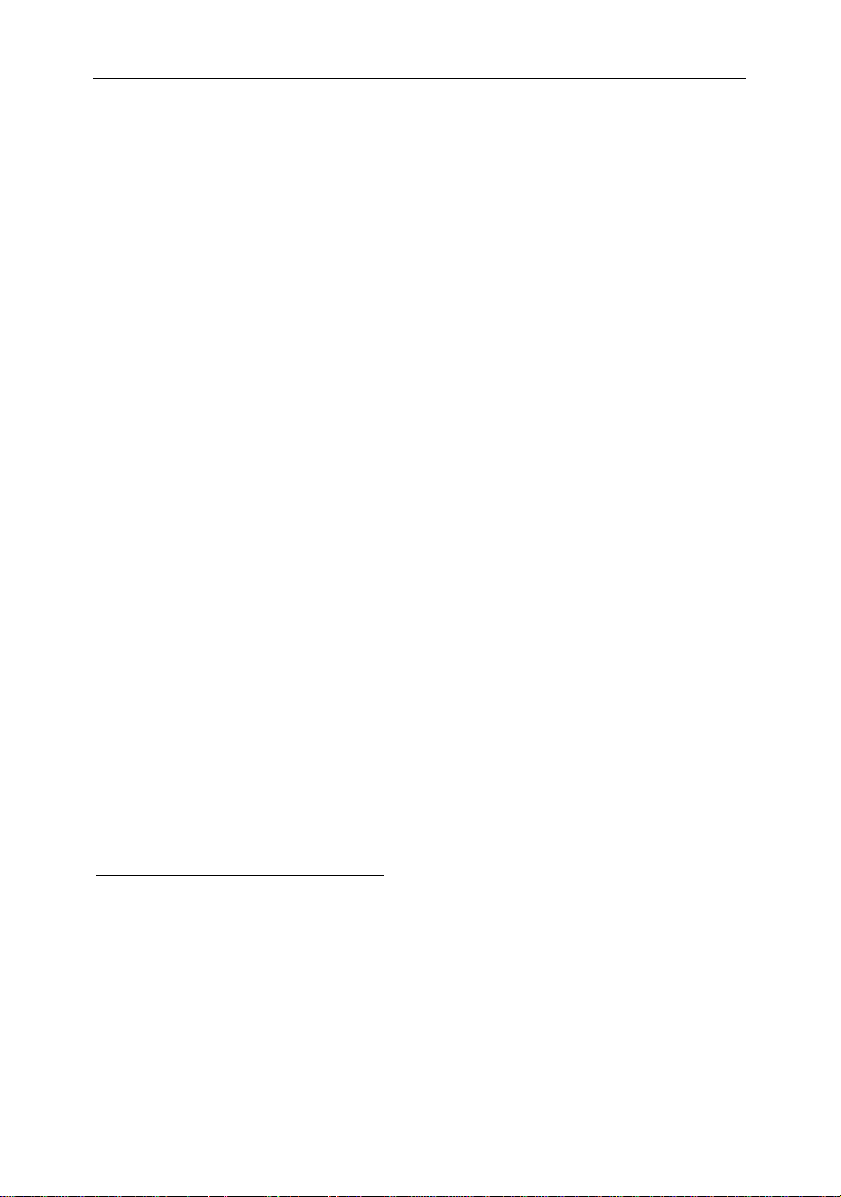
Kaspersky® Administration Kit 7
Kaspersky Corporate Suites. Separate versions of Administration Agent
exist for Kaspersky Lab Novell and UNIX applications.
• Administration Console provides a user interface to the administration
services of the Administration Server and Network Agent. The management module is implemented as the extension of the Microsoft Management Console (MMC).
1.2. Software and Hardware
Requirements
Administration Server
• Software requirements
• Microsoft Data Access Components (MDAC) version 2.8 and
above
• MSDE 2000 SP 3 or MS SQL Server 2000 SP 31 or higher or
MySQL version 5.0.22 (default code page UTF-8) or MS SQL 2-
-5 or higher or MS SQL 2005 Express or higher;
• Microsoft Windows 2000 SP 1 or higher; Microsoft Windows XP
Professional SP 1 or higher; Microsoft Windows XP Professional x64 and higher, Microsoft Windows Server 2003 or
higher; Microsoft Windows Server 2003x64 or higher Microsoft
Windows NT4 SP 6a or higher, Microsoft Windows Vista, Microsoft Windows Vista x64..
• Hardware requirements:
• Intel Pentium III processor, 800 MHz or faster
• 128 MB RAM
• 400 MB available space on hard drive
Administration Console
1
You can install MSDE from the package included in the Kaspersky Administration Kit
distribution package.
Page 8
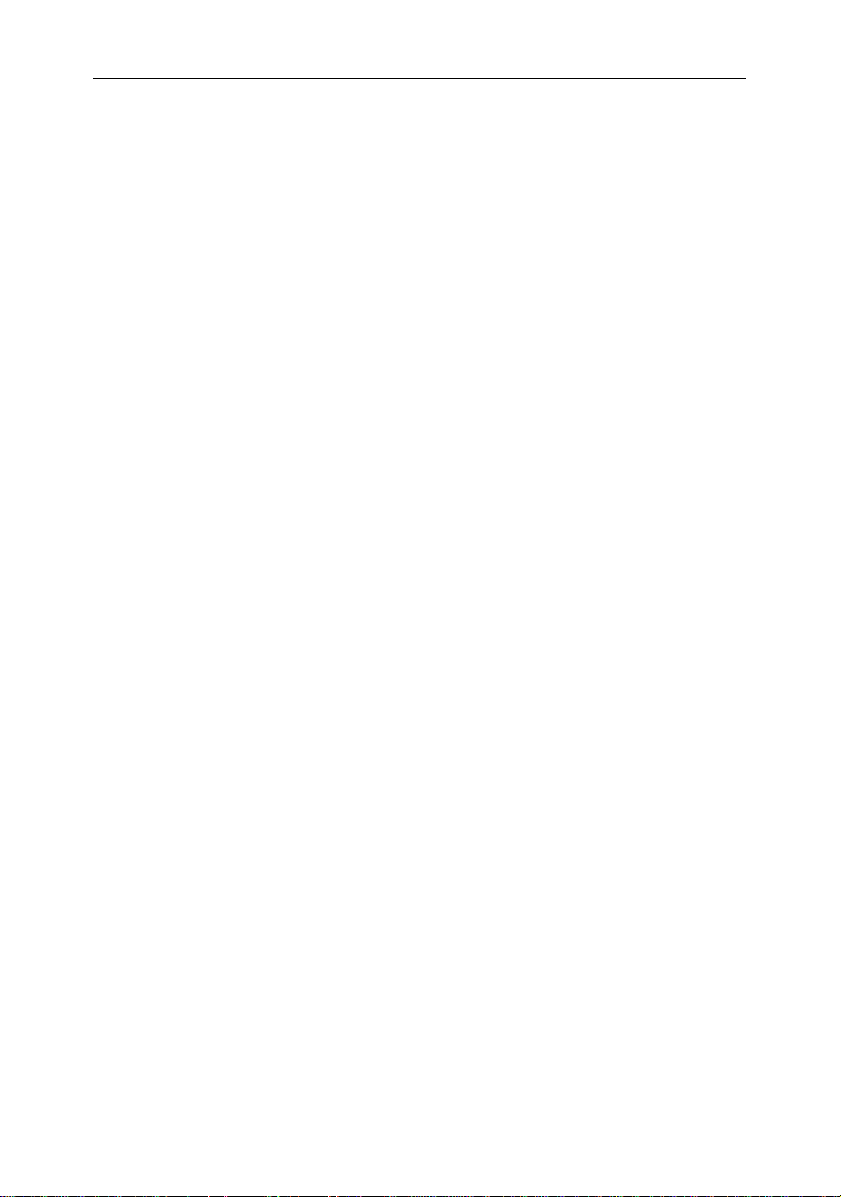
8 Kaspersky® Administration Kit
• Software requirements:
• Microsoft Windows 2000 SP 1 or higher; Microsoft Windows XP
Professional SP 1 or higher; Microsoft Windows XP Professional x64 and higher, Microsoft Windows Server 2003 or
higher; Microsoft Windows Server 2003x64 or higher Microsoft
Windows NT4 SP 6a or higher, Microsoft Windows Vista, Microsoft Windows Vista x64;
• Microsoft Management Console version 1.2 or higher
• When running under Microsoft Windows NT4 you need Mi cro-
soft Internet Explorer 6.0 installed.
• Hardware requirements:
• Intel Pentium II processor, 400 MHz or faster
• At least 64 MB RAM
• 10 MB of available hard drive space
Network Agent
• Software requirements:
• For Windows systems:
• Microsoft Windows 98; Microsoft Windows ME; Microsoft Win-
dows 2000 SP 1 or higher; Microsoft Windows NT4 SP 6a or
higher; Microsoft Windows XP Professional x64 or higher, Microsoft Windows XP Professional SP 1 or higher, and Windows
Server 2003 or higher; Microsoft Windows Server 2003 x64 or
higher, Microsoft Windows Vista, Microsoft Windows Vista x64;
• For Novell systems:
• Novell NetWare 6 SP or higher; Novell NetWare 6.5 SP3 or
higher
• Hardware requirements:
• For Windows systems:
o Intel Pentium processor, 233 MHz or faster
o 32 MB RAM
o 10 MB available space on hard drive
• For Novell systems:
o Intel Pentium processor, 233 MHz or better
o 12 MB RAM
Page 9
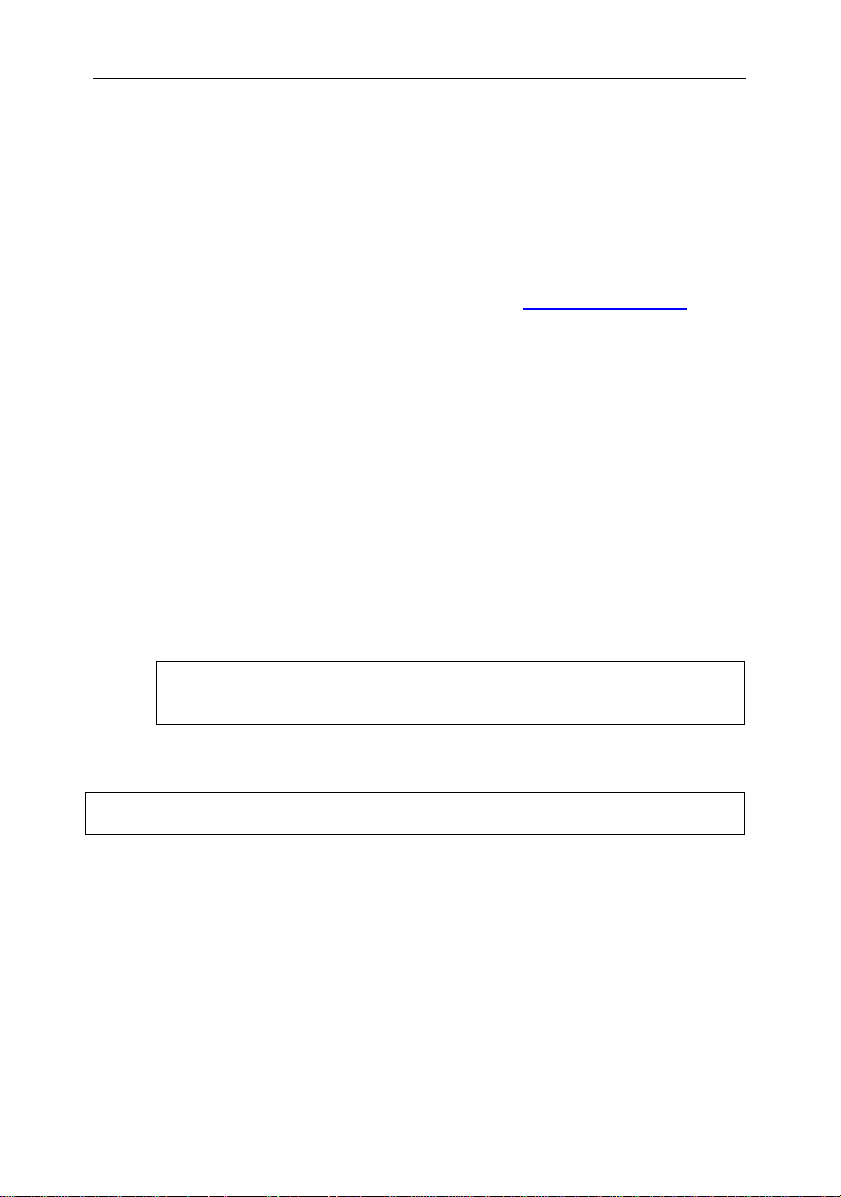
Kaspersky® Administration Kit 9
o 32 MB free (available) space on hard drive
1.3. Distribution kit
This software product is supplied free-of-charge with any Kaspersky Lab's
application included into the package of Kaspersky Anti-V irus Business Optimal
and Kaspersky Corporate Suite (retail box version) and also available for
download from Kaspersky Lab's corporate website at www.kaspersky.com
.
1.4. Help desk for registered users
Kaspersky Lab offers a large service package, enabling its legal users to enjoy
all available features of Kaspersky Lab's products.
Once you purchase a license for any Kaspersky Lab's product included into
Kaspersky Anti-Virus Business Optimal or Kaspersky Corporate Suite, you
become a registered user of Kaspersky Administration Kit. After this you will
receive the following services during the term of your license:
• New versions of the anti-virus software application;
• Consultations on matters related to the installation, configuration, and op-
eration of the anti-virus application by phone or based on requests sent
using a web form;
When sending a request to the Technical support service, make sure
you specify information about the license for Kaspersky Lab's
application used in conjunction with Kaspersky Administration Kit.
• Information about new Kaspersky Lab applications and about ne w computer viruses (for those who subscribe to the Kaspersky Lab newsletter).
Kaspersky Lab does not provide information related to operation and use of
your operating system or various other technologies.
1.5. The purpose of this document
This Guide contains a description of the installation of K aspersky Administration
Kit and remote installation of applications within a computer net work of simple
configuration.
General concepts and application operation scheme are provided in the
Kaspersky Administration Kit Administrator's Guide; step-by-step description of
Page 10
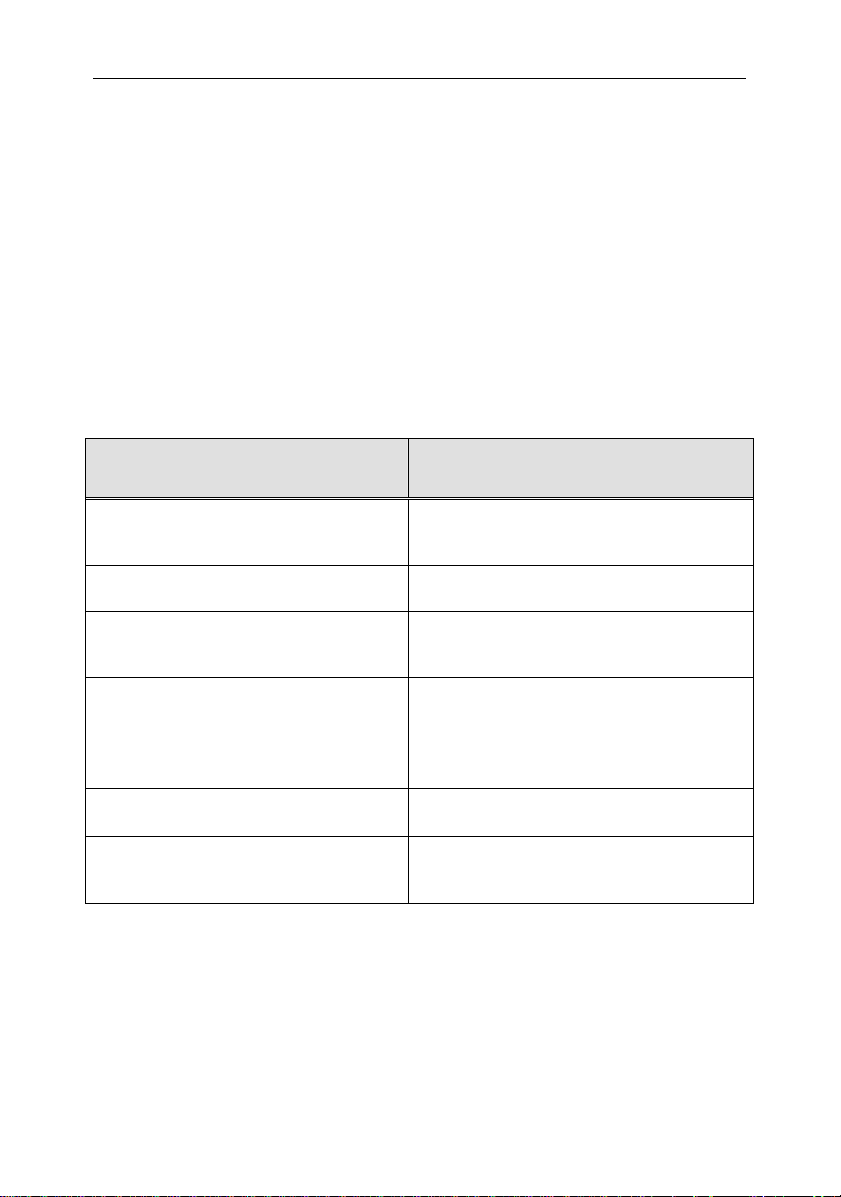
10 Kaspersky® Administration Kit
actions when using the application is provided in the Kaspersky Administratio n
Kit Reference Book.
In order to review questions that our users often ask Kaspersky Lab' s support
specialists visit our website and follow the Services ÆKnowledge base link.
This section contains information about installation, configurat ion and functioning
of Kaspersky Lab's applications and about removal of most commonly spread
viruses and disinfection of infected files.
1.6. Conventions
Various formatting features and icons are used throughout this document
depending on the purpose and the meaning of the te xt. The table belo w lists the
conventions used in the text.
Convention Meaning
Bold font
Note
Attention
To perform an action:
1. Step 1.
2. …
[modifier] – modifier name.
Information messages and
command line text
Menu titles, commands, window titles,
dialog elements, etc.
Additional information, notes.
Information you should pay special
attention to.
Description of the successive user's
steps and possible actions
Command line modifier
Text of configuration files, information
messages and command line
Page 11
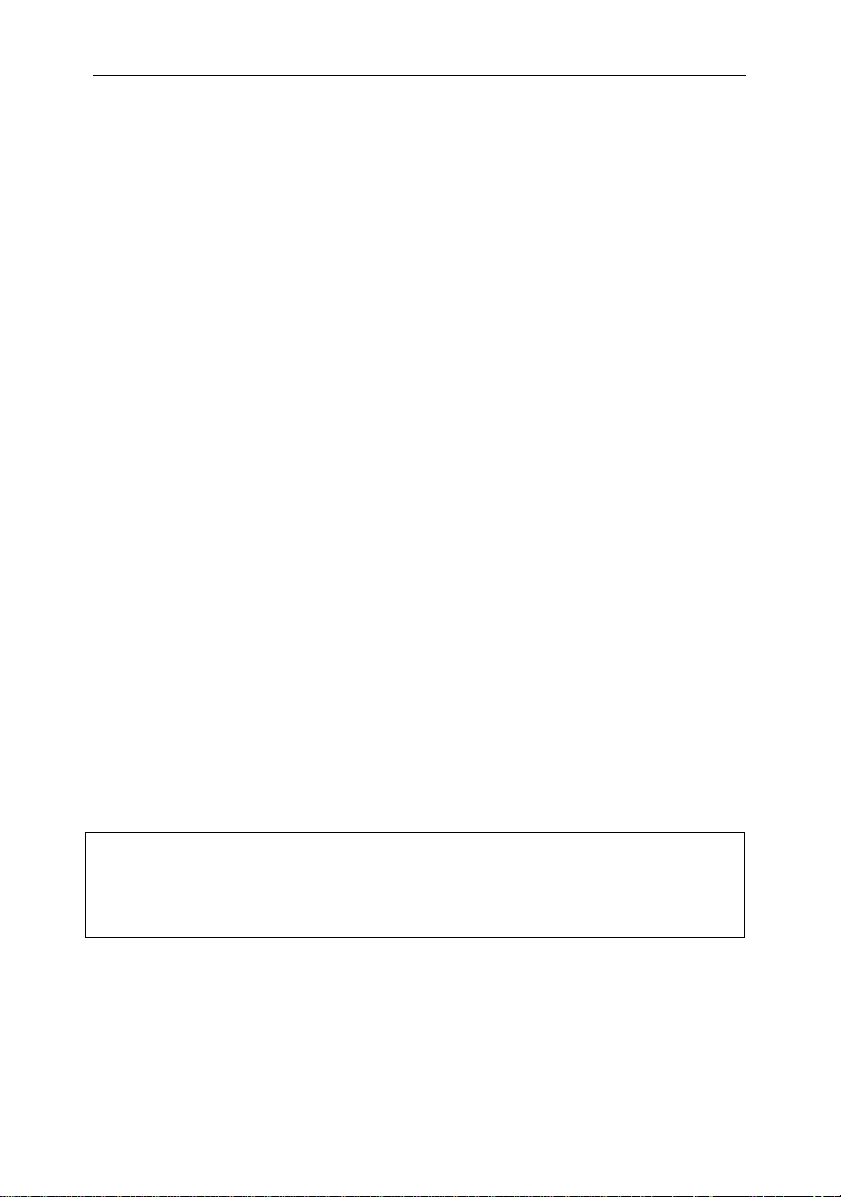
CHAPTER 2. TYPICAL
SCHEMES OF DEPLOYMENT
OF ANTI-VIRUS
PROTECTION
2.1. Schemes of deployment of antivirus protection on the
computers within the logical
network
There are two common scenarios that show how you can deplo y reliable antivirus protection using Kaspersky Administration Kit:
• You can remotely install applications on client computers across the logical network from a single workstation. The installation and connection to
the remote management system proceed automatically, requirin g no interaction from the administrator and allowing to install the anti-virus software on any number of client computers.
• You can locally install applications o n every networked computer. In this
case, all required components and the administrator workstation are
manually installed. Connection settings are set during the installation of
the Network Agent. This deployment scenario is used only if centraliz ed
deployment is impossible.
Remote installation can be used for installation of any applications selected by
the user.
However, bear in mind that Kaspersky Administration Kit supports
administration of only Kaspersky Lab's application the distribution package of
which includes a specialized component - the application administration plu gin.
Page 12
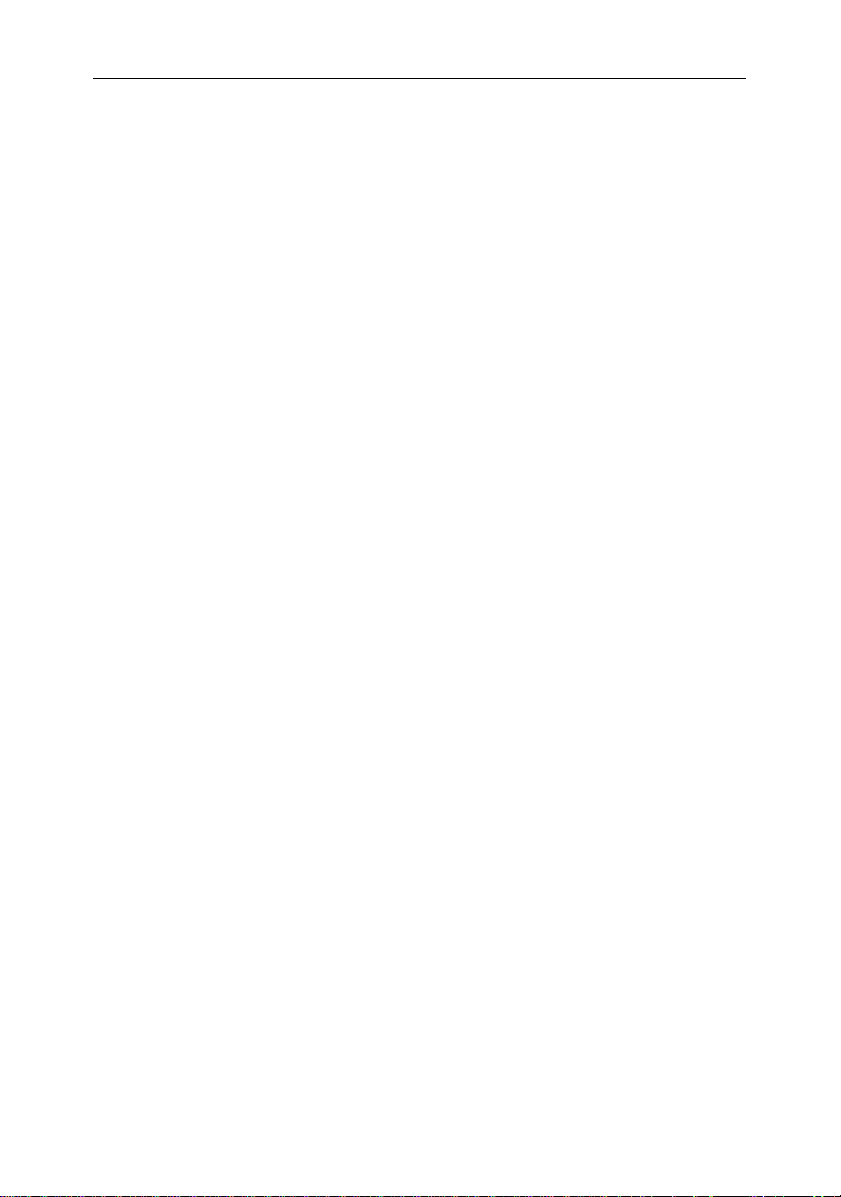
12 Kaspersky® Administration Kit
2.2. Building a centralized anti-virus
protection administration
system
The first step to building a system of centralized managem ent over an enterprise
network through Kaspersky Administration Kit is to design a logical network. At
this stage, you should make the following decisions:
1. Select isolated sections within the network and determine the
number of Administration servers that must be installed. The use of
hierarchy of administration servers will allow to considerably
decrease the load on the communication channels and increase
the system reliability.
2. Which computers in the corporate network structure will function as
the main Administration server, the slave servers administrator
servers, administrator's workstations, and client computers. Note
that all computers on which Kaspersky Lab applications are
installed will act as client computers.
3. Which criteria will be used to organize client computers in groups?
What will be the group hierarchy?
4. Which deployment scenario will be used: remote or local
installation?
During the next stage, the administrator has to build a logical net work, i.e., install
the following Kaspersky Administration Kit components on net worked computers,
namely:
1. Install the Administration Servers on computers within the
corporate network.
2. Install the Administration Console on computers from which the
administration will be provided.
3. Make decision regarding assigning of the logical network
administrators, determine which other user categories will interact
with the system and assign a list of functions to be performed to
each category.
4. Create lists of users and grant to each group access rights required
to perform functions assigned to this group and related to access
rights.
Page 13
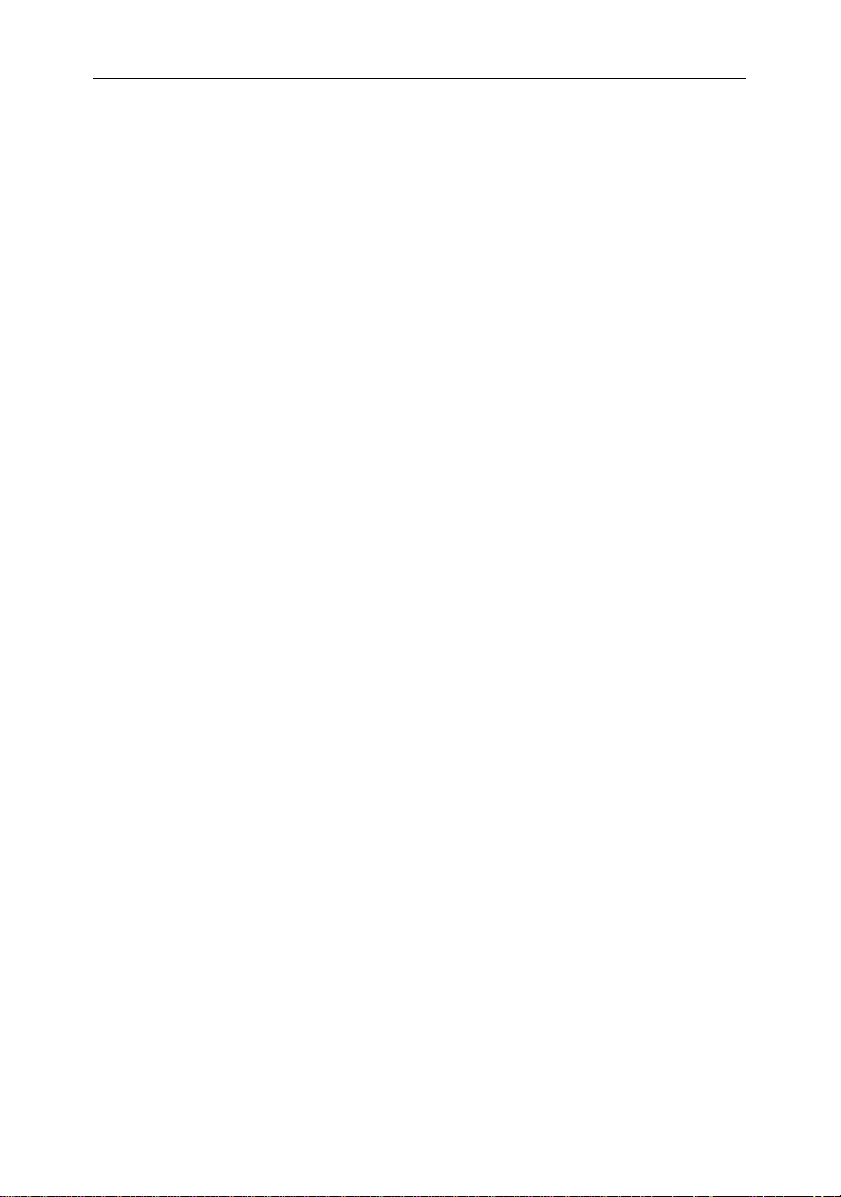
Typical Schemes of Deployment of anti-virus protection 13
After this, it is required to create a hierarchy of the Administration servers and for
each Server create a logical network structure as follows: create a hierar chy of
the administration groups and distribute computers among the corresponding
groups.
During the next stage, you should install the Network Agent and selected
Kaspersky Lab applications on client computers and install the corresponding
administration plugins on the administrator workstation.
If you use the remote installation option, the Network agent may be installed
together with any application, in this case no separate installation of the Ne twork
agent is required.
During the final step, you should configure the installed ap plications by a ssigning
and applying group policies and creating tasks.
Using the Quick Start Wizard, the administrator can easily build an anti-virus
protection system for his/her network and perform minimum configuration. Briefly
configuring the anti-virus protection system means creating a logical network
identical to the domain structure of the Windows network and the anti-virus
protection system based on versions 5.0 and 6.0 of Kaspersky Anti-Virus for
Windows Workstations.
Page 14
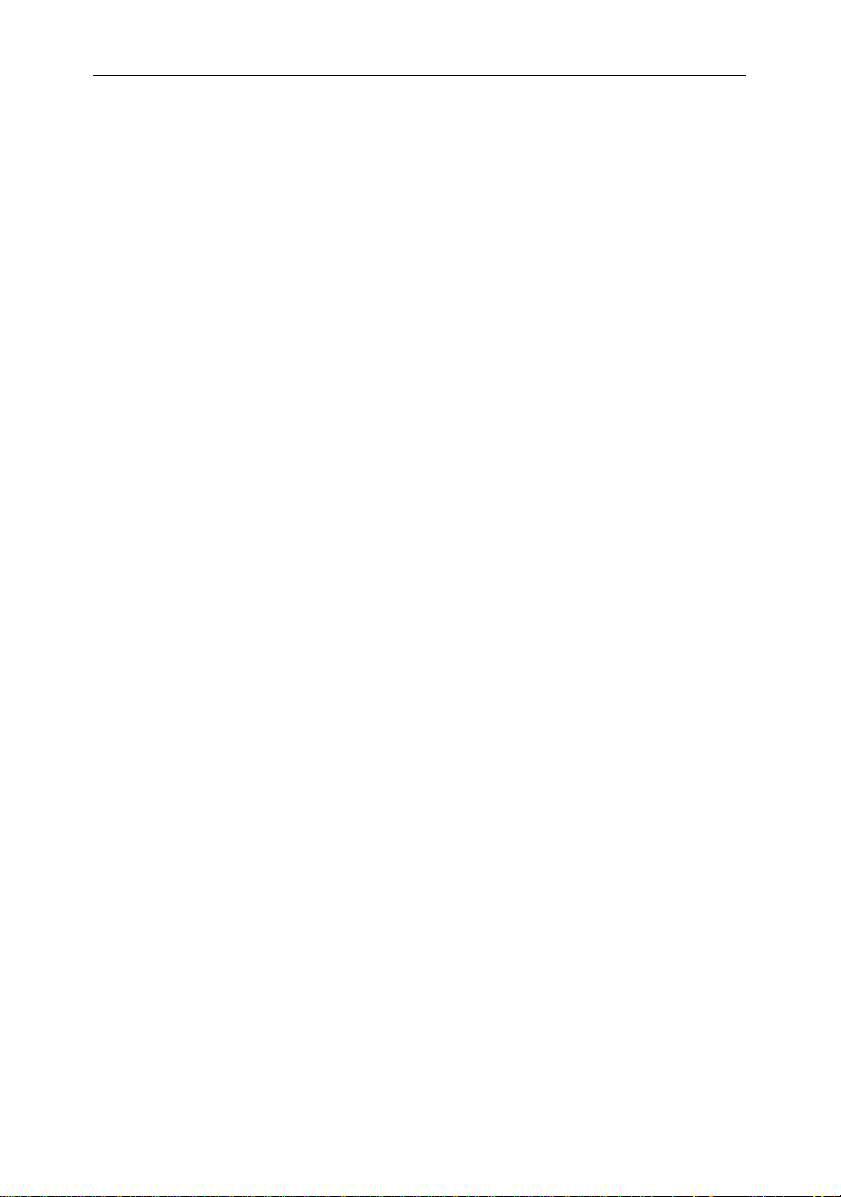
CHAPTER 3. INSTALLING
KASPERSKY
ADMINISTRATION KIT
Before starting the installation, make sure that the computer meets the so ftware
and hardware requirements to the Administration Server and the Administrator's
workstation (see section 1.3 on page 9).
MSDE (Microsoft Data Engine), MySQL server or Microsoft SQL server is used
to store the Administration Server information. If no MSDE or SQL server is
installed, you have to install one of them before installing the Administration
Server. In order to do it, you can use the distribution packages you have. In order
to install MSDE you can also use Kaspersky Administration Kit distribution
package. The MSDE installation procedure from the Kaspersky Administration Kit
is discussed in detailed below (see section 3.1 on page 16).
For installation of Kaspersky Administration Kit the local administrator' s right s are
required for the computer on which the installation is performed.
The setup wizard will offer you to install the application components of Kaspersk y
Administration Kit (the Administration Server and Administration Console) on the
computer on which the setup wizard is run. Such configuration is recommended
at the initial stage of creating the centralized administration system.
All the required ports should be open on a host computer for installed applic ation
components to work properly. A listing of default ports used by Kaspersky
Administration Kit is given in Table 1.
Page 15
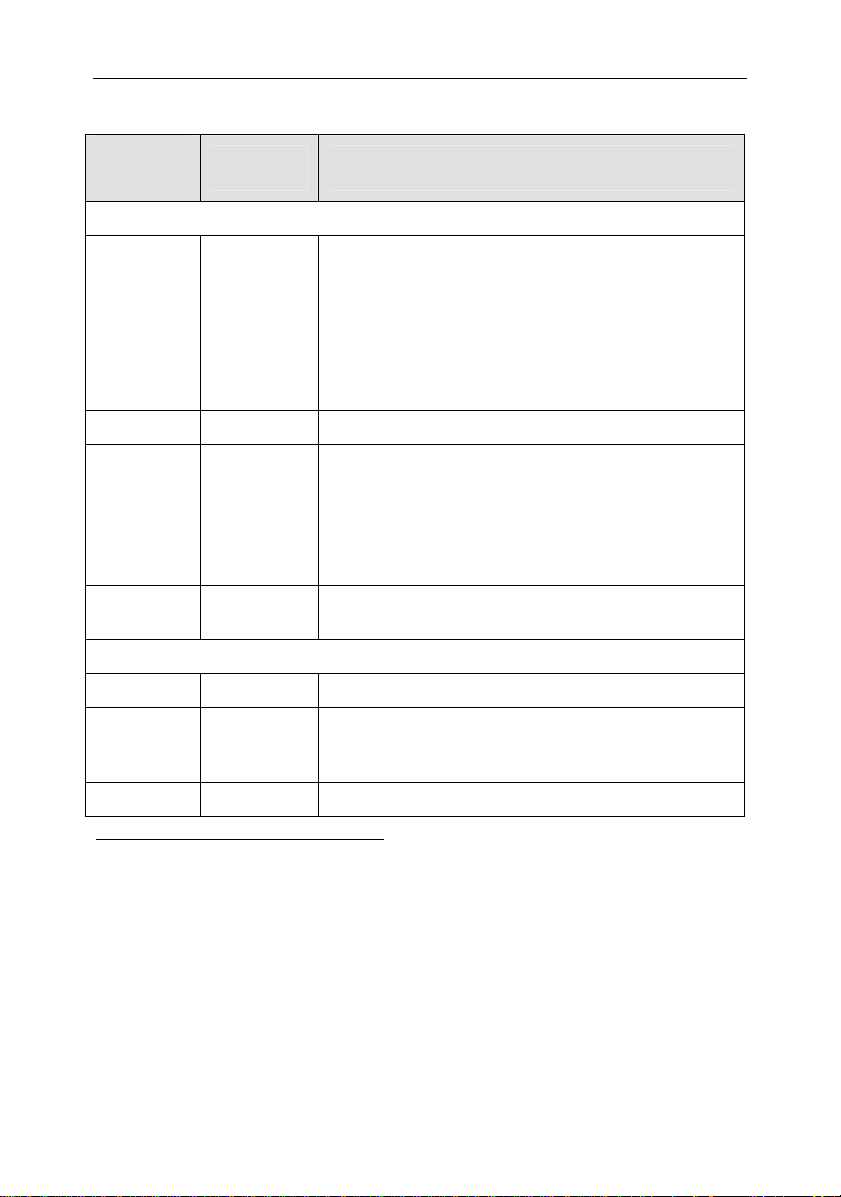
Installing Kaspersky Administration Kit 15
Table 1
Port Num-
ber
Protocol Description
Host Running Administration Server
13000 TCP and
UDP
SSL protocol is used:
• to receive data from clients;
• to connect to update agents;
• to connect to slave Administration Servers;
• to receive notification of host shutdown.
13292 TCP Used for connection to mobile devices.2
14000 TCP Used:
• to receive data from clients;
• to connect to update agents;
• to connect to slave Administration Servers.
18000 HTTP Used by Administration Server to download data
from a Cisco NAC authentication server.
Host Designated as Update Server
13000 TCP Used by clients to connect.
13001 TCP Use by client computers to connect if a host with
Administration Server is designated as update
agent.
14000 TCP Used by clients to connect.
2
Mobile device is any handheld device where Kaspersky Anti-Virus 6.0 Mobile
Enterprise Edition is installed.
Page 16
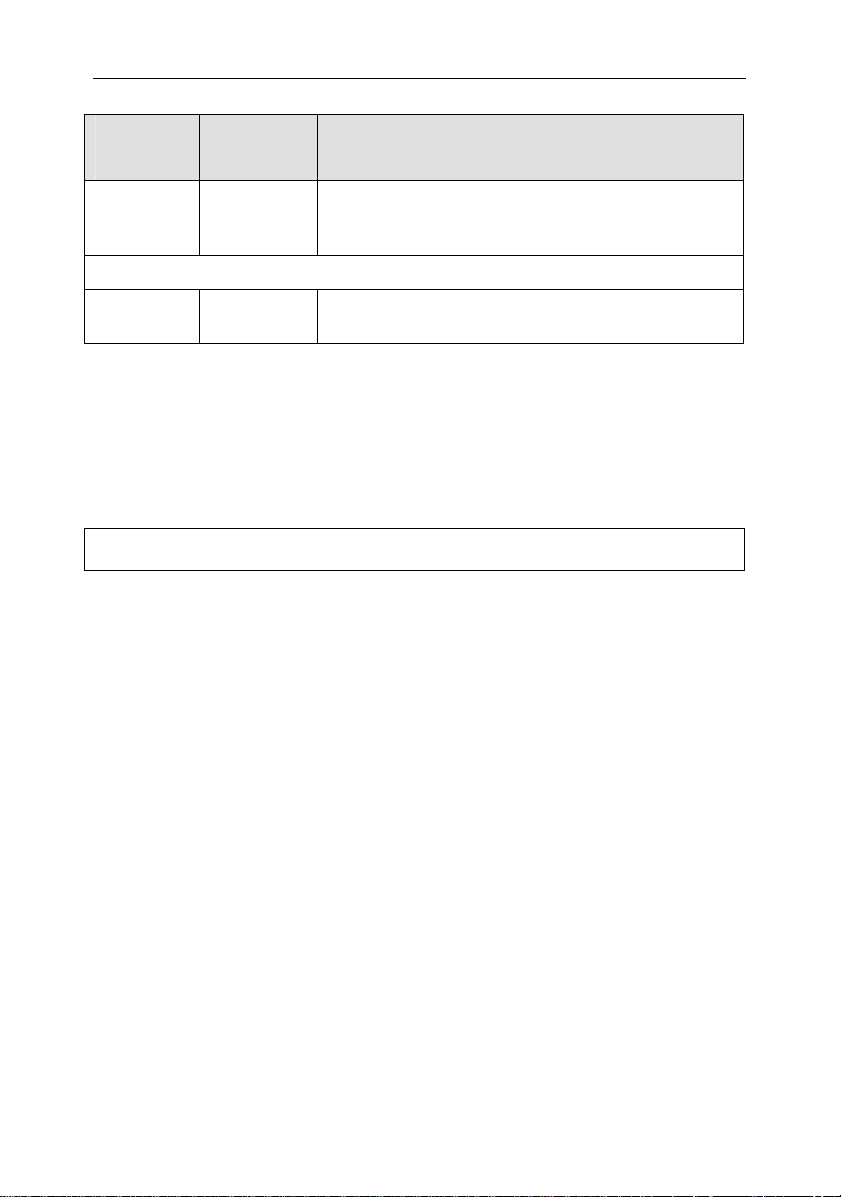
16 Kaspersky® Administration Kit
Port Num-
ber
14001 TCP Use by client computers to connect if a host with
Client Running Administration Agent
15000 UDP Use to receive requests to connect to Administra-
Protocol Description
Administration Server is designated as update
agent.
tion Server.
3.1. Installing MSDE from the
Kaspersky Administration Kit
distribution package
Before installing MSDE you must install Microsoft Data Access Components
(MDAC) 2.8 or higher (the distribution package is available Microsoft website).
Installation of MSDE from the Kaspersky Administration Kit distribution package
to a computer is performed locally.
To install MSDE:
1. Run the executable file in the MSDE2KSP3 directory on the
Kaspersky Administration Kit 5.0 installation CD. The installation
wizard will then suggest that you configure settings and run the
application. Follow the setup wizard’s instructions.
2. First steps are common and include unpack ing required files from
the distribution package and copying them to the hard drive of your
computer, verification of the required software, accepting the
license agreement and providing information about the user and the
company.
3. Then define the following in the Installation folder dialog box:
• in the Application modules field - the folder for installation of
the MSDE application files. The default folder is:
<Disk:\Program Files\Microsoft SQL Server. If this folder
does not exist, it will be created automatically.
Page 17
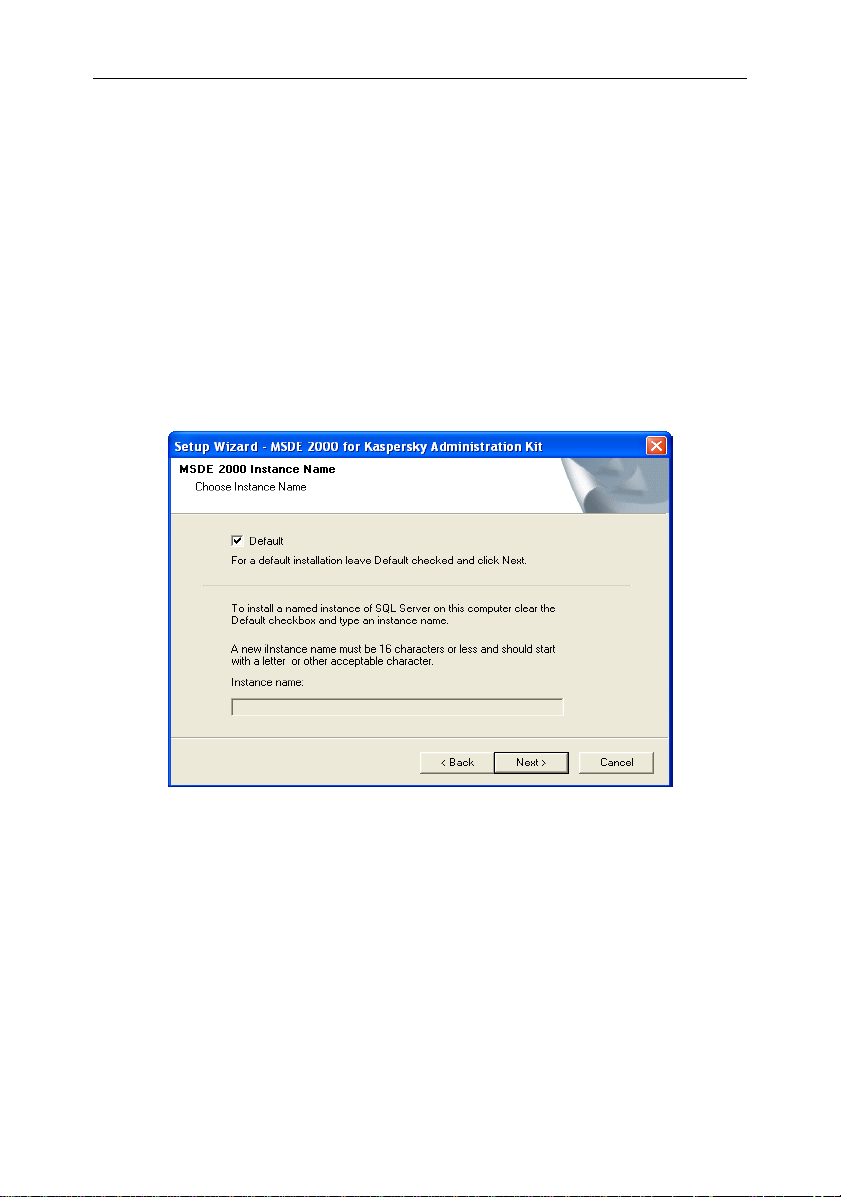
Installing Kaspersky Administration Kit 17
• in the Database field - a folder that will be used to store the
MSDE server database. The default folder is also
<Disk:\Program Files\Microsoft SQL Server.
To select the folders use the Browse button.
4. After this, in the SQL server name dialog box (see Figure Figure
1) specify the name that will be assigned to this server. By default
the name is not created and to address the server the name of the
computer on which the server is installed will be used. If you wish to
assign a different name, uncheck the By default box and enter a
new name in the SQL server name.
After you have configured the settings, you can review them and start the
installation. Once the installation is successfully completed, MSDE will be
installed on your computer.
Figure 1. Selecting the server name
Page 18

18 Kaspersky® Administration Kit
3.2.
Installing the Administration
Server and Administration
Console on Local Host
This section describes a local installation of Administration Server and/or
Console. If there is even a single Administration Server running on a network,
additional servers may be installed using forced installation under the remote
installation task. When creating the task, use an Administration Server
installation package
To install the Administration Server and / or the Administration Console on local
host,
1. Run the setup.exe file in installation CD. The installation wizard will then
suggest that you configure settings Follow the setup wizard’s
instructions.
2. First, the wizard will unpack required files from the distribution package
and copy them to the hard drive of your computer, offer yo u to accept th e
license agreement and provide information about the user and the
company.
3. Then define the folder to be used to install the components. The default
folder is: <Disk:\Program Files\Kaspersky Lab\Kaspersky
Administration Kit. If this folder does not exist, it will be created
automatically. To change the folder, use the Browse button.
4. After this, select Kaspersky Administration Kit components that you wish
to install (see Figure 2):
• Administration Server. Under this option, it can be specified
whether standard Kaspersky Lab components to integrate with
Cisco NAC are to be installed. If installation is required, check
Kaspersky Lab Posture Validation Server for Cisco NAC.
Parameters for cooperation with Cisco NAC may be configured
under properties or Administration Server policies (cf. Kaspersky
Administration Server Reference Guide).
• Administration Console.
• Network Agent
Page 19
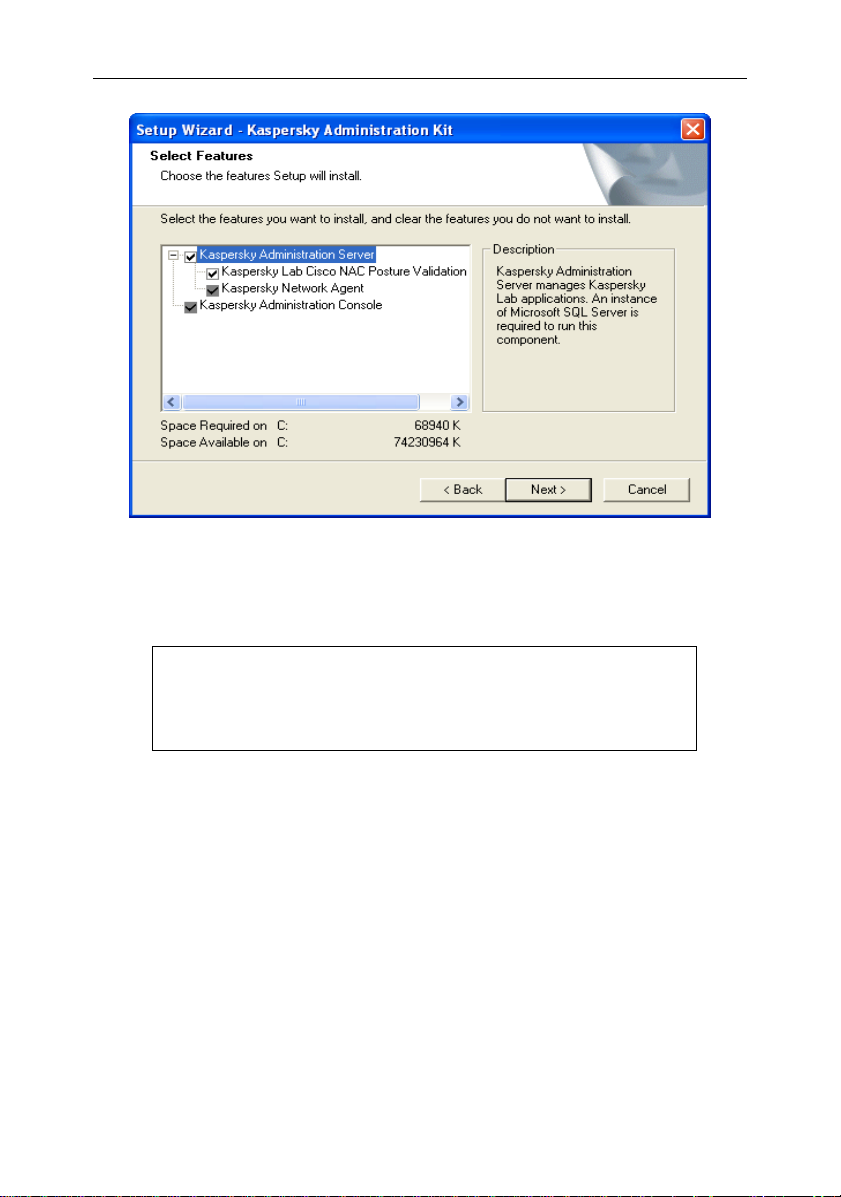
Installing Kaspersky Administration Kit 19
Figure 2. Selecting components for installation
You can select either all components or the Administratio n Console only.
You cannot select installation of the Administration Server without
installation of the Console. The default option is to install all components.
A server version of the Network Agent will be installed with the
Administration Server. Their joint installation is impossible using a
regular version of the Network Agent. If this component is already
installed on your computer, remove it and reinstall the
Administration Server.
Pay attention to the information displayed in the wizard window:
• in the Description field in right section - about the component selected;
• in the bottom section - about the disk space required to install the se-
lected components and available disk space on the dr ive selected for the
installation.
If you selected only the Administration Console, n o further steps devoted
to configuring the installation settings will be required and you will switch
directly to the stage where you only review these settings and start the
installation.
Page 20
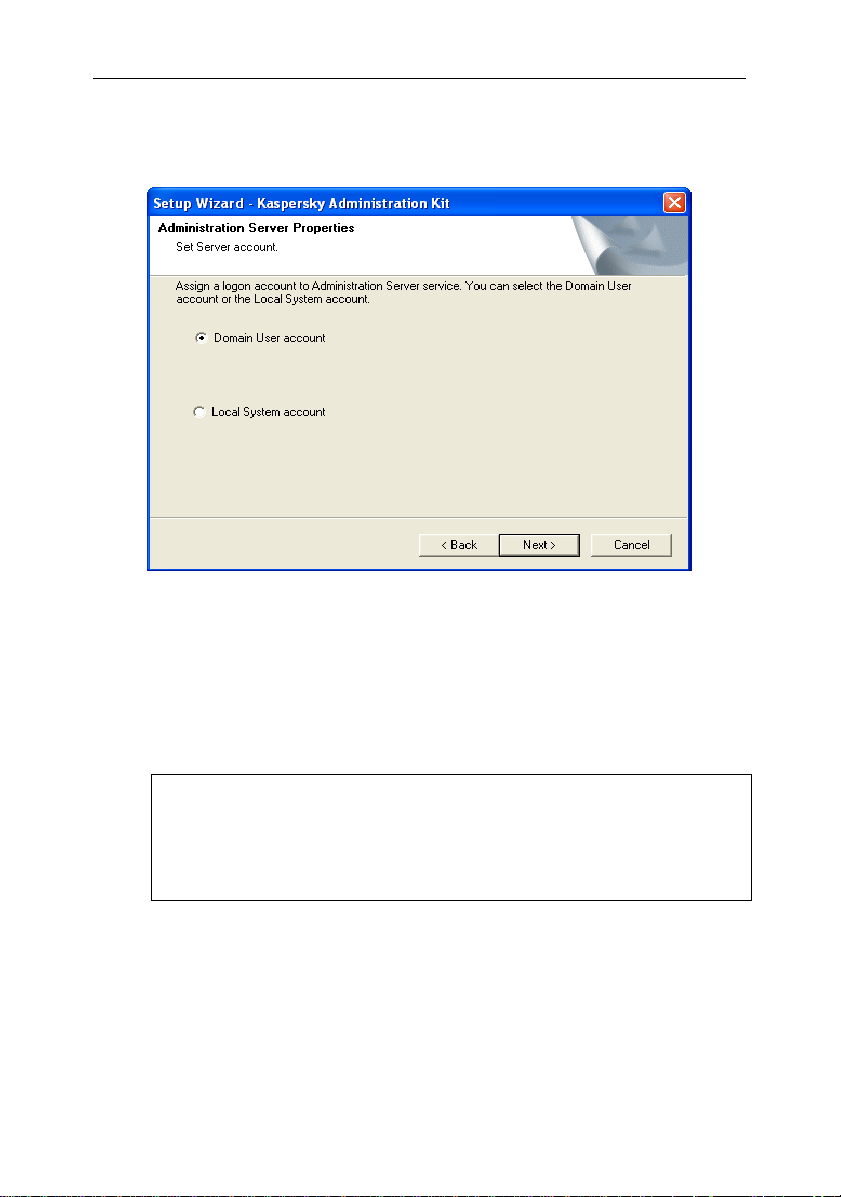
20 Kaspersky® Administration Kit
5. If you selected installation of the Administration Server, define during the
next step under which account the Administration Server will be started
as a service on this computer (see Figure 3).
Figure 3. Selecting the account
You can select one of two options:
• Domain User account - the Administration Server will be started under
the user account included into the domain. In this case t he Administration
Server will initiate all operations using the rights of this account and during
the next stage you will be offered to specify the user whose account will
be used.
If a Windows domains structure has been created within the cor porate
network we recommend selecting the domain administrator's account in
order to start the Administration Server. In the future it will allow to avoid
configuring additional settings, for example, specif ying acc ount of a us er
who is granted with the domain administrator's rights when creating a
deployment (remote installation) task (see section 0 on page 54).
• Local System account - the Administration Server will be started under
the System account with all rights granted to this account. In this case
you do not select a user account and will switch directly to the stage
where you will have to specify the recourse to store the Administration
Server's information database .
Page 21
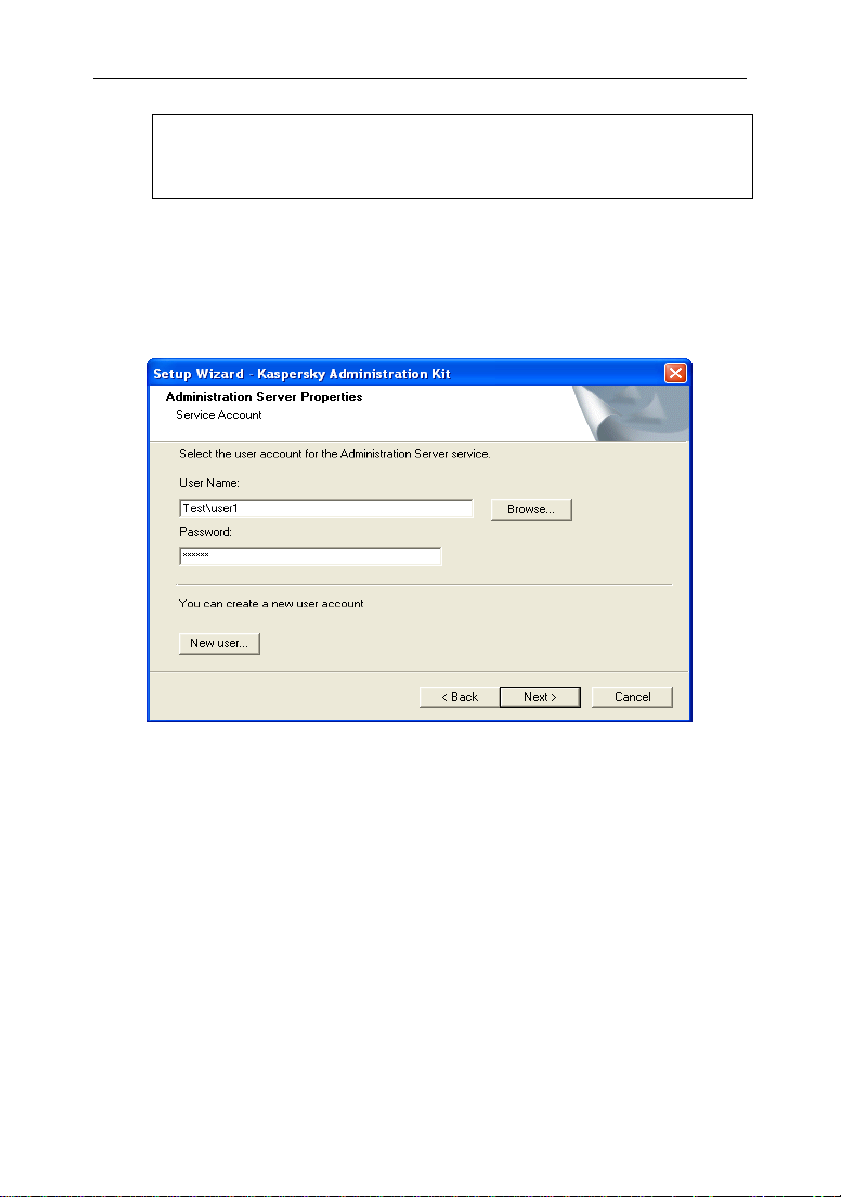
Installing Kaspersky Administration Kit 21
For the correct operation of Kaspersky Administration Kit it is mandatory
that the account used to start the Administration Server is granted the
rights of the administrator for the resource used to store the Administration Server's information database.
6. If you selected a domain's user account to start the Administration Server
under, you will be offered to specify such user.
In order to do it, in the User name field in the wizard window (see Figure
4) select the user name using the Browse… button or enter this name
manually out of names registered within the current domain. After this,
enter the password used to register the user in the domain.
Figure 4. Selecting user
If you selected a user who does not have the domain administrator's
rights, the Administration Server will be launched under his account,
however the functionality of Kaspersky Administration Kit will be
somewhat restricted. For example, it may not have the rights required to
execute a deployment task using a launch scenario (see section 0 on
page 54) and polling some domains of the Windows network.
For the correct operation of the Administration server, the account used
to launch it must have the following rights:
• Log on as a service;
• Act as part of the operating system;
• Access this computer from the network;
Page 22
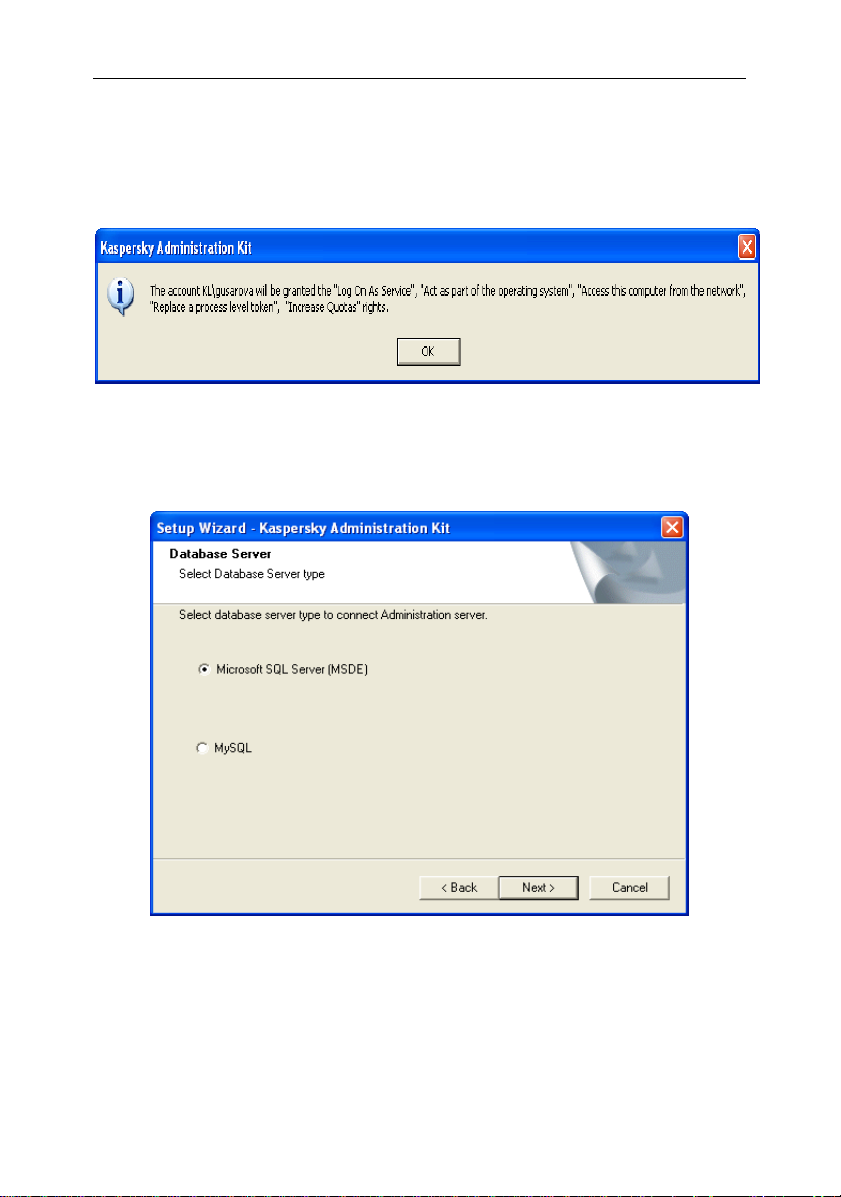
22 Kaspersky® Administration Kit
• Replace a process level token;
• Increase quotas/ Adjust memory quotas for a process.
If the user you selected is a domain administrator, but it does not have the
rights listed above, such rights will be granted to this user (see Figure 5).
Figure 5. Message about rights granted to the user.
7. During the next stage you will be offered to define resourse Microsoft
SQL server (MSDE) or MySQL (see Figure 6), that will be used to store
the Administration Server information database.
Figure 6. Selecting the database
8. If during the previous stage you selecte d MSDE or Microsoft SQL server
and you are planning to use a server installed within the corporate
networ k t o wo r k wi t h K a sp e r s k y A dm in i stration Kit, indicate such server's
Page 23
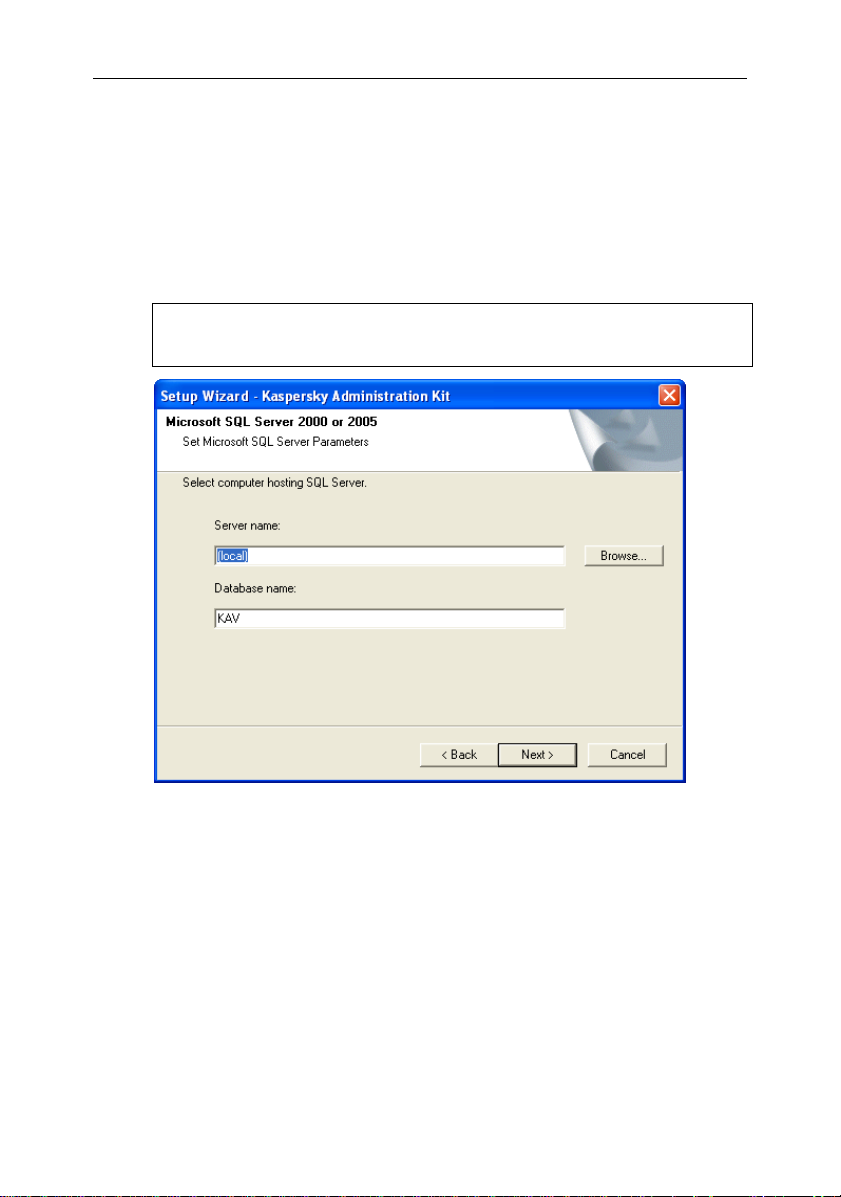
Installing Kaspersky Administration Kit 23
name in the SQL server name and specify the name of the database
that will be created to store the Administration Server data in the SQL
server database name (see Figure 7). The default database name is
KAV.
Value (local) will be automaticall y assigned to the Server name field if an
SQL server is detected on the computer from which Kaspersky
Administration Kist is being installed. To display the list of all Microsoft
SQL servers installed in the network, press the Browse… button.
If the Administration Server will be started under the local administrator's
account or under the system account, the Browse button will not be
available.
Figure 7. Selecting SQL server
If during the previous stage MySQL server was selected, specify in this
window (see Figure 8) its name in the MySQL server name field (by
default IP address of the computer onto which Kaspersky Administration
Kit is being installed will be used) and specify port to be used for
connection in the Port field (the default port is 3306). In the MySQL
server database name field specify the database name that will be
created to store the Administration Server data (by default the database
will be created under name KAV).
Page 24
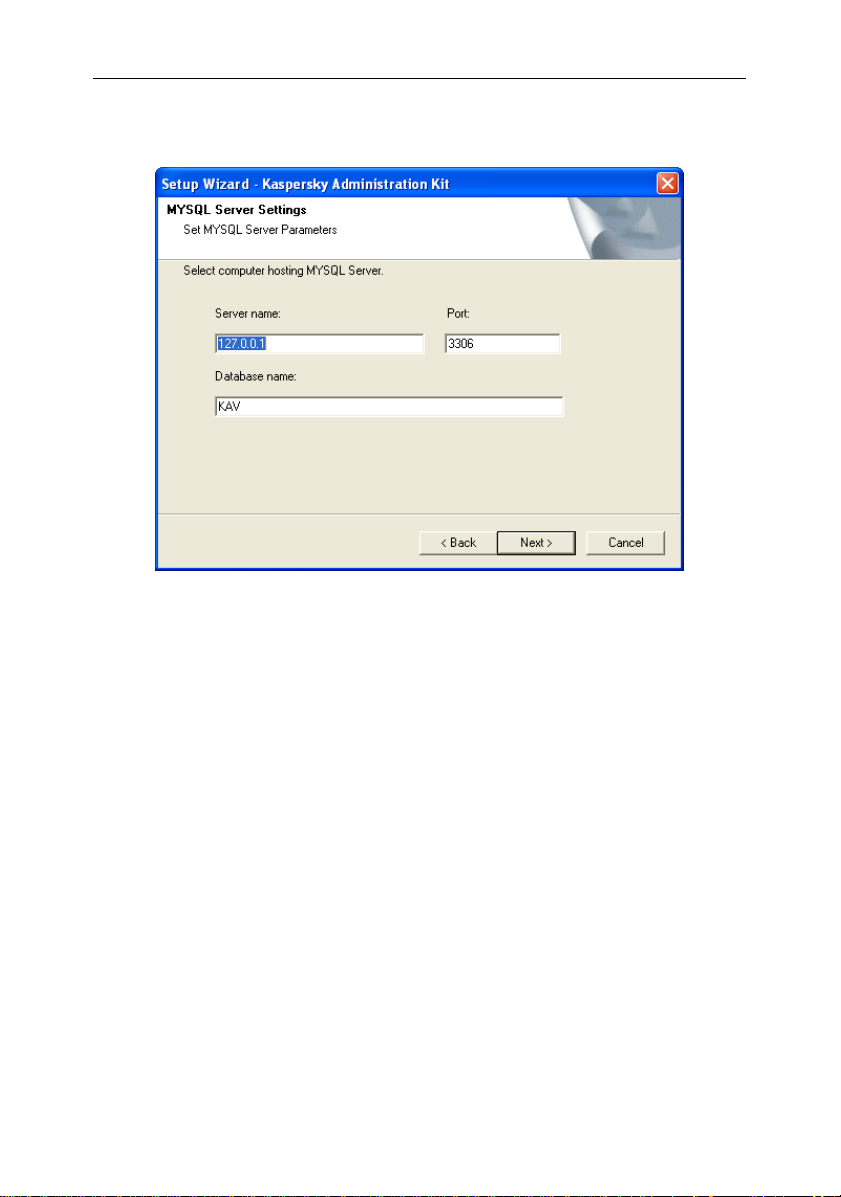
24 Kaspersky® Administration Kit
If during the previous stage MySQL server was selected, specify in this
window
Figure 8. Selecting MySQL server
If there are no SQL servers in the network and you cannot use them, yo u
have to install one (see section 3.1 on page 16).
If you wish to install an SQL server on the computer from which you are
installing Kaspersky Administration Kit, you have to abort the installation
and restart it after you have installed the SQL server.
If you install Kaspersky Administration Kit onto a remote computer, it is
not required to interrupt the Kaspersky Administration Kit installation
wizard. Install the SQL server and return to the Kaspersky Administration
Kit installation.
9. During this step you have to define the authentication m ode to be used b y
the Administration Server to connect to the SQL server.
For MSDE or Microsoft SQL server you can select of the following two
options (see Figure 9).
• Microsoft Windows Authentication Mode - in this case the
account used to start the Administration server will be used t o
verify the rights;
Page 25
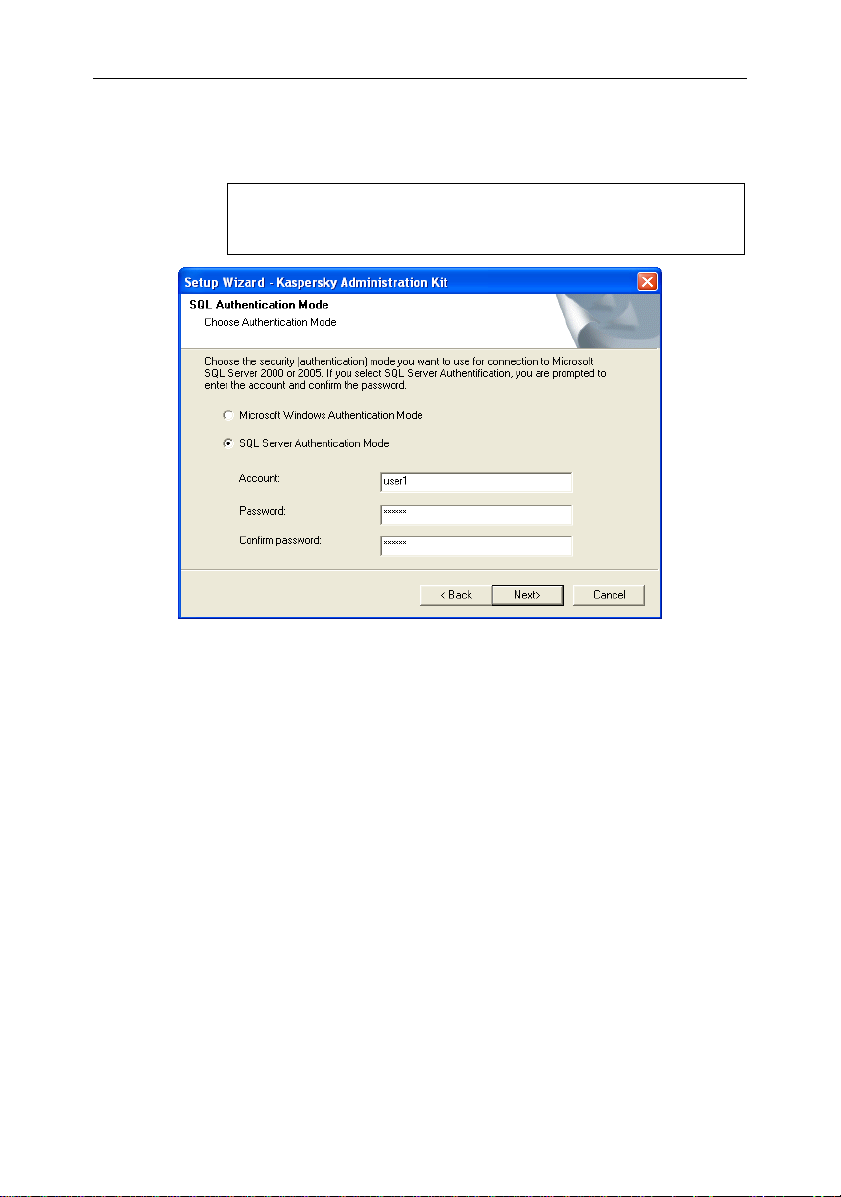
Installing Kaspersky Administration Kit 25
• SQL Server Authentication Mode - if you select this option,
the account specified below will be used to verify the rig hts. Fill
in the Account, Password and Confirm password fields.
If Administration Server Database is on another computer,
you need to choose SQL server authentication mode when
installing or updating an Administration Server.
Figure 9. SQL server authentication mode
For MySQL server indicate the account and the password (see Figure
10).
Page 26
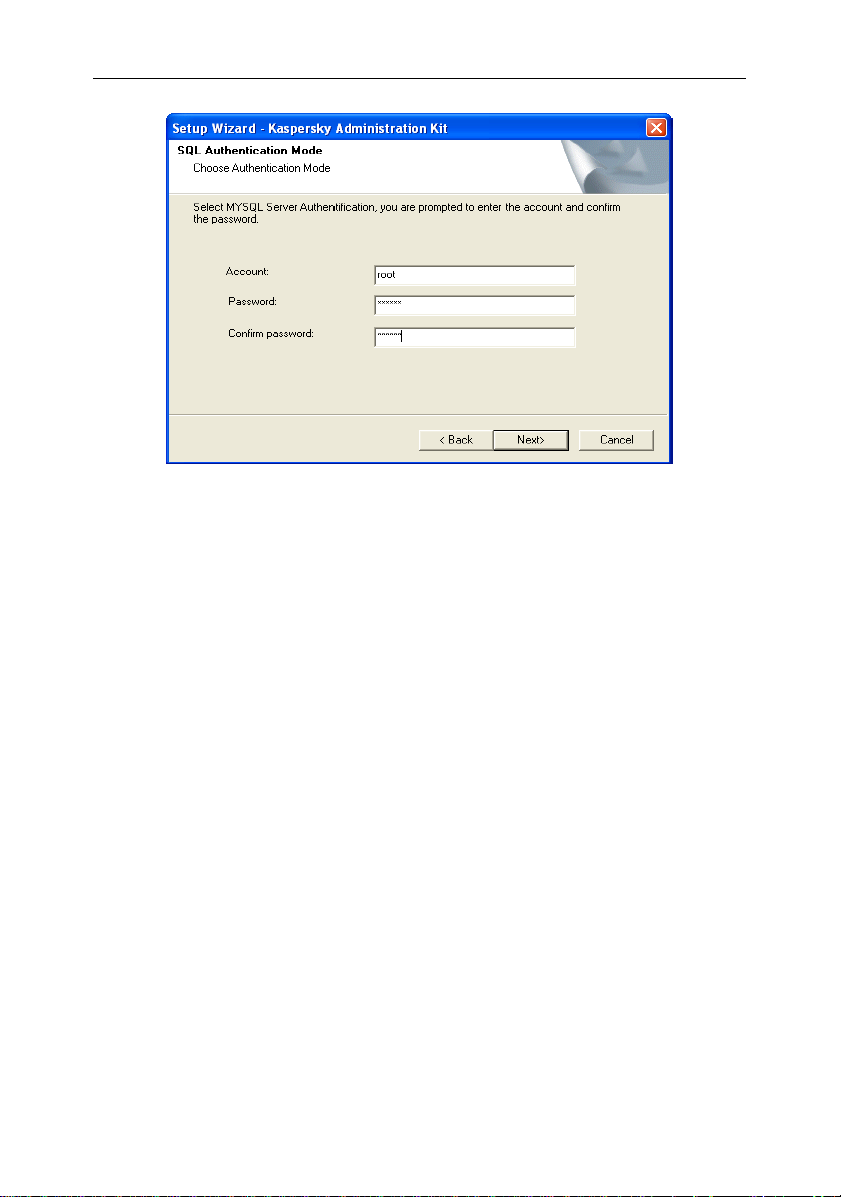
26 Kaspersky® Administration Kit
Figure 10. MySQL server authentication mode
10. After this (see Figure 11), specify the location to store the shared folder
that will be used:
• to store files required for remote installation of applications (files
will be copied to the Administration Servers when installation
packages are created);
• to store the updates copied from the updates source to the
Administration server.
This resource will be public to all users for reading only.
Page 27
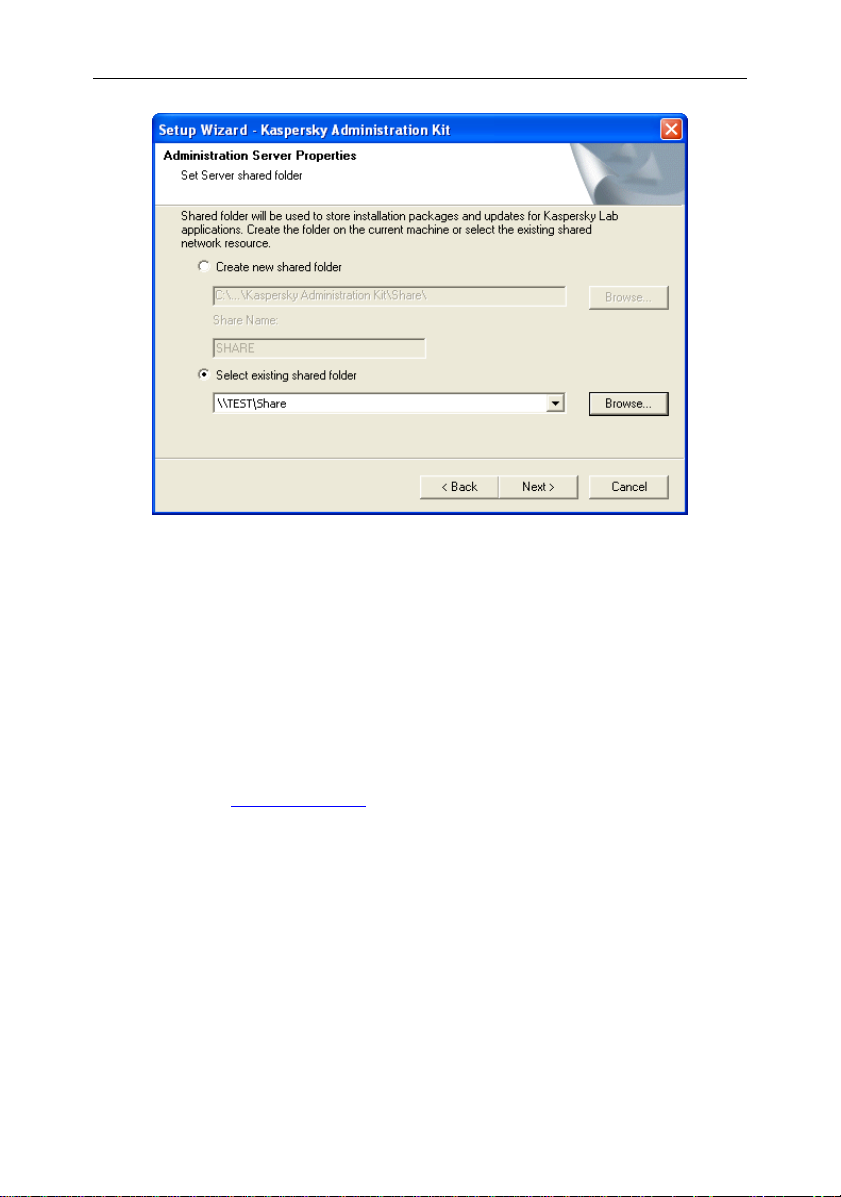
Installing Kaspersky Administration Kit 27
Figure 11. Creating a shared folder
You can select one of the following two options:
• Create new shared folder - to create a new folder; you will
have to specify path to the folder in the field below.
• Select existing shared folder - in order to select a shared
folder from the list of existing shared folders.
A public shared folder can be stored either locall y, on the computer from
which the installation is performed or remotely, on any of the computers
included into the corporate network. A shared folder can be specifi ed bot h
using the Browse button, and manually by entering a UNC path (for
example, \\server\KLShare
) in the appropriate field.
By default a local folder KLShare will be created in the folder specified for
installation of the Kaspersky Administration Kit application components.
11. Use the next wizard dialog to specify Administratio n Server address (cf.
Figure 13) by setting:
• DNS name. This option is used when there is a DNS serve r on
the network which clients can use to obtain Administration
Server address.
Page 28
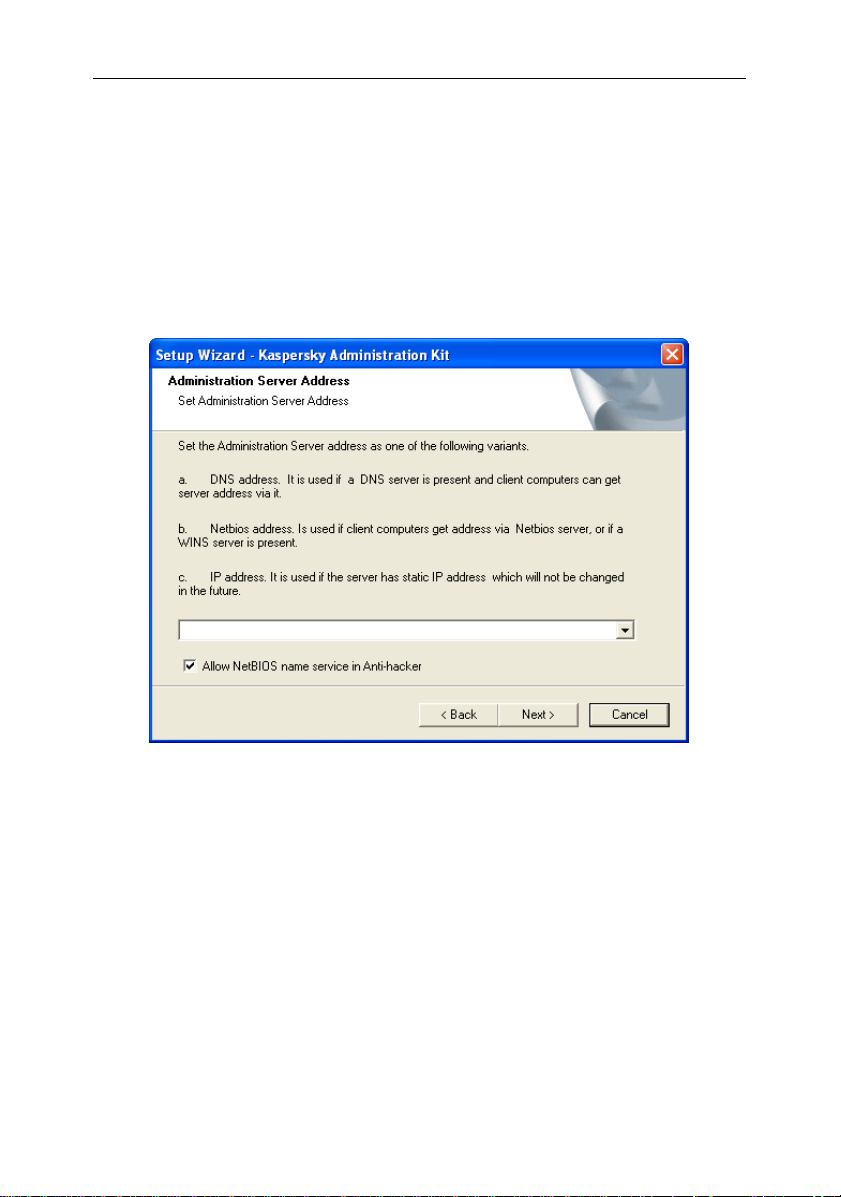
28 Kaspersky® Administration Kit
• NetBIOS name. This option is used where clients obtain
Administration Server address through the NetBIOS protocol or
if there is a WINS server on the network.
• IP address. This option is used where the Administration Server
has a static IP address which will not subsequently change .
If required, check Allow NetBIOS Name Service in Kaspersky
Antivirus 6.0 Anti-Hacker. This will open UDP port 137 in Kaspersky
Antivirus 6.0 Anti-Hacker installed on the host. This port is used to obtain
Administration Server IP address.
Figure 12. Administration Server Address
12. After this configure settings to be used for connection to the
Administration Server (see Figure 13);
• port number t hat will be used to connect to the Administration
Server. By default port 14000 will be used. If it has been
assigned, you can change it.
• SSL port number that will be used for secure connection to the
Administration Server u sing SSL protocol. By default port
13000 port is used.
Page 29
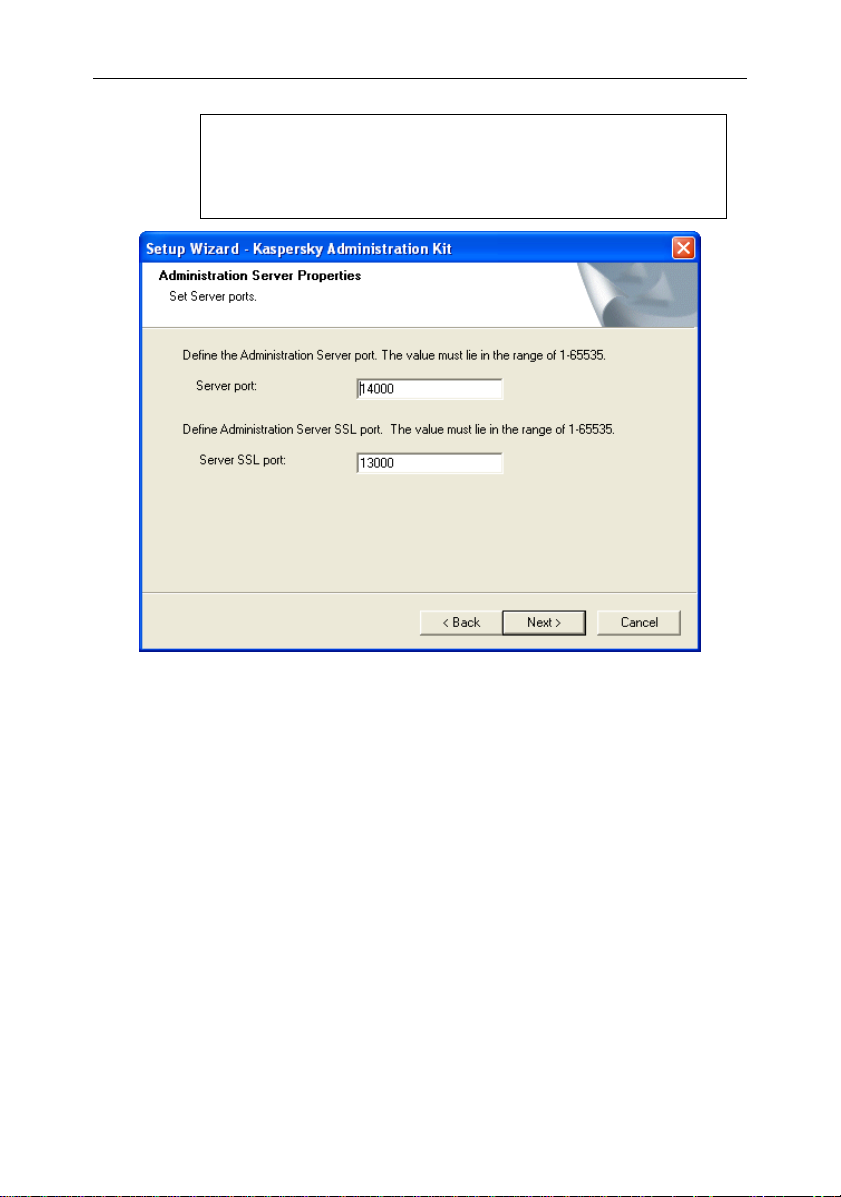
Installing Kaspersky Administration Kit 29
If the Administration Server is running Microsoft Windows XP
SP 2, then the in-built firewall will block TCP port under
numbers 13000 and 14000. Therefore, in order to ensure
access, these ports must be opened manually on the host
running the Administration Server.
Figure 13. Settings used to connect to the Administration Server
13. In this wizard window (see F igure 14), indicate the method for creation
the certificate to be used for authentication of the Administration Server
being installed.
Two options are provided:
• Create new certificate - select this option if you are installing a
new Administration Server. Save a backup copy of the
certificate so that later, if required, it would be easier for you to
restore the date and structure of the logical network of this
Server. In order to do it, check the Create a backup copy of
the certificate box.
• Restore certificate - select this option if you are restoring the
Administration server with no backup copy available. In this
case you can restore the data and the structure of the logical
network of the previous Administration Server.
Page 30
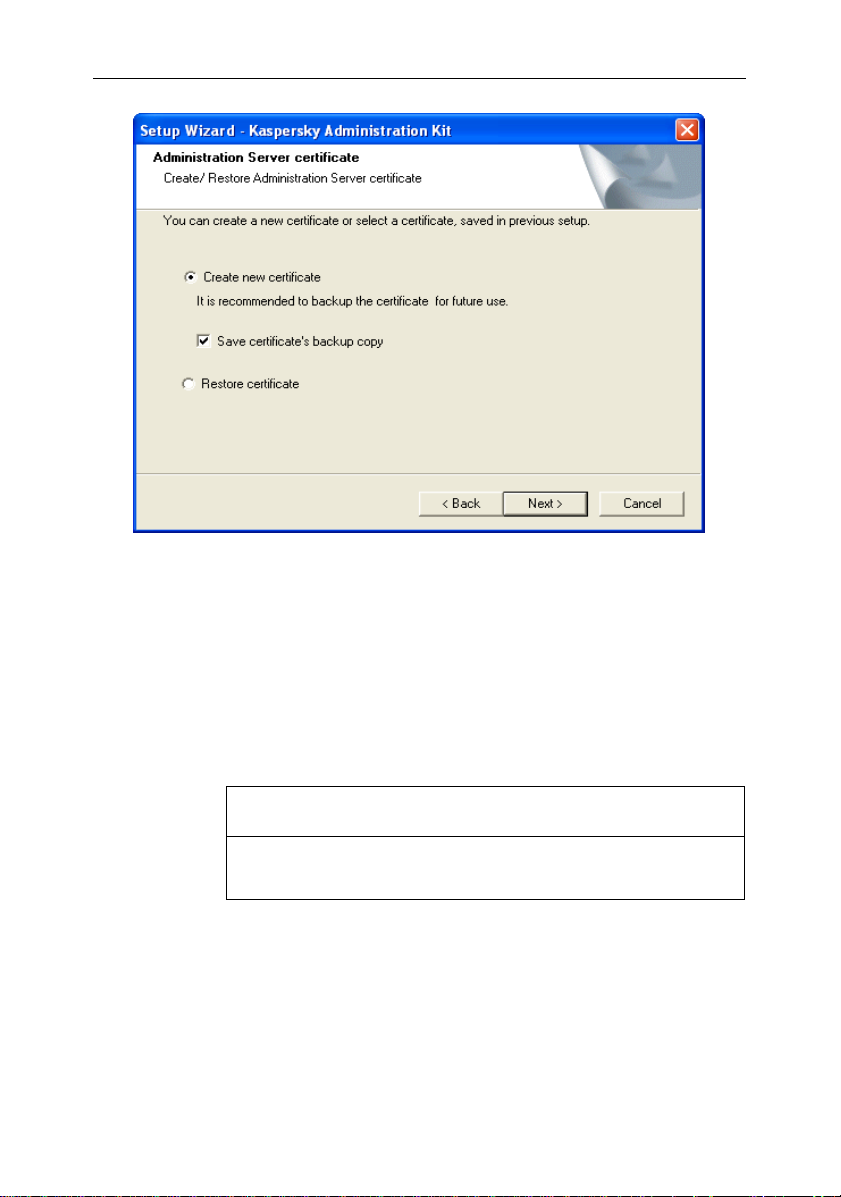
30 Kaspersky® Administration Kit
Figure 14. Selecting the method to be used to receive the Administration Server certificate
14. If during the previous stage you selected creation of a new certificate and
saving its backup copy, specify the following in the corresponding
window (see Figure 15):
• folder for saving the backup copy of the certificate file;
• password that will be use for encryption when creati ng a new
certificate and its decryption during its restoration from a
backup copy;
• password confirmation.
In order to be able to restore the data of the Administration
Server later, you must save the Server's certificate.
When restoring the certificate you must enter the same password that was used for backup copying. If you enter an incorrect password, the certificate will not be restored.
Page 31

Installing Kaspersky Administration Kit 31
Figure 15. Selecting folder for saving the backup copy of the certificate
If during the previous stage you select the option of restor ing the Server's
certificate from a backup copy, specify the following in the corresponding
window (see Figure 16):
• folder in which the backup copy of the certificate file is saved;
• password that was used for encryption when creating a backup
copy of the certificate.
Page 32

32 Kaspersky® Administration Kit
Figure 16. Selecting the folder for storing the backup copy of the certificate.
After you have finished configuring the Kaspersky Administration Kit installation
settings, you can review them and start the installation.
After the installation of the Administration Console an icon will appear in menu
Start → Programs→Kaspersky Administration Kit of your computer. T his icon
can be used to start the Console.
The Administration Server and Agent will be installed on a host computer as
services with attributes listed in Table 2. The table also lists properties of the
Kaspersky Lab Posture Validation Server (PVS) for Cisco NAC, which is going to
run on the host in question if appropriate components had been installed together
with the Administration Server.
Table 2
Property Administration
Server
Kaspersky Lab PVS
for Cisco NAC
Administration
Agent
Service
Name
Displayed
Service
Name
CSAdminServer nacserver klnagent
Kaspersky
Administration
Server
Kaspersky Lab
Cisco NAC Posture
Validation Server
Kaspersky
Network Agent
Page 33

Installing Kaspersky Administration Kit 33
Property Administration
Server
Kaspersky Lab PVS
for Cisco NAC
Administration
Agent
Process
Name in
Windows
klserver.exe klnacserver.exe klnagent.exe
Task Manager
Startup Type Automatically, at operating system boot.
User Name
Local Service or user specifie d.
A server version of the Network Agent will be installed on the computer together
with the Administration Server. It is included into the structure of the
Administration Server component and is installed or removed together with it and
can only interact with the Administration Server installed locally. You do not have
to configure the settings used by the Agent to connect to the Administration
Server, as programmatically this connection is implemented based on the
assumption that these components are installed on the same computer. Such
configuration allows to avoid additional configuration an d possible conflicts in th e
operation of the components if they are installed separately.
A server version of the Network Agent is installed with the same attributes and
performs the same application administration functions as the stand ard Network
Agent. It will operate based on the policy of the group into which the
Administration Server's computer is included as a client computer, all tasks
provided for the Network Agent will be created except the Server change task.
A separate installation of the Network Agent on the Administration Server's
computer is not required. Its functions will be performed by the server version.
You can review properties of the following services: Kaspersky Administration
Server, Kaspersky Network Agent, and Kaspersky Lab Cisco NAC Posture
Validation Server; and monitor their operation using the standard Windows
administration tools - Computer Management → Services. Information about
operation of the Kaspersky Administration Server service will be registered
and saved in the Windows system log on the computer where the Administratio n
Server is installed, in a separate branch of the Kaspersky Event Log.
Additionally, groups of local users KLAdmins and KLOperators will be created
on the computer on which the Administration Server is installed. If the
Administration Server is run under the account of a user included into the
domain, then groups KLAdmins and KLOperators will be added to the list of
groups of the domain users. Change of the list of the groups is performed using
standard Windows administration tools.
Page 34

34 Kaspersky® Administration Kit
3.3. Removing Kaspersky
Administration Kit components
You can uninstall Kaspersky Administration Kit using both the Uninstall Kaspersky Administration Kit option under Start → Programs → Kaspersky Administration Kit and the standard Windows Add / Remove Programs facility.
This will start a wizard that will uninstall all application components (including
plugins) from the computer. In the event that you do not request that the wizard
remove the shared folder (KLShare), remove it manually after all the tasks it is
needed for are complete.
When you are removing the programs you will be offered to save a backup copy
of the Administration Server.
3.4. Updating the application version
In order to update Kaspersky Administration Kit versions 4.x and 5.0 (P lanned
Update 1 and Planned Update 2) to later versions you have to uninstall the
previous version and install a new one as described in this Guide
When updating versions 5.0 (Planned Update 3) and 6.0 to a newer version, data
may be recovered out of a backup generated by an earlier version of the
application. To accomplish this, we recommend that you follow a procedure
described below:
Data restoration during the upgrade to a later application version is supporte d
starting with Kaspersky Administration Kit version 5.0 Maintenance Pack 3.
1. Using the klbackup.exe utility create a backup copy of the installed
Administration Server's data. This utility is included into the Kaspersky
Administration Kit distribution package and after the installation of the
Administration Server it is located in the root installation folder. Note that
in order to be able to fully restore the Administration Server data you have
to save the Server’s certificate. This is a mandatory setting for the
klbackup.exe utility.
2. Run installation of the upgraded version of Kaspersky Administratio n Kit
6.0 on the computer on which the previous version of the Administratio n
Server and/or Console is installed. Upgrade the component. During the
upgrade all data and settings of the previous version of the Administration
Server and/or Console will be saved and made available in the new
version. Backward compatibility between the new and the ol d versions of
Page 35

Installing Kaspersky Administration Kit 35
the Administration Server is supported. The new version of Administration
Server is backward compatible with the previous version.
3. In order to upgrade the Network Agent installed on the network
computers, create a group or a global task for installation of a newer
version of the component. Run the task manually or according to the
schedule. After this task is successfully completed, the newer version of
the Network Agent will be upgraded.
If you encounter any problems during the installati on, you can restore the
previous version of Kaspersky Administration Kit using the backup copy of
the Administration Server's data created before the upgrading.
If even a single Administration Server is installed, additional servers may be
updated using the remote installation task and th e Administration Server install
package.
Page 36

CHAPTER 4. INSTALLATION AND
REMOVAL OF SOFTWARE
ON THE COMPUTERS
Before you start the installation, you must make sure that the software and
hardware of the computers meet the corresponding requirements (see section
1.3 on page 9)
Kaspersky Administration Kit allows installation and removal of Kaspersky L ab's
applications using the following methods:
• remotely in a centralized way, via the Administration Console;
• locally, individually on each computer.
Connection of the Administration Server with the client computers is ensured by
the Network Agent component. Therefore this component must be installed on
each computer that will be connected to the remote centralized administration
system before the installation of the anti-virus applications. If you use the
centralized method to install the applications via th e Administration Console, the
Network Agent can be installed together with one of the applications.
On the computer on which the Administration Server is installed, only server
version of the Network Agent can be used. It is included into the Administration
Server structure and is installed and removed together with the Administration
Server (see section 3.2 on page 18).
You do not have to install the Network Agent on this computer.
The Network Agent is installed the same way as the applications - that is either
remotely or locally.
The Network Agents can differ depending on the Kaspersky Lab's applications
for which they are installed. In some cases only loca l installation of the Network
Agent is possible (details see Guides to the corresponding applications). The
Network Agent is installed on the client computer only once.
Kaspersky Administration Kit application administration i nterface is implemented
by the corresponding administration plugins. Therefore, in order to access the
application administration interface, the corresponding plugin must be installed
on the administrator's workstation. In case of the remote installation m ethod, it is
installed automatically when the first installation package for the corresponding
application is created. In case of a local installed on the client computer, the
administration plugin must be installed manually by the administrator.
Page 37

Installation and Removal of Software on the Computers 37
Under the current version of Kaspersky Administration Kit the following
Kaspersky Lab applications may be managed remotely:
• Workstation and file server protection:
• Kaspersky Antivirus 5.0 for Windows File Servers;
• Kaspersky Antivirus 6.0 for Windows Servers;
• Kaspersky Antivirus
• Kaspersky Antivirus 6.0 for Windows Workstations;
• Kaspersky Antivirus 5.0 Second Opinion Solution;
• Kaspersky Antivirus 5.7 for Novell NetWare;
• Perimeter defense:
• Kaspersky Antivirus 5.6 for Microsoft ISA Server 2000
Enterprise Edition.
• Mail server protection:
• Kaspersky Antivirus 5.5 for Microsoft Exchange Server
2000/2003, Planned Update 1;
• Kaspersky Security 5.5 for Microsoft Exchange Server 2003,
Planned Update 1.
For detailed information on managing the above applications usi ng Kaspersky
Administration Kit see relevant application Manuals.
5.0 for Windows Workstations;
4.1. Remote software installation
Remote software installation can be performed from the administrator's
workstation in the main application window of Kaspersky Administration Kit.
Some Kaspersky Lab's applications can be install ed only the client computers
only locally (details see Guides to the corresponding applications). However,
remote administration of these applications using Kaspersky Administration Kit
will be available.
In order to perform remote software installation:
1. Create an installation package (see section 0 on pa ge 54). The structure
of this package will include files required to install the application and the
files that contain settings of the installation package.
Page 38

38 Kaspersky® Administration Kit
Installation package contains file setup.exe using which the local
installation of the application in non-interactive mode is
performed.
2. Create remote installation task (see section 0 on page 54).
In order to install the application on all computers in the logical net work or
several administration groups or on specific computers from various
groups, you must create a global deployment (remote installation) task.
In order to install the application on all computers of an administration
group (including all nested groups and slave servers), you must create a
group deployment (remote installation) task.
You can use the deployment wizard (see section 4.2 on page 72) to create
either a group or a global task.
The task you create will be run according to the schedule. Application
operation settings on each client computer will be configured based on
the group policy and the default settings of the application.
You can abort the installation process by manuall y interrupting execution
of the task.
All installation packages created for the Administration Server will be located on
the console tree in a special container Remote Installation. On the
Administration Server these installation packages will be st ored in the specified
shared folder in the service folder Packages.
You can review the properties of the installation packag e, change its name and
settings using the Properties: <Package Name> window (see Figure 20). This
window opens using the Properties shortcut menu c ommand or the analogous
item in the Action menu.
The installation packages created can be di stributed on the slave Administration
Servers (see section 4.1.4 on page 50) and on the computers within a group
using the updating agents (see section 4.1.6 on page 52).
One installation package can be reused many times to create deployment tasks.
Applications may also be installed in non-interactive mode.
4.1.1. Creating an installation package
in order to create an installation package:
1. Connect to the Administration Server you need.
Page 39

Installation and Removal of Software on the Computers 39
2. Select in the console tree the Remote installation node, open the
shortcut menu and select command Create → Installation Package or
use the analogous item in the Action menu. This will start the wizard.
Follow its instructions.
3. You will be offered to specify the name of the inst allation package and
during the next step - to specify the applicati on to be installed (s ee Figure
17).
If you are installing an application that supports remote installation via
Kaspersky Administration Kit, you have to select the Create the
installation package for Kaspersky Lab's application option from the
drop-down list. Using the Browse… button, select file that contains
description of the application (file has extension .kpd and is bundle d with
all Kaspersky Lab applications for which remote administration via
Kaspersky Administration Kit is supported) or a self-extrac ting archive of
the Kaspersky Lab's application (file has extension .exe and can be
downloaded from the Kaspersky Lab's website). As the result, fields with
the application name and the version number will be automatically filled
in.
Figure 17. Creating an installation package. Selecting application to be installed
Settings of the installation package will be created by default and will
correspond to the application selected to be installed. You can ch ange
the settings after the package is created using the package properties
review window (see section 4.1.2 on page 41).
Page 40

40 Kaspersky® Administration Kit
If you create an installation package to install other applications (see
Figure 18):
• select Create installation package for application specified by
the user from the drop-down list;
• indicate the path to the application distribution package using
the Browse button;
• install the Copy entire folder into the installation package
box, if the package must contain the entire content of the folder
in which the distribution file is located;
• specify the settings used to run the executable file i n the entry
line provided if such settings are required to install the
application (for example, running in non-interactive mode using
switch /s).
Figure 18. Creating and installation package to install application specified by user.
4. In the next wizard windo w (see Fig ure 19), you can specify the license
key that will be included into the installation package. In order to do it,
press the Browse… button and select the required file of the lic ense key
(file has extension .key)
If you do not wish to include the license key into the insta llation package,
simply press the Next> button.
Page 41

Installation and Removal of Software on the Computers 41
A license key is not required as the installation package for Administration
Server and Agent is being generated.
Figure 19. Creating an installation package. Selecting the license key
5. After this the required set of files for the installation of the specified
application onto the client computers will be downloaded to shared folder
on the Administration Server and a check whether the administration
plugin for the selected application is installed on the administrator's
workstation will be performed. If such plugin is not install ed or its version
is older than the version included into the distribution package, the ne w
plugin will be installed and the old plugin will be replaced.
Upon the completion of the wizard, the installation package created will be added
to the Remote installation node and displayed in the results pane.
4.1.2. Reviewing and configuring the
installation package settings
To review the properties of the installation package, change its name and
settings:
Page 42

42 Kaspersky® Administration Kit
in the console tree, expand the Remote Installation node, select the
required installation package in the results pane and use the Properties
command from the shortcut menu or the analogous command from the
Action menu.
This will open window Properties <Installation package name> see
Figure 20) that consists of tabs General, Settings, Licenses and OS
reboot.
The General tab (see Figure 20) includes general information about the
package:
• package name;
• name and version of the application for which installation the
package has been created;
• package size;
• creation date.
The Settings tab (see Figure 21) contains the installation package
settings for the application for which installation the package is created.
These settings are created by default at the stage of the package cre ation
and if required, you can modify them.
Page 43

Installation and Removal of Software on the Computers 43
Figure 20. Installation package properties review window
The General tab
Page 44

44 Kaspersky® Administration Kit
Figure 21. Installation package properties review window
The Settings tab
The License tab (see Figure 22) contains general information about the
license for the application for which installation the package is created.
The License tab is not availa ble in the prop erties of the Network Agent
or the Administration Server installation package properties.
Page 45

Installation and Removal of Software on the Computers 45
Figure 22. Installation package properties review window
The License tab
On the OS reboot tab (see Figure 23) you can determine actions to be
performed if the computer must be restarted after the installation of the
application. You can select one of the following options:
• Do not restart the operating system
• If required, restart the operating system automatically – this
will reboot the operating system only as needed.
• Prompt user for action - if this option is selected, you can:
o create an information message that will be displayed in an
entry field to notify the user that the operating system mu st
be restarted.
o specify a frequency of notifications a bout the oper ating s ys-
tem restart if the user cancelled the restart, by checking the
Repeat prompt every (min.) box and specifying the interval for the message to be displayed;
Page 46

46 Kaspersky® Administration Kit
o specify automatic restart of the c omputer's operating sys-
tem if it is not performed by the user within the specified
time interval starting with the moment the application has
been installed. In order to do it, check the Force the restart
in (min.) box and specify the time interval.
If a locked computer needs to be rebooted, check Close Running
Applications Automatically. By default this option is unchecked.
Figure 23. Installation package properties review window
The Operating System restart tab
4.1.3. Creating and configuring the
Network Agent installation package
The installation package for the remote installation of the Net work Agent does
not have to be created manually. It is created automatically during the installati on
of Kaspersky Administration Kit and located in the Remote installation node.
Page 47

Installation and Removal of Software on the Computers 47
If the package for the remote installation of the Network Agent has been deleted,
then in order to create it again, select file klnagent.kpd located in the NetAgent
folder of the Kaspersky Administration Kit distribution package t o be used as the
file that contains the description
The settings of the Network Agent installation contain a minimum set of settings
required to ensure the functioning of the component immediately following its
installation. The values of the settings match the values of the default appl ication
settings. If required, these can be changed using the Settings and the
Administration Group tabs of the installation package properties window.
The Settings tab (see Figure 21) contains settings used by the Network agent
after it is installed on the client computers to connect to the Administration Server
(by default, values of the current server will be used during the creation).
• Address of the computer on which the Administration Server is installed.
• Number of port used for unsecured connection to the Administration
Server. By default port 14000 is used. If this port is busy, you can change
it.
• Number of port used for secure connection to the Administration Server
using SSL protocol. By default port 13000 is used.
Only decimal representation is allowed.
• Certificate file for authentication of the access to the Administration
Server. The value of this setting is determined by the Use the Server
Certificate box.
If the box is not checked by default, the certificate file will be automatically
obtained from the Administration Server when the Agent connects to it for
the first time.
If the Use Server Certificate box is checked, authentication will be
performed based on the certificate file specified using the Browse button.
This file has extension .cer and is located in the Cert folder of the
Kaspersky Administration Kit installation folder. You can change the
certificate file by selecting the file you need using the Browse button.
• Which port will be used by the Network Agent to con nection to the S erver:
simple or secure. The value of this setting is determined by the Use SSL
connection box. If the box is checked, the connection is performed via a
secure port using SSL protocol, if the box is unchecked, the connection is
performed via an unsecured port.
• The proxy server connection settings. If a proxy server is used by the
Network Agent to connect to the Server, check the Use proxy server
Page 48

48 Kaspersky® Administration Kit
box. After this press the Settings button and in the window that will open
enter the proxy server address, user name and the password.
• Opening UDP Port 137 used to obtain Administration S erver IP address in
Kaspersky Antivirus 6.0 Anti-Hacker. Check Enable NetBIOS in
Kaspersky Antivirus 6.0 Anti-Hacker.
• Adding a UDP port required by the Administration Agent to the Microsoft
Windows firewall exceptions list. Check Open Administration Agent
Ports on Microsoft Windows Firewall.
After the installation of the Network Agent you can change the values of the
settings used to connect to the Administration Server usin g the policy and the
application's settings.
If you remotely reinstall the Network Agent on the client computer the values of
the settings used to connect to the Server and the Administration server
certificate will be replaced with new ones.
The Administration Group tab (cf. Figure 25) is used to define a subgroup of
the Network group into which computers will be added aft er the Network Agent
has been installed on them. You can select of the following options:
• add computers to folders Corresponding to the computer position in
the Windows network: domain or a work group (this option is selected
by default);
• add all computers In group specified in the entry field. If you select this
option, enter the name of the folder in the field below. If the Network
group does not contain such folder, it will be created (you can also indicate the name of any existing folder in the Network group).
This folder will be used to store all computers newly detected in the
network; even if a computer had previously been detected by the
Administration Server and put into the folder corresponding to its
position within the network before the installation of the Network Agent.
Computers detected in the network prior to the installation of the
Network Agent will remain in their old positions in the Network group.
After the installation of the Network Agent you can not change the folder to store
the computers in the Network group as this setting is not in cluded into the policy
and the application settings.
Page 49

Installation and Removal of Software on the Computers 49
Figure 24. Administration Agent Installation Package Properties Windows. Administration
Group Tab
The Network Agent is installed on the computer as a service with the following
set of attributes:
• service name KLNagent;
• displayed name Kaspersky Network Agent;
• automatic start at the operating system startup;
• with the Local system account.
You can review properties of the Kaspersky Network Agent service, start it,
stop it and monitor its operation using the standard Windows administrati on tools
- Computer Management → Services.
Page 50

50 Kaspersky® Administration Kit
4.1.4. Creating and Configuring
Administration Server Installation
Package
When creating an Administration Server installation package as a file with
description, select file ak6.kpd, located in the root directory of the Kaspersky
Administration Kit distribution.
The properties of the Administration Server installation package are shown on
two tabs: General (cf. Figure Figure 20) and Reboot OS (cf. Figure Figure 23).
The other properties are the same as Administration Server default settings.
4.1.5. Creating a task for distribution of the
installation package on the slave
Administration Servers
In order to create the task for distribution of the installation package on the slave
Administration Servers:
1. Connect to the Administration Server you need.
2. Select the Global tasks node in the console tree, open the shortcut menu
and select the New → Task command or use the analogous item in the
Action menu. This will start the wizard. Follow its instructions.
3. For the Kaspersky Administration Kit application select the Packages
retranslation task task type.
4. In the next wizard window (see Figure 25) select which installation
packages must be distributed. Select one of the following options:
• All installation packages.
• Selected installation packages. In this case check boxes next
to the names of the required installation packages in the table
below.
Page 51

Installation and Removal of Software on the Computers 51
Figure 25. Creating a set of installation packages
Specify the required value in the The maximum number of simultaneous
downloads:.
5. In the next wizard window (see Figure 26) check b oxes ne xt to th e names
of the slave Administration Servers to which the installation packages
must be distributed.
Page 52

52 Kaspersky® Administration Kit
Figure 26. Selecting slave Administration Servers
6. In the next wizard window specify the task launc h schedule (details see
section 0 on page 54).
7. To exit the wizard when it is completed, press the Finish button.
4.1.6. Distribution of the installation
packages within a group using
network agents
In order to distribute installation packages within a group, you ca n use updating
agents. The updating agents receive installation packages and up dates from the
Administration Server and save them in the Kaspersky Lab's application
installation folder.
The location of the folder that contains the updates and the installation
packages cannot be changed; its size cannot be restricted.
Later the installation packages will be distributed to the client computers using
the multi-address delivery. Delivery of the new installation packages within a
group is only performed once. If at the moment of the delivery a c lient computer
was disconnected from the corporate logical network, then when the installation
task is run the Network Agent will automatically download the required
installation package from the updating agent.
Page 53

Installation and Removal of Software on the Computers 53
In order to create the list of the updating agents and configure them to distribute
installation packages to computers within a group,
1. Connect to the required Administration Server.
2. Select the required group in the console tree, open th e shortcut men u an d
select the Properties command or use the analog ous item in the Actions
menu.
3. In the group properties window that will open, on the Updating Agents
tab (see Figure 27) create the list of computers that will act as the
updating agents within the group, using the Add and the Remove
buttons.
Figure 27. The group properties window.
The Updating Agents tab
4. Edit the u pdating agent's settings. In order to do it, select the agent i n the
list and press the Properties button. In the <Updating agent name>
properties window that will open (see Figure 28) do the following:
• specify the number of the port used by the client computer to
connect to the updating agent. The default port number is
14001. If this port is being used, you can change it;
Page 54

54 Kaspersky® Administration Kit
• specify the number of the port used by the client computer to
securely connect to the updating agent using SSL protocol. The
default port number is 13001;
• check box Use multiaddress IP delivery and fill in fields
Multicast IP Address and Multicast IP Port Number.
5. Press the Apply or the ОК button.
Figure 28. Updating agent properties windowCreating a remote installation task
When this task is executed, remote installation of software on the client
computers is performed using one of the two methods: forced installation or
installation using the startup scenario.
Forced installation allows performing the remote installation of software on the
specific client computers within the logical network. When the task is run, the
Administration Server will copy from the shared folder a set of files required to
install the application to each client computer in the temporary folder and
launches the installer application on each computer. In order to successfully
perform the forced installation task the Administration Sever must have the rights
of the local administrator on the client computers within the logical net work. This
method is recommended for installation of applications onto computers r unning
Page 55

Installation and Removal of Software on the Computers 55
Microsoft Windows NT/2000/2003/XP that support such ability or onto computers
running Microsoft Windows 98/Me on which the Network Agent is installed.
If the connection between the Administration Server and the client computer is
established via Internet or is protected by a firewall, shared folders cannot be
used to transfer data. In this case the files required to install the application t o
the client computer can be delivered by the Net work Agent. The Net work Agent
is installed on such computers locally.
The second method - installation using the startup scenario - allows to assign
a remote installation task to a specific user (or several users') account. As the
result of the task execution, a record about launching the installer ap plication will
be entered into the startup scenario for the selected users. The installer
application is located in the shared folder on the Administr ation Server. In order
to ensure successful task execution, the account under which it is run or the
Administration Server must have the right to modify the startup scenarios in the
domain controller database. As the results of the user registration with the
domain an attempt will be made to install the applicati on on the client computer
from which the user has registered. This method is r ecommended for inst allation
of the Kaspersky Lab's applications onto the computers running MS Windows
98/Me.
In order to ensure successful execution of the remote installation task usi ng the
startup scenario, users for which changes are made in the scenarios, must
have the local administrator's rights on their respective computers.
Group tasks for remote software installation onto the client computers are
executed using the forced installation method only. When creating a global task,
you can select the method you require: the f orced installation or install ation using
the startup scenario.
In order to create a global task for remote installation using the forced installation
method:
1. Connect to the required Administration Server.
2. Select the Global tasks node in the console tree, open the shortcut
menu and select the New / Task command or use th e analogous item in
the Action menu. This will start the task creation wizard. Follow its
instructions.
3. Specify the task name.
4. When selecting the application and the task type (see Fig ure 29), specify
values Kaspersky Administration Kit and Remote application
installation respectively.
Page 56

56 Kaspersky® Administration Kit
Figure 29. Specifying the task type
5. After this, specify the installation package that will be installed during the
execution of this task (see Figure 30). Select the required package from
the packages created for the particular Administration Server or create a
new package using the New… button.
Some applications that support administration via Kaspersky
Administration Kit can be installed on the computers only locally.
Detailed information see Guides to the corresponding applications.
Page 57

Installation and Removal of Software on the Computers 57
Figure 30. Selecting the installation package for installation
6. During this stage select the Push install option (see Figure 31)
Figure 31. Selecting installation method
Page 58

58 Kaspersky® Administration Kit
7. In this wizard window (see Figure 32) you will be offered to determine
additional installation settings.
• Whether the application must be reinstalled if it has already
been installed on the computer.
Check the Do not install application if it is already installed
box in order to prevent repeated installation (by default the bo x
is checked). In this case for the computers on which the
application is installed locally or as the result of previous
scheduled launch of the remote installation task, the task will
not be launched.
If the box is unchecked, the remote installation task will be
launched by scheduled until the maximum number of attempts
to install the application has been reached.
• To specify the method for delivery of the files required to install
the application on the client computers.
In order to do it, perform the following in the Downloading the
installation package group of fields:
o Check the Using Microsoft Windows resources from
public access folder box if you wish that the transfer of
the files required to install the application to the client c omputers is performed using Windows tools and the shared
folders (by default this box is checked).
o Check the Using Administration Agent box so that the
files are delivered to the client computers by the Network
Agent installed on each computer (by default this box is
checked).
o In the The maximum number of simultaneous
downloads field specify the maximum number of client
computers that can download information from the Administration Sever.
• Specify the number of attempts to perform the installation in
case of a scheduled task launched by entering the required
value in the Number of attempts field. Repeated attempts are
made in case of an error during the execution in the course of
the previous installation.
Page 59

Installation and Removal of Software on the Computers 59
Figure 32. Additional installation settings
8. During this step (see Figure 33) you will be offered to install the Net work
Agent together with the application.
We recommend that you use the joint installation in order to reduce load
on the Administration Server. In order to do it check the Install along
with Administration Agent box and check box next to the name of the
required installation package. If required, create a new installation
package using the Create button.
Page 60

60 Kaspersky® Administration Kit
Figure 33. Selecting joint installation with the Network Agent
9. Determin e the method to select the computers on which the task will be
created (see Figure 34):
• Based on data obtained in a Windows network poll. In this
case computers for installation will be selected based on the
data received by the Administration Server based on the
corporate Windows network polling.
• Based on manually entered host addresses. In this case
computers for installation will be selected manually.
Page 61

Installation and Removal of Software on the Computers 61
Figure 34. Selecting the method to be used to select the client computers
If computers are selected based on the data received as the result of the
Windows network polling, the list will be created in the wizard window
(see Figure 35) and will be performed in the same way as when adding
computers to the logical network (details see Reference Book for
Kaspersky Administration Kit). You can select either the computers of the
logical network (the Groups folder) or computers that have not yet been
included into the logical network (the Network folder).
Page 62

62 Kaspersky® Administration Kit
Figure 35. Creating the list of computers for installation based on the Windows network
data
If you select computers manually, then the list is created by entering
NETBIOS or DNS names, IP addresses (or a range of IP addresses) of
the computers or by importing the list from a txt file in which each address
must be entered in a new line (see Figure 36).
Figure 36. Creating the list of computers for installation based on IP addresses
Page 63

Installation and Removal of Software on the Computers 63
10. In the next wizard windo w specify under which account the deployment
task will be launched on the computers (see Figure 37).
The account must have the administrator's rights for all computers
on which you plan to perform remote software installation.
When installing the software on the computers included in various
domains, between such domains and the domain in which the
Administration Server is working trusted relationship must exist.
Select one of the following options:
• Default account - if the Administration Server is run under the
domain user's account (see section 3.2 on page 18) and this
account has rights required to install the software.
• Specified account - if the Administration Server is run under
the system account or if the Administration Server's account
des not have the rights required to launch the deployment task.
In order to remotely install the software on the computers not
included into the domain, launch the remote installatio n task under
the account of a user who has the administrator's rights on these
computers.
In the fields provided below specify the attributes of the user whose
account conform to the required conditions.
Page 64

64 Kaspersky® Administration Kit
Figure 37. Selecting the account
11. Then create the schedule to launch the task (see Figur e 38).
• Select the required task launch mode from the Scheduled
launch drop-down list:
o Manually
o Every N hour(s)
o Daily
o Weekly
o Monthly
o Once (in this case the deployment task will only run onc e
on the computer irrespective of the result of its execution).
o Now (immediately following the creation of task and com-
pletion of the wizard).
o Upon completion of another task (remote installation
task will not start until after a specified task exits)
Page 65

Installation and Removal of Software on the Computers 65
• Configure the schedule settings in the group of fields based on
the selected mode (details see Reference Guid e for Kaspersky
Administration Kit).
Figure 38. Daily task launch
In order to create a global deployment task using the startup scenario:
1. Connect to the required Administration Server.
2. Select the Global tasks node in the console tree, open the shortcut menu
and select the New / Task command or use the analogous item in the
Action menu. This will start the task creation wizard. Follow its
instructions.
3. Specify the task name.
4. When selecting the application and the task t ype (see Figure 29), select
Kaspersky Administration Kit and Application remote installation
respectively.
5. In the next windo w (see Figure 30) specify the installation package to be
used for the installation. This is performed the same way as with the
forced installation method (see above).
6. After this select the Installation using the startup scenario option (see
Figure 31)
Page 66

66 Kaspersky® Administration Kit
7. In the next wizard window (see Figure 36) select accounts of users for
which the startup scenario must be changed.
When the installation task is started, Kaspersky Administration Kit checks
whether a startup script is specified for any other users in addition to those
selected. If that is the case, installation will not proceed. Appropriate err or
information will be written out to the log file.
Figure 39. Selecting accounts
8. During the next step of the wizard (see Figure 37), similar ly to using the
forced installation method (see above),
9. In the Task launch schedule (see Figure 38) create a schedule the same
way as it is created if the forced installation method is used (see above).
After the wizard is complete, the deployment task you created will be added to
the Global tasks node an d displayed in the results pane. If required, you can
modify its settings (details see section 4.1.7 on page 67).
In order to do it,
select the Remote installation node in the console tree, select the
installation package required in the results pane, open the shortcut menu
and select the Install command or use the analogous command from the
Action menu. This will launch the deployment task creation wizard
described above, however, this wizard will not include the task type and
installation package selection steps. Follow its instructions.
Alternatively you can launch the group deployment task creation wizard.
Page 67

Installation and Removal of Software on the Computers 67
In order to do it,
select the Groups node in t he console tree, open the shortcut menu and
select the Install command or use the analogous command from the
Action menu. This will launch the group de ployment task creation wizard
described above, however, this wizard will not include the task type and
computer group selection steps. Follow its instructions.
4.1.7. Configuring the deployment task
Deployment tasks are configured the same way as any task (details see
Reference Book for Kaspersky Administration Kit). Provided below is a detailed
discussion of settings specific for this type of tasks provided on the Settings tab.
If you are editing a task that will perform forced installation (see Figure 40), you
can:
• determine whether you have to reinstall the application if it is a lready installed on the client computer;
• specify the method to be used to deliver the files required to install the
application to the client computer and specify the maximum number of
simultaneous connections;
• specify the number of attempts to perform the installation if the task is run
based on schedule.
Page 68

68 Kaspersky® Administration Kit
Figure 40. Configuring a deployment task
Push installation method
When configuring a deployment task using a startup scenari o, you can us the
Settings tab to change the list of acco unts of users for who the start up scenario
will be modified (see Figure 41). To edit the list use the Add and the Remove
buttons.
Page 69

Installation and Removal of Software on the Computers 69
Figure 41. Configuring a deployment task using the startup scenario.
4.1.8. Deploying application to slave
administration servers
This task enables you to install and update software on slave servers
Before creating the task make sure that an installation package is on all the
servers. Use Package retranslation task to send the package to serv er (see
section 4.1.5).
To create application deployment to slave servers task:
1. Connect to the required Administration Server.
2. Select the Global tasks node in the console tree, open the shortcut
menu and select the New / Task command or use th e analogous item in
the Action menu. This will start the task creation wizard. Follow its
instructions.
3. Specify the task name.
Page 70

70 Kaspersky® Administration Kit
4. When selecting the application and the task type (see Figure 29), specify
values Kaspersky Administration Kit and Deploy application to slave
administration servers.
5. Specify the installation package that will be installed during the execution
of this task
6. Check the Do not install application if it is already installed box in or-
der to prevent repeated installation (by default the box is checked).
7. This step is not available for a global task. Select Slave Administration
Servers (Figure. 42) and make up a list of slave servers
Figure 42. Creating a list of slave administration servers
8. Then create the schedule to launch the task
Page 71

Installation and Removal of Software on the Computers 71
Figure 43. Application Deployment to slave administration servers task. Settings tab.
4.1.9. Remote software removal
In order to remotely remove the software:
Create a task similarly to creation of a deployment task (see section 0 on
page 54); select Remote application removal as the task type and
select the required Kaspersky Lab's application from the Application to
be removed drop-down list in the Application window (see Figure 44). In
order to remove a third-party application, check the Third-party
application and select the application to be removed.
The drop-down list contains the list of applications detected on the
computers of the logical networks after the Network Agent had been
installed on these computers.
Page 72

72 Kaspersky® Administration Kit
Figure 44. Selecting an application to be removed
The task you created will be run according to the schedule.
4.2. Deployment wizard
You can use deployment wizard to install Kaspersky Lab's applications. This
wizard allows performing application deployment using the forced installation
method using installation packaged created or directly from the distribution
package.
The wizard performs the following:
• creation of an installation package to install the applicatio n (if such package has not been installed earlier). The package is stored in the Remote
installation node under the name that matches the name and the version
of the application and can be used to install the application later.
• creation and launching of global and group deplo yment tasks. The task
created will be located in the Global tasks or Group tasks folder of the
group for which the task was created and can be manually run later. The
name of the task matches the name of the package for the application installation: Installation <Name of the selected installation package>.
Page 73

Installation and Removal of Software on the Computers 73
In order to install application using the deployment wizard:
1. Connect to the required Administration Server.
2. In the conso le tree of the main Kaspersky Administration Kit application
window select the node corresponding to the required Administration
Server, open the shortcut menu and select the Deployment wizard
command or use the analogous command in the Action menu. This will
run the wizard. Follow its instructions.
3. In the window that will open (see Figure 45) specify the installation
package that will be installed. If you are installing the application from a
distribution package and/or if the installation package has not been
created, create a new installation package. In order to do it press the
New… button; this will open the installation package creation wizard (see
section 4.1.1 on page 38).
Figure 45. Selecting an installation package
4. In the next wizard window, if required, specify the Network Agent
installation package to be jointly installed (details see section 0 on page
54).
5. In the wizard window (see Figure 46) determine on which computers the
application will be installed. In order to do it, select one of the options:
Page 74

74 Kaspersky® Administration Kit
• Install the application onto selected computers, if you select
this option, then after the wizard is complete a global application
deployment task will be created.
• Install application onto computers in the administration
group - as the result of the wizard's work, a group task will be
created.
Figure 46. Selecting a task type
6. Then if you are creating a group task, specify a group on whose
computers the application will be remotely installed (see Figure 47), or
select computers for the installation. If the application must be installed on
all client computers within the logical network, select the Groups group.
Page 75

Installation and Removal of Software on the Computers 75
Figure 47. Selecting a group
7. Then determine under which account the deployment task will be run on
the computers (details see section 0 on page 54).
Figure 48. Selecting a user's account
Page 76

76 Kaspersky® Administration Kit
8. After this a window will open that will display the process of distribution
and execution of the deployment task on the computers of the selected
group (see Figure 49). You can switch to the final window of the wizard
without waiting for the process to be completed. In order to do it, press the
Next b utton. You can view detailed information about the results of the
task execution on each computer using the History button.
Figure 49. Deployment task execution
4.3. Local software installation
The local software installation is performed individually on each computer. In
order to perform local installation you must have the administrator's right for the
local computer.
Some applications that support administration using K aspersky Administration
Kit can be installed on computers only locally. Details see Guides to the
corresponding applications.
General procedure for the software installation during local deployment of the
anti-virus protection system can be as follows:
• install the Network Agent and configure the connection between the client
computer and the Administration Server (see section 4.3.1 on page 77);
Page 77

Installation and Removal of Software on the Computers 77
• install the required applications on the computer that will be included into
the anti-virus protection system according to the description in the corresponding Guides;
• install the administration plugin for each of the installed Kaspersky Lab's
applications into the administrator's workstation (see section 4.3.2 on
page 82).
Kaspersky Administration Kit support local application installation in noninteractive mode based on the files created during installation pack age creation
(see section 4.3.3 on page 83).
4.3.1. Local installation of the Network
Agent
In order to locally install the Network Agent on the computer:
1. Run file setup.exe (or setup.msi) located on the distribution CD of the
Kaspersky Administration Kit application in folder NetAgent. The
installation process is facilitated by the wizard. The wizard will offer you to
configure the installation settings. Follow its instructions.
2. First steps of the install ation process are the usual proced ure and involve
unpacking required files from the distribution package and copying them
on the hard drive of your computer, accepting the license agreement and
providing information about the user and the company.
3. Then you have to define the Network Agent installation folder. T he default
installation folder is Program Files\Kaspersky Lab\NetworkAgent. If
such folder does not exist, it will be created automatically. To change the
folder use the Browse… button.
4. In the next wizard window (see Figure 50) you will have to configure
settings used by the Network Agent to connect to the Administration
Server. In order to do this define the following:
• address of the computer on which the Administration Server is
or will be installed. The computer's IP address or name in the
Windows network can be used as the computer address. Alternatively, you can select the computer using the Browse button.
• whether UDP Port 137, used to obtain Administration Server IP
address needs to be opened in Kaspersky Antivirus 6.0 AntiHacker. If so, check Enable NetBIOS Name Service in
Kaspersky Antivirus 6.0 Anti-Hacker.
Page 78

78 Kaspersky® Administration Kit
• the port number using which the Network Agent will connect to
the Administration Server. By default port 14000 will be used. If
it has been assigned, you can change it. Only decimal representation is allowed.
• port number that will be used for secure connection to the
Administration Server using SSL protocol. By default port 13000
port is used. If it has been assigned, you can change it. Only
decimal representation is allowed. In order to make sure that
the connection is using a secured port (using SSL protocol)
check the Use SSL to connect to server box.
Figure 50. Configuring settings used to connect to the Administration Server
5. If the Network Agent connects to the Server via a proxy server (see
Figure 51)l, configure the corresponding connection settings:
• Check the Use a proxy server to connect to the Administra-
tion Kit Server box and enter the address and the name of the
port to connect to the proxy server. Only decimal notation i s allows (for example: Proxy address: proxy.test.com; Port: 8080).
• If a password is used to access the proxy server, fill in the
Proxy login and the Proxy password fields.
If no proxy server is used, skip this step by pressing the Next button.
Page 79

Installation and Removal of Software on the Computers 79
Figure 51. Configuring the connection settings via a proxy server
6. After this, determine which folder of the Network group the computer
must be added to after it is detected by the Administration Server during
the Windows network polling. Select one of the following options: (see
Figure 52):
• Default group name - the computer will be added to the folder
that corresponds to its position in the Windows network: domain
or the workgroup (this is the default option).
• Define group name - the computer will be added to the folder
specified in the Group name field. If you select this option, enter the folder name. If such folder does not exist in the Network
group, it will be created (you can specify the name of any of the
folders existing in the Network group).
Page 80

80 Kaspersky® Administration Kit
Figure 52. Selecting the group in the Network folder to store the computers
7. During the next stage (see Figure 53) you ha ve to spec if y the method you
would like to use to receive the certificate of the Administration Server's to
which the Network Agent will connect. Select one of the following options:
• Default certificate - the Administration Server's certificate will
be received when the Network Agent connects to it for t he first
time (this is the default options);
• Select certificate file - authentication at the Administration
Server will be performed based on the certificate specified by
the administrator. If you select this option, specify the Administration Server's certificate file to be used.
The certificate file has extension .cer and is located on the
Administration Server in the Cert folder in the Kaspersky
Administration Kit installation folder.
You can copy the certificate file to the shared folder or onto a
disk and use a copy of the file to install the Network Agent.
Page 81

Installation and Removal of Software on the Computers 81
Figure 53. Selecting the method to be used to receive the Administration Server's
certificate
8. In the final wizard window (see Figure 54) you will be off ered to run the
Network Agent immediately after the wizard is complete. If you would like
to run it later, uncheck the Launch Network Agent box checked by
default.
If you are planning to use the hard drive of the computer on which the Network
Agent is installed in order to create a disk image and deploy it on other
computers, the Launch Network Agent box must be unchecked.
Page 82

82 Kaspersky® Administration Kit
Figure 54. Configuring the launch of the Network Agent
After the wizard is complete, the Network Agent will be installed on your
computer.
You can review the properties of the Kaspersky Network Agent service, start,
stop or monitor it using the standard Windows administration tools - Computer
Management → Services.
A plugin for cooperation with Cisco Network Admission Control (NAC) is alwa ys
installed to a host together with an Administration Agent. The plugin is invoked if
the Cisco Trust Agent application is installed.
4.3.2. Local installation of the application
administration plugin
In order to install the application administration plugin,
on the computer on which the Administration Console is installed, run
executable file klcfginst.exe, located on the application's distribution CD.
This file is included into all applications that can be administered via
Kaspersky Administration Kit. The installation is facilitated by a wizard
and does not require any configuration. It will offer you to configure the
installation settings and start it.
Page 83

Installation and Removal of Software on the Computers 83
The file of the administration plugin for the Network Agent klcfginst.exe
is located in the NetAgent folder of the distribution package of
Kaspersky Administration Kit
4.3.3. Installing applications in noninteractive mode
In order to install an application in non-interactive mode:
1. Create the required installation package (see section4.1.1xx) if the
installation package for the application you would lik e to install has not
been created.
Installation packages will be saved in some shared folder under the
Administration Server Packages system directory when the
Administration Server is being installed. A subfolder will correspond to
each installation package.
2. Configure installation package settings as required.
3. Install application using one of the methods below:
Copy the entire folder corresponding to the desired installation package
from the Administration Server to the client. Open the copied folder on the
client and start the executable (file with the .exe extension) using the /s
switch.
Access the shared folder for the desired installation package on the
Administration Server from the client. Then start the executable with the
/s switch.
4. Run executable file setup.exe with modifier /s included into the
distribution package of the application being installed, on the
computer onto which you plan to install the application using noninteractive mode.
Installation packages are stored on the Administration Server i n
the shared folder specified during the Administration Server
installation stage, in service folder Packages.
When installing Kaspersky Administration Kit non-interactiv ely, an answer
file may be used. This file contains all the application install parameters
and enables the application to be installed more than once with the same
parameters.
Page 84

84 Kaspersky® Administration Kit
To generate a Kaspersky Administration Kit answer file:
1. Use the command line to go to the folder containing a Ka spersky
Administration Kit distribution and run the executable with switches
/r and /f1"<file path>\setup.iss"
3
(for example, setup.exe /r
/f1"C:\setup.iss").
• This will start the application installation wizard on the host
computer.
2. Follow the prompts offered by the wizard to configure application
installation settings. For example, Administration Server or Console
only may be selected for installation.
Once the installation is complete, the selected version of Kaspersky
Administration Kit will have been installed on the host computer, and an ans wer
file will have been generated and place d in the specified directory. The re sulting
answer file should be copied into the relevant installati on package folder on the
Administration Server. This will cause Kaspersky Administration Kit to install noninteractively using one of the methods abov e with the configuration specified in
the answer file.
An answer file may be used to update Kaspersky Administration Kit noninteractively. However, it can only be used to update the applic ation version that
had been utilized to generate the file.
3
The complete path to the answer file must be specified.
Page 85

APPENDIX A. GLOSSARY
This Guide uses some specific terms related to anti-virus protectio n. Glossary is
a list of definitions of these terms. The glossary entries are arranged in
alphabetical order to facilitate using the glossary.
A
Available updates – Service Packs that contain urgent updates
accumulated over time and latest changes in the application
architecture.
Administration group – Computers grouped in accordance with their
functional and installed Kaspersky Lab applications. Grouping
significantly facilitates the management process and allows the
administrator to manage all computers as a single entity. A group might
include other groups. Group policies and group tasks can be created for
each application of installed on group members.
Administration Console– A Kaspersky Administration Kit component that
provides user interface for the administrative services of the
Administration Server and Network Agent.
Anti-virus database – A database created by Kaspersky Lab specialists
that contains detailed definitions of all currently existing viruses and
methods for their detection and disinfection. Anti-virus applications us e
the database to successfully detect and disinfect viruses. T he anti-virus
database available on the Kaspersky Lab websites is reg ularly updated
as new virus threats appear. Registered users of Kaspersky Lab
applications have access to database updates. To keep yo ur computer
constantly protected from viruses, we strongly recommend that you
download updates on a regular basis.
Administrator workstation – A computer where the Admi nistration Console
of Kaspersky Administration Kit is installed. Using the Console, the
administrator can build and manage the anti-virus protection system
based on Kaspersky Lab applications.
Anti-virus protection status – Current status of anti-virus protection that
characterizes the security level for your computer.
Administration Server – A Kaspersky Administration Kit component that
centrally stores information about Kaspersky Lab applications installed
on clients and manages these applications.
Administration Server certificate – A certificate used to authenticate the
Administration Server upon connection of the Administration Console to
the server and data transmission between the server and clients. The
Administration Server certificate is created during the installation of the
Page 86

86 Kaspersky® Administration Kit
Administration Server. It is located in the Cert folder of the installation
folder.
B
Block object – Prevent external applications from accessing an object. The
blocked object cannot be read, executed, modified, or deleted.
Backing up – copying data of the Administration server for storage and
subsequent restoration performed by the backup utility. The utility allows
to save:
Administration Server database that stores policies, tasks, application settings,
and events logged on the Administration Server
Information about the logical networks and client configurations
Installation files for the remote installation of applications (contents of the Packages, Uninstall, Updates folders)
Administration Server certificate
Backup folder – A directory that contains backups of deleted and
disinfected objects.
Backup license key – a license key installed for a Kaspersky Lab's
application, but not activated. Depending on the settings, activatio n of
the key can be performed automatically upon the expiration of the
current key or manually.
Backup storage – A folder that contains the backup copies of
Administration Server data created by the backup utility.
C
Console (management) plug-in – A special component that provides an
interface for remotely managing an application through the
Administration Console. The plug-ins are specific to each application
and are included in all Kaspersky Lab applic ations that ca n be mana ge d
through Kaspersky Administration Kit.
Centrally managing an application – Managing an application through
Kaspersky Administration Kit.
Client, Administration Server (or client computer) – a computer, a server,
or a workstation with the installed Network Agent and managed
Kaspersky Lab applications.
Current license key – a license key installed and currently used to work
with a Kaspersky Lab's application. This key determines the license
period and the licensing policy regarding to the product.
D
Disinfection – A method of treating infected objects. Disinfection implies
partial or full recovery of data or results in a decision that these files
cannot be disinfected. Objects are disinfected using the anti-virus
database. If disinfection is the first action to be applied to an object, i. e.
Page 87

Appendix A 87
the first action after detection of a suspicious object, the program
creates a backup of this file. If some data are lost during disinfection,
you can use the backup to recover this object.
Deleting an object – A method of handling an object. To delete an object is
to remove it physically from a computer. This method is recommended
for treating infected objects. If deleting is the first action applied to an
object, it is necessary to create a backup of this object before deleting it.
You can use the backup to restore the original object.
E
Exclusions – User-defined settings that exclude certain objects from scans.
You can customize the exclusion rules for real-time protection and on-
demand scans. Thus, you can disable scanni ng of archives duri ng a full
scan or exclude files from scans by their masks.
E-mail databases – Databases that contain e-mail messages stored on
your computer. Every incoming/outgoing message is saved in the
database after you receive/send it. Such databases are sc anned in the
on-demand scanning mode.
F
Forced installation – a method of remote installation of Kaspersky Lab's
applications that allows to perform remote installation on specific client
computers of the logical network. In order to ensure successful
execution of a forced installation task the account used to run the task
must have the right for remote launch of the applications on the client
computers of the logical network. This method is recommended for
installation of applications onto computers running Microsoft Windows
NT/2000/2003/XP that support such feature or onto computers runnin g
Microsoft Windows 98/Me on which the Network Agent is installed.
G
Global task – A task defined for and running on a number of clients from
different administration groups.
Group Task – A task defined for and running on all clients in a group.
Group policy – A set of application settings in an administration group
managed through Kaspersky Administration Kit. Group policies can be
different for each group. Group policies are specific to individual
applications. The policy involves configuration of all parameters of
applications.
I
IChecker technology – A technology that excludes the objects from future
scans that remained unmodified since the last scan. The IChecker
technology was implemented by using the object checksum database.
Page 88

88 Kaspersky® Administration Kit
IStreams technology – A technology that excludes the files stored on
NTFS-formatted disks that remained unmodified since the last scan.
The IStreams technology was implemented by using a method of
storing file checksums in the additional NTFS streams.
Infected object – An object containing a virus. We recommend that you
abandon working on these objects because they can infect your
computer.
Installation package – A package of files used to install Kaspersky Lab
applications on remote hosts on a logical network. Instal lation package s
are based on a special .kpd file included in the application distributi on
kit, which contains a minimum set of parameters that provide the basic
functionality of the application immediately after the installation. The
values of the parameters are default settings of the applications.
Installation using the startup scenario – a method of remote installation
of Kaspersky Lab's applications that allows to assign a remote
installation task to a specific account of a user (or several users). When
a user is registered with a domain, an attempt will be made to install the
application on the client computer from which the user has registered.
This method is recommended for installation of Kaspersky Lab's
applications onto computers running Microsoft Windows 98/Me.
K
Kaspersky Lab update servers – A list of http and ftp Kaspersky Lab
websites where you can copy updates to your computer from.
Kaspersky Administration Kit – An application for centralized performanc e
of key administrative tasks. It gives you complete control over the
enterprise anti-virus policy based on Kaspersky Lab applications.
L
License key – A file with the .kеy e xtension that serves as your personal
"key". This file is required for correct operation of Kaspersky Lab
applications. The license key is included in the distribution kit if you
purchased your copy of the application from Kaspersky La b distributors.
If you purchased the application onlin e, the license key is sent to you
via e-mail. Without the license key, Kaspersky Anti-Virus DOES NOT
WORK.
Logical network operator – A user that monitors the system of anti-virus
protection managed by Kaspersky Administration Kit.
Local management – Management of an application through a local
interface.
Local task – A task created for and running on a single client.
License period – A period during which you have the right to take
advantage of the full functionality of Kasper sky Anti-Virus. As a r ule, the
Page 89

Appendix A 89
license period defined by the license key is one year from the date of
purchase. After your license expires, the application will operate but you
will not be able to update the anti-virus database.
Local network administrator – A user who installs, configures, and
maintains Kaspersky Administration Kit and remotely manages
Kaspersky Lab applications installed on the logical network computers.
M
Maximum protection – A protection level that ensures comprehensive
protection but slightly decreases performance characteristics.
Maximum speed – A protection level that has a maximum operation speed
but a lower security level.
N
Network Agent – A Kaspersky Administration Kit component that provides
communication between the Administration Server and Kaspersky Lab
applications installed on specific network nodes (workstations or
servers). This component is common to all Windows applications
included in Kaspersky Lab Business Optimal and Corporate Suite.
Separate versions of Administration Agent exist for Kaspersky Lab
Novell and UNIX applications.
O
OLE-object – An object linked or embe dded into other files by using OLE
technology.
On-demand full scan – An administrator-defined mode that scans all files
on your computer for viruses and disinfects/deletes infected objects
upon their detection.
P
Policy – see Group policy
Push installation – A remote installation method that allows you to install
Kaspersky Lab software on specified computers on your logical
network. In order to successfully perform the task using a push
installation, the account used to launch this task must have rights to run
applications on remote clients. This method is recommended for
computers running MS Windows NT/2000/2003/XP, which support this
feature, or for computers that are running MS W indo ws 98/Me and have
an installed Network Agent.
Q
Quarantining – A method of handling a suspicious object. Access to this
object is blocked and the file is moved to the quarantine for further
processing.
Page 90

90 Kaspersky® Administration Kit
Quarantine – A special storage that isolates infected and suspicious
objects.
R
Real-time protection – A scanning mode in which an anti-virus application
is memory resident. In the real-time protection mode, the application
scans all objects when you open them for reading, writing, or executing.
Before enabling access to an object, Kaspersky Anti-Virus scans it for
viruses and, if a virus is detected, blocks access to the object, disinfects
it or deletes it (depending on user-defined settings).
Recommended level – The level of antivirus protection with default settings
recommended by Kaspersky Lab experts which ensures the optimal
protection of your computer. This level is set by default.
Remote installation– Installation of Kaspersky Lab applic ations using the
services provided by Kaspersky Administration Kit.
Restoring – Restoring Administration Server data using a backup utility.
The information for restoring is available in the backup storage. The
utility allows you to restore:
Administration Server database that stores policies, tasks, application settings,
and events logged on the Administration Server
Information about the logical networks and client configurations
Installation files for the remote installation of applications (contents of the Packages, Uninstall, Updates folders)
Administration Server certificate
S
Script-based installation – An installation method that relates the remote
installation task with a specified user account (several accounts). When
the specified user logs onto the domain, the application will be installed
on the client where this user has logged on. This method is
recommended for use with computers running MS Windows 95/98/Me
Settings, task – Application settings specific for each type of task.
Settings, applications – Application settings specific for all types of tasks
performed by this application.
Severity level – A parameter that classifies an event recorded during
Kaspersky Anti-Virus performance. There are four severity levels:
• Critical
• Error
• Warning
• Info
Events of the same kind can be of different severity levels, depending on
a specific situation.
Page 91

Appendix A 91
Startup objects – A set of programs that are necessary for launching and
smooth operation of the operating system and other software installed
on your computer. Your operating system launches these objects during
each startup. Some viruses attempt to infect the startup objects and can
cause a startup failure.
Suspicious object – An object that contains either a modified code of a
well-known virus or a code reminiscent of a virus yet unknown to
Kaspersky Lab specialists.
Scan files by format – In this scanning mode, the program analyzes the
contents of a file, namely, the format identifier in the file header.
Scan files by extension – In the scanning mode, the program takes into
account the scanned file extension.
T
Task – An action that has a name performed by a Kaspersky Lab
application.
Third party application – An anti-virus application by a third-party vendor
or a Kaspersky Lab's application not supporting administration via
Kaspersky Administration Kit.
U
Unknown virus – A new virus that is not recorded in the anti-virus
database. As a rule, Kaspersky Anti-Virus detects unknown viruses
using an heuristic code analyzer and object s containing these viruses
are identified as suspicious.
Updating – A function of Kaspersky Anti-Virus that updates /adds new files
(anti-virus database or program modules) retrieved from Kaspersky Lab
update servers.
Updating agents - computers that act as intermediate centers for
distributing updates and installation packages within the administrati on
groups.
V
Virtual drives (RAM drives) – A part of RAM emulating a normal physical
disk of a personal computer.
Virus activity threshold – number of viruses detected for a specified
time interval. When this number is exceeded, the situation is regarded as
a Virus outbreak (virus attack). This parameter is important for defining
virus epidemics because the administration can respond in a timely
fashion to new threats and take preventive measures to protect his/her
network.
Page 92

APPENDIX B. KASPERSKY LAB
Founded in 1997, Kaspersky Lab has become a recogn ized l eader in inf ormation
security technologies. It produces a wide range of data security software and
delivers high-performance, comprehensive solutions to protect computers and
networks against all types of malicious programs, unsolicited and unwanted
email messages, and hacker attacks.
Kaspersky Lab is an international company. Headquartered in the Russian
Federation, the company has representative offices in the United Kingdom,
France, Germany, Japan, USA (CA), the Benelux countries, China, Poland, and
Romania. A new company department, the European Anti-Virus Research
Centre, has recently been established in France. Kaspersky Lab's partner
network incorporates more than 500 companies worldwide.
Today, Kaspersky Lab employs more than 450 specialists, each of whom is
proficient in anti-virus technologies, with 10 of them holding M.B.A. degrees, 16
holding Ph.Ds, and senior experts holding membership in the Computer AntiVirus Researchers Organization (CARO).
Kaspersky Lab offers best-of-breed security solutions, based on its unique
experience and knowledge, gained in over 14 years of fighting computer v iruses.
A thorough analysis of computer virus activities enables the company to deliver
comprehensive protection from current and future threats. Resistance to future
attacks is the basic policy implemented in all Kasp ersky Lab's products. At all
times, the company’s products remain at least one step ahead of many other
vendors in delivering extensive anti-virus coverage for hom e users an d c or porate
customers alike.
Years of hard work have made the company one of the top security software
manufacturers. Kaspersky Lab was one of the first businesses of its kind to
develop the highest standards for anti-virus defense. The company’s flagship
product, Kaspersky Anti-Virus, provides full-scale protection for all tiers of a
network, including workstations, file servers, email systems, firewalls, Internet
gateways, and hand-held computers. Its convenient and easy-to-use
management tools ensure advanced automation for rapi d virus protection across
an enterprise. Many well-known manufacturers use the Kaspersky Anti-Virus
kernel, including Nokia ICG (USA), F-Secure (Finland), Aladdin (Israel), Sybari
(USA), G Data (Germany), Deerfield (USA), Alt-N (USA), Microworld (India) and
BorderWare (Canada).
Kaspersky Lab's customers benefit from a wide range of additional services that
ensure both stable operation of the company's products, and compliance with
specific business requirements. Kaspersky Lab's anti-virus database is up dated
every hour. The company provides its customers with a 24-hour technical
support service, which is available in several languages to accommodate its
international clientele.
Page 93

Appendix B 93
B.1. Other Kaspersky Lab Products
Kaspersky Lab News Agent
The News Agent is intended for timely deliver y of news published by Kaspersky
Lab, notifications about the current status of virus activity, and fresh news. T he
program reads the list of available news feeds and their content from the
Kaspersky Lab news server at specified intervals.
News Agent enables users to;
• See the current virus forecast .in the system tray
• Subscribe to and unsubscribe from news feeds
• Retrieve news from each selected feed at the specified interval and
receive notifications about fresh news
• Review news on the selected feeds
• Review the list of feeds and their status
• Open full article text in your browser
News Agent is a stand-alone Microsoft Windows application that can be used
independently or may be bundled with various integrated solutions offered by
Kaspersky Lab Ltd.
®
Kaspersky
This program is a free service provided to the visitors of Kaspersky Lab's
corporate website. The service delivers an efficient online anti-virus sca n of your
computer. Kaspersky OnLine Scanner runs directly from your bro wser. This way,
users receive quick responses to questions regarding potential infectionson their
computers. Using the service, visitors can:
OnLine Scanner
• Exclude archives and e-mail databases from scanning
• Select standard/extended databases for scanning
• Save a report on the scanning results in .txt or .html formats
Kaspersky
®
OnLine Scanner Pro
The program is a subscription service available to the vis itors of Kasp ersky Lab's
corporate website. The service delivers an efficient online anti-virus sca n of your
computer and disinfects dangerous files. Kaspersky OnLine Scanner Pro runs
directly from your browser. Using the service, visitors can:
• Exclude archives and e-mail databases from scanning
• Select standard/extended databases for scanning
• Save a report on the scanning results in .txt or .html formats
Page 94

94 Kaspersky® Administration Kit
Kaspersky Anti-Virus
®
7.0
Kaspersky Anti-Virus 7.0 is designed to safeguard person al computers against
malicious software as an optimal combination of conventional methods of antivirus protection and new proactive technologies.
The program provides for complex anti-virus checks, including:
• Anti-virus scanning of e-mail traffic on the level of data transmission
protocol (POP3, IMAP and NNTP for incoming mail and SMTP for outgoing messages), regardless of the mail client being used, as well as
disinfection of e-mail databases.
• Real-time anti-virus scanning of Internet traffic transferred via HTTP.
• Anti-virus scanning of individual files, folders, or drives. In addition, a
preset scan task can be used to initiate anti-virus analysis exclusively
for critical areas of the operating system and start-up objects of Microsoft Windows.
Proactive protection offers the following features:
Controls modifications within the file system. The program allows users
to create a list of applications, which it will control on a per component
basis. It helps protect application integrity against the influence of malicious software.
Monitors processes in random-access memory. Kaspersky Anti-Virus 7.0
in a timely manner notifies users whenever it detects dangerous, suspicious or hidden processes or in case when unauthorized changes in active processes occur.
Monitors changes in OS registry due to internal system registry control.
Hidden Processes Monitor helps protect from malicious code concealed in
the operating system using rootkit technologies.
Heuristic Analyzer. When scanning a program, the analyzer emulates its
execution and logs all suspicious activity, such as, opening or writing to a
file, interrupt vector intercepts, etc. A decision is made based o n this procedure regarding possible infection of the program with a virus. Emulatio n
occurs in an isolated virtual environment which reliably protects the computer of infection.
Performs system restore after malware attacks by logging all changes to
the registry and computer file system and rolls them back at user's discretion.
Page 95

Appendix B 95
Kaspersky
®
Internet Security 7.0
Kaspersky Internet Security 7.0 is an integrated solution for protection of
personal computers against the major information- threats (viruses, hackers,
spam and spyware). A single interface enables fusers to configure and m anage
all the program’s components.
The anti-virus protection features include:
Anti-virus scanning of e-mail traffic on the level of data transmission pro-
tocol (POP3, IMAP and NNTP for incoming mail and SMTP for outgoing
messages), regardless of the mail client being used. The program includes plug-ins for popular e-mail clients (such as Microsoft Office Outlook, Microsoft Outlook Express/Windows Mail, and The Bat!) and supports disinfection of their e-mail databases.
Real-time anti-virus scanning of Internet traffic transferred via HTTP.
File system protection: anti-virus scanning of individual files, folders or
drives. In addition, the application can perform anti-virus analysis exclusively for critical areas of the operating system and Microsoft Windows
start-up objects.
Proactive protection: the program constantly monitors application activity
and processes running in random-access memor y, preventing dangerous
changes to the file system and registry, and restores the system after malicious influence.
Protection against Internet-fraud is ensured by recognition of phishing attacks,
thereby preventing confidential data leaks (above al l passwords, bank account
and credit card numbers) and blocking execution of dangerous scripts on web
pages, pop-up windows and advertisement banners. The autodialer blocking
feature helps identify software that attempts to use your modem for hidden
unauthorized connections to paid phone services and blocks such activity.
Privacy Control module keeps your confidential information secure from
unauthorized access and transmission. Parental Control is a Kasp ersky Internet
Security component that monitors user access to the Internet.
Kaspersky Internet Security 7.0 registers attempts to scan the ports of your
computer, which frequently precede network attacks, and successful ly defends
against typical network attacks. The program uses defined rules as a basis for
control over all network transactions tracking all incoming and outgoing data
packets. Stealth Mode (owing to the SmartStealth™ technology) prevents
computer detection from outside. When you switch to Stealth Mode, the
system blocks all network activity except for a few transactions allowed in userdefined rules.
The program employs an all-inclusive approach to anti-spam filtering of i ncoming
e-mail messages:
Page 96

96 Kaspersky® Administration Kit
• Verification against black and white lists of recipients (inc luding addresses of phishing sites)
• Inspection of phrases in message body
• Analysis of message text using a learning algorithm
• Recognition of spam sent in image files
Kaspersky Anti-Virus Mobile
®
Kaspersky
Anti-Virus Mobile provides antivirus protection for mobile devices
running Symbian OS and Microsoft Windows Mobile. The program provides
comprehensive virus scanning, including:
• On-demand scans of the mobile device's onboard memory, memory
cards, an individual folder, or a specific file; if an infected file is detected, it is moved to Quarantine or deleted
• Real-time scanning – all incoming and outgoing files are automatically
scanned, as well as files when attempts are made to access them
• Protection from text message spam
Kaspersky Anti-Virus for File Servers
This software package provides reliable protection for file systems on servers
running Microsoft Windows, Novell NetWare, Linux and Samba from all t ypes of
malware. The suite includes the following Kaspersky Lab applications:
• Kaspersky Administration Kit
• Kaspersky Anti-Virus for Windows Server
.
.
• Kaspersky Anti-Virus for Linux File Server.
• Kaspersky Anti-Virus for Novell Netware
.
• Kaspersky Anti-Virus for Samba Server.
Features and functionality:
• Protects server file systems in real time: All server files are scanned when
opened or saved on the server
• Prevents virus outbreaks;
• On-demand scans of the entire file system or individual files and folders;
• Use of optimization technologies when scanning obj ects in the server file
system;
• System rollback after virus attacks;
Page 97

Appendix B 97
• Scalability of the software package within the scope of system resources
available;
• Monitoring of the system load balance;
• Creating a list of trusted processes whose activity on the server is not
subject to control by the software package;
• Remote administration of the software package, including centralized in-
stallation, configuration, and administration;
• Saving backup copies of infected and deleted objects in case you need to
restore them;
• Quarantining suspicious objects;
• Send notifications on events in program operation to the system adminis-
trator;
• Log detailed reports;
• Automatically update program databases.
Kaspersky Open Space Security
Kaspersky Open Space Security is a software package withal new approach to
security for today's corporate networks of any size, providing centralized
protection information systems and support for remote offices and mobile users.
The suite includes four programs:
• Kaspersky Work Space Security
• Kaspersky Business Space Security
• Kaspersky Enterprise Space Security
• Kaspersky Total Space Security
Specifics on each program are given below.
Kaspersky WorkSpace Security is a program for centralized protection of
workstations inside and outside of corporate networks from all of today's Internet
threats (viruses, spyware, hacker attacks, and spam).
Features and functionality:
• Comprehensive protection from viruses, spyware, hacker attacks,
and spam;
• Proactive Defense from new malicious programs whose signatures
are not yet added to the database;
• Personal Firewall with intrusion detection system and network
attack warnings;
Page 98

98 Kaspersky® Administration Kit
• Rollback for malicious system modifications;
• Protection from phishing attacks and junk mail;
• Dynamic resource redistribution during complete system scans;
• Remote administration of the software package, including
centralized installation, configuration, and administration;
• Support for Cisco® NAC (Network Admission Control);
• Scanning of e-mail and Internet traffic in real time;
• Blocking of popup windows and banner ads when on the Internet;
• Secure operation in any type of network, including Wi-Fi;
• Rescue disk creation tools that enable you to restore your system
after a virus outbreak;
• An extensive reporting system on protection status;
• Automatic database updates;
• Full support for 64-bit operating systems;
• Optimization of program performance on laptops (Intel® Centrino®
Duo technology);
• Remote disinfection capability (Intel® Active Management, Intel®
vPro™).
Kaspersky Business Space Security provides optimal protection of your
company's information resources from today's Internet threats. Kaspersky
Business Space Security protects workstations and file servers from all types of
viruses, Trojans, and worms, prevents virus outbreaks, and secures information
while providing instant access to network resources for users.
Features and functionality:
• Remote administration of the software package, including
centralized installation, configuration, and administration;
• Support for Cisco® NAC (Network Admission Control);
• Protection of workstations and file servers from all types of Internet
threats;
• iSwift technology to avoid rescanning files within the network;
• Distribution of load among server processors;
• Quarantining suspicious objects from workstations;
• Rollback for malicious system modifications;
• scalability of the software package within the scope of system
resources available;
• Proactive Defense for workstations from new malicious programs
whose signatures are not yet added to the database;
Page 99

Appendix B 99
• Scanning of e-mail and Internet traffic in real time;
• Personal Firewall with intrusion detection system and network
attack warnings;
• Protection while using Wi-Fi networks;
• Self-Defense from malicious programs;
• Quarantining suspicious objects;
• Automatic database updates.
Kaspersky Enterprise Space Security
This program includes components for protecting linked workstations and servers
from all today's Internet threats. It deletes viruses from e-mail, keeping
information safe while providing secure access to network resources for users.
Features and functionality:
• Protection of workstations and file servers from viruses, Trojans,
and worms;
• Protection of Sendmail, Qmail, Postfix and Exim mail servers;
• Scanning of all e-mails on Microsoft Exchange Server, including
shared folders;
• Processing of e-mails, databases, and other objects for Lotus
Domino servers;
• Protection from phishing attacks and junk mail;
• preventing mass mailings and virus outbreaks;
• scalability of the software package within the scope of system
resources available ;
• Remote administration of the software package, including
centralized installation, configuration, and administration;
• Support for Cisco ® NAC (Network Admission Control);
• Proactive Defense for workstations from new malicious programs
whose signatures are not yet added to the database ;
• Personal Firewall with intrusion detection system and network
attack warnings ;
• Secure operation while using Wi-Fi networks;
• Scans Internet traffic in real time;
• Rollback for malicious system modifications;
• Dynamic resource redistribution during complete system scans;
• Quarantining suspicious objects ;
Page 100

100 Kaspersky® Administration Kit
• An extensive reporting system on protection system status;
• automatic database updates.
Kaspersky Total Space Security
This solution monitors all inbound and outbound data streams (e-mail, Internet,
and all network interactions). It includes components for protecting workstations
and mobile devices, keeps information safe while providing secure access for
users to the company's information resources and the Internet, and ensures
secure e-mail communications.
Features and functionality:
• Comprehensive protection from viruses, spyware, hacker attacks, and
spam on all levels of the corporate network, from workstations to Internet
gateways;
• Proactive Defense for workstations from new malicious programs whose
signatures are not yet added to the database ;
• Protection of mail servers and linked servers;
• Scans Internet traffic (HTTP/FTP) entering the local area network in real
time;
• scalability of the software package within the scope of system resources
available ;
• Blocking access from infected workstations;
• Prevents virus outbreaks;
• Centralized reporting on protection status;
• Remote administration of the software package, including centralized in-
stallation, configuration, and administration;
• Support for Cisco® NAC (Network Admission Control);
• Support for hardware proxy servers;
• Filters Internet traffic using a trusted server list, object types, and user
groups;
• iSwift technology to avoid rescanning files within the network ;
• Dynamic resource redistribution during complete system scans;
• Personal Firewall with intrusion detection system and network attack
warnings ;
• Secure operation for users on any type of network, including Wi-Fi;
