Page 1

Net’sGo
Operation Guide
http://
http://
www.kasernet.com//
www.kasernet.com
12010/12/29 1
Page 2
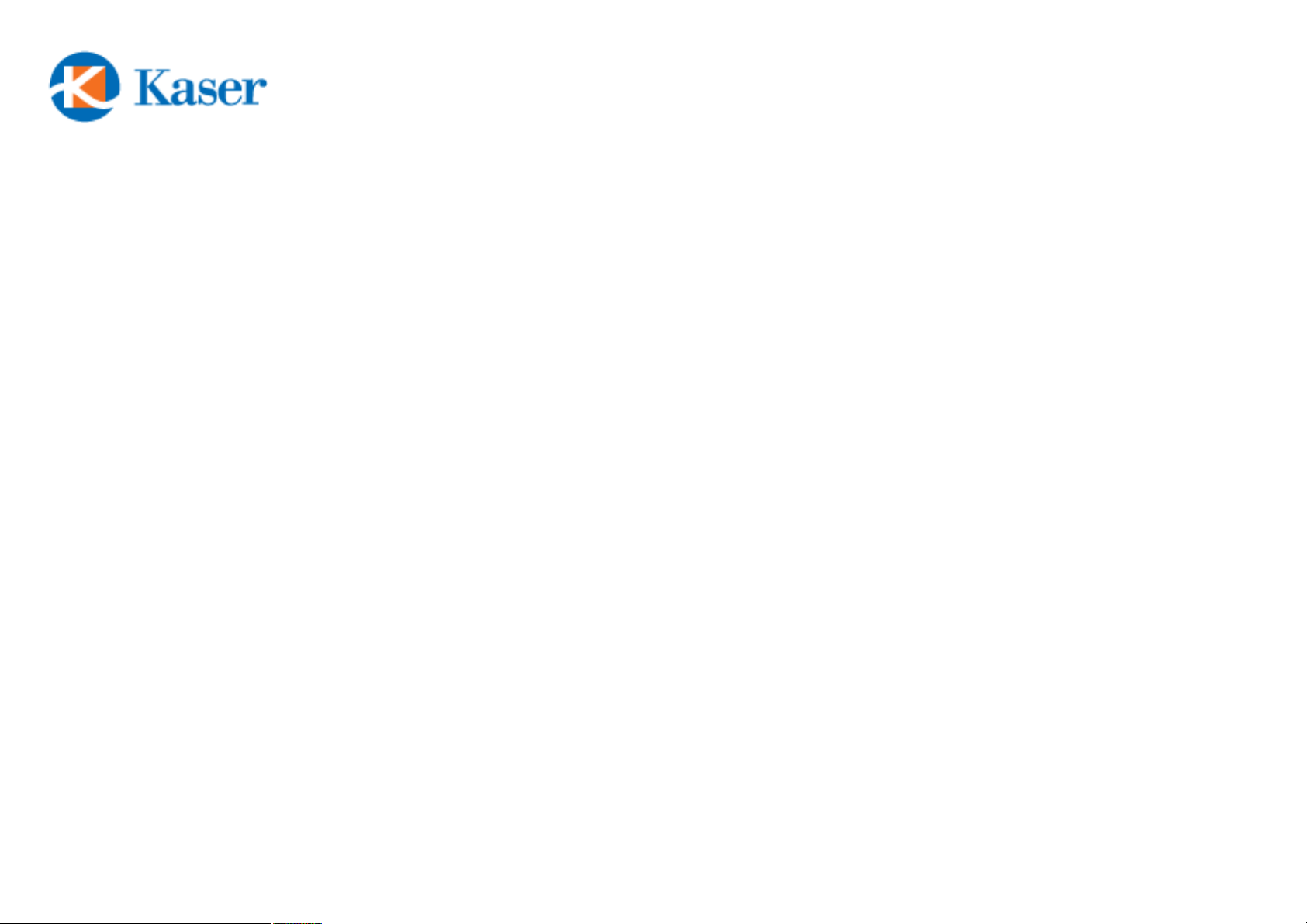
Table of Contents
• Device Illustration------------------------------------P3
• Finger Touch Operation-------------------------------P4
• Home Screen Illustration-----------------------------P5
• Apps Drawer-------------------------------------------P6
• Move Apps from Drawer to Home Screen------------P7
• Remove Apps Icon from Home Screen---------------P8
• Pull Down and Retreat the Status Bar----------------P9
• Widget Chooser----------------------------------------P10
• Listing of Launched Apps-----------------------------P11
• Volume Control----------------------------------------P12
• Changing Input Method-------------------------------P13
2
Page 3

Net’sGoControl Buttons
3
1
2
2
2
3
4
5
2
2
2
Press and hold 3 seconds to “Power On”, press and hold 14 seconds to “Power Off”,
Press once to Suspend
Press to bring up “Menu”
Press to go to “Home” screen,
Press and hold to bring up a list of
opened applications
Press to go “Back” to previous screen
Touch & hold an empty spot to add a
shortcut to an application, a widget,
and so on
1
5
4
3
Page 4
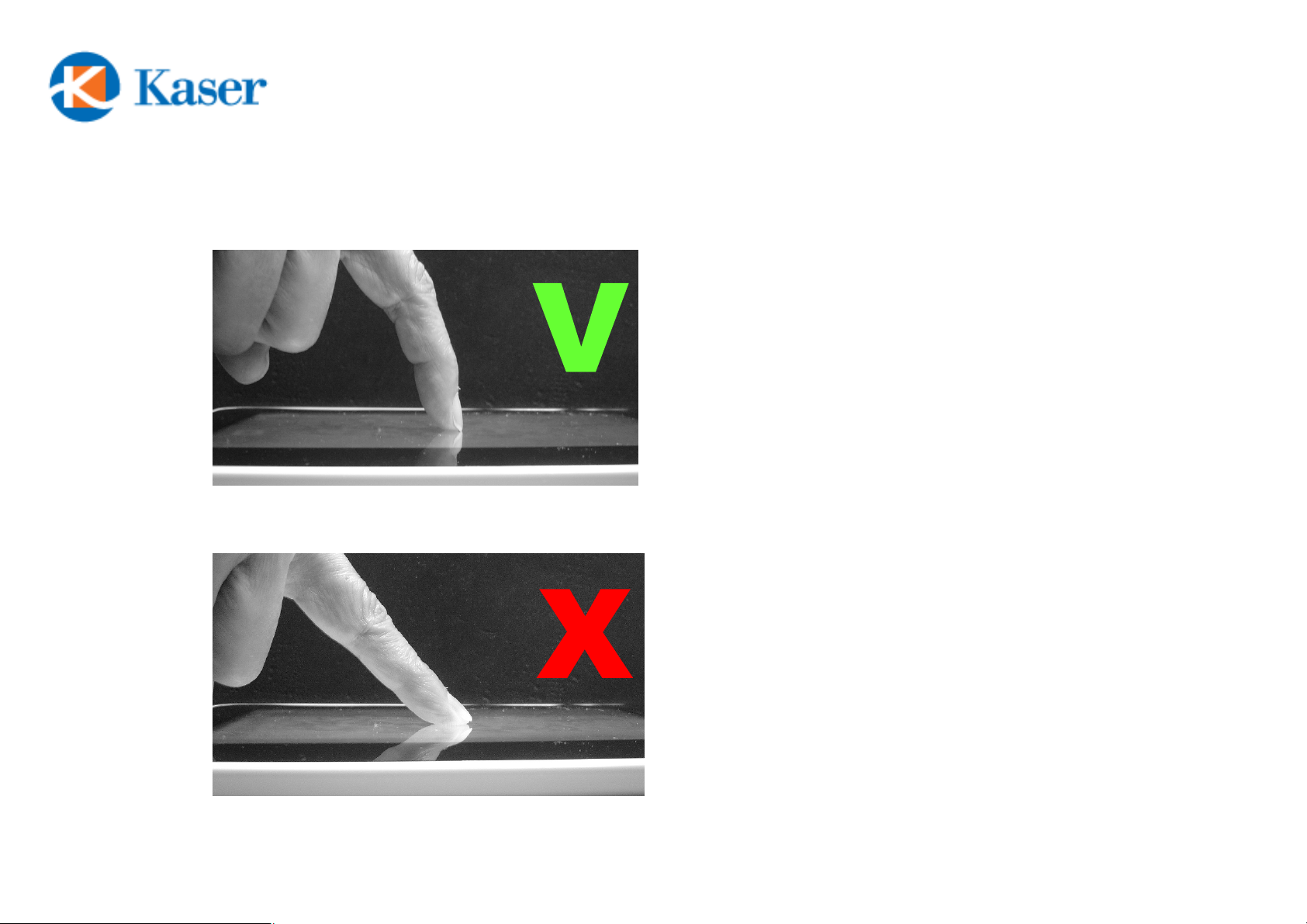
Net’sGoBasics (1)
How to Use Resistive Touch Panel:
The display surface of Net’sGouses
Resistive Touch Panel technology
which allows materials such as
finger nail, stylus, or pen to touch
and to move on the surface.
To ensure the smooth operation on
the Touch Screen, it is
recommended NOT to use the skin
area of your finger to point and to
move the object on the screen.
There will always be a zoom In and
Out appears on the lower right
corner of the screen when you read
a text file or view a photo.
4
Page 5
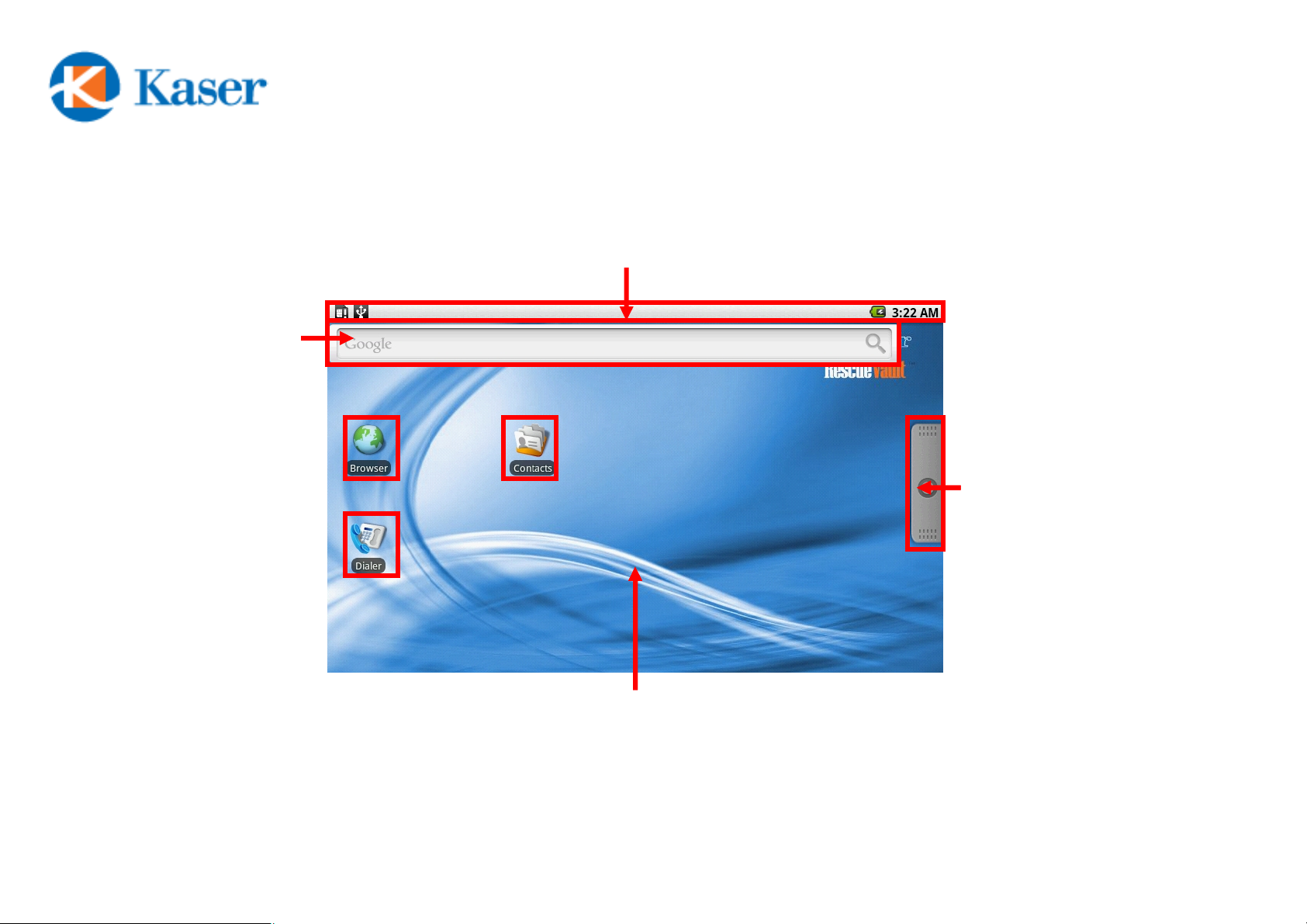
Widget
Net’sGoBasics (2)
Status Bar shows the time, signal strength, battery status,
download, …etc. It can be pulled down to view the details.
Touch the
Touch the
Touch the
Launcher icon
Launcher icon
Launcher icon
to open the
to open the
Icons / Applications
to open the
Launcher and
Launcher and
Launcher and
view all your
view all your
view all your
Home Screen
Home Screen
applications
applications
applications
5
Page 6

Touch the
Touch the
Launcher icon
Launcher icon
to retreat the
to retreat the
Launcher and
Launcher and
back to Home
back to Home
screen.
screen.
Or
Or
Press the
Press the
Net’sGoBasics (3)
“Back” button
“Back” button
to go back to
to go back to
Home screen.
Home screen.
Launcher Screen
6
Page 7

Net’sGoBasics (4)
Move the frequently used Applications to Home Screen
Press and
hold this Icon
Move the Icon to the
preferred position
7
Page 8
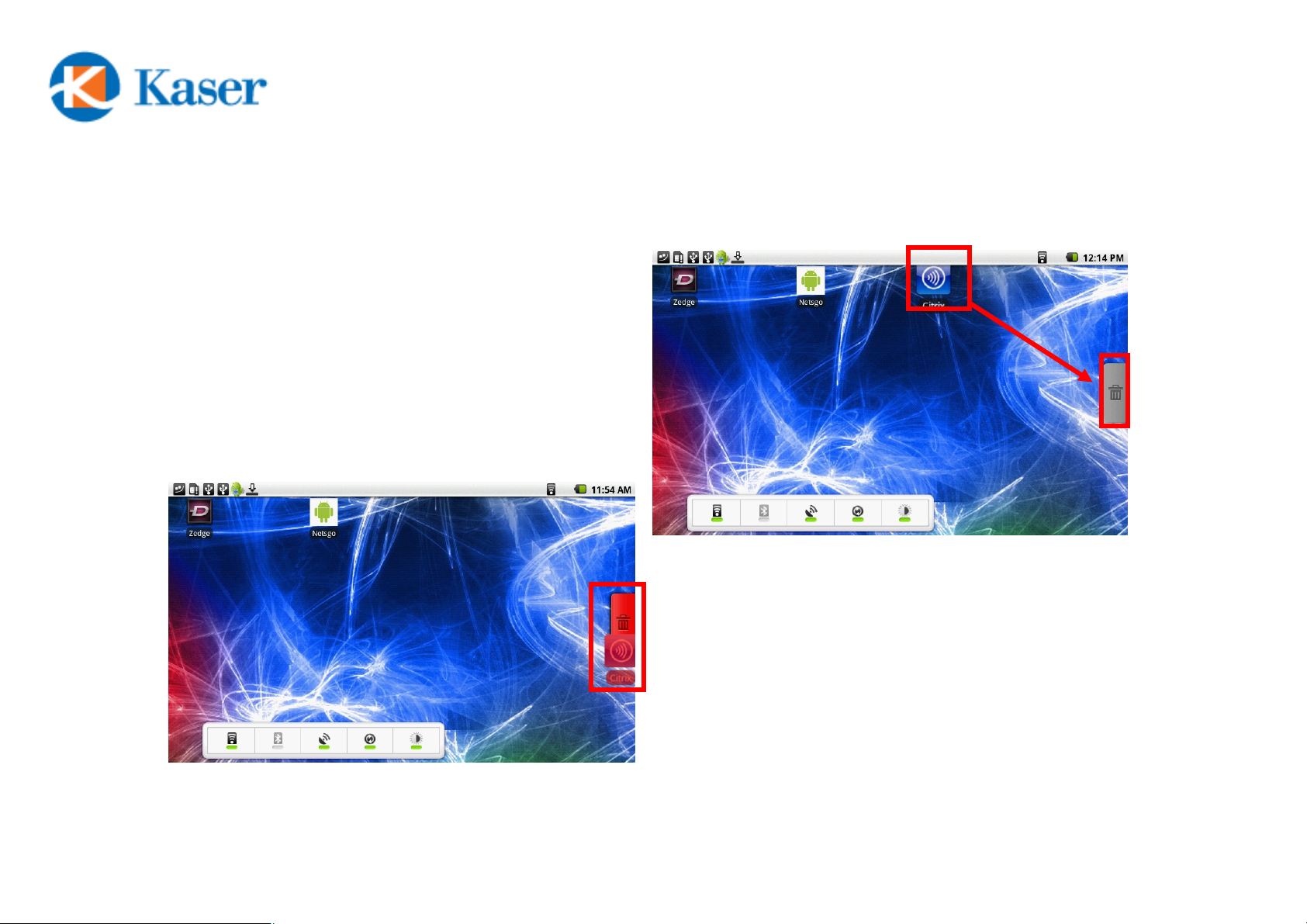
Net’sGoBasics (5)
Delete un-wanted Icons / Widgets from Home Screen
Press and
hold the Icon,
the Launcher
button will
turn into a
Trash can
Move the Icon and
drop to Trash can
8
Page 9

Net’sGoBasics (6)
Pull-down and Retreat the Status Screen
Press and hold the marked area, then
drag down the Status screen
Press and hold at the marked area,
then drag up to retreat the Status
screen
9
Page 10
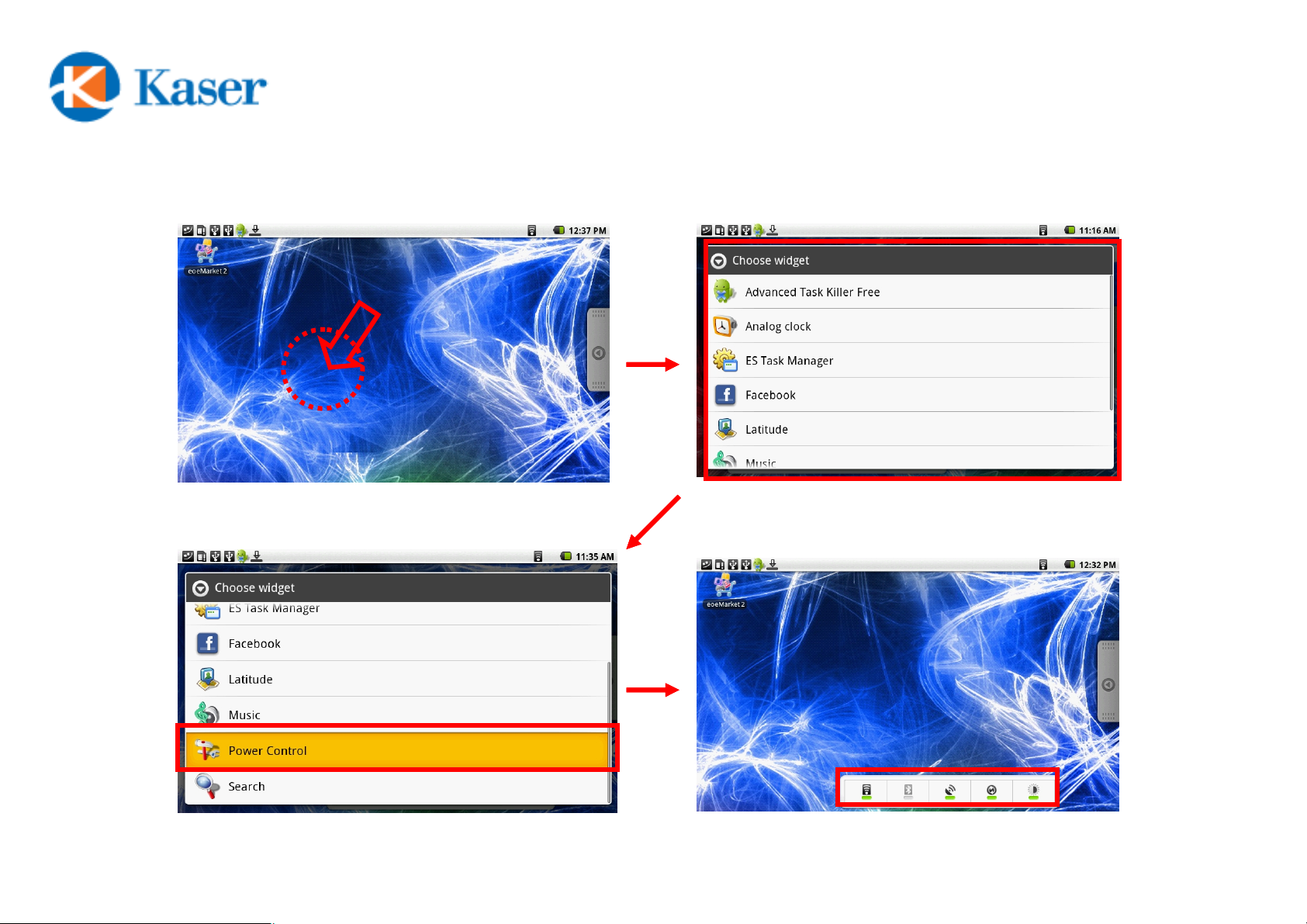
Net’sGoBasics (7)
Touch and hold
at any empty
spot of Home
Screen to bring
up a Widget
chooser screen
Widget Chooser
Select a Widget
A Widget Is added
10
Page 11
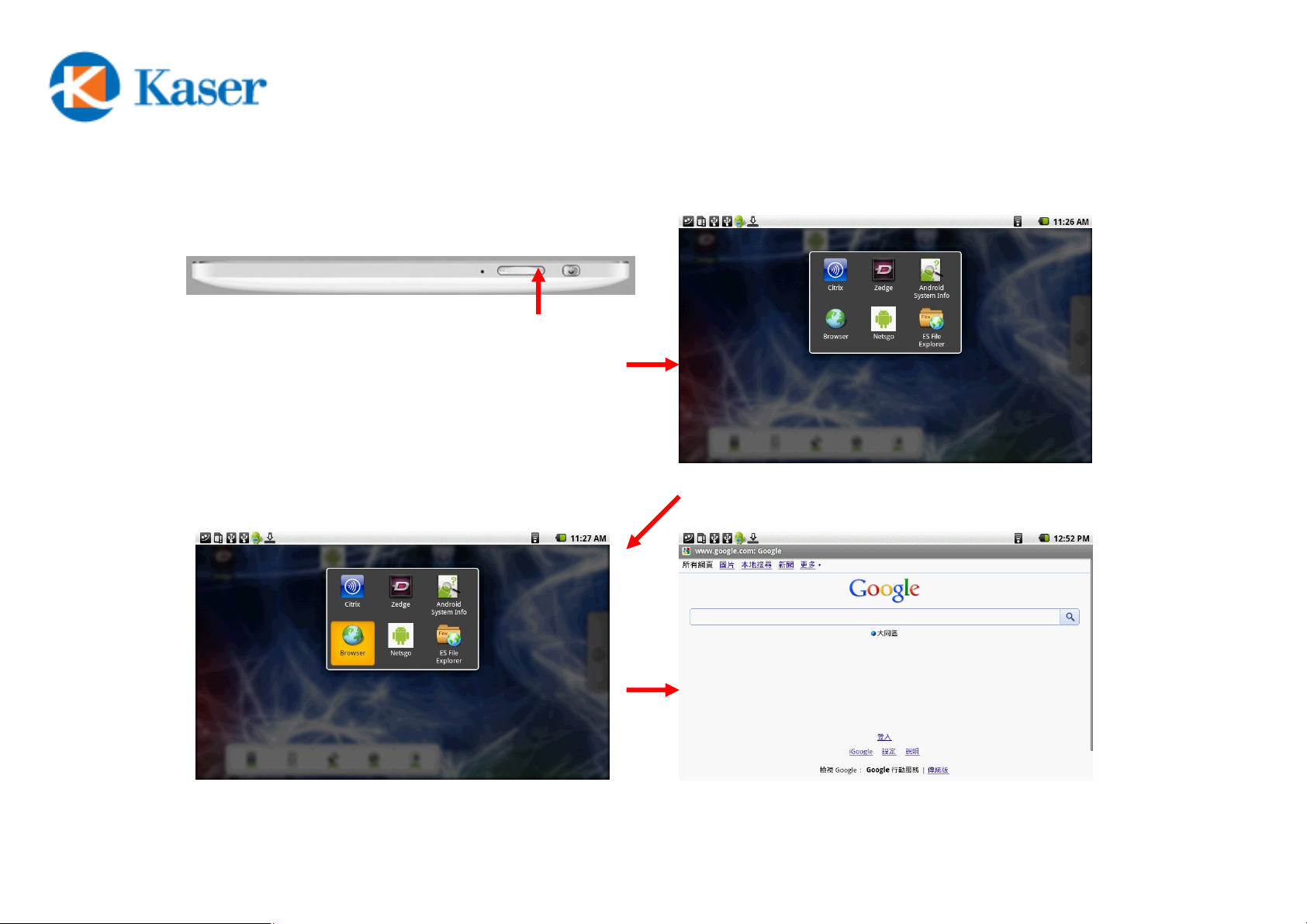
Net’sGoBasics (8)
Press and hold to bring up a list of
launched applications
A list of launched
applications is
displayed
Select the
application to
switch
Switched to the target application
11
Page 12

Volume Control (9)
Press Volume Control to
bring up setting screen
Drag down Status screen
Toggle is Off
Press Toggle to turn On or Off
Volume Control on Status Screen
Slide each individual sound item
to get the desired volume
Press to Minimuzeor Maximize
all sound item
12
Page 13

Changing Input Method (10)
Touch and hold at any
empty spot of Input Area
to bring up a Input Method
chooser screen
Select the desired Input Method /
Keyboard.
Check the “Settings” to enable
additional keyboard options if you
can’t find the optional Input Method
beside the default Android
keyboard.
13
