Page 1

Kaser StorageVault™ drives let you quickly store and
protect your valuable digital information and personal files.
Package Contents
• External hard drive
• USB Cable
• Power supply
System setup
For best USB performance with Windows XP and
Windows 2000, use the latest service packs. For more
information about service packs for Windows, visit
www.microsoft.com.
Windows ME / 2000 / XP
Windows automatically detects your hard drive as a USB
Mass Storage Device and installs the necessary drivers.
Windows 98SE
• Go to the Support page at www.kasercorp.com.
• Download the driver for your Kaser Vault model.
• Unzip the archive and double-click the Install icon.
• Follow the instructions on the screen.
• Restart your computer.
MacOS X
MacOS X automatically detects your hard drive and creates a
disk icon on the desktop. The first time you use the drive you
may need to format the drive for your oper
ating system.
StorageVault
Page 2
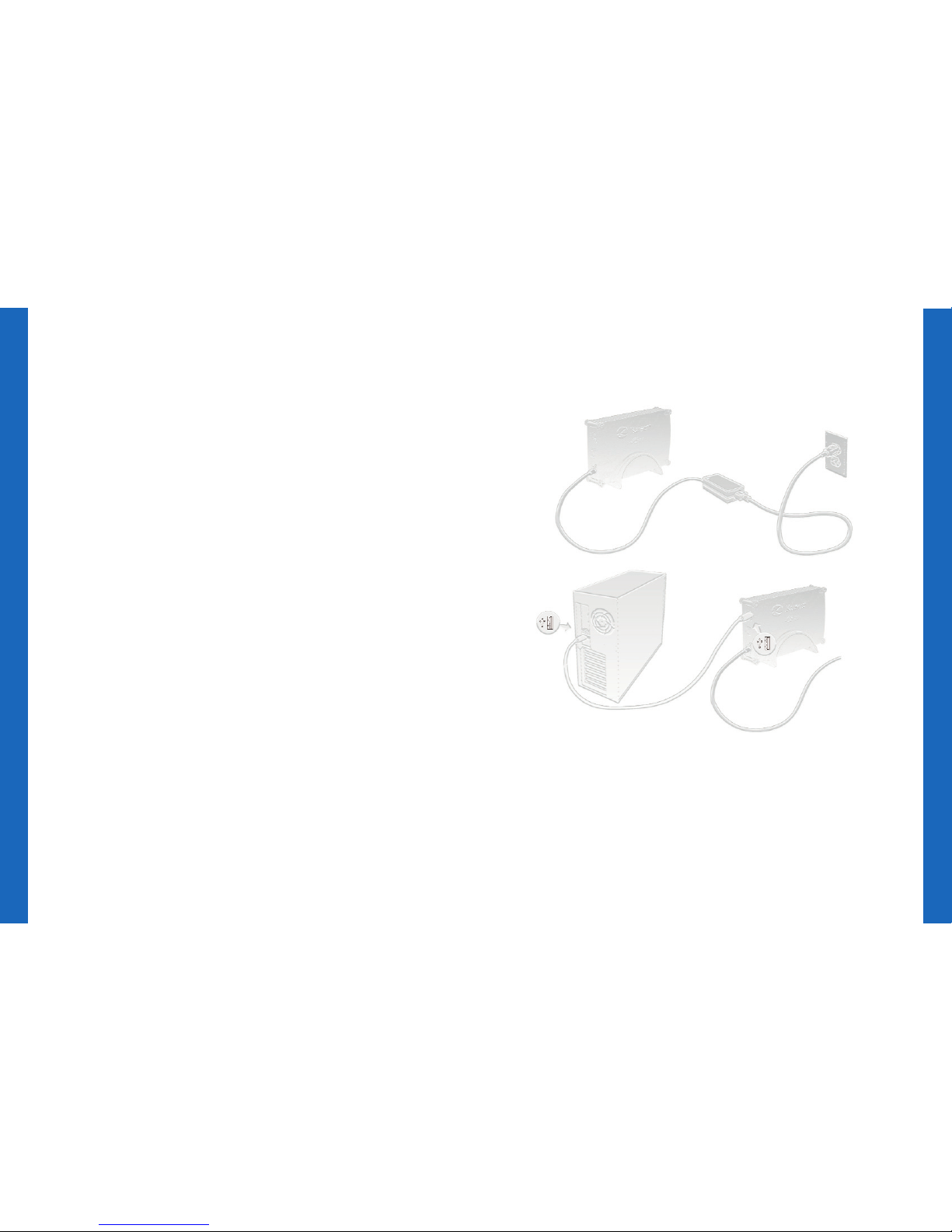
Connect one end of the power cord to the
power supply socket on the back of the external
drive and the other end to an electrical outlet.
Attach one end of the USB cable to the back
of the external drive and the other end to an
available USB port on the back of your
computer.
Press the power button on the back to turn it ON.
After Windows recognizes your external drive
and assigns it a drive letter, it is ready to use.
StorageVault, MobileVault, and PortableVault
drives have a light to indicate drive activity.
Connecting the drive
1
2
3
4
StorageVault
Page 3

MacOS
Right-click the Remove Hardware icon
in the System Tray (next to the clock)
and select Safely Remove Hardware.
In the Remove Hardware dialog, click on the
appropriate USB drive or mass storage device
and click Stop.
Disconnecting the drive
Windows
1
2
In the resulting dialog, click OK to confirm your
selection. Click Close to close the Remove
Hardware dialog.
In some cases when the drive is being used by
an application (like the Windows Explorer), the
drive will not be removed. Close any windows
using data on the drive and repeat the procedure.
Turn off the power and disconnect the drive.
Unmount your external drive by dragging the
drive icon to the Trash Can. You can remove the
drive safely once any activity light has gone out.
3
4
StorageVault
Page 4

After connecting your drive, double-click its icon
to open it.
Launch the Regen Backup installer by doubleclicking its icon.
Follow the prompts to install Regen and run it
for the first time. If Regen is already installed,
select Start menu > OnSpec Regen > Regen.
Press the backup/copy button on your drive to
start the Button Backup Wizard.
Setup One Button Backup
1
2
3
4
Follow the prompts to specify (1) the backup
drive name, (2) the files or disk you want to
back up, and (3) a name for the backup store.
The backup can be run immediately after setup.
5
Launch the Regen, if it is not already
running (check the System Tray for the
Regen Icon).
Please note that Regen must be running or
launched in order for the One Button feature to
work properly.
Press the Backup/Copy button on your Vault
drive to start the backup immediately.
The backup will proceed without user input or
intervention.
Running One Button Backup
1
2
3
StorageVault
©2006 Kaser Corporation. All rights reserved. Other logos, trademarks or registered trademarks are
the property of their respective owners. Visit us at http://www.kasercorp.com for new products.
