Page 1
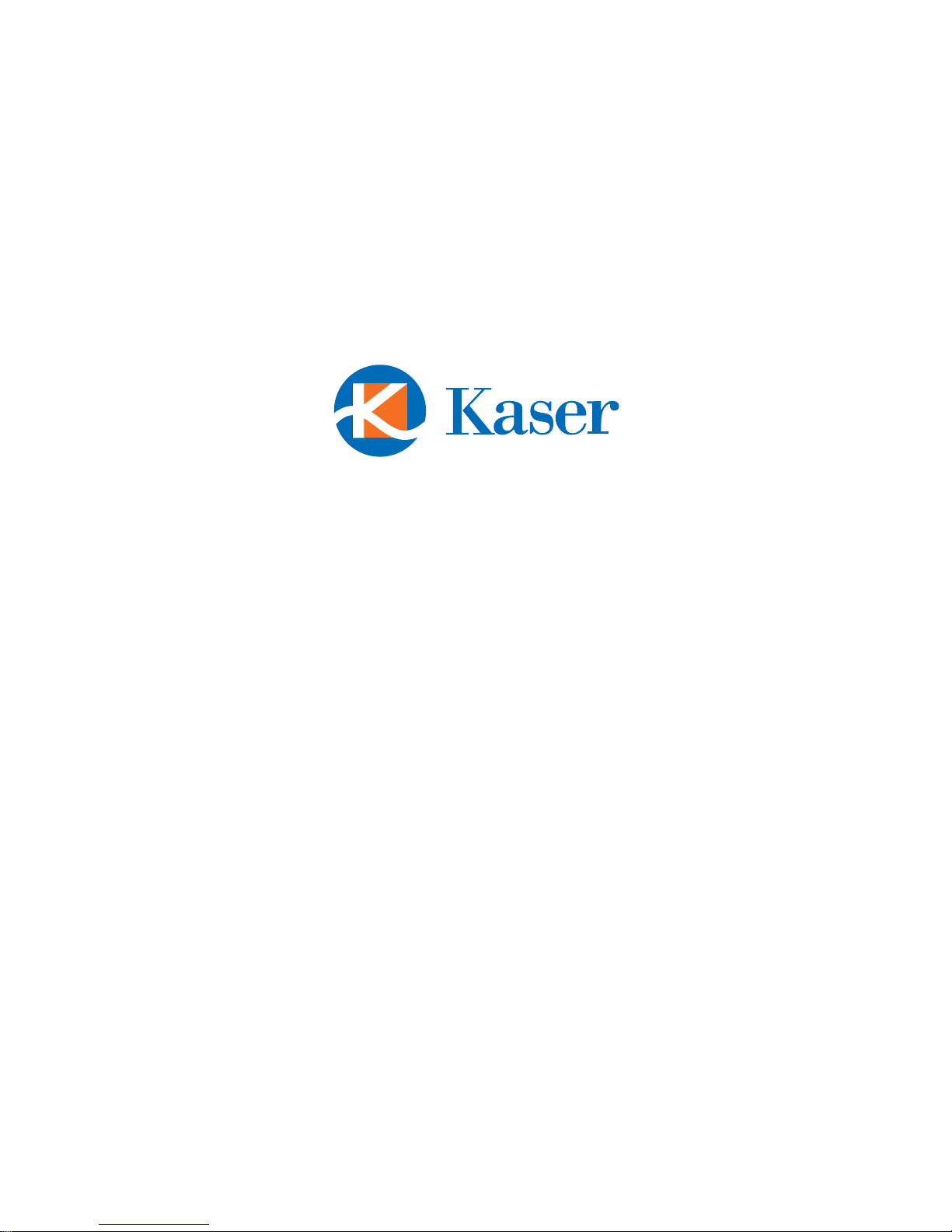
Mambo Flix
DIGITAL MEDIA PLAYER
USER’S MANUAL
Page 2
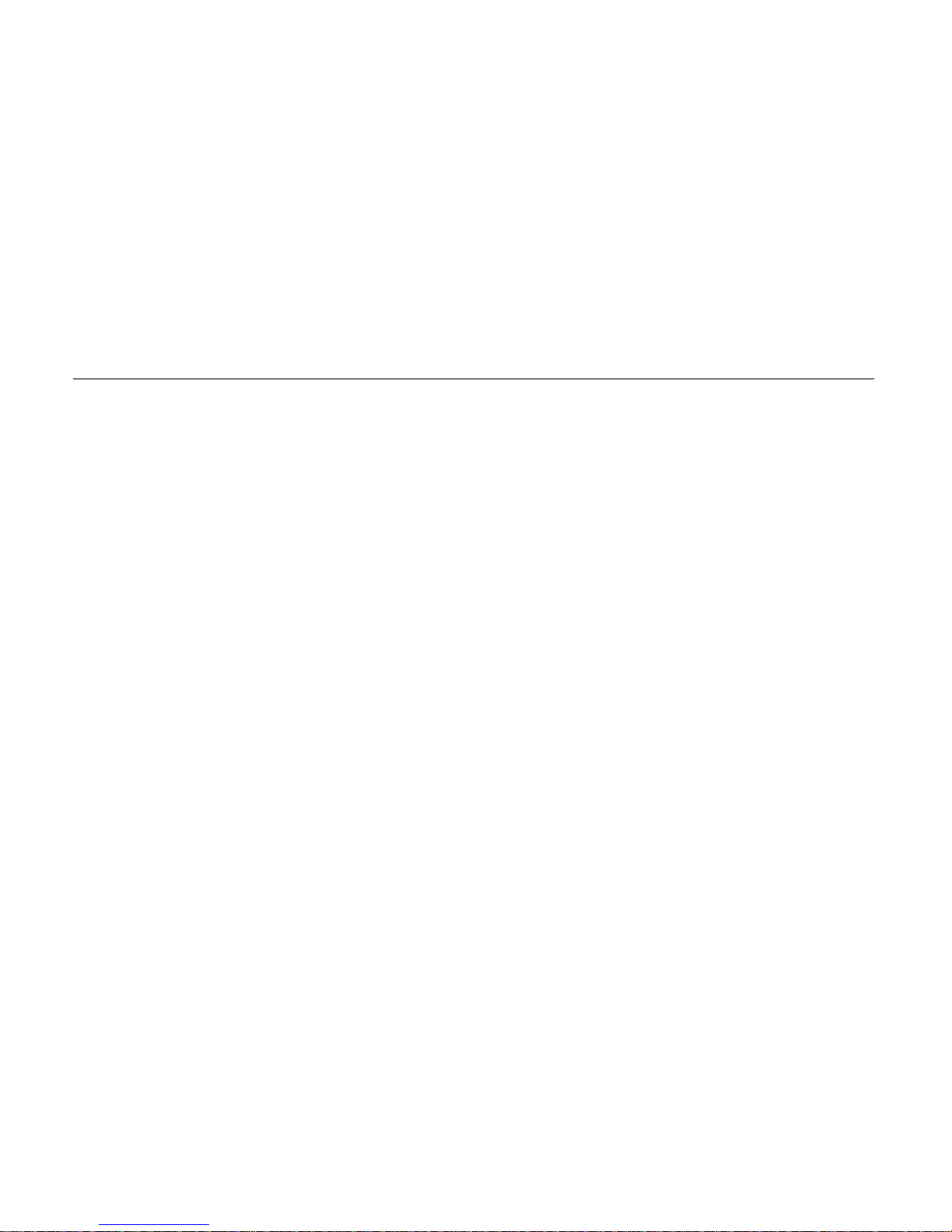
1
Contents
Precautions························································································································································· 2
Characteristics····················································································································································4
Basic Operation··················································································································································5
System Menu ·····················································································································································6
Listen to Musi c··················································································································································9
Music Sett ings····················································································································································9
Watch Videos···················································································································································11
Voic e R E C·······················································································································································12
Resource s Manager··········································································································································13
Picture Br owse·················································································································································13
FM Tuner (not ava ilable in all m odels) ············································································································ 14
E-Book·····························································································································································15
Game Func tion·················································································································································16
SD Card···························································································································································16
USB Disk························································································································································· 17
Tran sfer and Play Video File····························································································································18
Upgrade Player Driver····································································································································· 20
Troubleshooting··············································································································································· 22
Specifications················································································································· ··································23
Page 3
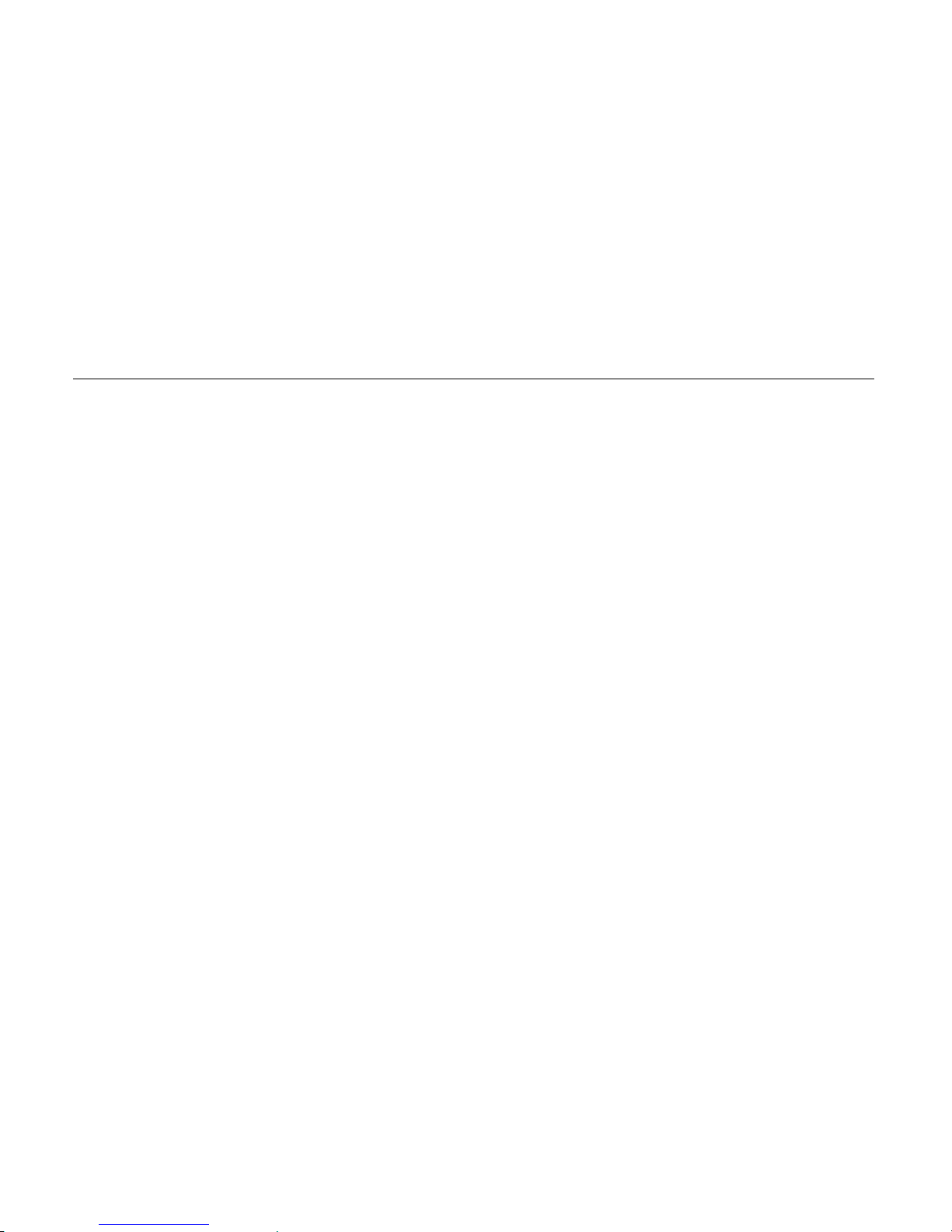
2
Precautions
This manual contains important safety precautions and usage instructions. Please read all the information
carefully before you use the device in order to avoi d any unexpected accidents.
z Do not put the player in the condition of high tem perature, humidity or dust.
z Do not put the player in high temperature place (over 40℃), especially not in the cars with window
closed in summer.
z Do not knock or hit the player, especially do not shake TFT screen in order to avoid TFT being
damaged or displayed abnormally.
z Select suitable volume, turn down or stop use when you feel tingle in ears.
z Battery service lift may be various from different using conditions, manufacturer and manufacturing
time.
z Do not disconnect the player abruptly during the formatting or uploading and downloading, otherwise,
it will cause the program error.
z We will not be responsible for any obligation for any memory loss caused by product damage, repair or
other reasons. Please operate correctly as per the manual.
z The player, whether powered on or not, once connected with the USB port of start ed computer, can be
charged.
z Do not dismantle the player personally or use alcohol, thinner or benzene to clean the surface of the
player.
z Do not use the player in the electronics-prohibited area, such as in the plane.
Page 4
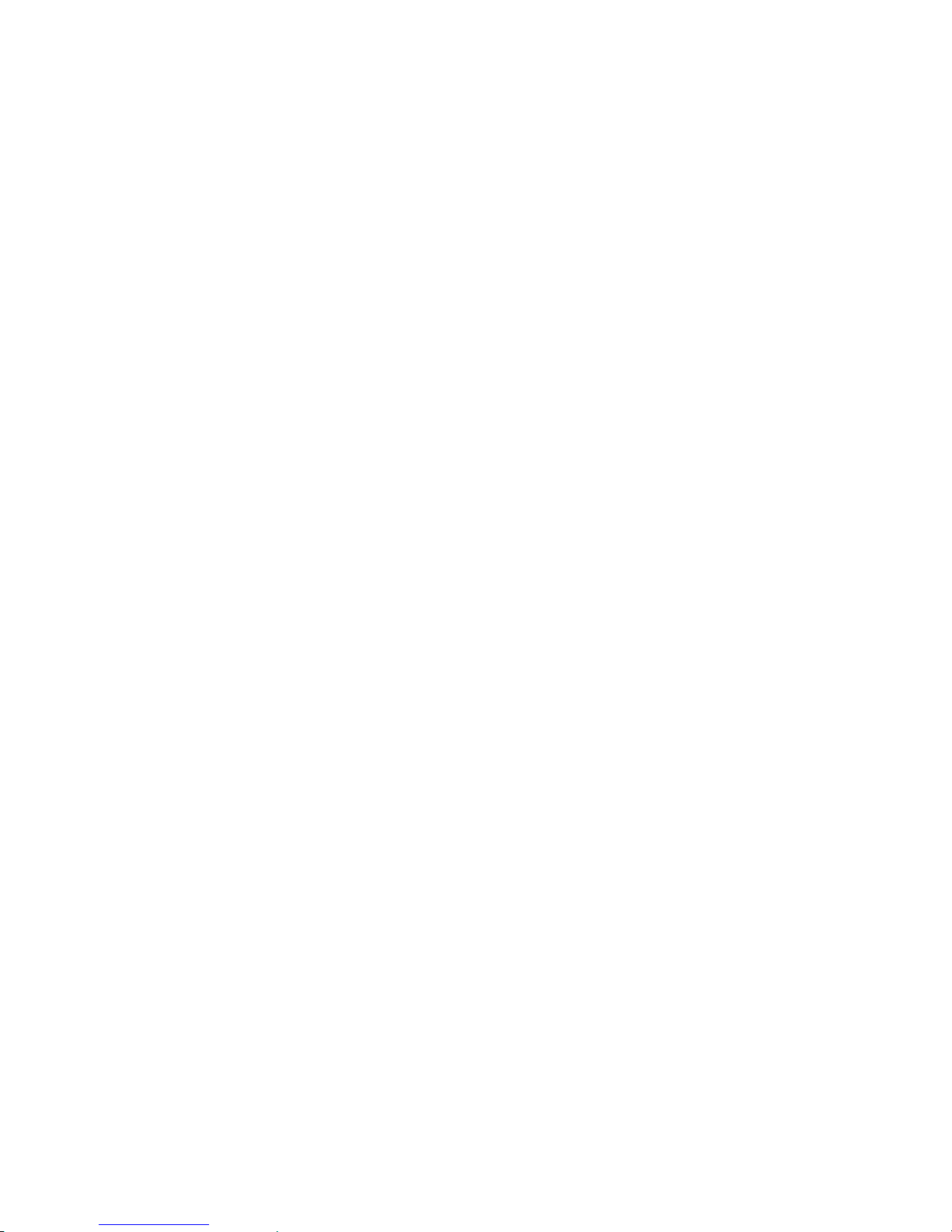
3
z Do not use the player when driving or walking in order to avoid traffic accidents.
z Please charge in the following conditions:
1. Battery electricity icon displays no electricity.
2. Further power on the player when the system is powered off automatically, but it powers off soon.
3. No response with the pressing key s.
Our Company reserves the right for the improvement of the product. It is subject to any change on the
specifications and designs without further notice.
Page 5
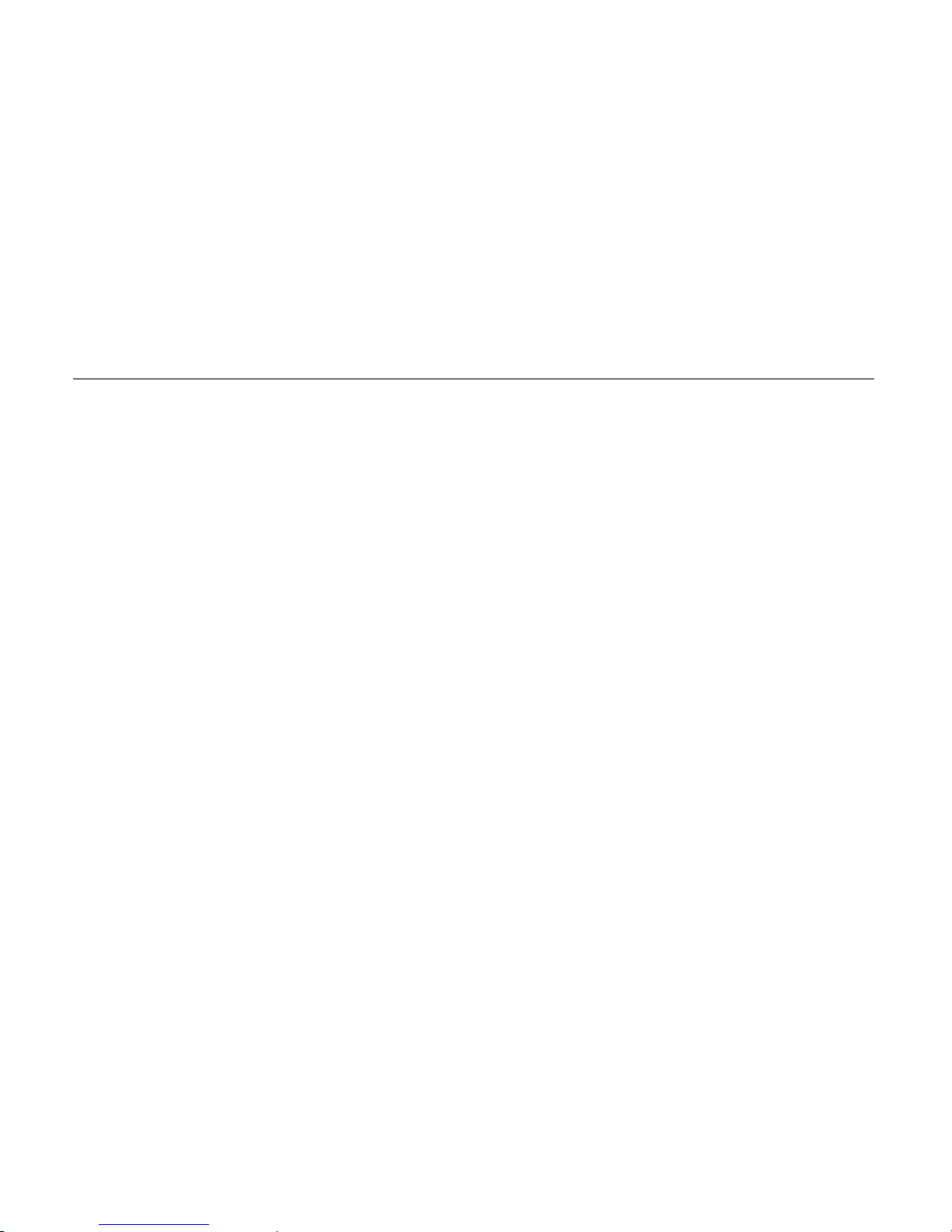
4
Characteristics
2.2-inch 260K full-c olor T FT display (320X240)
Multi music formats as MP3, WMA and WAV, good timber and real audio frequency display
MPEG-4 video format play , full-screen play display, exterior-sound speaker play
High-definition JPE G picture browse function
Built-in hi-fi 8 Ohm speaker
Microphone record and line-in record
Energy-saving setting, brightness adjustable, customized power off time
Good timber, support 3D EQ surrounding effect, customized EQ
Support multi languages
USB2.0 ultra-high speed transmission as 5M/S
Listen to music while reading E-book, with bookmark function
Listen to music while playing games
Portable U-disk fu nction, support Firmware Upgrade
A-B repeat
Mini-SD card adapter
Page 6
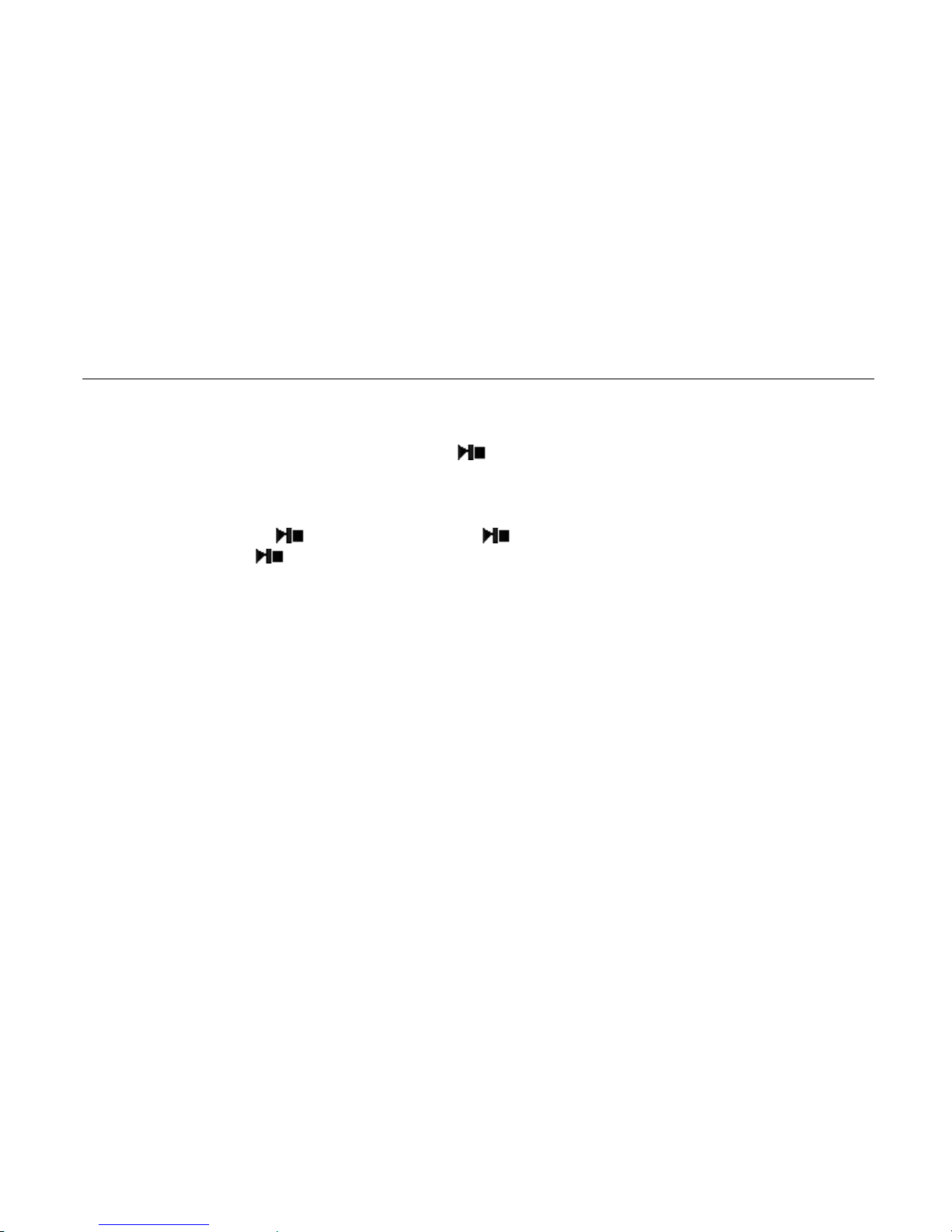
5
Basic Operation
Power On/Off
Power On:
Push the power switch to ON position , long press
key for 3 seconds, the player will display the Boot
interface and enter the working mode before the Normal Power Off.
Power Off:
a. In Play state: short press
to pause, further press for 3 seconds to power off.
b. In other modes: press for 3 seconds to power off.
c. The system will power off automatically if the battery is not enough.
Power Reset
If your player is blocked during the using, you can push [ON/OFF] power switch to r e start the player.
Connect to Com puter and Data File Transmission
After starting the computer, you can connect the player to computer via USB cable to use USB power supply
or USB data transmission. When the player is connected to the computer via USB port, it can be used as a U
disk. Just drag your favorite music or data into the player without using any 3
rd
program.
Page 7

6
Volume Control
Press VOL switch to volume adjust, then press Leftwards or rightwards.
Battery
This player uses built-in lithium batteries of high capacity.
Full Partially used Empty (time to charge)
The usable time of battery power varies according to different volume, type of playing file and pressing
operation. The player can save battery as per the set [Customized Power Off Time] or [Display Setting].
Page 8
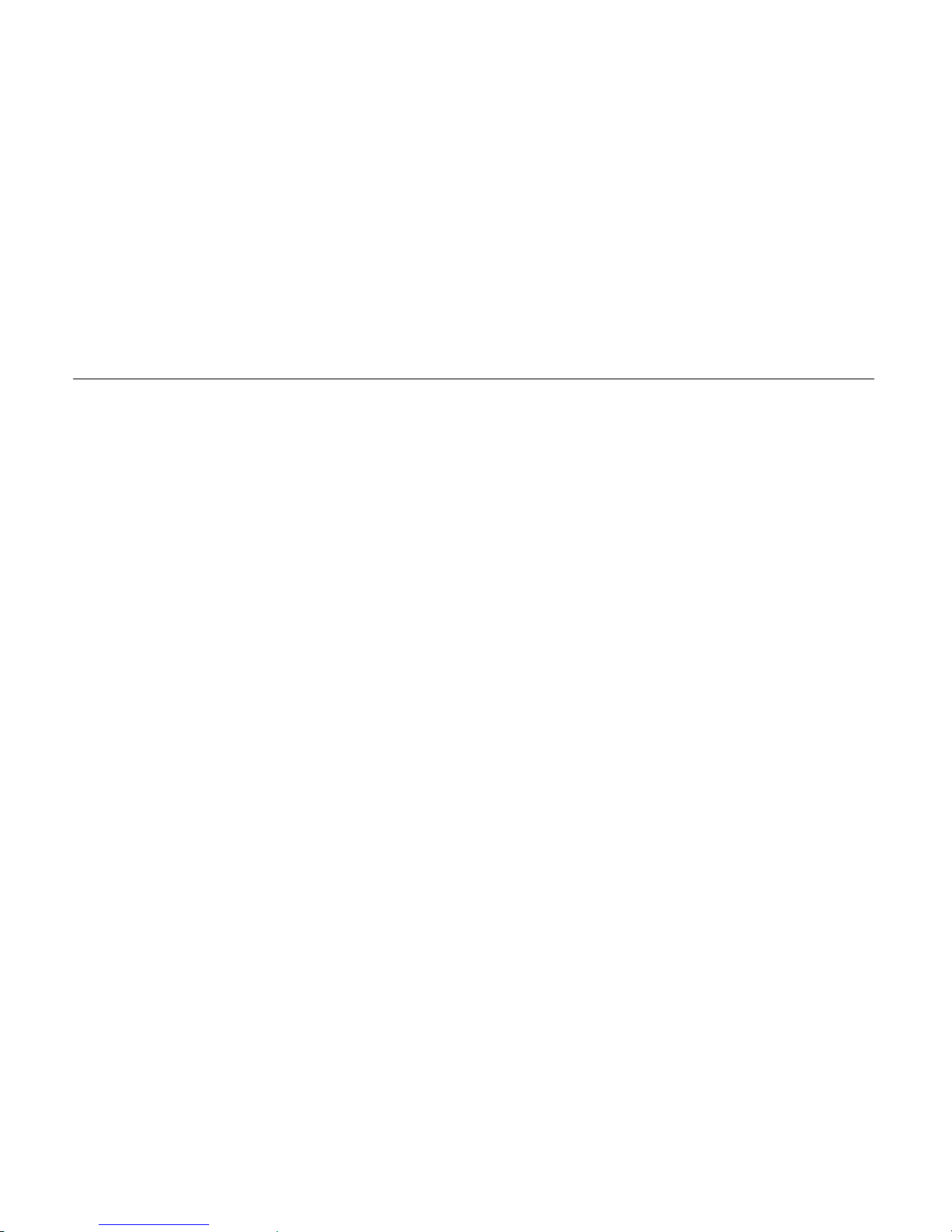
7
System Menu
Main Interface
After entering the Main Interface, select your desired option among [Music ]/[Video ]/ [FM ]/
[Photo]/[Text]/[Record]/[Navigation]/[Game]/[Setting] circularly by pushing leftwards or rightwards, and
short press the "MENU" key to enter the option menu, long press [MENU] key to exit the submenu and return
to Main Interface .
Setup
In Main Interface, push leftwards or rightwards to select [Settings] option, short press "MENU" key to enter
Setting interface (shown in right bottom), and select the sub-option to be set by pushing Leftwards or
rightwards.
Display Setup
Backlight time: six options of 5 sec., 10 sec., 15 sec., 20 sec., 30 sec., and always on.
Lum: five options of +1, +2, +3, +4 and +5, the lower level, the more bright.
Backlight mode: two options of Normal and Electricity-saving modes.
System Setup
Four sub-options: Language, About, Upgrade and Default set.
1. Language Selection: Simplified Chinese, Traditional Chinese, English, Korean, Japanese, Spanish,
French, Deutsch, Italiano, Portuguese, Russian.
2. About: player storage memory, remain memory and system software version. This information are
read-only,. Short press "MENU" key to exit.
Page 9

8
3. Firmware Upgrading
Close the dialog box in this menu. The player asks you whether to upgrade the firmware. It will exit if
no firmware upgrading.
4. Default Set
In this menu, close the dialog box. To confirm whether to resume the defaulted value, select “Yes” or
“No”.
Auto Power Off Time
In this menu, there are six options of Power: Off, 10 min., 15 min., 30 min., 60min. and 120 min.
Format
In this menu, close the dialog box, confirm whether to format the player, select “Yes” or “No”.
Page 10

9
Listen to Music
Play/Stop/Pause
In Music Play menu, connect the earphone with player, select the desired song file by pushing leftwards
or rightwards key. Short press "MENU" key to begin the playing; then short press
k ey to pause. During
the music playing, the interface displays real audio frequency.
The player only supports the Lyric Synchronous Display that the file shares the same name as LRC file of
MP3 format, e.g., music file is named as “Angel.mp3”, the LRC file must be named as “Angel.Irc”. The LRC
and MP3 files have to be in the same directory.
Press "MENU" to return to the file list; then press VOL to enter the browser. There are flash memory and
miniSD card directories. You can press leftwards or rightwards to select.
Music settings
If in Music Play mode, long pres s MENU key to return Main Menu. Scroll the setti ngs menu with the l eft
and right arrows and select th e “Music” using the MENU key. There are multiple options . Push leftwards or
rightwards key to shift to the desired setup menu. After your selection, press MENU key to confirm.
A-B Repeat function
In Music Play mode, press MENU to begin/end. The repeat, A-B will display. The player will repeat
between the beginning point and the ending point.
Page 11

10
Repeat Mode
a. Once Stop after playing a ll the songs in each directory
b. Repeat 1 Repeat playing a single song.
c. Folder once Play all the songs in the folder.
d. Folder repeat Repeatedly play all the songs in the folder.
e. All once Play randomly the songs in the current folder.
f. All repeat Repeatedly play all the songs.
g. Intro Play all the songs of the first 10 seconds in the current folder.
EQ Setup
Normal/3D/Rock/Pop/Classic/bass/Jazz/User EQ, the above eight options will bring you different music
effects. You can edit your favorite EQ effect by [User EQ set] option. The operation is done by leftwards,
rightwards, MENU keys.
play mode: order, shuffle
Page 12

11
Watch V i deos
While under the video playing menu, press " " to stop the video playing. Long press "MENU" to exit.
Long press "rightwards" to fast forward playing. Long press "leftwards" to backward playing.
Press "MENU" to return to the file list; then press VOL to enter the browser. There are flash memory and
miniSD card directories. You can press leftwards or rightwards to select.
Page 13

12
Voice REC
Voice REC
In Main Interface, enter Record mode, and press PLAY key to start/pause recordi ng,
Long press [MENU] key to save the record and exit the REC mode .
REC Setup
In Stop state of REC mode, long press [MENU] key to exit the Main interface, and enter [Record] option.
Adjust the settings among [REC Quality]/[REC Volume].
1. REC Quality: high quality, common quality (the first one has larger REC file and better effect; the
second one is in the opposite)
2. REC Volume: five options of +1, +2, +3, +4 and +5. The higher level, the larger recorded volume.
*The recorded voice files can be found in Music Play menu and can be played to review the effect.
*The screen displays “Full Space” to indicate that there is no space for new recorded file. Please delete other
files to free more space.
Page 14

13
Resources Manager
Resources Manager
Resources manager allows you to browse the contents of your player more easily.
Note:
Delete File
In Resources Manager, you can select music or video files, long press VOL key to display delete Dialog box,
select “Yes” to delete and “No” to cancel. After the selection, short press "MENU" key to implement the
selected option.
Picture Browser
JPEG Browser
In Main Interface, short press MENU key to confirm to enter Pi cture Browse mode.
Push Leftwards or rightwards key to select the previous or next picture.
Page 15

14
FM Tuner (feat ure no t availa ble in al l m odels)
Enter FM menu. Press Mode key to select: Manu, Auto, Mem, Pres, Del
Manu(al): Press "MENU" Key to confirm, press leftwards or rightwards to change the frequent manually, long
press" MENU"to exit.
Auto: Press "MENU" to enter, the player will automatically search,, Press leftwards or rightwards to select the
station.
Mem(ory): press "MENU" key to enter, press leftwards or rightwards to select the stations, press "MENU" to
confirm store, the frequent display on screen will replace the frequent that stored before. First Short press
MENU to exit mem,then long press MENU to return FM menu.
Del(ete): press "MENU" key to enter, press leftwards or ri ghtwards to select the station that you want to delete,
press "MENU" the confirm, after delete the station’s frequent will display “empty”, First Short press MENU
to exit. Th en long press MENU to return FM menu.
Page 16

15
FM record :
When you listen the FM music, Long press VOL key & press PLAY key to record and paus e selecting, long
press MENU key to store the M us ic as file and exit FM record mode.
Note:
In FM mode, the earphone is used as an antenna. Please keep the earphone is connected well.
E-Book
Download TXT File
Connect the player to computer, select the desired file to download and save the file as TXT format in portable
disk.
Read File
In Main Interface, enter Text option, push leftwards or rightwards key to select the desired file to read, then
short press MENU key to read. Turn pages by pushing leftwards or rightwards key.
Page 17

16
Game Function
Built-in Intellectual Game:
In System Menu, press MENU key and enter Game mode. Select “QVGA_Game “ Folder, and short press
key to enter Game selection Interface. Select & press key to enter Game. Press leftwards &
rightwards together start/confirm game selections. Press key pause/quit game.
Keys Description
Russian Diamond is operated in horizontal view. Short press
key to shift between Start and Pause
functions. Push leftwards or rightwards keys to control the movement of diamonds. Press MENU to change
the shape. Short press VOL switch to volume adjust. Long press MENU key to exit.
SD Card Function
While under the music/video/ebook menu, press "MENU" to return to the file list. Then press VOL to enter the
browser. There are flash memory and miniSD card directories. You can press leftwards or rightwards t o select.
Page 18

17
USB Disk
USB Display Mode
The player has a high-speed USB2.0 port with the transmission speed of 5M/ S, and is a standard USB disk,
supports the systems including Windows98 (it needs to install the driver), and Windows2K and later (no driver
necessary), Mac OS 10.3 and over, Linux Redhat 8.0 and over. It supports USB power supply and can be
played without battery. After connecting to the PC (several seconds later), the player will display the On-line
mode icon.
Charge Display Mode
If the battery is too low, the display will shows “Low battery to power off”, and the player will be powered off
automatically. You can use the attached charger to charge the battery. During the charging, the battery icon will
display charging. After charging, the battery icon will sh o w full (Fig. g r een ) . It requi res 3 ho u rs to ch arge fully
the battery (note: for the first two times, you have to charge for 8 hours).
Page 19

18
Convert and Play Video Fi le
This player can convert the WMV, RM, AVI, VOB or DAT into AVI video format via the video convert
software included in the utilities directory on the player. Connect the player to your computer in USB disk
mode and browse to the Mambo Flix > Utilities folder. Run the installer and follow these instructions:
1. Launch “AV Converter.exe”:
2. Click "add ":
Page 20

19
Convert and Play Video Fi le
3. Select and set your desired parameters Select your desired video/audio file and AVI video file format to be
generated. Click [Start to Convert] butt on, then begin to convert to AVI file.
4. The successfully converted AVI video file can be played in MP4 player. During the operation, enter Video
Play menu, select the corresponding file, short press [MODE] key to play in video, long press to exit (the
Video Play interface refers to the Screen Description).
Page 21

20
Upgrade Player Driver
The player can be upgraded or its driver repaired via the tool software in the attached disk.
1. Before upgrading v ia the computer, insert the drive disk into the CD-ROM of computer. Then, connect the
MP4 player with computer (it requires you to press and hold the MENU key), till it appears the program
Installation Interface.
2. Implement the next step according to the Dialog box prompt, and select the “Upgrading Tool” folder in the
attached disk in the “Browse” option of the fourth Dia log box, then click Confirm.
3. Operate as per the prompts in dialog box until completed.
4. When the installation of programs required by computer is OK, you can begin the upgrading; select and run
the firmware upgrading tool Consumer.exe (can be found in attached disk), then open the option and select
Rock2*.rfw file (the Interface is shown in the figure below).
Page 22

21
5. Connect the player to PC via USB cable (press and hold the MENU key before the On-line operation), then
click [Burnt Firmware] until the Auto Upgrading is completed.
Note: Firmware upgrade is to improve and optimize the performance of the player. The normal operation of the
player would not be affected even if the firmware is not upgraded. The improper upgrading of firmware could
cause the device no longer to work properly. The firmware upgrade software of this player should not be
applied to other series of players.
Page 23

22
Troubleshooting
If the player can not be played normally, please check as follows:
Troubles Causes
The player cannot be turned on
Check whether the player is powered on or not and whether the
machine program is damaged or not
The player has stopped working Push the power switch to restart the player
It can not be played
Check whether the machine is powered on or not
Confirm the volume is not in “0” level, check the earphone is
connected well and keep the earphone clean
Format the disk again
It can not upload/downlo ad th e fil e or
the disk can not be found in computer
Insert USB cable totally well after the Power on. Correctly install the
driver again.
The player cannot record Check the enough memory and the electricity
Words on display are deformed Make sure that you have selected the correct language
The player can not be used normall
y
after upgrading
Upgrade again in Windows 2000
Page 24

23
Items Specifications
Dimensions 80×47×12mm (W*H*D)
Weight About 46g
TFT colored display 260K real colored display, Diagram (320*240)
Language support Multiple language s
Data transmission speed High speed USB2.0 (5M By te/s)
Supportable file format
Music: MP3, WMA, WMV, ASF, WAV
REC: WAV Picture: JPEG
Supportable video f ormat AVI, RM, VOB, DAT, RMVB etc. (should be converted)
SNR 85dB
Max. output power 10mW in left and right
Storage m e dia Embedded Flash, memory 512MB/1GB/2GB/4G B,
Power supply 3.7V lithium-ion battery
Usable time of battery
Video play: 4 hours
MP3 play: 6hours (power save mode)
Working temperature 5C to 40C
Supporting operating system
WINSE/ME/2K/XP, Mac OS 10, Linux 2.4.2 and WIN98 (require to install
the program)
Accessories User’s Manual, earphone, USB cable, installation CD disk
