Page 1
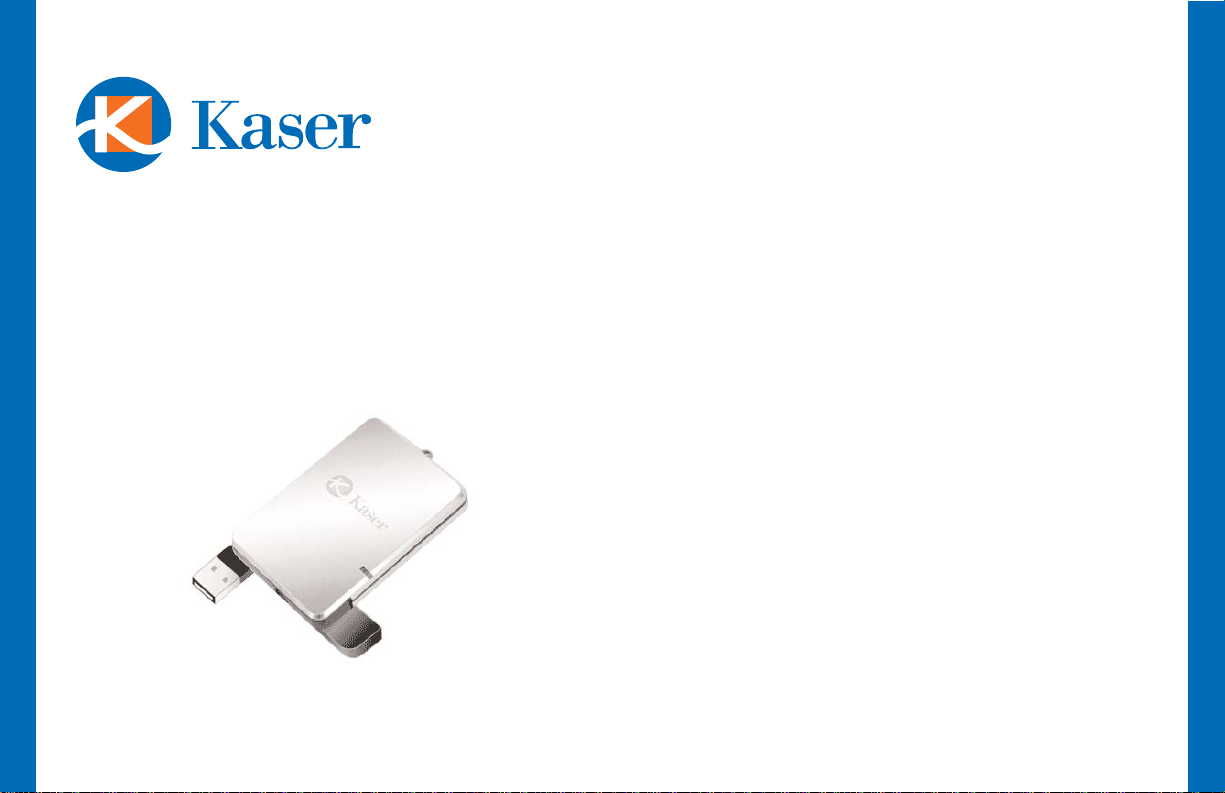
Kaser miniVault™ drives let you quickly store and
protect your valuable digital information and personal files.
Package Contents
• External hard drive
• USB Cable
System setup
For best USB performance with Windows XP and
Windows 2000, use the latest service packs. For more
information about service packs for Windows, visit
www.microsoft.com.
Windows ME / 2000 / XP
Windows automatically detects your hard drive as a USB
Mass Storage Device and installs the necessary drivers.
Windows 98SE
• Go to the Support page at www.kasercorp.com.
• Download the driver for your Kaser Vault model.
• Unzip the archive and double-click the Install icon.
• Follow the instructions on the screen.
• Restart your computer.
MacOS X
MacOS X automatically detects your hard drive and creates a
disk icon on the desktop. The first time you use the drive you
may need to format the drive for your oper
ating system.
miniVault
Page 2
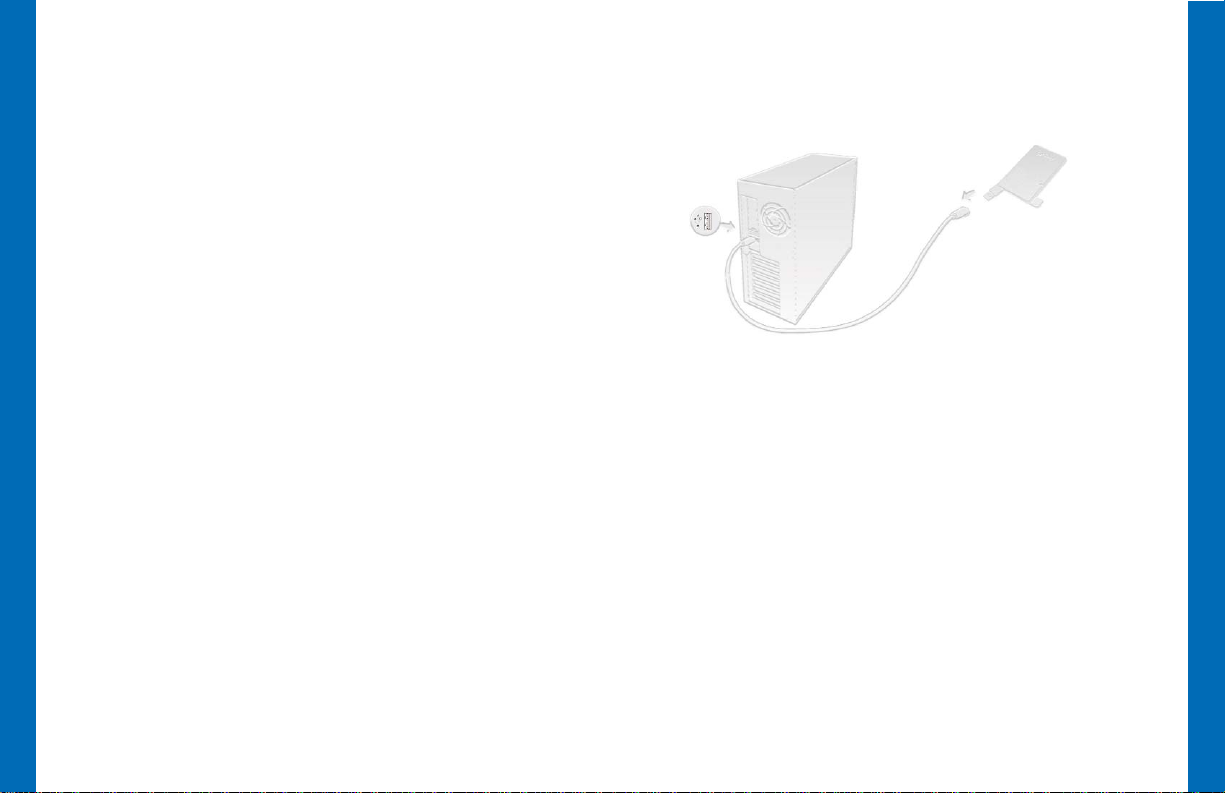
Attach one end of the USB cable to the back
of the external drive and the other end to an
available USB port on the back of your
computer.
After Windows recognizes your external drive
and assigns it a drive letter, it is ready to use.
miniVault drives have a light to indicate drive
activity.
Connecting the drive
1
2
miniVault
Page 3

MacOS
Right-click the Remove Hardware icon
in the System Tray (next to the clock)
and select Safely Remove Hardware.
In the Remove Hardware dialog, click on the
appropriate USB drive or mass storage device
and click Stop.
Disconnecting the drive
Windows
1
2
In the resulting dialog, click OK to confirm your
selection. Click Close to close the Remove
Hardware dialog.
In some cases when the drive is being used by
an application (like the Windows Explorer), the
drive will not be removed. Close any windows
using data on the drive and repeat the procedure.
Unmount your external drive by dragging the
drive icon to the Trash Can. You can remove the
drive safely once any activity light has gone out.
3
miniVault
