Page 1

DIGITAL TELEPHONE SET
TECHNICAL REFERENCE AND USER GUIDE
10/2011
NT30 D
Page 2
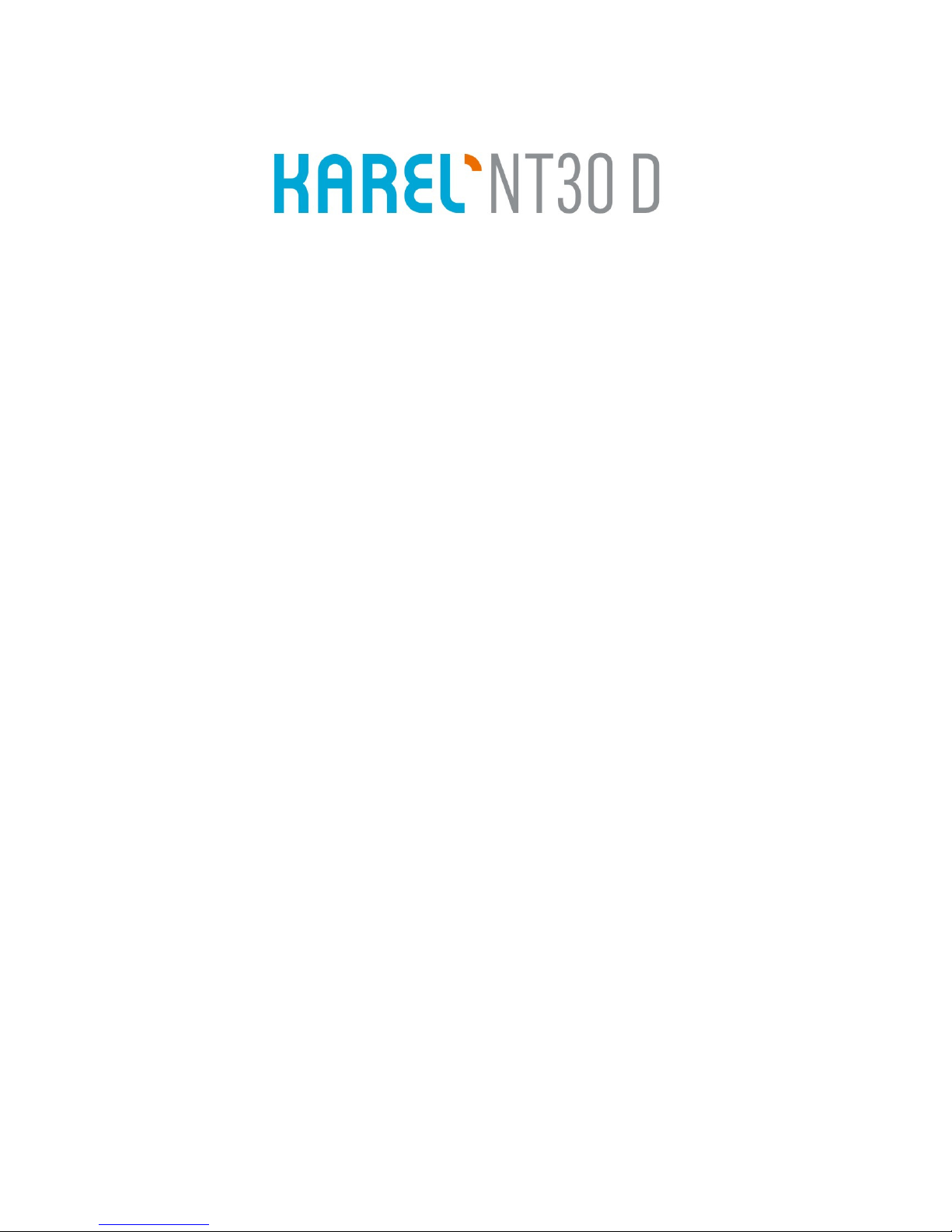
DIGITAL
TELEPHONE SET
TECHNICAL REFERENCE AND
USER GUIDE
OCTOBER-2011
Page 3
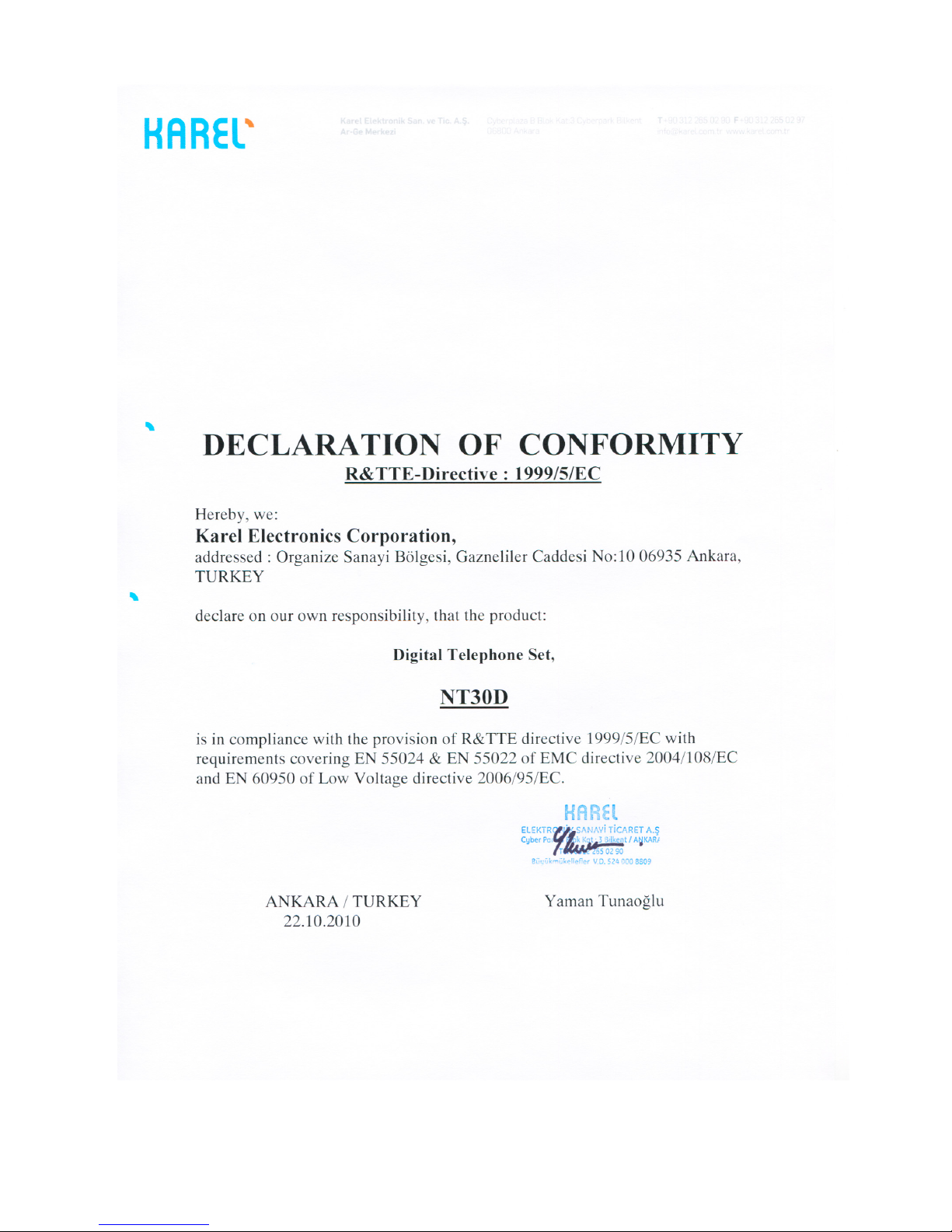
NT30D Technical Reference and User Guide
II
Page 4

NT30D Technical Reference and User Guide
III
NT30D TTKK – REV. AAB– 30.10.2011
KAREL reserves the right to make modifications in product features mentioned in this
document for development and improvement purposes, without prior notice. Individual
products may possess characteristics different from those that have been mentioned in
this document, due to their differences in software and hardware versions.
Version Table
Date/Version of Guide
05.04.2010/AAA
30.10.2011/AAB
Page 5

NT30D Technical Reference and User Guide
IV
NT30D
Page 6
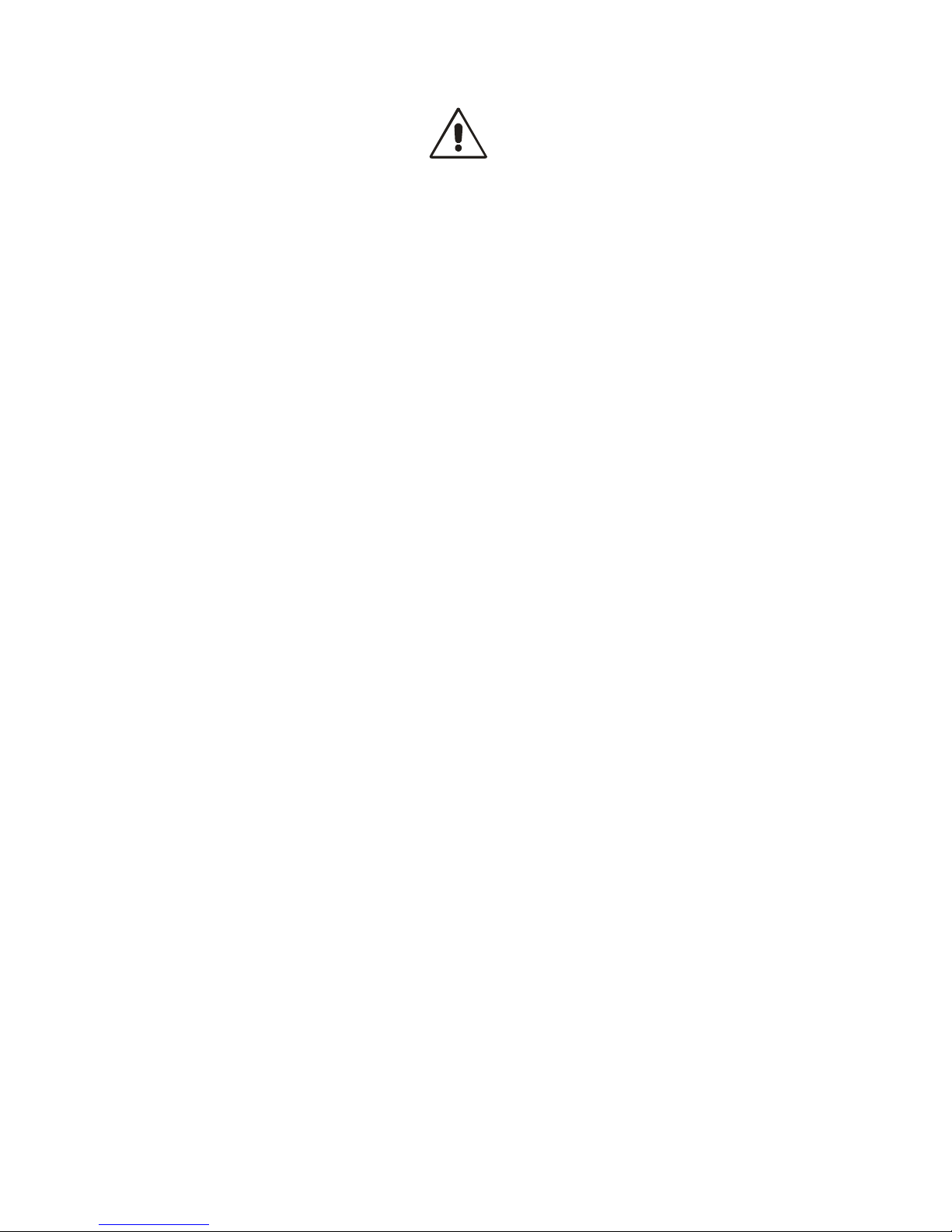
NT30D Technical Reference and User Guide
V
ISSUES TO PAY ATTENTION TO
• Read this guide carefully before you use your device and keep it for later
reference.
• Any mistake with the connections in your device may damage it or your
exchange. Especially the connection to the exchange must be made by the
Authorized Technical Services. The explanations about connections in the
User Guide have been intended to give information only.
• A connection box comes with your device. The connections must be made
as described in the installation chapter.
• In case you need a connection of plug-outlet type, never apply electric plugs
and outlets; use plugs, outlets and connection components that are specific
to telephones.
• Do not make any connection other than the extension connection of the
KAREL telephone system.
• There is no part that you can repair or maintain in your device; therefore call
the authorized technical service in case of any malfunction.
• Keep your device away from direct sunlight.
• Do not let any liquid substance spill on your device.
• Do the exterior cleaning of your device with a slightly moistened piece of
cloth.
• Do not apply any chemicals for cleaning.
• Please call your authorized dealer in case you would like to change the
place of your device. Use its own packing to carry the device.
• Please do not use exterior signal for the test operations or maintenance. Any
signal which is used externally may damage your device.
Page 7
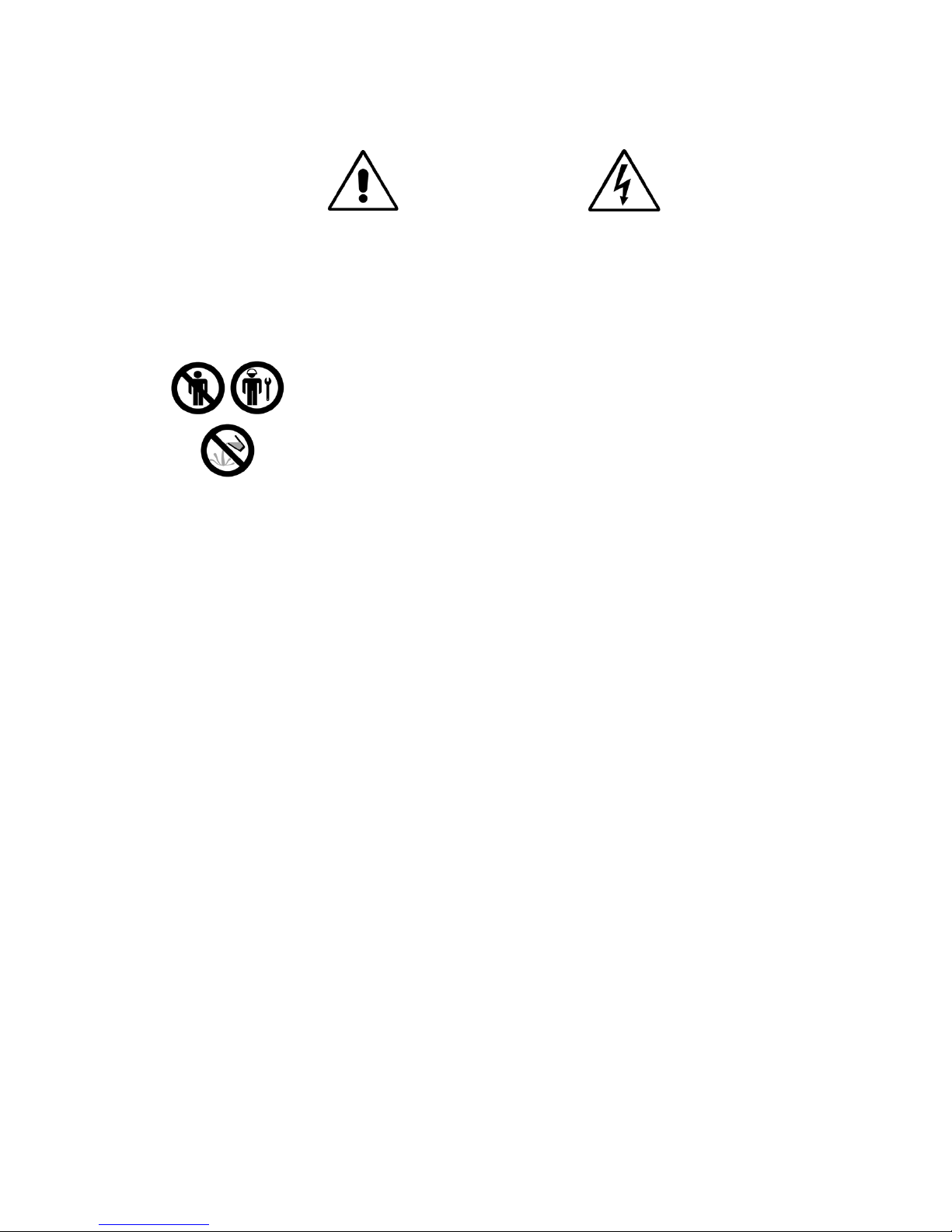
NT30D Technical Reference and User Guide
VI
CAUTION
Since NT Series telephone sets are electronic-based products, the
requirements below should be fulfilled in order to utilize them with desired
performance:
For the proper operation of your telephone, please make sure that
the following criteria are satisfied:
• It must not be permitted to use the modules and telephones into the places
where the temperature is out of the range of 0 C
o
to +40 Co; the relative
humidity is above 80%; exposed to direct sunlight and the modules may be
in contact with water, oil or dust.
• Anything, which may prevent proper ventilation of the system may be risky
and affect the performance of the system.
• Your telephone and the module can also be hung on the wall. For this
purpose, please ask the special accessory ‘wall-hanging bracket’ from your
authorized dealer.
• Please note that you can hang your phone on the wall with one DSS
module at most.
• If you want to connect more than one DSS to your phone, absolutely ask
the special power adapter from your authorized dealer. It is not
recommended to use any other adapter.
The module and the telephone covers must not be opened by
unauthorized persons in any way.
Precautions must be taken in order to prevent any harmful
substances from leaking or spilling into the module and
telephone in any way.
Page 8

NT30D Technical Reference and User Guide
VII
PREFACE
Chapters in this guide have been prepared in order to present detailed technical
information about the NT30D Digital Phones, in addition to giving technical information
about programming and use of those telephones. By this way, one could understand
abilities of the NT30D Digital Phone, how it will be operated in accordance with customer
demands and things that should be done in order to operate them with full performance.
The first chapter - “Technical Introduction” – It contains technical information about the
hardware and software structures of the NT30D Digital Phone. Information in this
chapter, for which knowledge in mechanics, electricity and electronics may be
prerequisite, aims to introduce structure of the phone.
The second chapter – “Installation” – The methods to be followed for the installation of
the NT30D Digital Phone are explained. This chapter must be read definitely before the
installation by the personnel who will perform the installation.
The third chapter – “Program Features” – This chapter gives detailed information about
the software features that will enrich functions of the NT30D Digital Phone and that could
be applied to meet daily communication needs of customers more comprehensively.
The final chapter - “Accessories” – This chapter gives information about the accessories
can be used with NT30D Digital Phone.
Best Regards,
KAREL
Page 9
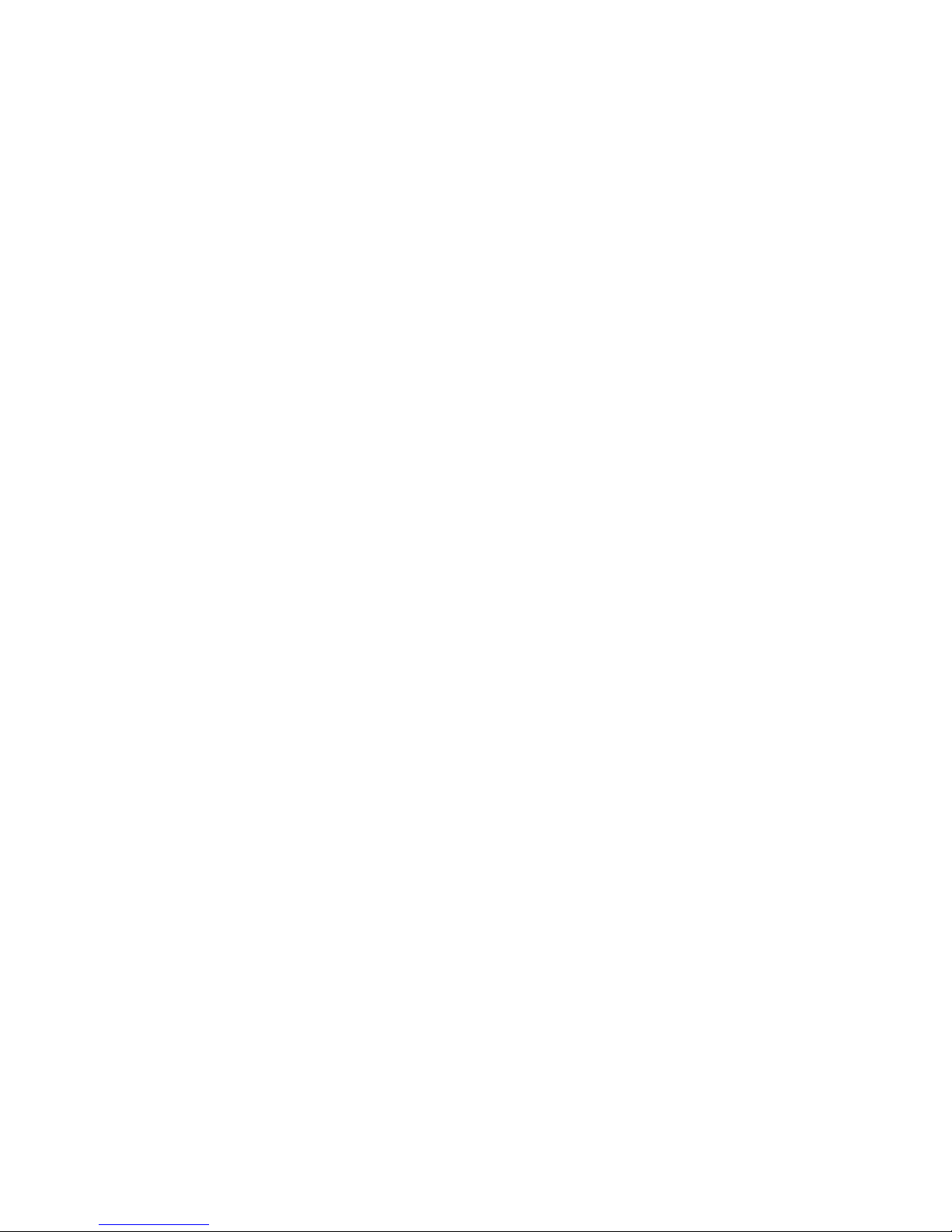
NT30D Technical Reference and User Guide
VIII
CONTENTS
TECHNICAL INTRODUCTION ......................................................................................... 1
INTRODUCTION .......................................................................................................... 1
COMPATIBILITY ........................................................................................................... 1
PARTS
LIST ON DELIVERY ......................................................................................... 1
TECHNICAL
SPECIFICATIONS ................................................................................... 2
GENERAL
APPEARENCE ............................................................................................ 2
USER
INTERFACE ....................................................................................................... 3
MULTI PURPOSE SOFT MENU KEYS .................................................................... 5
NAVIGATION KEYS AND SPECIAL FUNCTION KEYS ........................................... 6
VOICE CONTROL KEYS .......................................................................................... 7
NUMERICAL KEY PAD ............................................................................................ 8
PROGRAMMABLE
SHORTCUT KEYS ........................................................................ 8
INSTALLATION ................................................................................................................ 9
CONNECTION POINTS ................................................................................................ 9
NT30D START-UP STATE ....................................................................................... 9
NT30D USAGE ON TABLE .................................................................................... 10
NT30D USAGE ON WALL ...................................................................................... 11
PROGRAM FEATURES ................................................................................................. 12
MENUS ....................................................................................................................... 12
PHONE BOOK ........................................................................................................ 14
ADD NEW RECORD ........................................................................................... 14
EDIT .................................................................................................................... 14
DELETE RECORD .............................................................................................. 15
DELETE ALL RECORDS .................................................................................... 15
CALL LOGS ............................................................................................................ 16
DIALED ............................................................................................................... 16
ANSWERED ....................................................................................................... 16
MISSED CALLS .................................................................................................. 16
LAST CALL DURATION ..................................................................................... 17
TOTAL CALL DURATION ................................................................................... 17
LAST CALL PRICE ............................................................................................. 17
TOTAL CALL PRICE ........................................................................................... 17
FAILED WAKEUPS ............................................................................................. 17
SYSTEM ALARMS .............................................................................................. 17
MESSAGES ............................................................................................................ 18
VOICE MAIL ........................................................................................................ 18
CALL SERVICES .................................................................................................... 19
AUTO DIAL ......................................................................................................... 19
Paging ................................................................................................................. 19
DSS SETTINGS ...................................................................................................... 20
KEY PROGRAMMING ........................................................................................ 20
Extension ........................................................................................................ 20
Line ................................................................................................................. 21
Page 10
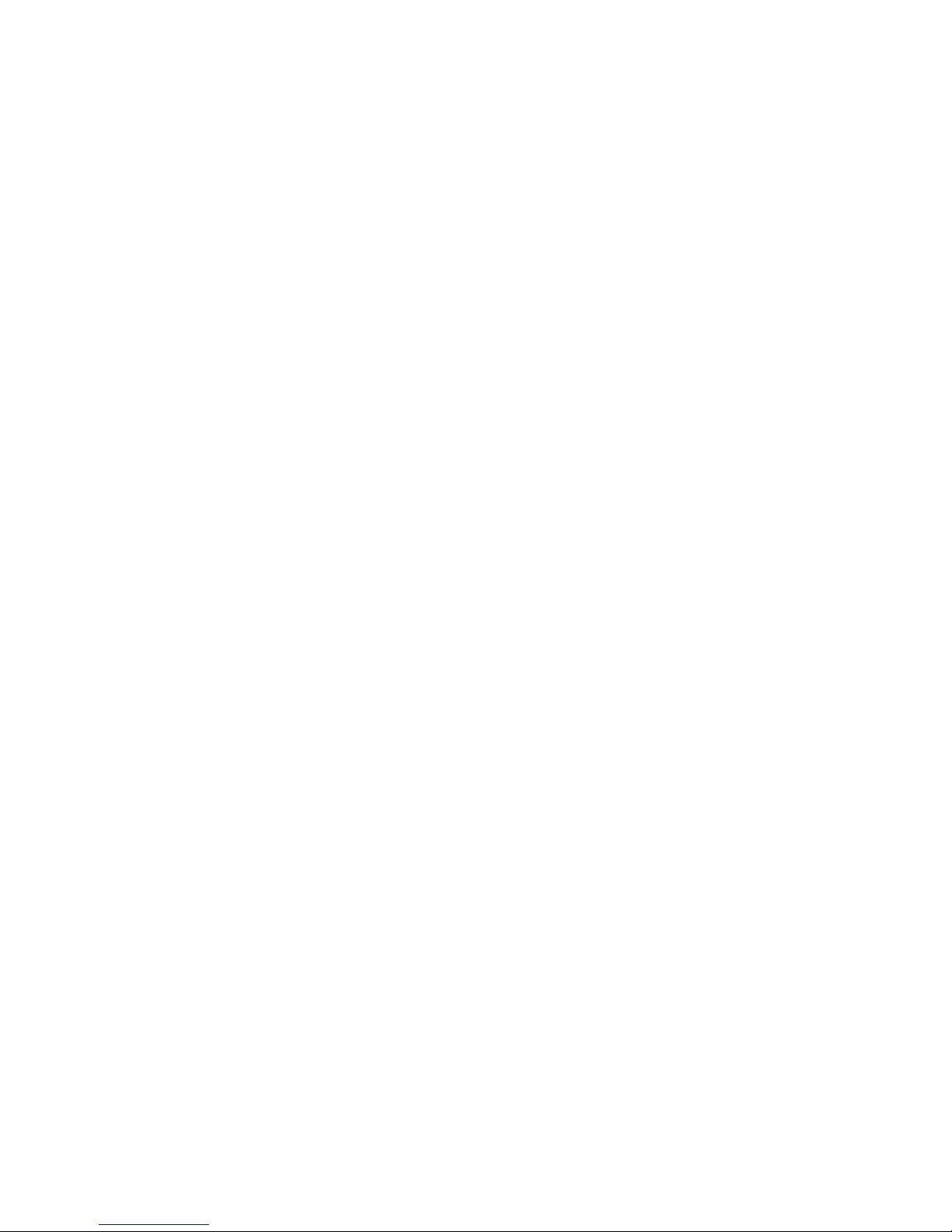
NT30D Technical Reference and User Guide
IX
Call Control Key .............................................................................................. 21
Phonebook ..................................................................................................... 22
Feature ........................................................................................................... 22
Feature Code .................................................................................................. 23
Private Pool .................................................................................................... 23
Common Pool ................................................................................................. 23
AUTO SETTINGS .............................................................................................. 23
DELETE KEY ..................................................................................................... 23
DELETE ALL KEYS ............................................................................................ 23
SERVICE SETTINGS ............................................................................................. 24
CALL DIVERSION .............................................................................................. 24
REMINDER ........................................................................................................ 25
DO NOT DISTURB ............................................................................................. 25
HIDE MY NUMBER ............................................................................................ 25
COLR ................................................................................................................. 25
ON LINE ............................................................................................................. 26
BACKGROUND MUSIC ..................................................................................... 26
PHONE SETTINGS ................................................................................................ 27
SOUNDS ............................................................................................................ 28
Microphone Levels ......................................................................................... 28
Alerts .............................................................................................................. 28
Key Sound ...................................................................................................... 28
RING .................................................................................................................. 28
Volume Level .................................................................................................. 28
Ring Tone ....................................................................................................... 28
GENERAL .......................................................................................................... 29
Headset .......................................................................................................... 29
My Shortcuts ................................................................................................... 29
Enblock ........................................................................................................... 30
Call Answer .................................................................................................... 30
Quick Transfer ................................................................................................ 30
Welcome Message ......................................................................................... 30
Version ........................................................................................................... 30
Unit Price ........................................................................................................ 31
Currency ......................................................................................................... 31
Area Code ...................................................................................................... 31
Line Access Code ........................................................................................... 31
Metering Pulse Info ......................................................................................... 31
SECURITY ......................................................................................................... 32
Password ........................................................................................................ 32
Phone Lock ..................................................................................................... 32
SCREEN ............................................................................................................ 32
Contrast .......................................................................................................... 32
Brightness ....................................................................................................... 32
DSS Contrast .................................................................................................. 32
DSS Brightness .............................................................................................. 32
MENU VIEW ....................................................................................................... 33
FACTORY SETTINGS ....................................................................................... 33
USB ........................................................................................................................ 33
SOFTWARE UPDATE ........................................................................................ 33
Page 11
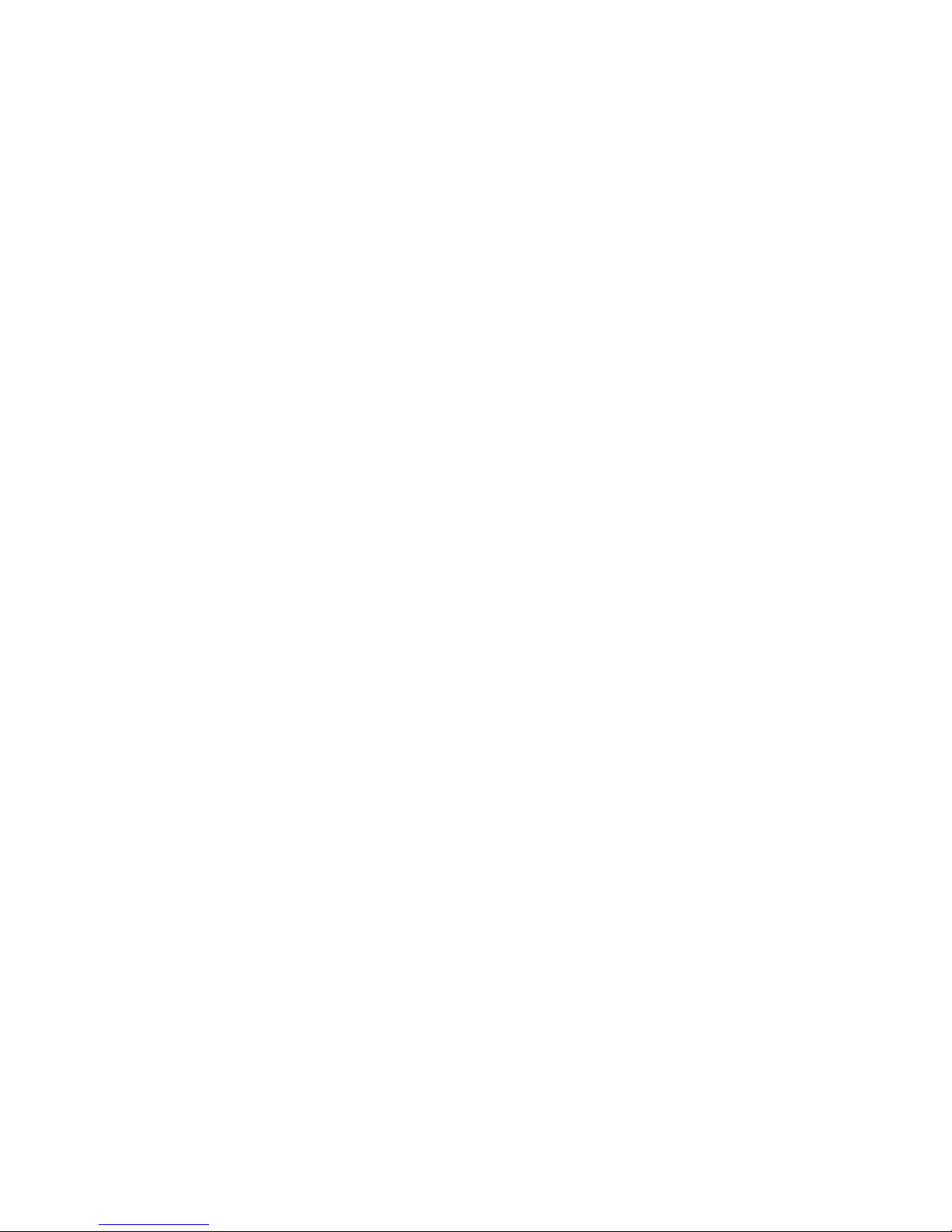
NT30D Technical Reference and User Guide
X
SYSTEM SETTINGS .............................................................................................. 34
TIME ................................................................................................................... 34
DATE .................................................................................................................. 34
NIGHT MODE ..................................................................................................... 34
ACCESSORIES .............................................................................................................. 35
DSS3K-24 ................................................................................................................... 35
DSS3L-24 ................................................................................................................... 36
Page 12

NT30D Technical Reference and User Guide
1
TECHNICAL INTRODUCTION
INTRODUCTION
The NT30D is a digital telephone set, which can be used with IPV Series and all DS Series
Systems and that provides ease and rapidity to the usage of those systems.
By the NT30D telephone sets;
• Users are provided with the facility of performing several operations such as calling back,
auto dialing, follow me, and alarm setting, by pressing a single key through multi-purpose
keys, without the necessity to know the system-specific special codes.
• Actions that can be taken for the active services and the call information, which are
indicated on the LCD display, are carried out easily and rapidly through the multi purpose
soft menu keys that are located below the display.
• One-touch extension or line calls can be made over the phone book and programmable
keys.
• Statuses of the extensions or lines that have been assigned to those keys can be viewed
through the lights (LED) in red, which are embedded into the programmable keys.
COMPATIBILITY
The NT30D digital telephone set is compatible with IPV Series and all DS Series Systems
of KAREL.
PARTS LIST ON DELIVERY
Parts those are included in the NT30D package:
• NT30D telephone,
• Handset,
• Spiral cable of the handset,
• Data cable with RJ11 connectors at two ends,
• Console connection box,
• Technical Reference and User Guide CD,
• Extra Stands (It is recommended to store them in a safe place, in case they are not
used.)
Page 13
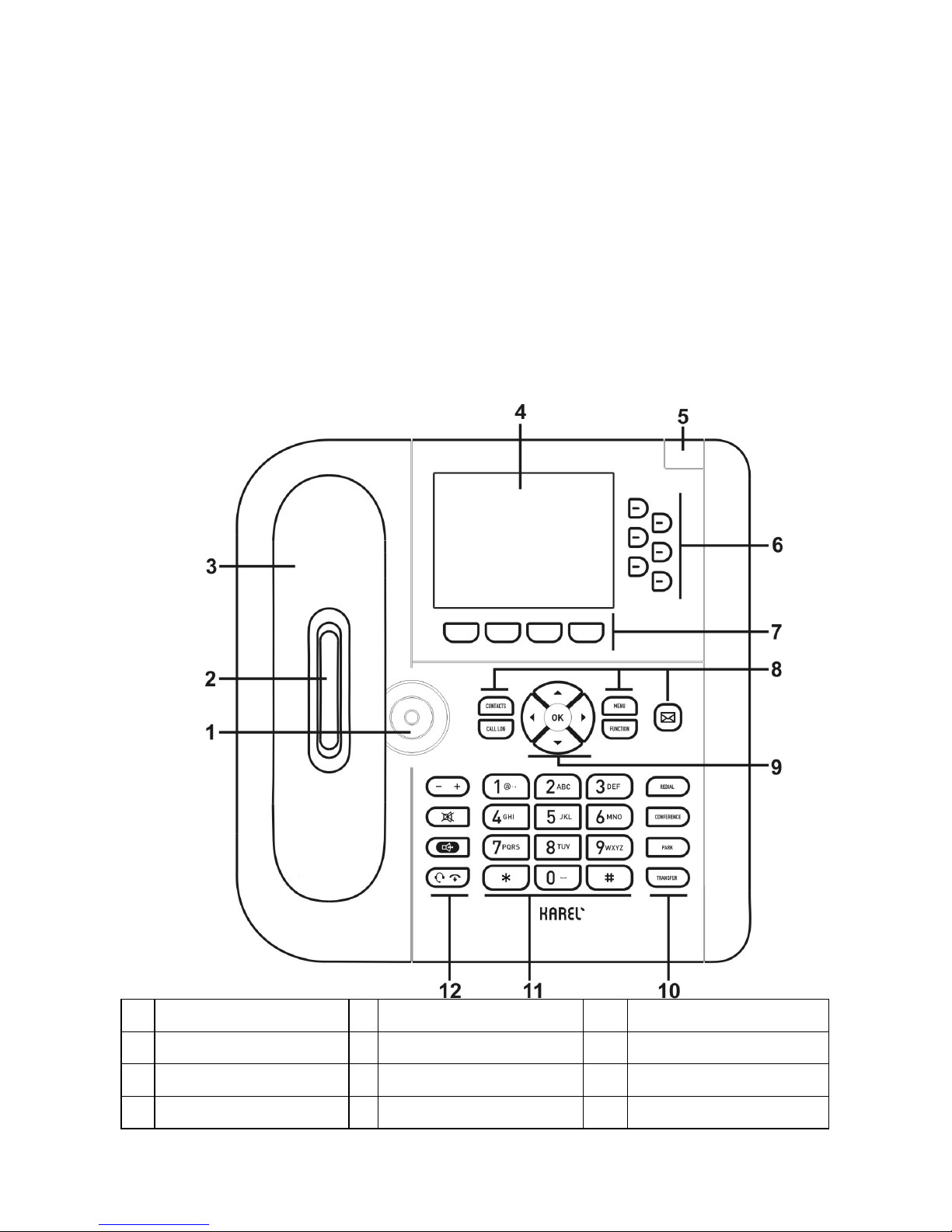
NT30D Technical Reference and User Guide
2
TECHNICAL SPECIFICATIONS
Weight: Approximately 1 kg. (960 gr.)
Dimensions: Width: 22,8 cm.,
Length: 21,7 cm. (at the smallest angle of the display),
Height: 14,7 cm. (at the biggest angle of the display)
Operational Temperature: 0 – 40 °C
Storing Temperature: -20 +60 °C
Humidity: 10 - % 80 (non-condensing)
Dialing Method: DTMF (tone dialing)
GENERAL APPEARENCE
1 HF Speaker 5 Screen Slanting Latch * 9 Navigation Keys
2 Incoming Call LED 6 Shortcut Keys 10 Special Function Keys
3 Handset 7 Soft Menu Keys 11 Numerical Key Pad
4 Display 8 Special Function Keys 12 Voice Control Keys
* This latch must be used while the screen level is being adjusted.
Page 14

NT30D Technical Reference and User Guide
3
USER INTERFACE
INCOMING CALL LED
This LED indicates the user by blinking, when there is an incoming call or a new message.
DISPLAY
The angle of the screen can vary between 3 different degrees. (Please use the Screen
Slanting Latch while the screen level is being adjusted.)
LCD screen includes the following information which simplifies the use:
• The date and time,
• The defined message while the console is not busy,
• Functions of soft menu keys,
• Activated services (such as Follow Me, Do Not Disturb),
• Call information (Missed Call etc.)
• Usage modes (like headset) and other special icons (new messages, parked calls,
shortcuts etc.)
In the top row of the LCD screen, the date is located in the left corner and the clock is
located in the right corner. The line below is used for displaying icons and menu titles to
provide information to the user. The user is informed about following cases by the
displayed icons:
Page 15
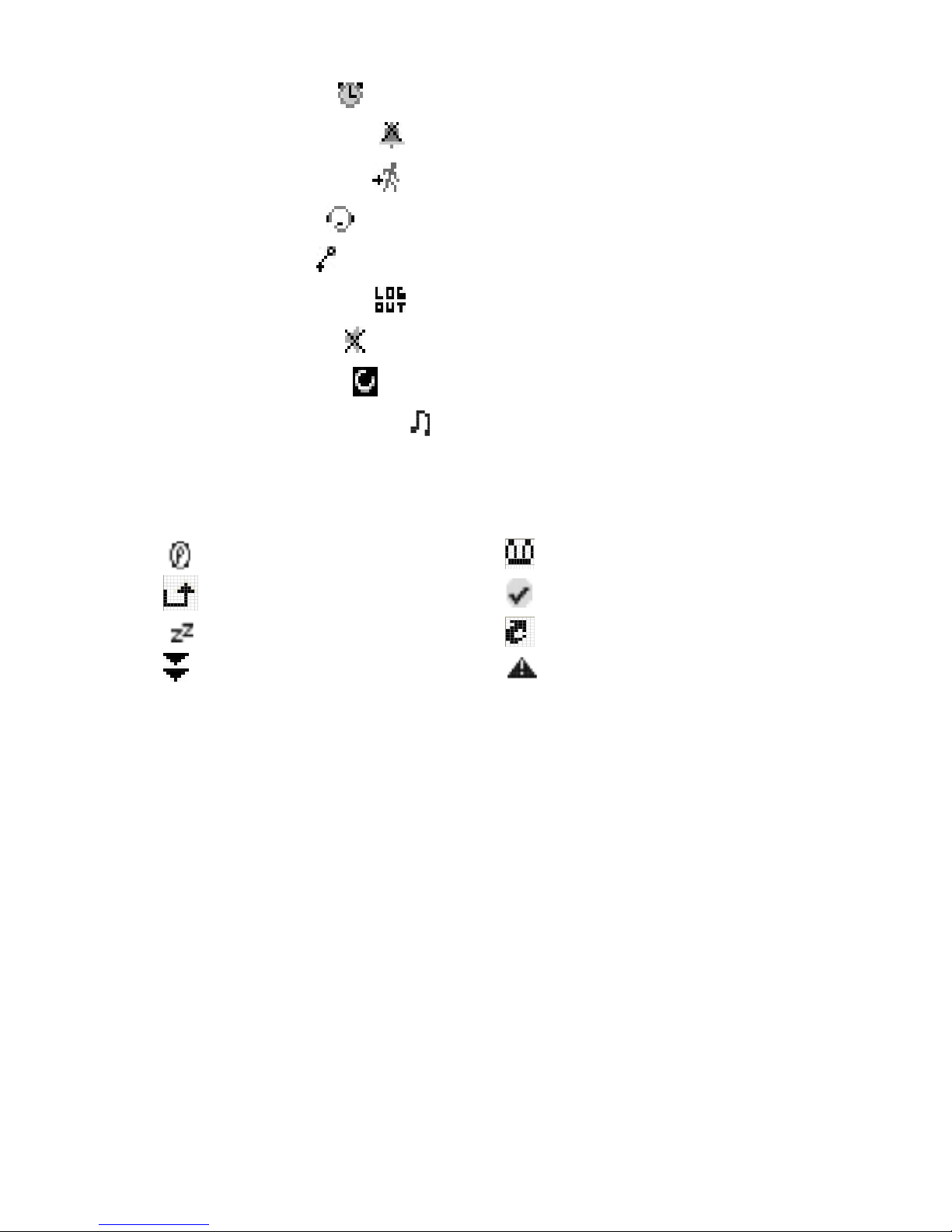
NT30D Technical Reference and User Guide
4
• Reminder is active (
)
• Do Not Disturb is active ( )
• Call Diversion is active (
)
• Headset is active ( )
• Phone is locked ( )
• Log Out mode is active ( )
• Mute Mode is active( )
• Night Mode is active (
)
• Background Music is active ( )
In the bottom row of the LCD screen, functions of soft keys are displayed. The line above is
used for icons of parked lines, missed calls, failed wakeups, active services, shortcuts etc.
: Park List
: Voice Mail
: Missed Call
: Active Service
: Failed Wakeup
: My Shortcuts
: Incoming Call : System Alarm
An icon is shown only if there is information in the relevant list (when there is at least one
active service or at least one missed call etc.).
In the line above the selected icon, a descriptive message appears. If there is more than
one icon on the screen, the right and left navigation keys can be used to move between the
icons. When an icon is selected, the relevant list can be displayed by using the ‘OK’ key.
The contents of ‘Active Service’ list offered to users are as follows:
− Night Mode (only for the operator)
− Call Diversion, Do Not Disturb, Background Music,
− Auto-Answer, Auto-Dial,
− CLIR, COLR, LOGIN/LOGOUT,
− Phone Lock,
− Reminder, Alarm,
− Queue (entered extensions/lines)
Page 16

NT30D Technical Reference and User Guide
5
MULTI PURPOSE SOFT MENU KEYS
These keys are located below the display and they play an important role in usage of ST30.
Function of the keys changes according to the options prompted on the display.
Actions that can be carried out or information that can be received by a user while:
- a call / conversation is being made
- the telephone is being programmed
are presented through the display.
Keys are used to confirm or activate the functions shown (just above the keys) in the
bottom line of the screen. In addition, user can move between all offered options by using
right and left navigation keys.
The functions of four soft keys just below the screen, change depending on the current
situation of the phone (like ‘Back’, ‘Cancel’, ‘OK’, etc.), and they are displayed in the bottom
line of the screen.
The special keys exist on the phone (like MENU, PARK, TRANSFER etc.) are not assigned
to the soft key functions.
In case there are more than four functions for soft keys, the "<" and ">" characters are
displayed on the left and right of the screen. Navigation keys ( , ) are used to move
between these functions.
Page 17

NT30D Technical Reference and User Guide
6
NAVIGATION KEYS AND SPECIAL FUNCTION KEYS
“OK ” Key: This key is used for confirming and activating the option on the display.
Functions of this key change according to the options prompted on the display.
“Navigation ( , , , )” Keys: User can move between features with these keys, when
there are multiple options on the screen, also the related option can be enabled with them
too. They are used to pass to the next/previous option or message in all of the menus.
“CONTACTS” Key: This key provides access to the telephone book. If there is any record
in this phone book, then those records, which are in alphabetical order, are directly
displayed. The records that are present in the telephone at that time can be directly
searched by name or number query through the “Find” option on that display.
“CALL LOG” Key: This key provides access to the Call Logs menu.
“MENU” Key: It is used to enter or exit the menu.
“FUNCTION” Key: This key provides user to use a feature easily. Any of the features
listed in the My Shortcuts>Function Key menu can be assigned to this key. By default,
there is no assignment on the key.
“Message
” Key: This key is used to access the messages left to the phone if the is an
EVM module on the system. It informs the user with its blinking LED in case there are any
new messages on the phone. The messages can be listened in order bye pressing this
key. (If a password is defined before, you are prompted to enter it, first.)
“REDIAL” Key: It dials again the last number that has been dialed.
“CONFERENCE” Key: It is used to include an internal/external call into the conference
during a conversation between another internal/external call. If another line is desired to be
included into the conference, first the current call must be parked and then the number of
the other line is entered. After the new conversation begins, pressing this key includes the
parked line into this conversation, so the triple conference is began. (In case there are
more than one parked lines, when this key is pressed the line that will be included into the
conference is selected from the list.) During the conference, pressing the button again,
parks the last included line over. (Using the mute key provides interruption of the outgoing
voice, during the conference.)
“PARK” Key: A call can be parked through this key during the conversation. A call can be
parked more than once and more than one line can be parked at the same time. When a
call has been parked, the telephone can be used independently from that conversation, i.e.,
internal and external calls can be made by making use of the entire features.
“TRANSFER” Key: It is used for transferring an ongoing call to another call that is on hold.
In order to actualize the transfer operation, first of all the conversing party should be put on
hold. Afterwards, the number to which the transfer operation will be done is dialed. At this
point, the operation is accomplished by pressing the transfer key after selecting the call which the call is to be transferred- from the park list. (If the Quick Transfer feature is
activated before, the last parked call is transferred by using this key.)
Page 18

NT30D Technical Reference and User Guide
7
VOICE CONTROL KEYS
“Volume " Key: It is used to increase or decrease the level (0 - 19) of the voice
received during conversation.
“Mute
” Key: It is the key that provides interruption of the outgoing voices during the
all conversations and which signifies that via the LED inside it. Pressing the key for a
second time will maintain the voice transmission to the opposite party again.
“Speaker
” Key: This is the key with red icon that puts the telephone into the
‘handsfree’ status and that signifies this through an embedded LED. The key is called ‘HF’
key, and the LED inside it is called ‘HF LED’.
(Handsfree: It is a feature of telephone that it emits voices into the room or transmits voices
inside the room to the other parties while the handset is still on hook.)
“
”key performs different functions in different cases:
• When it is pressed while the handset is on hook, the telephone is picked up as
“handsfree” and the HF LED lights. In this case, a number can be dialed and a
conversation can be made without lifting the handset. Pressing the key during a
conversation terminates the conversation.
• If it is pressed while dial tone or busy tone is being received over the handset or while
a conversation is being made, the phone gets into the handsfree status and the rest of
the conversation goes on via the HF Speaker.
• If the handset is lifted during the handsfree status, then the rest of the conversation
goes on via the handset.
“Handset/Headset
” Key: It is used to answer an incoming call while the headset is
connected and being used. It works as the same as lifting the handset up or replacing it.
Page 19

NT30D Technical Reference and User Guide
8
NUMERICAL KEY PAD
It is composed of 3x4 (DTMF) key matrixes. Moreover, these keys are used for number or
character (letter or symbol) entry during the operations related to the “Phone Book”. (If
related soft key is pressed when the letter entry is being made with capital letters, the entry
starts to be made by small letters. By the same way, if the key is pressed again, small
letters turn into the capital letters.) Grouping of the characters with respect to the keys are
as follows. Standards that apply for similar applications have been complied with for this
subject.
1
1. , : ; ' ! + % $ & / ( ) = ? - ><
2
A B C 2 a b c
3
D E F 3 d e f
4
G H I 4 g h i
5
J K L 5 j k l
6
M N O 6 m n o
7
P Q R S 7 p q r s
8
T U V 8 t u v
9
W X Y Z 9 w x y z
0
space 0
PROGRAMMABLE SHORTCUT KEYS
There are 6 shortcut keys on the right of the LCD screen and you can program most
frequently used NT30D menus to them.
For this, any function must be selected through the Phone Settings>General>My
Shortcuts>Define Menu Shortcut.
At least one of these keys is assigned a function, ‘My Shortcuts' icon ( ) is displayed at
the bottom line of the screen. The functions of the programmed keys can be monitored
through this icon by pressing ‘OK’ key. When the phone is in idle mode, any of the
shortcuts can be used by pressing the related key. LEDs of the shortcut keys are not active
normally, the LEDs turns on only when the user displays the key functions.
Page 20

NT30D Technical Reference and User Guide
9
INSTALLATION
CONNECTION POINTS
Connections of NT30D have been illustrated below:
NT30D START-UP STATE
The telephone set would be ready for operation after the required connections have been
made. The display and the programmable keys start to perform their functions.
By default, there is no program assignment for the shortcut keys. These keys are to be
programmed by user according to needs. The settings done through the telephone set are
not deleted even if the system is shut down and restarted.
If the telephone set has previously been connected to the system and if it is connected
again after having been removed, then it gets ready for use within a few seconds. (After
removing the phone, wait at least 4 seconds to connect it again.)
In the event that the exchange is reset or is shut down and restarted while the telephone
has been connected to the exchange, the telephone first waits for the system to start and
display the version information of NT30D, then it establishes the connection with the
exchange after that waiting period.
Page 21

NT30D Technical Reference and User Guide
10
NT30D USAGE ON TABLE
When you use NT30D as a desktop phone, with the help of its adjustable display, the angle
between the display and table can vary between 3 different degrees.
Please use the Screen Slanting Latch as shown in the following while the screen level is
being adjusted.
You can also raise your phone with the help of its extra stands as shown in the following:
Please keep the extra stands of your phone in case you don’t use them.
Page 22

NT30D Technical Reference and User Guide
11
NT30D USAGE ON WALL
NT30D telephone can also be hung on the wall.
You can assemble the special ‘wall-hanging bracket’ accessory to your phone, as shown in
the following:
It is not recommended to hang NT30D telephone on the wall with more than one DSS
module.
Page 23

NT30D Technical Reference and User Guide
12
PROGRAM FEATURES
MENUS
User can enter the menu by pressing the ‘MENU’ special function key. After pressing the
‘MENU’ key, first the icons of main menus are shown (this view can be changed through
the Phone Settings). The navigation keys can be used to move between these icons and
the menu title of each icon is displayed on the bottom of the screen. By pressing ‘OK’ key,
the submenu titles of a menu can be listed.
The programming features consist of 9 main menus and their submenus:
PHONE BOOK
• Add New Record
• Edit
• Delete Record
• Delete All Records
CALL LOGS
• Dialed
• Answered
• Missed Calls
• Last Call Duration
• Total Call Duration
• Last Call Price
• Total Call Price
• Failed Wakeups
• System Alarms
Page 24

NT30D Technical Reference and User Guide
13
MESSAGES
• Voice Mail
CALL SERVICES
• Auto Dial
• Paging
DSS SETTINGS
• Key Programming
• Auto Settings
• Delete Key
• Delete All Keys
SERVICE SETTINGS
• Call Diversion
• Alarms
• Do Not Disturb
• Hide My Number
• COLR
• On Line
• Background Music
PHONE SETTINGS
• Sounds
• Ring
• General
• Security
• Screen
• Menu View
• Factory Settings
USB
• Software Update
SYSTEM SETTINGS (only in the operator telephone)
• Time
• Date
• Night Mode
(Characteristics of the entire menus have been explained below.)
Page 25

NT30D Technical Reference and User Guide
14
PHONE BOOK
Submenu titles of PHONE BOOK:
• Add New Record
• Edit
• Delete Record
• Delete All Records
A phone book of 120 entries in total can be created by using this upper menu item. 18
characters are reserved for the entry of name/number into the Phone Book. In the event
that any information of call, conversation, Missed Call, hold, park or forwarding that is
related to a number stored in the phone book is received, the name corresponding to that
information is displayed. The “Add New Record”, “Edit”, “Delete Record” and “Delete All
Records” options in this menu can be accessed by the navigation keys.
If there are no records that have previously been stored in the phone, that upper menu item
presents only “Add New Record” option (by default the phone book is empty). Once the
option “Add” is employed, additional options are also presented to the user. Note that, while
operations related to the entire options are being done, the related soft key on the display
can be employed for deleting letters or figures.
ADD NEW RECORD
The user can store data into the phone book by using this menu. ‘Name’, ‘Home’,
‘Business’ and ‘Mobile’ fields are shown in this menu The right and left navigation keys
are used to move between these fields. Maximum 18 characters information can be
entered by using numerical keypad. (While adding a new record the ‘Name’ field must be
absolutely fulfilled.) The recording process is completed by pressing ‘Accept’ or ‘OK’ key,
and then the screen returns back to the ‘Add New Record’ menu. If the phone book is
entirely full (totally 120 records), when the user is wanted to add a new record, he is
warned about it.
EDIT
Records in the phone book are displayed in this menu. The record to be changed is found
by using navigation keys. The user initiates the change operation by pressing the “OK” key.
Page 26

NT30D Technical Reference and User Guide
15
DELETE RECORD
Records in the phone book are displayed in this menu. The record to be deleted is found by
using navigation keys. After pressing the “OK” key, the user is prompted for confirmation.
The user initiates the deleting operation by pressing the “OK” key again.
DELETE ALL RECORDS
When the “OK” key is pressed in this menu, the entire phone book records are deleted
from the memory. After pressing the “OK” key, the user is prompted for confirmation. The
user initiates the deleting operation by pressing the “OK” key again.
Things to pay attention to while entering names and numbers to the phone
book:
• Numeric keypad is employed to enter names in any one of the submenus of the phone
book main menu. (Characters, which these keys contain, have been explained under the
title “Numeric Key Pad”.) Note that, while operations related to the entire options are being
done, the key on the display can be employed for deleting letters or figures. While
operations related to the entire options are being done, the navigation keys can be used to
move between the letters/numbers.
• Uppercase / lowercase key transition can be made by related soft key. When the capital
or small letters are being used, the “ABC” or the “abc” soft key is displayed on the screen.
• The display cursor enables data entry, when typing letters on the display is required. Until
the letter to be typed appears on the display, the corresponding key is repeatedly pressed
without any break. In order to type the next letter, corresponding key of that letter is
pressed as many times as necessary. If two letters that will be typed consecutively are on
the same key, then it takes a few seconds for the cursor to move to the next digit after the
first letter is typed.
EXAMPLE: In order to type “TELEFON”, one should press 8 key once, 3 key two times, 5
key three times, 3 key two times, then wait for a few seconds, after the cursor moves to the
next digit, one should press 3 key three times, 6 key three times and after waiting for a few
seconds, again press 6 key two times. Then one proceeds to the next screen after
confirming the TELEFON character string through the “OK” key.
• Upon pressing the “OK” key without entering any letter/number or after deleting all the
letters/numbers on the display, the error message “Error Incomplete Area” is displayed. It is
required to enter information to the Name Field of a new record.
• In the event that any information of call, talking, Missed Call, hold, park or forwarding that
is related to a number stored in the phone book is received, the name corresponding to
that information is displayed. Maximum 18 characters can be displayed on the screen.
Page 27

NT30D Technical Reference and User Guide
16
CALL LOGS
Submenu titles of CALL LOGS:
• Dialed
• Answered
• Missed Calls
• Last Call Duration
• Total Call Duration
• Last Call Price
• Total Call Price
• Failed Wakeups
• System Alarms
DIALED
Information about the most recent 10 Dialed Calls can be successively viewed including
source and time of the call. In the event that there are more than one Dialed Calls, they can
be browsed by using the navigation keys on the display. In case the source of the dialed
call is present both in the common pool and the phone book, then name in the phone book
is displayed instead of the number. The “Call” option in that menu provides for direct calling
of the number. (It does not provide for direct calling of the line number; if the line access
code has not been defined before.) One can add the called number to the phone book by
using the ‘Add’ option in this menu, or can delete it from the list by using the ‘Delete’ option.
ANSWERED
Information about the most recent 10 Answered Calls can be successively viewed including
source and time of the call. In the event that there are more than one Answered Calls, they
can be browsed by using the navigation keys. In case the source of the answered call is
present both in the common pool and the phone book, then name in the phone book is
displayed instead of the number. The “Call” option in that menu provides for direct calling of
the number. (It does not provide for direct calling of the line number; if the line access code
has not been defined before.) One can add the incoming call number to the phone book by
using the ‘Add’ option in this menu, or can delete it from the list by using the ‘Delete’ option.
MISSED CALLS
Information about the most recent 10 Missed Calls can be successively viewed including
source and time of the call. In the event that there are more than one Missed Calls, they
can be browsed by using the navigation keys. In case the source of the unanswered call is
present both in the common pool and the phone book, then name in the phone book is
displayed instead of the number. The “Call” option in that menu provides for direct calling of
Page 28

NT30D Technical Reference and User Guide
17
the number. (It does not provide for direct calling of the line number; if the line access code
has not been defined before.)
If any call or active service information comes while the missed calls are displayed on the
screen, the missed call information is assumed as unread and is not deleted from the list.
When user wants to see all missed calls that will have the opportunity to see this missed
call, again. One can add the missed call number to the phone book by using the ‘Add’
option in this menu, or can delete it from the list by using the ‘Delete’ option.
LAST CALL DURATION
The duration information of last call is given in this option.
TOTAL CALL DURATION
The total duration information of all calls is given in this option.
LAST CALL PRICE
The price information of last call is given in this option. For this, the unit price information
must be entered through the Phone Settings>General menu, before. Otherwise, only the
credit value is seen on the screen.
TOTAL CALL PRICE
The total price information of all dialed calls is given in this option. For this, the unit price
information must be entered through the Phone Settings>General menu, before.
Otherwise, only the credit value is seen on the screen.
FAILED WAKEUPS
(Appears only in the operator phone.) In case any extension wakeups (reminders) are
failed, these failed wakeups are listed in the operator phone (depending on system
characteristics). The extension information of last 10 failed wakeups can be seen through
this menu.
SYSTEM ALARMS
(Appears only in the operator phone.) The alarm information of the system (such as PRI
Synchronization, Closed Cards, and Extension Errors) is listed in this menu.
Page 29

NT30D Technical Reference and User Guide
18
MESSAGES
(This menu is functional only when there is an installed EVM module.)
Submenu titles of MESSAGES
:
• Voice Mail
o Temporary Absent Message
o Listen to All Messages
o Listen to New Messages
VOICE MAIL
Temp. Absent Message: By this menu, you could leave a message to be announced to
people who call you when you are not at your place, provided that you confirm the
message by pressing the “Finish” key or replacing the handset. In case the absent
message is employed, the telephone does not ring when a call is received; instead, the
calling party hears the recorded message. If one uses the phone for any reason (such as
making a call, entering the menu) the ‘Absent Message’ is cancelled. The maximum
message duration is 30 seconds.
Listen to All Mes. :
By this menu option, you can listen to the entire (actually, the ones
which have not been erased.) messages you have received. (Password is asked if it has
been defined before.)
Listen to New Mes. : (Appears only if there is a new message.) By this menu option,
you can listen to the new messages you have received. (Password is asked if it has been
defined before.)
NOTE: The messages, which are listened to by using the “Listen to New messages” menu
option are erased in 15 minutes unless they are “locked”.
Page 30

NT30D Technical Reference and User Guide
19
CALL SERVICES
Submenu titles of CALL SERVICES:
• Auto Dial
o Last Number
o Common Pool
o Private Pool
• Paging
o Page Extension
o Page Group
AUTO DIAL
The telephone automatically calls the corresponding number when the auto-dial is
activated. If the called party is busy, then the calling action is performed repeatedly in every
15 seconds. As soon as the busyness of the opposite party is over, the telephone notifies
that by ringing itself or by short beep. This feature can be deactivated by using the “Cancel”
option on the display.
Last Number; By selecting this option, the last external number that has been dialed is
automatically called.
Common Pool; By selecting this option, the common pool numbers (max. 16 digits),
which have been stored in the exchange by the operator only, are automatically called. The
value to be entered here is one of the common pool indices in the range 000-999 for
NT30D.
Private Pool; By selecting this option, the private pool numbers, which have previously
been entered into the memory, are automatically called. The value to be entered here is
one of the private pool indices in the range 1-9 for NT30D.
Paging
Depending on the handsfree feature, two types of paging can be done in order to be heard
through the speakers of the telephones while dial tone is being received.
Page Extension: The extension number must be entered if you want to page only one
extension.
Page Group: One of the extension numbers in the PBX group must be entered if you
want to page all members of a PBX group at the same time.
NOTE: If the headset is activated and used, the announce is heard from the headset,
instead of the HF Speaker.
Page 31

NT30D Technical Reference and User Guide
20
DSS SETTINGS
(This menu is functional only when there is a DSS module used with phone set.) Since the
programming of DSS keys are directly made through the connected NT digital phone, there
is no need to make any programming over the DSS module. All required settings are made
through the NT Series Telephone Sets.
Submenu titles of DSS SETTINGS
:
• Key Programming
• Auto Settings
• Delete Key
• Delete All Keys
KEY PROGRAMMING
There are totally 24 programmable keys and the assignments of programs are made
through this menu. If the desired key is pressed for along time, the second function of the
key can be used for the programming, so totally 48 functions can be programmed to these
24 keys. Keys become active after programming is done. The functions that can be
assigned to keys are explained below.
Extension
User can reach an extension, which user call frequently, through a single key by
programming the extensions number on the key. After entering the extension number,
select the key you desired to program. An extension number can be assigned to more than
one key.
After the programming mode is exited and this key is pressed, the extension that has been
stored on the key can be directly called. In addition to the calling function, status of the
extension, that was programmed as the first function of a programmable key, can be
viewed by the LED of the key and also can be viewed on LCD screen of DSS3L-24 module.
Status LED LCD Message
On Hook Off
“Extension Number”
Busy
Continuously On “Extension Number”
Incoming Call
Blinking
“Extension Number
”
Calling
Blinking with a Special Cadence
“Extension Number
”
Parked
Blinking Fast
“Extension Number P”
Remained Open
Blinking with a Special Cadence “Extension Number - FAILURE”
Page 32

NT30D Technical Reference and User Guide
21
Line
It enables you to program a specific line number on a key. By pressing that key, you can
access the line that has been programmed on the key and make a call (provided that it is
vacant) and you can access that number by a single key.
A line can be assigned to more than one key. After the programming mode has been
exited, upon pressing those keys, it is possible to access the programmed lines, without
pressing 9. The status of the line (that was programmed as the first function of a key) can
be viewed by the LED of the key and also can be viewed on LCD screen of the DSS3L-24
module.
Status LED LCD Message
Idle Idle
“Line Number”
Busy Busy
“Line Number”
Incoming Call
Incoming Call
“Line Number ”
Calling
Calling
“Line Number
”
Parked Parked
“Line Number P”
Out of Order
-
“Line Number - FAILURE”
Call Control Key
This key is designed for users who have high intense call traffic, to park and hold calls by
pressing a single key only. Any line (internal or external) which is not assigned to any key
of DSS module, will be assigned to the first empty call use key. User can easily park and
retrieve this call easily by pressing that key.
First of all, number of Call Control Keys -between 1 and 6- should be decided. (If the ‘0’ is
selected, the Call Control keys defined before will be cancelled.) After that, DSS number of
the keys should be defined. (For example; when there are more than one DSS modules, if
the keys wanted to be programmed as ‘Call Control Key’ are on the second DSS module,
‘2’ must be written to ‘DSS Number:’ field.) After the process is confirmed, desired number
of call use keys will be assigned to the related DSS module by starting from the last key of
DSS module. (The last key on the related DSS module will be the first Call Control Key.)
Thanks to this, six different calls can be controlled at the same time. Calls will be assigned
to the call control keys in sequence (starting from the first one).
If there are no call assignment to those keys, there should appear ‘ - ‘ at near of the related
key on the DSS3L-24 module. However if there is an assignment, there should appear the
related number at near of the key. The status of a call can be viewed by the LED on the
key and also can be viewed on LCD screen of DSS3L-24 module. LCD Messages and their
meanings are shown below:
Page 33

NT30D Technical Reference and User Guide
22
Status LED LCD
Incoming Call
Blinking with a Special Cadence
“Line / Extension number
“
Busy
Continuously On
“Line / Extension number”
Parked
Blinking Fast
“Line / Extension number P”
Phonebook
Any of the numbers in the phonebook can be assigned to any of the programmable keys.
Feature
It enables user to use provided features by a single key.
Provided features are listed below:
• Call Diversion
• Change tag
• Do not disturb
• Night mode
• Call pick up
• Call back
• Phone lock
One of the features in the list is selected by using left and right navigation keys. Then, on
‘DSS Key:’ field, user should press the key for a short time to select the first function or a
long time to select the second function of the key. The assignment will be confirmed by
pressing ‘OK’.
Call Diversion; If this key is pressed and number of an extension is entered, forwarding to
that extension is actualized and then red LED lights. If it is pressed again, the forwarding is
cancelled and the LED goes out.
Change Label; This key is used to display the second function of the keys on the LCD of
the DSS3L-24 module for a short time. (This key is not usable for DSS3K-24 module.)
Since the Change Label is a special key, it has only one function so user can not program
any feature for the other function of the key. While programming this key, if there is another
feature assigned before it will be deleted and new feature will be programmed.
Do Not Disturb; While the telephone is on hook, if this key is pressed it puts the extension
into the “Do Not Disturb” mode. In that case, telephone rings once when the extension is
called. If it is pressed again the “Do Not Disturb” service is cancelled. The corresponding
red LED is on while it is active, and goes out when it is cancelled.
Night Mode; The used mode (Day or Night) can be seen through the LED of the key. It
can be employed only through the telephone that has been defined as the operator. The
phone puts the system into the Night Mode when this key is pressed by the operator. The
red LED turns on if night mode is active. If the key is pressed by the operator again it puts
the system back into the Day Mode and the LED goes out.
Page 34

NT30D Technical Reference and User Guide
23
Call Pick Up; When a user is busy or in a conversation, the incoming internal or external
call can be taken by pressing this key and at that time the first line is parked.
Call Back; If a called extension is busy or not answering and if busy tone is received upon
attempting to access a line, then that extension/line is called back by pressing this key and
the appropriate red LED lights. In order to cancel the call back operation, the key is
pressed again while the telephone is on hook and the LED goes out.
Phone Lock; If this key is pressed and a password is entered, the telephone will be closed
for external calls. The telephone will be opened for external calls again, if the procedure is
repeated. The corresponding red LED is on while the telephone is locked and goes out
when it is unlocked.
Feature Code
By this menu, user can assign any of the feature codes of the system to DSS keys. It
enables user to use system features with pressing a single key.
Private Pool
As you can program the most frequently used 9 numbers to the private pool of your
telephone, you can program this private pool numbers to any of the programmable DSS
keys.
Common Pool
The numbers that have been stored in the common pool memory fields with number 000999 by the operator can easily be assigned to the programmable keys.
AUTO SETTINGS
It is possible to program DSS keys together automatically. First functions of the keys are
programmed in the order easily starting from the initial value that is entered through this
menu. (If any of the first function is assigned before, it will be deleted after auto adjust
process.)
DELETE KEY
It enables user to delete assignment on a key.
DELETE ALL KEYS
It enables user to delete assignments on all keys.
Page 35

NT30D Technical Reference and User Guide
24
SERVICE SETTINGS
Submenu titles of SERVICE SETTINGS:
• Call Diversion
o Unanswered/Busy/Busy+Unanswered/Unconditional
o Active/Inactive
o Extension/Line/All Calls
o Day/Night/All Day
• Reminder
o With Message
o Without Message
o Alarm
• Do Not Disturb
• Hide My Number
• COLR
• On Line
• Background Music
CALL DIVERSION
An extension can make calls coming to his telephone ring at another extension, thanks to
this feature. This facility offers some options to control forwarding of calls based on
following conditions: Operation mode of the system, nature of the calls and phone status.
Unanswered/Busy/Busy+Unanswered/Unconditional: Any of these options is selected
to determine the phone status for diversion.
Active/Inactive: By this option, the diversion can be activated or cancelled.
Extension/Line/All Calls: Any type of calls is selected to divert by this option.
Day/Night/All Day: Any of these options is selected to determine the system operation
mode of diversion.
NOTE: The user is informed about the existing call diversion by the related icon and ‘Active
Services’ list on the screen. The existing call diversion is also seen in this menu, too.
Page 36

NT30D Technical Reference and User Guide
25
REMINDER
Rem. With Message: Following the entry of the reminder time in “HH:MM” format, after
pressing “OK” key, a message with maximum duration of 30 seconds can be recorded.
When the message is finished by using related soft key, the reminder becomes active. It
can be cancelled through the ‘Active Services’ list on the screen. There cannot be more
than one reminder, at the same time. Thus, in case there is also an existing reminder (with
message) if a new one is entered, the old reminder will be cancelled.
Rem. Without Message: It provides for receiving of the reminder tone until the telephone
is picked up and then hanged up at the time of reminding, which has been entered in
“HH:MM” format. There cannot be more than one reminder, at the same time. Thus, in
case there is also an existing reminder (without message) if a new one is entered, the old
reminder will be cancelled.
Alarm: By this feature, any desired note (max. 40 characters) is shown on the screen, at
the time determined in the form of ‘HH:MM’. Maximum 5 different alarms can be set at the
same time.
DO NOT DISTURB
Activate: When this option is selected, telephone rings once for an incoming call.
Deactivate: When this option is selected, Do Not Disturb mode is cancelled.
HIDE MY NUMBER
Thanks to this facility, user can hide his/her number while making a call.
Activate: The number information is not sent.
Deactivate: The number information is sent.
COLR
By this option, the number information of an NT30D phone may not be sent to the other
party, in case there is a call diverted to an NT30D or an NT30D user picks up a call.
Activate: The number information is not sent.
Deactivate: The number information is sent.
Page 37

NT30D Technical Reference and User Guide
26
ON LINE
Thanks to this feature, an extension can exclude himself temporarily from a PBX group,
which he has already a member of it and include himself again.
Activate: Phone gets into the On-Line mode, so user is still in the PBX group.
Deactivate: Phone gets into the Off-Line mode, so user is not in the PBX group, anymore.
NOTE: During a PBX group call, the called extensions phone will ring, even if the extension
is in off-line mode.
BACKGROUND MUSIC
Activate: By selection this option, music that has been loaded to the exchange can be
listened to.
Deactivate: By selection this option, listening to music option is deactivated.
Page 38

NT30D Technical Reference and User Guide
27
PHONE SETTINGS
Submenu titles of PHONE SETTINGS:
• Sounds
o Microphone Levels
- HF Microphone
- Handset Microphone
o Alerts
o Key Sound
• Ring
o Volume Level
o Ring Tone (Type 0-5)
• General
o Headset
o My Shortcuts
- Define Menu Shortcut
- Delete Shortcut
- Function Key
o Enblock
o Call Answer
o Quick Transfer
o Welcome Message
o Version
o Unit Price
o Currency
o Area Code
o Line Access Code
o Metering Pulse Info
• Security
o Password
o Phone Lock
• Screen
o Contrast
o Brightness
o DSS Contrast*
o DSS Brightness *
• Menu View (Symbol/Text)
• Factory Settings
* (Appears only when there is a DSS3L-24 module.)
Page 39

NT30D Technical Reference and User Guide
28
SOUNDS
Microphone Levels
Microphone volume levels can be increased / decreased through this menu. By using the
navigation keys desired volume level is selected within the range of 0-7. By using the ‘OK’
key, desired level can be selected.
HF Microphone: By this option, the outgoing volume level in handsfree conversations is
selected.
Handset Microphone: By this option, the outgoing volume level in conversations with
handset is selected.
Alerts
Activate: When this option is selected, a special alert tone is received for an incoming call,
in case the phone is busy.
Deactivate: The alert sound is cancelled through this option.
Key Sound
Activate: The key sound is activated.
Deactivate: The key sound is cancelled.
RING
Volume Level
Ring volume level can be determined within the range of 0-20 through this menu. The
current volume level can be seen on the screen when the menu is entered. Right and left
navigation keys are used to move between the levels. As the volume level selection
change, the existing ring tone is played to let the user listen. By using the ‘OK’ key desired
volume level can be selected. If the menu is exited by using the ‘Cancel’ option, the level
setting done is not saved.
Ring Tone
Ring Tone can be determined out of 6 alternatives through this sub-menu. By using the
navigation keys user can move between the tones, by pressing ‘OK’ key the new tone is
played to let the user listen. To activate the new tone, after listening the tone, the “Accept”
key must be pressed. (Pressing the ‘Accept’ key is not enough to select the new tone. For
activate the tone, user must listen it before by using ‘OK’ key.)
Page 40

NT30D Technical Reference and User Guide
29
GENERAL
Headset
Activate: By this option Headset is activated.
Deactivate: By this option Headset activation is cancelled.
When the headset is active, the telephone is picked up through the headset while it is on
hook by pressing the ‘Handset / Headset ’ key. If the handset is lifted up during the
conversation with headset, voice is divided into two, so volume decreases.
NOTE: In order to facilitate the headset utilization “Call Answer” can be selected as
‘Automatic’.
My Shortcuts
Thanks to this feature, you can program most frequently used NT30D menus to the 6
shortcut keys on the right of the screen.
Define Menu Shortcut: Any of the listed menus can be programmed to the one of the
shortcut keys. If a menu is assigned to any shortcut key before, it is not shown on the list.
(If this menu is wanted to be assigned to another shortcut key, first the existing assignment
must be deleted, then the new assignment should be done.)
Delete Shortcut: By this option any of the key assignments can be deleted.
Function Key: One of the features listed can be assigned to the ‘FUNCTION’ key on the
phone, by this option. Thus, the features can be activated / deactivated by using a single
key only. The features can be assigned to ‘FUNCTION’ key are as follows:
− <Empty> (appears if there is a function assigned before.)
− Enblock
− Hide My Number
− COLR
− Do Not Disturb
− On Line
− Background Music
− Key Sound
− Night Mode (appears only in the operator phone)
NOTE:
• The existing assignments of the shortcut keys can be seen through the ‘My Shortcuts’
list on the screen by using ‘OK’ key.
• During the assignment, any shortcut key selection can not be done. The assignments
are made, respectively, starting from the one at the bottom.
Page 41

NT30D Technical Reference and User Guide
30
Enblock
When Enblock facility is not used, the handsfree mode of the telephone is activated
through the first key pressed when it is on hook and each digit is transmitted one by one.
On the other hand, while Enblock facility is used, the telephone can be picked up only after
the entire digits are dialed and they are transmitted in a block.
Activate: Enblock facility is activated.
Deactivate: Enblock facility is cancelled.
Call Answer
By this menu, the answering type of incoming calls can be selected.
First Call: By this option, the first incoming call is answered. It is enough to lift the handset
up or use the Speaker key (or Handset/Headset key if the headset is being used) to answer
an incoming call. (This is the general use of standard phones.)
Selective: By this option, the call selected from the incoming calls list is answered. After
lifting the handset up or using the Speaker key (or Handset/Headset key if the headset is
being used), the incoming calls list must be entered by pressing ‘OK’ key. The conversation
begins if any desired call is selected from the list. (Even if there is only one incoming call,
the same process should be made to answer this call.)
Automatic: By this option, in case there is an incoming call, it is automatically answered.
The phone gets into the handsfree mode, after it has been rang once. If the headset is
being used, the call will be answered through the headset, instead of the handsfree
speaker. (So this option can also be used to facilitate the use of headset.) In case the other
party terminates the conversation, the phone automatically gets into the idle mode. But, if
the handset or headset is being used, instead of the handsfree speaker, the internal dial
tone will be heard through the handset / headset.
Quick Transfer
Thanks to this feature, during the transfer operation, even if there are more then one calls
on the park list, the last parked call can be used directly (without the need for choice).
Welcome Message
By using this menu the maximum 25 characters welcome message seen on the screen can
be changed. (Uppercase / lowercase key transition can be made by related soft key.)
Content of the welcome message is ‘KAREL’ by default.
Version
By this menu option, one can reach version information of the exchange and the telephone
set.
Software Version: E.g. AAA_11_040310
System Version: E.g. IPV2.90.8. 1
Page 42

NT30D Technical Reference and User Guide
31
Unit Price
By this feature, price based on the credit information can be seen on the display of NT30D
in line conversations, which the line pricing program was entered.
This menu can be used to determine the maximum 7 digits (2 digits for decimal values) unit
price information considered to correspond to one credit.
Currency
This menu can be used to determine the currency (of 4 characters) used in the pricing
information. (Entry of a currency can be performed using only capital letters.)
Area Code
With this facility, the city code is entered to the phone memory and the number without the
city code is seen on the called extension phone display when the calling is long distance or
unanswered.
When the facility is selected, there is a cursor which supplies maximum 6 digits to be
entered displayed on the screen. With this cursor the desired “Area Code” is entered and
then it is confirmed in order to be saved into the memory of the phone. The existing area
code will be shown on the display when the “Area Code” menu is entered.
If any number, within the defined home area code, is dialed only the number without the
area code is displayed on the screen.
Line Access Code
When the facility is selected, there is a cursor which supplies maximum 6 digits to be
entered displayed on the screen. With this cursor the desired “line access code” is entered
and then it is confirmed in order to be saved into the memory of the phone. The existing
line access code will be shown on the display when the “Line Access Code” menu is
entered.
With this facility, the number information of the call will come with the information of the line
access code, which has been defined before.
Metering Pulse Info
Activate: The feature is activated.
Deactivate: The featured is cancelled.
Page 43

NT30D Technical Reference and User Guide
32
SECURITY
Operations of defining / changing passwords, which are required in order to make use of
features such as making calls or listening to messages through another extension within
one’s own authorization limits, can be carried out through this upper menu item.
Password
Password Definition: (If there is not a password defined before.) A password is defined
by this option.
Change Password: The existing password can be changed by this option. First the old
password is entered and confirmed then the new one is entered. After that the new
password is activated. (The password is cancelled if a new one is not entered before
exiting the menu.)
Delete Password: By this option, the currently used password is cancelled and operation
requiring a password cannot be done from then on. A password must be defined in order to
enable such operations.
Phone Lock
Phone Lock: By entering the password, password query before line access is provided.
Phone Unlock: (Appears only if the phone is locked before.) The phone is unlocked by
entering the password.
SCREEN
Contrast
By this menu option the contrast of LCD display can be set within the range of 0-14.
Brightness
Brightness setting of LCD display can be done through this option.
DSS Contrast
(Appears only while the DSS3L-24 module is being used.) By this menu option the contrast
of DSS display can be set within the range of 0-14.
DSS Brightness
(Appears only while the DSS3L-24 module is being used.) Brightness setting of DSS
display can be done through this option.
Page 44

NT30D Technical Reference and User Guide
33
MENU VIEW
Symbol: Menu names are shown with symbols.
Text: Menu names are shown with text (like sub-menus).
FACTORY SETTINGS
By this option phone can be returned to the Factory Settings. Before this operation, the
user is requested for confirmation. This operation deletes the assignments of Shortcut
Keys. Nevertheless the phone book entries and the assignments of DSS modules are not
deleted.
USB
Submenu title of USB:
• Software Update
SOFTWARE UPDATE
By this feature you can update the software of your phone. After you have activated this
feature, make the connection of your telephone. First you must erase the old software and
then download the new one through the PC interface program. (Software updating does not
delete the phone book entries and the assignments of DSS modules.)
Page 45

NT30D Technical Reference and User Guide
34
SYSTEM SETTINGS
(This menu appears only in the operator phone.)
Submenu titles of SYSTEM SETTINGS
:
• Time
• Date
• Night Mode
TIME
In this menu, the display cursor enables data entry and the user is required to enter the
system time in 24-hour format. As the operator enters the hour and (in HH:MM format),
the character “:” automatically appears on the display. ‘OK’ key is used to confirm the
entered time.
DATE
In this menu, the display cursor enables data entry. As the operator enters the day and the
month (in DD/MM/YY format), the character “/” automatically appears on the display. ‘OK’
key is used to confirm the entered date.
NIGHT MODE
Activate: The exchange is taken into the night mode.
Deactivate: The exchange is taken out of the night mode.
Page 46

NT30D Technical Reference and User Guide
35
ACCESSORIES
DSS3K-24
DSS3L-24module is designed as Direct Station Select module for NT Series telephones. It
facilitates extension / line / feature access by single key touch. Those keys are also used to
monitor status of extensions/lines by their LED functions.
DSS3K-24
DSS3K-24 consists of key pad. There are 24 programmable keys and a LED for each key.
Functions of the keys can be followed by related LED.
For more information about the DSS3K-24 please look at NT Series DSS Technical
Reference and User Guide.
Page 47

NT30D Technical Reference and User Guide
36
DSS3L-24
DSS3L-24module is designed as Direct Station Select module for NT Series telephones. It
facilitates extension / line / feature access by single key touch. Those keys are also used to
monitor status of extensions/lines by their LED functions.
DSS3L-24
DSS3L-24 consists of key pad. There are 24 programmable keys and a LED for each key.
Functions of the keys can be followed by related LED and also by the LCD display of the
module.
For more information about the DSS3L-24 please look at NT Series DSS Technical
Reference and User Guide.
Page 48

10/2011
