Page 1

Page 2

IP TELEPHONE
USER GUIDE
DECEMBER 2011
Page 3
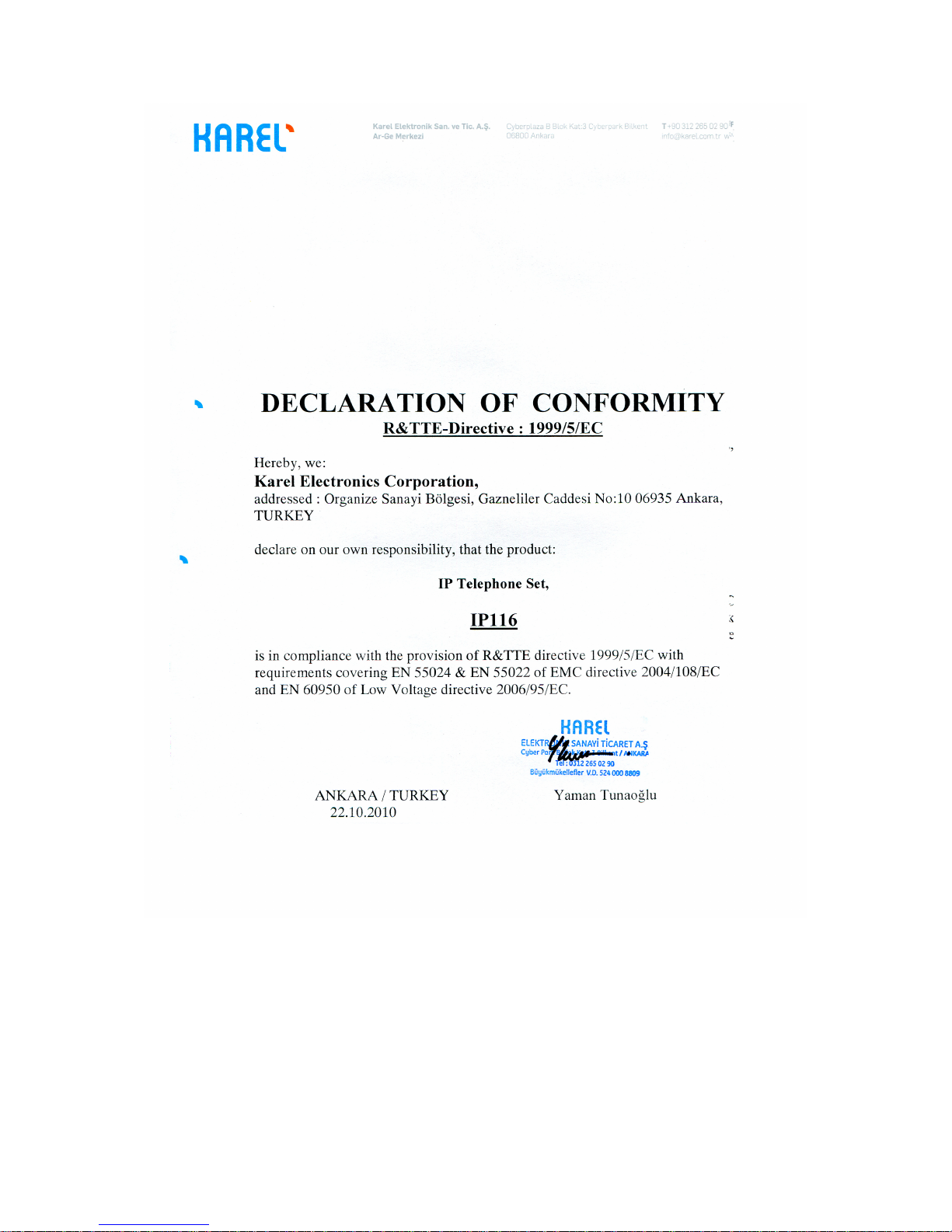
II
Page 4
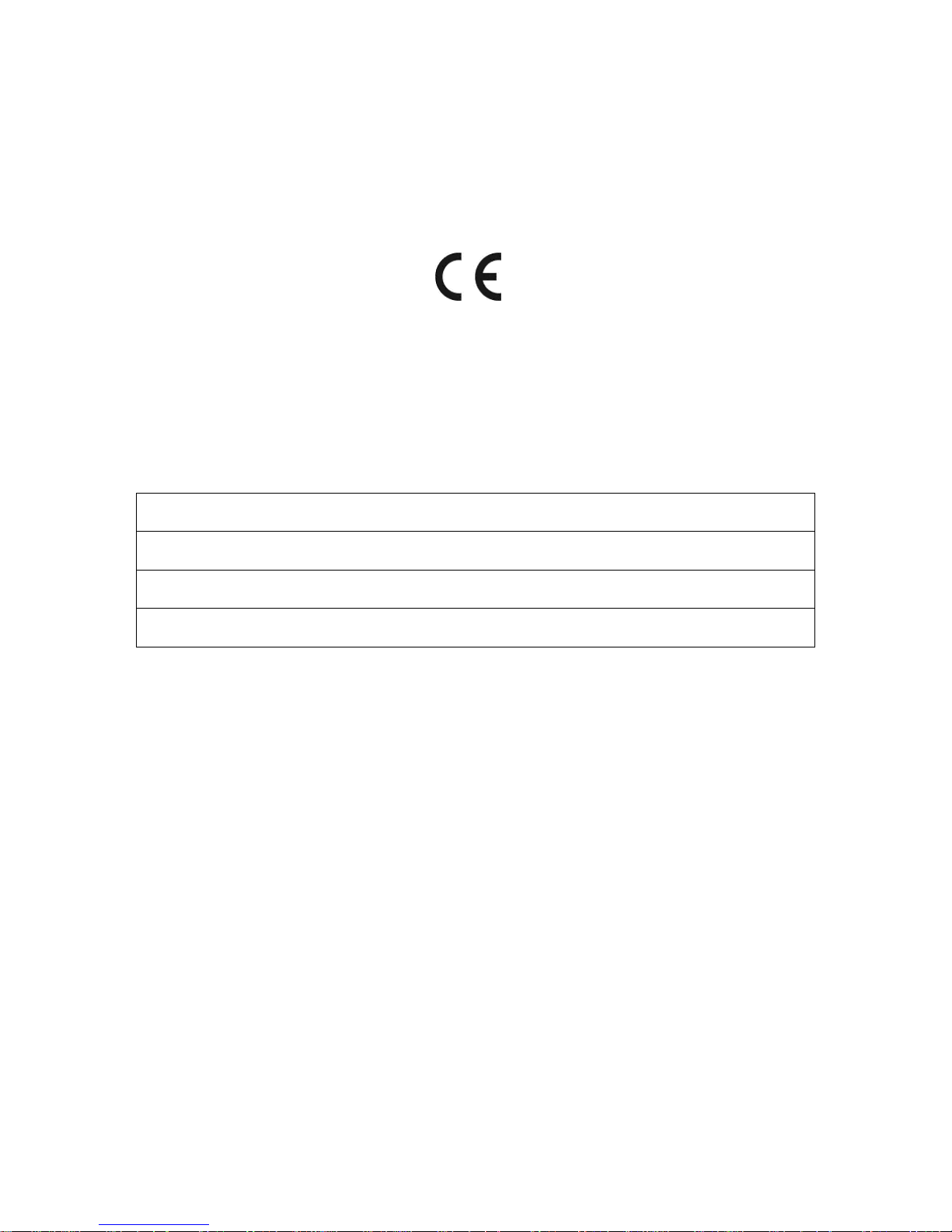
III
Version Table
Date / Version of Guide
16.08.2010 / AAA
16.12.2011 / AAB
IP116 User Guide-Ver. AAB–16.12.2011
KAREL reserves the right to make modifications in product features mentioned in this
document for development and improvement purposes, without prior notice. Individual
products may possess characteristics different from those that have been mentioned in this
document, due to their differences in software and hardware versions.
Page 5

IV
ISSUES TO PAY ATTENTION TO
1) Read this guide carefully before you use your device and keep it for later
reference.
2) Any mistake with the connections in your device may damage it or your
exchange. Especially the connection to the exchange must be made by the
Authorized Technical Services. The explanations about connections in the
User’s Guide have been intended to give information only.
3) A connection box comes with your device. The connections must be made as
described in the installation chapter.
4) In case you need a connection of plug-outlet type, never apply electric plugs
and outlets; use plugs, outlets and connection components that are specific to
telephones.
5) Do not make any connection other than the extension connection of the
KAREL telephone system.
6) There is no part that you can repair or maintain in your device; therefore call
the authorized technical service in case of any malfunction.
7) Keep your device away from direct sunlight.
8) Do not let any liquid substance spill on your device.
9) Do the exterior cleaning of your device with a slightly moistened piece of cloth.
10) Do not apply any chemicals for cleaning.
11) Please call your authorized dealer in case you would like to change the place
of your device. Use its own packing to carry the device.
12) Please do not use exterior signal for the test operations or maintenance. Any
signal which is used externally may damage your device.
Page 6

V
IP116
Page 7
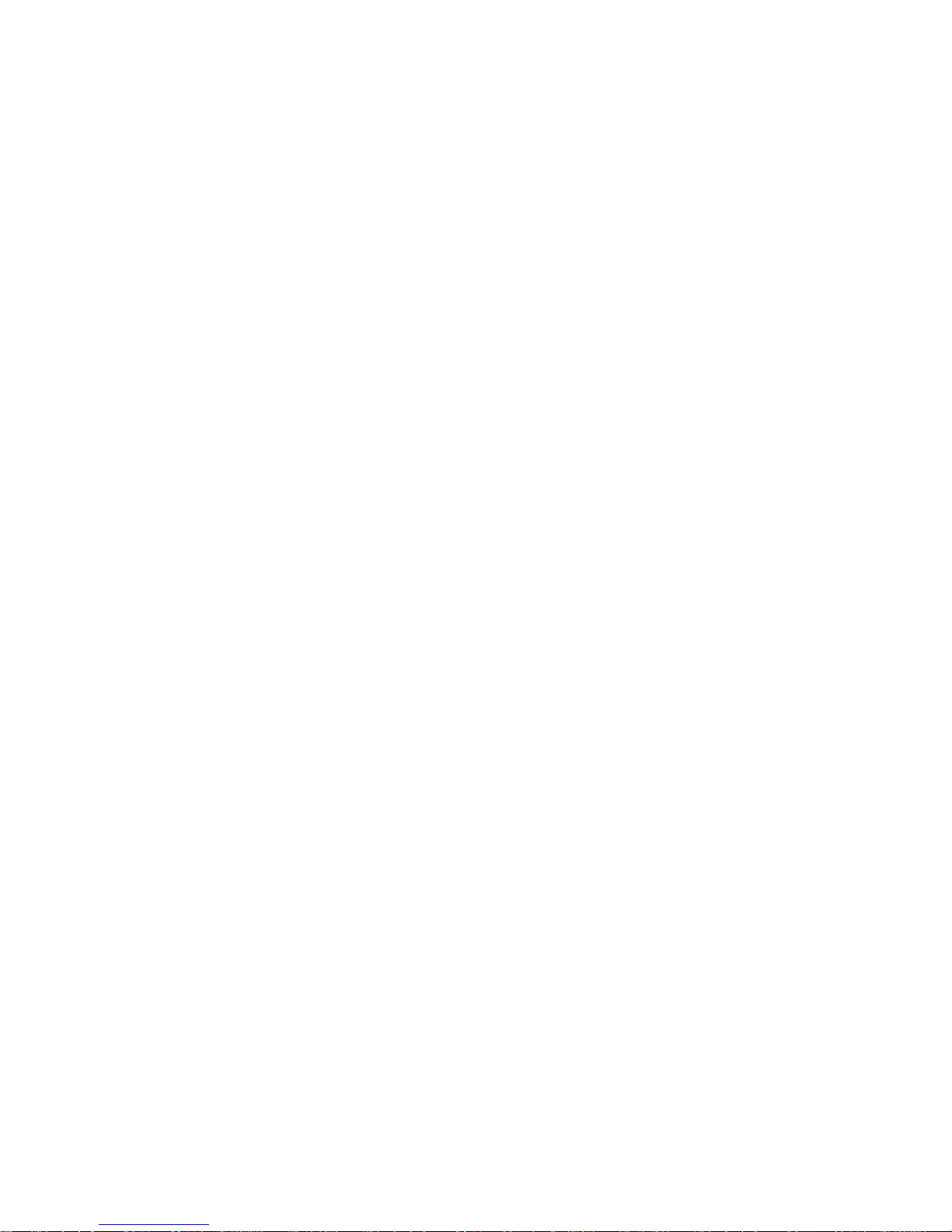
VI
TABLE OF CONTENTS
GETTING STARTED ................................................................................................................ 1
PACKING LIST ..................................................................................................................... 1
ASSEMBLING THE PHONE ................................................................................................ 2
CONFIGURATION AND REGISTRATION ........................................................................... 4
Configuring via Web Page ................................................................................................ 4
Configuring via keypad ..................................................................................................... 6
OVERVIEW .............................................................................................................................. 6
KEYPAD INSTRUCTION ..................................................................................................... 6
LED INSTRUCTION ............................................................................................................. 8
ICON INSTRUCTION ......................................................................................................... 10
USER INTERFACE ............................................................................................................ 11
CUSTOMIZING YOUR PHONE ............................................................................................. 14
GENERAL SETTINGS ....................................................................................................... 14
Phone Status .................................................................................................................. 14
Language........................................................................................................................ 14
Time and Date ................................................................................................................ 15
Keypad Lock ................................................................................................................... 16
AUDIO SETTINGS ............................................................................................................. 18
Volume ........................................................................................................................... 18
Ring Tones ..................................................................................................................... 18
Codec Selection ............................................................................................................. 20
CONTACT MANAGEMENT ............................................................................................... 20
Edit/Add/Delete Contact ................................................................................................. 20
Import/Export Contact list ............................................................................................... 22
Remote Phone Book ...................................................................................................... 23
OTHER SETTINGS ............................................................................................................ 24
Key as Send ................................................................................................................... 24
Hot Line .......................................................................................................................... 24
Anonymous call .............................................................................................................. 25
Auto Redial ..................................................................................................................... 25
Auto Answer ................................................................................................................... 26
Missed call log ................................................................................................................ 26
Logo Customization ........................................................................................................ 27
Programmable Key ......................................................................................................... 27
Live Dialpad .................................................................................................................... 27
Replace Rule .................................................................................................................. 28
Dial Now ......................................................................................................................... 28
Area Code ...................................................................................................................... 28
Block Out ........................................................................................................................ 29
USING THE BASIC CALL FUNCTIONS ................................................................................ 30
MAKING A CALL ................................................................................................................ 30
Call Devices .................................................................................................................... 30
Call Methods ................................................................................................................... 30
Call Completion .............................................................................................................. 30
ANSWERING A CALL ........................................................................................................ 31
Answering an incoming call ............................................................................................ 31
Denying an incoming call ................................................................................................ 31
DND ................................................................................................................................ 31
Call Forward ................................................................................................................... 32
Intercom .......................................................................................................................... 33
DURING AN ACTIVE CALL ............................................................................................... 34
Mute................................................................................................................................ 34
Call Hold ......................................................................................................................... 34
Page 8

VII
Call Waiting .................................................................................................................... 35
Call Transfer ................................................................................................................... 35
3-way Conference .......................................................................................................... 36
Message ......................................................................................................................... 36
Voicemail ........................................................................................................................ 36
SMS ................................................................................................................................ 37
USING THE ADVANCED PHONE FUNCTIONS ................................................................... 40
ACCOUNT SETTING ......................................................................................................... 40
TLS ................................................................................................................................. 40
NETWORK SETTING ........................................................................................................ 41
PC Port Setting ............................................................................................................... 41
VLAN Setting .................................................................................................................. 42
HTTPS ............................................................................................................................ 43
MAINTENANCE TASKS .................................................................................................... 43
Administrator Mode ........................................................................................................ 43
Administrator/User Password ......................................................................................... 44
Reboot ............................................................................................................................ 45
Reset to Factory ............................................................................................................. 45
Firmware Update ............................................................................................................ 46
Decryption ...................................................................................................................... 48
System Log Export ......................................................................................................... 48
PCAP Trace Export ........................................................................................................ 48
802.1X ............................................................................................................................ 49
DSS keys Configuration ................................................................................................. 49
BLF ................................................................................................................................. 50
Line ................................................................................................................................. 50
Speed Dial ...................................................................................................................... 50
Intercom .......................................................................................................................... 51
URL Record .................................................................................................................... 51
Xml Browser ................................................................................................................... 52
URL ................................................................................................................................ 52
Shared Line .................................................................................................................... 52
Conference ..................................................................................................................... 53
Forward .......................................................................................................................... 53
Transfer .......................................................................................................................... 53
Hold ................................................................................................................................ 53
DND ................................................................................................................................ 53
Redial ............................................................................................................................. 54
Call Return ...................................................................................................................... 54
Pick Up ........................................................................................................................... 54
Call Park ......................................................................................................................... 54
Group Listening .............................................................................................................. 55
SMS ................................................................................................................................ 55
Voice Mail ....................................................................................................................... 55
DTMF .............................................................................................................................. 56
Public Hold ..................................................................................................................... 56
Private Hold .................................................................................................................... 56
XML PhoneBook ............................................................................................................. 56
Group Pick up ................................................................................................................. 57
Record ............................................................................................................................ 57
Tone Settings ................................................................................................................. 58
Voice............................................................................................................................... 58
Ring ................................................................................................................................ 59
TROUBLE SHOOTING .......................................................................................................... 59
Page 9
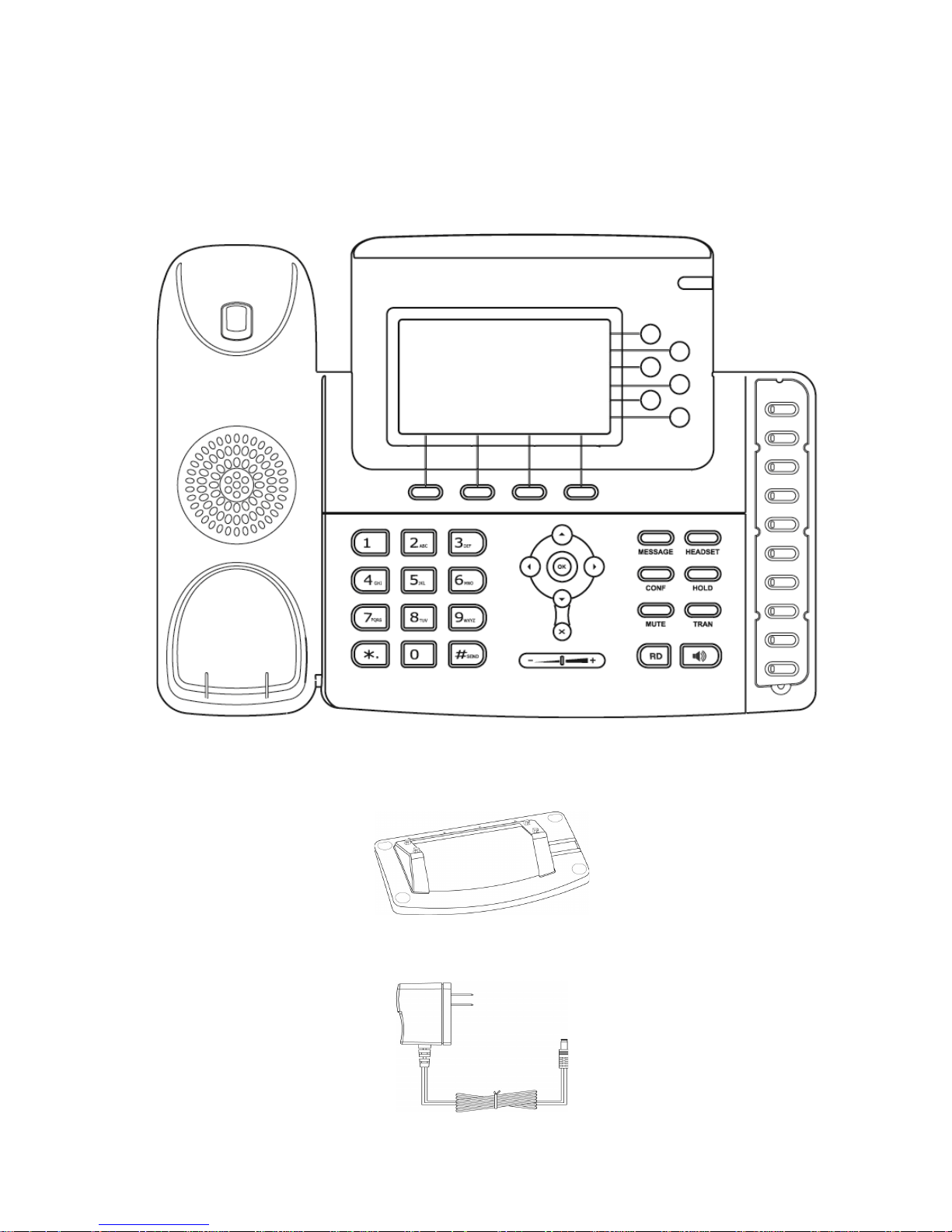
1
GETTING STARTED
PACKING LIST
The following components are included in your package:
• Enterprise IP Phone
• Phone Stand
• Power Adapter
Page 10
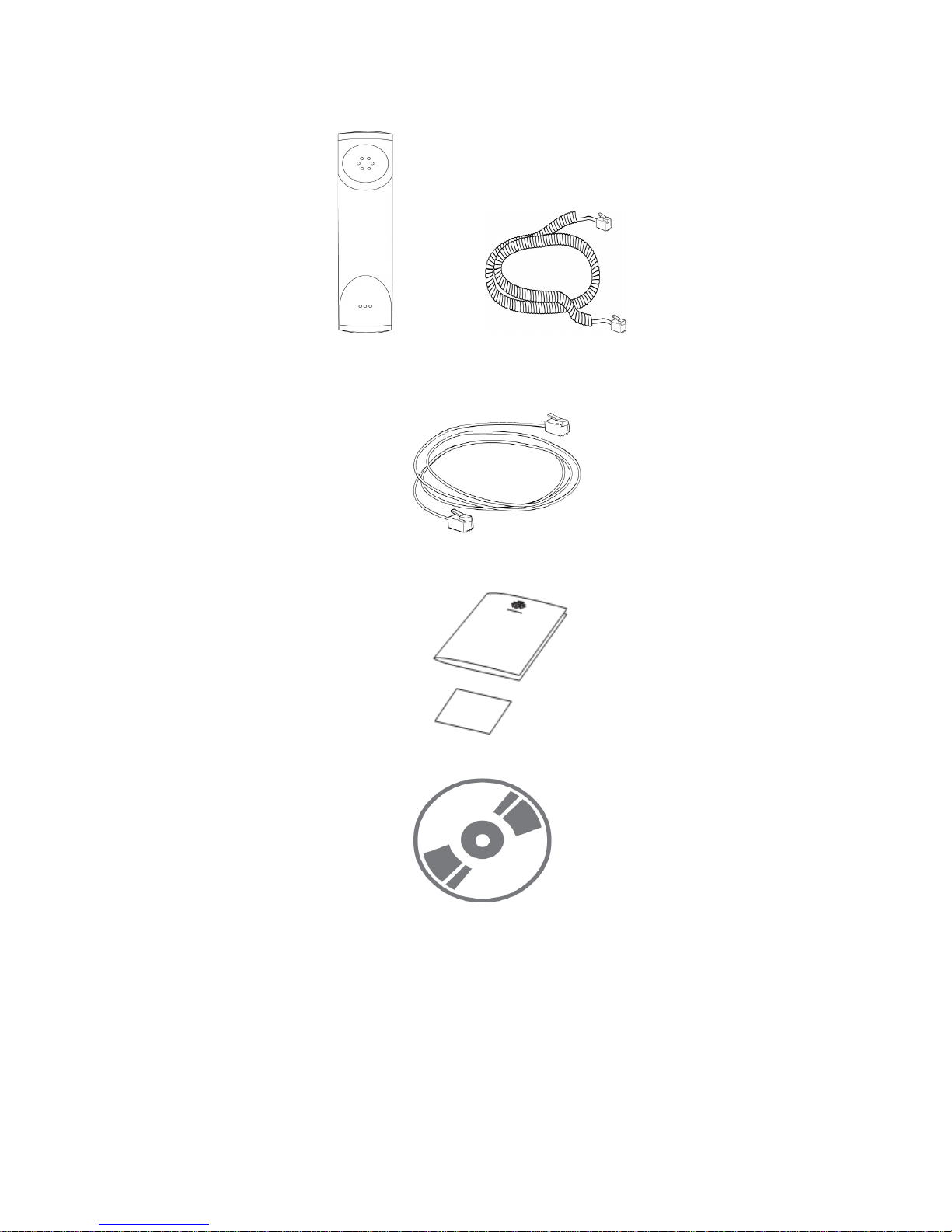
2
• Handset & Handset Core
• Ethernet Cable
• Quick Installation Guide & Quick Reference (this component may not be included)
• CD Content
Check this list before installation to ensure that you have received each item. If you are
missing any items, contact your IP phone reseller.
ASSEMBLING THE PHONE
This section introduce how to assemble the phone with the components in the packing
list:
• Attach the stand;
• Connect Handset and Headset;
Page 11
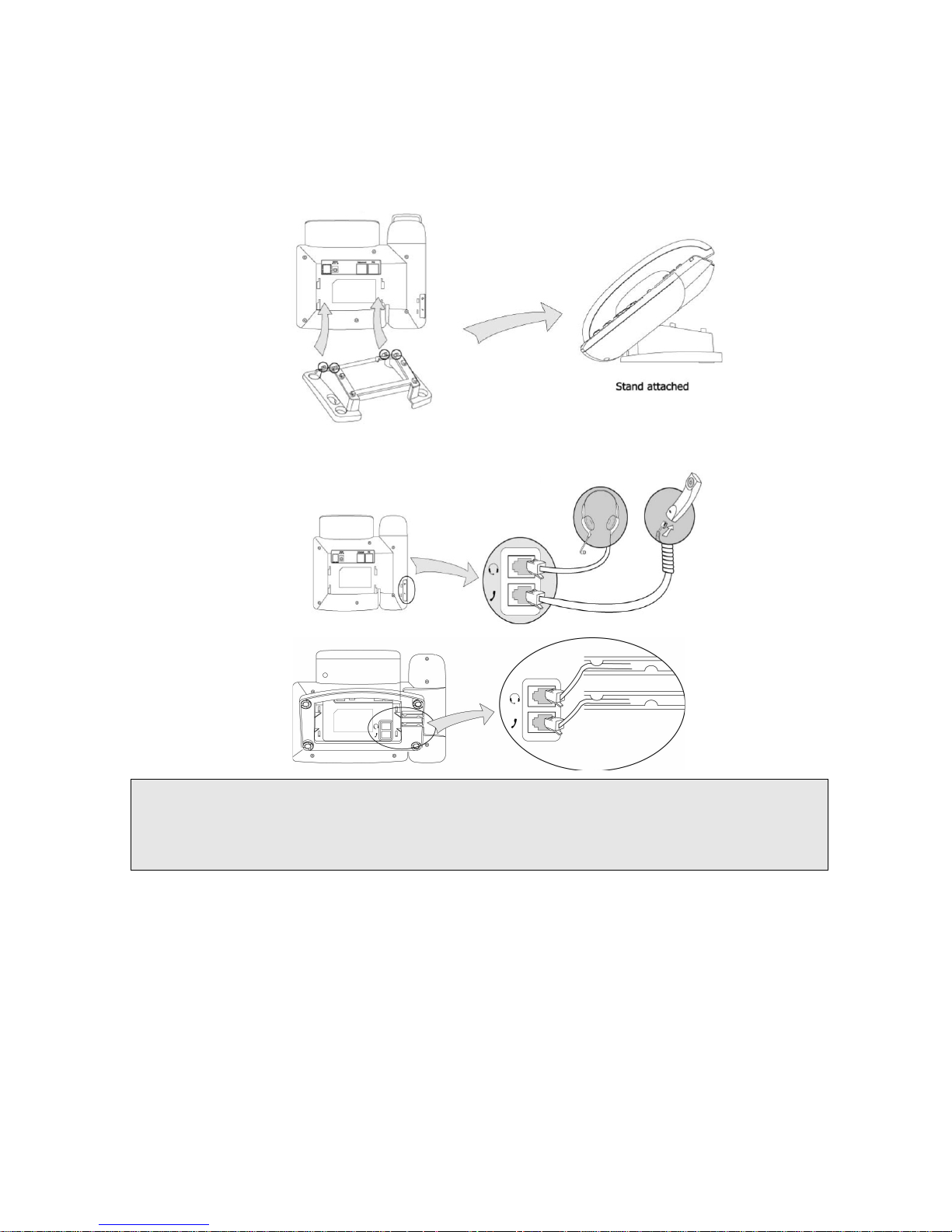
3
• Connect Network and Power.
1) Attach the Stand, as shown below:
2) Connect Handset and Headset, as shown below:
Note:
Headset is not provided in the packing list. Please contact your distributor for more information.
3) Connect Network and Power
There are two ways for network and power source connections. You can either connect the
phone to the AC Power directly using the power adapter or to a PoE compliant switch or hub.
Your system administrator will advise you on which one to use.
Page 12
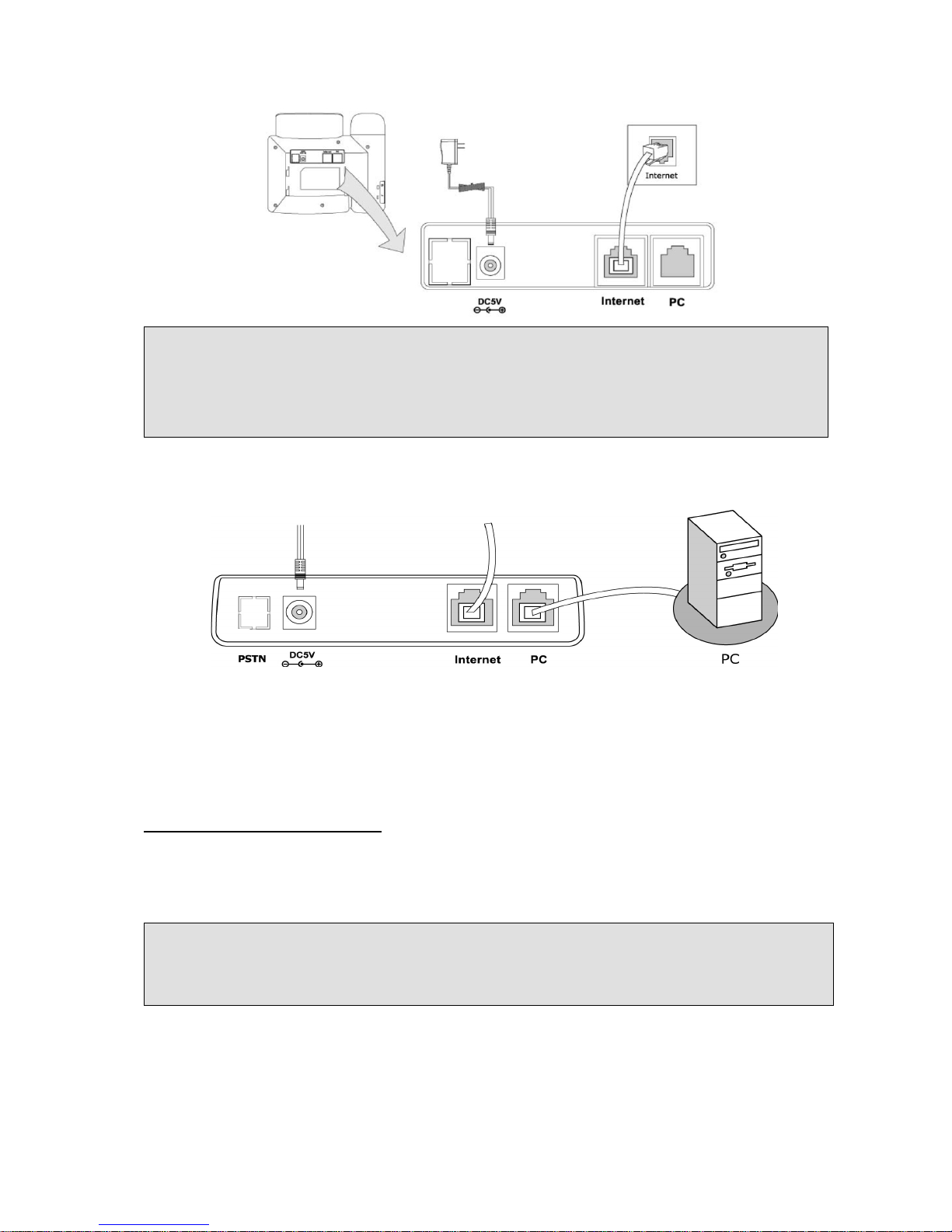
4
Note:
1. If inline power is provided, do not install AC adapter. Make sure the Ethernet cable and
switch/hub are PoE compliant.
2. The Internet Port can be also connected to Hub/Switch/IP PBX or other internet devices.
The phone can also share the network connection with other network devices such as PC.
Connect the phone’s PC port and computer’s Network Port together using an Ethernet cable,
shown as below:
CONFIGURATION AND REGISTRATION
If you are administrator, you need to do some simple configuration to make the phone work.
If not, please contact with your internet administrator or service provider for more details.
Configuring via Web Page
Press OK button on the keypad of the phone to enter the status page and find out the IP
address of IP phone. Enter it (for example http://192.168.3.35) into the address bar of web
browser. The default login name and password are both “admin”.
Network Settings
Choose Network->WAN Port.
DHCP: By default the phone attempts to contact a DHCP Server in your network in order to
obtain its valid network settings, e.g. IP address, sub mask, gateway, DNS server, etc.
Note:
Please locate your PC in the same network segment of IP phone (192.168.3.X) to access the
web configuration page. Please consult your system administrator for help.
Page 13
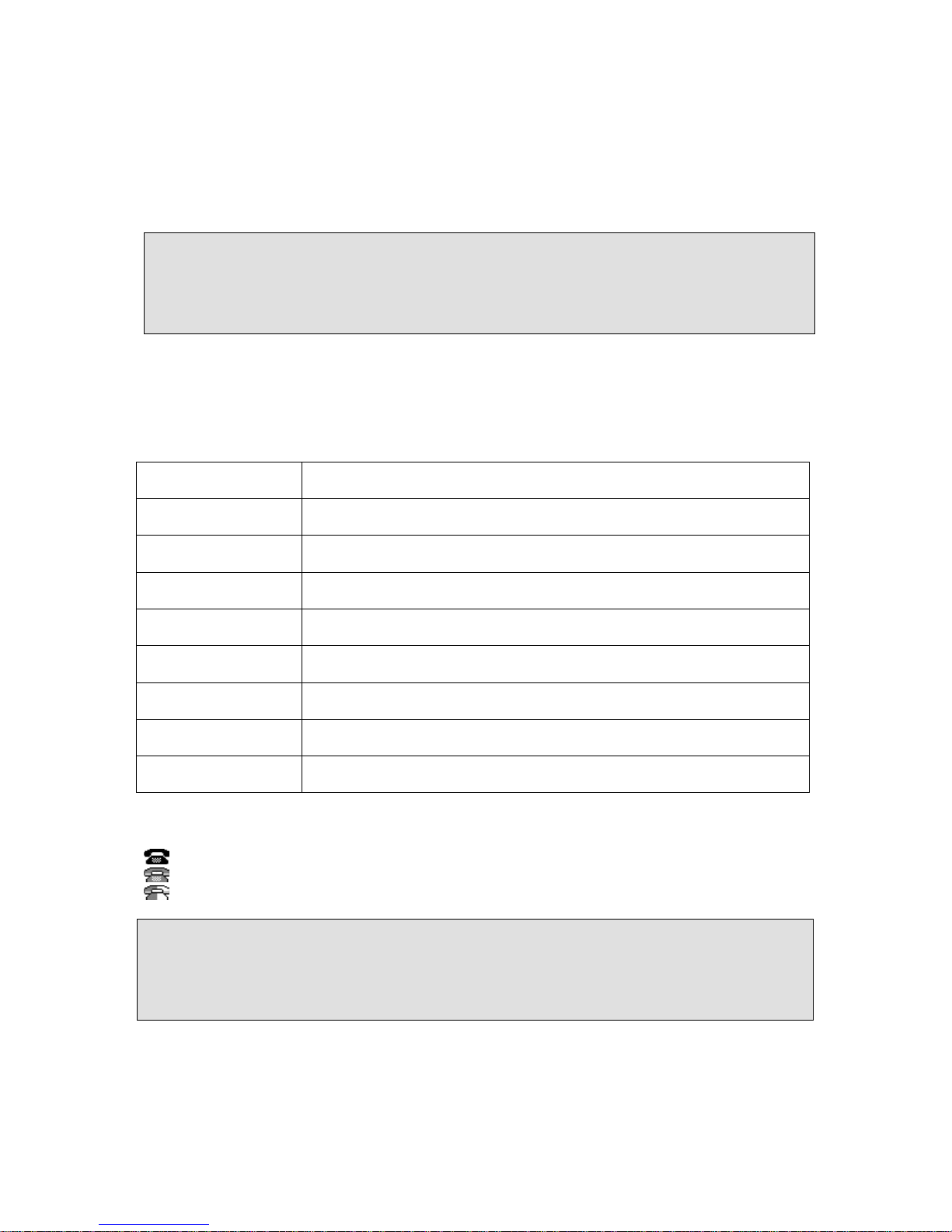
5
Static IP Address: If your phone cannot contact a DHCP Server for any reason, you need to
enter the network settings manually via Static IP Address. Please contact your internet
administrator for more details.
PPPoE: If you are using the xDSL Modem, you can connect your phone to the internet via
PPPoE mode. Please contact your ISP for the User Name and Password for internet
access.
Note:
Using the wrong network parameters may result in inaccessibility of your phone and may
also have an impact on your network performance. Please contact your network
administrator.
Account Settings
The phone attempts to register to the SIP server using the account/registrar data provided by
the automatic or manual initialization. Choose Account, you will find the following
parameters:
Field Description
Register Status
It shows the register status of the phone.
Account Active
You can choose on/off to enable/disable the account respectively.
Label
It is showed on the LCD for users to identify the account.
Display Name
It is showed as Caller ID when making a phone call.
Register Name
It is authenticated ID for authentication, provided by ISP.
User Name
User account information, provided by VoIP service provider.
Password
It is provided by ISP for registration.
SIP Server & Port
Server for registration, provided by ISP.
When you have finished the Network and Account Setting configuration, the Register Status
Icons will show in the idle screen:
Registered successfully
Register failed
Registering
Note:
Should the IP PBX (SIP registrar) require an authentication, you will be prompted to enter the
correct password. Make sure you are using the appropriate input method or enter the
password via the web user interface.
Page 14
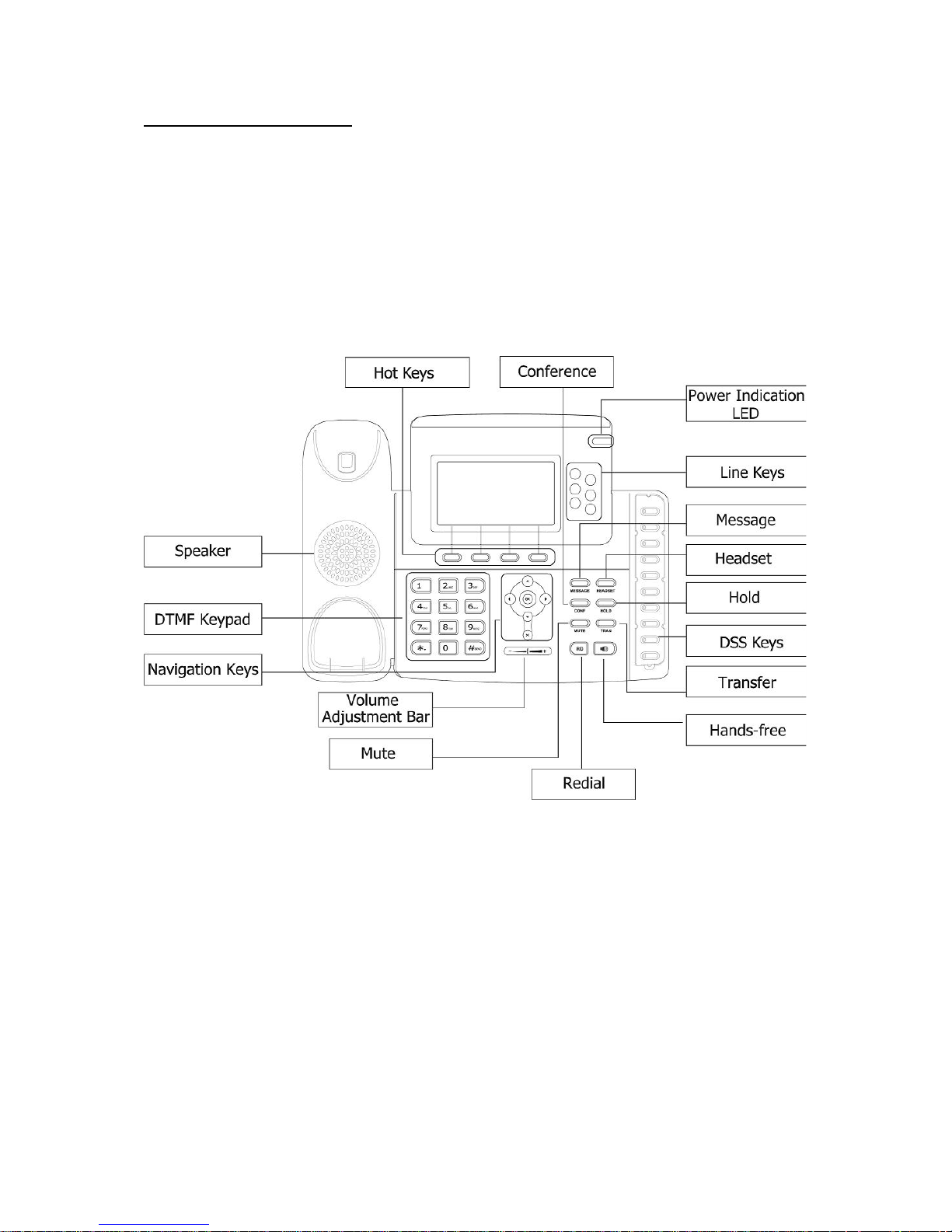
6
Configuring via keypad
Network Settings: Press MENU->Settings->Advanced Settings->Network->WAN Port/PC
Port Option/VLAN Option to enter the internet relating configuration page.
Account Settings: Press MENU->Settings->Advanced Settings->Accounts->Enter to
configure the account settings.
You can refer to the above “Configuring via Web Page” for the parameter details.
OVERVIEW
KEYPAD INSTRUCTION
You can check the following list which introduces the IP phone’s keypad in details:
Power Indication LED
It will show the power status, it will be on if the phone is powered, off if the phone is not
powered,and blink when someone calls in or there is a call on mute.
Hot Keys
The screen will display labels for these keys, to identify their context-sensitive functions.
Line Keys
This buttons are used to active up to the six user accounts.
Page 15
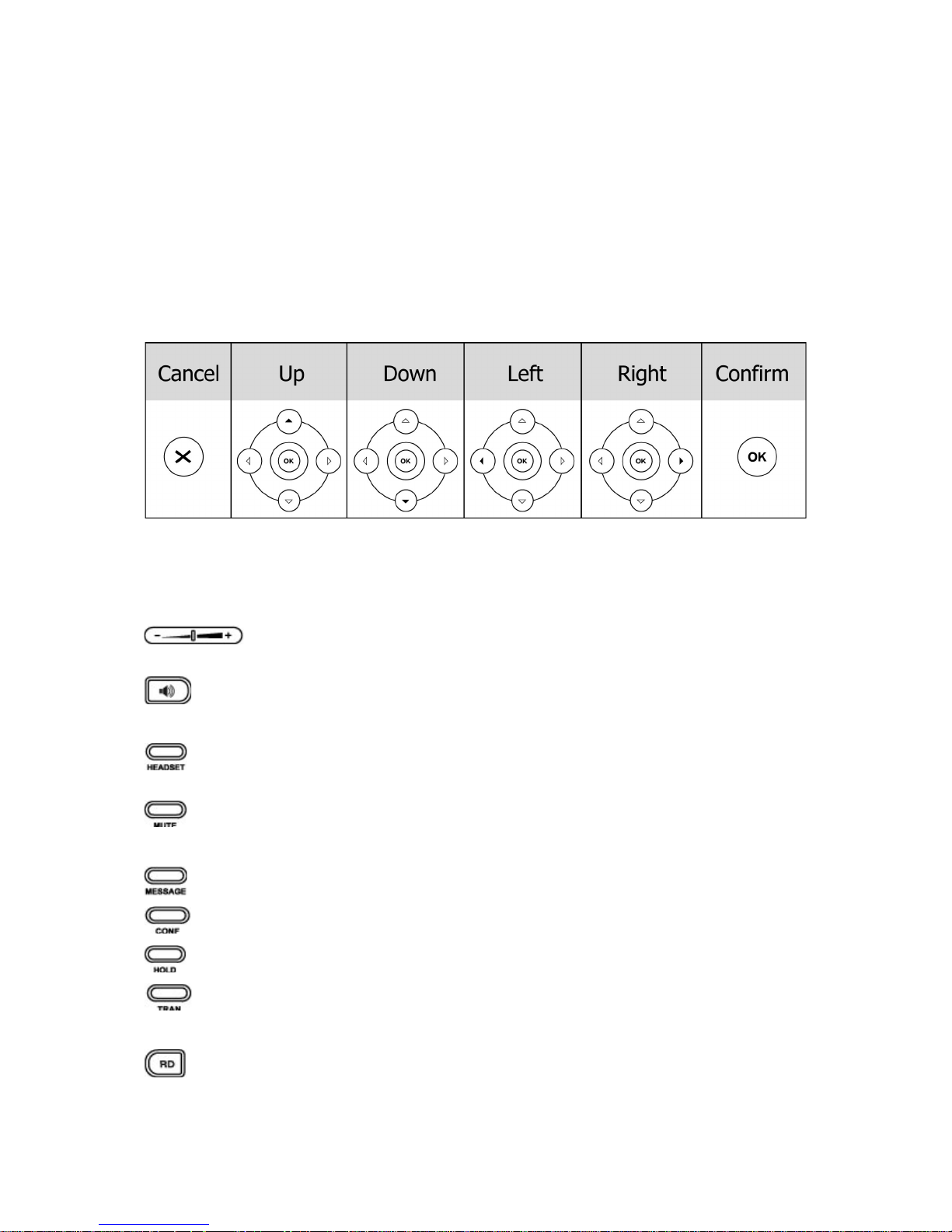
7
DSS Keys
These keys are used for various functionalities such as call /Line appearance Button, Speed
dial, Intercom, Pickup, Hold, Transfer, etc. If not stated the adjacent LED will light when the
assigned functionality is turned on.
Dial Pad
Use the DTMF hard keys to enter numbers, letters and special characters. Depending on the
selected input mode, you can enter digits, lower / upper case or special characters.
Navigation Keys
Use the navigation keys to navigate in the display menus and confirm/cancel actions.
Audio Device Control Keys
Use the audio device control keys to perform the following actions depending on your phone
type:
:Adjust the volume of the handset, headset, speaker,ring tone and signal
tone;
: Allows for hands-free communication during calls;
Press to switch to the Group Listening mode.
: Place and receive calls through an optionally connected headset. The LED will be on
when the phone is in Headset mode;
:Mute audio transmission locally during calls;
Hard Feature Keys
: Allow users to access the voicemail directly;
: Enable setup of a local 3-way conference;
: Place a call on hold or resume it;
: During a call, press to transfer the current call to the third party;
When the phone is idle, press to enter the forward configuration page.
: Press to enter the Dialed Calls interface and choose a record to dial out.
Page 16
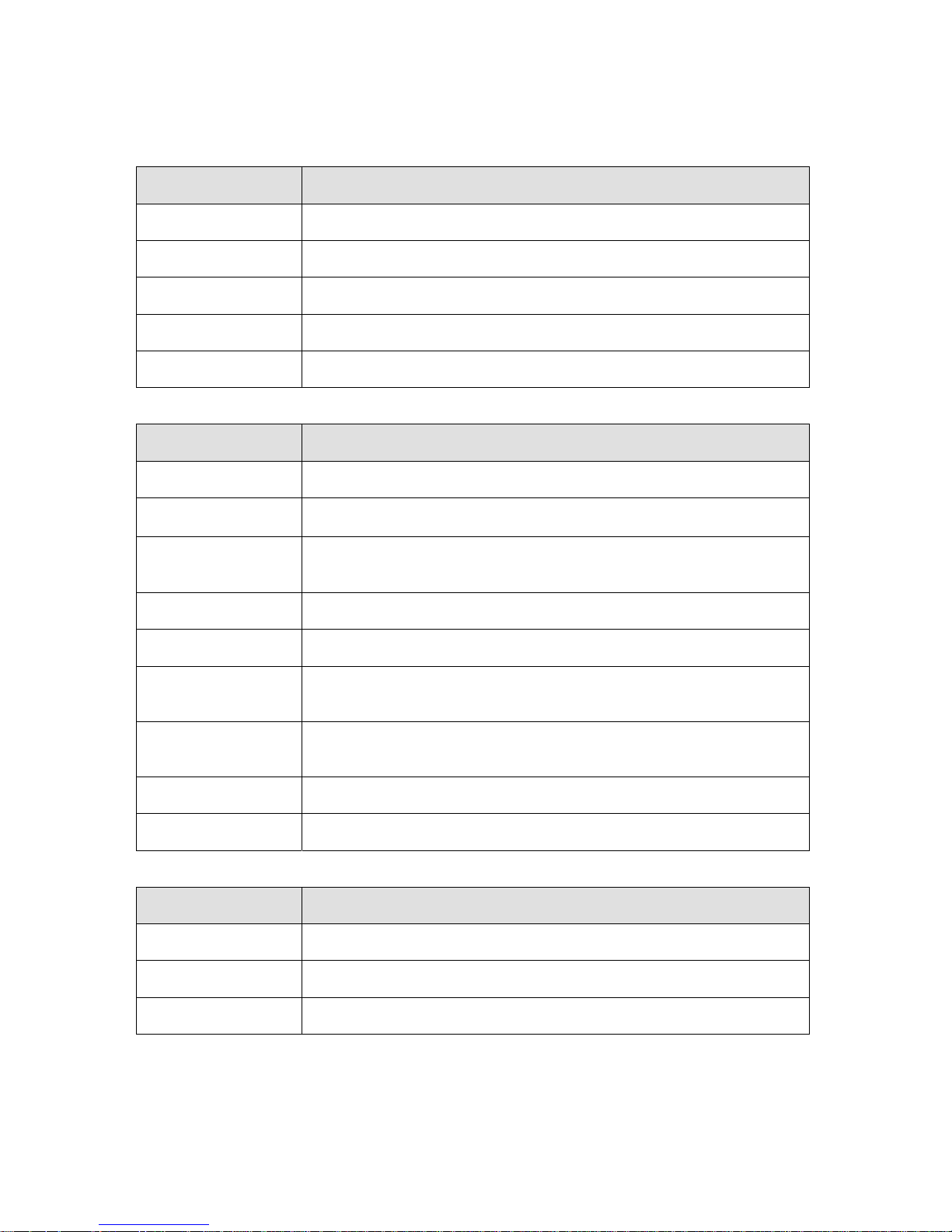
8
LED INSTRUCTION
Table 1 Call /Line Appearance Button LEDs for BLF
LED Status Description
Steady green Call/line appearance is in idle status
Blinking green Call/line appearance is ringing
Steady red Call/line appearance is active
Fast blinking red Call/line appearance is not available
Off It is not active as call/line appearance
Table 2 Call /Line Appearance Button LEDs for BLA (Bridged Line Appearances)
LED Status Description
Steady green All of the members are in idle status
Steady red
Some part(s)is seizing the line
Blinking green
300ms
Some part(s) is ring-back
Blinking red 300ms Some part(s) is ringing
Steady orange Some part(s) is on the phone
Blinking Orange
500ms
Some part(s) is under the public hold status, and all of the
members can retrieve the call
Blinking green
500ms
Some part(s) is under the private hold status, and only the
initiator can retrieve the call
Blinking red 500ms Three way conference, all of the parts press hold
Off It is not active as BLA
Table 3 Line Keys
LED Status Description
Steady green The account is active
Blinking green There is an incoming call to the account
Off The phone is in idle status whatever registered /unregistered
Page 17

9
Table 4 Line Keys set to BLF
LED Status Description
Steady green The monitored account is in idle status
Slow blinking green There is an incoming call to the monitored
account
Fast blinking green The monitored account is on an
conversation
Off It is not active as BLF
Table 5 Power Indication LED
LED Status Description
Steady green Power on
Blinking green There is incoming call to the device, or there
is a call on mute
Off Power off
Page 18
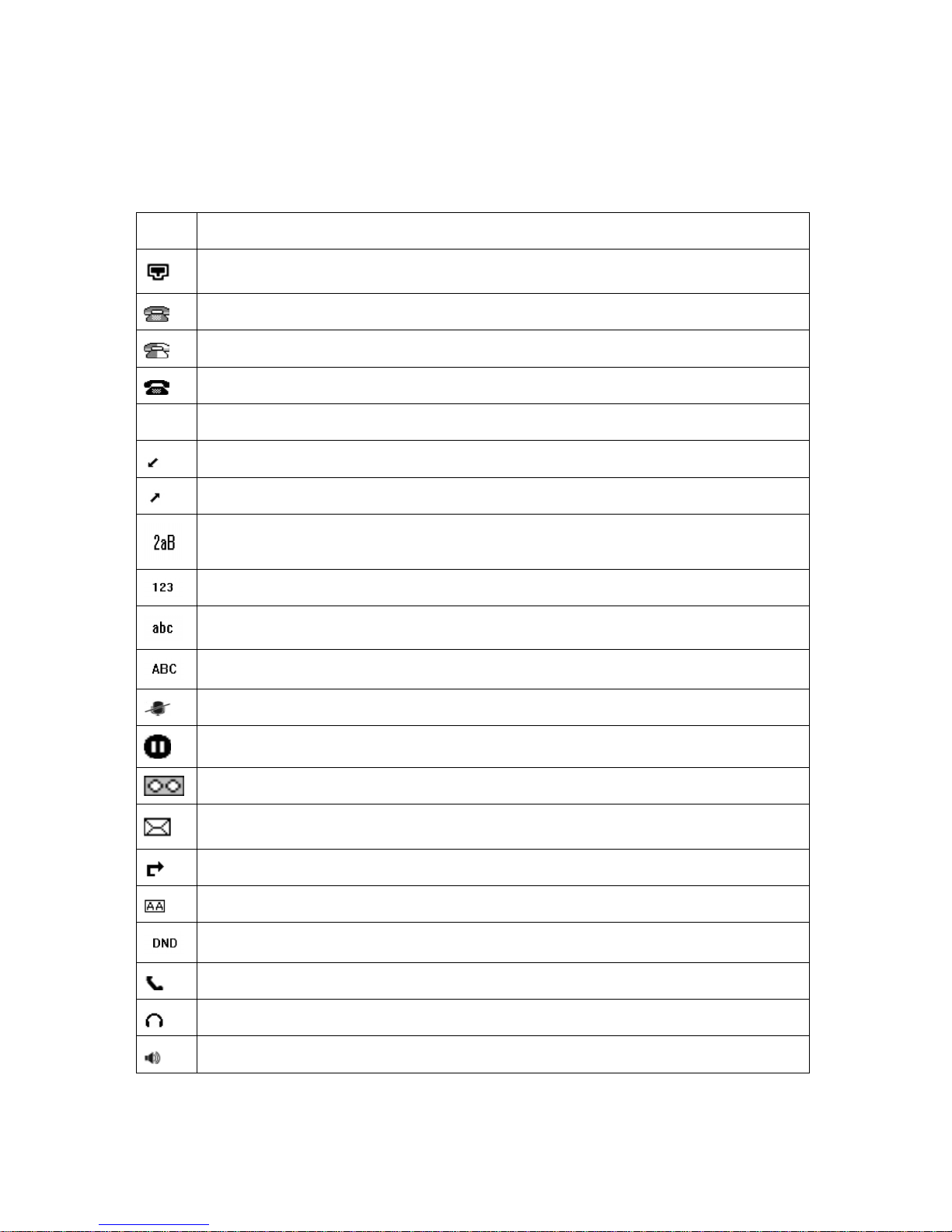
10
ICON INSTRUCTION
The IP Phone displays different kinds of icons on its LCD, you can refer to the following table
for their meanings:
Icon Description
Flashes when the internet is disconnected
Account register failed
Account registering
Account register successful
Missed calls
Call in
Call out
Input Method: all letters and numbers
Input Method: numbers
Input Method: multi-lingual letters in lower case
Input Method: multi-lingual letters in upper case
Call mute
Call hold
Voicemail
SMS
Call forward
Auto answer
DND
In handset mode
In headset mode
In speaker mode
Page 19
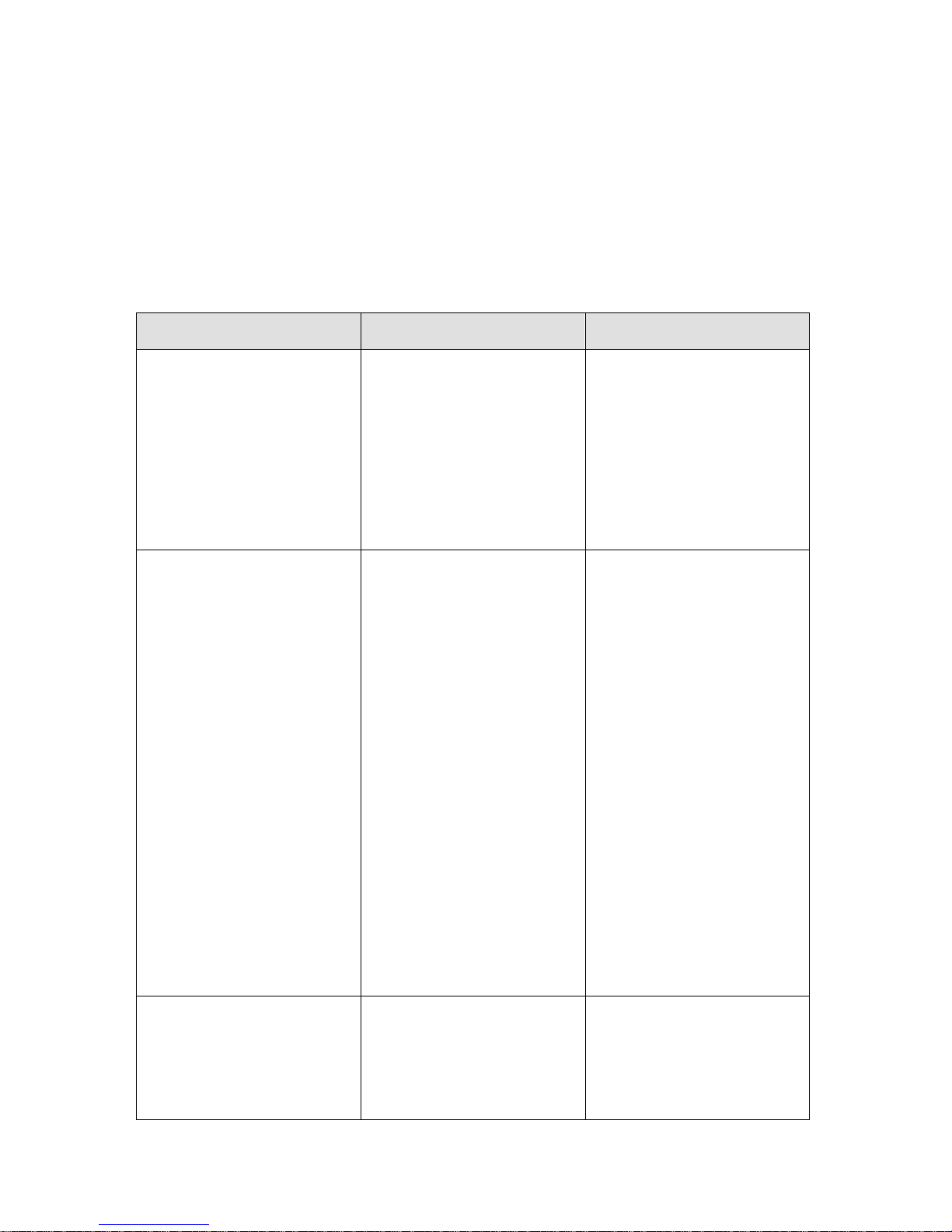
11
USER INTERFACE
There are two ways to customize specific options on your phones:
1. Using keypad and display on the phone.
2. Using Web user interface in an Internet browser from your PC; please refer to
“Configuration and Registration” to get into the Web interface.
In many instances, it is possible to use both the user interfaces to operate the phone and
change settings; some, however, are only possible via a phone or web user interface. Please
refer to the following table for differences:
Phone Options Phone UI Web UI
Status
--IP
--MAC
--Firmware
--Network
--Phone
--Accounts
√
√
Call Features
--Forward
--Call Waiting
--DSS Keys
--Key as Send
--Hot Line
--Anonymous Call
--Auto Redial Settings
--DND Code
--ReDialTone
--Emergency
--BusyToneDelay
--Return code when refuse
--Return code when DND
--Intercom
--Call Completion
√
√
√
√
√
√
√
√
√
√
√
√
Basic Phone Functions
--Language
--Time & Date
--Ring Tone
√
√
√
√
√
√
Page 20
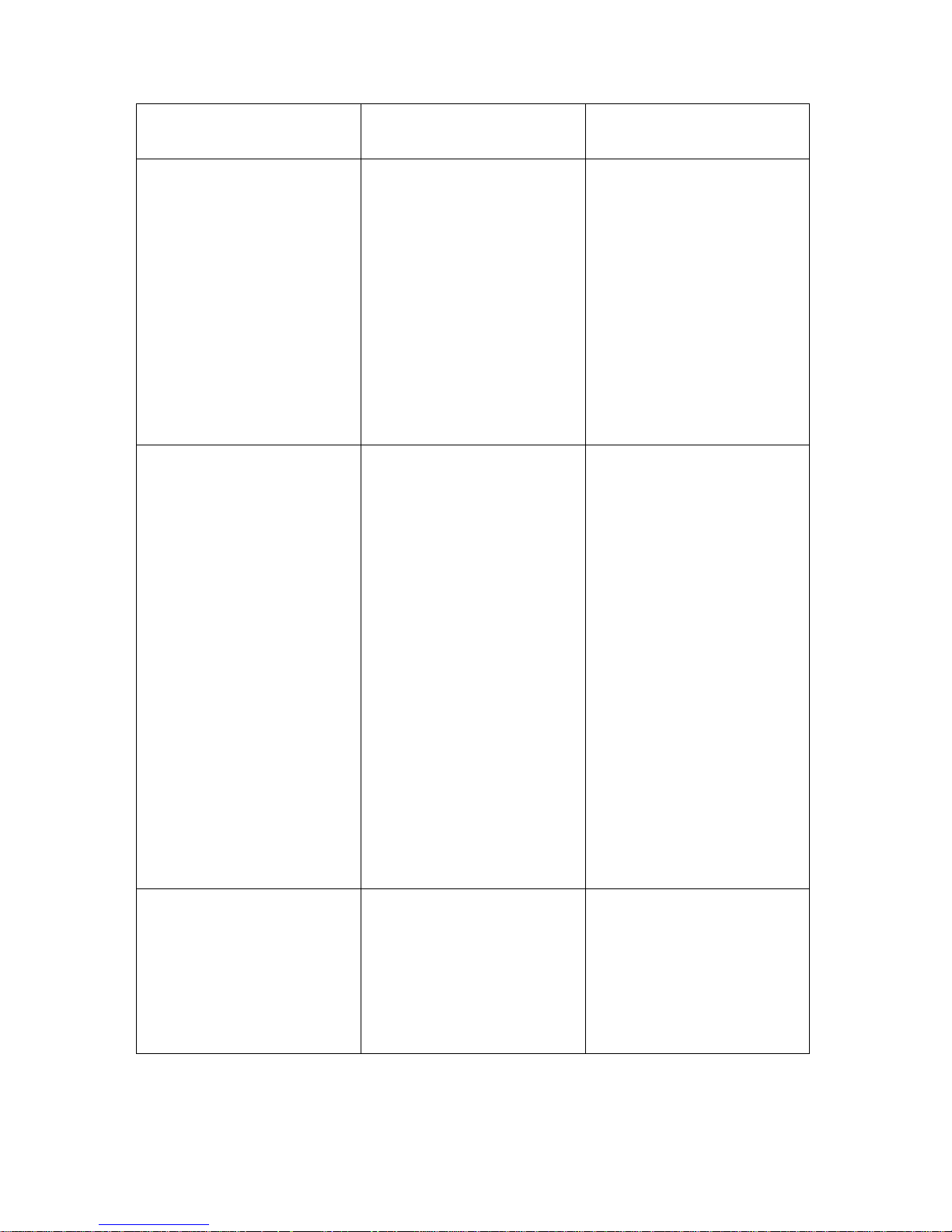
12
--Phone Volume
--Logo Customization
√ √
Advanced Phone
Functions
--Accounts
--Network
--Voice
--Codecs
--Echo Cancellation etc
--Phone Setting
--Backlight
--Contrast
--Lock
--Reset to factory
--Set admin password
√
√
√
√
√
√
√
√
SIP Account
--User Option
--Account Active
--Label
--Display Name
--Register Name
--User Name
--Account
--Password
--SIP Server
--Register Status
--Server Option
--Registrar Server
--Registrar Port
--Outbound Proxy Server
--Backup Outbound Proxy
Server
--OutBound Status
--NAT Traversal
--STUN Server
--STUN Status
--Missed call log
--Auto Answer
√
√
√
√
√
√
√
√
√
√
√
√
√
Other Features
--Messages
--History
--Directory
--Contacts
--Blacklist
--Level
√
√
√
√
√
√
√
√
√
√
√
Page 21
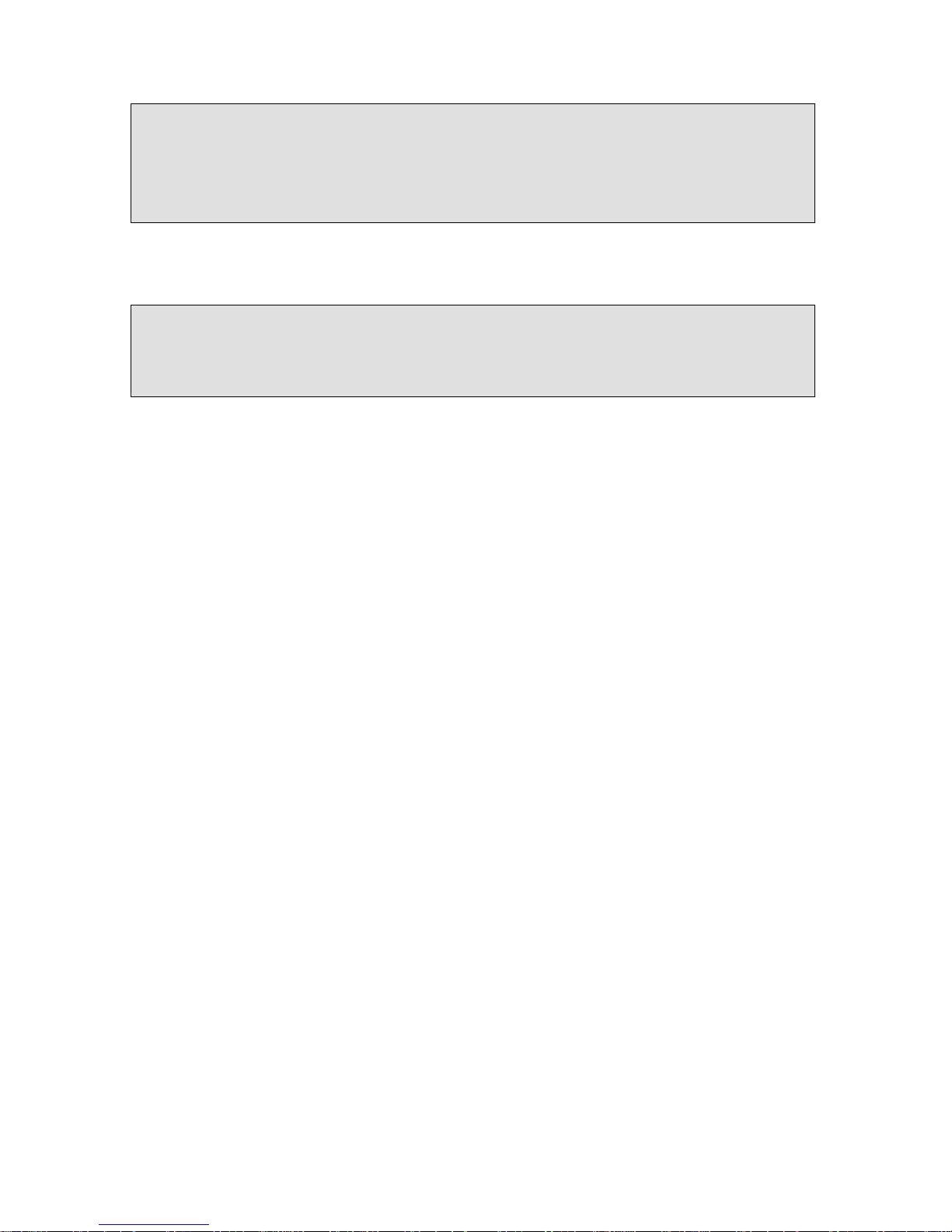
13
Note:
1. The above phone functions are available in Admin mode.
2. The above table only indicates most of phone functions rather than all of them.
Please refer to the relating parts for more details.
User and Administrator Mode
Your phone can be used in user or administrator mode. Administrator mode is the default
setting with full configuration rights. The default administrator password is admin.
Note:
1. After rebooting, the default mode is User.
2. Users can switch the mode in the Level option on the phone UI.
Page 22

14
CUSTOMIZING YOUR PHONE
GENERAL SETTINGS
Phone Status
You can view the status of your phone using the Phone interface or the Web interface.
This option allows you to review:
• Network status: IP, Mac, WAN/LAN, Gateway and DNS;
• Phone status: Model, Hardware, Firmware, Product ID and MAC;
• Accounts: The 6 SIP accounts status;
• Firmware version;
To check the Phone Status via Phone interface:
1) Press OK button directly to check the IP.
2) Use the navigation keys to check the other information.
To view the Phone Status via Web interface:
Open the web browsers and input the IP Address http://WAN-ip-address; Enter the account
and password (default account and password are both “admin”), choose Status directly to
check the status.
Language
The default Phone interface language is English. The Web interface language depends on
your computer Operation System. It will automatically match the language with your
computer and browser.
It also supports Simplified Chinese, Traditional Chinese, French, German, Italian, Polish,
Turkish, Portuguese, Spanish, etc.
You can change the language for the phone user
interface and the web user interface independently from each other.
Note:
All languages may not be available for selection. The available languages depend on the
language packs currently loaded to the IP phone. Please contact with your system
administrator for more information about loading language packs.
To change the language via Phone interface:
1) Press MENU->Settings->Basic
Settings->Language.
2) Scroll through the list of available languages.
Page 23

15
3) Press the Save hot key when the desired language is highlighted. The language appears
on the graphic display will be changed to the one you choose.
4) Press Back hot key to return to the previous screen.
Time and Date
The time and date appears on the idle screen of the IP phone. If the phone can not obtain a
time and date from the call server, please contact your system administrator if the time or
date is incorrect. You can set the time manually or via the SNTP server which is used to
synchronize the time.
To change the Time and Date via the Phone interface:
1) Press MENU->Settings->Basic
Settings->Time & Date.
2) If SNTP Settings is chosen, the phone will automatically get the time from the specific NTP
Server. Use the navigation keys to highlight the specific options and do the relating changes.
You can set the Time Zone, NTP Server1/Server2, and Daylight Saving respectively
3) If Manual is chosen, the time can be set manually. Use the navigation keys to highlight the
option and enter the specific date and time.
4) Press Save hot key, the time appears on the idle screen will be changed. Press Back hot
key to return to the previous screen.
To set the time format via the Phone interface:
1) Press MENU->Settings->Basic Settings->Time & Date->Time & Date Format.
Page 24

16
2) Use the Switch hot key to choose a preferred time format: 12 hour or 24 hour.
3) Use the Switch hot key to choose a preferred date format, the IP phone can support 7 kind
of date display format.
4) Press the Save hot key to save the changes and return to the previous screen.
To change the Time and Date via the Web interface:
Choose Phone->Preference to do the relating changes. You can also change the Update
Interval which specifies the time frequency that the phone refreshes the time automatically.
Please refer to the instruction above for the parameters’ detail.
To change the Daylight Saving Time Settings via the Web interface:
1) Choose Phone->Preference->Daylight Saving Time to do the relating changes.
2) Choose Enable option, then you can set the Daylight Saving Time automatically.
3) Choose Automatic. There is a table named as AutoDST.xml has been saved in the
configuration file, If the table includes daylight saving time of your time zone, it will show the
Fixed Type: By Date or By Week. And the daylight saving time is unchangeable, unless to
update the AutoDST.xml via auto provision.
Note:
By default the time zone is +8 China(Beijing), Daylight Saving Time is
Automatic.
Keypad Lock
You can lock the keypad of your phone when you are temporarily not using it. This function
helps you to protect your phone from unauthorized use. You can lock the following specific
keys:
Page 25

17
Menu Key: The Menu keys can not be used until unlocked. You can not access the menu of
the phone.
Function Keys: The hard function keys can not be used until unlocked. You can not access
the MESSAGE, CONF, HOLD, MUTE, TRAN, RD, History, Directory, DND, OK, X,
navigation Keys, etc.
All Keys: All of the keys can not be used until unlocked. You can only use the phone to
answer the incoming calls.
Lock&Answer: All the incoming calls will be put through automatically (Auto Answer), but can
not be hung up by your party.
To enable keypad lock via Phone interface:
1) Press Menu->Settings->Advanced Settings, enter the password, and then press Confirm
hot key.
2) Press Phone Setting->Lock.
3) Use the navigation key(or press the Switch hot key)to highlight the one you want to
lock.
4) Press Save hot key to active the change, or Back hot key to return to the previous screen.
5) The icon will be displayed on the top right corner of the idle screen.
6) If you choose Lock&Answer, it will show the icon and on the user interface.
To unlock the phone via Phone interface:
1) Press MENU key, you are prompted for the password.
2) Enter the password, then press Enter hot key, the phone will be unlocked.
3) The icon will be disappearing from the idle screen.
4) If you choose Lock&Answer, you have to enter Menu->Settings->Advanced Settings>Phone Setting->Lock to disable this option.
To enable keypad lock via Web interface:
Choose Phone->Preference to do the relating changes. Please refer to the instructions
above for the parameters’ detail.
Note:
1. The default password for unlock is admin.
2. Users can make emergency calls when the phone is locked.
Page 26

18
AUDIO SETTINGS
Volume
You can adjust the volume of handset/speaker/headset/Ring.
To adjust the volume when you are not in an active call:
1) Press MENU->Settings->Basic Settings.
2) Scroll to Phone Volume, and press Enter hot key, highlight the one you want to adjust the
volume, use the Volume Adjustment Bar or navigation keys to adjust the volume.
3) Press OK hot key to save the contrast change or Back hot key to cancel.
To adjust the volume when you are in an active call:
When Handset/Headset/Hands-free mode is activated, press the Volume Adjustment Bar to
a comfortable level.
Note:
The volume can only be adjusted via Phone interface.
Ring Tones
You can adjust the type and volume of the ring tone.
To adjust the Ring Tone Type via Phone interface:
1) Press MENU->Settings->Basic Settings.
2) Scroll to Ring Tone, and press Enter hot key.
3) Use the navigation keys to highlight the specific one.
Page 27

19
4) Press OK button/Save hot key to save the contrast change or Back hot key to cancel.
When you adjust the ring volume to 0, or press the Silence hot key when there is incoming
call, the icon will be shown on the LCD. Press the Volume Adjustment Bar to adjust the
volume, and the icon will disappear.
To adjust the volume via Phone interface:
1) Press MENU->Settings->Basic Settings-> Enter.
2) Scroll to Phone Volume->Ring Volume, use the Volume Adjustment Bar or navigation keys
to adjust the volume.
3) Press OK hot key to save the contrast change or Back hot key to cancel.
You can also adjust the ring tone volume by the following way:
When the phone is in idle status, press the volume adjustment bar to a comfortable level.
To specify ring tones for a specific account via Web interface:
Choose Account->Basic->Ring Type option, and highlight the preferred one for the chosen
account in the scroll-down menu, then click confirm button to update the change.
To change the Ring Tone Type via Web interface:
Choose Phone->Preference->Ring Type, highlight the specific one in the scroll-down menu,
click confirm button to update the change. You can also delete the specific one by clicking
the Del button.
Page 28

20
Note:
The ring tone file of system can not be deleted.
To upload the new Ring Tone via Web interface:
1) Click Browse button to choose the specific ring tone file.
2) Click Upload button to upload the file, and then Confirm to save the change.
Note:
The ring tone file format must be in 16bits WAV format (via Ulaw Compression), 8K sample
rate (monophony). Blank or other special characters can not be included in the file name.
Codec Selection
The IP phone supports the following voice codecs:
G723_63, G722, G726-16, G726-24, G726-32, G726-40, PCMA, G729, PCMU and
G723_53.
You can enable/disable the desired codecs via Web interface. Please contact your System
Administrator for more details about the codecs.
To enable/disable the codecs:
1) Choose Account->Codecs.
2) Use the navigation keys to highlight the desired one in the Enabled/Disable Codecs list,
and press the / to move to the other list.
3) Click Confirm to save the change.
Note:
Codec Selection can be only set via Web interface.
CONTACT MANAGEMENT
Edit/Add/Delete Contact
You can store a large number of contacts in your phone's directory. You can add, edit,
delete, dial, or search for a contact in this directory.
To add a contact via Phone interface:
1) Press MENU->Directory->OK.
2) Press Up/Down navigation key to ADD page, Press OK button to start adding a new
contact, enter Name, phone number of the contact by the keypad. Use the 123 to select
between numeric and upper/lower case alphanumeric modes.
Page 29

21
3) Use the navigation keys to select the desired account as Line if you want to assign the
contact to a specific account.
4) Choose and set a special ring tone for the contact.
5) Press Save hot key to add the record to contacts or Back hot key to cancel.
To edit/delete a contact via Phone interface:
1) Press Directory->Contacts->Enter.
2) Use the navigation key to highlight the one you want to delete, press Option hot key, and
scroll to Detail/Delete, press OK hot key.
3) Make the desired changes, press OK hot key. Or Cancel hot key to return to the directory.
To edit a contact record in History via Phone interface:
1) Press History hot key to enter the call history list.
2) Choose a record, press the Option hot key, and choose Detail option.
3) Press the Edit hot key to edit the number and call out.
Page 30

22
To move a contact in History to Contacts via Phone interface:
1) Press History hot key to enter the call history list.
2) Use the navigation keys to highlight a record, and then press the Option hot key to pop up
the frame, highlight Add to Contacts option, then press the OK hot key to enter the edit
interface.
3) Press the 2aB hot key to switch the input mode.
4) After the edition, press the Save hot key to save the change. Then you can go to Contacts
interface to check the record.
To move a contact to the blacklist via Phone interface:
1) Press Directory->Contacts->Enter.
2) Use the navigation key to highlight the one you want to move, press Option hot key, scroll
to move to Blacklists, press OK hot key twice to confirm the change, or press Cancel hot key
to return to the Directory interface.
3) You can check the blacklist by pressing Directory->Blacklist->Enter to enter the
configuration interface to do the desired changes.
Note:
If a contact is moved to the blacklist, then the call from this contact can not get through.
To add/delete/edit the contacts & blacklist via the Web interface:
Enter the Contacts interface to do the relating changes. Please refer to the instruction above
for the parameters’ detail.
Import/Export Contact list
Import/Export Contact List via Web interface:
1) Choose Contacts->Local Phone Book.
2) Browse the specific contact list file in .XML format, and then click Import button. The
imported contact lists will be shown in the directory.
3) You can also click the blue number displayed on the web page to dial out via web
interface directly, and click the Hangup button to hang up the current call.
Page 31

23
4) Move the mouse to the icon , you will see the notes for parameters. The meanings of this
icon on other pages is the same, we will not elaborate it one by one.
5) Click the Export button to export the contact list.
Note:
Import/Export Contact List can be only set via Web interface.
Remote Phone Book
The IP phone has directory itself, but in the enterprise applications where there are a need
for a common phone book. For the maintenance and the update of it, the common phone
book is usually carried out on the server or IPPBX to maintain up-to-date public phone book,
terminal users need to have remote phone book function. When the users browse the remote
phone book, the terminal will check and download the latest information released on the
server in time, and display on the terminal for the user.
To set the Remote Phone Book via Web interface:
1) Choose Contacts->Remote Phone Book.
2) Input the Phone book URL and the phone book name, then click the Confirm button to
save the change.
3) After the setting, press the Directory hot key to enter the first remote phone book you just
added (You can also set DSS key to enter the remote phone book quickly):
4) Choose a special one, and press the Enter hot key, it will go to the corresponding URL
address to download the contact information for you.
5) It also supports menu function. For example, if the URL has submenus, then it will
download them simultaneously and display then on the LCD.
Note:
1. This IP phone can support 5 remote phone books at most.
2. Every contact in the remote phone book can set several phone numbers.
Page 32

24
OTHER SETTINGS
Key as Send
Users can set a specific button (“#” or “*”) to active as the send button.
To set the send key via the IP phone interface:
1) Press MENU->Features->Key as Send->OK to enter the configuration page.
2) Press the Switch hot key to choose a button that you want to use as the send key: “#”, “*”,
or disable this option.
3) Press the Save hot key to save the changes.
To set the send key via the Web interface:
1) Choose Phone->Features->Key As Send.
2) Highlight the specific one in the pull-down menu, then click confirm button to save the
change.
Hot Line
To set the hot line number via the IP phone interface:
1) Press MENU->Features->Hot Line-> Enter to enter the configuration page.
2) Enter the hot line number and set the HotLine Delay time (for example, 20 seconds), then
press the Save hot key to save the changes.
3) When you pick up the handset or press the speaker button, and it will dial out the number
automatically if you do not press any keys for 20 seconds.
To set the Hot Line via the Web interface:
1) Choose Phone->Features.
2) Input the Hotline Number, and then click the Confirm button to save the change.
Page 33

25
Anonymous call
To set the anonymous call via the IP phone interface:
1) Press MENU->Features->Anonymous Call-> Enter to enter the configuration page.
2) By the Switch hot key, you can choose the Line ID.
3) Press the navigation keys to choose whether to enable the anonymous call function. This
feature allows the subscriber to make a call with the display of their calling identification
information blocked.
4) If you want to realize this function by server, please choose and enter the Call On Code
and Call Off Code. When you choose to enable the anonymous call function on your IP
phone, it will send information to the server, and the server will enable/ disable the
anonymous call function for your IP phone automatically.
5) Press the navigation keys to enter and choose whether to enable the anonymous rejection
function. The feature allows the subscriber to reject all calls from callers who have blocked
the display of their calling identification information (calling number and calling name).
6) If you want to realize this function by server, please choose and enter the Reject On Code
and Reject Off Code. When you choose to enable the Rejection option on your IP phone, it
will send information to the server, and the server will enable/ disable the rejection
anonymous call function for your IP phone automatically.
7) Press the Save hot key to save the changes.
Auto Redial
Auto redial is a telephone feature that redials a busy number in a fixed number of times
before giving up.
To set auto redial via the IP phone interface:
1) Press Menu->Features->Auto Redial Settings->Enter to enter the configuration page.
Note:
This configuration is only available for the current default account.
Page 34

26
2) By the Switch hot key, you can choose whether to enable the auto redial function.
3) Press the navigation keys to choose and set the redial interval. It is measured by seconds.
4) Press the navigation keys to choose and set the redial times.
5) Press Save hot key to save the changes.
Note:
If you enable the auto redial function, then without operations for 5 seconds in the auto redial
interface, it will turn to the idle interface automatically.
To set auto redial via the Web interface:
1) Choose Phone->Features->Auto Redial.
2) Choose Enabled or Disabled in the pull-down menu, then click Confirm button to save the
change.
Auto Answer
Auto-answer allows an incoming call to be answered without requiring any action by the user.
This is a useful feature for people who have difficulty in using their hands or fingers, who
have a visual impairment, or who have a cognitive impairment. You can set this function to a
special account.
To set Auto Answer via the IP phone interface:
1) Press MENU->Settings->Advanced Settings ->Accounts-> Line X, use the navigation keys
to choose Auto Answer option.
2) Press the Switch hot key to enable or disable the auto answer function. The default is
Disable.
3) Press the Save hot key to save the changes.
To set Auto Answer via Web interface:
1) Choose Account->Basic->Auto Answer.
2) Choose Enabled or Disabled in the pull-down menu, click Confirm button to save the
change.
Missed call log
Defines whether to save the missed calls to the call history record. This function can only be
set via the Web interface:
1) Choose Account->Basic->Missed call log.
Page 35

27
2) Choose Enabled or Disabled in the pull-down menu, click Confirm button to save the
change.
Logo Customization
You can upload your own logo which shown in the idle screen.
1) Prepare the desired the logo file which is
--in BMP format,
--max pixels: 236*82,
--can only be monochrome with 2 gray scales at most.
2) Run PictureEXDemo.exe, choose Add button->choose the specific logo file->click
Convert, and then close the software.
3) A new-built folder named adv with a .dob file will be created.
4) Choose Phone-> Features-> Use Logo via the Web interface, press Browse button, and
choose the .dob file just created by the software.
5) Press Upload button to complete the Logo Customization. You will find the desired logo
shown on the idle screen.
Note:
1. Please contact with your system administrator or service provider for the software with
PictureEXDemo.exe.
2. You can also upload the Logo by AUTO PROVISION.
3. By the Web interface, users can set a logo to be a System Logo or a Custom Logo, and the
Custom Logo is deletable.
Programmable Key
The hot-key, navigation keys and function keys on the keypad are editable. Users can
customize specific features for these keys according to their actual needs. (The
programmable keys can only be available when the phone is idle.)
This function can only be set via the Web interface:
1) Choose Phone->DSS Key->Programmable Key.
2) Choose and customize specific features for these keys.
3) Click Confirm button to save the change.
Live Dialpad
Defines whether to dial out the dialed number automatically.
This function can only be set via the Web interface:
1) Choose Phone->Preference->Live Dialpad.
2) Enable or disable it in the pull-down menu.
3) Click Confirm button to save the change.
Page 36

28
Replace Rule
A dial plan establishes the expected number and pattern of digits for a telephone number.
This includes country codes, access codes, area codes and all combinations of digits dialed.
For example if you set the Prefix as 0 and Replace as 0086 (Chinese country code), when
you dial 05702000 out, the number will be replaced by 00865702000 automatically.
To set a Replace Rule via the Web interface:
1) Choose Phone->Dial Plan->Replace Rule.
2) Enter the desired Prefix and Replace.
3) Press Add button to save the changes.
4) You can also delete a specific one from the dial plan list.
5) You can select a record to modify, then click Edit button to submit.
6) In the hidden page, users can set the Replace Rule Type: Replace All or Replace Part.
7) Set to Replace All, then the number entered must be exactly the same as the contents of
the Prefix will be replaced. Set to Replace Part, it means the entered number whose first
several numbers is the same as the contents of the Prefix will be replaced.
Note:
1. Please contact with your system administrator for the country/area code if you want to
set the dial plan.
2. For the ID of the hidden page, please consult your system administrator.
Dial Now
Dial-now enables you to define the specific length of any number/letter in advance(for
example xxx), next time when users dial out the 123 whose length matches theDial-now rule,
the phone will dial out 123 in one second without pressing Send button.
To set a Dial Plan via the Web interface:
1) Choose Phone->Dial Plan->Dial Now.
2) Enter the desired “x” or “.”
3) Press Add button to save the changes.
4) You can select a record to modify, then click Edit button to submit.
5) You can also delete a specific one from the dial plan list by pressing Del button.
Note:
x represents any numbers; . represents any letters.
Area Code
Area codes are also known as Numbering Plan Areas (NPAs). These are necessary (for the
most part) only when dialed from outside the code area and from mobile phones. Area codes
usually indicate geographical areas within one country, although the correlation to
geographical area is becoming obsolete. For non-geographical numbers, as well as mobile
telephones outside of the United States and Canada, the "area code" does not correlate to a
particular geographic area.
To add the area code via the Web interface:
Page 37

29
1) Choose Phone->Dial Plan->Area Code.
2) Enter the Code, set the Min Length and the Max Length option, and then click the
Confirm button to save.
Block Out
The specific phone numbers can be forbidden to be call out from your IP phone.
1) Choose Phone->Dial Plan->Block Out.
2) Enter the phone number and click Add button to save the changes, or choose the specific
one in the list, click Del button to delete the record.
3) You can select a record to modify, then click Edit button to submit.
4) You can not dial out the number from your IP phone unless it is removed from the
forbidden List.
Note:
The numbers set in Emergency can not use the dial plan rule.
Page 38

30
USING THE BASIC CALL FUNCTIONS
MAKING A CALL
Call Devices
You can make a phone call via the following devices:
1) Pick up the handset, icon will be shown in the idle screen.
2) Press the Speaker button, icon will be shown in the idle screen.
3) Press the Headset button if the headset is connected to the Headset Port in advance. The
icon will be showed in the idle screen.
You can also dial the number first, and then choose the method you will use to speak to the
other party.
Call Methods
If you have registered more than one account, you can choose a certain account to
make your call:
1) Press the Right navigation key to choose a default account when your phone is idle.
2) In the dial-up interface, press the Line hot key to choose an account. Then press the
Select hot key to confirm.
3) Press the six line keys on the keypad to active the chosen account.
Then
1) Dial the number you want to call, or
2) Press the Directory hot key, use the navigation button to highlight your choice, or
3) Press History hot key, use the navigation button to highlight your choice (press Left/Right
button to chose All Calls, Missed Calls, Dialed Calls, Received Calls and Forwarded Calls) or
4) Press the RD button to enter the Dialed Calls interface, then use the Up/Down navigation
keys to choose a record.
5) Press the DSS keys which have been set as speed dial button.
Then press the Send button or Send hot key to make the call out if necessary.
Call Completion
Have encountered such a situation? When you call a contact, but the other side is busy on a
call. Do you want the server to inform you immediately when the contact end the call, in order
to establish a conversation with each other in time? Call Completion can help you to solve
this problem.
Page 39

31
To configure Call Completion via phone interface:
1) Press the following hot keys: MENU->Features-> Enter-> Call Completion to enter the
configuration page.
2) By the Switch soft key, choose whether to enable this option.
3) Press the Save soft key to save your changes.
ANSWERING A CALL
Answering an incoming call
1) If you are not on an active call, lift the handset to answer it using the handset, or press the
Speaker button to answer it using the speakerphone, or press the headset button to answer
it using the headset.
2) If you are on an active call, the LCD will prompt to display: Incoming Call
:
xxx. Press
Answer hot key to answer the call, or Reject hot key to refuse it.
During the conversation, you can alternate between Headset, Handset and Speaker mode by
pressing the corresponding buttons or picking up the handset.
Denying an incoming call
Press Reject hot key or X button to deny the incoming call directly.
DND
Press DND hot key to active DND Mode. Further incoming calls will be rejected and the
display shows: icon. Press DND hot key again /pick up the handset /press the Speaker
button/press the registered line key to deactivate DND mode. You can find the incoming call
record in the Call History.
You can also set DND function by the DND Code:
1) Go to Menu->Features->DND Code to enter the configuration interface.
Page 40

32
2) Set the DND On Code and the DND Off Code, then press the Save hot key to save the
changes.
3) When you press the DND hot key, the phone will send a message to the server, and the
server will turn on the DND function. Then any calls to the extension will be rejected by the
server automatically. And the incoming call record will not be displayed in the Call History.
Note:
The DND function can also be Enabled/Disabled in the hidden page.
Call Forward
This feature allows you to forward an incoming call to another phone number e.g. a cell
phone or voice mailbox.
The following call forwarding events can be configured:
Always: Incoming calls are immediately forwarded.
Busy: Incoming calls are immediately forwarded when the phone is busy.
No Answer: Incoming calls are forwarded when the phone is not answered after a
specific period.
To configure Forward option via phone interface:
1) Press the following hot keys: Menu->Features->Enter->Call Forward->Enter.
You can also press the Tran button or the memory key to enter the forward setting page
directly when the phone is idle.
2) There are 3 options: Always Forward, Busy Forward and No Answer Forward.
3) If you choose one of them, enter the phone number you want to forward.
4) If you want to realize this function by server, please enter the On Code and Off Code
option, then when you choose to enable the call forward function via your IP phone, it will
send message to the server, and the server will turn on the function immediately. When there
is call to the extension, the server will forward it to the set number automatically based on the
forward type. And the IP phone will not show the record in the call history anymore.
Page 41

33
5) Press Save hot key to save the changes.
To configure Call Forward via Web interface:
Choose Phone->Features->Forward to do the relating changes. Please refer the above
configuration information.
Note:
The forward function can also be Enabled/Disabled in the hidden page.
Intercom
Intercom mode is useful in an office environment as a quick access to connect to the
operator or the secretary.
To configure Intercom option via phone interface:
1) Press the following hot keys: MENU->Features->Intercom->OK to enter the configuration
page.
2) Intercom Allow: To set whether to answer the incoming intercom calls.
3) Intercom Mute: To set whether to mute the incoming intercom calls automatically.
4) Intercom Tone: To set whether to play ring tones when there is incoming intercom calls to
your extension.
5) Intercom Barge: To set whether to answer the incoming intercom calls during a
conversation. If the option is enabled, when there is incoming intercom calls to your
extension, if you are on an intercom conversation, it will refuse the call automatically; or it will
put the current call on hold and put the incoming intercom call through.
6) Choose and set the different options by navigation keys and the Switch soft key.
7) Press the Save soft key to save your changes.
Page 42

34
DURING AN ACTIVE CALL
Mute
This function allows you to mute the microphone of the active audio device during a call;
you can not be heard by the other party. You can still hear all other parties while mute is
enabled.
To mute/resume a conversation:
Press MUTE button during a conversation, the icon will be shown in the LCD, the
corresponding line key and the power indication LED will blink. Press it again to get the
microphone return to normal conversation.
Call Hold
This call function allows you to place an active call on hold. In this case your IP PBX might
play a melody or message to the other party while waiting. Other calls can be received and
made while having a call on hold.
To hold/retrieve a call:
1) Press the HOLD button or Hold hot key to put your active call on hold.
2) During the call, there will be a "dodo.." sound for each 30 second, suggesting that
there is a current call in Hold state.
3) If there is only one call on hold, press the Resume hot key or Hold button to retrieve the
call.
4) If there are more than one call on hold, press the line button and the Up/Down button to
highlight the call, then press the Resume hot key or HOLD button to retrieve the call.
Note:
When you are under the call hold status, putting down the handset, the conversation will go
on over the speaker instead of hanging up the call.
Page 43

35
Call Waiting
This call feature allows your phone to accept other incoming calls to the extension no matter
under which circumstances.
To enable/disable Call Waiting via Phone interface:
1) Press MENU->Features->Call Waiting->
Enter hot keys.
2) Use the navigation keys or Switch hot key to enable/disable the call waiting option.
3) Use the navigation keys or Switch hot key to enable/disable the Play Tone option.
This option used to define whether to play ring tones when there is call incoming during an
active call.
4) Press Save hot key to save the changes, or Back to return to the previous menu.
To enable/disable Call Waiting via Web interface:
Choose Phone->Features->Call Waiting option to do the relating changes.
Call Transfer
You can customize your phone so that incoming calls are transferred directly to the third
party such as another extension, mobile phone number, etc. There are three ways to transfer
the call: Blind Transfer, Attended Transfer and Semi-Attend Transfer.
To Blind Transfer via phone interface:
1) A and B is on an conversation, A press TRAN Button or Transfer hot key to put B on
hold, then A can dial the third telephone number C(or press Directory soft key to enter the
contact list, then choose a record)and press the Transfer hot key to call out. A will turn to
hold status, and the LCD will display as Transferred.
2) After C answered it, or A press the Cancel hot key to complete the transfer.
3) A will be disconnected from the call. B can talk to C.
4) If C refused to answer the call, it will prompt A that the transfer operation is failed.
If the current mode is speaker, it will ring up; if the current mode is handset or headset, it will
play ring tones for every five seconds. Pressing any function keys to exit the prompt
interface. This function should be supported by server.
To Attended Transfer via phone interface:
1) A and B is on an conversation, A press TRAN Button or Transfer hot key to put B on hold,
then A can dial the third telephone number C(or press Directory soft key to enter the
contact list, then choose a record)and press the OK or SEND button to call out.
2) After C answered it, A and C can have a private conversation without B hearing it, then A
press the TRAN button to complete the transfer.
3) A will be disconnected from the call. B can talk to C.
Page 44

36
To Semi-Attend Transfer via phone interface:
1) A and B is on an conversation, A press the TRAN button or Transfer hot key to put B on
hold, then A can dial a new number C(or press Directory soft key to enter the contact list,
then choose a record)and press the OK or SEND button to call out.
2) While C is ringing, A hang up or press the Transfer hot key. Then A will turn to hold status,
and the LCD will display as Transferred.
3) You will be disconnected from the call, when C pick up, B can talk to C.
Note:
Make sure that the SIP server you have registered supports this function.
3-way Conference
You can establish a three-party conference, during the conversation three phone
parties can communicate with each other.
To establish a conference:
1) Press the Conf hot key during an active call.
2) The first call is placed on hold. You will hear a dial tone. Dial the number to
conference in(or press Directory soft key to enter the contact list, then choose a contact to
conference in), then press the Send hot key.
3) When the call is answered, the conference call will include you and the other two parties.
4) During the conference, press the Split hot key to split the conference into two hold lines,
and press the Resume hot key to resume the chosen call respectively.
5) Hang up to disconnect all parties.
Message
The phone supports SMS (Short Messaging Service) and Voicemail, if you want to use them,
please make sure that your VoIP telephony system supports this functionalities and your
accounts’ message has been enabled.
Voicemail
Your voice mailbox messages, which are usually stored on a media server of your local or
hosted VoIP telephony system, can be accessed from your phone.
New voice messages can be indicated both acoustically and visually as described below:
- The idle screen will indicate the new voice messages coming:
- The MESSAGE button will be lighted.
Page 45

37
To configure the Voicemail code via Phone interface:
1) Press Menu->Messages->Voice Mail.
2) Use the navigation keys to highlight the line for which you want to set, enter the code
which the phone uses to connect to your system. Press 123 hot key to choose the proper
input method.
3) Press Save hot key to save the change, or Back to return to the previous menu.
Note:
Please contact your system administrator for the connecting code. Different systems have
different codes.
To retrieve the new voicemail via the Phone interface:
1) Press the Voicemail hot key directly.
2) You may be prompted to enter the password which is needed to connect to your VoIP
telephony system. It depends on your system..
3) Your voice mailbox is called and you are able to listen to your new and old messages.
SMS
You can retrieve the SMS in the same way as Voicemail.
To retrieve the SMS via Phone interface:
1) Press Menu->Messages->Text Message, press Enter hot key.
2) Use the navigation hot key to highlight the options. You can read the message in the
Inbox/ Sentbox/ Outbox/ Draftbox.
Note:
Before retrieving the new voicemail, please make sure that the connecting code has been
set on the phone.
Page 46

38
3) Press View hot key to open and read the specific message.
To reply the SMS via Phone interface:
1) After retrieving the specific message, press Reply hot key, use the 2aB hot key to change
the Input Method.
2) (Optional) If multiple lines are configured on your phone, select from which line
messages are to be retrieved from the list using the navigation keys and Messages appear
first to last in sent order.
3) Press Send hot key, you are required to choose an account which is used to send out the
message and the number you want to send to.
4) Press Send hot key to send out the message, or Back hot key to return to the previous
menu.
To edit a new message via the Phone interface:
1) Press Menu->Messages->Text Message->New Message to enter. Or you can also press
the Left navigation key directly to enter the New Message interfaces.
2) Edit the new message, use the 2aB hot key to change the input method.
3) (Optional) If multiple lines are configured on your phone, select from which line messages
are to be retrieved from the list using the navigation keys and Messages appear first to last in
sent order.
4) Press Send hot key to send out the message, or Back hot key to return to the previous
menu.
To delete the message via the phone interface:
1) After retrieving the specific message, press Delete hot key.
2) You are prompted to confirm the delete operation, press Ok hot key to delete the
message, or Cancel hot key to return to previous menu.
Page 47

39
To edit the message via Web interface:
1) Choose Phone->SMS.
2) Enter the account information, Number, message content.
3) Press Send button to send out the message, or Cancel button to cancel the operation.
Note:
You can not perform the messaging via Web interface except edit Message.
Page 48

40
USING THE ADVANCED PHONE FUNCTIONS
ACCOUNT SETTING
Please refer to the previous part “Configuration and Registration” for the basic account
setting information. The following table lists the instruction of the field about the advanced
Account Setting.
Field Name Description
UDP Keep-alive
Message
Defines whether to active the phone UDP Keep-alive
mechanism. The default is Enabled.
UDP Keep-alive
Interval
This parameter specifies how often the phone will send a packet
to the SIP server. Default is 30 seconds.
Login Expire
This parameter specifies the time frequency that phone
refreshes its registration. The default interval is 3600 seconds.
Local SIP Port
Local SIP port. The default value is 5060.
RPort
The parameter allows you configuring the proxy to send
responses back to a particular address and port. The default is
disabled.
SIP Session Timer
This document defines an extension to the Session Initiation
Protocol (SIP). This extension allows for a periodic refresh of
SIP sessions through a re-INVITE or UPDATE request. The
refresh allows both user agents and proxies to determine if the
SIP session is still active.
Subscribe Period
This parameter could set the period of the subscription. The
default value is 3600.
DTMF Type
Select the DTMF type.
You can only configure these settings via Web interface.
1) Choose Account.
2) Select the desired account.
3) Choose Advanced to do the relating settings.
You can consult your system administrator for more information.
TLS
TLS(Transport Layer Security), an IETF standards track protocol(RFC 5246), was based on
the earlier SSL specifications developed by Netscape Corporation.
Page 49

41
If you make a call based on TLS and SRTP (Set the transport as TLS and the SRTP as On),
the IP phone UI will display the connecting and ring back interface. If the reception also set
the transport as TLS, then IP Phone UI will display the icon on both side.
Go to Account->Basic, choose Transport option, in the pull-down menu, you can choose the
TLS option, then click the Confirm button to save the change.
NETWORK SETTING
PC Port Setting
Please refer to the previous part “Configuration and Registration” for the basic Network WAN
setting information. The following table lists the instructions of the field about the
Network PC Port Setting.
Field Name Description
As Bridge
If you select the Bridge mode, then the two Fast Ethernet ports will
be transparent.
As Router
If you select the Router mode, the SIP phone will work as a router.
IP address
User could configure the PC port IP address.
Enable DHCP
Server
If you set the DHCP server on, the device connected to the PC port
will get the IP address automatically between the start IP address
and the end IP address. But if you select the bridge mode, the DHCP
server can not work.
Start IP
Indicate the range of the IP address.
End IP
Indicate the range of the IP address.
To configure PC Port settings via Phone interface:
1) Press MENU->Settings->Advanced Settings.
2) Enter the password required, scroll to Network option, press Enter hot key, select PC port
option, then press Enter hot key.
3) If you choose Bridge, it will return to the previous menu.
4) If you choose Router, you will be prompted to enter the IP, Subnet Mask, DHCP Server
Disable/Enable.
Page 50

42
5) Press Save hot key to save the changes, or Cancel hot key to return to the previous
menu.
To configure PC Port via Web interface:
Choose Network->PC Port to do the relating configuration, You can consult your system
administrator for more information.
VLAN Setting
VLAN is a group of hosts with a common set of requirements that communicate as if they
were attached to the Broadcast domain, regardless of their physical location. The following
table lists the instruction of the field about the VLAN Setting.
Field Name Description
QoS
When the network capacity is insufficient, QoS could provide
priority to users by setting the value.
Local RTP Port
Define the port for voice transmission.
WebServer
Users can choose the WebServer type: Disable, HTTP, HTTPS, or
HTTPS & HTTP.
To configure VLAN settings via Phone interface:
1) Press MENU->Settings->Advanced Settings.
2) Enter the password required, scroll to Network option, press Enter hot key, select VLAN
option, then press Enter hot key again.
3) Choose WAN Port and press Enter hot key.
4) Set the VLAN Status, and input the VID Number, Priority.
5) Press Save hot key to save the settings, or Back hot key to return to VLAN menu.
Page 51

43
6) Follow the same way to set the PC Port option.
To configure VLAN settings via Web interface:
Choose Network->Advanced to do the relating configuration. You can consult your system
administrator for more information.
HTTPS
This IP phone can support HTTPS (Hypertext Transfer Protocol over Secure Socket Layer).
Adding SSL layer under HTTP, in short, it is a security version of HTTP. Users can set this
transmission mode via web page.
To configure HTTPS settings via Web interface:
Go to Network->Advanced, choose WebServer option, in the pull-down menu of Type field,
choose the transmission mode, then click the Confirm button to save the changes.
To configure HTTPS settings via Phone interface:
1) Press Menu->Settings->Advanced Settings.
2) Enter the password required, scroll to Network option, press Enter hot key, select
Webserver Type option, then press Enter hot key again.
3) Press the navigation keys or Switch hot key to choose the transmission mode.
4) Press Save hot key to save the settings, or Back hot key to return to Webserver Type
menu.
MAINTENANCE TASKS
Administrator Mode
The phone allows two modes to configure the phone:
- User Mode
- Administrator Mode
Administrator mode grants unlimited access to the phone configuration on both Web and
Phone interface. User Mode can not set the following options: Accounts, Network, Reset to
Factory, other phone settings. The permissions of the two modes can also be set according
to user requirements.
The default mode is User. Users can switch the mode via Phone interface:
1) Press MENU->Level->OK to enter the configuration page.
Note:
For more details of the HTTPS, you can consult with your system administrator.
Page 52

44
2) Enter the User Type and Password you want to switch to.
3) Press the OK soft key to save your changes.
4) Go to MENU->Settings page, you will find the type you just added in the list.
Administrator/User Password
Administrator mode grants unlimited access to the phone configuration on both web and
phone user interface. The administrator/user password is used to access:
- Web interface along with user name.
- the advance settings of the phone such as Network, Account, Reset to Factory Settings via
the Phone interface.
The default password of User and Admin is user and admin in sequence.
To change the administrator password via Phone interface:
1) Press the Menu hot key, scroll to Settings, press Enter hot key, use the navigation keys to
highlight Advance Settings.
2) You are prompted to enter the required password, the default one is admin.
3) Scroll to Set admin password, press Enter hot key.
4) You are prompted to enter the current password, new password and the confirm
password, press abc hot key to change the input method.
5) Press OK hot key to confirm the change, press Cancel hot key to return to previous menu.
To change the password via Web interface:
Choose Security, choose User Type, enter the Current Password, New Password and
Confirm Password, then click the Confirm button to save the changes, or Cancel button to
cancel the changes.
Page 53

45
Reboot
You should reboot the phone when you are challenged, e.g. after applying changes to the
phone configuration.
To reboot via Web interface:
1) Choose Upgrade->Basic.
2) Click Reboot button.
To reboot under the idle status:
When the phone is idle, press the X(or Tran)button on the keypad for 5 second to enter
the reboot interface, you are prompted to confirm the change, press OK hot key to reboot, or
Cancel hot key to cancel the operation and return to previous menu.
Reset to Factory
You should reset the phone only in this case: the phone configuration was changed and the
phone is not functioning anymore. To maintain the configuration of the phone, you need your
system administrator or service provider’s advice.
To reset to factory via phone interface:
1) Press the hot keys Menu, scroll to Settings, press Enter hot key, use the navigation keys
to highlight Advance Settings.
2) You are prompted to enter the required password, the default one is admin.
3) Scroll to Reset to factory, press Enter hot key.
4) You are prompted to confirm the change, press OK hot key to reset to factory settings,
press Cancel hot key to return to previous menu.
5) It will take a few minutes to reset, please do not power off during resetting, or it will
cause flash memory error.
To reset to factory under the idle status:
Press the OK button for 5 seconds when the phone is idle, the phone will enter the reset
interface automatically. Press the Ok hot key to save the changes, or press the Cancel hot
key to cancel the operation.
To reset to factory via Web interface:
Note:
Please do not power off during reboot, or it will cause the flash memory error.
Page 54

46
1) Choose Upgrade->Basic.
2) Click Reset button.
Note:
If you confirm all current setting changes including contact list, call history, account
settings, etc will be lost, you need to export the configuration first if you still want to import
the old configurations after reset. Or your phone must be configured a new manually
unless mass provisioning is used!
To Export/Import the old configuration file via Web interface:
1) Choose Upgrade->Advanced, select Import/Export Config, click Export button to export
the file to your local computer.
2) Choose Upgrade->Advanced, select Import/Export Config, click Browse button, select the
specific configuration file in your local computer, click Import button.
3) It will take a few minutes to reset, please do not power off during resetting, or it will cause
flash memory error.
Firmware Update
The phone is delivered with pre-installed firmware which allows operating your phone
flawlessly. If you require updating the phone’s firmware please contact your system
administrator. You can only update the firmware via Web interface.
To update the firmware manually via Web interface:
1) Choose Upgrade->Basic->Browse, select the firmware file in your local computer.
2) Click Upgrade button to update the new firmware.
3) Please do not power off during the updating.
To update the firmware automatically via Web interface:
1) Choose Upgrade->Advanced, configure the relating settings: Protocol, TFTP Server
Address/Port, Check New Firmware, Period, ASE Key.
2) Click Confirm button, the phone will check the server for a new firmware in a specific time,
and it updates automatically if there is new firmware.
3) You can also update the firmware immediately by pressing Auto-provision button.
The parameters of the Autoprovision:
Parameter Description
Update
Protocol
The phone can be updated via TFTP, FTP or HTTP.
TFTP Server
If you choose TFTP as protocol TFTP, you need to enter the TFTP
server IP address and port.
Check new
config
You can specific the period that your phone checks the new firmware from
the server: Power on, Repeatedly, Weekly, Power on + Repeatedly,
Page 55

47
Power on + Weekly and Disabled.
Scheduling
You can specific the period in days which the phone checks and updates
the new firmware, the range is 1-30 days.
Note:
1. Any power interruption during the following process will most likely lead to a flashmemory
error. As a result the system cannot boot up anymore. The procedure can be only conducted
in Administrator Mode.
2. If the updating is failed, you can re-plug the power adaptor, and press the Speakerkey for
3 seconds, the IP phone will enter the account configuration interface. Users canreconfigure
the IP phone account information here, then press the OK button to save thechanges.
3. The upgrade priority is PNP, Custom Option, URL by descending.
4. Users can also delete some configuration options by Auto-provision, for example, todelete
the admin password.
Page 56

48
Decryption
This IP phone can support y000000000007.cfg and mac.cfg files encryption and decryption
for user authentication to realize security usage. If there are any encrypted
y000000000007.cfg or mac.cfg files on the server, users can open the webpage of your IP
phone. Go to Upgrade->Advanced, choose and fill in the Specified AES Key (for
y000000000007.cfg and Per-phone AES Key (for mac.cfg) option, then click the Confirm
button to decryption the files and upgrade to the new version. Shown as below:
By the “Import Factory configuration” option, users can import a config.bin file as the factory
configuration, then when you reset your IP phone to factory settings, it will reset to the
configuration of the imported configuration file.
Note:
You can ask your system administrator for the decrypt password.
Set AES Key via phone interface:
1) Go to MENU->Settings->Advanced Settings ->Set AES Key.
2) Enter the Common AES and the MAC-oriented option.
3) Press the Save hot key to save the changes.
System Log Export
If there are any errors happened in your phone, you can export the system log and send to
your system administrator for diagnosis.
To export the System Log:
Choose Upgrade->Advanced, select Export System Log, click Export button to export the file
to your local computer.
PCAP Trace Export
The PCAP Trace used to record the date transport of your IP phone. If there are any errors
happened in your phone, you can export the PCAP trace and send to your system
administrator for diagnosis.
To export the PCAP Trace:
Choose Upgrade->Advanced to enter, select PCAP Trace option, click Start buton began to
Wireshark, and click Stop to stop Wireshark, and then click Export to export the file to your
local computer.
Page 57

49
802.1X
IEEE 802.1X is an IEEE Standard for port-based Network Access Control (PNAC). It is part
of the IEEE 802.1 group of networking protocols. It provides an authentication mechanism to
devices wishing to attach to a LAN, either establishing a point-to-point connection or
preventing it if authentication fails. It is used for securing wireless 802.1x access points and
is based on the Extensible Authentication Protocol (EAP).
This IP phone can support 802.1X. For the details, please consult your system administrator.
DSS keys Configuration
The phone has 10 DSS keys which are able to set up to 27 functions per key.
The following list shows the functions you can set on the DSS keys and provides a
description for each function. The default configuration for each key is N/A which means the
key hasn’t been set for any functions.
N/A
BLF
Line
Speed Dial
Intercom
URL Record
Xml Browser
URL
Shared Line
Conference
Forward
Transfer
Hold
DND
Redial
Call Return
Pick Up
Call Park
Group Listening
SMS
Voice Mail
DTMF
Public Hold
Private Hold
XML PhoneBook
Page 58

50
Group Pick up
Record
Hot Desking
BLF
You can configure the key for Busy Lamp Field (BLF) which allows you to monitor the status
(idle, ringing, or busy) of other SIP accounts. User can dial out on a BLF configured key.
To assign the key as BLF:
1) Choose Phone->DSS Key->Memory Key, choose one of the keys you want to make the
assignment, there is a pull-down menu in the Type field, and choose BLF from the list.
2) In the "Line" field, select a line for which to apply this key, and enter the extension number
you want to monitor.
3) Press Confirm button to save the changes.
Please refer to “LED Instruction” for more details about the LED status in different situation.
Note:
In the Web interface, you can also set the pickup number to active the pickup function.
For example, if you set the BLF number as 212, and the pickup number is *83, then when
there is an incoming call to 212, press the BLF key, it will call out the *83 automatically to
pickup the incoming call on 212.
Line
You can set these keys as line keys to active up to the three user accounts.
To assign the key as Line:
Choose Phone->DSS Key->Memoru or Line Key, choose one of the link key you want to
make the assignment, there is a pull-down menu in the Type field, choose Line from the list,
press Confirm button to save the changes.
Speed Dial
You can configure the key as a simplified speed dial key. This key function allows you to
easily access your most frequently dialed numbers.
To assign the key as Speed Dial:
1) Choose Phone->DSS Key->Memory or Line Key, choose one of the key you want to make
the assignment, there is a pull-down menu in the Type field, and choose Speed Dial from the
list.
2) In the "Line" field, select a line for which to apply this key, in the “Number” filed enter the
extension number you want to perform Speed Dial.
3) Press Confirm button to save the changes.
Note:
1. Quick access features like Intercom and Voicemail must first be configured on your
PBX in order to work on your phone. See your system administrator for more information.
2. Users can also connect EXP38 to extend the DSS keys to 38 or more.
Page 59

51
Intercom
You can configure the key for Intercom mode and is useful in an office environment as a
quick access to connect to the operator or the secretary.
To assign the key as Intercom:
1) Choose Phone->DSS Key->Memory or Line Key, choose one of the keys you want to
make the assignment, there is a pull-down menu in the Type field, choose Intercom from the
list.
2) In the "Line" field, select a line for which to apply this key, the default one is Line 1. And
enter the extension number you want to intercom.
3) Press Confirm button to save the changes.
Note:
Your VoIP PBX must support this feature. And make sure the intercom extension enables
the Auto-answer function.
URL Record
Pressing the type of DSS key, it will start a conversation or create a conference call, and
then follow the voice prompts to achieve the call recording capability.
1) The URL Record function can only be active when there is only one call under the
conversation. When you are on a conversation, pressing the DSS key to start the recording
process.
2) Enable the recording function, the recording icon will be flashing for the ongoing recording
process.
3) Pressing the DSS key again to disable the recording function, and the flashing recording
icon will be disappeared simultaneously.
4) Follow the voice prompts to listen to the recording.
To assign a DSS key as URL Record:
1) Choose Phone->DSS Key->Memory Key or Line Key, choose one of the keys you want to
make the assignment, there is a pull-down menu in the Type field, choose URL Record from
the list.
2) In the "Line" field, select a line for which to apply this key, the default one is Line 1. And
enter the condition code in the Expansion field.
3) Press Confirm button to save the changes.
Note:
During a conversation, press this type of DSS key to start the recording process; if the other
party hung up, your phone will turn to the idle status.
Page 60

52
Xml Browser
Xml browser is a simple browser function, which is based on xml language and http/https
service, users can use tools such as php, javascript, etc., accordance with the established
syntax, to generate server-side functions dynamically to meet the needs of the user xml file,
and then downloaded it to sip phone by http/https, so as to realize a simple browser features.
Using xml browser, customers can achieve the personalized features, such as weather
information, stock information, date of inquiry, access to address book, google search, news
browsing, playing music, configuration of the terminal parameters and other functions.
To assign the key as Xml Browser:
1) Choose Phone->DSS Key->Memory Key or Line Key, choose one of the keys you want to
make the assignment, there is a pull-down menu in the Type field, choose Xml Browser from
the list.
2) In the "Line" field, select a line for which to apply this key, the default one is Line 1. And
enter the URL address you want to connect to.
3) Press Confirm button to save the changes.
URL
If the key is configured as URL, then pressing this key, you can send HTTP requests to a
web server.
To assign the key as URL:
1) Choose Phone->DSS Key->Memory Key, choose one of the keys you want to make the
assignment, there is a pull-down menu in the Type field, and choose URL from the list.
2) Enter the extension number you want to set as URL in the Extension field.
3) Press Confirm button to save the changes.
Shared Line
The Shared Line Appearances (SLA, which is also named as BLA) feature allows
subscribers to share SIP lines and also provides status monitoring of the shared line.
When a user places an outgoing call using such an appearance, all members belonging to
that particular SLA group are notified of this usage and are blocked from using this line
appearance until the line goes back to idle state or when the call is placed on hold. Similarly
all members of the SLA group are notified of an incoming call and the call can
be picked up on a line appearance associated with the SLA extension.
To assign the key as Shared Line:
1) Choose Phone->DSS Key->Memory Key, choose one of the keys you want to make the
assignment, there is a pull-down menu in the Type field, choose Shared Line from the list.
2) In the "Line" field, select a line for which to apply this key, the default one is Line 1.
And enter the condition code in the Expansion field.
3) Press Confirm button to save the changes.
Page 61

53
Conference
You are allowed to configure the DSS key to be used as a conference key while remaining in
the current call. This key allows a user on a call to conference another party while remaining
in the conference.
To assign the key as Conference:
4) Choose Phone->DSS Key->Memory Key or Line Key, choose one of the keys you want to
make the assignment, there is a pull-down menu in the Type field, choose KeyEvent from the
list, then in the Mode field, click the pull-down menu and choose Conference.
5) Press Confirm button to save the changes.
Forward
If the key is configured as Forward key, press this key under the idle status, the IP phone will
turn to the Always Forward page and you can set the Forward to number, then when there is
any call to the extension number will be forwarded to the set number automatically.
To assign the key as Forward:
1) Choose Phone->DSS Key->Memory or Line Key, choose one of the keys you want to
make the assignment, there is a pull-down menu in the Type field, choose KeyEvent from the
list, then in the Mode field, open the pull-down menu and choose Forward from the list.
2) Enter the extension number you want to forward to in the Extension field.
3) Press Confirm button to save the changes.
Transfer
You are able to configure the key as a transfer key to perform the Blind/Attended Transfer.
To assign the key as Transfer:
1) Choose Phone->DSS Key->Memory Key or Line Key, choose one of the keys you want to
make the assignment, there is a pull-down menu in the Type field, choose KeyEvent from the
list, then in the Mode field, open the pull-down menu and choose Transfer from the list.
2) Press Confirm button to save the changes.
Hold
The key can be configured as a hold key. You can use this key to hold and retrieve a call
during the conversation.
To assign the key as Hold:
1) Choose Phone->DSS Key->Memory Key or Line Key, choose one of the keys you want to
make the assignment, there is a pull-down menu in the Type field, choose KeyEvent from the
list, then in the Mode field, open the pull-down menu and choose Hold from the list.
2) Press Confirm button to save the changes.
DND
If the key is configured as DND key, you are allowed to active the DND function immediately
when you press it. Press it again to deactivate DND mode.
Page 62

54
To assign the key as DND:
1) Choose Phone->DSS Key->Memory or Line Key, choose one of the key you want to make
the assignment, there is a pull-down menu in the Type field, choose KeyEvent from the list,
then in the Mode field, open the pull-down menu and choose DND from the list.
2) Press Confirm button to save the changes.
Redial
If the key is configured as Redial key, press this key under the idle status, it will enter the
Dialed Calls interface, then you can choose a special line to call out by pressing the line
keys.
To assign the key as Redial:
1) Choose Phone->DSS Key->Memory Key or Line Key, choose one of the keys you want to
make the assignment, there is a pull-down menu in the Type field, choose KeyEvent from the
list, then in the Mode field, open the pull-down menu and choose Redial from the list.
2) Press Confirm button to save the changes.
Call Return
When the key is configured as Call Return key you are allowed to dial out the last phone call
you received.
To assign the key as Call Return:
1) Choose Phone->DSS Key->Memory or Line Key, choose one of the key you want to make
the assignment, there is a pull-down menu in the Type field, choose KeyEvent from the list,
then in the Mode field, open the pull-down menu and choose Call Return from the list.
2) Press Confirm button to save the changes.
Pick Up
When you configure a Pick Up key, you specify the extension that you want to monitor. Then,
when the monitored extension receives a call, you can press this key to pick up
the incoming calls.
To assign the key as Pick Up:
1) Choose Phone->DSS Key->Memory Key or Line Key, choose one of the keys you want to
make the assignment, there is a pull-down menu in the Type field, choose KeyEvent from the
list, then in the Mode field, open the pull-down menu and choose Pick Up option from the list.
2) In the "Line" field, select a line for which to apply this key, and enter the feature code (for
example, input *78345, *78 is the feature code and the 345 is the extension number you
want to pickup) in the Expansion input frame.
3) Press Confirm button to save the changes.
Call Park
Call Park is a feature that allows a person to put a call on hold at one telephone set and
continue the conversation from any other telephone set.
Page 63

55
The “call park” feature is activated by pressing a preprogrammed button or a special
sequence of buttons. This transfers the current conversation to an unused extension number
and immediately puts the conversation on hold. The telephone system will then display the
extension number of the parked call so that the call can later be retrieved.
To assign the key as Call Park:
1) Choose Phone->DSS Key->Memory Key or Line Key, choose one of the keys you want to
make the assignment, there is a pull-down menu in the Type field, choose KeyEvent from the
list, then in the Mode field, open the pull-down menu and choose Call Park from the list.
2) In the "Line" field, select a line for which to apply this key, and enter the extension number
you want to park.
3) Press Confirm button to save the changes.
Group Listening
When the key is configured as Group Listening key, you are allowed to enable the
Speakerphone and Handset/Headset mode at the same time. It is suitable for the group
conversation which has more than one person at one side. You are able to speak and listen
using handset/headset; meanwhile the others near by can speak and listen using
speakerphone. You can get back to the previous mode by pressing the key again. (If the
current mode is handset or headset, users can press the speaker button to open or close the
group listening function)
To assign the key as Group Listening:
1) Choose Phone->DSS Key->Memory Key or Line Key, choose one of the keys you want to
make the assignment, there is a pull-down menu in the Type field, choose KeyEvent from the
list, then in the Mode field, open the pull-down menu and choose Group Listening from the
list.
2) Press Confirm button to save the changes.
SMS
When the key is configured as SMS key you are allowed to access SMS quickly by
pressing this key.
To assign the key as SMS:
1) Choose Phone->DSS Key->Memory Key or Line Key, choose one of the keys you want to
make the assignment, there is a pull-down menu in the Type field, choose KeyEvent from the
list, then in the Mode field, open the pull-down menu and choose SMS from the list.
2) Press Confirm button to save the changes.
Voice Mail
When the key is configured as Voicemail key you are allowed to access voicemail quickly by
pressing this key.
To assign the key as Voice Mail:
1) Choose Phone->DSS Key->Memory Key or Line Key, choose one of the keys you want to
make the assignment, there is a pull-down menu in the Type field, choose KeyEvent from the
list, then in the Mode field, open the pull-down menu and choose Voice Mail from the list.
Page 64

56
2) In the "Line" field, select a line for which to apply this key, and enter the extension number
you want to set as the voice mail box.
3) Press Confirm button to save the changes.
DTMF
You are allowed to send out the desired DTMF number during the conversation. The number
needs to be set in advance.
To assign the key as DTMF:
1) Choose Phone->DSS Key->Memory Key or Line Key, choose one of the keys you want to
make the assignment, there is a pull-down menu in the Type field, choose KeyEvent from the
list, then in the Mode field, open the pull-down menu and choose DTMF from the list.
2) In the “Extension” filed, enter the specific number.
3) Press Confirm button to save the changes.
Public Hold
The key can be configured as a public hold key. During a conversation, all members
belonging to that particular BLA group can use this key to hold or retrieve a call.
To assign the key as Public Hold:
1) Choose Phone->DSS Key->Memory Key, choose one of the keys you want to make the
assignment, there is a pull-down menu in the Type field, choose KeyEvent from the list, then
in the Mode field, open the pull-down menu and choose Public Hold from the list.
2) Press Confirm button to save the changes.
Private Hold
The key can be configured as a private hold key. During a conversation, all members
belonging to that particular BLA group can use this key to hold the call, but only the initiator
can retrieve the call.
To assign the key as Private Hold:
1) Choose Phone->DSS Key->Memory Key, choose one of the keys you want to make the
assignment, there is a pull-down menu in the Type field, choose KeyEvent from the list, then
in the Mode field, open the pull-down menu and choose Private Hold from the list.
2) Press Confirm button to save the changes.
XML PhoneBook
The keys can be configured as XML PhoneBook key. Then pressing this key under the idle
status, you can dial the number in the special remote phonebook out quickly.
To assign the key as XML PhoneBook:
1) Choose Phone->DSS Key->Memory Key or Line Key, choose one of the keys you want to
make the assignment, there is a pull-down menu in the Type field, choose KeyEvent from the
list, then in the Mode field, open the pull-down menu and choose XML PhoneBook from the
list.
Page 65

57
2) In the Line field, choose a remote phone book to specify the record.
3) Press Confirm button to save the changes.
Group Pick up
When you configure a Group Pick Up key, you specify the extension group that you want to
monitor. Then, when the monitored group receives a call, you can press this key to pick up
the incoming call. If the group receives multiple calls simultaneously, you will pick up the
specific one the server assigns to you.
To assign the key as Group Pick Up:
1) Choose Phone->DSS Key->Memory Key or Line Key, choose one of the keys you want to
make the assignment, there is a pull-down menu in the Type field, choose KeyEvent from the
list, then in the Mode field, open the pull-down menu and choose Group Pick Up option from
the list.
2) In the "Line" field, select a line for which to apply this key, and enter the feature code (for
example,*78) in the Expansion input frame.
3) Press Confirm button to save the changes.
Record
Call recording is a phone function to record the conversation in the process of dialogue.
Using this feature, please pay attention to the maximum recording time and frequency in
advance. Generally, it maybe a few minutes.
To assign the key as Record:
1) Choose Phone->DSS Key->Memory Key or Line Key, choose one of the keys you want to
make the assignment, there is a pull-down menu in the Type field, choose KeyEvent from the
list, then in the Mode field, open the pull-down menu and choose Record option from the list.
2) Press Confirm button to save the changes.
Hot Desking
Hot desking is regularly used in places where not all the employees are in the office at the
same time, or not in the office for very long at all, which means actual personal offices would
be often vacant, consuming valuable space and resources. Hot desking is a phone feature
that allows accounts to login or logout in an IP phone. After a certain account landing, the
corresponding configuration of the account will be applied to the phone.
This IP phone can support two kinds of Hot desking: Base Mode and Advanced Mode.
• Base Mode: Pressing the DSS key which is set to be Hot Desking when the phone is
idle to active the Base Mode. By this mode, it will clear all of the account records,
then set up an account and register for the first account.
• Advanced Mode: By this mode, it will clear the first account information, then connect
the URL to download the Xml file and configure a new account.
To assign the key as Hot Desking:
1) Choose Phone->DSS Key->Memory Key or Line Key, choose one of the keys you want to
make the assignment, there is a pull-down menu in the Type field, choose KeyEvent from the
Page 66

58
list, then in the Mode field, open the pull-down menu and choose Hot Desking option from
the list.
2) In the "Expansion" field, enter the URL address in the input frame to active the advanced
mode. Or you can leave it black to active the base mode.
3) Press Confirm button to save the changes.
Tone Settings
You can define the frequency and time period of all the following tones:
- Dial
- Ring Back
- Busy
- Congestion
- Call Waiting
- Dial Recall
- Record
- Info
- Stutter
- Message
- Auto Answer
To edit the tone filed via Web interface:
1) Choose Phone->Tones.
2) Enter the frequency and time period(in ms) as the following format:
Frequency /Time Period (for example 400/200).
3) Press Confirm button to save the changes, Cancel to cancel the changes.
Note:
1. Please contact your system administrator for more information about the frequency and
time period parameters. You can enter up to 8 groups for each tone.
2. If the frequency is set as 0, it means silence.
Voice
To edit the Voice filed via Web interface:
1)Choose Phone->Voice.
2) Set the following parameters shown in the table.
Parameter Description
Echo canceller
Defines whether to enable the echo canceller.
VAD
Voice activity detection (VAD), also known as speech activity detection
or speech detection, is a technique used in speech processing in
Page 67

59
which the presence or absence of human speech is detected.
CNG
A comfort noise generator (CNG) is a program used to generate
background noise for voice communications during periods of silence
that occur during the course of conversation.
JITTER BUFFER
It is a shared data area where voice packets can be collected, stored,
and sent to the voice processor in evenly.
Type
To choose the type of JITTER BUFFER, adaptive or Fixed.
Delay
To set the Min Delay, Max Delay and Normal Delay parameter.
3) Press Confirm button to save the changes, Cancel to cancel the changes.
Ring
Users can group your contacts, and then set the ringing tone for each group.
To edit the Ring option via Web interface:
1) Choose Phone->Ring.
2) Internal Ringer Text: To set group name. For example, family.
3) Internal Ringer File: To choose a special ring tone for the group.
4) Click the Confirm button to save the changes.
TROUBLE SHOOTING
I can not register to the server?
1) Check the IP address. If you set your WAN port in DHCP mode, please make sure that
your DHCP server is on.
2) Check your gateway.
3) Check your DNS server.
4) Make sure your account information is the same as you have got from your ISP.
5) Check whether the SIP server is on.
6) Check the SIP register port, the default value is 5060.
I can’t get the IP address?
1) Make sure you have plugged the Ethernet cable into the WAN port.
2) Make sure that the DHCP server is on, and there are available IP addresses in the server.
3) Try to set your WAN port to static IP client mode.
During a call, I can not hear any voice?
1) Make sure your handset is tightly connected with the phone.
2) Check whether you have muted the conversation or not.
Page 68

60
3) Consult the outbound server details with your ISP.
Have DTMF problem?
1) Check which kind of DTMF you are using, and whether it is compatible with the server.
2) Consult the payload value with your ISP.
How to change the time?
Select the time zone or enter the time information manually on the webpage or the phone.
How to answer the incoming calls during a call?
If a call comes in when you are in a conversation, press the Answer key to answer the
incoming call.
How to refuse incoming calls during a call?
You can turn off the function of call waiting, and then our phone will refuse all the incoming
calls when you are in a conversation.
How to update the firmware?
1) Enter the webpage of your phone, go to Upgrade, then you can find the option”
Select and Upgrade Firmware” at the bottom of the page.
2) Select the file to update, then click the Upgrade button.
Note:
Make sure the firmware you choose is provided by your service provider, or the devicewill
probably crash after the update.
How to auto provision?
Consult the auto provision server address with your ISP.
Page 69

