Page 1
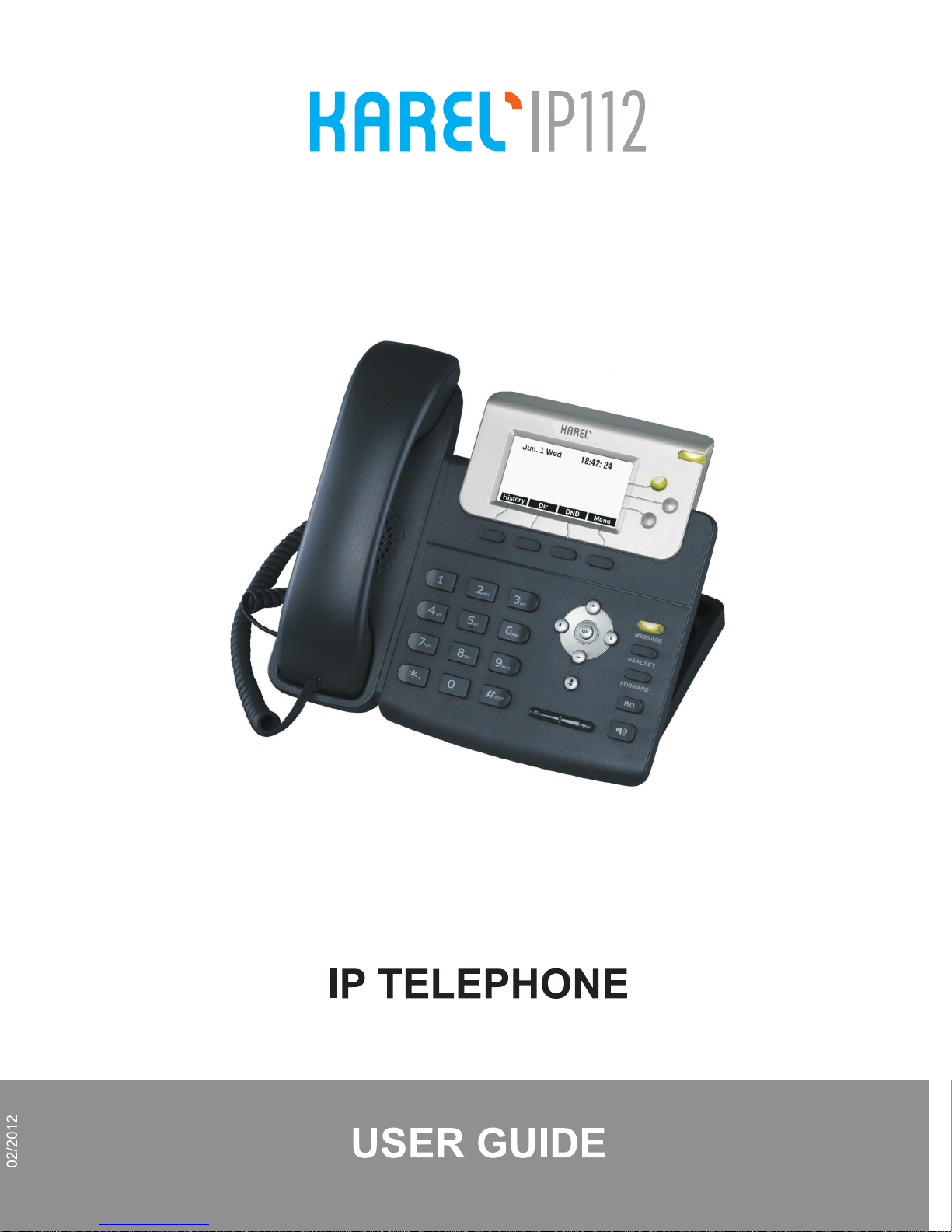
Page 2

IP TELEPHONE USER GUIDE
FEBRUARY 2012
Page 3
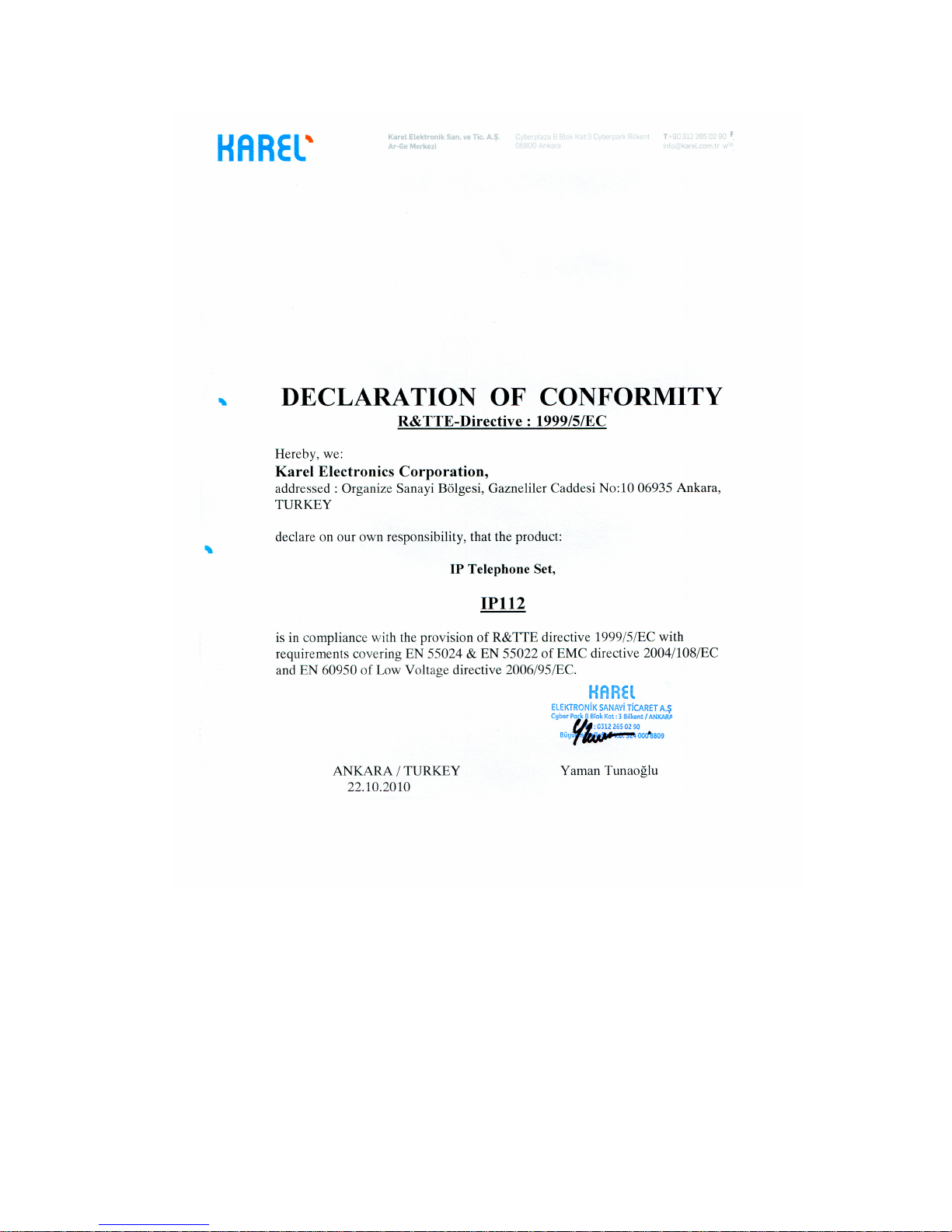
II
Page 4
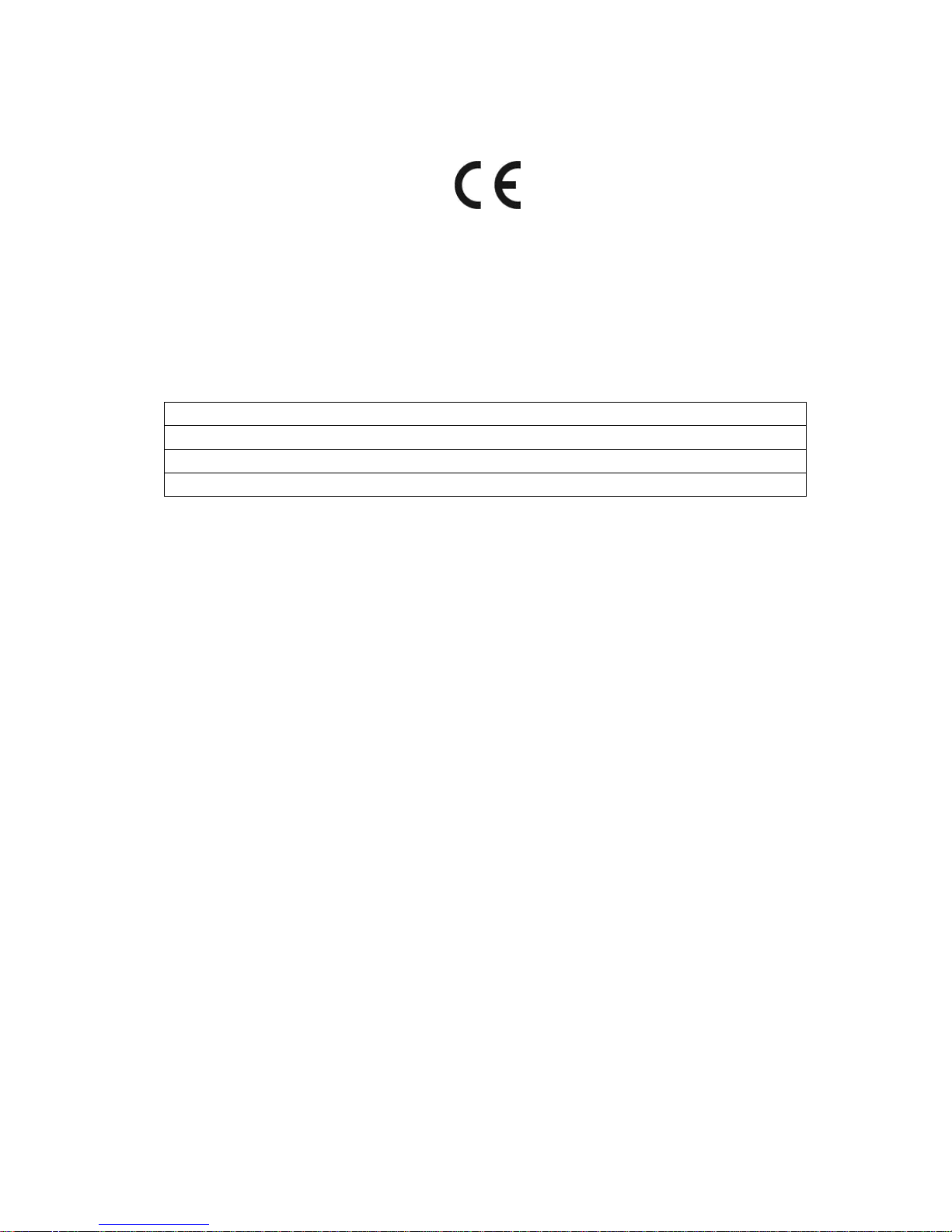
III
Version Table
Date/Version Of Guide
01.12.2011/AAA
03.02.2012/AAB
IP112 User Guide-Ver. AAB–03.02.2012
KAREL reserves the right to make modifications in product features mentioned in this
document for development and improvement purposes, without prior notice. Individual
products may possess characteristics different from those that have been mentioned in
this document, due to their differences in software and hardware versions.
Page 5
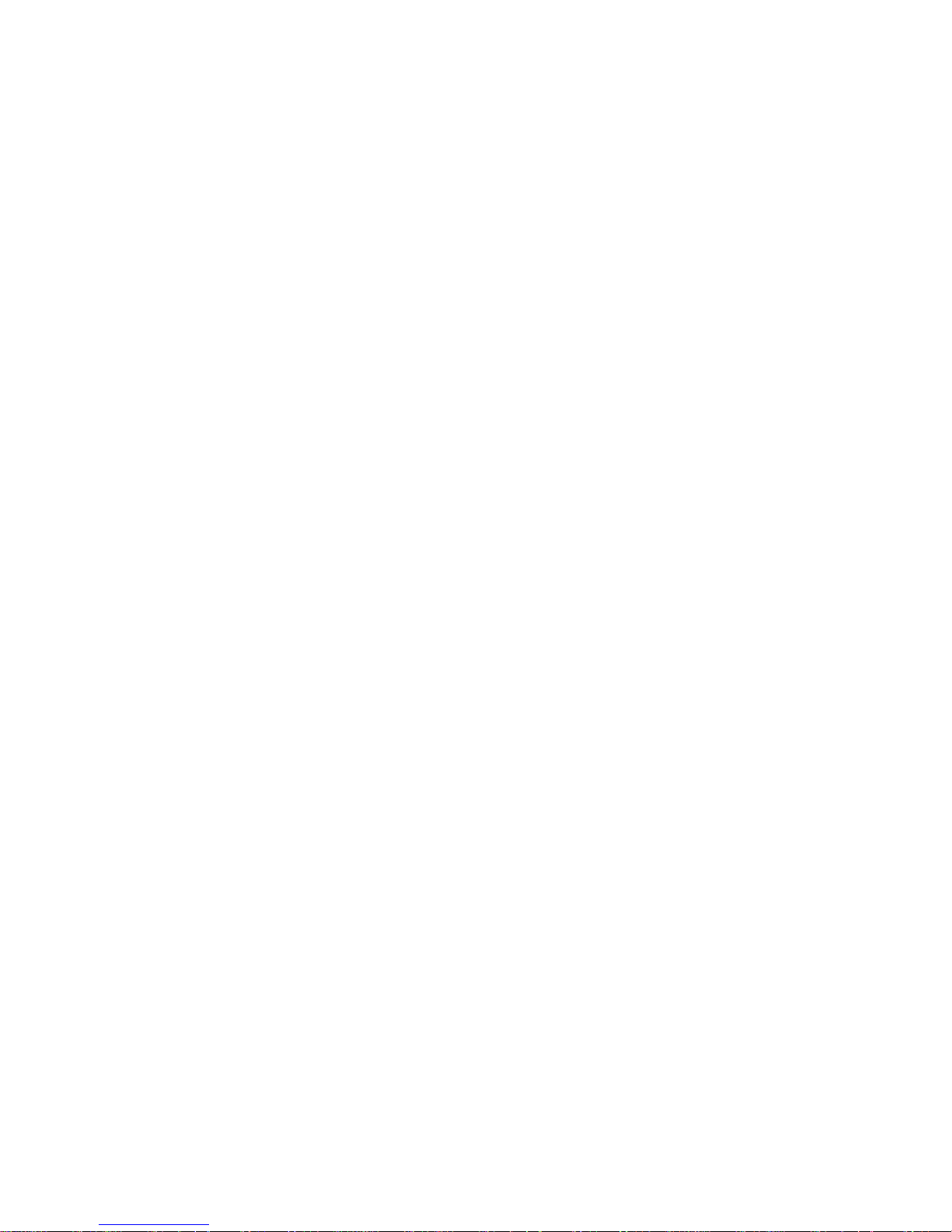
IV
ISSUES TO PAY ATTENTION TO
1) Read this guide carefully before you use your device and keep it for later
reference.
2) Any mistake with the connections in your device may damage it or your
exchange. Especially the connection to the exchange must be made by
the Authorized Technical Services. The explanations about connections in
the User’s Guide have been intended to give information only.
3) A connection box comes with your device. The connections must be made
as described in the installation chapter.
4) In case you need a connection of plug-outlet type, never apply electric
plugs and outlets; use plugs, outlets and connection components that are
specific to telephones.
5) Do not make any connection other than the extension connection of the
KAREL telephone system.
6) There is no part that you can repair or maintain in your device; therefore
call the authorized technical service in case of any malfunction.
7) Keep your device away from direct sunlight.
8) Do not let any liquid substance spill on your device.
9) Do the exterior cleaning of your device with a slightly moistened piece of
cloth.
10) Do not apply any chemicals for cleaning.
11) Please call your authorized dealer in case you would like to change the
place of your device. Use its own packing to carry the device.
12) Please do not use exterior signal for the test operations or maintenance.
Any signal which is used externally may damage your device.
Page 6

V
IP112
Page 7
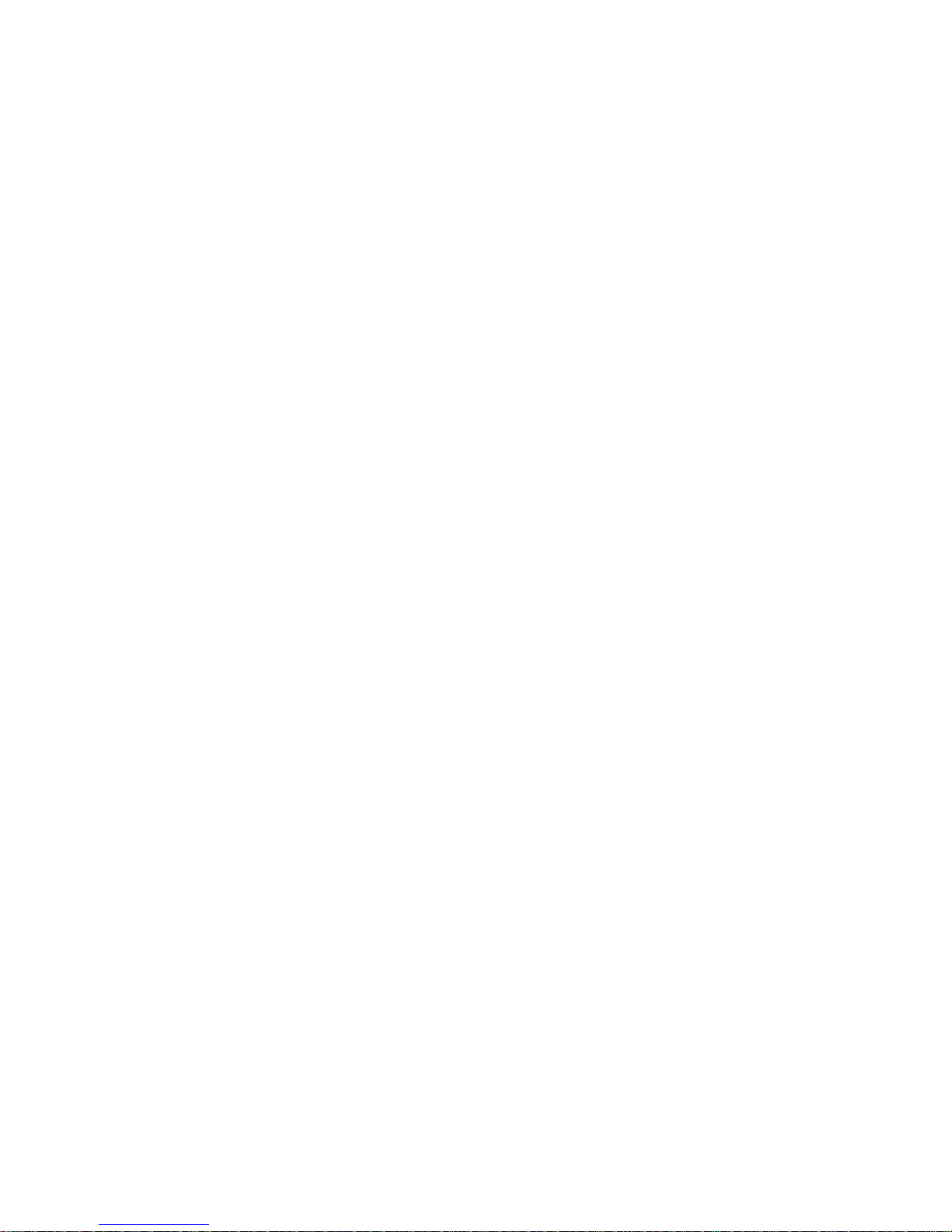
VI
CONTENTS
GETTING STARTED ........................................................................................................ 1
PACKING LIST ........................................................................................................... 1
ASSEMBLING THE PHONE ...................................................................................... 3
CONFIGURATION AND REGISTRATION ................................................................. 4
CONFIGURING VIA WEB PAGE ........................................................................ 5
CONFIGURING VIA KEYPAD ............................................................................. 6
OVERVIEW ....................................................................................................................... 7
KEYPAD INSTRUCTION ........................................................................................... 7
LED INSTRUCTION ................................................................................................... 8
ICON INSTRUCTION ................................................................................................. 9
USER INTERFACE .................................................................................................. 10
CUSTOMIZING YOUR PHONE ...................................................................................... 13
GENERAL SETTINGS ............................................................................................. 13
PHONE STATUS ............................................................................................... 13
LANGUAGE ...................................................................................................... 13
TIME AND DATE ............................................................................................... 14
KEYPAD LOCK ................................................................................................. 16
AUDIO SETTINGS ................................................................................................... 18
VOLUME ........................................................................................................... 18
RING TONES .................................................................................................... 19
CODEC SELECTION ........................................................................................ 21
CONTACT MANAGEMENT ..................................................................................... 22
EDIT/ADD/DELETE CONTACT......................................................................... 22
IMPORT/EXPORT CONTACT LIST .................................................................. 25
BLACKLIST ....................................................................................................... 26
REMOTE PHONE BOOK .................................................................................. 27
BROADSOFT .................................................................................................... 28
LDAP ................................................................................................................. 28
OTHER SETTINGS .................................................................................................. 29
KEY AS SEND ................................................................................................... 29
HOT LINE .......................................................................................................... 30
ANONYMOUS CALL ......................................................................................... 31
AUTO REDIAL .................................................................................................. 32
AUTO ANSWER ................................................................................................ 33
MISSED CALL LOG .......................................................................................... 34
BROADSOFT CALL LOG .................................................................................. 34
LOGO CUSTOMIZATION .................................................................................. 35
PROGRAMMABLE KEY ................................................................................... 35
SOFTKEY LAYOUT ........................................................................................... 36
LIVE DIALPAD .................................................................................................. 37
REPLACE RULE ............................................................................................... 37
DIAL NOW ......................................................................................................... 38
Page 8
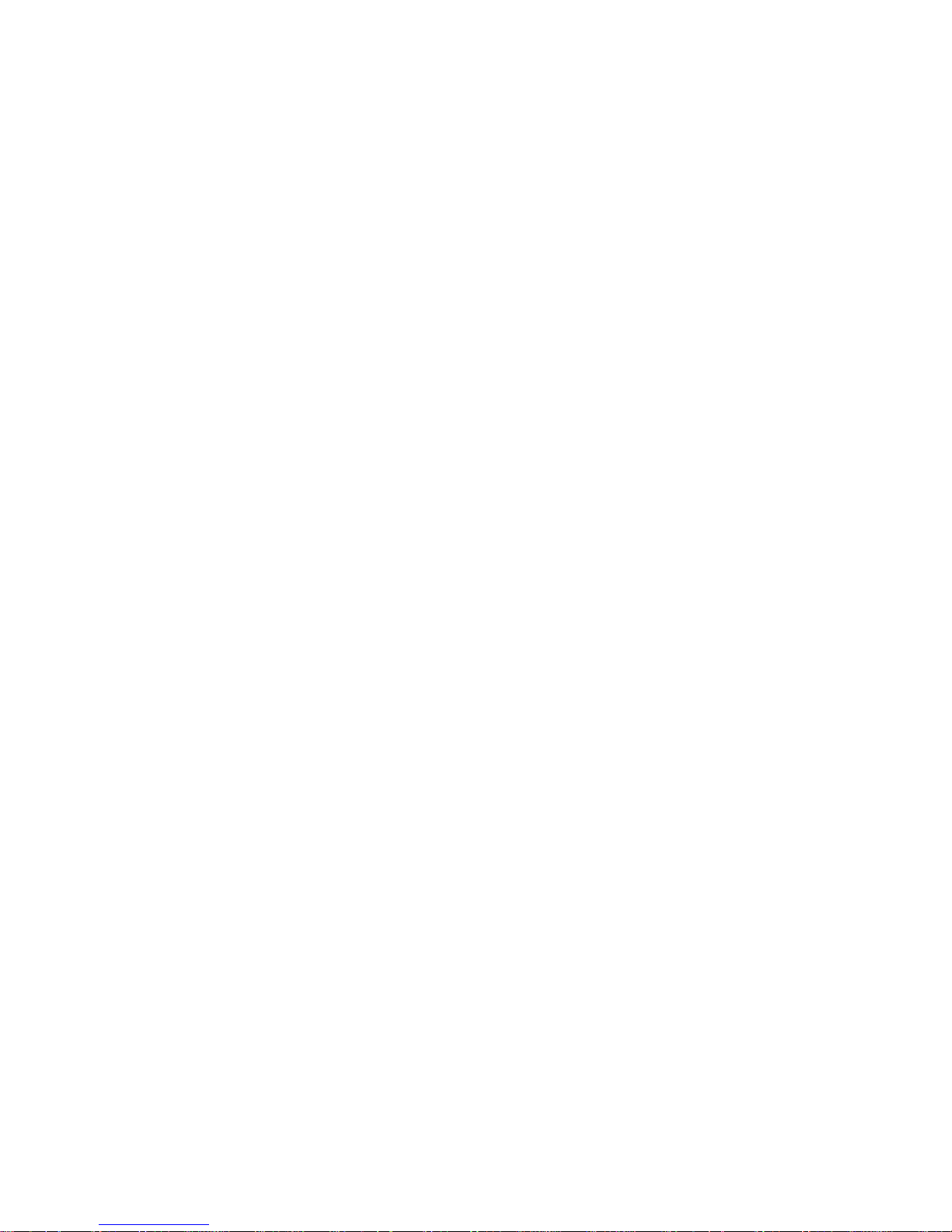
VII
AREA CODE ..................................................................................................... 39
BLOCK OUT ...................................................................................................... 40
FEATURE SYNCHRONISATION ...................................................................... 41
PUSH XML ........................................................................................................ 42
WATCHDOG ..................................................................................................... 43
ACTION URL/URI ............................................................................................. 44
USING THE BASIC CALL FUNCTIONS ........................................................................ 47
MAKING A CALL ...................................................................................................... 47
CALL DEVICES ................................................................................................. 47
CALL METHODS ............................................................................................... 47
PASSWORD DIAL ............................................................................................. 49
CALL COMPLETION ......................................................................................... 50
ANSWERING A CALL .............................................................................................. 51
ANSWERING AN INCOMING CALL ................................................................. 51
DENYING AN INCOMING CALL ....................................................................... 51
DND ................................................................................................................... 51
CALL FORWARD .............................................................................................. 51
INTERCOM ....................................................................................................... 52
DURING AN ACTIVE CALL ..................................................................................... 53
MUTE ................................................................................................................ 53
CALL HOLD ....................................................................................................... 53
CALL WAITING ................................................................................................. 54
CALL TRANSFER ............................................................................................. 54
3-WAY CONFERENCE ..................................................................................... 55
NETWORK CONFERENCE .............................................................................. 55
HUAWEI ATS CONFERENCE .......................................................................... 56
MESSAGE ............................................................................................................... 58
VOICEMAIL ....................................................................................................... 58
SMS ................................................................................................................... 60
USING THE ADVANCED PHONE FUNCTIONS ............................................................ 61
ACCOUNT SETTING ............................................................................................... 61
TLS .................................................................................................................... 61
DNS-SRV .......................................................................................................... 62
NETWORK SETTING .............................................................................................. 63
PC PORT SETTING .......................................................................................... 63
VLAN SETTING ................................................................................................ 64
LLDP ................................................................................................................. 65
HTTPS ............................................................................................................... 66
MAINTENANCE TASKS ........................................................................................... 67
ADMINISTRATOR MODE ................................................................................. 67
ADMINISTRATOR/USER PASSWORD ............................................................ 68
REBOOT ........................................................................................................... 68
RESET TO FACTORY ....................................................................................... 69
FIRMWARE UPDATE ........................................................................................ 70
Page 9
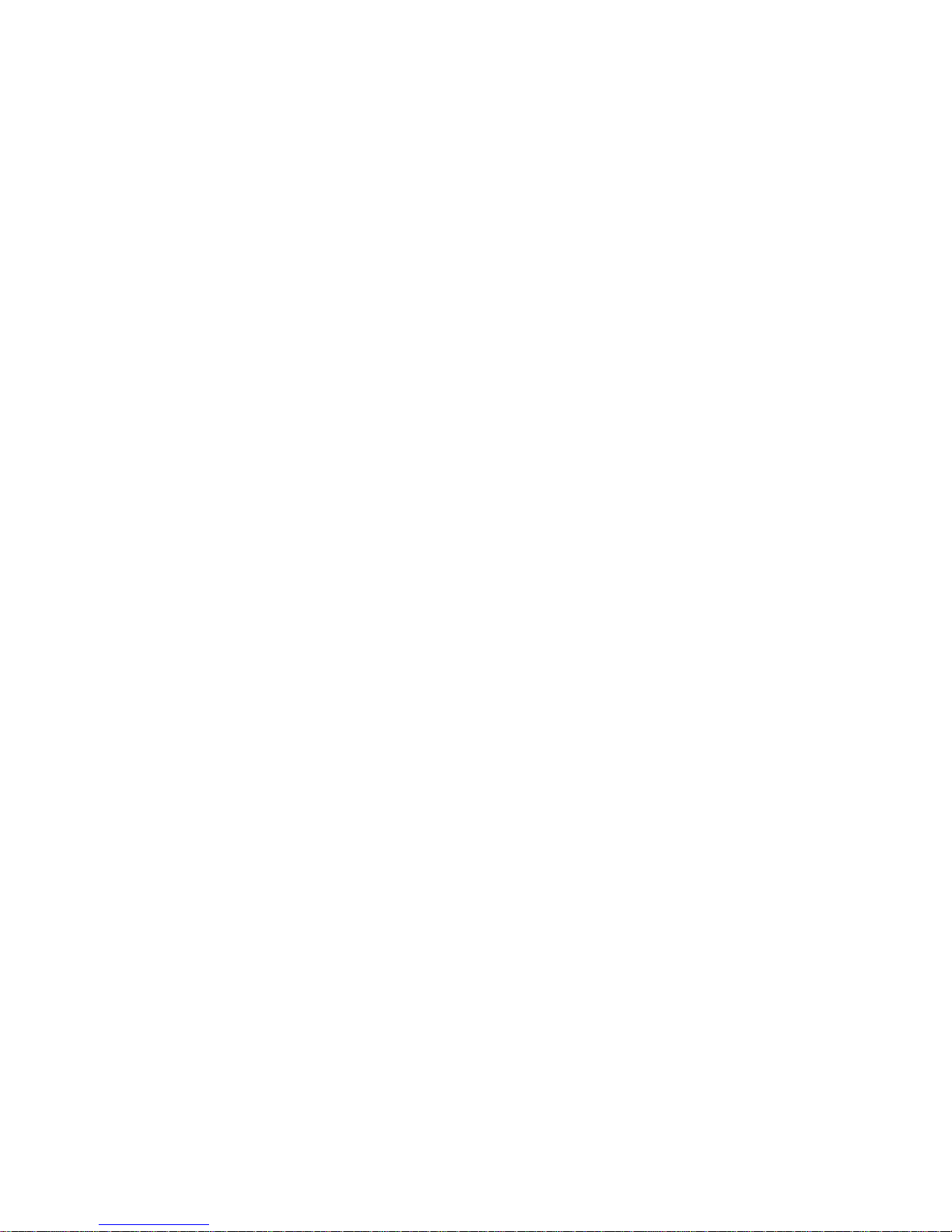
VIII
DECRYPTION ................................................................................................... 70
ZERO-SP-TOUCH ............................................................................................ 71
SYSTEM LOG EXPORT ................................................................................... 72
PCAP TRACE EXPORT .................................................................................... 73
802.1X ............................................................................................................... 73
DSS KEYS CONFIGURATION ................................................................................ 73
CONFERENCE ................................................................................................. 74
FORWARD ........................................................................................................ 74
TRANSFER ....................................................................................................... 75
HOLD ................................................................................................................ 75
DND ................................................................................................................... 75
REDIAL ............................................................................................................. 75
CALL RETURN .................................................................................................. 76
SMS ................................................................................................................... 76
PICK UP ............................................................................................................ 76
CALL PARK ....................................................................................................... 76
DTMF ................................................................................................................ 77
VOICE MAIL ...................................................................................................... 77
SPEED DIAL ..................................................................................................... 77
INTERCOM ....................................................................................................... 78
LINE .................................................................................................................. 78
BLF .................................................................................................................... 78
URL ................................................................................................................... 79
GROUP LISTENING ......................................................................................... 79
PUBLIC HOLD .................................................................................................. 79
PRIVATE HOLD ................................................................................................. 80
SHARED LINE .................................................................................................. 80
XML GROUP ..................................................................................................... 80
GROUP PICK UP .............................................................................................. 81
PAGING ............................................................................................................. 81
RECORD ........................................................................................................... 81
XML BROWSER ................................................................................................ 81
HOT DESKING .................................................................................................. 82
URL RECORD ................................................................................................... 82
LDAP ................................................................................................................. 83
BLF LIST ........................................................................................................... 83
PREFIX ............................................................................................................. 84
ZERO-SP-TOUCH ............................................................................................ 84
ACD ................................................................................................................... 84
LOCAL GROUP ................................................................................................. 85
BROADSOFT GROUP ...................................................................................... 85
TONE SETTINGS .................................................................................................... 85
VOICE ...................................................................................................................... 86
RING ........................................................................................................................ 87
Page 10
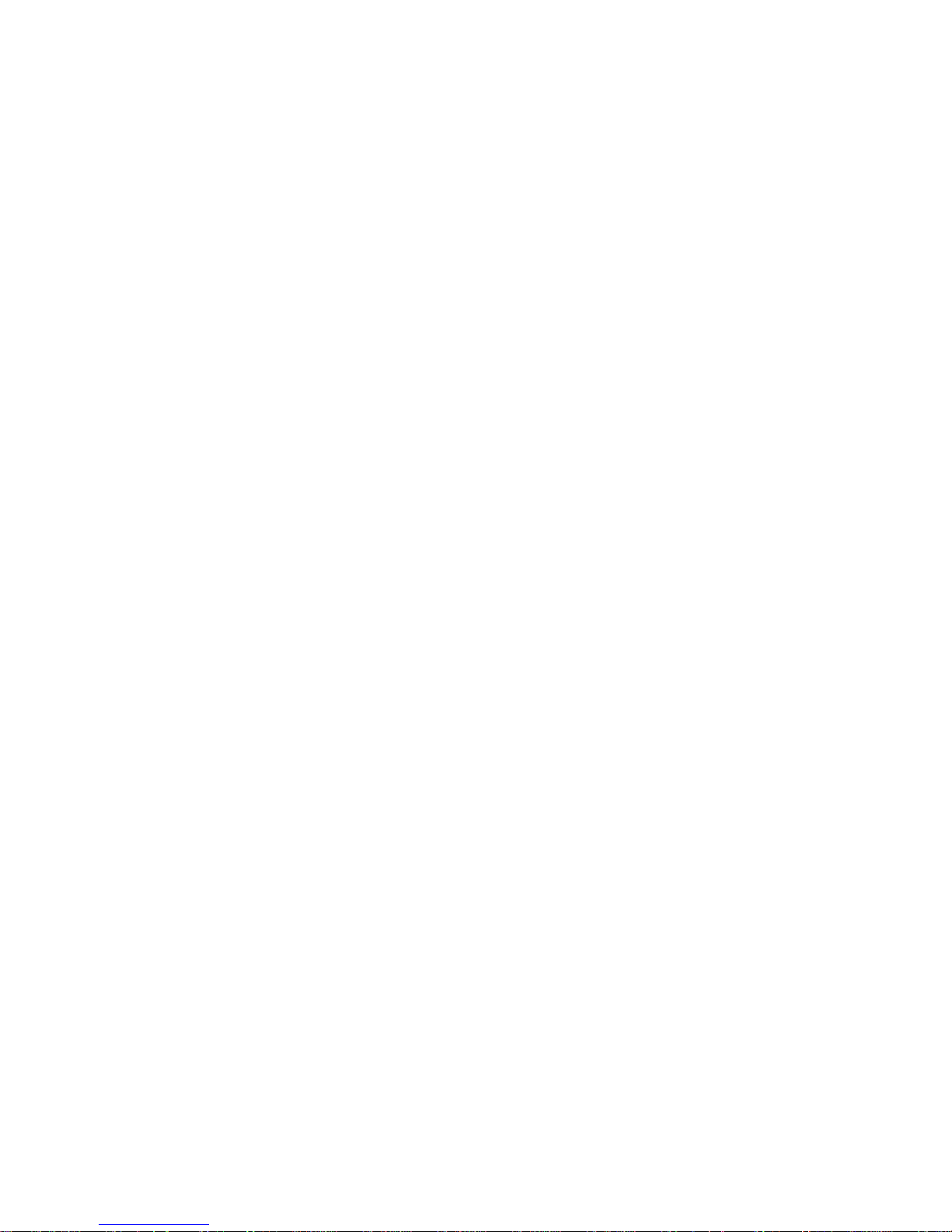
IX
TROUBLE SHOOTING ................................................................................................... 88
Page 11
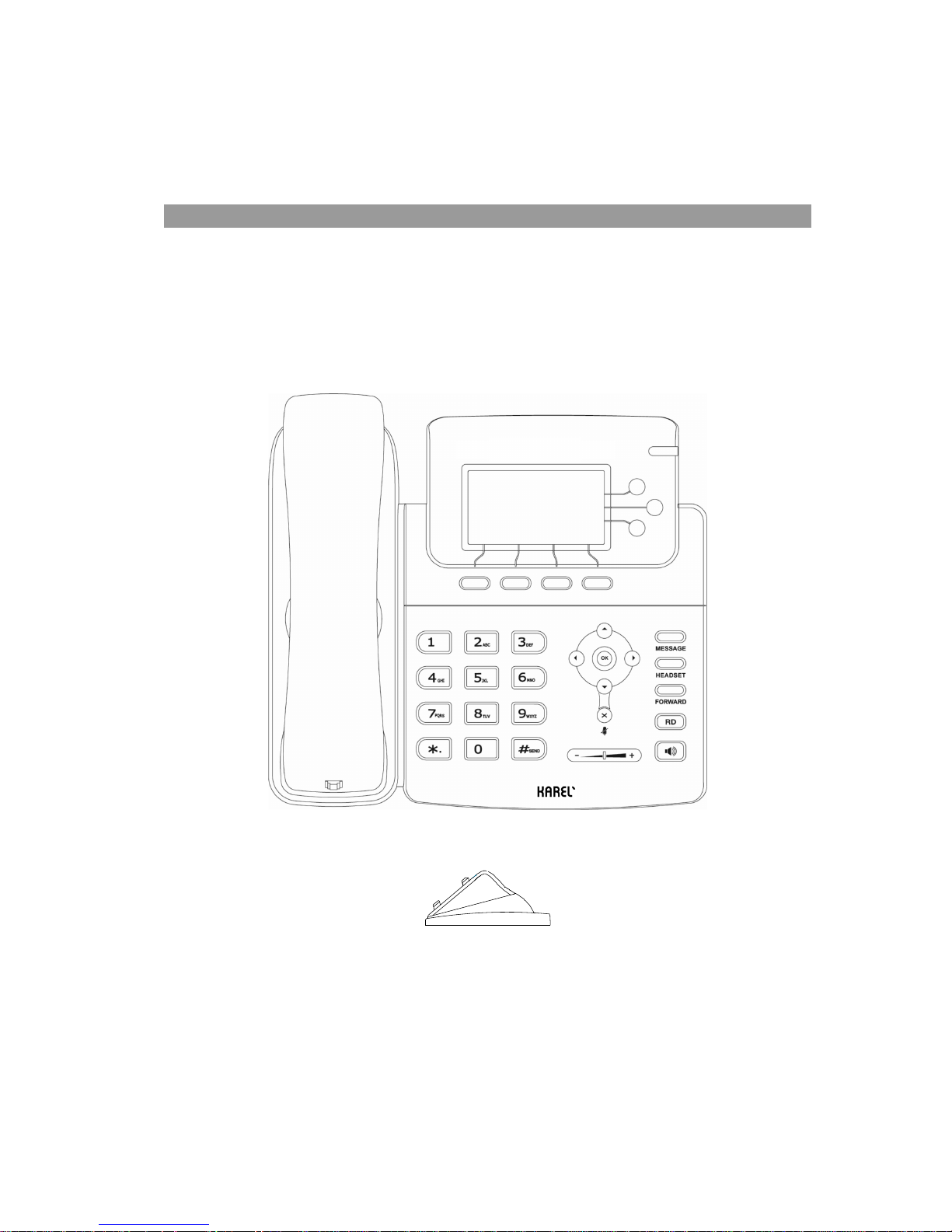
IP TELEPHONE SET
1
GETTING STARTED
PACKING LIST
The following components are included in your package:
z Enterprise IP Phone
z Phone Stand
z Power Adapter
Page 12
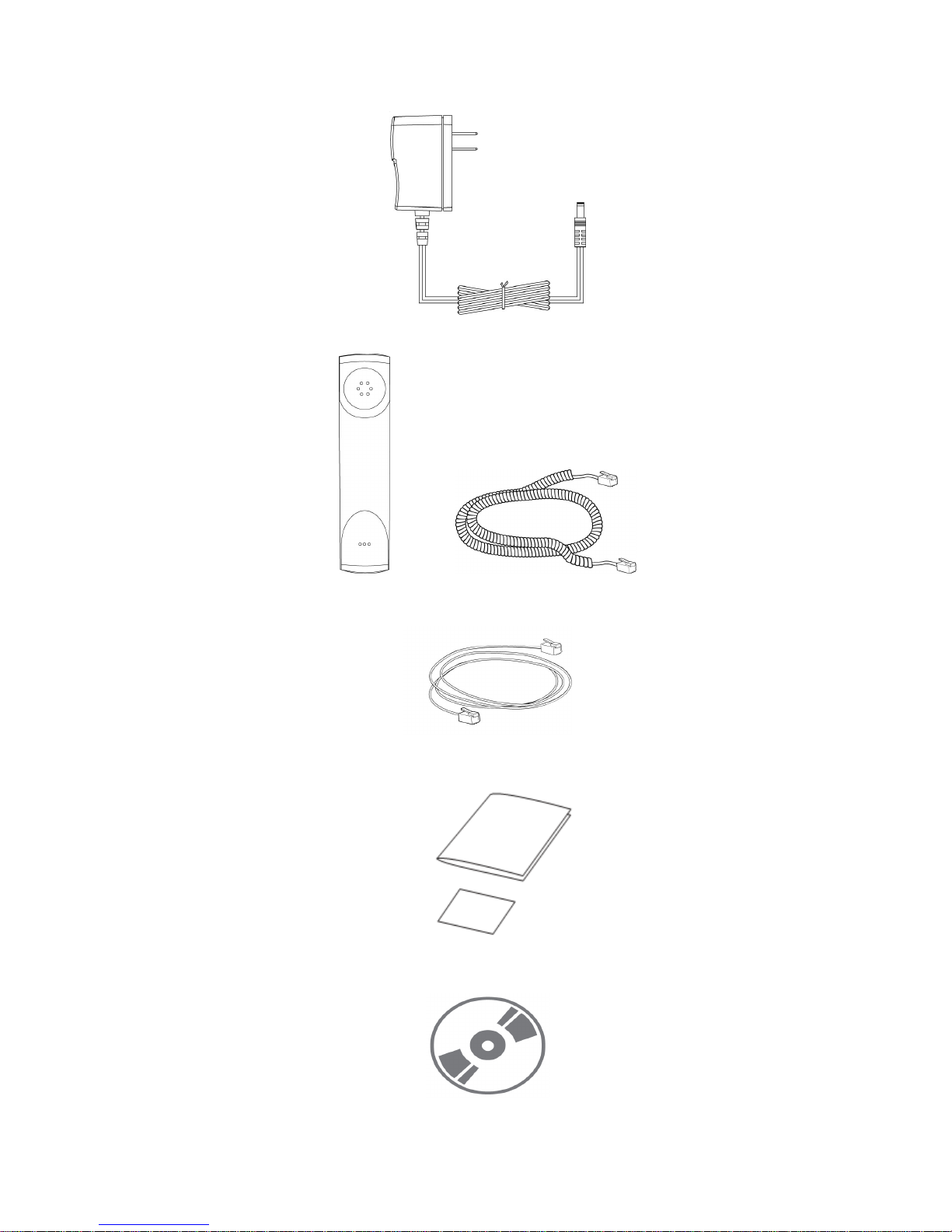
IP TELEPHONE SET
2
z Handset & Handset Cord
z Ethernet Cable
z Quick Installation Guide & Quick Reference
z CD Content
Page 13
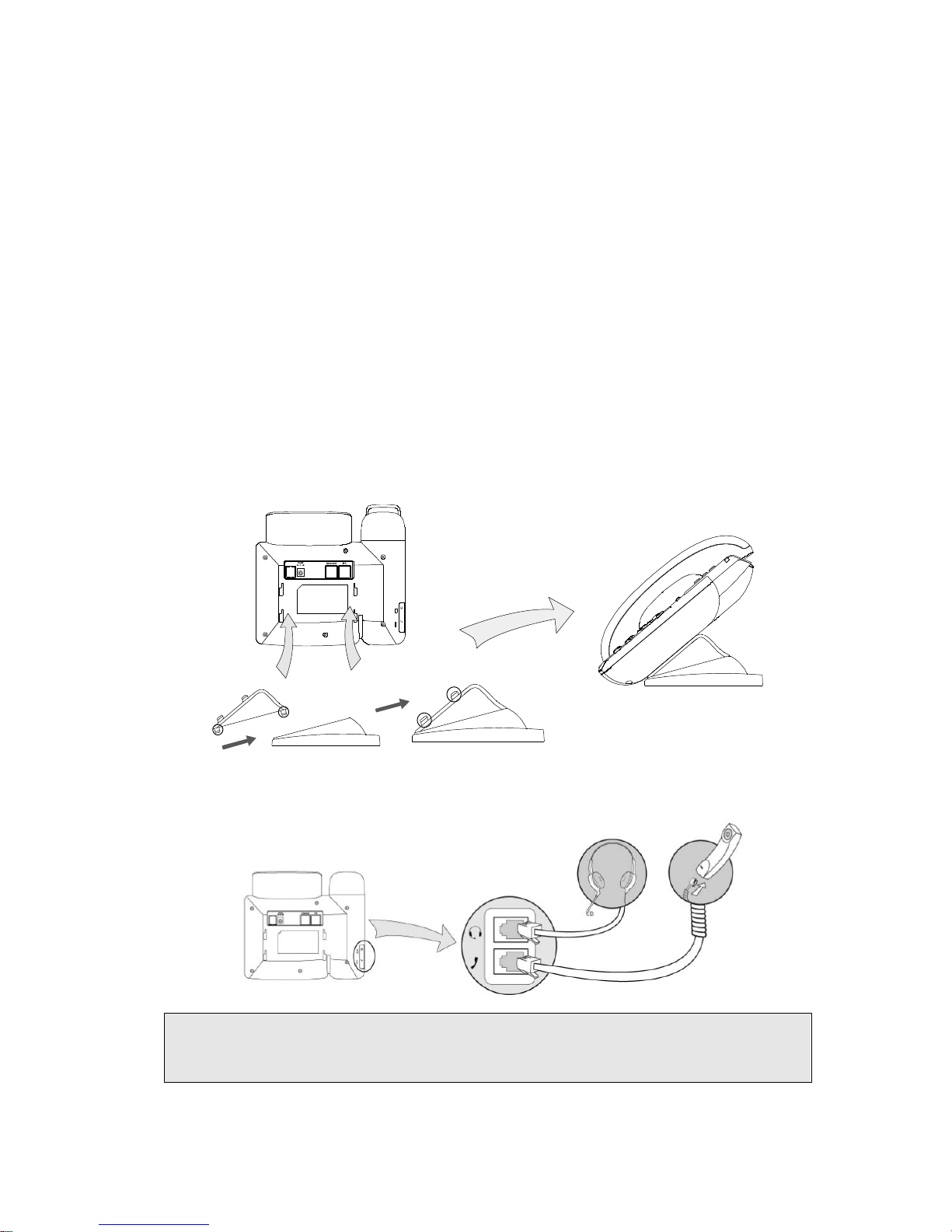
IP TELEPHONE SET
3
Check this list before installation to ensure that you have received each item. If you are
missing any items, contact your IP phone reseller.
ASSEMBLING THE PHONE
This section introduce how to assemble the phone with the components in the packing
list:
z Attach the stand;
z Connect Handset and Headset;
z Connect Network and Power.
1) Attach the Stand, as shown below:
Stand attached
2) Connect Handset and Headset, as shown below:
Note:
Headset is not provided in the packing list. Please contact your distributor for more
information.
Page 14

IP TELEPHONE SET
4
3) Connect Network and Power
There are two ways for network and power source connections. You can either connect
the phone to the AC Power directly using the power adapter or to a PoE compliant switch
or hub. Your system administrator will advise you on which one to use.
Note:
1. If inline power is provided, do not install AC adapter. Make sure the Ethernet cable
and switch/hub is PoE compliant.
2. The Internet Port can be also connected to Hub/Switch/IP PBX or other internet
devices.
The phone can also share the network connection with other network devices such as PC.
Connect the phone’s PC port and computer’s Network Port together using an Ethernet
cable, shown as below:
CONFIGURATION AND REGISTRATION
If you are administrator, you need to do some simple configuration to make the phone
work. If not, please contact your internet administrator or service provider for more
details.
Page 15
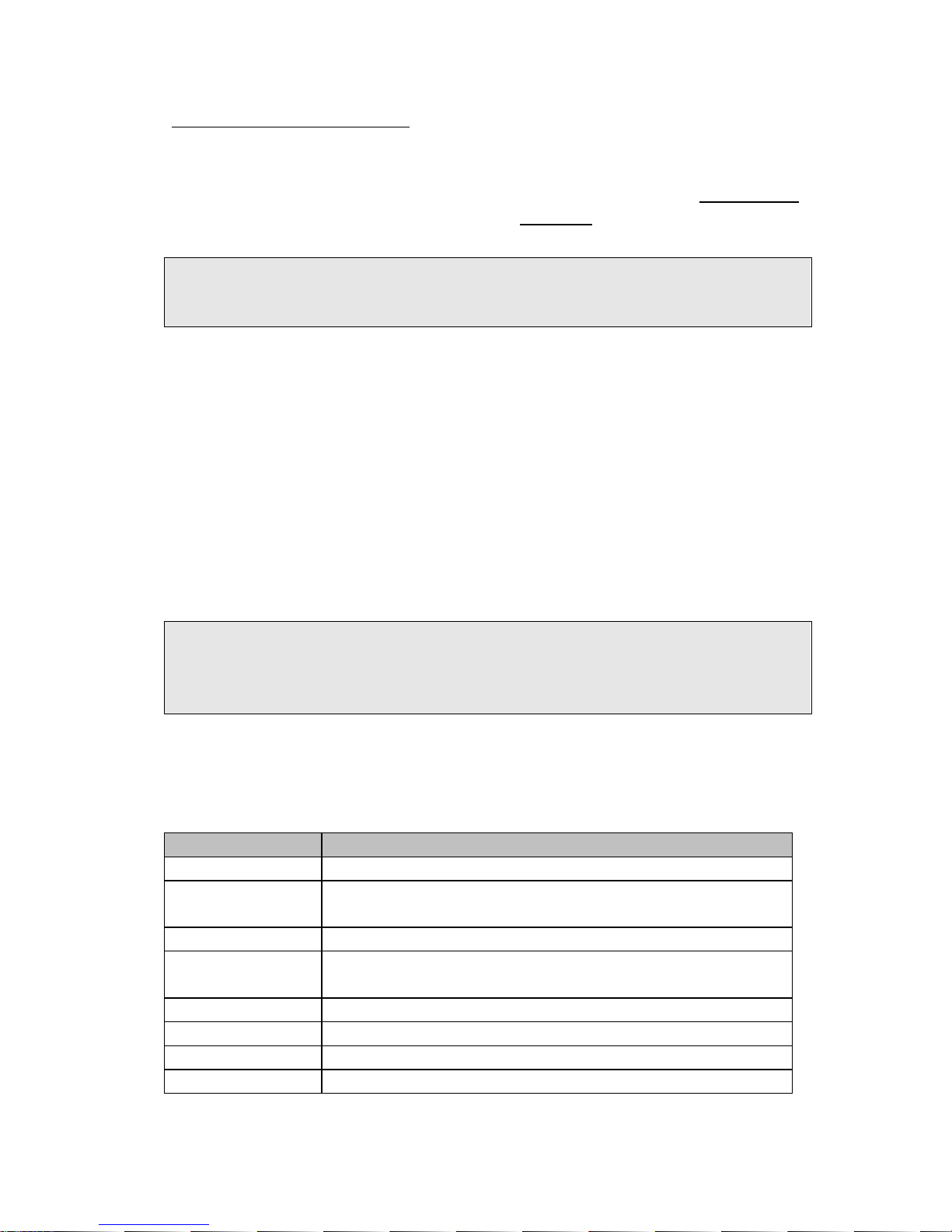
IP TELEPHONE SET
5
Configuring via Web Page
Press OK button on the keypad of the phone to enter the status page and find out the IP
address of IP phone. Enter it (for example http://192.168.3.35) into the address bar of
web browser. The default administrator’s login name and password are admin/admin
.
The default user’s login name and password are user/user
.
Note:
Please locate your PC in the same network segment of IP phone (192.168.3.X) to access
the web configuration page. Please consult your system administrator for help.
Network Settings
Choose Network->Internet Port (WAN).
DHCP: Under the default situation the phone attempts to contact a DHCP Server in your
network in order to obtain its valid network settings, e.g. IP address, sub mask, gateway,
DNS server, etc.
Static IP Address: If your phone cannot contact a DHCP Server for any reason, you
need to enter the network settings manually via Static IP Address. Please contact your
internet administrator for more details.
PPPoE: If you are using the xDSL Modem, you can connect your phone to the internet
via PPPoE mode. Please contact your ISP for the User Name and Password for internet
access.
Note:
Using the wrong network parameters may result in inaccessibility of your phone and may
also have an impact on your network performance. Please contact your network
administrator.
Account Settings
The phone attempts to register to the SIP server using the parameters obtained by
initialization.
Choose Account, you will find the following parameters:
Field Description
Register Status It shows the register status of the phone.
Account Active You can choose on/off to enable/disable the account
respectively.
Label The name showing on the LCD of current device.
Display Name The local phone name showing on the other phone when
calling.
Register Name Register name provided by ISP.
User Name User account information, provided by ISP.
Password Account password provided by ISP.
SIP Server SIP server address provided by ISP.
Page 16
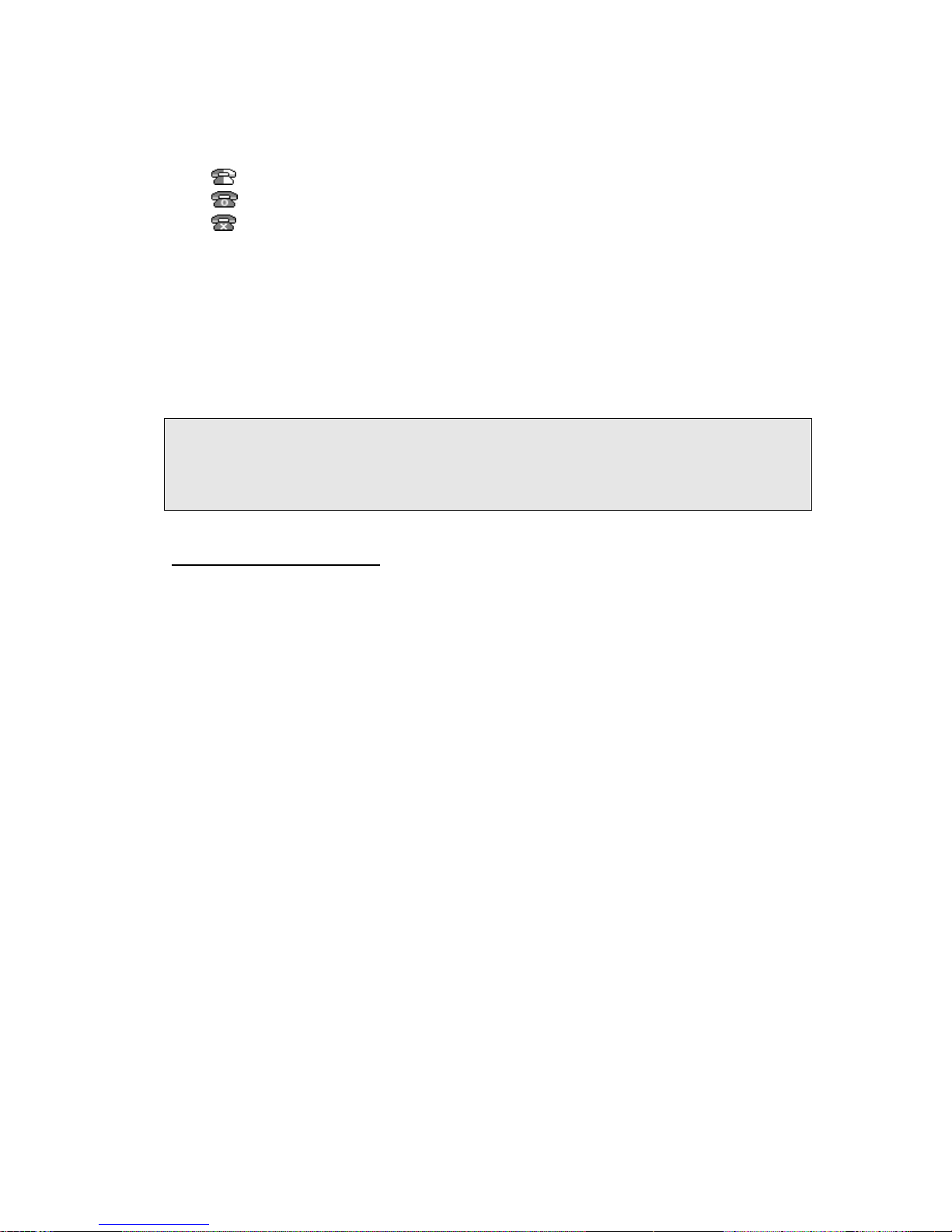
IP TELEPHONE SET
6
When you have finished the Network and Account Setting configuration, the Register
Status Icons will show in the idle screen:
Registering
Registered successfully
Register failed
When all accounts register fail, phone will display "No Service" by default.
When the phone reboot, it will register automatically. If many phones register at the same
time, this will affect the server, the users can set the register power up time so that the
phone will random register automatically within the set time.
Setting the power up time via web interface:
Choose Network->Advanced-> Registration random, enter the time in the field.
Note:
Should the IP PBX (SIP registrar) require an authentication, you will be prompted to enter
the correct password. Make sure you are using the appropriate input method or enter the
password via the web user interface.
Configuring via keypad
Network Settings: Press Menu->Settings->Advanced Settings, enter the password, and
choose Network ->WAN Port /PC Port /VLAN/Webserver Type/802.1x Settings Option to
enter the internet relating configuration page.
Account Settings: Press Menu->Settings->Advanced Settings, enter the password, and
choose Accounts->Enter to configure the account settings.
You can refer to the above “Configuring via Web Page” for the parameter details.
Page 17
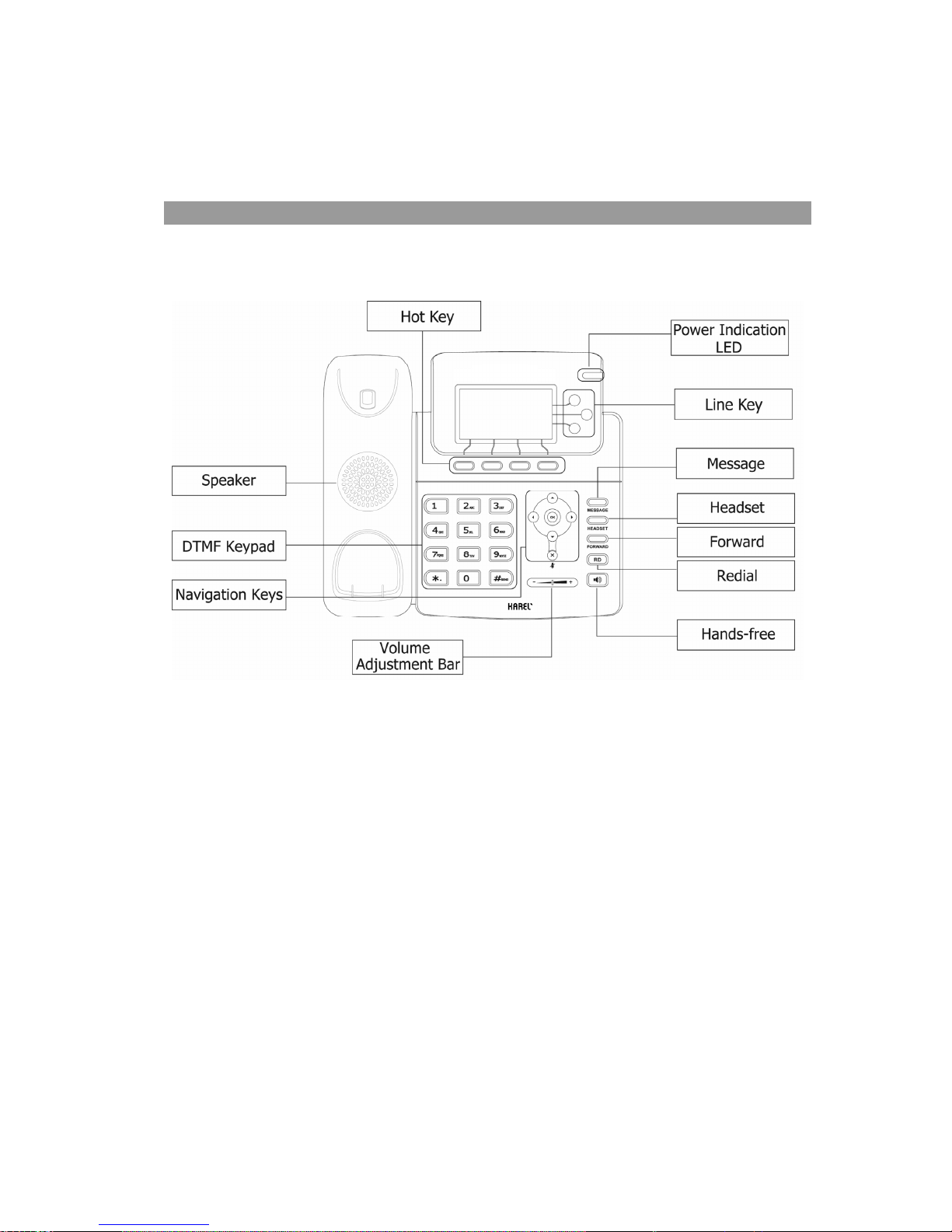
IP TELEPHONE SET
7
OVERVIEW
KEYPAD INSTRUCTION
You can check the following list which introduces the IP phone’s keypad in details:
Power Indication LED
It will show the power status, it will be on if the phone is powered, off if the phone is not
powered, and blink when someone calls in or there is a call on mute.
Hot Key
The screen will display labels for these keys, to identify their context-sensitive functions
and you can custom softkeys under different status.
Line Key
These buttons are used to active up to the three user accounts.
DTMF Keypad
Use the DTMF hard keys to enter numbers, letters and special characters. Depending on
the selected input mode, you can enter digits, lower / upper case or special characters.
Navigation Keys
Use the navigation keys to navigate in the display menus and confirm and cancel actions.
Page 18
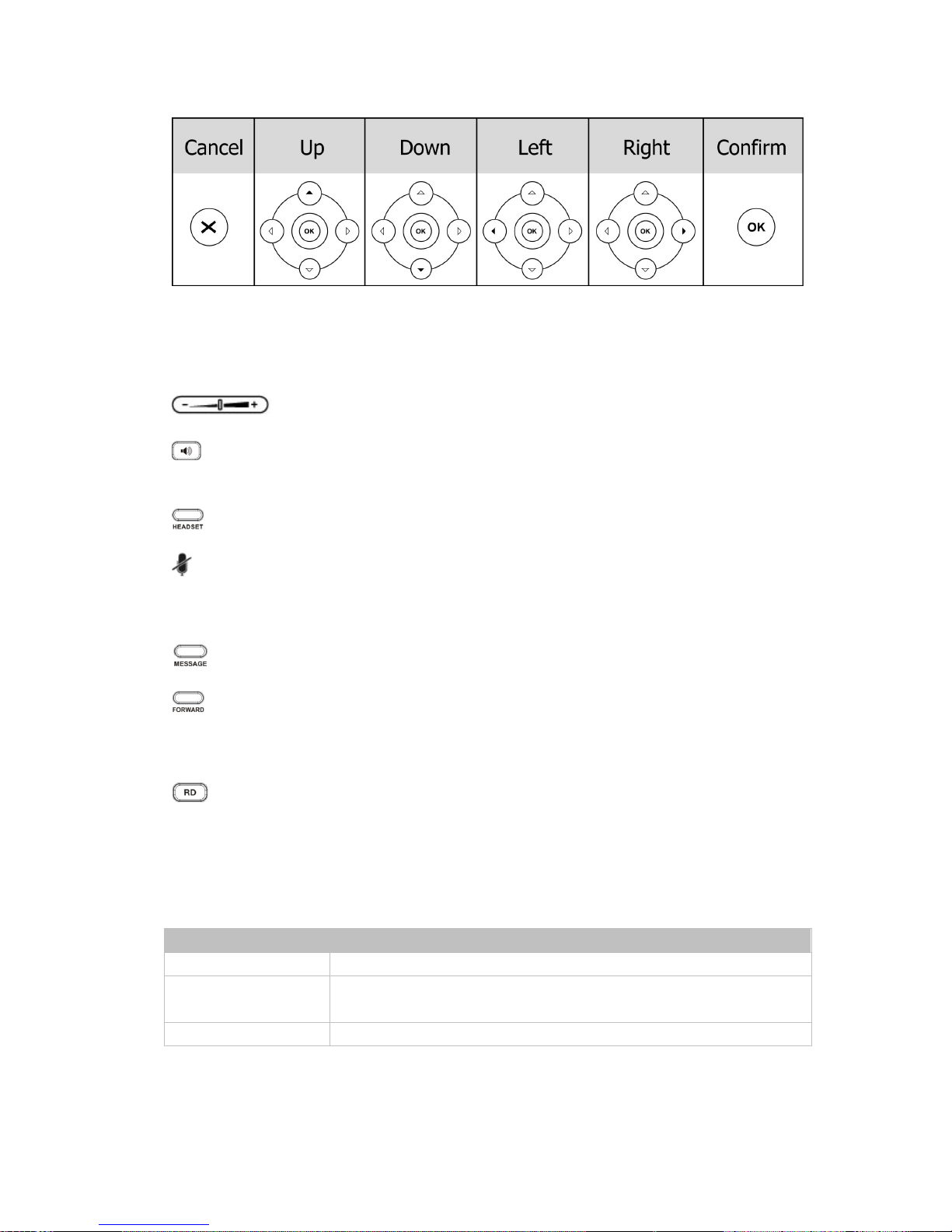
IP TELEPHONE SET
8
Audio Device Control Keys
Use the audio device control keys to perform the following actions depending on your
phone type:
: Adjust the volume of the handset, headset, speaker and ring tone;
: Allows for hands-free communication during calls;
Press to switch to the Group Listening mode.
: Place and receive calls through an optionally connected headset.
: Mute audio transmission locally during calls;
Hard Feature Keys
: Allow users to access the Voice Mail interface directly;
: Forward the current call to third party;
When the phone is idle, press to enter the forward configuration page.
: Press to enter the Dialed Calls interface, then choose a record to dial out.
LED INSTRUCTION
Table 1 Line Keys
LED Status Description
Steady green The account is active
Blinking green There is an incoming call to the account, or there is a call on hold
status
off The phone is in idle status whatever registered/ unregistered
Page 19
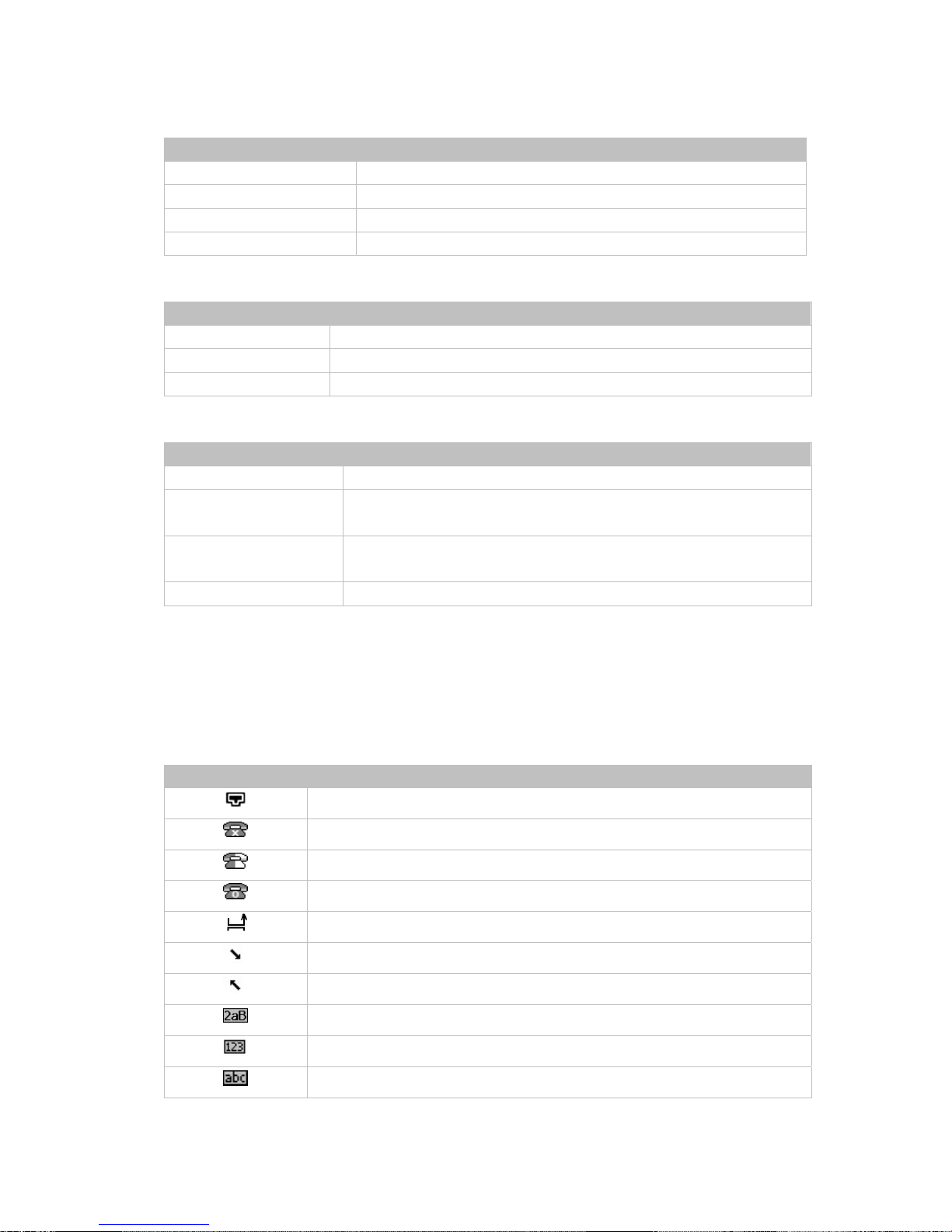
IP TELEPHONE SET
9
Table 2 Line Keys set to BLF
LED Status Description
Steady green The monitored account is in idle status
Fast blinking green There is an incoming call to the monitored account
Slow blinking green The monitored account is on an conversation
Off It is not active as BLF
Table 3 Power Indication LED
LED Status Description
Steady green Power on
Blinking green There is incoming call to the device, or there is call on mute
off Power off
Table 4 Line Keys set to BLA
LED Status Description
Steady green All of the members are in idle status
Slow blinking green Some part(s)is seizing the line/ ring-back/ under the private hold
status.
Fast blinking green Some part(s) is ringing /on the phone / under the public hold
status or all of the parts press hold.
Off It is inactive as BLA
ICON INSTRUCTION
The IP Phone displays different kinds of icons on its LCD, you can refer to the following
table for their meanings:
Icon Description
Flashes when the internet is disconnected
Account register failed
Account registering
Account register successful
Missed calls
Call in
Call out
Input Method: all letters and numbers
Input Method: numbers
Input Method: multi-lingual letters in lower case
Page 20
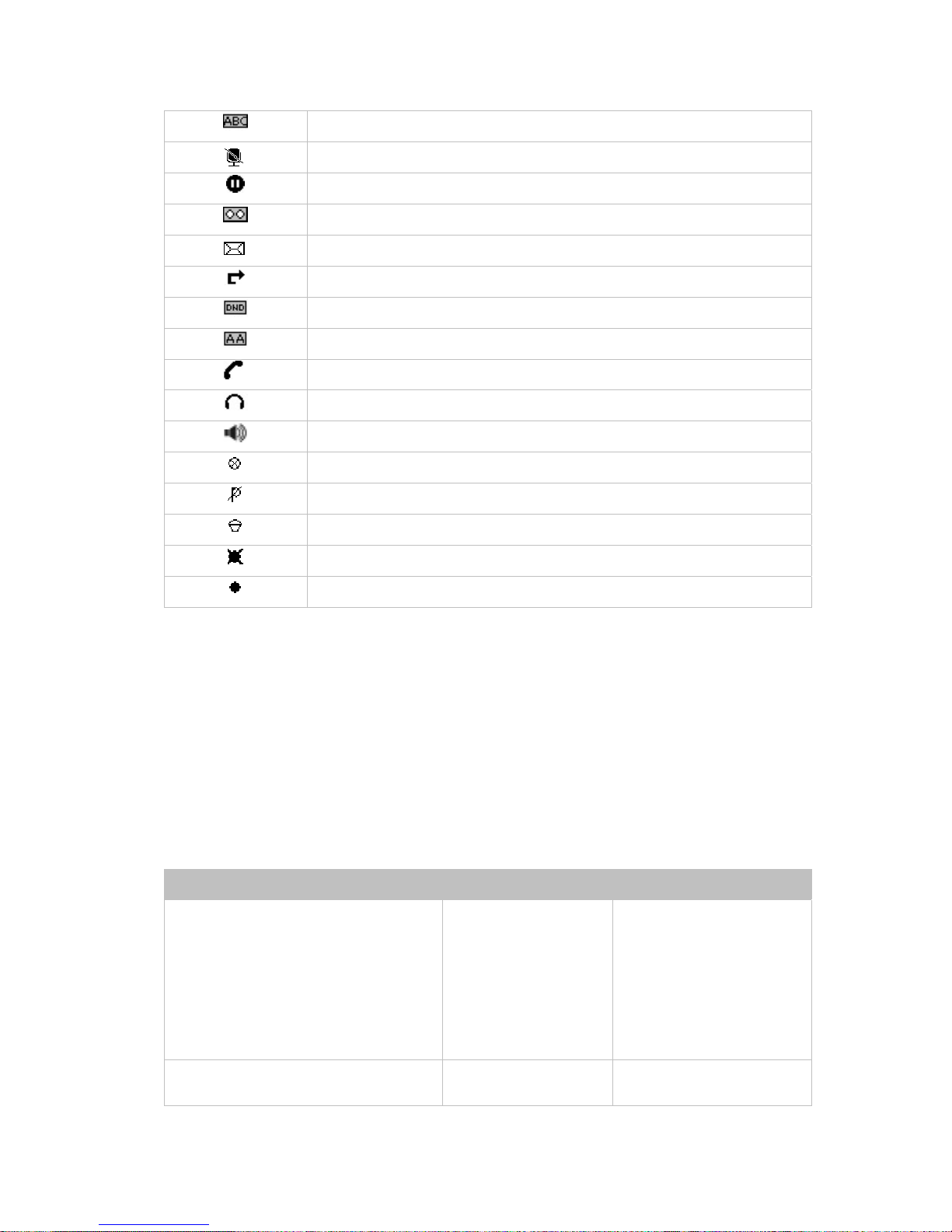
IP TELEPHONE SET
10
Input Method: multi-lingual letters in upper case
Call mute
Call hold
Voicemail
SMS
Call forward
DND(Do Not Disturb)
Auto answer
In handset mode
In headset mode
In speaker mode
The recording session cannot be started
The recording cannot be stopped
Probably the recording box is full
This call cannot be recorded.
The recording session is successfully started
USER INTERFACE
There are two ways to customize specific options on your phones:
1. Using keypad and display on the phone;
2. Using Web user interface in an Internet browser from your PC; please refer to
“Configuration and Registration” to get into the Web interface.
In many instances, it is possible to use both the user interfaces to operate the phone and
change settings; some, however, are only possible via a phone or web user interface.
Please refer to the following table for differences:
Phone Options Phone UI Web UI
Status
--IP
--MAC
--Firmware
--Network
--Phone
--Accounts
√ √
Call Features
--Call Forward
√
Page 21
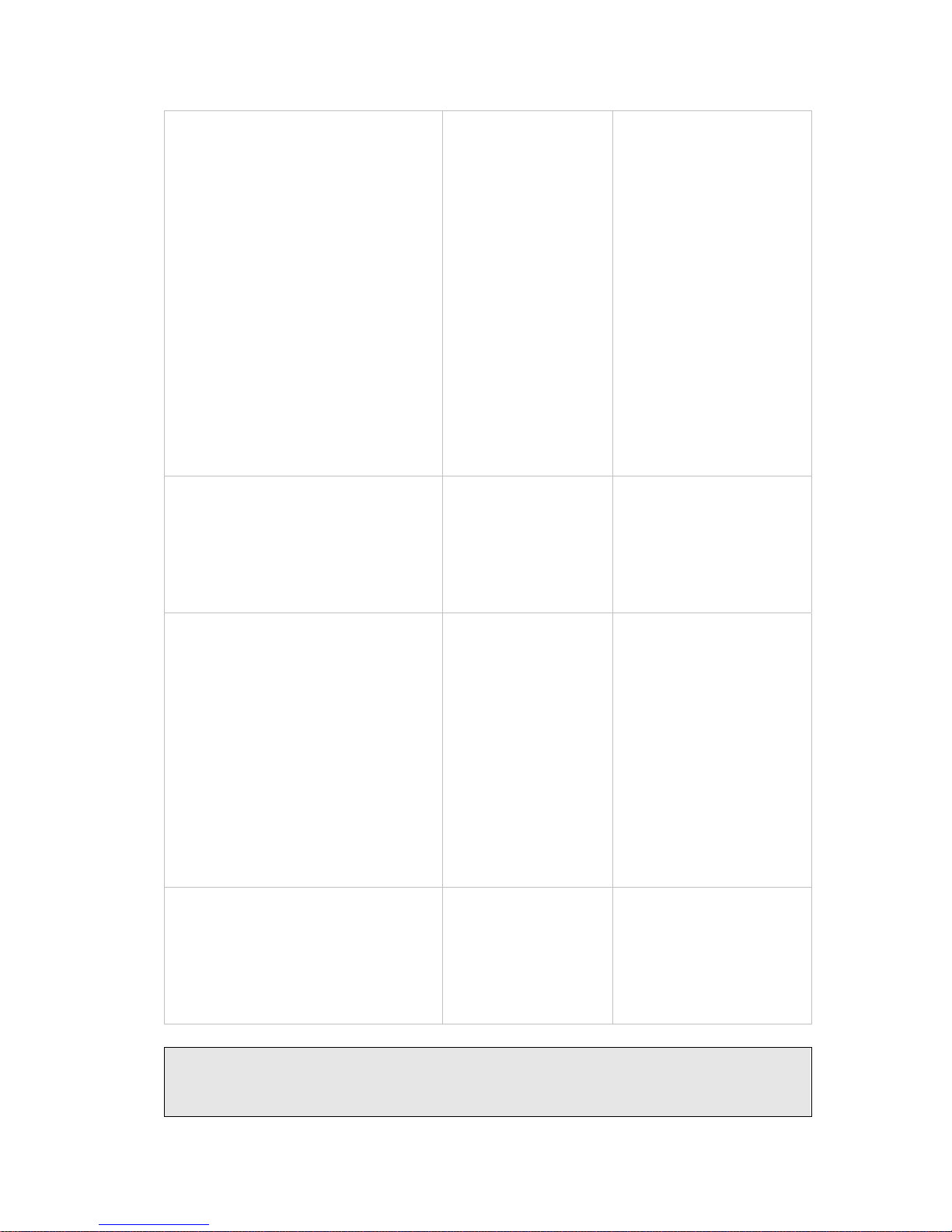
IP TELEPHONE SET
11
--Call Waiting
--DSS Keys
--Key as Send
--Hot Line
--Anonymous Call
--Auto Redial Settings
--Dial Plan
--Tones
--DND Code
--ReDialTone
--Emergency
--BusyToneDelay
--Return code when refuse
--Return code when DND
--Intercom
--Call Completion
√
√
√
√
√
√
√
√
√
√
Basic Phone Functions
--Language
--Time & Date
--Ring Tone
--Phone Volume
--Logo Customization
√
√
√
√
√
√
√
√
Advanced Phone Functions
--Accounts
--Network
--Voice
--Codecs
--Echo Cancellation etc
--Reset to factory
--Set admin password
--Update
--Set AES Key
--Keypad Lock
--Auto Provision
√
√
√
√
√
√
√
√
Other Features
--Messages
--History
--Directory
--Contacts
--Blacklist
√
√
√
√
√
√
Note:
1. The above table only indicates most of phone functions rather than all of them. Please
refer to the relating parts for more details.
Page 22
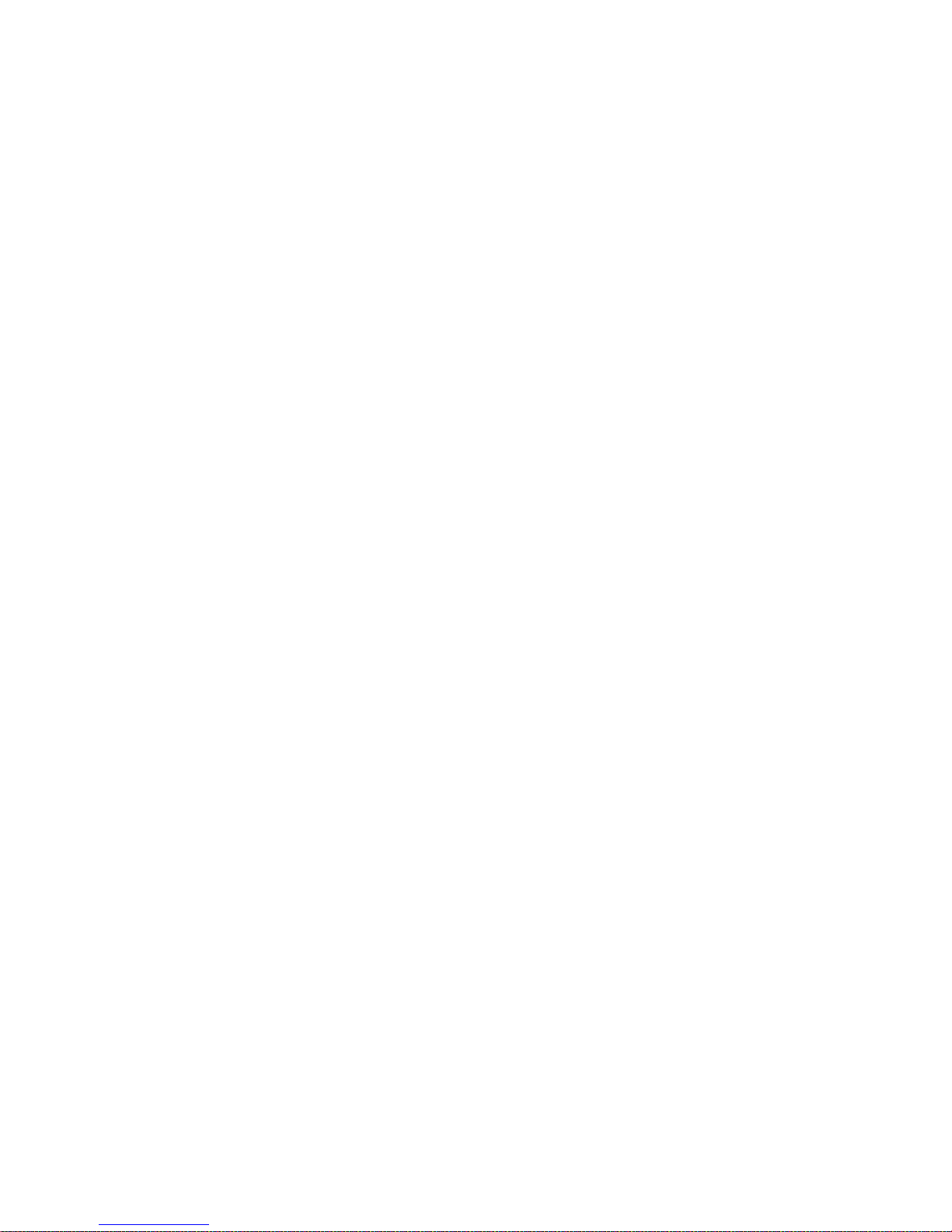
IP TELEPHONE SET
12
The default administrator password is admin.
Page 23

IP TELEPHONE SET
13
CUSTOMIZING YOUR PHONE
GENERAL SETTINGS
Phone Status
You can view the status of your phone using the Phone interface or the Web interface.
This option allows you to review:
z Network status: IP, Mac, Gateway, DNS, WAN, LAN, etc;
z Phone status: Model, Hardware version, Firmware version, Product ID, MAC, etc;
z Accounts: The 3 SIP accounts status;
z Firmware version;
To check the Phone Status via Phone interface:
1) Press OK button directly or Menu hot key, choose the Status option.
2) Use the navigation keys to scroll through the list and check the specific one.
To view the Phone Status via Web interface:
Open the web browsers and input the IP Address http://WAN-ip-address; Enter the
account and password (default account and password are both “admin”), choose Status
directly to check the status.
Language
The default Phone interface language is English. The Web interface language depends
on your computer Operation System. It will automatically match the language with your
computer and browser.
It also supports Simplified Chinese, Traditional Chinese, French, German, Italian, Polish,
Turkish, Portuguese, Spanish, etc. You can change the language for the phone user
interface and the web user interface independently from each other.
Note:
All languages may not be available for selection. The available languages depend on the
language packs currently loaded to the IP phone. Please contact with your system
administrator for more information about loading language packs.
To change the language via Phone interface:
1) Press Menu->Settings->Basic Settings->Language.
2) Scroll through the list of available languages.
3) Press the Save hot key when the desired language is highlighted. The language
appears on the graphic display will be changed to the one you chose.
Page 24
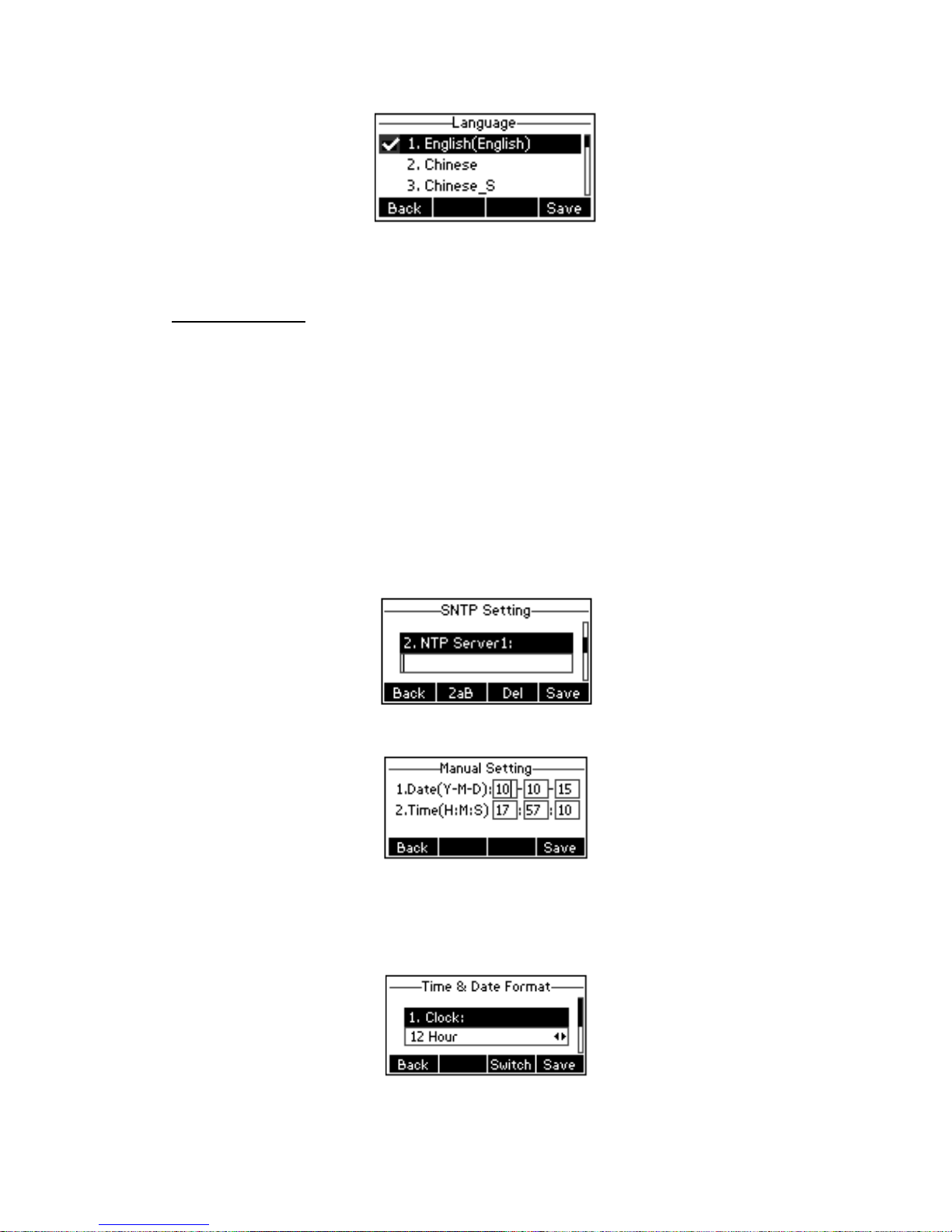
IP TELEPHONE SET
14
4) Press Save hot key to save the changes.
5) Press Back hot key to return to the previous screen.
Time and Date
The time and date appears on the idle screen of the IP phone. If the phone cannot obtain
a time and date from the call server, please contact your system administrator if the time
or date is incorrect. You can set the time manually or via the SNTP server which is used
to synchronize the time.
To change the Time and Date via the Phone interface:
1) Press Menu->Settings->Basic Settings->Time & Date.
2) If SNTP Settings is chosen, the phone will automatically get the time from the specific
NTP Server. Use the navigation keys to highlight the specific option and the relating
changes. You can set the Time Zone, NTP Server1/Server2, and Daylight Saving
respectively.
3) If Manual Setting is chosen, the time can be set manually. Use the navigation keys to
highlight the option and enter the specific date and time.
4) Press Save hot key, the time appears on the idle screen will be changed. Press Back
hot key to return to the previous screen.
To set the time format via the Phone interface:
1) Press Menu->Settings->Basic Settings->Time & Date->Time & Date Format.
2) Use the Switch hot key to choose a preferred time format: 12 hour or 24 hour.
Page 25

IP TELEPHONE SET
15
3) Use the Switch hot key to choose a preferred date format, the IP phone can support
7 kind of date display format.
4) Press the Save hot key to save the changes and return to the previous screen.
To change the Time and Date via the Web interface:
Choose Phone->Preference to do the relating changes. You can also change the Update
Interval which specifies the time frequency that the phone refreshes the time
automatically. Please refer to the instruction above for the parameters’ detail.
To change the Daylight Saving Time settings via the Phone interface:
1) Press Menu->Settings->Basic Settings->Time & Date->SNTP Settings->Daylight
Saving.
2) Press the Switch hot key to choose Off/On/Automatic options.
3) Press the Save hot key to save the changes.
To change the Daylight Saving Time Settings via the Web interface:
Page 26
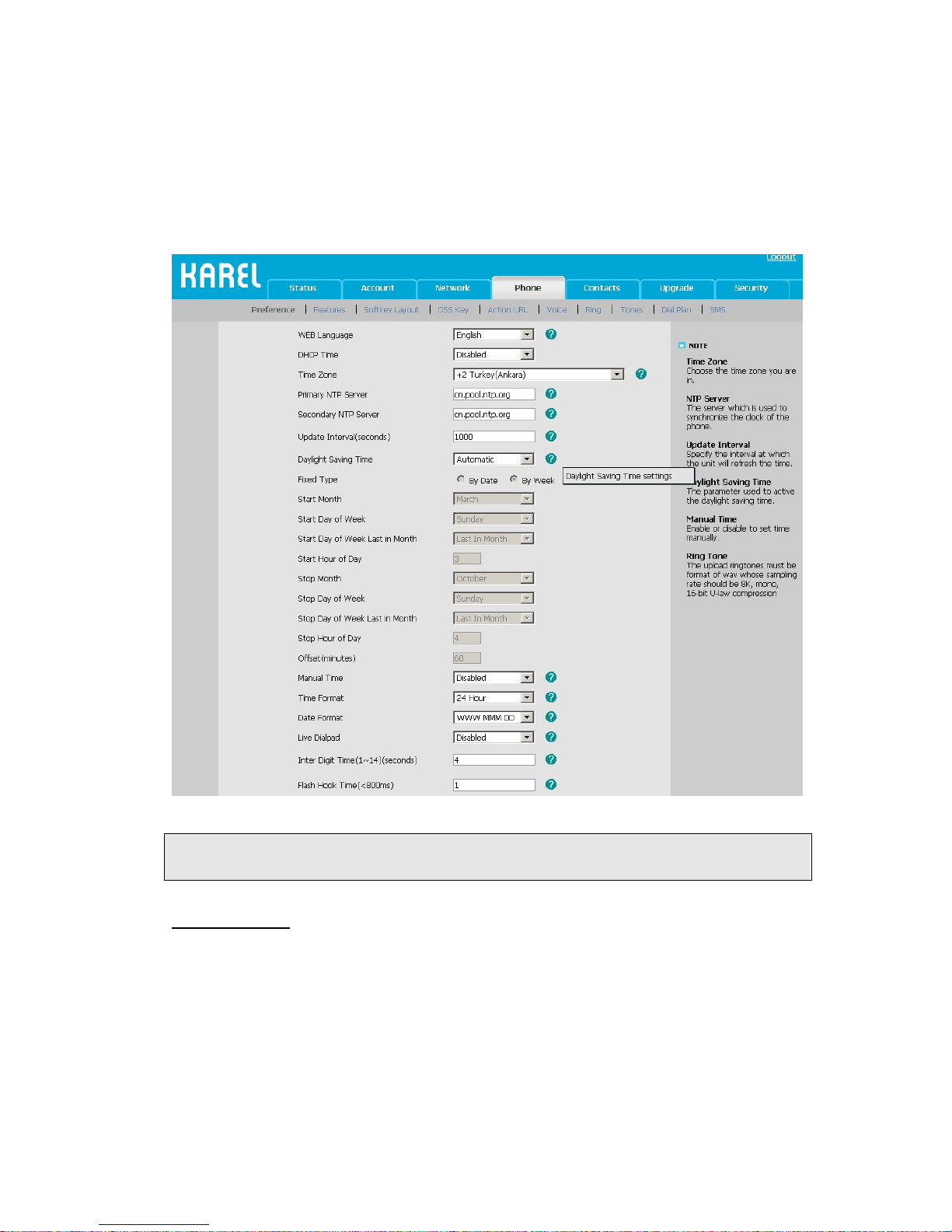
IP TELEPHONE SET
16
1) Choose Phone->Preference->Daylight Saving Time to do the relating changes.
2) Choose Enable option, then you can set the Daylight Saving Time.
3) Choose Automatic. There is a table named as AutoDST.xml has been saved in the
configuration file, If the table includes daylight saving time of your time zone, it will
show the Fixed Type: By Date or By Week. And the daylight saving time is
unchangeable, unless to update the AutoDST.xml via auto provision.
Note:
By default the time zone is +8 China(Beijing), Daylight Saving Time is Automatic.
Keypad Lock
You can lock the keypad of your phone when you are temporarily not using it. This
function helps you to protect your phone from unauthorized use. You can lock the
following specific keys:
Menu Key: The Menu hot keys can not be used until unlocked. You can not access
the menu of the phone.
Function Keys: The hard function keys (MESSAGE, FORWARD, RD, OK, X, navigation
Keys, Volume adjustment button and line keys) can not be used until
Page 27
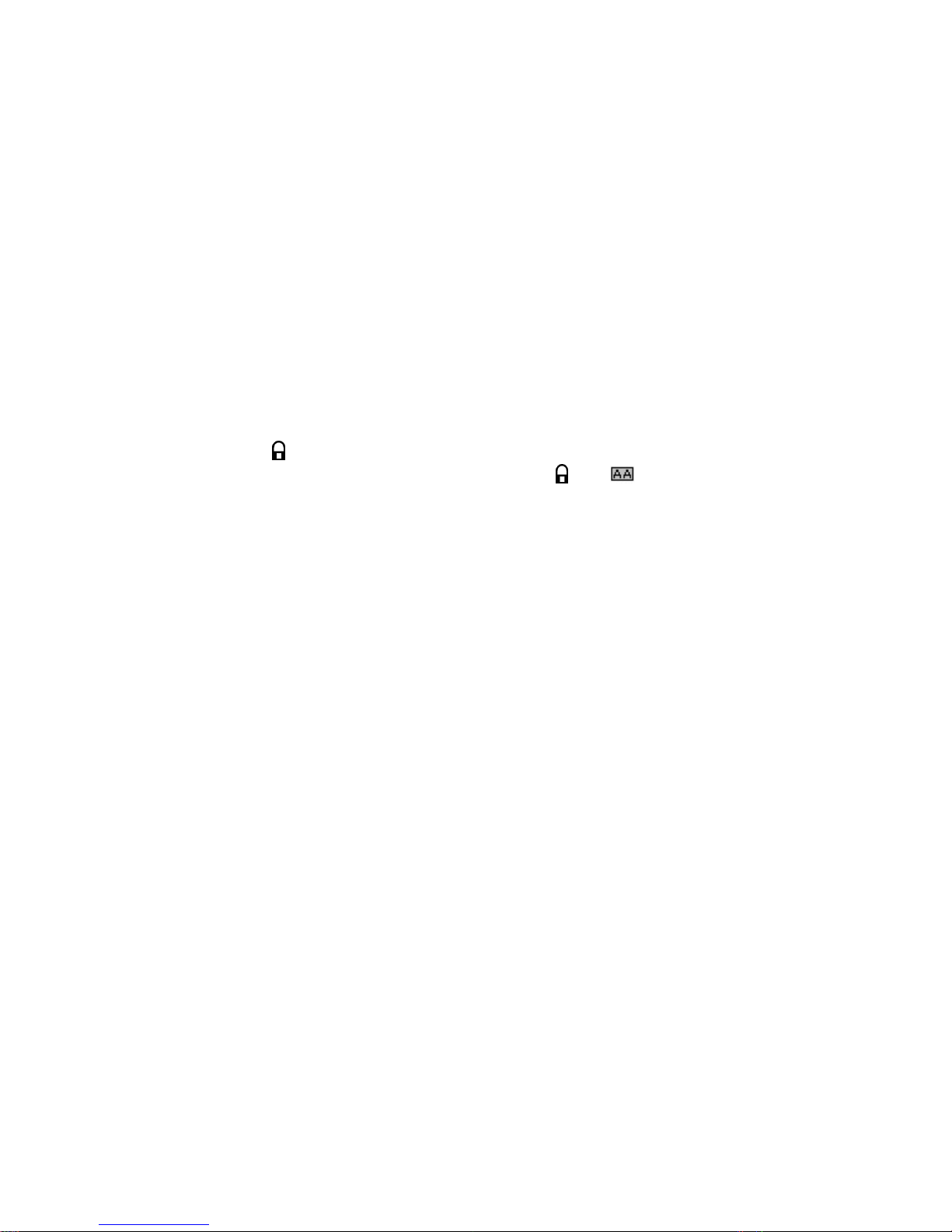
IP TELEPHONE SET
17
unlocked. You can not access the hot keys such as Conf, Hold, Mute,
Tran, History, Dir, DND, etc either.
All Keys: All of the keys can not be used until unlocked. You can only use the
phone to answer the incoming calls.
Lock&Answer: You can only use the phone to answer the incoming calls(But can not
hung up the call by your party). Or enter the menu pages to do some
configurations.
To enable keypad lock via Phone interface:
1) Press Menu->Settings->Advanced Settings, enter the password, and then press
Confirm hot key.
2) Choose Keypad Lock option.
3) Use the navigation key to highlight the one you want to lock.
4) Press Save hot key to active the change, or Back hot key to return to the previous
screen.
5) The icon
will be displayed on the top right corner of the idle screen.
6) If you choose Lock&Answer, it will show the icon
and on the user interface.
To unlock the phone via Phone interface:
1) Press Menu hot key, you are prompted for the password.
2) Enter the password, and then press Confirm hot key, the phone is unlocked.
3) The icon will be disappearing from the idle screen.
4) If you choose Lock&Answer, you have to enter Menu->Settings->Advanced
Settings->Keypad Lock to disable this option.
To enable keypad lock via Web interface:
Choose Phone->Preference-> Keyboard Lock to do the relating changes. Please refer to
the instruction above for the parameters’ detail.
Page 28
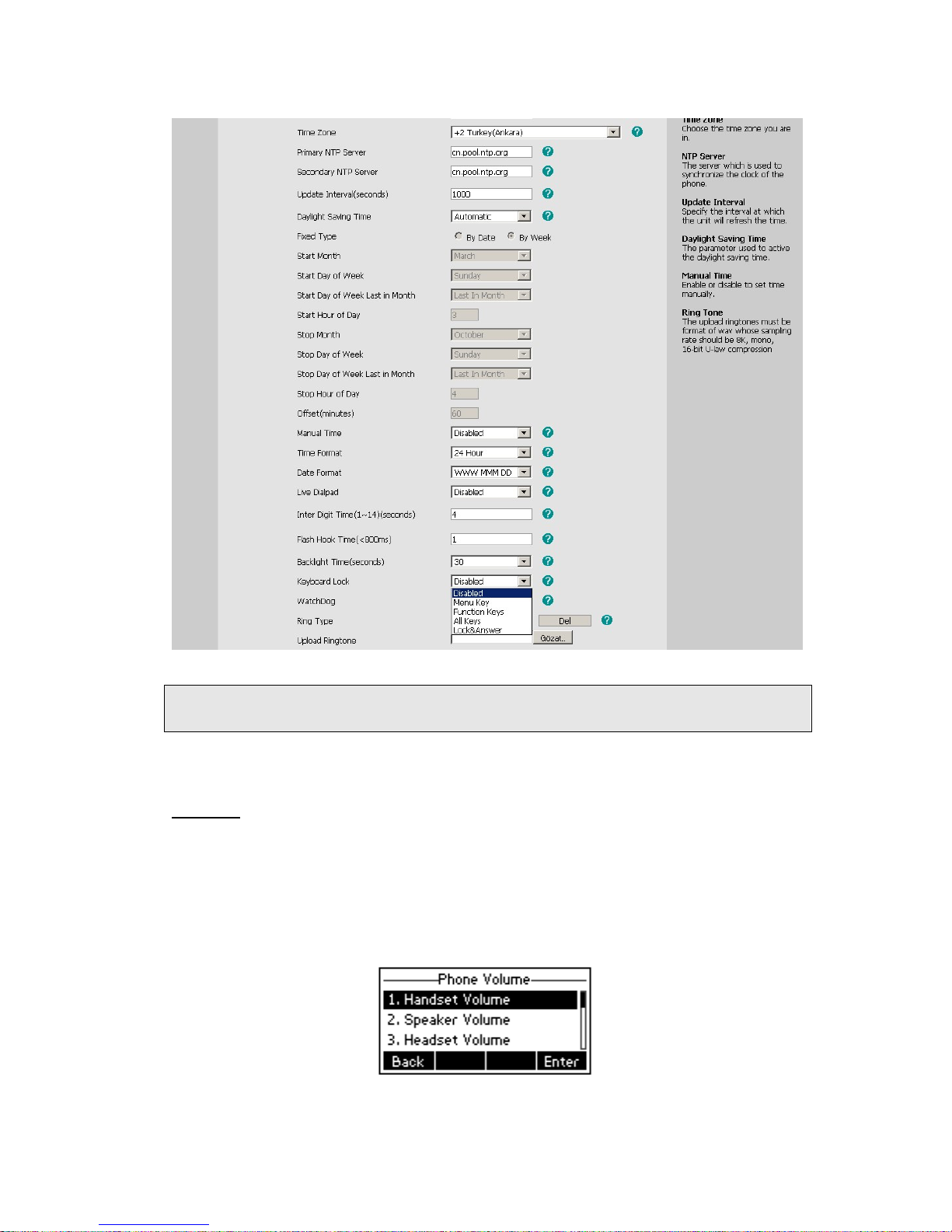
IP TELEPHONE SET
18
Note:
1. The default password for unlock is admin.
AUDIO SETTINGS
Volume
You can adjust the volume of handset/speaker/headset/Ring Volume.
To adjust the volume when you are not in an active call:
1) Press Menu->Settings->Basic Settings.
2) Scroll to Phone Volume, and press Enter hot key, highlight the one you want to adjust
the volume, use the Volume Adjustment Bar or navigation keys to adjust the volume.
3) Press OK hot key to save the change or Back hot key to cancel.
Page 29
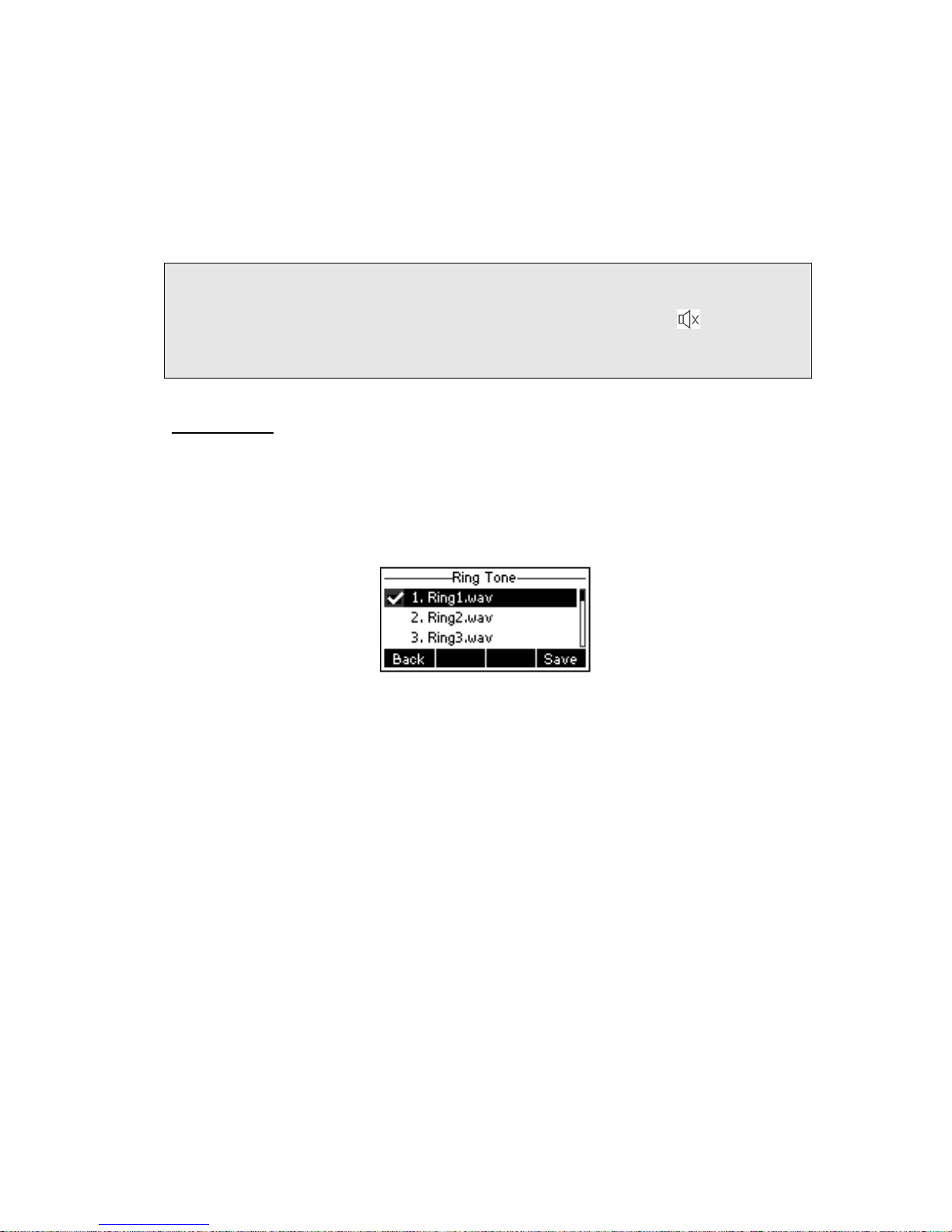
IP TELEPHONE SET
19
4) And you can also press the Volume Adjustment Bar to adjust the ring volume when
the phone is in idle status.
To adjust the volume when you are on an active call:
When Handset/Headset/Hands-free mode is activated, press the Volume Adjustment Bar
to a comfortable level.
Note:
The volume can only be adjusted via Phone interface. When you adjust the ring volume
to 0, or press the Silence hot key when there is incoming call, the icon will be shown
on the LCD. Press the Volume Adjustment Bar to adjust the volume, and the icon will
disappear.
Ring Tones
You can adjust the type and volume of the ring tone.
To adjust the Ring Tone Type via Phone interface:
1) Press Menu->Settings->Basic Settings.
2) Scroll to Ring Tone, and press Enter hot key.
3) Use the navigation keys to highlight the specific one.
4) Press Save hot key to save the change or Back hot key to cancel.
To change the Ring Tone Type via Web interface:
Choose Phone->Preference->Ring Type, highlight the specific one in the scroll-down
menu, click confirm button to update the change. You can also delete the specific one by
clicking the Delete button.
Page 30
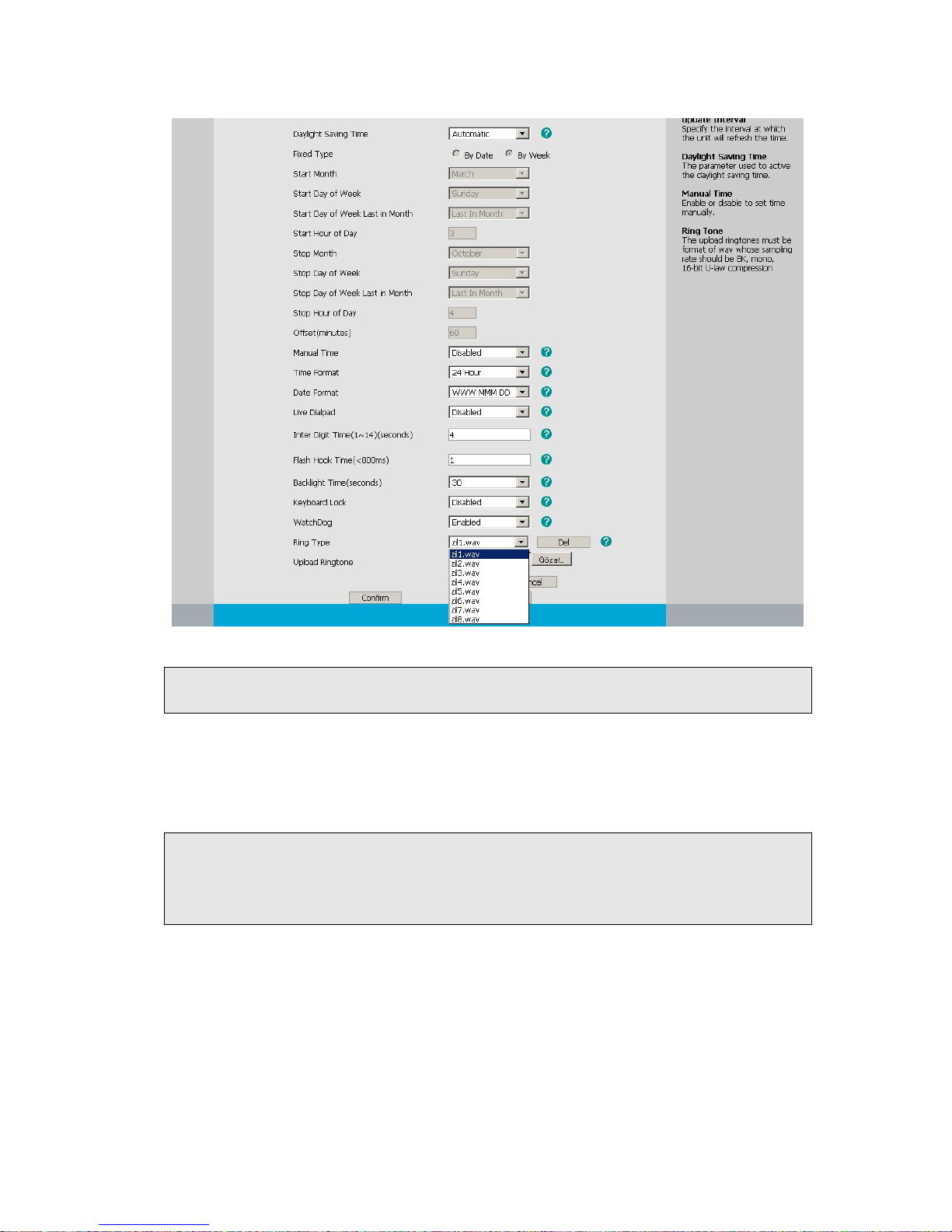
IP TELEPHONE SET
20
Note:
The ring tone file of system cannot be deleted.
To upload the new Ring Tone via Web interface:
1) Choose Phone->Preference->Upload Ringtone.
2) Click Browse button to choose the specific ring tone file.
3) Click Upload button to upload the file.
Note:
1. The ring tone file format must be in 16bits WAV format (via Ulaw Compression), 8K
sample rate (monophony).
2. Blank or other special characters can not be included in the file name.
To specify ring tones for a specific account via Web interface:
Choose Account->Basic->Ring Type option, and highlight the preferred one for the
chosen account in the scroll-down menu, then click confirm button to save the changes.
Page 31
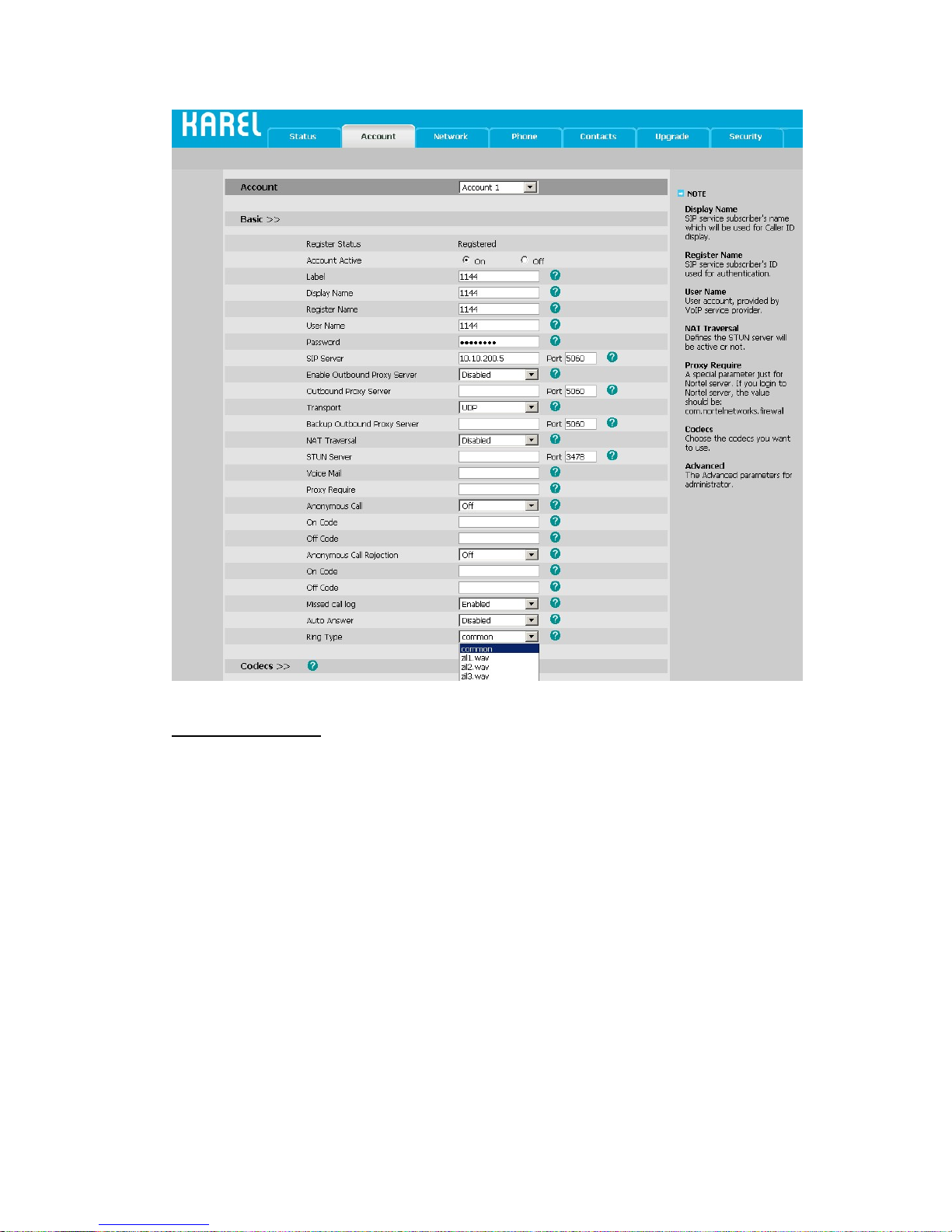
IP TELEPHONE SET
21
Codec Selection
The IP phone supports the following voice codecs: G722, G723_53, G723_63, G726-16,
G726-24, G726-32, G726-40, G729, PCMU and PCMA.
You can enable/disable the desired codecs via Web interface. Please contact your
System Administrator for more details about the codecs.
To enable/disable the codecs:
1) Choose Account->Codecs.
Page 32

IP TELEPHONE SET
22
2) Use the navigation keys to highlight the desired one in the Enable/Disable Codecs
list, and press the
/ to move to the other list.
3) Click Confirm to save the change.
Note:
Codec Selection can only be set via Web interface.
CONTACT MANAGEMENT
Edit/Add/Delete Contact
You can store a large number of contacts in your phone's contact list. You can add, edit,
delete, dial, and search for a contact in the contact list.
The directory includes Local Directory, Blacklist , Remote Phonebook and Broadsoft.
To add a Group via Phone interface:
1) Press Dir->Local Directory
2) Press Group hot key to enter to the Add Group page.
3) Enter the group name and choose the ring.
4) Press the save hot key to save.
Page 33

IP TELEPHONE SET
23
To add a contact via Phone interface:
1) Press Dir->Local Directory
2) Choose a group, and press the Enter hot key.
3) Press Add hot key, enter Name, Office, Mobile, Other and Account options of the
contact by the keypad. Use the abc hot key to select between numeric and
upper/lower case alphanumeric modes.
4) Use the navigation keys to select the desired account as Line if you want to assign
the contact to a specific account.
5) Choose and set a special ring tone for the contact.
6) Use the navigation keys to select the group which you want to assign.
7) Press Save hot key to add the contact or Back hot key to cancel the change.
To edit a contact via Phone interface:
1) Press Dir->Local Directory
2) Choose a group, and press the Enter hot key.
3) Use the navigation key to highlight the one you want to edit, press Option->Detail,
enter to the edit interface.
4) And then make the changes, press Save hot key to save the changes, or press Back
hot key to return to the directory.
To delete a contact via Phone interface:
1) Press Dir->Local Directory
2) Choose a group, and press the Enter hot key.
3) Use the navigation key to highlight the one you want to delete, press Option hot key,
and scroll to Delete, press OK hot key.
4) It will pop up a warning frame asking whether confirm to delete the contact.
5) Press OK hot key to confirm the operation, or press the Cancel hot key to return to
the directory.
Page 34

IP TELEPHONE SET
24
To move a contact to the Blacklist via Phone interface:
1) Press Dir->Local Directory
2) Choose a group, and press the Enter hot key.
3) Use the navigation key to highlight the one you want to move, press Option hot key,
and scroll to Move to Blacklist, press OK hot key.
4) It will pop up a warning frame asking whether confirm to move the contact.
5) Press OK hot key to confirm the operation, or press the Cancel hot key to return to
the directory
Note:
If the contact is moved to the blacklist, then the call from this contact can not get
through.
To move a contact in History to Contacts via Phone interface:
1) Press History hot key to enter the call history list.
2) Use the navigation keys to highlight a record, and then press the Option hot key to
pop up the frame, highlight Add to Contacts option, then press the OK hot key to
enter the edit interface.
3) Press the abc hot key to switch the input mode.
4) After the edition, press the Save hot key to save the change. Then you can go to
Contacts interface to check the record.
To search a contact via Phone interface:
1) Press Dir->Local Directory->Search.
2) It will turn to the search interface, and then you can enter the query condition, press
the OK hot key.
3) Then the phone will show the record which qualified.
Page 35

IP TELEPHONE SET
25
To add/delete/edit/move the contacts via the Web interface:
Choose Contacts->Local Phone Book。Please refer to the instruction above for the
parameters’ detail.
Import/Export Contact list
Import/Export Contact List via Web interface:
1) Choose Contacts-> Local Phone Book.
Page 36

IP TELEPHONE SET
26
2) Browse the specific contact list file in .XML or .csv format, and then click Import
button. The imported contact lists will be showed in the Contact List.
3) Move the mouse to the icon
, you will see the notes for parameters. The meanings
of this icon on other pages is the same, we will not elaborate it one by one.
4) Click the Export button to export the contact list.
Note:
Import/Export Contact List can be only set via Web interface.
BLACKLIST
If you add a contact to blacklist, then the call from this contact cannot get through. The
operation of blacklist is the same as contact.
Page 37

IP TELEPHONE SET
27
Remote Phone Book
The IP phone has directory itself, but in the enterprise applications where there are a
need for a common phone book. For the maintenance and the update of it, the common
phone book is usually carried out on the server or IPPBX to maintain up-to-date public
phone book, terminal users need to have remote phone book function. When the users
browse the remote phone book, the terminal will check and download the latest
information released on the server in time, and display on the terminal for the user.
To set the Remote Phone Book via Web interface:
1) Choose Contacts->Remote Phone Book.
2) Input the Phone book URL and the phone book name, then click the Confirm button
to save the changes.
Page 38

IP TELEPHONE SET
28
To check the Remote Phone Book via Phone interface:
1) Press the Dir->Remote phonebook.
2) Enter to the Remote Group page, choose a special one, and press the Enter hot key,
it will go to the corresponding URL address to download the contact information for
you.
Note:
1. This IP phone can support 5 remote phone books at most.
2. Every contact in the remote phone book can set several phone numbers.
Broadsoft
Broadsoft phone book is the same as the Remote Phone Book. This feature allows you to
download contact list from the server. Input the phonebook URL, port, username,
password and rename the phonebook
LDAP
LDAP can support these functions:
1. Search the contact: Press the DSSkey which is set up as LDAP, input a number or
letter in the new interface, the phone will search the contact in LDAP server which
following the Certain rules, and show it in the LCD, user can choose the contact to call
out.
2. Search the incoming call: the phone will search the local directory when there is a
coming call. If they can’t find the contact in the local directory, it will search them through
LDAP server, and show the contact name in the LCD. The LDAP Lookup For Incoming
Call option can be configured to enable or disable this function via web interface.
Page 39
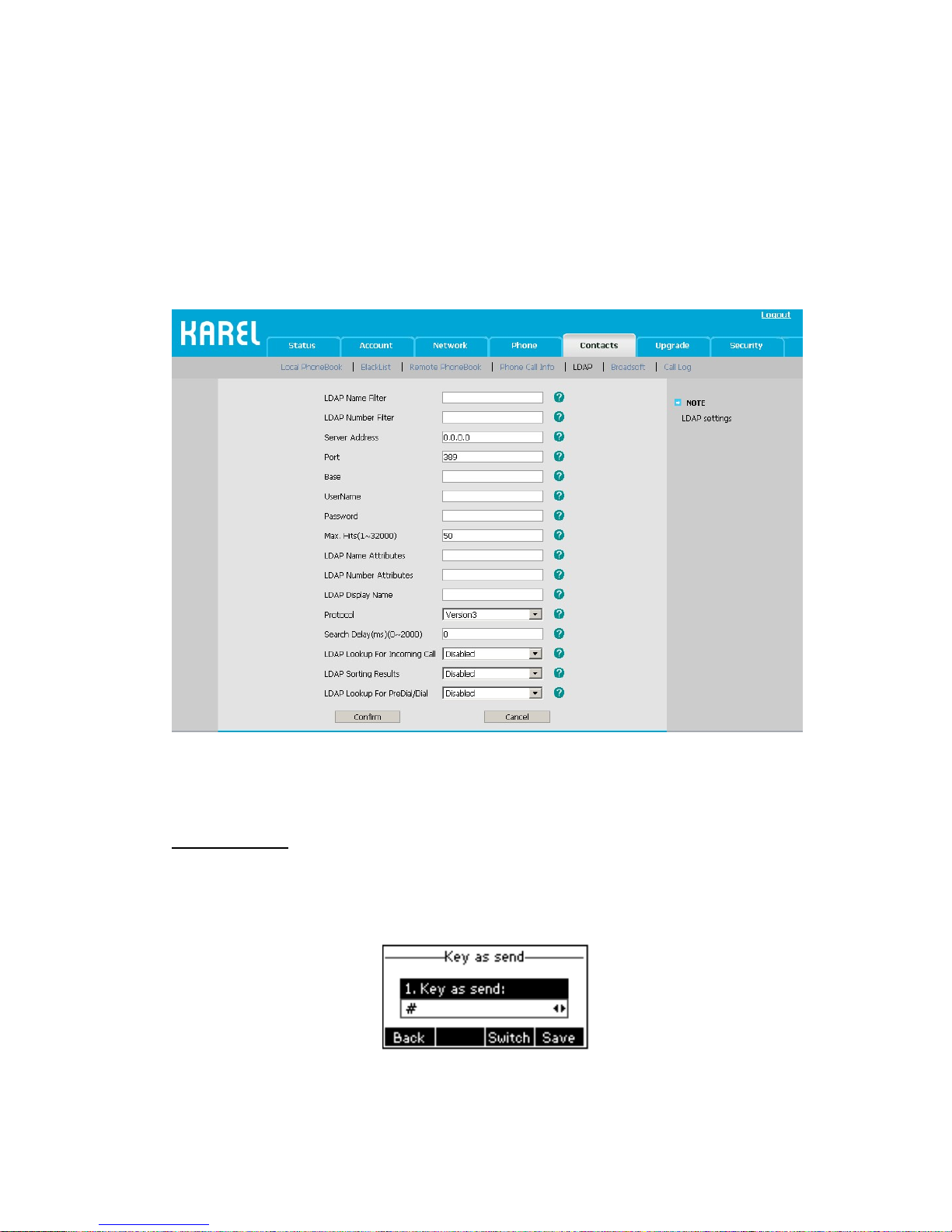
IP TELEPHONE SET
29
3. The function of Dial-up directory: under the dial interface, each time you press a key
there are inquiring for a number. It will show on the LCD and let the user to choose. The
LDAP Lookup For PreDial/Dial option can be configured to enable or disable this function
via web interface.
To set the LDAP via the Web interface:
1) Choose Contacts->LDAP.
2) Configure the corresponding options
3) Click Confirm to save the change.
Other Settings
Key as Send
Users can set a specific button (“#” or “*”) to active as the send button.
To set the send key via the IP phone interface:
1) Press Menu->Features->Key as Send->Enter to enter the configuration page.
2) Press the Switch hot key to choose a button that you want to use as the send key: “#”,
“*”, or disable this option.
3) Press the Save hot key to save the changes.
Page 40

IP TELEPHONE SET
30
To set the send key via the Web interface:
1) Choose Phone-> Features-> Key As Send.
2) Highlight the specific one in the pull-down menu, then click the Confirm button to
save the change.
Hot Line
To set the hot line number via the IP phone interface:
1) Press Menu->Features->Hot Line->Enter to enter the configuration page.
2) Enter the hot line number and HotLine Delay time (for example, 20 seconds), then
press the Save hot key to save the changes.
3) When you pick up the handset or press the speaker button, and it will dial out the
number automatically if you do not press any keys for 20 seconds.
To set the Hot Line via the Web interface:
Page 41
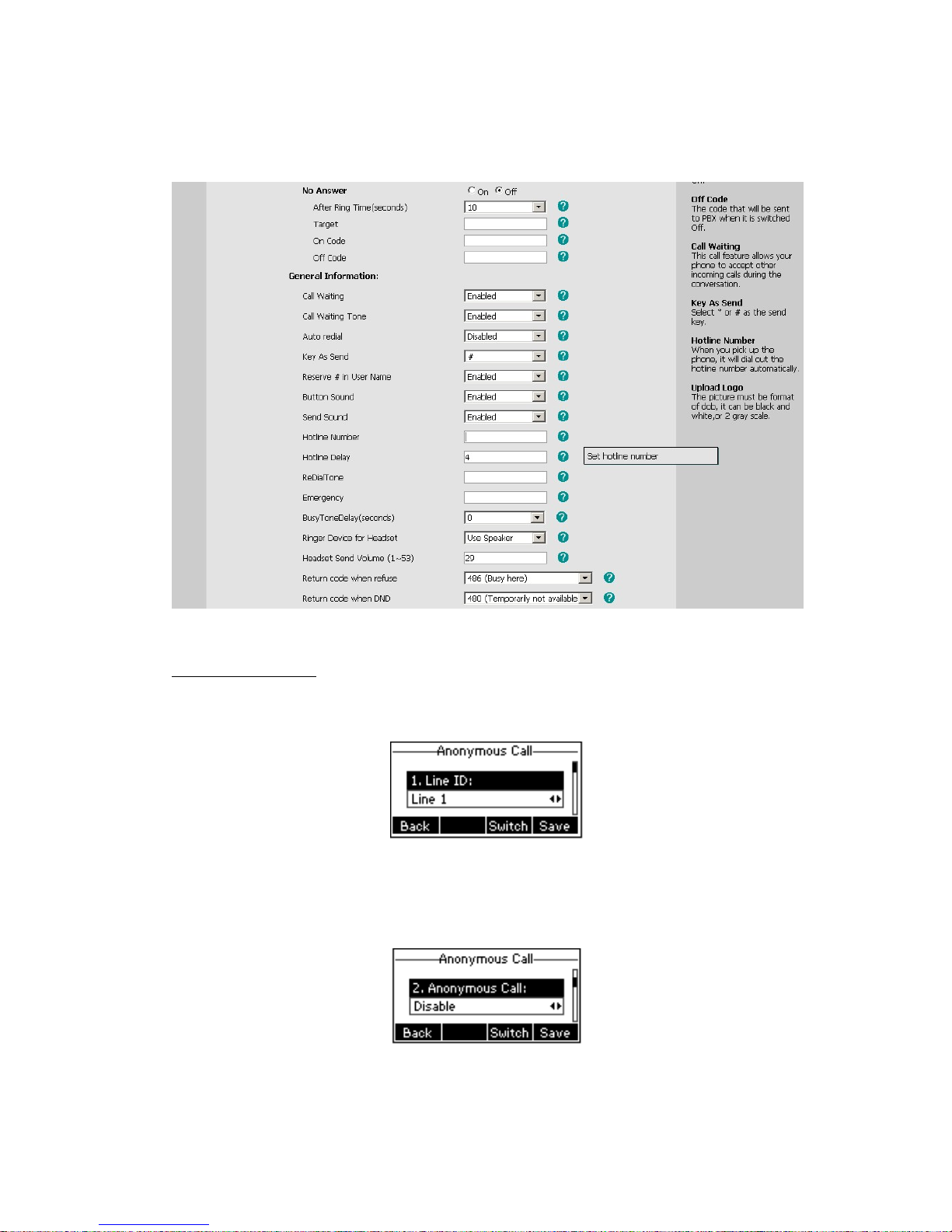
IP TELEPHONE SET
31
1) Choose Phone-> Features.
2) Input the Hotline Number and Hotline Delay, then click the Confirm button to save
the change.
Anonymous call
To set the anonymous call via the IP phone interface:
1) Press Menu ->Features-> Anonymous Call ->Enter to enter the configuration page.
2) By the Switch hot key, you can choose the Line ID.
3) Press the navigation keys to enter and choose whether to enable the anonymous call
function. This feature allows the subscriber to make a call with the display of their
calling identification information blocked.
4) If you want to realize the anonymous call by server, please choose and enter the Call
On Code and Call Off Code. When you choose to enable the anonymous call
function on your IP phone, it will send information to the server, and the server will
Page 42

IP TELEPHONE SET
32
enable/ disable the anonymous call function for your IP phone automatically.
5) Press the navigation keys to enter and choose whether to enable the anonymous
rejection function. The feature allows the subscriber to reject all calls from callers
who have blocked the display of their calling identification information (calling
number and calling name).
6) If you want to realize the anonymous rejection by server, please choose and enter
the Reject On Code and Reject Off Code. When you choose to enable the
anonymous reject function on your IP phone, it will send information to the server,
and the server will enable/ disable the anonymous reject function for your IP phone
automatically.
Note:
This configuration is only available for the current default account.
7) Press the Save hot key to save the changes.
To set the anonymous call via the Web interface:
1) Choose Account-> Basic-> Anonymous Call to do the relating changes. Please refer
to the instruction above for the parameters’ detail.
2) Then click the Confirm button to save the changes.
Auto Redial
Auto redial is a telephone feature that redials a busy number in a fixed number of times
before giving up.
To set auto redial via the IP phone interface:
1) Press Menu->Features->Auto Redial ->Enter to enter the configuration page.
2) By the Switch hot key, you can choose whether to enable the auto redial function.
3) Press the navigation keys to choose and set the redial interval, which is used to the
set period to redial again when the call is denied access or expire. It is measured by
Page 43
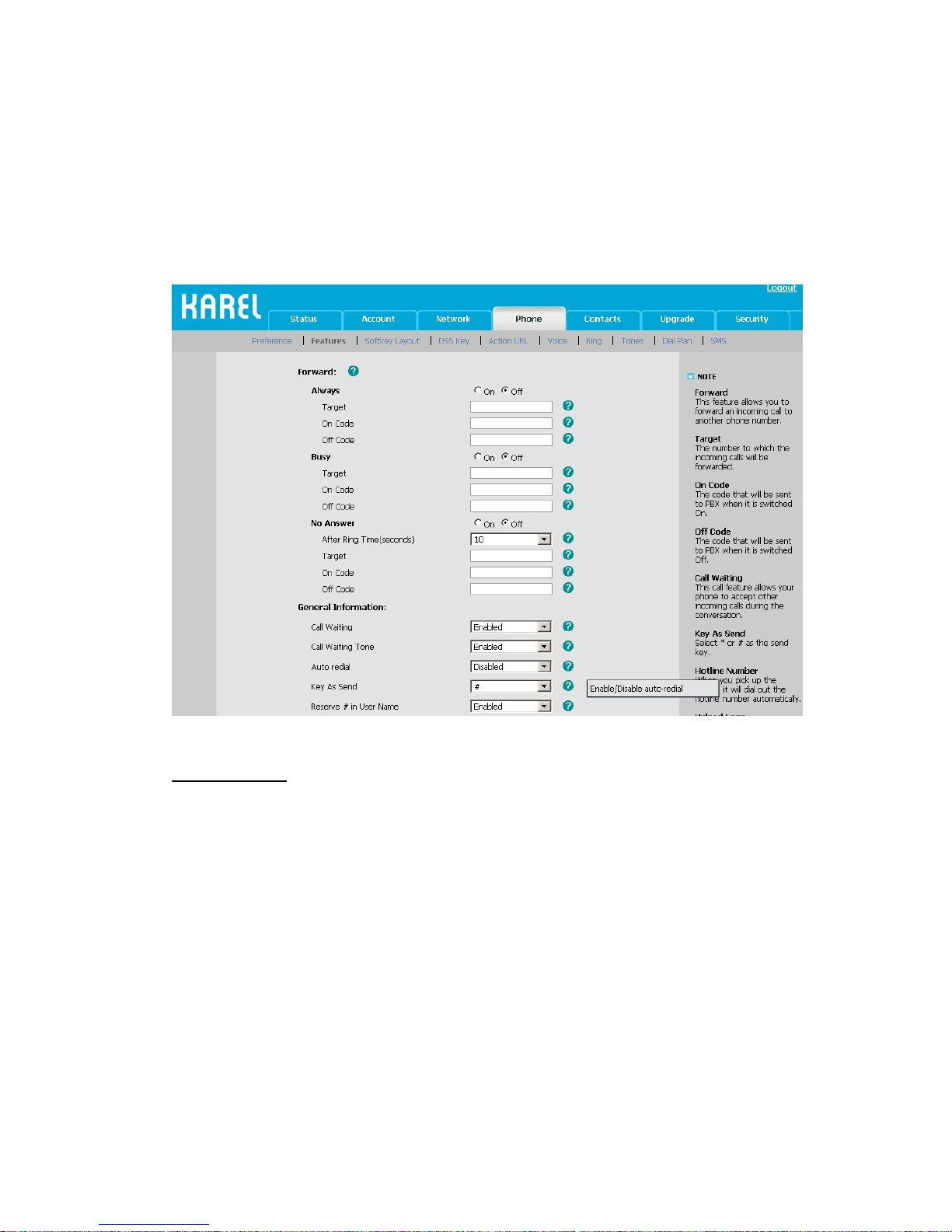
IP TELEPHONE SET
33
seconds.
4) Press the navigation keys to choose and set the redial times.
5) Press the Save hot key to save the changes.
To set auto redial via the Web interface:
1) Choose Phone->Features->Auto Redial.
2) Choose Enabled or Disabled in the pull-down menu, click confirm button to save the
change.
Auto Answer
Auto-answer allows an incoming call to be answered without requiring any action by the
user. This is a useful feature for people who have difficulty in using their hands or fingers,
who have a visual impairment, or who have a cognitive impairment. You can set this
function to a special account.
To set Auto Answer via the IP phone interface:
1) Press Menu->Settings->Advanced Settings, enter the password and press enter hot
key.
2) Then choose Accounts->Line X to enter the configuration page, use the navigation
keys to choose Auto Answer option.
3) Press the Switch hot key to enable or disable the auto answer function. The default is
Disable.
4) Press the Save hot key to save the changes.
Page 44

IP TELEPHONE SET
34
To set Auto Answer via Web interface:
1) Choose Account->Basic->Auto Answer.
2) Choose Enabled or Disabled in the pull-down menu, click confirm button to save the
change.
Missed call log
Defines whether to save the missed calls to the call history record or display the missed
calls on the idle screen. This function can only be set via the Web interface:
1) Choose Account->Basic->Missed call log.
2) Choose Enabled or Disabled in the pull-down menu, click confirm button to save the
change.
Broadsoft Call Log
This feature allows you to download call history from the server. Input the URL, port,
username, password and rename the phonebook
Configure Call Log via web interface:
1) Choose Contacts->Call Log
2) Choose the Calllog Item.
3) Input the display name, URL, port, username and password.
4) Click the confirm button to save the changes.
Check Call Log via phone interface:
1) Press Menu->History Type->Network Call Log
2) Choose the Call log Item, press Enter softkey to download the call log.
Page 45

IP TELEPHONE SET
35
Logo Customization
You can upload your own logo which displayed on the idle screen.
1) Choose Phone-> Features-> Use Logo->Custom Logo via the Web interface, press
Browse button, and choose the corresponding file.
2) Press Upload button to complete the Logo Customization. You will find the desired
logo display on the idle screen.
Note:
1. You can also upload the Logo by AUTO PROVISION.
2. By the Web interface, users can set a logo to be a System Logo or a Custom Logo,
and the Custom Logo can be deleted.
3. Only support DOB format file, For more information please contact the administrator.
Programmable Key
The hot-key, navigation keys and function keys on the keypad are editable. Users can
customize specific features for these keys according to their actual needs.
This function can only be set via the Web interface:
1) Choose Phone->DSS Key->Programmable Key.
Page 46

IP TELEPHONE SET
36
2) Choose and customize specific features for these keys.
3) Click Confirm button to save the change.
Softkey Layout
The phone can support 12 kinds of call interface to set up softkey, user can setup
different function key according to his/her own requirement or habit.
To set up softkey via web interface:
1) Choose Phone->Softkey Layout.
2) In the "Custom Softkey" field, chose Enable in the pull-down menu.
3) You can choose the corresponding call states which you want to set up the softkey in
the Call States field.
4) Highlight the desired one in the Unselect Softkeys/Select Softkeys list, and press the
/ to move to the other list.
5) And you can use
/ to choose the order how to display in the call states.
6) Click confirm to save the changes.
7) You can also click the Reset to Default button to reset the softkeys interface.
Page 47

IP TELEPHONE SET
37
Note:
1. We can add the Empty key more than once, but others can only choose once time, and
can’t be repeat. when you set up the Selected Softkeys key more than 4 options, the LCD
of phone will transfer the forth key with "More" automatically, which can be use to switch
to the next page, and continue to show up the other key.
Live Dialpad
Defines whether to dial out the dialed number automatically.
This function can only be set via the Web interface:
1) Choose Phone->Preference->Live Dialpad.
2) Enable or disable it in the pull-down menu.
3) Click Confirm button to save the change.
Replace Rule
A dial plan establishes the expected number and pattern of digits for a telephone number.
This includes country codes, access codes, area codes and all combinations of digits
dialed. For example if you set the Prefix as 0 and Replace as 0086 (Chinese country
code), when you dial 05702000 out, the number will be replaced by 00865702000
automatically.
To set a Dial Plan via the Web interface:
1) Choose Phone->Dial Plan->Replace Rule.
Page 48
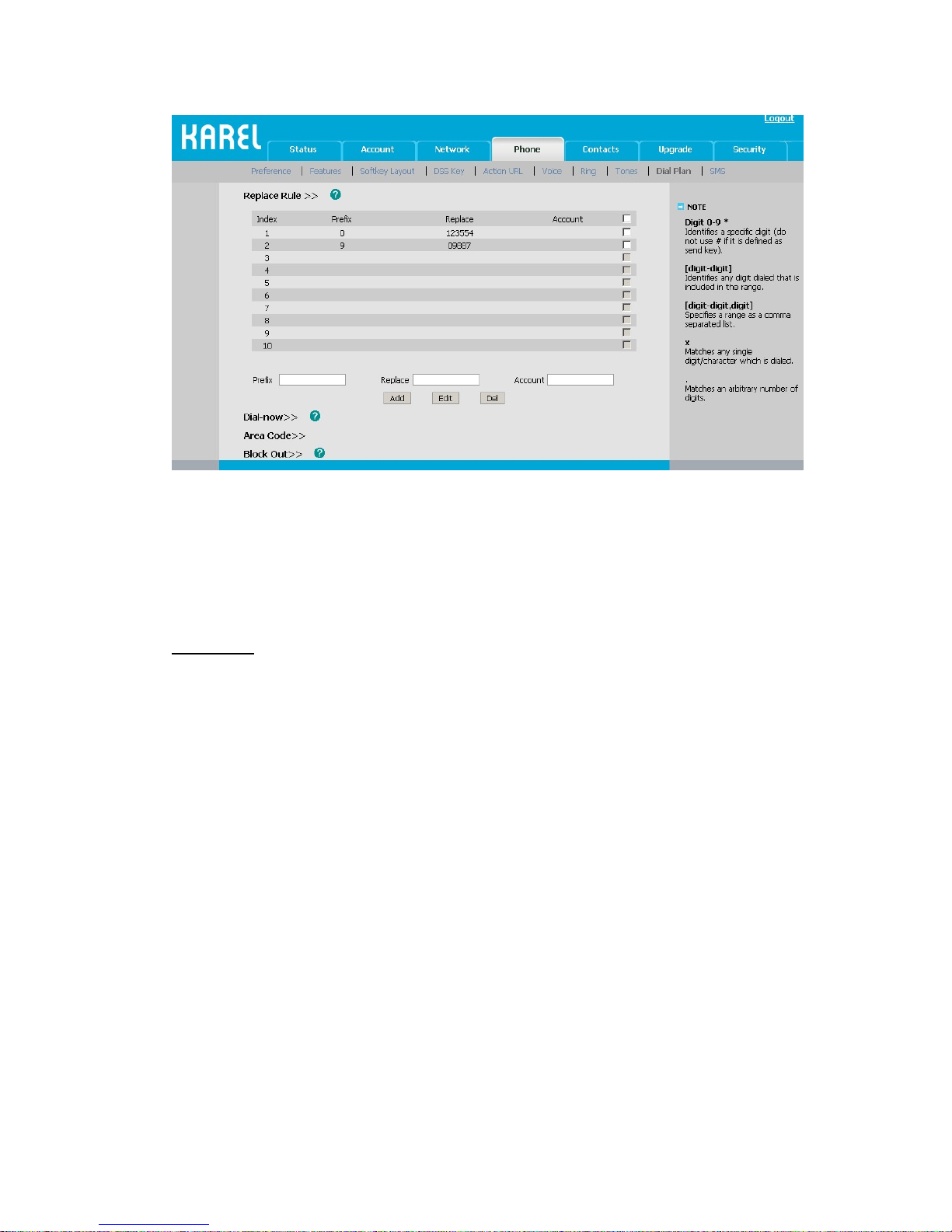
IP TELEPHONE SET
38
2) Enter the desired Prefix, Replace and Account.
3) Press Add button to save the changes.
4) You can also delete a specific one from the dial plan list.
5) You can select a record to modify, then click Edit button to submit.
Dial Now
Dial-now enables you to define the specific length of any number/letter in advance(for
example xxx), next time when users dial out the 123 whose length matches the Dial-now
rule, the phone will dial out 123 immediately without pressing Send button.
To set a Dial Plan via the Web interface:
1) Choose Phone->Dial Plan->Dial Now.
Page 49

IP TELEPHONE SET
39
2) Enter the number in Dial-now Rule and Account.
3) Press Add button to save the changes.
4) You can select a record to modify, then click Edit button to submit.
5) You can also delete a specific one from the dial plan list by pressing Del button.
Note:
1. If need to replace the unknown contents, then you can use (.) or (x), “.” stand for a
string of char, “x” stand for any one char. The content in () stand for a variable, the first
variable is expressed by $ 1, the second variable is expressed by $ 2, the rest can be
done in the same manner. For example: if you want to replace the any input content with
the content beginning with 8. Input (.) in Prefix box, and input 8$1 in Replace box.
Area Code
Area codes are also known as Numbering Plan Areas (NPAs). These are necessary (for
the most part) only when dialed from outside the code area and from mobile phones. Area
codes usually indicate geographical areas within one country, although the correlation to
geographical area is becoming obsolete. For non-geographical numbers, as well as
mobile telephones outside of the United States and Canada, the "area code" does not
correlate to a particular geographic area.
To add the area code via the Web interface:
1) Choose Phone->Dial Plan->Area Code.
Page 50

IP TELEPHONE SET
40
2) Enter the Code and Account, set the Min Length and the Max Length option, and
then click the Confirm button to save.
Block Out
The specific phone numbers can be forbidden to be call out from your IP phone.
1) Choose Phone->Dial Plan->Block Out.
2) Enter the phone number and Account, and then click Add button to save the changes,
or choose the specific one in the list, click Delete button to delete the record.
3) You can select a record to modify, then click Edit button to submit.
4) You can not dial out the number from your IP phone unless it is removed from the
Forbidden List.
Page 51

IP TELEPHONE SET
41
Note:
1. In the Account field, you can enter 1,2,3…, “1” represents Account 1, “2” represents
Account 2 ……, if the account box is empty, it mean this rule works for all accounts .
Feature Synchronisation
When enabled the synchronize function, configure the DND/FWD function on device or
server, DND/FWD status on device and server will be in correspondence.
To set Feature Key Synchronisation via the Web interface:
1) Choose Phone->Features-> Feature Key Synchronisation
2) There is a pull-down menu in the Type field, choose Intercom from the list.
3) Choose whether to enable this function from the pull-down menu.
4) Click the Confirm to save the change.
Page 52

IP TELEPHONE SET
42
Push XML
Users configure the server's IP address on Web page, when phone receives request, it
will determine whether to display corresponding content on the phone which sent by the
specified server or not.
To set Push XML via Web interface:
1) Choose phone->features-> PushXML Server IP, enter the server IP in the field.
2) Click the confirm button to save the change.
Page 53

IP TELEPHONE SET
43
WatchDog
When 'WatchDog' function is 'Enabled', phone will auto reboot after 10 seconds if some
important process of phone crash. When 'Disable' the function , the phone will not reboot.
Configure watchdog via web interface:
Choose phone-> Preference->WatchDog, in the pull-down menu, choose enable or
disable this function.
Page 54

IP TELEPHONE SET
44
Action URL/URI
Action URL: Record the operation of phone, send these corresponding information to
server; Action URI: Remote control phone for corresponding operation.
The operation can be recorded include: Setup Completed, Log On, Log Off, Register
Failed, Off hook, On hook…etc.
Set Action URL via web interface:
1) Choose Phone->Action URL
2) Enter the Corresponding contents
3) Click Confirm to save the changes.
Page 55
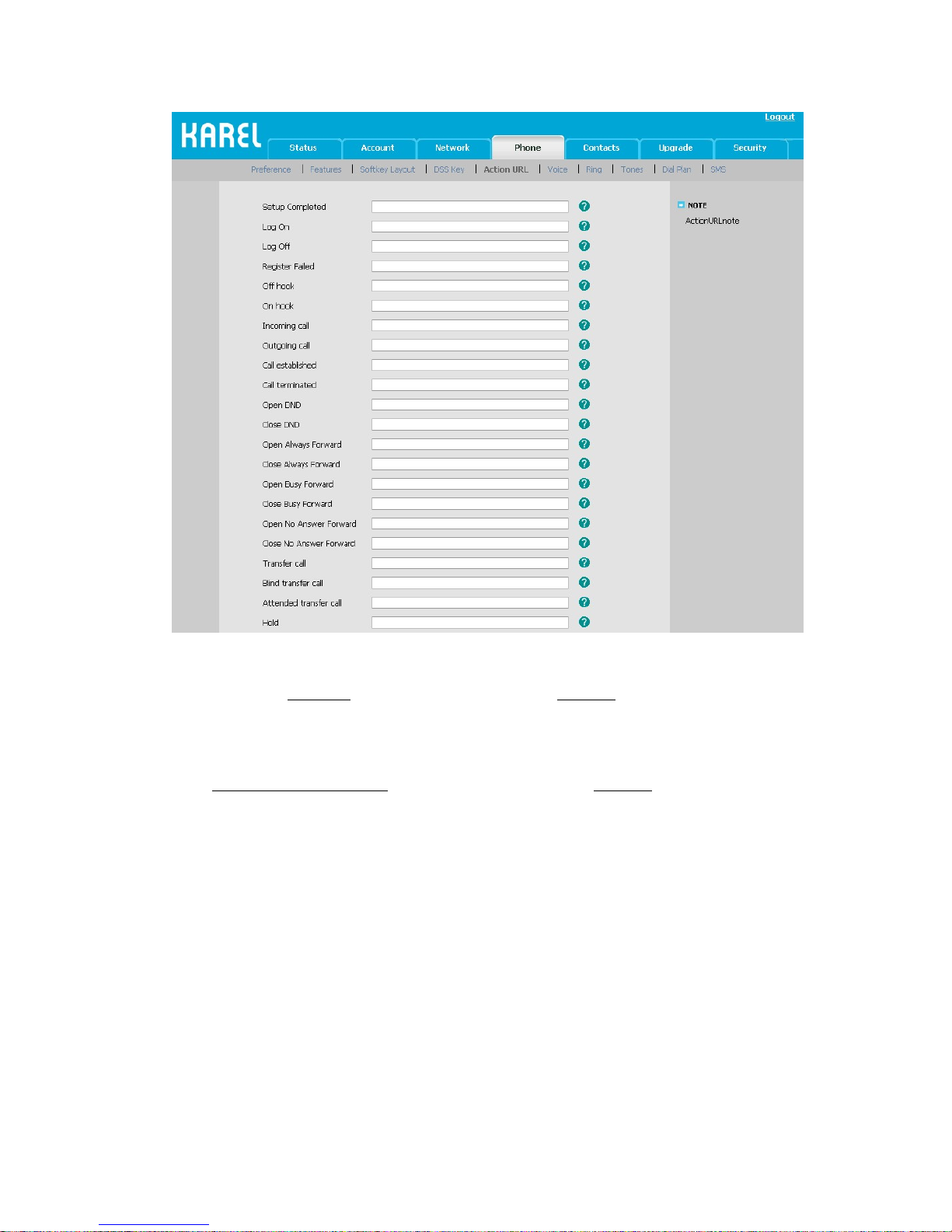
IP TELEPHONE SET
45
Action URI:
Enter the “http://Phone ip
/cgi-bin/ConfigManApp.com?key=xxx” in Browser address bar,
the phone will realizing the corresponding function. If you not login the web with the user
name and password, you will need to specify the user/password to confirm the operation.
The username/password can be added into the URI like:
http://admin:admin@10.2.3.25
/cgi-bin/ConfigManApp.com?key=OK
Our phone can support the following functions function:
Phone ip stand for the phone’s IP address. Key=xxx stand for the following rules:
To answer the call: key=OK/key=ENTER
To turn on speaker mode: key=SPEAKER
Press transfer button: key=F_TRANSFER
Increasing the volume: key=VOLUME_UP
Reduce the volume: key=VOLUME_DOWN
To mute the call: key=MUTE
To hold the call: key=F_HOLD
To end the call: key=X
To enter the DTMF number(include Numeric , * or # keys): key=0-9/*/POUND
Press a line key: key=L1-L6
Press Conference button: key=F_CONFERENCE
Page 56

IP TELEPHONE SET
46
Press a soft key: key=F1-F4
Press Message button: key=MSG
Press Headset button: key=HEADSET
Press RD button: key=RD
Press navigation key: key=UP/ DOWN/ LEFT/ RIGHT
To reboot the phone: key=Reboot
To check the Auto provision: key=AutoP
To enable DND: key=DNDOn
To disable DND: key=DNDOff
Dial out:
http://phone IP
/cgi-bin/ConfigManApp.com?number=NUMBER&outgoing_uri=URI
Phone ip stand for the phone’s IP address. NUMBER stand for the number which you
want to send. URI stand for the account.
For example:
http://10.2.3.25
/cgi-bin/ConfigManApp.com?number=0599123456&outgoing_uri=216@1
92.168.1.199
NOTE:
If there is no account, or the account abnormal, the phone will dial out with the default
account.
Page 57

IP TELEPHONE SET
47
USING THE BASIC CALL FUNCTIONS
MAKING A CALL
Call Devices
You can make a phone call via the following devices:
1) Pick up the handset,
icon will be showed in the idle screen.
2) Press the Speaker button,
icon will be showed in the idle screen.
3) Press the Headset button if the headset is connected to the Headset Port in advance.
The icon
will be showed in the idle screen.
You can also dial the number first, and then choose the method you will use to speak to
the other party.
Call Methods
You can dial the number directly if you didn’t register a account but fill the SIP Server in
the registered interface. But the number which you dial must be in the same SIP server.
You can press an available line button if there is more than one account, then
1) Dial the number you want to call, or
2) In dial-up interface, press Pool hot key, use the navigation button to highlight your
choice, enter into the corresponding option or
3) Press the RD button to enter the Dialed Calls interface, choose a record to call out, or
4) Press the DSS keys which have been set as speed dial button.
Then press the Send button or Send hot key to make the call out if necessary.
And you can also dial-up via web interface:
1) Choose Contact->Local Phone Book/BlackList, click the number which you want to
dial out, and then the phone will dial out by default account.
Page 58
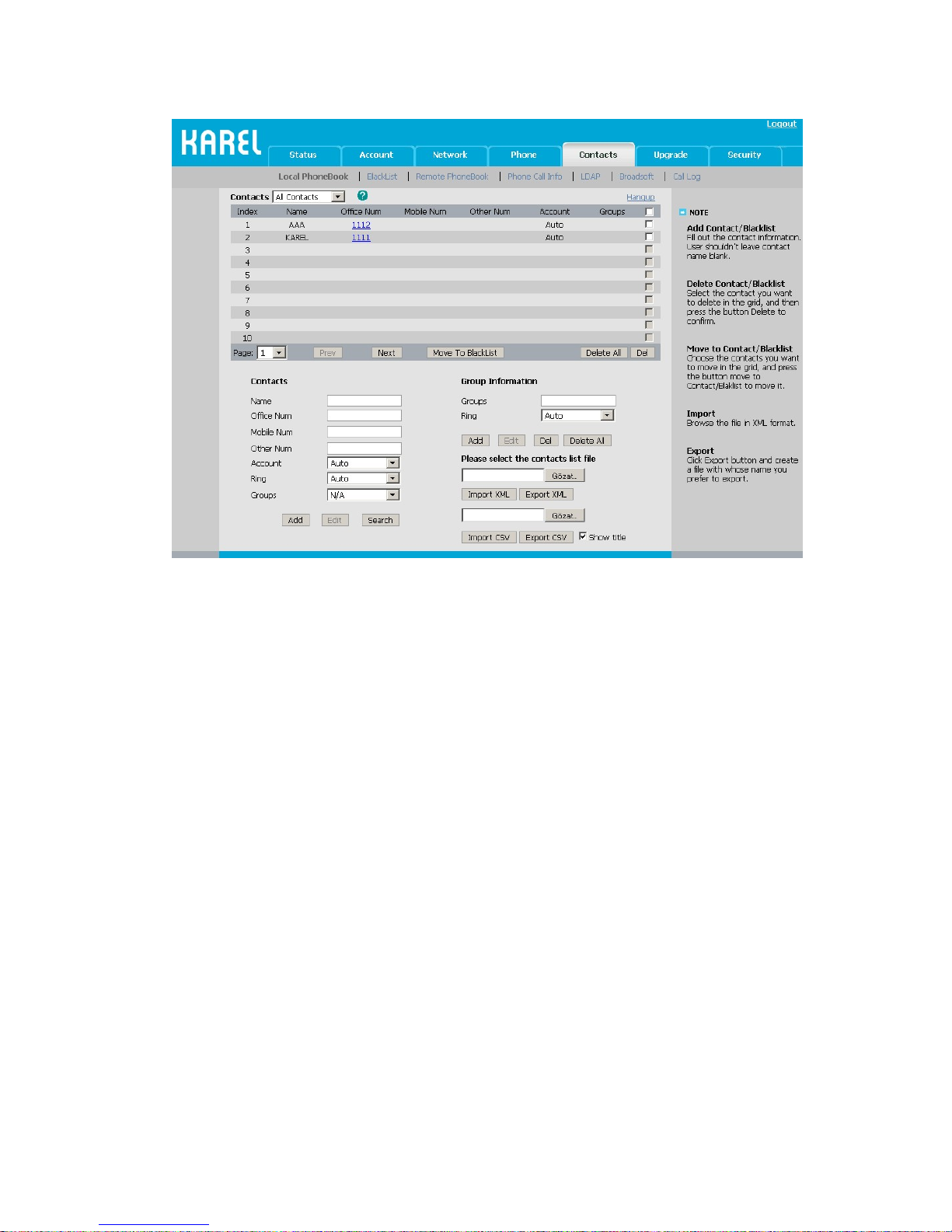
IP TELEPHONE SET
48
2) Or choose Contact->Phone Call Info, enter the number in the Dial a Number, select
the line from the Outgoing Identity list. Then click the dial button to call out.
3) Or choose Contact->Phone Call Info, click the number which you want to dial out
from the call list, the phone will dial out by corresponding account.
Page 59
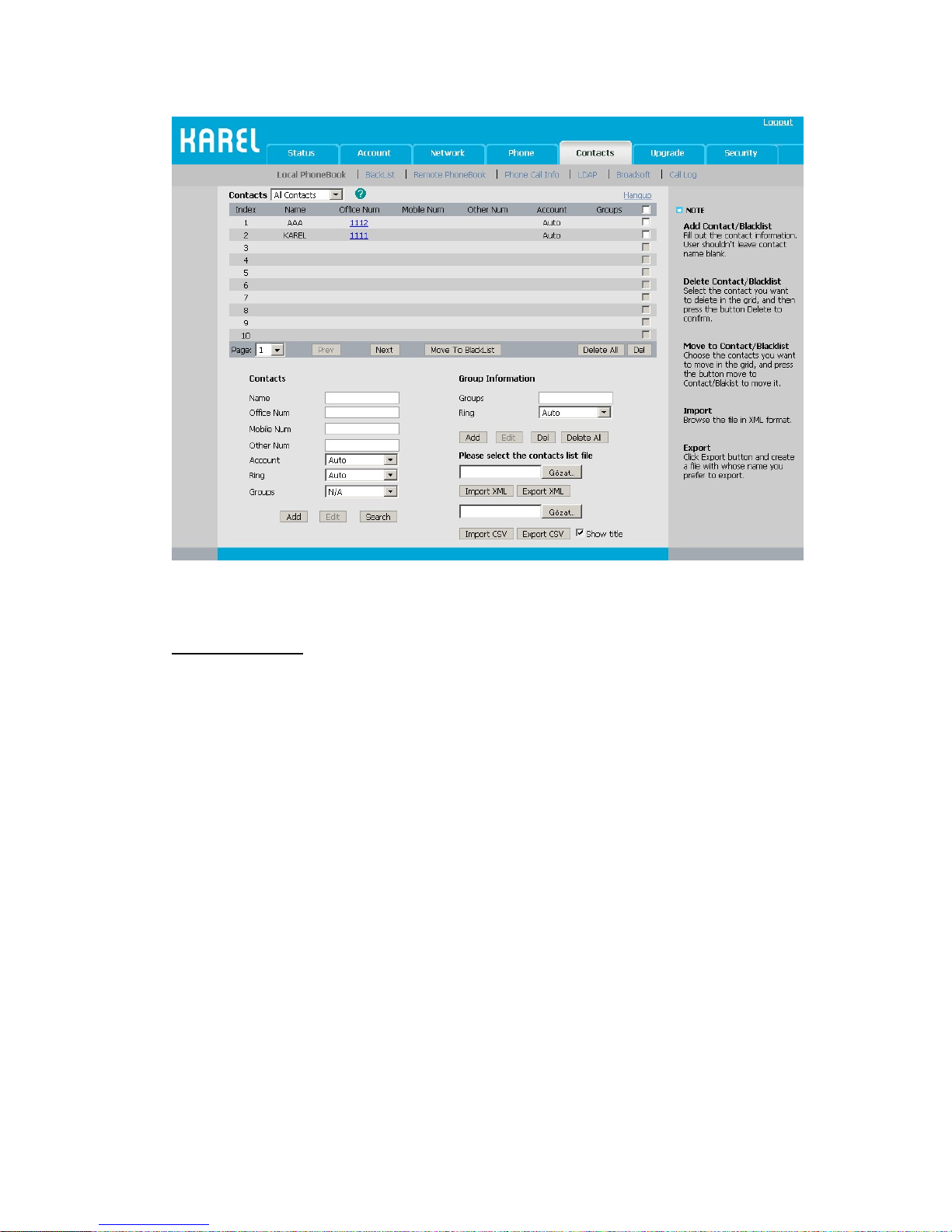
IP TELEPHONE SET
49
4) You can click the Hangup button to end the call in the web page.
Password Dial
When number entered is beginning with the password prefix, the following N numbers
after the password prefix will be hidden as *, N stand for the value which you enter in the
PswLength field. For example: you set the password prefix is 3, enter the PswLength is 2,
then you enter the number 34567, it will display 3**67 on the phone.
Set password dial via web interface:
1) Choose phone->features->PswDial, in the pull-down menu, choose enable.
2) Enter the password prefix in the PswPrefix field
3) Enter the Length in the PswLength field.
4) Click the confirm to save the changes.
Page 60

IP TELEPHONE SET
50
Call Completion
Have encountered such a situation? When you call a contact, but the other side is busy
on a call. Do you want the server to inform you immediately when the contact end the call,
in order to establish a conversation with each other in time? Call Completion can help you
to solve this problem.
To configure Call Completion via phone interface:
1) Press the following hot keys: Menu->Features ->Call Completion to enter the
configuration page.
2) By the Switch soft key, choose whether to enable this option.
3) Press the Save soft key to save your changes.
Page 61

IP TELEPHONE SET
51
ANSWERING A CALL
Answering an incoming call
1) If you are not on another phone, lift the handset using, or press the Speaker button/
Answer hot key to answer using the speakerphone, or press the headset button to
answer using the headset.
2) If you are on another call, press Answer hot key to answer the call, or press the
Reject hot key to refuse it.
3) You can also press the Silence hot key to mute the call.
During the conversation, you can alternate between Headset, Handset and Speaker
phone by pressing the corresponding buttons or picking up the handset.
Denying an incoming call
Press Reject hot key to deny the incoming call directly.
DND
Press DND hot key to active DND Mode when the phone is in idle status. Further
incoming calls will be rejected and the display shows:
icon. Press it again to
deactivate DND mode. You can find the incoming call record in the Call History.
You can also set DND function by the DND Code:
1) Go to Menu->Features->DND Code to enter the configuration interface.
2) Set the DND On Code and the DND Off Code, then press the Save hot key to save
the changes.
3) When you press the DND hot key, the phone will send a message to the server, and
the server will turn on the DND function. Then any calls to the extension will be
rejected by the server automatically. And the incoming call record will not be
displayed in the Call History.
Call Forward
This feature allows you to forward an incoming call to another phone number e.g. a cell
phone or voice mailbox.
Page 62
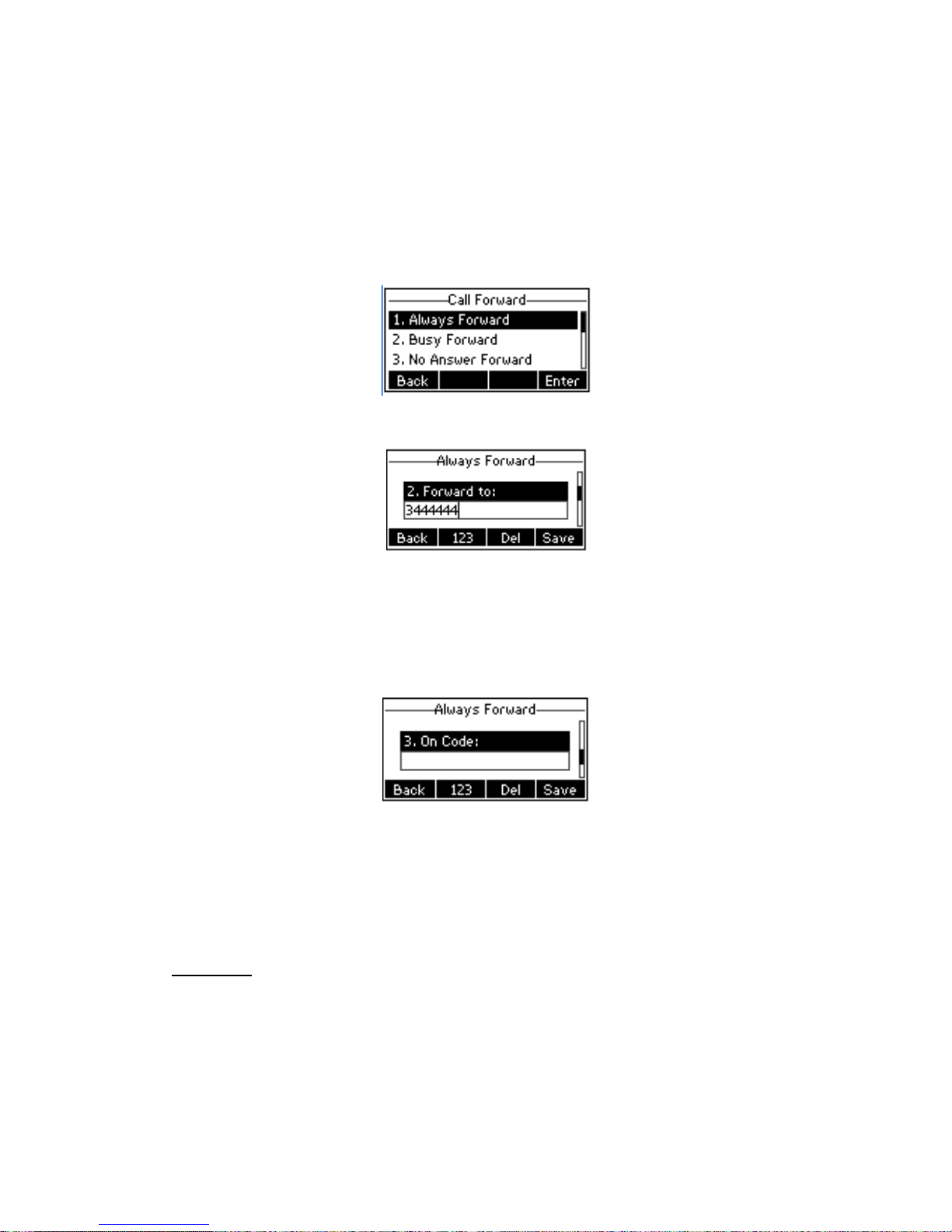
IP TELEPHONE SET
52
The following call forwarding events can be configured:
z Always: Incoming calls are immediately forwarded.
z Busy: Incoming calls are immediately forwarded when the phone is busy.
z No Answer: Incoming calls are forwarded when the phone is not answered after a
specific period.
To configure Call Forward via Phone interface:
1) Press the following hot keys: Menu->Features->Call Forward->Enter.
2) There are 3 options: Always Forward, Busy Forward and No Answer Forward.
3) Choose one of them, enter the phone number you want to forward.
4) If you want to realize this function by the server, please enter the On Code and Off
Code option, then when you choose to enable the call forward function via your IP
phone, it will send message to the server, and the server will turn on the function
immediately. When there are calls to the extension, the server will forward it to the set
number automatically based on the forward type. And the IP phone will not show the
record in the call history anymore.
5) Press Save to save the changes.
To configure Call Forward via Web interface:
Choose Phone->Features->Call Forward to do the relating changes. Please refer the
above configuration information.
Intercom
Intercom mode is useful in an office environment as a quick access to connect to the
operator or the secretary.
To configure Intercom option via phone interface:
1) Press the following hot keys: Menu->Features->Enter->Intercom->OK to enter the
configuration page.
Page 63
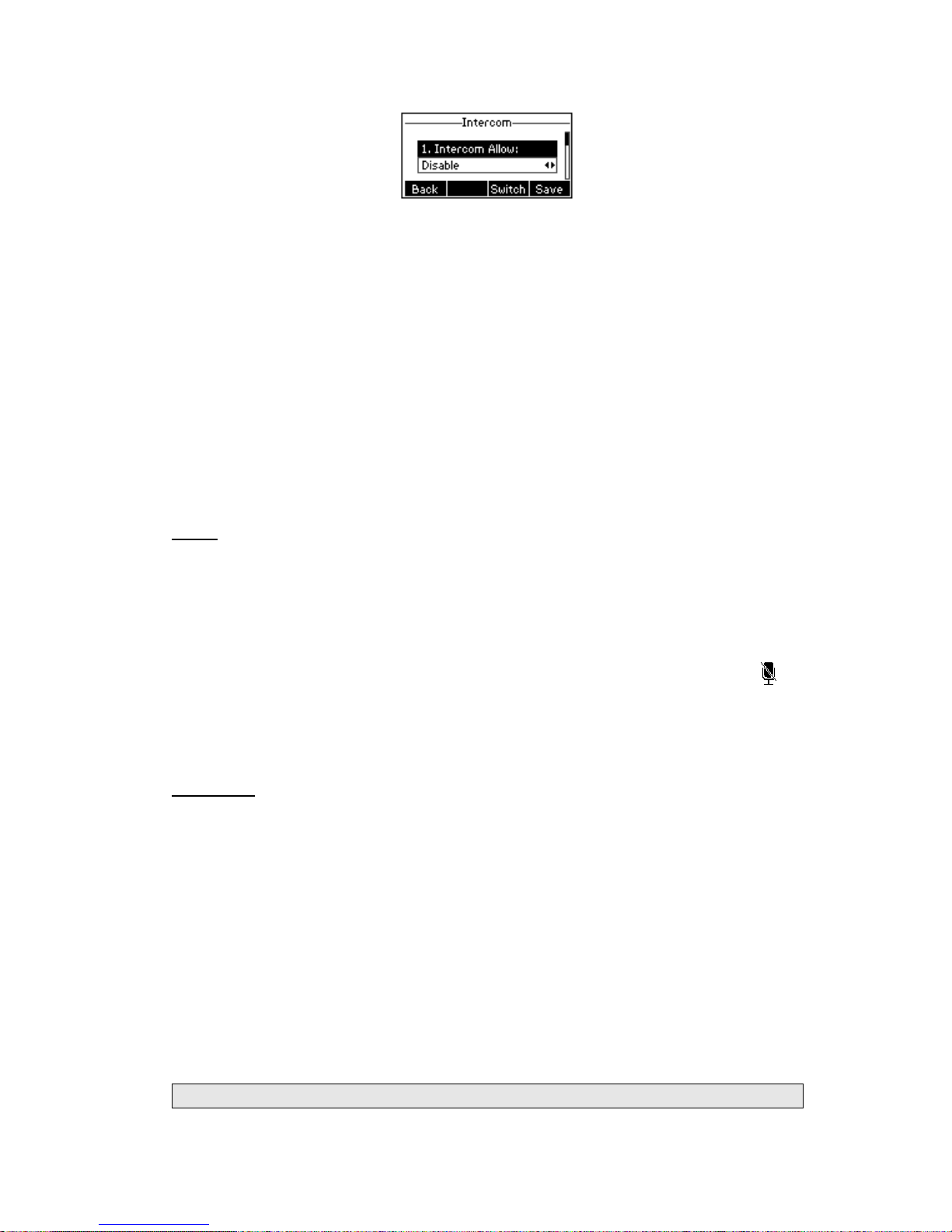
IP TELEPHONE SET
53
2) Intercom Allow: To set whether to answer the incoming intercom calls.
3) Intercom Mute: To set whether to mute the incoming intercom calls automatically.
4) Intercom Tone: To set whether to play ring tones when there is incoming intercom
calls to your extension.
5) Intercom Barge: To set whether to answer the incoming intercom calls during a
conversation. If the option is enabled, when there is incoming intercom calls to your
extension, if you are on an intercom conversation, it will refuse the call automatically;
or it will put the current call on hold and put the incoming intercom call through.
6) Choose and set the different options by navigation keys and the Switch soft key.
7) Press the Save soft key to save your changes.
DURING AN ACTIVE CALL
Mute
This function allows you to mute the microphone of the active audio device during a call;
you can not be heard by the other party. You can still hear all other parties while mute is
enabled.
To mute/resume the conversation:
Press MUTE button during a conversation to mute all the conversations, the icon will
be shown on the LCD. Press it again to get the microphone return to normal conversation.
When you press the MUTE button all of the conversation will be muted.
Call Hold
This call function allows you to place an active call on hold. In this case your IP PBX
might play a melody or message to the other party while waiting. Other calls can be
received and made while having a call on hold.
To hold/resume a call:
1) Press the HOLD button or Hold hot key to put your active call on hold.
2) If there is only one call on hold, press the Resume hot key or Hold button to retrieve
the call.
3) If there are more than one call on hold, press the line keys to switch the current
account (The on hold calls are under different lines), or the Up/Down button to
highlight the call (The on hold calls are under the same lines), then press the
Resume hot key or Hold button to retrieve the call.
Note:
Page 64
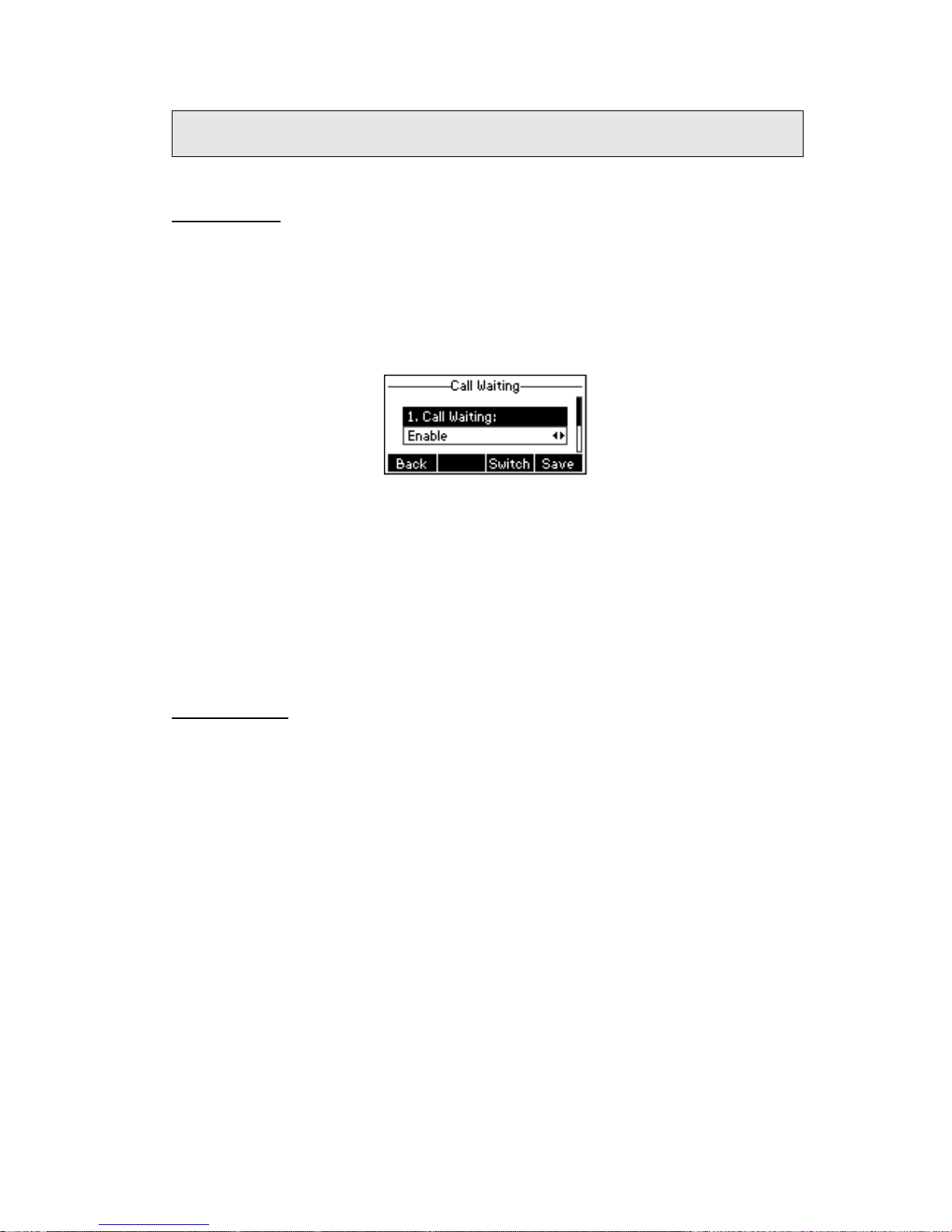
IP TELEPHONE SET
54
When you are under the call hold status, putting down the handset, the conversation
will go on over the speaker instead of hanging up the call.
Call Waiting
This call feature allows your phone to accept other incoming calls to the extension no
matter under which circumstances.
To enable/disable Call Waiting via Phone interface:
1) Press Menu->Features->Call Waiting hot keys.
2) Use the navigation keys or Disable/Enable hot key to active/inactive call waiting.
3) Use the navigation keys or Switch hot key to enable/disable the Play Tone option.
This option used to define whether to play ring tones when there is call incoming
during an active call.
4) Press Save hot keys to save the changes, or Back hot key to return to the previous
menu.
To enable/disable Call Waiting via Web interface:
Choose Phone->Features->Call Waiting to do the relating changes.
Call Transfer
You can customize your phone so that incoming calls are transferred directly to the third
party such as another extension, mobile phone number, etc. There are three ways to
transfer the call: Blind Transfer, Attended Transfer and Semi-Attended Transfer.
To Blind Transfer via phone interface:
1) A and B is on an conversation, A press TRAN Button or Tran hot key to put B on hold,
then A can dial the third telephone number C (or press Directory soft key to enter the
contact list, then choose a record) and press the Tran hot key to call out. A will turn
to the hold status, and the LCD will display as Transferred.
2) After the C answered it, or A press the Cancel hot key to complete the transfer.
3) A will be disconnected from the call. B can talk to C.
4) If C refused to answer the call, it will prompt A that the transfer operation is failed. If
the current mode is speaker, it will ring up; if the current mode is handset or headset,
it will play ring tones for every five seconds. Pressing any function keys to exit the
prompt interface. This function should be supported by server.
To Attended Transfer via phone interface:
1) A and B is on an conversation, A press TRAN Button or Tran hot key to put B on hold,
Page 65

IP TELEPHONE SET
55
then A can dial the third telephone number C (or press Directory soft key to enter the
contact list, then choose a record) and press the OK or SEND button to call out.
2) After C answered it, A and C can have a private conversation without B hearing it,
then A press the Tran button to complete the transfer.
3) A will be disconnected from the call. B can talk to C.
To Semi-Attended Transfer via phone interface:
1) A and B is on an conversation, A press the TRAN button or Transfer hot key to put B
on hold, then A can dial a new number C (or press Directory soft key to enter the
contact list, then choose a record) and press the OK or SEND button to call out.
2) While C is ringing, A hang up or press the Tran hot key. Then A will turn to the hold
status, and the LCD will display as Transferred.
3) You will be disconnected from the call, when C pick up, B can talk to C.
Note:
Make sure that the SIP server you have registered supports this function.
3-way Conference
You can establish a three-party conference, during the conversation three phone parties
can communicate with each other.
To establish a conference:
1) Press the Conf hot key during an active call.
2) The first call is placed on hold. You will hear a dial tone. Dial the number to
conference in(or press Directory soft key to enter the contact list, then choose a
contact to conference in), then press the Send hot key.
3) When the call is answered, you can have a private conversation at first. And then
press the CONF button, the conference call will include you and the other two
parties.
4) During the conference, press the Split hot key to split the conference into two hold
lines, and press the Resume hot key to resume the chosen call respectively.
5) When you press the hold key, the conference will be on hold.
6) Hang up to disconnect all parties.
Network Conference
If you want to make a conference with more than three people, you can open the function
of network conference.
If you enabled this function, you can put the meeting conference on the server.
To enable network conference via web interface:
1) Choose Account->Account X->Advance->Conference Type, there is a pull-down
menu, choose network from the list.
Page 66
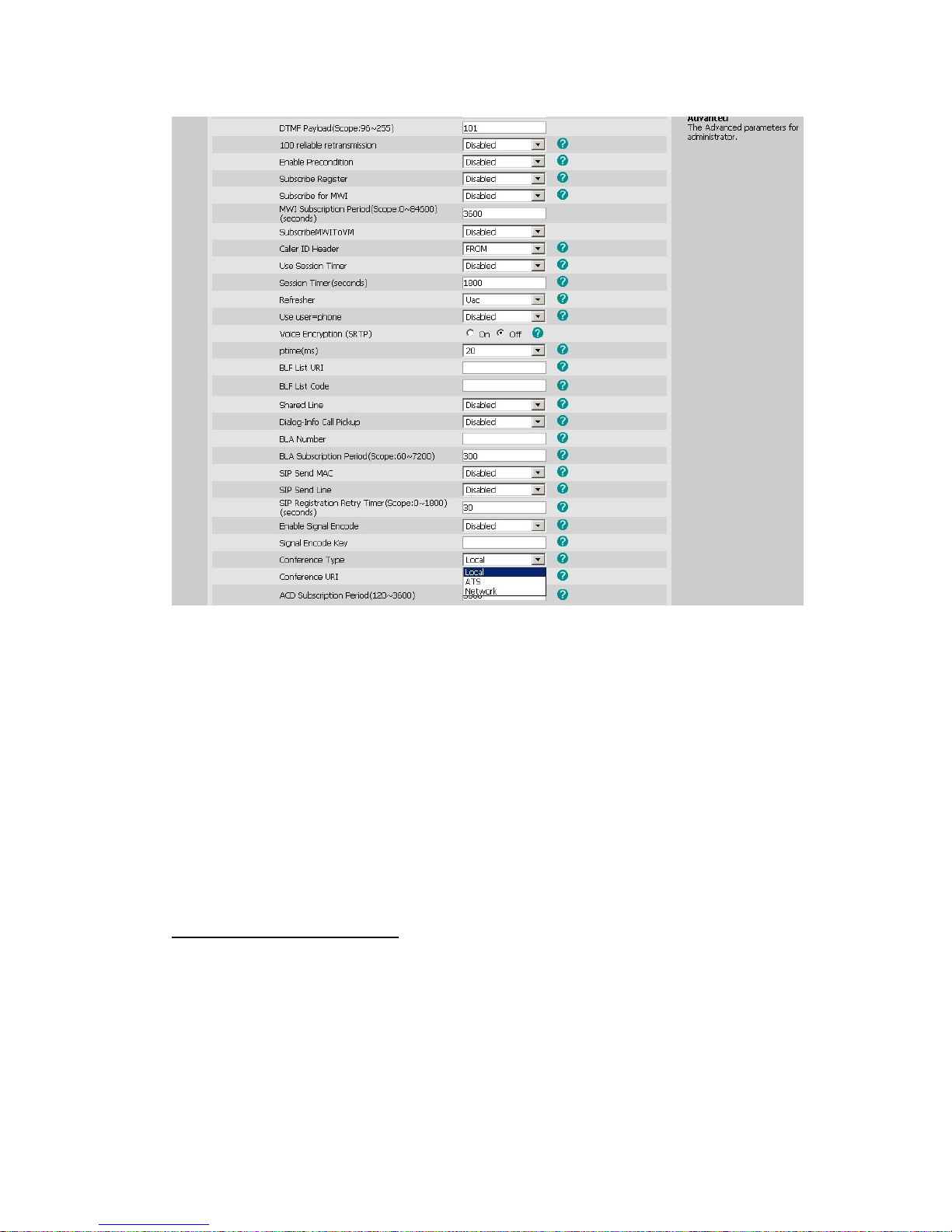
IP TELEPHONE SET
56
2) Enter the Conference URI.
3) Press Confirm button to save the changes.
To establish a conference:
1) Press the Conf hot key during an active call.
2) Dial the number to conference in, then press the Send hot key
3) When the call is answered, press the CONF button.
4) After starting a three way conference, press Conf button to enter Conference dialing
interface and invite another party to participate in teleconference.
5) After starting conference, press Hold key to Hold local call without influencing others
in conference.
HuaWei ATS Conference
Turn on this function can make Multi-Party Conference come true; you can add or delete
any attenders, also you can have a private chat with any member. This function needs the
server’s support.
To enable ATS conference via web interface:
1) Choose Account->Account X->Advance->Conference Type, there is a pull-down
menu, choose ATS from the list.
Page 67
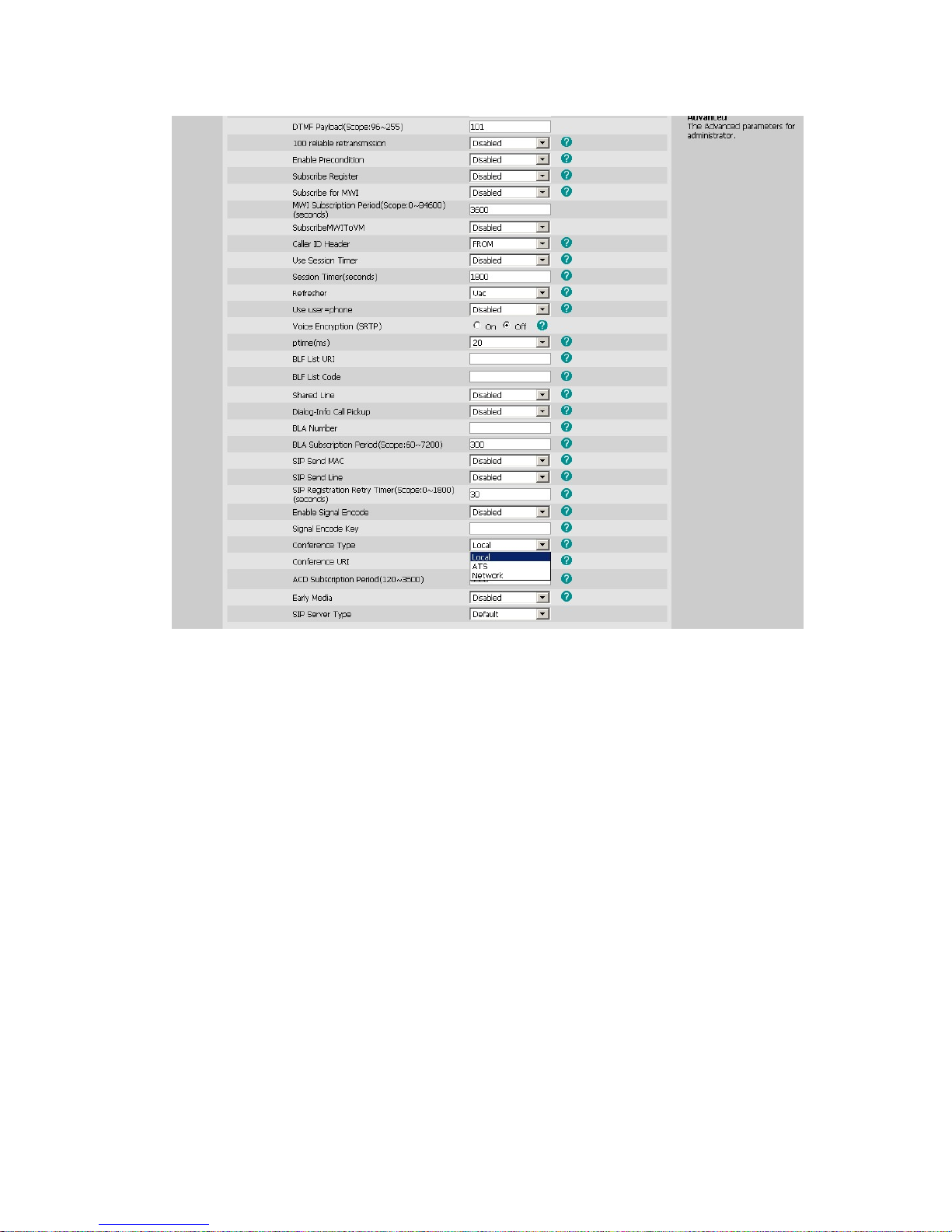
IP TELEPHONE SET
57
2) Enter the Conference URI.
3) Press Confirm button to save the changes.
To establish a conference:
1) Press the Conf hot key during an active call.
2) Dial the number to conference in, then press the Send hot key
3) When the call is answered, press the CONF button.
4) After the CONF is established, initiator can continually add CONF members, press
Add hot key to enter into dial-up interface,enter the number,press send button to
dial out,when the people answer the call , he have been attended to the CONF.
5) Initiator can use private chart function to have a private chart with any member, press
PriChat, choose any members in phone member list, and then press PriChat hot key,
both sides enter into private chart mode, if there only 3 CONF members, both sides
begin to private chart and the third party enter a Hold mode. If the attender is more
than 3, and then the other attenders keep on talking. If you want to end the private
chat, press ExitPri hot key.
6) Initiator can use remove function to remove any CONF members, press remove hot
key, choose any members in phone member list , and then press remove hot key
again.
7) Initiator Hangs up, the CONF over.
Page 68

IP TELEPHONE SET
58
MESSAGE
The phone supports SMS (Short Messaging Service) and Voicemail, if you want to use
them, please make sure that your VoIP telephony system supports this functionalities and
your accounts’ message has been enabled.
Voicemail
Your voice mailbox messages, which are usually stored on a media server of your local
or hosted VoIP telephony system, can be accessed from your phone.
New voice messages can be indicated both acoustically and visually as described below:
z The idle screen will indicate the new voice messages coming:
z The MESSAGE button will be lighted.
To configure the Voicemail code via Phone interface:
1) Press Menu->Messages->Voice Mail->Set Voice Mail .
2) Use the navigation keys to highlight the line for which you want to set, enter the code
which the phone uses to connect to your system. Press 123 hot key to choose the
proper input method.
3) Press Save to save the change, press Back to return to the previous menu.
Note:
Please contact your system administrator for the connecting code. Different systems
have different codes.
Want to see amount of Voice mail via phone interface, must enable the Subscribe for
MWI via the web interface at first.
1) Choose Account->Advanced-> Subscribe for MWI.
2) Choose enable in the pull-down menu.
Page 69

IP TELEPHONE SET
59
To view the voicemail via the Phone interface:
1) Press Menu->Messages->Voice Mail->View Voice Mail.
2) You can view the amount of the voice mail that includes new or old voice mail.
3) Choose the account and press the Connect button, then you are able to listen to your
new and old messages.
To retrieve the new voicemail via the Phone interface:
1) Press the Voicemail hot key directly.
2) You may be prompted to enter the password which is needed to connect to your VoIP
telephony system. It depends on your system.
3) Your voice mailbox is called and you are able to listen to your new and old
messages.
Note:
Page 70
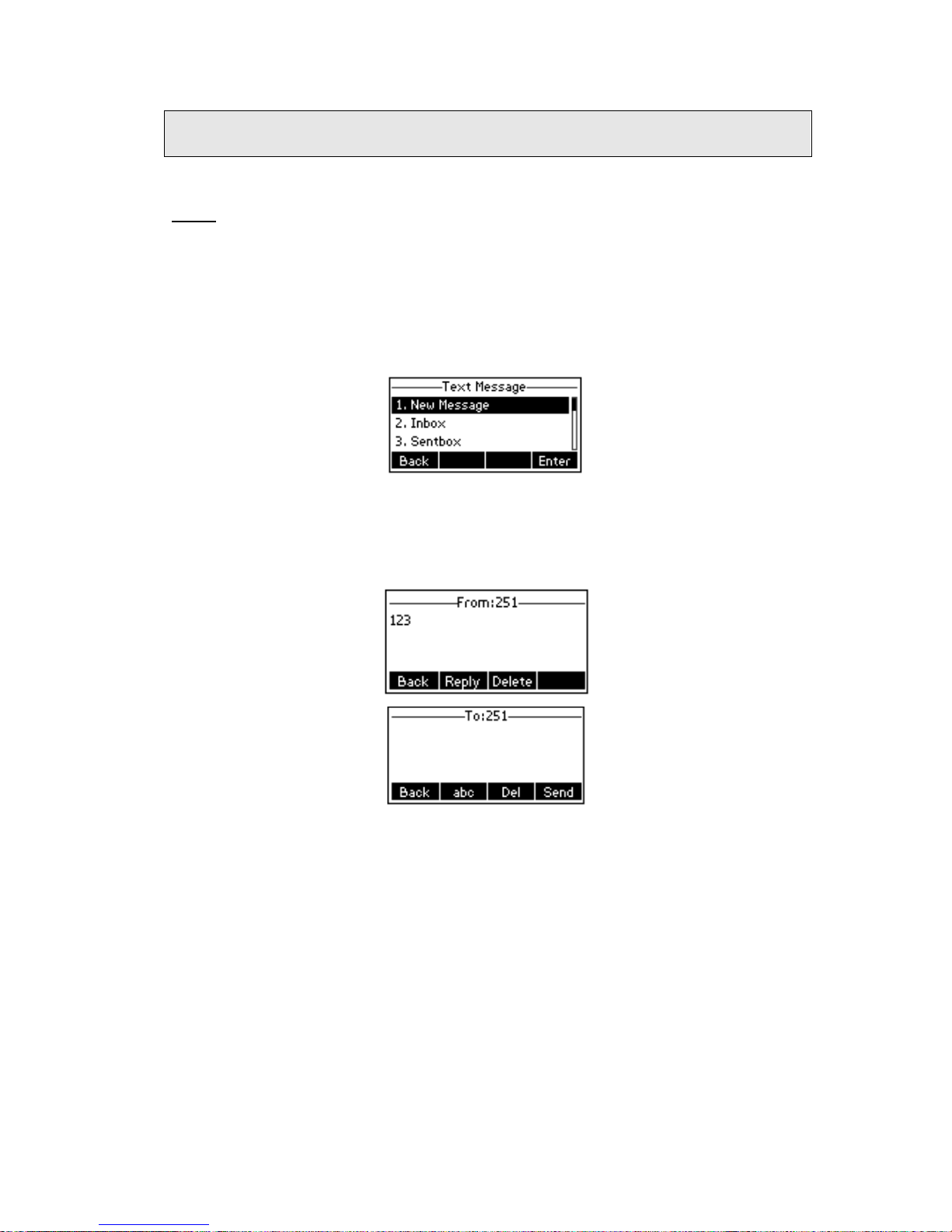
IP TELEPHONE SET
60
Before retrieving the new voicemail, please make sure that the connecting code has been
set on the phone.
SMS
You can retrieve the SMS in the same way as Voicemail.
To retrieve the SMS via Phone interface:
1) Press Menu->Messages->Text Message to enter the configuration interface.
2) Use the navigation hot key to highlight the options. You can read the message in the
Inbox/Sentbox/Outbox/Draftbox.
3) Press View hot key to open and read the specific message.
To reply the SMS via Phone interface:
1) After retrieving the specific message, press Reply hot key, use the abc hot key to
change the input method.
2) (Optional) If multiple lines are configured on your phone, select from which line
messages are to be retrieved from the list using the navigation keys and Messages
appear first to last in sent order.
3) Press Send hot key, you are required to choose an account which is used to send out
the message and the number you want to send to.
4) Press Send hot key to send out the message, or Back hot key to return to the
previous menu.
To edit a new message via the Phone interface:
1) Press Menu->Messages->Text Message->New Message to enter.
Page 71

IP TELEPHONE SET
61
2) Edit the new message; use the abc hot key to change the Input Method.
3) (Optional) If multiple lines are configured on your phone, select from which line
messages are to be retrieved from the list using the navigation keys and Messages
appear first to last in sent order.
4) Press Send hot key to send out the message, or Back hot key to return to the
previous menu.
To delete the message via the Phone interface:
1) After retrieving the specific message, press Delete hot key.
2) You are prompted to confirm the Delete, press Yes hot key to delete the message,
press No hot key to return to previous menu.
To edit the message via Web interface:
1) Choose Phone->SMS
2) Enter the account information, target phone number, message content.
3) Press Send button to send out the message, or Cancel button to cancel the
operation.
Note:
You can not perform the messaging via Web interface except edit Message.
Page 72

IP TELEPHONE SET
61
USING THE ADVANCED PHONE FUNCTIONS
ACCOUNT SETTING
Please refer to the previous part “Configuration and Registration” for the basic Account setting
information. The following table lists the instruction of the field about the advanced Account
Setting.
Field Name Description
UDP Keep-alive
Message
Defines whether to active the phone UDP Keep-alive mechanism. The
default is Enabled.
UDP Keep-alive
Interval(seconds)
This parameter specifies how often the phone will send a packet to the
SIP server. Default is 30 seconds.
Login Expire(seconds) This parameter specifies the time frequency that phone refreshes its
registration. The default interval is 3600 seconds.
Local SIP Port Local SIP port. The default value is 5060.
Local RTP Port Defines the local RTP port that the phone will listen and transmit. The
default value is 11780.
RPort The parameter allows you configuring the proxy to send responses
back to a particular address and port. The default is disabled.
SIP Session Timer This document defines an extension to the Session Initiation Protocol
(SIP). This extension allows for a periodic refresh of SIP sessions
through a re-INVITE or UPDATE request. The refresh allows both user
agents and proxies to determine if the SIP session is still active.
Subscribe
Period(seconds)
This parameter could set the period of the subscription. The default
value is 3600.
DTMF Type Select the DTMF type.
You can only configure these settings via Web interface.
1) Choose Account.
2) Select the desired account.
3) Choose Advanced interface to do the relating settings.
You can consult your system administrator for more information.
TLS
TLS(Transport Layer Security), an IETF standards track protocol(RFC 5246), was based
on the earlier SSL specifications developed by Netscape Corporation.
If you make a call based on TLS and SRTP (Set the transport as TLS and the SRTP as
Page 73

IP TELEPHONE SET
62
On), the IP phone UI will display the connecting and ring back interface. If the reception
also set the transport as TLS, then IP Phone UI will display the icon on both side.
Go to Account->Basic, choose Transport option, in the pull-down menu, you can choose
the TLS option, and then click the Confirm button to save the change.
DNS-SRV
If the SIP server cannot be used, the phone will be connected on the server which is
available.
To set DNS-SRV via web interface:
Go to Account->Basic, choose Transport option, in the pull-down menu, you can choose
the DNS-SRV option, and then click the Confirm button to save the change.
Page 74
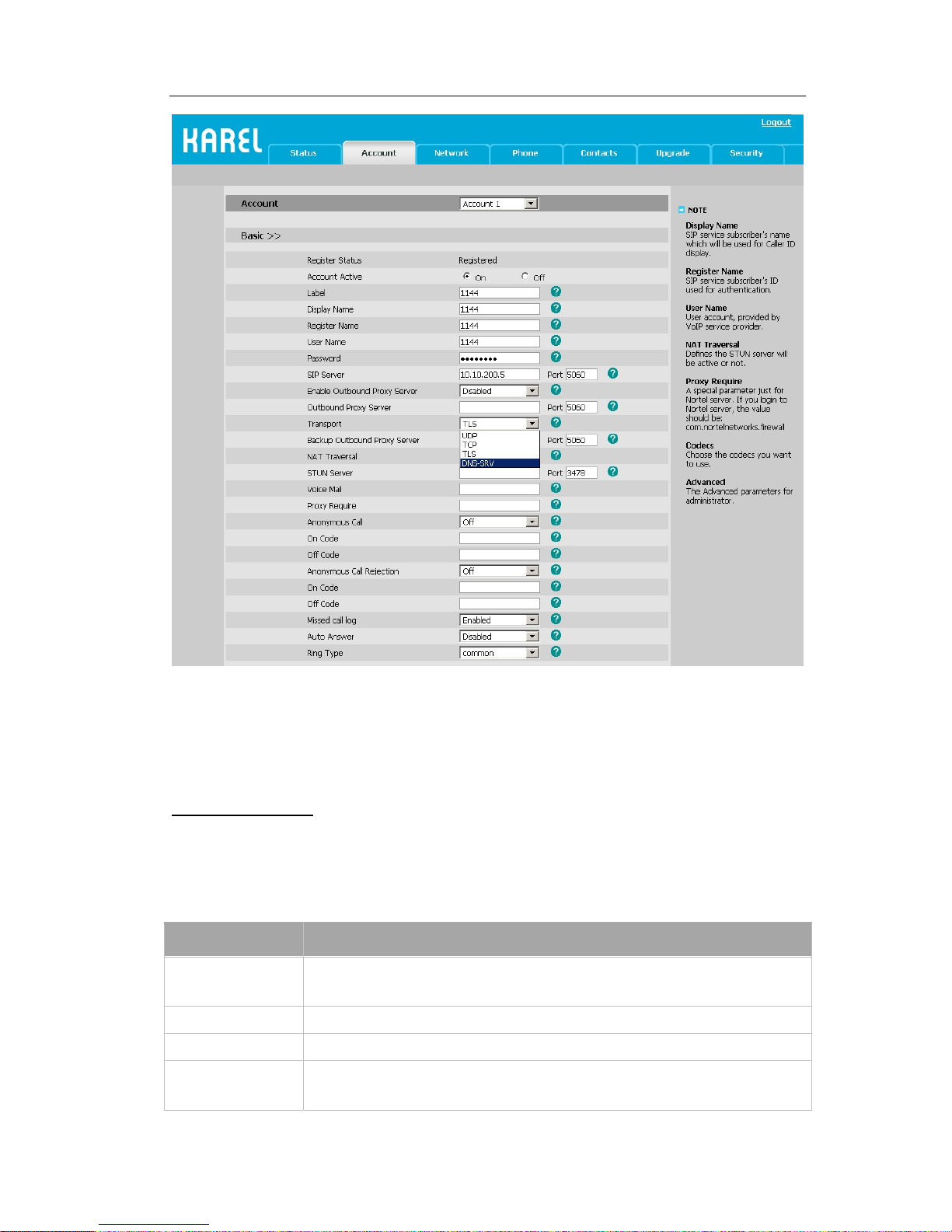
IP TELEPHONE SET
63
NETWORK SETTING
PC Port Setting
Please refer to the previous part “Configuration and Registration” for the basic Network
WAN setting information. The following table lists the instructions of the field about the
Network PC Port Setting.
Field Name Description
As Bridge If you select the Bridge mode, then the two Fast Ethernet ports will be
transparent.
As Router If you select the Router mode, the SIP phone will work as a router.
IP address User could configure the PC port IP address.
DHCP Server If you set the DHCP server on, the device connected to the PC port
will get the IP address automatically between the start IP address and
Page 75
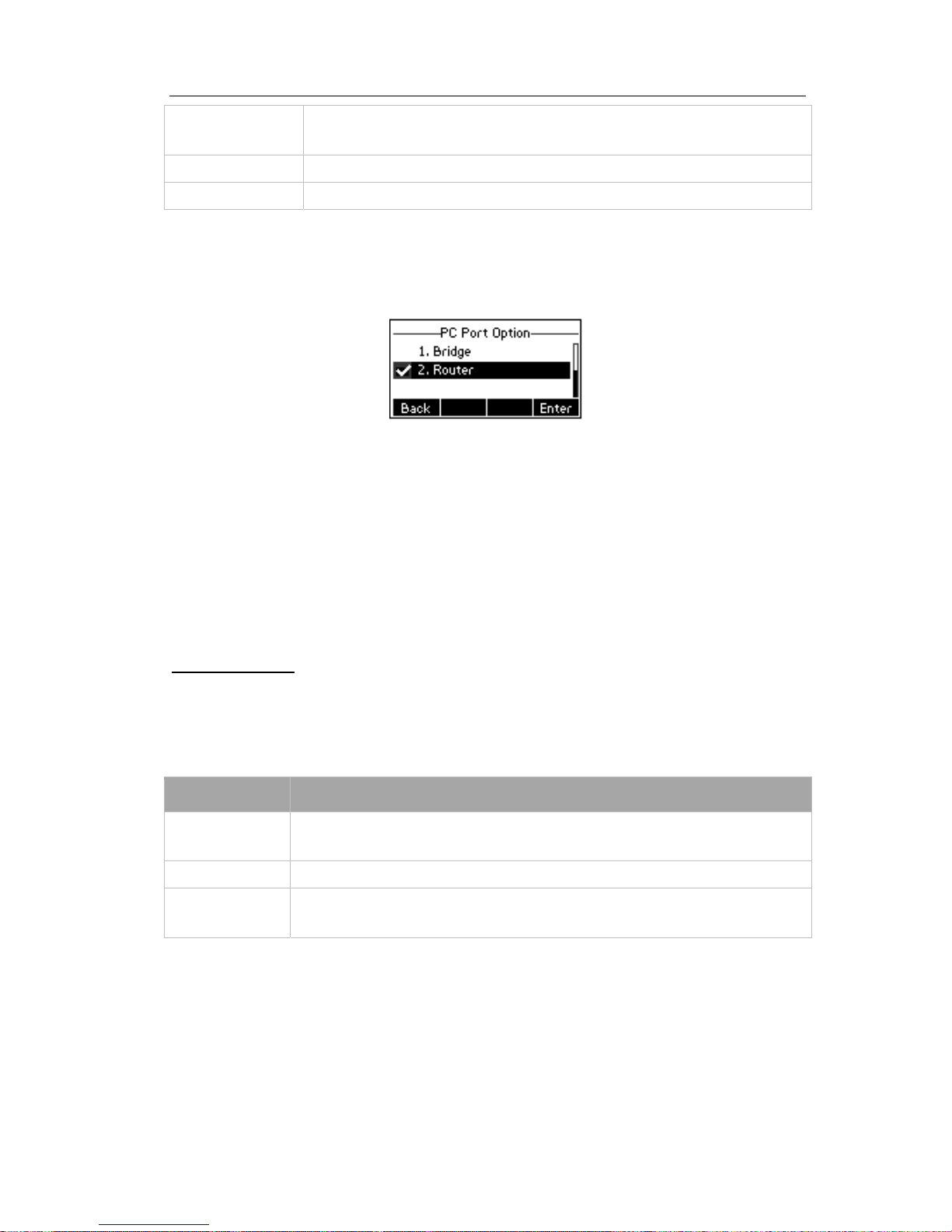
IP TELEPHONE SET
64
the end IP address. But if you select the bridge mode, the DHCP
server can not work.
Start IP Address Indicate the range of the IP address.
End IP Address Indicate the range of the IP address.
To configure PC Port settings via Phone interface:
1) Press Menu->Settings->Advanced Settings.
2) Enter the password required, scroll to Network option, then press Enter hot key,
select PC port and press Enter hot key.
3) If you choose Bridge, it will return to the previous menu.
4) If you choose Router, you will be prompted to enter the IP Address, Subnet Mask,
DHCP Server Disable/Enable.
5) Press Save hot key to save the changes, or Back hot key to return to the previous
menu.
To configure PC Port settings via Web interface:
Choose Network-> PC Port to do the relating configuration. You can consult your system
administrator for more information.
VLAN Setting
VLAN is a group of hosts with a common set of requirements that communicate as if they
were attached to the Broadcast domain, regardless of their physical location. The
following table lists the instruction of the field about the VLAN Setting.
Field Name Description
QoS When the network capacity is insufficient, QoS could provide priority to
users by setting the value.
Local RTP Port Define the port for voice transmission.
WebServer Users can choose the WebServer type: Disable, HTTP, HTTPS, or
HTTPS & HTTP.
To configure VLAN settings via Phone interface:
1) Press Menu->Settings->Advanced Settings.
2) Enter the password required, scroll to Network option, then press Enter hot key,
select VLAN and press Enter hot key.
Page 76

IP TELEPHONE SET
65
3) Choose WAN Port, press Enter hot key.
4) Set the VLAN Status, and input the VID Number, Priority.
5) Press Save hot key to save the settings, or Back hot key to return to VLAN menu.
6) Follow the same way to set the PC Port option.
To configure VLAN settings via Web interface:
Choose Network->Advanced to do the relating configuration. You can consult your
system administrator for more information.
LLDP
The Link Layer Discovery Protocol (LLDP)is a vendor-neutral Layer 2 protocol that allows
a network device to advertise its identity and capabilities on the local network.
Enable LLDP function; the phone will go to switch to get related VLAN parameters
automatically. (Synchronous with VALAN in switch)
To configure LLDP settings via Web interface:
1) Choose Network->Advanced->LLDP->Active option, in the pull-down menu, choose
enable.
2) Then enter the corresponding Packet Interval in Packet Interval field.
3) You can also disable this function when you choose disable in active field.
4) Click the Confirm button to save the change.
Page 77
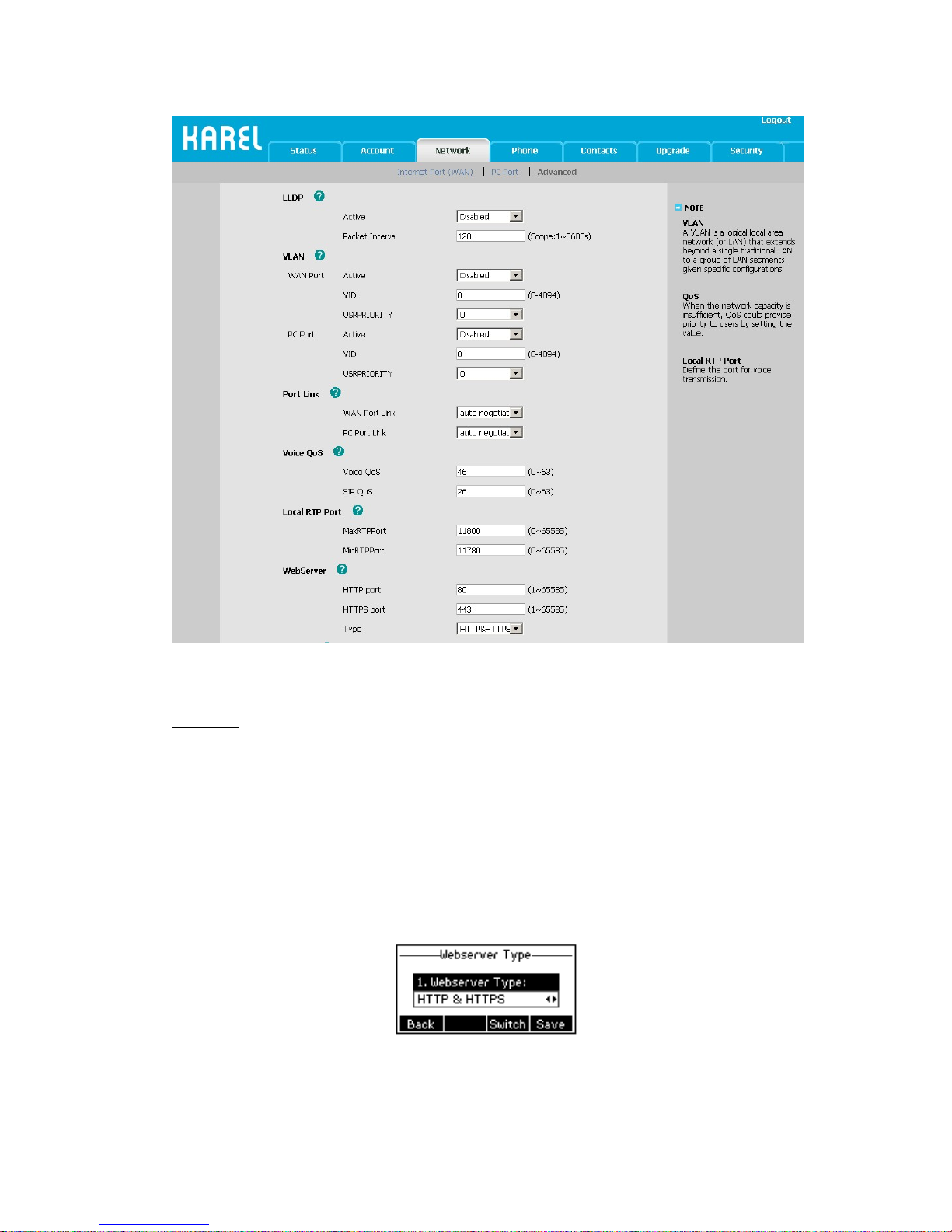
IP TELEPHONE SET
66
HTTPS
This IP phone can support HTTPS (Hypertext Transfer Protocol over Secure Socket
Layer). Adding SSL layer under HTTP, in short, it is a security version of HTTP. Users can
set this transmission mode via web page.
To configure HTTPS settings via Phone interface:
1) Press Menu->Settings->Advanced Settings.
2) Enter the password required, scroll to Network option, press Enter hot key, select
Webserver Type option, then press Enter hot key again.
3) Press the navigation keys or Switch hot key to choose the transmission mode.
4) Press Save hot key to save the settings, or Back hot key to return to Webserver Type
menu.
Page 78
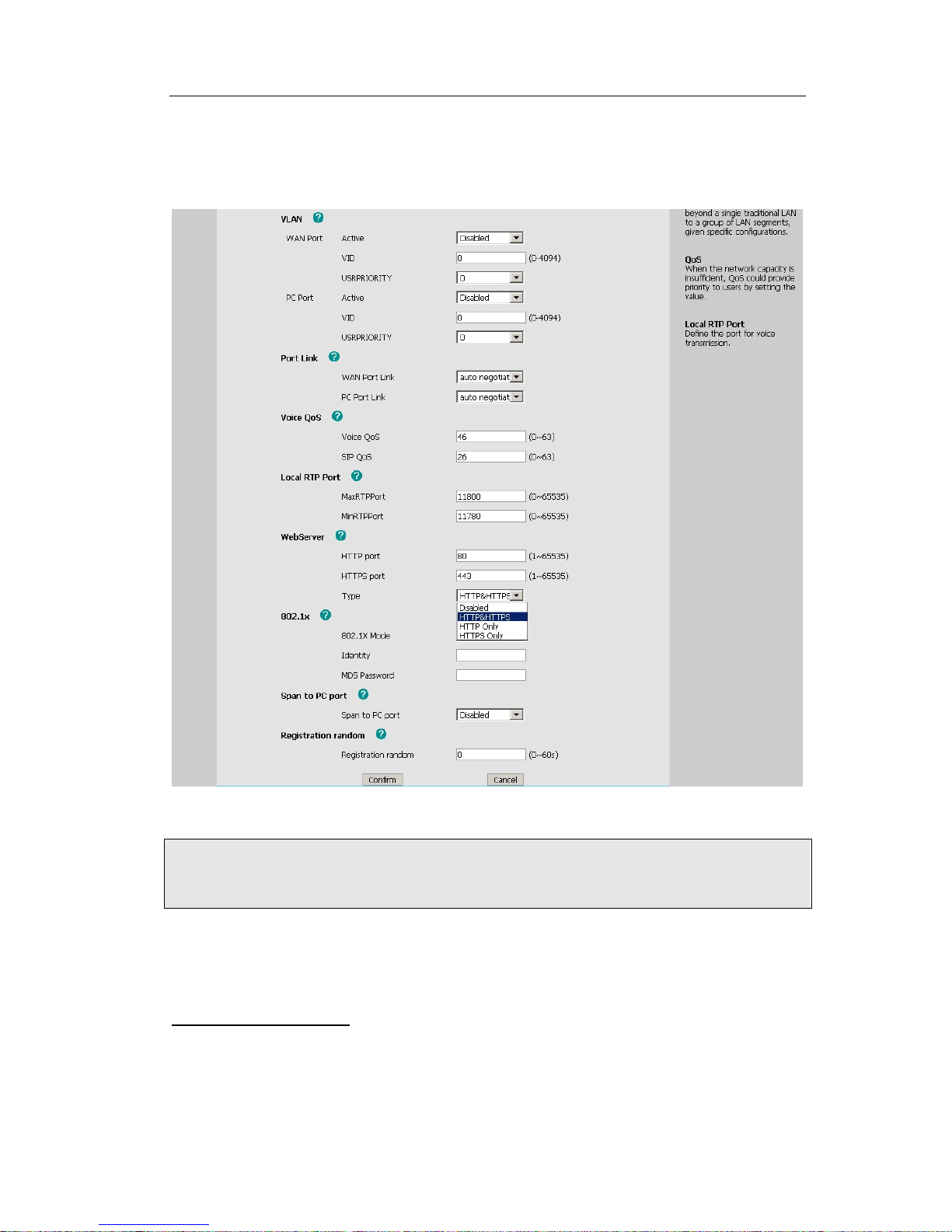
IP TELEPHONE SET
67
To configure HTTPS settings via Web interface:
Go to Network->Advanced, choose WebServer option, in the pull-down menu of Type
field, choose the transmission mode, and then click the Confirm button to save the
changes.
Note:
1. For more details of the HTTPS, you can consult with your system administrator.
2. IP phone also support Internet Protocol Version 6.
MAINTENANCE TASKS
Administrator Mode
The phone allows two modes to configure the phone:
z User Mode
z Administrator Mode
Page 79
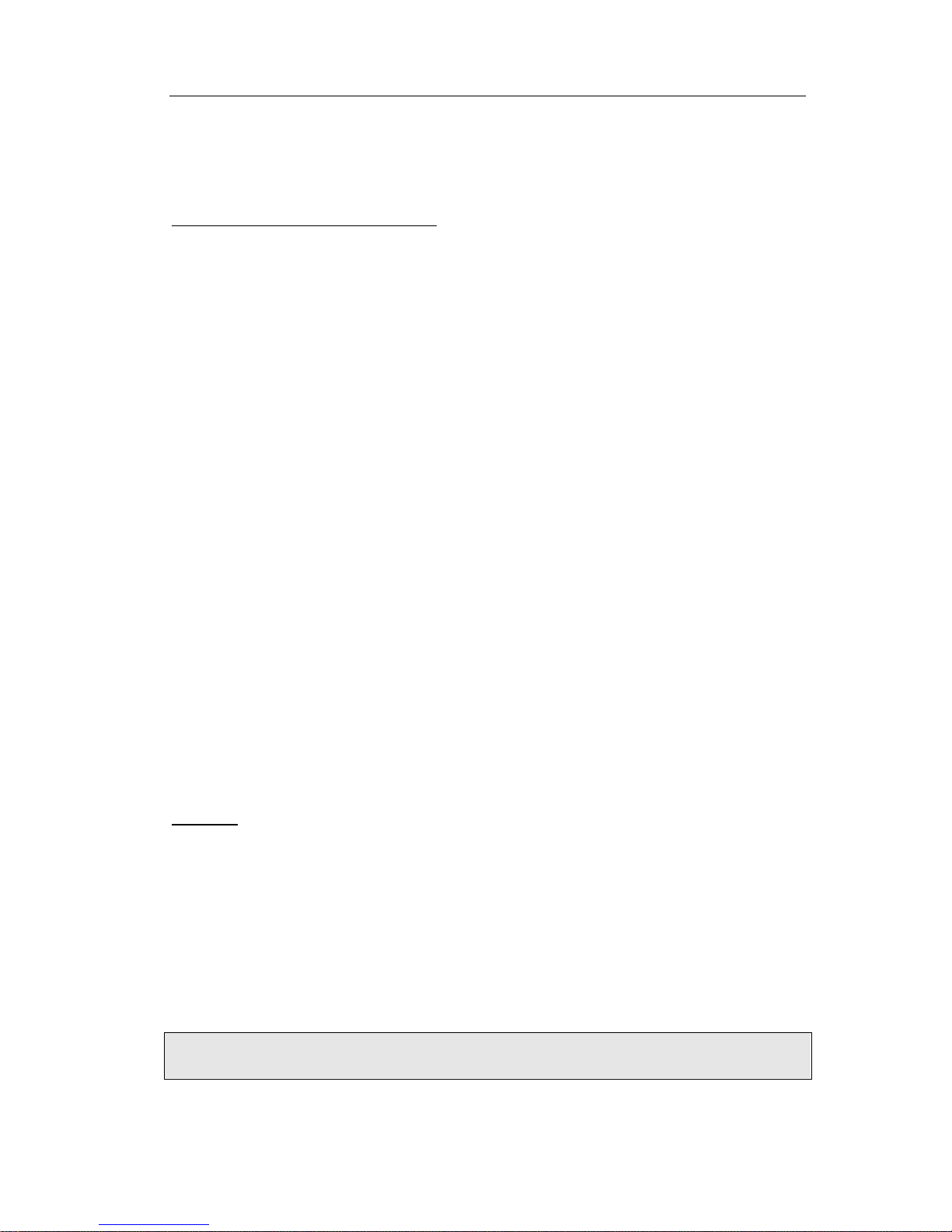
IP TELEPHONE SET
68
Administrator mode grants unlimited access to the phone configuration on both Web and
Phone interface. User Mode is not able to access the settings on the Phone interface
such as: Accounts, Network, Reset to Factory, other advance phone settings.
Administrator/User Password
Administrator mode grants unlimited access to the phone configuration on both web and
phone user interface. The administrator/user password is used to access:
z Web interface.
z the advanced settings of the phone such as Network, Account, Reset to Factory
Settings via the Phone interface.
The default administrator password is admin. Meanwhile the user name for Web
interface access is admin.
To change the administrator password via phone interface:
1) Press the Menu ->Settings-> Advanced Settings.
2) You are prompted to enter the required password, the default one is admin.
3) Scroll to Set Password, press Enter hot key.
4) You are prompted to enter the Current, New and Confirm password, Press abc hot
key to change the input method.
5) Press Save hot key to confirm the change, or Back hot key to return to the previous
menu.
To change the administrator password via web interface:
Choose Security->Password->admin, enter the Current, New and Confirm password,
click Confirm button to save the changes, or Cancel button to cancel the changes.
To logout via Web interface:
Click the Logout button in the top right corner.
Reboot
You should reboot the phone when you are challenged, e.g. after applying changes to the
phone configuration.
To reboot via Web interface:
1) Choose Upgrade->Basic.
2) Click Reboot button.
3) You are prompted to confirm the change, press OK to confirm the changes, press
Cancel to cancel the operation.
Note:
Please do not power off during reboot, or it will cause the flash memory error.
Page 80

IP TELEPHONE SET
69
Reset to Factory
You should reset the phone only in this case: the phone configuration was changed and
the phone is not functioning anymore. To maintain the configuration of the phone, you
need your system administrator or service provider’s advice.
To reset to factory via phone interface:
1) Press the Menu->Settings->Advanced Settings
2) You are prompted to enter the required password, the default one is admin.
3) Scroll to Reset to factory option, and press Enter hot key to enter the configuration
interface.
4) You are prompted to confirm the change, press OK hot key to reset to factory settings,
or press Cancel hot key to return to previous menu.
5) It will take a few minutes to reset, please do not power off during resetting, or it will
cause flash memory error.
Note:
The reset to factory option must in the admin mode.
To reset to factory via Web interface:
1) Choose Upgrade->Basic.
2) Click Reset button.
3) You are prompted to confirm the change, press OK to confirm the changes, press
Cancel to cancel the operation.
Note:
If you confirm all current setting changes including contact list, call history, account
settings, etc will be lost, you need to export the configuration first if you still want to import
the old configurations after reset. Or your phone must be configured a new manually
unless mass provisioning is used!
To Export/Import the old configuration file via Web interface:
1) Choose Upgrade->Advanced, select Import/Export Configuration, choose Export
button to export the file to your local computer.
2) Choose Upgrade->Advanced, select Import/Export Configuration, choose Browse
button, select the specific configuration file in your local computer, choose Import
button.
3) It will take a few minutes to reset, please do not power off during resetting, or it will
cause flash memory error.
Page 81
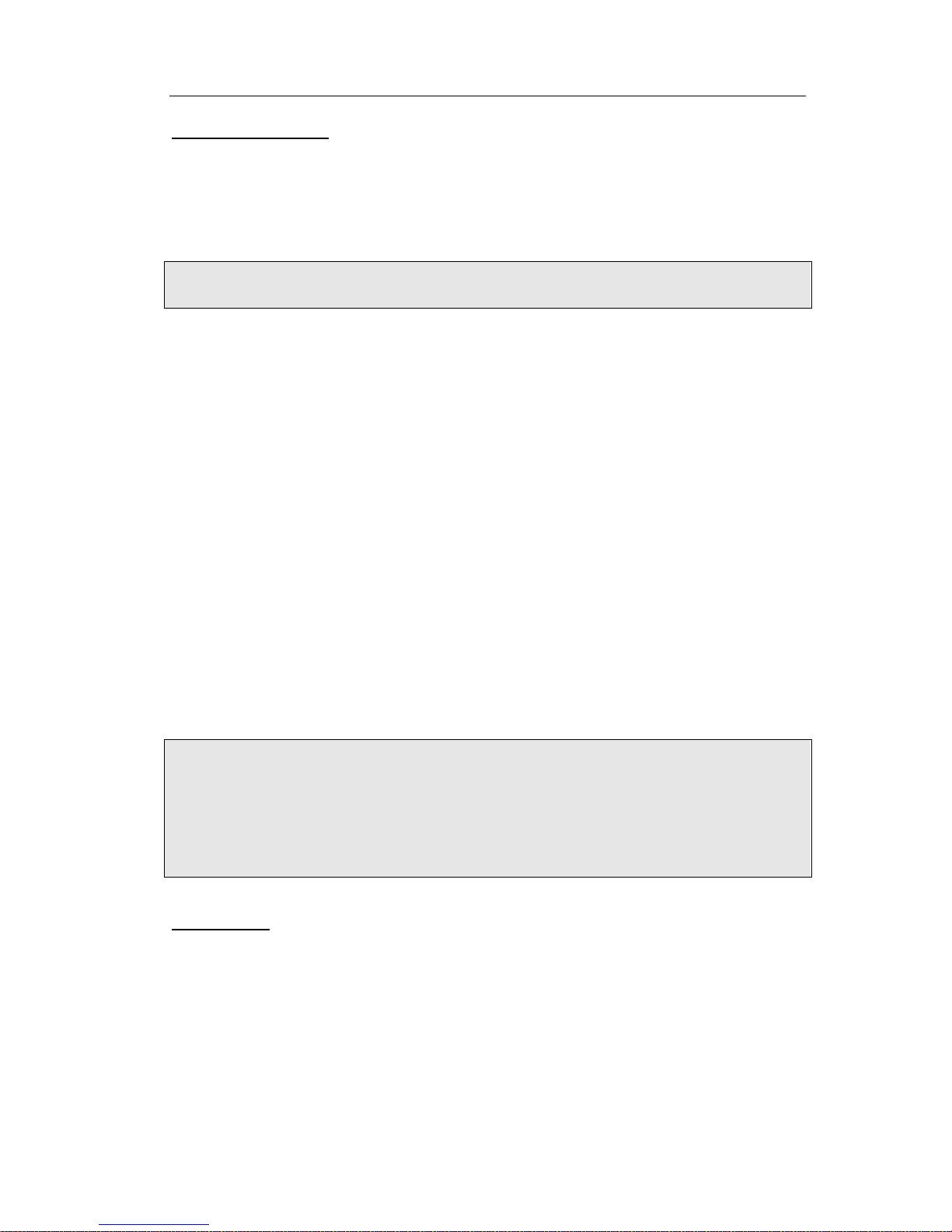
IP TELEPHONE SET
70
Firmware Update
The phone is delivered with pre-installed firmware which allows operating your phone
flawlessly. If you require updating the phone’s firmware please contact your system
administrator. You can only update the firmware via Web interface.
Warning:
1. Please do not power off or unplug the Ethernet cable during the updating.
To update the firmware manually via Web interface:
1) Choose Upgrade->Basic->Browse, select the firmware file in your local computer.
2) Click Upgrade button to update the new firmware.
To update the firmware automatically via Web interface:
1) Choose Upgrade->Advanced, configure the relating settings: Custom Option,
Custom Option Type, URL, Account, Password, Common AES Key and
MAC-Oriented AES Key, PNP config and Check New Config etc.
2) Choose Confirm button, the phone will check the server for a new firmware in a
specific time, and it updates automatically if there is new firmware.
3) You can also update the firmware immediately by pressing Auto-provision button.
Set Auto Provision via phone interface:
1) Go to Menu->Settings->Advanced Settings-> Auto Provision.
2) Enter the URL, User Name and Password.
3) Click the Save hot key to save the changes.
Note:
1. Any power interruption during the following process will most likely lead to a flash
memory error. As a result the system cannot boot up anymore..
2. The upgrade priority is PNP, Custom Option, URL by descending.
3. Users can also delete some configuration options by Auto-provision, for example, to
delete the admin password.
Decryption
This IP phone can support y000000000005.cfg and mac.cfg files encryption and
decryption for user authentication to realize security usage. If there are any encrypted
y000000000005.cfg or mac.cfg files on the server, users can open the webpage of your
IP phone. Go to Upgrade->Advanced, choose and fill in the Common AES Key (for
y000000000005.cfg, should be 16 bit) and MAC-Oriented AES Key (for mac.cfg, should
be 16 bit) option, then click the Confirm button to decryption the files and upgrade to the
new version. Shown as below:
Page 82

IP TELEPHONE SET
71
Note:
You can ask your system administrator for the decrypt password.
Set AES Key via phone interface:
1) Go to Menu->Settings->Advanced Settings->Set AES Key.
2) Enter the Common AES and the MAC-oriented option.
3) Press the Save hot key to save the changes.
Zero-sp-touch
Zero-sp-touch this function can help users to configure AUTOP and network parameters
quickly.
Enable this function, when the power is on or press the corresponding DSSKEY, the
phone will turn to the zero-sp-touch interface.
Turn on Zero-sp-touch via web interface:
1) Choose Upgrade->Advanced->Zero Active, in the pull-down menu, choose enable to
turn on this function.
Page 83

IP TELEPHONE SET
72
2) Click Confirm to save.
Enter into zero-sp-touch interface, first a countdown interface come into view,
1) Not any operation or press cancel hot key, will enter idle interface.
2) Press status key enters into phone’s network interface, can search the internet.
3) Press OK key, enter a network setting interface, press next key enter an AutoP
setting interface, enter the corresponding contents; press OK key to save the settings.
Press back key return to previous menu.
System Log Export
If there are any errors happened in your phone, you can export the system log and send
to your system administrator for diagnosis.
To export the System Log:
1) Choose Upgrade->Advanced, select Export System Log type, if the type is Local, it
will export the syslog directly; if the type is server, it will export the syslog to the
specified server.
2) Click Export button to export the file
Page 84

IP TELEPHONE SET
73
PCAP Trace Export
The PCAP Trace used to record the date transport of your IP phone. If there are any
errors happened in your phone, you can export the PCAP trace and send to your system
administrator for diagnosis.
To export the PCAP Trace:
Choose Upgrade->Advanced to enter, select PCAP Trace option, click Start button began
to capture the trace, and click Stop to stop capture the trace, and then click Export to
export the file to your local computer.
802.1X
IEEE 802.1X is an IEEE Standard for port-based Network Access Control (PNAC). It is
part of the IEEE 802.1 group of networking protocols. It provides an authentication
mechanism to devices wishing to attach to a LAN, either establishing a point-to-point
connection or preventing it if authentication fails. It is used for securing wireless 802.1X
access points and is based on the Extensible Authentication Protocol (EAP).
This IP phone can support 802.1X. For the details, please consult your system
administrator.
DSS KEYS CONFIGURATION
The phone has 3 line keys which are able to set up to 35 functions per key. The following
list shows the functions you can set on the DSS keys and provides a description for each
function. The default configuration for each key is Line.
z N/A
z Conference
z Forward
z Transfer
z Hold
z DND
z Redial
z Call Return
z SMS
z Pick Up
z Call Park
z DTMF
z Voice Mail
z Speed Dial
z Intercom
Page 85

IP TELEPHONE SET
74
z Line
z BLF
z URL
z Group Listening
z Public Hold
z Private Hold
z Shared Line
z XML Group
z Group Pickup
z Paging
z Record
z Xml Browser
z Hot Desking
z URL Record
z LDAP
z BLF List
z Prefix
z Zero-sp-touch
z ACD
z Local Group
z Broadsoft Group
Note:
1. Quick access features like Intercom and Voicemail must first be configured on your
PBX in order to work on your phone. See your system administrator for more
information.
Conference
You are allowed to configure the DSS key to be used as a conference key while
remaining in the current call. This key allows a user on a call to conference another party
while remaining in the conference.
To assign the key as Conference:
1) Choose Phone->DSS Key-> Line Key, choose one of the keys you want to make the
assignment, there is a pull-down menu in the Type field, choose Conference from the
list.
2) Press Confirm button to save the changes.
Forward
If the key is configured as Forward key, press this key under the idle status, the IP phone
will turn to the forward page, and you can set the Forward to number, then when there is
any call to the extension number will be forwarded to the set number automatically.
Page 86

IP TELEPHONE SET
75
To assign the key as Forward:
1) Choose Phone->DSS Key-> Line Key, choose one of the keys you want to make the
assignment, there is a pull-down menu in the Type field, choose Forward from the
list.
2) Enter the extension number you want to forward to in the Extension field.
3) Press Confirm button to save the changes.
Transfer
You are able to configure the key as a transfer key to perform the
Blind/Attended/Semi-Attended Transfer.
To assign the key as Transfer:
1) Choose Phone->DSS Key-> Line Key, choose one of the keys you want to make the
assignment, there is a pull-down menu in the Type field, and choose Transfer from
the list.
2) Enter the Number in the "Value" field, when you are on a conversation, press this key,
the phone will Blind transfer to the number. Or you can leave it black to set as the
transfer button.
3) Press Confirm button to save the changes.
Hold
The key can be configured as a hold key. You can use this key to hold and retrieve a call
during the conversation.
To assign the key as Hold:
6) Choose Phone->DSS Key-> Line Key, choose one of the keys you want to make the
assignment, there is a pull-down menu in the Type field, choose Hold from the list.
7) Press Confirm button to save the changes.
DND
If the key is configured as DND key, you are allowed to active the DND function
immediately when you press it. Press it again to deactivate DND mode.
To assign the key as DND:
1) Choose Phone->DSS Key-> Line Key, choose one of the keys you want to make the
assignment, there is a pull-down menu in the Type field, choose DND from the list.
2) Press Confirm button to save the changes.
Redial
If the key is configured as Redial key, press this key under the idle status, it will enter the
Dialed Calls interface, then you can choose a special line to call out by pressing the line
keys.
Page 87

IP TELEPHONE SET
76
To assign the key as Redial:
13) Choose Phone->DSS Key-> Line Key, choose one of the keys you want to make the
assignment, there is a pull-down menu in the Type field, choose Redial from the list.
14) Press Confirm button to save the changes.
Call Return
When the key is configured as Call Return key you are allowed to dial out the last phone
call you received.
To assign the key as Call Return:
1) Choose Phone->DSS Key-> Line Key, choose one of the keys you want to make the
assignment, there is a pull-down menu in the Type field, choose Call Return from the
list.
2) Press Confirm button to save the changes.
SMS
When the key is configured as SMS key you are allowed to access SMS quickly by
pressing this key.
To assign the key as SMS:
1) Choose Phone->DSS Key-> Line Key, choose one of the keys you want to make the
assignment, there is a pull-down menu in the Type field, choose SMS from the list.
2) Press Confirm button to save the changes.
Pick Up
When you configure a Pick Up key, you specify the extension that you want to monitor.
Then, when the monitored extension receives a call, you can press this key to pick up the
incoming calls.
To assign the key as Pick Up:
1) Choose Phone->DSS Key-> Line Key, choose one of the keys you want to make the
assignment, there is a pull-down menu in the Type field, choose Pick Up option from
the list.
2) Enter the feature code (for example, input *78345, *78 is the feature code and the
345 is the extension number you want to pickup) in the Value field.
3) In the "Line" field, select a line for which to apply this key.
4) Press Confirm button to save the changes.
Call Park
Call Park is a feature that allows a person to put a call on hold at one telephone set and
continue the conversation from any other telephone set.
The “call park” feature is activated by pressing a preprogrammed button or a special
Page 88

IP TELEPHONE SET
77
sequence of buttons. When the conversation which is monitored was transferred to an
unused extension number, you can press this key to retrieve the call.
To assign the key as Call Park:
1) Choose Phone->DSS Key-> Line Key, choose one of the keys you want to make the
assignment, there is a pull-down menu in the Type field, choose Call Park from the
list.
2) Enter the number you want to park in the Value field.
3) In the "Line" field, select a line for which to apply this key.
4) Press Confirm button to save the changes.
DTMF
You are allowed to send out the desired DTMF number during the conversation. The
number needs to be set in advance.
To assign the key as DTMF:
1) Choose Phone->DSS Key-> Line Key, choose one of the keys you want to make the
assignment, there is a pull-down menu in the Type field, choose DTMF from the list.
2) In the “Value” field, enter the specific number.
3) Press Confirm button to save the changes.
Voice Mail
When the key is configured as Voicemail key you are allowed to access voicemail quickly
by pressing this key.
To assign the key as Voice Mail:
1) Choose Phone->DSS Key-> Line Key, choose one of the keys you want to make the
assignment, there is a pull-down menu in the Type field, choose Voice Mail from the
list.
2) Enter the number you want to set as the voice mail box in the Value field.
3) In the "Line" field, select a line for which to apply this key.
4) Press Confirm button to save the changes.
Speed Dial
You can configure the key as a simplified speed dial key. This key function allows you to
easily access the most frequently dialed numbers.
To assign the key as Speed Dial:
1) Choose Phone->DSS Key-> Line Key, choose one of the keys you want to make the
assignment, there is a pull-down menu in the Type field, choose Speed Dial from the
list.
2) Enter the number you want to perform Speed Dial in the Value field.
3) In the "Line" field, select a line for which to apply this key.
Page 89

IP TELEPHONE SET
78
4) Press Confirm button to save the changes.
Intercom
You can configure the key for Intercom mode and is useful in an office environment as a
quick access to connect to the operator or the secretary.
To assign the key as Intercom:
1) Choose Phone->DSS Key-> Line Key, choose one of the keys you want to make the
assignment, there is a pull-down menu in the Type field, choose Intercom from the
list.
2) Enter the extension number you want to intercom in the Value field.
3) In the "Line" field, select a line for which to apply this key, the default one is Line 1.
4) Press Confirm button to save the changes.
Note:
Your VoIP PBX must support this feature. And make sure the Intercom Allow is enable.
Line
You can set these keys as line keys to active up to the three user accounts.
To assign the key as Line:
Choose Phone->DSS Key-> Line Key, choose one of the link key you want to make the
assignment, there is a pull-down menu in the Type field, choose Line from the list, press
Confirm button to save the changes.
BLF
You can configure the key for Busy Lamp Field (BLF) which allows you to monitor the
status (idle, ringing, or busy) of other SIP accounts. User can dial out on a BLF configured
key.
To assign the key as BLF:
1) Choose Phone->DSS Key-> Line Key, choose one of the keys you want to make the
assignment, there is a pull-down menu in the Type field, and choose BLF from the
list.
2) Enter the number you want to monitor in the Value field,
3) In the "Line" field, select a line for which to apply this key.
4) And then enter the feature codes in the extension field.
5) Press Confirm button to save the changes.
Please refer to “LED Instruction” for more details about the LED status in different
situation.
Note:
In the Web interface, you can also set the pickup number to active the pickup function.
For example, if you set the BLF number as 212, and the pickup number is *83, then when
Page 90
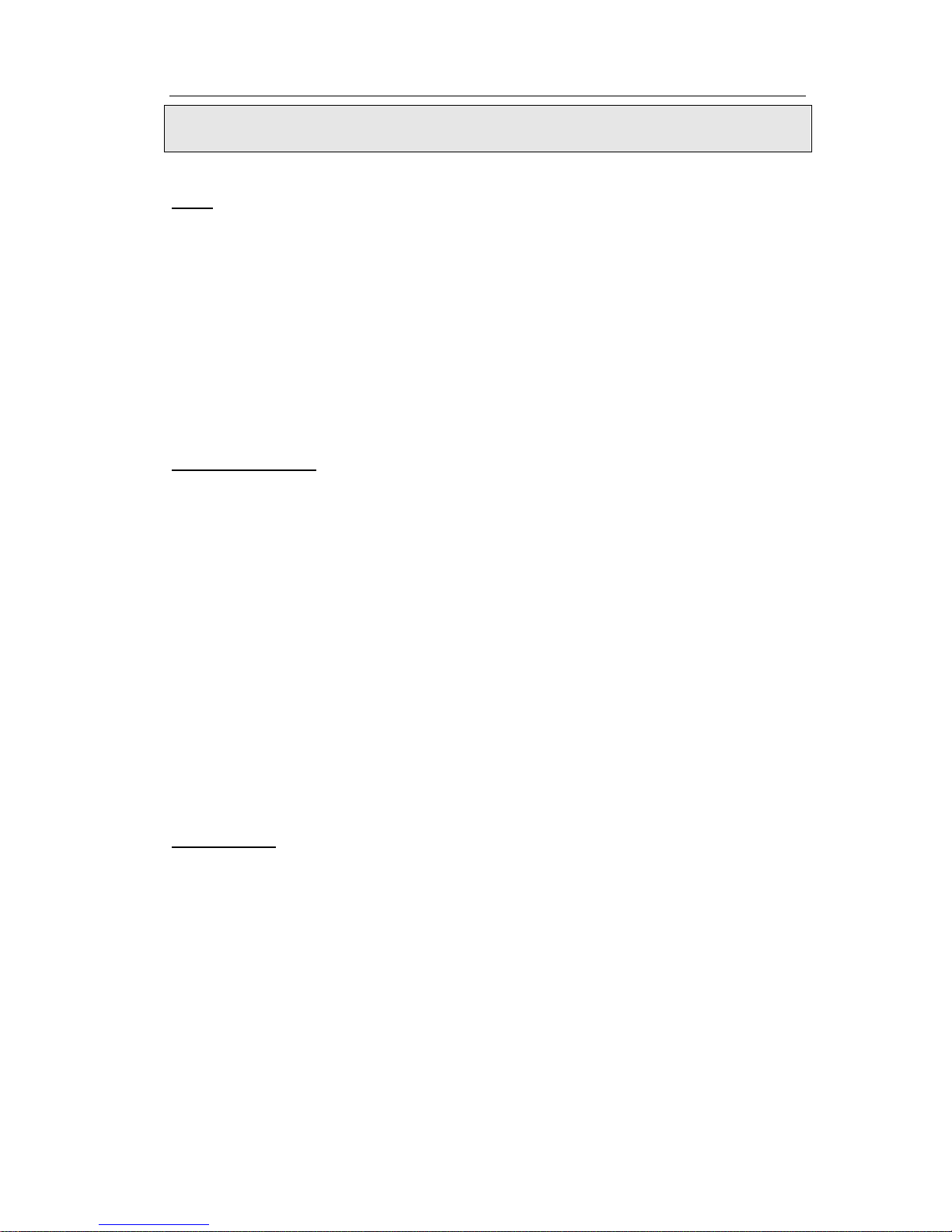
IP TELEPHONE SET
79
there is an incoming call to 212, press the BLF key, it will call out the *83 automatically to
pickup the incoming call on 212.
URL
If the key is configured as URL, then pressing this key, you can send HTTP requests to a
web server.
To assign the key as URL:
1) Choose Phone->DSS Key->Line Key, choose one of the keys you want to make the
assignment, there is a pull-down menu in the Type field, and choose URL from the
list.
2) Enter the number you want to set as URL in the Value field.
3) Press Confirm button to save the changes.
Group Listening
When the key is configured as Group Listening key, you are allowed to enable the
Speakerphone and Handset/Headset mode at the same time. It is suitable for the group
conversation which has more than one person at one side. You are able to speak and
listen using handset/headset; meanwhile the others nearby can listen using
speakerphone. You can get back to the previous mode by pressing the key again. (If the
current mode is handset or headset, users can press the speaker button to open or close
the group listening function)
To assign the key as Group Listening:
1) Choose Phone->DSS Key-> Line Key, choose one of the keys you want to make the
assignment, there is a pull-down menu in the Type field, and choose Group Listening
from the list.
2) Press Confirm button to save the changes.
Public Hold
The key can be configured as a public hold key. During a conversation, all members
belonging to that particular BLA group can use this key to hold or retrieve a call.
To assign the key as Public Hold:
1) Choose Phone->DSS Key->Line Key, choose one of the keys you want to make the
assignment, there is a pull-down menu in the Type field, choose Public Hold from the
list.
2) Press Confirm button to save the changes.
Page 91
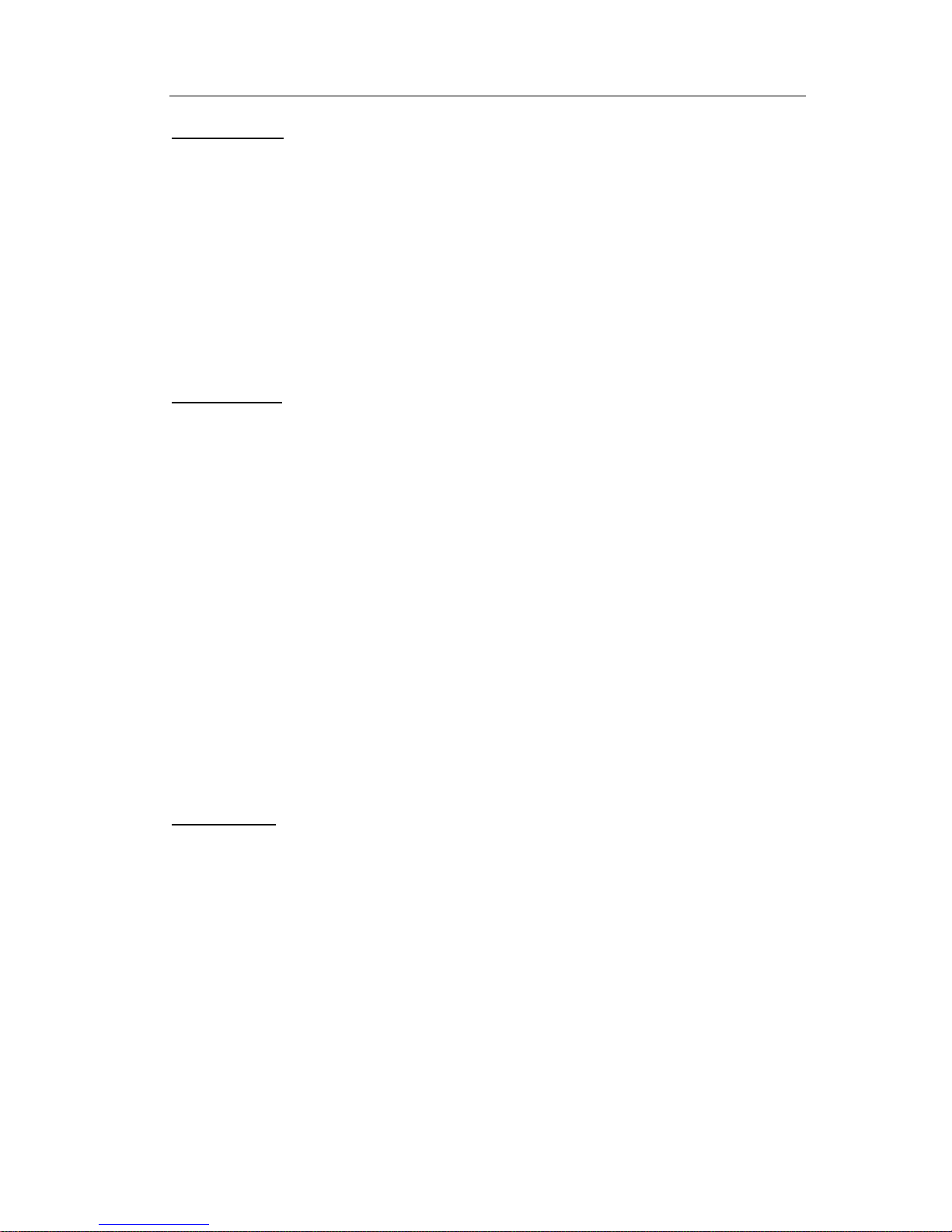
IP TELEPHONE SET
80
Private Hold
The key can be configured as a private hold key. During a conversation, all members
belonging to that particular BLA group can use this key to hold the call, but only the
initiator can retrieve the call.
To assign the key as Private Hold:
1) Choose Phone->DSS Key->Line Key, choose one of the keys you want to make the
assignment, there is a pull-down menu in the Type field, choose Private Hold from
the list.
2) Press Confirm button to save the changes.
Shared Line
The Shared Line Appearances (SLA, which is also named as BLA) feature allows
subscribers to share SIP lines and also provides status monitoring of the shared line.
When a user places an outgoing call using such an appearance, all members belonging
to that particular SLA group are notified of this usage and are blocked from using this line
appearance until the line goes back to idle state or when the call is placed on hold.
Similarly all members of the SLA group are notified of an incoming call and the call can be
picked up on a line appearance associated with the SLA extension.
To assign the key as Shared Line:
1) Choose Phone->DSS Key->Line Key, choose one of the keys you want to make the
assignment, there is a pull-down menu in the Type field, choose Shared Line from
the list.
2) Enter the condition code in the Value field.
3) In the "Line" field, select a line for which to apply this key, the default one is Line 1.
4) Press Confirm button to save the changes.
XML Group
The keys can be configured as XML Group key. Then pressing this key under the idle
status, you can enter the XML Group interface.
To assign the key as XML Group:
1) Choose Phone->DSS Key-> Line Key, choose one of the keys you want to make the
assignment, there is a pull-down menu in the Type field, choose XML Group from the
list.
2) In the Line field, choose a remote phone book to specify the record, so you must
configure the remote phone book at first.
3) Press Confirm button to save the changes.
Page 92

IP TELEPHONE SET
81
Group Pick up
When you configure a Group Pick Up key, you specify the extension group that you want
to monitor. Then, when the monitored group receives a call, you can press this key to pick
up the incoming call. If the group receives multiple calls simultaneously, you will pick up
the specific one the server assigns to you.
To assign the key as Group Pick Up:
1) Choose Phone->DSS Key-> Line Key, choose one of the keys you want to make the
assignment, there is a pull-down menu in the Type field, and choose Group Pick Up
option from the list.
2) Enter the feature code (for example,*78) in the Value field.
3) In the "Line" field, select a line for which to apply this key.
4) Press Confirm button to save the changes.
Paging
You can configure the key as Paging key. When you press this key, the phone will dial the
number out directly.
To assign the key as Paging:
1) Choose Phone->DSS Key-> Line Key, choose one of the keys you want to make the
assignment, there is a pull-down menu in the Type field, choose Paging option from
the list.
2) Enter the number you want to dial out directly in the Value field.
3) In the "Line" field, select a line for which to apply this key.
4) Press Confirm button to save the changes.
Record
Call recording is a phone function to record the conversation in the process of dialogue.
Using this feature, please pay attention to the maximum recording time and frequency in
advance. Generally, it maybe a few minutes.
To assign the key as Record:
1) Choose Phone->DSS Key-> Line Key, choose one of the keys you want to make the
assignment, there is a pull-down menu in the Type field, choose Record option from
the list.
2) Press Confirm button to save the changes.
Xml Browser
Xml browser is a simple browser function, which is based on xml language and http/https
service, users can use tools such as php, javascript, etc., accordance with the
established syntax, to generate server-side functions dynamically to meet the needs of
the user xml file, and then downloaded it to sip phone by http/https, so as to realize a
Page 93
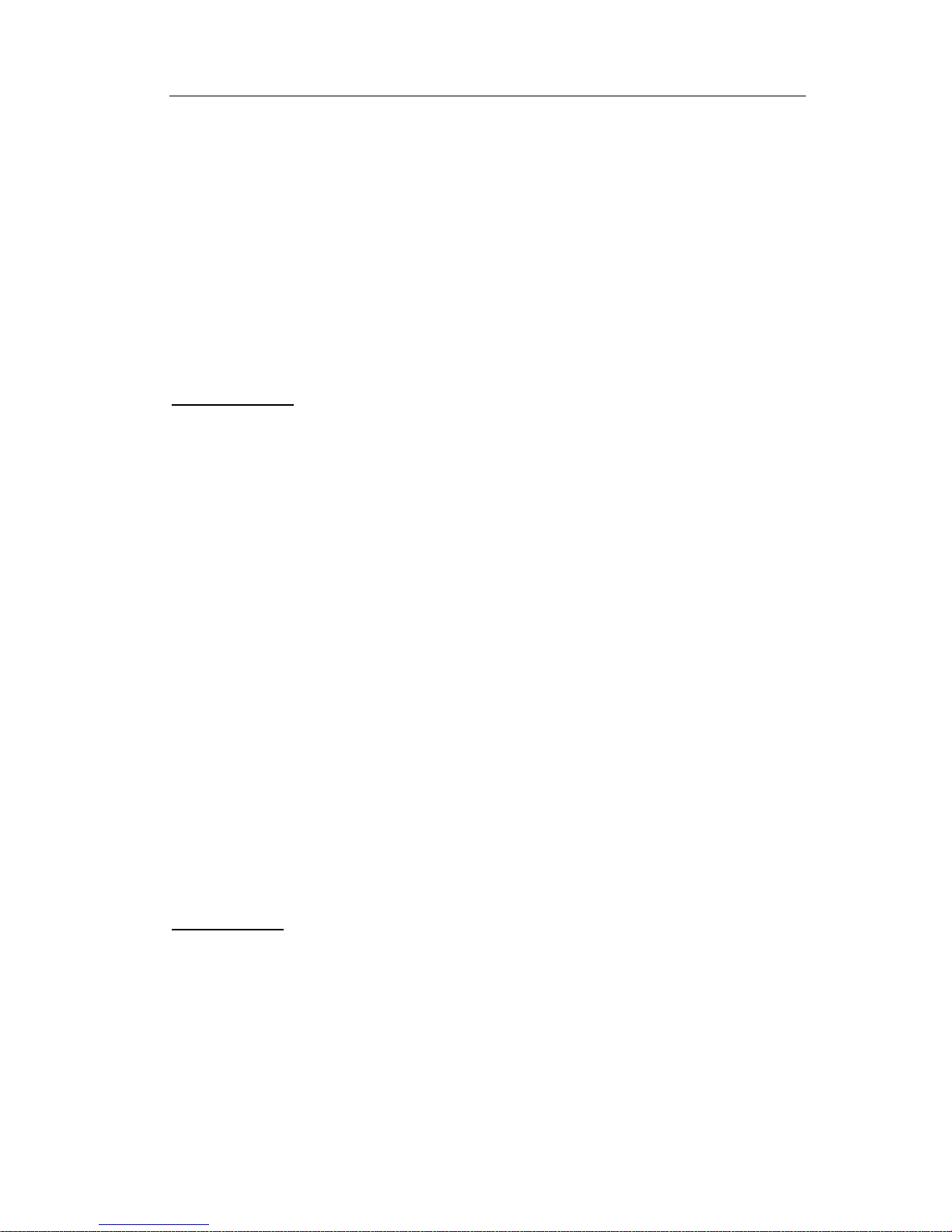
IP TELEPHONE SET
82
simple browser features. Using xml browser, customers can achieve the personalized
features, such as weather information, stock information, date of inquiry, access to
address book, google search, news browsing, playing music, configuration of the terminal
parameters and other functions.
To assign the key as Xml Browser:
1) Choose Phone->DSS Key-> Line Key, choose one of the keys you want to make the
assignment, there is a pull-down menu in the Type field, choose Xml Browser from
the list.
2) Enter the URL address you want to connect to in the Value field.
3) Press Confirm button to save the changes.
Hot Desking
Hot desking is regularly used in places where not all the employees are in the office at the
same time, or not in the office for very long at all, which means actual personal offices
would be often vacant, consuming valuable space and resources.
Hot desking is a phone feature that allows accounts to login or logout in an IP phone.
After a certain account landing, the corresponding configuration of the account will be
applied to the phone.
This IP phone can support two kinds of Hot desking: Base Mode and Advanced Mode.
z Base Mode: Pressing the DSS key which is set to be Hot Desking when the phone is
idle to active the Base Mode. By this mode, it will clear all of the account records, then set
up an account and register for the first account.
z Advanced Mode: By this mode, it will clear the first account information, then connect
the URL to download the Xml file and configure a new account.
To assign the key as Hot Desking:
1) Choose Phone->DSS Key-> Line Key, choose one of the keys you want to make the
assignment, there is a pull-down menu in the Type field, choose Hot Desking option
from the list.
2) In the "Value" field, enter the URL address in the input field to active the advanced
mode. Or you can leave it black to active the base mode.
3) Press Confirm button to save the changes.
URL Record
During the conversation, pressing the type of DSS key, and then follow the voice prompts
to achieve the call recording capability.
1) When you are on the conversation, pressing the DSS key to start the recording
process in the current Call.
2) Enable the recording function, the recording icon will be flashing for the ongoing
recording process.
3) Pressing the DSS key again to disable the recording function, and the flashing
recording icon will be disappeared simultaneously.
Page 94

IP TELEPHONE SET
83
4) Follow the voice prompts to listen to the recording.
To assign a DSS key as URL Recorder:
3) Choose Phone->DSS Key-> Line Key, choose one of the keys you want to make the
assignment, there is a pull-down menu in the Type field, choose URL Recorder from
the list.
4) Enter the condition code in the Value field.
5) Press Confirm button to save the changes.
Note:
During a conversation, press this type of DSS key to start the recording process; if the
other party hung up, your phone will turn to the idle status.
LDAP
If you want to use the LDAP function, you must configure the corresponding options in the
LDAP interface at first.
To assign the key as LDAP:
1) Choose Phone->DSS Key-> Line Key, choose one of the keys you want to make the
assignment, there is a pull-down menu in the Type field, choose LDAP from the list.
2) Press Confirm button to save the changes.
3) When you press this key under the idle, the phone will turn to the contact search
interface.
BLF List
BLF list is a function which can monitor the group status, it is not one to one monitoring,
but the information feedback from the sever to decide which BLF list will monitor which
account.
To set BLF List via web interface:
1) Choose Account->Advanced-> BLF List URI, enter the BLF List URI.
2) Then enter the BLF List Code in the BLF List Code field.
3) Click the Confirm button to save.
To assign the key as BLF List:
1) Choose Phone->DSS Key-> Line Key, choose one of the keys you want to make the
assignment, there is a pull-down menu in the Type field, and choose BLF List from
the list.
2) In the "Line" field, select a line for which to apply this key.
3) Press Confirm button to save the changes.
Page 95
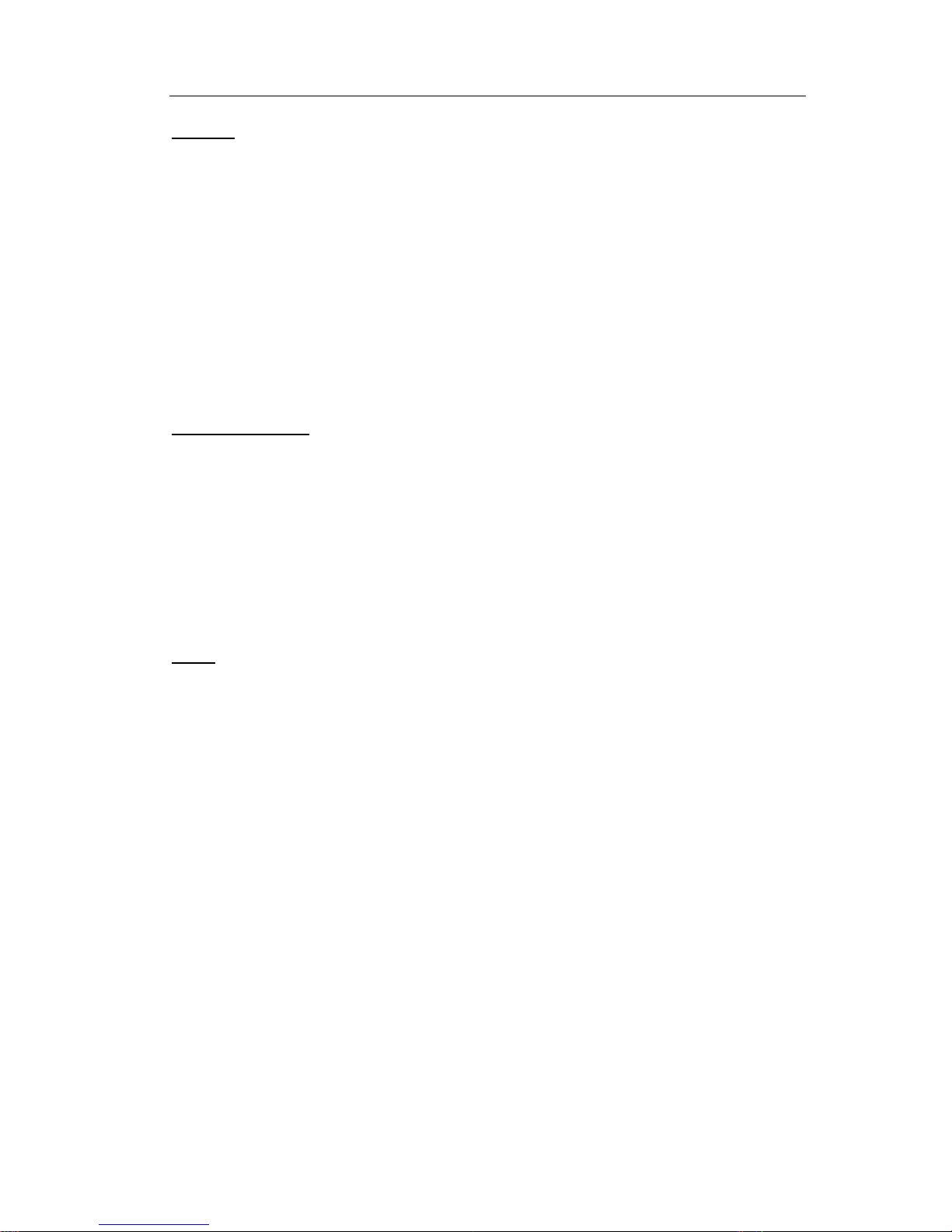
IP TELEPHONE SET
84
Prefix
When you set up the function of prefix, press this key, the phone will be ready to make a
new call, and show up the content which your set previously on the dail interface. And
you could enter other figure and call out
To assign the key as Prefix:
1) Choose Phone->DSS Key-> Line Key, choose one of the keys you want to make the
assignment, there is a pull-down menu in the Type field, and choose Prefix from the
list, and enter the number you want to show up on the dial interface in the Value field.
2) Press Confirm button to save the changes
Zero-sp-touch
You can also press the DSSKey which set as the Zero-sp-touch. Then press the DSSKey,
the phone will turn to the Zero-sp-touch interface.
To assign the key as Zero-sp-touch:
1) Choose Phone->DSS Key-> Line Key, choose one of the keys you want to make the
assignment, there is a pull-down menu in the Type field, and choose Zero-sp-touch
from the list.
2) Press Confirm button to save the changes
ACD
ACD(Automatic Call Distribution) is automatic call distribution equipment, is according
specific Transfer Rules and distribution strategy to switch the access call to the right
person.
Presses DSSKey, it will pop up a login box, enter the User ID and Password, click the Log
In hot key.
Presses DSSKEY again enter to the ACD Status page, choose Available/Unavail to
change the status.
You can also press LogOut hot key to logout.
When you status is Available, the calls will be directed to your phone. Or the status is
unavailable, the calls will not be directed to your phone。
To assign the key as ACD:
1) Choose Phone->DSS Key-> Line Key, choose one of the keys you want to make the
assignment, there is a pull-down menu in the Type field, and choose ACD from the
list.
2) In the "Line" field, select a line for which to apply this key.
3) Press Confirm button to save the changes
Page 96

IP TELEPHONE SET
85
Note:
ACD is not available on all call servers. For more information, contact your system
administrator.
Local Group
The keys can be configured as Local Group key. Then pressing this key under the idle
status, you can enter the Local Group interface.
To assign the key as Local Group:
1) Choose Phone->DSS Key->Line Key, choose one of the keys you want to make the
assignment, there is a pull-down menu in the Type field, choose Local Group from
the list.
2) In the Line field, choose a group.
3) Press Confirm button to save the changes.
Broadsoft Group
The keys can be configured as Broadsoft Group. Then pressing this key under the idle
status, you can enter the Broadsoft Group interface.
To assign the key as Broadsoft Group:
1) Choose Phone->DSS Key->Line Key, choose one of the keys you want to make the
assignment, there is a pull-down menu in the Type field, choose Broadsoft Group
from the list.
2) In the Line field, choose a broadsoft Group to specify the record, so you must
configure the Broadsoft Group at first.
3) Press Confirm button to save the changes.
TONE SETTINGS
You can define the frequency and time period of all the following tones:
z Dial
z Ring Back
z Busy
z Congestion
z Call Waiting
z Dial Recall
z Record
z Info
z Stutter
z Message
z Auto Answer
Page 97

IP TELEPHONE SET
86
To edit the tone filed via Web interface:
1) Choose Phone->Tones.
2) Enter the frequency and time period(in ms) as the following format:
Frequency /Time Period (for example 400/200).
3) Press Confirm button to save the changes, Cancel to cancel the change.
Note:
1. Please contact your system administrator for more information about the frequency
and time period parameters. You can enter up to 8 groups for each tone.
2. If the frequency is set as 0, it means silence.
VOICE
To edit the Voice filed via Web interface:
1)Choose Phone->Voice.
2)Set the following parameters shown in the table.
Parameter Description
Echo canceller Defines whether to enable the echo canceller.
VAD Voice activity detection (VAD), also known as speech activity
detection or speech detection, is a technique used in speech
processing in which the presence or absence of human speech is
detected.
CNG A comfort noise generator (CNG) is a program used to generate
background noise for voice communications during periods of silence
that occur during the course of conversation.
JITTER
BUFFER
It is a shared data area where voice packets can be collected, stored,
and sent to the voice processor in evenly.
Type To choose the type of JITTER BUFFER, adaptive or Fixed.
Delay To set the Min Delay, Max Delay and Normal Delay parameter.
Page 98

IP TELEPHONE SET
87
3) Press Confirm button to save the changes, Cancel to cancel the changes.
RING
Users can group your contacts, and then set the ringing tone for each group.
To edit the Ring option via Web interface:
1) Choose Phone->Ring.
Page 99

IP TELEPHONE SET
88
2) Internal Ringer Text: To set group name. For example, family.
3) Internal Ringer File: To choose a special ring tone for the group.
4) Click the Confirm button to save the changes.
Page 100
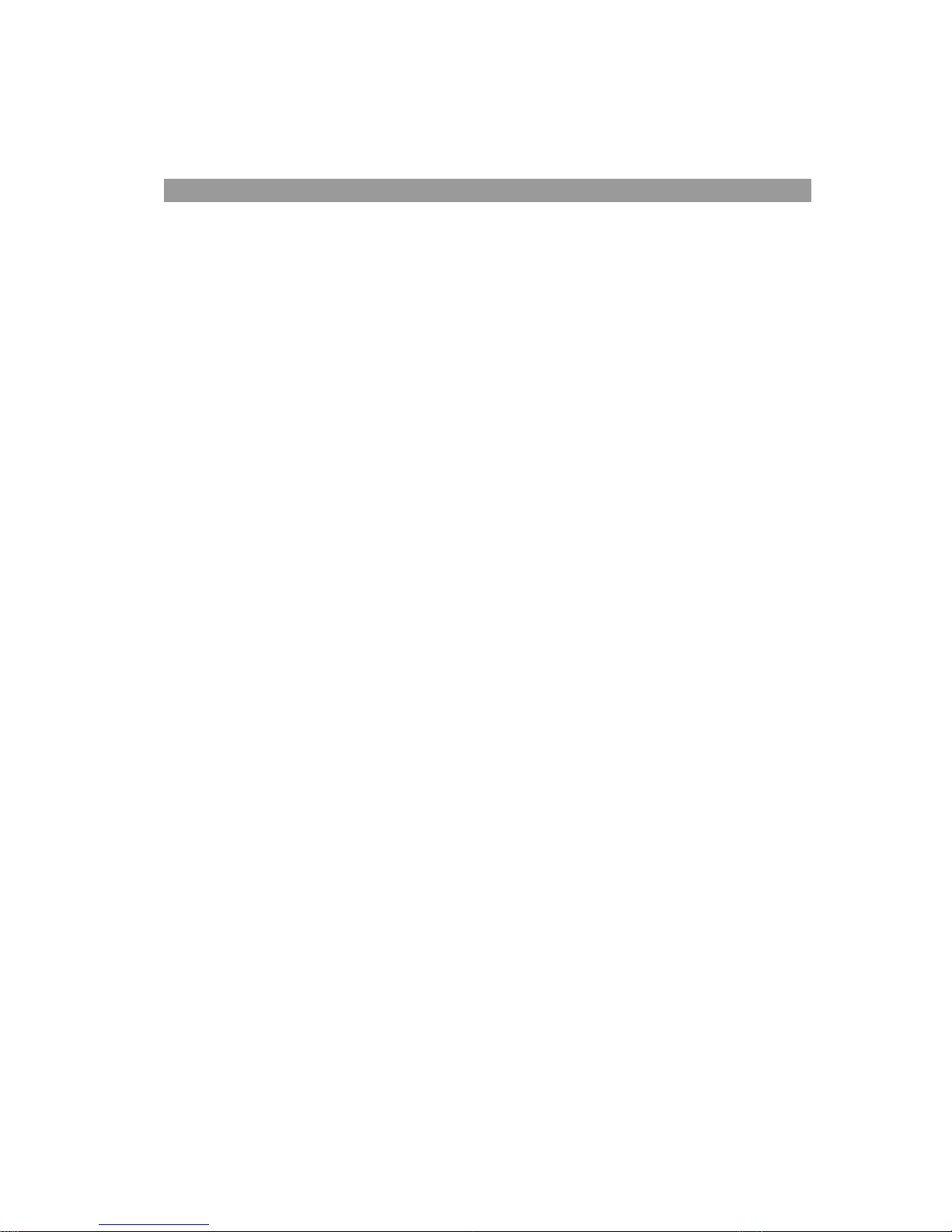
IP TELEPHONE SET
88
TROUBLE SHOOTING
I can not register to the server?
1) Check the IP address. If you set your WAN port in DHCP mode, please make sure
that your DHCP server is on.
2) Check your gateway.
3) Check your DNS server.
4) Make sure your account information is the same as you have got from your ISP.
5) Check whether the SIP server is on.
6) Check the SIP register port, the default value is 5060.
I can’t get the IP address?
1) Make sure you have plugged the Ethernet cable into the WAN port.
2) Make sure that the DHCP server is on, and there are available IP addresses in the
server.
3) Try to set your WAN port to static IP client mode.
During a call, I can not hear any voice?
1) Make sure your handset is tightly connected with the phone.
2) Check whether you have muted the conversation or not.
3) Consult the outbound server details with your ISP.
Have DTMF problem?
1) Check which kind of DTMF you are using, and whether it is compatible with the
server.
2) Consult the payload value with your ISP.
How to change the time?
Select the time zone or enter the time information manually on the webpage or the phone.
How to answer the incoming calls during a call?
If a call comes in when you are in a conversation, press the Answer hot key to answer the
call, or press the Reject hot key to refuse it.
How to refuse incoming calls during a call?
You can turn off the function of call waiting, and then our phone will refuse all the
incoming calls when you are in a conversation.
How to send SMS?
