Page 1
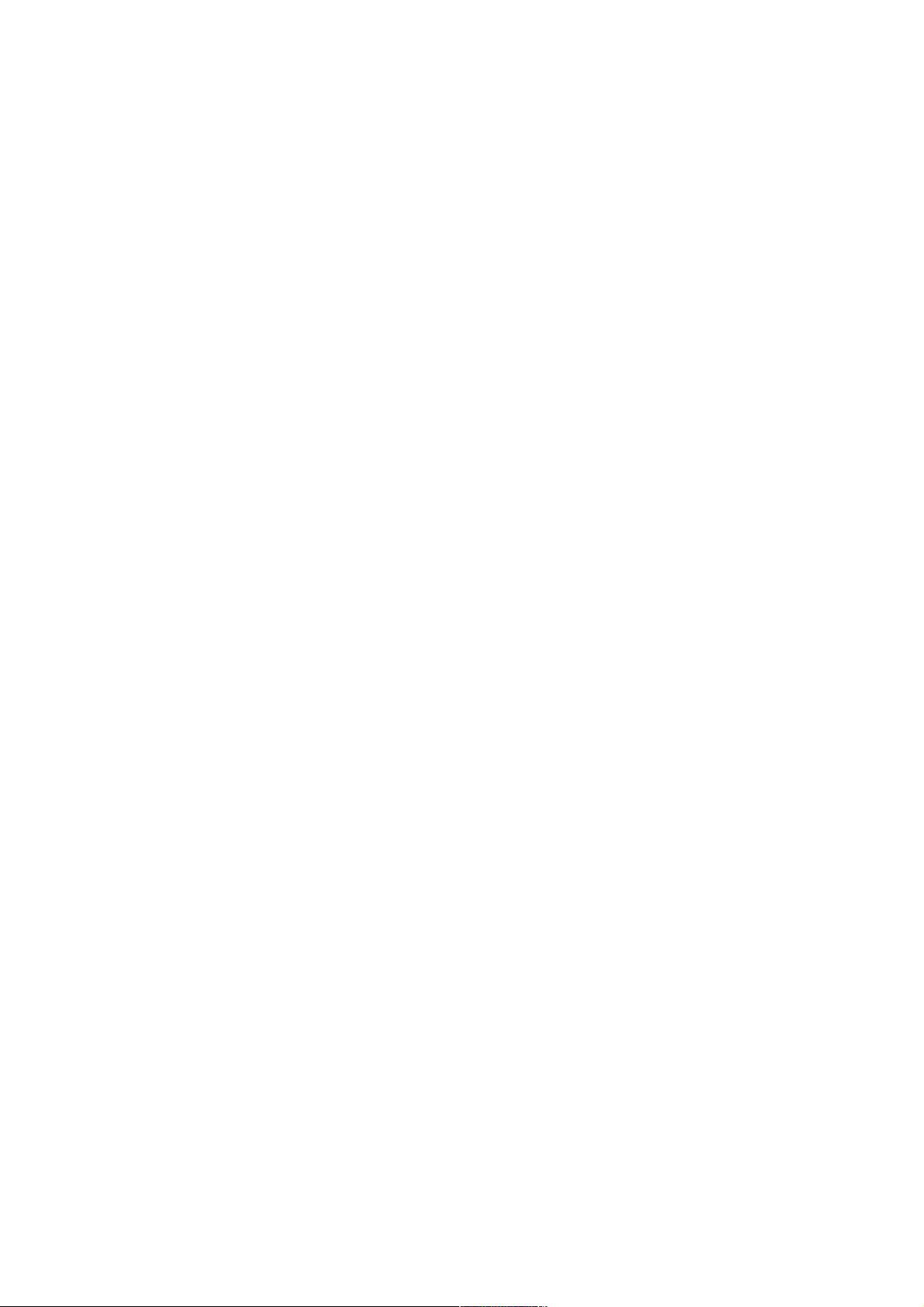
Section 1: Introducing kapten plus.
This section introduces kapten plus.
The chapters described in this section are:
1: A brief presentation of kapten plus
2 : The technology used
3 : A technical overview of kapten plus
Chapter 1: A brief presentation of kapten plus.
Kapten plus is a mobile navigation system based on satellite geolocation (GPS). Its operation
is essentially based on voice recognition and through a full voice interface.
Kapten plus is so much more than a "simple GPS sat nav" system. You can take advantage of
its smart features while on the move, in particular location positioning, route guidance,
exploration and map reading functions. With Kapten plus, you can also save your favourite
locations for future reference.
Chapter 2: The technology used
Despite its small size - barely bigger than a credit card - kapten plus contains an impressive
range of advanced technologies:
a GPS navigation system with a map of France;
a speech synthesis system;
a multiparty voice-recognition system;
an MP3 player;
an FM radio receiver;
a USB connection.
The paragraphs below provide a brief description of this technology and how it is applied in
kapten plus.
GPS.
The GPS system is the first satellite geolocation system in the world. The navigation engine
of the kapten plus is based on GPS satellite data and map-based data which guide the user
from a geographical point A to a geographical point B.
Kapten plus' navigation engine applies a certain number of navigation rules, depending on the
user's navigation mode.
Voice recognition and speech synthesis.
Voice recognition allows the user to give commands orally to the system being used, rather
than manually entering them in via a tactile interface.
Use the voice recognition in kapten plus for:
1: selecting a function you wish to activate and navigating through the corresponding voice
menus;
2: entering a destination;
3: choosing from between different music-selection criteria: album title, artist, song.
You can voice instructions directly into the microphone on kapten plus' headset.
Speech synthesis is an IT sound synthesis technique for creating artificial oral pronunciation
of any text.
Kapten plus associates speech synthesis and voice recognition to form a vocal interface
between the device and the user.
Page 2
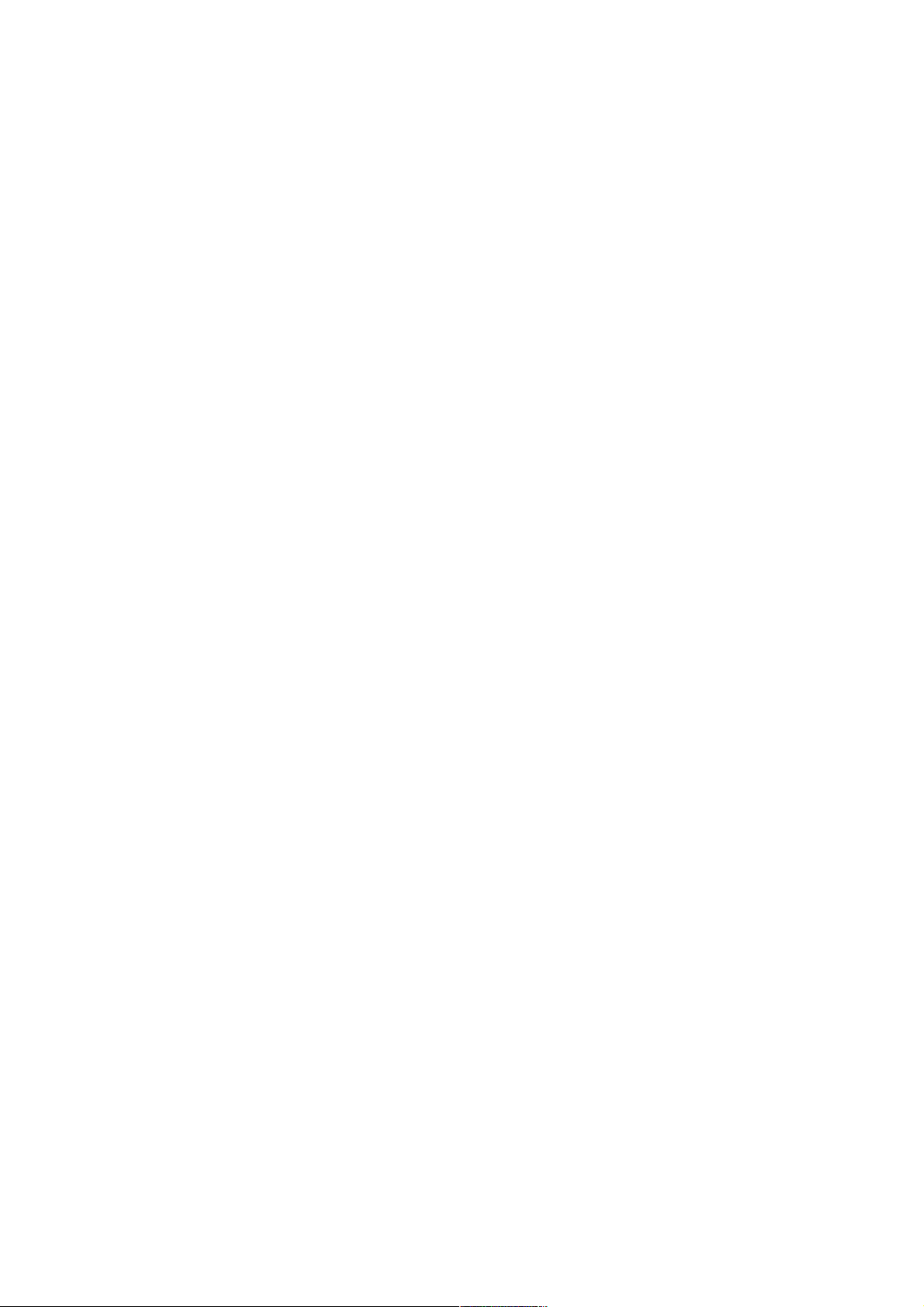
MP3 player
MP3 is an audio format for storing sound without any loss of sound quality audible to the
human ear.
Kapten plus utilizes an MP3 player for reading music files saved in its storage space.
FM receiver
Kapten plus utilizes an FM receiver to pick up radio broadcasts, wherever the user happens to
be at the time.
USB connection
Kapten plus includes a USB interface with two functions:
1: Connecting locally to a computer: kapten plus is regarded as a storage device (slightly
similar to a USB flash drive)
The user can then drag and drop any type of file from the computer to kapten plus;
2: Internet connection via a computer: in this configuration, kapten plus connects to the
Kapsys Internet site (www.kapsys.com) via the computer. Users can then synchronise their
personal data and purchase additional contents to download to kapten plus (maps and audioguides).
Kapten plus utilizes a USB 2.0 Full Speed connection.
Chapter 3: A technical overview of kapten plus.
Paragraph 1: Pack contents
Your kapten plus comes with the following:
a USB cable;
A headset kit;
an amplified mini loudspeaker including battery.
An audio cable to connect the mini LS to Kapten plus.
A USB cable to connect the mini LS to a USB power supply system: USB pc link or USB
mains charger link.
The installation guide.
The USB cable supplied with kapten plus is a micro USB.
It is used for:
1) recharging the battery of your kapten plus ;
2) connecting kapten plus to mykapsys, the user's personal web space to manage content
and download extra data (maps, audio guides, K-tags) ;
3) download additional contents and updates using the kapmanager application.
Note: You can charge your kapten plus by plugging to a USB supply system or to a pc with a
USB port. A USB mains charger is also proposed as an option on www.kapsys.com, under
easystore section.
To connect the USB cable to your computer:
1) Plug the USB cable micro B-type connector into the kapten plus socket;
2) Plug the USB cable A-type connector into your computer's socket.
The headset
Page 3
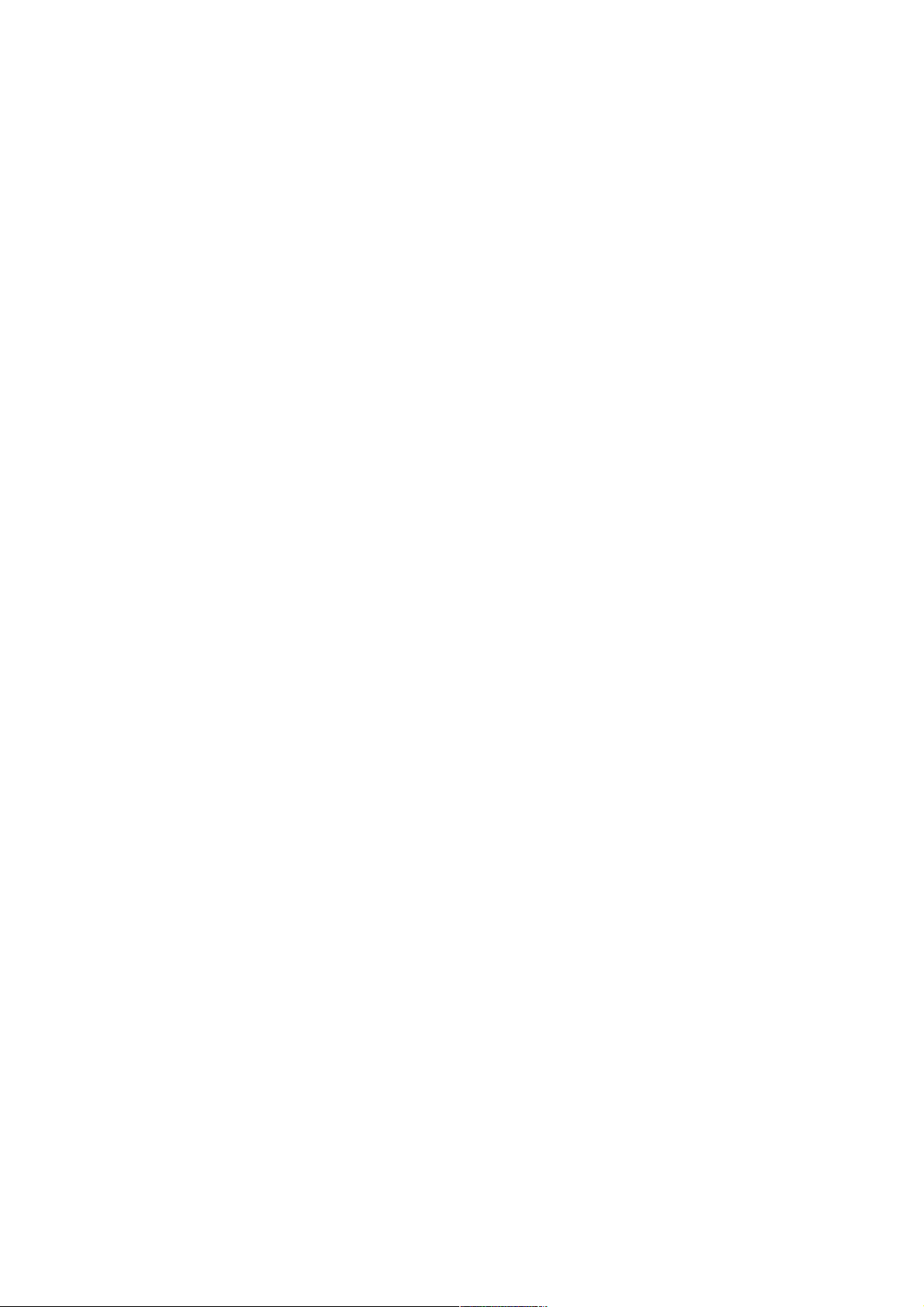
The headset includes a microphone and a Speak button, and enables the vocal interface
between the user and kapten plus.
It allows the user to:
hear the voice menus associated to each function - GPS, MP3, FM and free navigation, -state
a choice;
send voice instructions to kapten plus.
follow navigation instructions;
listen to the radio and music.
To connect the headset:
1) Plug the 2.5 male jack of your headset into the socket on your kapten plus;
2) Place the headphones in your ears and press one of the functions briefly to check that
you can hear the sound correctly.
Paragraph 2: Technical characteristics
- Size: 74 x 44 x 13 mm;
- Weight: 50 g;
- Autonomy: approx. 4hrs 30 in operation mode.
Section 2: Interacting with kapten plus.
This section describes how to interact with kapten plus via its various interfaces: vocal
interface and touch interface
Here we introduce the central notion of the voice menu and explain the possible modes of
interaction between the user and kapten plus.
The following sections are dealt with:
1: Interacting vocally with kapten plus;
2: Familiarising yourself with kapten plus’ buttons and other interfaces;
Chapter 1: Interacting vocally with kapten plus.
User / kapten plus interaction are possible through the touch interface made up of buttons and
a vocal interface.
This chapter will:
1: introduce the concept of voice menus and voice commands;
2: present the various modes of interaction which are possible between the user and kapten
plus;
3: describe the headset, which makes this interaction possible.
Paragraph 1: The fundamentals of vocal interaction.
Voice interaction between the user and kapten plus is based on voice menus in the four
functions (navigation, music, radio, free navigation).
Let’s start with the voice menu concept.
Page 4
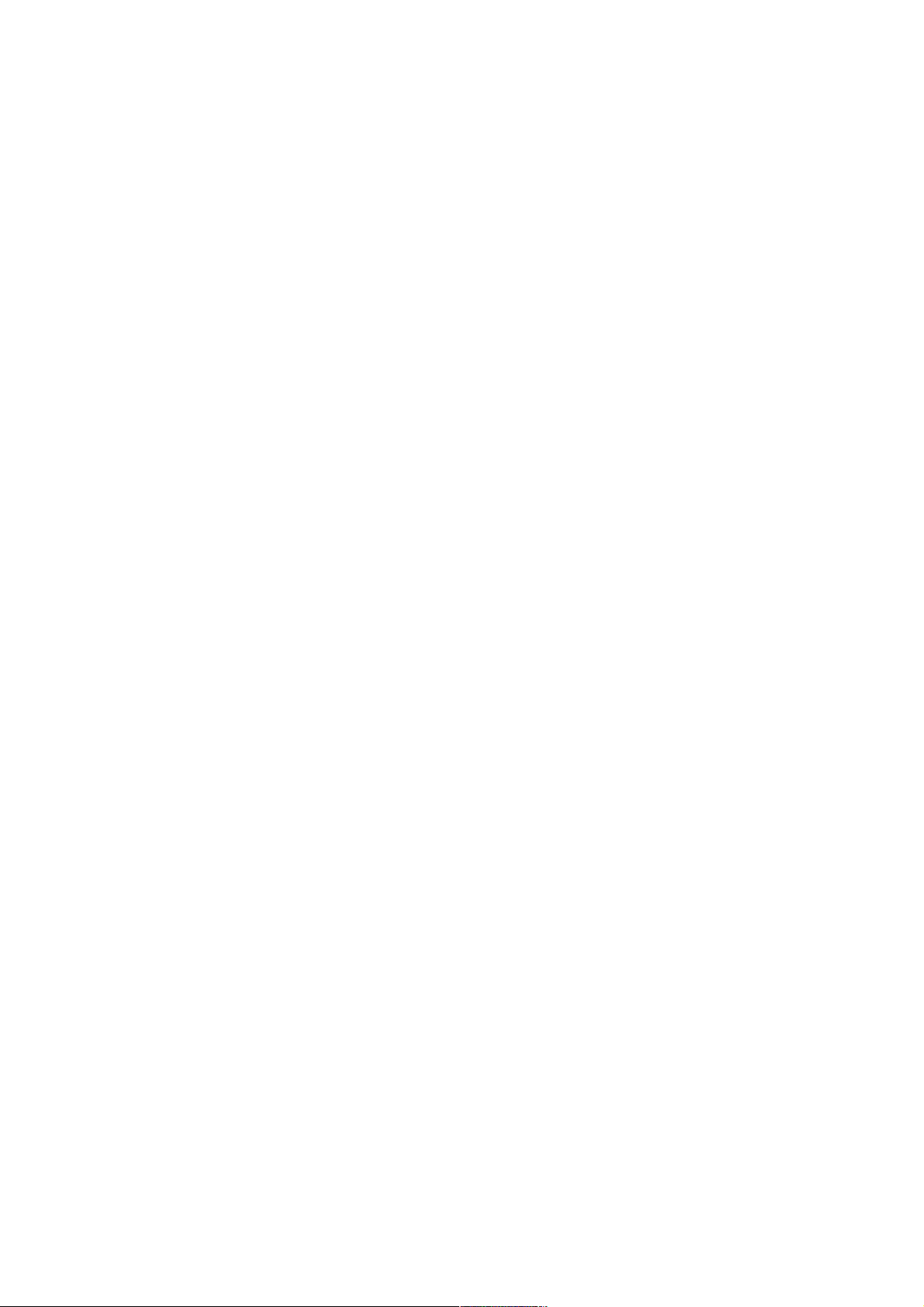
Voice menus are lists of choices offered by kapten plus after the user has activated a particular
function
Examples of voice menus
When the user launches the GPS navigation function, the first step is to choose a navigation
mode; kapten plus will then propose various input data of available destinations.
New address ; favourites ; last trips ; contacts ; Ktag; point of interest ; visits ; public
transport; routes; itinerary from A to B; map reading.
For each voice menu proposed, the user must choose from the list of options.
Users can make their selection either by:
- voice command, by stating one of the previously suggested options into the headset
microphone after the beep;
- touch command, using kapten plus' buttons.
Let’s describe the voice command concept
A voice command is a command which is spoken into the headset microphone in response to
a voice menu. We also say that the user "states their selection".
Depending on the mode of interaction chosen by the user, the command may be stated:
1: at the end of the menu, after you hear the beep;
2: within the menu, after interrupting it by a short press on the headset button;
3: spontaneously, outside of the voice menu, by pronouncing a key-word for example. For this
last mode, please refer to paragraph 3 of this section: Interacting using key-words.
A voice command is stated out loud into the headset microphone
Small tip: To make the voice command understood correctly by kapten plus, it is
recommended to speak clearly into the microphone in an area with little background noise.
Examples of voice commands.
Following the previous example, the user, a pedestrian in this case, replies to Kapten plus'
voice menu by stating their choice of navigation mode after the beep:
\voice=Sebastien\pedestrian \voice=Virginie\
Kapten plus then goes to a second menu and the user selects the type of destination:
\voice=Sebastien\new address \voice=Virginie\
Note: The vocal interaction is based on vocal exchange between Kapten plus and the user:
kapten plus proposes a list of options or asks a question and the user makes a selection from
the list or replies to the question.
This paragraph describes the touch command.
A touch command is sent to kapten plus by pressing one of the keys described in Chapter 2 in
this section, under: Familiarising yourself with Kapten plus buttons and sockets),
Note: Touch commands are used in particular in confined areas as an alternative to voice
commands.
Paragraph 2: Navigating in a voice menu.
Page 5
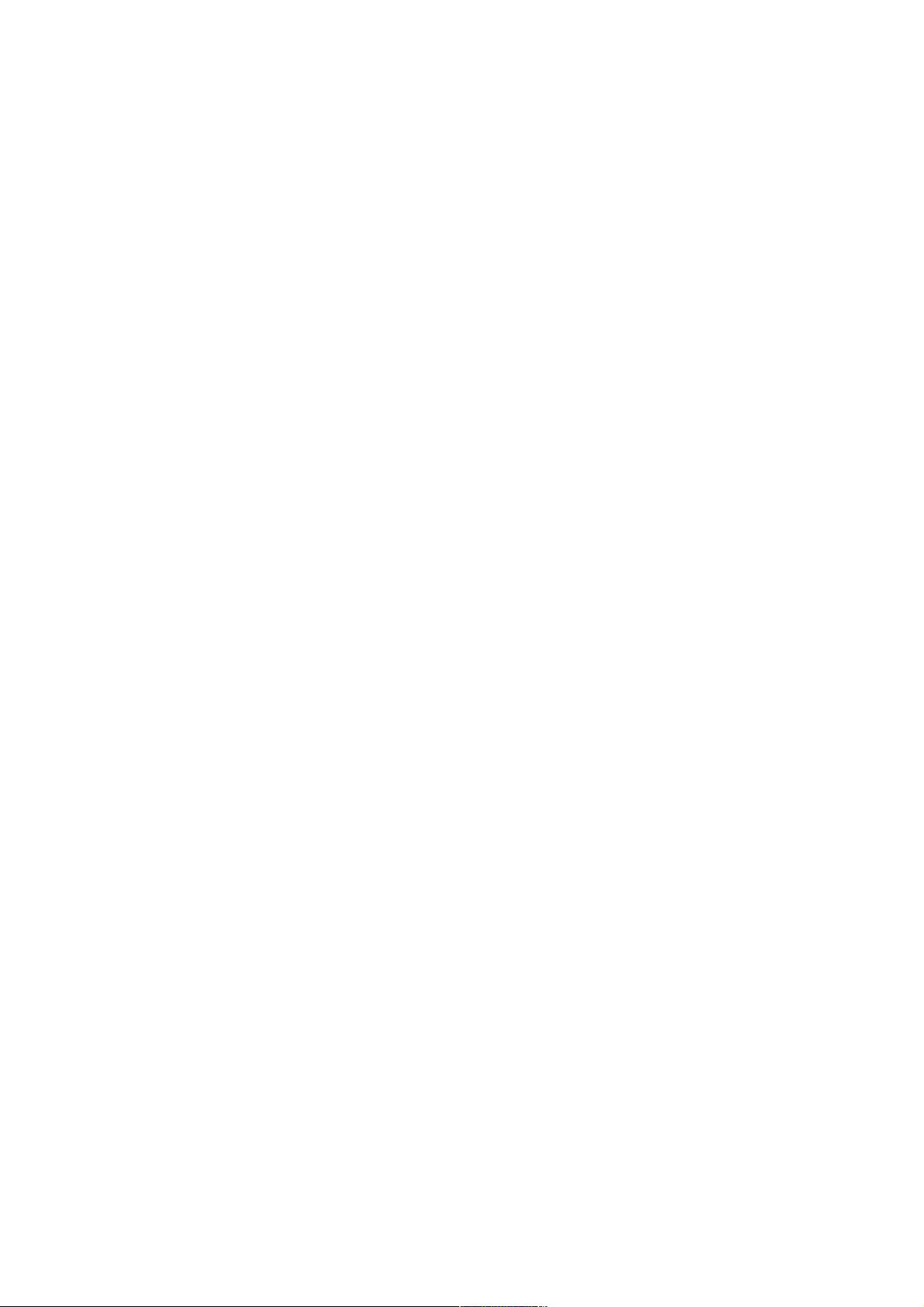
When navigating in a voice menu, you may use the voice commands or touch commands, or
both.
If you only use the voice commands, please wait for a beep before stating your choice. Once
you are familiar with your kapten plus, you may also interrupt the list of options by pressing
the mike button and stating immediately your choice.
You may also use the touch commands. In this case, please use the fast forward and rewind
keys to browse the menus, and press the K key to confirm your selection. You may refer to
chapter 2 in this section to find out about the kapten plus’ buttons and keys.
Paragraph 3: Interacting using key-words
Kapten plus key-words are phrases or single words that the user can say to kapten plus to:
1: enquire about the status of the battery, the time, current position, current destination etc. we call these "question key-words";
2: to request certain actions, like change destination, turn up the volume, activate the radio or
save a favourite item for example - we call these "action key-words".
You can pronounce certain key-words regardless of the current function. Others can only be
used when a specific function is activated.
To interact with kapten plus using a key-word: Press the headset button at any time, then
pronounce the key-word.
First: question key-words
Please find below the complete list of question key words, as well as the answers or actions
from your kapten plus:
General question key-words.
\voice=Sebastien\Key-word? \voice=Virginie\Says the list of available key words.
\voice=Sebastien\I need some help? \voice=Virginie\Launches voice help based on the kapten
plus Quick Start Guide.
\voice=Sebastien\Battery? \voice=Virginie\Indicates the battery charge level in
percentage.
\voice=Sebastien\GPS signal level? \voice=Virginie\Gives the list of accessible satellites.
\voice=Sebastien\What time is it? \voice=Virginie\Says the time.
\voice=Sebastien\Where am I? \voice=Virginie\Gives the address of your current
location.
\voice=Sebastien\Speed limit? \voice=Virginie\Gives the speed limit for the road
you are driving on.
\voice=Sebastien\ Current speed? \voice=Virginie\Gives your current speed.
\voice=Sebastien\Compass calibration? \voice=Virginie\Allow to calibrate the compass,
for more details see www.Kapsys.com Support area
\voice=Sebastien\Compass? \voice=Virginie\Gives your direction.
\voice=Sebastien\Version number \voice=Virginie\Gives the embedded software
release number.
GPS mode related question key words
\voice=Sebastien\Where do we go? \voice=Virginie\Indicates the destination
Page 6
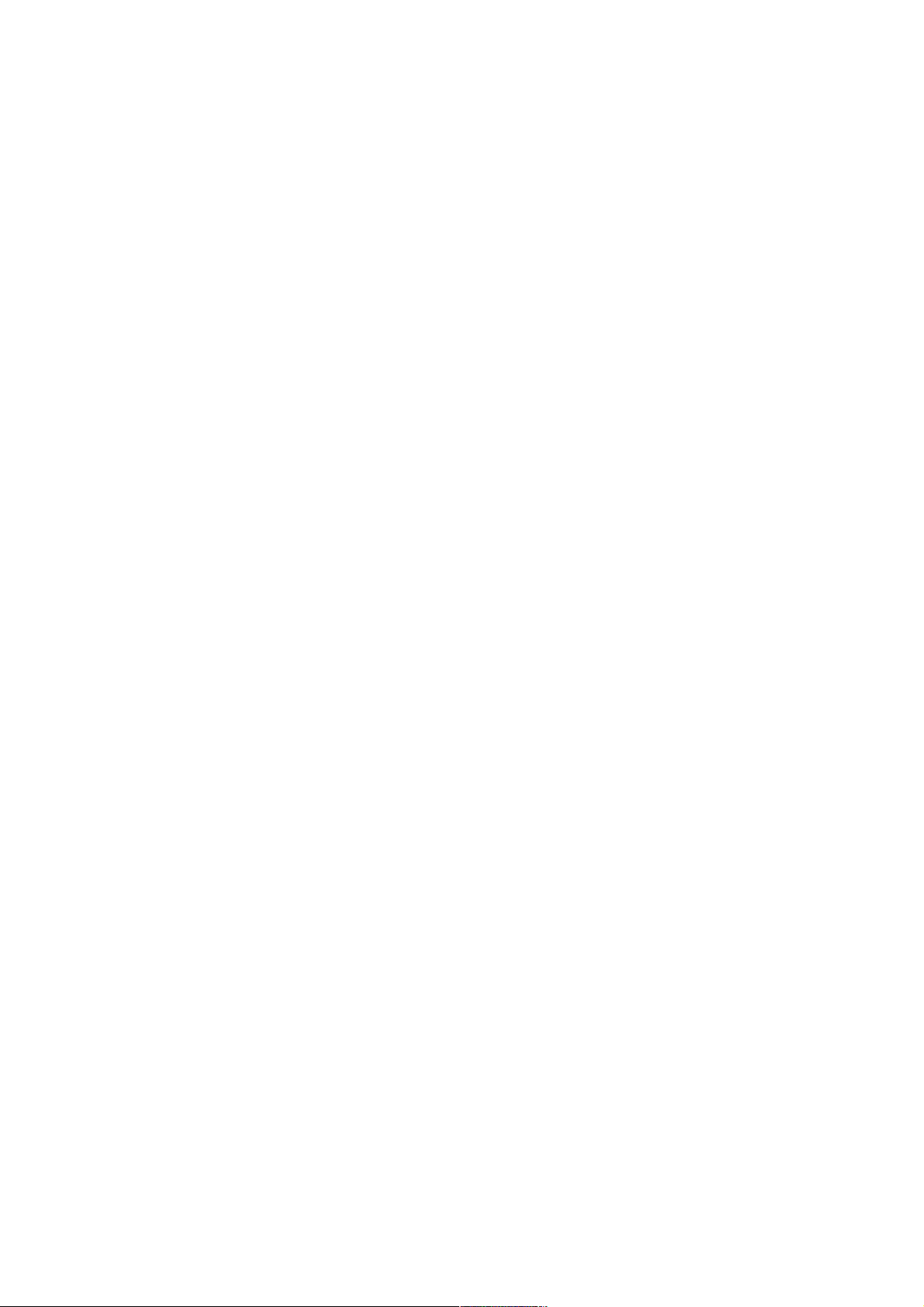
\voice=Sebastien\Arrival time? \voice=Virginie\Says the estimated time of
arrival.
\voice=Sebastien\Distance? \voice=Virginie\Indicates the remaining distance to travel
\voice=Sebastien\Next instruction? \voice=Virginie\Gives the next navigation instruction.
\voice=Sebastien\Previous instruction? \voice=Virginie\Repeats the previous navigation
instruction
\voice=Sebastien\Available maps? \voice=Virginie\Indicates the countries and cities maps
available in the kapten plus.
\voice=Sebastien\Navigation mode? \voice=Virginie\ Indicates the standard navigation mode.
\voice=Sebastien\Current Position? \voice=Virginie\Gives latitude and longitude coordinates
in degrees, minutes and seconds, and altitude in meters.
\voice=Sebastien\Route map? \voice=Virginie\In Navigation mode, you are
given instructions for each portion of the route up to the final destination.
MP3 mode related question key-words.
\voice=Sebastien\What am I listening to? \voice=Virginie\Says the title of the song and the
artist’s name.
Please find below the list of action key words.
\voice=Sebastien\Volume up! \voice=Virginie\Turns the volume up or down
\voice=Sebastien\ Volume down!
\voice=Sebastien\Parking! \voice=Virginie\Memorises the user's geographical
position and saves it in Car favourites
\voice=Sebastien\Record home! \voice=Virginie\Memorises the user's
geographical position and saves it in Home favourites
\voice=Sebastien\Record office! \voice=Virginie\Memorises the user's
geographical position and saves it in Office favourites
\voice=Sebastien\K-tag! \voice=Virginie\Automatically creates a K-tag
\voice=Sebastien\Voice adjustment \voice=Virginie\you can speed up or slow down the voice
synthesis speed using the "Next" or "Back" keys.
\voice=Sebastien\Plane mode activation! \voice=Virginie\Activates the flight mode and
disables GPS receiver.
\voice=Sebastien\Plane mode deactivation! \voice=Virginie\Disables the flight mode and
reactivates GPS receiver.
\voice=Sebastien\Activate speed camera! \voice=Virginie\Activates the listed speed camera
warnings in navigation or non navigation mode.
\voice=Sebastien\Deactivate speed camera! \voice=Virginie\Deactivates the speed camera
warnings.
\voice=Sebastien\Switch kapten plus off! \voice=Virginie\Switches the device off.
List of action key words for GPS function.
\voice=Sebastien\GPS! \voice=Virginie\ starts the voice menu for address
input.
\voice=Sebastien\Avoid highways! \voice=Virginie\Recalculates the current itinerary to
avoid highways Note: Available only in navigation mode.
\voice=Sebastien\Avoid tolls! \voice=Virginie\ recalculates the current itinerary
to avoid tolls. Note: Available only in navigation mode.
Page 7
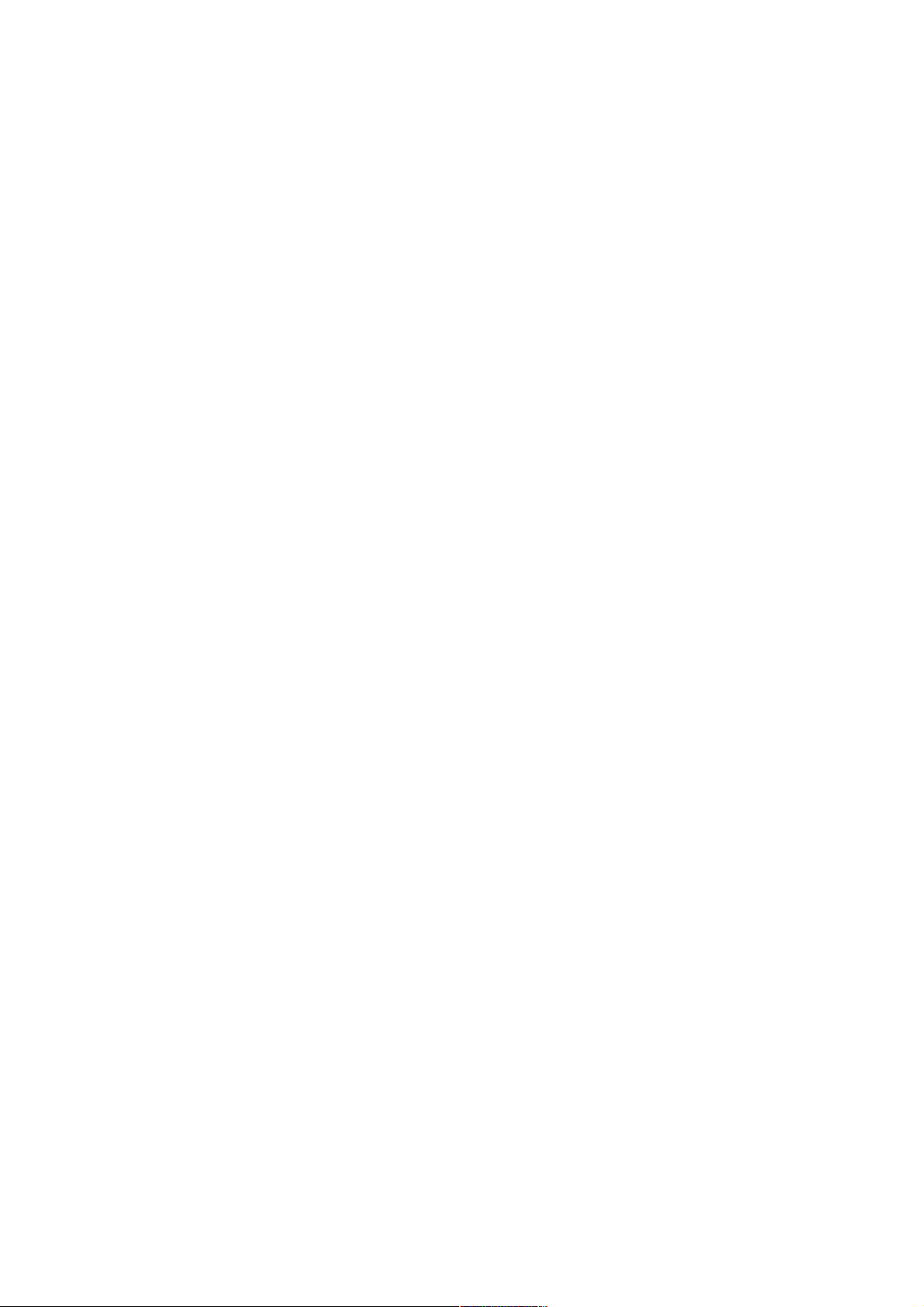
\voice=Sebastien\Take highways \voice=Virginie\ Recalculates the navigation to
include highways.
\voice=Sebastien\Take tolls! \voice=Virginie\ recalculates the navigation to include
tolls.
\voice=Sebastien\Switch to pedestrian mode! \voice=Virginie\Allows to switch
navigation mode (i.e. from car to pedestrian) for the current destination address.
\voice=Sebastien\Switch to bicycle mode!
\voice=Sebastien\Switch to motorbike mode!
\voice=Sebastien\Switch to car mode!
\voice=Sebastien\Stop navigation! \voice=Virginie\To stop the navigation in progress.
\voice=Sebastien\Start route! \voice=Virginie\ Starts saving the route.
\voice=Sebastien\Stop route! \voice=Virginie\Stops saving the route.
List of key words for MP3.
\voice=Sebastien\MP3! \voice=Virginie\ to access the MP3 menu.
\voice=Sebastien\Same genre music! \voice=Virginie\Plays tracks of the same style
\voice=Sebastien\More of this artist!\voice=Virginie\Plays tracks from the same artist.
\voice=Sebastien\Play whole album!\voice=Virginie\Plays current album
right through.
\voice=Sebastien\Play all the music! \voice=Virginie\Plays all the music stored on kapten
plus.
\voice=Sebastien\Next title! \voice=Virginie\ Plays the next title after the current
song.
\voice=Sebastien\Previous title! \voice=Virginie\Plays the previous title after the current
song.
\voice=Sebastien\Random! \voice=Virginie\Activates random play mode.
\voice=Sebastien\Deactivate random mode! \voice=Virginie\Deactivates random play mode.
\voice=Sebastien\Stop the music! \voice=Virginie\ Stops current track.
List of action key words for FM function.
\voice=Sebastien\FM! \voice=Virginie\To access the FM menu.
\voice=Sebastien\Stop the radio! \voice=Virginie\FM function stopped.
\voice=Sebastien\New station! \voice=Virginie\Dictate name of the radio station
you want to hear.
\voice=Sebastien\New frequency! \voice=Virginie\Dictate frequency you want to
hear.
For example for 103,5 MHz, says: \voice=Sebastien\"103 dot 5". \voice=Virginie\
The last action key word applies to Dictaphone mode.
\voice=Sebastien\Dictaphone mode! \voice=Virginie\To record, listen to or delete a
voice memo.
Paragraph 4: The headset
Page 8

The Headset allows the user to:
1: hear the instructions from kapten plus;
2: end vocal commands to kapten plus.
The headset cable is fitted with a microphone including a button which is actually the Speak
button.
Using this microphone, you may state a command, a key-word or record a voice memo when
creating a K-tag
Chapter 2: Familiarising yourself with the kapten plus' buttons and sockets
The buttons and points of connection make up what we refer to as the touch interface of
kapten plus.
The following sections present the different views of kapten plus and describe the different
items visible each time.
Paragraph 1: Front panel
Kapten plus displays 9 keys located on the front panel:
4 soft keys on the lower part:
4 keys located on a round block, on the upper part. These keys are used to browse the menus
Finally, a central key (in the round block), called K.
Let us describe first the 4 soft keys. 3 of them are on the same line, and one is one line below
and centered.
Of the 3 aligned keys, the left key is the "MP3" soft key. A short press of this key starts the
MP3. A long press activates or deactivates the random play mode.
The central key is the "GPS" key. With a short press, you start navigation. With a long press
you deactivate the GPS.
The right hand key is the "FM" key. A short press starts the radio function. There is no
function associated with a long press.
And, the lower key is dedicated to "Free Navigation".
Let us describe the central menu keys in the round block and the central OK button.
The menu buttons have two functions:
1: send to kapten plus instructions specific to the active mode (navigation, music, radio, free
navigation);
2: navigate within a voice menu and confirm the current option
The four keys in the round block are: Play/Pause key (on top), Stop key (below), Fast forward
and Rewind (next or back) on the left and right, respectively. The central round key is the K
button.
More about the keys:
1: Play/Pause key.
In MP3 mode, briefly press to play a song or pause; press and hold to play the whole playlist.
In FM mode, you may set it to mute.
Page 9

When GPS mode is activated, press it to confirm your entry such as the street number while in
address input mode. In navigation mode, you can switch to mute.
2: Stop key.
When your Kapten plus is off, briefly press to switch it on. Hold down to switch it off
completely whatever the ongoing mode.
When the device is on, briefly press to stop the current function (stop the navigation, music or
radio mode).
3: Fast forward key.
In a voice menu, press this key to select the next option.
In other menus, its action depends on the active mode.
In GPS mode, when you enter a street number, press once will increase the digit you are
typing.
In MP3 mode, briefly press to select the next song and hold down to fast forward.
In FM mode, press it to skip to the higher frequency.
4: Rewind key.
In a voice menu, press this key to select the previous option.
In other menus, its action depends on the active mode.
In GPS mode, when you enter a street number, press once to decrease the digit you are typing.
In MP3 mode, briefly press to move back to the previous song and hold down to move back
quickly.
In FM mode, press it to skip to the lower frequency.
5: OK button
In a voice menu, press this key to confirm the current option.
In other menus, it allows you to record a K-tag. For more details, listen to chapter 6 in Section
3.
Paragraph 2: Top of the device.
On the top of your kapten plus, there is a keypad lock button. Slide it from left to right to lock,
from right to left to unlock the front panel keys.
A USB connector is located near this button, which allows connecting kapten plus to a
computer to:
1: charge the battery;
2: synchronise kapten plus;
3: access the site www.kapsys.com
Note. To use your kapten plus, the lock button must be set to the left position: keypad
unlocked.
Paragraph 3: Right-hand side
2 volume buttons are located on kapten plus right side. The top button increases the volume
while the lower button decreases it.
Page 10

Key-word tip: to turn the volume up or down, you can also use the key-words "volume up" or
"volume down"
Paragraph 4: Left hand side
The headset connector is on the left side of the device. You may connect the headset to this
connector.
Paragraph 5: Starting the device.
After you’ve pressed the Stop button, the device might take up to 90 seconds to start up
completely (after charging or reset).
Section 3: Using your kapten plus.
This section explains how to activate a function in the kapten plus (navigation, music, radio,
free navigation and how to browse the associated voice menus.
The description of each function also includes reminders, warnings (where applicable) and
procedures which describe the voice menus in detail.
The current section is divided up into the following chapters:
1: Prior to using your kapten plus
2: Navigating with the GPS function
3: Listening to music with the MP3 function
4: Listening to the radio with the FM function
5: Discovering your environment using the free navigation function;
6: Creating K-tags
Chapter 1: Prior to using your kapten plus
Before you can start using your kapten plus, it must be switched on, recharged and unlocked.
Paragraph 1: Switching kapten plus on
To switch on your kapten plus.
Briefly press (less than 3 seconds) the stop key
When your kapten plus is started for the first time, a welcome message with background
music is played. If you don't hear it, this means you need to recharge the battery.
Small tip: The start up initiates the search for a location by using the GPS satellite system.
This search may last from about ten seconds to a few minutes. Once the location has been
found (it is then said that the GPS is Fixed), the voice message: "correct GPS reception"
indicates that your kapten plus is operational for navigation.
In case of erratic behaviour of your Kapten plus, you may reset it by pressing simultaneously
the 4 following keys: K, stop, GPS, Volume Down keys.
Paragraph 2: Recharging your kapten plus.
To recharge the battery on your kapten plus, plug your kapten plus into:
Page 11

Your computer using the USB cable provided;
A mains socket using a mains USB recharger.
Wait until your kapten plus battery is fully charged (about 4 hours for the first time).
Tip: Prior to first use, charge your kapten plus battery to the maximum on full charge
(charging time: around 4 hours), to ensure it reaches full capacity.
To check the level of your battery, you can also use the key-word: \voice=Sebastien\
Battery. \voice=Virginie\
Paragraph 3: Unlocking your kapten plus.
Your kapten plus has a key lock system, which must be unlocked before you can use it. To
unlock your kapten plus:
1: Locate the lock switch at the top end of the device;
2: Slide it over to the appropriate position, to the left. A green light should be visible.
Paragraph 4: Switch the kapten plus off.
To switch off your kapten plus, press and hold the Stop key (more than 3 seconds). A voice
message is heard saying that your kapten plus is off.
Your kapten plus will automatically switch off if it is not used for 10min to save battery life.
Tip: To switch off your Kapten plus, you can also say the keyword \voice=Sebastien\ Switch
Kapten plus off. \voice=Virginie\
Chapter 2: Navigating with the GPS function
Paragraph 1: Prior to using kapten plus' GPS navigation function
Warning about GPS use.
During GPS navigation, you must strictly heed this warning. Regardless of how you are
getting about, any navigation instructions from kapten plus must never result in infringements
of the Highway code.
Kapten plus is a GPS-based portable navigation system which you can use whether you are on
foot, riding a bicycle or motorbike, or driving a car.
Your mind must be first and foremost on the road ahead: stay vigilant and attentive
throughout your journey and respect the other road users, be they pedestrians, cyclists,
motorcyclists or motorists.
Last but not least, use your common sense before following a navigation instruction from
kapten plus, and strictly obey all road signs and road systems. If it becomes impossible for
you to follow the route as indicated, kapten plus will automatically recalculate your itinerary
from your new position.
In order to enhance data reception, you are recommended to use your kapten plus outdoors or
from behind a window (when travelling by car, for instance).
So as not to disrupt GPS reception, do not hold the kapten plus in the palm of your hand.
Instead hang it around your neck or carry it in your pocket.
Page 12

Small tip
Kapten plus integrates a fast satellite acquisition technology, to have access to this technology,
connect your kapten plus once a week to Kapmanager application.
Paragraph 2: Launching GPS navigation
Start up GPS navigation in 5 steps:
Step one: Check prerequisites
Step two: Activate GPS function
Step three: Select navigation mode
Step four: Select type of destination
Step five: Navigate
Step one: Check prerequisites
Check the following points before launching GPS navigation with kapten plus:
\voice=Sebastien\ Is my kapten plus ready for use? \voice=Virginie\ Refer to
the first chapter in this section.
\voice=Sebastien\ Have I taken into account the warnings applied to GPS navigation?
\voice=Virginie\ Refer to the section first paragraph, chapter 2.
\voice=Sebastien\ Have I totally got to grips with navigating in a voice menu?
\voice=Virginie\ See section 2: Interacting vocally with kapten plus,
When you have met these pre-requisites, you may activate the GPS
Step two: Activate GPS function
To activate the GPS function and launch GPS navigation:
1: Briefly press the GPS function key, located in the middle of the top soft keys;
2: Wait for the GPS to be fixed, you should hear the message: "Correct GPS reception".
Warning! From this point onwards, it is absolutely vital that you know how to navigate
through a voice menu and state your choices. If you don't, please listen again to the first
chapter in section 2: Interacting with kapten plus.
Step three: Select navigation mode
Once the GPS function has been activated, kapten plus tells you the list of possible navigation
modes after the following message: "Select your navigation mode: pedestrian, bike,
motorbike, car."
To select your required mode of navigation: At the beep signalling the end of the voice menu,
orally state the mode of navigation, for example \voice=Sebastien\ Pedestrian.
\voice=Virginie\
Step four: Select the type of destination
Once you have chosen the navigation mode, kapten plus tells you the list of possible types of
destination: Select your option after the beep.
\voice=Sebastien\ New Address \voice=Virginie\This option allows you to enter
your new destination address, using voice recognition;
Page 13

\voice=Sebastien\ Favourites. \voice=Virginie\You can select a destination from
the Favourites: Home, Office or Car. To find out how to save a favourite on the fly, listen
again Section 2, Chapter 1, Paragraph 3: "Interacting using key-words";
\voice=Sebastien\Last trips. \voice=Virginie\Select a destination from the list of
recent trips automatically saved by kapten plus as you navigate
\voice=Sebastien\Contacts. \voice=Virginie\Select a destination from the list of
contacts synchronised from mykapsys. To know how to synchronise contacts, please refer to
Section 4, Chapter 1;
\voice=Sebastien\K-tag. \voice=Virginie\Select a destination from the list
of created or downloaded K-tags.
For further information on K-tags, please refer to chapter 6 in this section;
\voice=Sebastien\Point of Interest. \voice=Virginie\Select a destination from the list of
useful
addresses (points of interest provided by the map maker);
\voice=Sebastien\Visits. \voice=Virginie\ Select a destination from the list of
downloaded audio-guides;
\voice=Sebastien\Public transport. \voice=Virginie\ To calculate a "roadmap" type route
between to 2 stops/stations of a public transport network;
\voice=Sebastien\Route \voice=Virginie\ Choose from the list of stored
routes;
\voice=Sebastien\Itinerary from A to B \voice=Virginie\ Choose a departure and arrival
point from the following list: New address Favourites, Latest trips, Contacts, K-Tag, Useful
addresses
\voice=Sebastien\Map reading \voice=Virginie\ Make a virtual trip on the map
when preparing your next trips
Follow the procedures below, according to the type of destination chosen.
Navigating to a New address.
To enter a new address, your kapten plus instructs you to state all elements of an address, step
by step. You are required to confirm the voice recognition, after each step, as follows:
\voice=Sebastien\Yes. \voice=Virginie\
If kapten plus has not recognised the element you’ve just pronounced, say
\voice=Sebastien\No \voice=Virginie\and repeat it.
The elements of an address are: city name, street name and street number. Voice recognition
command requires practice. For this reason, your kapten plus makes some procedures
available in case of problem. For example, if the street number has not been properly
recognised, your kapten plus will suggest that you spell the number digit by digit. Likewise, if
the city name has not been correctly acknowledged, your kapten plus will ask for the state or
province name to facilitate finding the match. However, with some practise, you will quickly
learn how to use the voice recognition input method.
You can also use the shortcuts with kapten plus front keys. The shortcuts are listed as follows.
If your GPS position is valid, you may directly validate the city you are located in by pressing
the fast forward key.
To enter the name of the city again, hold down the rewind key.
If you want to go directly to the city centre, without stating the street name briefly press the
fast forward key.
You can also press the rewind key to hear the previous choice.
Page 14

If you don't mind about the location in the street, press the fast forward key without stating a
number.
After navigation is initiated, simply follow the instructions of your kapten plus.
Navigating to a Favourite destination:
Kapten plus invites you to state the favourite location where you would like to navigate: You
can either choose: home, office, or Car"
State your choice among the favourites; Once the itinerary has been calculated, you can
navigate by following kapten plus’ instructions. As a reminder, the recording of favourite
addresses is described in Section 2, chapter 1, paragraph 3, under Action key-words.
Navigating to a recent destination:
Kapten plus automatically stores the last 10 destinations. Choose from these destinations
where you want it to take you back to.
Navigating using Contacts
State the contact. If the contact has several addresses, select the one you wish to get to.
Navigating to a K-tag:
Kapten plus invites you to select the category of K-tag, then the K-tag you wish to navigate
to. You can start navigating after the itinerary has been calculated.
Navigating in Visit mode
Kapten plus invites you to select a visit from the list of available visits. Once you arrive at the
visit start point, follow the instructions. To pause or play a tour message, briefly press the
Play/Pause key.
Navigating to a recorded Route
Select your route.
Tip. You can store a route with your kapten plus or create one via certain websites. For more
details, please refer to www.kapsys.com website under FAQ section
Navigating in itinerary mode from A to B
Initially, kapten plus asks you to select the point of departure among the following: New
address, Favourites, Last trips, Useful addresses.
Then, select your destination point among these.
Kapten plus calculates and indicates the route map to link the point of departure with the point
of arrival. Start of Route map, then List of manoeuvres and ends with End of Route map.
To read the map and take you there virtually
enter the point of departure you have chosen, such as your current location, for example.
Kapten plus then sets out for you the streets accessible from this point by giving their position
using a clock analogy.
For example:
at 9am: avenue des Champs-Elysées, at 12pm: avenue Charles De Gaulle. These street names
can be scrolled using the Fast forward and Rewind keys. Use the K key to repeat the last street
name. Once you get to the street from where you wish to continue navigating, confirm by
pressing the "Play" key in order to continue your virtual navigation in that direction. Once in
Page 15

the next street, the device will announce the coming intersection, and so forth. This mode can
go on endlessly.
Paragraph 2: During GPS navigation
During GPS navigation, several actions are available.
To hear a navigation instruction again, press the rewind key after the instruction has been
heard.
To hear the next navigation instruction, press the fast forward key.
To interrupt navigation, press the stop key at any time
To listen to a song, press the MP3 key, then follow the instructions of chapter 3 in this section:
Listening to music with the MP3 function,
To listen to the radio, press the FM key, then follow the instructions of chapter 4 in this
section: Listening to the radio with the FM function.
Note: When you activate the MP3 or FM function during GPS navigation, the menu keys
become dedicated to that newly activated function. The navigation instructions then interfere
with the music, the volume of which is lowered every time there is a new navigation
instruction
Key-word tip: there are certain key-words which are specific to GPS function, for example,
you can use them to check how far you have to go, speed limit, to avoid tolls etc. For more
information about key-words, please refer to Section 2, chapter 1, paragraph 3: Interacting
using key-words.
Chapter 3: Listening to music with the MP3 function
Kapten plus features an MP3 function which enables users to listen to music at any time. This
section covers some important points about listening to MP3 files and goes into detail on the
pre-requisites and procedures necessary for listening to music with kapten plus:
1: Prior to listening to music with kapten plus;
2: Procedure for music playing.
Paragraph 1: Prior to listening to music with kapten plus
Warning: listening to music for prolonged periods:
The provisions of the French Public Code of Health, imposes a maximum acoustic output of
100 decibels for all portable personal music players. The headset and kapten plus comply with
current legislation
Warning! Listening to the music player at full volume for prolonged periods could damage
your hearing.
In order to be able to listen to music with your kapten plus, you must first download music
files to the storage area on the device, in .mp3 format. To do so, you may either use the
Kapmanager synchronisation application, or save the MP3 files directly to Kapten Plus My
Music directory.
Note: for more details on how to save MP3 files to your device, please refer to the
kapmanager help section or the Synchronising kapten plus section in this document.
Page 16

Paragraph 2: Procedure for playing music
To use the MPR3 function, three steps are to be completed.
Step one: Check prerequisites
Ask yourself the following questions before you begin playing music on kapten plus:
\voice=Sebastien\ Is my kapten plus ready for use? \voice=Virginie\Refer to chapter 1
in this section.
\voice=Sebastien\ Have I taken the warnings into account concerning listening to music for
prolonged periods?
\voice=Sebastien\ Does my kapten plus hold music files podcasts, playlists etc.?
\voice=Virginie\ Refer to section 4 in this manual: Synchronising kapten plus
\voice=Sebastien\ Have I totally got to grips with navigating in a voice menu?
\voice=Virginie\Refer to section 2: Interacting vocally with kapten plus,
When you have met these pre-requisites, you may activate the MP3 function.
Step two: Activate the MP3 function.
To activate the MP3 function and start playing music: Briefly press the MP3 key.
Warning! From this point onwards, it is absolutely vital that you know how to navigate
through a voice menu and state your choices. If you don’t, please refer to Section 2, under
"Navigating in a voice menu ".
Step three: Select the play mode.
Once the MP3 function has been activated, kapten plus tells you the list of possible play
modes: Album; Artist; Genre; Playlist; Podcast.
You can either state the play mode or start a short cut
If you were listening to a playlist before you exited the MP3 mode, by briefly pressing the
Play key, your kapten plus will resume the playlist that was previously activated.
If you hold down the Play key (3 seconds at least), your kapten plus plays all the songs in the
list.
The procedure is the same irrespective of the play mode
Example: To listen to an Album:
1: kapten plus invites you to state the title of the album you wish to listen to:
Note: If there is only one album stored on kapten plus, the album will start immediately
2: State your choice of album OR scroll through the options one after the other using the fast
forward and rewind keys, then confirm with the K key;
3: The music begins to play.
Tip about podcasts. When playing a podcast you can leave a marker to resume it by pressing
the Play key. When you later reselect the same podcast, even after kapten plus is switched off,
you can resume playing from the marker position.
Paragraph 3: While music is playing
Various actions can be carried out while the device is playing music. The complete list of
actions is as follows:
Page 17

To pause, briefly press the Play key.
To resume, briefly press the Play key.
To return to the beginning of the track, briefly press the Rewind key.
To rewind the track, hold down the Rewind key.
To skip to next track, briefly press the fast forward key.
To fast forward the track, hold down the fast forward key.
To deactivate the MP3 function, briefly press the stop key.
To activate / deactivate random play mode, hold down the MP3 key.
To play something different, briefly press the MP3 key.
Note: When you activate or deactivate random play mode, kapten plus sends out one of the
following messages: "Activate random mode" or "Deactivate random mode".
Key-word tip: there are certain key-words which are specific to the MP3 function. For
example, you can use them to activate the random play mode, find out details on the current
track etc. For more information about key-words, please refer to Section 2, under "Interacting
using key-words".
Chapter 4: Listening to the radio with the FM function
Kapten plus features an FM receiver which allows you to listen to FM radio at any time.
Paragraph 1: Listening to the radio with kapten plus
To activate the FM function and start listening to the radio: Briefly press the FM key. Kapten
plus then starts the radio station you were last listening to.
To change the radio station: Once again briefly press the FM key.
Key-word tip: You can also use the key-word "New station", to change the radio station.
Warning! Voice selection of a radio station by the name requires having a valid GPS
localisation.
Kapten plus invites you to state the name of a radio station, followed by a beep. Wait for the
beep and then state the name of the radio station;
If kapten plus finds a radio station match in its database, it automatically positions itself in the
correct frequency band.
If it does not correspond to a radio station, you will hear the following: Sorry, [FM station] is
not available, and it picks up from point above.
Tip. The selected station name or its frequency is automatically indicated after five seconds..
Paragraph 2: While the radio is playing
Various actions can be carried out while the device is playing the radio. The complete list of
these actions is as follows:
To switch to mute mode, briefly press on the play key.
To resume listening to the radio, briefly press on the play key.
To listen to the previous radio station, hold down the rewind key.
To scan down in steps of 100 Hz, briefly press the rewind key.
Page 18

To listen to the next radio station, hold down the fast forward key.
To scan up in steps of 100 Hz, briefly press the fast forward key.
To deactivate the FM function, briefly press the stop key.
To select another radio station, briefly press the FM key.
Key-word tip: there are certain key-words which are specific to the FM function. For
example, you can use them to select another radio station, stop the radio etc. For more
information about key-words, please refer to section 2, under "Interacting using key-words".
Chapter 5: Free Navigation function
This mode describes your environment. When this function has been activated, your kapten
plus indicates in real time, the street where you are in and the next intersection, and also your
K-tags if you happen to be nearby.
Likewise, when you get near to an intersection, your kapten plus will describe it. After you
have left the intersection, Kapten Plus indicates the next street you are heading for
Briefly press the free navigation key to activate it
Hold down the free navigation key to stop the free navigation mode.
Note: If your speed exceeds 10 km/h (car speed for example), the free navigation mode is
automatically paused.
Chapter 6: Creating K-tags
Kapten plus is able to geotag positions, which means it can record a position.
The K-tag is a geographical marker which can include varied information: the geographical
position, a name, a voice memo, comments, etc.
With your kapten plus you can geotag a place with a K-tag using the K key, and create an
associated voice memo. You can then easily return there.
Note: You must have a correct GPS localisation in order to create a Ktag.
To create a K-tag:
1: You are located at the spot you wish to geotag: briefly press the K key;
2: Confirm the K-tag recording by answering ÇYESÈ or briefly press the K key. Press the
stop key to cancel the K-Tag;
3: Using the headset microphone, record a voice memo. This voice memo may last up to 10
seconds maximum;
Tip. Press the K key to stop recording a K-Tag within 10 seconds.
If you don’t want to associate a voice memo to your K-tag, press the stop key.
Note. Once you have created your K-tag, you can assign certain attributes to it in your
personal space on mykapsys. This Ktag is also immediately available for navigation through
the GPS menu
To delete a K-tag.
Page 19

Your K-tags can be deleted from your kapten plus, or by accessing your section on my-kapsys
via the kapmanager application.
To delete a K-Tag from your kapten plus:
1: Briefly press the K key;
2: When your kapten plus suggests to add a K-tag, answer "No" or press the Fast forward key;
3: Kapten plus requests to express the K-tag to be deleted. Say the K-tag name OR press the K
key;
4: If the selection is correct, confirm with "yes", OR press the K key.
Use the Dictaphone.
Kapten plus features a built in dictaphone to allow you to record voice memos. You can
record, listen to or delete a memo. The memo recording time depends on the available
memory capacity in your kapten plus.
When the dictaphone mode has been activated using the "Dictaphone Mode" keyword, you
are given the three following options: record, play or delete.
Your kapten plus expresses the available functions, one by one. Say "Yes" after the beep to
confirm, or press the K key. Press the fast forward key to move to the next function.
At the end of the memo, press the Stop key to end the recording.
Section 4: Synchronising kapten plus.
This section presents the Kapsys web site (www.kapsys.com). It covers the different sections
and describes how they can be used for: managing content, sharing data and experiences,
purchasing products on-line etc.
The section then moves on to deal with the kapmanager application. This is the interface used
for download, managing your settings and kapten plus' multimedia content, and synchronising
your device with the Kapsys web site.
Chapter 1: Web Site
www.kapsys.com is an integral part of the product and hosts a platform allowing users to:
1: enhance their product with content available on-line: maps of major European cities,
geopositioned audio guides, K-tags etc.;
2: manage their personal data: contacts, K-tags, etc.;
3: share their K-tags and download those of other users;
4: get help on using a product.
It is divided up into two main sections:
1: Product range, a space for discovering the Kapsys products;
2: easystore: on-line shop for purchasing products, accessories and digital content (maps,
audio guides, etc.).
Paragraph 1: Product range.
Product range is a space dedicated to getting to know the Kapsys products and how to use
them. You can find the description of all kapten plus' functions and advantages and learn how
to use your device thanks to the information and description available on our website, under
Support section.
Page 20

From the Product range section, you can access the following 2 subsections which are
essential to operate your kapten plus:
1: the mykapsys space;
2: mykapsys for all
The mykapsys space
The mykapsys space is a dedicated personal section for managing the contents of the product
(contents already downloaded or to be downloaded to the product).
From this section, you will be able to manage the various contents.
My maps and my audio-guides. These two sections allow to display and download content
purchased with Kapsys on-line store;
k-tag. Manage the existing K-tags on kapten plus; (edit, delete, share, etc.). K-tags can be
created and edited on-line and automatically saved to the product, when the Kapmanager is
launched.
My contacts. Manage contacts present in the product for navigation purposes and add new
contacts to be downloaded to Kapten plus
My useful addresses. Select or deselect categories of useful addresses available in the product
My updates. Download additional software content and restore K-tags and contacts on kapten
plus
My profile. Edit your personal data, avatar, etc
My freezer. Store un-used maps or audio-guides to free up storage space on your kapten plus.
Note. In order to get on to your personal space on mykapsys You must synchronise your
kapten plus with the kapsys site using kapmanager. The mykapsys space is accessible
following registration on the site via the mykapsys tab in kapmanager
Mykapsys section for All
The Mykapsys section is a community dedicated section where good addresses are shared
between kapten plus users, in the form of K-tags;
Paragraph 2: Easystore
Easystore is an on-line shop for purchasing products from Kapsys. Products from the range,
accessories and digital content like maps and audio-guides)
Chapter 2: The kapmanager application
This chapter describes the kapmanager application installation procedure, its interface
different tabs and shows how it is used to synchronise and configure your kapten plus.
The kapmanager application is the user interface which allows you to:
1 Ð free download updates for your kapten plus; software, speed camera warning database
and block calendar updates, in order to optimise GPS reception;
2 Ð have full details on your device such as its serial number, software release and memory
capacity;
3 - synchronise your kapten plus with your personal mykapsys space;
4 - scan musical contents from your PC in a single click and import quickly and easily albums
and tracks of your choice to your kapten plus ;
5 - subscribe to and easily download podcasts from the web;
Page 21

6 - directly access the mykapsys support pages and the easystore pages from
www.kapsys.com site and to purchase, in a single click, maps or audio-guides of Europe's
biggest cities;
Paragraph 1: Installing kapmanager
You can install kapmanager on Windows XP, Windows Vista or Mac OS environments.
Installing kapmanager on Windows XP / Vista:
1: Connect your kapten plus to a USB port on your PC;
2: In Windows XP or Windows Vista: click on the My Computer or Computer icon
3: Open the drive corresponding to your kapten plus;
4: Double-click on the installation file kapmanager-installer located at the root.
Installing kapmanager on Mac OS X:
1: Connect your kapten plus to a USB port on your MAC;
2: On the Mac OS X desktop, open the drive corresponding to your kapten plus;
3: Double-click on the installation file: kapmanager-installer.dmg;
4: On the desktop, double-click on the new drive kapmanager Installer;
5: In the popped up window, select, drag and drop the kapmanager icon in the Applications
folder;
6: Double-click on kapmanager.
Paragraph 2: Familiarising yourself with kapmanager
The kapmanager interface is organised into six tabs, which are described below:
Kapten plus tab. Used to:
1: describe the features of your device;
2: configure certain settings on your kapten plus;
3: synchronise your kapten plus with your personal mykapsys space
my music tab. Used to:
1: scan the multimedia content from your PC / MAC, applying certain filters if required;
2: create playlists;
3: download music files and playlists from your PC /MAC to your kapten plus
my podcasts tab. Used to:
1: manage your podcast subscriptions
2: access the best podcasts on the Web;
3: select your choice of podcasts and add them to the list of podcasts saved on your kapten
plus.
Mykapsys tab. Used to:
1: register yourself on your personal page mykapsys for the very first time;
2: subsequently access this personal space
Easystore tab is used to access the online store on the Kapsys Web site.
Page 22

Support tab is used to contact Kapsys on-line support.
Paragraph 3: Using kapmanager
This paragraph describes how to synchronise your kapten plus with the Kapsys site and
configure certain specific settings on your kapten plus.
Note. To access the complete help content on kapmanager, click on help in the menu bar when
you have installed and launched kapmanager, then click on Help content.
Synchronising kapten plus
Once it has been installed, the kapmanager application allows you to synchronise your kapten
plus with the website www.kapsys.com.
Synchronising your kapten plus with the website via kapmanager means going through the
following procedure:
1: Connect your switched on kapten plus device to your computer using the USB cable
provided in your pack. The kapten plus switch set to USB mode.
Warning! When the kapten plus is on USB mode, its functions are not available;
2: install the kapmanager application on your computer, then launch the application;
3: As soon as the peripheral device has been recognised, click the mykapsys tab under
kapmanager.
Click the "synchronising to mykapsys" button located at the bottom left of the display to start
synchronisation. If you wish to stop the synchronisation, click on the same button.
Note: We recommend that you connect your kapten plus to your computer as frequently as
possible. By connecting your kapten plus to your computer, not only do you charge the
battery, but you will also update the block calendars which enhance GPS localisation, and the
speed camera database.
Configurating kapten plus
The kapmanager application allows you to configure different settings on your device.
After launching Kapmanager, select the kapten tab located on the top left tab bar. Click on
Configure. A certain number of parameters and options for settings are displayed.
In the Navigation section.
Default navigation mode option: allows defining a default navigation mode such as:
Pedestrian, bike, motorbike, car or none
Calculation of itinerary option: optimises your itinerary in terms of time (the quickest route)
or distance (the shortest distance).
Restrictions option: sets restrictions to be applied to your trip (avoid motorways, or avoid
tolls).
Radars option: activates / deactivates the speed camera warning
Activate navigation paths Option: activates/deactivates the record of your navigation paths in
kapten plus.
In the Parameters section.
Beep sounds Option: Sets activation/deactivation of confirmation beep for your kapten plus.
Length unit Option: to define units of length option (metric or imperial units).
To re-starting kapten plus
Page 23

From kapmanager, click the "Eject button in the kapten plus Tab. After Kapmanager
confirmation, unplug kapten plus from the USB port. Your kapten plus will now start up,
please wait from dozens of seconds to about a minute or more before you can hear the
message confirming that your kapten plus is ready for use.
