Page 1
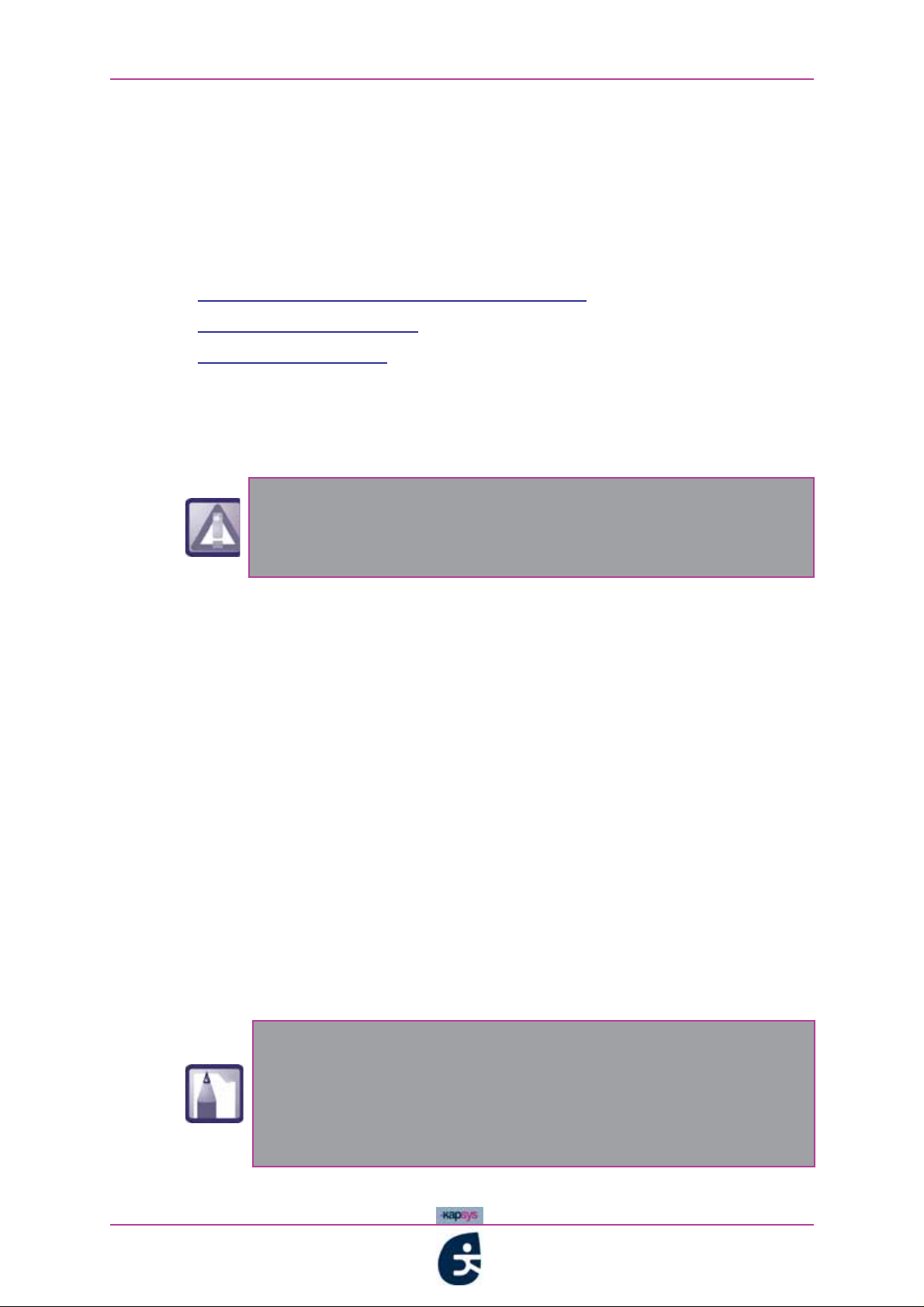
Using your kapten - Navigating with the GPS function
3.2 Navigating with the GPS function
kapten is a portable navigation system equipped with a GPS system (See
«GPS», page 3).
This section covers some important points concerning GPS and goes into
detail on the pre-requisites and procedures necessary for GPS navigation with
kapten
•
•
•
3.2.1 Prior to using kapten's GPS navigation function
WARNING WHEN USING GPS
:
Prior to using kapten's GPS navigation function
Launching GPS navigation
During GPS navigation
During GPS navigation, you must strictly heed this
warning. Regardless of how you are getting about, any
navigation instructions from kapten
infringements of the highway code.
must never result in
kapten is a GPS-based portable navigation system which you can use whether
you are on foot, riding a bicycle or motorbike, or driving a car.
Your mind must be first and foremost on the road ahead: stay vigilant and
attentive throughout your journey and respect the other road users, be they
pedestrians, cyclists, motorcyclists or motorists.
Last but not least, use your common sense before following a navigation
instruction from kapten
becomes impossible for you to follow the route as indicated, kapten
automatically recalculate your itinerary in accordance with your new position.
, and strictly obey all road signs and road systems. If it
will
OPTIMISING THE QUALITY OF YOUR GPS RECEPTION
As mentioned previously (See «GPS», page 3),a GPS receives data coming
from a myriad of satellites.
In order to optimise data reception, you are recommended to use kapten
outdoors (which will pose no problem to pedestrians, cyclists or motorcyclists)
or from behind a window (when travelling by car, for instance)..
The "K" button LED indicates the quality of GPS reception..
For further information, See «Understanding the lights on
your kapten», page 29
kapten
have access to this technology, connect your kapten
week to Kapmanager.
integrates a fast satellites acquisiation technology, to
once a
38
kapten
User Guide
Page 2
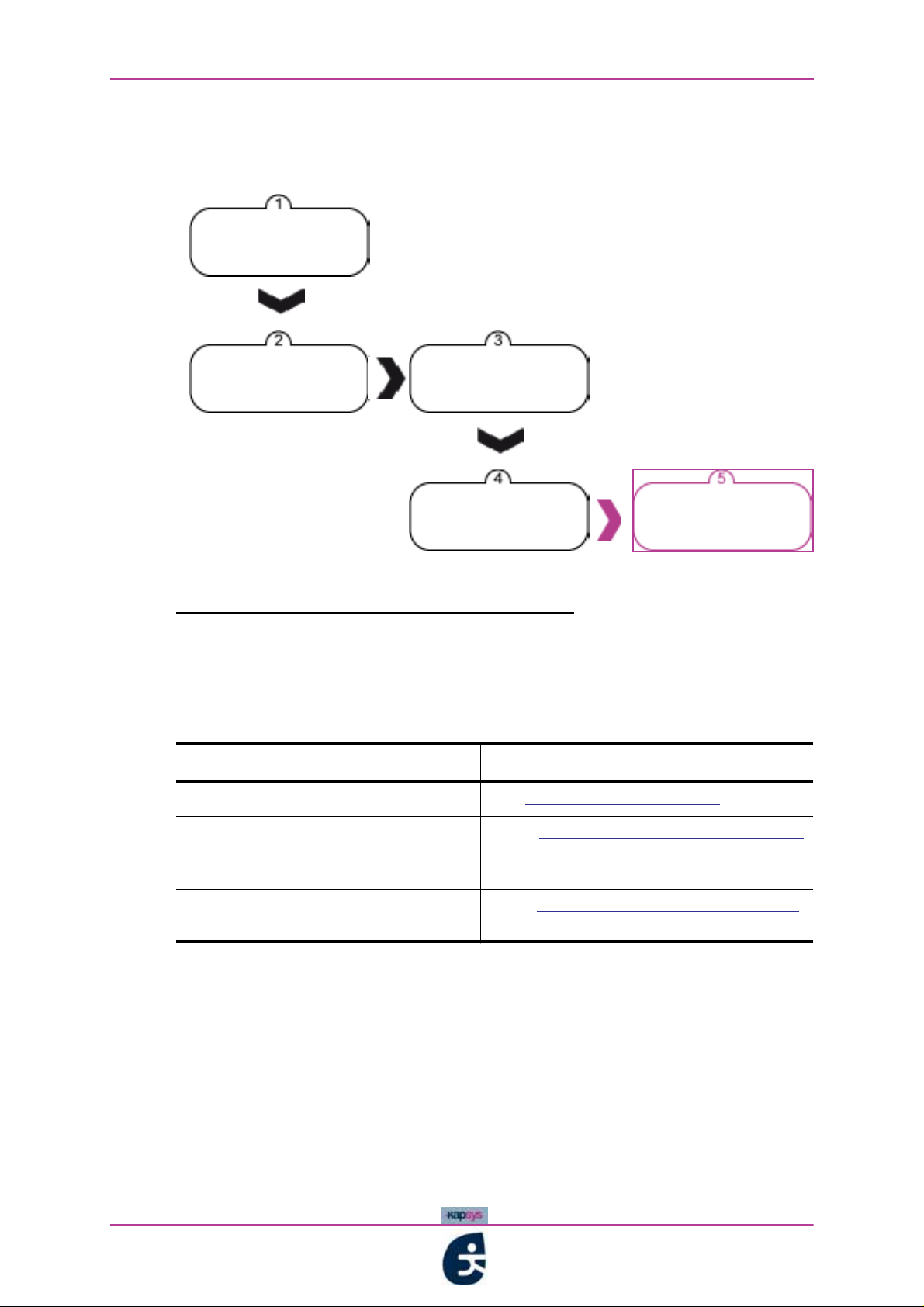
Using your kapten - Navigating with the GPS function
3.2.2 Launching GPS navigation
Below illustrates how GPS navigation is launched :
Check pre-
requisites
Activation of GPS
function
Figure 3 - 1 : below illustrates how GPS navigation is launched
Select navigation
mode
Select type of
destination
NAVIGATION
STEP ONE: CHECKING PRE-REQUISITES
Ask yourself the following questions before launching GPS navigation with
kapten
Table 3 - 2 : GPS navigation pre-requisites
Question Response
Is my
::
kapten ready for use?
See Prior to using your kapten, page 36
kapten
Have I taken the warnings into
account
for when using GPS navigation?
Have I totally got to grips with
navigating in a voice menu?
See Prior to using kapten's GPS
navigation function, page 38
See
page 10
Interacting vocally with kapten,
When you have satisfied these pre-requisites, you may activate the GPS
User Guide
39
Page 3

Using your kapten - Navigating with the GPS function
STEP TWO: ACTIVATING THE GPS FUNCTION
The GPS function is activated via a simple manual operation.
To activate the GPS function and launch GPS navigation:
1 Briefly press the function button
Make sure the button lights up blue without flashing:
2
Figure 3 - 2 : GPS navigation - Activation of the GPS function
From this point onwards, it is absolutely vital that you
know how to navigate in a voice menu and state your
choices, See «Navigating in a voice menu - Vocal beginner
mode:», page 13.
STEP THREE: SELECTING THE NAVIGATION MODE
3 Once the GPS function has been activated, kapten tells you the list of
possible navigation modes
Figure 3 - 3 : GPS Navigation - "Navigation mode" voice menu
40
kapten
User Guide
Page 4
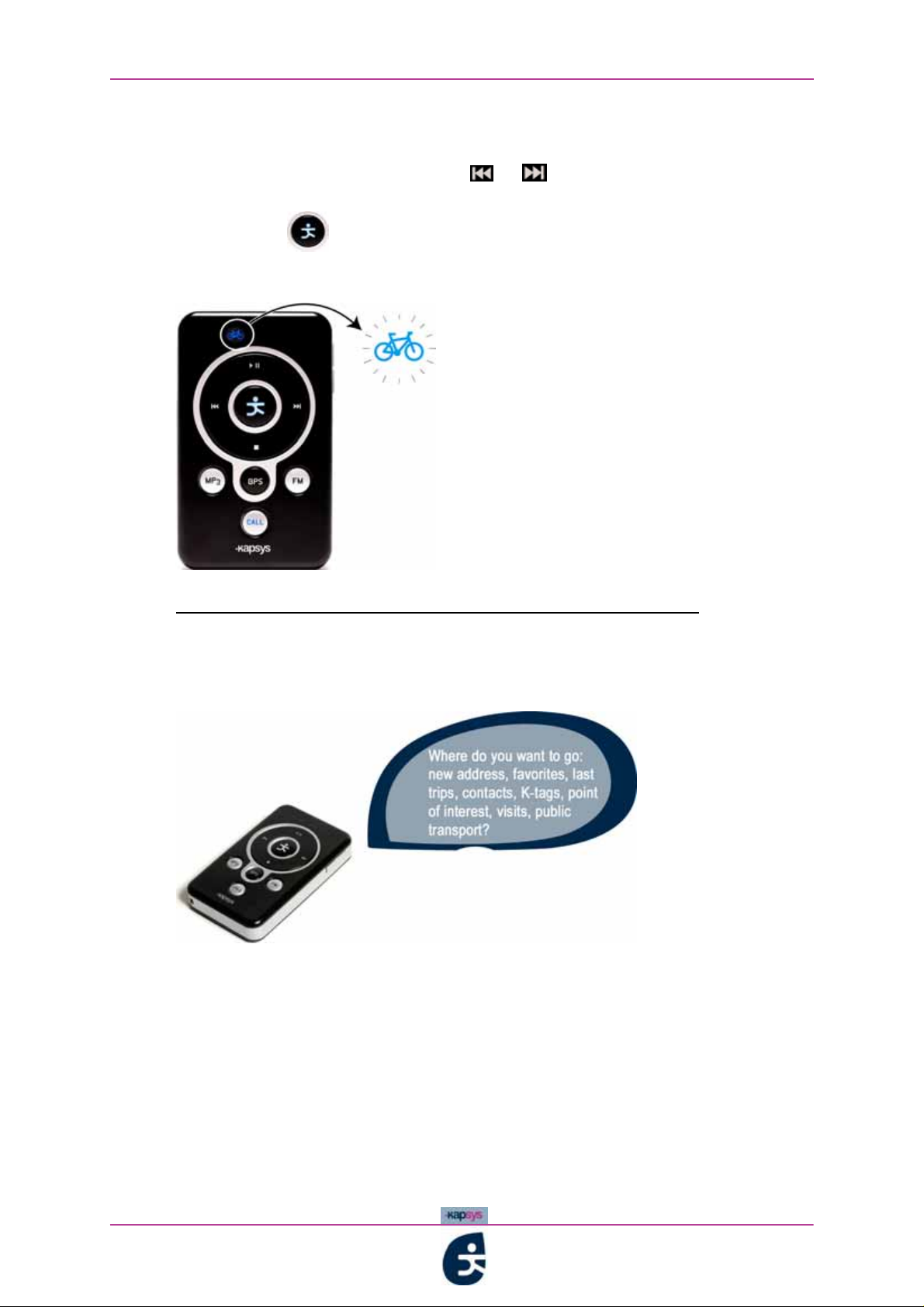
Using your kapten - Navigating with the GPS function
There are two ways of selecting your required mode of navigation:
At the beep signalling the end of the voice menu, orally state the mode of
4
navigation OR press the buttons or
indicators flash one after the other; and confirm your selection by pressing
the button
The corresponding LED should light up blue without flashing:
5
so that the navigation mode
Figure 3 - 4 : GPS Navigation - Selecting the navigation mode "Bicycle"
STEP FOUR: SELECTING THE TYPE OF DESTINATION
6 Once you have chosen the navigation mode, kapten tells you the list of
possible types of destination:
Figure 3 - 5 : GPS Navigation - "Type of destination" voice menu
The table below sets out the types of destination:
kapten
User Guide
41
Page 5
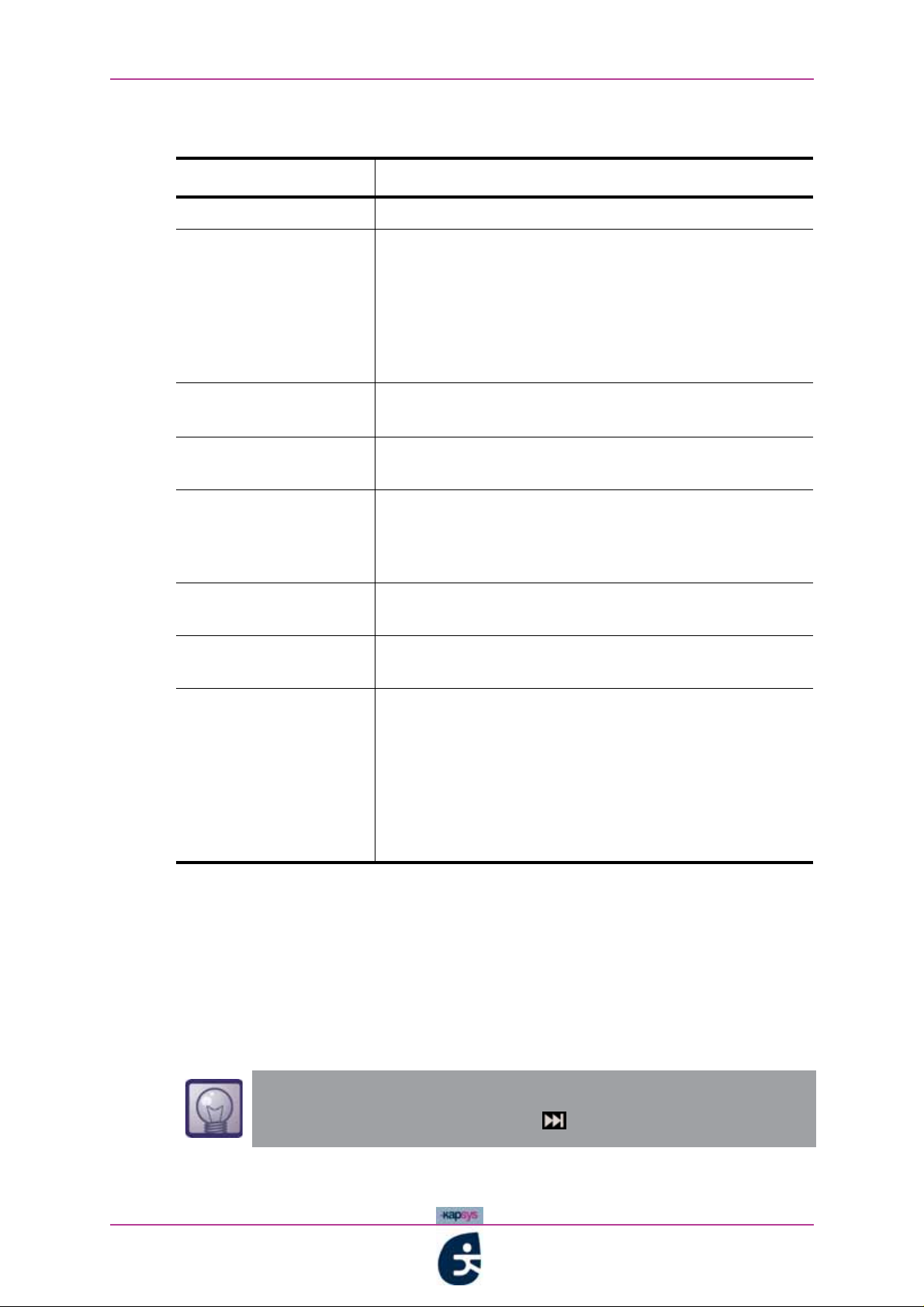
Using your kapten - Navigating with the GPS function
Table 3 - 3 : GPS Navigation - Types of destination available
Type of destination Description
New Address Selection of a new destination
Favorites Selection of destinations from the following list of
favourites:
• Home
• Office
• Car
To find out how to save a favourite on the fly
See «ACTION KEY-WORDS», page 17.
Last trips Selection of destinations from the list of recent routes
(automatically saved by
Contacts Selection of destinations from the list of synchronised
contacts (if their address is available)
K-tag Selection of destinations from the list of K-tags created
or downloaded.
For further information on K-tags, See «Creating K-
tags», page 63.
kapten as you navigate)
Point of Interest Selection of destinations from the list of useful
addresses. (POI).
Visits Selection of destinations from the list of downloaded
visits
Public transport Only available in Pedestrian mode, for all the other
types of destination, only if no GPS signal available.
Navigation in pedestrian mode until the first station /
public transport stop:
• Tram
• Underground train
Then, navigation in pedestrian mode until destination
reached.
7 State a type of destination;
Follow the procedures below, according to the type of destination chosen.
8
Navigating to a
New address:
1 kapten invites you to state the name of the city towards which you wish
to navigate
«Enter city name»
42
If your GPS position is valid, you may directly validate the city
you are located in by pressing .
State the name of the city;
2
kapten
User Guide
Page 6
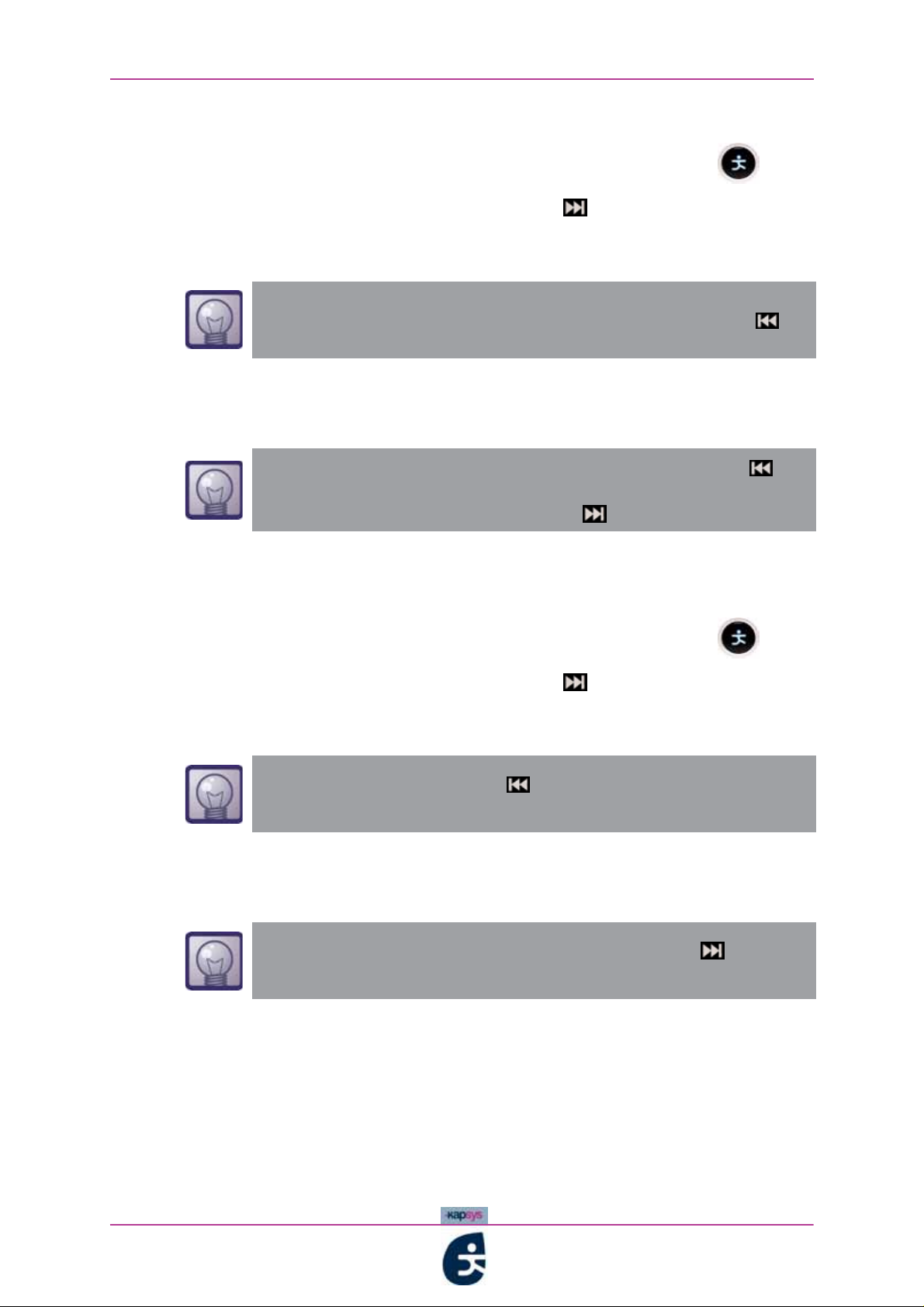
Using your kapten - Navigating with the GPS function
3 kapten announces an initial city selection, followed by a beep;
4
If the choice of city is correct, say "Yes" OR press the button
Otherwise, say "No" OR press the button in this case, kapten
4’
announces the option of a subsequent city. Pick up the procedure from
point 4 above
To enter the name of the city again, hold down the button .
kapten invites you to state the name of the street
5
«Enter street name» ;
• To enter the street name again, hold down the button
• If you want to go directly to the city centre, without stating
the street name briefly press the button
State the name of the street;
6
kapten announces an initial street selection, followed by a beep
7
8
If the choice of city is correct, say "Yes" OR press the button
Otherwise, say "No" OR press the button in this case, kapten
8’
announces the option of a subsequent city. Pick up the procedure from
point 8 above
You can also press the button to hear the previous
choice.
kapten invites you to state the street number:
9
«Enter street number» ;
If you don't mind where in the street, press the button
without stating a number.
kapten
State the street number;
10
1 kapten now informs you that it is calculating your itinerary:
1
In Pedestrian mode, if public transport is availabled, kapten then
12
suggests using public transport:
User Guide
«New itinerary calculation in progress...»
"Do you want to use public transport?"
43
Page 7
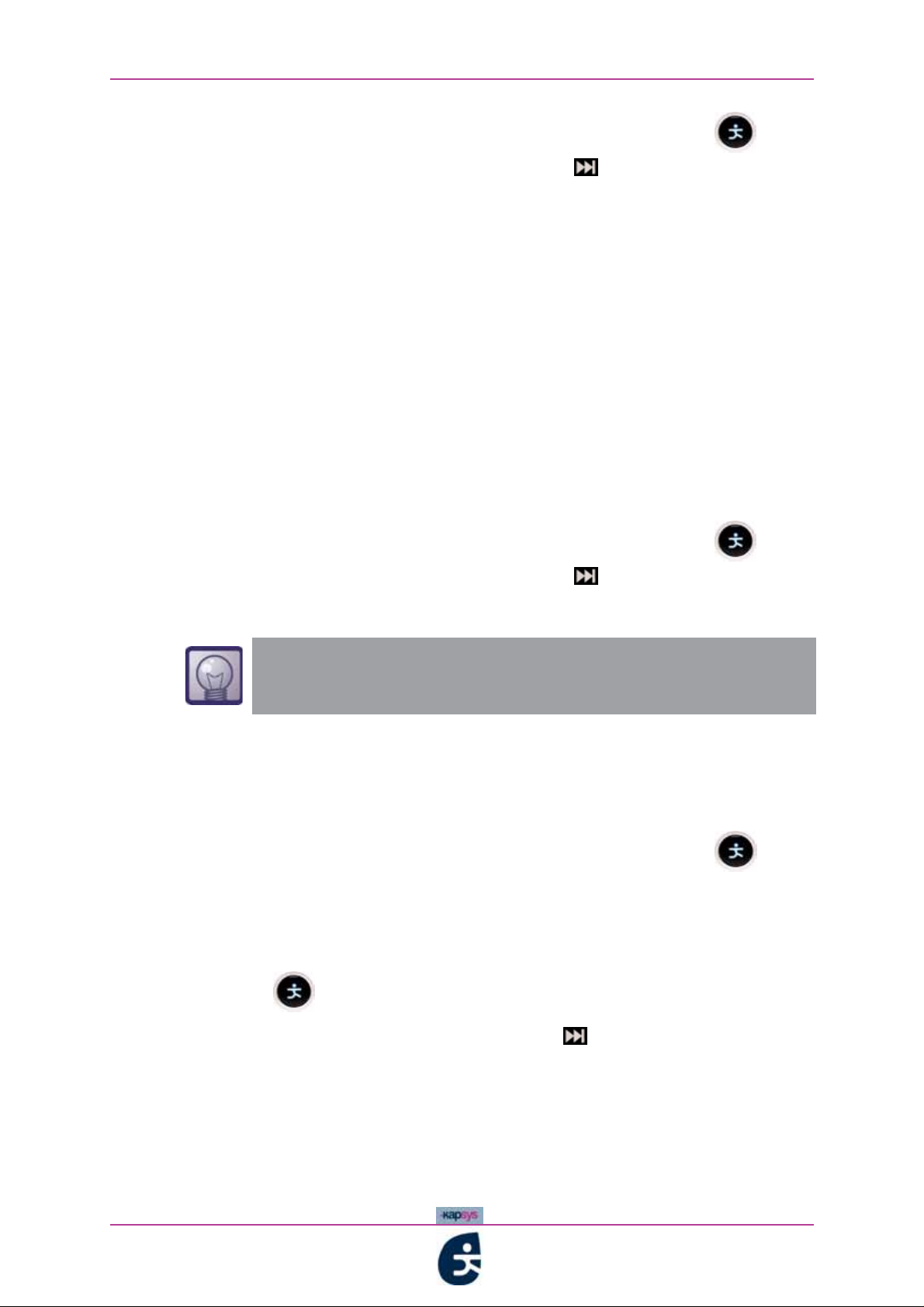
Using your kapten - Navigating with the GPS function
13 If you want to use public transport, say "Yes" OR press the button
; Otherwise, say "No" OR press the button
;
14 Navigate following kapten's instructions.
Navigating to a
Favourite:
1 kapten invites you to state the favourite to where you would like to
navigate:
"Where do you want to go: home, office, Car?"
State your choice from the list of favourites;
2
kapten now informs you that it is calculating your itinerary:
3
«New itinerary calculation in progress...»
In Pedestrian mode, if public transport is availabled, kapten then
4
suggests using public transport:
"Do you want to use public transport?"
If you want to use public transport, say "Yes" OR press the button
5
; Otherwise, say "No" OR press the button
;
6 Navigate following kapten's instructions.
For how to save a favourite on the fly, See «ACTION KEYWORDS», page 17.
Navigating using a
Last trips:
1 kapten invites you to state which of your recent routes you wish to use:
"Select among recent destinations: X, Y, Z..."
2 State your choice of recent destination OR press the button
kapten requests confirmation of your choice of recent destination;
3
"Do you want to navigate to [X, Y, Z, ...] ?"
If the choice of the destination is correct, say "Yes" OR press the
4
button
Otherwise, say "No" OR press the button in this case, kapten
4’
announces the next recent destination in the listy. Pick up the procedure
from point 3 above.
kapten now informs you that it is calculating your itinerary:
5
44
«New itinerary calculation in progress...»
In Pedestrian mode, if public transport is availabled, kapten then
6
kapten
User Guide
Page 8
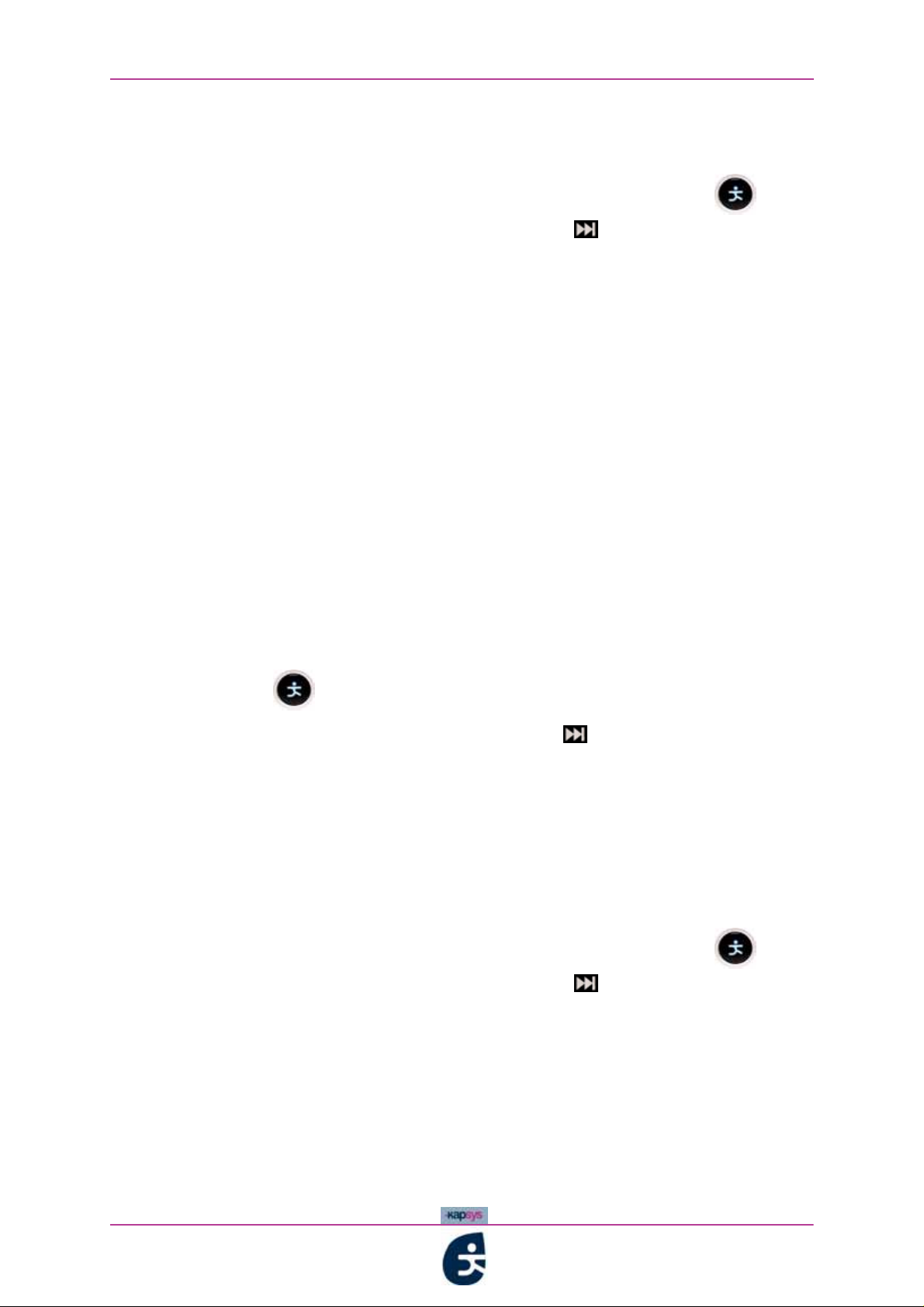
Using your kapten - Navigating with the GPS function
suggests using public transport:
"Do you want to use public transport?"
7 If you want to use public transport, say "Yes" OR press the button
; Otherwise, say "No" OR press the button
;
8 Navigate following kapten's instructions.
Navigating using
Contacts:
1 kapten invites you to state the surname of the contact to whom you wish
to navigate:
"Which contact do you want to navigate to?"
State your choice of contact;
2
If the contact's address is available, kapten requests confirmation of
3
your choice of contact;
"Do you want to go to [contact]?"
If the contact has several address (home, ofice), kapten suggests the
3’
list of diferent address.
If the contact's address is not available, kapten informs you that it does
3’
not know the address for this contact, and pick up the procedure from
type of destination choice.
If the choice of the contact is correct, say "Yes" OR press the
4
button
4’ Otherwise, say "No" OR press the button in this case,then pick up
the procedure from point 1 above.
kapten now informs you that it is calculating your itinerary:
5
«New itinerary calculation in progress...»
In Pedestrian mode, if public transport is availabled, kapten then
6
suggests using public transport:
"Do you want to use public transport?"
If you want to use public transport, say "Yes" OR press the button
7
; Otherwise, say "No" OR press the button
;
8 Navigate following kapten's instructions.
Naviguez en suivant les instructions du kapten.
9
Navigating to a
K-tag:
1 kapten invites you to select the category of K-tag you wish to navigate
to;
kapten
Then kapten invites you to select the K-tag in the category
2
User Guide
45
Page 9
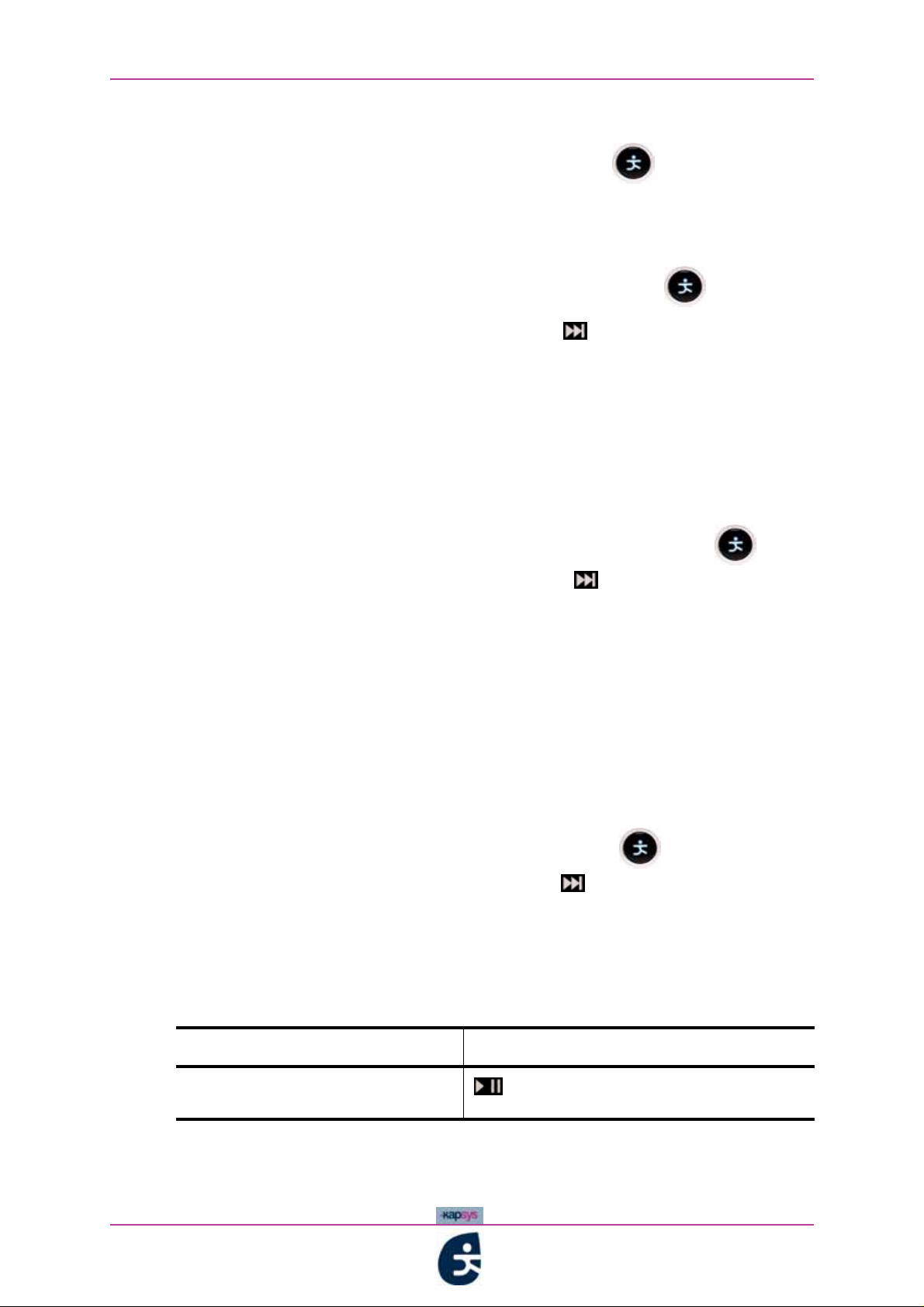
Using your kapten - Navigating with the GPS function
«Select K tag in [category] category»
3
State your choice of K-tag OR press the button
kapten requests confirmation of your choice of K-tag;
4
"Do you want to go to [contact]?"
5 If the choice is correct, say "Yes" OR press the button
Otherwise, say "No" OR press the button in this case,then pick up
5’
the procedure from point 1 above.
kapten now informs you that it is calculating your itinerary:
6
«New itinerary calculation in progress...»
In Pedestrian mode, if public transport is availabled, kapten then
7
suggests using public transport:
"Do you want to use public transport?"
If you want to use public transport, say "Yes" OR press the button
8
; Otherwise, say "No" OR press the button
;
9 Navigate following kapten's instructions.
Navigating in
Visit mode:
1 kapten invites you to select a visit:
"Select the visit: Visit 1, Visit 2, Visit 3…"
State your choice of visit;
2
kapten requests confirmation of your choice of the visit;
3
"Do you want to play the visit [visit] ?"
To start the tour, say "Yes" OR press the button ;
4
Otherwise, say "No" OR press the button
then pick up the procedure
from point 1 above;
Begin your visit following kapten's instructions.
5
During this tourist commentary, you may take different actions.:
Table 3 - 4 : Actions possibles au cours d’un message touristique
I want to… I briefly press
…interrupt / resume the tourism
commentary
46
during the commentary
kapten
User Guide
Page 10
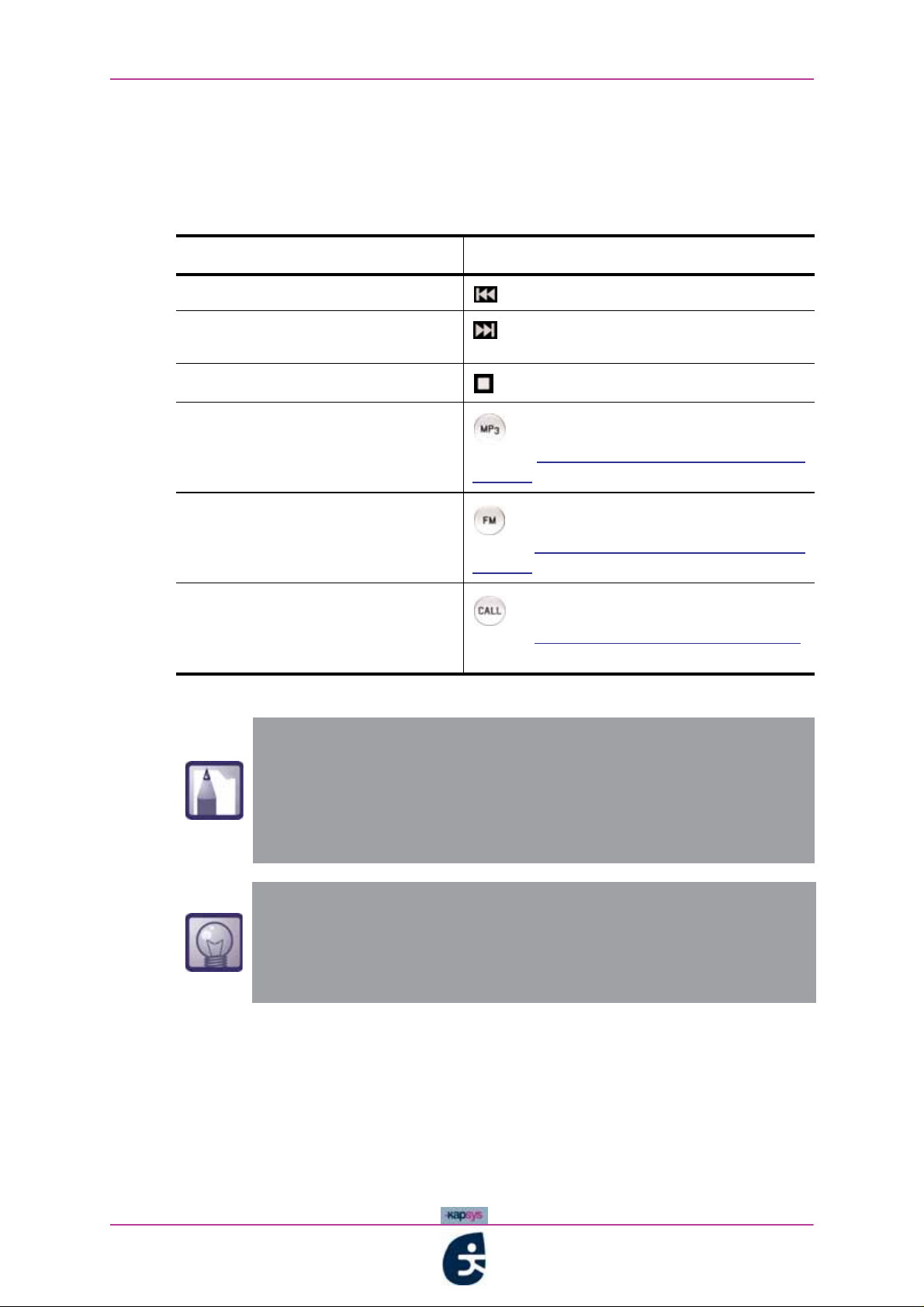
Using your kapten - Navigating with the GPS function
3.2.3 During GPS navigation
The table below sets out the operations that can be performed during GPS
navigation :
Table 3 - 5 : Operations possible during GPS navigation
I want to… I briefly press…
..hear a navigation instruction again
…hear the next navigation
instruction
…interrupt navigation
…listen to some music
…listen to the radio
…make a telephone call
When you activate the MP3, FM or CALL function during
GPS navigation, the menu buttons become dedicated to that
new activated function. The navigation instructions then
intervene in the music or communication, the volume of
which is lowered every time there is a new navigation
instruction
after the instruction has finished
at any time
, , then I follow the instructions in the
section
function, page 48
section
function, page 54
section
page 58
Listening to music with the MP3
, , then I follow the instructions in the
Listening to the radio with the FM
, ,then I follow the instructions in the
Telephoning with the CALL function,
kapten
User Guide
Key-word tip: there are certain key-words which are specific
to the GPS function.. for example, you can use them to find
out how far you have left, the speed limit, to avoid tolls etc.
For more information about key-words, See «Interacting
using key-words», page 15.
47
Page 11
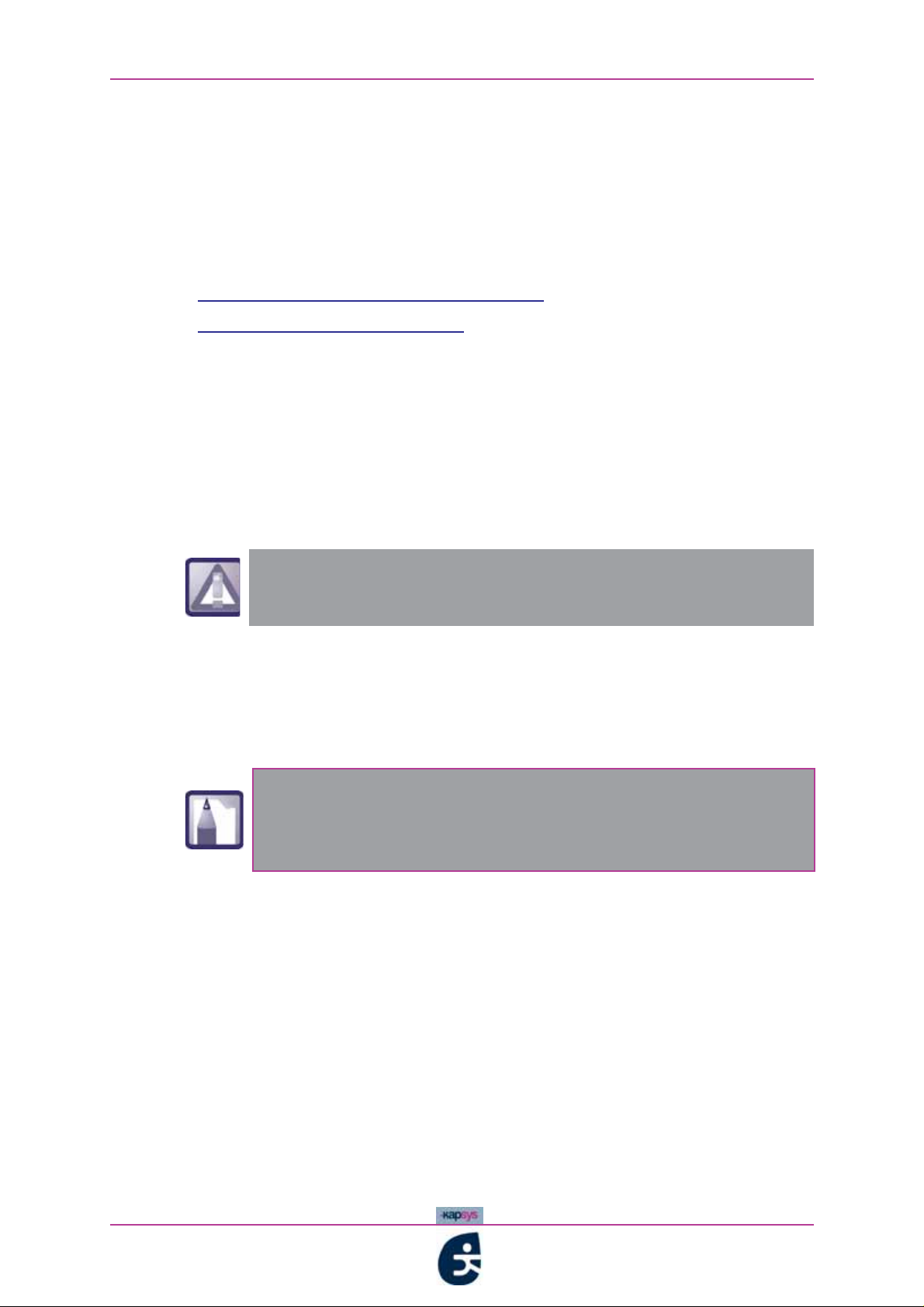
Using your kapten - Listening to music with the MP3 function
3.3 Listening to music with the MP3 function
kapten features an MP3 function which enables users to listen to music at any
time.
This section covers some important points about listening to MP3 files and
goes into detail on the pre-requisites and procedures necessary for listening to
music with kapten
• Prior to using kapten for listening to music
The procedure for playing music
•
3.3.1 Prior to using kapten for listening to music
WARNING: LISTENING TO MUSIC FOR PROLONGED PERIODS
The provisions of L.5232-1 of the French Public Code of Health, as amended
by the law dated 9 August 2004, imposes a maximum acoustic output of 100
decibels for all portable personal music players. The headset and kapten
comply with current legislation
Listening to the music player at full volume for
prolonged periods could damage your hearing.
STORING MUSIC ON kapten
With its 3 GB memory, kapten can be used as a storage device, just like a USB
flash drive. In order to be able to listen to music with your kapten
first download music files to the storage area of the device, in .mp3 format
To find out how easy it is to store music files and the best
podcasts from the web on your kapten
drag and drop them from your PC/MAC to your kapten
«Familiarising yourself with kapmanager», page 73.
, and how to simply
, you must
, See
48
kapten
User Guide
Page 12
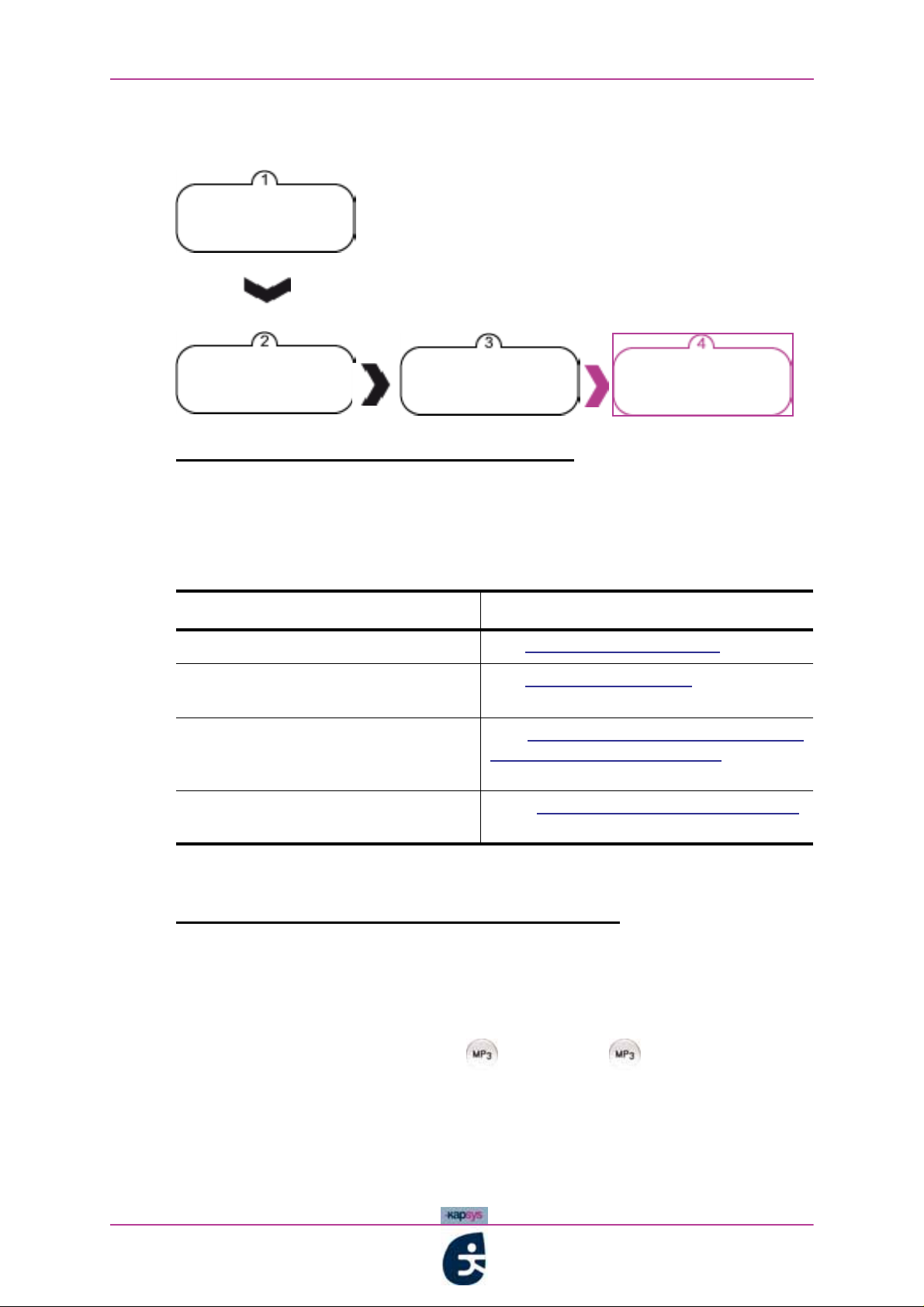
Using your kapten - Listening to music with the MP3 function
3.3.2 The procedure for playing music
figure 3 - 6 below illustrates the procedure for playing music
Check pre-
requisites
Activation of MP3
function
Figure 3 - 6 : Flowchart illustrating the procedure for playing music
Select listening
mode
LISTEN TO THE
MUSIC
STEP ONE: CHECKING PRE-REQUISITES
Ask yourself the following questions before you begin playing music with
kapten
Table 3 - 6 : Music playing pre-requisites
Question Response
Is my
Does my kapten hold music files
podcasts, playlists etc.?
Have I taken the warnings into
account concerning listening to music
for prolonged periods?
Have I totally got to grips with
navigating in a voice menu?
: :
kapten ready for use?
See Prior to using your kapten, page 36
See Installing kapmanager , page 72
See
WARNING: LISTENING TO MUSIC
FOR PROLONGED PERIODS, page 48
See
page 10
Interacting vocally with kapten,
kapten
When you have satisfied these pre-requisites, you may activate the MP3
function.
STEP TWO: ACTIVATING THE MP3 FUNCTION
The MP3 function is activated via a simple manual operation.
To activate the MP3 function and start playing music:
1 Briefly press the function button . The button should light up blue
without flashing
User Guide
49
Page 13
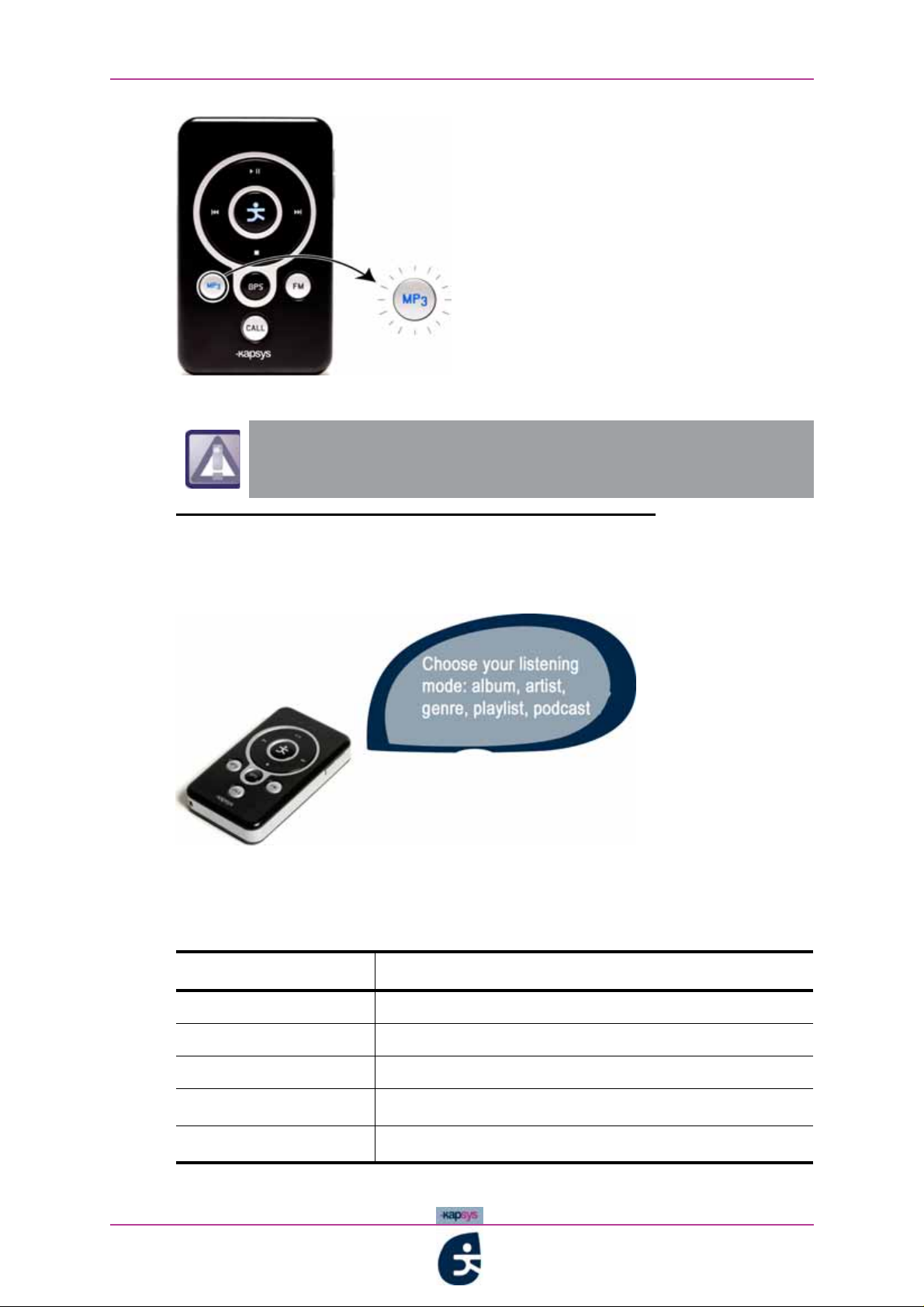
Using your kapten - Listening to music with the MP3 function
Figure 3 - 7 : Playing music - Activating the MP3 function
From this point onwards, it is absolutely vital that you
know how to navigate in a voice menu and state your
choices, See «Navigating in a voice menu», page 13.
STEP THREE: SELECTING THE LISTENING MODE
2 Once the MP3 function has been activated, kapten tells you the list of
possible listening modes
Figure 3 - 8 : Playing MP3 - "Listening mode" voice menu
The table below sets out the different listening modes:
Table 3 - 7 : Playing music - Different listening modes
Listening mode Description
Albums Choose from a list of albums
Artists Choose from a list of artists
Genre Choose from a list of music types
50
Playlist
Podcast
a
b
Choose from different playlists
Choose from a list of podcasts
kapten
User Guide
Page 14
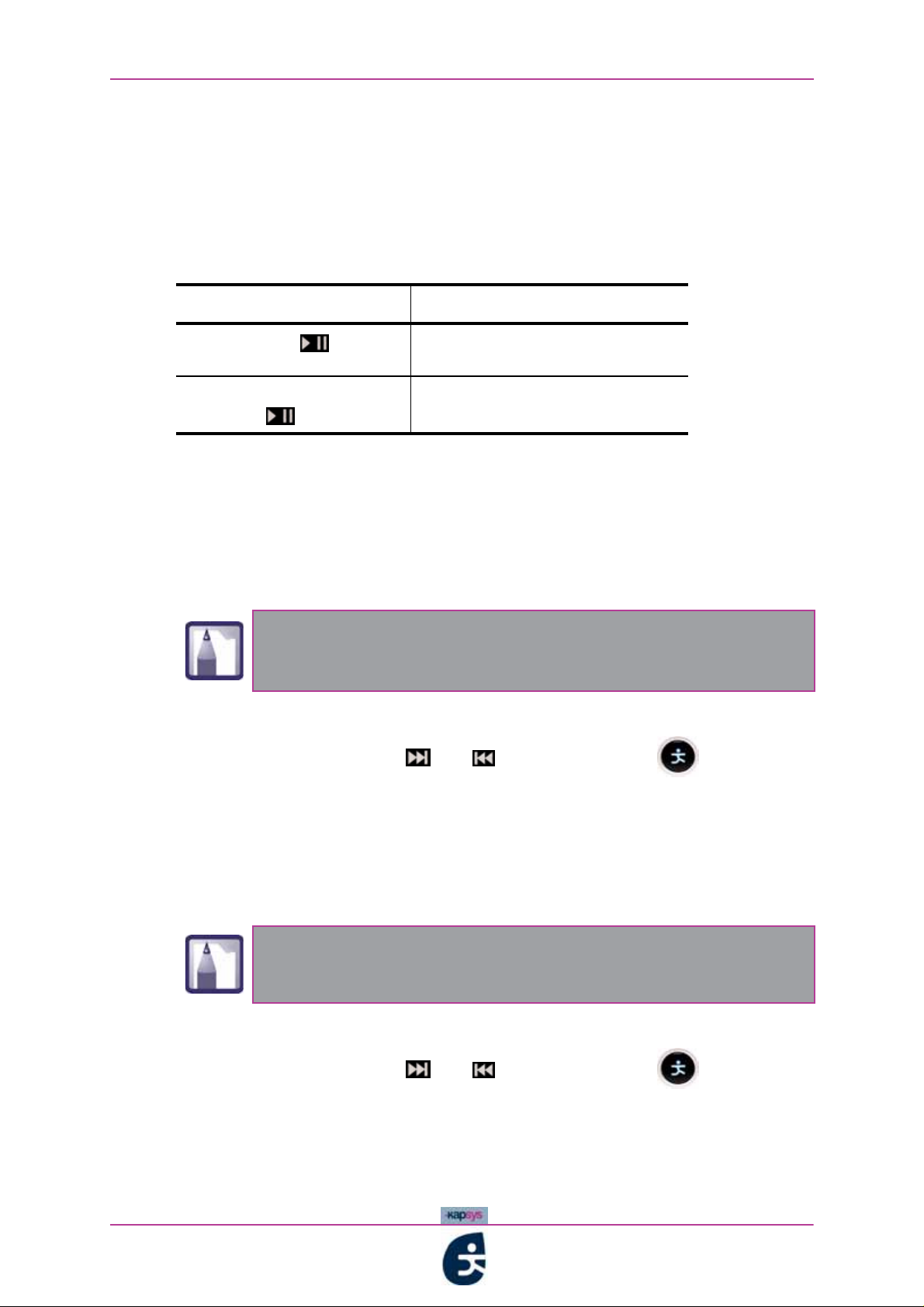
Using your kapten - Listening to music with the MP3 function
a. A playlist is a list of tracks compiled on a personal computer for transfer to and playing on a
personal digital music player
b. A podcast, is a means of broadcasting audio and video files on the Internet, downloaded using
specific software for transfer to and playing on a personal digital music player
3 State listening mode or use the listening shortcut:
Table 3 - 8 : Listening shortcuts
Action… Result….
…briefly press
…hold down (3 seconds
minimum)
…plays previous list again at the
same place in the list
…plays all the music on your
kapten
4 Follow the instructions below, according to the listening mode you have
chosen.
To listen to an
Album:
1 kapten invites you to state the title of the album you wish to hear:
"Select the album: AlbumA, AlbumB, AlbumC..";
If there is only one album stored on kapten, you will hear
"Name of the album, Name of the artist" and it will start
playing immediately
State your choice of album OR scroll through the options one after the
2
other using the button
and , then validate with
kapten
The music begins to play.
3
To listen to a particular
Artist:
1 kapten invites you to state the name of the artist you wish to listen to:
"Select the artist: ArtistA, ArtistB, ArtistC...";
If there is only one artist on kapten, you will hear "Name of
the artist" and the music will start playing immediately.
2 State your choice of artist OR scroll through the options one after the
other using the button
The music begins to play.
3
To listen to a particular
and , then validate with
Genre:
1 kapten invites you to state the name of the genre you wish to listen to:
User Guide
51
Page 15

Using your kapten - Listening to music with the MP3 function
"Select the genre: GenreA, GenreB, GenreC...";
If there is only one artist on kapten, you will hear "Name of
the genre" and the music will start playing immediately.
2
State your choice of genre OR scroll through the options one after the
other using the button
The music begins to play.
3
To listen to a particular
and , then validate with
Playlist:
1 kapten invites you to state the name of the Playlist you wish to listen to:
"Select the Playlist: PlaylistA, PlaylistB, PlaylistC...";
If there is only one artist on kapten, you will hear "Name of
the playlist" and the music will start playing immediately.
State your choice of genre OR scroll through the options one after the
2
other using the button
The music begins to play.
3
To listen to a particular
and , then validate with
Podcast:
1 kapten invites you to state the name of the Podcast you wish to listen to:
"Select the Podcast: PodcastA, PodcastB, PodcastC...";
If there is only one artist on kapten, you will hear "Name of
the podcast" and the music will start playing immediately.
State your choice of genre OR scroll through the options one after the
2
other using the button
The music begins to play.
3
and , then validate with
52
kapten
User Guide
Page 16

Using your kapten - Listening to music with the MP3 function
3.3.3 While music is playing
The table below sets out the different operations that can be performed while
music is being played:
Table 3 - 9 : Operations possible when music is playing
I want to… Action ...
…pause
…resume
…return to the beginning of the
track
…rewind the track
…skip to next track
…fast forward the track
…deactivate the MP3 function
…activate / deactivate random play
mode
…play something different
When you activate or deactivate random play mode, kapten gives
one of the following messages :
«Activate / deactivate random mode»
…briefly press
…briefly press
…briefly press
…hold downr
…briefly press
…hold down
…briefly press
.…hold down
.…briefly press
kapten
User Guide
Key-word tip: there are certain key-words which are specific
to the MP3 function. for example, you can use them to
activate the random play mode, find out details on the current
track etc. For more information about key-words, See
«Interacting using key-words», page 15.
53
Page 17

Using your kapten - Listening to the radio with the FM function
3.4 Listening to the radio with the FM function
kapten features an FM function which allows you to to listen to FM radio at any
time.
This section covers the pre-requisites and procedures necessary for listening
to music with kapten
Prior to using kapten for listening to music
•
Listening to the radio with kapten
•
3.4.1 Prior to using kapten for listening to music
WARNING: LISTENING TO MUSIC FOR PROLONGED PERIODS
The provisions of L.5232-1 of the French Public Code of Health, as amended
by the law dated 9 August 2004, imposes a maximum acoustic output of 100
decibels for all portable personal music players. The headset and kapten
comply with current legislation
:
Listening to the music player at full volume for
prolonged periods could damage your hearing.
3.4.2 Listening to the radio with kapten
figure 3 - 6 below illustrates the main steps for playing the radio
Check
prerequisites
Activation of FM
function
Figure 3 - 9 : Flowchart illustrating the procedure for playing the radio
Change radio
station (optional)
LISTEN TO RADIO
54
kapten
User Guide
Page 18

Using your kapten - Listening to the radio with the FM function
STEP ONE: CHECKING PRE-REQUISITES
Ask yourself the following questions before you begin playing the radio with
kapten
Table 3 - 10 : Radio playing pre-requisites
Question Response
Is my
:
kapten ready for use?
Prior to using your kapten, page 36
See
Have I taken the warnings into
account concerning listening to music
for prolonged periods?
Have I totally got to grips with
navigating in a voice menu?
WARNING: LISTENING TO MUSIC
See
FOR PROLONGED PERIODS, page 54
See
page 10
Interacting vocally with kapten,
When you have satisfied these pre-requisites, you may activate the FM
function.
STEP TWO: ACTIVATING THE FM FUNCTION
The FM function is activated via a simple manual operation.
To activate the FM function and start listening to the radio:
1 Briefly press the function button . The button should light up blue
without flashing:
kapten
Figure 3 - 10 : Playing the radio - Activating the FM function
2 kapten then starts the radio station you were last listening to.
User Guide
55
Page 19
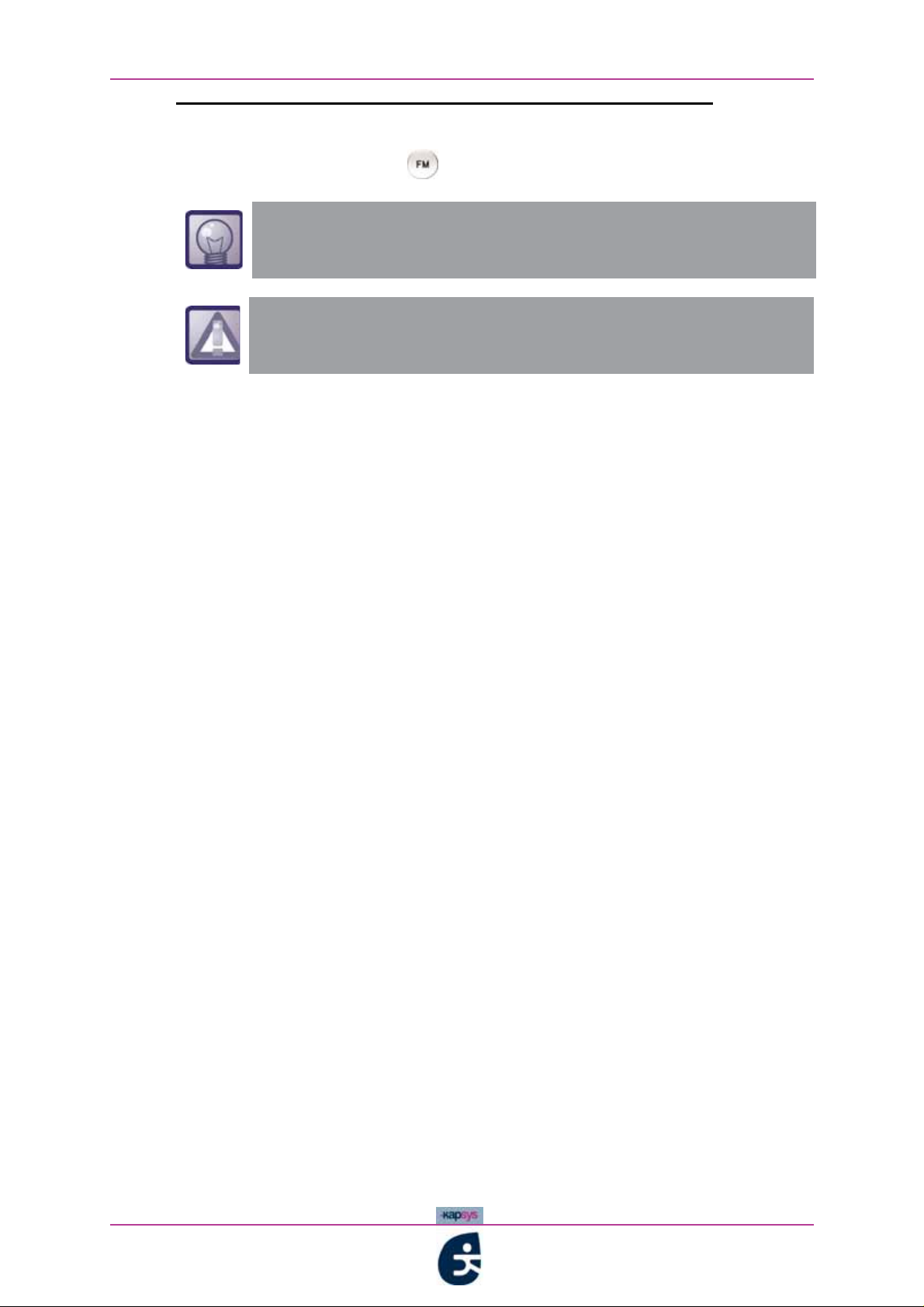
Using your kapten - Listening to the radio with the FM function
STEP THREE (OPTIONAL): CHANGING RADIO STATION
3 Once again briefly press ;
Key-word tip: You can also use the key-word "New station",
then go to the next step.
Vocal selection of a radio sation requires to have a valid
GPS localisation.
4 kapten invites you to state the name of a radio station, followed by a beep:
«Dictate name of the radio station you want to hear»
Wait for the beep and then state the name of the radio station;
5
If a station corresponds to what you have just said, kapten automatically
6
adjusts the frequency and plays the requested radio station;
If it does not correspond to a radio station, you will hear the following:
6’
«Sorry [FM station] is not available»
and it picks up from point 2 above.
56
kapten
User Guide
Page 20

Using your kapten - Listening to the radio with the FM function
3.4.3 While the radio is playing
The table below sets out the different operations that can be performed while
the radio is being played: :
Table 3 - 11 : Operations possible when the radio is playing
I want to… Action...
...switch to mute mode
…resume listening to the radio
…listen to the previous radio station
…scan down in steps of 0.1
…listen to the next radio station
…scan up in steps of 0.1
…deactivate the FM function
…select another radio station
Key-word tip: there are certain key-words which are specific
to the FM function. for example, you can use them to select
another radio station, stop the radio etc. For more information
about key-words, See «Interacting using key-words»,
page 15.
.…briefly press
...…briefly press
…hold down
.…briefly press
…hold down
..…briefly press
..…briefly press
.…briefly press
kapten
User Guide
57
Page 21

Using your kapten - Telephoning with the CALL function
3.5 Telephoning with the CALL function
kapten is equipped with a Bluetooth interface allowing you to telephone at any
given time using your kapten
This section covers various important points about the telephone function and
Bluetooth technology and also details the pre-requisites and procedures
necessary for telephoning with kapten
Prior to using kapten's telephone function
•
Making a telephone call using kapten
•
3.5.1 Prior to using kapten's telephone function
PAIRING YOUR TELEPHONE
"Pairing" is what we call the synchronisation process between your telephone
and kapten
.
.
:
When the connection has been established and secured with a PIN (4 figures),
the two devices can communicate together.
To pair
1 Check that Bluetooth is activated on your kapten (blue light flashing);
2
3
4
5
kapten with your mobile telephone:
If this is not the case, briefly press (less than 3 seconds)
Carry out a search for peripheral devices using your mobile telephone;
Select "kapten" from the list of the peripheral devices;
5 Enter the following PIN code: 0000.
You only have to perform the pairing procedure once for a
given mobile telephone
BLUETOOTH-COMPATIBLE TELEPHONES
For your kapten to be able to communicate with your telephone via Bluetooth,
your phone must be compatible.
See the following web site for the list of compatible telephones:
www.kapsys.com/ on «support» area.
This list of compatible telephones is updated regularly.
58
kapten
User Guide
Page 22
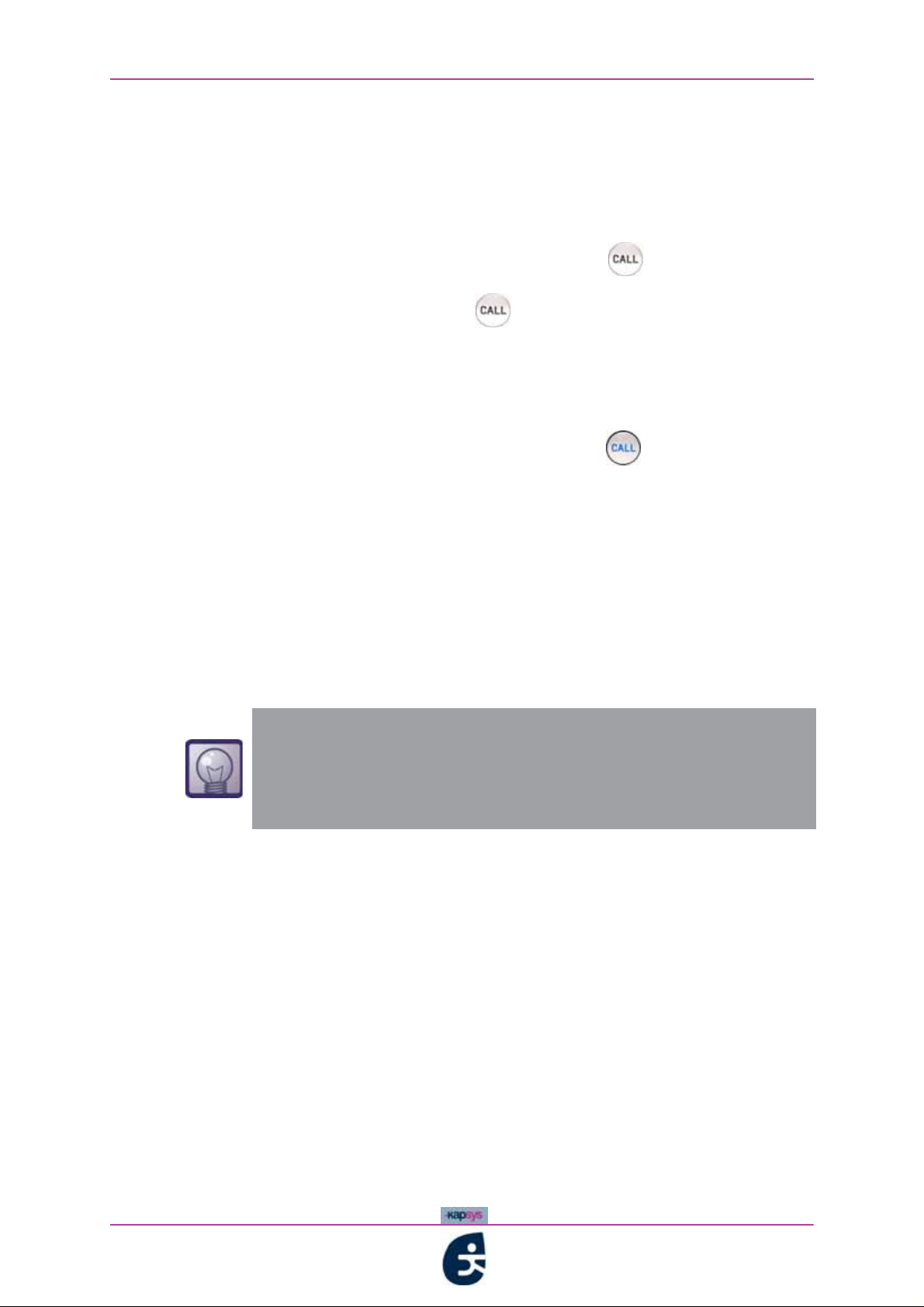
Using your kapten - Telephoning with the CALL function
ACTIVATING / DEACTIVATING BLUETOOTH
Depending on the circumstances, it may be useful to activate or deactivate
Bluetooth.
Activating Bluetooth:
1 Bluetooth is off: hold down (3 seconds minimum) ;
The indication light on the button comes on and kapten announces
2
the following message:
"Bluetooth activated"
Deactivating Bluetooth:
1 Bluetooth is on: hold down (3 seconds minimum)
The indication light on the buttongoes off and kapten announces the
2
following message:
"Bluetooth deactivated"
AIRPLANE MODE
When travelling by plane, you are required to deactivate all radio frequency
transmission (See «ACTIVATING / DEACTIVATING BLUETOOTH», page 59)
so that it will not interfere with the plane's flight instruments.
Key-word tip: to activate or deactivate airplane mode you
can also use key-words :
"Activate airplane mode" / "deactivate airplance mode"
For further information on key-words, See «ACTION KEYWORDS», page 17.
3.5.2 Making a telephone call using kapten
figure 3 - 11 sets out the main steps for making a telephone call::
kapten
User Guide
59
Page 23
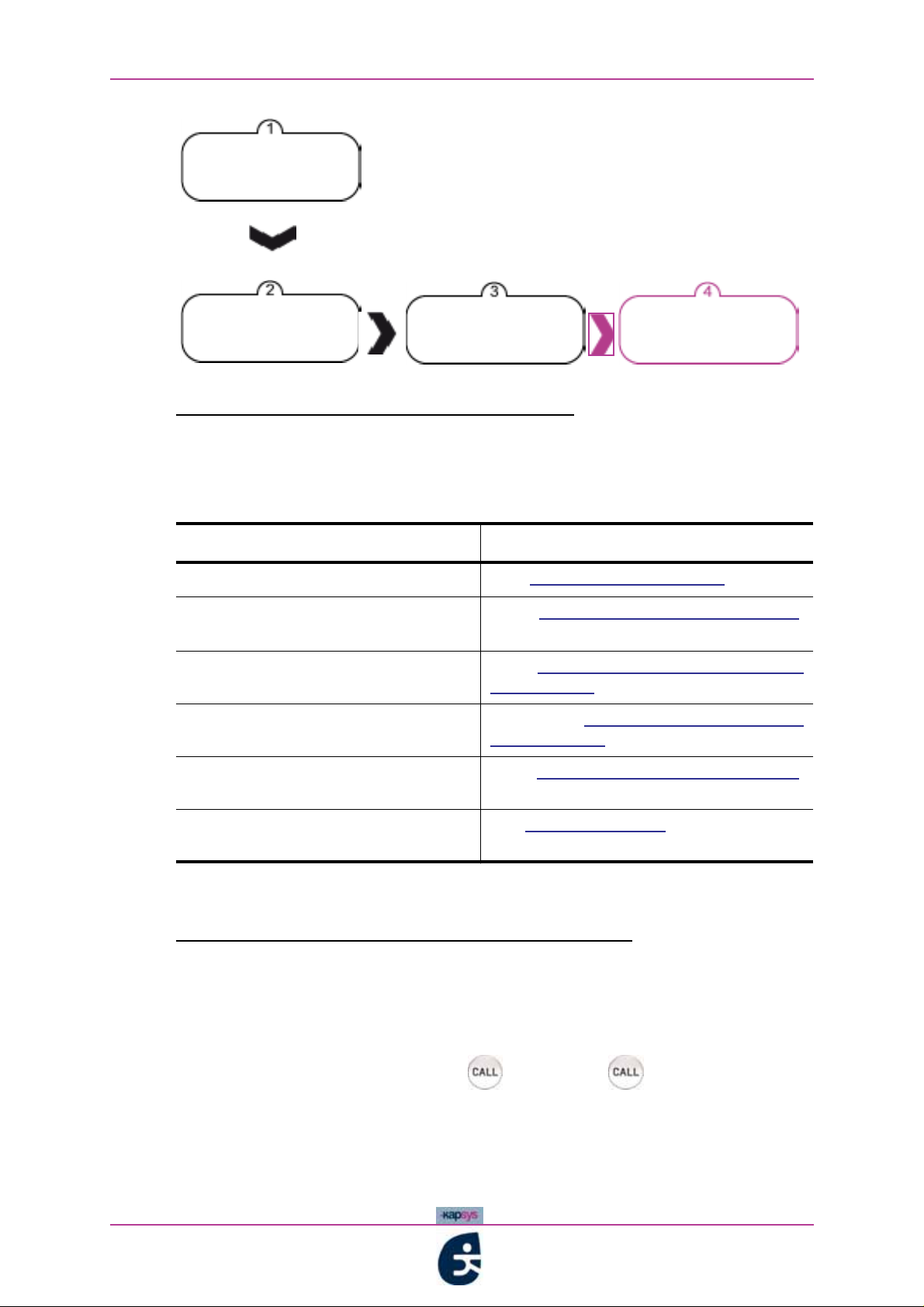
Using your kapten - Telephoning with the CALL function
Check
prerequisites
Activate CALL
function
Figure 3 - 11 : Flowchart illustrating the procedure for making a call
State contact
name
CALL
STEP ONE: CHECKING PRE-REQUISITES
Ask yourself the following questions before you make a call with kapten
Table 3 - 12 : Telephoning pre-requisites
Question Response
Prior to using your kapten, page 36
Is my
kapten ready for use?
Have my mobile telephone and my
kapten been paired?
Has Bluetooth been activated ? See
Is my telephone compatible ? See
See
See
page 58
BLUETOOTH, page 59
TELEPHONES, page 58
PAIRING YOUR TELEPHONE,
ACTIVATING / DEACTIVATING
BLUETOOTH-COMPATIBLE
Have I totally got to grips with
navigating in a voice menu?
Am I allowed to be using my mobile
telephone?
See
page 10
See
Interacting vocally with kapten,
AIRPLANE MODE, page 59
When you have satisfied these pre-requisites, you may activate the CALL
function.
STEP TWO: ACTIVATING THE CALL FUNCTION
The CALL function is activated via a simple manual operation.
To activate the CALL function and make a telephone call:
1 Briefly press the function button. . The button should light up blue
without flashing
60
kapten
User Guide
Page 24
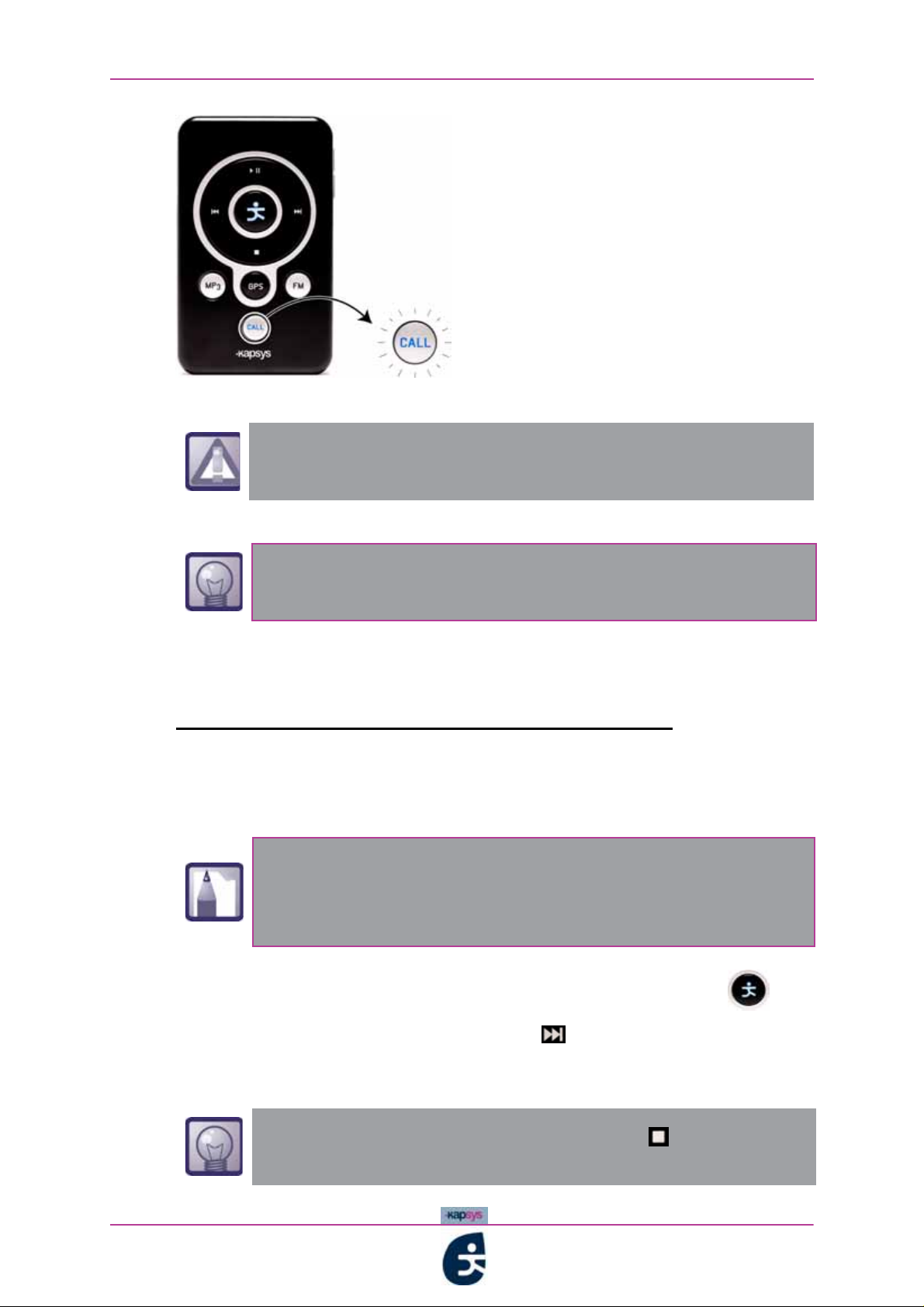
Using your kapten - Telephoning with the CALL function
Figure 3 - 12 : Telephoning - Activating the CALL function
From this point onwards, it is absolutely vital that you
know how to navigate in a voice menu and state your
choices. See «Navigating in a voice menu», page 13.
At the fisrt connection with the phone, kapten requires if you
want to download the phonebook of your phone.
2 If Bluetooth has been activated, kapten invites you to state the name of a
contact;
"Dictate contact name"
STEP THREE: STATING THE NAME OF A CONTACT
3 State the contact's surname;
kapten announces an initial contact selection, followed by a beep; ;
4
If more than one number is associated with the same contact,
kapten
"Do you want to call [contact] on [land line, mobile, office
If the choice of contact is correct, say "Yes" OR press the button
5
announces the different available numbers:
number] ?"
kapten
Otherwise, say "No" OR press the button in this case kapten
5’
announces a subsequent possibility. Pick up the procedure from point 5
above;
To stop the dialling in progress, briefly press , or hold down
the headset button.
User Guide
61
Page 25
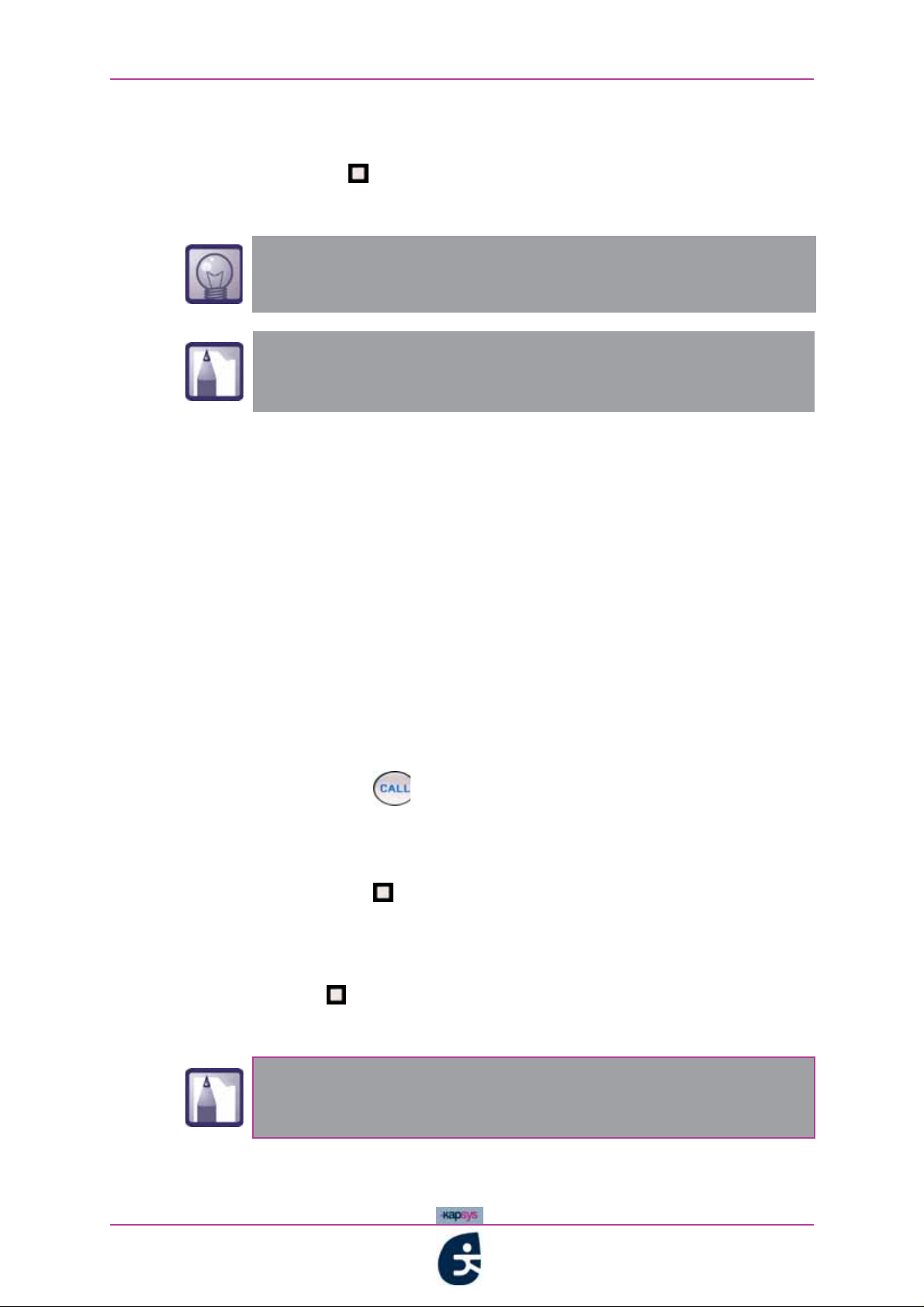
Using your kapten - Telephoning with the CALL function
6 You contact picks up. You may talk with your contact as usual using your
kapten
headset, and to hang up:
• briefly press or
• hold down the headset button.
To switch to mute mode during a call, briefly press the
headset button.
Navigation continues if you make a call while navigating, The
navigation instructions are read out over the voice of your
contact.
3.5.3 Taking or rejecting an incoming call
You can take or reject incoming calls while:
• navigating with GPS;
• listening to music files;
• playing the radio.
For an incoming call, kapten
announces the name of the caller (if the caller is
featured in your list of contacts) or makes the following announcement "The
number 0xxxxxxxxx is calling" and the volume of the navigation instructions or
music/radio lowers.
Taking an incoming call:
1 Pick up the call by:
• briefly pressing or
• briefly pressing the headset button;
When you have finished your conversation, you can hang up by:
2
• briefly pressing or
• holding down the headset button.
Rejecting an incoming call:
62
• briefly press or
• hold down the headset button.
You can still take or reject an incoming call when kapten is
locked, by pressing the headset button (See «The headset»,
page 20).
kapten
User Guide
Page 26
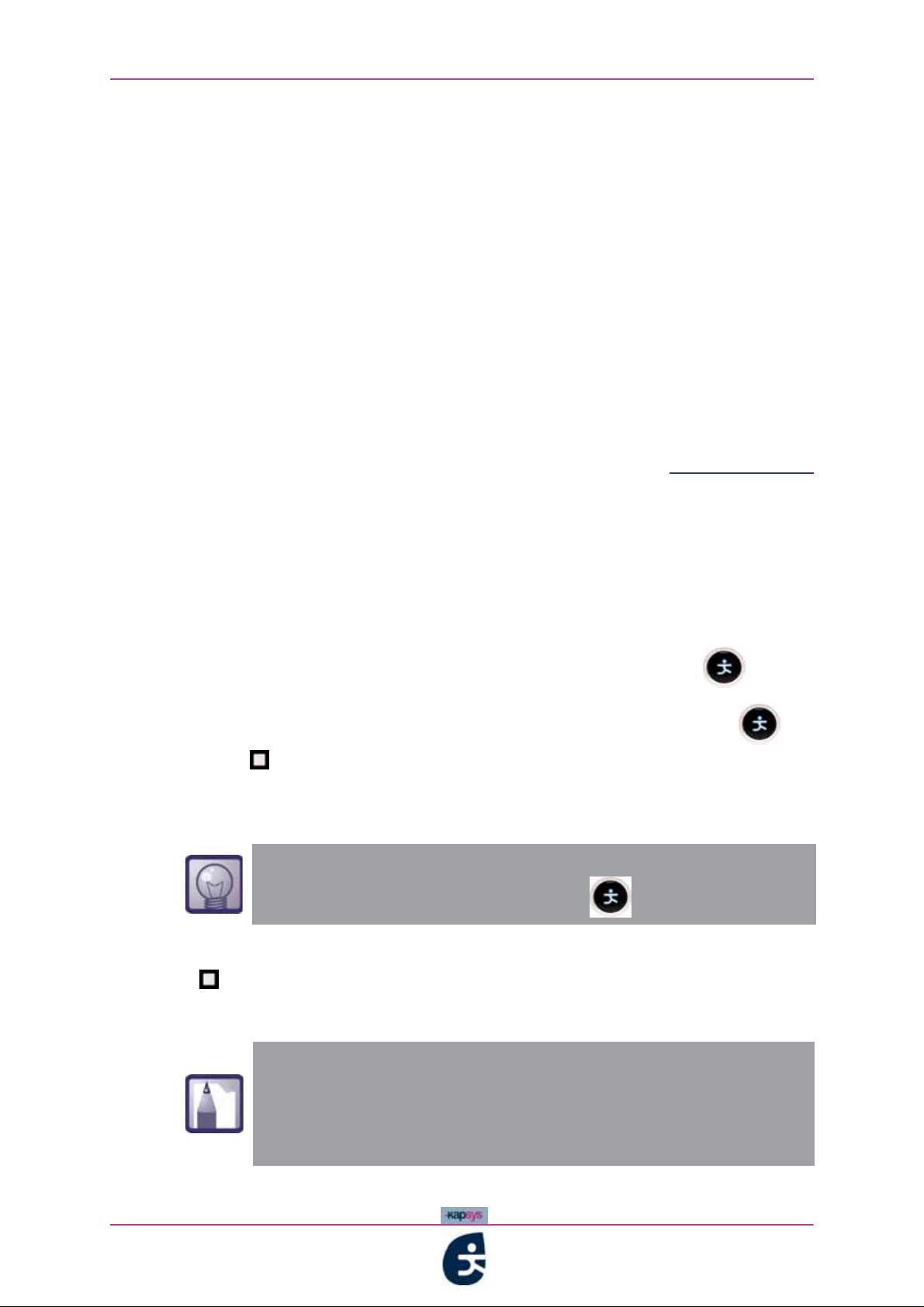
Using your kapten - Creating K-tags
3.6 Creating K-tags
In addition to its four functions dealt with above - GPS, MP3, FM and CALL -
kapten
function.
The K-tag is a geographical marker which can include varied information (or
"attributes"):
• the geographical position;
• a name;
• a voice memo;
• comments etc.
is also able to geotag positions. This is what we call the "K-tag"
With your kapten
, you can geotag a place with a K-tag using the K button, and
create an associated voice memo. You can then easily return there and you
can even share your K-tags with other kapten
users via the www.kapsys.com
site.
Creating a K-tag means saving:
• a geographical position (the "geotag");
• a voice memo.
To create a K-tag:
1 You are located at the spot you wish to geotag: briefly press
2
Confirm the K-tag recording by answering «YES» or briefly press , or
press to cancel the K-tag.
Using the headset microphone, record a voice memo. This voice memo
3
can last up to10 seconds maximum; ;
Pour interrompre l’enregistrement du K-Tag avant la fin des
kapten
10 secondes, appuyer sur la touche ,
4 If you don’t want to associate a voice memo to your K-tag, briefly press on
;
You have now created and saved .
5
Once you have created your K-tag, all you have to do is
assign certain attributes to it in your personal space on
mykapsys
This Ktag is also immediately available for navigation
thought the GPS menu
User Guide
63
Page 27

Using your kapten - Creating K-tags
64
kapten
User Guide
Page 28
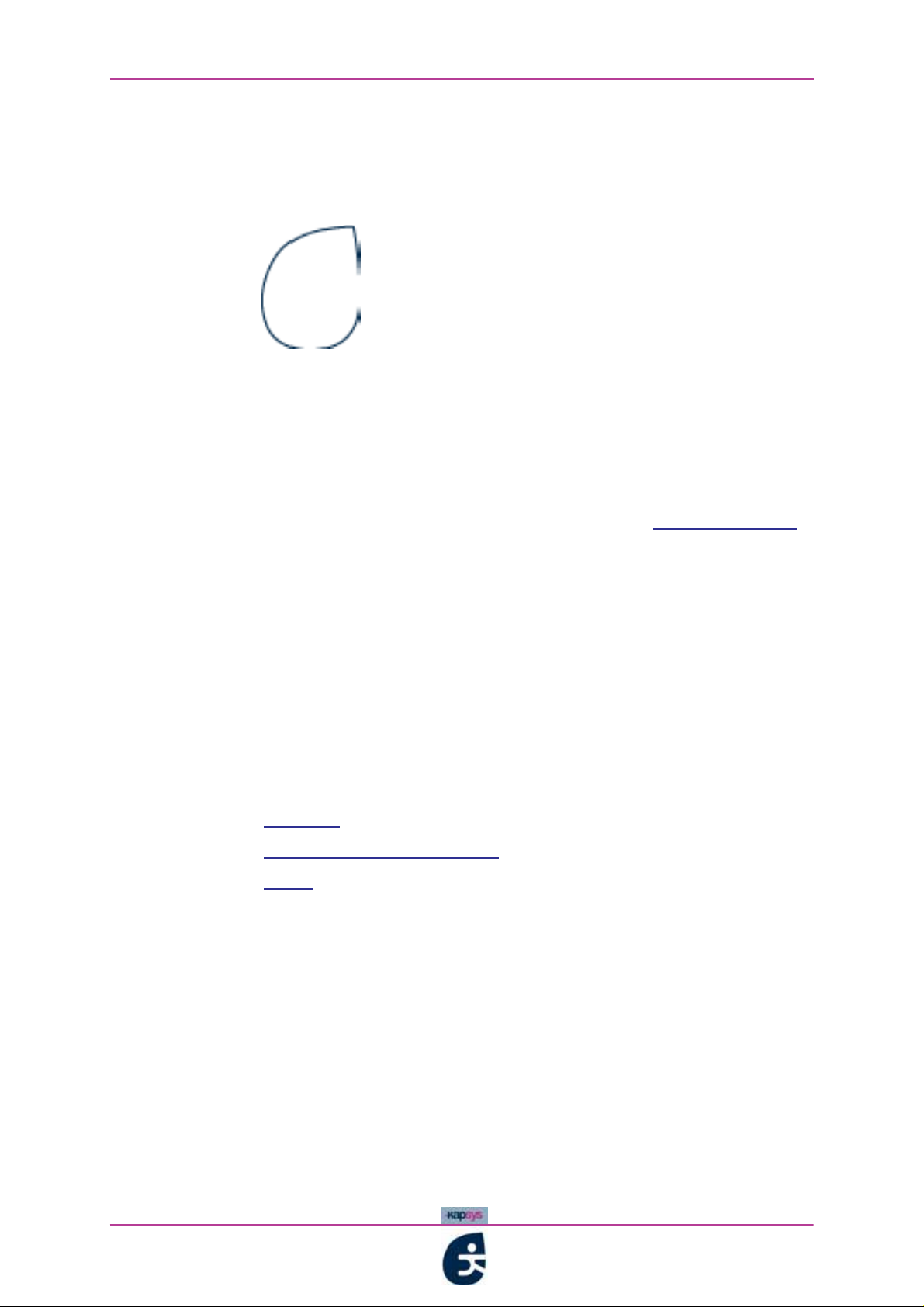
Synchronising kapten
Synchronising
4
kapten
This chapter presents the Kapsys web site (www.kapsys.com)It
covers the different sections (mykapsys,
describes how they can be used for: managing content, sharing data
and experiences, purchasing products and accessories on-line etc.
The chapter then moves on to deal with the kapmanager application.
This is the interface used for downloading music, K-tags, managing
your settings and kapten
your device with the Kapsys web site.
Finally it introduces kaplet, a Java application which makes it possible
to access the functions of your kapten
your mobile telephone.
The current chapter is divided up into the following sections:
Web Site
•
The kapmanager application
•
kaplet
•
's multimedia content, and synchronising
openshare, easystore) and
using the buttons and screen of
kapten User Guide
65
Page 29
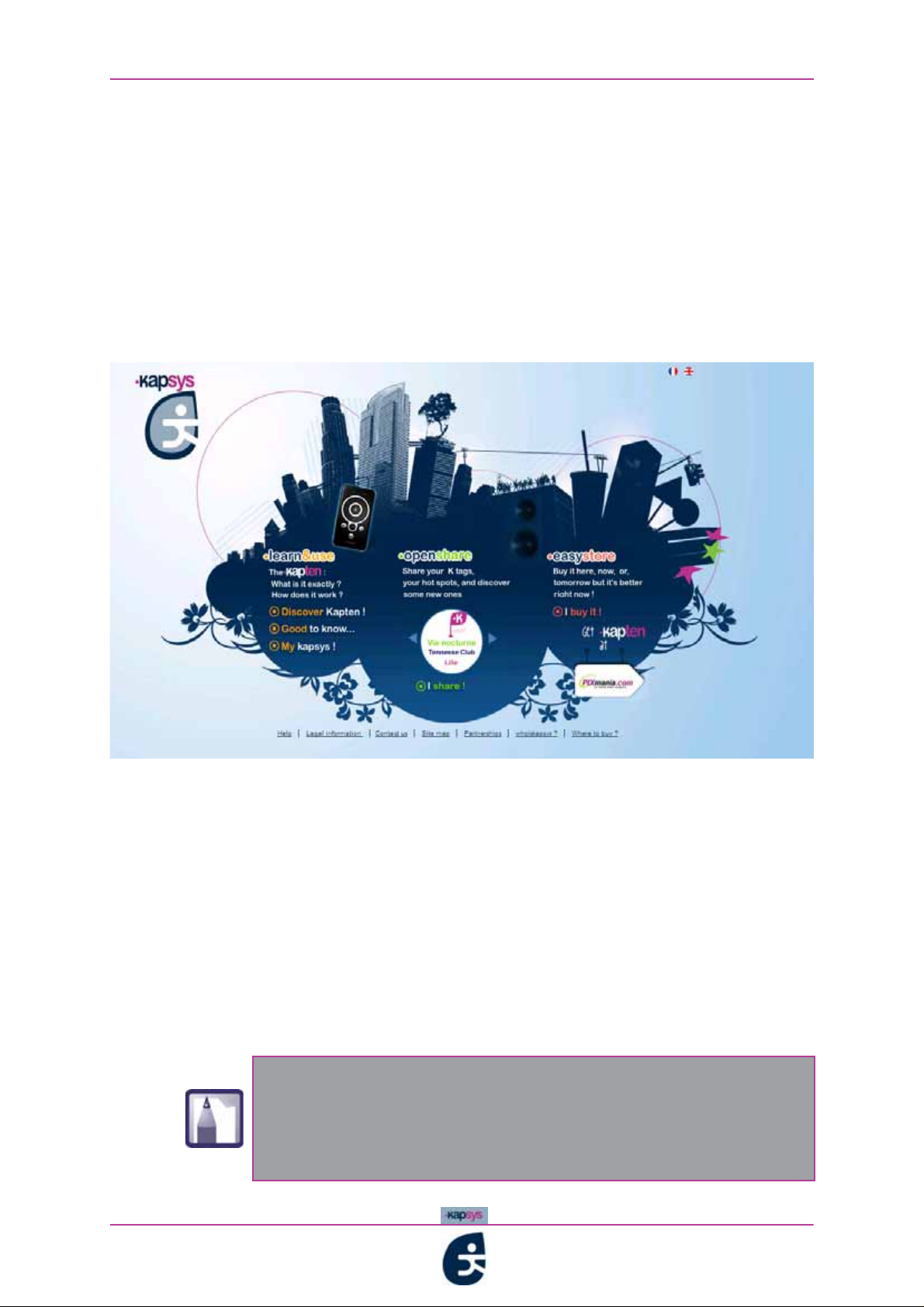
Synchronising kapten - Web Site
4.1 Web Site
www.kapsys.com is an integral part of the product and hosts a 2.0 web
platform allowing users to:
• enhance their product with content available on-line: maps of major
European cities, geopositioned audio guides, K-tags etc.;
• manage their personal data: contacts, K-tags, etc.;
• share their K-tags and download those of other users;
• get help on using a product.
Figure 4 - 1 : Kapsys web site homepage
It is divided up into four main sections:
• mykapsys:
• openshare
a private space for managing personal content;
: the community space for sharing user content (K-tags, routes
etc.);
• easystore:
on-line shop for purchasing products, accessories and digital
content (maps, audio guides, etc.).
• learn&use:
a space for discovering the product and getting help.
These different sections are covered in more detail below
The Kapsys site sections are accessible by using your web
browser or the kapmanager application.. This application is
used in particular for synchronising kapten
web site. For more information, See «The kapmanager
application», page 72.
with the kapsys
kapten
User Guide
66
Page 30
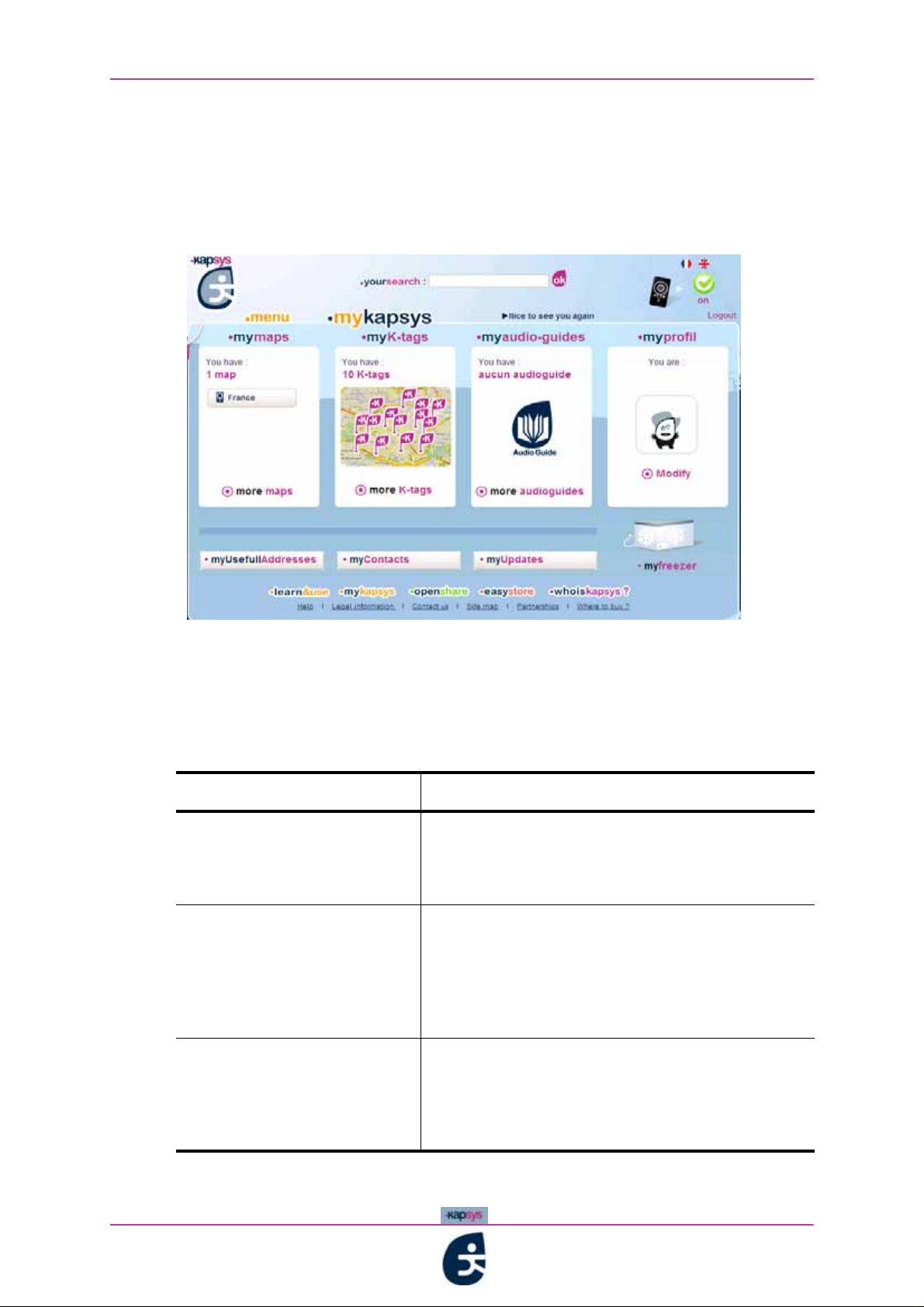
Synchronising kapten - Web Site
4.1.1 Mykapsys
The mykapsys space is a dedicated personal space for managing the
contents of the product (contents already downloaded or for downloading onto
the product).
Figure 4 - 2 : Homepage for the personal space mykapsys
The table below sets out the different sub-sections to be found in the
mykapsys
Table 4 - 1 : Sub-section mykapsys
Sub-section entitled Description
mymaps
myaudio-guides
k-tags
contacts
space:
• Displays available content;
• Downloading content purchased at the on-line
store;
• Archiving content which is not being used.
• Managing existing K-tags on Kapsys (editing,
deleting, sharing etc.);
• Creating K-tags on-line with automatictransfer
of creations / modifications to the product
(when the synchronisation application is
launched).
• Managing contacts present in the product for
calling or navigation purposes (importing,
editing, deleting, creation on-line etc.)
• Creating new contacts to donwload to the
Kpaten
kapten
User Guide
67
Page 31

Synchronising kapten - Web Site
Table 4 - 1 : Sub-section mykapsys (...)
Sub-section entitled Description
myuseful addresses
myupdates
myprofile
In order to get on to your personal space on mykapsys You must
synchronise your kapten
The mykapsys
site via the mykapsys
yourself with kapmanager», page 73).
Selecting or deselecting categories of useful
addresses available in the product
Downloading additional software content
(kaplet, kapmanager)
Restoring K-tags and contact on the
myprofile Editing the profile of the user: personal
data, avatar and profile of the connected product
kapten
with the kapsys site using kapmanager.
space is accessible following inscription on the
tab in kapmanager (See «Familiarising
kapten
User Guide
68
Page 32

Synchronising kapten - Web Site
4.1.2 Openshare
openshare is a community space for:
• sharing your hot spots (as K-tags) and adding to your device by
downloading those of the other Zurbies, the members of the Kapsys
community;
• making acquaintance with your fellow Zurbies.
Figure 4 - 3 : Homepage for the community space openshare
kapten
User Guide
69
Page 33

Synchronising kapten - Web Site
4.1.3 Easystore
Easystore is an on-line shop for purchasing products from Kapsys (products
from the Kapsys range, accessories and digital content like maps and audio
guides)
kapten
User Guide
70
Page 34

Synchronising kapten - Web Site
4.1.4 Learn&use
learn&use is a space dedicated to getting to know the product and how to use
it. Here, you can find out all kapten
how to use your device, via the "Help" section
's functions and its advantages and learn
Figure 4 - 4 : Homepage for the informative space learn&use
kapten
User Guide
71
Page 35

Synchronising kapten - The kapmanager application
4.2 The kapmanager application
The kapmanager application is the user interface which allows you to:
• find out the total storage space, used and free, on your kapten
• check available storage space on your kapten
• synchronise your kapten
• scan the musical contents of your PC in a single click and import quickly
and easily the albums and tracks of your choice to your kapten
• subscribe to Web podcasts and download them easily;
• directly access the support mykapsys pages and the easystore pages from
www.kapsys.com site and so purchase, in a single click, maps or audio
the
guides for Europe's biggest cities;
This section describes the kapmanager application installation procedure,
presents the different tabs on its interface and shows how it is used for
synchronising and configuring your kapten
Installing kapmanager
•
Familiarising yourself with kapmanager
•
Using kapmanager
•
with your personal mykapsys space;
:
;
;
;
4.2.1 Installing kapmanager
You can install kapmanager automatically or manually in the following
environments : Windows XP, Windows Vista or Mac OS X.
Installing kapmanager manually in Windows XP / Vista:
1 Connect your kapten to a USB port on your PC;
In Windows XP: click on the My Computer icon;
2
In Windows Vista: click on the Computer icon;
2’
Open the drive representing your device;
3
4 4 Double-click on the installation file kaps ys - kapmanager. exe
located at the root.
Installing kapmanager automatically in Windows XP:
1 Connect your kapten to a USB port on your PC;
Click on the kapmanager action.
2
Installing kapmanager in Mac OS X:
1 Connect your kapten to a USB port on your MAC;
On the Mac OS X desktop, open the drive corresponding to your kapten;
2
kapten
Double-click on the installation file: kapmanager. dmg
3
On the desktop, double-click on the new drive kapmanager Installer;
4
User Guide
72
Page 36
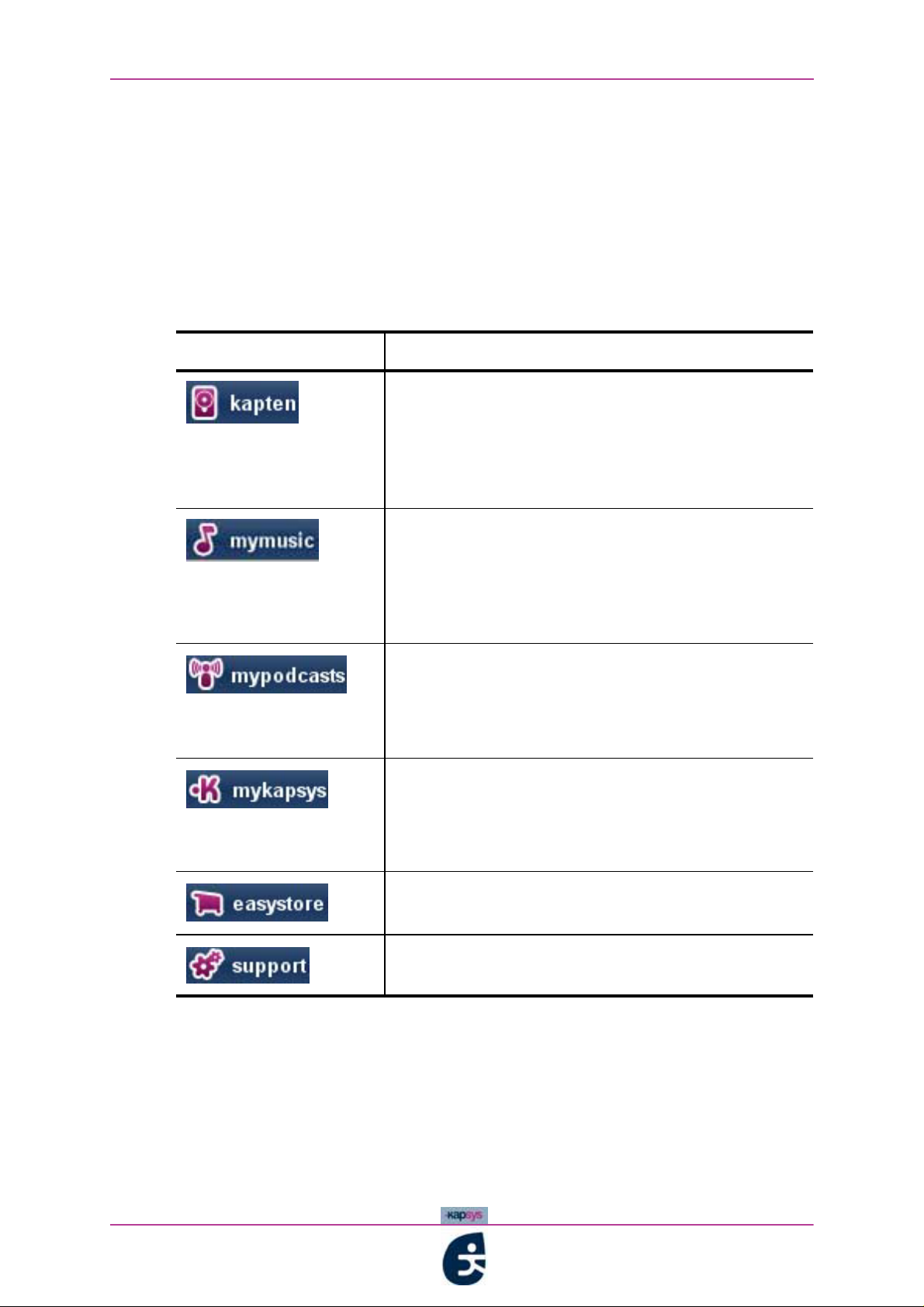
Synchronising kapten - The kapmanager application
5 In the window that opens, select, drag and drop the kapmanager icon in
the Applications folder;
Double-click on kapmanager
6
4.2.2 Familiarising yourself with kapmanager
The kapmanager interface is organised into seven tabs. The table below sets
out the tabs:
Table 4 - 2 : kapmanager interface tabs
Tab Description
Used to:
• find out the total storage space, used and available,
on your
• configure certain settings on your
• synchronise your
mykapsys
kapten;
kapten;
kapten with your personal
space
Used to:
• scan the multimedia content of your PC / MAC,
applying certain filters if required;
• create playlists;
• download music files and playlists from your PC /
MAC to your
Used t:
• manage your podcast subscriptions
• access the best podcasts on the Web;
• select your choice of podcasts and add them to the
list of podcasts saved on your
Used to:
• register yourself on your personal page
(See «Mykapsys», page 67) when you open this
tab for the very first time;
• subsequently access this personal space
Used to access the online shop easystore
Kapsys Web site (See «Easystore», page 70)
Used to contact Kapsys on-line support
kapten
kapten
mykapsys
on the
kapten
User Guide
73
Page 37
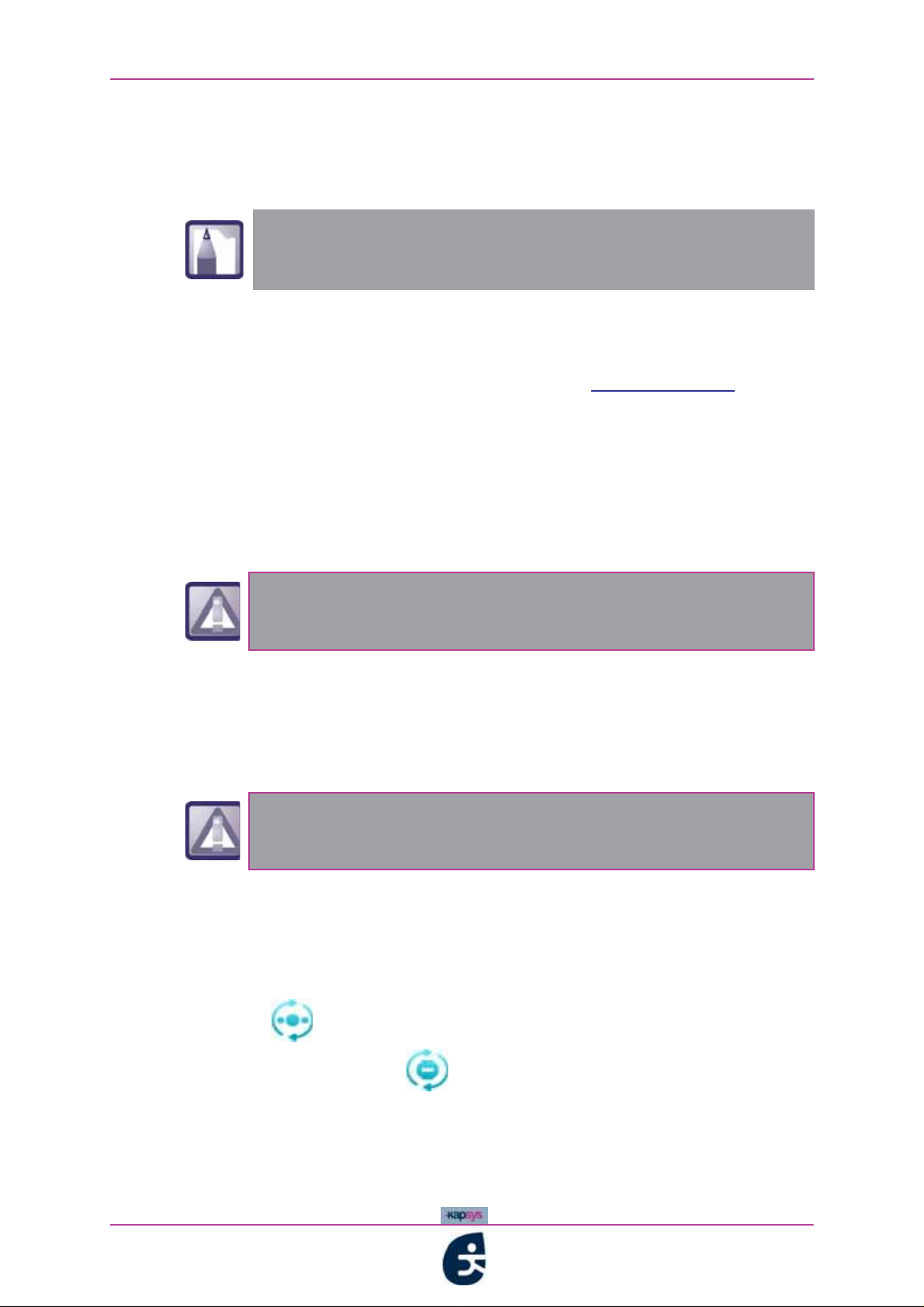
Synchronising kapten - The kapmanager application
4.2.3 Using kapmanager
This section describes how you synchronise your kapten with the Kapsys site
and configure certain specific settings on your kapten
For kapmanager's complete help content, click on help in
the menu bar when you have installed and launched
kapmanger, then click on Help content.
SYNCHRONISING kapten
Once it has been installed, the kapmanager application allows you to
synchronise your kapten
• manage the content of your device (contacts, K-tags, maps, etc), in the
mykapsys
section;
• share your tips and hot spots and also comment on those of other users,
via the openshare
with the community site www.kapsys.com i.e.:
section;
.
• purchase products, accessories and digital content (new maps, audio
guides etc.), via the easystore
section.
To be able to synchronise your kapten with the kapsys
site, you must previously have installed kapmanager
(See «Installing kapmanager», page 72).
Pour synchroniser votre
kapten avec le site via le kapmanager :
1 Connect your kapten to your computer using the USB cable provided in
your pack;
The kapten switch to USB mode..
2
When the kapten is on USB mode, kapten’s function are
not availabled
First install the kapmanager application on your computer (See «Installing
3
kapmanager», page 72), then launch the application;
As soon as the peripheral device has been recognised, click on the
4
mykapsys
tab in kapmanager;
kapten
5 Click on to start synchronisation. If you wish to stop the
synchronisation, click on .
User Guide
74
Page 38

Synchronising kapten - The kapmanager application
CONFIGURATION OF kapten
The kapmanager application allows you to configure different settings on your
device.
Configuring your
kapten via kapmanager:
1 Connect your kapten to your computer using the USB cable provided in
your pack;
Katen switch to USB mode, all function (MP3 / FM / GPS) are not available;
2
Launch the kapmanager application, once it has been installed (See
3
«Installing kapmanager», page 72);
As soon as the peripheral device has been recognised, click on the kapten
4
tab;
In the kapten tab, click on Configure. There opens a window with a
5
certain number of parameters and options for settings:
kapten
User Guide
75
Page 39

Synchronising kapten - The kapmanager application
The table below sets out the configurable parameters and their setting options:
Table 4 - 3 : kapten's settings configurable via kapmanager
Section Option Description
Vehicle
navigation
Telephone
connectivity
(Bluetooth)
Calculation of itinerary for optimising your itinerary in terms
of time (the quickest route) or
distance (the shortest distance).
Restrictions For establishing restrictions to be
applied to the route
• none
• avoid motorways
• avoid tolls
Radars Activates / deactivates speed camera
warning
Default Bluetooth
paring code
Download telephone
contacts on next
connection with
telephone
Bluetooth name For configuring the name under
For configuring the Bluetooth code
for pairing (
via kapmanager:).
For configuring kapten so that the
next time it is connected to the
telephone, all the contacts are
automatically downloaded onto it.
which
pairing with Bluetooth.
Configuring your kapten
kapten is recognised when
Parameters Beeping sounds For configuring activation /
deactivation of confirmation beep of
your
kapten
Navigation logs For configuring activation /
deactivation of navigation logs
storage on your
format)
kapten (NMEA
kapten
User Guide
76
Page 40

Synchronising kapten - The kapmanager application
START UP THE kapten
1 On the tab , click on the button «Eject»
After the Kapmanager confirmation, unplug the kapten from USB port..
2
3 kapten start up, the 4 navigation Leds flash one after the other during
approximately 60 seconds.
Then the «K» / button is flashng, kapten is ready to used.
4
kapten
User Guide
77
Page 41

Synchronising kapten - kaplet
4.3 kaplet
kapten is a 100% vocally-operated product, but should you really need a
screen, you can try kaplet.
kaplet is a Java application which can be downloaded to a telephone.
It allows you to use the screen and buttons on your telephone for:
• accessing all kapten
's menus (if you cannot do so by speaking for
example):
• displaying navigation instructions to back up the spoken indications :
• displaying a map featuring your current position::
kapten
Figure 4 - 5 : Kaplet - Examples of menus : GPS, MP3, FM)n
To find out if your telephone is compatible with kaplet,
please visit the support pages of the kapsys site
www.kapsys.com), via a Web browser or the kapmanager
(
application (See «The kapmanager application», page 72).
User Guide
78
Page 42
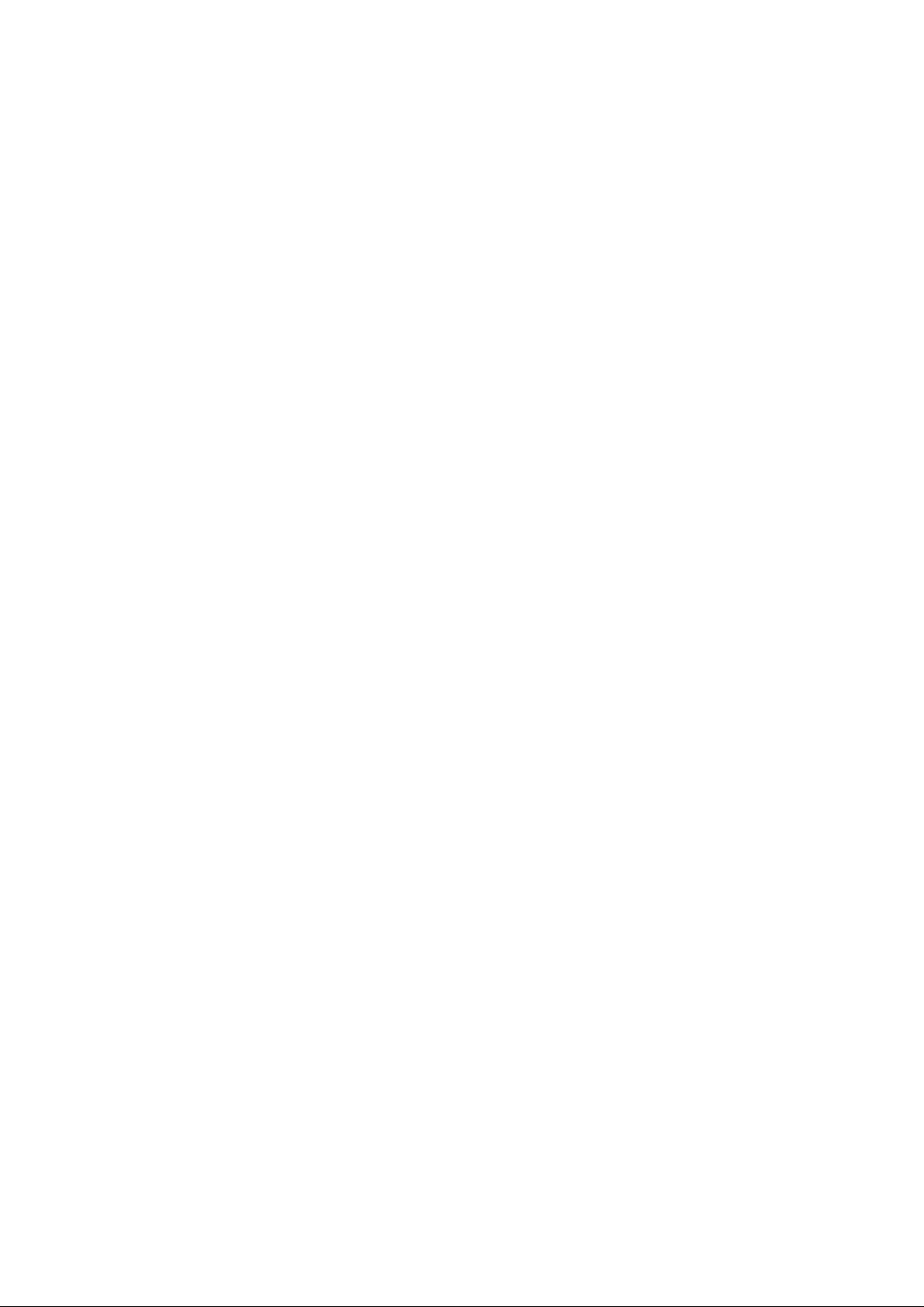
§ 15.21 Information to user.
The users manual or instruction
manual for an intentional or unintentional
radiator shall caution the user
that changes or modifications not expressly
approved by the party responsible
for compliance could void the
user’s authority to operate the equipment.
In cases where the manual is
provided only in a form other than
paper, such as on a computer disk or
over the Internet, the information required
by this section may be included
in the manual in that alternative form,
provided the user can reasonably be expected
to have the capability to access
information in that form.
Page 43

FCC §15.105 statement:
This equipment has been tested and
found to comply with the limits for a Class
B digital device, pursuant to part 15 of the
FCC Rules. These limits are designed to provide
reasonable protection against harmful
interference in a residential installation.
This equipment generates, uses and can radiate
radio frequency energy and, if not installed
and used in accordance with the instructions,
may cause harmful interference
to radio communications. However, there is
no guarantee that interference will not occur
in a particular installation. If this equipment
does cause harmful interference to
radio or television reception, which can be
determined by turning th e equipment off and
on, the user is encouraged to try to correct
the interference by one or more of the followin g
measures:
—Reorient or relocate the receiving antenna.
—Increase the separation between the equipment
and receiver.
—Connect the equipment into an outlet on a
circuit different from that to which the rece iver
is connected.
—Consult the dealer or an experienced radio/
TV technician for help.
Canada Class B statement:
This Class B digital apparatus complies with Canadian ICES-003
Cet appareil numérique de la classe B est conforme à la norme NMB-003 du Canada.
Page 44

§ 15.19 Labelling requirements.
This device complies with part 15 of the FCC Rules. Operation is subject to
the following two conditions:
(1) This device may not cause harmful interference, and
(2) this device must accept any interference received,
including interference that may cause undesired operation.
