Page 1

www.kaptrade.com
Korea Auto Parts
Instruction Manual
D A T E .
MODEL.
TOYOTA 2018 TD
VIDEO INTERFACE + ANDROID NAVIGATION
for FUJITSUTEN H.U + ROiK-10
2019.07.26
TYT 2018 TD+ROiK-10
Page 2
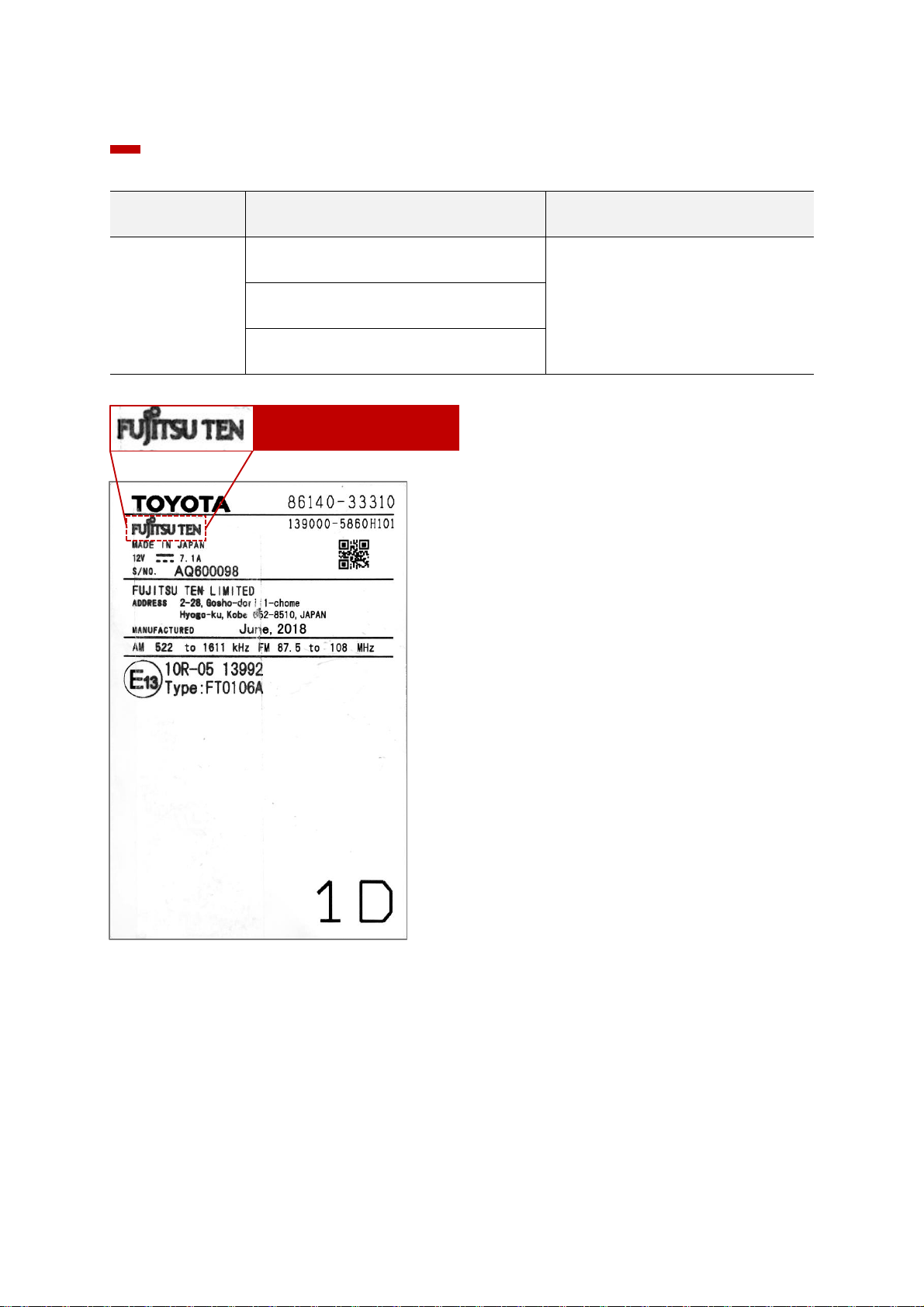
Car Compatibility Sheet
Serviceable Model
BRAND MODEL YEAR
TOYOTA
Camry
2018 - 2019Prius
Corolla
Fujitsuten HeadUnit
Check the Head Unit
Page 3

TOYOTA CAMRY 2018
FUJITSUTEN + ROiK10 SET
Product Composition
Interface SUB Board (REV02) Power Cable
LVDS Cable(800mm) LVDS Extension Board OSD Board
LVDS FFC Cable LVDS FFC Cable LVDS FFC Cable
Washer
35PIN-60-0.5-P6 (Reverse)
60PIN-60-0.5-P6 (Reverse)
30PIN-100-1.0-P (Forward)
Bolt 2EA
1 Jack By Jack
Page 4

TOYOTA CAMRY 2018
FUJITSUTEN + ROiK10 SET
Product Composition
ROiK-10 AV Cable CVBS OUT Cable
Speaker
External GLONASS
GPS Antenna
MIC
Wi-Fi/BT Antenna x 2 LVDS OUT HDMI Cable
Page 5

TOYOTA CAMRY 2018
FUJITSUTEN + ROiK10 SET
VIDEO INTERFACE
TOYOTA CAMRY 2018
(FUJITSUTEN H.U)
Page 6

TOYOTA CAMRY 2018
FUJITSUTEN + ROiK10 SET
Spec
TOYOTA CAMRY 2018 - Video Interface
1. Input Spec. (MULTI VIDEO INTERFACE)
• 1 x Digital RGB Input (Navigation System source)
• 1 x Analog RGB Input (Navigation System source)
• 1 x CVBS(REAR CAMERA) Input (Rear camera source)
• 1 x CVBS(FRONT CAMERA) Input (Front camera source)
2. Output Spec.
• 1 x LCD Output (LCD Operation)
• 1 x Virtual Analog Touch (Navigation System source)
• 1 x UART Digital Touch (Navigation System source)
3. Power Spec.
• Input Power : 8VDC ~ 24VDC
• Consumption Power : 12Watt, Max
4. Switch Input Mode
• Possible to select CAR model while switching mode by DIP S/W
• By button on the Commander in the car via CAN
Page 7

TOYOTA CAMRY 2018
FUJITSUTEN + ROiK10 SET
External Appearance
TOYOTA CAMRY 2018 - Video Interface
PROGRAMDIP S/WIMAGELED
Power/CAN R-Touch Digital
RGB
Analog
RGB
FRONT
(Video)
REAR LCD-OUT
Page 8

TOYOTA CAMRY 2018
FUJITSUTEN + ROiK10 SET
Connector Pin Assignment
TOYOTA CAMRY 2018 - Video Interface
1
2
3
2 4 6 8
101214
16
1
POWER Connect (16Pin)
1 3 5 7 9 11 13 15
■ ■ ■ ■ ■
RED BROWN PINK RED BLACK
ACC REAR DET N.C N.C KEY N.C FRONT VCC GND
No
Color
Connect
1 2 3 4
2
NAVI TOUCH Connect (4Pin)
1 2 3 4
■ ■ ■ ■
RED GREEN BLUE WHITE
Y- X- Y+ X+
No
Color
Connect
1 2 3 4 5 6 7
3
NAVI Connect (7Pin)
1 2 3 4 5 6 7
■ ■ ■ ■ ■ ■ ■
RED GREEN BLUE WHITE BLACK GREEN ORANGE
R DATA G DATA B DATA SYNC GND DVB-T IR DVD IR
No
Color
Connect
2 4 6 8 10 12 14 16
■ ■ ■ ■
RED BLUE RED BLACK
ACC FRONT DET N.C N.C N.C REAR VCC N.C GND
No
Color
Connect
1 3 5 7 9
111315
Page 9

TOYOTA CAMRY 2018
FUJITSUTEN + ROiK10 SET
Dip Switch Setting
TOYOTA CAMRY 2018 - Video Interface
Car Type Select
PIN FUNCTION DIP S/W Selection
1 NAVI
ON : Not Used
OFF : Used
2 DVB-T(AV1)
ON : Not Used
OFF : Used
3 DVD(AV2)
ON : Not Used
OFF : Used
4 N.C
5 N.C
6
Car Type Select Bottom Picture7
8
OFF : ▲UP
ON : ▼DOWN
CAMRY(2018 - 2019)
Fujitsuten 7”
Page 10
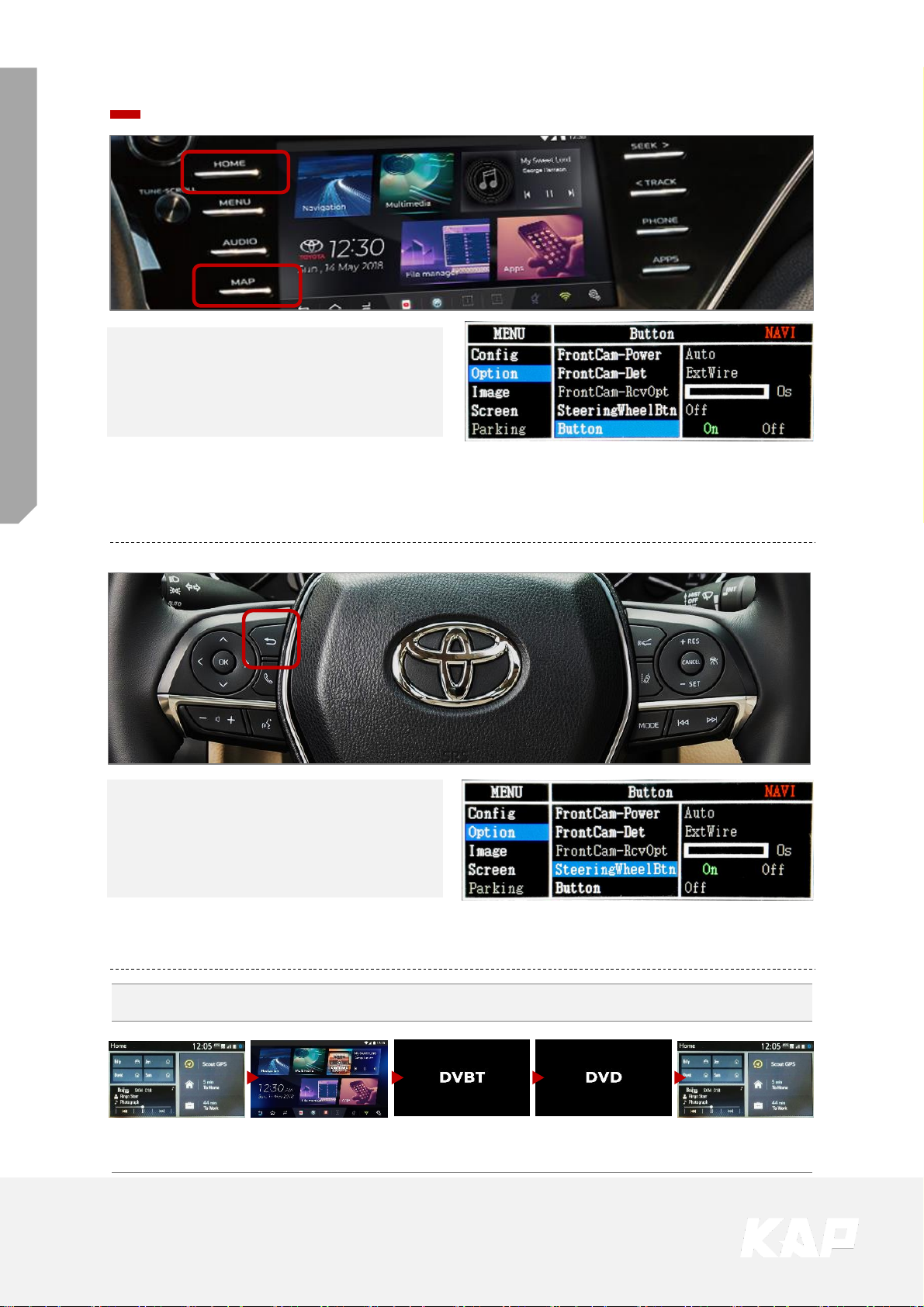
TOYOTA CAMRY 2018
FUJITSUTEN + ROiK10 SET
Mode Change (to Interface)
Mode Change Button
HOME / MAP
• Long press to switch to interface screen
• Short press to switch to OEM screen
Mode Change Sequence
OEM NAVI
(ROiK-10)
AV1
(DVBT)
AV2
(DVD)
OEM
• If there is no navigation option (No MAP Button), you can change the mode only with the
"HOME" button
• You can change the mode by selecting the "Home" or "Map" or "All" button in the OSD
menu (Select "OFF" when the button is not used.)
Mode Change Button
BACK
• Long press to switch to interface screen
• Short press to switch to OEM screen
• Use by selecting "ON" from the OSD menu (Select "OFF" when the button is not used.)
Page 11

TOYOTA CAMRY 2018
FUJITSUTEN + ROiK10 SET
Mode Change (to OEM)
2
1
1
2
• To use the temporary screen switching function, select "ON" in the menu (ScrChg-Btn).
• Select "OFF" when not in use
PWR·VOL
• Displays the OEM screen for 4 seconds, and returns to the previous state.
3
TUNE·SCROLL / SEEK(or CH)> / <TRACK
• Displays the OEM screen for 2 seconds, and returns to the previous state.
2
MENU / AUDIO / PHONE / APPS / INFO(If there is no MAP button)
• Change mode to OEM screen
1
3
Page 12
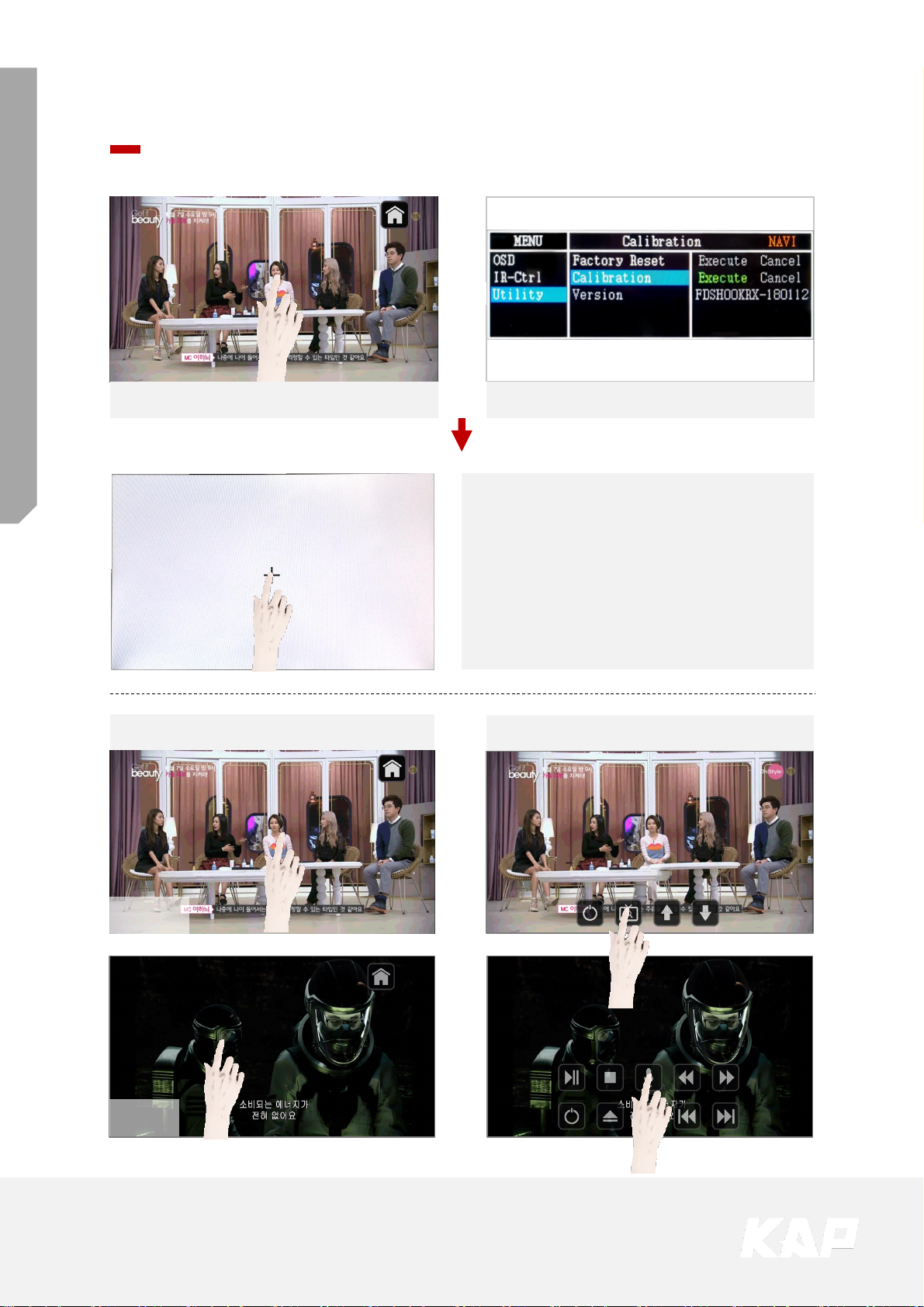
TOYOTA CAMRY 2018
FUJITSUTEN + ROiK10 SET
Touch Control
Touch Calibration / DVBT, DVD Control
Press Touch (Anywhere)
Press Icon
• Touch the screen for 11 seconds
Method 1 Method 2
OR
• + Touch according to the
shape coordinates.
Touch Calibration
• OSD menu ▶ Utility ▶ Calibration
DVBT
DVD
Page 13
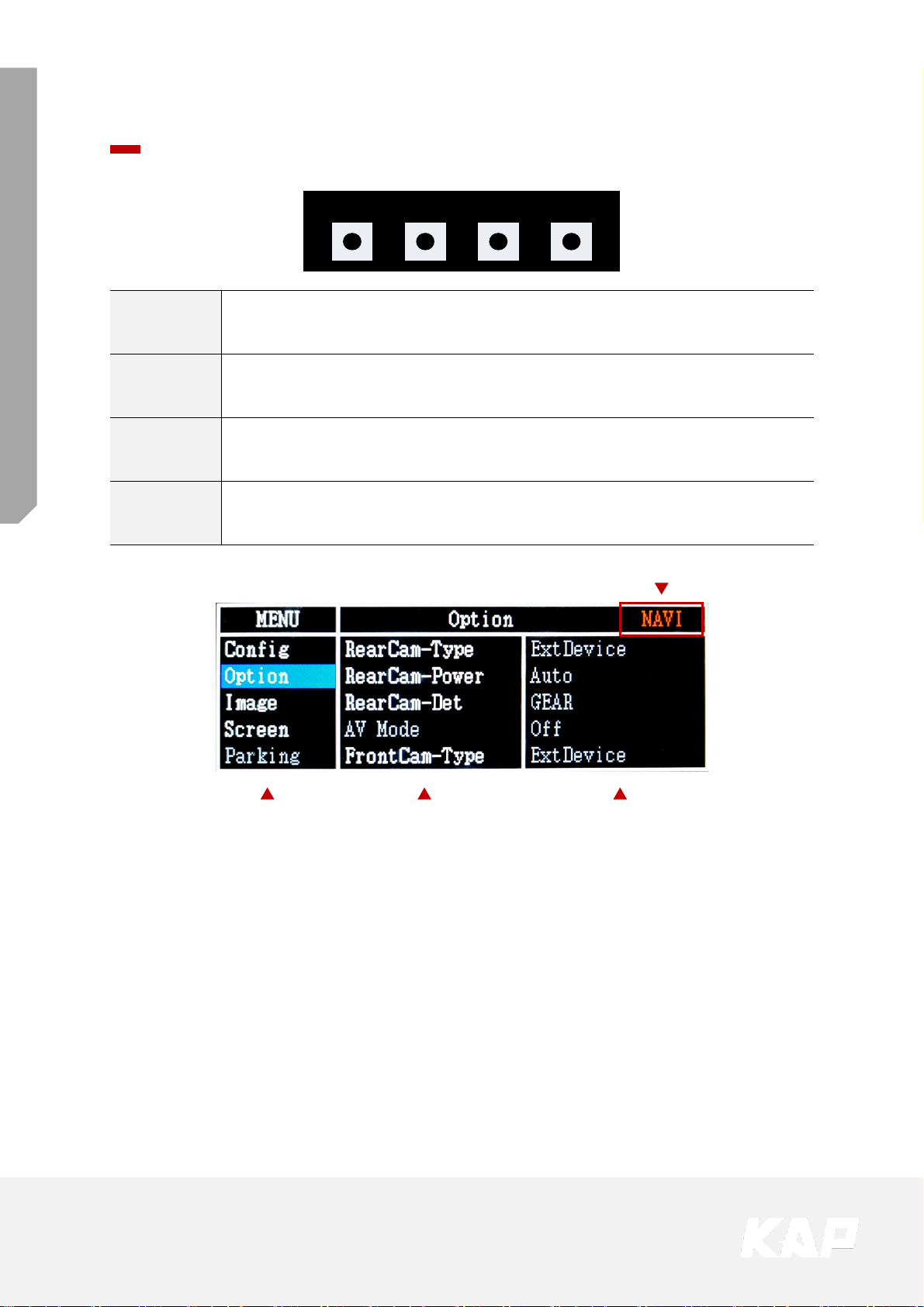
TOYOTA CAMRY 2018
FUJITSUTEN + ROiK10 SET
OSD Control
OSD(On Screen Display) Control Board
MENU SEL UP DOWN
First Menu Second Menu Third Menu
Mode State
MENU
• The OSD screen can be switched ON/OFF
• Return to previous menu
SEL
• Select the currently active item
• If the OSD screen is off, mode changes can be made.
UP
• Move up from the menu
• Increase the selected item value
DOWN
• Move down from the menu
• Decrease the selected item value
Page 14

TOYOTA CAMRY 2018
FUJITSUTEN + ROiK10 SET
OSD Control
Option
First Menu Second Menu Third Menu Description
Option
RearCam-Power
ON + 12V continuous supply
AUTO + 12V supply only in Rear camera mode
OFF + 12V off
RearCam-Det
CAN Detected by CAN
WIRE Detected by Rear-Det Wire
AV Mode
On
Video(REAR) Input
(If RearCam-Type is OEM)
Off Disable feature
FrontCam-Type
OEM Original Camera
ExtDevice Equipped with external camera
Page 15

TOYOTA CAMRY 2018
FUJITSUTEN + ROiK10 SET
OSD Control
Option
First Menu Second Menu Third Menu Description
Option
FrontCam-Power
ON + 12V continuous supply
AUTO + 12V supply only in Front camera mode
OFF + 12V off
FrontCam-Det
CAN Detected by CAN
WIRE Detected by Front-Det Wire
FrontCam-
RcvOpt
ON
The time (1-30 seconds) that FrontCam is
displayed before returning to the previous
state in RearCam.
OFF Disable feature
Steering Wheel
Btn
ON Using the Steering Wheel buttons
OFF Disable feature
Button
HOME Using the “Home” button
MAP Using the “MAP” button
ALL
Using the “MAP” button and “HOME”
button
OFF Disable feature
UI DVB-T (DMB)
ON DVB-T device control UI output function
OFF Disable feature
Page 16
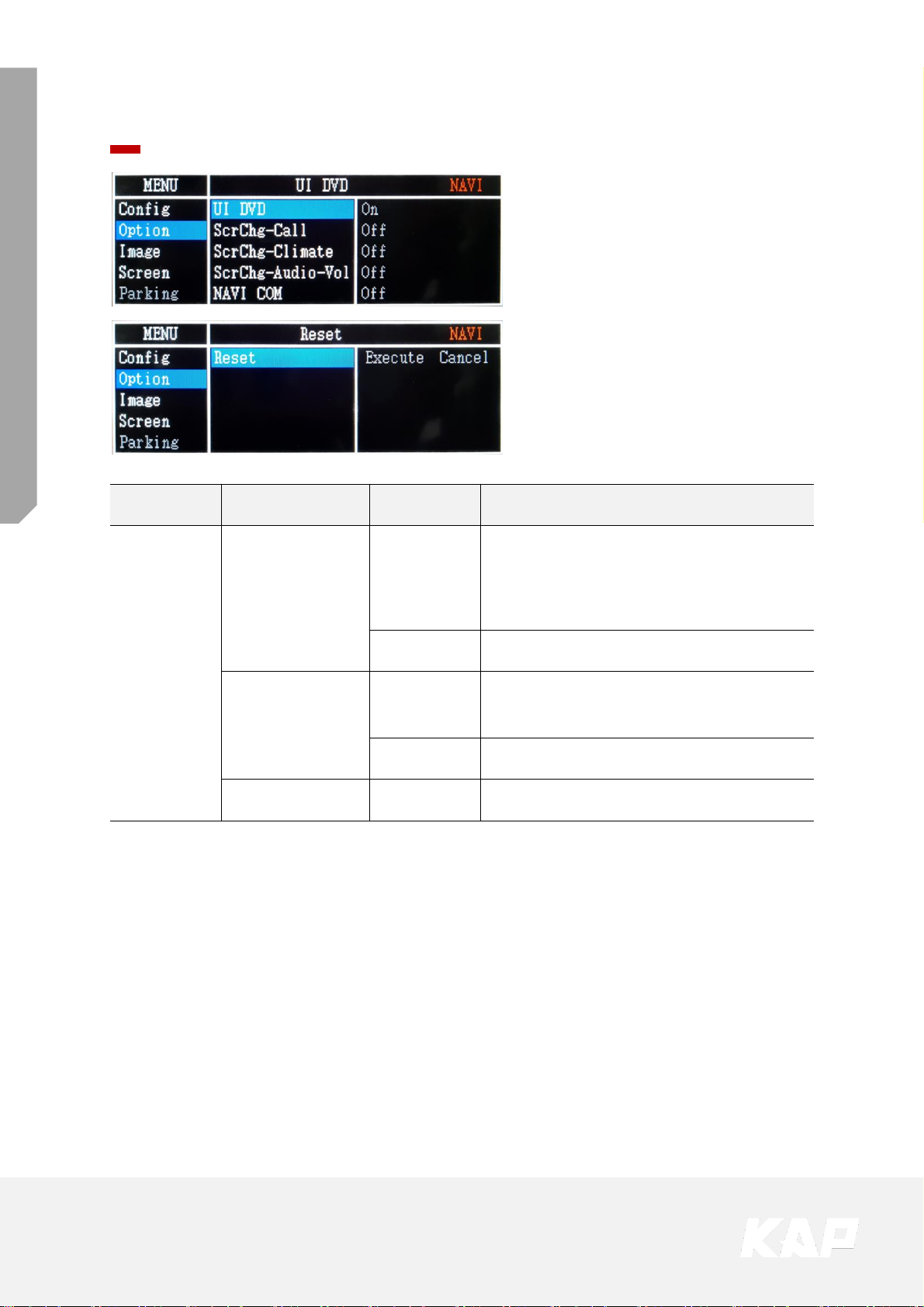
TOYOTA CAMRY 2018
FUJITSUTEN + ROiK10 SET
OSD Control
Option
First Menu Second Menu Third Menu Description
Option
ScrChg-Btn
ON
· Pressing button (SEEK, TRACK, TUNESCROLL), the OEM screen is temporarily
switched for 2 sec.
· Pressing button (PWR-VOL), the OEM
screen is temporarily switched for 4 sec.
OFF Disable feature
NAVI COM
HMS
FINE
:
Select Device Manufacturer for UART Touch
OFF Disable feature
Reset Execute Option Menu all Reset
Page 17

TOYOTA CAMRY 2018
FUJITSUTEN + ROiK10 SET
OSD Control
Option ▶ FrontCam-RcvOpt
Front Camera Auto Mode
1~30 second
FrontCam-RcvOpt Menu ON & time control
OEM or
INTERFACE
REAR
CAMERA
FRONT
CAMERA
OEM or
INTERFACE
Select time of display
0~30 second
0 second
FrontCam-RcvOpt Menu OFF
Page 18
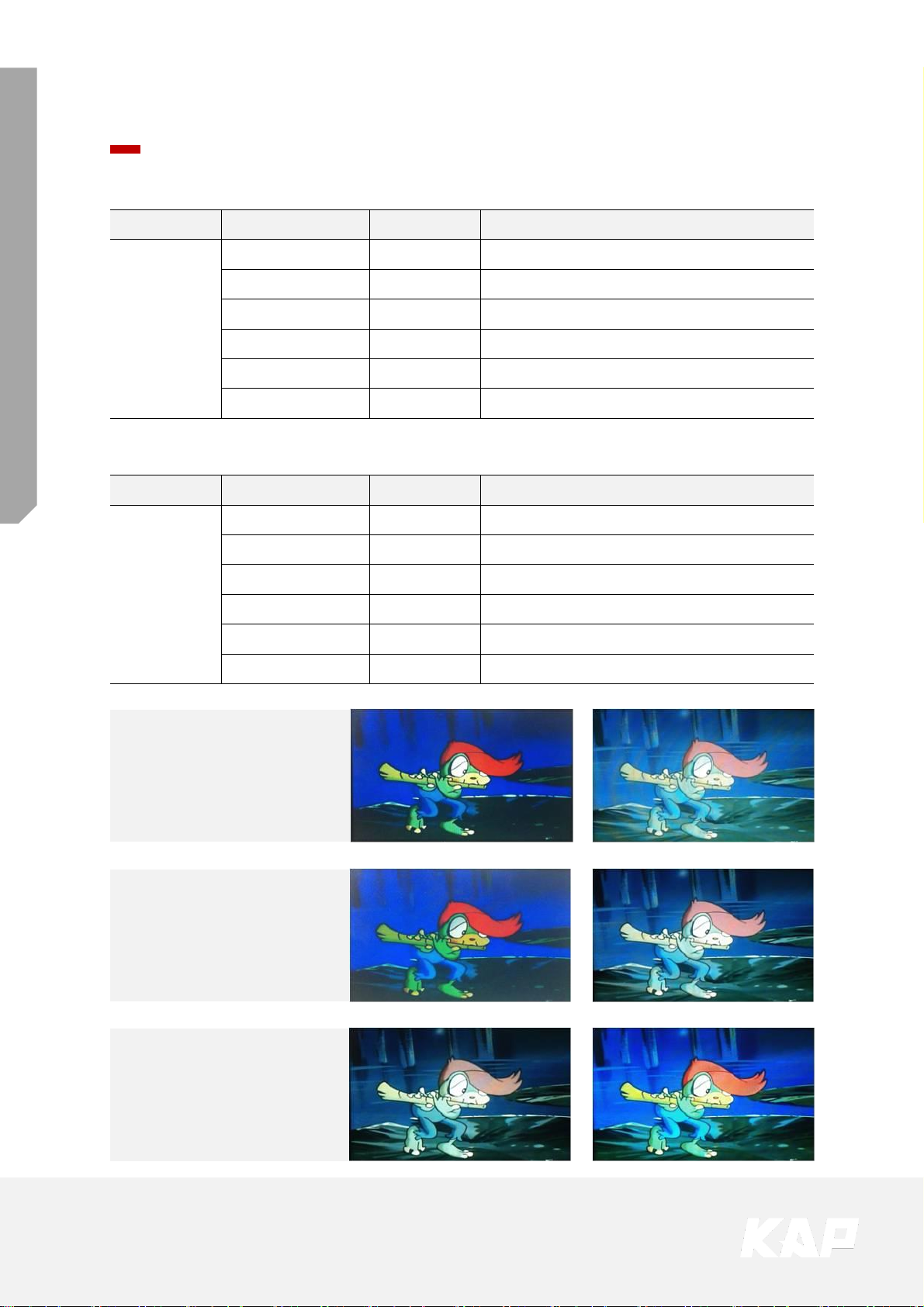
TOYOTA CAMRY 2018
FUJITSUTEN + ROiK10 SET
OSD Control
Image
Contrast
Brightness
Saturation
First Menu Second Menu Third Menu Description
Image
Brightness Adjust the value of brightness
Contrast Adjust the value of contrast
Color-RED Adjust the value of RED
Color-GREEN Adjust the value of GREEN
Color-BLUE Adjust the value of BLUE
Reset Execute Option Menu all Reset
NAVI – RGB Menu
First Menu Second Menu Third Menu Description
Image
Brightness Adjust the value of brightness
Contrast Adjust the value of contrast
Saturation Adjust the value of Saturation
Hue Adjust the value of Hue
Sharpness Adjust the value of Sharpness
Reset Execute Option Menu all Reset
DVD / DVBT / NAVI-AV,REAR,FRONT Menu
Page 19
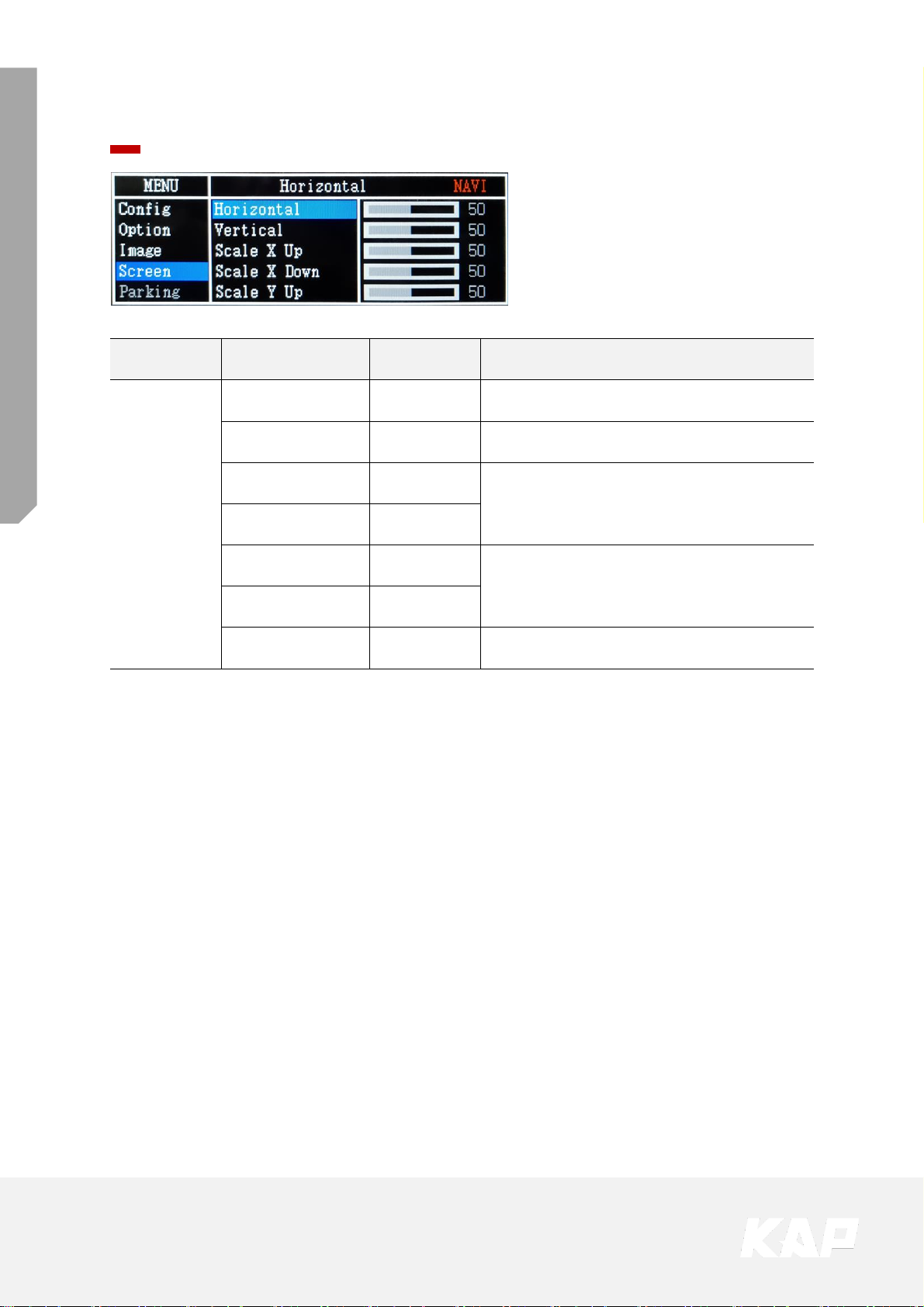
TOYOTA CAMRY 2018
FUJITSUTEN + ROiK10 SET
OSD Control
Screen
First Menu Second Menu Third Menu Description
Screen
Horizontal Output screen horizontal movement
Vertical Output screen vertical movement
Scale X Up
Reduce / increase output screen width
Scale X Down
Scale Y Up
Reduce / Increase Output Screen Height
Scale Y Down
Reset Screen menu all reset
Page 20
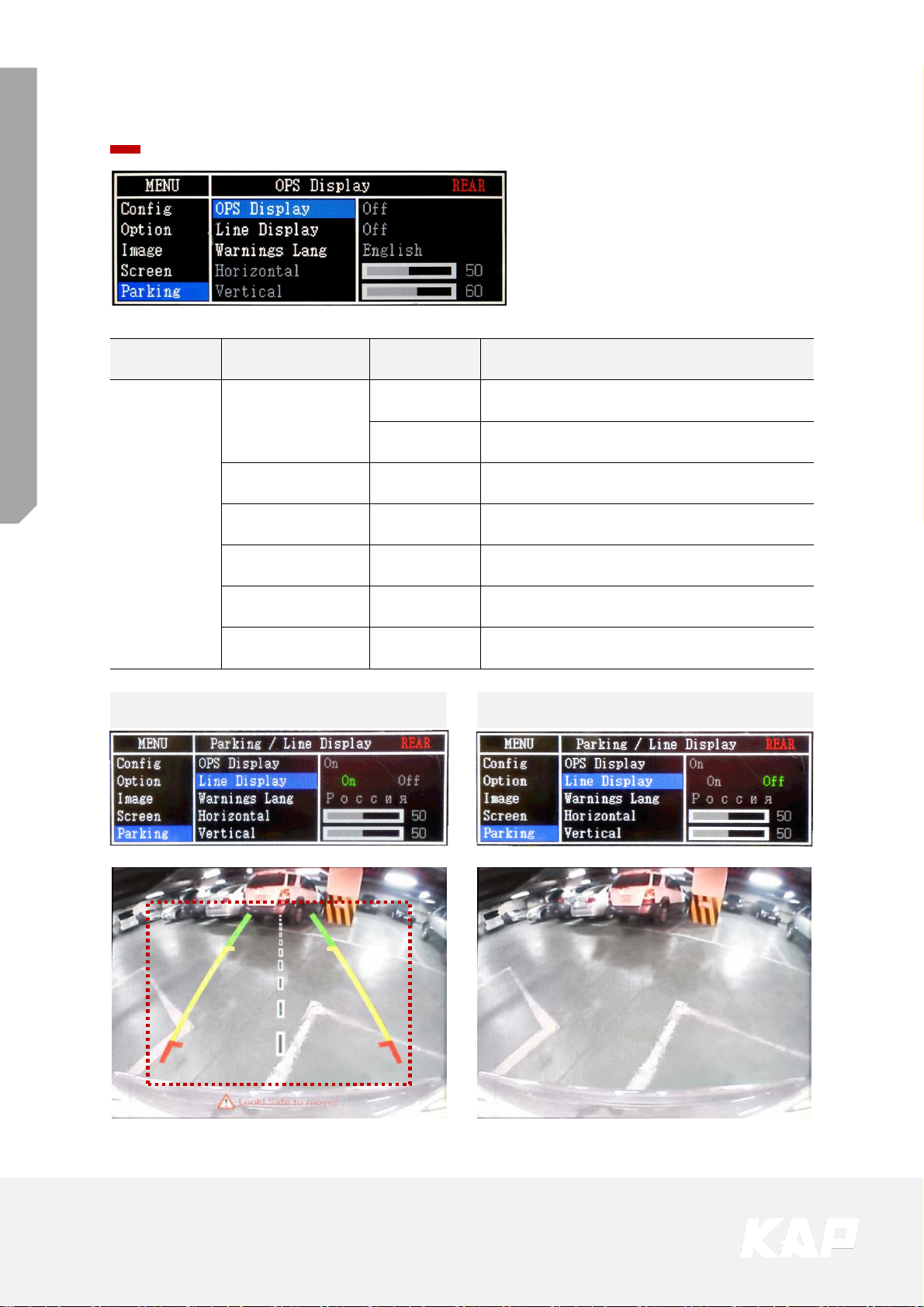
TOYOTA CAMRY 2018
FUJITSUTEN + ROiK10 SET
OSD Control
Parking
First Menu Second Menu Third Menu Description
Parking
Line Display
ON Show parking line
OFF Do not show parking lines
Warnings Lang Set warning text language
Horizontal Moving a parking line horizontally
Vertical Moving a parking line vertically
Transparency Parking line transparency
Reset Parking menu all reset
Parking Line ON Screen Parking Line OFF Screen
Page 21

TOYOTA CAMRY 2018
FUJITSUTEN + ROiK10 SET
OSD Control
Parking – Change warning message language
Page 22

TOYOTA CAMRY 2018
FUJITSUTEN + ROiK10 SET
OSD Control
Parking – Adjust the position of parking guideline
• Pressing this Horizontal / Vertical menu, The OSD screen automatically disappears.
• Possible to adjust the position of parking guide line by Keypad in Horizontal /
Vertical menu
• Please adjust from the parking line Screen.
MENU SEL UP DOWN
Press “UP” Button
Press
“MENU”
Button
Press
“SEL”
Button
Press “DOWN” Button
Page 23

TOYOTA CAMRY 2018
FUJITSUTEN + ROiK10 SET
OSD Control
OSD
First Menu Second Menu Third Menu Description
OSD
Horizontal
value
OSD Menu Horizontal Shift
Vertical
value
OSD menu vertical Shift
Display Time
value
OSD Menu Display Time (in seconds)
Transparency
value
OSD menu transparency
Language OSD menu display language
Reset Execute Initialize OSD settings
Page 24

TOYOTA CAMRY 2018
FUJITSUTEN + ROiK10 SET
OSD Control
Utility
First Menu Second Menu Third Menu Description
Utility
Factory Reset Execute Initialize all settings
Calibration Execute Run Calibration mode
Version
FDS302KRX-171004
(Check for future upgrades)
• Last Source : FDS302KRX-171004
Motor Model
FD=FORD
BM=BMW
BE=BENZ
MA=MASERATI
LX=LEXUS
PIP
Model
S3=Sync3
PP=PIP
V=LVDS
Hardware
Version
National
CN=CHINA
KR=KOREA
JP=JAPAN
US=U.S.A
Special
Version
FD S3 02 KR X - 17 10 04
Software
Year
Software
Month
Software
Version
Page 25

TOYOTA CAMRY 2018
FUJITSUTEN + ROiK10 SET
ANDROID PART
ROiK-10
Page 26

TOYOTA CAMRY 2018
FUJITSUTEN + ROiK10 SET
Spec
Android
1. Android
Spec
OS
CPU
VPN
Memory
USB
USB
3.0
Wireless
GPS
Touch
RGB OUT
LVDS OUT
CVBS OUT
HDMI OUT
Speaker
I/O
Input Power
Temperature
Operating
Android 7.1.2(Nougat)
Six-Core 64bit Server Class Cortex-A72 Core @2.0Ghz,
Mali-T860 Quad-Core GPU (Total Ten-Core)
H.264/H.265/VP9 up to 4Kx2K@60fps (4K Video)
2GB DDR3
USB2.0 High Speed Port x 2
USB3.0 5.0Gbps Port x 1
2.4GHz/5GHz Dual-Band Wi-Fi,
Support 802.11a/b/g/n/ac, Bluetooth 4.1
Ublox8 GPS
(GLONASS/BEIDOU/GALILEO/QZSS/SBAS)
Resistor/Capacitive touch
1280x720 video IN -> 800x480 OUT or 480x234 OUT
(RGB Scale adjustment)
1280x720 video IN -> Digital 800x480 LVDS OUT
(LVDS Scale adjustment)
1280x720 video IN -> CVBS OUT
HDMI 2.0, Support maximum 4K@60Hz display
2W
Stereo Audio Out, Mic (voice recognition),
CVBS Out(On LVDS Out)
DC 8V ~ 24V
-20°C ~ 80°C
-15°C ~ 70°C
Page 27

TOYOTA CAMRY 2018
FUJITSUTEN + ROiK10 SET
External Appearance
ROiK-10 - Android
Power
DIP
S/W
GPS
Wi-Fi
/BT
R-Key
USB
3.0
HDMI
OUT
USB
2
USB
1
Micro
SD
DEBUG
Mode
S/W
T-Key
UART
LVDS
OUT
RGB
OUT
AV
IN/OUT
Page 28
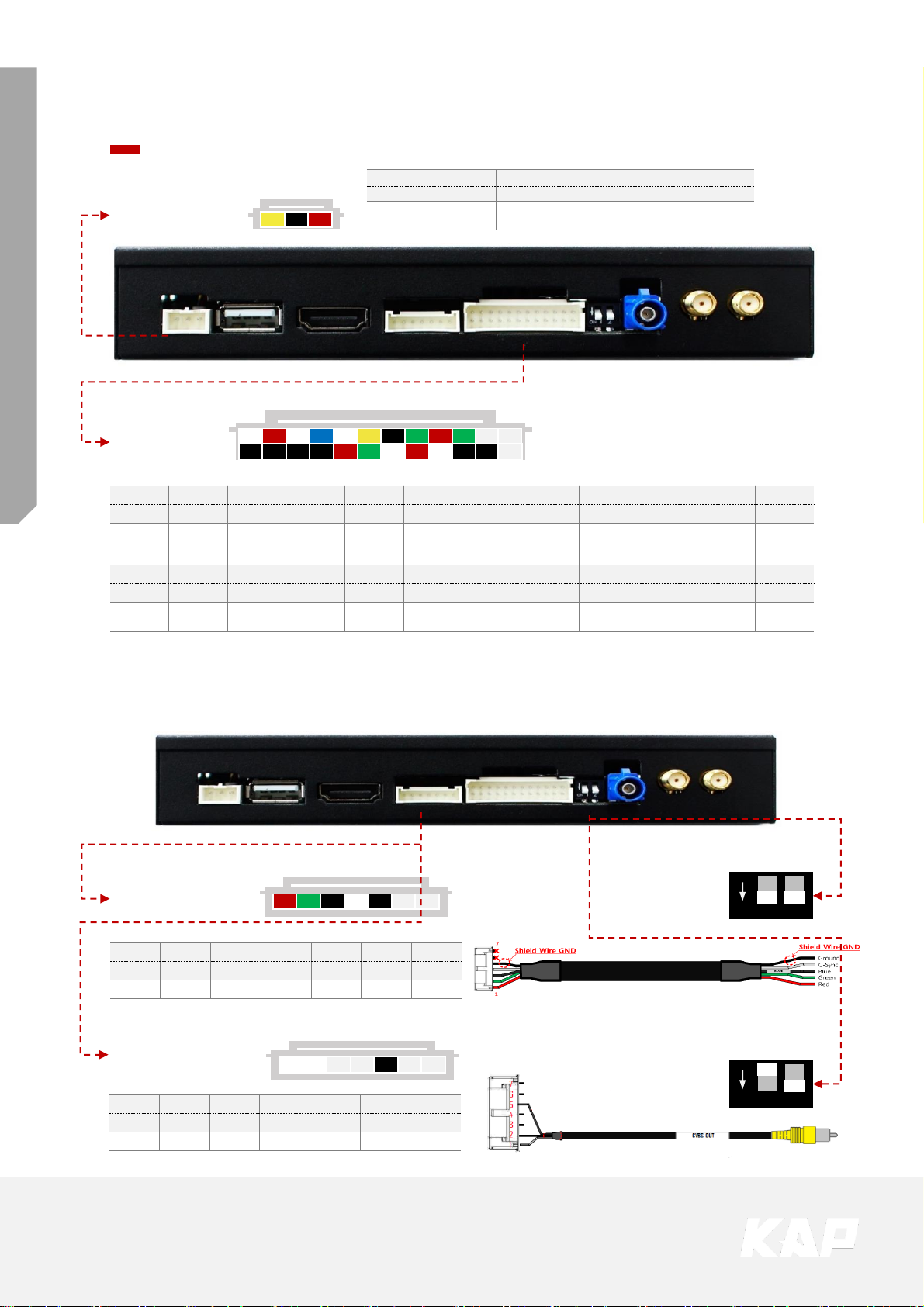
TOYOTA CAMRY 2018
FUJITSUTEN + ROiK10 SET
Connector Pin Assignment
ROiK-10 – Android
Power & AV
1 2 3
1 2 3
Yellow Black Red
BATTERY Power GND ACC 12V IN
POWER
1 3 5 7 9 11 13 15 17 19 21 23
2 4 6 8 10 12 14 16 18 20 22 24
Power Cable
(POWER/CAN)
AV Cable
(AV IN/OUT)
1 3 5 7 9 11 13 15 17 19 21 22
White Red White Blue White Yellow Black Green Red Green
Speaker +
AUX OUT R
AUX OUT L
Capacitive
Touch SCL
Capacitive
Touch SDA
Capacitive
Touch
Interrupt
Touch X- Touch X+ UART TX UART RX NC NC
2 4 6 8 10 12 14 16 18 20 22 24
Black Black Black Black Red Green White Red White Black Black
Speaker - GND GND GND
Capacitive
Touch 3.3V
Capacitive
Touch Reset
Touch Y- Touch Y+ MIC + MIC - NC NC
AV/IN OUT
RGB OUT / CVBS OUT
RGB OUT DIP S/W
1 2
ON
1 2 3 4 5 6 7
RGB OUT Cable
(RGB OUT)
1 2 3 4 5 6 7
Red Green Black White Black
Red Green Blue C-Sync GND NC NC
1 2
ON
1 2 3 4 5 6 7
CVBS OUT Cable
(RGB OUT)
1 2 3 4 5 6 7
White White Black
CVBS CVBS NC NC GND NC NC
Page 29

TOYOTA CAMRY 2018
FUJITSUTEN + ROiK10 SET
Dip Switch Setting
ROiK-10 – Android
DIGITAL LVDS OUT
800x480
(Block RGB Signal)
CVBS OUT
Use UART or
Resistive Touch
RGB 800x480
Use Capacitive
Touch
(GOODIX GT9XX)
RGB 480x234
GPS Power Self
(Use car GPS Cable
– Option)
GPS Power from
ROiK-10
(Use External
GLONASS GPS
Antenna – MUST ON)
ON
OFF
Pin No.
ON OFF
SW - 1
ANALOG RGB OUT DIGITAL LVDS OUT / CVBS OUT
SW - 2
GPS Power from ROiK-10 GPS Power Self
1 2
ON
1 2
ON
1 2
ON
ON
OFF
Pin No. ON OFF
Mode SW - 1
Capacitive Touch
Resistive Touch, UART Touch
Mode SW – 2
(SW – 1 switch is ON)
RGB 480x234 Output RGB 800x480 Output
Mode SW – 3
(SW – 1 switch is OFF)
Interface Using tw8836 Normal
Mode SW - 4
1200x720
(Same Ratio 800x480
) -
Default
1280x720
1 2ON3 4
1 2ON3 4 1 2ON3 4
1 2
ON
1 2ON3 4
1 2
ON
1 2ON3 4
1 2
ON
1 2
ON
3 4
1 2
ON
1 2ON3 4
1 2
ON
1 2ON3 4
1 2
ON
1 2
ON
3 4
1 2
ON
1 2ON3 4
Mode SW
Page 30
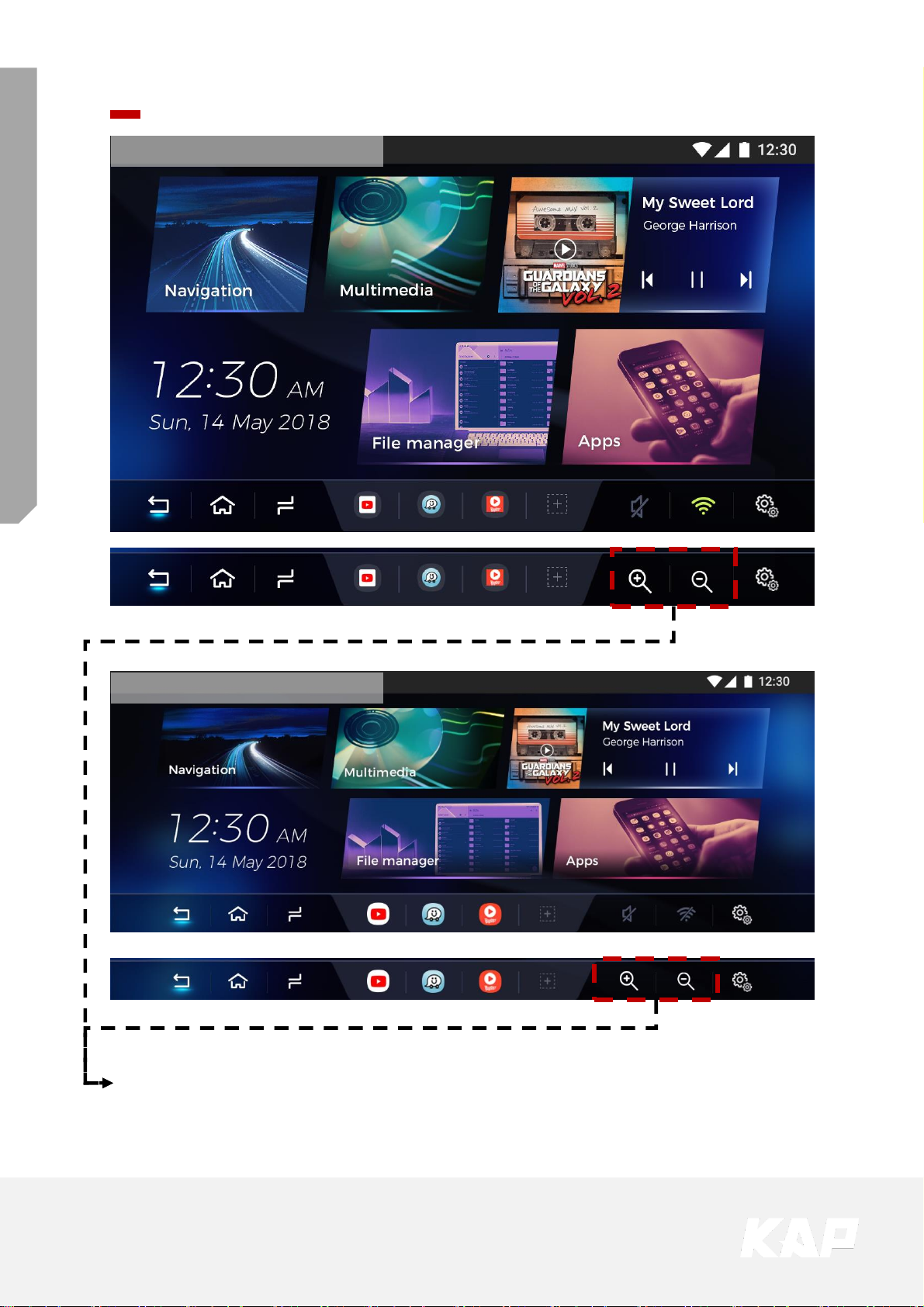
TOYOTA CAMRY 2018
FUJITSUTEN + ROiK10 SET
Screen View
※ Screen Size : 1280px X 720px
※ This icon will show when Dip s/w set to use “Resistive Touch” ,
or it will show car have a resistive touch. automatically
※ Screen Size : 1578px X 584px
Page 31

TOYOTA CAMRY 2018
FUJITSUTEN + ROiK10 SET
Screen View
1
NAVIGATION Quick icon for Navigation Application
2
Multimedia Quick icon for Multimedia Application
3
Music Player Music player Widget
4
File Manager Quick icon for File Manager Application
5
APPS Application List
6
Back Button Return
7
Home Button Home
8
Multitasking
1. Multitasking
2. PIP Mode by Long Press
9
APP Shortcut Quick icon
10
Sound Volume control
11
WiFi Open Wifi setting screen
12
Settings Open Android Settings
13
Zoom Tool Screen Zoom in / out
1 2 3
4 5
6 7 8 9 10 11 12
13
Page 32

TOYOTA CAMRY 2018
FUJITSUTEN + ROiK10 SET
SCREEN VIEW – Split Screen Mode
Long
Press
Normal
Mode
Split Screen
Mode
※ Split Screen
1. Press and hold the multi-tasking button to enter the split screen mode.
2. In the split screen mode, press center to reverse the direction.
※ Some apps are not work on Split Screen Mode
1
1
2
2
Press center : Reverse left to right
Page 33

TOYOTA CAMRY 2018
FUJITSUTEN + ROiK10 SET
Cable Connection
ANDROID
NAVIGATION
POWER UART LVDS OUT RGB OUT AV IN/OUT SW GPS WIFI/BT
DEBUG
MODE SW
R-KEY
USB3.0
T-KEY
HDMI OUT
USB2
USB1
MicroSD
HEADREST MONITOR
[CVBS]
Wi-Fi/BT
Antenna x 2
+ -
Car battery
ACC
12V
KAP
Interface
Video
Interface
USB
A-A
Cable
VIDEO
INTERFACE
RGB IN
OR
GPS
Antenna
CAP - Touch
RES - Touch
UART - Touch
MIC
SPEAKER
AUX OUT R
AUX OUT L
INTERFACE
Page 34

TOYOTA CAMRY 2018
FUJITSUTEN + ROiK10 SET
Cable Connection
ANDROID
NAVIGATION
POWER
UART
LVDS OUT
RGB OUT
AV IN/OUT
SW
GPS
WIFI/BT
DEBUG
MODE SW
R-KEY USB3.0 T-KEY HDMI OUT USB2 USB1 MicroSD
※ Play movies or music
using USB or Micro-SD Card
※ Firmware update is
available only by “USB1”
HEADREST MONITOR
[HDMI]
Page 35

TOYOTA CAMRY 2018
FUJITSUTEN + ROiK10 SET
Cable Connection
Headrest Monitor
ANDROID
NAVIGATION
POWER
UART
LVDS OUT
RGB OUT
AV IN/OUT
SW
GPS
WIFI/BT
DEBUG
MODE SW
R-KEY
USB3.
0
T-KEY
HDMI
OUT
USB2 USB1
MicroSD
※ Headrest Monitor (CVBS or HDMI)
CVBS HDMI
INTERFACE
OR
Page 36

TOYOTA CAMRY 2018
FUJITSUTEN + ROiK10 SET
Device Settings
No. Button
Function
1
RESET SETTINGS Reset settings to default
2
RESTART DEVICE System Reboot
3
External Speaker Turn on/off external speaker
4
Soft key Enable Use soft key or disable (Floating button when disabled)
5
Soft key Position Soft key position setting (side, bottom)
6
Soft key Auto Hiding Set soft key auto-hide time
7
Zoom Button Enable Enable or Disable the Zoom Button on the Soft Key
8
Startup App Select Startup APP
9
Select Interface Select Manufacturer of Connected Interface
10
Cooling Fan Turn on / off Cooling Fan
11
HDMI OUT Turn on / off HDMI Out
12
Digital Out Settings
(Developer menu) DIGITAL LVDS only,
Screen Settings - Position, Brightness, Contrast, Sharpness
13
CVBS Settings
(Developer menu)
Screen Settings - Brightness, Contrast, Sharpness
14
FMT Settings Select FM transmitter frequency
15
Touch Calibration Touch Calibration ( for UART Touch )
16
Set User Boot Logo
File Format : PNG, JPG, BMP
Image Size : 1280 X 720 pixel
17
Upgrade Device (Hidden menu) Firmware update is available.
Page 37

TOYOTA CAMRY 2018
FUJITSUTEN + ROiK10 SET
Device Settings
Soft key / Floating Button Settings
1. Soft key Use
Floating Button Enable Using or not using floating button
Transparent Adjust the transparency of floating buttons
Automatic Hide Floating button auto-hide setting
Automatic Close Floating button auto-hide setting time
2. Floating Button Use (Disable Soft key)
Page 38

TOYOTA CAMRY 2018
FUJITSUTEN + ROiK10 SET
Device Settings
Select Interface
Touch Data is different for each manufacturer,
so you should choose the right manufacturer.
If you do not know the manufacturer, please contact us at kap@kaptrader.com
Page 39

TOYOTA CAMRY 2018
FUJITSUTEN + ROiK10 SET
Device Settings
FMT Settings
1. FMT Settings
2. Press 'OFF' in the FMT Setting screen.
3. Setting
Page 40

TOYOTA CAMRY 2018
FUJITSUTEN + ROiK10 SET
Device Settings
Calibration (Resistive Touch)
Press and hold the center of '+‘, 5 times.
Calibration mode
※ Capacitive touch panel no need set calibration
B. Push button 2~3 sec after booting
Set User Boot Logo Activate
1. Device Setting
2. Click ‘Set Use Boot Logo’ and select boot logo image.
A. Device Settings > Touch Calibration
A
B
DEVICE SETTINGS - USER LOGO UPDATE
※ File Format : PNG, JPG, BMP
※ Image Size : 1280px X 720px
Page 41
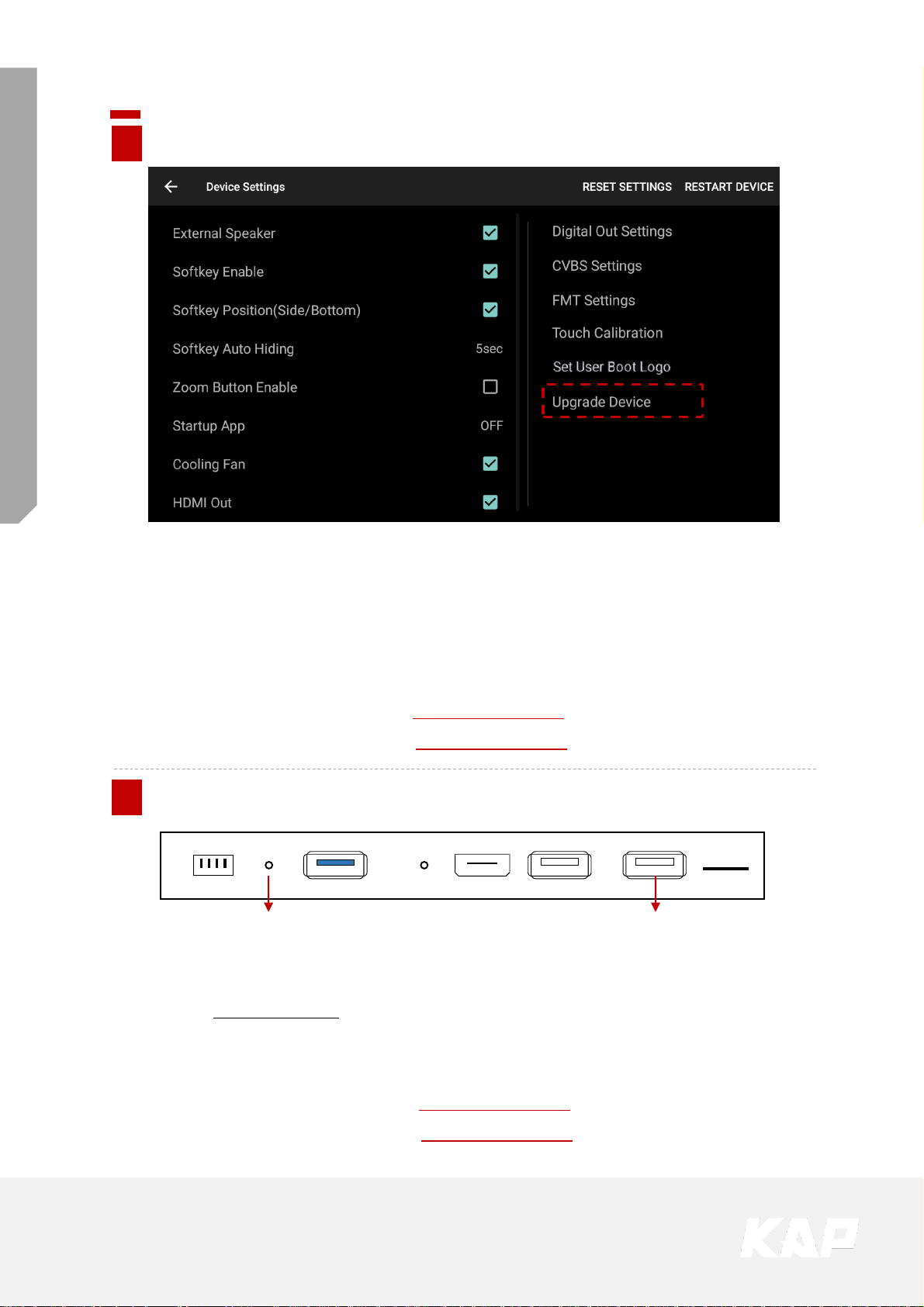
TOYOTA CAMRY 2018
FUJITSUTEN + ROiK10 SET
Android Firmware Upgrade
Copy ‘system_roik10’ folder to USB Memory root and insert to USB1 Port.
Select Upgrade Menu, it will start upgrade
*‘/usb disk/system_roik10’ Folder have ‘update.img’ file
* If there is no update file, "Upgrade Device" menu is not show
※ After firmware update, be sure to perform factory reset to apply the firmware.
※ Update Time will 3~4 min, after first time booting take 3~4 min.
※ USB format type = FAT32 / use on USB1 Port only.
Recovery Key USB1 (USB 2.0)
Copy ‘system_roik10’ folder to USB Memory root and insert to USB1.
Push hold “Recovery Key” and turn on (re-connect power cable), it will start upgrade
*‘/usb disk/system_roik10’ Folder have ‘update.img’ file
※ After firmware update, be sure to perform factory reset to apply the firmware.
※ Update Time will 3~4 min, after first time booting take 3~4 min.
※ USB format type = FAT32 / use on USB1 Port only.
A
B
Recommend
Page 42
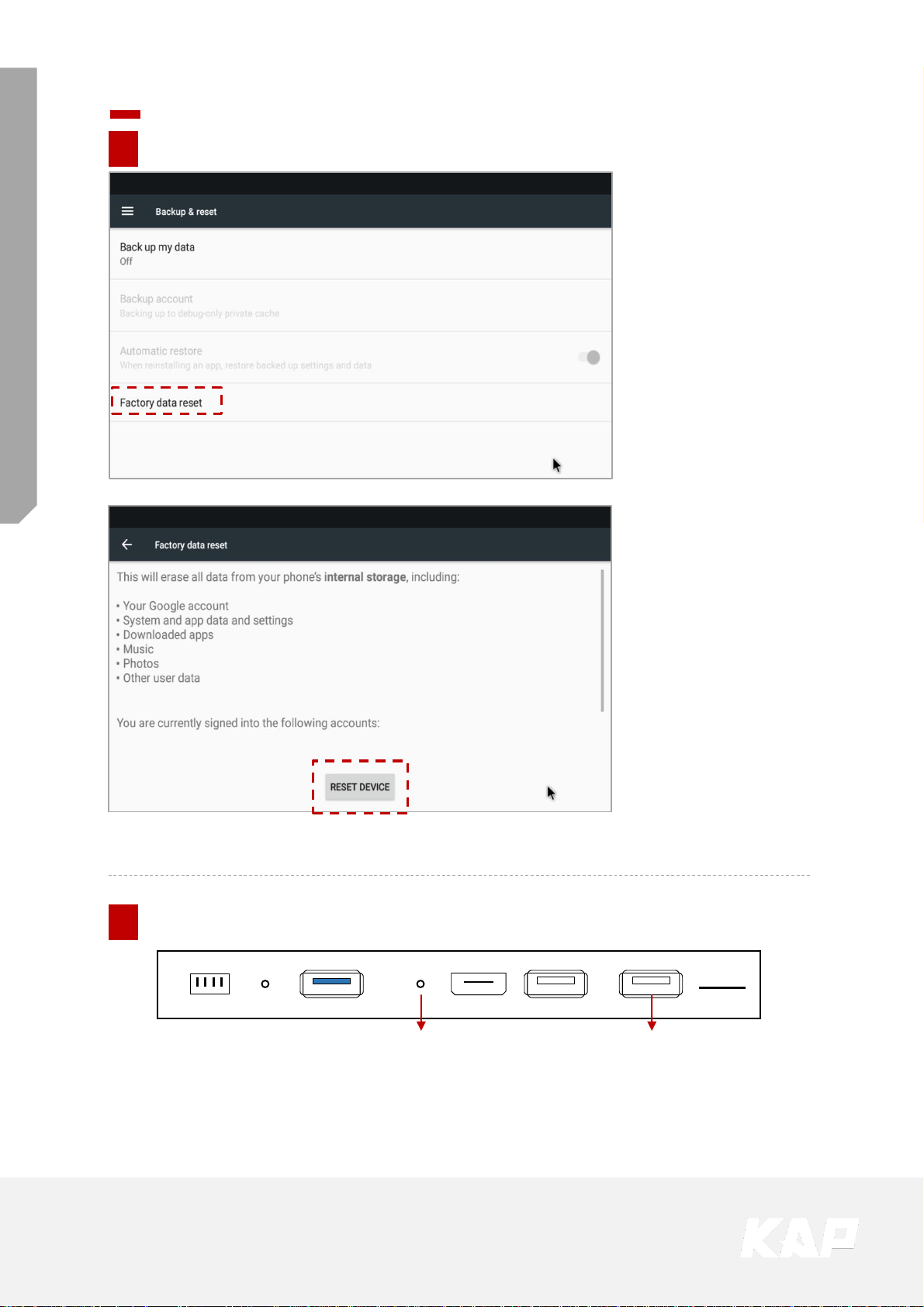
TOYOTA CAMRY 2018
FUJITSUTEN + ROiK10 SET
Factory Reset
T-Key USB1 (USB 2.0)
Re-connect power cable While Press button
※ After reboot system, it takes 3~4 min
A
B
Recommend
01. Setting
▶ Backup & Reset
▶ Factory data Reset
02. Select “RESET DEVICE”
= Factory Reset
Wait until restart unit
※ After reboot system, it takes 3~4 min
Page 43

TOYOTA CAMRY 2018
FUJITSUTEN + ROiK10 SET
Install
Interface to Navigation
Page 44

TOYOTA CAMRY 2018
FUJITSUTEN + ROiK10 SET
TYT 2018 TD
VIDEO INTERFACE
POWER/CAN
FRONT
TOUCH
LVDS-OUT
DIGITAL
NAVI
REAR
IMAGE
Install Manual
Installation ROiK Navigation Connection
ANDROID
NAVIGATION
POWER
UART
LVDS OUT
RGB OUT
AV IN/OUT
SW
GPS
WIFI/BT
DEBUG
MODE SW
R-KEY USB3.0 T-KEY HDMI OUT USB2 USB1 MicroSD
HDMI Cable
GND (ROIK-10)
Battery (ROIK-10)
ACC 12V (ROIK-10)
CAR
No Button
1
Use DIGITAL
LVDS
2
Use ROiK GPS
Antenna
ROiK-10 Dip Switch
No Button
1 Use UART Touch
2 3 4 -
• After completing the cable connection, OSD and device setting must be completed.
• See next page
Interface Dip Switch
No Button
1 Using Navigation
2,3 AV1, 2 Setting
6,7,8 Select vehicle type
DIP switch
No.1 is OFF
DIP-S/W
Page 45
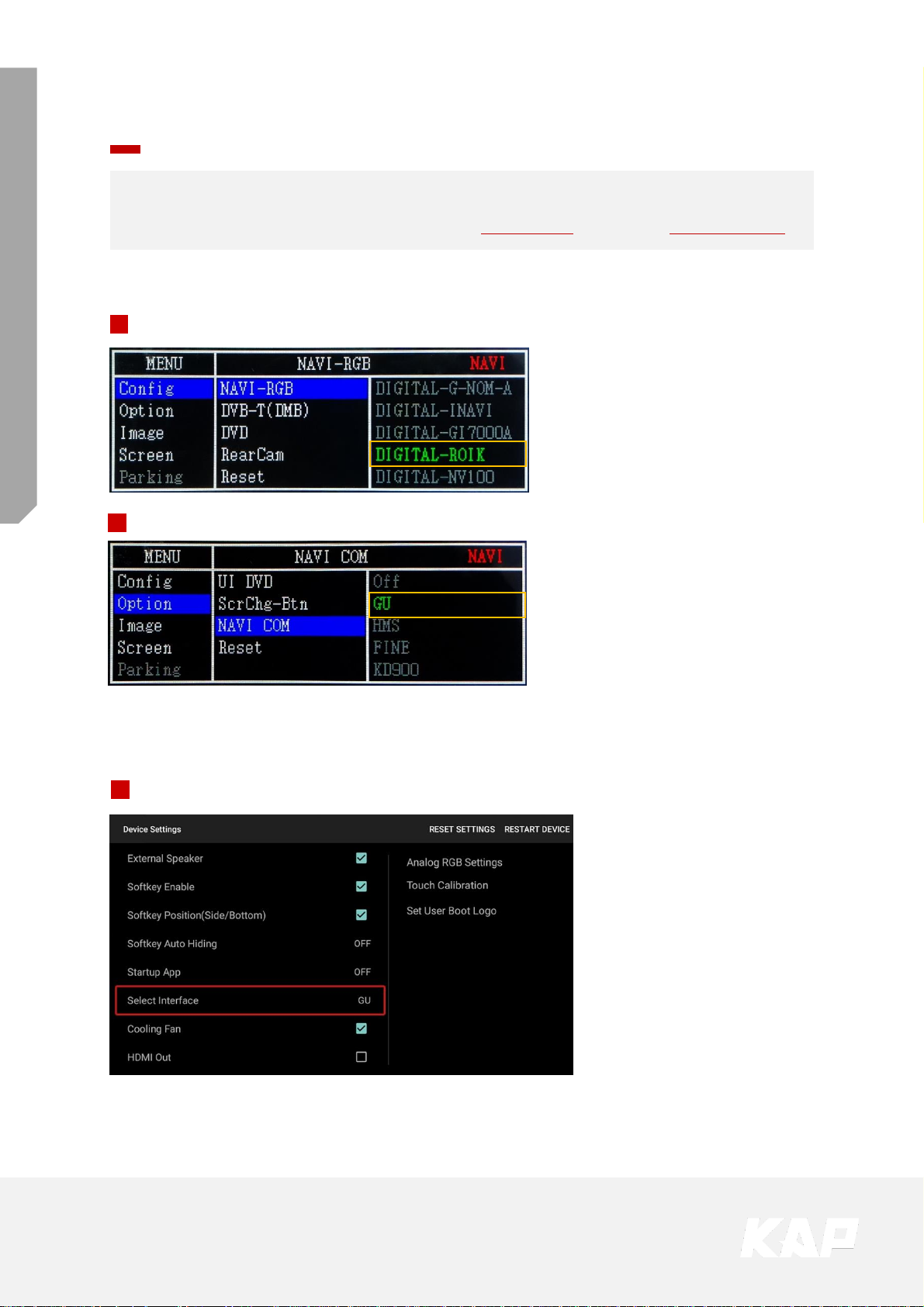
TOYOTA CAMRY 2018
FUJITSUTEN + ROiK10 SET
Install Manual
Installation ROiK Navigation Connection
• After connecting the cables, you need to set the OSD to use the UART touch
• Since it is not touch yet, Interface controls OSD board / ROiK with Mouse Control
INTERFACE Settings (Control with OSD board)
1
2
Option ▶ NAVI COM ▶ GU
Config ▶ NAVI RGB ▶ DIGITAL-ROIK
NAVIGATION Settings (Control with Mouse)
Device Setting → Select Interface→ GU
3
Page 46

TOYOTA CAMRY 2018
FUJITSUTEN + ROiK10 SET
Install Manual
Installation ROiK Navigation Connection
• Connect INTERFACE [DIGITAL] and ROIK [LVDS OUT] with an HDMI cable
• Please check the ROIK-10 version.
• If version of ROiK is not 1.6V, please refer to homepage (NOTICE)
TYT 2018 TD
VIDEO INTERFACE
POWER/CAN
FRONT
TOUCH
LVDS-OUT
DIGITAL
NAVI
REAR
IMAGE
ANDROID
NAVIGATION
POWER
UART
LVDS OUT
RGB OUT
AV IN/OUT
SW
GPS
WIFI/BT
DEBUG
MODE SW
R-KEY USB3.0 T-KEY HDMI OUT USB2 USB1 MicroSD
ROIK-10 Power Cable (3 pin)
AUX R
AUX L
AUX Cable (4 pin)
HDMI
Cable
Page 47
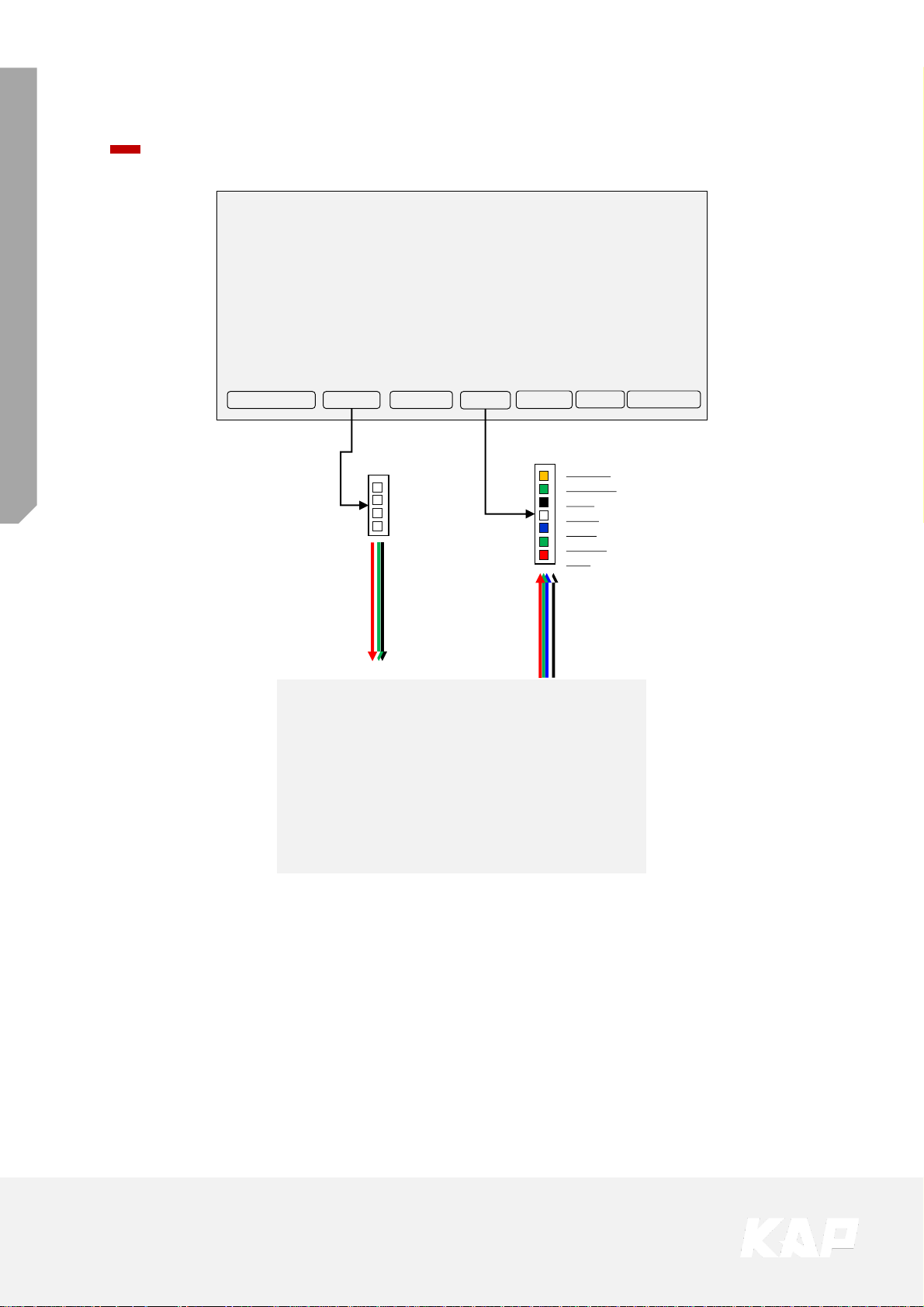
TOYOTA CAMRY 2018
FUJITSUTEN + ROiK10 SET
Install Manual
Installation Navigation Connection
TYT 2018 TD
VIDEO INTERFACE
POWER/CAN
FRONT
TOUCH
LVDS-OUT
DIGITAL
NAVI
REAR
DVD-IR
DVBT-IR
GND
SYNC
BLUE
GREEN
RED
X+
Y+
X-
Y-
Resistive Touch Analog RGB
Navigation
(Other products except for ROiK)
Page 48
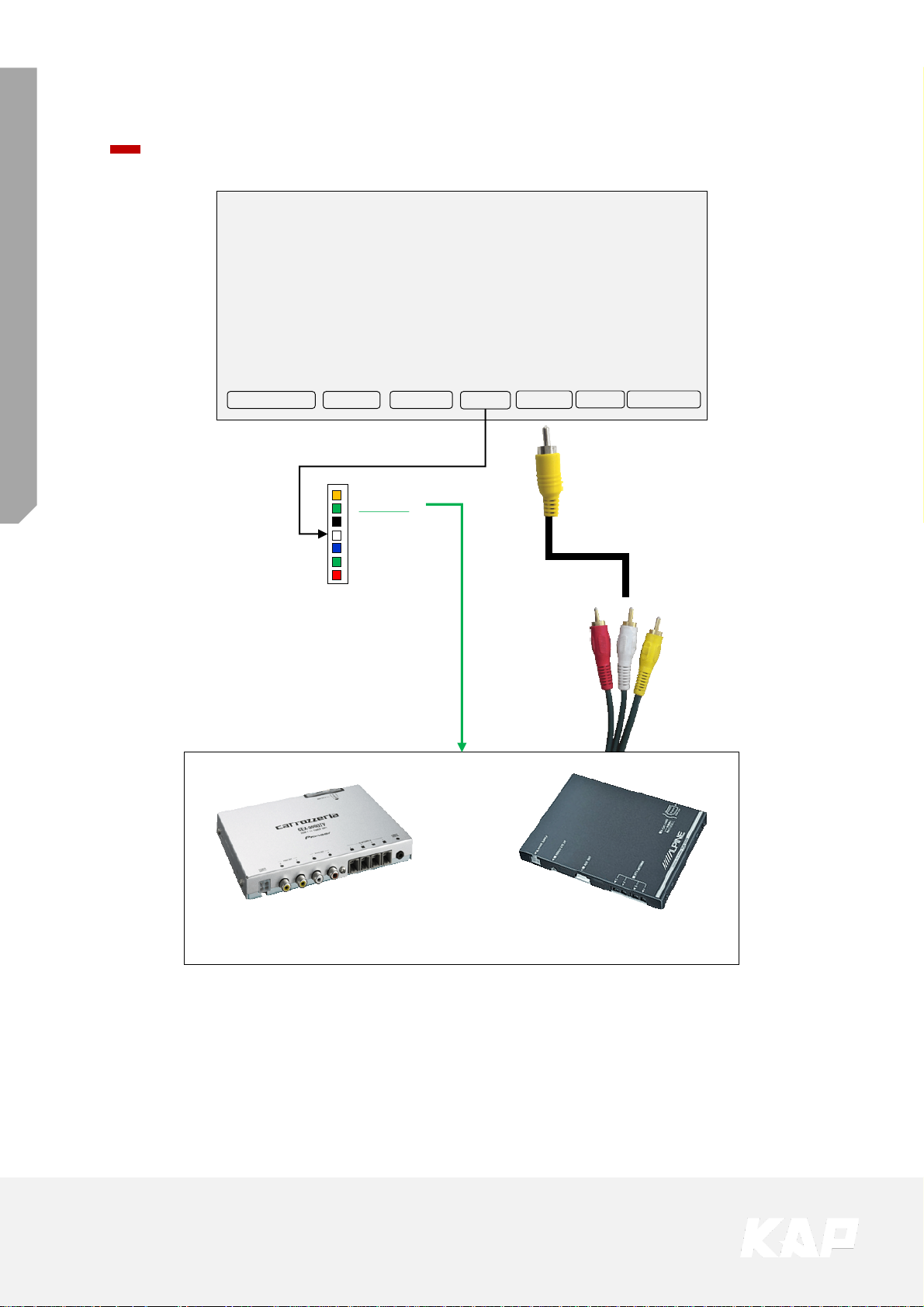
TOYOTA CAMRY 2018
FUJITSUTEN + ROiK10 SET
Install Manual
Installation DVB-T Remote Control Connection
TYT 2018 TD
VIDEO INTERFACE
POWER/CAN
FRONT
TOUCH
LVDS-OUT
DIGITAL
NAVI
REAR
DVD-IR
DVBT-IR
GND
SYNC
BLUE
GREEN
RED
GEX-909DTV
OR
TUE-T440
DVB-T-IR
Page 49

TOYOTA CAMRY 2018
FUJITSUTEN + ROiK10 SET
Install Manual
Installation DVD Remote Control Connection
TYT 2018 TD
VIDEO INTERFACE
POWER/CAN
FRONT
TOUCH
LVDS-OUT
DIGITAL
NAVI
REAR
DVD-IR
DVBT-IR
GND
SYNC
BLUE
GREEN
RED
DVD-IR
DHA-S690
Page 50
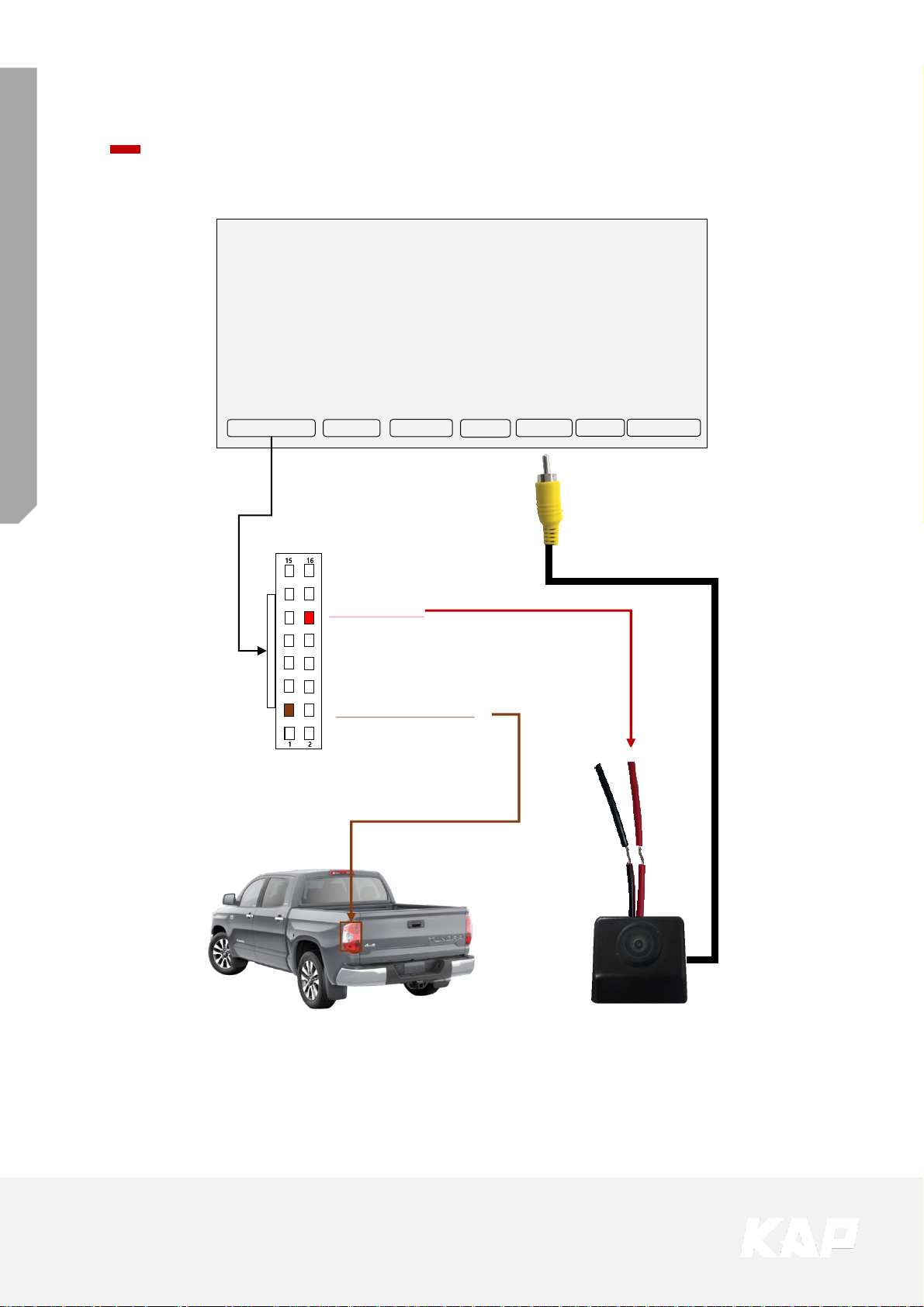
TOYOTA CAMRY 2018
FUJITSUTEN + ROiK10 SET
Install Manual
Installation External Reverse(Rear) Camera Connection
TYT 2018 TD
VIDEO INTERFACE
POWER/CAN
FRONT
TOUCH
LVDS-OUT
DIGITAL
NAVI
REAR
OSD Screen selection WIRE
16. GND (Black)
15. GND (Black)
14. Mode (Green)
13. Front-Power (Red)
12. Rear-Power (Red)
11. N.C
10. N.C
9. KEY (Pink)
8. N.C
7. N.C
6. N.C
5. N.C
4. Front-Camera Detect (Blue)
3. Rear-Camera Detect (Brown)
2. N.C
1. ACC (Red)
REAR-POWER (Red)
+12V
Page 51

TOYOTA CAMRY 2018
FUJITSUTEN + ROiK10 SET
Install Manual
Installation External Front Camera Connection
TYT 2018 TD
VIDEO INTERFACE
POWER/CAN
FRONT
TOUCH
LVDS-OUT
DIGITAL
NAVI
REAR
OSD Screen selection WIRE
16. GND (Black)
15. GND (Black)
14. Mode (Green)
13. Front-Power (Red)
12. Rear-Power (Red)
11. N.C
10. N.C
9. KEY (Pink)
8. N.C
7. N.C
6. N.C
5. N.C
4. Front-Camera Detect (Blue)
3. Rear-Camera Detect (Brown)
2. N.C
1. ACC (Red)
FRONT-POWER (Red)
+12V
ON / OFF
Page 52

TOYOTA CAMRY 2018
FUJITSUTEN + ROiK10 SET
1
Install Manual
LVDS FPC Cable Connection
▲ Remove the bolts
2
▲ Genuine FPC cable removal
3
▲ Connecting the Supplied FFC Cable
4
▲ Connecting the supplied FFC cable to
the supplied SUB board.
5
▲ Connecting Genuine Board and
Supplied Board with Bolts and Washers
6
▲ Connect genuine cable to sub-board.
▲ Connect the FFC cable provided on the
sub-board.
Connect all FFC cables so that white lines
are visible
7
▲ Connect the LVDS extension board to
the FFC cable.
Page 53

A-912 RM Tera-Tower2, 201
Songpa-Daero, Songpa-gu, Seoul, Korea
F. (+82) 6204-0913
E. kap@kaptrader.com
