Page 1

KPC-9612 Plus
User’s Guide: Introduction,
Getting Started,
Modes of Operation,
Command Reference, and
Hardware Specifications
Kantronics
3115 W. 6th St., Suite A
Lawrence, Kansas 66049
Orders / Inquiries (785) 842-7745
FAX (785) 842-2031
E-mail sales@kantronics.com
Website: www.kantronics.com
Service / Technical Support (785) 842-4476 (8 AM to 12 Noon and 1 to 5 PM Central Time, M-F)
FAX (785) 842-2031
E-mail service@kantronics.com
Page 2

REVISIONS
Revision Date Description
A 2003-11-11 Inserted warranty form and revisions page. Deleted reference to
previously supplied molded audio plug with shielded cable.
B 2005-09-21 Added UIDUPE command. Added e-mail of Warranty information.
C 2005-09-26 Removed reference to Kantronics HSP cable.
D 2006-05-10 Changed Kantronics address to 3115 W. 6th St.
E 2006-08-22 Removed CE mark pending RoHS compliance.
i
Page 3

The KPC-9612 Plus is a Kantronics hardware and software design incorporating the AX.25 Level 2 Version 2
Packet protocol as adopted by the American Radio Relay League.
We have attempted to make this manual technically and typographically correct. Production changes to the
TNC may add errata or addendum sheets. We solicit your comments and/or suggested corrections.
Please send your comments and/or suggestions to:
Kantronics Co., Inc.
3115 W. 6
th
St., Suite A
Lawrence, KS 66049.
Compiled in the U.S.A.
The KPC-9612 Plus is manufactured in the U.S.A.
© Copyright 2003 by Kantronics Co., Inc. All Rights Reserved.
Contents of this publication or the firmware within the KPC-9612 Plus may not be reproduced in any form
without the written permission of the copyright owner.
KPC-9612 Plus is a registered trademark of Kantronics Co., Inc.
KPC-3 Plus is a registered trademarks of Kantronics Co., Inc.
KAM 98 and KAM XL are registered trademarks of Kantronics Co., Inc.
NET/ROM is a registered trademark of SOFTWARE 2000.
APRS® is a registered trademark of Bob Bruninga, WB4APR.
HyperTerminal® is a registered trademark of Microsoft.
i
Page 4

Kantronics Warranty Registration
Please take the time to fill out the warranty registration form (or a copy of the form) and mail it to Kantronics,
including a copy of your sales receipt, to register your purchase. Kantronics must receive warranty registration
within 60 days of purchase of the Kantronics KPC-9612 Plus to be valid. Both must be on file at Kantronics in
order for you to receive warranty service. Refer to the warranty policy in this manual for further information.
Warranty Registration form and copy of sales receipt may be e-mailed to sales@kantronics.com.
Mail form and sales receipt to:
3115 W. 6th St., Suite A
LAWRENCE, KS 66049
Warranty Registration
Last Name: ________________________
First Name: ________________________ Call Sign: ___________________
Mailing Address
City: ______________________________ Telephone: _________________________
State: ______________________________ E-Mail: _________________________
Zip/Postal Code: _____________________
Country: ____________________________
Product: KPC-9612 Plus Serial #: ___________________________________
Date of Purchase: ___________________ Dealer: _________________________________________
i
Page 5

IMPORTANT:
READ THIS PAGE BEFORE YOU INSTALL YOUR NEW KANTRONICS PRODUCT
This product contains SOFTWARE on Programmable Read Only Memory (PROM) and/or diskette
and/or CD, which is protected by both United States copyright law and international treaty provisions.
If you install or use this product, you will be deemed to be bound by the terms of the SOFTWARE
license shown below. If you do not wish to be bound by such license, return such product and all
associated documentation unused to your supplier for refund of the amount you paid.
License Agreement
1. License. In consideration of payment of the License Fee, which is included in the price of the
product, the Licensee (you) is granted by the Licensor (Kantronics Company, Inc. - Kantronics) a
non-exclusive right to use the SOFTWARE and associated documentation. No ownership rights to
the SOFTWARE or its Documentation are transferred from Kantronics to you.
2. Term. This License Agreement is effective until terminated. You may terminate this Agreement by
destroying the PROM or diskette or CD and documentation. You may not rent or lease the
SOFTWARE, but you may transfer the SOFTWARE and accompanying written materials on a
permanent basis provided you retain no copies and the recipient agrees to the terms of this
Agreement. Kantronics may terminate this Agreement without notice if you violate any terms or
conditions of the Agreement. In the event of termination of the Agreement, provisions relating to
Kantronics’ disclaimers of warranties, limitation of liability, remedies, or damages and Kantronics’
proprietary rights shall survive.
3. Object Code. The SOFTWARE is delivered in object code only. You shall not reverse compile or
otherwise reverse engineer the SOFTWARE.
4. Limited Warranty. This product is covered by the standard Kantronics Co., Inc. Limited Warranty,
which is enclosed.
5. General. This License Agreement constitutes the complete Agreement between you and
Kantronics.
The SOFTWARE and/or Documentation may not be exported or re-exported in violation of any export
laws or regulations of the United States of America or any other applicable jurisdiction.
This Agreement shall be governed by and interpreted under the laws of the State of Kansas, United
States of America.
Use, duplication, or disclosure by the Government of the United States is subject to restrictions as set
forth in subparagraph (c)(1)(ii) of the Rights in Technical Data and Computer SOFTWARE clause of
DFARS 252.227-7013.
i
Page 6

v
Kantronics may in its sole discretion, provide you with upgrades of the SOFTWARE and/or
Documentation if you have provided Kantronics your completed Warranty registration with a copy of
your receipt showing the amount you paid.
LICENSEE ACKNOWLEDGES HAVING READ AND UNDERSTOOD THIS AGREEMENT AND
AGREES TO BE BOUND BY ITS TERMS. LICENSEE FURTHER AGREES THAT THIS
AGREEMENT IS THE COMPLETE AND EXCLUSIVE STATEMENT OF THE AGREEMENT
BETWEEN LICENSEE AND LICENSOR AND SUPERSEDES ANY PROPOSAL OR PRIOR
AGREEMENT, ORAL OR WRITTEN, AND ANY OTHER COMMUNICATIONS RELATING TO THE
SUBJECT MATTER OF THIS AGREEMENT.
Any questions concerning this Agreement or any other matter relating to Kantronics Company, Inc.
products or business practices may be directed to:
Customer Service Department
Kantronics Company, Inc.
3115 W. 6th St., Ste. A
Lawrence, KS 66049
Page 7

TABLE OF CONTENTS
REVISIONS ..............................................................................................................................................................................................i
Kantronics Warranty Registration .......................................................................................................................................................iii
IMPORTANT: ........................................................................................................................................................................................ iv
License Agreement.................................................................................................................................................................................. iv
LIMITED WARRANTY......................................................................................................................................................................... 1
Return/Repair Procedures ....................................................................................................................................................................3
International Returns ......................................................................................................................................................................4
Radio Frequency Interference Statement .............................................................................................................................................6
RFI Suppression................................................................................................................................................................................... 6
FCC Declaration of Conformity:.......................................................................................................................................................... 7
CE Marking Considerations ........................................................................................................................................................... 7
Introduction.............................................................................................................................................................................................. 9
Welcome ..............................................................................................................................................................................................9
Overview of This “User’s Guide” Manual........................................................................................................................................... 9
Major Uses of Your KPC-9612 Plus.................................................................................................................................................... 9
Package Contents ............................................................................................................................................................................... 10
Additional Parts for Your Packet Radio Station................................................................................................................................. 10
Our Assumptions about You.............................................................................................................................................................. 11
Documentation Conventions.............................................................................................................................................................. 11
Overview of Packet Radio.................................................................................................................................................................. 11
Three Basic Components of a Packet Radio Station .................................................................................................................... 12
Sending a Message to Another Station......................................................................................................................................... 13
Packets: Dividing Messages into Segments..................................................................................................................................16
Protocols: Rules for Working Together........................................................................................................................................ 18
Inside a TNC – the KPC-9612 Plus....................................................................................................................................................18
Installing Your KPC-9612 Plus ............................................................................................................................................................21
The Major Components of Your Station............................................................................................................................................ 22
The KPC-9612 Plus...................................................................................................................................................................... 22
The Transceivers ..........................................................................................................................................................................23
The Computer............................................................................................................................................................................... 23
GPS Devices................................................................................................................................................................................. 24
How the Parts of Your Station are Connected....................................................................................................................................24
Connect Your KPC-9612 Plus to a Power Source ............................................................................................................................. 26
External Power from Your Bench (12 V dc)................................................................................................................................ 26
External Power Transformed from 120 V ac Mains..................................................................................................................... 27
Connect your KPC-9612 Plus to Your Computer.............................................................................................................................. 27
Your Serial Communication Cable............................................................................................................................................... 27
Installing the 232 Cable................................................................................................................................................................ 30
Configure Your KPC-9612 Plus.........................................................................................................................................................31
HyperTerminal® ..........................................................................................................................................................................31
AUTOBAUD................................................................................................................................................................................ 32
Setting Basic Communication Parameters....................................................................................................................................32
Trouble-Shooting Difficulties in Communicating........................................................................................................................ 34
Connect Your KPC-9612 Plus to Your Transceiver .......................................................................................................................... 34
Parts for Connecting Your KPC-9612 Plus to Your Transceiver .................................................................................................35
Preparing the Transceiver Cable Assembly.................................................................................................................................. 35
Connecting Your Transceiver Cable Assembly............................................................................................................................43
Adjusting the Receive Volume of Your Transceiver.................................................................................................................... 44
Transmit level adjustment ............................................................................................................................................................ 44
Port 2: Connecting to a “High Speed” Radio..................................................................................................................................... 45
Adjusting High Speed Transmit Drive Level............................................................................................................................... 47
vi
Page 8

djusting High Speed Receive Circuits ....................................................................................................................................... 47
A
Connecting to a GPS Device (Optional) ............................................................................................................................................ 48
Getting Started....................................................................................................................................................................................... 49
The Front Panel of the KPC-9612 Plus.............................................................................................................................................. 49
Beginning a Session ........................................................................................................................................................................... 51
Giving Commands and Transmitting Data......................................................................................................................................... 51
NC Commands................................................................................................................................................................................. 52
T
NEWUSER Commands................................................................................................................................................................ 52
Using NEWUSER Commands........................................................................................................................................................... 54
Check Your KPC-9612 Plus’ Version Number and ID................................................................................................................ 55
Get Help .......................................................................................................................................................................................55
View Current Values of Parameters ............................................................................................................................................. 55
Change the Value of a Parameter .................................................................................................................................................55
Connect to Your Mailbox................................................................................................................................................................... 56
Monitor Communications From Nearby Stations .............................................................................................................................. 57
Communicate Directly with a Nearby Station....................................................................................................................................58
Switch from Port 1 to Port 2 .............................................................................................................................................................. 59
Other Topics....................................................................................................................................................................................... 59
Modes of Operation ............................................................................................................................................................................... 61
Packet Mode of Operation.................................................................................................................................................................. 61
Introduction .................................................................................................................................................................................. 61
Command Mode ........................................................................................................................................................................... 62
Connected vs. Unproto ................................................................................................................................................................. 62
Monitoring and Calling CQ.......................................................................................................................................................... 62
A Simple Connect.........................................................................................................................................................................63
Digipeating ................................................................................................................................................................................... 64
Gateways ...................................................................................................................................................................................... 65
Multi-Connects............................................................................................................................................................................. 65
Round Table Discussions ............................................................................................................................................................. 66
Selective Monitoring ....................................................................................................................................................................66
Timing ..........................................................................................................................................................................................66
Flow Control................................................................................................................................................................................. 68
Convers Mode vs. Transparent Mode........................................................................................................................................... 70
Getting Out of Transparent........................................................................................................................................................... 70
Remote Access to Your TNC............................................................................................................................................................. 71
PBBS (Personal Mailbox) .................................................................................................................................................................. 73
Introduction .................................................................................................................................................................................. 73
Using Your PBBS ........................................................................................................................................................................ 73
PBBS Commands ......................................................................................................................................................................... 74
Sending Messages ........................................................................................................................................................................77
Listing Messages .......................................................................................................................................................................... 79
Reading Messages ........................................................................................................................................................................79
Editing Message Headers ............................................................................................................................................................. 79
Hierarchical Addresses................................................................................................................................................................. 81
Advanced Configuration of Your PBBS ...................................................................................................................................... 82
Remote SYSOP Access to the PBBS ........................................................................................................................................... 83
Reverse Forwarding Messages from Your Mailbox..................................................................................................................... 84
Selecting a Home Full-Service BBS.............................................................................................................................................84
Paging................................................................................................................................................................................................. 88
Introduction to Paging .................................................................................................................................................................. 88
Commercial Paging ......................................................................................................................................................................89
Amateur Paging............................................................................................................................................................................ 90
Setting Up a Paging System ......................................................................................................................................................... 91
Using Page Commands................................................................................................................................................................. 95
Page Server................................................................................................................................................................................... 98
GPS NMEA Interfacing Capability.................................................................................................................................................. 101
7
Page 9

verview .................................................................................................................................................................................... 101
O
GPS Equipment Requirements ................................................................................................................................................... 102
Cabling a GPS Unit to a Kantronics TNC.................................................................................................................................. 102
Configuring a Kantronics TNC for GPS Operation....................................................................................................................103
GPS Operations .......................................................................................................................................................................... 105
Other GPS Features .................................................................................................................................................................... 105
PS Command Summary........................................................................................................................................................... 106
G
Advanced GPS (or APRS®) Digipeating................................................................................................................................... 107
Bibliography............................................................................................................................................................................... 112
Vendors Supplying GPS Units ................................................................................................................................................... 113
KA-Node.......................................................................................................................................................................................... 114
Overview .................................................................................................................................................................................... 114
Configuring Your KA-Node....................................................................................................................................................... 115
Using a KA-Node....................................................................................................................................................................... 115
Automatic Disconnect ................................................................................................................................................................ 118
Using the XCONNECT Command ............................................................................................................................................118
Determining Which Port You Have Connected To.................................................................................................................... 119
KA-Node Commands for Remote Use....................................................................................................................................... 119
K-Net..................................................................................................................................................................................................... 122
Introduction to Basic Packet Networking.........................................................................................................................................122
Basic Networking Guidelines..................................................................................................................................................... 123
Quick Start.................................................................................................................................................................................. 123
Command Section ......................................................................................................................................................................125
Fine-tuning Your K-Net Node.................................................................................................................................................... 138
Node Stacking ............................................................................................................................................................................141
TheNET X1-J I K-Net Cross-reference Guide ........................................................................................................................... 145
Other Modes of Operation................................................................................................................................................................ 147
Remote Sensing and Control...................................................................................................................................................... 147
Modem Mode ............................................................................................................................................................................. 148
Kantronics Host Mode Operation............................................................................................................................................... 149
KISS Mode................................................................................................................................................................................. 150
XKISS (Extended KISS) Mode.................................................................................................................................................. 151
DAMA (Slave Mode) Capacity.................................................................................................................................................. 151
Command Reference ...........................................................................................................................................................................154
Introduction...................................................................................................................................................................................... 154
Format for Listing Commands ...................................................................................................................................................154
Format Defining Commands ...................................................................................................................................................... 155
Parameter Types......................................................................................................................................................................... 156
Entering Commands ................................................................................................................................................................... 158
KPC-9612 Plus Commands.............................................................................................................................................................. 160
Appendix A: Advanced Installation ................................................................................................................................................... 226
Precautions....................................................................................................................................................................................... 226
Cable Wiring .................................................................................................................................................................................... 226
Diagram of Pin Numbers on DSUB-25 Connector .................................................................................................................... 226
Connecting to the Computer (DSUB-25)......................................................................................................................................... 227
Cable Wiring ..............................................................................................................................................................................227
Optional Wiring.......................................................................................................................................................................... 228
Software settings ........................................................................................................................................................................229
Connecting to your Radios............................................................................................................................................................... 229
Interfacing Hand-Held Radios (Port 1 only)...............................................................................................................................231
Optional Connections to DSUB-9 Radio Port............................................................................................................................ 232
Port 2: High Speed (e.g., 9600 Baud)......................................................................................................................................... 232
Appendix B: Advanced Information.................................................................................................................................................. 235
Assembly and Disassembly.............................................................................................................................................................. 235
Hard Reset........................................................................................................................................................................................ 235
Calibration/Equalization...................................................................................................................................................................236
8
Page 10

ort 1: 1200 baud .......................................................................................................................................................................236
P
Port 2: High-speed Port ..............................................................................................................................................................237
PTT (Push-to-Talk) Watchdog Timer.............................................................................................................................................. 238
Microprocessor Watchdog Timer..................................................................................................................................................... 238
A/D Converter.................................................................................................................................................................................. 238
KPC-9612 Plus Jumpers................................................................................................................................................................... 239
umper Locations........................................................................................................................................................................239
J
KPC-9612 Plus Jumper Descriptions: ........................................................................................................................................ 240
Appendix C: Options for the KPC-9612 Plus.................................................................................................................................... 243
Low Power Operation ...................................................................................................................................................................... 243
Very Low Power Operation........................................................................................................................................................ 243
Expanding the RAM in the KPC-9612 Plus..................................................................................................................................... 243
Replacing the Lithium Battery ......................................................................................................................................................... 244
Appendix D: In Case of Difficulty ......................................................................................................................................................245
KPC-9612 Plus Does Not “Sign-On” to Computer.......................................................................................................................... 245
You Are Unable to Make a “Connect”............................................................................................................................................. 245
Cannot Transmit............................................................................................................................................................................... 246
Cannot Return to Command Mode ..................................................................................................................................................246
Getting Out of Host Mode................................................................................................................................................................ 246
Appendix E: Additional Information................................................................................................................................................. 248
Specifications................................................................................................................................................................................... 248
Messages from the KPC-9612 Plus.................................................................................................................................................. 250
ASCII Chart .....................................................................................................................................................................................256
......................................................................................................................................................................................................... 256
KPC-9612 Plus Parts List................................................................................................................................................................. 257
KPC-9612 Plus Parts Layout............................................................................................................................................................ 259
KPC–9612 Plus MX Circuit Card Assembly parts list..................................................................................................................... 260
KPC–9612 Plus MX CCA optional parts......................................................................................................................................... 266
KPC–9612 Plus schematic* .............................................................................................................................................................266
KPC–9612 Plus MX Schematic, drawing Nr 002-0003-01*............................................................................................................266
KPC–9612 Plus MX Parts Layout, drawing Nr 300-0003-01*........................................................................................................ 267
*Other PDF files ..............................................................................................................................................................................267
9
Page 11

LIMITED WARRANTY
KANTRONICS CO., INC.
LIMITED WARRANTY
Effective January 1, 1997
To receive notice of future updates, new product information and prompt warranty service, please fill
in the Kantronics Warranty Registration form COMPLETELY and return it, along with a copy of proof
of purchase (to establish purchase date), to Kantronics Co., Inc.,
Kansas 66049 USA. Or by e-mail to sales@kantronics.com.
NOTE: Return of the Warranty Registration form and proof of purchase is a pre-condition to
warranty coverage.
1. WARRANTY. Kantronics Co., Inc. (“Kantronics”) warrants to the first consumer purchaser (“you”),
for the Applicable Warranty Period (as described below), that the Applicable Product (as
described below) will be free from defects in material and workmanship.
2. REMEDY. Kantronics agrees that, for any Applicable Product found by Kantronics to be in
violation of the warranty of Section 1 hereof within the Applicable Warranty Period, it will, at its
option, repair or replace the defective Applicable Product at no charge to you, excluding in-bound
shipping charges.
3115 W. 6th St., Suite A, Lawrence,
3. EXCLUSIVE REMEDY. Repair or replacement of the Applicable Product, as provided herein, is
the sole remedy available to you against Kantronics, and in no event will Kantronics be
responsible for any other liability or damages or for incidental, special, or consequential damages,
regardless of whether purported liability is predicated upon negligence, strict tort, contract, or
other products liability theory and whether or not Kantronics is warned about the possibility of such
liability or damages. SOME STATES DO NOT ALLOW THE EXCLUSION OR LIMITATION OF
INCIDENTAL OR CONSEQUENTIAL DAMAGES, SO THE ABOVE LIMITATION OR
EXCLUSION MAY NOT APPLY TO YOU.
4. DISCLAIMER. This Limited Warranty is in lieu of all other warranties expressed or implied and no
representative or person is authorized to assume for Kantronics any other liability in connection
with the sale of its products. KANTRONICS SPECIFICALLY DISCLAIMS THE IMPLIED
WARRANTY OF MERCHANTABILITY AND IMPLIED WARRANTY OF FITNESS FOR A
PARTICULAR PURPOSE FOR ANY APPLICABLE PRODUCT. IF, HOWEVER, YOU ARE A
CONSUMER WITHIN THE MEANING OF 15 U.S.C. 2301(3), THE ABOVE DISCLAIMER OF
IMPLIED WARRANTIES IS EFFECTIVE ONLY FOR PERIODS OUTSIDE THE APPLICABLE
WARRANTY PERIOD. SOME STATES DO NOT ALLOW LIMITATIONS ON HOW LONG AN
IMPLIED WARRANTY LASTS, SO THE ABOVE LIMITATION MAY NOT APPLY TO YOU.
5. APPLICABLE PRODUCTS AND PERIODS. Kantronics products are of two types - (1) hardware
units and (2) firmware and software for operation of these units, whether incorporated into the
units themselves or separate from the units as adjuncts or accessories to the units. Hardware
units and the media containing firmware, software and documentation are sold to the consumer
purchaser and become property of the purchaser. Firmware and software are licensed for use by
1
Page 12
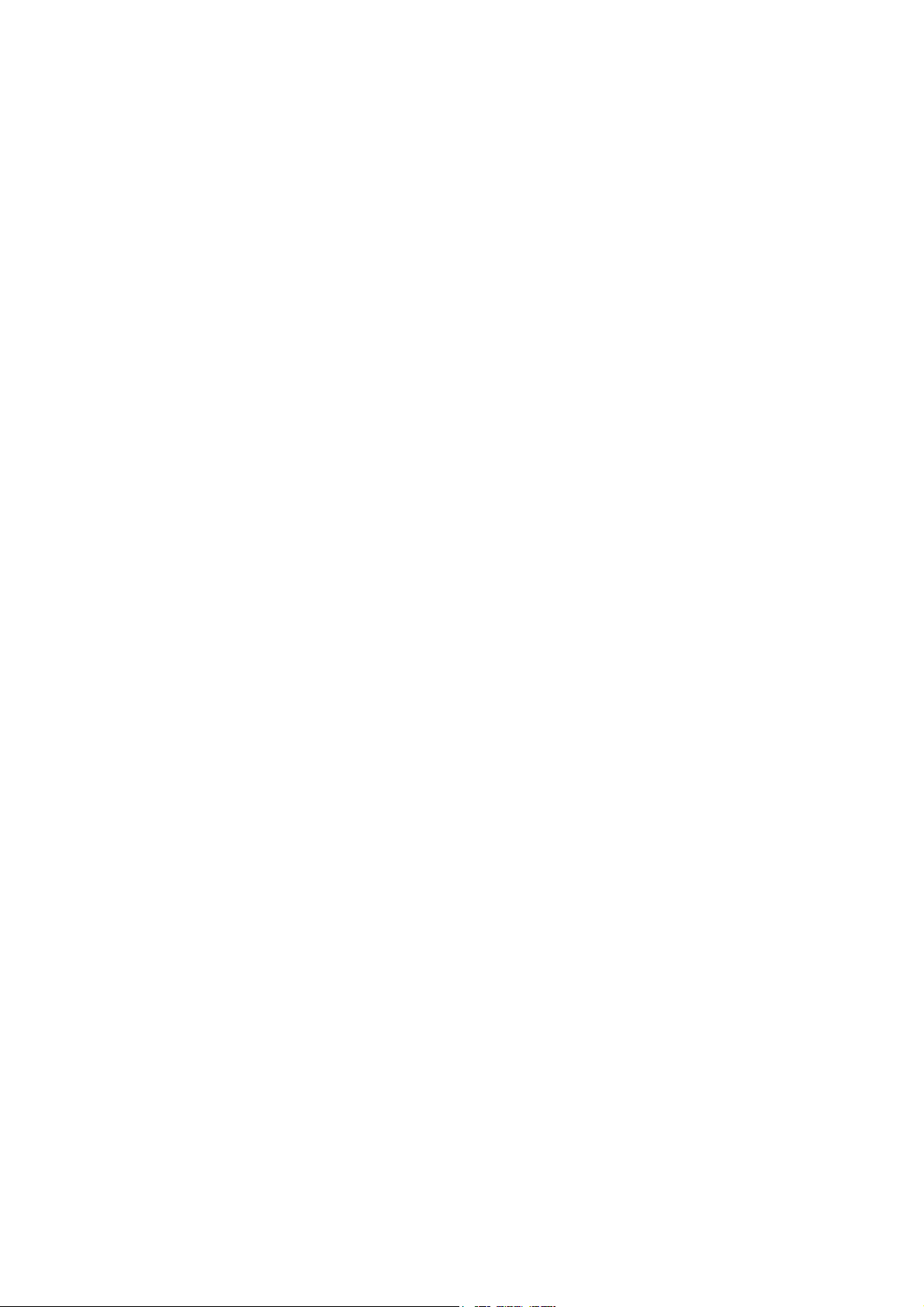
the consumer purchaser in return for a fee included in the purchase price of the units and do not
become the property of the consumer. (See separate License Agreement provided with these
products). The products to which the warranty of Section 1 hereof applies (herein “Applicable
Products”) and the periods during which the warranty shall apply to such products (herein,
“Applicable Warranty Period”) are as follows:
Applicable Products:
UNIT: KPC-9612 Plus.
Applicable Warranty Period: One (1) year from date of purchase.
MEDIA: EPROMS, diskettes, CDs, video or audio cassettes, manuals (however bound),
specification and other supplemental pages or any other media on which firmware, software or
documentation are supplied
Applicable Warranty Period: Thirty (30) days from date of purchase.
6. EXCLUSIONS. This Limited Warranty does not apply to the cosmetic appearance of the
Applicable Product; to broken or cracked cabinets; to any accessory not supplied by Kantronics
which is used with the Applicable Product; to any product that has been subject to misuse abuse
or overvoltage; to any product that has been modified by non-Kantronics personnel unless
specifically authorized in writing by Kantronics; or to any product damaged or impaired by
shipping (whether or not caused by poor packaging), neglect, accident, wiring not installed by
Kantronics, improper parameter settings which are cleared by performing a hard reset, or use in
violation of instructions furnished by Kantronics or of generally accepted industry practice.
Kantronics does not warrant that the functions contained in any software will meet your
requirements or achieve your intended results; or that operation of any software will be
uninterrupted or error-free or without effect upon other software used with it. Responsibility for the
selection of the hardware and software program to achieve your intended results rests with you.
7. REMEDY PROCEDURE. Should you need to make a warranty claim, first contact the dealer from
whom you purchased the product. If the dealer is unable to assist you, contact Kantronics Co.,
Inc., by mail at 3115 W. 6
th
St., Suite A, Lawrence, Kansas 66049 USA; by fax at 785-842-2031; or
by phone at our Service/Technical Support number 785-842-4476 (Hours: 8:00 a.m. to 12:00 noon
and 1:00 p.m. to 5:00 p.m. Central Time, M-F). Contact us prior to returning an Applicable Product
to receive a Return Authorization Number. (As a practical matter, problems can often be solved in
such a manner without the product having to be returned to Kantronics for repair or replacement.)
Return of any Applicable Product for the enforcement of rights under this Limited Warranty shall
be at your expense. Any product returned for warranty service which Kantronics determines to be
without defect or not covered by this Limited Warranty shall be subject to a minimum charge of
one-half hour labor rate and the product will be returned to you at your sole expense. Please note,
no warranty service will be provided until Kantronics has been furnished with your Warranty
Registration and copy of proof of purchase establishing purchase date.
8. NON-ASSIGNMENT. This Limited Warranty is not assignable by you. Any attempt to assign or
transfer any of the rights, duties, or obligations hereof is void.
2
Page 13

9. OTHER RIGHTS. This Limited Warranty gives you specific legal rights and you may also
have other rights, which vary from jurisdiction to jurisdiction.
Return/Repair Procedures
Important: Our repair statistics show that over 70 percent of the units returned for service do not, in
fact, require any service. Therefore, we advise you to please double-check the following list of
common, user-solvable, sources of difficulty before contacting Kantronics about returning your unit for
service.
Check-List for Possible Problems
Should you encounter difficulty in getting your equipment to “talk” to your computer, please perform at
least the following limited checks before calling or writing:
Carefully check your wiring connections to the 232 port.
If you purchased third-party cables, double-check to be sure that they conform to the Kantronics’
wiring instructions in this manual.
Verify your terminal baud.
It may be useful to perform a “Hard Reset”. (See Hard Reset section.) If service or repairs still appear
necessary after you have checked the items listed above, it may be wise to call, fax, e-mail or write
Kantronics to determine if the problem can be solved without returning the unit.
Return Procedures
When calling, report the product name and ask for the Service Department. Please have the following
information available:
The unit name and serial number (the serial number is found on the bottom of the unit).
The firmware version number (the version number is displayed when you give the Version command).
If possible, you should have the unit and your computer available to perform troubleshooting
operations when you call.
The Service Department telephone hours are 8:00 AM to 12:00 Noon and 1:00 PM to 5:00 PM
Central Time, Monday through Friday. If you call outside these hours, the phone will just ring. The
service department telephone is not connected to the main switchboard and the switchboard
receptionist cannot transfer you to the service number. If lines are busy, you may wish to (and it may
be faster to) contact service by letter, fax, or e-mail. Service e-mail is checked twice per day. Before
contacting us, please take the time to list out your problem fully and carefully.
Here are the contact numbers:
Kantronics Co., Inc.
3115 W. 6
th
St., Suite A
3
Page 14
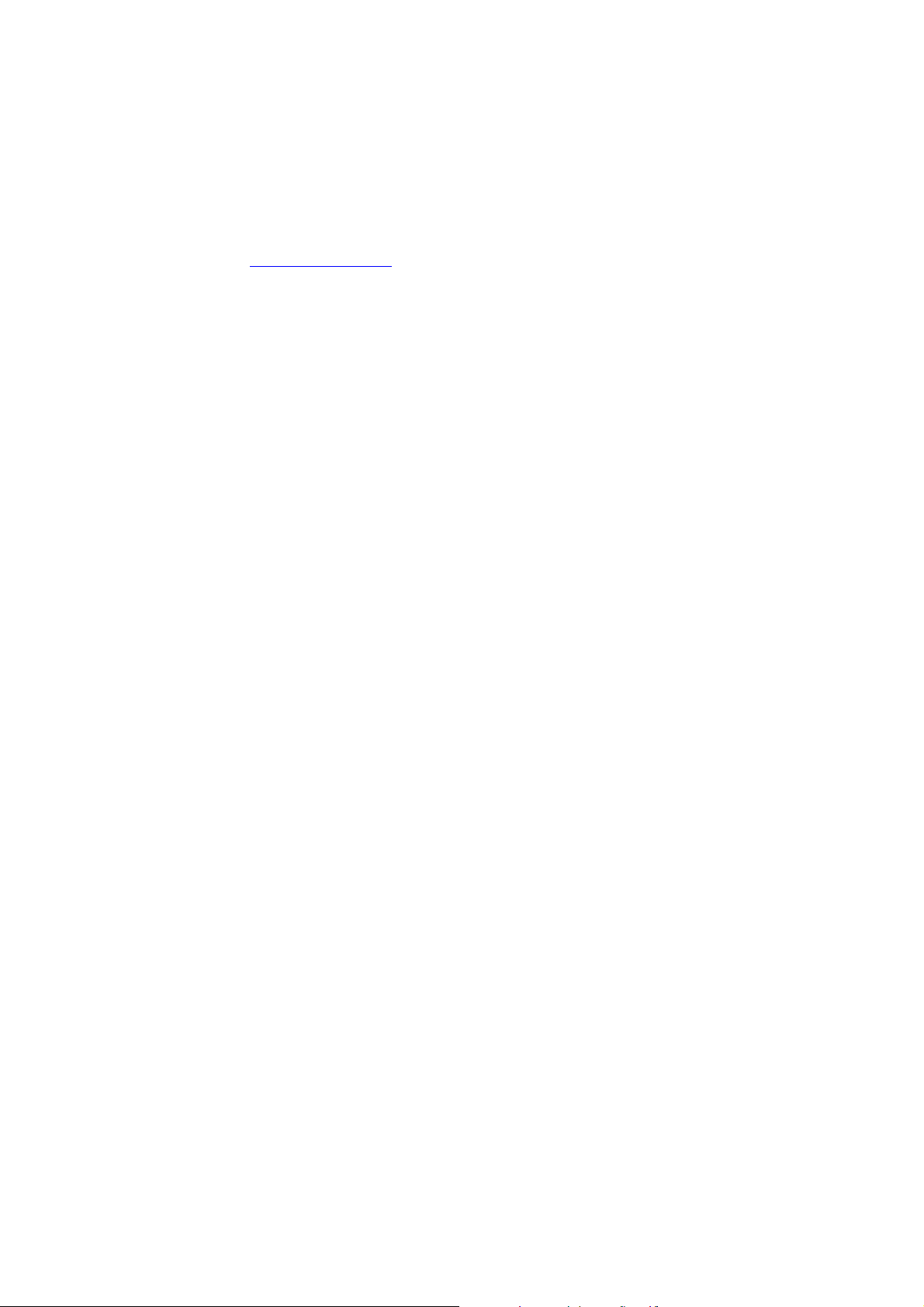
Lawrence, KS 66049
Service phone line: 785-842-4476
Service fax line: 785-842-2031
Service e-mail address: service@kantronics.com
Website address: http://
www.kantronics.com
When writing, faxing, or e-mailing Kantronics, include a clear description of the problem, unit name,
firmware version, computer type, computer software used and if possible a list of current parameter
values for your unit (as shown in a DISPLAY listing). Be sure to include a return fax number and/or email address.
Returns to the factory for refund or exchange are strictly regulated. Any return for refund or exchange,
must be approved by the service department.
Charges
Consult the limited warranty policy in this manual for the service provisions offered by Kantronics at
no charge. This warranty is considered to be in force only when the customer has submitted his
completed warranty registration within 10 days of purchase, and when the stipulations of the warranty
have been met.
Violations of warranty clauses will automatically void the warranty and service or repairs will be
charged to the owner.
Service outside the warranty will be charged at the cost of parts, labor, and return shipping. Units
returned for service without a Return Authorization number will be subject to a minimum charge of ½
h labor plus shipping and handling.
Contact the Service Department at 785-842-4476 (Hours: 8:00 a.m. to 12:00 Noon and 1:00 p.m. to
5:00 p.m. Central Time, M-F) to obtain a Return Authorization number. Repaired units will be returned
via UPS C.O.D.
These C.O.D. charges can be avoided by including your VISA or MasterCard number with your unit to
be repaired. Shipping and repair may then be charged.
International Returns
In case of unit problems, first contact the dealer from whom you purchased the product. If you must
return a Kantronics product to us, please observe the steps outlined below. It will save you, the
customer, and Kantronics unnecessary difficulties and expense.
This section applies to international returns only, not to domestic returns.
All returns must be shipped to the factory at 3115 W. 6
th
St., Suite A, Lawrence, KS 66049 U.S.A.
All expenses of returning items to Kantronics must be paid by you, including any duty/entry fees,
whether the return is for warranty or non-warranty repair.
4
Page 15

Usually, the best way to return items to us is by mail. However, if you wish to use one of the
courier services such as DHL, UPS Expedited, Federal Express, etc., be sure to use DOOR-TO-
DOOR service. If you use one of these services, a commercial invoice may be required. Please
check with your carrier before shipping.
Include in the description of the items on the paperwork (whether postal or courier) the words:
“U.S. GOODS RETURNED FOR REPAIR/REPLACEMENT.”
Provide a value for customs purposes. This is usually the value of the item(s) in their current
Inside the package, with the item(s), include
An additional description of “Amateur radio peripheral equipment”, or “Data communications
equipment”, would be helpful. It would also be helpful (but not required) to include the code
number 9801.00.1035 which tells U.S. Customs agents that the package contains “U.S. goods
returned without improvement/enhancement”. However, if the words “U.S. goods returned for
repair/replacement” are on the paperwork, the number is not really necessary.
condition. A $0 value is not acceptable for U.S. Customs.
• a fax number and/or e-mail address (if available) in case we need to contact you
• a correct and full address for return
• method of payment to be used for any charges (if MasterCard or VISA, include expiration date)
• a brief description of the problem
• a reference to any conversations with the technical/sales staff about the problem
• and the Return Authorization number assigned
For warranty repairs, we will pay the shipping charges to return the item(s) to you via air parcel
post. If you wish return by courier service, include your account number. To be eligible for repair
under warranty, we must have a record that you sent your Warranty Registration and proof of
purchase to Kantronics, and the item(s) must still be within the warranty period at the time the
return is authorized.
For non-warranty repairs, you must pay the return shipping charges.
Radio Frequency Interference Statement
Note 1: This equipment has been tested and found to comply with the limits for a Class B digital
Device, pursuant to Part 15 of the FCC Rules. These limits are designed to provide reasonable
protection against harmful interference in a residential installation. This equipment generates, uses,
and can radiate radio frequency energy and, if not installed and used in accordance with the
instructions, may cause harmful interference to radio communications.
5
Page 16

There is no guarantee that the interference will not occur in a particular installation. If this equipment
does cause harmful interference to radio or television reception, which can be determined by turning
the equipment off and on, the user is encouraged to try to correct the interference by one or more of
the following measures:
• Reorient or relocate the receiving antenna.
• Increase the separation between the equipment and receiver.
• Connect the equipment into an outlet on a circuit different from that to which the receiver is
connected.
• Consult the dealer or an experienced Radio/TV technician for help.
The user is cautioned that any changes or modifications not expressly approved by the party
responsible for compliance could void the user’s authority to operate the equipment. The user is also
cautioned that any peripheral device installed with this equipment must be connected with a highquality shielded cable to insure compliance with FCC limits.
Note 2: The shield of the cable, whether foil, braid, braid over foil, or double braid, must be properly
terminated (connected) 360° to the connector. This is usually accomplished by the use of a metal or
metalized plastic back shell, but may be implemented by direct contact, including soldering, with
metal portion of connector. Experience has indicated that cable assemblies (with connectors)
advertised as “shielded” are not necessarily terminated properly, if terminated at all. Check cable
construction to be sure.
RFI Suppression
In moving to the world of digital communications via computers, a new dimension of RFI may be
encountered. In spite of the equipment manufacturers’ diligence, each new piece of electronic
equipment will react differently in each separate environment. Every amateur station will have its own
unique layout, equipment variation, and antenna installations. Experience has shown that these
differences are related to the total RF environment, and may be causative factors in RFI induced
problems. The suggestions given here may assist in resolving RFI problems you may encounter in
your “unique” station.
• Use shielded cable for all connections between equipment.
• Make all interconnecting cables as short as practical. A balance should be maintained between
cable length and equipment proximity. At times simply moving the video monitor one foot further
from an interface or other device will solve a “screen hash” problem.
• Antenna runs should be kept away from equipment control lines and/or interconnecting cables. If it
is necessary for such lines to cross each other they should do so at 90-degree angles.
• Ground leads should be as short as possible and go to a GOOD EARTH GROUND.
6
Page 17

• Interconnecting cables appearing to act as radiators or antennas should be looped through a
toroid. Be certain toroids, if used, are designed for the frequency in use.
FCC Declaration of Conformity:
NOTE: This equipment, Kantronics’ KPC-9612 Plus, has been tested and found to comply with the
essential emission and immunity requirements of the EMC Directive FCC Title 47, Part 15, Subpart B.
The test results are on file at the corporate offices of Kantronics.
Type of Equipment: Information Technology Equipment
Class of Equipment: Class B
CE Marking Considerations
The following cautions pertain to CE Marking of this product:
• All cables connecting to Power, Port 1 (1200 speed), Port 2 (high-speed), and Computer must be
< 3 m in length
• Cables for GPS use on the Computer port, control output on Port 1, or control output or A/D input
on Port 2 may be 3 m in length
• All cables, except for the Power port, must be shielded with the shield properly terminated 360° to
the connector. See note 2 in the RF Interference section
• The nominal 12 V dc power must be supplied from a CE marked or third party approved power
brick (wall wart) or ac to dc power supply. If a homemade power supply is used the components
making up the supply must meet IEC/EN standards for such components
7
Page 18

8
Page 19

Introduction
Welcome
Welcome to the Kantronics KPC-9612 Plus, your pathway to amateur radio packet communication.
Please review this chapter before you install your KPC-9612 Plus as part of your packet radio station.
Overview of This “User’s Guide” Manual
This user’s guide provides documentation on the KPC-9612 Plus and packet radio, including the
following:
• What equipment you will need for your packet radio station.
• A brief introduction to packet radio.
• Installing and configuring your KPC-9612 Plus packet radio station and making your first
connections.
• Getting started using your KPC-9612 Plus
• Documentation for each mode of operation of your KPC-9612 Plus.
• A full “Command Reference”, documenting all KPC-9612 Plus commands.
• Full details on KPC-9612 Plus jumpers, a full parts list, and other technical specifications.
Major Uses of Your KPC-9612 Plus
By adding the KPC-9612 Plus and a computer to your ham radio station, you can send and receive
packets of digital information. This allows you to do the following:
• use computers to carry on real-time digital conversations between stations
• send, receive, store and forward mail using a personal mailbox inside the KPC-9612 Plus
• send and receive mail using a community bulletin board
• send and receive files
• get and re-transmit location data from Global Positioning System devices
• serve as a digipeater for other stations
9
Page 20

• serve as a network node point for other stations, using KA-NODE and/or the optional K-Net
feature
And much more.
Package Contents
Check to see that you have the items listed below (later you will see how these items are used in your
system):
KPC-9612 Plus unit
parts to use in assembling cabling
• Male DSUB-9 connector for radio port 1
• Male DSUB-15 connector for radio port 2
• Two 3-foot (0.91 m) lengths of 5-conductor shielded cable to connect the KPC-9612 Plus to
your radio
• 2.1 mm power connector
This “User’s Guide” manual on CD-ROM
IMPORTANT: Check the serial number and EPROM version of your KPC-9612 Plus and record this
information.
Additional Parts for Your Packet Radio Station
In addition to your KPC-9612 Plus unit, you will need the following parts to set up your packet radio
station:
One or two FM transceivers
A microphone (Mic) plug or accessory jack connector (plug) for your radio
A receive audio connection (plug) (may be part of accessory jack connector)
A computer (or other RS232 terminal device)
A serial modem cable, used to connect the KPC-9612 Plus to your computer
A 12 V dc power supply or power adapter
1
Page 21

Our Assumptions about You
We assume that you are familiar with the following or that you can get help on these topics if
necessary:
general familiarity with your radio equipment and its intended uses
basic use of IBM compatible computers, including copying disks and files, working with directories,
and identifying and using the serial (COM) ports on your computer
basic electronics needed if you are going to build or upgrade hardware yourself, (e.g., making
cables)
Documentation Conventions
The following conventions are used in the KPC-9612 Plus documentation:
To indicate a particular key, the name of the key is given in capitals. For example, press the ENTER
key.
Sometimes you need to hold down one key on the computer while pressing another key. This is
indicated by giving the name of the first key, then a plus ‘+’, then the name of the second key. For
example, “Ctrl+C” means “press the key labeled ‘CTRL’ or ‘Ctrl’ (i.e., the “control” key) and, while
continuing to hold it down, press the ‘C’ key”. Multiple-key combinations that generate a single
character are shown in angle brackets, like this: <Ctrl+C>.
Conventions for the KPC-9612 Plus commands are covered in the “Command Reference” section of
this manual.
Note: Reference to 232 is the serial communications standard, which was RS-232 but is now
EIA/TIA-232.
Note: For explanations of prefixes for binary multiples see
http://physics.nist.gov/cuu/Units/binary.html.
Overview of Packet Radio
This section gives a brief overview of packet radio, for those who are new to packet radio and those
who want to review the topic.
Topics covered are:
The three basic components of a packet radio station
Sending a message from one station to another
Details about packets
1
Page 22

A brief discussion of protocols
KPC
-9612 Plus
An overview of the insides of the KPC-9612 Plus
If you are already familiar with packet radio, you may wish to skip the rest of this chapter, or give it a
quick review.
Packet radio gives you the ability to send essentially error-free digital communications to other packet
radio stations. As a sender or receiver, you see just the messages, or files, being sent and received.
But there is much going on beneath the surface. You will get more out of packet radio, and have an
easier time getting started, if you have at least a basic understanding of what is involved in packet
radio communication.
Do not be concerned here with how to do things—that comes later.
Three Basic Components of a Packet Radio Station
A packet radio station has three basic parts:
• A transceiver, with an antenna,
• A device called a TNC (i.e., Terminal Node Controller), which is a combination modem and
special-purpose micro-computer, and
• A general purpose computer (or a terminal).
Antenna
Transceiver
TNC
Terminal Node Controller
Computer
The three parts of a packet radio station work together as follows:
• The transceiver: (1) sends and receives radio signals to and from your antenna and (2) passes
audio signals back and forth between itself and the TNC.
• The TNC (Terminal Node Controller): (1) translates audio signals into digital information and vice
versa, (2) performs a number of control and information storage functions, and (3) communicates
digitally with your computer.
• The computer communicates digitally with the TNC so you can:
(1) View messages received from the transceiver or stored in a mailbox (i.e. PBBS).
1
Page 23

(2) Use the computer to send data to, and receive data from, other stations via the TNC and your
transceiver, and
(3) Control the operation of the TNC.
Sending a Message to Another Station
A quick way to see the basic components of packet radio in action is to follow a simple message as it
goes from one station to another, via an intermediate station.
Let’s assume that an originating station, WØXI, wants to send the message “HELLO” to a destination
station, KBØNYK. Also, assume that WØXI knows that his signal might not reach KBØNYK’s station
directly, but that it can be picked up and repeated by an intermediate station, NØKN, and then
received by KBØNYK.
The following are the basic steps of a station-to-station packet communication, as seen from the point
of view of the message, “HELLO,” sent from source station WØXI to destination station KBØNYK,
through intermediate station NØKN. Step 1 is one-time configuration task, Steps 2-3 establish a
connection between stations, and Steps 4-13 follow the “HELLO” message from the time it is created
by WØXI to when it is read by KBØNYK.
Step 1. Before this message can be transmitted from a source station to a destination station, via
an intermediate station, all the stations involved have to have callsigns, which are used by
the TNCs involved to identify and process information (e.g., source, destination, and routing
of information).
So we start by assuming each operator involved in this example has already performed this
one-time configuration task, creating the callsigns given above. Stations are identified by
reference to their callsigns. Note that a callsign can be for a TNC (e.g., KPC-9612 Plus) or
for a Personal Bulletin Board System (PBBS) “mailbox” that resides in RAM inside the
TNC.
Step 2. This communication begins when the operator of station WØXI turns on his computer, TNC
(e.g., a KPC-9612 Plus), and transceiver of his station and uses a computer software
program to tell the TNC that he wants to establish a line of communication, called a
“connection,” with a “destination” station KBØNYK using an intermediate station NØKN as
a repeater station to carry the information beyond the range of the originating station and
into the range of the destination station.
Step 3. The “connect” command sent to the TNC causes the TNC to formulate a “request to
connect” message that is sent from WØXI. If this message is detected by the specified
intermediate station (i.e., NØKN), is repeated, and then detected by the destination station
(i.e., KBØNYK), a connection may be established.
To confirm a connection, the destination station automatically sends a special message
back though the reverse path, to the originating TNC.
When this “confirmation of connection” is processed by WØXI’s TNC, the TNC assumes
that the operator wants to begin sending messages. So the TNC: (1) puts a message on
1
Page 24

the computer monitor confirming that WØXI is now connected, through intermediate station
NØKN, to KBØNYK, (2) turns ON the “connected” indicator on the TNC, which stays ON as
long as the connection is in effect, and (3) switches itself from taking commands from the
computer (i.e., TNC in “command mode”) to serving as a message-processor, sending and
receiving messages to and from the connected stations (i.e., TNC in “conversation mode”).
Step 4. Now that WØXI is in “conversation” mode, the operator types in the message, “HELLO”,
and presses the ENTER key on the computer to indicate the end of the message and the
beginning of the message’s journey.
Step 5. The computer sends the message, “HELLO,” to the TNC for processing.
Step 6. The TNC receives the message, “HELLO”, and takes charge of the situation, performing a
number of complex operations: it uses the “connection” information about where the
message is to go and the path it is to take and combines this with the message itself to
assemble a “packet” of digital information for transmission from the transceiver.
The details of what is in the packet and how it is organized are fully defined by agreed-upon
standards, so any machine that knows the “rules” can make use of the information.
The standard for amateur packet radio at this time is AX.25, so let’s assume the packet
assembled in the TNC is an AX.25 packet.
Technical note: All amateur radio packets use the AX.25 standard, but it is possible to use
another standard or protocol (e.g., TCP/IP) “on top” of AX.25, in which case the packet is
referred to by the name of the highest-level protocol.
Step 7. After the TNC assembles the “HELLO” message into a packet of digital information in the
TNC, it passes the packet on to a modem, which is also in the TNC, which transforms the
information into a series of audio signals for serial transmission to station WØXI’s
transceiver.
Step 8. The TNC orders the transceiver to send a message (i.e., keys push-to-talk) and then sends
the audio version of the “packet” through the radio port of the TNC, up a cable to the
microphone connector on station WØXI’s transceiver, and to the transmitter.
Step 9. The packet is transmitted by WØXI’s transceiver as a burst of radio-frequency signals.
Step 10. The “HELLO” packet, including address information (i.e., to, from, via) and other control
information, is now on the air, where it may be correctly interpreted by all appropriately
configured (i.e., AX.25 packet) stations that receive the signal.
Step 11. KBØNYK is on the air and is running AX.25 packet, but it is too far away from WØXI to pick
up the signal, so does not get the message as it is sent from WØXI.
Step 12. As we know from the “connection,” already established, intermediate station NØKN, an
AX.25 packet radio station, is on the air, and is close enough to receive the radio burst sent
by WØXI. It receives the burst of radio signals from WØXI and passes the audio signals on
to its TNC for processing. The TNC (e.g., a KPC-9612 Plus) transforms the signal from
1
Page 25

audio to digital, analyzes the series of 1’s and 0’s in the incoming bit-stream, and identifies
the burst as an AX.25 packet of information containing the message, “HELLO.”
Also, and most significantly, NØKN registers that the packet designates NØKN as the first
(and only) intermediate station on a path between a source, WØXI, and a destination,
KBØNYK. As a fully functioning AX.25 packet station, NØKN knows what to do: it sends the
message back out over the air (i.e., digipeats it), where it may or may not be received by its
intended destination, KBØNYK. Before doing so, it marked its call in the packet to indicate
to others that it had seen the packet and had sent it on its way.
Note: Since a “connection” has been established, we expect the message to get through,
but each packet is processed separately, and each must make it on its own.
Step 13. As we know from the “connection,” already established, KBØNYK, an AX.25 packet radio
station, is on the air, close enough to receive the RF burst sent by NØKN, and currently set
to display messages on a computer screen. So the “HELLO” message re-transmitted by
NØKN arrives at KBØNYK’s TNC (e.g., a KPC-9612 Plus), where it is processed and
recognized as an AX.25 packet addressed to itself. Then KBØNYK’s TNC sends the
message, “HELLO,” to the computer screen for KBØNYK to read. At the same time,
KBØNYK’s TNC creates an acknowledgment packet to send back to WØXI’s TNC,
reversing the address path it found in the “HELLO” packet. When KBØNYK’s TNC detects
that the radio channel is clear, it keys the transmitter and sends the packet back over the
air.
Step 14. NØKN’s TNC now recognizes another packet which has its callsign in the address path,
requesting it to be digipeated. NØKN’s TNC does so as soon as it can.
Step 15. WØXI’s TNC now hears a packet addressed to it. Since the digipeated packet originally
came from KBØNYK, to whom he is connected, and since the packet contains an
acknowledgment for data that he had recently sent, WØXI’s TNC can rest easy knowing
that the data he sent was properly received.
This concludes our close-up look at a single packet communication event, showing how the various
parts of packet radio work with each other. To simplify and focus this example, various details and
possible complications were ignored, but this still shows the basic steps involved in establishing a
connection and sending the message “HELLO” from one person/station to another person/station.
This example covers one of many uses of packet radio. As covered in other sections of this manual,
there are many ways to communicate with other stations.
Now that you have followed one particular message from one station to another, it is useful to learn
about the “packets” in packet radio.
Packets: Dividing Messages into Segments
Efficient ways to send a message from one place to another is to break the information into small
segments, called packets or frames, and send each packet separately.
1
Page 26

Note: The correct technical term is “data frame”, not “packet” or “frame,” but we will use the term
“packet,” since that is familiar to most people and is common in the field.
Your packet radio station automatically divides your communication (e.g., a message or file) into
small segments (see the PACLEN command for details) and puts each segment into its own “packet”.
Each packet includes information used for addressing and error correction.
Unconnected Packets
Packets do not need to be addressed to any particular station. Packets transmitted without any
established connection between sender and receiver are “unconnected” packets. “Unconnected”
packets are just sent out without any back-and-forth coordination with any receiving station. Stations
receiving these packets can check to see if the packets are correct (i.e., the same bit pattern is
received as when they were sent), but they cannot request any retransmission of faulty packets. Nor
can they request re-transmission of any packets in a series that are not received at all. This is
because “unconnected” packets do not include sequence information that could be used to track
them in order and also because a TNC sending or receiving “unconnected” packets is not set up to do
any communicating about the success or failure of its packet transmissions.
Note: Packets sent as “unconnected” are also called UNPROTO (non-protocol), because the
sender expects no response from the receiving station.
Connected Packets
Packet radio communication is often done between two stations that are connected together.
“Connected” communication using packet radio assures transmission with virtually 100% accuracy by
having the sender and receiver follow a set of rules for communicating. These rules are specified in
the AX.25 protocol.
The following is an overview of what happens during a packet radio communication between two
connected stations.
After a connection has been established between two stations, information Packets are transmitted
one-by-one (or in small batches), with a sequence number as part of each packet, from the sending
station to the receiving station. As the communication proceeds, the receiving station keeps track of
which packets it has received error-free (as determined by using the check-sum that is part of each
packet) and uses this to tell the sending station what packet(s) to send next.
Using these rules of communication, a packet radio connection between a sender and a receiver
provides virtually error-free transmission of information, until the communication is ended by the
parties, or until the sender “times out” after trying a number of times to get feedback and not
succeeding.
Hint: In most cases, communication by packet radio is like mail, not the telephone, in that it is
not done in real-time, but via messages that are routed from one station, or “node,” to another.
1
Page 27

How a Packet is Organized
“beginning of packet”
And up to 8 intermediate stations
and other control information
Data may have 1 to 256 bytes
“end of packet”
Your packet radio station takes care of all the details of working with packets, so you do not need to
see the “inside” of packets. But it is useful to have at least a basic idea of how they are organized.
All amateur radio packets (also called “frames”) are defined by the AX.25 protocol, which is discussed
in the next section. Packets used to carry messages, or chunks of messages, as in the “HELLO”
example, are called “information packets.”
The following diagram shows the basic building blocks of “connected information” packets used in
amateur packet radio:
Single character for
Destination station, Source station,
Kind of packet, packet number,
Optional Data with protocol ID
16 bits derived from this
packet used to check for
errors in transmission
Single character for
Flag Address Control PID Data Checksum Flag
Kinds of Packets
As shown in the above diagram, the “control” field in an AX.25 packet includes a code telling what
kind of packet the current packet is. In addition to connected information packets, the AX.25 protocol
also defines two other kinds of packets, each of which is nearly identical in structure to the connected
information packet: control packets (of which there are several kinds) and unnumbered packets. To
learn more about these, see the documentation for the KPC-9612 Plus’ MCOM command.
As noted at the beginning of this section, the organization of amateur radio packets is defined by the
AX.25 protocol. Now it is useful to give a brief discussion of this protocol, and another that fits “within”
it.
Protocols: Rules for Working Together
Packet radio, like any communication, is only possible if all parties involved (i.e., sender, receiver,
and intermediate points on the route between them) agree on the rules for organizing information and
1
Page 28

the rules for dealing with all steps of the transmission. These rules are called “protocols,” or
standards.
AX.25
The defacto standard protocol for amateur packet radio communication is AX.25 (level 2, version 2).
For details on AX.25, see the ARRL publication, AX.25 Amateur Packet-Radio Link-Layer
Protocol.
Hint: You can set the KPC-9612 Plus to use an earlier protocol, AX.25 (level 2, version 1)
Alternatives to AX.25
TCP/IP and the KISS protocol: The TCP/IP (Transmission Control Protocol/ Internet Protocol) suite
of protocols require functionality not found in native AX.25 packets, so Phil Karn KA9Q defined a
protocol called KISS that implements TCP/IP functionality for amateur radio. For further information
on KISS see the KISS Mode section of the “Modes of Operation” chapter.
XKISS is an extension of the KISS protocol, defined by John Wiseman G8BPQ.
For further information on XKISS, see the XKISS Mode section of the “Modes of Operation” chapter.
Inside a TNC – the KPC-9612 Plus
To better understand the workings of your packet radio station, it is helpful to have an overview of the
major components of the TNC device at the center of your station.
In the early days of packet radio, TNCs consisted primarily of a modem for communicating with a
transceiver and a special-purpose microprocessor called a PAD (i.e., packet
assembler/disassembler) used to process packets of information and communicate with a computer
or terminal.
Note: Other Kantronics TNCs may have different features than the KPC-9612 Plus—for example,
single-port rather than multi-port support, no support for paging.
As packet radio has developed, more and more features have been added, such as memory
and software dedicated to a “Personal Bulletin Board System” within the TNC. The following
diagram shows the most important internal components of a TNC (the KPC-9612 Plus). The
diagram is not to scale. For a detailed example, see the parts list and layout diagram for the
KPC-9612 Plus in the appendices of this manual.
1
Page 29

PBBS, Kiss,
Xkiss, & GPS)
* Text for on-line Help
Real Time Clock
limits of available RAM.
Computer and/or
modem
GPS device
Inside the
Transceiver 1
Transceiver 2
Micro-processor
Real Time
Clock
KPC-9612 Plus Firmware
Kantronics software,
stored in EEPROM
“Electrically Programmable
Read-Only Memory”
* Programs to support
Interface modes
(i.e. Newuser, Terminal, Host
* Programs to support
other functions
(e.g., KA-NODES)
Port 1:
Low-speed
RAM (Random Access Memory)
The KPC-9612 Plus ships with
128 KiB of RAM, which may
be replaced by up to 512 KiB of
RAM (e.g. to accommodate
a bigger PBBS Mailbox).
* Memory used for internal
functions (e.g. storing
parameter settings, assembling
and disassembling packets,
storing data from
packet connections,
KA-NODE support, and
Storing GPS tracking data
Port 2:
High-speed
* Mailbox (PBBS) storage: Default
size is 100 KiB (128 KiB RAM).
Lithium Battery:
power back up
for RAM and
User-configurable, within
This concludes the introduction to packet radio. The next chapter guides you through the steps of
installing your KPC-9612 Plus.
1
Page 30

Installing Your KPC-9612 Plus
The goal of this chapter is to guide you as quickly as possible through the steps of setting up your
packet radio station.
The major steps involved in installing (i.e., connecting the parts) your packet radio station are as
follows:
• connect your KPC-9612 Plus to a power source and confirm that the unit powers on when it
• connect the “Computer” port on the KPC-9612 Plus to a serial port on your computer, install
• connect the “Radio” port 1 (low-speed port) on your KPC-9612 Plus to your transceiver and adjust
The KPC-9612 Plus is a multi-port device, with a low speed port (port 1) and a high speed port
(port 2), each of which may be connected to different transceivers. Unless otherwise noted, the
steps involved for installing the two radio-to-transceiver connections are the same. Here, we
assume you will be using both ports, but we do not repeat installation steps for port 2 that are
the same as for the low speed port. The original KPC-9612 Plus also supported an add-on
board (for a third port), but since each board had its own characteristics, each board was
shipped with its own installation and user documentation; those add-on boards are no longer
produced by Kantronics.
should,
terminal communication software in the computer if necessary, and configure the terminal
software and the KPC-9612 Plus so digital information can be sent back and forth between the
KPC-9612 Plus and the serial port on the computer,
the volume of the transceiver, so the KPC-9612 Plus can receive signals from the transceiver for
processing and the KPC-9612 Plus can send signals to the transceiver for transmission,
• (Optionally) use the “Computer” port on the KPC-9612 Plus to connect your KPC-9612 Plus to a
To show you where you are heading with the step-by-step configuration covered below; we start with
a brief section on equipment needs for your station and an overview diagram that shows how the
parts of your station will be connected when you are ready to begin using it.
Once you learn how to connect radio port 1 to a transceiver, you can use the same steps to
connect radio port 2 (a high speed port) to another transceiver,
GPS device, so the KPC-9612 Plus and the GPS device can send digital information back and
forth.
The Major Components of Your Station
This section describes the basic components needed for your packet radio station and the
connections between components that will be involved in the installation of your station.
2
Page 31

The KPC-9612 Plus
Your KPC-9612 Plus is going to be at the center of your packet radio station, so setting up your
station involves connecting other units to your KPC-9612 Plus.
As shown below, the back of the unit has connectors to connect the KPC-9612 Plus to your
transceiver, your computer (or a GPS device), and a power source:
Back Panel
As shown below, the back of the unit has connectors to connect the KPC-9612 Plus to your
transceivers, your computer (or a GPS device), and a power source.
The rear panel of the 9612 Plus has four connectors. The purpose of each connector is described
below:
Power jack (2.1 mm) This connector is provided to apply external power (5.5 to 25 V dc) to the
9612 Plus. The center post is the positive connection and the sleeve is
negative (ground).
Port 1 This DSUB-9 female connector accepts the cable from one of your radios,
for 1200 baud packet operation.
Port 2 This DSUB-15 female connector accepts the cable from one of your
radios, for 4800/9600/19200 baud packet operation.
NOTE: Your radio connected to port 2 MUST be capable of operating at the baud being used by the
9612 Plus. Refer to your radio manual to determine its speed capability and the exact connections
required.
Computer This DSUB-25 female connector accepts the cable from your computer
serial port. The 9612 Plus communicates with RS232 levels using
standard ASCII characters for all commands.
Note: All Kantronics TNCs can operate without the computer being connected, once they have been
configured. For example, you can receive and store messages in the personal mailbox inside the
KPC-9612 Plus without using your computer. And your KPC-9612 Plus can serve as a relay station
for other stations without your computer being connected. This independence from the computer is
2
Page 32

possible because the TNC contains the intelligence necessary to carry out these functions, once it is
appropriately configured and attached to a transceiver.
The Transceivers
For port 1, your KPC-9612 Plus will operate with most FM transceivers.
For port 2 operations, you will need a high speed “data ready” radio (e.g., one capable of direct FSK
operation at 9600 baud).
There are currently hundreds of models of FM transceivers. You will need to refer to the
documentation for your transceiver to determine how it must be connected to external
devices, such as the KPC-9612 Plus.
Specifically, you will need to know:
• what type of microphone connector to use with your transceiver, and
• which pins connect to which in the cabling between the KPC-9612 Plus and your transceiver’s
microphone
Wiring diagrams for some common transceivers are included later in this chapter for your assistance.
The Computer
Your KPC-9612 Plus can work with any computer that can communicate with it through a standard
232 serial modem port.
Technical note: You need to be sure the wiring is as shown in the installation section below. You
may, of course, make your own cable; but make sure it is correctly wired and shielded.
The Serial Port on Your Computer
You will be using a standard (232) modem cable (or making a cable with the same wiring) to connect
your KPC-9612 Plus to a serial (COM) port on your computer. The connector needed at the
computer-end of the modem cable has to fit the connector on your computer’s serial (COM) port.
Therefore, you will need to know the following:
1. Is your computer's serial (COM) port DSUB-9 or DSUB-25? The computer-end of your 232 cable
must have the same number of terminals, as does your serial (COM) port.
DSUB-9 (9 pins) DSUB-25 (25 pins)
2. Note that your computer's serial (COM) port is male.
2
Page 33

The computer-end of your 232 cable must be female, to connect to the computer's male serial (COM)
port.
Be sure the cable between your KPC-9612 Plus and the computer is correctly wired. This topic is
covered when we get to the actual installation of the cable.
Technical note: To use your KPC-9612 Plus with a non-PC compatible, use a serial communication
program and a serial modem cable (i.e., 232 cable). You can get help from your computer dealer,
users group and members of the amateur radio community. When talking with computer dealers or
others, who may not be familiar with packet radio, refer to your KPC-9612 Plus as an “external
modem,” not as a “TNC,” a less familiar term.
Hint: Since, the KPC-9612 Plus’ “Computer” port has a female DSUB-25 connector, the
KPC-9612 Plus end of your modem cable must have a male DSUB-25 connector.
GPS Devices
The KPC-9612 Plus works with Global Positioning System (GPS) devices that (1) support the NMEA
0183 standard, and (2) have a dataport through which they communicate. The GPS device connects
to the KPC-9612 Plus through the KPC-9612 Plus’ serial (“Computer”) port.
Note: The GPS data port must be 232 compatible to mate with the KPC-9612 Plus.
How the Parts of Your Station are Connected
The following diagram shows how the components of your KPC-9612 Plus packet radio station will be
connected and the kinds of connectors that will be used. As you assemble your station, you may wish
to refer to this diagram.
The diagram is of a single radio port device, the KPC-3 Plus. The KPC-9612 Plus differs in
having two TNC-to-transceiver connections rather than the one shown.
2
Page 34

Figure 1
With this overview, we are now ready for step-by-step instructions for installing your station, which we
will do in the following order:
• The two different ways you can power the KPC-9612 Plus.
• The 232 connection between your KPC-9612 Plus and your computer.
• The cable assembly connecting your KPC-9612 Plus to both the speaker jack and the microphone
of your transceiver.
• (Optional) the connection between the computer port on your KPC-9612 Plus and a GPS device.
As we go through the steps of setting up your station, we will shift from hardware to software issues
and back, since your station needs to be set up both in terms of hardware and software.
Port 1 and port 2 are connected using the same steps, so we will just go through the
installation of one cable. However, there are differences between the low speed and the highspeed ports in pin assignments and in adjusting both the receive volume and transmit level, so
these topics are covered separately for each port.
2
Page 35

Connect Your KPC-9612 Plus to a Power Source
As illustrated on the right side of the station cabling diagram on page 24, there are three ways to
supply power to your KPC-9612 Plus.
• You may use external power by connecting the KPC-9612 Plus to a 12 V dc source on your
bench.
• You may use external power by connecting the KPC-9612 Plus to a 120 V ac power source using
a 12 V dc adapter.
The steps needed for each way to supply power to the KPC-9612 Plus are given below, along with
detailed specification for each part needed. Of course, the parts you need depend on which option(s)
you use.
See Appendix E for the allowed range of voltage inputs.
External Power from Your Bench (12 V dc)
Here, you will use a 2.1 mm power jack and 18-22 gauge stranded 2-conductor cable to connect to a
12 V dc power supply on your bench. The steps are:
Step 1. Build a cable by attaching the supplied 2.1 mm power jack to a user-supplied 18~22 gauge
stranded 2-conductor cable—connecting the center of the jack to the positive terminal of
the power supply and the shell of the power jack to the negative terminal of the power
supply,
Step 2. (1) Turn OFF all power, (2) attach one end of the bench-power cable to a 12 V dc power
source on your bench, and (3) plug the 2.1 mm power jack into the “Power” connector of
the KPC-9612 Plus,
Step 3. (1) Turn ON the power supply, (2) press the power switch on the front panel of the
KPC-9612 Plus to turn your KPC-9612 Plus ON, (3) confirm that the power indicator next to
the power switch goes on, and then (4) press the KPC-9612 Plus’ power switch again to
turn the power OFF.
Caution: Do not exceed the power specification for the KPC-9612 Plus (see specification). If you elect
to install a fuse in the positive lead, do not use a fuse of greater than 200 mA capacity.
If the power indicator (LED) does not go on as expected, check to be sure the wiring is correct.
If you have checked the wiring carefully and the power indicator still does not go on as
expected, the unit may be defective, so you should check with your dealer.
External Power Transformed from 120 V ac Mains
You can use external power from a 120 V ac power source after transforming the external power to
12 V dc (using a class 2 transformer: input 120 V ac 60 Hz 6 W; nominal output 12 V dc 300 mA).
2
Page 36

The steps are:
Step 1. You may order from Kantronics, as an option, a Kantronics 120 V ac to 12 V dc 300 mA
power adapter, or you may purchase the needed 120 V ac to 12 V dc 300 mA power
adapter from a third party ,
Step 2. Connect the 2.1 mm connector on the assembly to the power connector of the KPC-9612
Plus and plug the power adapter into the 120 V ac power source (being sure that the center
is positive),
Step 3. Press the power switch on the front panel of the KPC-9612 Plus to turn your KPC-9612
Plus ON, confirm that the power indicator next to the power switch goes on, and then press
the power switch again to turn the power OFF.
If the power indicator (LED) does not go on as expected, the unit may be defective, so you
should check with your dealer.
Connect your KPC-9612 Plus to Your Computer
Your KPC-9612 Plus and your computer communicate with each other via a serial communication
cable connecting the KPC-9612 Plus’ “Computer” port and a serial (COM) port on your computer.
This connection is shown in Figure 1.
Your Serial Communication Cable
The serial cable needed to connect your KPC-9612 Plus to your computer (a standard off-the-shelf,
232 modem cable) is not supplied with the KPC-9612 Plus. You will need to purchase one, or
construct one.
Note: You may construct your own cable, using wiring instructions given below.
The two options, purchasing your cable or making it, are covered next.
Purchase Your Serial Cable
To purchase your cable (from your local amateur radio dealer or computer dealer):
• Specify that you need a standard serial modem cable (232), with high quality shielding (see Note
2 in the Radio Frequency Interference Statement section), less than 3 m in length, and at least 9
wires connected
• Specify that one connector be a male DSUB-25 connector (to connect to your KPC-9612 Plus’
female “Computer” port) and the other connector be a female DSUB-9 or DSUB-25 connector
(depending upon whether your computer’s serial (COM) port has a male DSUB-9 or DSUB-25
connector),
2
Page 37

Make Your Serial Cable
This section is for those making your own cable instead of purchasing one.
We assume that if you are making your own cable you are familiar with the process and just need to
know: (1) what parts are needed, and (2) how the parts are connected.
Parts needed:
A male DSUB-25 connector, to connect to the KPC-9612 Plus’ (female) “Computer” port,
Either a female DSUB-9 or a female DSUB-25 connector, depending on the connector on your
computer’s serial (COM) port, to connect to the computer’s (male) serial (COM) port,
An appropriate length of high quality shielded cable with 5 or more wires,
• As shown below, if you are using a DSUB-9 connector, either 5 or 8 wires can be connected
and any other wires are unused,
• As shown below, if you are using a DSUB-25 connector, either 5 or 9 wires can be connected
and any other wires are unused.
Note: You must terminate the shield on each end of the cable assembly properly. See Note 2 in the
Radio Frequency Interference Statement section.
Wiring instructions:
For details on preparing your cable wiring, use the chart below that is appropriate for your
configuration. In each case, there is a listing of which KPC-9612 Plus (“Computer” port) pin needs to
be connected to which pin on the computer’s serial (COM) port. The wiring depends upon whether
your computer has a 25-pin connector or a 9-pin connector, and on how many wires are in the cable
(you only need 5 wires connected for KPC-9612 Plus operations, but you may connect more wires to
use the cable for other purposes). See Figure A1 for a diagram showing pin numbers on a DSUB-25
connector.
CASE 1-A: Wiring if computer has a 25-pin connector and the cable has 5 wires:
Some third-party software does not use hardware flow control and therefore does not need the
RTS and CTS wires shown below.
KPC-9612 Plus Computer
22 TXD
33 RXD
44 RTS
55 CTS
77 SG
shield shield
2
Page 38

CASE 1-B: Wiring if computer has a 25-pin connector and the cable has 9 (or more) wires. Same as
in CASE 1-A, and also:
KPC-9612 Plus Computer
11 FG
66 DSR
88 DCD
20 20 DTR
CASE 2-A: Wiring if computer has a 9-pin connector and the cable has 5 wires:
KPC-9612 Plus Computer
23 TXD
32 RXD
47 RTS
58 CTS
75 SG
shield shield
CASE 2-B: Wiring if computer has a 9-pin connector and the cable has 8 or more wires. Same as in
CASE 2-A, and also:
KPC-9612 Plus Computer
66 DSR
81 DCD
20 4 DTR
Technical note for advanced users: Two of the first five wires in each chart above (RTS and CTS)
are used for hardware flow control, so if your program uses just software flow control and not
hardware flow control, you may not need to use these two hardware flow control wires.
If you are not using a PC compatible computer, the wiring required between your computer
and your KPC-9612 Plus is the same wiring you would use for an external telephone modem.
This cable should be available from your computer dealer. Appendix A of this manual includes
details on the functions of the KPC-9612 Plus’ pins. The software (terminal program)
requirements are also the same as that used for a telephone modem.
Installing the 232 Cable
Once you have purchased or made your serial communication cable, connect it as follows:
Step 1. Make sure that power to both your computer and your KPC-9612 Plus is turned OFF.
Step 2. Plug the male DSUB-25 connector end of the serial cable into the “Computer” port of the
KPC-9612 Plus.
2
Page 39

Step 3. Plug the female DSUB-9 or DSUB-25 connector end of the serial cable into a serial port of
your computer.
Caution: Be sure you do not connect to a parallel port instead of a serial port: the KPC-9612 Plus
communicates serially, so it cannot communicate through a parallel port. Computer’s parallel ports
(i.e., printer, or LPT port) usually have female DSUB-25 connectors. Do not connect the KPC-9612
Plus to a female DSUB-25 connector on the computer unless you are sure it is a serial (COM) port
and not a parallel (LPT) port.
Step 1. Check the connectors at each end of the cable, and secure the connectors using the
mounting screws,
Step 2. Turn ON the power to your computer, in preparation for installing communication software
in the computer, but leave the KPC-9612 Plus power OFF.
Caution: for users of a 25-pin serial modem cable: As originally shipped, the KPC-9612 Plus does
not connect a power source to its serial port, but an advanced user can change jumpers so that it
does. If your KPC-9612 Plus has been altered to apply 12 V dc to pin 25 of the computer (serial) port,
this can DAMAGE your computer if pin 25 is wired. To check to see if your KPC-9612 Plus has been
changed in this way, see the section on jumpers in this manual. Note that the factory default setting of
the jumper does not connect pin 25.
This concludes the physical installation of the serial cable needed for your KPC-9612 Plus and your
computer to communicate with each other.
To verify that your serial cable is correctly wired and connected, you need to install communication
software in the computer and then use that software to establish communication with the KPC-9612
Plus.
Configure Your KPC-9612 Plus
After connecting your KPC-9612 Plus and your computer with a 232 serial modem cable, you are
ready to:
• install and start terminal software in your computer to enable communication between your
KPC-9612 Plus and your computer,
• use the terminal communication software to establish communication with your KPC-9612 Plus,
including setting the speed of communications back and forth, and
• Configure your KPC-9612 Plus to prepare it for your use, including giving the KPC-9612 Plus your
CALLSIGN and setting KPC-9612 Plus parameter values.
HyperTerminal®
To communicate with the KPC-9612 Plus, all you need is a basic terminal communication program.
Windows® comes with one called HyperTerminal®. There are several other terminal programs, which
2
Page 40

can be used on Windows® computers and on other operating systems. Following the instructions for
HyperTerminal® will give you the basics for setting up other terminal programs.
To start HyperTerminal® in Windows®, click Start, Programs, Accessories, and Communications.
HyperTerminal® should be one of the possible selections. If it is not, it may not have been installed
when Windows® was installed. You will then have to use the Add Program, Add Windows®
Component from the Control Panel to install it.
Click HyperTerminal® from the Accessories menu. HyperTerminal® will open with a window asking
for a name for a new connection. Enter “KPC-9612 Plus 9600”. Pick a different icon if you want, then
click OK.
A “Connect To” window will now open. Use the drop down menu under “Connect using:” to select
COM1. Then click OK.
A “COM1 Properties” window will now appear. Select 9600 bits per second, 8 data bits, no parity, 1
stop bit, and hardware flow control. Click OK.
You should now be at the main HyperTerminal® screen. Click “File”, then “Properties”. In the
Properties window, select Settings. “Terminal keys” and “CTRL+H” should already be selected. Use
the drop down menu under “Emulation:” to select “TTY”. “Terminal Setup” will allow you to change
your cursor; “Use destructive backspace” should be checked. Under “ASCII Setup” the defaults are
sufficient (delays of 0 and only “wrap lines” checked). Click OK to close the Property windows.
You should now be back at the main HyperTerminal® screen. Click File, then Save. The next time
you click Start, Programs, Accessories, Communications, you will see that there is a HyperTerminal®
menu with a selection for “KPC-9612 Plus 9600.ht”. Clicking this will get you immediately to the main
HyperTerminal® screen already set up for the KPC-9612 Plus.
Later you may wish to change the baud or com port you are using with the KPC-9612 Plus. Before
you can do that in HyperTerminal®, you will first have to tell HyperTerminal® to “disconnect”; there is
a button on the HyperTerminal® screen to do that, looking like a phone being hung up. Once
disconnected, you can use the Properties menu to change the HyperTerminal® configuration.
Now turn on the KPC-9612 Plus.
AUTOBAUD
The first time your KPC-9612 Plus is used, it runs an AUTOBAUD routine to assure that the
KPC-9612 Plus baud is the same as that of whatever communication software you are using.
The KPC-9612 Plus’ AUTOBAUD routine works as follows:
Step 1. AUTOBAUD sends and resends the message “PRESS (*) TO SET BAUD RATE” at one
baud after another. When the KPC-9612 Plus’ baud matches that of your terminal program,
you can read this on your screen; if the two rates do not match, the message appears
garbled, if it appears at all.
3
Page 41

Step 2. Any time while this message is being sent, whether it is readable or garbled on your
screen, enter the “*” character (SHIFT+8 key combination).
Step 3. When the AUTOBAUD routine receives, the “*” character from the serial port, it uses that
character to determine the baud in use.
Step 4. AUTOBAUD then sets the KPC-9612 Plus’ baud (ABAUD) to match the baud used
Technical note: The KPC-9612 Plus’ Baud is stored in the KPC-9612 Plus as the value of the
ABAUD parameter, so when you use the KPC-9612 Plus later, it will start with that baud. This is
made possible by an internal lithium battery supplied with the KPC-9612 Plus. Later, you can change
the TNC baud if you want, as long as you change your terminal’s baud to match.
Step 5. Finally, AUTOBAUD sends a “sign-on” message and asks for the user’s CALLSIGN, which
will also be stored in the KPC-9612 Plus and used until changed. At this point, the user is
ready to give commands to the KPC-9612 Plus.
Hint: Do not confuse the KPC-9612 Plus’ baud for serial communication on the computer port
with the KPC-9612 Plus’ 1200-baud for communicating using the radio port, which is
connected by a custom-wired cabling to a transceiver.
Setting Basic Communication Parameters
There are several KPC-9612 Plus settings in addition to ABAUD (baud) and MYCALL (CALLSIGN)
that you may wish to change, especially if parameter values in your KPC-9612 Plus have been
changed from their default settings. Even if you do not want to change anything now, knowing about
these parameters and knowing how to reconfigure your KPC-9612 Plus gives you more control in
using it with HyperTerminal®.
Required TNC Parameter Settings
The following TNC parameter settings are needed:
• COMMAND = $03 (CTRL+C) (default = $03, so unless this has been changed, you do not need to
do anything).
• CANLINE default = CTRL+X (HEX $18)
• CANPAC default = CTRL+Y (HEX $19)
• PASS default = CTRL+V (HEX $16)
Optional Parameter Settings
The following TNC parameters are generally used with their default settings when running
HyperTerminal®, but you may wish to change them. If they have been set to non-default values, you
may wish to change them back.
• ECHO = ON (default)
3
Page 42

• FLOW = ON (default)
Technical note: Usually, ECHO and FLOW go together, both ON or both OFF. When using software
that supports split screen displays, for example, set both ECHO and FLOW to OFF.
• XFLOW = ON (default)
Technical note: XFLOW controls whether or not software flow control is ON. If XFLOW is set to
OFF, the following parameters should also be set to 0 (zero): XON, XOFF, START, and STOP.
• FILTER = OFF (default)
• 8BITCONV = ON (default)
Hint: Also, the MONITOR parameter may be ON or OFF (default = ON). You may have
Monitor ON while using HyperTerminal®. But to prevent a build-up of data in an internal buffer
in the TNC, you should turn Monitor OFF when exiting HyperTerminal® and leave the TNC
ON. This is because when the TNC’s receive buffer is full; your station will return a BUSY
message to other stations that try to connect.
Trouble-Shooting Difficulties in Communicating
If you are having difficulty establishing and maintaining communication between HyperTerminal® and
your TNC, here are some points to consider.
Problem: Go to Terminal Screen, but Nothing Happens
One possibility is that the current COM port does have a device on it, but it is not a TNC. It might be a
mouse or an internal phone modem, for example. To see if it is a mouse, go to the TERMINAL
Screen, start moving your mouse and see if sequences of characters appear as you move the
mouse. If so, change the COM port setting in HyperTerminal® and try again.
Another possibility is that the KPC-9612 Plus has already been programmed with a different baud
than the one set in the terminal program. You can try changing the baud in the terminal program, or
you can use the self-test jumper (J11) to erase the current settings in the KPC-9612 Plus, forcing the
KPC-9612 Plus to try its Autobaud routine.
Problem: You Are Getting Bad or Intermittent Data
Many PC compatible computers are designed with a built-in potential conflict that may cause a
problem. Both COM2 and COM4 (and both COM1 and COM3) may use the same interrupt (IRQ)
mechanism to get the attention of the computer. This means that if devices on both COM2 and COM4
(or both COM1 and COM3) are sending signals to the computer at the same time, this can cause
problems for programs, such as HyperTerminal®, that use either COM port. If you are getting bad
data, check to see if you have another device that might be getting confused with your TNC (on
COM4 if your TNC is on COM2; COM3 if your TNC is on COM1) and make it inactive or remove it
while using HyperTerminal® with your TNC.
3
Page 43

Problem: Your TNC Stops Behaving Normally
HyperTerminal® is intended for use with a TNC in NEWUSER or TERMINAL Interface Mode (or, less
often, in BBS or GPS Interface Mode), but it may receive data from the TNC in any Interface Mode.
Non-response, garbled data, or partially garbled data may indicate the TNC has been switched to
HOST or KISS mode and needs to be switched back to NEWUSER or TERMINAL. See the TNC
documentation for instructions on how to determine what Interface Mode your TNC is in currently and
how to change it to the Interface Mode you want (NEWUSER or TERMINAL).
Connect Your KPC-9612 Plus to Your Transceiver
The last connections you need to establish are between your KPC-9612 Plus and your transceiver.
For port 1, you will construct and install a transceiver cable assembly that has two functions: (1) to
send signals from the speaker jack of your transceiver to your KPC-9612 Plus’ “Radio” port for
processing, and (2) to send signals from your KPC-9612 Plus’ “Radio” port to the microphone
connection of your transceiver for transmission.
As illustrated in Figure 1, the transceiver cable connects to “Radio” port 1 on the KPC-9612 Plus, via
a male DSUB-9 connector shipped with your KPC-9612 Plus. Two separate cables, also supplied
with the KPC-9612 Plus, are attached to this DSUB-9 connector (actually, the wires in the cables are
attached to specified pins on the cable assembly’s DSUB-9 connector). One cable contains wires
connecting the KPC-9612 Plus (“Radio” port) to the MIC connector on your transceiver and the other
cable contains wires connecting the KPC-9612 Plus (“Radio” port) to the speaker jack on your
transceiver.
This section goes step-by-step dealing with the following questions:
• What parts will be needed for the assembly?
• What are the exact wiring requirements for connecting your transceiver to the KPC-9612 Plus, as
As noted above, we assume you will be using both port 1 (low speed) and port 2 (high speed),
each with its own transceiver. Below, we cover port 1 first, then port 2.
determined by information given in this document and also by requirements for your own
particular make and model of transceiver (as determined by the documentation for your
transceiver)?
• What are the steps used in constructing and connecting the cable assembly?
• Once the cable is in place, how does one set the volume level of the transceiver for optimal
performance?
Parts for Connecting Your KPC-9612 Plus to Your Transceiver
The following parts (shipped with your KPC-9612 Plus unless otherwise noted) are needed for
constructing the cable assembly that will connect your KPC-9612 Plus and your transceiver:
3
Page 44

• DSUB-9 connector kit (including hardware), to make the DSUB-9 connector for the end of the
transceiver cabling that connects to the KPC-9612 Plus’ “Radio” port 1,
• A 3-foot (0.91 m) length of 5-conductor shielded cable, to connect the user-supplied microphone
connector (i.e., the Mic plug) for your transceiver to the DSUB-9 connector supplied with your
KPC-9612 Plus.
Preparing the Transceiver Cable Assembly
This section gives instructions for how to assemble the cable assembly needed to connect your
transceiver to your KPC-9612 Plus, starting with the wiring requirements.
Wiring Directions (Connecting KPC-9612 Plus and Transceiver)
You will need to determine which pins on your DSUB-9 connector will be wired to which connections
on your particular transceiver’s microphone connector and speaker jack. Wiring directions are
covered after the following examples of typical transceivers, including handhelds.
Note: If you need further assistance on your radio cabling, contact the radio manufacturer, your
dealer, or a local amateur who has already installed a TNC. Kantronics is not likely to have pin
assignments for specific transceiver models.
The following diagrams, used for example only, show wiring connections between the male connector
for the KPC-9612 Plus’ “Radio” port and transceivers (including HTs) from three major manufacturers:
Yaesu, Icom, and Kenwood.
There are many different models of transceivers, each with their own exact requirements for
how they are to be connected to devices such as a KPC-9612 Plus. While the following
examples will help, you will need to refer to your transceiver documentation (or transceiver
dealer) for exact instructions on which connections you need to make as you wire your
transceiver cable assembly.
These diagrams may also apply to transceivers from other manufacturers, but you need to
check to be sure how your transceiver needs to be wired. See the section on “Interfacing
Hand-Held Radios” in the “Advanced Installation” appendix for further information.
3
Page 45

333
Page 46

Page 47

Your Transceiver’s Microphone Connections to Your KPC-9612 Plus.
For the microphone on your transceiver, you may wish to make notes of the following connections,
which you will use, for wiring your assembly:
Page 48

• identify and make a note of the microphone input (which will be wired to pin 1, transmit audio on
the KPC-9612 Plus’ DSUB-9 “Radio” port 1),
• identify and make a note of the PTT or STBY connection (which will be wired to pin 3, Push-to-
Talk on the KPC-9612 Plus’ DSUB-9 “Radio” port 1),
• For base or mobile (but not hand-held) transceivers, identify and make a note of the ground
connection (which, optionally, may be wired to pin 9, one of the ground pins on the KPC-9612
Plus’ DSUB-9 “Radio” port 1, or left unconnected).
Your Transceiver’s Speaker Jack Connections to Your KPC-9612 Plus
For the speaker jack on your transceiver, make a note of the following connections, which you will
use for wiring your assembly:
• identify and make a note of the connector to your external speaker plug (which will be wired to pin
5, receive audio on the KPC-9612 Plus’ DSUB-9 “Radio” port 1),
• Identify and make a note of the connector to your external speaker plug (which will be wired to pin
6, one of the ground pins on the KPC-9612 Plus’ DSUB-9 “Radio” port 1).
Constructing the Cable Assembly
As you construct your cable assembly, it may be helpful to refer to Figure 1.
Important: As shown in the diagram immediately below, looking at the rear panel, the pins in the
KPC-9612 Plus’ female DSUB-9 “Radio” connector are numbered from the upper right (pin 1) to the
lower left (pin 9). As you connect wires to pins on the DSUB-9 connector on your cable, you need to
be sure to connect to the correct pins.
As shown in the diagram below, if you look at the solder side (wiring side) of the male DSUB-9
connector, the pins are numbered (again) from upper right (pin1), to lower left (pin 9).
To construct your transceiver cable assembly, proceed as follows:
Similarly, when working with a typical 8-pin Mic connector where you know the pin numbers of
pins, you need to consider which way you are looking at the connector (looking at pins/sockets
or looking at the wiring side, where the wires are actually connected).
Hint: Make notes of which wires (colors, cables) you use for each connection, so you will be
able to keep track of which connection is which.
Wiring between your Transceiver Microphone and your KPC-9612 Plus:
Follow the notes taken above and wire the cable assembly in the following order:
3
Page 49

Step 1. Select the 5-wire microphone cable and the DSUB-9 connector part from the cable
assembly kit,
Step 2. Attach microphone cable wires to the following pins on the DSUB-9 connector:
• Pin 1 (transmit audio) —and make a note of the color of the wire you used,
• Pin 3 (Push-To-Talk) —and make a note of the color of the wire you used, and
• (For base and mobile units) pin 9 (ground for microphone on radio) of the DSUB-9
connector—and make a note of the color of the wire you used.
Step 3. Using a user-supplied microphone connector appropriate for your transceiver and the notes
Hint: You may find it easier to wire the male DSUB-9 connector if you first connect it to the
KPC-9612 Plus and use the KPC-9612 Plus as an assembly fixture. This may also keep the
male pins straight if you apply too much heat and soften the plastic in the male connector.
taken above, attach wires as follows:
• Attach the wire from pin 1 (transmit audio) on the DSUB-9 to the microphone
connector’s input pin,
• Attach the wire from pin 3 (push-to-talk) on the DSUB-9 to the microphone connector’s
PTT or STBY pin,
• (Optional) for base or mobile units, attach the wire from pin 9 (one path to ground) on
the DSUB-9 to the ground pin on the microphone connector.
Connecting your Transceiver’s Speaker Plug to Your KPC-9612 Plus
Use an appropriate third party speaker plug and the notes taken earlier to do the following wiring to
the cable going to the DSUB-9 connector:
Step 1. Connect the external speaker jack audio line to the wire going to pin 5 on the DSUB-9
(Receive Audio)
Step 2. Connect the external speaker jack audio return line to the wire going to pin 6 on the DSUB-
9 (Ground)
This is all you need to do to wire the speaker plug part of the assembly.
Important: Keep your wiring notes for future reference.
Complete the Construction of Your Assembly
Using the DSUB-9 kit that ships with the KPC-9612 Plus, complete the DSUB-9 assembly:
A shielded cable must be used with the shield properly terminated 360° to the connector.
3
Page 50

Instructions for making a cable assembly using the supplied foil shielded cable and metalized plastic
back shell follow:
1. Strip cable outer covering back enough to expose enough metalized plastic foil. Do not cut or rip
foil.
2. Carefully loosen the drain wire and foil from around the insulated wires.
3. You will need to build up the diameter of the cable, where it enters the back shell, with any type of
tape or sleeve, so that when the metalized plastic shell halves are screwed together they will hold
the cable as strain relief and press against the metal foil.
4. Discard the metal strain relief pieces and screws that go with them—they are of no use.
5. Connect wires as needed to terminals of connector. Keep track of which wire is connected to
which terminal.
6. Carefully fold the metalized foil back over the cable and Z-fold it so the metal side of the foil is
exposed to the connector back shell at the entrance area. Spread the foil over the cable so you
get as much coverage as possible (you will not get 360° coverage, but do the best you can).
7. Place the drain wire in the gap where you can not get foil coverage.
8. Place one of the shaped washers on each of the long, half-threaded screws, so they are next to
the head of the screw (with the bent ends of the washers facing away from the heads of the
screws).
9. Now place the metalized plastic shell halves together over the connector and cable, with the (2)
two long half-threaded screws and two shaped washers.
10. When you screw the two halves together there should be enough compression to hold the cable in
place and there should be solid contact between the metal side of the foil and the metalized back
shell. See picture below.
11. If your radio is equipped with a single metal connector, such as the Kantronics dvr 2-2, then this
same cable with connector attachment technique should be used. Otherwise follow the wiring
directions that follow.
4
Page 51

This completes the construction of your transceiver cable assembly. Now it needs to be connected.
Connecting Your Transceiver Cable Assembly
Now you are ready to use this cable assembly to finish assembling your packet radio station.
Step 1. Check to be sure all the parts of your completed cable assembly are properly fastened and
ready for connection to your transceiver and your KPC-9612 Plus.
Step 2. Turn OFF all power.
Step 3. Plug the male DSUB-9 connector on the cable into the female DSUB-9 connector on the
KPC-9612 Plus’ “Radio” port 1,
Step 4. Secure the male DSUB-9 connector on the cable to the female DSUB-9 connector on the
KPC-9612 Plus’ “Radio” port 1, by screwing the two long, half-threaded screws into the
threaded nuts on each side of the KPC-9612 Plus’ “Radio” port,
Step 5. Plug both the microphone connector (plug) and the external speaker plug into your
transceiver.
Adjusting the Receive Volume of Your Transceiver
To adjust the receive volume of your transceiver to the proper level (or to confirm that it is already set
at the proper level), do the following:
4
Page 52

Step 1. Turn ON your computer (with your transceiver OFF),
Step 2. Start your terminal program,
Step 3. Turn ON your KPC-9612 Plus,
Step 4. If not already done, set the KPC-9612 Plus’ baud (ABAUD) and CALLSIGN,
Step 5. Turn ON your transceiver and open the squelch control (turn it fully counter-clockwise),
Step 6. Slowly turn the transceiver’s receive volume up until the RCV LED (receive indicator) on
the KPC-9612 Plus lights up (turns ON),
Step 7. Increase the transceiver’s receive volume control slightly above the point at which the
KPC-9612 Plus’ RCV LED lit up (turned ON),
Step 8. Slowly turn the transceiver’s squelch control clockwise until the KPC-9612 Plus’ RCV LED
goes OUT (turns OFF),
Now the receive volume control on your transceiver is properly adjusted for sending signals to your
KPC-9612 Plus.
Your KPC-9612 Plus is now installed and ready to use. You may now go to the “Getting Started”
chapter, to learn how to do the basic operations with your KPC-9612 Plus.
If you do not see the receive LED light, check the cabling between the radio and the KPC-9612
Plus. Also, until it has been initialized from the computer, the KPC-9612 Plus will not show
ANY indication of receiving.
If you connected to a fixed level (unsquelched) receive audio from the radio, the receive LED
may remain on all of the time. In this case, set the parameter CD to SOFTWARE. Then, the
receive LED will not light until valid packets are heard. (see CD in the commands section)
Transmit level adjustment
The 1200-baud data drive level (transmit audio voltage, TXA) from the KPC-9612 Plus to your radio is
adjusted digitally, using your keyboard and the transmit level (XMITLVL) or the calibrate (CAL)
command. Previous models used a set of jumpers and an analog potentiometer (pot) to set this level.
With the KPC-9612 Plus, no jumpers are used, just a command.
You should adjust the drive level to provide about 3 to 3.5 kHz of deviation with your radio. If you
don’t have access to a deviation meter, adjust drive so your packet transmissions generate about the
same audio sound as packets heard from other stations.
The XMITLVL command has a parameter default value of 100; this corresponds to a drive voltage of
about 50 mV. You may change this level by increasing the parameter/count. For counts below 256,
the voltage is increased in 500 ]V steps; above that, the drive increases roughly 15 mV per step.
4
Page 53

Alternatively, you may use the calibrate command (CAL) which has a zoom feature; that is, you can
hold down the ‘-’ or ‘+’ key to decrease or increase the voltage (as you watch a meter or listen). See
the commands section for more detail on these commands. CAL is not available in the NEWUSER
mode; you must be in TERMINAL mode to access CAL.
The next section of this chapter is for those who wish to connect a GPS device to their KPC-9612
Plus. Skip this section if it does not apply to you.
For details, see the description of the XMITLVL command in the “Command Reference.”
Port 2: Connecting to a “High Speed” Radio
The final step in connecting your 9612 Plus is to make a cable to go from the 9612 Plus, port 2, to
your high speed radio. This is optional, of course, since you can operate the unit using only port 1 and
running 1200 baud.
NOTE: High-speed operation (running 4800, 9600, 19200, or 38400 baud) requires a radio capable of
running the selected speed. Not all radios are capable of being modified for 4800 or 9600, let alone
19200 or above. Most major transceiver manufacturers now make available “data ready” radios said
to be 9600 baud ready, which include a data jack.
Connections to a radio for higher speed operation (e.g., 9600 baud) are made through the DSUB-15
connector on the KPC-9612 Plus rear panel. In order to transmit and receive at high speed, you must
connect the following pins to your radio:
DSUB-15 Male wiring side
The pin assignments for the DSUB-15 connector on port 2 are as follows:
Pin 1 (PTT) Push-to-Talk. This pin connects to the PTT pin on your radio and causes the radio to
transmit when the TNC has data to send. Your radio may have a different name for this pin (e.g.
STBY), but the function as described in you radio manual should indicate that grounding this pin will
cause the radio to transmit.
Pin 2 (RXA) Receive Data. This pin connects to the high-speed data output pin of your radio.
Pin 3 (TXA) Transmit Data. This pin connects to the modulator stage of the radio. Those radios that
are “9600-ready” may identify this pin as the 9600-baud data input from your TNC.
Pin 11 Ground. This pin connects to the ground of your radio. (NOTE: Pins 9 and 10 are also
grounded.)
4
Page 54

Using the DSUB-15 kit that ships with the KPC-9612 Plus, complete the DSUB-15 assembly:
A shielded cable must be used with the shield properly terminated 360° to the connector.
Instructions for making a cable assembly using the supplied foil shielded cable and metalized plastic
back shell follow:
1. Strip cable outer covering back enough to expose enough metalized plastic foil. Do not cut or rip
foil.
2. Carefully loosen the drain wire and foil from around the insulated wires.
3. You will need to build up the diameter of the cable, where it enters the back shell, with any type of
tape or sleeve, so that when the metalized plastic shell halves are screwed together they will hold
the cable as strain relief and press against the metal foil.
Note: The KPC-9612 Plus cable kit includes a rubber sleeve for this purpose. If the sleeve has
a larger diameter shoulder this goes on the outside of the back shell or it may be cut off.
4. Discard the metal strain relief pieces and screws that go with them — they are of no use.
5. Connect wires as needed to terminals of connector. Keep track of which wire is connected to
which terminal.
6. Carefully fold the metalized foil back over the cable and Z-fold it so the metal side of the foil is
exposed to the connector back shell at the entrance area. Spread the foil over the cable so you
get as much coverage as possible (you will not get 360° coverage, but do the best you can).
7. Place the drain wire in the gap where you can not get foil coverage.
8. Place one of the shaped washers on each of the long, half-threaded screws, so they are next to
the head of the screw (with the bent ends of the washers facing away from the heads of the
screws).
9. Now place the metalized plastic shell halves together over the connector and cable, with the (2)
two long half-threaded screws and two shaped washers.
10. When you screw the two halves together there should be enough compression to hold the cable in
place and there should be solid contact between the metal side of the foil and the metalized back
shell. See the picture for the DSUB-9 connector construction above.
Adjusting High Speed Transmit Drive Level
As with port 1, drive level for port 2 (the high-speed port) is set digitally, using your keyboard and the
transmit level command (XMITLVL).
4
Page 55

Note: Jumper J20 also affects the drive level. Most “data ready” radios will require that the jumper be
on both pins of J20, which is the “high level” default position as shipped from the factory. If your radio
requires a lower drive level, place the jumper on just one pin of J20 and readjust the digital drive pot
using the XMITLVL command.
For more details, see the hardware section of this manual.
Typically, the proper deviation for 9600-baud operation is about 3 kHz. If you don’t have a deviation
meter, you may have a difficult time in adjusting the level properly. However, start by setting the drive
level as recommended for your radio (see your radio manual). You may then have to adjust the level
using the XMITLVL command until you achieve acceptable performance.
HINT: If you have an existing 9600 baud node or other station operating in your area that
allows digipeating, we suggest you attempt to digipeat through that station (see the UNPROTO
command) while making this adjustment.
Adjusting High Speed Receive Circuits
As shipped from the factory, the 9612 Plus is set for proper reception with many of the “data ready”
radios on the market. Should you find that your unit is not receiving well, or if you want to fine-tune it
for your specific radio, again, you may do so digitally, using your keyboard and the EQUALIZE
command.
Note: Jumper J16 also affects receive performance. Most “data ready” radios will provide the 9612
Plus with a high drive, and this is accommodated with a jumper placed on only one of the pins of J16,
which is the “high level” default position shipped from the factory. If your radio provides lower audio
drive, then place the jumper on both pins of J16.
Adjusting the 9612 Plus for receive is fairly easy. Connect a voltmeter (analog preferred) to pin 8 of
the DSUB-15 connector (receive signal, RX S/N) or to test point J on the PC board and pin 10
(ground) of the DSUB-15. Have another 9600 baud station transmit long packet bursts, and adjust the
equalize parameter for a peak reading on your voltmeter. (Maximum reading is approximately 3 V dc.)
This is the signal quality line indicating how well the 9600-baud modem is decoding the received
signal. This indication is more accurate than using the eye-pattern method (used with the G3RUH
modems). (See the Calibration/Equalization section later in this manual for more information.)
Alternately one may observe the STATUS LED while the 9612 Plus is in the calibrate mode. It will
light for a receive signal when equalization is set correctly.
The next section of this chapter is for those who wish to connect a GPS device to their KPC-9612
Plus. Skip this section if it does not apply to you.
Connecting to a GPS Device (Optional)
To use your KPC-9612 Plus with a Global Positioning System (GPS) device, you need to connect the
GPS device to the DSUB-25 “Computer" port (i.e., serial port) on the back of the KPC-9612 Plus, in
place of the computer.
4
Page 56

You will need to remove the computer’s serial modem cable from the KPC-9612 Plus’ “Computer”
port, and replace it with the GPS cable, before you can use the GPS device with the KPC-9612 Plus.
You will need to use your computer to configure your KPC-9612 Plus to work with the GPS device
before you connect your GPS device to your KPC-9612 Plus.
Note: You can attach both the KPC-9612 Plus and a GPS device to your computer at the same time,
using an APRS® HSP (hardware single port) cable and the APRS® program.
Since cabling may vary from one GPS vendor to another, the cable is not supplied with your
KPC-9612 Plus. You will need to purchase or make a cable, using the specifications in your GPS
manual.
To connect the GPS receiver and the KPC-9612 Plus as a “Stand-alone” position reporting system
without a computer, you will need to connect a minimum of 2 wires for data flow from the GPS
receiver to the KPC-9612 Plus. Connect the GPS receiver “DATA OUTPUT” to TXD (pin 2) on the
KPC-9612 Plus. Connect the GPS receiver “SIGNAL GROUND” to signal ground (pin 7) on the
KPC-9612 Plus. Your GPS receiver may require other pins to be connected, check its documentation.
See your GPS manual and the chapter in this manual on “GPS NMEA Interfacing Capability” for
details on using your GPS device with your KPC-9612 Plus based packet radio station.
You can use a GPS device with either or both radio ports (port 1 and port 2).
This concludes the installation of your station.
For more information on installation topics, see the appendices.
4
Page 57

Getting Started
This chapter gives you important information and examples to get you started using your packet radio
station.
We assume you have installed your station and familiarized yourself with the use of your KPC-9612
Plus, as covered in the chapters on “Installing your KPC-9612 Plus”.
If you have not yet installed your station, we suggest that you do so before continuing with this
chapter.
Material covered here includes diagrams, explanations, and mini-tutorials on:
• the front panel of the KPC-9612 Plus,
• beginning a session,
• giving commands and transmitting data,
• the 22 NEWUSER commands that you will be using most of the time,
• using selected NEWUSER commands,
• using the Personal Bulletin Board System that is in your KPC-9612 Plus,
This chapter assumes you are using radio port 1 of the TNC to get started. All the examples in
this chapter work just the same if you are using port 2, but at the baud in effect for port 2
instead of the port 1 baud. See the Command Reference for (1) instructions on using “multiport” commands that operate with port 1 and port 2 and (2) instructions for operating each
multi-port command.
• monitoring transmissions from nearby packet radio stations, and
• Connecting to another station and initiating a conversation.
Reading this chapter (or just skimming the material, if you are already familiar with the topics)
will also help you use the following chapters on different modes of use of the KPC-9612 Plus,
the “Command Reference” chapter, and any appendices that are relevant to your needs.
The Front Panel of the KPC-9612 Plus
You have already used the POWER switch on the KPC-9612 Plus to turn power on and off. This is a
good time to get familiar with all the indicators on the front panel of the KPC-9612 Plus.
4
Page 58

The following diagram shows the placement and function of the controls and indicators on the front of
Power switch
Power
when your TNC
Transmit
when Port 1
Receive
when Port 1
Connected
when your TNC has
Status
to another station)
Mail
when there is a
when there is
Receive
when Port 2
Transmit
when Port 2
your KPC-9612 Plus, as well as a brief explanation of each:
Red LED is ON
is sending a
packet signal to
your transceiver
Green LED is ON
is receiving a
signal from your
transceiver
Red LED is ON
is sending a
packet signal to
your transceiver
Green LED is ON
is receiving a
signal from your
transceiver
Green LED is ON when
your TNC has at least
one unacknowledged
packet on the current
stream (i.e., a packet
that was transmitted to
another station has not
been acknowledged or
a packet is cued for
transmission
Green LED is ON
a packet connection
on the current
stream
push in to turn power
ON, push in again to
turn power OFF
Green LED is ON
is turned on and
receiving power
Yellow LED is ON
packet connection
to your TNC's
mailbox (i.e. , PBBS)
Yellow LED BLINKS
unread mail for you
in your PBBS and
there is currently no
packet connection
to your PBBS
Beginning a Session
The steps involved in starting a session are covered in detail in the “Installing your KPC-9612 Plus”
chapter.
Start HyperTerminal®, select the KPC-9612 Plus icon, and turn on the KPC-9612 Plus.
Once your initial setup is completed (including giving a CALLSIGN to your KPC-9612 Plus and setting
other parameters as needed), the first thing you will see each time you start a new session is a sign-
4
Page 59

on message from the KPC-9612 Plus (sent to HyperTerminal® and displayed on your computer
screen) such as the following:
KANTRONICS PACKET CONTROLLER 9612 PLUS VERSION 9.0
(C) COPYRIGHT 1988-2003 BY KANTRONICS INC. ALL RIGHTS RESERVED.
DUPLICATION PROHIBITED WITHOUT PERMISSION OF KANTRONICS.
cmd:
The last line of this message (“cmd:”) is the KPC-9612 Plus’ report that it is now in “Command” mode,
which means that it is now expecting information from HyperTerminal® to be commands for it (the
KPC-9612 Plus) to interpret and carry out. Before learning about the specific commands you can give
the KPC-9612 Plus, it is important to keep in mind the difference between giving the KPC-9612 Plus
commands and giving the KPC-9612 Plus data that is to be transmitted.
Giving Commands and Transmitting Data
The KPC-9612 Plus will react to data received from HyperTerminal® (or any other source) either as a
command to follow or as information to transmit.
Command Mode
When in the “COMMAND” mode of communication, the KPC-9612 Plus will interpret data received
from HyperTerminal® (or any other source) as being a command to process, not as data to transmit.
To instruct your KPC-9612 Plus to connect, to disconnect, or to change any of the operating
parameters in the KPC-9612 Plus you must be in the COMMAND mode.
When placed in COMMAND mode (and ready to receive the next command) the KPC-9612
sends a “cmd:” prompt for display on the computer’s screen.
Converse (Conversation) Mode
When in “CONVERS” (conversation) mode, the KPC-9612 will interpret data received from
HyperTerminal® (or any other source) as data to transmit. In “CONVERS” mode, the KPC-9612 Plus
interprets most characters as information to be transmitted, while interpreting certain pre-defined
characters (which the user can change) as control characters rather than as data to be sent. For
example, a “backspace” character causes a backspace and is not transmitted.
The KPC-9612 Plus will automatically switch to the CONVERS mode for you when you
connect to someone or when someone connects to you and will return to the COMMAND
mode when a disconnect occurs. When you are in COMMAND mode, you may switch to
CONVERS mode just by giving the command K (or CONVERS). If you are in the CONVERS
mode and want to force your KPC-9612 Plus back to the COMMAND mode, you type a
<Ctrl+C>.
TRANS (Transparent) Mode
A second way to transmit data is to instruct the KPC-9612 Plus to ignore the “control characters”
(e.g., “backspace”) and just transmit every character as data. This is called the “TRANS”
(transparent) mode of communication. For example, if data received by the KPC-9612 Plus for
4
Page 60

transmission in TRANS mode includes “backspace” characters (i.e., characters that would cause a
backspace in CONVERS mode), the KPC-9612 Plus will transmit the backspace characters as part of
the data.
Before you can switch to TRANS mode, you need to set INTFACE to TERMINAL instead of
NEWUSER. (This is because, as described in the next section, the TRANS command is not a
NEWUSER command.) To get out of TRANS mode and back to COMMAND mode, enter
“<Ctrl+C> three times, with a pause of less than one second between each entry.
TNC Commands
You have a choice of whether to have your KPC-9612 Plus prepared to deal with a small set of (22)
NEWUSER commands (which is the default setting) or with the full set of over 130 commands it is
capable of carrying out.
NEWUSER Commands
Note: To switch to the full command set of the KPC-9612 Plus, get in COMMAND Mode
(<Ctrl+C>) and give the command INTFACE TERMINAL. To switch back, give the command
INTFACE NEWUSER.
The following is an alphabetical listing of the 22 NEWUSER commands and a brief description of
each.
BKONDEL - When ON echoes a backspace-space-backspace sequence to the screen each time you
press the DELETE key to erase errors from your screen. When OFF, echoes a \ for each press of the
DELETE key.
CONNECT - Used to establish a packet connection with another station.
CONVERS - Places the KPC-9612 Plus in CONVERS mode.
5
Page 61

Select the current interface mode
Get help and other information about your KPC
-9612 Plus
Configure your KPC
-9612 Plus
Display communication activity
Define your KPC
-9612 Plus’ use of characters sent to it from your computer
DELETE
Configure your personal mailbox (PBBS)
Session control
Switch from giving your KPC
-9612 Plus commands to using it to send data
NEWUSER Commands
NEWUSER commands are a subset of the full TERMINAL command set. NEWUSER commands are all
need for basic, beginner operations of your packet radio station. These commands
you
are explained in the
Command Reference section of the manual.
INTFACE: Set the current interface mode to NEWUSER, TERMINAL, BBS, HOST, KISS, XKISS, GPS or
HELP: List all available commands or a brief description of a specified command.
DISPLAY: Show current values for all parameters or for a specified group of parameters.
VERSION: Show the version number of the EPROM (firmware) installed in your KPC-9612 Plus.
RESET: Restart the modem -- equivalent
MYCALL: Change your KPC-9612 Plus’ callsign.
DAYTIME: Set your KPC-9612 Plus’ software (and optional hardware) clock.
TXDELAY: Set the transmitter key-up delay (default is 300 ms).
DWAIT: Time delay imposed to insure that digipeaters have priority access to the radio frequency.
ECHO: Display characters you type (default is ON, for use with full duplex communication programs).
BKONDEL: Select the effect of entering a "delete" (i.e., erase the previous character or display a "\").
MONITOR: Display packets from other stations (default is ON).
STATUS: Display current I/O stream and link status of other connected streams.
MHEARD: Display a list of stations recently heard by your KPC-9612 Plus.
MODEM. Default is NEWUSER, which makes available just the basic commands listed here.
to turning your KPC-9612 Plus
OFF, then ON again ("soft reset").
: Change which key your KPC-9612 Plus will interpret as "delete" (default is backspace key).
MYPBBS: Change the callsign of your PBBS.
PBBS: Change the size of your PBBS (i.e., RAM used).
CONNECT: Start a session (i.e., connect to a station) and automatically switch to CONVERS Mode.
DISCONNE: End a session (i.e., disconnect from a station).
UNPROTO: Set a destination and digipeater path for unproto packet transmissions.
CONVERS: Switch from COMMAND communication mode to CONVERS (i.e., conversation)
K: Same as CONVERS.
Mode. The default way to go back to COMMAND Mode is to enter <Ctrl+C>.
DISCONNE - Used to disconnect from a station you have been talking to.
DAYTIME - Used to read or set the clock in the KPC-9612 Plus.
DELETE - Determines the character received from the computer which will cause the previous
character to be removed from the transmit buffer.
DISPLAY - Causes a screen display of all KPC-9612 Plus parameters.
DWAIT - Time delay imposed to insure that digipeaters have priority access to the radio frequency.
ECHO - When ON characters you type on the keyboard will be echoed back to your terminal. When
OFF, characters you type will not be echoed.
HELP - Displays a complete list of all available commands on your screen.
5
Page 62

INTFACE - Selects the NEWUSER command set or the complete (TERMINAL) command set. Also
used to place the KPC-9612 Plus in HOST, BBS, KISS, XKISS, MODEM or GPS mode.
K - Switches the KPC-9612 Plus into the CONVERS mode (same as CONVERS).
MONITOR - When ON allows the KPC-9612 Plus to display monitored packets on the screen. When
OFF, no packets will be displayed unless someone actually connects to you.
MHEARD - Displays a short list of stations that have recently been heard by your KPC-9612 Plus.
MYCALL - Used to set the callsign of your KPC-9612 Plus.
MYPBBS - Sets the callsign used for your personal mailbox in the KPC-9612 Plus.
PBBS - Used to set the size (Kibytes) of the Personal BBS in your KPC-9612 Plus.
RESET - Causes the KPC-9612 Plus to perform a soft reset.
STATUS - Displays the status of the current stream and all connected streams.
TXDELAY - Sets the time delay between Push-to-Talk and the beginning of data.
UNPROTO - Sets the destination field and digipeaters used for any unconnected data packets
transmitted.
VERSION - Displays the current version number of the EPROM (firmware) in your KPC-9612 Plus.
Using NEWUSER Commands
A brief look at the use of selected NEWUSER commands will give you the familiarity you need to
continue on your own using KPC-9612 Plus commands.
Check Your KPC-9612 Plus’ Version Number and ID
To check your KPC-9612 Plus’ version number and ID all you need to do is ask to see the current
setting of the command called VERSION:
Step 1. Go to COMMAND mode (if you are not already there).
Step 2. Type “VERSION” (or the short form, “V”) and press the ENTER key to enter the command.
5
Page 63

Step 3. The KPC-9612 Plus will send its version number and other ID information for display on
your monitor.
Get Help
To see a one-line explanation of any command that is currently available:
Step 1. Go to COMMAND mode (if you are not already there).
Step 2. Type “HELP,” (or “?”) followed by one or more spaces and the name of the command for
which you want help.
Step 3. The KPC-9612 Plus will send a short “HELP” message about the command, for display on
your monitor.
View Current Values of Parameters
To see the current value of parameter(s) for any variable (other than the “immediate” commands, like
CONVERS, that are simple actions, not settings):
Step 1. Go to COMMAND mode, as described above (if you are not already there).
Step 2. Type the name of the command for which you want to see current parameter value(s).
Step 3. The KPC-9612 Plus will send a message consisting of the name of the command and the
value(s) of its parameters for display on your monitor. For example, if you type INTFACE,
you will see INTFACE NEWUSER if you are currently in the NEWUSER mode.
As explained in the “Command Reference” chapter, the DISPLAY command can be used to
see current values of selected sub-sets of commands.
Change the Value of a Parameter
To change the current value of parameter(s) for any variable (other than the “immediate” commands,
like CONVERS, that are simple actions, not settings):
Step 1. Go to COMMAND mode, as described above (if you are not already there).
Step 2. Type the name of the command for which you want to change the current parameter
value(s), type one or more spaces, and enter the new value(s) you want for the
parameter(s) for the command.
Step 3. The KPC-9612 Plus will immediately change the value(s) to the values(s) you have just
entered.
If you enter a value that is not possible (e.g., INTFACE MOON), you will get an error message
(“EH?”).
5
Page 64

To confirm that the current value(s) is what you want, enter the name of the command and press
ENTER. The KPC-9612 Plus will send a message consisting of the name of the command and the
current value(s) of its parameter(s) for display on your monitor.
Connect to Your Mailbox
You are now ready to try your first connect.
A good first connect (which also shows you an important part of your KPC-9612 Plus), is to simply
connect to your own personal mailbox, built in to the KPC-9612 Plus:
Step 1. Go to COMMAND mode (if you are not already there), where you will see the “cmd:”
Step 2. Type CONNECT call (where “call” is your MYPBBS) and press the ENTER (return) key to
Step 3. Your KPC-9612 Plus will connect you to the mailbox. Your screen should look something
This is an internal connect, so your radio does not need to be connected to do it.
prompt.
enter the command. By default, MYPBBS is the callsign you entered right after the
Autobaud routine, with “-1" appended to it.
Note: To see the current mailbox callsign, type MYPBBS and press the ENTER (return) key.
The callsign shown is the one to use when connecting to your mailbox (PBBS)
like this:
cmd: CONNECT NØKN-1
cmd:*** CONNECTED to NØKN-1
[KPC9612P-9.0-HM$]
100000 BYTES AVAILABLE
ENTER COMMAND: B,J,K,L,R,S, or Help>
The commands now shown as available are just for the mailbox. The KPC-9612 Plus’
NEWUSER (and TERMINAL) commands become available again when you exit the mailbox.
Step 4. Now you can give any of the mailbox commands shown (B,J,K,L,R,S, or Help). Later you
will want to read the “PBBS (Personal Mailbox) section of the “Modes of Operation” chapter
for more details. If you now type the HELP command and press return, you’ll see the
KPC-9612 Plus mailbox help file and then the standard mailbox prompt:
ENTER COMMAND: B,J,K,L,R,S, or Help> .
Step 5. Now disconnect (just like you will disconnect from any other user).
First, return to command mode by typing a <Ctrl+C> on your keyboard. To do this, hold
down the control key (usually marked Ctrl) and type the letter C. Then let go of the control
key.
You should now see the “cmd:” prompt.
5
Page 65

Next type the DISCONNE command and press return.
You will receive the message *** DISCONNECTED and a new command prompt.
Congratulations. You have now completed your first connect.
Monitor Communications From Nearby Stations
A good way to start using your packet radio station is to monitor communications from nearby
stations.
To monitor communications from nearby stations (after you have tuned in to an appropriate
frequency):
Step 1. Set MONITOR to ON (if it is not already ON).
Step 2. Disconnect from any other station (or mailbox).
Step 3. As packets are received, you will see them displayed on your screen. A typical received
Amateur packet-radio activity is usually at VHF, on 2 meters, with 145.010 MHz being the most
common packet-radio frequency. The most common over the air rate is 1200 baud.
packet might look like this:
NØKN>KBØNYK:
Hi Mike. How are you today?
The first line is the header line, and shows the callsigns of the stations talking and the
following line(s) are the actual message that was sent. In the example, NØKN is the
transmitting station, and KBØNYK is the receiving station. You may see the RCV LED light
at times, indicating a signal is being received, but nothing displays on your screen. This is
normal and may be the result of the settings of the monitoring commands, which are
discussed in detail in the KPC-9612 Plus Command Reference.
As you monitor, you will begin to learn about other packet stations in your area and then you will
probably want to try to connect to one of them.
Communicate Directly with a Nearby Station
Now you are ready to carry on a two-way conversation with another station. Here we will see exactly
what you need to do to connect to and converse with another station.
Let’s say that you decide to connect to KBØNYK. The steps needed are as follows:
Step 1. First, be sure you have the KPC-9612 Plus in command mode. To do this, type <Ctrl+C>
and then press return. You should see a command prompt (cmd:).
5
Page 66

Step 2. Now you use the CONNECT command. To connect to KBØNYK, you would simply type
CONNECT KBØNYK and press return, just as you did in the sample connect to your
mailbox.
Step 3. Once the connection has been made, you’ll receive a message back on your screen from
Step 4. After you have completed your conversation, simply press <Ctrl+C> to return your
As you begin working with your KPC-9612 Plus packet radio station, other topics that you may wish to
explore (with the help of other sections of this manual) include:
In some cases you may need to use a relay station (called a digipeater) to contact another
station. This is similar to using a voice repeater when the station you want to talk to is out of
simplex range. To connect to a station using digipeaters, you still use the CONNECT
command, but you must also specify the callsigns (or aliases) of the digipeaters that must be
used. For instance, if you need to use two digipeaters with callsigns of WØXI and NØKN in
order to connect to KBØNYK, you would give the connect command as “CONNECT KBØNYK
VIA WØXI,NØKN”
the KPC-9612 Plus that says *** CONNECTED to KBØNYK (or, if you are using relay
stations, *** CONNECTED to KBØNYK via WØXI,NØKN). At that point you are ready to
start talking to the other station since the KPC-9612 Plus has already automatically
switched into the CONVERS mode.
KPC-9612 Plus to the command mode (“cmd:” will be displayed) and then you can instruct
your KPC-9612 Plus to disconnect as you did above with the mailbox, by entering D (or the
full form, DISCONNE) and return.
• doing hard and soft resets,
• communicating via relays with a distant station,
• using network nodes, and
• working with a GPS device.
This concludes a quick tour of basic uses of your KPC-9612 Plus. With just these basics, you can do
a lot, but you have a great deal more power if you want to explore the full possibilities.
For more information on all the topics we have covered here, and more, see the following chapters in
this manual.
Switch from Port 1 to Port 2
Up to now, we have assumed you are using port 1. Switching to port 2 (and a particular channel on
port 2) and back again is easy. At the command prompt, you enter the stream switch character
(default is “|”, but you can change it) followed by the number of the port you want to switch to,
followed by the channel you want to go to on that port.
For example, to switch to channel a on port 2, connect to another station and disconnect:
5
Page 67

Step 1. At the “cmd:” prompt, type |2a and press the enter key ,
Step 2. Now you are on port 2, channel a. From here, issue a connect command, such as “cmd: C
WØXI” and carry on a communication with station WØXI,
Step 3. To disconnect (and remain on Port 2), issue the disconnect command, “cmd: D”.
See the Command Reference for descriptions of all commands, including which ones can be
used to control port 1 and/or port 2 (i.e., multi-port commands).
Other Topics
As you begin working with your KPC-9612 Plus packet radio station, other topics that you may wish to
explore (with the help of other sections of this manual) include:
doing hard and soft resets,
communicating via relays with a distant station,
using network nodes, and
working with a GPS device.
This concludes a quick tour of basic uses of your KPC-9612 Plus. With just these basics, you can do
a lot, but you have a great deal more power if you want to explore the full possibilities.
For more information on all the topics we have covered here, and more, see the following chapters in
this manual.
5
Page 68

Modes of Operation
This chapter covers the major ways in which you may use your Kantronics TNC. For details on
particular commands, see the “Command Reference” chapter.
Most Kantronics TNCs are designed with one or two radio ports. The KPC-9612 Plus is unique in that
two sets of “railroad” header pins are included on its main printed circuit board to allow for an optional
third device, such as an additional modem. This open-ended design allows one to add new modems
without affecting the operation of port 1 (a low speed port@1200 baud) or port 2 (a high-speed port,
supporting from 4,800 to 38,400 baud). The KPC-9612 Plus supports the modes outlines in this
chapter. If new modes are added with a third device, new firmware and a manual addendum covering
those modes will be shipped with the add-on device.
Packet Mode of Operation
This section adds to the information presented earlier (in the Getting Started and other sections) on
how packet radio uses digital information for communication. By familiarizing yourself with the
concepts presented here, you’ll be aware of and, if you wish, able to change the default value(s) of
the command parameters in your TNC to optimize your packet activities.
Introduction
Information is Organized into “Packets”
A packet is a group of characters with a flag and header at the beginning and a checksum and flag at
the end. A flag is a specific character used to signify the beginning and ending of a packet. The
header is information indicating who the packet is from, who it is to, any relay stations needed to get
to the destination and some control information. A checksum is a complicated mathematical formula
that produces a number based on the combination of characters that are in the packet. Every station
that receives the packet recalculates this number, and if it does not match the number that is in the
packet, the packet is thrown away, thus near error-free communications. A packet is also called a
frame.
Your Packet Unit is a Terminal Node Controller (TNC)
Packet radio modems, or packet modems, are generally referred to as TNCs. This “label” or
“moniker” was adopted when the Tucson Area Packet Radio Group (TAPR) developed their first
“TNC-1" packet radio modem kit in the early 1980s. The TNC is the workhorse of packet radio. As a
listening device it hears an audio signal from the radio, changes the data to digital form, determines if
the data is a good packet and sends it to whatever device is attached, usually a computer. As a relay
device it also checks the packets it receives and determines if the packets need to be resent, then
does so if appropriate. As a sending device it receives digital data from the computer, packetizes it
and changes it into audio tones, which are sent out to the radio. The rule the TNC uses to do all of
this is called a protocol.
5
Page 69

Protocol for Amateur Packet Radio: AX.25
The most commonly used protocol in amateur packet radio is AX.25. The details of the inner workings
can be found in a book titled “AX.25 Amateur Packet-Radio Link-Layer Protocol”, which is available
from the ARRL. Most TNC users will not need to or care to go into the details. The TNC takes care of
the nitty gritty work for you, although there are parameters you can set that determine how efficiently
some of that work is done.
Command Mode
In order to change parameters, or give any other instructions to the TNC, you must be in Command
Mode. This is the mode you will be in when you first turn on the TNC or after resetting it.
Once you have left Command Mode for any reason, there is a parameter called COMMAND that
determines what special character you will use to return to Command Mode. This comes defaulted as
a <Ctrl+C> (i.e., while holding down the control key, press “C”, then release both keys).
Whenever you enter Command Mode the TNC will send a prompt to your screen that looks like this:
cmd:
Connected vs. Unproto
There are two ways to send data in packet radio, connected or unproto (unconnected). In the
Connected Mode you first establish a connection. Then your TNC will send packets to that specific
station and expects acknowledgments in return. If an acknowledgment is not received, the TNC will
resend the data (depending on the setting of AX25L2V2, it may send a poll first). The RETRY
parameter will determine how many times this is done before the connection is lost due to bad
conditions. If the acknowledgment is received, the TNC is happy and will send more data when
available. Therefore the Connected Mode, barring impossible conditions, assures that the station you
are connected to will receive everything you say, and in the order you say it.
In the Unproto Mode, when your TNC sends a packet, no acknowledgment is expected and no retries
are attempted. This mode is often used for calling CQ, for transmitting beacons, and for informal
round table chats.
Monitoring and Calling CQ
If you turn the MONITOR command ON, you will see other people’s packets on your screen. You will
notice two callsigns at the beginning of each packet separated by a “>”. The first callsign is the station
the packet is from, and the second callsign is the station the packet is to. An Unproto packet may
have a name or CQ for the second callsign.
To set what will be seen as the “to” callsign for Unproto packets you send, you use the UNPROTO
command. This comes defaulted as CQ.
5
Page 70

In order to call CQ you must get into the Convers Mode, so that what you are typing to the TNC will
be interpreted as data to be sent out on the air and not as commands. To do this type:
K<CR>
Now anything you type will be packetized and sent out on the air. Remember to get back to
Command Mode you enter a <Ctrl+C> (default) by holding down the Control key while pressing “C”.
You will be going between Command and Convers Modes depending on whether you want to talk to
the TNC or have the TNC packetize what you type to go out on the air.
A Simple Connect
Once you see a station you would like to connect to, be sure you are in Command Mode, and issue a
connect request. For example:
C callsign<CR>
where ‘C’ is short for CONNECT and ‘callsign’ is the callsign of the station you wish to connect to.
If for any reason the connection fails, the TNC will send the following message to your screen:
*** RETRY COUNT EXCEEDED
*** DISCONNECTED
When your TNC does receive an acknowledgment for a connect packet, it will display a message on
your screen like:
*** CONNECTED TO callsign
Then your TNC will change to the Convers Mode (dependent on the setting of NOMODE and
CONMODE). Now what you type will be interpreted by the TNC as data to be sent to the other station
and not commands to the TNC. The MCON parameter comes defaulted to OFF. Therefore once you
are connected all you will see is what you type and what the person connected to you sends you. Any
packets sent by other people will not be monitored unless they are also connected to you on another
stream.
Two things determine when the data you send will be packetized. One is the parameter SENDPAC.
This is defaulted as the return or ENTER key. So as you are typing your message, whenever you hit
the return or ENTER key, you are telling the TNC to make a new packet. A second parameter,
PACLEN, determines the maximum length of any packet. If you enter data longer than this length, a
packet will be made even though you have not pressed the return or ENTER key.
When you have finished your conversation you need to end the connection. To do this you go into the
Command Mode and type a “d” for Disconnect. Remember to press the return or enter key after any
command to the TNC. Once your station has received the acknowledgment for the disconnect packet
the TNC will send this message to your screen:
*** DISCONNECTED
Either station can issue the disconnect command, no matter which station originated the connect.
6
Page 71

Digipeating
Everything we have done so far will only be heard by those within range to hear your signal. With
packet radio it is possible to go farther than that. The DIGIPEAT parameter in the TNC comes
defaulted ON. This makes your TNC a possible relay station, or digital repeater—digipeater, or just
digi for short. In many VHF communities one or more of these is put up in a good, high location and
referred to as a dedicated digi. The TNC and radio is all that is needed for the digital repeater to do its
job. A computer would be needed if you wanted to change a parameter, but it would not need to stay
there for the digi to work. The higher the antenna, the more effective a digi will be, but remember,
every TNC has the capability of being a digipeater.
If we turn the MRPT command ON we will begin to see more than just the “from” and “to” stations of
the monitored packets. We will also see the callsigns of those stations that have been used as
digipeaters. This list of stations is often called a path. Here is an example of what you might see:
NØKN>KBØNYK, IAH*,LAG,AUS:
Hi there
In this example, NØKN is talking to KBØNYK, using the digipeaters IAH, LAG and AUS. The asterisk
beside IAH tells you that you are hearing that digipeater. You will notice that IAH, LAG and AUS are
not real callsigns. The TNC provides a parameter (MYALIAS) to set up an alias, which is often easier
to remember than a callsign. To make this connection NØKN would have typed the following
command to his TNC:
C KBØNYK V IAH,LAG,AUS
V is short for via and up to 8 digis may be used. You must specify digis in the order they will be
encountered along the path from your station to the station you wish to connect to. A space must be
typed after the “C” and on both sides of the “V”, but commas separate digis. A path can also be used
with the Unproto command:
U CQ V NOM,LCH,SLI,BIX
Unproto sets up the path for anything that is subsequently typed in the Convers Mode where no
connection exists. CONNECT issues a connect request to the specified station, via the specified path.
Then a virtually error-free conversation can take place between them.
When digipeating, the packet goes all the way from the first station, through all relay stations, to the
destination station. Then the response also has to take this same path in reverse. Chances for
collisions and, therefore, for retries are multiplied with every digi used. This is often called end-to-end
acknowledgment. Another way to get from one place to another is to connect to a “node”. A node will
take care of the acknowledgment between it and the next node or end user. See the KA-Node section
for more information. Ask your local packeteers about other types of nodes, which may be operational
in your area, such as K-Net, TheNet, NET/ROM, G8BPQ, and ROSE.
Kantronics TNCs support additional, advanced UI digipeating commands. For a description of
Kantronics’ UI digipeating commands, see “Advanced GPS (or APRS®) digipeating”, in the
GPS Mode of Operation section of this chapter.
6
Page 72

Gateways
In Kantronics’ multi-port devices (e.g., Kantronics KAM Plus, KAM XL, and KPC-9612 Plus), a
Gateway is also available.
Using a gateway is similar to digipeating except that the retransmission of the packet takes place on
another radio port of the TNC other than where it was received. In other words, if you are on VHF and
send a packet via a Gateway callsign of a KAM, your packet would be retransmitted on HF on
whatever frequency the radio connected to the KAM is set for. When you use one of these gateways
on HF, remember that on HF the baud is slower so you may want to lengthen some of your timing
parameters. See the KA-Node section for another way to accomplish this with a more reliable
connection.
Multi-Connects
The TNC makes it possible for you to talk to more than one person at the same time. Single port
TNCs, such as the KPC-3 Plus, support 26 streams on the one port. Multi-port TNCs, such as the
KPC-9612 Plus, support 26 streams per port.
The command MAXUSERS determines how many streams may be used at one time, per port, and
the command USERS determines how many people can connect to the TNC per port. An incoming
connect uses the next available stream. If the number of streams set by USERS is full, then a station
attempting a connect with your TNC will receive a busy message instead of a connect. However, if
MAXUSERS is set larger than USERS, you can still issue outgoing connects on additional streams.
To determine which port you are on, simply use the STATUS command, typing STAT at the
command prompt. The TNC will report which streams are active and which one you are on. If you
wish to remain on the current stream to communicate, no action is necessary. To change streams ( to
make another connect or to send data to another station already connected to you) type the
STREAMSW character, the number of the port (if you are changing ports on a multi-port TNC), and
the letter designation of the stream you wish to be on. No return or enter key is necessary.
For example, let’s assume you are using a KPC-9612 Plus and you are connected to WØXI on
stream A of port 2 but you wish to return to a discussion with NØKN on stream B of port 1. Whether in
command mode or convers mode, simply enter “|1b” and the TNC will switch to port 1, stream B.
When you do this, the CON and STA lights on the front panel will switch with you, reporting the status
of the new stream.
If you are connected and have MONITOR or MCON OFF, the normal headers containing the “to” and
“from” callsigns will not be shown. The setting of STREAMEV will then determine how often you see
the stream designator. This parameter comes defaulted OFF, so the stream designators are only
shown when a change in streams occurs. Turning this command ON will make the stream
designators show on every connected packet received. Turning STREAMCA ON will also add the
callsign of the “from” station beside the stream designator.
6
Page 73

Round Table Discussions
Several people talking together present a difficult situation for packet radio since the protocol requires
two stations to connect in order to make sure they receive each other’s packets. If you wanted to be
absolutely sure that everyone got everything you said, you would have to connect to each person and
retype everything to each person. That could get a bit cumbersome, so most people use the Unproto
Mode and are aware that a collision may occur once in a while. You can usually tell by the
conversation if something was missed; if you don’t get an answer to a question it’s probably not that
he is ignoring you, but either the question or the answer was corrupted by a collision.
Selective Monitoring
With MONITOR ON, the BUDLIST command can help in setting up your monitoring so you will see
only those packets you want to see. You can list up to 10 calls in BUDLIST.
Timing
Dwait vs. Persistence and Slottime
When the TNC acts as a digipeater, packets received that need to be relayed are retransmitted as
soon as the frequency is clear. Other TNCs on frequency (should) hold off or wait their turn, using a
PERSISTENCE/SLOTTIME algorithm or DWAIT method to determine when to transmit. This practice
has been adopted to reduce collisions with packets being digipeated, since these packets must (by
the AX.25 protocol) be acknowledged end-to-end. Kantronics’ current TNCs (e.g. KPC-3, KPC-3 Plus,
KPC-9612, and KPC-9612 Plus, among others), use the PERSIST/SLOTTIME algorithm to gain
channel access. The default value for DWAIT is set to zero. If the DWAIT method is used, the TNC
sending non-digipeat packets will wait for DWAIT (times 10 milliseconds) time of clear channel before
beginning to key-up the radio to transmit.
The algorithm used with the PERSIST and SLOTTIME parameters helps avoid collisions by
randomizing the wait time before transmitting. The more random the timing the less chance of two
TNCs transmitting at the same time and colliding.
Once the TNC detects a clear frequency it will wait SLOTTIME (times 10 ms). Then, if the channel is
still clear, it will generate a random number. If this number is smaller than the setting of PERSIST the
TNC will transmit. If it is larger it will wait another SLOTTIME and then generate another random
number and again decide whether to transmit or not. When using PERSIST and SLOTTIME you
should set DWAIT to 0, since both will be used if specified.
As an example, let’s assume that PERSIST is set to 63, and SLOTTIME is set to 10. This value of
SLOTTIME results in a random number being generated every 100 ms. When the TNC sees that the
channel is clear, it waits 100 ms, then generates a random number between 0 and 255 (inclusive). If,
in our example, the number was 83, then the TNC would not start the key-up of the transmitter since
83 is greater than the 63 PERSIST value. Instead, it would wait an additional 100 ms, and if the
channel is still clear, generate a new random number. This time, let’s say it comes up with the
number 27. Since this is less than the PERSIST value, we now start the key-up of the transmitter to
send the packet.
6
Page 74

Txdelay
TXDELAY should be adjusted to allow your radio sufficient time to switch from receive mode to
transmit mode and develop full power output. If the TNC sends the packet before the radio is at full
power, the beginning of the packet will be lost and no one will be able to decode it. TXDELAY also
allows the station you are talking to sufficient time to switch from transmit mode back to receive
mode. The TNC sends flags during the TXDELAY period, so if someone has this set extra long you
will hear a repetitive sound at the beginning of the packet.
Frack (Frame Acknowledgment Time)
If the TNC expects an acknowledgment of a packet it has sent, it will wait FRACK seconds for the
acknowledgment. If the acknowledgment is not received it will either send a poll or retransmit the
packet, depending on the setting of AX25L2V2. When digis are used, extra time is allowed for each
transmission using the following equation:
FRACK * ((2 * n) + 1) s.
Where n is the number of digipeaters and “s” is the SI symbol for seconds. The lower the baud
(HBAUD) the higher this parameter should be set, because everything is slower. The length of the
transmission (determined by PACLEN and MAXFRAME) also needs to be taken into account when
deciding how to set FRACK. Longer packets (and more of them) require more time to be transmitted,
more time to be repeated by the digipeater, and so on down the line. The FRACK timer begins when
PTT is released (the packet has been sent) and is suspended when data carrier from the radio is
present, or when your station is transmitting.
Retries AX.25 Level 2, Version 1 vs. Version 2
The way retries are accomplished depends on AX25L2V2 being OFF or ON. To explain this we will
follow a conversation through its path. First let’s assume station “A” is connected to station “B” with
Version 1 protocol (AX25L2V2 OFF). When station A sends a packet to station B, he expects to
receive an acknowledgment back indicating that station B has received the information. In order to
verify that the proper packet (or frame) has been acknowledged, each frame has a number. This
number is sent as a part of the frame so the receiving station knows where this packet belongs in the
conversation. The frame numbers range from 0-7 and because of this, we are limited to a
MAXFRAME of 7 (we do not want the same frame number reused in the same transmission). This is
also true for Version 2. If the first acknowledgment is received, there is really no difference between
the two versions, practically speaking. The difference shows up with retries, so let’s assume that the
packet did not get through on the first attempt.
Let’s assume that station A sends frame number 3 to station B. Station B does not receive the frame
and therefore no acknowledgment is received by station A. With version 1, the entire packet is
retransmitted (with the same frame number) to station B and this continues until station A receives an
acknowledgment from station B. This acknowledgment can take two basic forms. The first time
station B receives frame 3 he will send an acknowledgment of the form “ready to receive frame 4”
<rr4>. If this acknowledgment is sent, and station A did not receive it, station A will again send frame
3. Since station B already received frame 3, he would acknowledge it with the form “I’ve already got
that frame, send me number 4” <rej4>. This is also known as Reject Frame sent. This process would
continue until the retry count is exceeded when, under version 1, the sending TNC will initiate a
6
Page 75

disconnect and discard the packet. (The monitoring of the commands shown in < > depends on the
settings of MRESP, MCON and MCOM.)
Now let’s look at the same conditions under version 2 (AX25L2V2 ON). Station B does not receive
frame number 3 from A and therefore sends no acknowledgment to station A. This time, station A
sends a POLL or question to station B saying, in effect, I’m expecting frame number 0 from you; what
frame are you expecting from me?" <<RR0>>. Since station B did not receive the frame, station B
would respond with <<rr3>>, saying “I’m ready to receive frame 3.” At this point, station A, upon
receiving the rr3 would immediately resend the entire frame. If station B had already received frame 3
once but the acknowledgment never got to station A the question from station A for the retry would be
the same. Station B’s response however, would be different. He would respond with “ready to receive
frame 4” <<rr4>>. If station A does not receive station B’s reply, this “POLL/REPLY” sequence would
continue for the number of retries set in the sending TNC. If no response was received, and the
RELINK parameter is ON, the TNC at station A would then begin to issue connect requests to station
B since there is still an outstanding packet of information. This is the major difference between
version 1 and version 2. The connect attempts would then continue for the number of retries set in the
TNC, and if no response was received from station B after all of the above, station A would
disconnect and discard the packet. The parameter RELINK is defaulted OFF to avoid the reconnect
attempt.
Flow Control
The flow control commands insure that the TNC gets everything that is sent to it by the computer and
that the computer gets everything the TNC sends it. When the computer sends the TNC data, the
TNC stores this data in a buffer until it can packetize it, send it, and get acknowledgments. Similarly,
when the TNC sends the computer data, the computer stores the data in a buffer until it can be
processed, stored to disk, sent to printer, or whatever.
This buffer area is of limited size; if more data is sent than will fit in the buffer the extra data will be
lost. To make sure each device gets all the data it should from the other device, the two devices can
tell each other to start and stop sending data. This is called Flow Control and it can be accomplished
in either of two ways, via software or via hardware.
Which way you implement this depends on the capabilities of your computer communications
program and personal preference. The cable between your computer and TNC must also be wired
appropriately.
Software Flow Control
Software flow control sends special characters on the TXD and RXD lines of the 232 cable. These
are the same lines used for sending regular data between the TNC and computer. Software flow
control normally sends a <Ctrl+S> to stop data and a <Ctrl+Q> to restart data. When a buffer gets
close to full, the device will send a <Ctrl+S> and expect the other device to stop. When the buffer gets
nearly empty, it will send a <Ctrl+Q> to tell the other device to send more data. The program
determines how full or empty a buffer is when the special characters are sent. But, since the regular
data lines are being used, a <Ctrl+S> sent as data from the keyboard will also stop data from the
TNC. And likewise, if there is a <Ctrl+S> in a file being sent, data flow from the TNC will stop until a
<Ctrl+Q> is received.
6
Page 76

XFLOW needs to be turned ON for the TNC to use software flow control. XOFF determines the
character sent by the TNC to stop the flow of data from the computer, and the XON character restarts
the flow. The TNC expects the computer to send the STOP character to stop data to the computer
and the START character to restart data. To use software flow control these commands would be set
as follows: XFLOW ON, XOFF $13, XON $11, STOP $13, START $11. (Default settings.)
Two commands are provided to make it possible to send and/or receive these special characters in
Transparent Mode and still use software flow control. TXFLOW enables flow control sent by the TNC
to the computer and TRFLOW enables the TNC to recognize flow control sent by the computer. If
both these commands are ON (and the above commands are set as stated) then software flow
control will take place in both directions, to and from the TNC and computer.
If you are in Transparent Mode sending a file, the computer does not need to tell the TNC to
stop and start (since you are sending the file). By turning TRFLOW OFF and TXFLOW ON, the
TNC will accept START and STOP characters embedded in the file, send them along to the
radio as data. Meanwhile, the TNC can send the XOFF and XON characters to the computer
to control the flow of data from the computer. When receiving a file, turn TRFLOW ON and
TXFLOW OFF; the computer will accept all data and use START and STOP characters to
control the flow of data from the TNC.
Hardware Flow Control
Hardware flow control monitors the voltages on the RTS and CTS pins of the 232 cable. Therefore
these two pins must be wired between your TNC and a connected computer. The TNC holds CTS
high as long as it can receive data. Once its buffer gets full, it pulls this line low. The computer
program monitors this line. When it is pulled low, it knows to stop sending data. When the line is
again pulled high by the TNC, the computer program will restart sending data. On the other hand the
computer holds RTS high as long as it can receive data and pulls it low to tell the TNC to stop
sending data. The TNC always uses hardware flow control, so only wire the RTS and CTS pins if your
computer program is also using hardware flow control.
HyperTerminal® uses hardware flow control, but some communication software does not.
Convers Mode vs. Transparent Mode
In the Convers Mode there are many special characters. To list a few:
Command Default Description
SENDPAC <Ctrl+M> Causes a packet to be formed
DELETE <Ctrl+H> Backspace character
REDISPLAY <Ctrl+R> Redisplays the keyboard buffer
CANLINE <Ctrl+X> Cancels a line
STOP <Ctrl+S> Stops output from TNC to computer
PASS <Ctrl+V> Pass a special character
These characters are all very useful when having a packet conversation with someone. If you want to
send a packet you hit the return. If you make a mistake you can erase characters, using the delete or
6
Page 77

backspace key, or kill the whole line with <Ctrl+X>. And if you really want to transmit one of these
characters, you can always precede it with a PASS character.
Transparent Mode was designed for the sending of files, whether they be ASCII data files or program
files. Special characters have no meaning to the TNC in transparent mode, they are just characters to
be put in a packet and sent to the radio.
In Transparent Mode, a SENDPAC character will not cause data to be formed into packets; instead,
packets are formed at a rate that is set by PACTIME.
All monitor commands are treated as OFF in Transparent Mode. All you will see is what is being sent
to you. You would probably want to set USERS to 1 so no one interferes with the transfer. The setting
of ECHO is also ignored. Even if ECHO is ON Transparent Mode will not echo to the attached
terminal. Some programs allow for local echoing to the screen while uploading.
Getting Out of Transparent
Getting into the Transparent Mode is easy: you just type a “t” in Command Mode. But since
Transparent Mode allows the sending of all characters you can not get out of Transparent Mode by
just typing a <Ctrl+C> (COMMAND character) as in Convers Mode. In order to get out of Transparent
Mode, you must follow a special sequence, or use a modem break if your program supports one. The
special sequence must be followed precisely. This example assumes the COMMAND character is
<Ctrl+C> and CMDTIME is 1 second:
• Wait at least 1 s since the last character was sent from the computer to the TNC
• Type a <Ctrl+C>
• Within 1 s type a second <Ctrl+C>
• Within 1 s type a third <Ctrl+C>
• Wait 1 s and the cmd: prompt should appear
If the guard time of one second before and after the three <Ctrl+C>s is not there, the TNC assumes
that they are data and sends them to the radio, so be sure to allow at least one second before and
after the three <Ctrl+C>s.
Remote Access to Your TNC
You can connect to your TNC from a remote station and change values of your TNC’s parameters.
This allows you to add or delete stations from the LLIST, change the size of the PBBS, change the
MYCALL and so on, all remotely. Extreme caution must be used when you are accessing your TNC
from a remote location. There is no built-in safeguard, and as such it is possible for you to change
parameters such that the remote TNC will no longer communicate with you.
6
Page 78

In order to change parameters in a remote TNC, the RTEXT in the remote TNC must be set to a text
string that will be used as the password string. For instance, you might set your RTEXT to:
RTEXT Code
The remote TNC must also have its MYREMOTE set to a unique callsign (i.e. WØABC-4, or
XYZREM). If these two parameters are not set, remote access to the command set of this TNC is not
possible. When these parameters are set, you can connect to the MYREMOTE callsign of the remote
TNC.
When the connection is made, the remote TNC will send three lines of numbers. The numbers may
look like:
1 1 1 3 4 3
3 1 4 3 1 3
2 1 1 2 1 3
You must then pick ONE of these lines and decode the password string. Let’s say you choose to
decode line 3 (2 1 1 2 1 3). Rewriting your RTEXT string to make this easier you would have:
Character #: 1 2 3 4
Letter: C o d e
Therefore, to gain remote access, you must send the following string:
oCCoCd
Note that case is significant and spaces are considered valid characters.
If you fail to properly decode the password, the TNC will send three new lines of numbers. You will be
given a maximum of three attempts to properly decode the password string. If you fail in three
attempts, the TNC will disconnect you and disable connects to the MYREMOTE for 15 min. Also, if
you connect to the MYREMOTE and start the password sequence but then disconnect, the penalty
timer is in effect for 15 minutes.
Be careful when using the remote access feature. You can change ANY command in the TNC without
restriction, but this can lead to problems. For instance, if you change the INTFACE command to KISS
and then send a RESET command, the remote TNC will be placed into the KISS mode and will
completely quit talking to the radio! Also, if you connect to the MYREMOTE of a TNC and then issue
a command like CONNECT W1ABC, the remote TNC will indeed connect to the station, but there will
be no data sent to you from that connection. The connected data would be sent to the serial port of
that remote TNC. We urge EXTREME caution when using the remote access! Note also that any
command that causes a reset (i.e. NUMNODES, PBBS, and MAXUSERS) will disconnect all current
users (PBBS, NODE, and YOU).
One other minor limitation applies to receiving data from the remote TNC. When you give any
command, the response is limited to 300 characters so some commands will not fully display their
response. If you give the command DISPLAY, the full list will begin, but you will not receive the entire
list because of the limitation on this buffer.
6
Page 79

PBBS (Personal Mailbox)
Introduction
Your TNC includes a Personal Bulletin Board System (PBBS), a mailbox, which is capable of storing
and forwarding messages for you and other users. This PBBS provides the same message facilities
as a computer based packet radio BBS, normally referred to as a full-service BBS, including the
forwarding of Bulletins, Private mail, and NTS traffic (for more information on the national network of
full-service PC-based packet BBS systems, see a current ARRL operations manual).
Historical note: The first BBSs in packet radio were PC-based, using software developed by
Hank Oredson, WØRLI. A national system of packet-radio based BBSs has developed,
permitting the automatic forwarding of messages, and files, from one BBS to another. Today,
the large capacity packet radio BBSs are still PC-based, but TNC-based BBSs now provide
similar facilities, with medium capacities.
The personal mailbox is compatible with the large community bulletin board systems (RLI, MBL, etc)
and will allow them to forward mail for you directly into your TNC. You may also place messages in
your mailbox, and if the local Community BBS system allows, your TNC mailbox will reverse forward
these messages from your personal mailbox into the community system on request. You can even
set up your TNC mailbox to automatically connect to the community BBS and forward any messages
it has.
Using Your PBBS
In order to use any Kantronics TNC PBBS (even your own), first get the cmd: prompt on your TNC,
and then connect to the callsign of the PBBS. For instance, if your MYPBBS is NØKN-1, you would
connect to it simply by typing “C NØKN-1". In this example, the PBBS is in your own TNC, so no
packets would be transmitted, but you would connect to the PBBS and receive the same prompt as if
you had connected to someone else’s PBBS.
When you connect, you will first see the message from your TNC indicating that
you are connected:
*** CONNECTED to NØKN-1
The PBBS will then send you its SID (Status ID - e.g., equipment ID) and initial sign-on message. If a
PTEXT is defined, the TNC will send it as the next line, and then send the PBBS command prompt.
For example, your KPC-9612 Plus might respond to your PBBS connect with the following:
[KPC9612P-9.0-HM$]
100000 BYTES AVAILABLE
THERE ARE NO MESSAGES
PTEXT would be here (if any)
ENTER COMMAND: B,J,K,L,R,S, or Help >
6
Page 80

Using anyone else’s Kantronics-based PBBS would result in a similar prompt sequence.
At this point you are ready to send a message to another user, read a message to yourself (if any
have been received), or issue any other mailbox command.
Let’s assume you want to send a message to KBØNYK. You would now use the Send Private
command:
SP KBØNYK
and the TNC responds with:
SUBJECT:
Now enter a short subject line:
Just a quick question
The TNC responds with:
ENTER MESSAGE n—END WITH CTRL-Z OR /EX ON A SINGLE LINE
(Where “n” is the next available message number in the mailbox.)
Now you enter the text of your message (message n). To end the message and have it saved, type a
<Ctrl+Z> (hold down the control key and press Z) or type /EX. The <Ctrl+Z> or /EX must be on a line
by itself —do not type anything else on this line. When the message has been ended properly, the
PBBS responds with:
MESSAGE SAVED
ENTER COMMAND: B,J,K,L,R,S, or Help >
You may now enter more mailbox commands.
The “Mail” indicator on the front panel of your TNC blinks to alert you to unread mail addressed to you
(i.e., to the callsigns of MYCALL or MYPBBS). See the TNC command PBLIST for how you can add
other callsigns to the list of callsigns that are to be included as “mine.” The PBLIST is also used with
the PBPERSON command and the following PBBS commands: LMINE, KMINE, and RMINE. Note
that the mail-status indicator on the front panel of the TNC is turned ON (without blinking) when
someone is connected to your PBBS.
PBBS Commands
The commands available to users connecting to your Kantronics TNC PBBS (and you connecting
directly) are as follows:
B(ye)
The PBBS user to disconnect from the PBBS enters this command.
7
Page 81

E(dit) n [BPTYNFH] [>tocall] [<fromcall] [@BBS] “old” “new”
This command is available only to the system operator (SYSOP) or to a user at the keyboard of a
computer connected directly to the TNC (i.e., not to a remote connection, except for the SYSOP). For
an explanation of this command, see the section below on “Editing Message Headers.”
H(elp)
Displays a HELP menu.
J(heard)
Displays a list of stations recently heard by the TNC. The list will include a date and time stamp
indicating when each station was heard.
J(heard) S(hort)
This command is similar to the J(heard) command above, but only displays the callsigns of the
stations heard.
J(heard) L(ong)
This command is similar to the J(heard) command above, but also displays any digipeaters used by
the stations it has heard and the destination callsign.
L(ist) [ x [y]] [; ]
Lists all messages in the mailbox which you are allowed to read. This will include all BULLETINS,
TRAFFIC, and any PRIVATE messages addressed TO you or sent by you. If you are the SYSOP
(keyboard or remote) ALL messages will be listed. You have the option of specifying a beginning
message (x = START #) and, if you do so, an ending message for the list (y = END #). Also,
specifying the optional semi-colon (;) in any List command will also show the @BBS and BID
(BULLETIN ID - see section on “Sending Messages”) of the messages (if any).
L(ist) <|> call [ ; ]
Allows you to list only those messages in the mailbox which are addressed to a specific callsign (>),
or which were sent by a specific callsign (<). To list only those messages addressed to AMSAT for
instance, you would give the command
L >AMSAT.
LB [ ; ]
Lists all BULLETINS in the mailbox.
LC [cat [ ; ] ]
7
Page 82

Using the LC command by itself will cause the PBBS to list the TO field of all BULLETINS in the
mailbox. This will just be a list of the actual TO fields, and not a list of the messages. If you specify a
category (i.e. LC RACES) the PBBS will list the full message headers of all BULLETINS addressed to
that category.
LL n [ ; ]
Lists the most recent n number of messages in the mailbox. Again, only BULLETINS, TRAFFIC, and
PRIVATE, which you are allowed to read, will be listed.
LM(ine) [ ; ]
Lists all messages in the mailbox which are addressed to you.
LO [+|-]
This command allows you to change the order in which messages are listed. When set to +, the
messages are listed in ascending numerical order (oldest to newest). When this command is set to “”, the messages will be listed starting with the highest message number (newest to oldest). This
command will not be available if the SYSOP has the PBLO command in his TNC set to FIXED.
LT [ ; ]
Causes the PBBS to list all TRAFFIC messages that are currently in the PBBS.
K(ill) n
Deletes message number n from the mailbox. You may only delete TRAFFIC messages, PRIVATE
messages addressed TO or FROM you, or BULLETINS you sent. The SYSOP may delete any
message, including BULLETINS.
KM(ine)
Deletes any messages in the PBBS addressed to you that you have read. If you have not read a
message addressed to you, it will not be deleted.
R(ead) n
Reads a specific message by number. Only PRIVATE messages addressed TO you, or sent by you,
may be read, as well as any BULLETIN or TRAFFIC messages. After you read a PRIVATE message
addressed to you, the STATUS flag will automatically be set to Y—it has been read.
RH n
7
Page 83

The RH (Read with headers) command is a variation of the Read command. Using RH instead of R
gives you message headers as well as the other information provided by the Read command. The
message header contains the date/time the message was received at each forwarding BBS along the
path to your station.
RM(ine)
Displays all messages in the PBBS addressed to you that you have not already read.
S(end) call
Sends a PRIVATE message to the callsign specified. Using S(end) is the same as using the SP
command.
SB cat
The SB (Send Bulletin) command is used to send a BULLETIN to the PBBS.
SP call
The SP (Send Private) command is used to send a PRIVATE message to a specified callsign. Using
this command is the same as using the S(end) command.
ST zip
The ST (Send Traffic) command is used to send NTS type traffic messages to the PBBS. Some of
these commands are described in more detail below.
Sending Messages
The SEND command (and its many forms) allows the following syntax:
S call [@ bbcall[.haddr]] [$ mid]
SP call [@ bbcall[.haddr]] [$ mid]
ST zip [@ location[.haddr]]
SB cat [@ location[.haddr]] [$ bid]
where:
• call is the callsign of the station the message is addressed to.
• bbcall is the callsign of a full service BBS to deliver the message to.
• haddr is the complete Hierarchical address designator for the BBS system or destination of the
message (see the section below on “Hierarchical Addresses” for more detailed information).
Contact your local community BBS SYSOP for complete information on local Hierarchical
addressing.
7
Page 84

• location is the designator used for distribution of the message. For TRAFFIC, this should be
NTSxx where xx is the two letter POSTAL code for the state.
• mid is the MESSAGE ID assigned to the message by the originator.
• bid is the BULLETIN ID assigned to the message by the originator.
• zip is the 5 digit postal zip code (or postal code)
• cat is the message category. For instance, a message requesting help on a subject may be sent
to the category HELP, info sent to INFO, items for sale to SALE, etc. Contact your local
community BBS SYSOP for some other examples and suggestions.
Some examples of commands would be:
SP WB5BBW @ W5AC.#STX.TX.USA.NOAM
This command sends a private message to WB5BBW. The message should be sent to the W5AC
BBS system, in South Texas (.#STX), which is in Texas (.TX), which is in the USA (.USA), which is in
North America (.NOAM) where WB5BBW can retrieve it.
ST 88030 @ NTSNM
This command sends an NTS traffic message to a non-ham, or to someone who is not on packet,
living in zip code 88030 which is in New Mexico. The location field contains the NTSxx (xx = NM) to
indicate that the 88030 zip code is in New Mexico.
SB RACES @ ALLUS $RACESBUL.010
This command sends a bulletin addressed to RACES, which should be sent to all BBS system in the
USA (ALLUS) and has been assigned the Bulletin ID (BID) RACESBUL.010. This BID prevents the
same message from being duplicated as it travels throughout the BBS system.
When you send a message to the PBBS, you must include the @BBS (bbcall[.haddr]) field if you want
the message to be reverse forwarded from the PBBS to a full-service BBS system. Any message
entered into the PBBS over the radio will initially be marked with a status of H (held) and will not be
reverse forwarded until the SYSOP has edited the message header and changed the H flag. This
gives the SYSOP full control over the messages relayed by his station.
Messages entered from the local keyboard connected to the TNC do not require editing in order to be
reverse forwarded, but must include at least an @BBS field to enable the reverse forwarding.
Listing Messages
When you list messages with any of the LIST commands, you will get a display similar to the one
shown below. If you specify the optional semi-colon (;) you will also see the @BBS field (if it exists) in
square braces after each line.
MSG# ST SIZE TO FROM DATE SUBJECT
6 B 45 KEPS W3IWI 12/19/91 09:37:11 2 Line Element set
7
Page 85

4 B 26 HELP WB5BBW 12/19/91 09:34:05 Xerox 820
3 T 38 66044 WØOUU 12/19/91 09:33:42 QTC Lawrence 913/842
2 PN 14 NØAPJ WØSC 12/19/91 09:33:27 AMTOR
1 B 30 ALL NØKN 12/19/91 09:32:49 Need help on AMTOR
9712 BYTES AVAILABLE
NEXT MESSAGE NUMBER 7
ENTER COMMAND: B,J,K,L,R,S, or Help
The message number (MSG#) is listed, followed by the STATUS of the message. This status
includes the message type (B=Bulletin, T=NTS traffic, and P=Personal message). The second
character in the ST column is the current status of the message.
A Bulletin status (type B) can be:
F—it has already been forwarded to another full-service BBS
H—it is being held for review by the SYSOP because it was entered into the PBBS over the radio.
An NTS traffic message (type T) may have a status of:
H—indicating that it is being held for review by the SYSOP before it may be forwarded.
The Private message (type P) can have the following status characters in the second position:
H—This is a personal message that has an @BBS field but is being held for review by the SYSOP
before it may be forwarded.
N—This message is a Personal message that has not been forwarded and has not been read by the
station it is addressed to. If it is forwarded to a full-service BBS, it will be deleted if PBKILLFW is ON.
Y—This message has been read by the station it is addressed to, but has not been killed. It will not
be forwarded even if it has an @BBS since it has already been read.
Reading Messages
To read a message (e.g., a bulletin such as that in the previous section listed as being to ALL), use
the READ command (see PBBS command section for details on using this command).
Editing Message Headers
The following command can be used to edit message headers:
E(dit) n [BPTYNFH] [>tocall] [<fromcall] [@BBS] “old” “new”
This command, available only to the system operator (SYSOP), or to a user at the keyboard, allows
the sysop to edit the message headers listed below for any message in the mailbox. You are the
sysop if you can connect to the PBBS from the 232 port. You can also gain sysop status by
connecting to the PBBS remotely (by radio); see the section titled “Remote Sysop Access to your
PBBS” for more detail.
7
Page 86

You can change:
The TYPE of the message:
• B — Bulletin
• P — Private
• T — Traffic
The STATUS of the message:
• Y — Yes [it has been read]
• N — No [it has not been read]
• F — Forwarded [it has been forwarded]
• H — Held [it is not available for reverse forwarding]
Note: F and H are toggles. Entering F switches the status of the message from F to NOTF or
from NOTF to F. Similarly, entering H switches the status of the message from H to NOT H or
from NOT H to H.
Who the message is to or from:
• >tocall
• <fromcall
The destination mailbox (@BBS):
• @BBS[.haddr]
And the subject or text of the message
When a message is listed, the “tocall” and “fromcall” appear in the TO and FROM columns,
respectively. If a message has been entered with an “@BBS” for forwarding, the complete
hierarchical address is shown when the message is read:
MSG2 02/10/92 10:30:58 FROM KBØNYK TO HELP
@wa4ewv.#stx.tx.usa.noam
The @BBS is also listed when using the semi-colon (;) option with any of the list commands.
You can access the Edit command by connecting to the mailbox from the attached terminal, or by
connecting over the radio. If you connect over the radio, you must gain SYSOP privilege by giving the
SYSOP command. When you give the SYSOP command, the PBBS will send you a password
verification string, which must be properly responded to in order to gain SYSOP access. This is
explained in detail later.
Let’s say you want to edit message number 2 which currently is a PRIVATE message addressed to
WØXI. WØXI has read the message so it shows a status of Y. It may list as:
7
Page 87

MSG# ST SIZE TO FROM DATE SUBJECT
2 PY 53 WØXI NØKN 01/14/92 03:36:45 Good afternoon
Let’s say you want to change this so that it is addressed to NØKN and also change the Y flag to N to
show that it hasn’t been read. To do this, you connect to your PBBS (either from the KEYBOARD or
as SYSOP over the radio), and issue the command:
e 2 N >NØKN
You could do this with two separate commands, or it may be accomplished with the single command
shown above.
You can change a subject or text in the message by entering two strings in the Edit command. The
string “new” will replace the first occurrence of the string “old”. For example, to change the subject
from Good afternoon to Good morning:
e 2 “afternoon” “morning”
Hierarchical Addresses
Hierarchical addresses (explained below) are used to accommodate the national packet traffic
system, including messages processed by PC-based packet radio BBSs.
The HTEXT command allows you to set your Hierarchical address. This is used whenever your PBBS
forwards mail to another BBS to provide complete return addressing capability. Other PBBS features
include the ability to select whether or not to kill private and traffic messages after they have been
forwarded, and whether or not to HOLD messages received over the radio.
A hierarchical address consists of your state, country, and continent codes, separated by periods.
Some areas (in large states particularly) use sub-state designators. For instance, a station in Rhode
Island might use a hierarchical address of RI.USA.NOAM. This means Rhode Island (RI) which is in
the United States (USA) which is in North America (NOAM). In this case, you should set the HTEXT
to RI.USA.NOAM. If you are unsure of your hierarchical address, contact your local packet BBS
sysop and ask what the proper addressing is for your location.
The PHEARD command will show you the callsigns of stations recently connecting to your mailbox
along with their start and stop times.
Advanced Configuration of Your PBBS
When you first enter your callsign into the TNC, your PBBS will automatically be enabled. The
MYPBBS callsign is set to your basic call with an SSID of -1, and the PBBS is allocated 100 KiB of
RAM (assuming you have the standard 128 KiB RAM chip installed).
You may change the size of the PBBS using the PBBS command. The maximum amount of memory
you can allocate will depend on the amount of free memory available. NUMNODES, MAXUSERS,
and MYREMOTE, etc., will affect the amount of available memory.
7
Page 88

If you change the size of the mailbox, the TNC will not renumber any existing messages, and if the
new size is large enough for all existing messages, no messages will be lost. If you want to renumber
the messages (starting with 1) give the PBBS n command with n being the current size (i.e., n KiB of
memory assigned to the PBBS).
At times, you may be away from your computer and would like to switch a user into your mailbox
automatically if he connects to your MYCALL. This can be accomplished by setting the CMSG
command to PBBS. When this is done, a user who connects to your MYCALL will be sent your
CTEXT (if any) and then be automatically connected to the PBBS. The TNC will then send the PBBS
System ID (SID) and sign on message. The SID is enclosed in square brackets and consists of the
unit name, firmware version, and the supported feature set.
For example the Kantronics KPC-9612 Plus SID is:
This is the unit name (KPC9612P), version number (9.0) and the feature set (HM$). The H means it
supports Hierarchical forwarding, the M stands for Message ID, and the $ indicates BID support.
These identifiers are the SID definitions published by Hank Oredson (WØRLI) with his Community
BBS system.
You can customize a greeting message to be sent to a user who connects to your PBBS by using the
PTEXT command. This command accepts up to 128 characters as a text string to be sent to the user
immediately after the SID is sent.
To see the current size of the mailbox, enter the command “PBBS” (without any number) at the
Command prompt.
[KPC9612P-9.0-HM$]
If it becomes necessary to disconnect a station from your PBBS, you can use the local terminal
connected to your TNC to accomplish this (see DISCONNECT MYPBBS). If a station connects to
your PBBS and no activity occurs on the connection for 15 minutes, the PBBS will automatically
disconnect the user in order to make your PBBS available to others.
Note: To get forwarding or reverse forwarding, you need to have HTEXT set. HTEXT specifies your
Hierarchical address, which is needed for complete return addressing capability.
If a community bulletin board forwards messages into your PBBS, it sends you many lines beginning
with “R:”. These are routing headers that show the complete path taken by this message. By default,
these headers will be stored in your PBBS with the message. If you choose, you may prevent your
PBBS from storing these by setting the PBHEADER command OFF (for more information, see the
section below titled “Routing Lines”).
If you want your PBBS to only accept messages for you, you can set the PBPERSON command ON.
When set ON, this command will make your PBBS only accept messages that are addressed to your
MYCALL, MYPBBS or PBLIST.
Finally, the PBLO command is used to determine the order in which messages are listed to a user.
When set to OLD, messages will be sent oldest first (message 1, then 2, etc). When set to NEW, the
most recent message will be listed first. The second parameter of this command determines whether
7
Page 89

or not you will allow a PBBS user to change the listing order while he is connected. When set to
FIXED, the user cannot change the order, and when set to VARIABLE, the user may change the
order by connecting to the PBBS and using the LO command.
Remote SYSOP Access to the PBBS
You can gain remote SYSOP access to your PBBS (e.g., to edit messages, using the EDIT
command) by first connecting to your PBBS and then entering the SYSOP command. When you
enter the SYSOP command, you will receive three sets of numbers from the PBBS. These numbers
indicate the character positions of the RTEXT to be used as the password for logging on for this
remote access.
For instance, let’s say your RTEXT is:
This is a sample rtext.
Now when you give the SYSOP command, the TNC might respond with:
1 12 3 18 6 9
2 10 22 5 7 18
13 16 4 9 1 20
If you choose the first set of numbers, you should send the following as a response:
Tairia
(T is the 1st letter, a is the 12th letter, i is the 3rd letter, and so on. See the RTEXT command in the
Commands section for a more detailed explanation.)
NOTE: Spaces DO count as characters, and case is significant!
Reverse Forwarding Messages from Your Mailbox
The TNC mailbox will allow you to enter messages, which will be forwarded by full-service BBSs (RLI,
MBL, etc). These messages have a special format, and can be entered in any personal mailbox. Let’s
suppose you want to send a message to WA4EWV who lives in Texas. You know his home BBS is
WB5BBW, so you can put this message in the PBBS with the command:
S WA4EWV @ WB5BBW
Entering an @ BBS will cause the TNC to reverse forward this message to a full service BBS when
requested by the full service BBS. In order to improve the chances of this message reaching its
destination, you should always enter the message with complete hierarchical forwarding:
S WA4EWV @ WB5BBW.#STX.TX.USA.NOAM
7
Page 90

Complete information on Hierarchical forwarding can be obtained from your local BBS system
operator, but basically the first field after the @ symbol is the HOME BBS of the station you are trying
to send a message. The next several fields (separated by periods) are the state (two-letter postal
abbreviation), country, and continent. In this case, since Texas is so large, it is sub-divided into
smaller areas. These are indicated with the # symbol (in this case #STX—South Texas).
Messages entered into your mailbox in this format will be reverse forwarded to the full service BBS
when requested, and the following rules apply:
The TNC acts like a “smart BBS” when forwarding to or from a full service BBS. This means that it will
no longer send the SUBJECT: prompt, nor will it send the ENTER MESSAGE prompt. You will also
notice that when a full-service BBS connects to your PBBS, the TNC does not send the usual ENTER
COMMAND prompt, but only the > is sent. This is designed to reduce the amount of data on the
packet network, since “smart” BBSs know what is expected of them.
Once a Private or Traffic message has been successfully forwarded out of your mailbox, it will be
deleted from the PBBS if PBKILLFW is ON. Bulletins will be marked with a status of “F” and will
remain in the PBBS.
Selecting a Home Full-Service BBS.
One important use of your Kantronics PBBS is to connect to the national system of packet-radio
based BBSs, which was described earlier in the “historical note” at the beginning of the PBBS
section. You can use a “home” full service BBS for sending and receiving mail, much as you would
use a P.O. Box at a postal facility. The full-service BBS should always be on and available to handle
mail for you.
Each PBBS user should select one (and only one) PC-based, full-service BBS for sending and
receiving mail. This BBS is then called your HOME BBS and should not be changed unless you move
to a new location. When you connect to your home bulletin board system and list the messages
(using the L command), you will see a list containing information about each message on the system.
A list of messages on one local full-service system might look like this:
Msg # TSL Size To From @ BBS Date/Time Subject
====== === ==== ===== ====== ======= ====/==== =======
59765 B$ 1491 NASA N5IST ALLUS 1004/1529 GALILEO STATUS 09/30/93
59764 BNL 468 WX N0NEJ 1012/1017 KC Forecast 10/12 400am
59763 BNL 659 WX N0NEJ 1012/1017 MO Forecast 10/12 400am
59759 B$ 2240 NASA N5IST ALLUS 1004/1529 MARS OBS. STATUS 9/27/93
59758 B$ 1642 NASA N5IST ALLUS 1004/1529 MARS OBS. STATUS 9/22/93
This list shows the message number, type and status information, the size of the message, the
addressee (TO field), the originator (FROM field), and the @BBS field. In addition the list shows the
date and time the message was received at this BBS and a short subject for the message.
Routing Lines
Under current FCC requirements, BBS systems that can store and forward messages without an
operator being present must have the capability to provide a record of the path the message has
taken from its origination. To accomplish this, BBSs include a routing line, beginning with “R:”. This
8
Page 91

“R:” line includes the date and time the message was received, message number, BBS call and
hierarchical routing information.
When you read a message using the R command (e.g. R 59765) you see the header displayed. For
example:
From : N5IST
To : NASA @ALLUS
Type/status : B$
Date/time : 04-Oct 15:29
Bid : NASA0930.GAL
Message # : 59765
Title : GALILEO STATUS 09/30/93
Path : !NØKN!N0LLY!N0OER!N0OBM!NX0R!AG0N
!N7MMC!KT0H!KA0WIN!N5IST!
The Path: statement in the header lists the most recent BBS systems that have been used to relay
this message from its origin to the BBS you read it from. This path information is required by the FCC
to allow them complete traceability for any message in the system. What you see in the PATH
statement is not the complete information on the routing, but simply a summary of the systems that
have handled the message. To see the complete information, BBS systems allow a second version of
the READ command (RH or V) that will display more routing information. A routing list from a bulletin
appears below.
R:931012/1107 27268@NØKN.#NEKS.KS.USA.NOAM
R:931012/1025 16433@N0LLY.#NEKS.KS.USA.NOAM
R:931011/2021 928@N0OER.#NEKS.KS.USA.NOAM
R:931008/1814 20728@N0OBM.#NCKS.KS.USA.NOAM
R:931008/2003 19520@NX0R.#NKS.KS.USA.NOAM
R:931008/1153 30798@AG0N.#WNE.NE.USA.NOAM
R:931007/1147 35850@N7MMC.#SEWY.WY.USA.NOAM
R:931007/1712 49403@KT0H.#NECO.CO.USA.NOAM
R:931007/1639 63792@KA0WIN.#SECO.CO.USA.NOAM
R:931004/1529 46383@N5IST.#WTX.TX.USA.NOAM
By examining this list from the bottom up, we may see that the message entered the system on
October 4, 1993 at 15:29 (R:931004/1529). It was message number 46383 on the N5IST BBS
(@N5IST) which is located in West Texas (#WTX), which is in Texas (TX), which is in the United
States (USA) which is in North America (NOAM). From this station, it was relayed on October 7 at
16:39 to the KA0WIN BBS in Southeastern Colorado. By following this information it is possible to
determine where the message traveled and when it was relayed from each station. The information
following the @BBS callsign is called the hierarchical routing information (in this case
#WTX.TX.USA.NOAM).
When you connect to your local BBS and send a message, that BBS automatically generates this R:
line. As the message is sent to its destination, each BBS adds its own R: line to the message.
Besides the requirement of the FCC, the R: line provides a method for any user, anywhere in the
world, to send a reply or respond to your message. As the message is passed through the many
BBSs, each BBS will add you into its White Pages —a directory of packet users. Each BBS makes
note that you (the originator of the message) sent the message, and that you entered the message at
the BBS listed in the last R: line in the message.
8
Page 92

Because of this, a distant user can simply send a reply using the send reply (SR) command of his
local BBS. That BBS will then address the message to you using the @BBS and hierarchical routing
information in the last R: line of the message you sent. A user may also simply use the send private
command (SP) to send a message to you. If the user does not enter complete addressing on his SP
command, the BBS will attempt to look up your call in its White Pages and add the routing
automatically. However, if the user supplied complete addressing information, the BBS would
normally assume it is correct and not check the White Pages.
BBSs use this hierarchical information to send the message back to you. The message someone sent
to you (using the above example) would be addressed to URCALL@ N5IST.#WTX.TX.USA.NOAM.
As the message passes through the BBS system for forwarding, the BBS first looks at the callsign of
the addressee (URCALL). If that BBS doesn’t know how to forward the message to you, it then looks
at the @BBS field (N5IST). If it doesn’t have any information on how to forward to N5IST, it looks at
the first part of the hierarchical address (#WTX), not knowing that, it would then look at the next part
of the hierarchical address (TX). Assuming this BBS is in the United States, it knows TX means
Texas and knows that this message needs to be relayed to a station in that area.
Once the message reaches the first BBS in Texas, that system must use the previous field for
forwarding (#WTX). Once it reaches a system in West Texas, the forwarding occurs based on the
@BBS.
When the message reaches the BBS specified in the @BBS field, it can forward the message directly
to you, since you are using that system as your HOME BBS.
When you enter a message into your Kantronics PBBS and supply the routing information, that
message may be forwarded automatically to another BBS. When the message is forwarded from your
Kantronics mailbox, an R: line is included as the originating BBS. This line includes the same
information as any other BBS.
This R: line consists of the date/time the message was entered into your PBBS, the message
number, your MYCALL (URCALL) and the HTEXT you have set.
For instance, your R: line might be:
R:931008/1255 23@URCALL.#WTX.TX.USA.NOAM
Some BBS operator groups are insisting that your system is NOT a BBS, and therefore should not
include R: lines. Their reasoning is that in the above example, EVERY BBS in West Texas would
have to know how to send messages to your callsign not just to your HOME BBS. One solution to this
is to include the callsign of your HOME BBS as part of your HTEXT. This would change your R: line
to:
R:931008/1255 23@URCALL.N5IST.#WTX.TX.USA.NOAM
As this forwards through the system, all West Texas BBSs can still forward the message to N5IST
because his call is a part of the hierarchical routing.
As of this writing, there seem to be at least two groups with strong opinions on the use of, or
prohibition of, R: lines by TNC based PBBSs. Some think the volunteer BBS network may be
overloaded by personal boards including the R: lines; others insist that the R: lines are required by
8
Page 93

regulations. We suggest you adapt to local custom by turning the R: line feature ON or OFF
accordingly.
If your local SYSOP demands that you not add R: lines to your messages, you must set the
PBPERSON command ON. This will limit your PBBS to receiving messages addressed ONLY to your
MYCALL or your MYPBBS call. In addition, your PBBS will only forward messages from YOU (no
third-party messages) and will not add the R: line to the routing.
Hint: When you read messages with the normal READ command, the TNC will not display those R:
lines, but instead will display a short PATH: line, indicating the most recent BBSs that have handled
this message. If you want to read the full routing, use the RH command to read the message with all
the headers displayed.
This concludes the section on PBBS mode of operation.
8
Page 94

Paging
Selected Kantronics TNCs (e.g., KPC-9612, KPC-9612 Plus) support amateur paging, including the
transmission, reception, and logging of standard (i.e., POCSAG) paging messages. They also include
a Page Server, which enables other stations to connect to the TNC and use it to transmit and list
logged pages.
Hence, you may set up these selected Kantronics TNCs to be the central component of an amateur
paging system. You can then send pages from your computer keyboard and monitor pages with your
computer, using any terminal program (e.g.,Pacterm). Other amateurs may send pages using your
system by connecting to the TNC in packet mode. Like your PBBS (mailbox), the Page Server will
prompt the user for pager address and message content. The user of the server may also display a
directory of pager IDs/callsigns and a list of pages sent.
Kantronics introduced paging to the amateur service in 1996 by including paging commands and a
paging server in the KPC-9612 (predecessor of the KPC-9612 Plus).
For further details, see the book by Philip Anderson, Pager Handbook for the Radio
Amateur (1996), from which the following introduction is adapted. This book is available from
Kantronics.
Introduction to Paging
Commercial pagers have become super popular in the last decade, competing strongly with the
cellular phone. Applications are no longer limited to businesses or doctors; teenagers and college
students are signing up with service providers by the thousands; and tens of thousands of new
pagers are coming on line every week. These folks have found out the secret about paging: it works,
it’s convenient, and it’s reasonably inexpensive compared to other services.
Regardless of the type of pager - beep-only, voice, numeric readout, or alphanumeric display - the
function is pretty much the same; someone wants to contact the person carrying the pager. Once
paged, those carrying the older style beep-only pager respond by calling a dispatcher or automated
service to obtain a callback number. Those carrying pagers with a liquid crystal display (LCD) receive
their callback number as a part of the page message, which is now the usual practice. They can
respond by returning a call directly. Most pagers sold with an LCD are numeric; that is, they are
capable of receiving numbers and a limited number of special characters. Even so, with these
devices, a callback may not be necessary if the parties have agreed that certain numbers have
specific meaning. For example, 123 may mean call the main office and 456 might mean call your
mother-in-law. Alphanumeric pagers provide even more flexibility and are gaining in popularity. The
strong preference for numerics continues, however, and may have to do with the fact that the person
sending the message can use a touch-tone phone to initiate the page. Alphanumerics require a
computer keyboard, terminal, or dispatcher.
Commercial Paging
How does the paging system work as a whole? Let’s investigate by looking at a typical paging system
for Anytown, USA as shown in the following diagram.
8
Page 95

TN PN
network
terminal
VHF UHF 900
TX TX TX
phone
Telephone
Paging
A numeric page is initiated at a touch-tone phone. To page your spouse, for example, you’d dial a
phone number assigned to the pager, wait for the automated voice prompt from the paging terminal “please enter a number followed by the # sign,” enter the phone number where you’d like to be
reached, and hang up. The paging terminal, in turn, “makes up” the paging message for your spouse,
including your message and the address of the pager (ID), adds it to a stack of pages to be sent, and
transfers these pages within a few minutes to a bank of transmitters. Once transmitted, at the radio
frequency assigned to your paging service, your spouse’s pager beeps - after recognizing its unique
ID - and stores the message sent.
As you can see, the system is similar to many other systems we use. In collecting paging messages,
the paging terminal simply prompts the caller - as a telephone-answering device (TAD) would - to
leave a message. Your touch-tone phone and the telephone company’s equipment do the rest. The
paging terminal has other jobs too. It must keep track of pairs of phone numbers and pager IDs, keep
a record of messages sent, control the transmitters spread out across the city, and manage the
paging system as a whole. With inter-city paging, so-called wide area paging, paging network
controllers handle the job of exchanging pages between cities and systems, often using the
commercial Telecator Network Paging Protocol (TNPP) to accomplish their task.
The job of the transmitters is basic. They transmit a batch of pages upon demand, and may transmit
each page on all transmitters at once, called simulcasting. The messages are sent at the radio
frequency (RF) assigned by the FCC to the paging service using frequency modulation (FM). For
numeric and alphanumeric pagers, the digital information is sent with a frequency-shift-keying (FSK)
modulation format. To send ones and zeroes, the frequency of the transmitter signal, the carrier, is
shifted (deviated) up or down in frequency by 4.5 kHz.
The pagers complete the system. They wake up about once per second to look for a paging signal
addressed specifically for them. If a pager sees its ID in any of the pages being transmitted, it picks
out that page, beeps (or vibrates) the person carrying or wearing it, and stores the message (if a
numeric or alphanumeric pager). The person carrying the pager is then free to display the message
on the LCD.
First generation pager systems (beep-only and/or voice) were assigned to the VHF bands, 33-50
MHz and 139-175 MHz. Today, paging services are assigned VHF, UHF, and 900 MHz carrier
frequencies as shown below.
Paging Band Frequency Range
8
Page 96

VHF low band 33-50 MHz
VHF high band 138-175 MHz
UHF 406-422 MHz
UHF high 435-512 MHz
‘900’ band 929-932 MHz
In 1978, to accommodate more pages sent per hour per frequency and to include numeric or
alphanumeric messages in a pager signal, a standards group formulated a new paging format
referred to at that time as POCSAG. The Post Office Code Standardization Advisory Group
(POCSAG) carried out this pioneering planning. A bit later the International Radio Consultative
Committee (CCIR), a committee of the International Telecommunication Union (ITU), renamed the
POCSAG code as Radiopaging Code No. 1 (RPC1) and specified its format in their Recommendation
for International Paging, R-584-1. We’ll continue to refer to the RPC1 as POCSAG. This protocol for
sending paging messages is today’s defacto standard and its details are presented in Anderson’s
“Paging Handbook for the Radio Amateur”.
Technical note: You’ll hear talk about Golay Sequential Code (GSC), Flex, and the Advanced Paging
Operator Code (APOC) paging formats. GSC systems (and pagers) are still in use in the US today,
particularly in hospitals, but their numbers are now small compared to POCSAG systems. Motorola
has introduced and is pushing their new 4-level FSK system, Flex, designed for higher speeds. (Flex
is a trademark or registered trademark of Motorola.) The APOC specification was written at Phillips
Telecom and they are promoting it. None of these paging formats are relevant to paging with the
TNC; the TNC features POCSAG only.
Amateur Paging
You might wonder at this point how this all fits with amateur radio. Can we retrofit commercial pagers
for amateur use? Can we encode pages? Can we transmit pages? And can we monitor pages? As it
turns out, we’re in luck on all four points!
First, some commercial POCSAG pagers made for the VHF and UHF frequency bands can be
recrystalled for the US 2-meter and 70-cm amateur bands.
Second, selected Kantronics packet modems (TNCs) include POCSAG encoding. A page
message is encoded simply by typing in the pager ID and message from a computer keyboard;
the TNC does the rest -forming up the page and sending it to the transmitter.
Third, some of the 9600 “data ready” transceivers made for packet radio operation are capable of
transmitting and receiving POCSAG pages.
Fourth, selected Kantronics TNCs include POCSAG decoding.
The following diagram shows the major components of an amateur radio paging system.
8
Page 97

PC
KPC-9612 Plus
TNC as
paging terminal
2-m or 70-cm
data ready transmitter
Setting Up a Paging System
Now that you have the basics of paging under you belt, it’s time to examine how you might assemble
and operate an amateur paging system, including the use of the page server (PS) in Kantronics
Paging TNCs.
As shown earlier, a paging system consists of a computer and communication terminal program, a
POCSAG encoder/decoder, a data ready transceiver, an antenna, and pagers. We’ll re-examine the
requirements for each of these pieces of equipment, describe how to interconnect the TNC (as
encoder/decoder) and data radio, discuss transmitter drive levels and receiver equalization needs,
introduce the paging command set for the TNC, and demonstrate how to send pages by keyboard
and through the packet Paging Server or monitor pages.
Equipment Requirements
The computer and TNC (as paging encoder/decoder) in an amateur system take the place of the
commercial paging controller, often called a paging terminal. The computer is used to set up the
parameters of the TNC as encoder and to enter pages for transmission. Any basic communication
terminal program, such as HyperTerminal® for Windows®, can be used to carry out these jobs.
Encoding/decoding is carried out in the TNC, and it’s a good encoder choice for several reasons: it
may be located remotely, sending pages can be supported via a packet connect without a computer
present via the Paging Server, and the 9600 baud integrated circuit modem in port 2 accommodates
the POCSAG synchronous signaling format.
A “data ready” transceiver is required for the transmission and monitoring of POCSAG signals. This
requirement is a must for two reasons: the modulation format for POCSAG is FSK at 4.5 kHz and the
audio frequency content of the signal is low. Neither requirement can be met by typical off-the shelf
voice-based VHF and UHF FM rigs. In addition, not all of the so-called data ready rigs can handle
POCSAG’s severe requirements. Signal rates with audio content as low as 20 Hz must be supported
for both transmission and monitoring. Direct (varactor or varacap) drive must be used for
transmission, and discriminator audio must be available for monitoring. Speaker audio will not work.
As you can see, if it weren’t for the development of the 9600-baud packet modem and subsequent
availability of data ready radios, amateur paging might not be with us today.
8
Page 98

Technical note: You may wonder why the frequency content of the POCSAG signal is so low. The
source is two fold: the FSK modulation format and the absence of any bit stuffing or data scrambling
in forming a pager signal. This is in contrast with the formation and transmission of 9600 baud
packets where both bit stuffing and scrambling are used, eliminating the possibility of long strings of
ones or zeroes. The transmitter (and the pager) must be able to handle long strings of data ones or
data zeroes, i.e. so-called one-sided signals. Pagers and commercial paging transmitters are, of
course, designed to do so. Given the low data rates, FSK modulation, wide deviation, and nonscrambling signal format of POCSAG, 1200 baud (AFSK) and 9600 baud ‘RUH’ packet modems are
unsuitable (and don’t work) for paging. However, Kantronics’ high speed modems (e.g., KPC-9612
Plus) easily accommodate POCSAG.
Pagers
Any of the POCSAG pagers used or sold today may be suitable for amateur use. The key is to find
those that can be converted for 2-meter or 70-cm use. Some of Motorola’s Bravo and Bravo-Plus
series of 150 and 450 MHz pagers can be converted for 2-meter and 70-cm use. (Bravo and BravoPlus are trademarks or registered trademarks of Motorola Inc.)
Conversion details can be found in Anderson’s book, “Pager Handbook for the Radio
Amateur.”
Interconnecting the TNC and Transceiver
Page transmissions and monitoring are handled by the TNC via port 2. Cable the TNC to a pagingcapable transceiver as listed below:
1. The push-to-talk (PTT) line connects to the PTT pin on your radio and causes the radio to transmit
when the TNC has a page to send. Your radio may have a different name for this pin, perhaps
standby (STBY); use the pin whose function is described as “grounding this pin will cause the radio to
transmit.”
2. The transmit data pin (TXA) connects to the modulator stage of the radio. Those radios that are
“9600 ready” may identify this pin as the “9600 baud data input (from your TNC)” or as “data
transmit.”
3. The receive data line (RXA) connects to the data output pin of your radio. Your radio manual may
identify this pin a discriminator out, discriminator audio, or as data receive. Don’t connect to speaker
audio.
4. Don’t forget to add ground. It’s a good idea to connect the cable shield too but just at one end;
signal ground and shield ground can be the same there.
Transmitter Drive, Receiver Equalization
All data ready transceivers are not alike! For this reason, transmitter drive and receiver equalization
will have to be adjusted for each transceiver model used. With most data ready transmitters, a midrange adjustment of the Transmit Data (TXA) signal will produce the 4 to 4.5 kHz of deviation (in the
transmitter) required for paging. This drive level (of the signal from the TNC) may be adjusted using
the XMITLVL command since the TNC features digital pots for audio drive and receive circuit
8
Page 99

equalization. See the command and/or hardware section(s) for a detailed description of the XMITLVL
or (alternatively) the CAL (calibrate) command.
Equalization of the receive circuit of a radio used for page monitoring (accomplished within the TNC)
is usually not necessary if discriminator audio is available. If some slight adjustment is needed, you
may utilize the EQUALIZE command. See the command and hardware sections for more details. If
you plan to monitor pages with a shop monitor , such as an IFR-1200 (RF signal generator and
receiver combination), then no equalization is necessary. Most commercial test monitors
accommodate low audio content in a signal.
Getting Ready to Operate
Ten paging commands are available in the TNC. These commands and their primary functions are
listed below. The transmission and monitoring of pages are the primary functions of a paging
encoder/decoder, and these are handled by the PAGE and PAGEMON commands. The remaining
eight commands are of a housekeeping nature; they’re used to set parameters in the unit and are
usually left alone after that. While all of these commands are presented in the “Command Reference”
section, let’s cover them a bit here since we’re discussing setting up a paging system.
Command Setup
The MYPAGE command is used to define a callsign in the unit so that others (other than the system
owner) may connect via packet to send a page (using the Page Server). The PAGECWID command
is used to control when a CWID is sent. The page directory command, PAGEDIR, can be used to
establish a directory of pager ID and call sign pairs. Such a directory enables the system owner and
packet user to send pages using a call sign as ID rather than a capcode, which is hard to remember.
A log of pages sent is established by using the PAGELOG command. PAGELOG must be set to a
number greater than 0 (zero), to enable page transmission. This log may be accessed at any time by
the operator or packet user and are time/date stamped. The PAGEPRIV command is used to set up
password access, if desired, for the Page Server for packet users, and the PAGEPSWD command is
used to specify the actual password. The last setup command is PAGETEXT. It’s used to establish a
sign-on message, which is presented, to remote packet users when they connect to the Paging
Server.
The two remaining and most used commands are PAGE and PAGEMON. Briefly, the PAGE
command is used to send a page and includes the following parameters: format, baud, pager address
(capcode), and message. For example, to send a page to an alphanumeric pager with ID 1234568 at
1200 baud with the message, “We are good to go,” you would type
PAGE -A -1200 1234568 We are good to go.
The parameter -A directs that the encoder send an alphanumeric page, -1200 specifies the baud as
1200, 1234568 sets the pager ID, and the message completes the entry.
The PAGEMON command is used to initiate page monitoring. This command can be left on all the
time, and pages can still be transmitted from time to time.
Note: If PAGEMON is ON, port 2 cannot be used to monitor AX.25 packets on that port.
8
Page 100

Each page received is displayed on your computer screen with the following fields: header, pager ID,
type of page character, optional time/date stamp, and any message. For example, if you were callsign
WØXI and you transmitted an alphanumeric page to 1234568 with the message CQ CQ CQ DE
WØXI K, it would appear as shown below.
PAGER>1234568 (3) [04/15/96 10:46:00] CQ CQ CQ DE WØXI K
Where:
1234568 is the capcode or pager ID,
(3) denotes the function code in the page (e.g., decoding to standard 3 is alpha), and
the date and time shown in brackets are optional (added at the time of reception, if MSTAMP is
ON).
TNC Page Commands:
Paging commands included in Kantronics’ paging TNCs are listed below. Detailed explanations of
each are given in the “Command Reference” section.
MYPAGE establishes callsign for packet connect to page
PAGE initiates a page
PAGECWID enables a CWID after paging
PAGEDIR establishes a pager ID-callsign pair directory
PAGELOG logs all pages sent
PAGEMON enables page monitoring
PAGEPRIV sets a flag to limit access to the directory/log
PAGEPSWD controls password access
PAGETEXT establishes a sign-on message
PAGEXINV inverts page signal for transmission
Using Page Commands
This section gives examples showing how to use the TNC page commands, including:
initiating a (POCSAG) page,
using the Page Directory,
logging pages, and
9
