Page 1
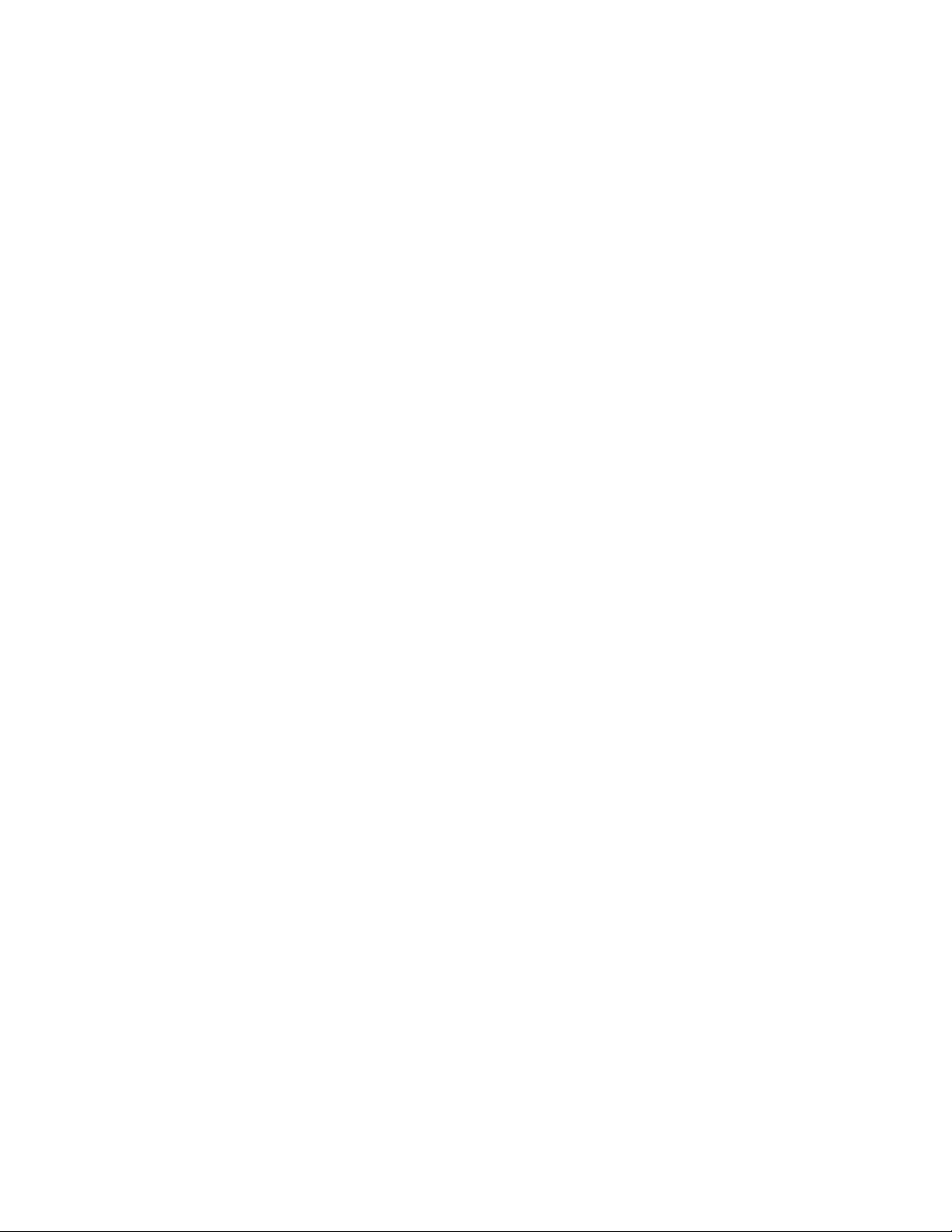
KPC - 3 Plus
Users Guide: Introduction,
Getting Started,
Modes of Operation,
Command Reference, and
Hardware Specifications
Kantronics
1202 E. 23rd Street,
Lawrence, Kansas 66046
Orders/ Inquiries (785) 842-7745
FAX (785) 842-2031
e-mail sales@kantronics.com
website: www.kantronics.com
Service / Technical Support (785) 842-4476 (1-5 pm Central Time, M-F)
FAX (785) 842-2021
e-mail service@kantronics.com
Page 2
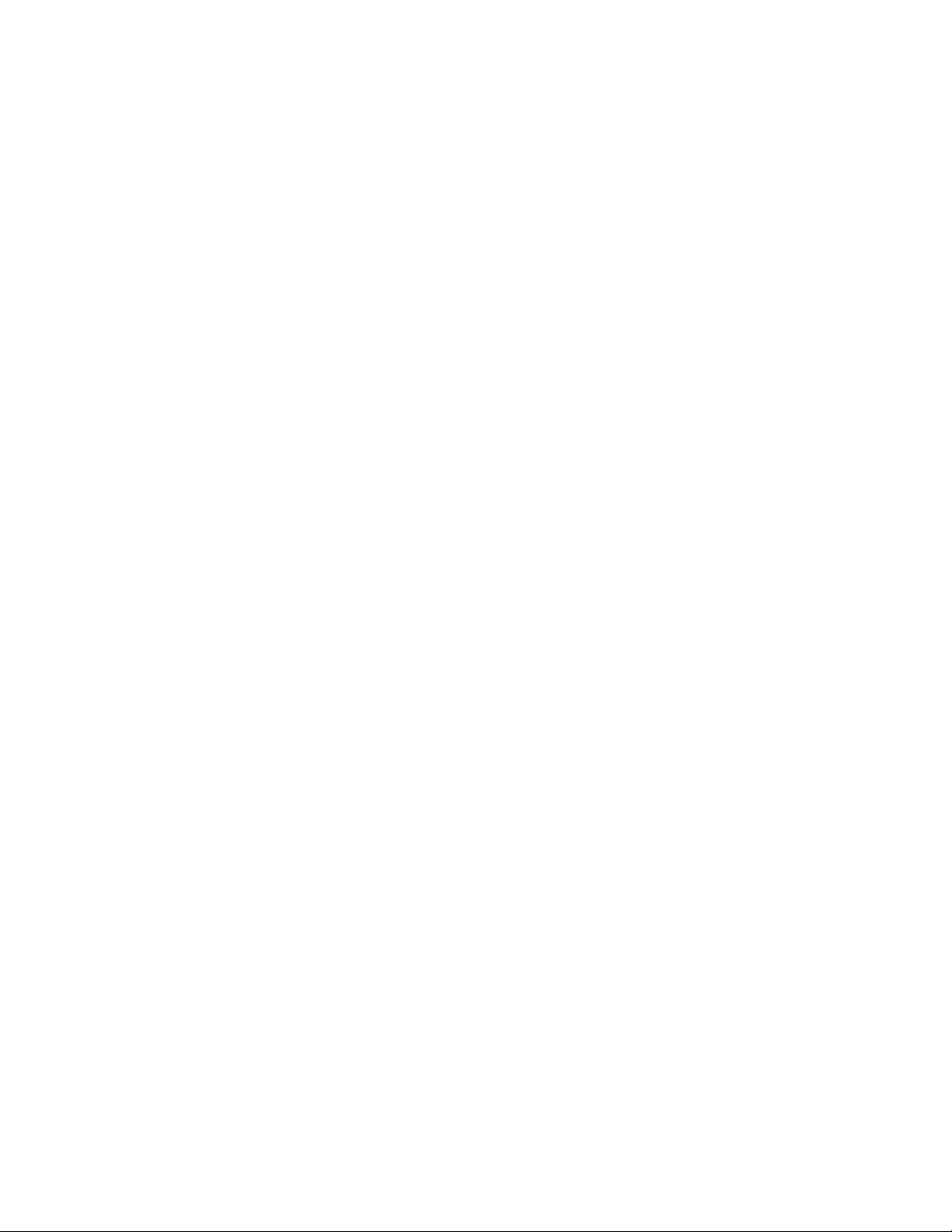
The KPC-3 Plus is a Kantronics hardware and software design incorporating the
AX.25 Level 2 Version 2 Packet protocol as adopted by the American Radio
Relay League.
We have attempted to make this manual technically and typographically correct
as of the date of the current printing. Production changes to the TNC may add
errata or addendum sheets. We solicit your comments and/or suggested correc
tions. Please send your comments and/or suggestions to Kantronics Co., Inc.,
1202 E. 23rd Street, Lawrence, KS 66046.
Printed in the U.S.A.
The KPC-3 Plus is manufactured in the U.S.A.
© Copyright 1997 by Kantronics Co., Inc. All Rights Reserved.
Contents of this publication or the firmware within the KPC-3 Plus may not be
reproduced in any form without the written permission of the copyright owner.
KPC-3 Plus, KPC-9612 Plus, and Pacterm are trademarks of Kantronics Co., Inc.
NET/ROM is a registered trademark of SOFTWARE 2000. APRS is a registered
trademark of Bob Bruninga, WB4APR.
-
Page 3
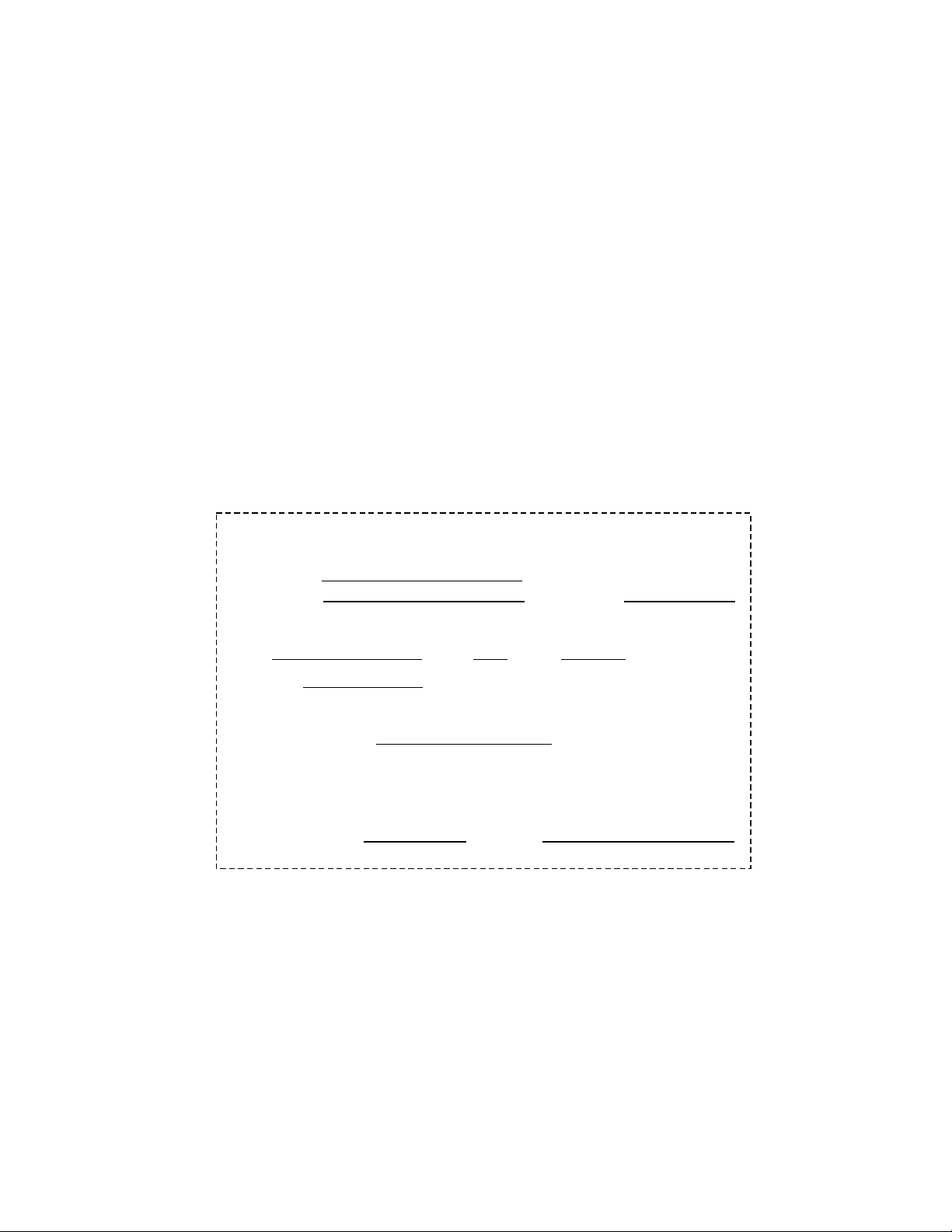
Kantronics Warranty Registration
Please fill out this warranty registration form (or a copy of it) and mail it with a
copy of your sales receipt to register your purchase. Both must be on file at
Kantronics in order for you to receive warranty service. Refer to the warranty
policy in this manual for further information.
Mail form and sales receipt to:
Kantronics
1202 E 23rd Street
Lawrence, KS 66046
Warranty Registration
Last Name:
First Name: Callsign:
Mailing Address
City: State: Zip:
Country:
Daytime telephone:
Product: KPC-3 Plus serial #:
Date of Purchase:
Dealer:
Page 4
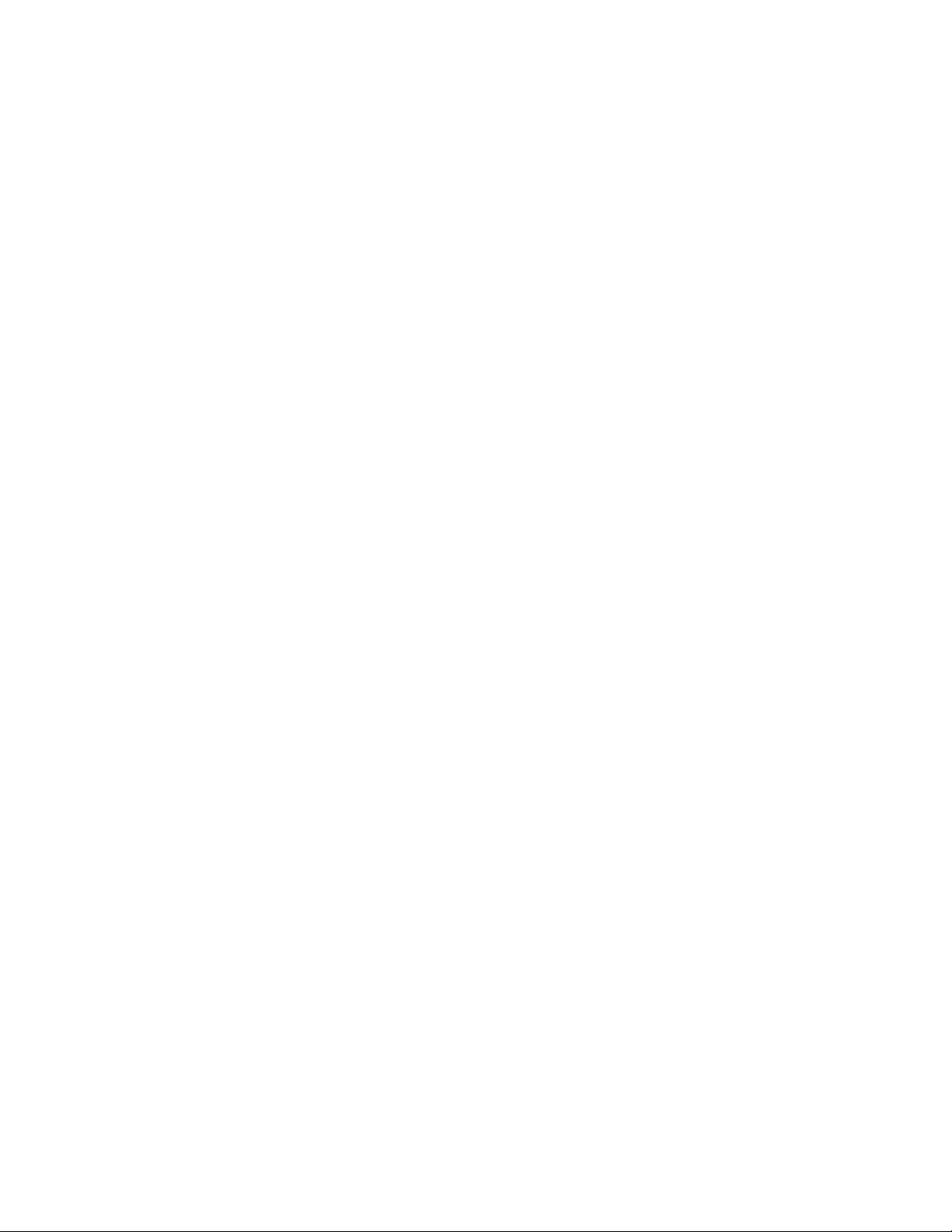
Page 5
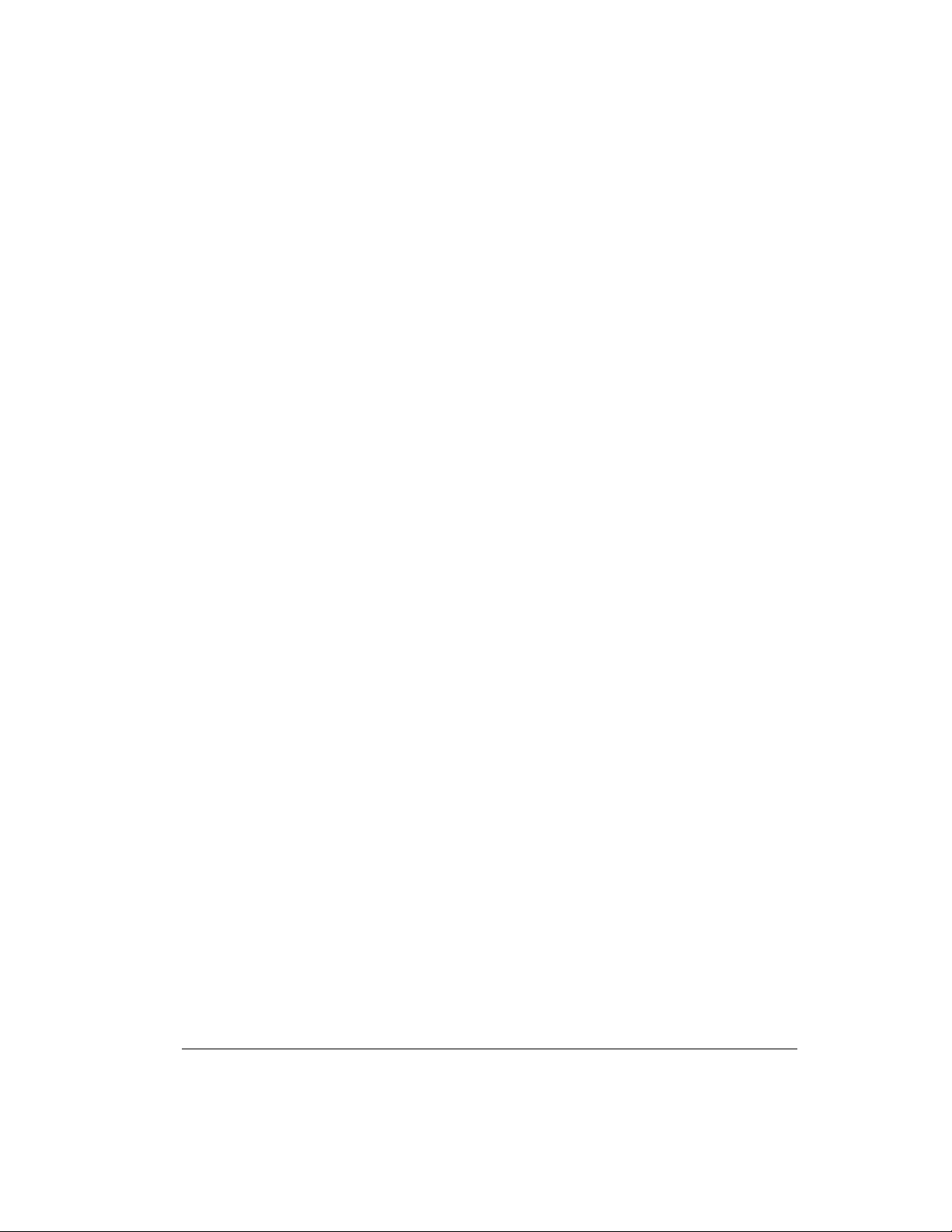
License Agreement
IMPORTANT: READ THIS PAGE BEFORE YOU
INSTALL YOUR NEW KANTRONICS PRODUCT
This product contains SOFTWARE on Programmable Read Only Memory
(PROM) and/or diskette which is protected by both United States copyright law
and international treaty provisions.
If you install or use this product , you will be deemed to be bound by the terms of
the SOFTWARE license shown below. If you do not wish to be bound by such
license, return such product and all associated documentation unused to your
supplier for refund of the amount you paid.
License Agreement
1. License. In consideration of payment of the License Fee, which is included in
the price of the product, the Licensee (you) is granted by the Licensor
(Kantronics Company, Inc. - Kantronics) a non-exclusive right to use the
SOFTWARE and associated documentation. No ownership rights to the
SOFTWARE or its Documentation are transferred from Kantronics to you.
2. Term. This License Agreement is effective until terminated. You may terminate this Agreement by destroying the PROM or diskette and documentation.
You may not rent or lease the SOFTWARE, but you may transfer the SOFT
WARE and accompanying written materials on a permanent basis provided you
retain no copies and the recipient agrees to the terms of this Agreement.
Kantronics may terminate this Agreement without notice if you violate any terms
or conditions of the Agreement. In the event of termination of the Agreement,
provisions relating to Kantronics’ disclaimers of warranties, limitation of liability,
remedies, or damages and Kantronics’ proprietary rights shall survive.
3. Object Code. The SOFTWARE is delivered in object code only. You shall not
reverse compile or otherwise reverse engineer the SOFTWARE.
4. Limited Warranty. This product is covered by the standard Kantronics Co.,
Inc. Limited Warranty, which is enclosed.
KPC-3 Plus v 8.2 User’s Guide
-
Page 6
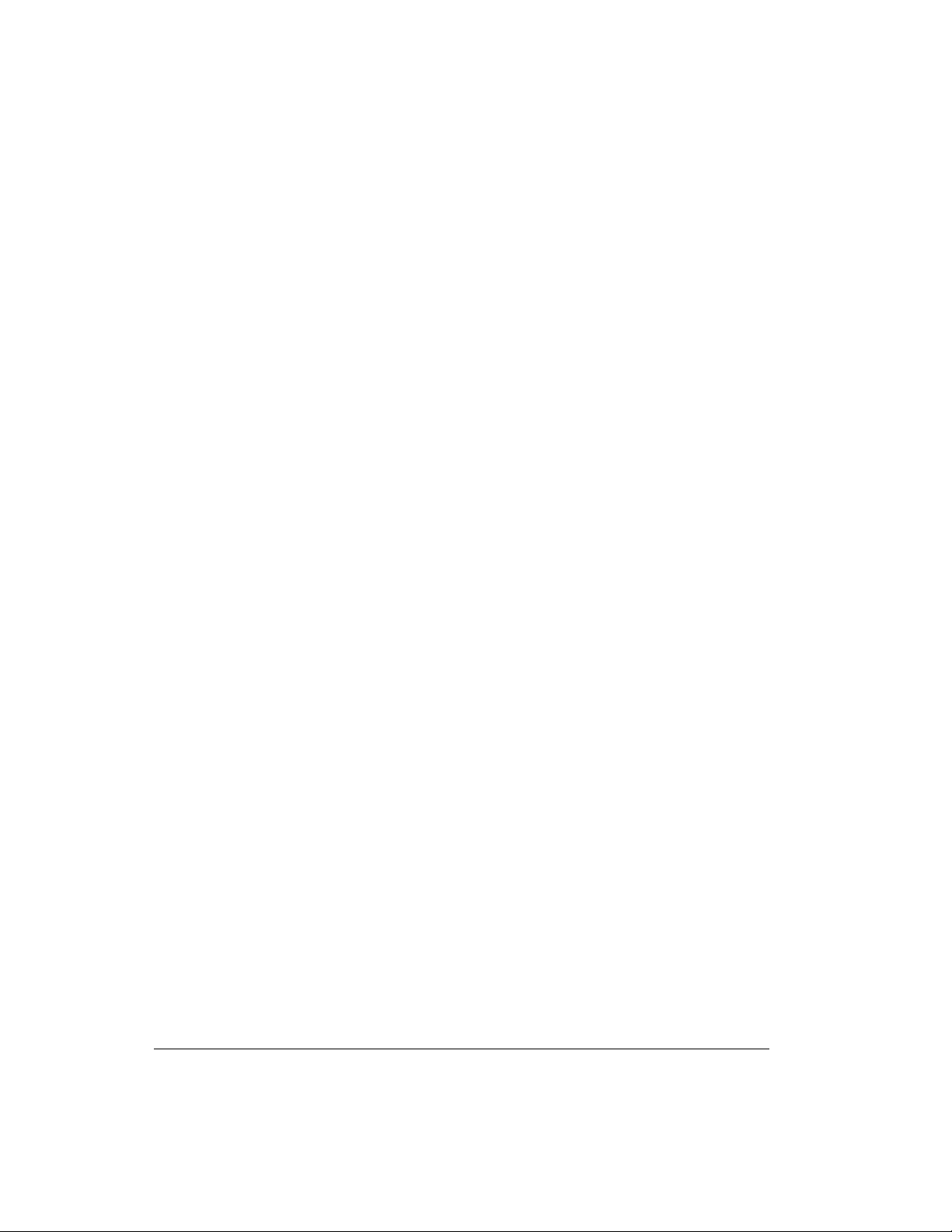
License Agreement
5. General. This License Agreement constitutes the complete Agreement
between you and Kantronics.
The SOFTWARE and/or Documentation may not be exported or re-exported in
violation of any export laws or regulations of the United States of America or any
other applicable jurisdiction.
This Agreement shall be governed by and interpreted under the laws of the State
of Kansas, United States of America.
Use, duplication, or disclosure by the Government of the United States is subject
to restrictions as set forth in subparagraph (c)(1)(ii) of the Rights in Technical
Data and Computer SOFTWARE clause of DFARS 252.227-7013.
Kantronics may in its sole discretion, provide you with upgrades of the SOFTWARE and/or Documentation if you have provided Kantronics your completed
Warranty registration with a copy of your receipt showing the amount you paid.
LICENSEE ACKNOWLEDGES HAVING READ AND UNDERSTOOD THIS
AGREEMENT AND AGREES TO BE BOUND BY ITS TERMS. LICENSEE
FURTHER AGREES THAT THIS AGREEMENT IS THE COMPLETE AND
EXCLUSIVE STATEMENT OF THE AGREEMENT BETWEEN LICENSEE
AND LICENSOR AND SUPERSEDES ANY PROPOSAL OR PRIOR
AGREEMENT, ORAL OR WRITTEN, AND ANY OTHER COMMUNICATIONS RELATING TO THE SUBJECT MATTER OF THIS AGREEMENT.
Any questions concerning this Agreement or any other matter relating to
Kantronics Company, Inc. products or business practices may be directed to:
Customer Service Department
Kantronics Company, Inc.
1202 E. 23rd Street,
Lawrence, KS 66046
User’s Guide KPC-3 Plus v 8.2
Page 7
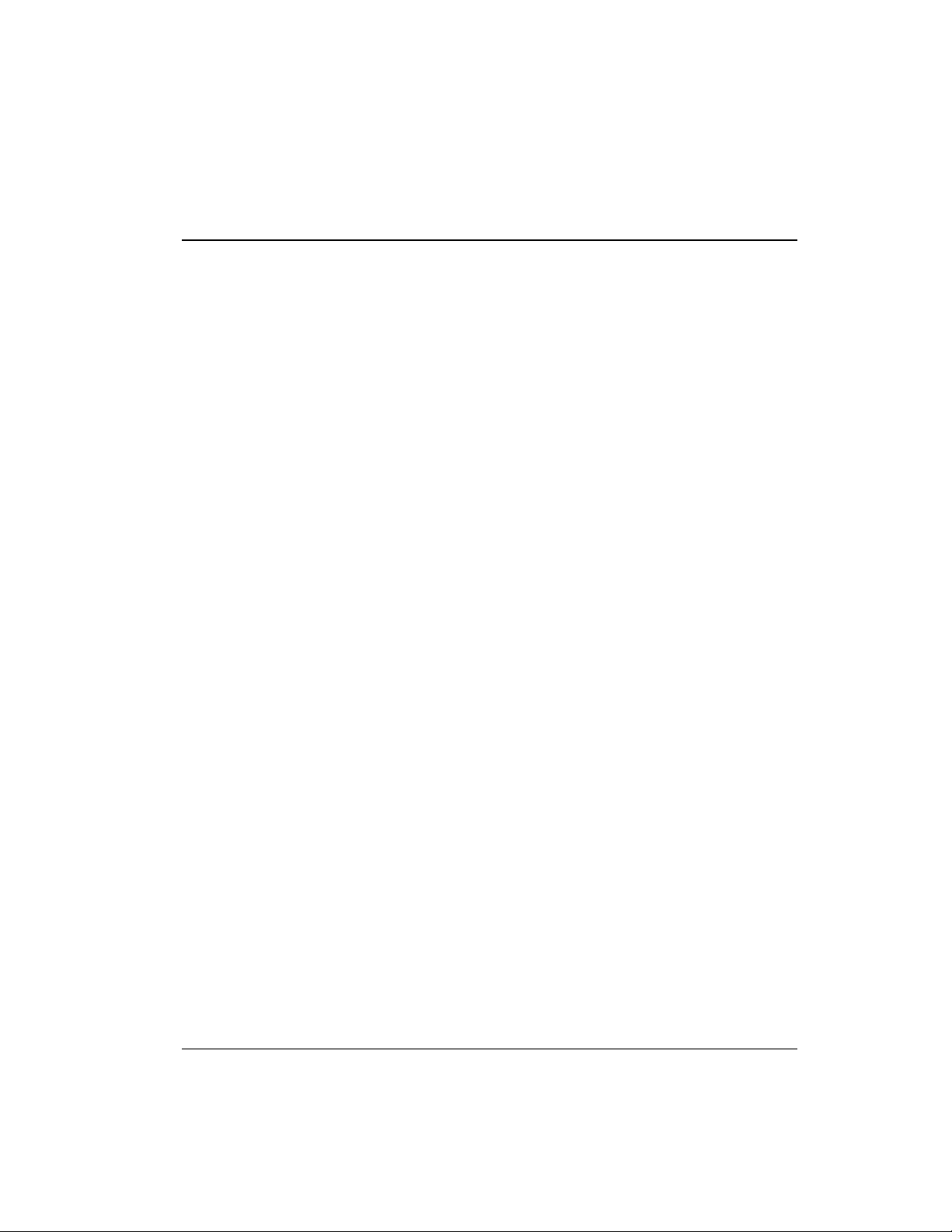
TABLE OF CONTENTS
License Agreement ..................................i
Limited Warranty ...................................1
Applicable Products: ...............................2
Return/Repair Procedures ..............................5
International Returns ...............................7
Radio Frequency Interference Statement.......................9
EU Declaration of Conformity: “CE”........................10
RFI Suppression...................................10
Introduction................................................11
Welcome.......................................11
Overview of This “User’s Guide” Manual .....................11
Upgrade Summaries.................................12
Differences Between the KPC-3 and the KPC-3 Plus ..............12
Differences Between Version 7.0 and Version 8.2 . . .............14
Major Uses of Your KPC-3 Plus ..........................15
Package Contents ..................................15
Additional Parts For Your Packet Radio Station ..................16
Our Assumptions About You ............................17
Documentation Conventions ............................17
Overview of Packet Radio .............................18
Three Basic Components of a Packet Radio Station ..............18
Sending a Message to Another Station .....................19
Packets: Dividing Messages into Segments ...................25
Protocols: Rules for Working Together .....................28
Inside a TNC – the KPC-3 Plus ..........................29
Installing Your KPC-3 Plus ...................................31
The Major Components of Your Station ......................32
The KPC-3 Plus .................................32
The Transceiver .................................33
The Computer ..................................33
GPS Device (Optional) .............................36
How the Parts of Your Station are Connected....................36
KPC-3 Plus v 8.2 i User’s Guide
Page 8
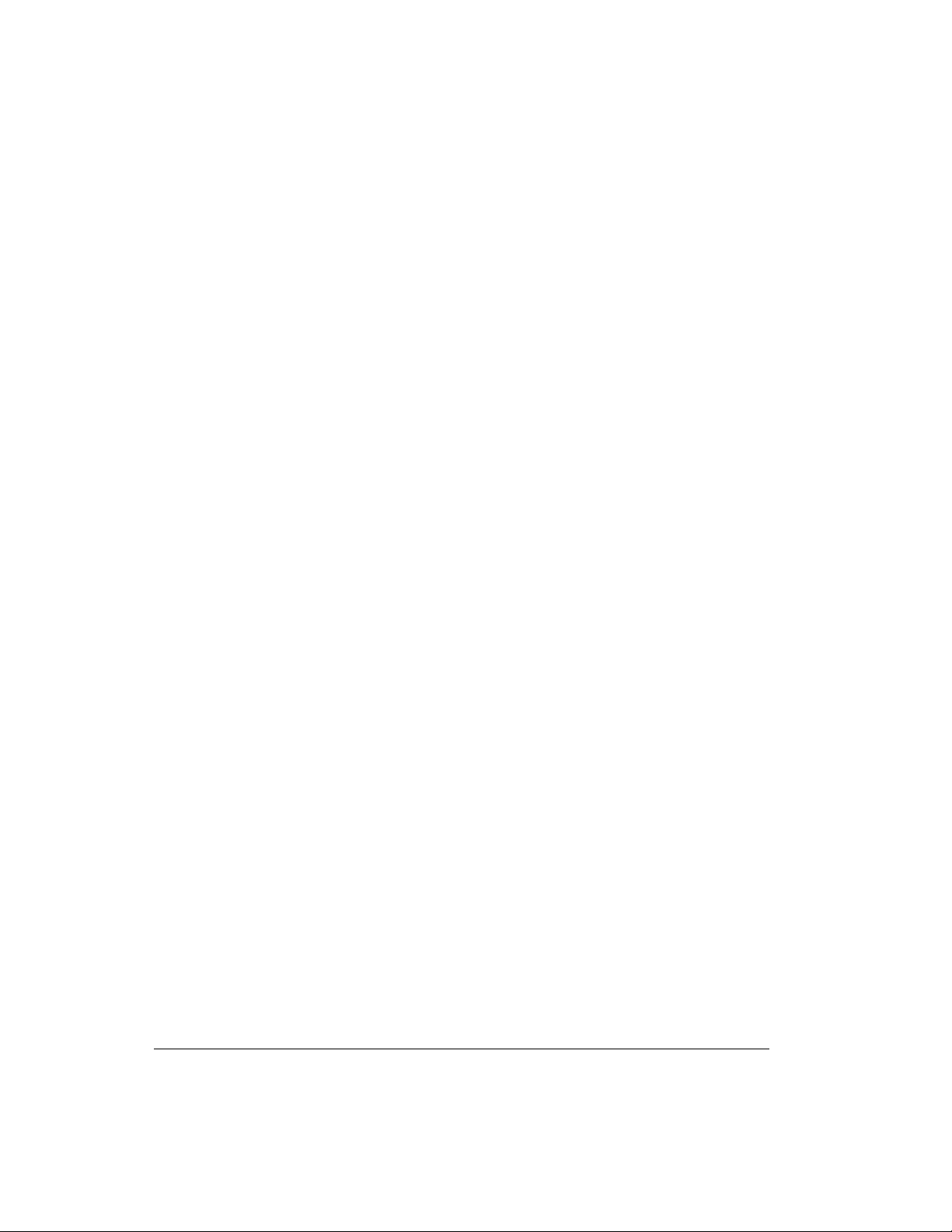
Table of Contents
Connect Your KPC-3 Plus to a Power Source ...................37
External Power from Your Bench (12 Volt dc) .................38
External Power Transformed from 120 Vac Line Voltage ...........38
Internal Power, from a Battery. .........................39
Connect your KPC-3 Plus to Your Computer ....................41
Your Serial Communication Cable .......................41
Installing the RS-232 Cable ...........................44
Install Software and Configure Your KPC-3 Plus .................45
Connect Your KPC-3 Plus to Your Transceiver...................46
Parts for Connecting Your KPC-3 Plus to Your Transceiver . .........47
Preparing the Transceiver Cable Assembly ...................48
Connecting Your Transceiver Cable Assembly .................57
Adjusting the Receive Volume of Your Transceiver...............58
Transmit level adjustment ............................59
Connecting to a GPS Device (Optional) ......................60
Pacterm v 2.0..............................................61
Introduction .....................................61
Our Assumptions About You ..........................61
Overview.....................................62
Quick Start .....................................63
Installing Pacterm ..................................64
Saving Pacterm on Your Hard Drive ......................64
Saving Pacterm on a Floppy Disk ........................65
Establishing Communication ............................66
Starting Pacterm...................................67
Coordinating Pacterm and Your TNC........................68
Coordinating BAUD Rates: The Autobaud Routine ..............68
Configuring the TNC for Use with Pacterm...................69
Pacterm Screens ...................................71
The MAIN Menu Screen ............................71
The Terminal Screen ...............................72
Pacterm Commands: Overview ...........................73
On-Screen Help .................................73
From MAIN Menu, BACKSPACE = Go to Terminal Screen . .........73
From Terminal Screen, F1 = Go to MAIN Menu ................73
User’s Guide ii KPC-3 Plus v 8.2
Page 9
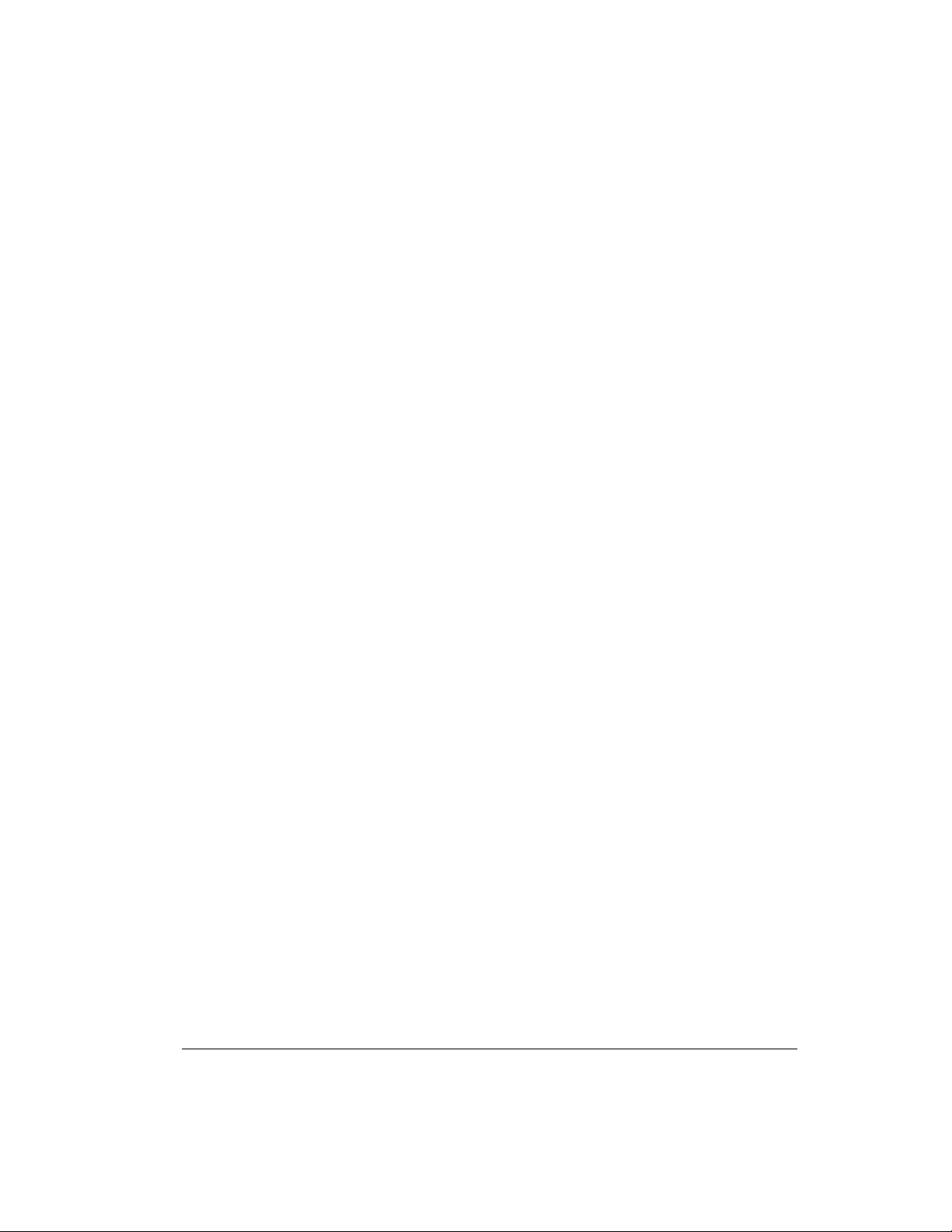
Table of Contents
Commands: Setup, Using the MAIN Menu.....................74
F3 = Select TNC Use (Default = Packet) ....................74
F7 = Select SERIAL PORT (Default = COM2) .................75
F8 = Select BAUD RATE (Default = 9600) ...................75
Commands: Controlling the Flow of Data .....................76
F5 = Pacterm to TNC: Offline or Online (Default) . . .............76
F6 = TNC to Pacterm: STOP or START (Default) . . .............77
Commands: Output Control .............................77
ALT+P = Printer: ON or OFF (Default) .....................78
ALT+B = Holding Buffer: OPEN or CLOSE (Default) .............78
ALT+C = Holding Buffer: CLEAR .......................79
F2 = Holding Buffer: SAVE and CLEAR ....................79
ALT+F = Send a File to Your TNC .......................81
Commands: Exiting .................................82
F9 = Switch Your TNC to Command Mode...................82
F10 = Disconnect and EXIT to DOS ......................83
ESC or CTRL+C (on Main Menu Only) = EXIT to DOS............83
HF Non-Packet Functions (For KAMs Only)....................84
Commands that Work Differently in HF Non-Packet Mode ..........84
Additional Commands for HF Non-Packet ...................85
Trouble-Shooting Difficulties in Communicating .................87
Problem: Go to Terminal Screen, but Nothing Happens ............87
Problem: Your Computer Freezes Up ......................87
Problem: You Are Getting Bad or Intermittent Data ..............87
Problem: Your TNC Stops Behaving Normally .................88
Getting Started .............................................89
The Front Panel of the KPC-3 Plus .........................90
Beginning a Session .................................91
Giving Commands and Transmitting Data .....................91
NEWUSER Commands and All the Commands ..................92
Diagram of NEWUSER Commands.......................93
List of NEWUSER Commands .........................94
Using NEWUSER Commands ...........................95
Check Your KPC-3 Plus’s Version Number and ID . . .............95
GetHelp.....................................95
KPC-3 Plus v 8.2 iii User’s Guide
Page 10
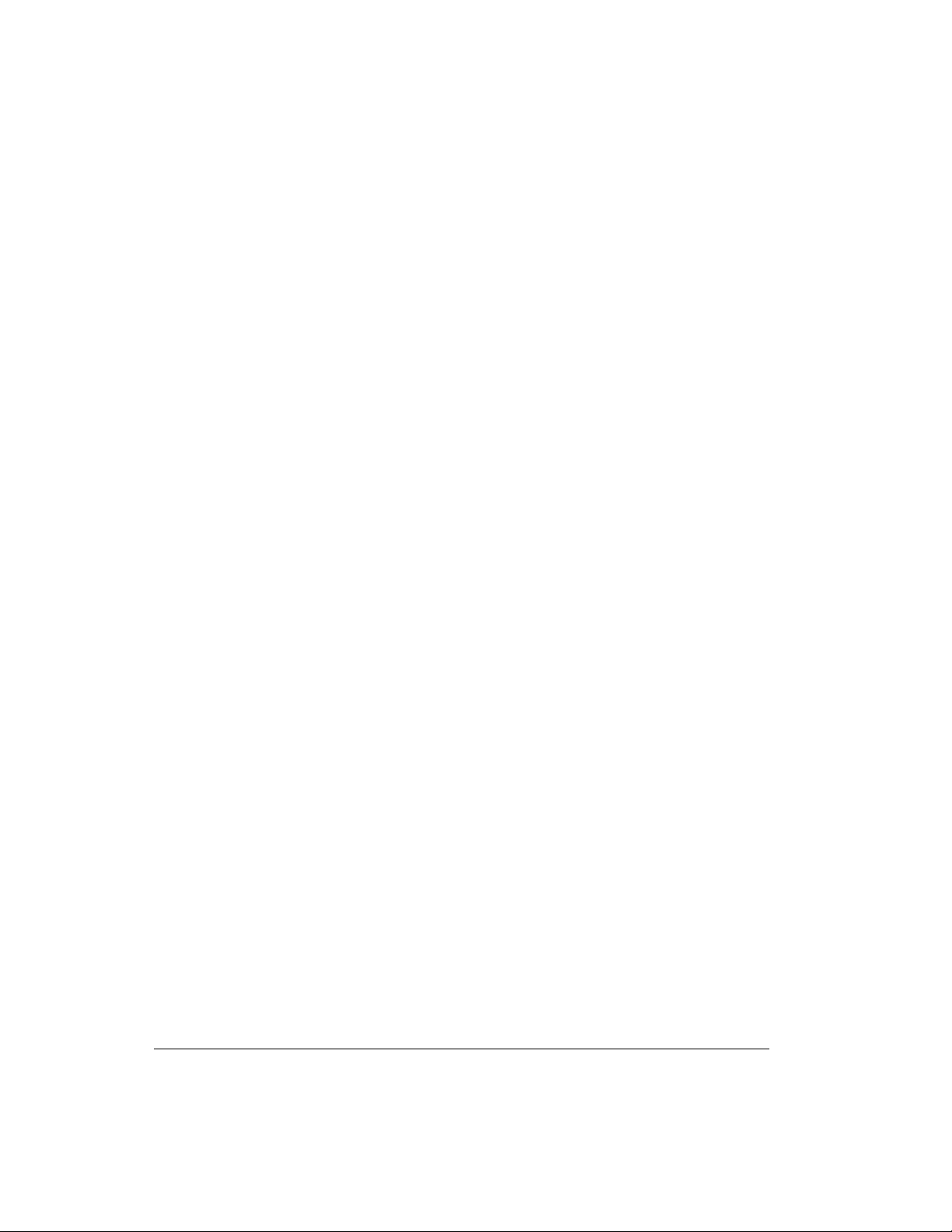
Table of Contents
View Current Values of Parameters .......................96
Change the Value of a Parameter ........................96
Connect to Your Mailbox ..............................97
Monitor Communications From Nearby Stations..................98
Communicate Directly with a Nearby Station ...................99
Modes of Operation ........................................101
Packet Mode of Operation .............................101
Introduction...................................101
CommandMode................................102
Connected vs Unproto .............................102
Monitoring and Calling CQ ..........................103
A Simple Connect ...............................103
Digipeating ...................................105
Gateways ....................................106
Multi-Connects ................................106
Round Table Discussions ...........................107
Selective Monitoring ..............................108
Timing.....................................108
Flow Control ..................................111
Convers Mode vs. Transparent Mode .....................113
Getting Out of Transparent ..........................114
Remote Access to Your TNC ...........................114
PBBS (Personal Mailbox) .............................117
Introduction...................................117
Using Your PBBS ...............................117
PBBS Commands................................119
Sending Messages ...............................123
Listing Messages ................................124
Reading Messages ...............................125
Editing Message Headers............................126
Hierarchical Addresses .............................128
Advanced Configuration of Your PBBS ....................128
Remote SYSOP Access to the PBBS .....................130
Reverse Forwarding Messages from Your Mailbox . . . ...........131
Selecting a Home Full-Service BBS.......................132
User’s Guide iv KPC-3 Plus v 8.2
Page 11
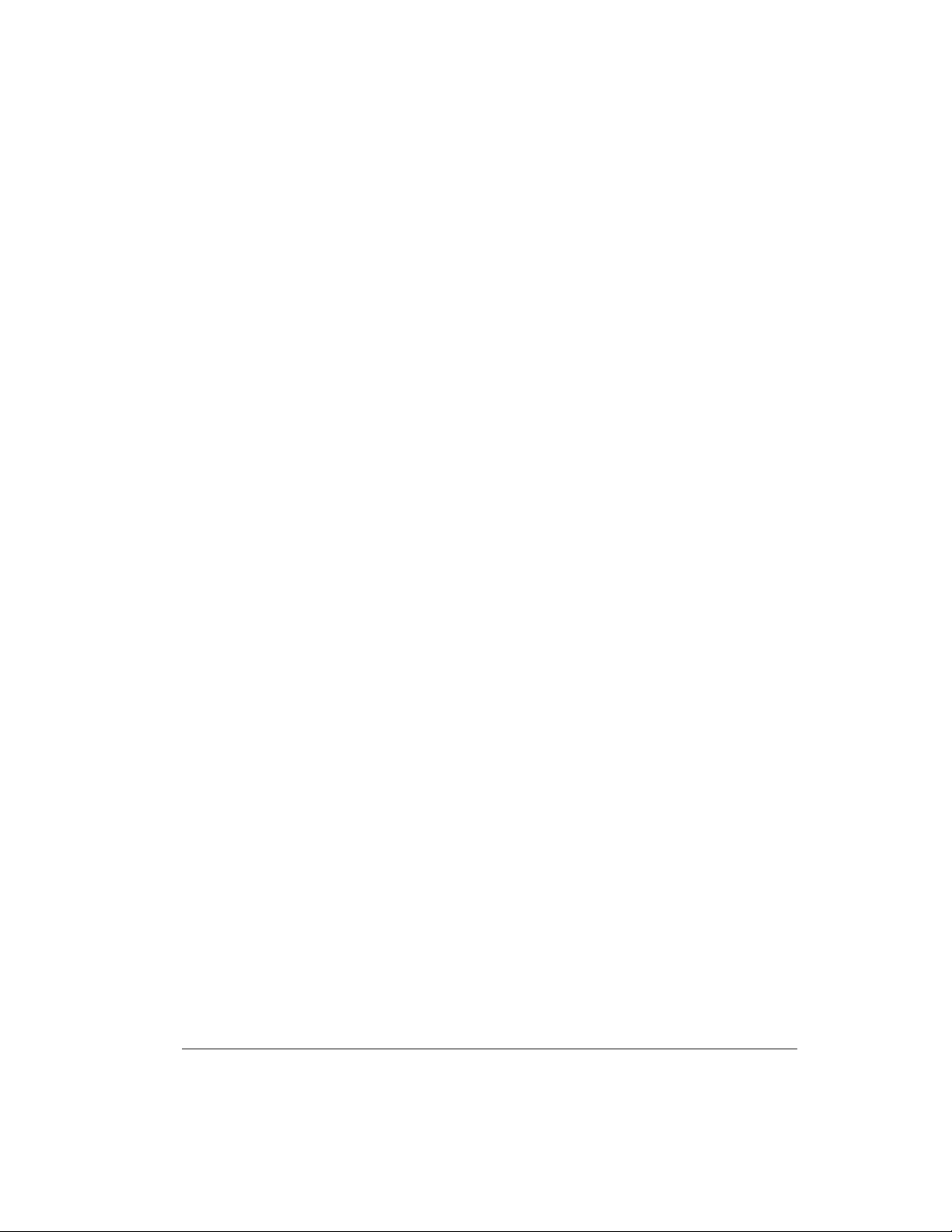
Table of Contents
GPS NMEA Interfacing Capability ........................136
Overview ....................................136
GPS Equipment Requirements .........................137
Cabling a GPS Unit to a Kantronics TNC ...................138
Setup: Configuring a Kantronics TNC for GPS Operation ..........139
GPS Operations.................................141
Other GPS Features ..............................142
GPSCommandSummary...........................144
Advanced GPS (or APRS) Digipeating ....................145
Bibliography ..................................152
Vendors Supplying GPS Units .........................152
KA-Node .....................................153
Overview ....................................153
Configuring Your KA-Node ..........................154
Using a KA-Node ...............................155
Automatic Disconnect .............................158
Using the XCONNECT Command.......................159
Determining Which Port You Have Connected To ..............160
KA-Node Commands for Remote Use ....................160
WEFAXMode ..................................163
Overview ....................................163
Background: HF WEFAX Transmissions and Resolution . . .........163
Finding WEFAX Broadcasts .........................164
Tuning WEFAX Signals on HF ........................164
Receiving WEFAX Transmissions ......................164
TheWEFAXCommand............................165
Exiting WEFAX Mode .............................165
Other Modes of Operation .............................166
Remote Sensing and Control ..........................166
Modem Mode..................................168
Kantronics Host Mode Operation .......................169
KISSMode ..................................169
XKISS (Extended KISS) Mode ........................171
DAMA (Slave Mode) Capacity ........................172
KPC-3 Plus v 8.2 v User’s Guide
Page 12
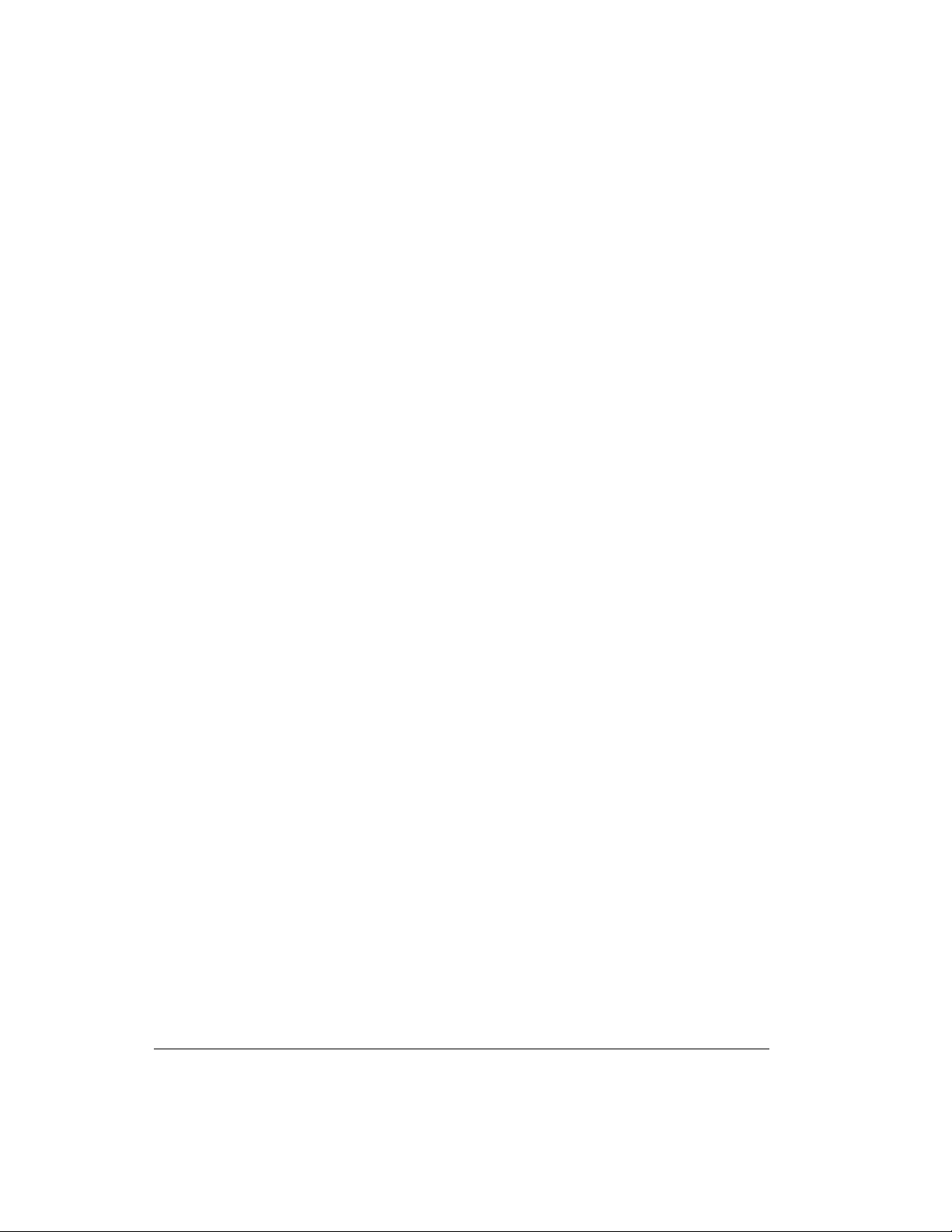
Table of Contents
Command Reference ......................................175
Introduction ....................................175
Format for Listing Commands .........................175
Format Defining Commands .........................176
Parameter Types ................................177
Entering Commands ..............................179
KPC-3 Plus Commands ..............................181
Appendix A: Advanced Installation ...........................253
Precautions .....................................253
Cable Wiring ...................................253
Diagram of Pin Numbers on DB-25 Connector ................253
Connecting to the Computer (DB-25) .......................254
Cable Wiring ..................................254
Optional Wiring ................................255
Software settings ................................256
Connecting to your Radios.............................256
Interfacing Hand-Held Radios .........................258
Optional Connections to DB-9 Radio Port ..................259
Appendix B: Advanced Information...........................261
Assembly and Disassembly ............................261
Hard Reset .....................................262
Calibration/Equalization ..............................263
Drive level. ...................................263
Equalization. ..................................264
PTT (Push-to-Talk) Watchdog Timer .......................264
Microprocessor Watchdog Timer .........................264
A/D Converter ...................................265
KPC-3 Plus Jumpers ................................265
Jumper Locations ...............................265
User’s Guide vi KPC-3 Plus v 8.2
Page 13
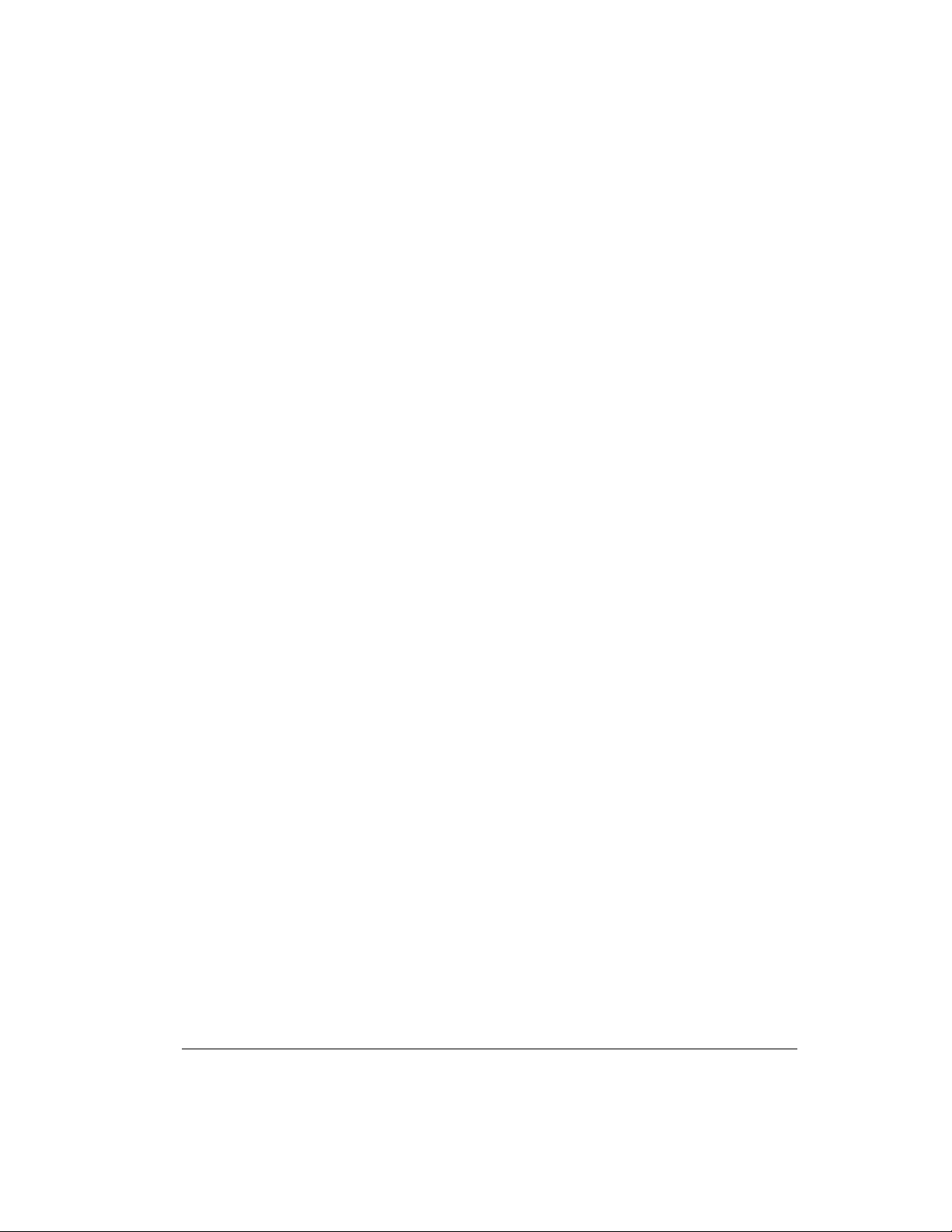
Table of Contents
Appendix C: Options for the KPC-3 Plus ......................269
Low Power Operation ...............................269
Very Low Power Operation ..........................269
Expanding the RAM in the KPC-3 Plus .....................270
Installing the Optional Real-Time Clock Module .................270
Replacing the Lithium Battery ..........................271
Appendix D: In Case of Difficulty.............................273
KPC-3 Plus Does Not “Sign-On” to Computer ..................273
You Are Unable to Make a “Connect” ......................273
Cannot Transmit ..................................274
Cannot Return to Command Mode ........................274
Appendix E: Additional Information..........................275
Specifications ...................................275
Messages from the KPC-3 Plus ..........................276
ASCII Chart ....................................283
KPC-3 Plus Parts List ...............................285
KPC-3 Plus Parts Layout .............................287
KPC-3 Plus v 8.2 vii User’s Guide
Page 14
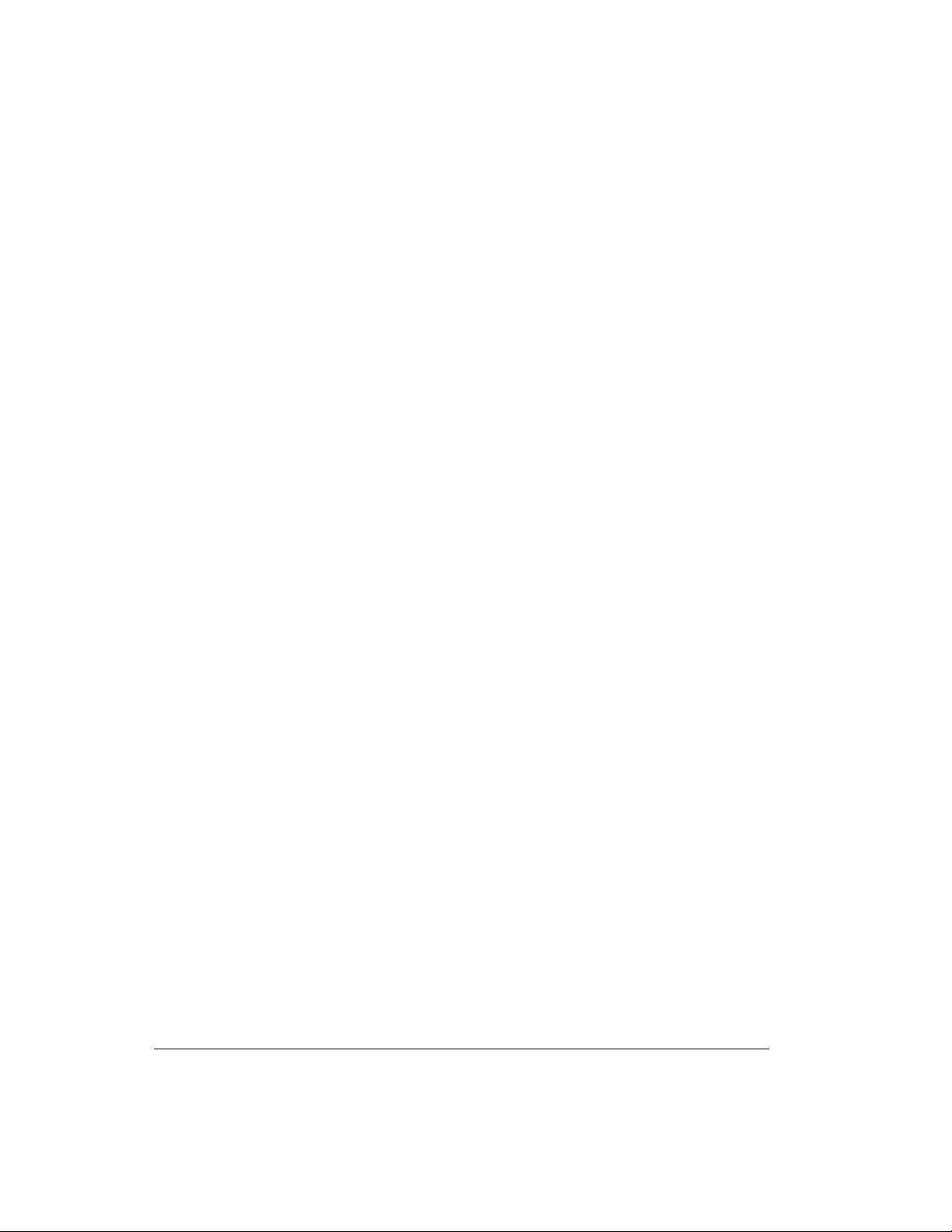
Table of Contents
User’s Guide viii KPC-3 Plus v 8.2
Page 15
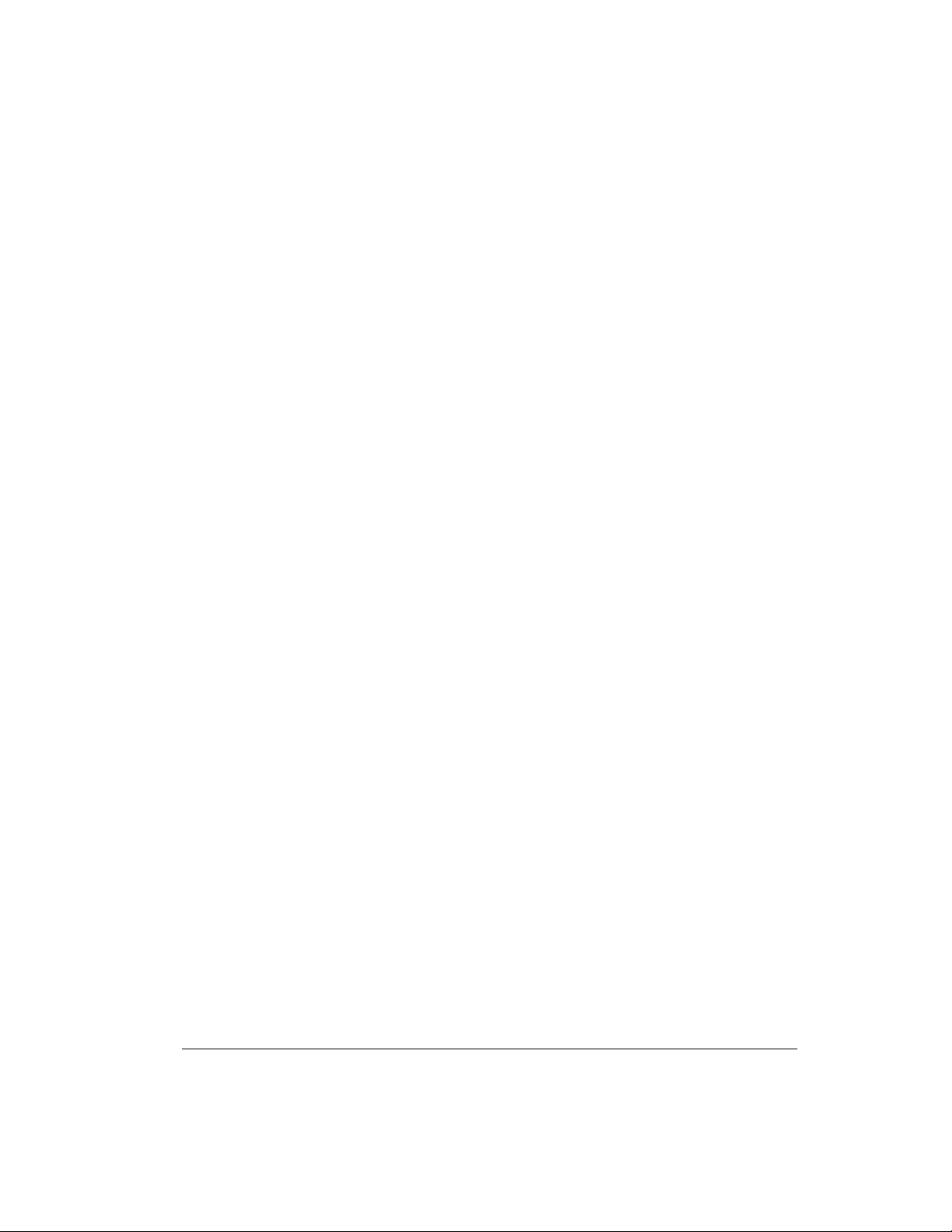
Limited Warranty
KANTRONICS CO., INC.
LIMITED WARRANTY
Effective January 1, 1997
To receive notice of future updates, new product information and prompt war
ranty service, please fill in the Kantronics/rfconcepts Warranty Registration card
COMPLETELY and return it along with a copy of proof of purchase (to estab
lish purchase date) to Kantronics Co., Inc., 1202 East 23rd Street, Lawrence,
Kansas 66046 USA.
NOTE: Return of the Warranty Registration card and proof of purchase is a
pre-condition to warranty coverage.
1. WARRANTY. Kantronics Co., Inc. (“Kantronics”) warrants to the first con-
sumer purchaser (“you”), for the Applicable Warranty Period (as described
below), that the Applicable Product (as described below) will be free from
defects in material and workmanship.
2. REMEDY. Kantronics agrees that, for any Applicable Product found by
Kantronics to be in violation of the warranty of Section 1 hereof within the Ap-
plicable Warranty Period, it will, at its option, repair or replace the defective Ap-
plicable Product at no charge to you, excluding in-bound shipping charges.
3. EXCLUSIVE REMEDY. Repair or replacement of the Applicable Product, as
provided herein, is the sole remedy available to you against Kantronics, and in no
event will Kantronics be responsible for any other liability or damages or for in
cidental, special, or consequential damages, regardless of whether purported lia
bility is predicated upon negligence, strict tort, contract, or other products
liability theory and whether or not Kantronics is warned about the possibility of
such liability or damages. SOME STATES DO NOT ALLOW THE EXCLU
SION OR LIMITATION OF INCIDENTAL OR CONSEQUENTIAL DAM
AGES, SO THE ABOVE LIMITATION OR EXCLUSION MAY NOT
APPLY TO YOU.
-
-
-
-
-
-
4. DISCLAIMER. This Limited Warranty is in lieu of all other warranties ex
pressed or implied and no representative or person is authorized to assume for
Kantronics any other liability in connection with the sale of its products.
KANTRONICS SPECIFICALLY DISCLAIMS THE IMPLIED WARRANTY
KPC-3 Plus v 8.2 1 User’s Guide
-
Page 16
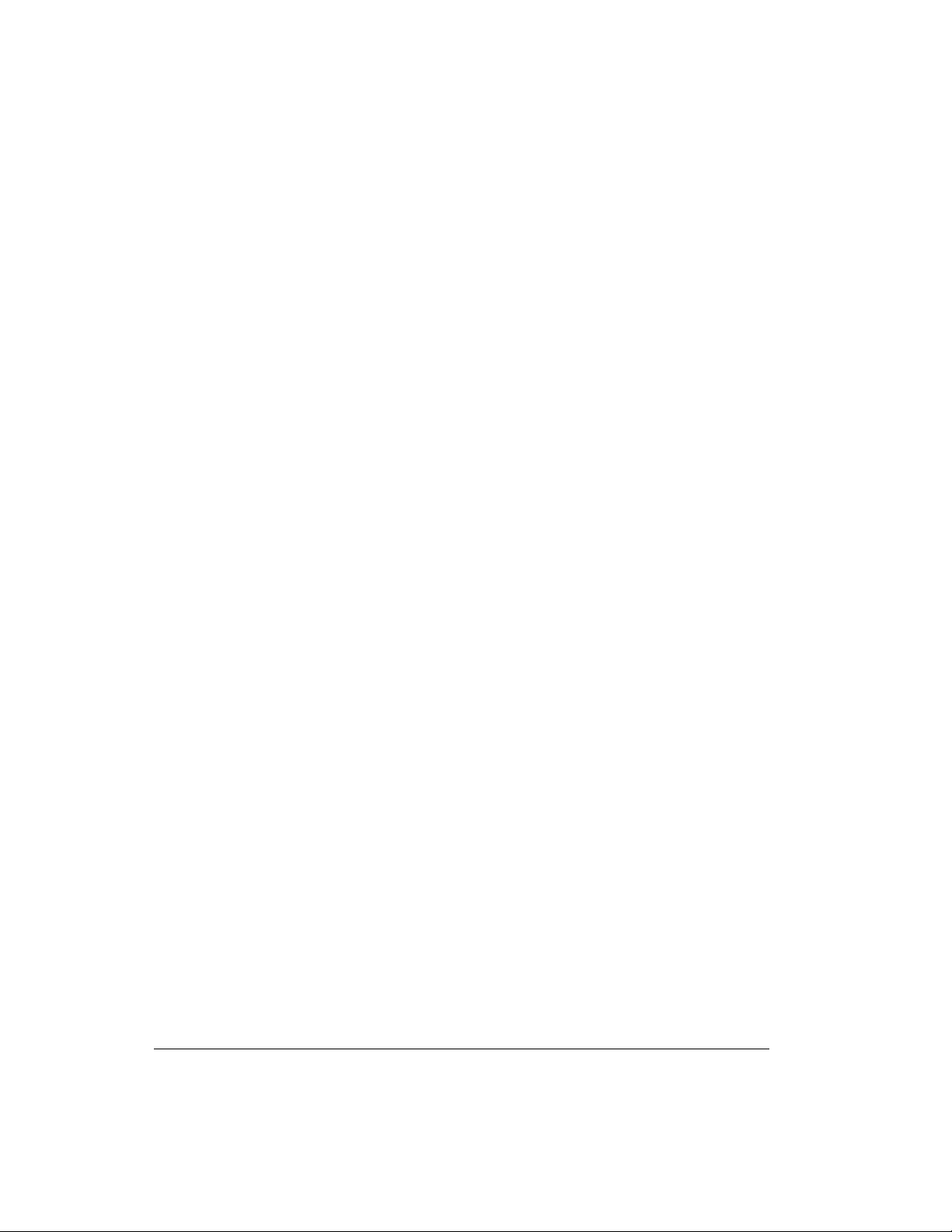
Limited Warranty
OF MERCHANTABILITY AND IMPLIED WARRANTY OF FITNESS FOR
A PARTICULAR PURPOSE FOR ANY APPLICABLE PRODUCT. IF, HOW
EVER, YOU ARE A CONSUMER WITHIN THE MEANING OF 15 U.S.C.
2301(3), THE ABOVE DISCLAIMER OF IMPLIED WARRANTIES IS EF
FECTIVE ONLY FOR PERIODS OUTSIDE THE APPLICABLE WAR
-
-
RANTY PERIOD. SOME STATES DO NOT ALLOW LIMITATIONS ON
HOW LONG AN IMPLIED WARRANTY LASTS, SO THE ABOVE LIMI
TATION MAY NOT APPLY TO YOU.
5. APPLICABLE PRODUCTS AND PERIODS. Kantronics products are of
two types - (1) hardware units and (2) firmware and software for operation of
these units, whether incorporated into the units themselves or separate from the
units as adjuncts or accessories to the units. Hardware units and the media containing firmware, software and documentation are sold to the consumer purchaser
and become property of the purchaser. Firmware and software are licensed for
use by the consumer purchaser in return for a fee included in the purchase price
of the units and do not become the property of the consumer. (See separate License Agreement provided with these products). The products to which the warranty of Section 1 hereof applies (herein “Applicable Products”) and the periods
during which the warranty shall apply to such products (herein, “Applicable Warranty Period”) are as follows:
-
-
Applicable Products:
UNITS:
KPC-9612, KPC-9612 Plus, KAM, KAM Plus, KPC-3, KPC-3 Plus,
rfc 2/70, rfc 2/70G, rfc 4-110, rfc 4-310, Mini-Amp 144, Mini-Amp 144P,
Mini-Amp 440, Mini-Amp 440P, MAX-Amp 10, MAX-Amp 45.
Applicable Warranty Period: One (1) year from date of purchase.
ACCESSORIES:
KAM Enhancement Board
Applicable Warranty Period: One (1) year from date of purchase.
User’s Guide 2 KPC-3 Plus v 8.2
Page 17
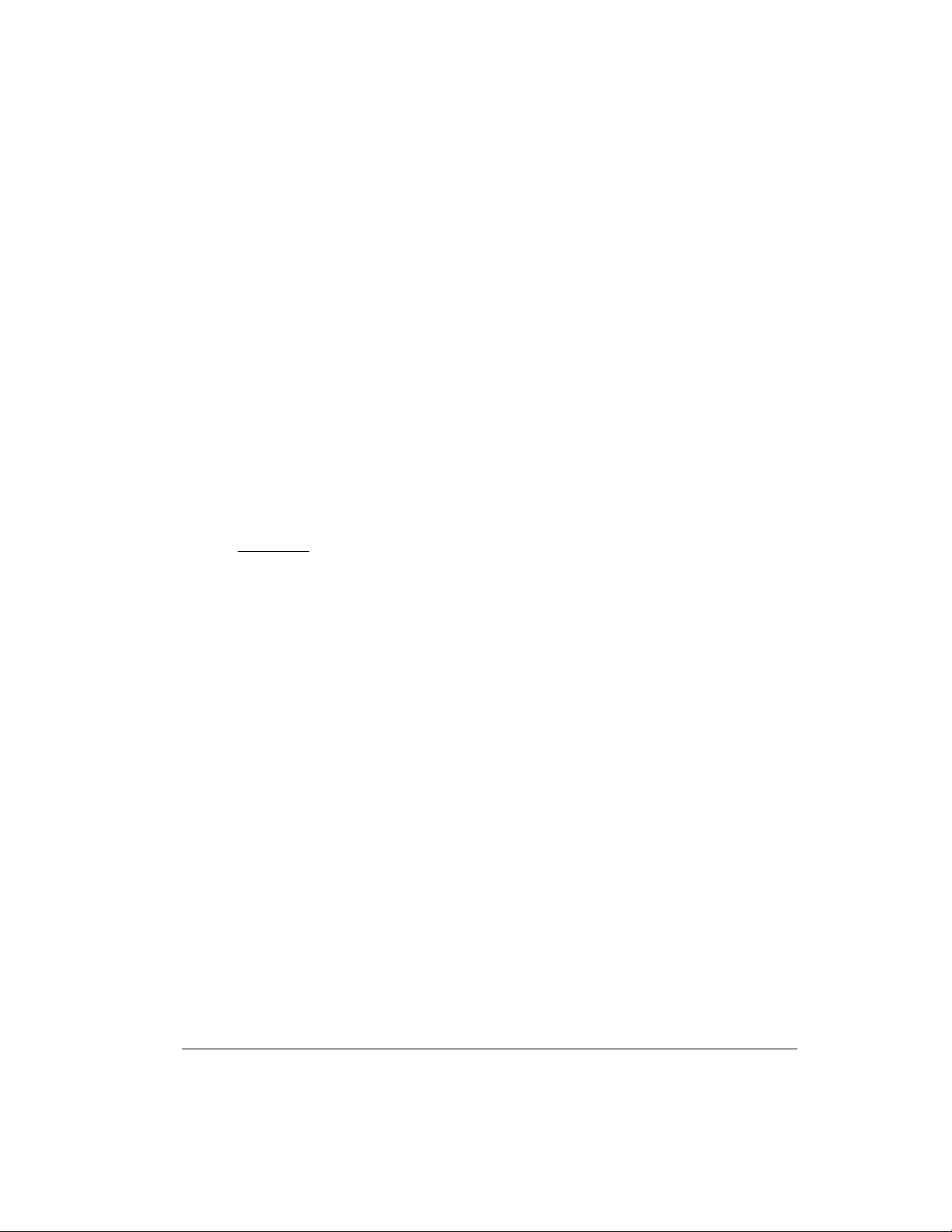
Limited Warranty
MEDIA:
EPROMS, diskettes, video or audio cassettes, manuals (however bound), specifi
cation and other supplemental pages or any other media on which firmware, soft
ware or documentation are supplied
Applicable Warranty Period: Thirty (30) days from date of purchase.
6. EXCLUSIONS. This Limited Warranty does not apply to the cosmetic ap
pearance of the Applicable Product; to broken or cracked cabinets; to any acces
-
sory not supplied by Kantronics which is used with the Applicable Product; to
any product that has been subject to misuse abuse or overvoltage; to any product
that has been modified by non-Kantronics personnel unless specifically authorized
in writing
by Kantronics; or to any product damaged or impaired by shipping
(whether or not caused by poor packaging), neglect, accident, wiring not installed
by Kantronics, improper parameter settings which are cleared by performing a
hard reset, or use in violation of instructions furnished by Kantronics or of generally accepted industry practice. Kantronics does not warrant that the functions
contained in any software will meet your requirements or achieve your intended
results; or that operation of any software will be uninterrupted or error-free or
without effect upon other software used with it. Responsibility for the selection of
the hardware and software program to achieve your intended results rests with
you.
-
-
7. REMEDY PROCEDURE. Should you need to make a warranty claim, first
contact the dealer from whom you purchased the product. If the dealer is unable
to assist you, contact Kantronics Co., Inc., by mail at 1202 East 23rd Street, Law
rence, Kansas 66046 USA; by fax at 785-842-2021; or by phone at our
Service / Technical Support number 785-842-4476 (Hours: 1:00 p.m. - 5:00 p.m.
Central Time, M-F). Contact us prior to returning an Applicable Product to re
ceive a Return Authorization Number. (As a practical matter, problems can often
be solved in such a manner without the product having to be returned to
Kantronics for repair or replacement.)
Return of any Applicable Product for the enforcement of rights under this
Limited Warranty shall be at your expense. Any product returned for warranty
service which Kantronics determines to be without defect or not covered by this
KPC-3 Plus v 8.2 3 User’s Guide
-
Page 18
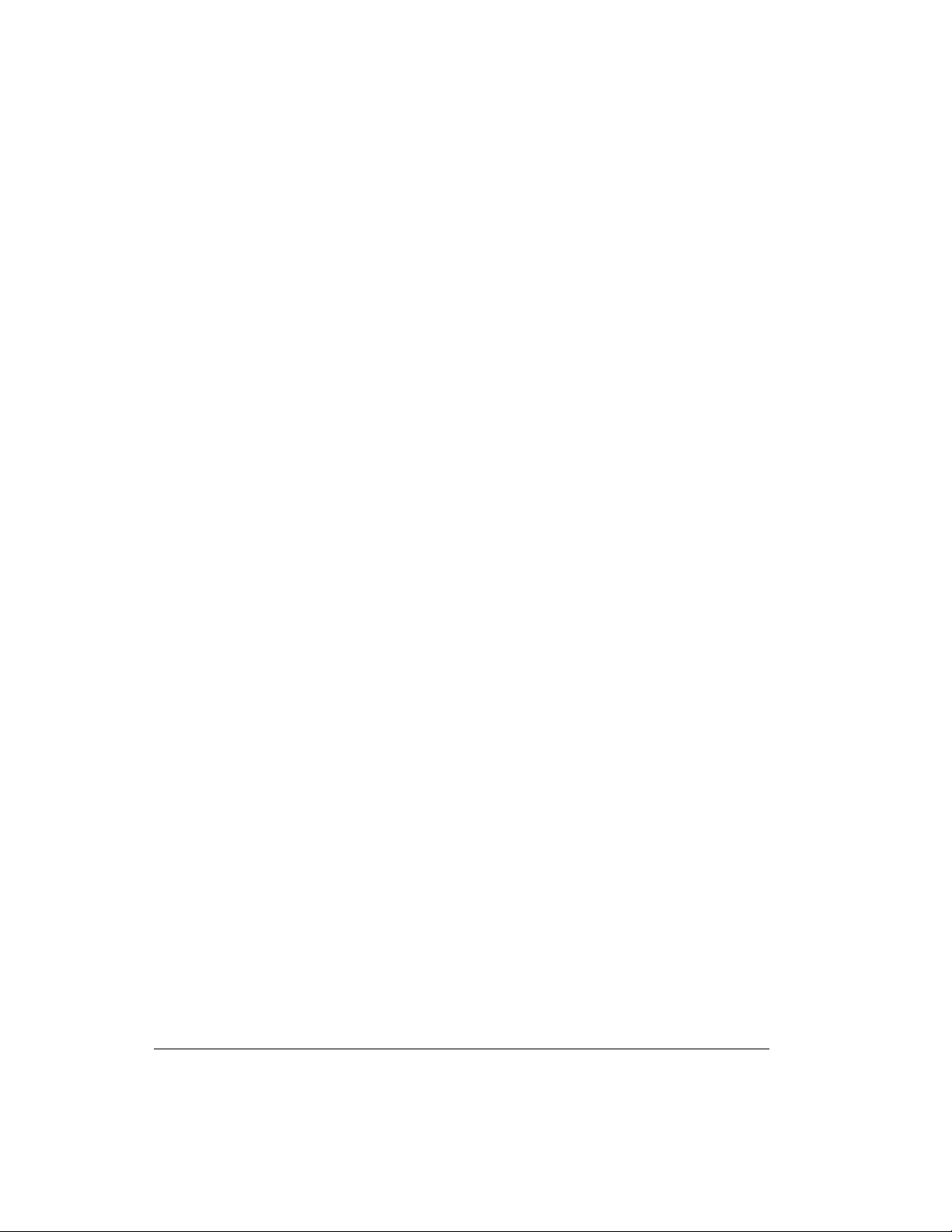
Limited Warranty
Limited Warranty shall be subject to a minimum charge of one-half hour labor
rate and the product will be returned to you at your sole expense. Please note, no
warranty service will be provided until Kantronics has been furnished with your
Warranty Registration card and copy of proof of purchase establishing purchase
date.
8. NON-ASSIGNMENT. This Limited Warranty is not assignable by you. Any
attempt to assign or transfer any of the rights, duties, or obligations hereof is
void.
9. OTHER RIGHTS. This Limited Warranty gives you specific legal rights
and you may also have other rights which vary from jurisdiction to jurisdic
tion.
-
User’s Guide 4 KPC-3 Plus v 8.2
Page 19
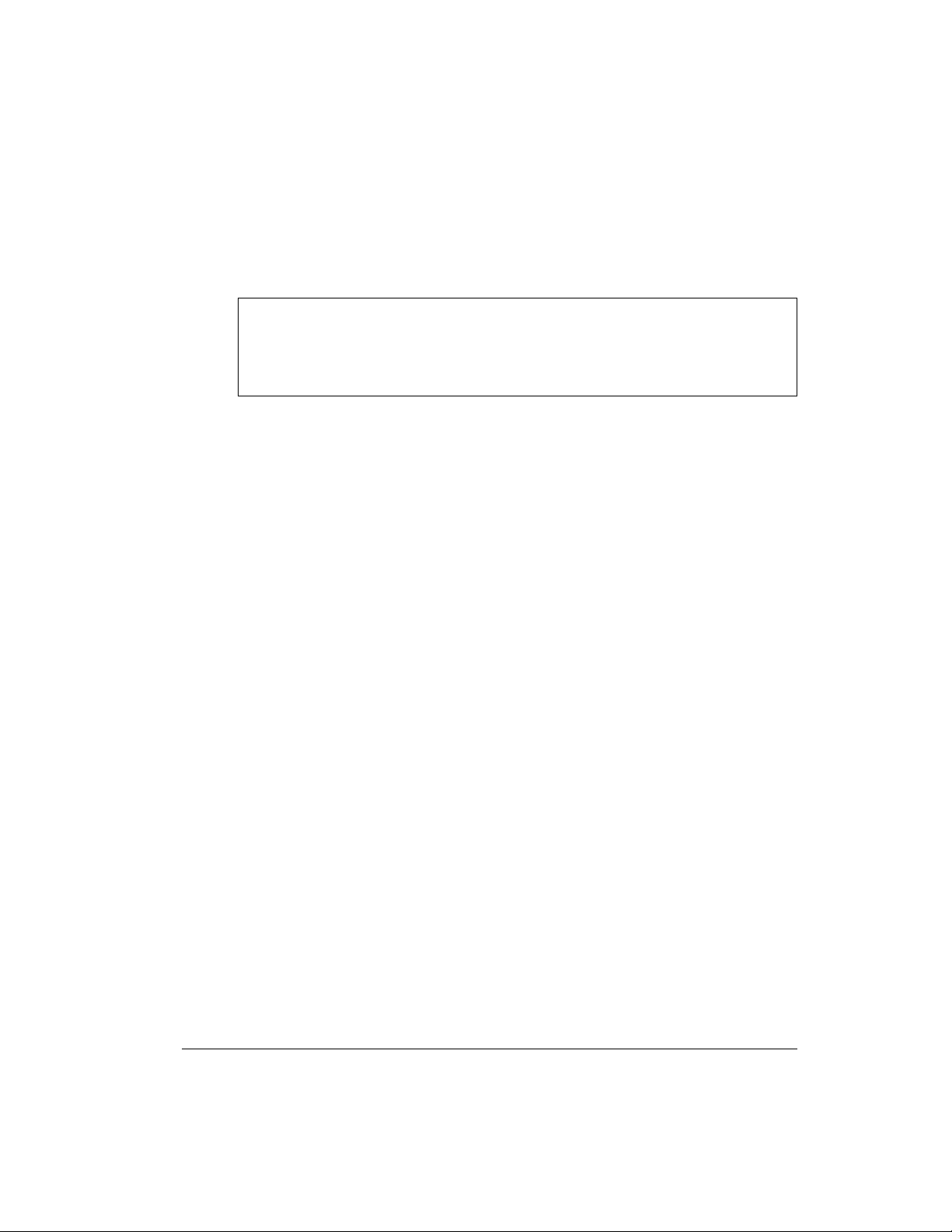
Return/Repair Procedures
Return/Repair Procedures
Important: Our repair statistics show that over 70 percent of the units returned
for service do not, in fact, require any service. Therefore, we advise you to please
double-check the following list of common, user-solvable, sources of difficulty
before contacting Kantronics about returning your unit for service.
Check-List for Possible Problems
Should you encounter difficulty in getting your equipment to “talk” to your com
puter, please perform at least the following limited checks before calling or writ
ing:
• Carefully check your wiring connections to the RS-232 port.
• If you purchased third-party cables, double-check to be sure that they
conform to the Kantronics’ wiring instructions in this manual.
• Verify your terminal baud rate.
• It may be useful to perform a “Hard Reset”. (See Hard Reset section.)
If service or repairs still appear necessary after you have checked the items listed
above, it may be wise to call, fax, e-mail or write Kantronics to determine if the
problem can be solved without returning the unit.
Return Procedures
When calling, report the product name and ask for the Amateur Radio Service
Department. Please have the following information available:
•
The unit name and serial number (the serial number is found on the
bottom of the unit).
•
The firmware version number (the version number is displayed when you
give the Version command).
-
-
If possible, you should have the unit and your computer available to
perform troubleshooting operations when you call.
KPC-3 Plus v 8.2 5 User’s Guide
Page 20
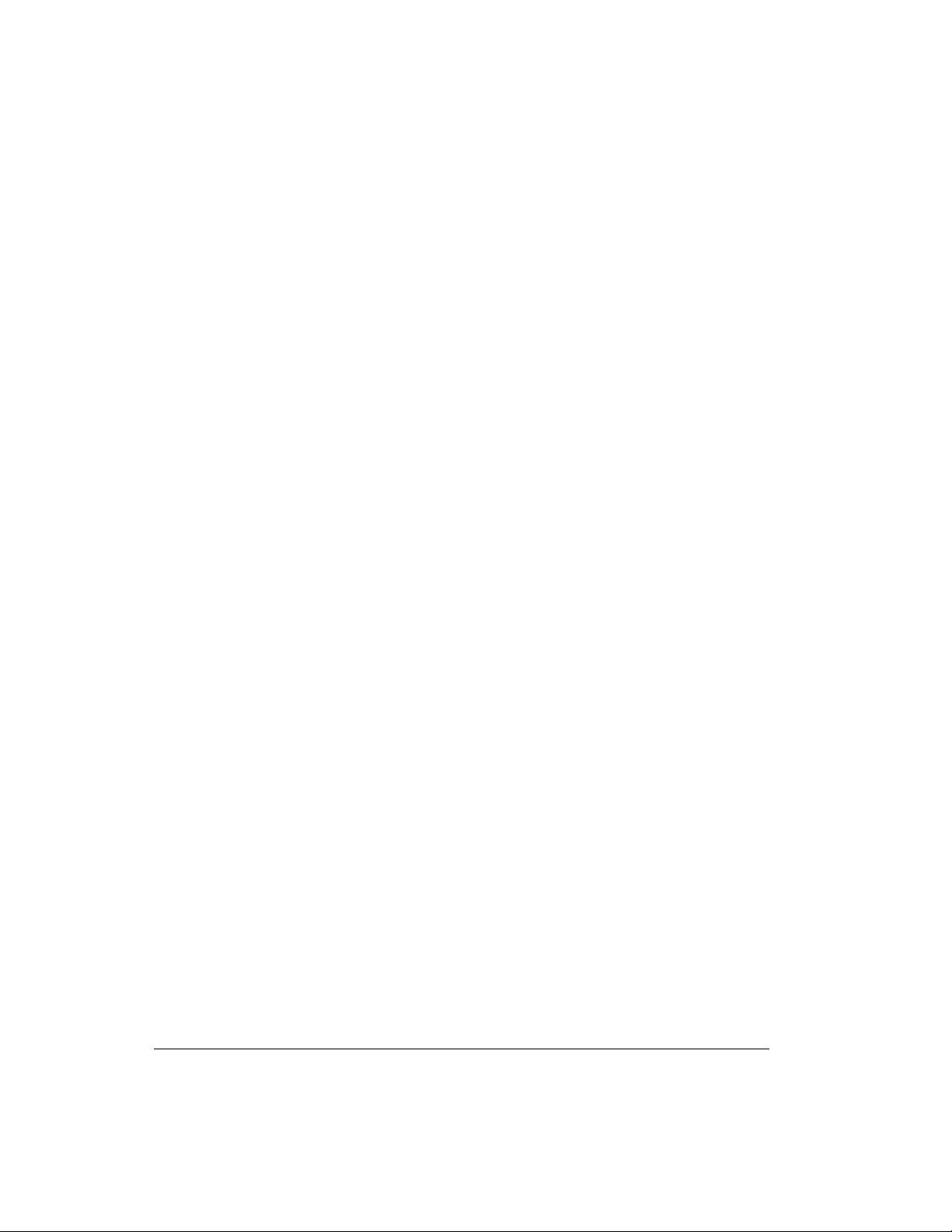
Return/Repair Procedures
The Service Department telephone hours are 1:00 pm - 5:00 pm Central Time,
+
Monday through Friday. If you call outside these hours, the phone will just ring.
The service department telephone is not connected to the main switchboard and
the switchboard receptionist cannot transfer you to the service number. If lines
are busy, you may wish to (and it may be faster to) contact service by letter, fax,
or e-mail. Service e-mail is currently checked twice per day. Before contacting
us, please take the time to list out your problem fully and carefully.
Here are the contact numbers:
Kantronics Co., Inc.
1202 E. 23rd Street
Lawrence, KS 66046
service phone line: 785-842-4476
service fax line: 785-842-2021
service e-mail address: service@kantronics.com
website address: www.kantronics.com
When writing, faxing, or e-mailing Kantronics, include a clear description of the
problem, unit name, firmware version, computer type, computer software used
and if possible a list of current parameter values for your unit (as shown in a DISPLAY listing). Be sure to include a return fax number and/or e-mail address.
Returns to the factory for refund or exchange are strictly regulated. Any return
for refund or exchange must be approved by the service department.
Charges
Consult the limited warranty policy in this manual for the service provisions of
fered by Kantronics at no charge. This warranty is considered to be in force only
when the customer has submitted his completed warranty registration within 10
days of purchase, and when the stipulations of the warranty have been met.
Violations of warranty clauses will automatically void the warranty and service
or repairs will be charged to the owner.
Service outside the warranty will be charged at the cost of parts, labor, and return
shipping. Units returned for service without a Return Authorization number will
be subject to a minimum charge of 1/2 hour labor plus shipping and handling.
User’s Guide 6 KPC-3 Plus v 8.2
-
Page 21
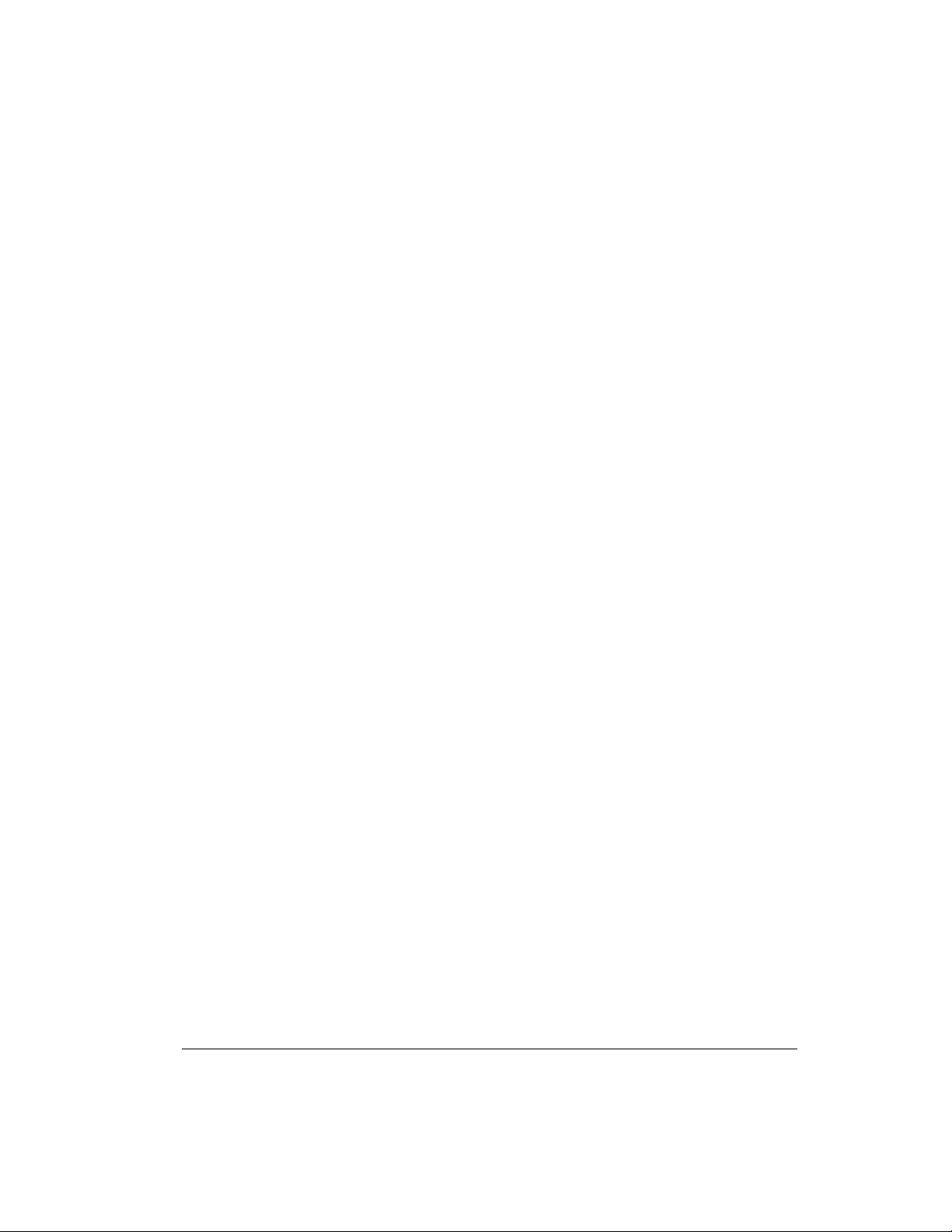
Return/Repair Procedures
Contact the Service Department at 785-842-4476 (Hours: 1:00 p.m. - 5:00 p.m.
Central Time, M-F) to obtain a Return Authorization number. Repaired units will
be returned via UPS C.O.D.
These C.O.D. charges can be avoided by including your VISA or MasterCard
number with your unit to be repaired. Shipping and repair may then be charged.
International Returns
This section applies to international returns only, not to domestic returns.
+
In case of unit problems, first contact the dealer from whom you purchased the
product. If you must return a Kantronics product to us, please observe the steps
outlined below. It will save both you, the customer, and Kantronics unnecessary
difficulties and expense.
• All returns must be shipped to the factory at 1202 East 23rd Street,
Lawrence, KS 66046 U.S.A.
• All expenses of returning items to Kantronics must be paid by you,
including any duty/entry fees, whether the return is for warranty or
non-warranty repair.
• Usually, the best way to return items to us is by mail. However, if you
wish to use one of the courier services such as DHL, UPS Expedited,
Federal Express, etc., be sure to use DOOR-TO-DOOR service. If you
use one of these services, a commercial invoice may be required. Please
check with your carrier before shipping.
•
Include in the description of the items on the paperwork (whether postal
or courier) the words:
“U.S. GOODS RETURNED FOR REPAIR/REPLACEMENT.”
+
An additional description of “Amateur radio peripheral equipment”, or
“Data communications equipment”, would be helpful. It would also be
helpful (but not required) to include the code number 9801.00.1035
which tells U.S. Customs agents that the package contains “U.S. goods
returned without improvement/enhancement”. However, if the words
“U.S. goods returned for repair/replacement” are on the paperwork, the
number is not really necessary.
KPC-3 Plus v 8.2 7 User’s Guide
Page 22
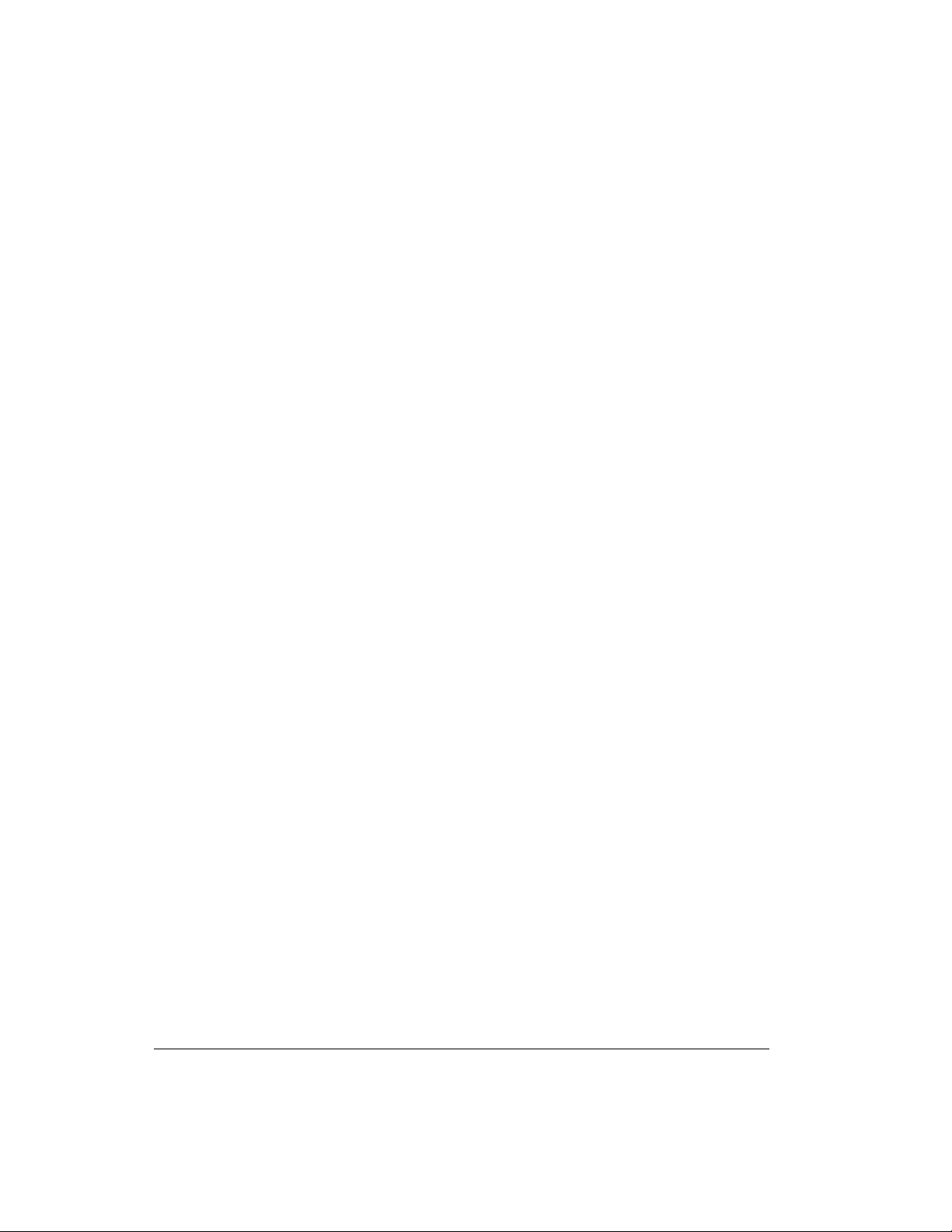
Return/Repair Procedures
Provide a value for customs purposes. This is usually the value of the
•
item(s) in their current condition. A $0 value is not acceptable for U.S.
Customs.
Inside the package, with the item(s), include:
•
a fax number and/or e-mail address (if available) in case we need to
•
contact you
a correct and full address for return
•
method of payment to be used for any charges (if MasterCard or
•
VISA, include expiration date)
a brief description of the problem
•
a reference to any conversations with the technical/sales staff about
•
the problem
and the Return Authorization number assigned.
•
• For warranty repairs, we will pay the shipping charges to return the
item(s) to you via air parcel post. If you wish return by courier service,
include your account number. To be eligible for repair under warranty,
we must have a record that you sent your Warranty Registration card and
proof of purchase to Kantronics, and the item(s) must still be within the
warranty period at the time the return is authorized.
•
For non-warranty repairs, you must pay the return shipping charges.
User’s Guide 8 KPC-3 Plus v 8.2
Page 23
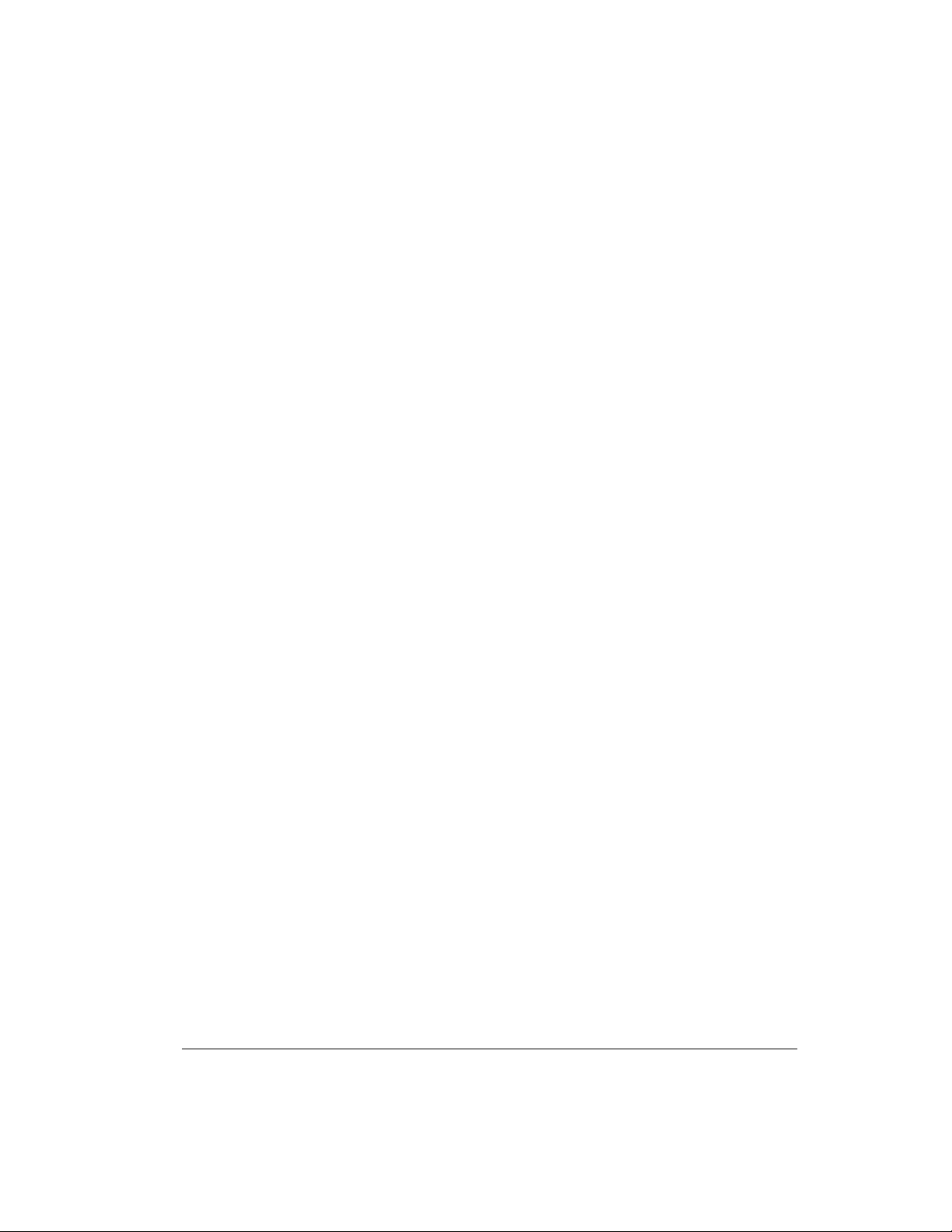
Radio Frequency Interference Statement
Radio Frequency Interference Statement
INFORMATION TO THE USER
NOTE: This equipment has been tested and found to comply with the limits for a
Class B digital Device, pursuant to Part 15 of the FCC Rules. These limits are de
signed to provide reasonable protection against harmful interference in a residen
tial installation. This equipment generates, uses and can radiate radio frequency
energy and, if not installed and used in accordance with the instructions, may
cause harmful interference to radio communications. However, there is no guar
antee that the interference will not occur in a particular installation. If this equip
ment does cause harmful interference to radio or television reception, which can
be determined by turning the equipment off and on, the user is encouraged to try
to correct the interference by one or more of the following measures:
• Reorient or relocate the receiving antenna.
• Increase the separation between the equipment and receiver.
• Connect the equipment into an outlet on a circuit different from that to
which the receiver is connected.
-
-
-
-
• Consult the dealer or an experienced Radio/TV technician for help.
The user is cautioned that any changes or modifications not expressly approved
by the party responsible for compliance could void the user’s authority to operate
the equipment.
The user is also cautioned that any peripheral device installed with this equip
ment must be connected with a high-quality shielded cable to insure compliance
with FCC limits.
KPC-3 Plus v 8.2 9 User’s Guide
-
Page 24

EU Declaration of Conformity: “CE”
EU Declaration of Conformity: “CE”
NOTE: This equipment, Kantronics’ KPC-3 Plus, has been tested and found to
comply with the essential emission and immunity requirements of the EMC Di
rective 89/336/EEC. The test results are on file at the corporate offices of
Kantronics.
Type of Equipment: Information Technology Equipment
Class of Equipment: Class B
RFI Suppression
In moving to the world of digital communications via computers, a new dimension of RFI may be encountered. In spite of the equipment manufacturers’ diligence, each new piece of electronic equipment will react differently in each
separate environment. Every amateur station will have its own unique layout,
equipment variation, and antenna installations. Experience has shown that these
differences are related to the total RF environment, and may be causative factors
in RFI induced problems. The suggestions given here may assist in resolving
RFI problems you may encounter in your “unique” station.
-
• Use shielded cable for all connections between equipment.
•
Make all interconnecting cables as short as practical. A balance should be
maintained between cable length and equipment proximity. At times
simply moving the video monitor one foot further from an interface or
other device will solve a “screen hash” problem.
•
Antenna runs should be kept away from equipment control lines and/or
interconnecting cables. If it is necessary for such lines to cross each other
they should do so at 90 degree angles.
•
Ground leads should be as short as possible and go to a GOOD EARTH
GROUND.
•
Interconnecting cables appearing to act as radiators or antennas should be
looped through a toroid. Be certain toroids, if used, are designed for the
frequency in use.
User’s Guide 10 KPC-3 Plus v 8.2
Page 25
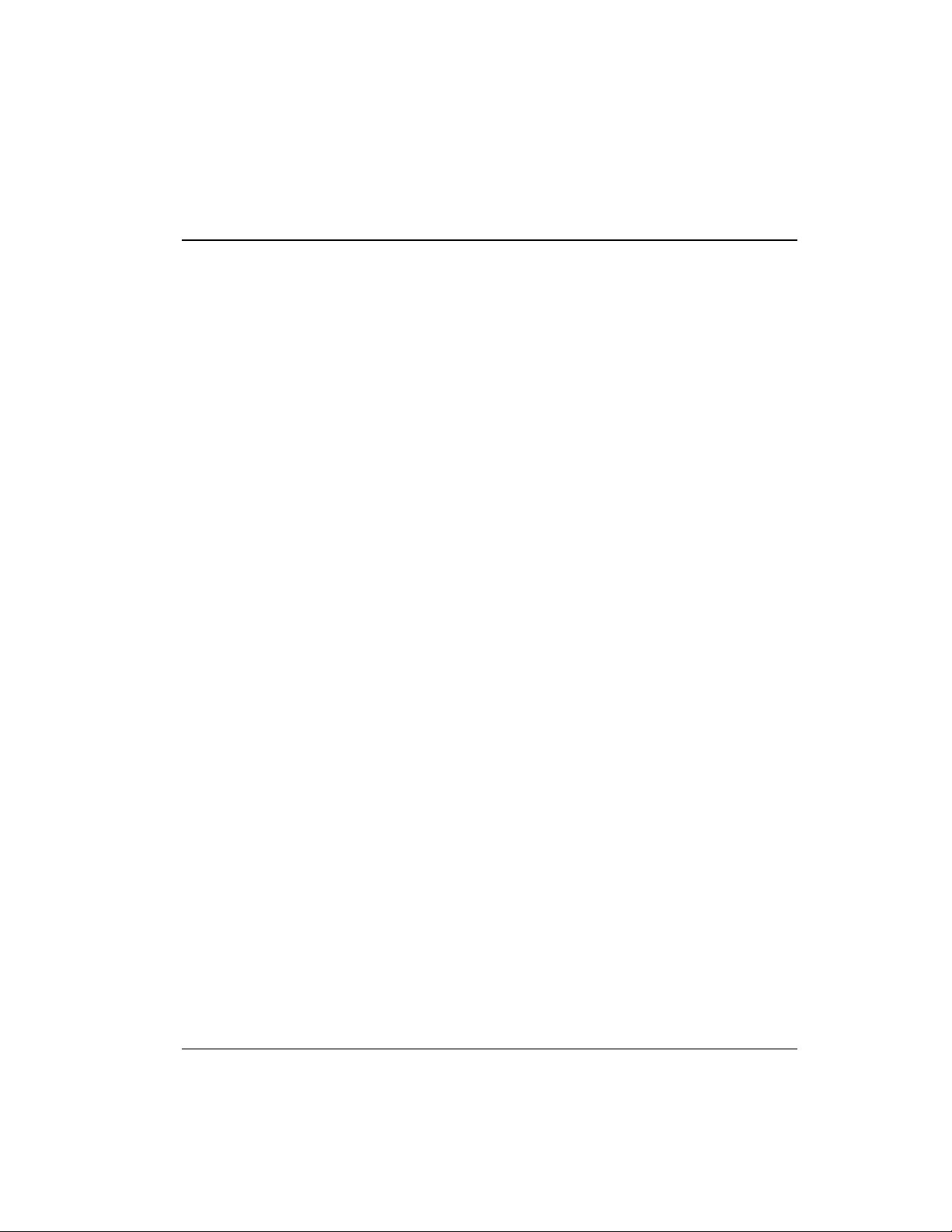
Introduction
Welcome
Welcome to the Kantronics KPC-3 Plus, your pathway to amateur radio packet
communication.
Please review this chapter before you install your KPC-3 Plus as part of your
packet radio station.
Overview of This “User’s Guide” Manual
This user’s guide provides documentation on the KPC-3 Plus and packet radio,
including the following:
• What equipment you will need for your packet radio station.
• A brief introduction to packet radio.
• Installing and configuring your KPC-3 Plus packet radio station and
making your first connections.
• Documentation for Pacterm, the PC terminal software shipped with the
KPC-3 Plus.
•
Getting started using your KPC-3 Plus
•
Documentation for each mode of operation of your KPC-3 Plus.
•
A full “Command Reference”, documenting all KPC-3 Plus commands.
•
Full details on KPC-3 Plus jumpers, a full parts list, and other technical
specifications.
Additional documentation and supporting material is available on the
“Information and Program” disk that ships with the KPC-3 Plus.
KPC-3 Plus v 8.2 11 User’s Guide
Page 26
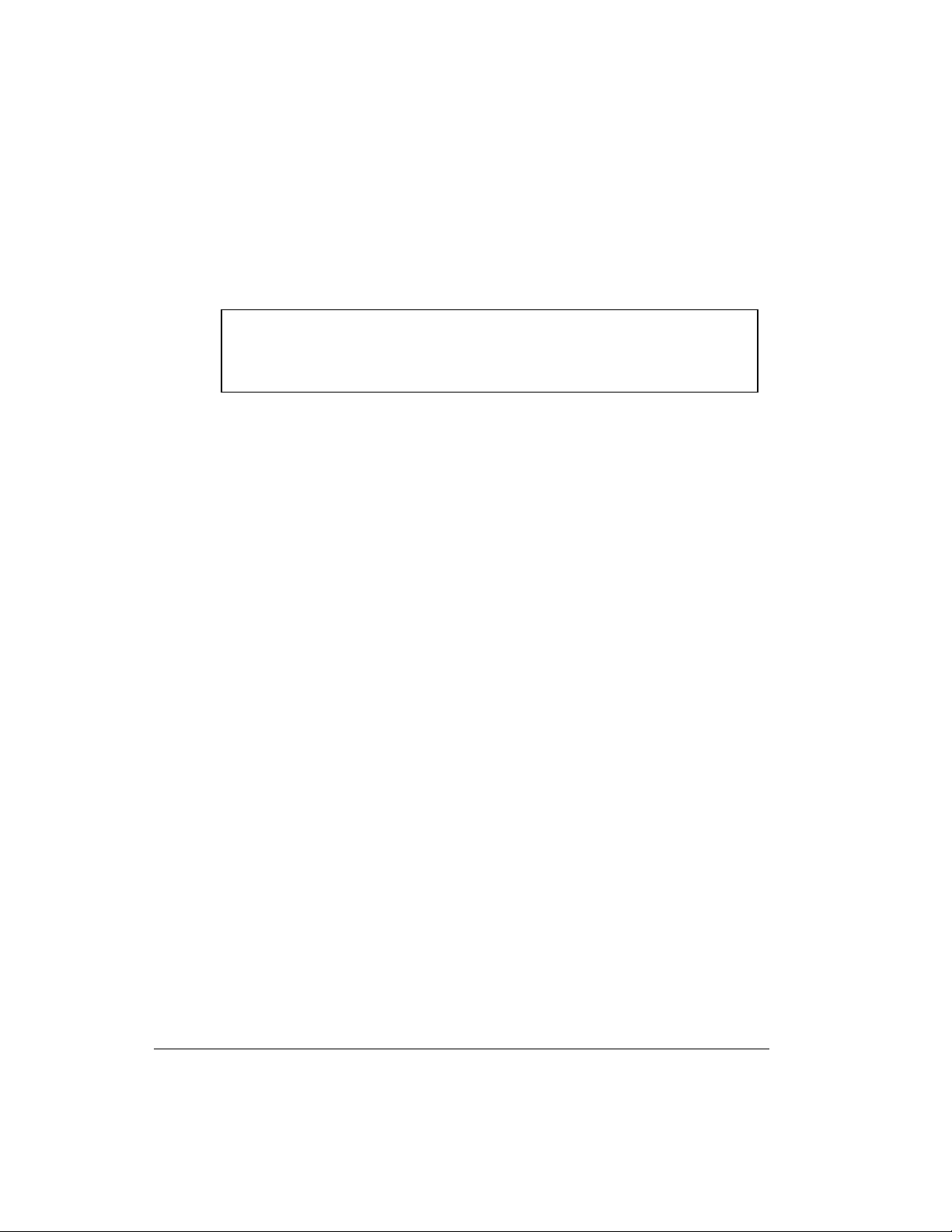
Introduction Upgrade Summaries
Upgrade Summaries
This section is for those who are upgrading to Version 8.2 of the KPC-3 Plus
from the KPC-3, which is a device upgrade (i.e., both hardware and firmware),
or fromVersion 7.0 of the KPC-3 Plus, which is a firmware upgrade.
Differences Between the KPC-3 and the KPC-3 Plus
The KPC-3 Plus is a new device, replacing the KPC-3, which introduces addi
tional firmware and hardware features not found in the KPC-3 and deletes several
commands that were in the KPC-3. The KPC-3 has been discontinued; the
KPC-3 Plus replaces it, featuring additional flexibility and expandability.
-
Firmware Differences
The KPC-3 Plus deletes several commands that were in the KPC-3 and adds
several new commands:
• The PARITY command has been removed; the KPC-3 Plus now
communicates on the RS232 port with 8 bits of data, no parity, and one
stop bit (8,N,1).
•
NUCR and NULF have been removed. Internally, they are set
permanently to 0.
•
LCSTREAM has been set ON permanently and the command removed.
•
STATSHRT has been removed and its function has been combined with
the STATUS command. STATUS always shows the ‘short’ status unless
the LONG parameter is added to the STATUS command.
•
The XMITLVL command has been added to set the audio (transmit)
drive level of the modem. The drive level adjustment potentiometer is
now digital, allowing for drive level adjustment via your keyboard
(without having to open the case).
•
The ANALOG and CTRL commands have been added to the 3 Plus to
control the (new) two A/D inputs and two control line outputs
respectively.
User’s Guide 12 KPC-3 Plus v 8.2
Page 27
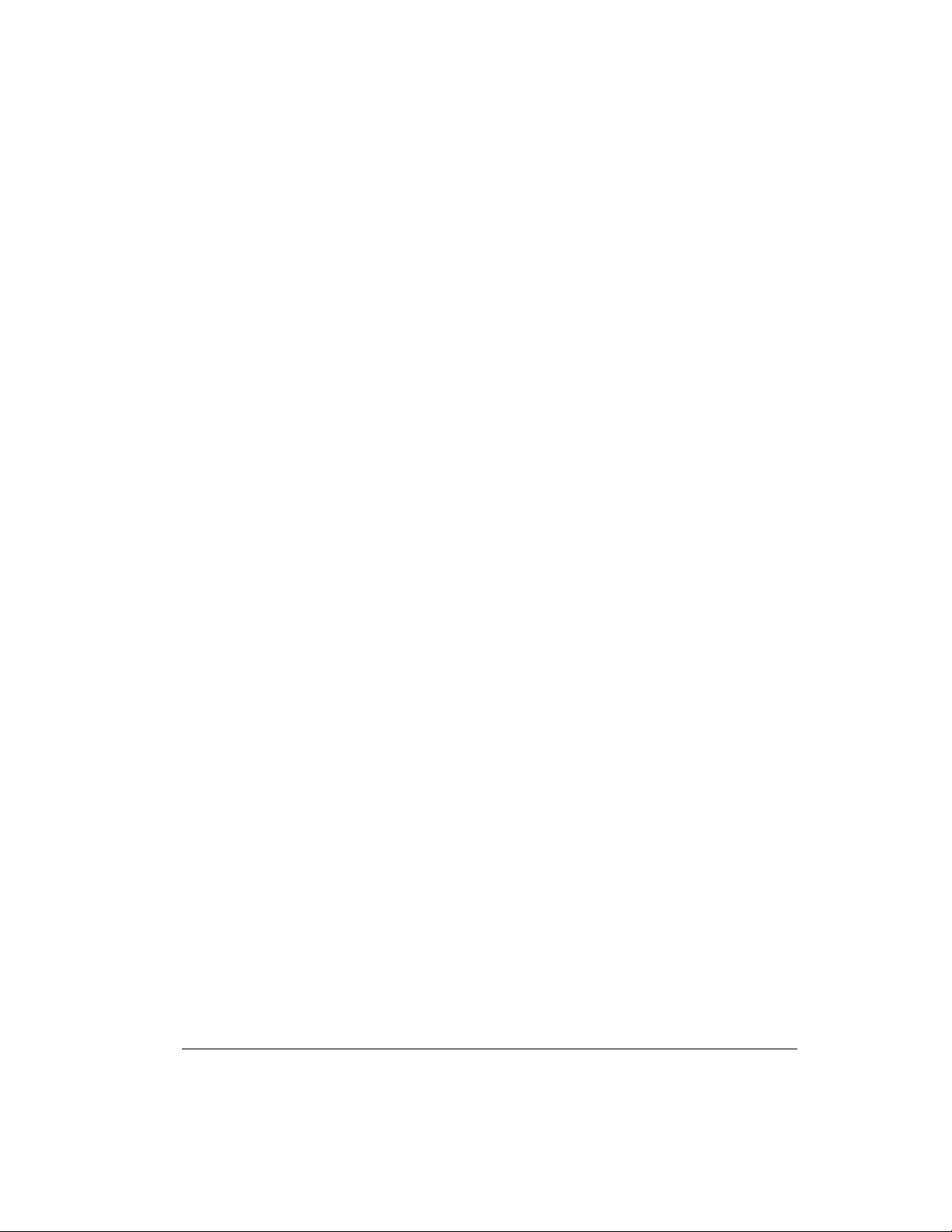
Upgrade Summaries Introduction
A TELEMTRY command has been added to allow broadcasting the
•
values of certain inputs on a regular basis.
A BREAK command has been added to allow exit from Convers or
•
Transparent Mode; the user can now send an RS232 break sequence to
return to Command Mode.
The BUDLIST and BUDCALLS commands have been combined into
•
the BUDLIST command; the SUPLIST and SUPCALLS commands
have also been combined into the SUPLIST command. In addition,
BUDLIST and SUPLIST parameters have been expanded to allow more
specific monitoring.
• The CONLIST and LLIST commands now have their own list of
callsigns instead of sharing with BUDLIST and SUPLIST as before.
• The MHEADER command has been added to the monitor functions.
When this command is off, only the data from monitored packets is
shown. To avoid confusion, use of BUDLIST is recommended if the
MHEADER command is off.
• A PBLIST command has been added for the PBBS. This command
allows the owner to add family members who are also hams to the list of
‘owners’. If PBLIST is ON, the mail-status LED will blink when mail is
available for anyone on the list and the List-mine, Read-mine, and
Kill-mine commands will operate on this list.
•
The MHCLEAR, NDHCLEAR, and PHCLEAR commands have been
removed; the clearing function is now a parameter of the MHEARD,
NDHEARD, and PHEARD commands.
•
The FULLDUP command has been expanded to include a LOOPBACK
parameter. The original KPC-3 receive circuit was still active while
transmitting when FULLDUP was OFF. Now when FULLDUP is off,
the receive circuit is inactive while transmitting. When FULLDUP is
LOOPBACK, the receive circuit is active while transmitting.
•
MODEM has been added to the INTFACE command.
KPC-3 Plus v 8.2 13 User’s Guide
Page 28

Introduction Upgrade Summaries
The CONPERM command has been added which allows an AX.25
•
connection to be permanently connected, even after a reset or power
failure.
The function of the XCD pin has changed. If CD is set to EXTERNAL,
•
the pin will function as before as an indicator of channel activity and
valid modem signals on the received audio line. If CD is INTERNAL or
SOFTWARE, the XCD pin functions as an additional transmit inhibit.
Hardware Differences
There are several major and a number of minors hardware differences between
the KPC-3 and the KPC-3 Plus:
• The audio drive pot is now digital, rather than analog, controlled by
either the XMITLVL or CAL command. See the command reference for
details.
• Two A/D inputs, at 8 bits resolution, and two control line outputs have
been added. The “DC” A/D inputs are read using the ANALOG
command and the output control lines are held, pulsed, or toggled using
the CTRL command.
• Space has been retained within the case for a 9 volt battery.
•
Sixteen “jumpers” have been placed on the board to allow for
configuration flexibility. For example, the unit may be set up for
external, battery, or both operation. See the listing of jumpers and their
functions in Appendix B.
Differences Between Version 7.0 and Version 8.2
Version 8.2 introduces four new commands for use with GPS (and APRS) activi
ties: UIDIGI, UIFLOOD, UITRACE, and UIDWAIT. These commands may be
useful for other activities too. These commands are explained in the “Advanced
GPS (or APRS) Digipeating” section of the Modes of Operation chapter and in
the Command Reference.
User’s Guide 14 KPC-3 Plus v 8.2
-
Page 29
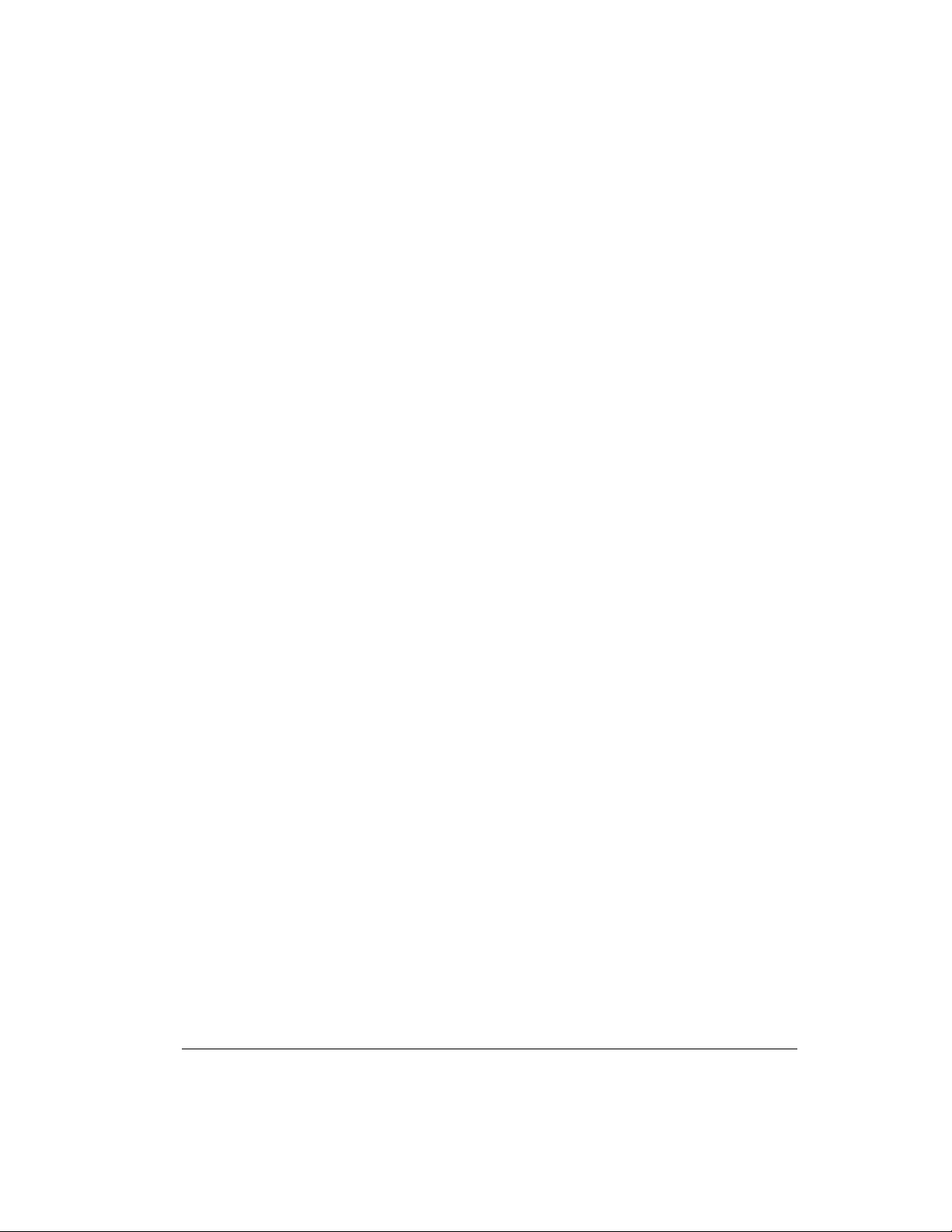
Major Uses of Your KPC-3 Plus Introduction
Major Uses of Your KPC-3 Plus
By adding the KPC-3 Plus and a computer to your ham radio station, you can
send and receive packets of digital information. This allows you to do the follow
ing:
use computers to carry on real-time digital conversations between
•
stations
send, receive, store and forward mail using a personal mailbox inside the
•
KPC-3 Plus
send and receive mail using a community bulletin board
•
• send and receive files
• get and re-transmit location data from the Global Position System
devices
• serve as a digipeater for other stations
• serve as a network node point for other stations, using KA-NODE and/or
the optional K-Net feature
-
And much more.
Package Contents
Check to see that you have the items listed below (later you will see how these
items are used in your system):
•
KPC-3 Plus unit
•
parts to use in assembling cabling
•
Male DB-9 connector for radio port
•
3 foot piece of 5-conductor shielded cable to connect the KPC-3 Plus
to your radio
•
Mini-plug cable for radio receive audio
•
2.1 mm power connector
KPC-3 Plus v 8.2 15 User’s Guide
Page 30
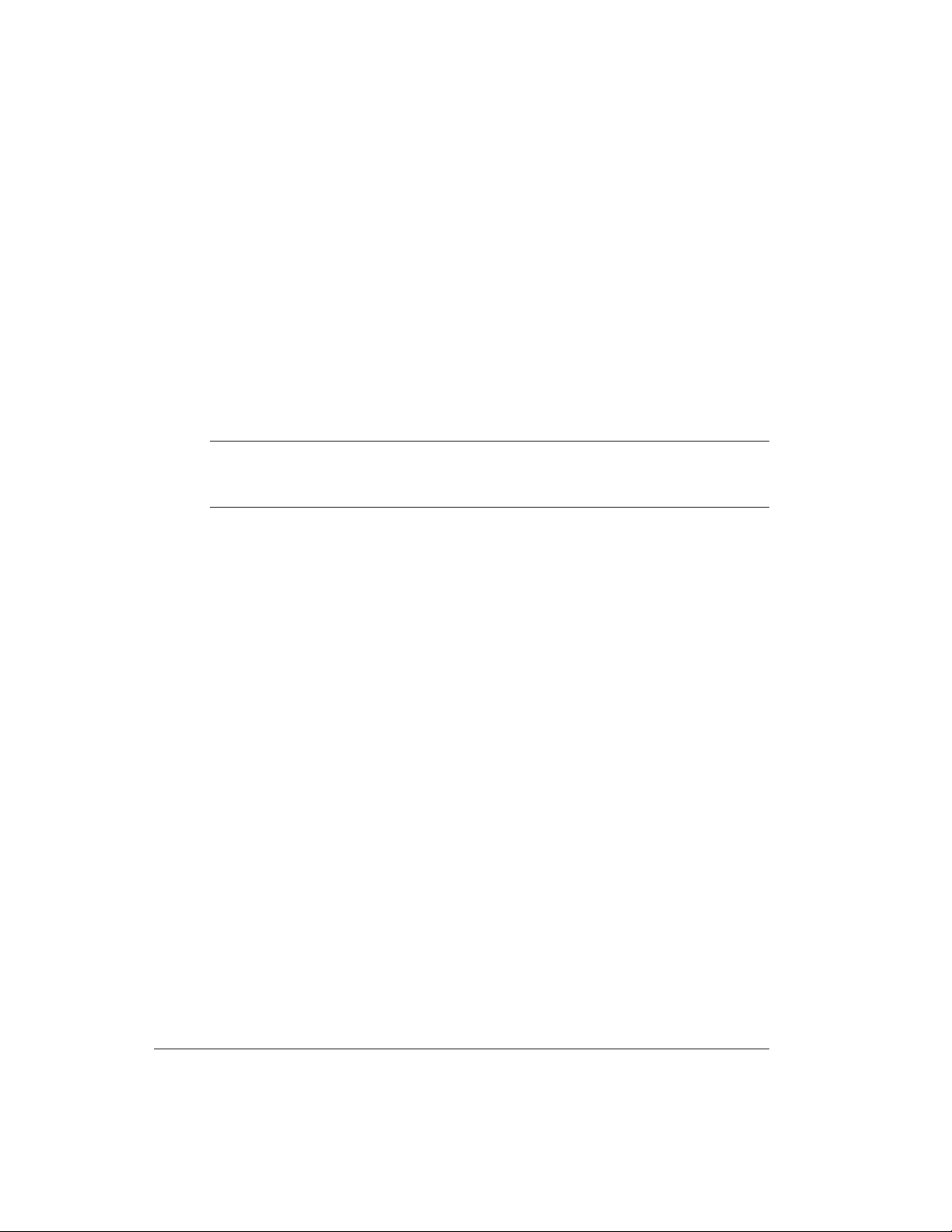
Introduction Additional Parts For Your Packet Radio
an “Information and Program disk” (3.5", DS/HD 1.44MB, formatted for
•
PC (IBM) compatible computers), which includes a PC terminal
program.
Registration card
•
Warranty card
•
and, of course, this “User’s Guide” manual
•
IMPORTANT: Check your warranty card for the serial number and EPROM ver
sion of your KPC-3 Plus and record this information on the inside cover of this
manual for future reference.
Additional Parts For Your Packet Radio Station
In addition to your KPC-3 Plus unit, you will need the following parts to set up
your packet radio station:
• An FM transceiver
• A microphone (Mic) or accessory jack connector for your radio
•
A computer (or other RS-232 terminal device)
•
A serial modem cable, used to connect the KPC-3 Plus to your computer
•
A 12 Vdc power supply or power adaptor
•
(optionally) 9-volt battery and battery clip (not supplied, you must
install)
-
User’s Guide 16 KPC-3 Plus v 8.2
Page 31

Our Assumptions About You Introduction
Our Assumptions About You
We assume that you are familiar with the following or that you can get help on
these topics if necessary:
general familiarity with your radio equipment and it’s intended uses
•
basic use of IBM compatible computers and DOS, including copying
•
disks and files, working with directories, and identifying and using the
serial (COM) ports on your computer
basic electronics needed if you are going to build or upgrade hardware
•
yourself, (e.g., making cables)
Documentation Conventions
The following conventions are used in the KPC-3 Plus documentation:
To indicate a particular key, the name of the key is given in capitals. For example, press the ENTER key.
Sometimes you need to hold down one key on the computer while pressing another key. This is indicated by giving the name of the first key, then a plus “+”,
then the name of the second key. For example, “Ctrl+C” means “press the key labeled ”CTRL" or “Ctrl” (i.e., the “control” key) and, while continuing to hold it
down, press the “C” key. Multiple-key combinations that generate a single char
acter are shown in angle brackets, like this: <Ctrl+C>.
-
Conventions for the KPC-3 Plus commands are covered in the “Command Ref
erence” section of this manual.
KPC-3 Plus v 8.2 17 User’s Guide
-
Page 32

Introduction Overview of Packet Radio
Overview of Packet Radio
This section gives a brief overview of packet radio, for those who are new to
packet radio and those who want to review the topic.
Topics covered are:
The three basic components of a packet radio station
•
Sending a message from one station to another
•
Details about packets
•
A brief discussion of protocols
•
• An overview of the insides of the KPC-3 Plus
If you are already familiar with packet radio, you may wish to skip the rest of this
chapter, or give it a quick review.
Packet radio gives you the ability to send essentially error-free digital communications to other packet radio stations. As a sender or receiver, you see just the
messages, or files, being sent and received, but there is much going on beneath
the surface. You will get more out of packet radio, and have an easier time get
ting started, if you have at least a basic understanding of what is involved in
packet radio communication.
-
+
Do not be concerned here with how to do things — that comes later.
Three Basic Components of a Packet Radio Station
A packet radio station has three basic parts:
•
a transceiver, with an antenna,
•
a device called a TNC (i.e., Terminal Node Controller), which is a
combination modem and special-purpose micro-computer, and
•
a general purpose computer (or a terminal).
User’s Guide 18 KPC-3 Plus v 8.2
Page 33

Overview of Packet Radio Introduction
Antenna
KPC-3 Plus
Tra n s c e i v e r
(Termina l-Node Controller )
TNC
Com puter
© C opyrig ht 1997 b y Ka ntronic s Co., I
The three parts of a packet radio station work together as follows:
• The transceiver: (1) sends and receives radio signals to and from your
antenna and (2) passes audio signals back and forth between itself and
the TNC.
• The TNC (Terminal Node Controller): (1) translates audio signals into
digital information and vice versa, (2) performs a number of control and
information storage functions, and (3) communicates digitally with your
computer.
•
The computer communicates digitally with the TNC, so you can: (1)
view messages received from the transceiver or stored in a mailbox (i.e.,
PBBS), (2) use the computer to send data to, and receive data from,
other stations, via the TNC and your transceiver, and (3) control the
operation of the TNC.
Sending a Message to Another Station
A quick way to see the basic components of packet radio in action is to follow a
simple message as it goes from one station to another, via an intermediate station.
Let’s assume that an originating station, WØXI, wants to send the message
“HELLO” to a destination station, KBØNYK. Also, assume that WØXI knows
that his signal might not reach KBØNYK’s station directly, but that it can be
KPC-3 Plus v 8.2 19 User’s Guide
Page 34

Introduction Overview of Packet Radio
picked up and repeated by an intermediate station, NØGRG, and then received by
KBØNYK.
The following are the basic steps of a station-to-station packet communication, as
seen from the point of view of the message, “HELLO,” sent from source station
WØXI to destination station KBØNYK, through intermediate station NØGRG.
Step 1 is one-time configuration task, Steps 2-3 establish a connection between
stations, and Steps 4-13 follow the “HELLO” message from the time it is created
by WØXI to when it is read by KBØNYK.
Step 1. Before this message can be transmitted from a source
station to a destination station, via an intermediate sta
tion, all the stations involved have to have callsigns,
which are used by the TNCs involved to identify and
process information (e.g., source, destination, and routing of information).
So we start by assuming each operator involved in this
example has already performed this one-time configuration task, creating the callsigns given above. Stations are
identified by reference to their callsigns. Note that a
callsign can be for a TNC (e.g., KPC-3 Plus) or for a
Personal Bulletin Board System (PBBS) “mailbox” that
resides in RAM inside the TNC.
Step 2. This communication begins when the operator of station
WØXI turns on his computer, TNC (e.g., a KPC-3 Plus),
and transceiver of his station and uses a computer soft
ware program to tell the TNC that he wants to establish a
line of communication, called a “connection,” with a
“destination” station KBØNYK using an intermediate
station NØGRG as a repeater station to carry the infor
mation beyond the range of the originating station and
into the range of the destination station.
User’s Guide 20 KPC-3 Plus v 8.2
Page 35

Overview of Packet Radio Introduction
Step 3. The “connect” command with address given to the TNC
causes the TNC to formulate a “request to connect” mes
sage that is sent from WØXI. If this message is detected
by the specified intermediate station (i.e., NØGRG), re
peated, and then detected by the destination station
(i.e., KBØNYK), a connection may be established.
To confirm a connection, the destination station automat
ically sends a special message back though the reverse
path, to the originating TNC.
When this “confirmation of connection” is processed by
WØXI’s TNC, the TNC assumes that the operator wants
to begin sending messages. So the TNC: (1) puts a message on the computer monitor confirming that WØXI is
now connected, through intermediate station NØGRG, to
KBØNYK, (2) turns ON the “connected” indicator on
the TNC, which stays ON as long as the connection is in
effect, and (3) switches itself from taking commands
from the computer (i.e., TNC in “command mode”) to
serving as a message-processor, sending and receiving
messages to and from the connected stations (i.e., TNC
in “conversation mode”).
-
-
Step 4. Now that WØXI is in “conversation” mode, the operator
types in the message, “HELLO”, and presses the
ENTER key on the computer to indicate the end of the
message and the beginning of the message’s journey.
Step 5. The computer sends the message, “HELLO,” to the TNC
for processing.
Step 6. The TNC receives the message, “HELLO”, and takes
charge of the situation, performing a number of complex
operations: it uses the “connection” information about
where the message is to go and the path it is to take and
combines this with the message itself to assemble a
“packet” of digital information for transmission from the
transceiver.
KPC-3 Plus v 8.2 21 User’s Guide
Page 36

Introduction Overview of Packet Radio
The details of what is in the packet and how it is orga
nized are fully defined by agreed-upon standards, so any
machine that knows the “rules” can make use of the in
formation. The standard for amateur packet radio at this
time is AX.25, so let’s assume the packet assembled in
the TNC is an AX.25 packet .
Technical note: All amateur radio packets use the AX.25
standard, but it is possible to use another standard or pro
tocol (e.g., TCP/IP) “on top” of AX.25, in which case the
packet is referred to by the name of the highest-level pro
tocol.
Step 7. After the TNC assembles the “HELLO” message into a
packet of digital information in the TNC, it passes the
packet on to a modem, which is also in the TNC, which
transforms the information into a series of audio signals
for serial transmission to station WØXI’s transceiver.
Step 8. The TNC orders the transceiver to send a message (i.e.,
keys push-to-talk) and then sends the audio version of
the “packet” through the radio port of the TNC, up a cable to the microphone connector on station WØXI’s
transceiver, and to the transmitter.
-
-
-
Step 9. The packet is transmitted by WØXI’s transceiver as a
burst of radio-frequency signals.
Step 10. The “HELLO” packet, including address information
(i.e., to, from, via) and other control information, is now
on the air, where it may be correctly interpreted by all
appropriately configured (i.e., AX.25 packet) stations
that receive the signal.
Step 11. KBØNYK is on the air and is running AX.25 packet, but
it is too far away from WØXI to pick up the signal, so
does not get the message as it is sent from WØXI.
User’s Guide 22 KPC-3 Plus v 8.2
Page 37

Overview of Packet Radio Introduction
Step 12. As we know from the “connection,” already established,
intermediate station NØGRG, an AX.25 packet radio sta
tion, is on the air, and is close enough to receive the ra
dio burst sent by WØXI. It receives the burst of radio
signals from WØXI and passes the audio signals on to its
TNC for processing. The TNC (e.g., a KPC-3 Plus)
transforms the signal from audio to digital, analyzes the
series of 1’s and 0’s in the incoming bit-stream, and
identifies the burst as an AX.25 packet of information
containing the message, “HELLO.”
Also, and most significantly, NØGRG registers that the
packet designates NØGRG as the first (and only) inter
mediate station on a path between a source, WØXI, and
a destination, KBØNYK. As a fully-functioning AX.25
packet station, NØGRG knows what to do: it sends the
message back out over the air (i.e., digipeats it), where it
may or may not be received by its intended destination,
KBØNYK. Before doing so, it marked its call in the
packet to indicate to others that it had seen the packet
and had sent it on its way.
Note: Since a “connection” has been established, we expect the message to get through, but each packet is processed separately, and each must make it on its own.
-
Step 13. As we know from the “connection,” already established,
KBØNYK, an AX.25 packet radio station, is on the air,
close enough to receive the RF burst sent by NØGRG,
and currently set to display messages on a computer
screen. So the “HELLO” message re-transmitted by
NØGRG arrives at KBØNYK’s TNC (e.g., a KPC-3
Plus), where it is processed and recognized as an AX.25
packet addressed to itself. Then KBØNYK’s TNC sends
the message, “HELLO,” to the computer screen for
KBØNYK to read. At the same time, KBØNYK’s TNC
creates an acknowledgment packet to send back to
WØXI’s TNC, reversing the address path it found in the
“HELLO” packet. When KBØNYK’s TNC detects that
KPC-3 Plus v 8.2 23 User’s Guide
Page 38

Introduction Overview of Packet Radio
the radio channel is clear, it keys the transmitter and
sends the packet back over the air.
Step 14. NØGRG’s TNC now recognizes another packet which
has its callsign in the address path, requesting it to be
digipeated. NØGRG’s TNC does so as soon as it can.
Step 15. WØXI’s TNC now hears a packet addressed to it. Since
the digipeated packet originally came from KBØNYK,
to whom he is connected, and since the packet contains
an acknowledgment for data that he had recently sent,
WØXI’s TNC can rest easy knowing that the data he
sent was properly received.
This concludes our close-up look at a single packet communication event, showing how the various parts of packet radio work with each other. To simplify and
focus this example, various details and possible complications were ignored, but
this still shows the basic steps involved in establishing a connection and sending
the message “HELLO” from one person/station to another person/station.
This example covers one of many uses of packet radio. As covered in other sections of this manual, there are many ways to communicate with other stations.
Now that you have followed one particular message from one station to another,
it is useful to learn about the “packets” in packet radio.
Packets: Dividing Messages into Segments
An efficient way to send a message from one place to another is to break the in
formation into small segments, called packets or frames, and send each packet
separately.
Note: The correct technical term is “data frame”, not “packet” or “frame,” but we
will use the term “packet,” since that is familiar to most people and is common in
the field.
User’s Guide 24 KPC-3 Plus v 8.2
-
Page 39

Overview of Packet Radio Introduction
Your packet radio station automatically divides your communication
(e.g., a message or file) into small segments (see the PACLEN command for de
tails) and puts each segment into it’s own “packet.”. Each packet includes infor
mation used for addressing and error correction.
-
-
Unconnected Packets
Packets do not need to be addressed to any particular station. Packets transmitted
without any established connection between sender and receiver are “uncon
nected” packets. “Unconnected” packets are just sent out without any
back-and-forth coordination with any receiving station. Stations receiving these
packets can check to see if the packets are correct (i.e., the same bit pattern is re
ceived as when they were sent), but they cannot request any retransmission of
faulty packets. Nor can they request re-transmission of any packets in a series
that are not received at all. This is because “unconnected” packets do not include
sequence information that could be used to track them in order and also because a
TNC sending or receiving “unconnected” packets is not set up to do any communicating about the success or failure of its packet transmissions.
+ Note: Packets sent as “unconnected” are also called UNPROTO (non-protocol),
because the sender expects no response from the receiving station.
-
-
Connected Packets
Packet radio communication is often done between two stations that are con
nected together. “Connected” communication using packet radio assures trans
mission with virtually 100% accuracy by having the sender and receiver follow a
set of rules for communicating. These rules are specified in the AX.25 protocol.
The following is an overview of what happens during a packet radio communica
tion between two connected stations.
After a connection has been established between two stations, information
Packets are transmitted one-by-one (or in small batches), with a sequence number
as part of each packet, from the sending station to the receiving station. As the
communication proceeds, the receiving station keeps track of which packets it
KPC-3 Plus v 8.2 25 User’s Guide
-
-
-
Page 40

Introduction Overview of Packet Radio
has received error-free (as determined by using the check-sum that is part of each
packet) and uses this to tell the sending station what packet(s) to send next.
Using these rules of communication, a packet radio connection between a sender
and a receiver provides virtually error-free transmission of information, until the
communication is ended by the parties, or until the sender “times out” after trying
a number of times to get feedback and not succeeding.
Hint: In most cases, communication by packet radio is like mail, not the tele
+
phone, in that it is not done in real-time, but via messages that are routed from
one station, or “node,” to another.
How a Packet is Organized
Your packet radio station takes care of all the details of working with packets, so
you do not need to see the “inside” of packets. But it is useful to have at least a
basic idea of how they are organized.
All amateur radio packets (also called “frames”) are defined by the AX.25 protocol, which is discussed in the next section. Packets used to carry messages, or
chunks of messages, as in the “HELLO” example, are called “information packets.” The following diagram shows the basic building blocks of “connected information” packets used in amateur packet radio:
User’s Guide 26 KPC-3 Plus v 8.2
Page 41

Overview of Packet Radio Introduction
Single character, for
"beginning of p acket"
Destina tion sta tion,
Source station, and
up to 8 inte rmediate stations
Kind of pa cket,
pac ket number,
and othercontrol
informa tion
Protocol ID: Code
forprotocol used
forthis p a cket
(e.g ., AX.25or
TC P / I P )
Flag
A ddress
Control
PID
(string of bits)
Data:
Informationor message
beingsent"inside" this
packet (1 to 256 bytes,
whichmay include
protocol-related data)
Data
© Cop yright 1996 b y Kantronic s Co., Inc.
Single character, for
"end of packet"
Code de rived
from this p a cket,
used tocheck
forerrors in
tran smission
Checksum
Flag
The Organization of an AX.25 Connected Information Packet
Kinds of Packets
As shown in the above diagram, the “control” field in an AX.25 packet includes a
code telling what kind of packet the current packet is. In addition to connected
information packets, the AX.25 protocol also defines two other kinds of packets,
each of which is nearly identical in structure to the connected information packet:
control packets (of which there are several kinds) and unnumbered packets. To
learn more about these, see the documentation for the KPC-3 Plus’s MCOM
command.
KPC-3 Plus v 8.2 27 User’s Guide
Page 42

Introduction Overview of Packet Radio
As noted at the beginning of this section, the organization of amateur radio pack
ets is defined by the AX.25 protocol. Now it is useful to give a brief discussion of
this protocol, and another that fits “within” it.
Protocols: Rules for Working Together
Packet radio, like any communication, is only possible if all parties involved
(i.e., sender, receiver, and intermediate points on the route between them) agree
on the rules for organizing information and the rules for dealing with all steps of
the transmission. These rules are called “protocols,” or standards.
AX.25
The defacto standard protocol for amateur packet radio communication is
AX.25 (level 2, version 2). For details on AX.25, see the ARRL publication,
AX.25 Amateur Packet-Radio Link-Layer Protocol.
+ Hint: You can set the KPC-3 Plus to use an earlier protocol, AX.25 (level 2, ver-
sion 1)
Alternatives to AX.25
TCP/IP and the KISS protocol : The TCP/IP (Transmission Control Protocol/Internet Protocol) suite of protocols require functionality not found in native
AX.25 packets, so Phil Karn KA9Q defined a protocol called KISS that imple
ments TCP/IP functionality for amateur radio. For further information on KISS
see the KISS Mode section of the “Modes of Operation” chapter.
-
-
XKISS is an extension of the KISS protocol, defined by John Wiseman G8BPQ.
For further information on XKISS, see the XKISS Mode section of the “Modes
of Operation” chapter.
User’s Guide 28 KPC-3 Plus v 8.2
Page 43

Inside a TNC – the KPC-3 Plus Introduction
Inside a TNC – the KPC-3 Plus
To better understand the workings of your packet radio station, it is helpful to
have an overview of the major components of the TNC device at the center of
your station.
In the early days of packet radio, TNC’s consisted primarily of a modem for
communicating with a transceiver and a special-purpose microprocessor called a
PAD (i.e., packet assembler/disassembler), used to process packets of informa
tion and communicate with a computer or terminal.
As packet radio has developed, more and more features have been added, such as
memory and software dedicated to a “Personal Bulletin Board System” within
the TNC. The following diagram shows the most important internal components
of a TNC (the KPC-3 Plus).
+ The diagram is not to scale. For a detailed example, see the parts list and layout
diagram for the KPC-3 Plus in the appendices of this manual.
Note: Other TNC’s may have different features than the KPC-3 Plus — for example, the ability to operate two radios at once.
-
KPC-3 Plus v 8.2 29 User’s Guide
Page 44

Introduction Inside a TNC – the KPC-3 Plus
to computer and/or GPS device
Inside the KPC-3 Plus
Micro-proce ssor
(optional)
rea l-tim e
clock
KPC-3 Plus Firmwa re/EPROM
Kantronic s softwa re,
stored in "Electrica lly
Progra mmable
Rea d-Only Mem ory".
* Prog ra m s to sup p ort
Interfac e Modes (i.e.,
NEW U SER, TERMINAL,PBBS,
HOST , KISS, XKISS & GPS)
* Te xtforon-line he lp
* Prog ra m s to sup p ort
otherfunc tions
(e.g ., KA-NODES)
Lithium Ba ttery:
power ba ck-up, for
RAM and (optional)
rea l-time c lock.
RAM (Random Access Memory).
* Me m ory used for internal
* Mailbox (PBBS) storag e: Default
to transceiver
modem
The KPC-3 Plus ships with 32K
or 128K of RAM, whic h may
be rep la ce d by up to 512K of
RAM (e.g . to ac c ommoda te
a big g er Mailbox- PBBS).
func tions(e .g. , storing
pa ra m ete r setting s,
assembling and
d issassembling pac kets,
storing d a ta from
packetconnections,
KA-NODE support, a nd
storing GPS tra c king da ta ).
RAM is 5K (w\32K)or100K
(w\128K). Use r-configurab le,
within limits of a vaila ble RAM.
© Cop yrig ht 1997 by Kantronics, Inc
Inside a TNC — the KPC-3 Plus
This concludes the introduction to packet radio. The next chapter guides you
through the steps of installing your KPC-3 Plus.
User’s Guide 30 KPC-3 Plus v 8.2
Page 45

Installing Your KPC-3 Plus
This chapter covers the hardware side of setting up your packet radio station, and
refers where necessary to the following chapter on “Pacterm”, for the steps in
volved in software configuration.
The goal of this chapter is to guide you as quickly as possible through the steps
of setting up your packet radio station.
-
The major steps involved in installing (i.e., connecting the parts) your packet ra
dio station are as follows:
connect your KPC-3 Plus to a power source and confirm that the unit
•
powers on when it should,
connect the “Computer” port on the KPC-3 Plus to a serial port on your
•
computer, install terminal communication software in the computer, and
configure the software and the KPC-3 Plus so digital information can be
sent back and forth between the KPC-3 Plus and the serial port on the
computer,
• connect the “Radio” port on your KPC-3 Plus to your transceiver and
adjust the volume of the transceiver, so the KPC-3 Plus can receive
signals from the transceiver for processing and the KPC-3 Plus can send
signals to the transceiver for transmission,
• (optionally) use the “Computer” port on the KPC-3 Plus to connect your
KPC-3 Plus to a GPS device, so the KPC-3 Plus and the GPS device can
send digital information back and forth.
After you have followed the “hardware installation” steps in this chapter and the
“software installation and configuration” steps in the “Pacterm” chapter, you will
be ready to move on to the “Getting Started” and “Modes of Operation” chapters.
To show you where you are heading with the step-by-step configuration covered
below, we start with a brief section on equipment needs for your station and an
overview diagram that shows how the parts of your station will be connected
when you are ready to begin using it.
-
KPC-3 v 8.2 31 User’s Guide
Page 46

Installing Your KPC-3 Plus The Major Components of Your Station
The Major Components of Your Station
This section describes the basic components needed for your packet radio station
and the connections between components that will be involved in the installation
of your station.
The KPC-3 Plus
Your KPC-3 Plus is going to be at the center of your packet radio station, so set
ting up your station involves connecting other units to your KPC-3 Plus.
As shown below, the back of the unit has connectors to connect the KPC-3 Plus
to your transceiver, your computer (or a GPS device), and a power source:
(female)
Note: All Kantronics TNCs can operate without the computer being connected,
once they have been configured. For example, you can receive and store messages
in the personal mailbox inside the KPC-3 Plus without using your computer. And
your KPC-3 Plus can serve as a relay station for other stations without your com
puter being connected. This independence from the computer is possible because
the TNC contains the intelligence necessary to carry out these functions, once it is
appropriately configured and attached to a transceiver.
(female)
-
-
User’s Guide 32 KPC-3 v 8.2
Page 47

The Major Components of Your Station Installing Your KPC-3 Plus
The Transceiver
Your KPC-3 Plus will operate with most FM transceivers.
There are currently hundreds of models of FM transceivers. You will need to re
fer to the documentation for your transceiver to determine how it must be
connected to external devices, such as the KPC-3 Plus.
Specifically, you will need to know:
what type of microphone connector to use with your transceiver, and
•
which pins connect to which in the cabling between the KPC-3 Plus and
•
your transceiver’s microphone
Wiring diagrams for some common transceivers are included later in this chapter
for your assistance.
The Computer
Your KPC-3 Plus can work with any computer that can communicate with it
through a standard RS-232C serial modem port.
Technical note: You need to be sure the wiring is as shown in the installation section below. You may, of course, make your own cable; make sure it is correctly wired
and shielded.
To use your KPC-3 Plus with “Pacterm”, the terminal communication software
that ships with the KPC-3 Plus (on the 3.5 in. “Information and Program” disk)
you need the following:
-
•
Computer: A PC (IBM) compatible, XT or above
•
Operating System: MS-DOS or PC-DOS version 3.3 or higher
•
RAM (Random Access Memory): A minimum of 384 K
•
Disk drives: A 3.5 ” High Density (1.44MB) floppy drive
•
Hard drive: (optional) You do not need to use a hard drive with the
“Information and program” disk or other communication program. If you
want to gain speed and convenience by using your hard drive, be sure
KPC-3 v 8.2 33 User’s Guide
Page 48

Installing Your KPC-3 Plus The Major Components of Your Station
you have enough space available to store the program used to
communicate with the KPC-3 Plus and/or space to store the files you
want to use from the “Information and Program” disk.
Serial (COM) Port: The KPC-3 Plus can communicate with the
•
computer using any serial (COM) port. The software used in the initial
installation of your system (i.e., Pacterm) uses COM2 by default or
COM1 if you wish. If you use other communication software, you can
use any COM port that your communication software supports.
Note: If you are not sure how to determine what serial (COM) ports you
have, or how to make COM1 or COM2 available for use with the KPC-3
Plus, see your computer documentation and/or dealer.
• Communication Software: A terminal communication program, to
allow your computer to communicate with the KPC-3 Plus. Pacterm,
which is a basic-level terminal communication program, is included on
the “Information and Program Disk.” This program is used in the initial
installation and configuration of your KPC-3 Plus packet station. After
you get up and running, there are many communication programs you
could use with the KPC-3 Plus. For example, Kantronics’ Host Master
II+ offers significantly more functionality than does the start-up
program.
Note: Users of Windows 3.1 or above have another alternative: The Win
dows Accessories includes a basic terminal program, called TERMINAL
that may be used to run the KPC-3 Plus.
User’s Guide 34 KPC-3 v 8.2
-
Page 49

The Major Components of Your Station Installing Your KPC-3 Plus
The Serial Port on Your Computer
You will be using a standard (RS-232C) modem cable (or making a cable with
the same wiring) to connect your KPC-3 Plus to a serial (COM) port on your
computer. The connector needed at the computer-end of the modem cable has to
fit the connector on your computer’s serial (COM) port. Therefore, you will need
to know the following:
1. Is yourcomp uter's se ria l (COM)p ort DB-9 or DB-25 ?
9pins
The c omp ute r-end of your RS-232 cable musthave the
samenumberofpinsasdoesyourserial(COM)port.
2. Note thatyourcomputer'sserial(COM)port is male
Female
(female)
The c omp uter-end of your RS-232 cable mustbe fe m ale,
to c onnect to the c omp uter's m a le seria l (COM) por t.
+
Hint: Since, the KPC-3 Plus’s “Computer” port has a female DB-25 connector,
25 p ins
Male
(female)
the KPC-3 Plus end of your modem cable must have a male DB-25 connector.
You also will need to be sure your KPC-3 Plus to computer cable is correctly
wired. This topic is covered when we get to the actual installation of the cable.
Technical note: To use your KPC-3 Plus with a non-PC compatible, use a serial
communication program and a serial modem cable (i.e., RS-232C cable). You can
get help from your computer dealer, users group and members of the amateur radio
community. When talking with computer dealers or others who may not be famil
iar with packet radio, refer to your KPC-3 Plus as an “external modem,” not as a
“TNC,” a less familiar term.
-
KPC-3 v 8.2 35 User’s Guide
Page 50

Installing Your KPC-3 Plus How the Parts of Your Station are
GPS Device (Optional)
The KPC-3 Plus works with Global Positioning System (GPS) devices that (1)
support the NMEA-0183 standard, and (2) have a dataport through which they
communicate. The GPS device connects to the KPC-3 Plus through the KPC-3
Plus’s serial (“computer”) port.
Note: The GPS data port must be RS-232 compatible tomate with the KPC-3 Plus.
How the Parts of Your Station are Connected
The following diagram shows how the components of your KPC-3 Plus packet
radio station will be connected and the kinds of connectors that will be used.
KPC-3 Plus
Ra d io
(T r a n sc eive r)
DB-9 (fema le)
(c onne ctions on b ac k)
Comp uter (or GPS)
DB-25 (fe m a le )
Power
2.1 m m
9v b a ttery
5-cond uctor
shielde d
cable
Mic conne ctor
Microphone
Tra n s c e iv e r
Spea ker
Jack
Shielded
RS-232
cable
Moulded
mini-plug
cable
and jack
Seria l (COM) port
DB-9 or DB-25
(m a le)
Com puter
2.1 m m
power ja ck
and stranded
2-cond uctorwire
Power-c ube :
Power ada ptor
(120 Va c/12 Vdc
with c a ble
asse mbly)
© Copyrig ht 1997 by Kantronics Co., Inc.
120 Va c
As you assemble your station, you may wish to refer to this diagram.
User’s Guide 36 KPC-3 v 8.2
Bench PowerSupply (12 Vdv)
Page 51

Connect Your KPC-3 Plus to a Power Source
With this overview, we are now ready for step-by-step instructions for installing
your station, which we will do in the following order:
the three different ways you can power the KPC-3 Plus.
•
the RS-232 connection between your KPC-3 Plus and your computer.
•
the cable assembly connecting your KPC-3 Plus to both the speaker jack
•
and the microphone of your transceiver.
(optional) the connection between the computer port on your KPC-3 Plus
•
and a GPS device.
As we go through the steps of setting up your station, we will shift from hard
ware to software issues and back, since your station needs to be set up both in
terms of hardware and software.
Connect Your KPC-3 Plus to a Power Source
As illustrated on the right side of the station cabling diagram on page 36, there
are three ways to supply power to your KPC-3 Plus.
• You may use external power by connecting the KPC-3 Plus to a 12 volt
dc source on your bench.
•
You may use external power by connecting the KPC-3 Plus to a 120Vac
power source using a 12 volt dc adaptor.
•
You may use internal power by installing a 9 volt battery inside the
KPC-3 Plus (as explained below, before doing this you need to install a
battery clip (pig tail) inside your KPC-3 Plus).
+
See Appendix E for the allowed range of voltage inputs.
The steps needed for each way to supply power to the KPC-3 Plus are given be
low, along with detailed specification for each part needed. Of course, the parts
you need depend on which option(s) you use.
-
-
+
The KPC-3 Plus ships with LEDs ON, so the Power indicator (LED) will turn
ON when power is ON. If the LED value has been switched to OFF, the Power
LED will just blink once, briefly, when power is applied.
KPC-3 v 8.2 37 User’s Guide
Page 52

Installing Your KPC-3 Plus Connect Your KPC-3 Plus to a Power
External Power from Your Bench (12 Volt dc)
Here, you will use a 2.1 mm power jack and 18-22 gauge stranded 2-conductor
cable to connect to a 12 Vdc power supply on your bench. The steps are:
Step 1. Build a cable by attaching the supplied 2.1 mm
power jack to a user-supplied 18-22 gauge stranded
2-conductor cable — connecting the center of the jack to
the positive terminal of the power supply and the shell of
the power jack to the negative terminal of the power
supply,
Step 2.
(1)Turn OFF all power, (2) attach one end of the
bench-power cable to a 12Vdc power source on your
bench, and (3) plug the 2.1 mm power jack into the
“Power” connector of the KPC-3 Plus,
Step 3. (1) Turn ON the power supply, (2) press the power
switch on the front panel of the KPC-3 Plus to turn your
KPC-3 Plus ON, (3) confirm that the power indicator
next to the power switch goes on, and then (4) press the
KPC-3 Plus’s power switch again to turn the power OFF.
+
If the power indicator (LED) does not go on as expected, check to be sure the
wiring is correct. If you have checked the wiring carefully and the power indica
tor still does not go on as expected, the unit may be defective, so you should
check with your dealer.
-
Caution: Do not exceed the power specifications for the KPC-3 Plus (see specifi
cations). If you elect to install a fuse in the positive lead, do not use a fuse of
greater than 200 ma.
External Power Transformed from 120 Vac Line Voltage
You can use external power from a 120Vac power source after transforming the
external power to 12Vdc (using a class 2 transformer: input 120 Vac 60 Hz 6W;
nominal output 12Vdc 300mA).
User’s Guide 38 KPC-3 v 8.2
-
Page 53

Connect Your KPC-3 Plus to a Power Source
The steps are:
Step 1-A. You may order from Kantronics, as an option, a
Kantronics 120 Vac to 12Vdc 300mA power adapter, or
Step 1-B. You may purchase the needed 120 Vac to 12Vdc 300mA
power adapter from a third party ,
Step 2. Connect the 2.1 mm connector on the assembly to the
power connector of the KPC-3 Plus and plug the power
adaptor into the 120Vac power source (being sure that
the center is positive),
Step 3. Press the power switch on the front panel of the KPC-3
Plus to turn your KPC-3 Plus ON, confirm that the
power indicator next to the power switch goes on, and
then press the power switch again to turn the power OFF.
+ If the power indicator (LED) does not go on as expected, the unit may be defec-
tive, so you should check with your dealer.
Internal Power, from a Battery.
For activities such as field day and back-packing, you can also install an internal
9v battery for power, after installing a battery clip on the printed circuit board of
the KPC-3 Plus.
Note: Before installing a 9 volt battery inside the KPC-3 Plus, you need to install a
battery clip (pig tail) and configure jumpers J1 and J2. First, purchase a 9 volt bat
tery clip (e.g., Radio Shack’s heavy-duty 9Vsnap connector, part number 270-324).
Second, solder the clip leads to the battery pads on the printed circuit board (pcb).
The pads are labeled “+BATT-” and are located in the corner of the PCB near the
power connector. Make sure you solder the positive lead of the battery clip to the
“+” pad, and be careful not to damage any other connections on the pcb (use a low
watt iron). Third, set jumpers J1 and J2; defaults are J1 OFF (jumper on one leg
only) and J2 ON (jumper on both legs). In this position, the battery will power the
TNC and will be cut off (by jack P3) if an external power supply is attached. If you
desire the battery to take over, i.e. run the unit, in case the external power supply is
KPC-3 v 8.2 39 User’s Guide
-
Page 54

Installing Your KPC-3 Plus Connect Your KPC-3 Plus to a Power
plugged in but fails (or not turned on), then set J1 ON and J2 OFF. In this configura
tion, whichever supply has the higher voltage (battery or external supply) will
power the TNC.
To use a 9 volt battery for power, install the battery as follows:
Step 1. Open the KPC-3 Plus case
Step 2. Confirm that a battery connector (pig tail, snap connec
tor) has been installed or install one, as described above,
if needed. If there is a protective clip over the battery
connector, remove it.
Step 3. Attach a 9 volt battery
Step 4. Close the case
Step 5. Press the power switch on the front panel of the KPC-3
Plus to turn your KPC-3 Plus ON, confirm that the
power indicator next to the power switch goes on, and
then press the power switch again to turn the power OFF.
+
If the power indicator (LED) does not go on as expected, the unit may be defec
tive, so you should check with your dealer.
-
-
-
This concludes the installation of power to your KPC-3 Plus. The next topic is
connecting your KPC-3 Plus to your computer.
User’s Guide 40 KPC-3 v 8.2
Page 55

Connect your KPC-3 Plus to Your Computer Installing Your KPC-3 Plus
Connect your KPC-3 Plus to Your Computer
Your KPC-3 Plus and your computer communicate with each other via a serial
communication cable connecting the KPC-3 Plus’s “Computer” port and a serial
(COM) port on your computer. This connection is shown in the diagram on
page 36.
Your Serial Communication Cable
The serial cable needed to connect your KPC-3 Plus to your computer (a standard
off-the-shelf, RS-232 modem cable) is not supplied with the KPC-3 Plus. You
will need to purchase one, or construct one.
Note: You may construct your own cable, using wiring instructions given below.
The two options, purchasing your cable or making it, are covered next.
Purchase Your Serial Cable
To purchase your cable (from your local amateur radio dealer or computer
dealer):
• specify that you need a standard serial modem cable (RS-232C), with
high quality shielding, of whatever length is appropriate, and at least 9
wires connected,
•
specify that one connector be a male DB-25 connector (to connect to
your KPC-3 Plus’s female “Computer” port) and the other connector be a
female DB-9 or DB-25 connector (depending upon whether your
computer’s serial (COM) port has a male DB-9 or DB-25 connector),
Make Your Serial Cable
This section is for those making their own cable instead of purchasing one.
We assume that if you are making their own cable you are familiar with the pro
cess and just need to know: (1) what parts are needed, and (2) how the parts are
connected.
KPC-3 v 8.2 41 User’s Guide
-
Page 56

Installing Your KPC-3 Plus Connect your KPC-3 Plus to Your Computer
Parts needed:
a male DB-25 connector, to connect to the KPC-3 Plus’s (female)
•
“Computer” port,
either a female DB-9 or a female DB-25 connector, depending on the
•
connector on your computer’s serial (COM) port, to connect to the
computer’s (male) serial (COM) port,
an appropriate length of high quality shielded cable with 5 or more wires,
•
as shown below, if you are using a DB-9 connector, either 5 or 8 wires
•
can be connected and any other wires are unused,
as shown below, if you are using a DB-25 connector, either 5 or 9
•
wires can be connected and any other wires are unused.
Wiring instructions:
+ Pacterm, the communication software shipped with the KPC-3 Plus, needs the 5
wire connections shown below. Some third-party software does not use hardware
flow contol and therefore does not need the RTS and CTS wires shown below.
For details on preparing your cable wiring, use the chart below that is appropriate
for your configuration. In each case, there is a listing of which KPC-3 Plus
(“Computer” port) pin needs to be connected to which pin on the computer’s
serial (COM) port. The wiring depends upon whether your computer has a 25 pin
connector or a 9 pin connector, and on how many wires are in the cable (you only
need 5 wires connected for KPC-3 Plus operations, but you may connect more
wires to use the cable for other purposes). See page 257 for a diagram showing
pin numbers on a DB-25 connectors.
CASE 1-A: Wiring if computer has a 25 pin connector and the cable has 5 wires:
2 <——> 2 TXD
3 <——> 3 RXD
4 <——> 4 RTS
5 <——> 5 CTS
User’s Guide 42 KPC-3 v 8.2
Page 57

Connect your KPC-3 Plus to Your Computer Installing Your KPC-3 Plus
7<——>7SG
CASE 1-B: Wiring if computer has a 25 pin connector and the cable has 9 (or
more) wires. Same as in CASE 1-A, and also:
1 <——> 1 FG
6 <——> 6 DSR
8 <——> 8 DCD
20 <——> 20 DTR
CASE 2-A: Wiring if computer has a 9 pin connector and the cable has 5 wires:
2 <——> 3 TXD
3 <——> 2 RXD
4 <——>7RTS
5 <——> 8 CTS
7 <——>5SG
CASE 2-B: Wiring if computer has a 9 pin connector and the cable has 8 or more
wires. Same as in CASE 2-A, and also:
6 <——>6DSR
8 <——>1DCD
20 <——> 4 DTR
Technical note for advanced users: Two of the first five wires in each chart above
(RTS and CTS) are used for hardware flow control, so if your program uses just
software flow control and not hardware flow control, you may not need to use these
two hardware flow control wires.
KPC-3 v 8.2 43 User’s Guide
Page 58

Installing Your KPC-3 Plus Connect your KPC-3 Plus to Your Computer
If you are not using a PC compatible computer, the wiring required between your
+
computer and your KPC-3 Plus is the same wiring you would use for an external
telephone modem. This cable should be available from your computer dealer.
Appendix A of this manual includes details on the functions of the KPC-3 Plus
pins. The software (terminal program) requirements are also the same as that
used for a telephone modem.
Installing the RS-232 Cable
Once you have purchased or made your serial communication cable, connect it as
follows:
Step 1. Make sure that power to both your computer and your
KPC-3 Plus is turned OFF.
Step 2. Plug the male DB-25 connector end of the serial cable
into the “Computer” port of the KPC-3 Plus,
Step 3. Plug the female DB-9 or DB-25 connector end of the
serial cable into a serial port of your computer,
Note: To use Pacterm, the communication software that ships with the KPC-3 Plus,
you will need to connect to your computer’s COM1 or COM2 port, but with appropriate communication software, the KPC-3 Plus can connect to any COM port on a
PC compatible computer. Kantronics has programs available for PC compatible
computers. Programs for other computers may be obtained through your computer
store.
Caution: Be sure you do not connect to a parallel port instead of a serial port: the
KPC-3 Plus communicates serially, so it cannot communicate through a parallel
port. Computer’s parallel ports (i.e., printer, or LPT port) usually have female
DB-25 connectors. Do not connect the KPC-3 Plus to a female DB-25 connector
on the computer unless you are sure it is a serial (COM) port, not a parallel
(LPT) port.
User’s Guide 44 KPC-3 v 8.2
Page 59

Install Software and Configure Your KPC-3 Plus
Step 4. Check the connectors at each end of the cable, and se
cure the connectors using the mounting screws,
Step 5. Turn ON the power to your computer, in preparation for
installing communication software in the computer, but
leave the KPC-3 Plus power OFF.
Caution for users of a 25-pin serial modem cable: As originally shipped, the
KPC-3 Plus does not connect a power source to its serial port, but an advanced
user can change jumpers so that it does. If your KPC-3 Plus has been altered to ap
ply 12 Vdc to pin 13 of the computer (serial) port, this can DAMAGE your com
puter if pin 13 is wired. To check to see if your KPC-3 Plus has been changed in
this way, see the section on jumpers in this manual. Note that the factory default
setting of the jumper does not connect pin 13.
This concludes the physical installation of the serial cable needed for your
KPC-3 Plus and your computer to communicate with each other.
To verify that your serial cable is correctly wired and connected, you need to
install communication software in the computer and then use that software to
establish communication with the KPC-3 Plus.
-
-
-
Install Software and Configure Your KPC-3 Plus
After connecting your KPC-3 Plus and your computer with an RS-232C serial
modem cable, you are ready to:
•
install terminal communication software in your computer to enable
communication between your KPC-3 Plus and your computer,
•
use the terminal communication software to establish communication
with your KPC-3 Plus, including setting the speed of communications
back and forth, and
•
configure your KPC-3 Plus to prepare it for your use, including giving
the KPC-3 Plus your CALLSIGN and setting KPC-3 Plus parameter
values.
KPC-3 v 8.2 45 User’s Guide
Page 60

Installing Your KPC-3 Plus Connect Your KPC-3 Plus to Your
Your KPC-3 Plus ships with a basic terminal communication program called
Pacterm that will get your packet radio station up and running.
If you are already familiar with a terminal communication program, you may
+
wish to use it instead of Pacterm, or you may switch to it after using Pacterm to
get started.
A complete manual for Pacterm is included as the next chapter of this documen
tation. The Pacterm manual begins on page 61. For an overview of what you can
do with Pacterm, see page 62. The “Pacterm” chapter includes all the steps
needed for installing the software and using it to configure your KPC-3 Plus. It
also will serve as your Pacterm manual as you continue using the software with
your KPC-3 Plus.
You may find that the steps described in the Quick Start section of that chapter
(see page 63) are all you need or you may want to go through the “Pacterm”
chapter in more detail. For details on setting up BAUD rates, see page 68.
For information on setting other KPC-3 Plus parameters, see page 69. One step
that is mentioned only briefly in the “Pacterm” chapter (see page 68) is that after
you set the BAUD rate for the KPC-3 Plus, you will be asked to enter your
CALLSIGN, which your KPC-3 Plus will then use until otherwise notified. So be
prepared to enter your CALLSIGN when asked to do so.
IMPORTANT: Now go to the “Pacterm” chapter, to install and configure software and KPC-3 Plus parameters and then COME BACK HERE — you still
need to connect your KPC-3 Plus to your transceiver.
Connect Your KPC-3 Plus to Your Transceiver
-
The last connections you need to establish are between your KPC-3 Plus and
your transceiver. You will construct and install a transceiver cable assembly that
has two functions: (1) to send signals from the speaker jack of your transceiver to
your KPC-3 Plus’s “Radio” port, for processing, and (2) to send signals from
your KPC-3 Plus’s “Radio” port to the microphone connection of your trans
ceiver, for transmission.
As illustrated in the diagram on page 36, the transceiver cable connects to the
“Radio” port on the KPC-3 Plus, via a male DB-9 connector shipped with your
User’s Guide 46 KPC-3 v 8.2
-
Page 61

Connect Your KPC-3 Plus to Your Transceiver
KPC-3 Plus. Two separate cables, also supplied with the KPC-3 Plus, are at
tached to this DB-9 connector (actually, the wires in the cables are attached to
specified pins on the cable assembly’s DB-9 connector). One cable contains
wires connecting the KPC-3 Plus (“Radio” port) to the MIC connector on your
transceiver and the other cable contains wires connecting the KPC-3 Plus (“Ra
dio” port) to the speaker jack on your transceiver.
This section goes step-by-step, dealing with the following questions:
what parts will be needed for the assembly?
•
what are the exact wiring requirements for connecting your transceiver to
•
the KPC-3 Plus, as determined by information given in this document
and also by requirements for your own particular make and model of
transceiver (as determined by the documentation for your transceiver)?
• what are the steps used in constructing and connecting the cable
assembly?
• once the cable is in place, how does one set the volume level of the
transceiver for optimal performance?
Parts for Connecting Your KPC-3 Plus to Your Transceiver
The following parts (shipped with your KPC-3 Plus unless otherwise noted) are
needed for constructing the cable assembly that will connect your KPC-3 Plus
and your transceiver:
-
-
•
DB-9 connector kit (including hardware), to make the DB-9 connec
tor for the end of the transceiver cabling that connects to the KPC-3
Plus’s “Radio” port,
•
a 3-foot length of 5-conductor shielded cable, to connect the
user-supplied microphone connector (i.e., the Mic plug) for your
transceiver to the DB-9 connector supplied with your KPC-3 Plus,
and
•
A molded 3.5 mm mini-plug and cable, which plugs into your trans
ceiver’s speaker jack and connects to the DB-9 connector supplied
with your KPC-3 Plus.
KPC-3 v 8.2 47 User’s Guide
-
-
Page 62

Installing Your KPC-3 Plus Connect Your KPC-3 Plus to Your
Preparing the Transceiver Cable Assembly
This section gives instructions for how to assemble the cable assembly needed to
connect your transceiver to your KPC-3 Plus, starting with the wiring require
ments.
-
Wiring Directions (Connecting KPC-3 Plus and
Transceiver)
You will need to determine which pins on your DB-9 connector will be wired to
which connections on your particular transceiver’s microphone connector and
speaker jack. Wiring directions are covered after the following examples of typi
cal transceivers,including handhelds.
+ There are many different models of transceivers, each with their own exact re-
quirements for how they are to be connected to devices such as a KPC-3 Plus.
While the following examples will help, you will need to refer to your transceiver
documentation (or transceiver dealer) for exact instructions on which connections
you need to make as you wire your transceiver cable assembly.
-
Note: If you need further assistance on your radio cabling, contact the radio manufacturer, your dealer, or a local amateur who has already installed a TNC.
Kantronics is not likely to have pin assignments for specifictransceiver models.
The following diagrams, used for example only, show wiring connections be
tween the male connector for the KPC-3 Plus’s “Radio” port and transceivers (in
cluding HTs) from three major manufacturers: Yaesu, Icom, and Kenwood.
+
These diagrams may also apply to transceivers from other manufacturers, but you
need to check to be sure how your transceiver needs to be wired. (See the section
on “Interfacing Hand-Held Radios” in the the “Advanced Installation” appendix
for further information.
User’s Guide 48 KPC-3 v 8.2
-
-
Page 63

Connect Your KPC-3 Plus to Your Transceiver
[Yaesu diagrams — page G8]
KPC-3 v 8.2 49 User’s Guide
Page 64

Installing Your KPC-3 Plus Connect Your KPC-3 Plus to Your
[Icom diagrams — page G9]
User’s Guide 50 KPC-3 v 8.2
Page 65

Connect Your KPC-3 Plus to Your Transceiver
[Kenwood diagrams — page G10]
KPC-3 v 8.2 51 User’s Guide
Page 66

Installing Your KPC-3 Plus Connect Your KPC-3 Plus to Your
Your Transceiver’s Microphone Connections to Your KPC-3 Plus.
For the microphone on your transceiver, you may wish to makes notes of the fol
lowing connections, which you will use for wiring your assembly:
identify and make a note of the microphone input (which will be wired to
•
pin 1, transmit audio on the KPC-3 Plus’s DB-9 “Radio” port),
identify and make a note of the PTT or STBY connection (which will be
•
wired to pin 3, Push-to-Talk on the KPC-3 Plus’s DB-9 “Radio” port),
for base or mobile (but not hand-held) transceivers, identify and make a
•
note of the ground connection (which, optionally, may be wired to pin 9,
one of the ground pins on the KPC-3 Plus’s DB-9 “Radio” port, or left
unconnected).
Your Transceiver’s Speaker Jack Connections to Your KPC-3 Plus
For the speaker jack on your transceiver, make a note of the following connections, which you will use for wiring your assembly:
• identify and make a note of the connector to the tip of your external
speaker plug (which will be wired to pin 5, receive audio on the KPC-3
Plus’s DB-9 “Radio” port),
• identify and make a note of the connector to the sleeve of your external
speaker plug (which will be wired to pin 6, one of the ground pins on the
KPC-3 Plus’s DB-9 “Radio” port).
-
Constructing the Cable Assembly
As you construct your cable assembly, it may be helpful to refer to the diagram
on page 36 .
Important: As shown in the diagram immediately below, the pins in the
KPC-3 Plus’s female DB-9 “Radio” connector are numbered from the upper
right (pin 1) to the lower left (pin 9). As you connect wires to pins on the DB-9
connector on your cable, you need to be sure to connect to the correct pins.
As shown in the diagram below , if you look at the solder side (wiring side) of
the male DB-9 connector, the pins are numbered (again) from upper right (pin
1), to lower left (pin 9).
User’s Guide 52 KPC-3 v 8.2
Page 67

Connect Your KPC-3 Plus to Your Transceiver
Similarly, when working with a typical 8-pin Mic connector where you know the
+
pin numbers of pins, you need to consider which way you are looking at the con
nector (looking at pins/holes or looking at the wiring side, where the wires are
actually connected).
[DIAGRAM(s) - top of page G8 of V 5.0 manual]
Hint: Make notes of which wires (colors, cables) you use for each connection, so
+
you will be able to keep track of which connection is which.
To construct your transceiver cable assembly, proceed as follows:
Wiring between your Transceiver Microphone and your KPC-3 Plus:
Follow the notes taken above and wire the cable assembly in the following order:
Step 1. Select the 5-wire microphone cable and the
DB-9 connector part from the cable assembly kit,
-
Step 2. Attach microphone cable wires to the following pins on
the DB-9 connector:
•
pin 1 (transmit audio) — and make a note of
the color of the wire you used,
•
pin 3 (Push-To-Talk) — and make a note of
the color of the wire you used, and
•
(for base and mobile units) pin 9 (ground for
microphone on radio) of the DB-9 connec
tor— and make a note of the color of the
wire you used.
+
Hint: You may find it easier to wire the male DB-9 connector if you first connect
it to the KPC-3 Plus and use the KPC-3 Plus as a “jig.” This may also keep the
male pins straight if you apply too much heat and soften the plastic in the male
connector.
KPC-3 v 8.2 53 User’s Guide
Page 68

Installing Your KPC-3 Plus Connect Your KPC-3 Plus to Your
Step 3. Using a user-supplied microphone connector appropriate
for your transceiver and the notes taken above, attach
wires as follows:
attach the wire from pin 1 (transmit audio) on
•
the DB-9 to the microphone connector’s input
pin,
attach the wire from pin 3 (push-to-talk) on the
•
DB-9 to the microphone connector’s PTT or
STBY pin,
(optional) for base or mobile units, attach the
•
wire from pin 9 (one path to ground) on the
DB-9 to the ground pin on the microphone connector.
Connecting your Transceiver’s Speaker Plug to Your KPC-3 Plus
Use the speaker plug cable supplied with the KPC-3 Plus (or an appropriate third
party speaker plug) and the notes taken earlier to do the following wiring to the
DB-9 connector:
Step 1. Locate the wire that connects to the tip of the external
speaker jack and wire it to pin 5 on the DB-9 (Receive
Audio)
Step 2. Locate the wire that connects to the sleeve of the exter
nal speaker jack and wire it to pin 6 on the DB-9
(Ground)
This is all you need to do to wire the speaker plug part of the assembly.
+
Important: Keep your wiring notes for future reference.
User’s Guide 54 KPC-3 v 8.2
Page 69

Connect Your KPC-3 Plus to Your Transceiver
Complete the Construction of Your Assembly
Using the DB-9 kit that ships with the KPC-3 Plus, complete the DB-9 assembly:
Step 1. Install the strain relief around the two cables whose
wires are attached to the DB-9 connector, to protect the
wires from being accidentally pulled from the pins:
select the four parts used for the strain relief:
•
(1) two brackets having curves to
accommodate the cable and (2) two short
screws, used to connect the brackets to each
other,
• arrange the two brackets so the two curves
form a circle (to surround the cable), with
the two threaded (thicker) holes on the
brackets (one on each bracket) on opposite
sides of the assembly,
• use one of the screws to connect the two
brackets, passing the screw through the hole
on the thin side of one bracket and attaching
it (screwing it into the threads) to the other
bracket,
•
place the two cables into the circle formed
by the two brackets, examine the back shell
assembly to see how far up the cable from
the DB-9 pins the strain relief brackets will
need to be to fit into the back shell (in the
slot just before the cable exits the back shell
assembly), and position the brackets around
the cable at that point on the cable,
•
fasten the two brackets with the second short
screw (which will go in the opposite direc
tion from the first) and tighten the screws, to
secure the cable in the strain relief assembly.
-
KPC-3 v 8.2 55 User’s Guide
Page 70

Installing Your KPC-3 Plus Connect Your KPC-3 Plus to Your
Step 2. Install the back shell assembly around the DB-9 connec
tor and cable(s):
select the parts needed: (1) the two shells that
•
will be arranged to contain the DB-9 connector
and the cables (and the strain relief attached to
the cables), (2) two long half-threaded screws
and two shaped washers, to attach the whole as
sembly to the KPC-3 Plus, and (3) two long,
fully-threaded screws to connect the shells to
each other (not the long screws that are only half
threaded — those will be used later, to attach
the DB-9 connector to the KPC-3 Plus) and the
two nuts to attach to these two screws.
• beginning with one of the back shell parts
(which will be the bottom shell during assembly), fit the DB-9 connector into the slot at the
wide end of the shell (with pins facing away
from the shell and cables resting inside the
shell), with the backplane of the DB-9 connector
fitting behind the lip that protrudes slightly from
the bottom of the shell,
•
tuck the cable(s) into the semi-circular gap at the
small end of the shell and, after any necessary
adjustments, fit the strain relief assembly into
the space between the end of the shell where the
cable exits the shell and the pair of threaded col
umns (with holes for screws),
•
place one of the shaped washers on each of the
long, half-threaded screws, so they are next to
the head of the screw (with the bent ends of the
washers facing away from the heads of the
screws),
•
fit the top shell onto the bottom shell (which
now contains the connector and cable), so the
-
-
-
User’s Guide 56 KPC-3 v 8.2
Page 71

Connect Your KPC-3 Plus to Your Transceiver
This completes the construction of your transceiver cable assembly. Now it needs
to be connected.
Connecting Your Transceiver Cable Assembly
Now you are ready to use this cable assembly to finish assembling your packet
radio station.
two parts are touching from front to back,
and hold the parts loosely together,
while holding the DB-9 connector in place
•
in the shell, insert the two long,
half-threaded screws (with their washers)
into the holes on either side of the
back-plane of the DB-9 connector, until the
washers (and screw heads) contact the
shoulder on the shell and fit in the
semi-circular gap in the shell designed to
hold the screw in place,
• fasten the two sides of the shell together using the screws and nuts selected above.
Step 1. Check to be sure all the parts of your completed cable
assembly are properly fastened and ready for connection
to your transceiver and your KPC-3 Plus.
Step 2. Turn OFF all power.
Step 3. Plug the male DB-9 connector on the cable into the
female DB-9 connector on the KPC-3 Plus’s “Radio”
port,
Step 4. Secure the male DB-9 connector on the cable to the
female DB-9 connector on the KPC-3 Plus’s “Radio”
port, by screwing the two long, half-threaded screws into
the threaded nuts on each side of the KPC-3 Plus’s “Ra
-
dio” port,
KPC-3 v 8.2 57 User’s Guide
Page 72

Installing Your KPC-3 Plus Connect Your KPC-3 Plus to Your
Step 5. Plug both the microphone connector and the external
speaker jack into your transceiver.
Adjusting the Receive Volume of Your Transceiver
To adjust the receive volume of your transceiver to the proper level (or to con
-
firm that it is already set at the proper level), do the following:
Step 1. Turn ON your computer (with your transceiver OFF),
Step 2. Start your terminal program,,
Step 3. Turn ON your KPC-3 Plus,
Step 4. If not already done (using Pacterm), set the KPC-3
Plus’s baud rate (ABAUD) and CALLSIGN,
Step 5. Turn ON your transceiver and open the squelch control
(turn it fully counter-clockwise),
Step 6. Slowly turn the transceiver’s receive volume up until the
RCV LED (receive indicator) on the KPC-3 Plus lights
up (turns ON),
Step 7. Increase the transceiver’s receive volume control slightly
above the point at which the KPC-3 Plus’s RCV LED lit
up (turned ON),
Step 8. Slowly turn the transceiver’s squelch control clockwise
until the KPC-3 Plus’s RCV LED goes OUT (turns
OFF),
Now the receive volume control on your transceiver is properly adjusted for
sending signals to your KPC-3 Plus.
Your KPC-3 Plus is now installed and ready to use. You may now go to the
“Getting Started” chapter, to learn how to do the basic operations with your
KPC-3 Plus.
User’s Guide 58 KPC-3 v 8.2
Page 73

Connect Your KPC-3 Plus to Your Transceiver
If you do not see the receive LED light, check the cabling between the radio and
+
the KPC-3 Plus. Also, until it has been initialized from the computer, the KPC-3
Plus will not show ANY indication of receiving.
If you connected to a fixed level (unsquelched) receive audio from the radio, the
+
receive LED may remain on all of the time. In this case, set the parameter CD to
SOFTWARE. Then, the receive LED will not light until valid packets are heard.
(see CD in the commands section)
Transmit level adjustment
The 1200 baud data drive level (transmit audio voltage, TXA) from the KPC-3
Plus to your radio is adjusted digitally, using your keyboard and the transmit
level (XMITLVL) or the calibrate (CAL) command. Previous models used a set
of jumpers and an analog potentiometer (pot) to set this level. With the KPC-3
Plus, no jumpers are used, just a command.
You should adjust the drive level to provide about 3 to 3.5 kHz of deviation with
your radio. If you don’t have access to a deviation meter, adjust drive so your
packet transmissions generate about the same audio sound as packets heard from
other stations.
The XMITLVL command has a parameter default value of 100; this corresponds
to a drive voltage of about 50 mV. You may change this level by increasing the
parameter/count. For counts below 256, the voltage is increased in 1/2 mV steps;
above that, the drive increases roughly 15 mV per step.
+
For details, see the description of the XMITLVL command in the “Command
Reference.”
Alternatively, you may use the calibrate command (CAL) which has a zoom fea
ture; that is, you can hold down the ‘-’ or ‘+’ key to decrease or increase the volt
age (as you watch a meter or listen). See the commands section for more detail
on these commands. CAL is not available in the NEWUSER mode; you must be
in TERMINAL mode to access CAL.
The next section of this chapter is for those who wish to connect a GPS device to
their KPC-3 Plus. Skip this section if it does not apply to you.
KPC-3 v 8.2 59 User’s Guide
-
-
Page 74

Installing Your KPC-3 Plus Connecting to a GPS Device (Optional)
Connecting to a GPS Device (Optional)
To use your KPC-3 Plus with a Global Positioning System (GPS) device, you
need to connect the GPS device to the DB-25 “Computer" port (i.e., serial port)
on the back of the KPC-3 Plus, in place of the computer.
Since you need to remove the computer’s serial modem cable from the KPC-3
Plus’s “Computer” port and replace it with the GPS’s cable before you can use
the GPS device with the KPC-3 Plus, you will need to use your computer to con
figure your KPC-3 Plus to work with the GPS device before you connect your
GPS device to your KPC-3 Plus.
Note: You can attach both the KPC-3 Plus and a GPS device to your computer at the
same time, using an APRS HSP (hardware single port) cable and the APRS program.
Since cabling may vary from one GPS vendor to another, the cable is not supplied with your KPC-3 Plus. You will need to purchase or make a cable, using the
specifications in your GPS manual.
-
To connect the GPS receiver and the KPC-3 Plus as a “Stand-alone” position reporting system without a computer, you will need to connect a minimum of 2
wires for data flow from the GPS receiver to the KPC-3 Plus. Connect the GPS
receiver “DATA OUTPUT” to TXD (pin 2) on the KPC-3 Plus. Connect the GPS
receiver “SIGNAL GROUND” to signal ground (pin 7) on the KPC-3 Plus. Your
GPS receiver may require other pins to be connected, check its documentation.
See your GPS manual and the chapter in this manual on “GPS NMEA
Interfacing Capability” for details on using your GPS device with your KPC-3
Plus based packet radio station.
This concludes the installation of your station.
+
For more information on installation topics, see the appendices.
Since you used the next chapter (“Pacterm”) as part of the installation process,
you can now skip over to the chapter on “Modes of Operation” and get started
using your KPC-3 Plus.
User’s Guide 60 KPC-3 v 8.2
Page 75

Introduction
Pacterm is a DOS-based terminal communication program used to control the
flow of information between your PC compatible computer and your TNC.
Pacterm is shipped with the TNC to help you get started using your TNC for
packet radio communication. Pacterm is for use while the TNC is operating in
NEWUSER Interface Mode (the default mode of operation) or in TERMINAL
Interface Mode, which includes all NEWUSER commands and many more.
We suggest that you start with the chapter “Installing Your TNC,” switch
+
here, when instructed, to set up Pacterm, and then to go back to the “In
stalling Your TNC” chapter to complete installing your packet radio station.
After setting up your TNC, you may use another terminal communication program.
Kantronics offers an upgrade path to a full-featured, multi-tasking terminal communication program for users of Windows 95 or Windows NT - Pacterm ‘98. Pacterm ‘98 uses
Kantronics’ HOST mode to supports all modes of operation in all Kantronics TNCs (at
firmware v 5.0 or above).
Pacterm v 2.0
-
Technical Note: With appropriate cabling, software and adapters, the TNC also
will operate with non-PC compatible computers and “dumb terminals.”
Our Assumptions About You
We assume the following when you use Pacterm with your TNC:
•
You are using a PC compatible computer that meets the specifications
given in your TNC documentation.
•
You know, or are learning, how to use DOS with your PC compatible
computer for basic operations needed to install and run Pacterm.
•
You have a TNC that is connected, or that will be connected, to your PC
computer, as described below and in the TNC manual.
•
You know, or are learning, how to use your TNC in NEWUSER and/or
TERMINAL Interface Mode, along with your PC compatible computer
and your transceiver, for packet radio operations.
KPC-3 Plus v 8.2 61 User’s Guide
Page 76

Pacterm v 2.0 Introduction
Overview
You can use Pacterm to do the following:
Establish communications between your computer and your TNC, while
•
it is operating in NEWUSER or TERMINAL Interface Mode.
Select the COM PORT and BAUD RATE to use for the current
•
Pacterm session (i.e., until you exit to DOS).
Send commands from Pacterm to your TNC.
•
Send data from Pacterm (i.e., from your computer) to your TNC and
•
receive data from your TNC.
• VIEW, PRINT, and/or SAVE information sent from your TNC to your
computer.
• End a session, either of two ways:
Disconnect and EXIT to DOS.
•
•
EXIT directly to DOS.
Other uses of Pacterm are as follows:
• SEND a file from your computer to your TNC, for transmission.
•
Switch the TNC at any time into Command Mode, making it ready to
accept commands instead of transmitting data.
•
Control the flow of data between Pacterm and your TNC, as follows:
•
From Pacterm to your TNC: Switch between (1) ONLINE, with your
input sent immediately or (2) OFFLINE, with input stored in a
type-ahead buffer and sent when you go back ONLINE.
•
From your TNC to Pacterm: STOP (hold) or START the flow of data
from your TNC to your computer.
Technical note: Also, as described briefly in this document, Pacterm can be used
with KAM TNCs to operate in HF non-packet modes.
User’s Guide 62 KPC-3 Plus v 8.2
Page 77

Quick Start Pacterm v 2.0
Quick Start
To get started right away using Pacterm to communicate with your TNC:
1. Copy the file PACTERM.COM from your “Kantronics Program and Infor
mation Disk” to your hard drive, using DOS or following directions on the
disk.
2. Connect your TNC to COM1 or COM2 of your computer, using a standard
RS-232C serial modem cable, and make sure the TNC is turned ON.
3. Use DOS to change to the drive and directory to which you copied Pacterm.
4. Start Pacterm by typing PACTERM and pressing the ENTER key.
5. When Pacterm starts, you will be on the MAIN Menu. Use the SETUP functions on the MAIN menu as needed to establish communication with your
TNC. The BACKSPACE key will take you to the TERMINAL Screen. Follow the on-screen instructions and use the MAIN Menu and the TERMINAL
Screen to control the session and communicate with the TNC.
6. If you get the “Pacterm Cannot Communicate” screen the first time you try to
go to the TERMINAL Screen, be sure the TNC is turned ON and/or press the
F7 key to switch the current COM port from COM2 to COM1. If neither of
these works, review other possible problems (described on the screen) and
keep trying until you establish communication.
-
7. The first time your TNC is used, it will run an AUTOBAUD routine to coor
dinate the TNC’s BAUD rate with the BAUD rate of the terminal communi
cation software in use at the time — in this case, Pacterm. Follow the
on-screen instructions, which include entering your CALLSIGN, and then
proceed.
You may be able to get up and running without reading any more of this Pacterm
documentation, but you will find much useful information below, including:
(1) detailed explanations of each function, (2) helpful hints, (3) cautions that
KPC-3 Plus v 8.2 63 User’s Guide
-
-
Page 78

Pacterm v 2.0 Installing Pacterm
warn of possible problems, and (4) technical notes for those who are interested in
knowing more about a particular topic.
Installing Pacterm
Installing Pacterm is a simple matter. You will copy the program file
PACTERM.COM to your computer’s hard drive or to a floppy disk. You will find
the file PACTERM.COM on the floppy disk titled “Kantronics Program and
Information: Disk 1," that is shipped with the TNC.
Caution: To reduce the chance of problems later, make a backup copy of this
shipping disk and write-protect both the original and your backup copy.
Saving Pacterm on Your Hard Drive
You may copy Pacterm to your hard drive just by using DOS commands or by
following the steps given on the “Kantronics Program and Information” disk.
Copying files from a floppy to your hard drive
You may install Pacterm on your hard drive by simply copying the Pacterm
program file to the drive and directory or subdirectory of your choice, as follows:
1. Change to the main directory (e.g., C:\) or an existing subdirectory of your
hard drive (e.g. C:\COMM),
+
Hint: To create a new directory in which to save Pacterm, use the DOS make
directory command. For example, if your hard drive is drive C and you want to
create a new directory called PACTERM in which to store the program (also
called Pacterm), first change to drive C (type and enter C:) and then type and
enter MD \PACTERM — being sure to include the backslash. Then change to
the new directory by using the change directory command: type and enter
CD \PACTERM — again, be sure to include the backslash.
2. Put the “Kantronics Program and Information” disk in floppy Drive A (or B),
and
User’s Guide 64 KPC-3 Plus v 8.2
Page 79

Installing Pacterm Pacterm v 2.0
3. Type COPY A (or B):PACTERM.COM and press the ENTER key. This
will copy PACTERM.COM to your current directory (shown at your DOS
prompt).
Guided Installation
Another way to install Pacterm on your hard drive is to use the Kantronics Pro
gram and Information disk to guide you through the steps, as follows:
1. Put the Kantronics Program and Information disk (or a backup) in a floppy
drive (e.g., A or B) and, if you are not already there, change to the floppy
drive where you put this disk (e.g., type and enter A: or B: as appropriate),
2. Type TNC and press the ENTER key, to start the TNC program, and use the
on-screen menus to select PACTERM, then INSTALL PACTERM, and
then follow the on-screen instructions,
3. Type and enter the drive to which you want Pacterm copied (e.g., C), which
can be any drive (except the floppy drive with the Kantronics Program and
Information disk it it) that has the space for it,
4. Next, type and enter the directory or subdirectory (e.g., \PACTERM)to
which you want Pacterm (the program) copied. If you specify a directory or
subdirectory that does not already exist, the installation program will create it
and then copy PACTERM.COM there.
5. Check the on-screen confirmation of the installation and EXIT to DOS.
Saving Pacterm on a Floppy Disk
-
You may use the Pacterm program on the backup copy of the “Kantronics
Program and Information: Disk 1" disk or on another floppy disk (a disk to which
you have copied the file named “PACTERM.COM”). In this case, you do not
need to do anything special to install it. Just follow the “Starting Pacterm”
instructions given below.
KPC-3 Plus v 8.2 65 User’s Guide
Page 80

Pacterm v 2.0 Establishing Communication
Establishing Communication
For Pacterm to communicate with your TNC, these conditions must be met:
The TNC is turned ON.
•
The TNC is connected to your computer’s COM1 or COM2 port and
•
Pacterm is set to expect it on the COM port to which it is connected.
The PC computer and the TNC are connected via a standard RS-232C
•
serial modem cable, or at least by the 5-wire cabling described in the
TNC documentation.
The COM port is functioning properly (e.g., cable is plugged in
•
securely).
• There are no other faults in the normal operations of the components or
connections between them.
When you first try to communicate with the TNC, Pacterm checks for a signal
from the current COM port that is consistent with a TNC. If it does not find such
a signal, Pacterm presents the “Pacterm cannot communicate” screen shown below, for your use in establishing the connection.
If you have further difficulty establishing or maintaining communications, see
the trouble-shooting section at the end of this chapter for possible solutions.
User’s Guide 66 KPC-3 Plus v 8.2
Page 81

Starting Pacterm Pacterm v 2.0
Starting Pacterm
To start Pacterm, once you have connected your TNC to your computer:
1. Use DOS to go to the drive and directory where you have installed Pacterm.
For example, if you copied Pacterm to “C:\COMM” by using the Install pro
gram, type “C:\COMM”, then press the ENTER key and you will see the
prompt “C:\COMM”.
Hint: If you are using Microsoft Windows 3.1 or above, you can use the Pro
+
gram Manager, File Manager, or click on the DOS icon in the Main Window to
run Pacterm as a DOS program from within Windows. But do not run any other
program at the same time as Pacterm, or you may lose data.
2. Type PACTERM and press the ENTER key.
+ Hint: The drive and directory from which you call Pacterm does not need to be
the same as that where the program is stored. From Pacterm’s point of view, the
current drive and directory (e.g., used for SAVING the Holding Buffer) is the
drive and directory from which you start Pacterm. For example, suppose the
program PACTERM.COM is in C:\COMM (i.e., drive C, directory COMM)
and you are on directory SAVEBUFF on a disk in drive A
(A:\SAVEBUFF). In this case, the DOS command C:\COMM\PACTERM will
start Pacterm and the current drive and directory will be A:\SAVEBUFF.
-
-
3. The first screen you will see is the MAIN Menu screen. Use the SETUP
functions as needed, then you are ready to go on to the Terminal Screen.
4. Press the BACKSPACE key on the MAIN Menu to go to the Terminal
Screen and begin using Pacterm for communicating with your TNC.
5. If Pacterm cannot establish communication, it will assist by presenting a
“Pacterm cannot communicate” screen (shown above), which describes steps
you can take to establish communication. You may just need to turn on your
TNC and/or press the F7 key to tell Pacterm to try communicating through
COM1, instead of the default serial port, COM2. As soon as Pacterm can
communicate, it gives you the MAIN Menu, so you can try again.
KPC-3 Plus v 8.2 67 User’s Guide
Page 82

Pacterm v 2.0 Coordinating Pacterm and Your TNC
Coordinating Pacterm and Your TNC
Several TNC parameter values affect how Pacterm communicates with the TNC.
Coordinating BAUD Rates: The Autobaud Routine
The first time your TNC is used, it runs an AUTOBAUD routine to assure that
the TNC baud rate is the same as that of Pacterm (or whatever communication
software is in use at the time).
The TNC’s AUTOBAUD routine works as follows:
1. AUTOBAUD sends and resends the message “PRESS (*) TO SET BAUD
RATE” to Pacterm, at one baud rate after another. When the TNC’s baud rate
matches that of Pacterm, you can read this message in a window on your
screen; if the two rates do not match, the message appears garbled.
2. Any time while this message is being sent, whether it is readable or garbled
on your screen, enter the “*” character (SHIFT+8 key combination).
3. When the AUTOBAUD routine receives, the “*” character from the serial
port, it uses that character to determine Pacterm’s BAUD rate.
4. AUTOBAUD then sets the TNC’s BAUD rate to match Pacterm’s BAUD
rate. The TNC’s BAUD rate will be set to 9600 (Pacterm’s default BAUD
rate) unless Pacterm’s BAUD rate was changed before running
AUTOBAUD.
Technical note: The TNC’s BAUD rate is stored in the TNC as the value of the
ABAUD parameter, so when you use the TNC later, it will start with that BAUD
rate. This is made possible by an internal lithium battery supplied with the
TNC. Later, you can change the TNC BAUD rate if you want, as long as you
change Pacterm’s BAUD rate to match the new TNC BAUD rate.
5. Finally, AUTOBAUD: (1) sends a “sign-on” message and (2) asks for the
user’s CALLSIGN, which will also be stored in the TNC and used until
changed. At this point, the user is ready to give commands to the TNC.
User’s Guide 68 KPC-3 Plus v 8.2
Page 83

Coordinating Pacterm and Your TNC Pacterm v 2.0
Hint: Do not confuse the TNC’s baud rate for serial communication on the
+
computer port with the TNC’s 1200 baud rate for communicating using the ra
dio port, which is connected by a custom-wired cabling to a transceiver.
Configuring the TNC for Use with Pacterm
There are several TNC settings in addition to ABAUD (baud rate) and MYCALL
(CALLSIGN) that you may wish to change, especially if parameter values in
your TNC have been changed from their default settings. Even if you do not want
to change anything now, knowing about these parameters and knowing how to
reconfigure your TNC, gives you more control in using it with Pacterm.
Required TNC Parameter Settings
To work with Pacterm, the following TNC parameter settings are needed:
• COMMAND = $03 (CTRL+C) (default = $03, so unless this has been
changed, you do not need to do anything).
+ Hint: Pacterm has a fixed code that it sends for COMMAND and it is
the same as the TNC default value (HEX $03, which is CTRL+C from
the user’s point of view). That is, Pacterm assumes the TNC COMMAND parameter is set to its default value; if it is not, Pacterm commands that send CTRL+C codes to the TNC will not work correctly.
-
•
Each of the following TNC parameters needs to be set to its default
value, shown below, if it has been changed to a non-default value:
•
CANLINE default = CTRL+X (HEX $18)
•
CANPAC default = CTRL+Y (HEX $19)
•
PASS default = CTRL+V (HEX $16)
KPC-3 Plus v 8.2 69 User’s Guide
Page 84

Pacterm v 2.0 Coordinating Pacterm and Your TNC
Optional Parameter Settings
The following TNC parameters are generally used with their default settings
when running Pacterm, but you may wish to change them. If they have been set
to non-default values, you may wish to change them back.
ECHO = ON (default)
•
FLOW = ON (default)
•
Technical note: Usually, ECHO and FLOW go together, both ON or both
OFF. When using software that supports split screen displays, for example,
set both ECHO and FLOW to OFF.
• XFLOW = ON (default)
Technical note: XFLOW controls whether or not software flow control is
ON. If XFLOW is set to OFF, the following parameters should also be set to
0 (zero): XON, XOFF, START, and STOP.
• FILTER = OFF (default)
• 8BITCONV = ON (default)
+
Hint: Also, the MONITOR parameter may be ON or OFF (default = ON).
You may have Monitor ON while using Pacterm. But to prevent a build-up of
data in an internal buffer in the TNC, you should turn Monitor OFF when exiting
Pacterm and leave the TNC ON. This is because when the TNC’s receive buffer
is full, your station will give a BUSY signal to other stations that try to connect.
User’s Guide 70 KPC-3 Plus v 8.2
Page 85

Pacterm Screens Pacterm v 2.0
Pacterm Screens
Pacterm has two screens for your use in working with your TNC:
A MAIN Menu Screen, for setting up the communication, and
•
A TERMINAL Screen, for sending commands and data to your TNC,
•
viewing data sent to Pacterm by your TNC, and using the functions
described on the MAIN Menu (except SETUP functions and ESC).
The MAIN Menu Screen
As shown below, the MAIN Menu screen shows all the functions available in
Pacterm and serves as a “Help” screen as well.
Each MAIN Menu function is described in detail later in this manual.
To go to the TERMINAL Screen from the MAIN Menu, press the BACKSPACE
key or use any MAIN Menu function other than SETUP functions, F10, or ESC.
KPC-3 Plus v 8.2 71 User’s Guide
Page 86

Pacterm v 2.0 Pacterm Screens
The Terminal Screen
As shown below (in an example showing Pacterm connected to a KPC-3), the
Terminal Screen is in three parts, a viewing area, an input area, and a status line:
Viewing a rea
(see da ta sent
to Pa c term from
the TN C)
Input a rea
(see m a teria l
enter ed, to send
to the TNC)
Sta tus Line
The Status Line
The Status Line gives the following information, from left to right on the line:
• Reminders of how to get to the MAIN Menu and how to EXIT to DOS.
• The current status of Flow Control Functions:
•
Shows whether the user has set Pacterm to send data immediately to
the TNC (ONLIN) or to hold data to send it later (OFLIN).
•
Shows whether the user has set Pacterm to request the TNC to send
data (START) or not to send data (STOP) .
•
The current status of Output Control Functions:
•
If the PRINT request is ON, PRINT is shown on the Status Line.
•
If the Holding Buffer is OPEN, BUFF is shown on the Status Line.
•
The current status of Hardware Control signals:
•
While Pacterm permits the TNC to send it data, RTS is shown.
•
While the TNC permits Pacterm to send it data, CTS is shown.
User’s Guide 72 KPC-3 Plus v 8.2
Page 87

Pacterm Commands: Overview Pacterm v 2.0
To go from the TERMINAL Screen to the MAIN Menu, press the F1 key.
Pacterm Commands: Overview
The following sections provide detailed specifications, helpful hints and technical
information on Pacterm commands. You may refer to this material now or just
start using the program and come back here later if you need more information.
On-Screen Help
The MAIN Menu screen and Terminal Screen have enough information so you
can use them as a guide to the commands available.
From MAIN Menu, BACKSPACE = Go to Terminal Screen
Pressing BACKSPACE to go to the Terminal Screen is the usual first step in a
session, once your COM port and BAUD rate are set up as you need.
MAIN Menu keys (except those used for SETUP or for EXIT to DOS) can also
be used to go to the Terminal Screen.
From Terminal Screen, F1 = Go to MAIN Menu
After you SETUP Pacterm and begin using the Terminal Screen, you will never
need to return to the MAIN Menu, except to change SETUP values
(COM port or BAUD rate) for the current session.
With the following exceptions, all commands that work on the MAIN Menu will
also work from the Terminal Screen:
•
SETUP commands only work on the MAIN Menu.
•
ESC and CTRL+C are interpreted as data in TERMINAL MODE,
so use them as data, not as ways to EXIT to DOS.
+
Hint: To EXIT Pacterm from the Terminal Screen, use F10, or go to the MAIN
Menu and use ESC or CTRL+C from there.
KPC-3 Plus v 8.2 73 User’s Guide
Page 88

Pacterm v 2.0 Commands: Setup, Using the MAIN Menu
Commands: Setup, Using the MAIN Menu
Pacterm needs to know a few things in order to communicate with your TNC:
1. What mode of communication will you be using: packet or HF- Non-Packet.
If you are using a TNC (e.g. KPC-3 Plus), then you’ll be using packet.
Pacterm accommodates non-packet modes too for multi-mode Kantronics
TNCs (e.g. KAM Plus).
2. What COM port is going to be connected to the TNC? The default “current
COM PORT” is COM2, but you can switch to COM1.
3. What BAUD rate should Pacterm use to send data to the TNC? The default is
9600 BAUD, but you can select any of the following BAUD rates: 300, 600,
1200, 2400, 4800, and 9600.
+ Hint: Pacterm begins each session with the default settings for COM port
(COM2) and BAUD rate (9600), so if you are using non-default setting(s), you
will need to use the relevant SETUP function(s) to start each session.
F3 = Select TNC Use (Default = Packet)
Pressing F3 switches back and forth between two uses of your TNC: with Packet
communication (default) or with HF Non-Packet communication. The current
setting for this is shown on the MAIN Menu screen.
TNC users should always have Packet selected. Kantronics’ KAMs can operate
using either Packet or HF Non-Packet communication. Several functions work
differently in HF Non-Packet, so you should not select HF Non-Packet communi
cation unless that is what you want to do.
+
Hint: If you accidentally press the F3 key and switch uses of your TNC, you will
know right away because: (1) the display of the current TNC use will change
from Packet to HF Non-Packet, and (2) a box will appear in the lower right of the
screen, showing additional functions that are for use with HF Non-Packet
communication instead of Packet communication. To switch back from
HF Non-Packet to Packet communication, simply press F3 again.
User’s Guide 74 KPC-3 Plus v 8.2
-
Page 89

Commands: Setup, Using the MAIN Menu Pacterm v 2.0
F7 = Select SERIAL PORT (Default = COM2)
The TNC can operate with any COM port on your computer, but Pacterm can
only be used with COM1 or COM2.
Pressing F7 switches the current COM port from COM2 to COM1, or back.
Pacterm’s default COM PORT is COM2, so you do not need to do anything if
you have your TNC connected to COM2.
If you have your TNC on COM1 rather than COM2, you will need to press the
F7 key each time you start Pacterm. Just press F7 on the MAIN Menu before
pressing BACKSPACE to go to the Terminal Screen.
Hint: You could also use F7 to switch between two different TNC’s, one con
+
nected to each COM port.
-
F8 = Select BAUD RATE (Default = 9600)
Pacterm can send and receive data through the current COM port at any of the
following BAUD rates: 300, 600, 1200, 2400, 4800, 9600 (default).
Technical note: At these levels, baud rate is essentially the same as
bits-per-second.
Press F8 to step through the available baud rates. Pacterm’s current BAUD rate is
shown on the MAIN Menu.
Since data flows back and forth between Pacterm and your TNC, both need to be
using the same BAUD rate for the communication to work. Pacterm always starts
a session at 9600 BAUD. If your TNC is also set for 9600 BAUD, you will not
have to change the setting.
+
Hint: If data sent from the TNC is garbled in the Viewing area of Pacterm’s Ter
minal Screen, this may be due to a mismatch between the Pacterm and the TNC
BAUD rate. One way to coordinate them is to use F8 to step through various
BAUD rates for Pacterm, until incoming data is readable. Of course, this may
mean settling for a common BAUD rate that is less than optimal. Another way to
fix the mismatch is to change the TNC’s ABAUD parameter to match Pacterm’s
current BAUD rate. See the TNC documentation on the ABAUD command for
details on how to do this.
KPC-3 Plus v 8.2 75 User’s Guide
-
Page 90

Pacterm v 2.0 Commands: Controlling the Flow of Data
Commands: Controlling the Flow of Data
Data are ordinarily sent immediately from Pacterm to the TNC, and from the
TNC to Pacterm, but you may halt the flow of data in either direction.
Technical note: To avoid losing data, Pacterm and the TNC each need to know
when they have “permission” to send data to the other. Pacterm and the TNC
achieve this coordination using hardware flow control signals on the RS-232C ca
ble connecting the two devices: (1) the TNC changes the status of the CTS (clear to
send) signal on one wire in the cable to tell Pacterm whether it is OK or NOT OK to
send it data, and (2) Pacterm changes the status of the RTS (request to send) signal
on another wire in the cable to tell the TNC whether it is OK or NOT OK for the
TNC to send data to Pacterm. The current status of each hardware control signal is
shown on the right end of the status line (RTS is shown if RTS is ON; CTS is shown if
CTS is ON)
F5 = Pacterm to TNC: Offline or Online (Default)
Pressing F5 (from either the MAIN Menu or the Terminal Screen) switches between two options controlling when data are sent from Pacterm to the TNC:
-
1. ONLINE = immediate transmission of data to the TNC as you enter it from
the computer (default setting), and
2. OFFLINE = type ahead, which orders Pacterm to stop the immediate trans
mission of data and save the data in a transmission buffer, also called a
type-ahead buffer, for transmission to the TNC when you switch back ON
LINE.
Caution: Don’t go OFFLINE for long. Pacterm’s type-ahead buffer (transmis
sion buffer) holds a maximum of 1,024 characters, after which old data will be
discarded to make room for new data (i.e., it is a “first-in first-out” buffer)
The status line on the Terminal Screen shows either ONLIN or OFLIN.
User’s Guide 76 KPC-3 Plus v 8.2
-
-
-
Page 91

Commands: Output Control Pacterm v 2.0
F6 = TNC to Pacterm: STOP or START (Default)
Pressing F6 (from either the MAIN Menu or the Terminal Screen) switches
between the following two options for data-flow from the TNC to Pacterm:
1. START = Request that data be sent from the TNC to Pacterm, beginning with
any data previously held in the TNC while data-flow from the TNC was
STOPPED.
2. STOP = Do not send data from the TNC to Pacterm; instead, hold it for send
ing when data-flow from the TNC is enabled (START).
Hint: While the TNC is STOPPED from sending to Pacterm, data are saved in
+
the TNC in a temporary buffer, until the buffer is full. When this buffer is full,
your station will give a BUSY signal to other stations that try to connect.
The status of this command (START or STOP) is shown on the Status Line.
Technical note: START is a request for the TNC to send any new data to Pacterm.
Before new data will actually be sent to Pacterm, however, Pacterm must be able to
receive material (RTS is ON), as indicated by RTS shown on the Status Line. While
it is SAVING the contents of the Holding Buffer, for example, Pacterm turns RTS
OFF automatically, so new material from the TNC will not be lost during the saving
operation.
Commands: Output Control
Pacterm provides the following output controls:
•
PRINT data as it is shown in the Viewing area of the Terminal Screen.
•
SAVE data shown in the Viewing area of the Terminal Screen in a
Holding Buffer, whose contents can later be saved as a file.
-
•
SEND a copy of a file to the TNC.
KPC-3 Plus v 8.2 77 User’s Guide
Page 92

Pacterm v 2.0 Commands: Output Control
ALT+P = Printer: ON or OFF (Default)
This controls whether or not new material appearing in the Viewing section (top)
of the TERMINAL Screen will also be sent to your printer. Pressing the ALT+P
key combination from either the MAIN Menu or the Terminal Screen switches
PRINT from OFF to ON and from ON to OFF.
Hint: If you request printing and your printer is not turned on, is out of paper, or
+
is otherwise unavailable, Pacterm will let you know, so you can correct the prob
lem and try again.
The word PRINT appears on the Status Line when the Print request is ON.
Pacterm assumes that your printer is (1) a generic dot matrix text printer, such as
an Epson MX, which operates on a line by line basis, responding to carriage returns and line feeds, and (2) connected to your computer’s LPT1 port.
+ Hint: If your printer (e.g., some laser printers) cannot be configured to operate as
Pacterm requires, you may get print-outs by copying material to the Holding
Buffer, saving it as a file, then using any text editor or word processor to bring in
the (ASCII) file and print it.
-
Caution: Using ALT+P to turn PRINT OFF while printing may cause errors.
ALT+B = Holding Buffer: OPEN or CLOSE (Default)
This command OPENS and CLOSES Pacterm’s Holding Buffer, which can be
used to store and later save up to 45K of data sent from the TNC to Pacterm.
To OPEN the Holding Buffer, press the ALT+B key combination; to CLOSE it,
press the ALT+B key combination again. You may OPEN and CLOSE the buffer
as you wish, until it is full, to “grab” the parts of a session that you may want to
save to a file.
When the Holding Buffer is OPEN, data sent to Pacterm and appearing in the
Viewing area of the Terminal Screen will be added to whatever has already been
stored in the Holding Buffer. While the Holding Buffer is CLOSED no new data
can be added, but what is already stored there stays until you clear it, save it, or
exit Pacterm.
User’s Guide 78 KPC-3 Plus v 8.2
Page 93

Commands: Output Control Pacterm v 2.0
Hint: When the Holding Buffer is OPEN but full, Pacterm will automatically
+
CLOSE it if there is an attempt to add any more data to it. This means that once it
is full, the Holding Buffer will not be able to accept any more data during the
current session until it is cleared or saved.
When the Holding Buffer is OPEN, the term BUFF appears on the Status Line of
the Terminal Screen.
ALT+C = Holding Buffer: CLEAR
Press the ALT+C key combination to CLEAR (delete) the current contents of the
Holding Buffer, whether it is currently open or closed.
Caution: This command takes effect immediately and it cannot be undone, so be
sure you want to CLEAR the Holding Buffer before you use this command.
F2 = Holding Buffer: SAVE and CLEAR
Press F2 to SAVE the current contents of the Holding Buffer to a file in the current directory (or to the current directory of a designated drive, if you include a
drive name with the file) and then automatically CLEAR the Holding Buffer.
You will be asked to supply a name for the file, using the standard DOS file name
conventions, and press ENTER to initiate the SAVE operation.
You may also include a drive name, along with the file name, to save the file in
the current directory on a drive other than the current drive. The drive name is in
cluded in the 14 characters available for the name (e.g., add “C:” to the beginning
of the file name to store the file in the current directory of drive C).
KPC-3 Plus v 8.2 79 User’s Guide
-
Page 94

Pacterm v 2.0 Commands: Output Control
Hint: Give the file name fairly promptly (e.g., within a minute or less). This is
+
because as soon as you ask to SAVE the Holding Buffer contents, Pacterm will
automatically STOP the flow of data from the TNC (turn RTS OFF), so you can
enter a file name and SAVE the current contents of the Holding Buffer without
losing any data from the TNC. During this time, new data are stored in the TNC’s
temporary buffer, and when this buffer is full the TNC will not accept further in
coming data. After the Holding Buffer has been saved, Pacterm will automati
-
cally enable the flow of data from the TNC (RTS ON, unless Pacterm’s F6
control is set to STOP) and the TNC will send the contents of its temporary
buffer to Pacterm before sending new data.
If you enter an invalid file name, or if the Holding Buffer is empty, Pacterm will
notify you so you can return to the Terminal Screen.
Caution: If the drive where you try to SAVE the Holding Buffer contents does
not have enough space available to save the file, or if the drive door is open, you
will get the standard DOS message: “Not ready reading drive (n): Abort, Retry,
Fail?” If you can fix the problem (e.g., shut the door or insert a disk with enough
space, if you are saving to a floppy drive), do so, type R (for Retry) and press the
Enter key. To withdraw the SAVE request, type F (for Fail) and press the Enter
key. If you type A (for Abort) and press the Enter key, you will EXIT to DOS,
which means the Holding Buffer will be cleared without being saved.
Caution: If you enter a valid DOS file name, Pacterm will use it without check
ing to see if you already have a file by that name in the current directory (or in the
current directory of a designated drive, if you include a drive name with the file).
Be careful not to use a file name already in use, unless you want to write the new
file in place of the old one.
Two ways to Save Holding Buffer Data
There are two ways to save the current data:
•
Binary file: To save the data without making any changes to it (e.g., to
save a downloaded binary file), give the extension “BIN”, for “binary,”
as part of the file name.
User’s Guide 80 KPC-3 Plus v 8.2
-
Page 95

Commands: Output Control Pacterm v 2.0
Text file: If the file does not have the BIN extension, Pacterm:
•
(1) removes all control characters except those for carriage returns and
tabs, (2) adds line-feeds to carriage returns, so text will flow from line to
line rather than overwriting the same line again and again with each
carriage return, and (3) adds additional carriage returns and line feed
characters where needed to force the material to “wrap” appropriately
when it is displayed on a screen (after 75 or 80 characters, depending on
whether or not there is a space character at the beginning of a given line).
Note that since the backspace control character, used to backup and
overwrite typing errors before sending data, will be filtered out, both
original and corrected characters will remain in the data that are saved.
Technical note: In both cases, Pacterm will add an “End of File” (EOF) code
(CTRL+Z) at the end of the data from the Holding Buffer.
ALT+F = Send a File to Your TNC
You can use Pacterm to send a file from your computer to your TNC, which is
then responsible for sending it on to your transceiver for transmission:
1. Use Pacterm to put your TNC in either Conversation Mode or Transparent
Mode connection with another station. In Conversation Mode, control characters are interpreted as commands rather than as data. If you are sending a
text file for transmission by your TNC, you may wish to have the TNC in
Conversation Mode. If you want all control characters passed through as
data, use Transparent Mode. Do not have your TNC in Command Mode,
since it would then interpret data being sent to it by Pacterm as commands.
2. After setting up your TNC to handle the file it is going to receive from
Pacterm, press the ALT+F key combination to start the SEND file operation.
3. Pacterm will put a small square marker in the data-input area of the Terminal
Screen and wait for you to enter a DOS file name. Type the file name. Do not
include any blanks before or after the file name.
+
Hint: If the file is in the current directory on a drive other than the current drive,
include the drive name (e.g., C:) before the file name.
KPC-3 Plus v 8.2 81 User’s Guide
Page 96

Pacterm v 2.0 Commands: Exiting
4. Press the ALT+F key combination again to ENTER the name. Pacterm will
respond by (1) putting another small square marker on the screen right after
the file name, (2) locating the file, and (3) sending a copy of it to the TNC.
Caution: If you give a file name that Pacterm cannot find, that is illegal, or
that is bounded by any blanks, Pacterm will not respond to the second ALT+F
command, so nothing will happen. Try again, starting with Step 2.
5. If your TNC is in Conversation Mode (but not if it is in Transparent Mode)
and it is set to ECHO, data will be echoed to the Terminal Screen.
Caution: Sending continues until Pacterm finds an end-of-file code. If the
file does not have an EOF code (CTRL+Z), some or all of the file will be sent
and resent until you EXIT to DOS to end the current session. To send such a
file successfully, add an EOF code (e.g., by using an appropriate word processor).
Commands: Exiting
The following exit commands are available in Pacterm:
F9 = Switch Your TNC to Command Mode
From either the MAIN Menu Screen or the Terminal Screen, press the F9 key to
switch your TNC from Conversation Mode or Transparent Mode communication
to Command Mode (for the NEWUSER or TERMINAL Interface Mode, which
ever your TNC is in at the time). Once in Command Mode, the TNC will inter
pret data from Pacterm as being commands to carry out, not as data to transmit.
Technical note: Pacterm forces this switch by sending the TNC a specially timed
sequence of three CTRL+Cs (see TNC documentation for details).
When you use F9 to exit from Conversation or Transparent Mode to the Com
mand Mode, the “cmd:” prompt will be appear in the viewing area of the Termi
nal Screen. If you are already in Command Mode, using F9 has no effect.
User’s Guide 82 KPC-3 Plus v 8.2
-
-
-
-
Page 97

Commands: Exiting Pacterm v 2.0
F10 = Disconnect and EXIT to DOS
From either the MAIN Menu Screen or the Terminal Screen, press F10 to
disconnect from a current connection that may have been established by the
TNC, EXIT Pacterm and go to DOS.
Pressing F10 sends the command sequence “CTRL+C, CTRL+C, CTRL+C, D”
to the TNC before exiting to DOS. The sequence of three CTRL+Cs in quick
succession changes the TNC to Command Mode if it was not already in Com
mand Mode, and the D is a short form of the DISCONNECT command.
Caution: If there is no connection at the time, the TNC will report this fact, but
you will not see this report at the time, since you will EXIT Pacterm immediately.
You may see this message (“Can’t disconnect...”) when you start Pacterm again,
since it will have been stored in the TNC’s temporary buffer, waiting to be sent at
the beginning of a new Pacterm session.
+ Hint: If your TNC is turned OFF when you press F10, your computer may freeze
up when these commands are sent by Pacterm. Try turning the TNC back ON and
using F10 again to EXIT. If there is no response, just reboot your computer and
start another Pacterm session.
-
ESC or CTRL+C (on Main Menu Only) = EXIT to DOS
From the MAIN Menu, you can EXIT directly to DOS by pressing the ESC key
or by pressing the CTRL+C key combination.
When you are on the Terminal Screen, you cannot EXIT to DOS by pressing
ESC or CTRL+C. This is because at this time these are legal characters that can
be sent to the TNC, so they will just be added to the data stream. In Transparent
mode, each of these control characters will display as a graphic character in the
data shown on the Terminal Screen.
+
Hint: From the Terminal Screen, you may press F10 to Disconnect and EXIT to
DOS or use F1 to go to the MAIN Menu, from where you can use ESC,
CTRL+C, or F10, to EXIT to DOS.
KPC-3 Plus v 8.2 83 User’s Guide
Page 98

Pacterm v 2.0 HF Non-Packet Functions (For KAMs Only)
HF Non-Packet Functions (For KAMs Only)
This section is not relevant to TNC users. It is included as part of a full descrip
tion of Pacterm and as brief documentation for users of Kantronics’ KAM TNCs
with the following HF non-packet modes:
RTTY
•
ASCII
•
AMTOR
•
PACTOR
•
• G-TOR
• CW
As noted above, pressing F3 switches Pacterm between use with Packet and use
with HF Non-Packet.
+ Hint: When Pacterm is set to work with HF non-packet modes of communica-
tion, you can send a CTRL+C code to the TNC either by using the appropriate
Pacterm function or by entering the CTRL+C key sequence from the keyboard.
Commands that Work Differently in HF Non-Packet Mode
When Pacterm is in HF non-packet mode, the following commands have an “X”
added to the string of characters they send to the TNC:
-
•
F9 = Go to “Command Mode.”
+
Hint: To change from one HF Non-Packet mode to another, you need to
return to the TNC’s Command Mode, so your TNC will be able to accept
the command for the next HF non-packet mode. You can do this without
using F3 to switch to Packet mode, if you are just switching from one HF
non-packet mode to another. If you do want to switch to Packet use of
your TNC, press F9 to go to Command Mode, then F3 to switch to
Packet use of your TNC.
•
F10 = Disconnect (Break Link) and Exit to DOS.
User’s Guide 84 KPC-3 Plus v 8.2
Page 99

HF Non-Packet Functions (For KAMs Only) Pacterm v 2.0
Additional Commands for HF Non-Packet
The commands listed below are only available during HF Non-Packet use of the
TNC (and only then are they shown on the Main Menu screen, in a box in the
lower right of the screen).
ALT+T (transmit) = Exit Type-ahead
This command can be used with all the HF Non-Packet modes listed above.
ALT+T sends a CTRL+C T CTRL+M sequence to the TNC. This causes the
TNC to key the radio and transmit the data in the TNC’s buffer. And if the F5
command had been used to put Pacterm in the type-ahead mode (offline), the sta
tus line will change to show Pacterm as online (ONLIN).
ALT+R (receive) = Return to Type-ahead
This command can be used with all the HF Non-Packet modes listed above.
ALT+R sends a CTRL+C R sequence to the TNC. This will immediately return
the TNC to the receive mode, even if there is still data in its transmit buffer. Data
in the TNC’s transmit buffer will be saved for transmission later.
-
+ Hint: See ALT+E if you want to transmit all data in the TNC and then switch to
receive mode.
ALT+E = Return to Receive
This command can be used with all the HF Non-Packet modes listed above.
ALT+R sends a CTRL+C E sequence to the TNC. This will allow the data in
the TNC transmit buffer to be sent and then return the TNC to receive mode.
+
Hint: Used ALT+R when you want to hold the data in the TNC transmit buffer
and return the TNC to receive mode.
KPC-3 Plus v 8.2 85 User’s Guide
Page 100

Pacterm v 2.0 HF Non-Packet Functions (For KAMs Only)
ALT+H = Shift Tone Pair Frequencies
This command can be used with the following HF Non-Packet modes: RTTY,
ASCII, and AMTOR.
ALT+H sends a CTRL+C S sequence to the TNC. This command changes shifts
in RTTY, ASCII, and AMTOR modes.
ALT+I = Invert Received Signal (rtty/ascii)
This command can be used with the following HF Non-Packet modes: RTTY,
ASCII, and AMTOR.
ALT+I sends a CTRL+C I sequence to the TNC. This command inverts the
received signal in RTTY, ASCII and AMTOR modes.
ALT+S n = Speed Change
This command can be used with the following HF Non-Packet modes: RTTY,
ASCII, and CW.
ALT+S n sends a CTRL+C n sequence to the TNC, where n is a number from 0
to 9. This command lets you change the speed at which you will transmit in
RTTY, ASCII or CW modes.
In RTTY or ASCII mode, n selects the nth item on the TNC’s list of
9 pre-programmed speeds. Use the value of n = 0 to change to the current value
of RBAUD or ASCBAUD, which may or may not be set to the default value
(default values are: RBAUD = 45, ASCBAUD = 110).
In CW mode, ALT+S n sets the transmit speed to 5*n words-per-minute
(e.g., ALT+S 3 = 5*3 = 15 words-per-minute). In CW mode, use n = 0 to set the
transmit speed to 50 words-per-minute (0 is interpreted as = 10, yielding
5*10 = 50 words-per-minute).
User’s Guide 86 KPC-3 Plus v 8.2
