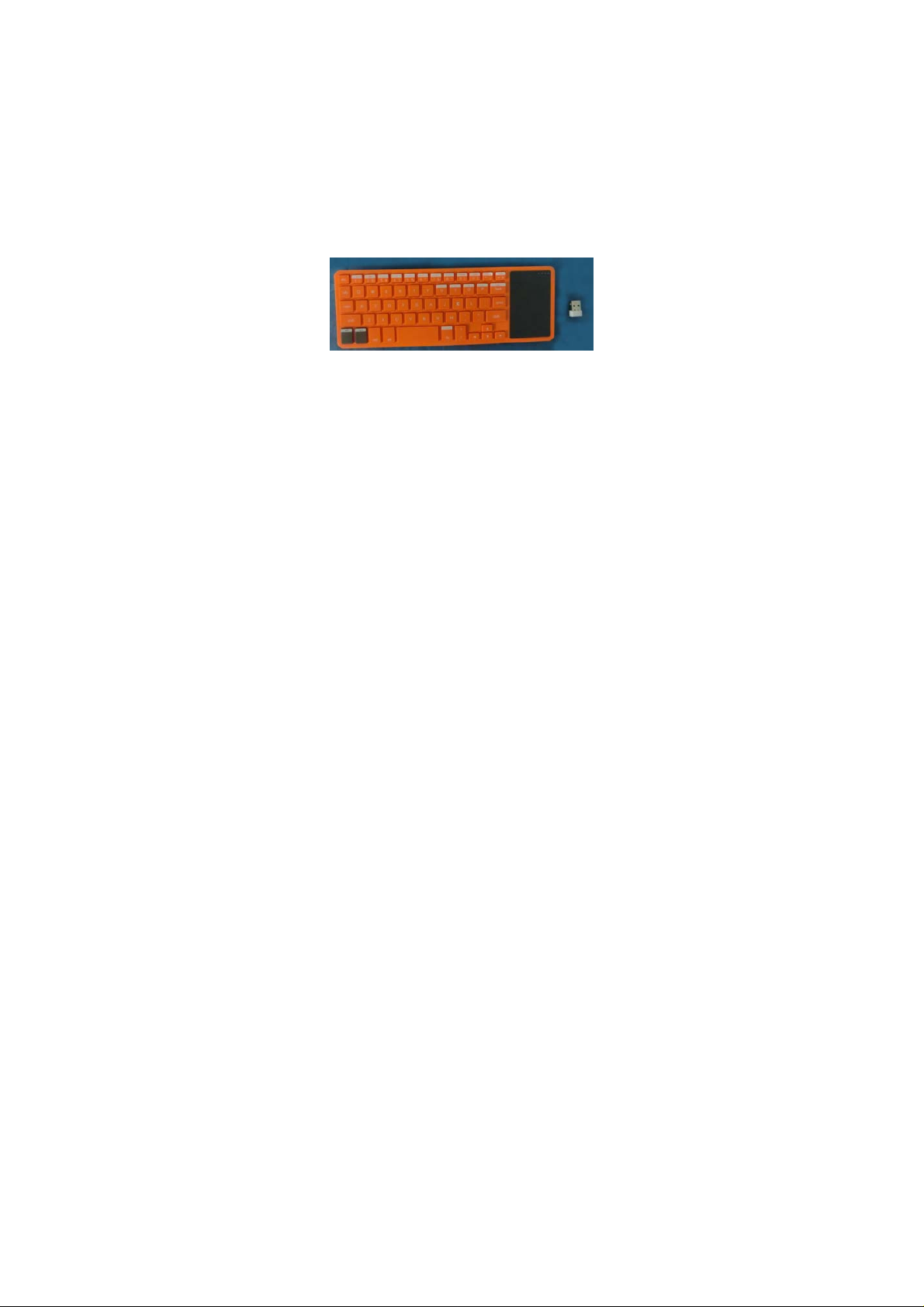
Dual-Model Bluetooth and RF
keyboard user manual
Version: KANO Bluetooth/RF/V1.0
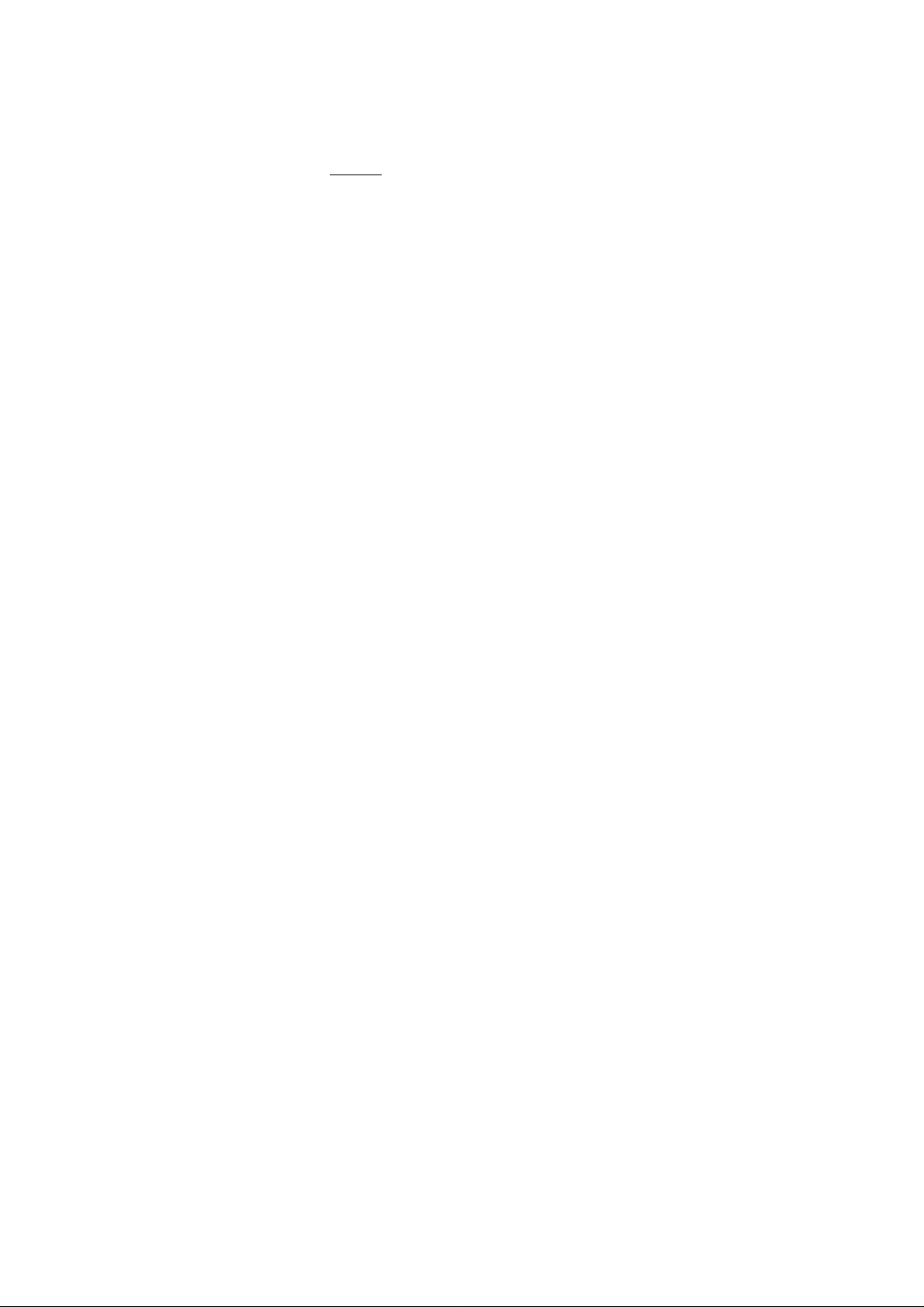
Overview
This user manual describes the device: Doubel-model
Bluetooth and RF keyboard
Communication mode:
1. 2.4G RF
2. Bluetooth (Bluetooth 3.0)
Kano keyboard supports the devices with the Standard
USB Port.
Functions :RF&Bluetooth QWERTY , Multi-Media keys,
LEDs,and rechargeable with Li-Polymer Battery
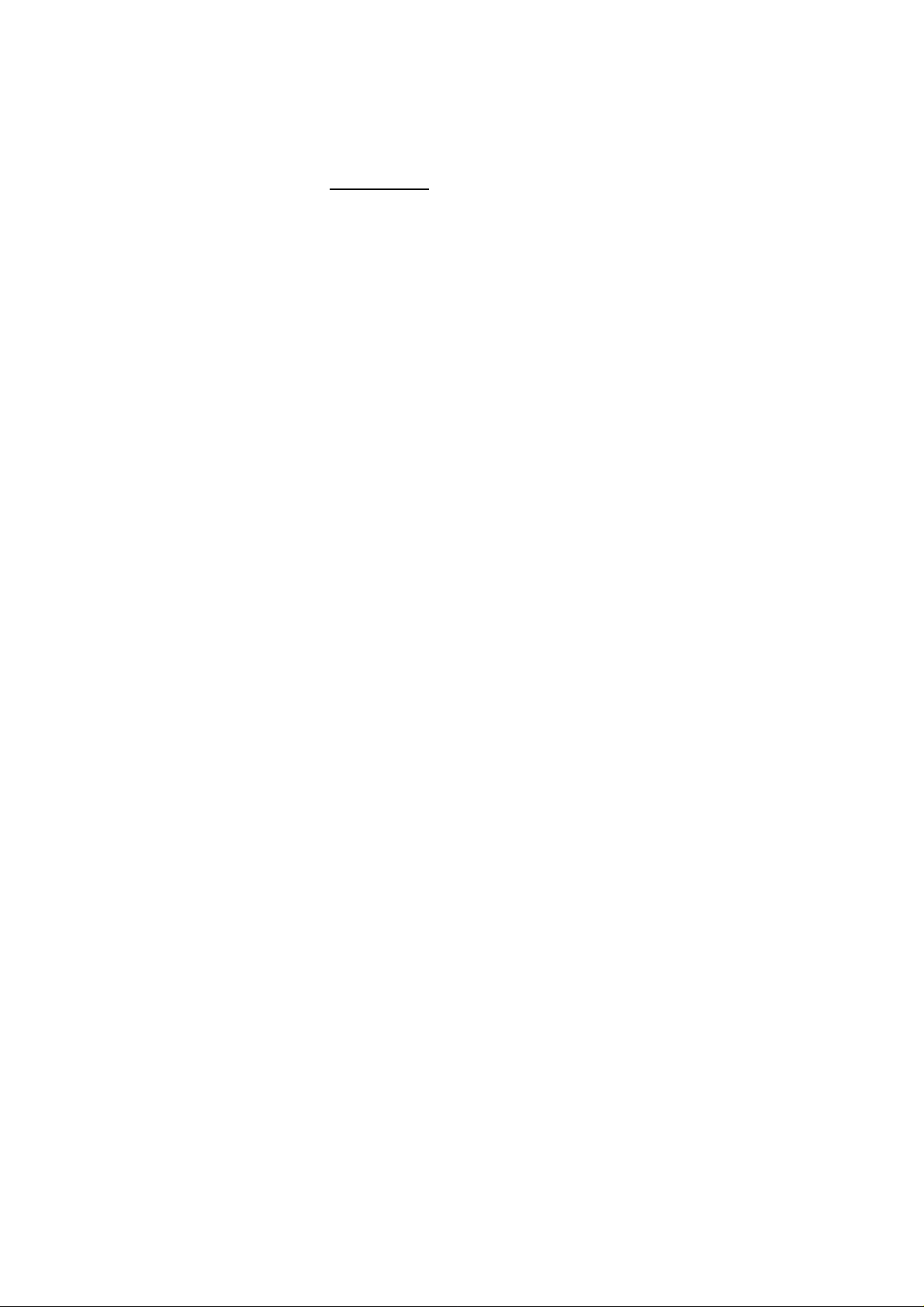
Product Overview
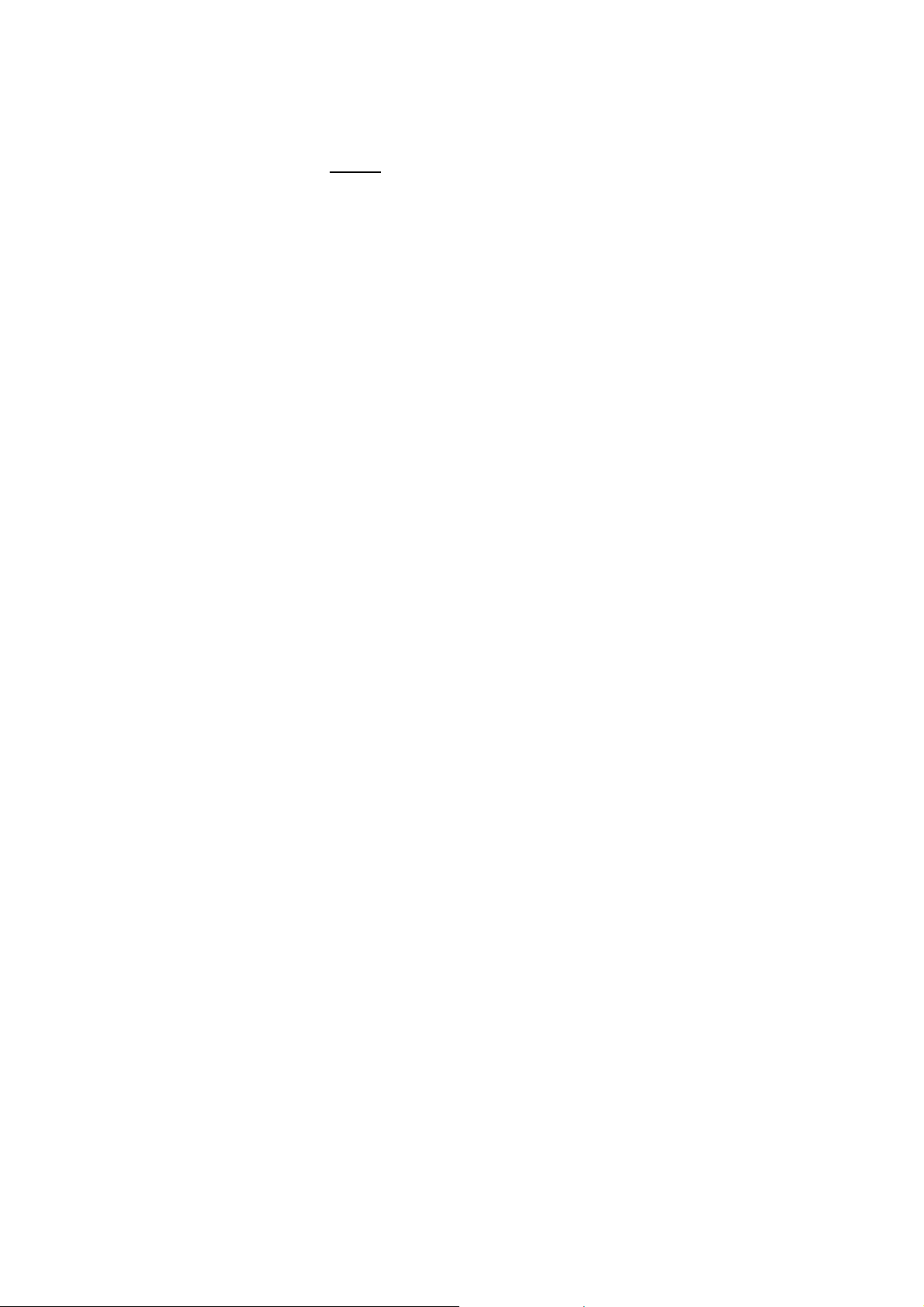
Package:
• Dual-Model RF&Bluetooth keyboard
• Manual
• Support systerm
• R Pi
• Mac ,iOS
• Android 3.0 or up
• HID compatible device
• Linux(Debian-3.1,Redhat-9.0 Ubuntu-8.10 Fedora-7.0
tested)
• Bluetooth-enabled PC running Windows 98, Me, 2000,
XP or Vista or Windows CE, Windows 7
• Nokia Symbian S60 System
• Google Android System
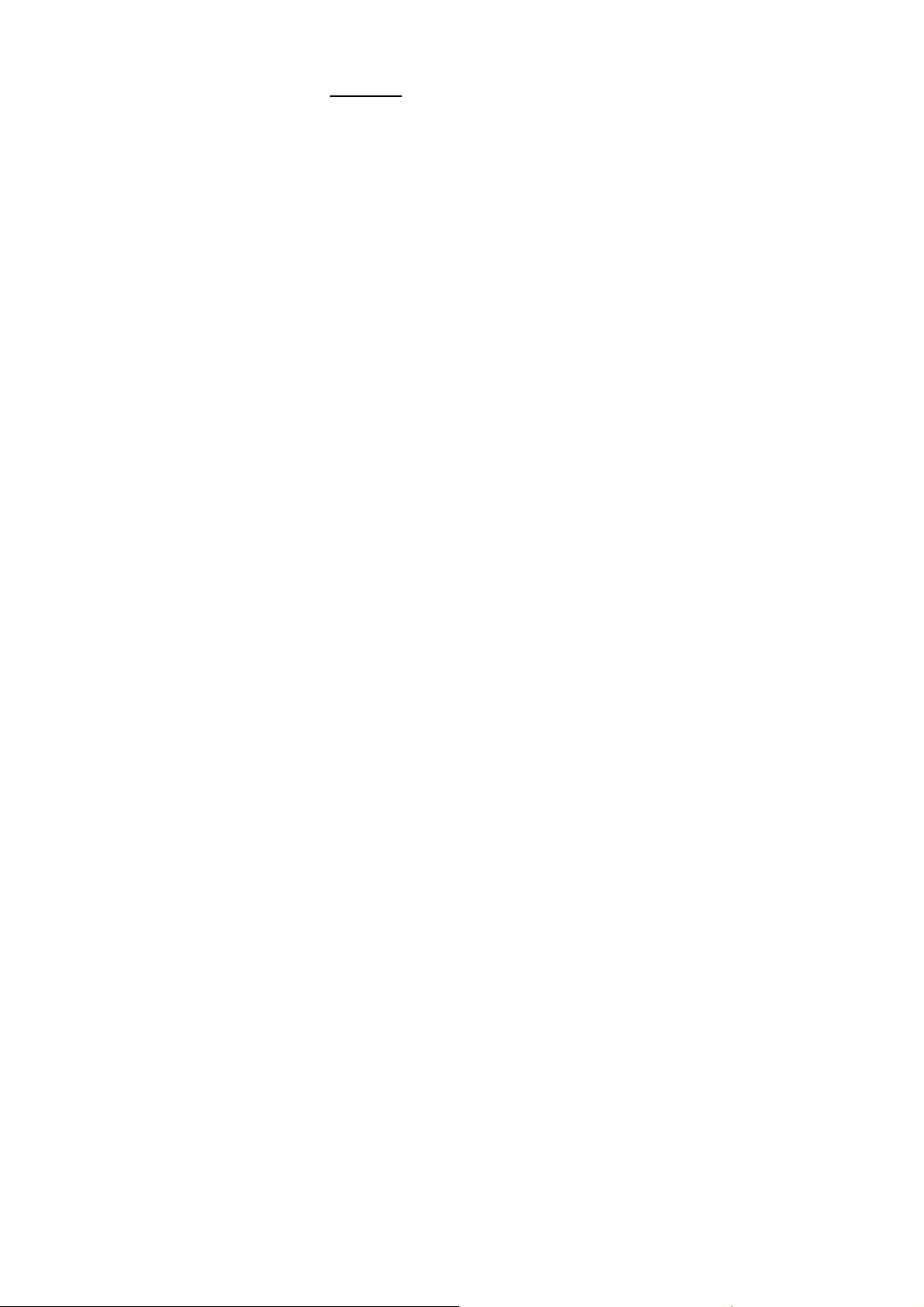
Specification
Measurements(L × W × H): 250mm x 87mm x 17.3mm
Weigh(grams): 155.8g
Temperature:-10 to ℃ +55 ℃
Battery:Li-Polymer Battery 450mA
Operation Range:(Bluetooth):up to 10 meters
Operation Range:(RF):up to 15 meters
Operation Voltage: 3.7V
RF Operation current: <19mA
Bluetooth Operation current:<21mA
Charging Voltage:4.4V – 5.25V
Charging Current:< 300mA
Sleep Current:< 1mA

Operation Guide
1. Take out the RF USB receiver at the Left side of the keyboad and insert it
into your device USB Port
2. Press the ON/OFF button at the Right side of the keyboard
3. When you turn on the keyboard,the systerm default connection is RF
2.4G
4. If you want to connect with Bluetooth ,press the FN +Bluetooth butto n
one time ,then your devide will find the “kano keyboard”.
Connect it and there will be a serial NO. ,input it with the keyboard and press
Enter,collection will finish.
Note: Please ensure that your device has the Bluetooth funciton
If your device has no the Bluetooth , you could get a Bluetooth rec eiver to
connect it

RF USB receiver
1. USB:USB 2.0
2. Wireless technology: 2.4GHz
3. Wireless distance: 10 meters
4. Power Supply:5V
5. Size: 14.5*18.7* 6.3mm
6. Weight: 2 g
7. System Requirements: Windows XP/Vista/7/8, Mac OS
8. Plug and play

Touchp ad
1) Mouse function:
Left m ouse --one finger click
Right mouse --two finer click
2) Speed of mouse (DPI) : Middle /High speed exchange key:FN+Space
Systerm default speed: Middle speed
Scrolling function on touchpad : FN+one finger slide up and down
Close touchpad :FN+ESC (W hen close the touchpad , the touchpad has no
function)

RF and Bluetooth funciton exchange Button
Button(white) at the back of the keyboard
Bluetooth connection match code way
When turn on the kano keyboard ,the systerm default connection is RF
When you change the RF into Bluetooth connec tion first time ,your device
and the keyboard Bluetooth function need to match code (only the first time )
Firsty,your device need insert the Bluetooth function and open it
Operation
1.Turn on the keyboard ,press FN+Bluetooth button one time ,at the same
time ,the Bule LED will light
2.Your device Bluetooth will search the keyboard name : kano keyboard

3.Choose the kano keyboard on your de v ice a nd c onn ec t ,th en ther e wil l b e
a serial no,pls use the keyboard to input the number and pres s Enter .When
connection successful ,the Green and Blue LEDs will keep lighting
After the first time match code ,when you turn on the ke yboard and want to
exchange the Bluetooth connection ,just press the Bluetooth button is ok ,no
need FN+Bluetooth button
LEDs
1. Order :From left to right
Green LED Function : Signal and Low power W hen connec ting ,it will
flashing slow .Connection succ essful ,it will solid. Low power ,it will flash
quickly
Blue LED Function : Bluetooth When bluetooth connection starts and
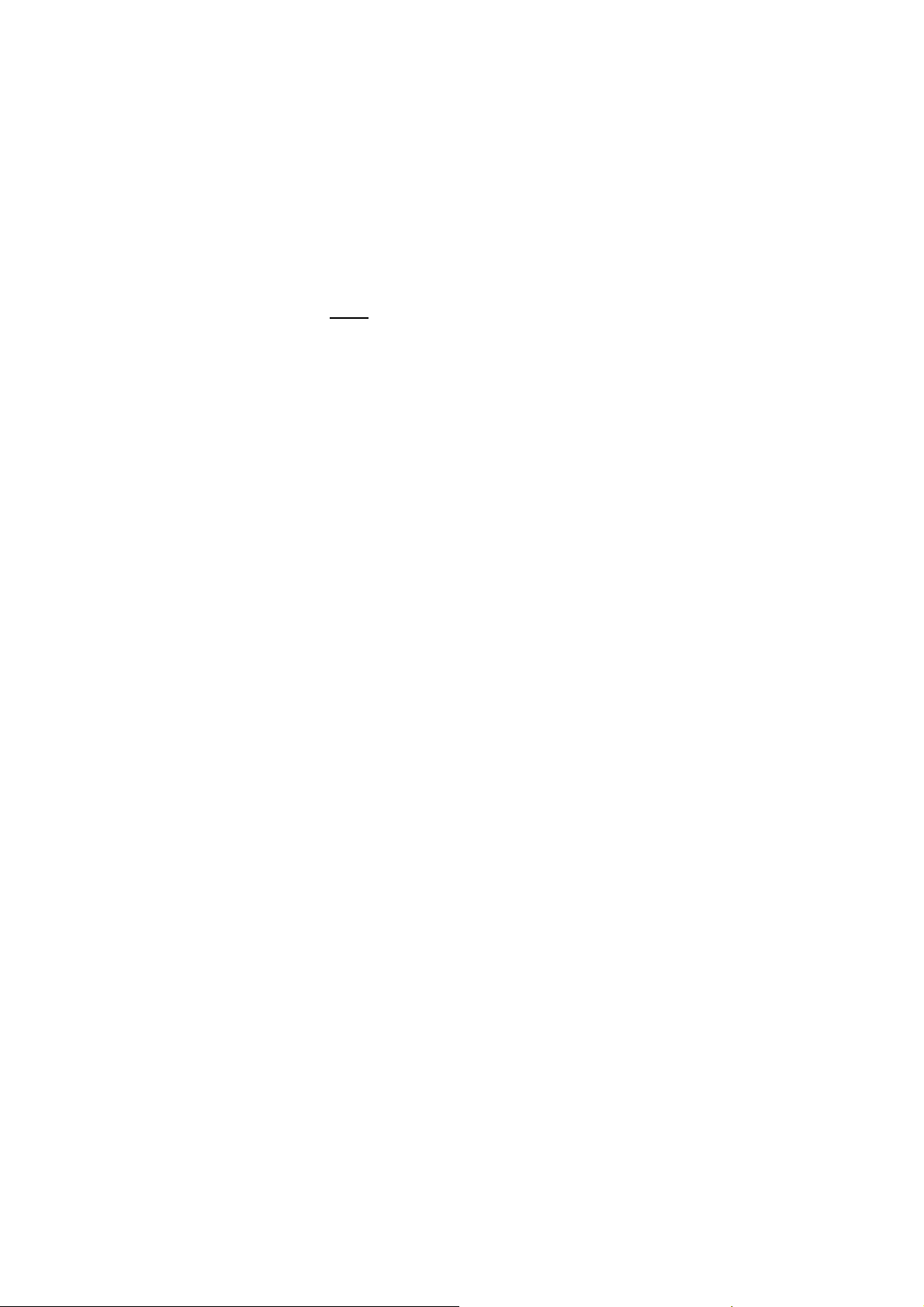
successful ,it will solid .When RF ,it's no response and turn out
Orange LED Function:Caps Lock When Caps on ,it will lighting .When off ,it
will turn out
Red LED Function : Charging When charging ,it will lighting .W hen full
and off ,it will turn out
2. When connection ,the LEDs performance
When you turn on the keyboard ,the Signal LED--Green LED will flash ,when
connection successful ,the Green LED will keep lighting
Hotkey
FN+Ctrl : Windows
Left Mouse : 图标
Right Mouse: 图标
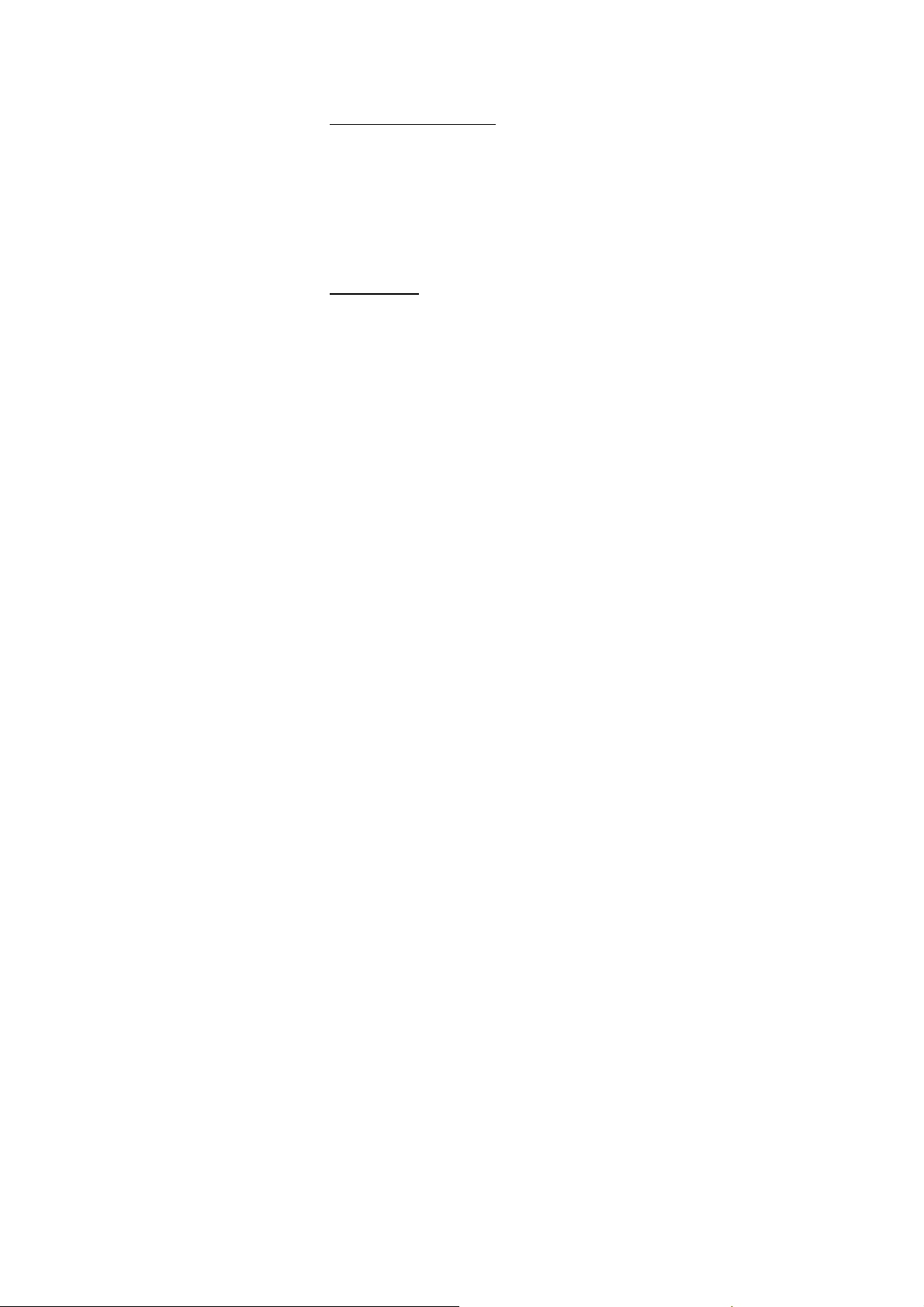
Automatic Sleep and Wake up
When turn on the keyboard and there is no oper ation within 3 mins in RF
connection, and 9 mins in Bluetoot h connection ,the keyboard will keep
standby automatically to save the power .
When you want to wake up it,just pres s any key on the keyboard to let it
work
Battery capacity
Battery: Li-Polymer Battery
Capacity: 450mA
Standby time : 450 hours
Operation time :22 hours
Note: When you get the keyboard first time ,pls recharge full first
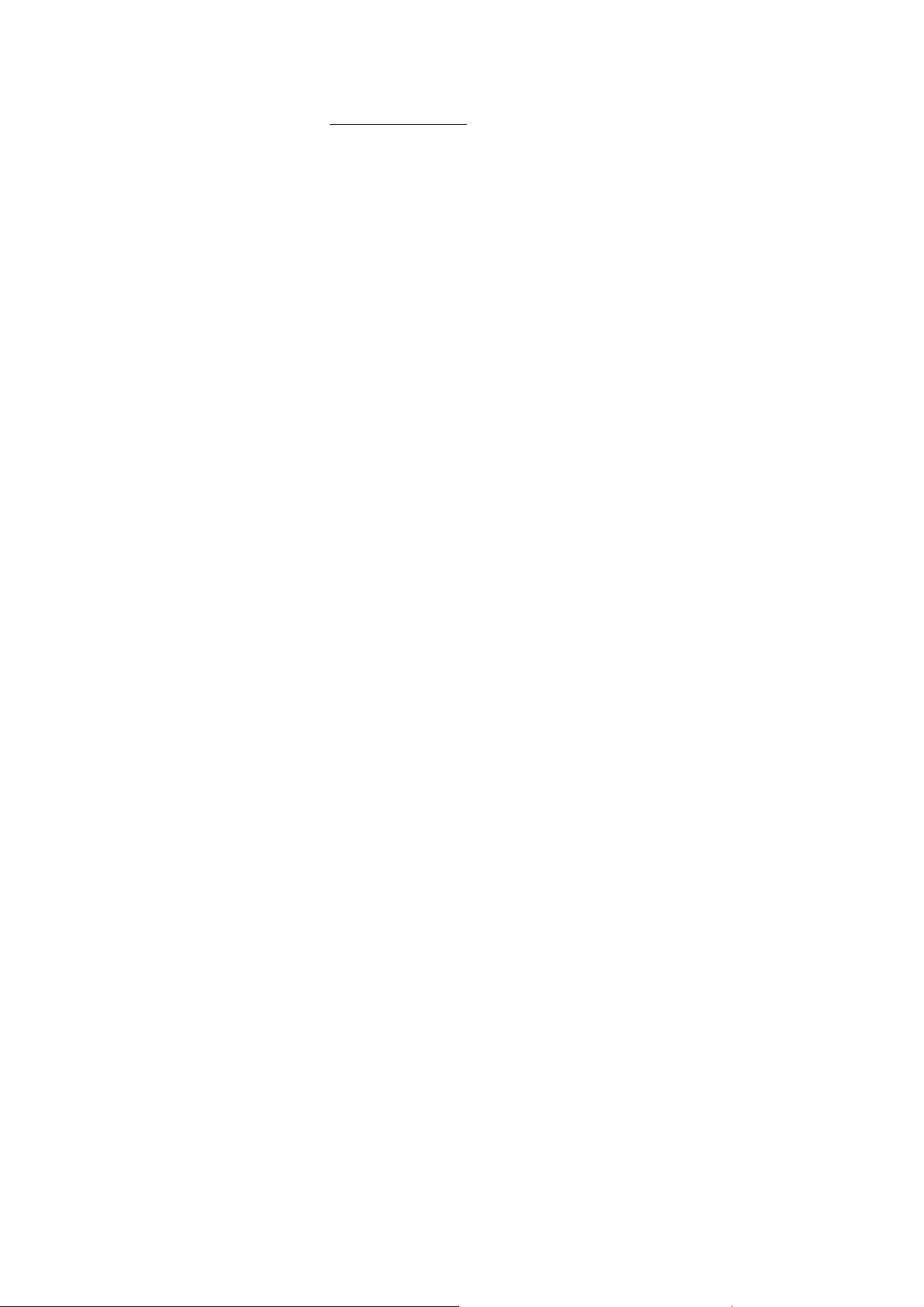
Recharge and USB Cable
Use the USB Cable at the back of ke yboard to recharge when the power
low.
Recharge way:
1.Insert the USB Cable in to your devices or Adapter
2.When recharging ,the Red LED will lighting
3.About the 4 hours will charge full and the Red LED will turn off
Note:
This USB Cable only for recharging not transmit date
When charging ,you still could use it but it will put off longer time
Pls turn off the keyboard when you need not use it

Care and Maintenance
1. Battery announcements
Pls use it at the temperature:- 10 to ℃ +55 ℃ or it will reduce the battery
lifetime and the the keyboard will not work
2. Touchpad announcements
Void strong click or other impacts
Warranty
12 months
This product uses the Wireless and Blu etooth connection ,the radiation is

less harm.
It will send the electromagnetic wa ve,so it should be far away from the
Cardiac Pacemaker or other health devices
Disclaimer
All materials from this manual have be en check ed ,if there si an y fault sa nd
mistakes ,we could change it without proclaim

FCC Information and Copyright
This equipment has been tested and found to comply with the limits for a Class B digital device,
pursuant to part 15 of the FCC Rules.
These limits are designed to provide reasonable protection against harmful interference in a residential
installation. This equipment generates,
uses and can radiate radio frequency energy and, if not installed and used in accordance with the
instructions, may cause harmful interference
to radio communications. However, there is no guarantee that interference will not occur in a particular
installation. If this equipment does
cause harmful interference to radio or televisi on reception, which can be determined by turning the
equipment off and on, the user is
encouraged to try to correct the interference by one or more of the following measures:
—Reorient or relocate the receiving antenna.
—Increase the separation between the equipment and receiver.
—Connect the equipment into an outlet on a circuit different from that to which the receiver is
connected.
—Consult the dealer or an experienced radio/TV technician for help.
15.19 Labelling requirements.
This device complies with part 15 of the FCC Rules. Operation is subject to the
following two conditions:
(1)This device may not cause harmful interference, and
(2) this device must accept any interference received, including interference that may
cause undesired operation.
changes or modifications not expressly approved by the party responsible for compliance could
void the user's authority to operate the equipment.
