
User manual
RF Keyboard with touchpad
Model: KC-KBR101
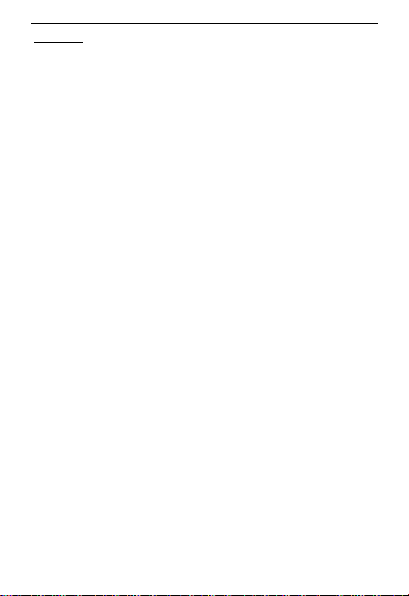
Overview
This user manual describes the device: RF Keyboard with touchpad
Communication mode: 2.4G RF
Kano keyboard supports the devices with the Standard USB Port.
Functions : RF QWERTY, Multi-Media keys, LEDs, and rechargeable
with Li-Polymer Battery
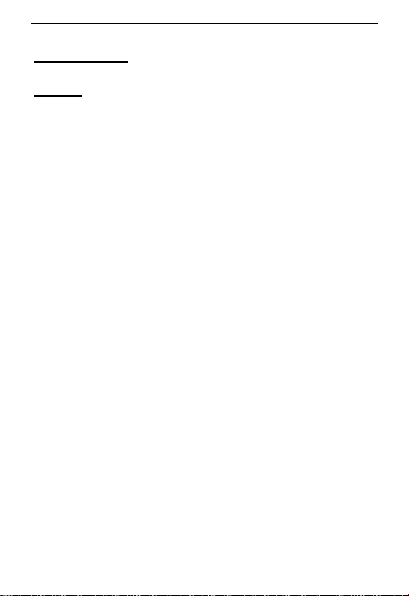
Product Overview
Package:
RF Keyboard with touchpad & RF Dongle
Manual
Support systerm
R Pi
Mac ,iOS
Android 3.0 or up
HID compatible device
Linux(Debian-3.1,Redhat-9.0 Ubuntu-8.10 Fedora-7.0
tested)
Bluetooth-enabled PC running Windows 98, Me, 2000,
XP or Vista or Windows CE, Windows 7
Nokia Symbian S60 System
Google Android System
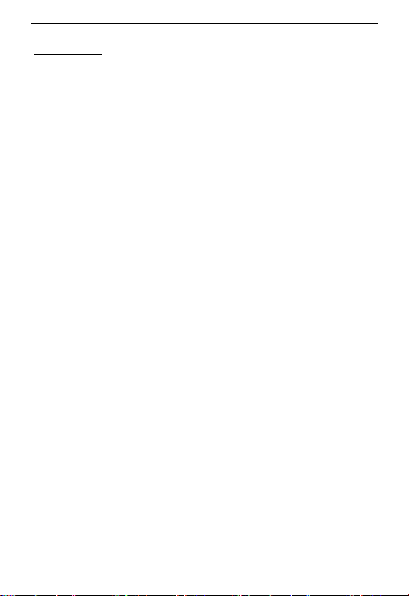
Specification
Measurements(L × W × H): 250mm x 87mm x 17.3mm
Weigh(grams): 155.8g
Temperature:-10℃ to +55℃
Battery:Li-Polymer Battery 450mA
Operation Voltage: 3.7V
RF Operation current: <19mA
Bluetooth Operation current:<21mA
Charging Voltage:4.4V – 5.25V
Charging Current:< 300mA
Sleep Current:< 1mA

Operation Guide
1. Take out the RF Dongle receiver at the Left side of the keyboad
and insert it into your device USB Port
2. Press the ON/OFF button at the Right side of the RF Keyboard
with touchpad
3. When you turn on the keyboard, the system default connection is
RF 2.4G

Touchpad
1) Mouse function:
Left mouse --one finger click
Right mouse --two finer click
2) Speed of mouse (DPI) : Middle /High speed exchange key: Fn+
Space
System default speed: Middle speed
Scrolling function on touchpad: FN +one finger slide up and down
Close touchpad: Fn+ESC (When close the touchpad, the touchpad
has no function)

RF connection match code way
When turn on the kano keyboard, the systerm default connection is
RF .
Operation
1.Turn on the keyboard, at the same time, the Blue LED will light.
2.Your device Bluetooth will search the keyboard name : kano
keyboard
3.Choose the kano keyboard on your device and connect ,then there
will be a serial no, pls use the keyboard to input the number and
press Enter. When connection successful, the Green and Blue LEDs
will keep lighting
After the first time match code, when you turn on the keyboard and
want to exchange the Bluetooth connection, just press the Bluetooth
button is ok.
LEDs
1. Order: From left to right

Green LED Function : Signal and Low power When connecting ,it will
flashing slow .Connection successful ,it will solid. Low power ,it will
flash quickly
Orange LED Function: Caps Lock When Caps on, it will lighting.
When off, it will turn out
Red LED Function : Charging When charging, it will lighting .When
full and off, it will turn out
2. When connection, the LEDs performance
When you turn on the keyboard, the Signal LED--Green LED will
flash, when connection successful, the Green LED will keep lighting

Automatic Sleep and Wake up
When turn on the keyboard and there is no operation within 3 mins in
RF connection, and 9 mins in Bluetooth connection, the keyboard will
keep standby automatically to save the power. When you want to
wake up it, just press any key on the keyboard to let it work.
Battery capacity
Battery: Li-Polymer Battery
Capacity: 450mA
Standby time : 450 hours
Operation time :22 hours
Note: When you get the keyboard first time, pls recharge full first

Recharge and USB Cable
Use the USB Cable at the back of keyboard to recharge when the
power low.
Recharge way:
1.Insert the USB Cable in to your devices or Adapter
2.When recharging ,the Red LED will lighting
3.About the 4 hours will charge full and the Red LED will turn off
Note:
This USB Cable only for recharging not transmit date
When charging, you still could use it but it will put off longer time
Please turn off the keyboard when you need not use it

Care and Maintenance
1. Battery announcements
Please use it at the temperature:-10℃ to +55℃ or it will reduce
the battery lifetime and the keyboard will not work
2. Touchpad announcements
Void strong click or other impacts
Warranty
12 months
This product uses the Wireless and Bluetooth connection ,the
radiation is less harm.
It will send the electromagnetic wave, so it should be far away from
the Cardiac Pacemaker or other health devices
Disclaimer
All materials from this manual have been checked, if there is any
faults and mistakes, we could change it without proclaim

FCC WARNING
This device complies with part 15 of the FCC Rules. Operation is
subject to the following two conditions: (1) this device may not cause
harmful interference, and (2) this device must accept any interference
received, including interference that may cause undesired operation.
Any changes or modifications not expressly approved by the party
responsible for compliance could void the user's authority to operate
the equipment.
NOTE: This equipment has been tested and found to comply with the
limits for a Class B digital device, pursuant to Part 15 of the FCC
Rules. These limits are designed to provide reasonable protection
against harmful interference in a residential installation. This
equipment generates, uses and can radiate radio frequency energy
and, if not installed and used in accordance with the instructions, may
cause harmful interference to radio communications. However, there
is no guarantee that interference will not occur in a particular

installation.
If this equipment does cause harmful interference to radio or
television reception,
which can be determined by turning the equipment off and on, the
user is encouraged to try to correct the interference by one or more of
the following measures:
-- Reorient or relocate the receiving antenna.
-- Increase the separation between the equipment and receiver.
-- Connect the equipment into an outlet on a circuit different from that
to which the receiver is connected.
-- Consult the dealer or an experienced radio/TV technician for help.
The device has been evaluated to meet general RF exposure
requirement. The device can be used in portable exposure condition
without restriction
FCC ID: 2ACVK- KBR101
