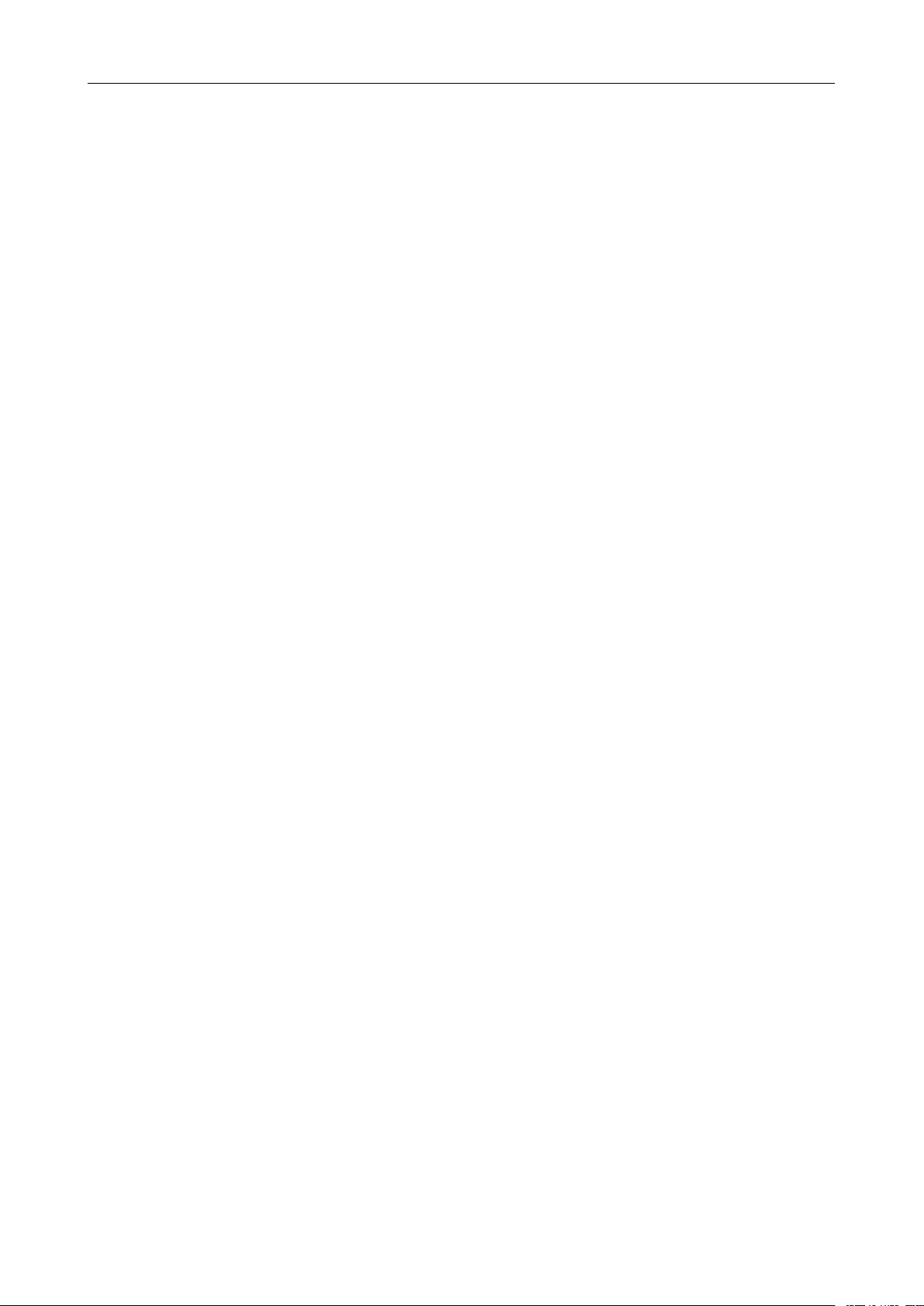
User’sManualWirelessUSBAdapter
150Mbps
150Mbps
150Mbps
150Mbps
USB
USB
USBWIRELESS
USB
WIRELESS
WIRELESS
WIRELESSADAPTER
User
User
User
User’
’
s
’
s
’s
sManual
MTK
MTK
MTK
MTKVersion
Version
Version
Version1.0
ADAPTER
ADAPTER
ADAPTER
Manual
Manual
Manual
1.0
1.0
1.0
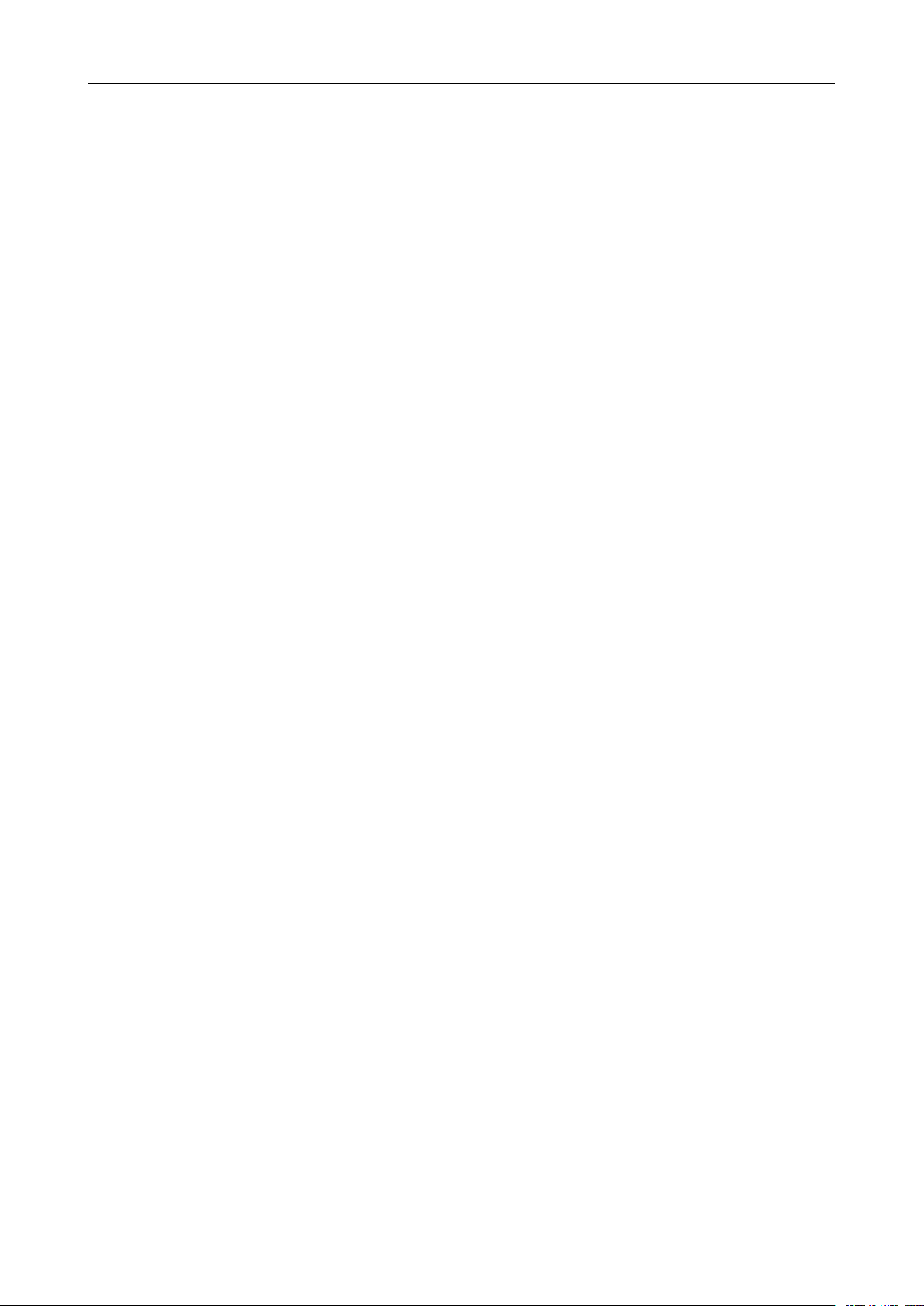
User’sManualWirelessUSBAdapter
Federal
Federal
Federal
FederalCommunication
ThisequipmenthasbeentestedandfoundtocomplywiththelimitsforaClassBdigitaldevice,pursuant
toPart15oftheFCCRules.Theselimitsaredesignedtoprovidereasonableprotectionagainstharmful
interferenceinaresidentialinstallation.Thisequipmentgenerates,usesandcanradiateradiofrequency
energyand,ifnotinstalledandusedinaccordancewiththeinstructions,maycauseharmfulinterference
toradiocommunications.However,thereisnoguaranteethatinterferencew illnotoccurinaparticular
installation.
bedeterminedbyturningtheequipmentoffandon,theuserisencouragedtotrytocorrectthe
interferencebyoneormoreofthefollowingmeasures:
-Reorientorrelocatethereceivingantenna.
-Increasetheseparationbetweentheequipmentandreceiver.
-Connecttheequipmentintoanoutletonacircuitdifferentfromthattowhichthereceiverisconnected.
-Consultthedealeroranexperiencedradio/TVtechnicianforhelp.
Thisdevicecomplieswithpart15oftheFCCRules.Operationissubjecttothefollowingtwoconditions:
(1)Thisdevicemaynotcauseharmfulinterference,and(2)thisdevicemustacceptanyinterference
received,includinginterferencethatmaycauseundesiredoperation.
FCCCaution:Anychangesormodificationsnotexpresslyapprovedbythepartyresponsiblefor
compliancecouldvoidtheuser'sauthoritytooperatetheequipment.
Communication
Communication
CommunicationCommission
If
thisequipmentdoescauseharmfulinterferencetoradioortelevisionreception,whichcan
Commission
Commission
CommissionInterference
Interference
Interference
InterferenceStatement
Statement
Statement
Statement
ThedevicehasbeenevaluatedtomeetgeneralRFexposurerequirement.Thedevicecanbeusedin
portableexposureconditionwithoutRFstriction.
1.
Introduction
1.
Introduction
1.
1.
Introduction
Introduction
ThankyouforpurchasingtheIEEE802.11b/gor802.11nWirelessUSBAdapter.ThisWirelessAdapter
iseasytouseandeasytosetup.Ifyouhavebeentiredofdealingwithallthosemessywirestoconnect
alaptoporPCtoofficeorhomenetwork,thisWirelessadapterisanidealaccesssolutionforwireless
Internetconnection.
AtypicalInternetaccessapplicationfortheUSBwirelessadapterisshownasthefollowingfigure:
1
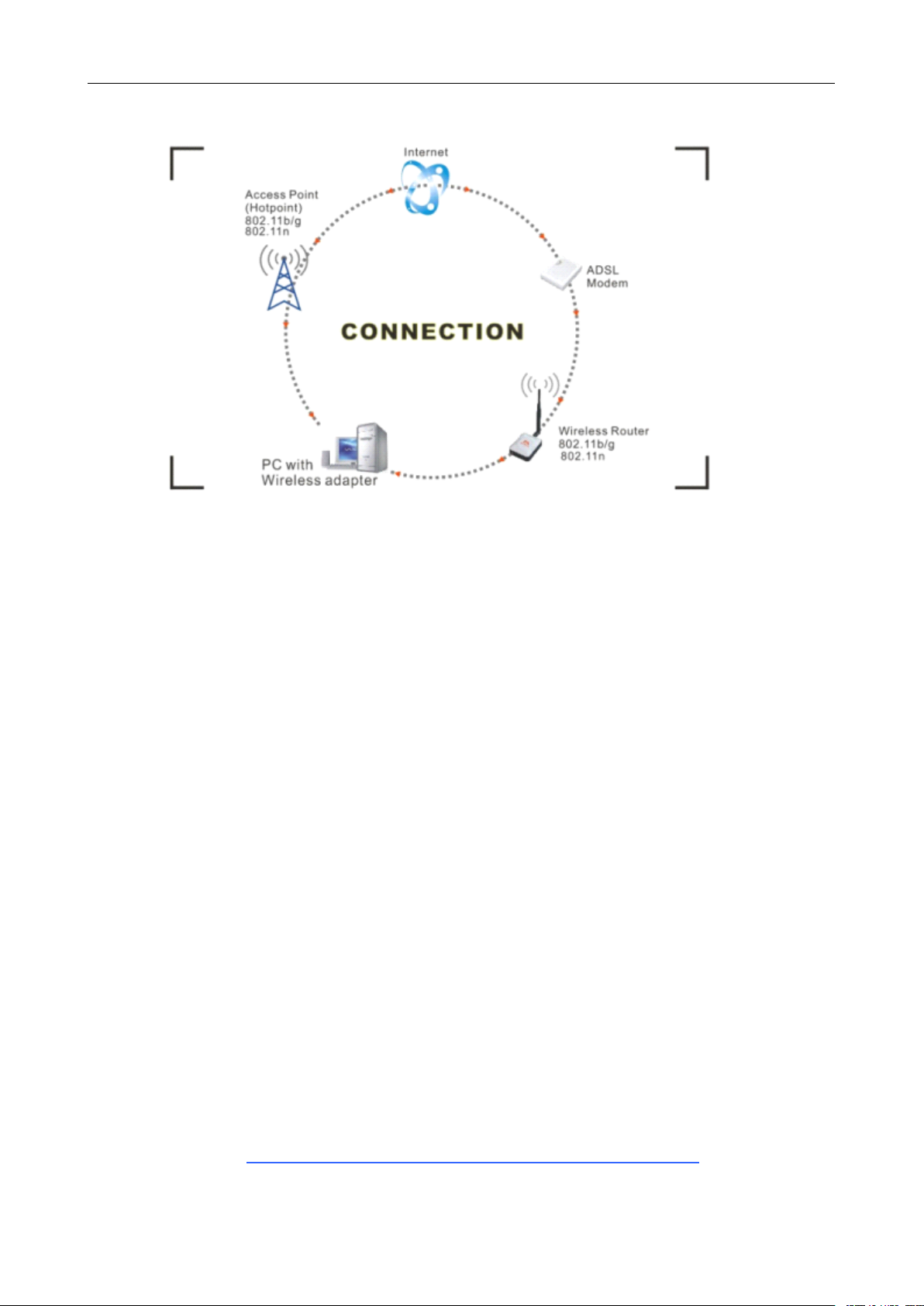
User’sManualWirelessUSBAdapter
TherearetwodifferentwaystoaccessInternet:
1.Withaw irelessadaptor,receivingandtransferringsignalviaawirelessrouter,thenpassedtoan
ADSLmodem,thentolocalISP(Internetservicesupplier)throughatelephoneline.
2.Withaw irelessadaptor,receivingandtransferringsignalvialocalAP(AccessPoint)orsocalled
Hotpointdirectly.
Tips:
Tips:
Tips:
Tips:An802.11LANisbasedonacellulararchitecturewherethesystemissubdividedintocells,where
eachcell(calledBasicServiceSetorBSS)iscontrolledbyaBaseStation(calledAccessPoint,orin
shortAP)
2.
2.
2.
2.Package
�150Mbps802.11nUSBWirelessAdapter.
�AdapterInstallationdisc.
�User’sManual.
Warranty
Warranty
Warranty
Warranty
Thewarrantsfortheenduser(“Customer”)thatthishardwareproductwillbefreefromdefectsin
workmanshipandmaterials,undernormaluseandservice,fortwelve(12)monthsfromthedateof
purchasefromitsauthorizedreseller.Informationinthisdocumentissubjectedtochangewithoutprior
notice.
.
Package
Package
PackageContents:
Contents:
Contents:
Contents:
Installation
3.
Installation
3.
Installation
3.Installation
3.
ToinstallthedriveroftheU SBadapter,pleaseuseadministratoruseraccounttologinbeforethe
followingsteps:
Tips:
Tips:
Tips:
Tips:thelatestoriginaldriverscanbedownloadedfromthewebsiteofRalinkchipsetmanufacturer.
Thecurrentwebsiteis
driver,pleaseidentifythechipsettypeappliedintheadapteryouhave.
http://w ww.mediatek.com/_cn/07_downloads/01_windows.php.
2
Tofindacorrect
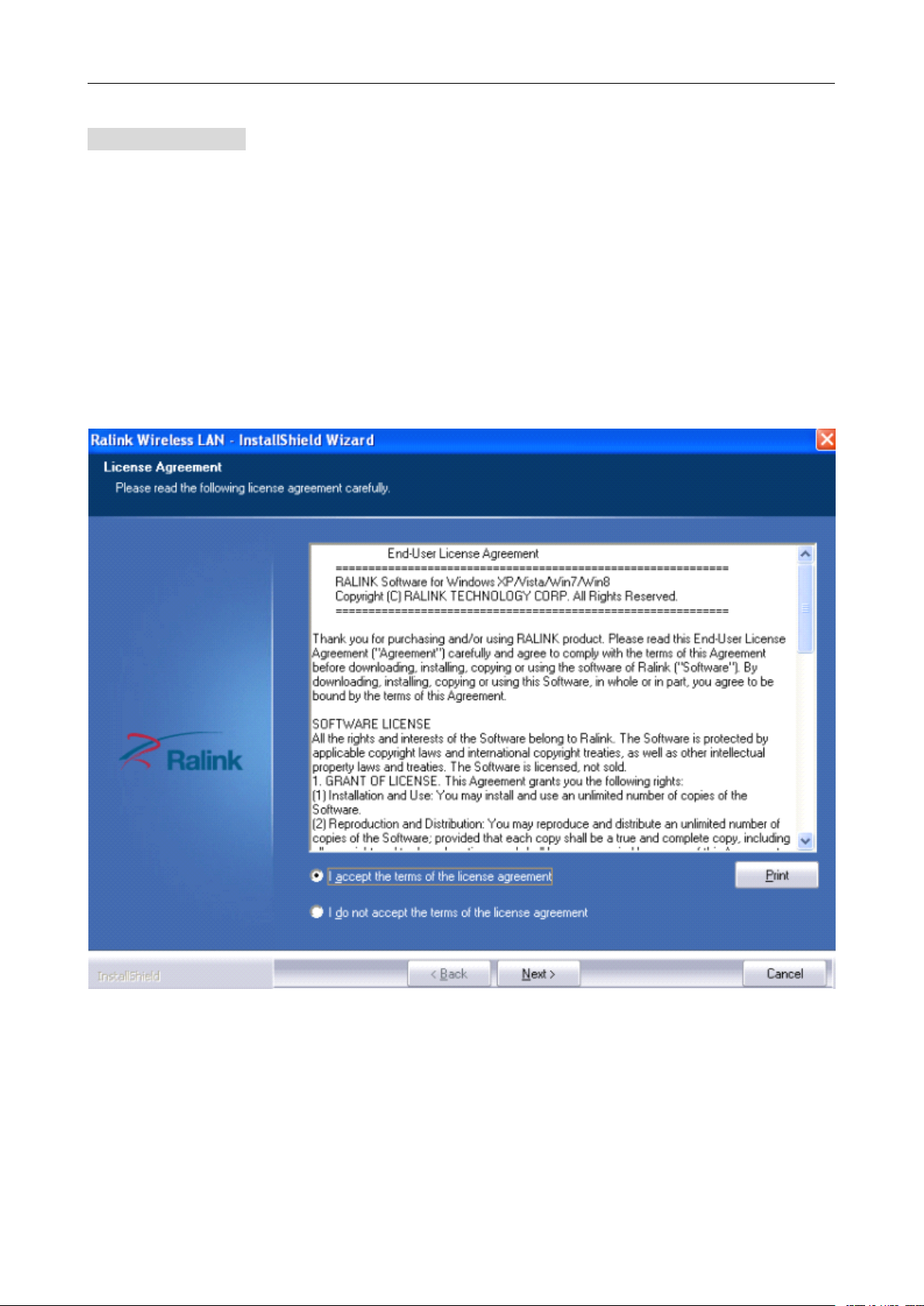
User ’ s Manual Wireless USB Adapter
For
Windows
For
Windows
For
For Windows
Windows XP
The system will detect a new hardware has been added, and start the “ Found
Wizard
Wizard
Wizard
Wizard ” .Click on “ Cancle
1) Please insert the disc into your CD-ROM drive. The disc should auto start ,displaying the flowing
window ,if it does not start ,open the browser window ,find the autorun .exe file in your CD-ROM
folder, click to run it.
2) Ralink has integrated all the 150Mbps 802.11n drive into one file . Click to run the “ Drive
Installation ” .
Notes:
Notes:
Notes:
Notes: Because Ralink often updates software, the drivers contained in the disc might be changed
without prior notice.
1) Follow the instructions and prompts of the “ InstallShield
a. Select the “ I
XP
:
XP
:
XP :
:
Cancle
Cancle
Cancle ” .
I
accept
I
accept
I accept
accept the
the
terms
the
terms
the terms
terms of
of
the
of
the
of the
the license
InstallShield
InstallShield
InstallShield Wizaed
license
license
license agreements
agreements
agreements
agreements ” , then click the “ Next
Found
Found
Found New
Wizaed
Wizaed
Wizaed ” to finish the driver installation:
Next
Next
Next ” .
New
Hardware
New
Hardware
New Hardware
Hardware
Install
b. There shows a setup type window, you can select “ Install
WALN
WALN
WALN
WALN utility
utility
utility
utility ” and then click the “ Next
Next
Next
Next ” .
Install
Install driver
3
driver
driver
driver only
only
only
only ” or “ Install
Install
Install
Install driver
driver
driver
driver and
and
Ralink
and
Ralink
and Ralink
Ralink
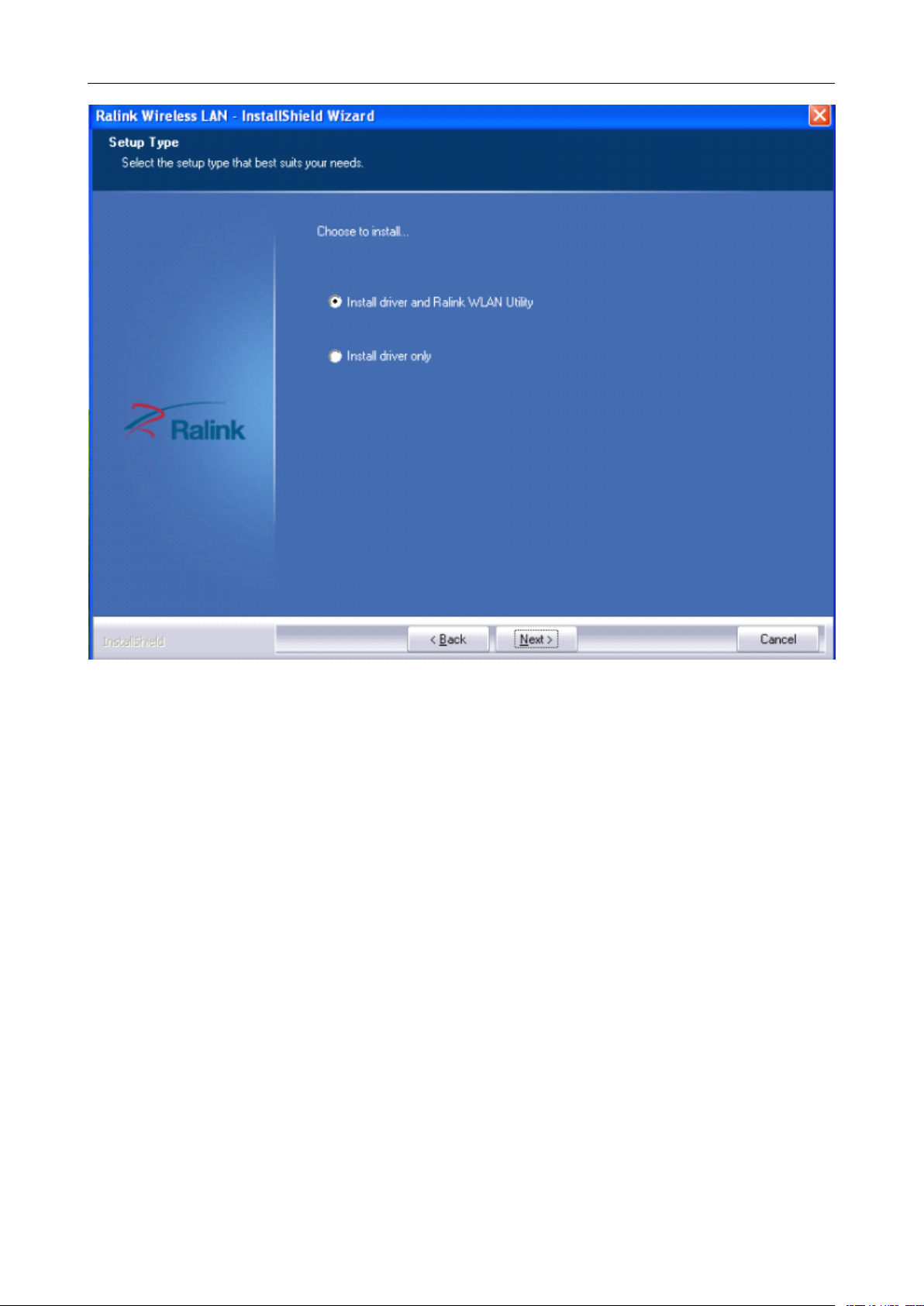
User ’ s Manual Wireless USB Adapter
Tips
:
Tips
:
Tips
Tips :
:
Wireless
1).The Windows XP utilizes a " Wireless
Wireless
Wireless Zero
Zero
Configuration(
Zero
Configuration(
Zero Configuration(
Configuration( WZC)
WZC)
WZC)
WZC) " Service built into the operating
system. Many wireless network adapter cards utilize this service.
2). Ralink the chipset manufacturer has developed an utility for setting up w ireless connection. If you
select this item, you can sw itch between the Windows XP ’ s WZC service and the Ralink WLAN utility
service later.
Install
c. Click the “ Install
Install
Install ” to confirm the installation, there show s the installation progress.
4
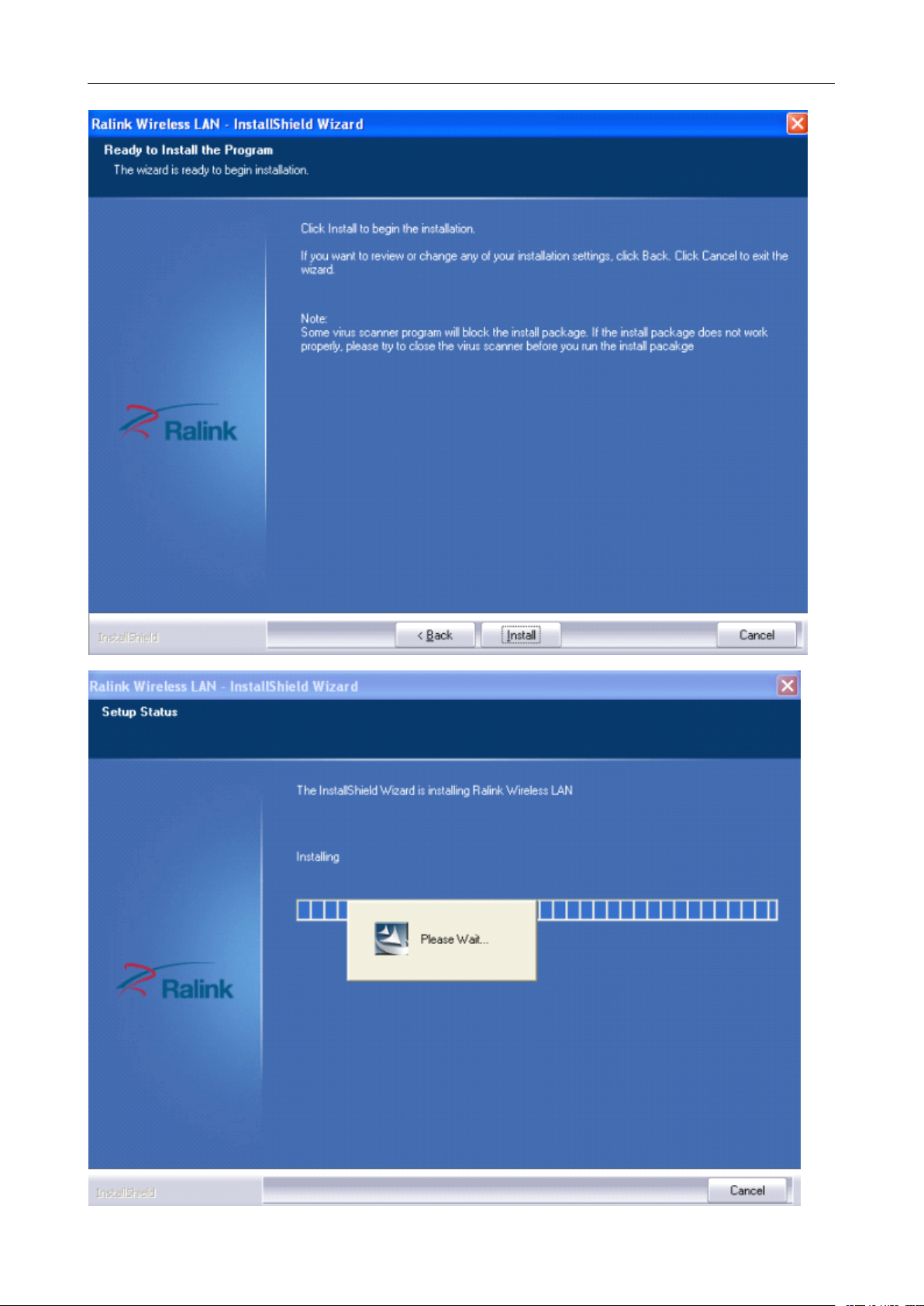
User ’ s Manual Wireless USB Adapter
5
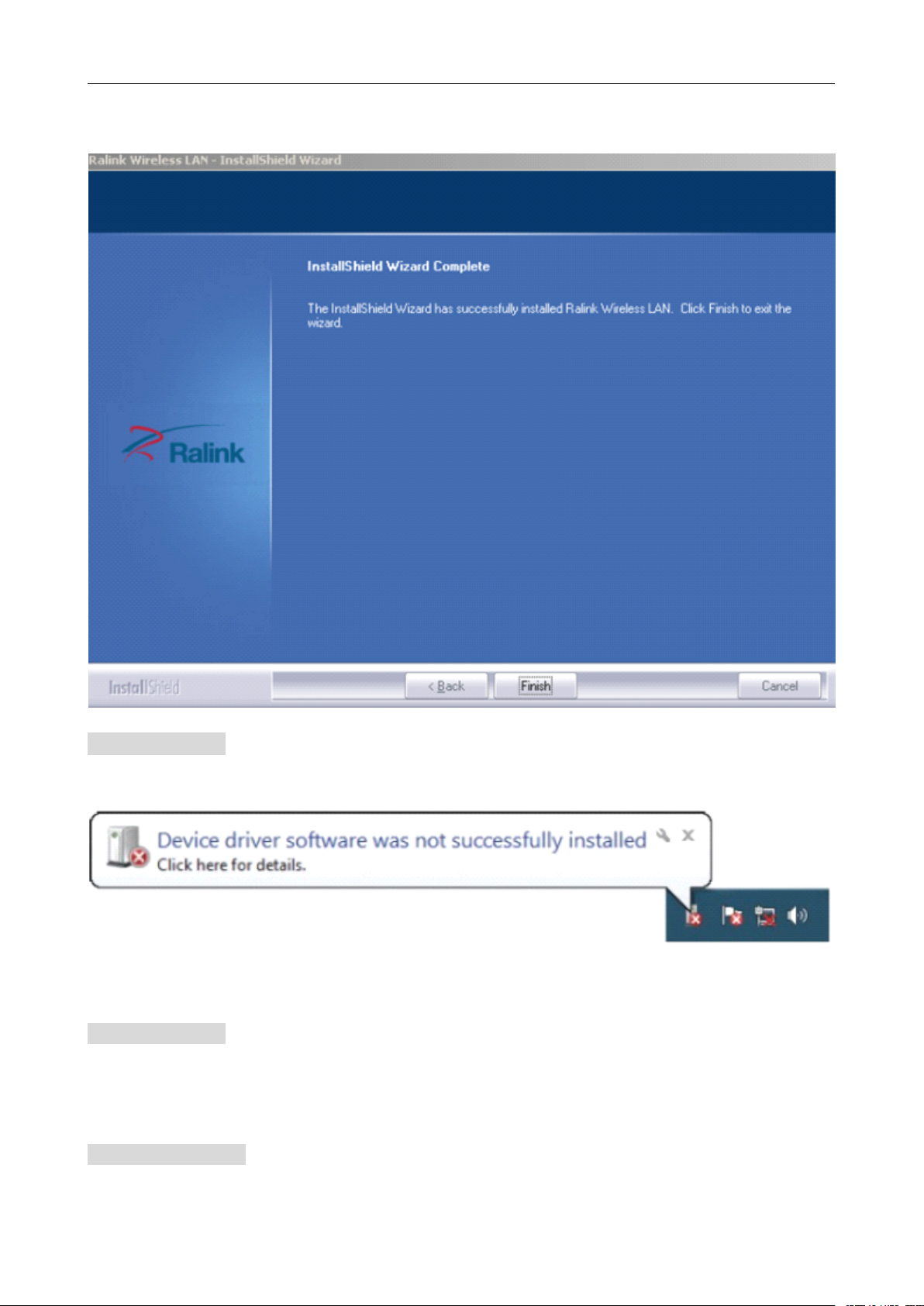
d. Click “ F
User ’ s Manual Wireless USB Adapter
F
inish
F
inish
F inish
inish ” to finish the driver installation.
For
Windows
For
Windows
For
For Windows
Windows 7:
Once the wireless USB adapter be plugged into an USB port, the flowing message will appear on
screen .
The following installation procedures are similar to those of Windows XP .Please refer to the installation steps for
Windows
For
For
For
For Windows
The installation procedures are similar to those of Windows XP .Please refer to the installation steps for
Windows
4.
4.
4.
4. Wireless
For
For
For
For Windows
1)
XP.
Windows
Windows
Windows 8:
XP.
Wireless
Wireless
Wireless Connection
Windows
Windows
Windows XP
After finishing driver installation, insert the USB adapter to N otebook or PC that supports USB
7:
7:
7:
8:
8:
8:
Connection
Connection
Connection
XP
:
XP
:
XP :
:
6
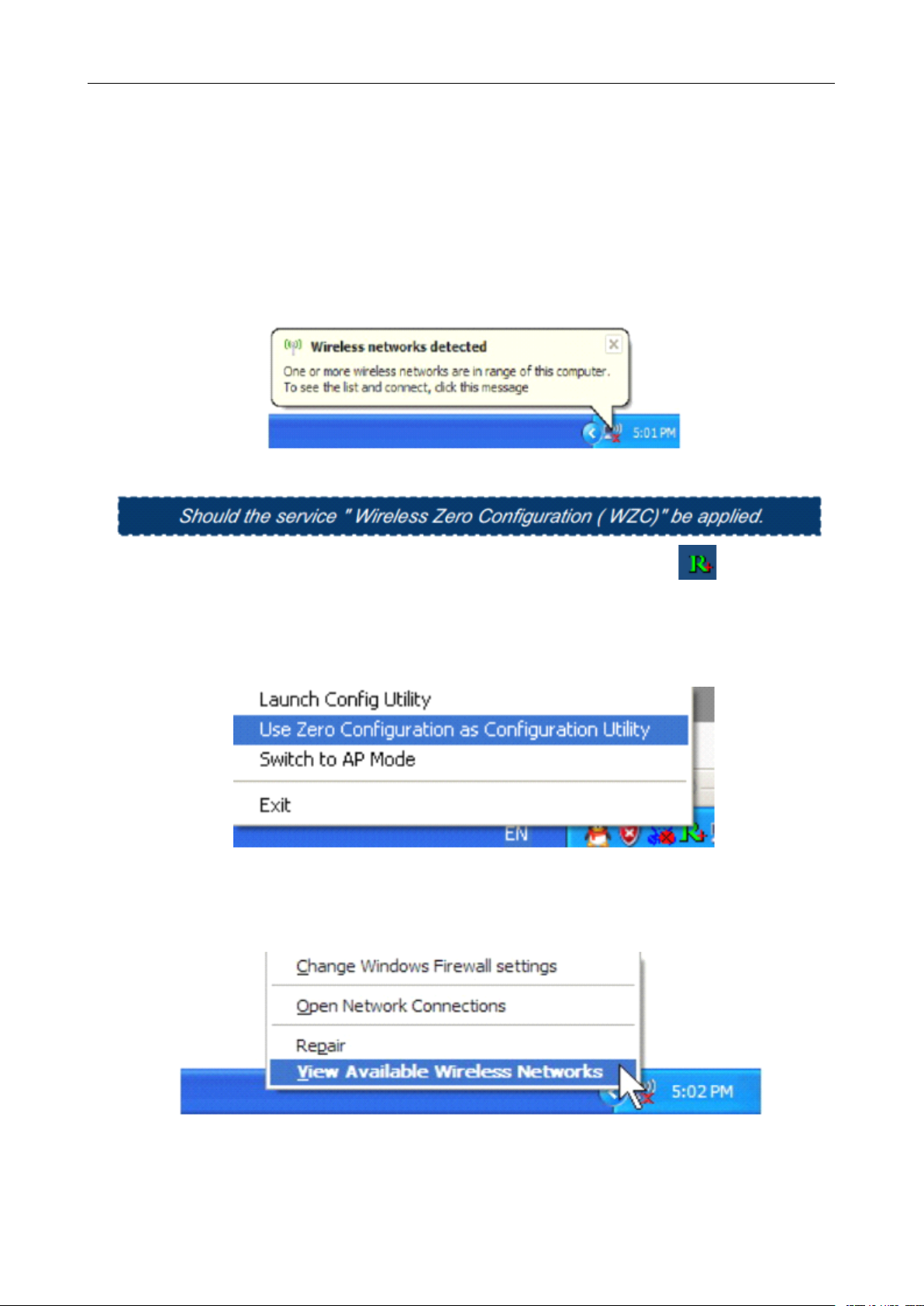
User ’ s Manual Wireless USB Adapter
2.0/1.1 interface.
Remarks:
Remarks:
Remarks:
Remarks: Make sure to connect the adapter to an USB port on your computer directly rather than an
USB hub. Although it might w ork when connecting with an USB hub, the likelihood of configuration
problems will be higher.
2) The system shows a wireless utility icon in the Windows system tray, which locates in the
bottom-right corner of your computer screen, and pops up a message that indicates a new
hardware is found and installed, something like this:
3) Before you begin, ensure WZC is enabled,by right-clicking on the Ralink icon in the task bar in
the bottom right corner of your screen.
4)
In
the menu that appears, select “ Use Zero Configure as Configuration Utility ” to use Windowns
wireless management feature,Windows Zero Configure(WZC) helps to manage your Wireless
Network Connection.
5) R ight click the icon and then select “ View Available Wireless Networks ” to launch the utility, the
Wireless Network Connection window appears and displays your wireless netw ork listed with the
SSID you cho o se.
Notes:
Notes:
Notes:
Notes: Before configuring your WiFi access, you need to have your network ’ s SSID (service set
identifier), security key and authentication type handy. Check the documentation coming with your router,
ask your network administrator to get the information.
7
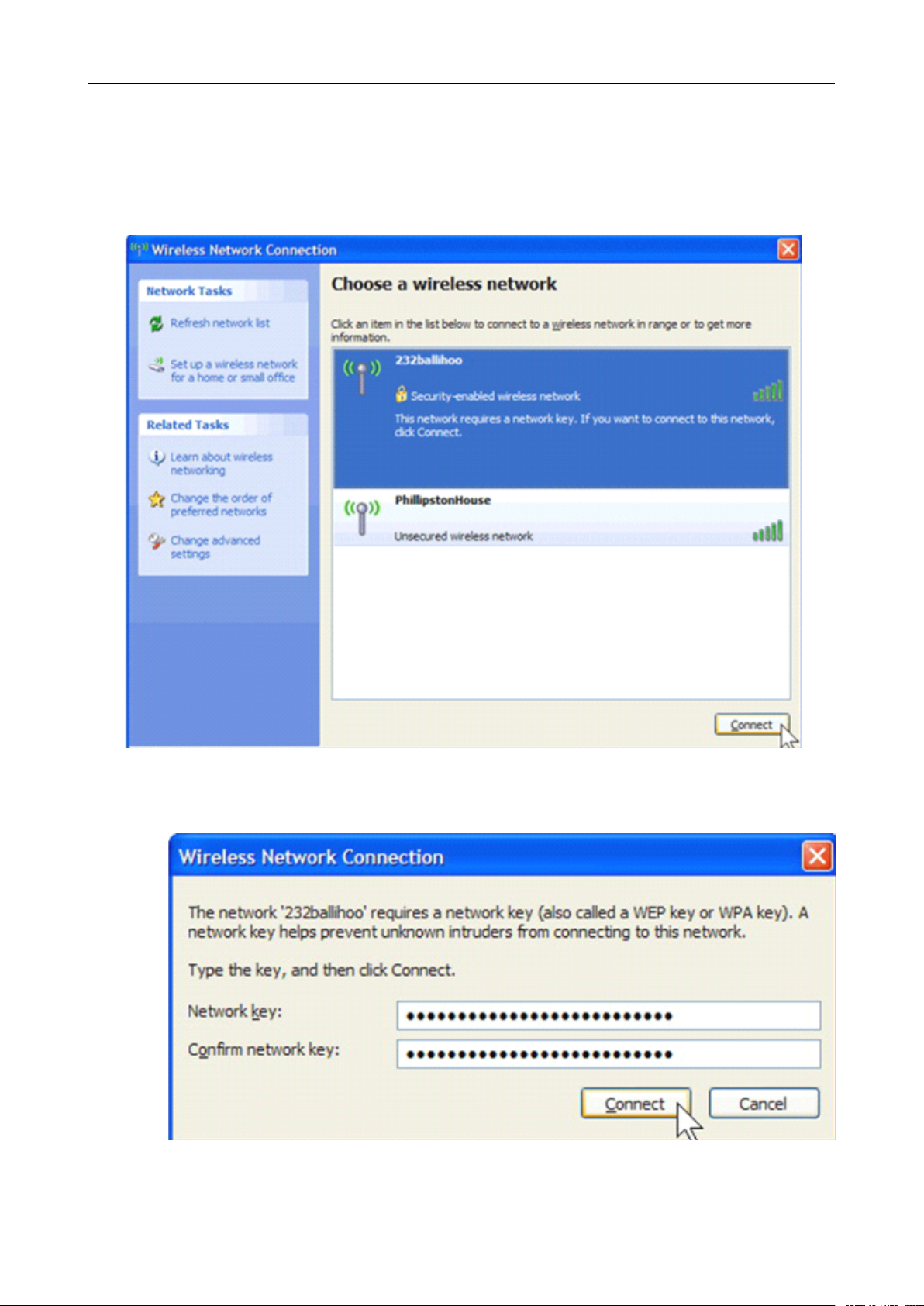
User ’ s Manual Wireless USB Adapter
6)
If
you don't check your network, click “ Refresh network list ” in the upper left corner.Ifyou are
locating within the valid range of hotspots or wireless routers, all available networks will be
recognized and listed automatically. Click your preferred network, and then click “ Connect ” in the
lower right corner.
7)
If
the network security key hasn ’ t been inputted before, Windows XP prompts you to enter the
network ’ s security key to access the w anted SSID. Type the encryption key that you wrote down earlier
in both the N etwork key and Confirm network key boxes, and then click “ Connect ” .
Tips:
Tips:
Tips:
Tips: If there are free hotspots, simply select the network you want from the list displayed, then click
8
