Page 1

USER’S MANUAL
FCC COMPLIANCE STATEMENTS
This equipment has been tested and found to comply with the limits for a Class B digital device, pursuant to Part 15 of the
FCC Rules. These limits are designed to provide reasonable protection against harmful interference in a residential installation.
This equipment generates, uses and can radiate radio frequency energy and, if not installed and used in accordance with the
instructions, there is no guarantee that interference will not occur in a particular installation. If this equipment does cause
harmful interference to equipment off and on, the user is encouraged to try to correct the interference by one or more of the
following measures:
Reorient or relocate the receiving antenna.
Increase the Distance between the equipment and receiver.
Connect the equipment into an outlet on a circuit different from that to which the receiver is connected.
Consult the dealer or an experienced radio/TV technician for help.
TRADEMARKS
MS-DOS, Windows, Windows 98/2000/ME/XP are trademarks of Microsoft Corporation.
Macintosh and Mac are trademarks of Apple Computer
*All of the third-party brands and names are the property of their respective owners.
Page 2
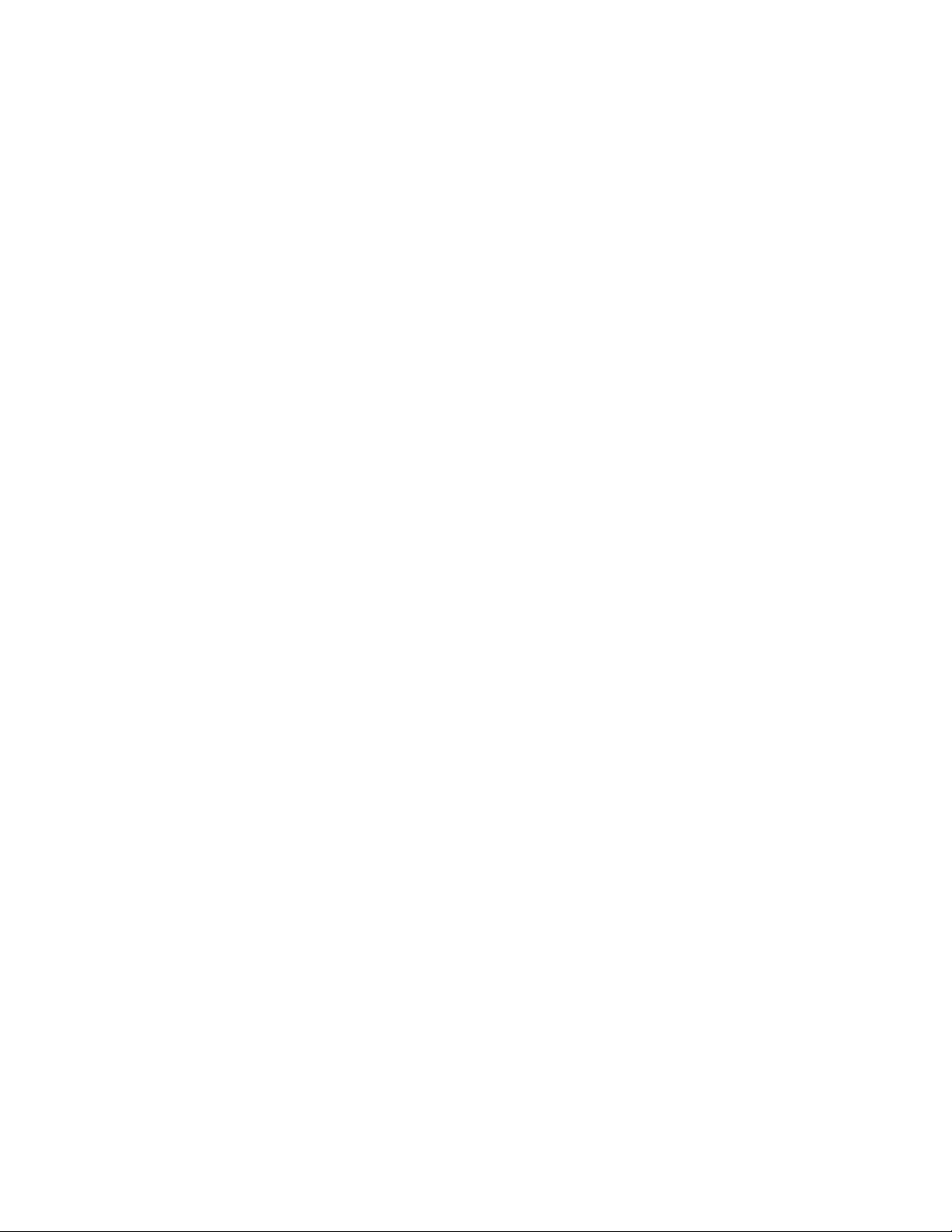
ANGURUMICRO DRIVETable of Contents:
Introduction .............................................…………………………………….….…….1
Features & Specifications .................................……………………………….…..…..2
Hardware Installation Procedure .................................……………………….………. 3
Wizard Installation Procedure ......................…...........……………………….………. 4
1.) Introduction:
Thank you for purchasing the Kanguru Wizard from Kanguru Solutions! The Kanguru
Wizard is a palm sized USB Security Key, which enables a user to portion off and secure
sections of any existing hard drive by creating a second “virtual” drive. This virtual drive
is only accessible when the Wizard is plugged into your computers USB port.
Unplug the Wizard and the new drive becomes invisible and inaccessible to anyone
attempting to access your computer. You can use the Kanguru Wizard as key to protect
valuable information on your internal hard drive.
2.) Features & Specifications:
• Hot Plug & Play - Enables you to insert/remove the Wizard at anytime.
• Uses high-grade Toshiba & Samsung NAND flash memory.
• Supports USB 1.1 specifications.
• Transferring rate up to 12Mbit per second at "Full Speed". (USB Flash Drive)
• Supports a power saving mode to reduce power consumption while using Wizard in any
mobile devices.
• Supported by Windows 2000, ME, XP without a driver.
• LED indicator for data transfer.
• Write/Delete protection switch.
• Durable solid-state storage - data retention of at least 10 years.
• No external power is required - DC 4.5V ~ 5.5V from USB port.
• Low Power consumption: Write 39.1mA ~ 39.4mA Read 35.0mA ~ 36.1mA.
• Dimension: (LxWxH) 75mm x 23mm x 11mm
• Weight: 18g
3.)Hardware Installation Procedure:
The Kanguru Wizard ONLY requires drivers for Windows 98. On any of the other
operating systems (Win 2000/ME/XP) the drivers are built in, so you don’t have to install
anything. Simply plug the drive into an available USB port to gain access the drive. It
will automatically appear as a drive in your “My Computer” icon.
NOTE: These instructions are for installing the USB Flash Drive drivers on Windows
98, not the actual WIZARD program. Please refer to the Wizard Installation section for
further instructions.
Page 3

For Windows 98 users:
1.) Insert Kanguru Drivers CD into your computer, and open the Kanguru Wizard
folder.
2.) Then open the Drivers folder and double-click the Setup.exe icon to run the
installation program.
3.) Follow the installation wizard to complete the setup. You may have to reboot
your computer to complete the installation.
4.) Insert your Kanguru Wizard and you will have access to it as a Removable Drive
in My Computer.
If you do not find the new drive in My Computer, please do the following:
• Right click on My Computer and select Properties.
• Select the Device Manager tab and you will find a Kanguru Wizard device with
a yellow exclamation point next to it.
• Double click on this, and then click Reinstall or Update Driver.
• Select the option of having Windows search for a better driver
• Click Next until the systems prompts “Please insert the disk labeled ‘USB Driver
Disk’, and then click OK”
• Windows will then ask for a PUDKPDRV.PDR file
• Click Browse, and then direct Windows to the Kanguru Wizard folder where this
file is located. Click OK and Windows will finish the installation
• After this you can click on My Computer and you should see the device there, as
a removable disk.
(You are now all done!)
4.)Wizard Installation Procedure:
1. Plug the Wizard into your USB port and open the removable disk drive that
appears under “My Computer”.
2. Open the “Kanguru Wizard” folder on the drive.
3. Double click on “Setup.exe” to begin the installation.
4. Follow the installation wizard to complete the installation.
5. After the installation has finished you can create a “secret” drive by going to your
Start menu, selecting Kanguru Wizard, and then “Create Virtual Disk”.
6. Follow the onscreen instructions to create the virtual disk.
7. After your system has rebooted you will find the virtual disk under “My
Computer”
8. For detailed instructions please refer to the HTML help file “FSVF.CHM”
located in the Kanguru Wizard folder on the drive.
Page 4

Warranty
This product carries a 1-year warranty from the date of purchase. Any claims for loss or
damage must be made to carrier directly. Claims for shipping errors should be reported
to Kanguru Solutions within three (3) business days of receipt of merchandise.
Tech Support
If you experience any problems installing your Kanguru Wizard or have any technical
questions regarding any of our products, please call our tech support department. Our tech
support is free and available Monday thru Friday, 9am to 5pm EST.
Call 1-508-376-4245 or
Visit our website at www.kanguru.com
