Page 1

Copyright 2011, All Rights Reserved.
User Manual
Page 2
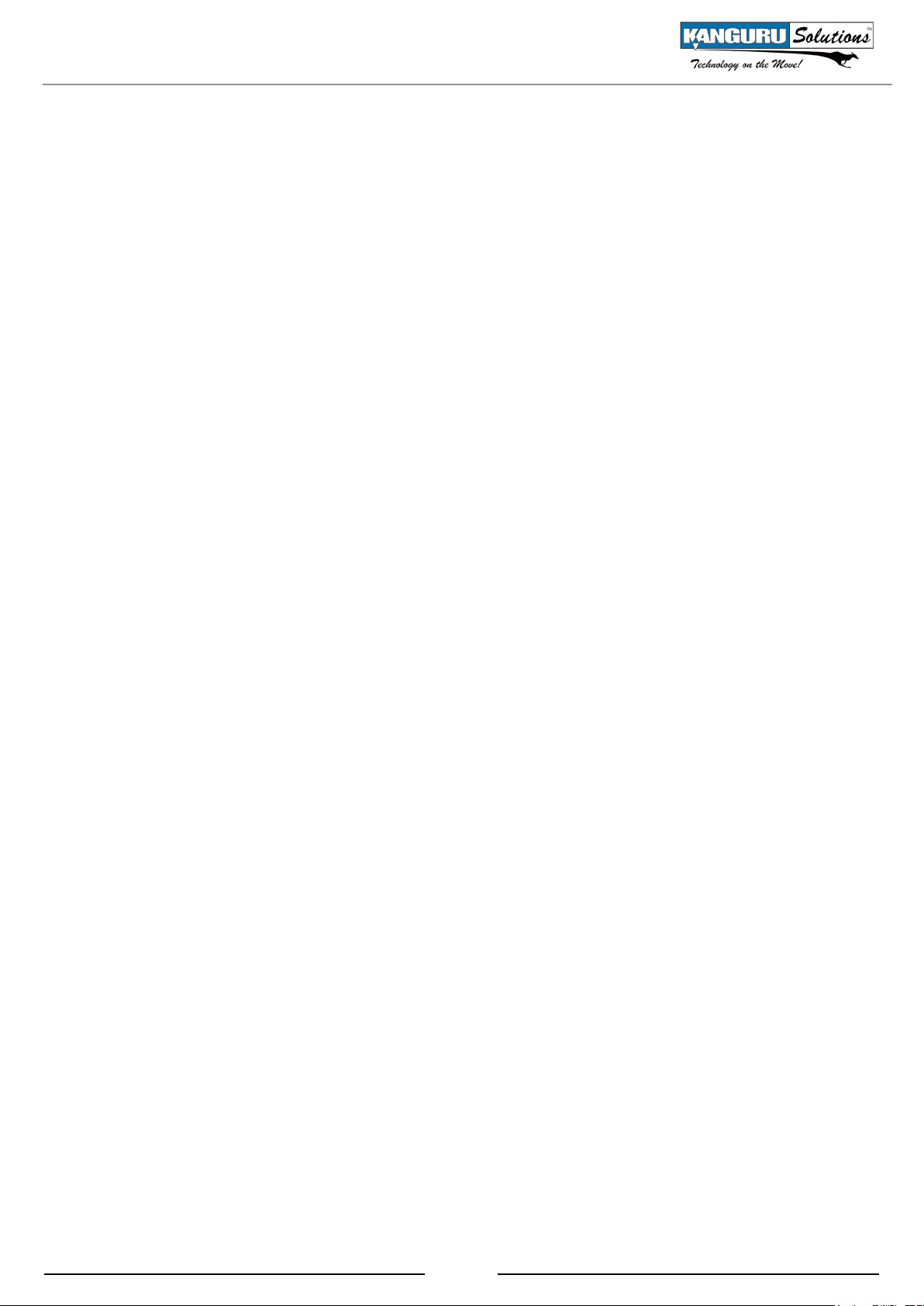
Notices and Information
NOTICES AND INFORMATION
Please be aware of the following points before using the Kanguru USB Copy Pro
Copyright © 2011 Kanguru Solutions. All rights reserved.
Windows XP®, Windows Vista®, Windows 7® are registered trademarks of Microsoft Inc. All other
brands or product names are trademarks of their respective companies or organizations.
Kanguru Solutions will not be held responsible for any illegal use of this product nor any losses
incurred while using this product. The user himself is responsible for the copyright laws, and is fully
responsible for any illegal actions taken.
Customer Service
To obtain service or technical support for your system, please contact Kanguru Solutions Technical
Support Department at 508-376-4245, or visit www.Kanguru.com for web support.
Legal notice
In no event shall Kanguru Solutions’ liability exceed the price paid for the product from direct,
indirect, special, incidental, or consequential software, or its documentation. Kanguru Solutions
offers no refunds for its products. Kanguru Solutions makes no warranty or representation, expressed,
implied, or statutory, with respect to its products or the contents or use of this documentation and
all accompanying software, and specifically disclaims its quality, performance, merchantability, or
fitness for any particular purpose. Kanguru Solutions reserves the right to revise or update its products,
software, or documentation without obligation to notify any individual or entity.
Export Law Compliance
Regardless of any disclosure made to Kanguru Solutions pertaining to the ultimate destination of the
specific Kanguru product, you warrant that you will not export, directly or indirectly, any Kanguru
product without first obtaining the approval of Kanguru Solutions and the appropriate export license
from the Department of Commerce or other agency of the United States Government. Kanguru
Solutions has a wide range of products and each product family has different license requirements
relative to exports.
2
Page 3
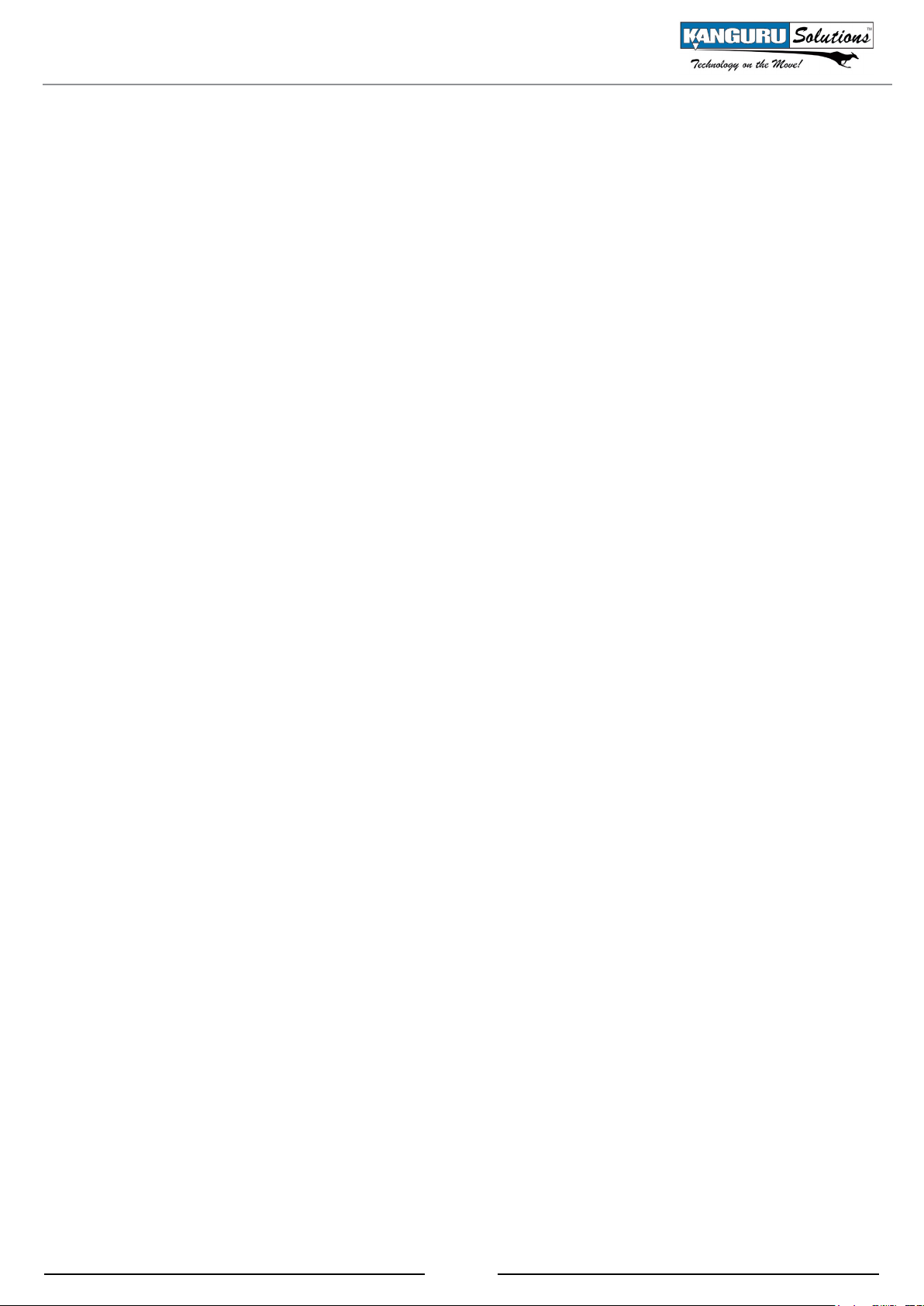
End User License Agreement
END USER LICENSE AGREEMENT
This legal document is an agreement between you, the end user (“Licensee”), and Kanguru
Solutions, a division of Interactive Media Corporation (“Licensor”).
By downloading or obtaining and using this software, you are consenting to be bound by the terms
of this agreement, which includes the software license and software disclaimer of warranty.
This agreement constitutes the complete agreement between you and licensor. If you do not agree
to the terms of this agreement, cease to use the product immediately and destroy any copies that
you have made.
SOFTWARE LICENSE
“The software” shall be taken to mean the software contained in this package, downloaded from
Licensor’s website, or included within a hardware device and any subsequent versions or upgrades
received as a result of having purchased this package. “Licensee” shall be taken as the original
purchaser of the software.
Licensee has the non-exclusive right to use the software only on a single computer. Licensee may
not electronically transfer the program from one computer to another over any type of network.
Licensee may not distribute copies of the software or the accompanying documentation to
others either for a fee or without charge. Licensee may not modify or translate the program or
documentation. Licensee may not disassemble the program or allow it to be disassembled into its
constituent source code.
This software is licensed only to you, the Licensee. You may not permit non-Licensees to use or
install it on computers or networks other than explicitly specified in this license without the prior
written consent of Licensor.
This license does not entitle you to any future upgrades or updates of software or configuration
files, although Licensor may decide to make such upgrades or configuration file updates available
with or without an associated fee.
Licensee’s use of the software indicates his/her acceptance of these terms and conditions. If
Licensee does not agree to these conditions, then he or she must return any distribution media,
documentation, and associated materials to the vendor from whom the software was purchased,
and erase the software from any and all storage devices upon which it may have been installed or
otherwise stored.
DISCLAIMER OF WARRANTIES
The software is provided on an “AS IS” basis, without warranty of any kind, including without
limitation the warranties of merchantability, fitness for a particular purpose, and non-infringement.
The entire risk as to the results and performance of the software is assumed by you, the Licensee.
If the software is defective, you, and not Licensor or any distributor, agent or employee of Licensor
assumes the entire cost of all necessary servicing, repair, or correction.
3
Page 4
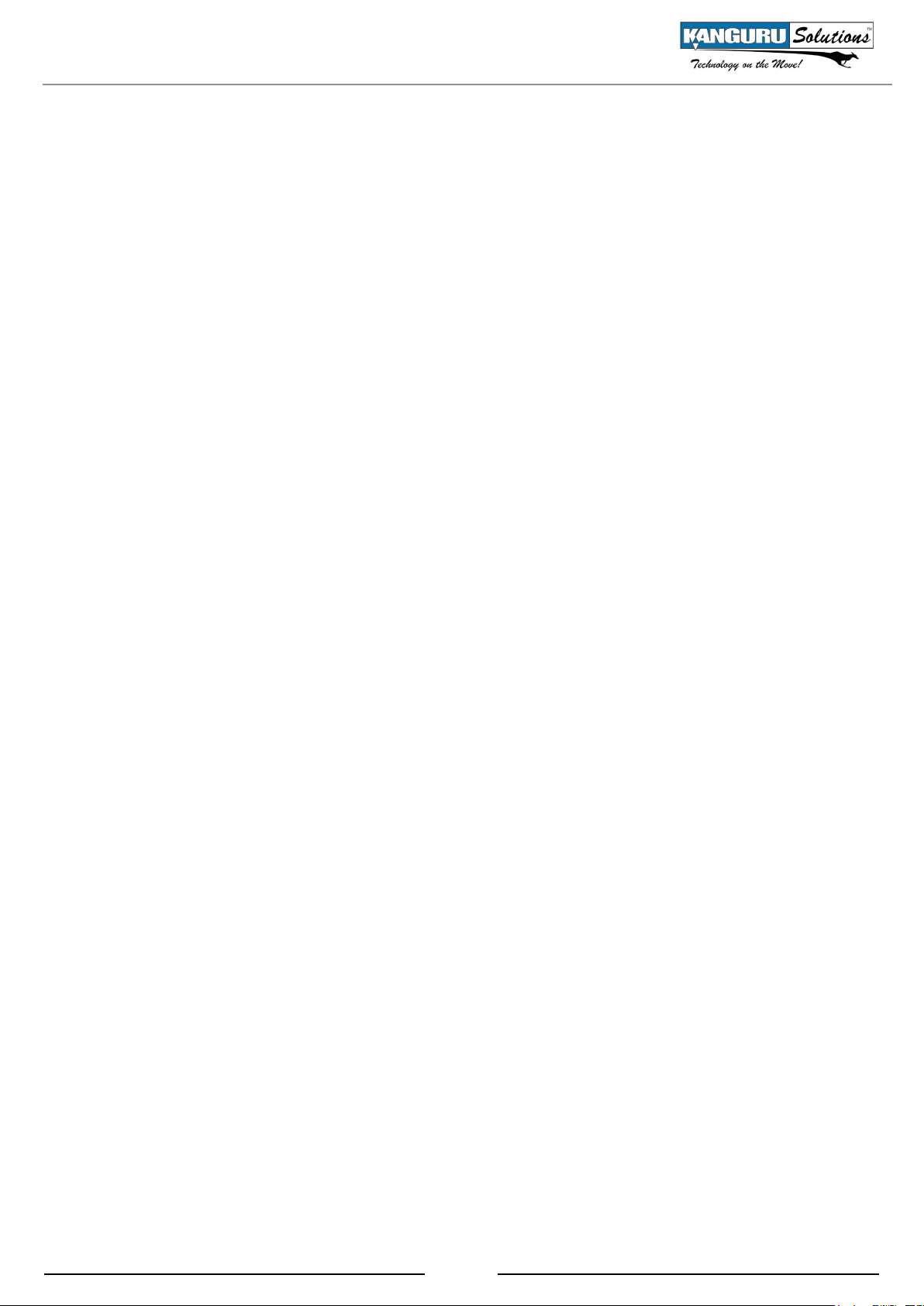
End User License Agreement
LIMITATION OF DAMAGES
In no event shall Licensor, or anyone else who has been involved in the creation, distribution, or
delivery of this product be liable for any direct, indirect, special, punitive, exemplary, consequential
or incidental damages (including but not limited to damages for loss of business profits, business
interruption, loss of business information, and the like) arising out of the use or inability to use such
product even if Licensor has been advised of the possibility of such damages. Because some states
do not allow the exclusion or limitation of liability for consequential or incidental damages, the above
limitation may not apply to you.
COPYRIGHT RESTRICTIONS
This software and any accompanying materials are copyrighted. Unauthorized copying of this
software or of any of the textual materials accompanying it is expressly forbidden.
You may not modify, adapt, translate, reverse engineer, decompile, disassemble (except to the extent
applicable laws specifically prohibit such restriction), or create derivative works based on the software.
EXPORT RESTRICTIONS
You agree that you will not export the software to any country, person or entity subject to U.S. export
restrictions.
ENTIRE AGREEMENT
This written End User License Agreement is the exclusive agreement between you and Licensor
concerning the software and supersedes any and all prior oral or written agreements, negotiations or
other dealings between us concerning the software. This License Agreement may be modified only
by a writing signed by you and Licensor.
This agreement is subject to the laws and jurisdiction of the courts of the Commonwealth of
Massachusetts, USA. If a court of competent jurisdiction invalidates one or more of the terms of this
contract, the surviving terms continue in force.
This License Agreement is effective upon the earlier of your (1) use of the software; or (2) your
manifesting assent to these terms as by clicking on the I Agree button shown when you downloaded
or installed the software.
4
Page 5

Table of Contents
TABLE OF CONTENTS
1. Introduction ....................................................................................6
2. Installing Kanguru USB Copy Pro ...............................................6
3. Using Kanguru USB Copy Pro .....................................................7
3.1 Select Files and Folders to Copy ...........................................................7
3.2 Select Destination ................................................................................... 8
3.3 Copy Files ...............................................................................................9
4. Formatting Drives ........................................................................10
5. Safely Removing USB Devices ....................................................11
6. Warranty ......................................................................................12
7. Tech Support ................................................................................12
5
Page 6

Introduction / Installation
1. Introduction
The Kanguru USB Copy Pro software is used with the Kanguru 10 port USB hub to provide you with
a multi-port USB data copying solution. The Kanguru USB Copy Pro allows you to copy multiple
files and folders to up to 10 USB storage devices in one process with a few clicks of the mouse button.
This manual will guide you through the steps for using the Kanguru USB Copy Pro software.
The Kanguru USB Copy Pro software will have you transferring data in three simple steps:
1. Select the source files/folders
2. Select the destination devices
3. Review your selections and begin copying
Main Features
• Copy to up to 10 USB storage devices in one process
• Copy single files, multiple files, entire folders or multiple folders
• Format multiple drives at once
• Preview the amount of used and free space is available on your drives before copying
• Error tracking and reporting
• Easy to use, graphical interface
• USB 3.0 compatible (requires USB 3.0 compliant device and controller)
Package Contents
• Kanguru USB Copy Pro Software
• Kanguru 10-Port USB Hub
• USB Cable
• Power Adapter
System Requirements
• 32-bit Windows XP, Vista, 7
• Administrative Rights
• 50MB available space
• 96 DPI display
2. Installing Kanguru USB Copy Pro
To install the Kanguru USB Copy Pro software:
1. Insert the Kanguru Copy Pro Software CD into your computer.
2. Open the CD using Windows Explorer.
3. Double click on the ‘Setup.exe’ file.
4. Follow the on screen instructions to complete installation.
After you have completed the installation, a Kanguru icon will appear on your desktop:
6
Page 7

Using Kanguru USB Copy Pro / Select Files and Folders to Copy
3. Using Kanguru USB Copy Pro
Before you can run the Kanguru USB Copy Pro application, you will first need to connect the Kanguru
10-Port USB Hub that came with your package to your computer. Then simply double click on the
Kanguru USB Copy Pro icon on your desktop to launch the Kanguru USB Copy Pro application.
Note: You must be logged in Windows as a user with administrative rights in order to run the Kanguru
USB Copy Pro application.
3.1 Select Files and Folders to Copy
A list of the physical hard drives installed on your computer is displayed.
Note: Only attached drives are displayed by default. To include removable devices, click on the
‘Show All Drives’ option.
1. Click on the box to expand each drive to reveal directories and subdirectories.
2. Click on the check box next to a file or folder to select it as the source. If you are selecting a
folder, the entire folder structure, including any subdirectories, will be replicated on the target
devices.
3. If you would like to be able to view the total size of the files you have selected, click on the
‘Check File Size’ option. The file size information will be visible during the next step.
4. Click on the Next button to continue with selecting USB devices to copy your files/folders to.
Note: The USB Copy Pro software does not support copying system files. The USB Copy Pro software
will not be able to copy any files that are currently in use by other programs.
7
Page 8

Select Destination
3.2 Select Destination
A list of all the removable devices connected to your computer is displayed.
Note: Only removable devices are displayed by default. To show any installed hard drives,
click on the ‘Show All Drives’ option.
1. Select the devices that you want to copy your data to. If you want to select all the devices
currently listed, click on the ‘Select All’ option.
2. If you hover the mouse cursor over any of the devices listed in the Select Destination area, a
report will appear on the right side, displaying the device information.
3. Click on the Next button to begin copying your source files and folders to the destination devices.
Note: If you turned on the Check File Size option back in Step 1, you will be notified if the files
or folders you selected as your source require more space than what is available on the destination
device.
8
Page 9

Copy Files
3.3 Copy Files
Your destination devices will appear as USB icons in the bottom window. The USB icons will be the
color grey, indicating that they are ready to be written to.
1. Click on the Start Copy button to begin copying your files/folders to the selected USB devices.
Note: Your files and folders will be copied to two USB devices at a time.
2. When a device is being written to, its USB icon will turn yellow. The USB icon will turn green
when the copy process completes successfully.
Caution! Do not disconnect a drive while it is being written to. Doing so may result in data
corruption or damage to the drive.
3. Any devices that fail to complete the copy process will turn red, indicating that there was an
error during the copy process. Click on the Show Error Details button to view a summary of
errors.
Note: If you want to run the same copy process on a new batch of devices after the current copy
process has completed:
1. Disconnect your USB devices and then connect new destination devices.
2. Click on the ‘2 Select Destination’ button
3. Select your new destination devices
4. Proceed with the copy process as normal
9
Page 10

Formatting Drives
4. Formatting Drives
The Kanguru USB Copy Pro allows you to format multiple devices at once.
Caution! Formatting a device will also erase any data currently stored on the device. Be sure to
backup any important information on the device before formatting it.
To format a drive:
1. Click on the Tools menu, and then select Format. The Disk Format window appears.
2. A list of any removable USB drives connected is listed. Select the drive letters that you want
to format and then select the file system. Drives can be formatted in FAT, FAT32 or NTFS file
systems.
Note: Select the ‘Select All’ option to select all attached USB devices. Select the ‘Quick
Format’ option to perform a quick format. Full Format removes all files from the volume and
the disk is scanned for bad sectors. Quick Format removes all files from the volume but does
not scan the disk for bad sectors.
3. Click on the Start button to begin the formatting process.
4. When the format process has completed, click on the Close button.
Note: Formatting FAT/FAT32 devices to NTFS is not supported by devices that are configured
as ‘Optimized for Quick Removal’. In order to format to NTFS, you need to change the drive’s
policy to ‘Optimized for Performance’.
Caution! When your drive is configured as ‘Optimized for performance’ it is important that you use
the Windows Safely Remove Hardware application to unmount the drive before disconnecting it
from your computer. Failure to do so may cause you to lose data on the drive or possibly even harm
the drive itself.
10
Page 11

Safely Removing USB Devices
5. Safely Removing USB Devices
Before unplugging any USB device from the USB hub, you should always use the Windows “Safely
Remove Hardware” function to safely remove your USB devices, otherwise you risk corrupting the
data on your device.
To safely remove your USB device:
1. Click on the Safely Remove Hardware icon located in the taskbar. The icon may look
different depending on which version of Windows you are running.
Windows XP
Windows Vista / 7
2. A popup menu appears listing all USB devices connected to your computer. Select the USB
device you want to remove from the pop-up menu.
A message will appear indicating that the portable storage device can be safely removed. If a
message saying “The device cannot be stopped right now” appears, please make sure any windows or
applications accessing the USB device are closed and then try again.
11
Page 12

Warranty and Tech Support
6. Warranty
This product carries a 90-day warranty from the date of purchase. Any claims for loss or damage must
be made to carrier directly. Claims for shipping errors should be reported to Kanguru Solutions within
three (3) working days of receipt of merchandise.
7. Tech Support
If you experience any problems installing your Kanguru product or have any technical questions
regarding any of our products, please call our tech support department. Our tech support is free and
available Monday thru Friday, 9am to 5pm EST.
Call 1-508-376-4245
Or visit our website at www.Kanguru.com
12
Page 13

Kanguru Solutions
1360 Main Street
Millis, MA 02054
www.kanguru.com
02.03.11 v1.1 © 2011 Kanguru Solutions
Legal terms and conditions available at www.kanguru.com. Please review and agree before use. Thank you.
