Page 1

Kanguru UltraLock USB3.0 HDD/SSD
with Write Protect Switch
User Manual
Copyright 2017, All Rights Reserved Model no: U3-2HDWP
Page 2
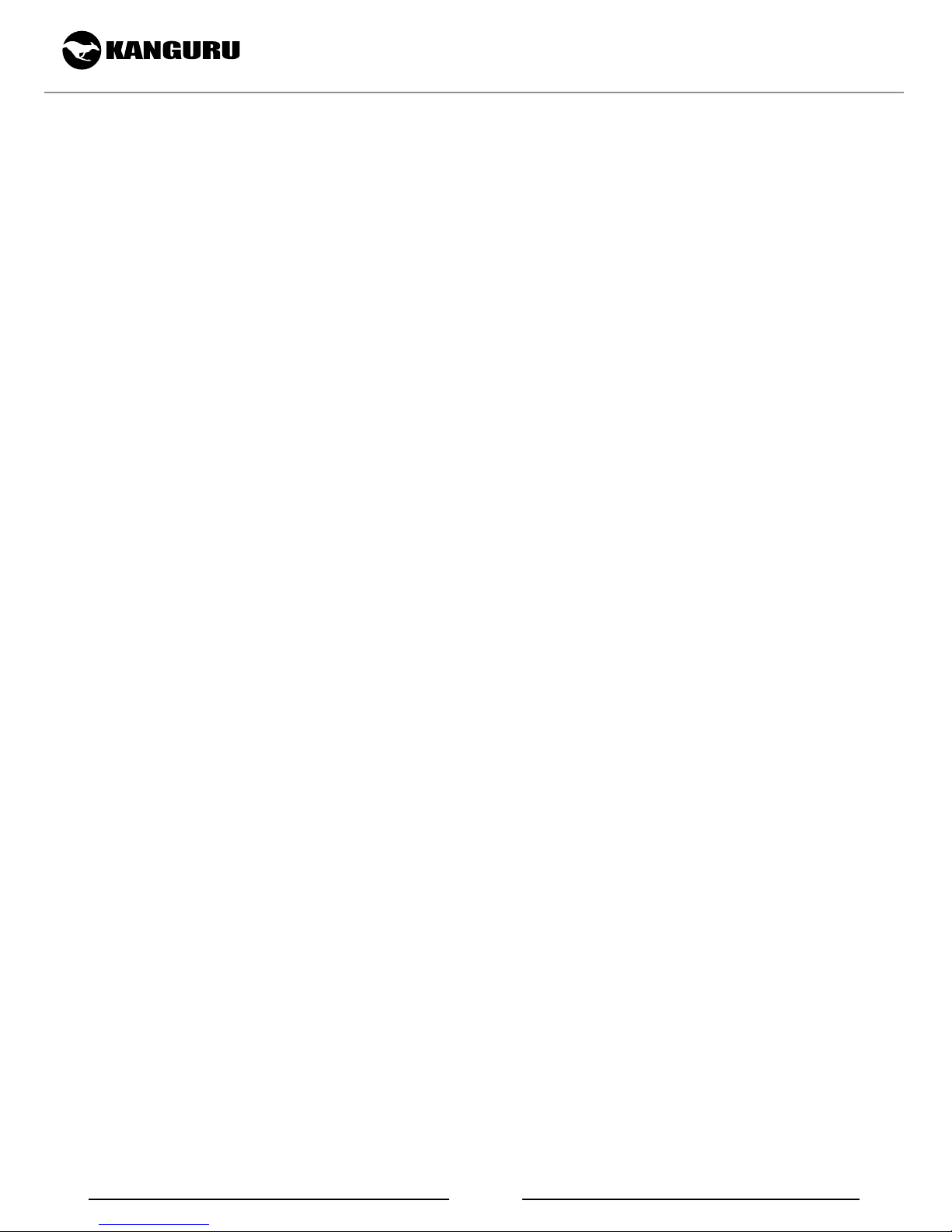
Notices and Information
NOTICES AND INFORMATION
Please be aware of the following points before using your Kanguru UltraLock
Copyright © 2017 Kanguru Solutions. All rights reserved.
Windows Vista®, Windows 7®, Windows 8® and Windows 10® are registered trademarks of Microsoft
Inc. All other brands or product names are trademarks of their respective companies or organizations.
Kanguru Solutions will not be held responsible for any illegal use of this product nor any losses incurred
while using this product. The user is solely responsible for the copyright laws, and is fully responsible
for any illegal actions taken.
Customer Service
To obtain service or technical support for your system, please contact Kanguru Solutions Technical
Support Department at 508-376-4245, or visit www.Kanguru.com for web support.
Legal notice
In no event shall Kanguru Solutions’ liability exceed the price paid for the product from direct, indirect,
special, incidental, or consequential software, or its documentation. Kanguru Solutions offers no refunds
for its products. Kanguru Solutions makes no warranty or representation, expressed, implied, or statutory,
with respect to its products or the contents or use of this documentation and all accompanying software,
and specifically disclaims its quality, performance, merchantability, or fitness for any particular purpose.
Kanguru Solutions reserves the right to revise or update its products, software, or documentation without
obligation to notify any individual or entity.
Export Law Compliance
Regardless of any disclosure made to Kanguru Solutions pertaining to the ultimate destination of the
specific Kanguru product, you warrant that you will not export, directly or indirectly, any Kanguru
product without first obtaining the approval of Kanguru Solutions and the appropriate export license from
the Department of Commerce or other agency of the United States Government. Kanguru Solutions has
a wide range of products and each product family has different license requirements relative to exports.
FCC Compliance Statements
This equipment has been tested and found to comply with the limits for a Class B digital device, pursuant
to Part 15 of the FCC Rules. These limits are designed to provide reasonable protection against harmful
interference in a residential installation. This equipment generates, uses and can radiate radio frequency
energy and, if not installed and used in accordance with the instructions, there is no guarantee that
interference will not occur in a particular installation. If this equipment does cause harmful interference
to equipment off and on, the user is encouraged to try to correct the interference by one or more of the
following measures:
•Reorientorrelocatethereceivingantenna.
•IncreasetheDistancebetweentheequipmentandreceiver.
•Connecttheequipmentintoanoutletonacircuitdifferentfromthattowhichthereceiverisconnected.
•Consultthedealeroranexperiencedradio/TVtechnicianforhelp.
2
Page 3
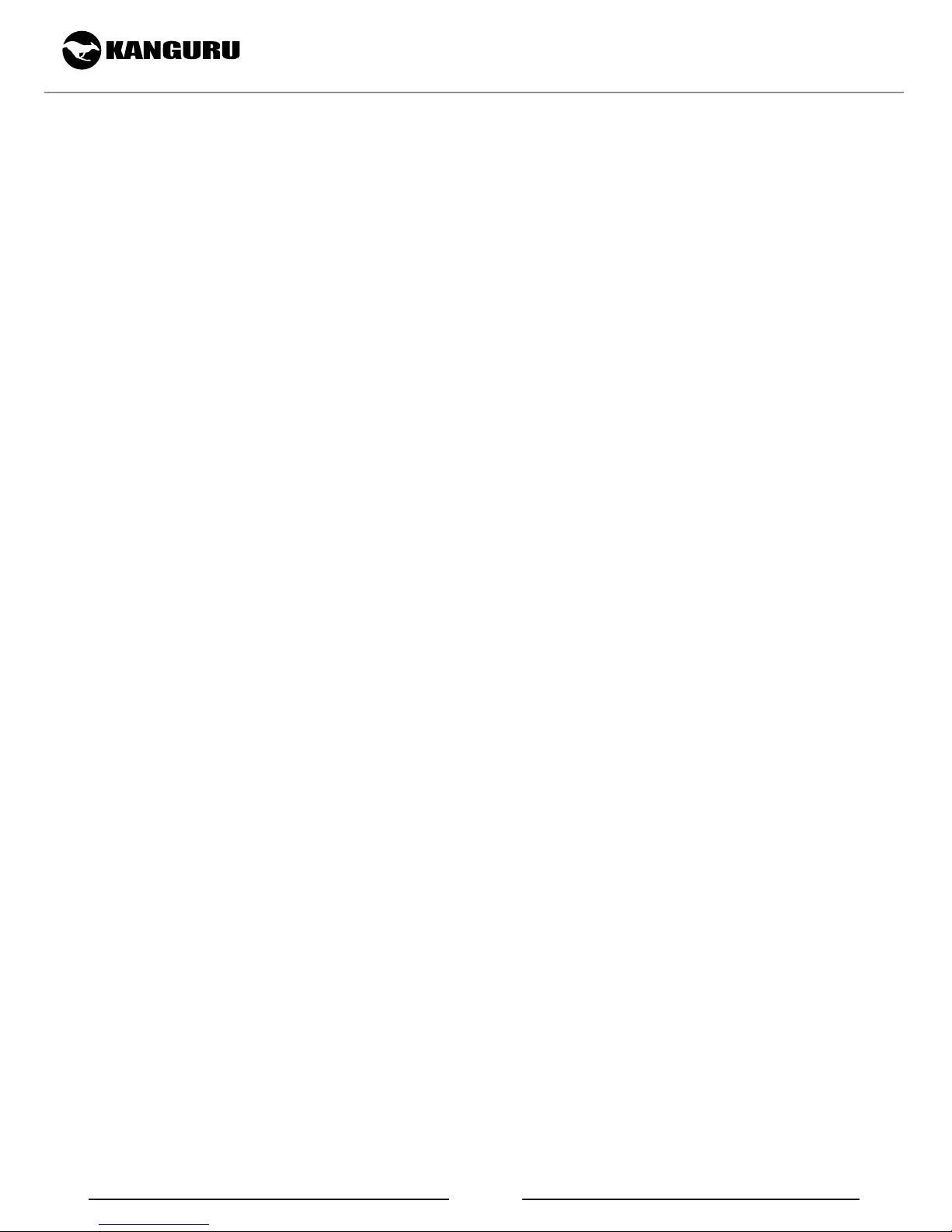
Table of Contents
1. Introduction ............................................................................ 4
2. Parts and Functions ............................................................... 5
3. Specifications .......................................................................... 5
4. Using Your Kanguru UltraLock ...........................................6
4.1 Connecting Your Kanguru UltraLock ................................6
4.2 Driver Installation .............................................................. 6
4.3 The Write Protect Switch ................................................... 7
4.4 Disconnecting the Kanguru UltraLock .............................. 7
5. Maintenance and Care ..........................................................8
6. Technical Support ..................................................................8
Table of Contents
3
Page 4

1. Introduction
Combining a sleek, metal enclosure, super-fast USB3.0 connectivity, and a physical, write protect switch,
the Kanguru UltraLock is a convenient, cost-effective, easy-to-use portable storage device that works on
both Macs and PCs.
Package Contents:
• Kanguru UltraLock
• USB3.0 Y-type cable
• Protective rubber casing
• Quick Start Guide
If any of the above items are missing, please contact the Kanguru Solutions Technical Support Department
at: (508) 376-4245 and replacement parts will be shipped ASAP.
Introduction
System Requirements:
• Notebook or desktop computer
• Windows Vista, Windows 7, Windows 8, Windows 10 (32 and 64-bit compatible)
• Mac; Mac OS X 10.4 and above
• 1GB RAM or above
• Pentium 4, 2GHz processor or equivalent
• USB port (USB3.0 port required for maximum transfer rates)
4
Page 5

2. Parts and Functions
Write Protect Switch
Parts and Functions / Specifications
3. Specifications
Model Number
Interface
Housing material
Max Read Speed
Max Write Speed
OS Compatibility
LED Activity Indicator USB3.0 Port
U3-2HDWP
USB3.0 5Gbps
(backwards compatible with USB2.0 and USB1.1)
Aluminum
110MB/s(HDD)
375MB/s(SSD)
100MB/s(HDD)
375MB/s(SSD)
Windows Vista, Windows 7, Windows 8, Windows 10
32 and 64-bit compatible
Mac; Mac OS X 10.4 and above
1GB RAM or above
Pentium 4, 2GHz processor or equivalent
Requires USB3.0 ports for USB3.0 speeds
Size
Weight
4.5” x 3.25” x 1”
0.5 lbs. (7 oz.)
5
Page 6

Using Your Kanguru UltraLock
4. Using Your Kanguru UltraLock
The Kanguru UltraLock operates the fastest when connected through a USB3.0 port. Although the
Kanguru UltraLock is backwards compatible with USB2.0 and USB1.1, you will get optimal performance
through USB3.0. If your computer does not have a USB3.0 port, please contact Kanguru Solutions to
purchase a USB3.0 host controller for installation on your system.
4.1 Connecting Your Kanguru UltraLock
Your Kanguru UltraLock is completely bus powered so no external power adapters are needed. Simply
connect your UltraLock to your computer using the USB3.0 cable that came included. The USB cable
that came with your package is specifically designed for use with USB3.0. If you do not use the cable
providedthenyoumaynotexperiencethefastestread/writetransferspeedspossible.
One end of the cable has a single USB connector, the other end has dual USB connectors. The single
USB side is connected to the UltraLock USB3.0 port. The dual USB side is connected to your computer.
Note: The dual-ended USB side has a blue connector and a white connector. The blue connector is the
primary connector. The white connector provides auxiliary power and must also be connected if the
drive is not able to draw enough power through the primary connector alone.
Once the you have connected your UltraLock to your computer using the provided cable, the LED
Activity Indicator on the top of the drive will light up, indicating that the drive is powered on.
• Windows users will see a new drive appear in My Computer.
• Mac users will see a new drive appear on the Desktop.
Your Kanguru UltraLock hard drive is now ready for use.
4.2 Driver Installation
The Kanguru UltraLock does not require any additional driver files to use with Windows Vista, Windows
7, Windows 8 or Mac OSX 10.4 or later. These operating systems include a USB Mass Storage driver,
which will support the Kanguru UltraLock.
Simply plug in the Kanguru UltraLock and connect it to your computer through a USB port and the
operating system will automatically detect the new hardware and install the appropriate driver.
Note: If you added a USB3.0 port to your computer by installing a USB3.0 host controller expansion
card, you will need to install a device driver for the host controller. Please refer to your host controller’s
user manual for more information.
6
Page 7

Using Your Kanguru UltraLock
4.3 The Write Protect Switch
One of the main feartures of the Kanguru UltraLock is its physical write protect switch. The UltraLock’s
physical write protect switch enables and disables write capability through the device’s firmware, NOT
programically through the OS registry as with some other devices.
Enabling and disabling the write protect switch is as simple as setting the switch to either the LOCKED
or UNLOCKED position.
LOCKED UNLOCKED
• When set in the LOCKED position, the drive is write protected.
• When set in the UNLOCKED position, the drive is write enabled.
Note: The write protect switch will operate in the mode it is set in when the device is connected. To
change the mode, you must unplug the device first, change the switch position and then reconnect.
4.4 Disconnecting the Kanguru UltraLock
Windows Users
To properly disconnect the drive from your computer, click on the Safely Remove Hardware icon
located in the taskbar. This will allow you to select any removable devices that you have connected
to your computer. Select the drive that you want to remove and Windows will alert you when it is
safe to remove the device.
WARNING! Do not unplug the drive from the USB port of your computer while copying files to
or from the device or while files and applications stored on the drive are in use. DOING SO MAY
RESULT IN LOSS OF DATA.
Mac Users
To safely remove the drive from the system, drag the external storage icon from your desktop to the
trash bin. This will safely remove the drive from your system. Once the drive has been removed
you can safely disconnect your drive. Your system may freeze up or give you an error message if
you remove the device without properly stopping it first.
WARNING! Do not unplug the drive from the USB port of your computer or hub while copying
files to or from the device or while files or applications stored on the drive are in use. DOING SO
MAY RESULT IN LOSS OF DATA.
7
Page 8

Maintenance and Care / Technical Support
5. Maintenance and Care
• This is an electronic device. It requires careful handling and use.
• Keep the device free from dust and contaminants.
• Keep liquid and moisture away from the drive.
• Clean the exterior of the device by wiping with a soft, dry cloth. Do not use any harsh or abrasive
cleaning agents as it could damage the surface of the device.
• Do not attempt to open or repair the device yourself. Opening the device or attempting unauthorized
repairs will void your warranty. If you need to have the device serviced, contact Kanguru Solutions
Tech Support at 508-376-4245.
6. Technical Support
Kanguru Solutions guarantees that every Kanguru UltraLock enclosure will be free from defects in
workmanship and materials for 1 year from the date of purchase. This warranty does not apply if, in the
judgment of Kanguru Solutions, the product fails due to damage from handling, accident, abuse, misuse,
or if it has been used in a manner not conforming to the product’s instructions, has been modified in any
way, or the warranty labels have been removed.
If the product proves defective during this warranty period, call Kanguru Solutions Technical Support
in order to obtain a Return Material Authorization required for service. When returning a product, mark
the RMA number clearly on the outside of the package, and include a copy of your original proof of
purchase.
If you experience any problems using your Kanguru UltraLock or have any technical questions regarding
any of our products, please call our technical support department.
Our tech support is free and available Monday thru Friday, 9am to 5pm EST.
Call 1-508-376-4245 or
Visitourwebsiteathttp://support.kanguru.com/
8
Page 9

Secure. Anytime. Anywhere.
TM
Kanguru Solutions
1360 Main Street
Millis, MA 02054
www.kanguru.com
04.26.17 v1.0 © 2017 Kanguru Solutions
Legal terms and conditions available at www.kanguru.com. Please review and agree before use. Thank you.
