Page 1

Kanguru USB2.0 DVDRW Drive
Copyright 2014, All Rights Reserved.
User Manual
Page 2
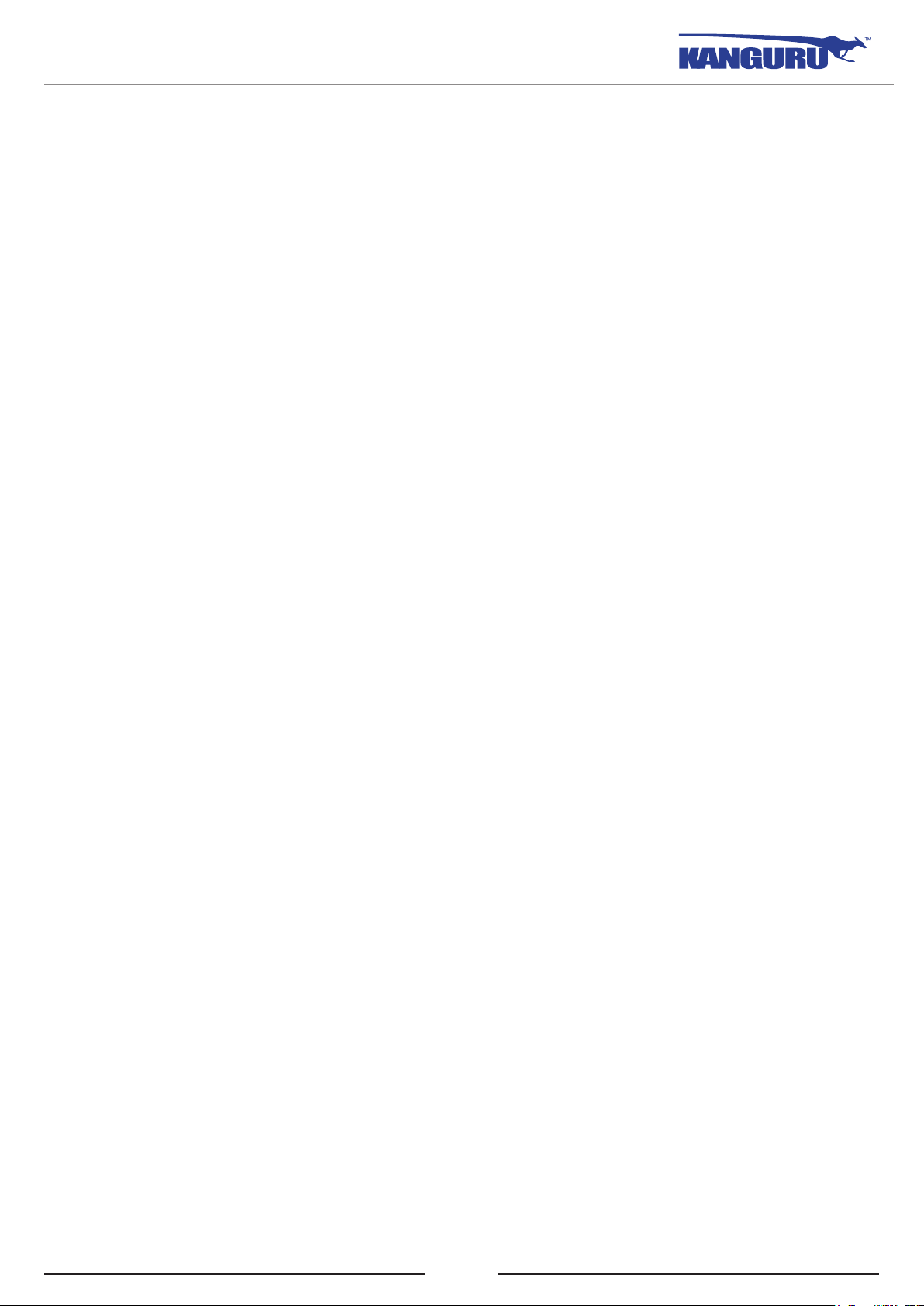
Notices and Information
NOTICES AND INFORMATION
Please be aware of the following points before using your Kanguru DVDRW Drive
Copyright © 2014 Kanguru Solutions. All rights reserved.
Windows XP®, Windows Vista®, Windows 7® and Windows 8 are registered trademarks of Microsoft
Inc. All other brands or product names are trademarks of their respective companies or organizations.
Kanguru Solutions will not be held responsible for any illegal use of this product nor any losses
incurred while using this product. The user himself is responsible for the copyright laws, and is fully
responsible for any illegal actions taken.
Customer Service
To obtain service or technical support for your system, please contact Kanguru Solutions Technical
Support Department at 508-376-4245, or visit www.Kanguru.com for web support.
Legal notice
In no event shall Kanguru Solutions’ liability exceed the price paid for the product from direct,
indirect, special, incidental, or consequential software, or its documentation. Kanguru Solutions
offers no refunds for its products. Kanguru Solutions makes no warranty or representation, expressed,
implied, or statutory, with respect to its products or the contents or use of this documentation and
all accompanying software, and specifically disclaims its quality, performance, merchantability, or
fitness for any particular purpose. Kanguru Solutions reserves the right to revise or update its products,
software, or documentation without obligation to notify any individual or entity.
Export Law Compliance
Regardless of any disclosure made to Kanguru Solutions pertaining to the ultimate destination of the
specific Kanguru product, you warrant that you will not export, directly or indirectly, any Kanguru
product without first obtaining the approval of Kanguru Solutions and the appropriate export license
from the Department of Commerce or other agency of the United States Government. Kanguru
Solutions has a wide range of products and each product family has different license requirements
relative to exports.
FCC Compliance Statements
This equipment has been tested and found to comply with the limits for a Class B digital device,
pursuant to Part 15 of the FCC Rules. These limits are designed to provide reasonable protection
against harmful interference in a residential installation. This equipment generates, uses and can
radiate radio frequency energy and, if not installed and used in accordance with the instructions,
there is no guarantee that interference will not occur in a particular installation. If this equipment
does cause harmful interference to equipment off and on, the user is encouraged to try to correct the
interference by one or more of the following measures:
• Reorient or relocate the receiving antenna.
• Increase the Distance between the equipment and receiver.
• Connect the equipment into an outlet on a circuit different from that to which the receiver is
connected.
• Consult the dealer or an experienced radio/TV technician for help.
2
Page 3
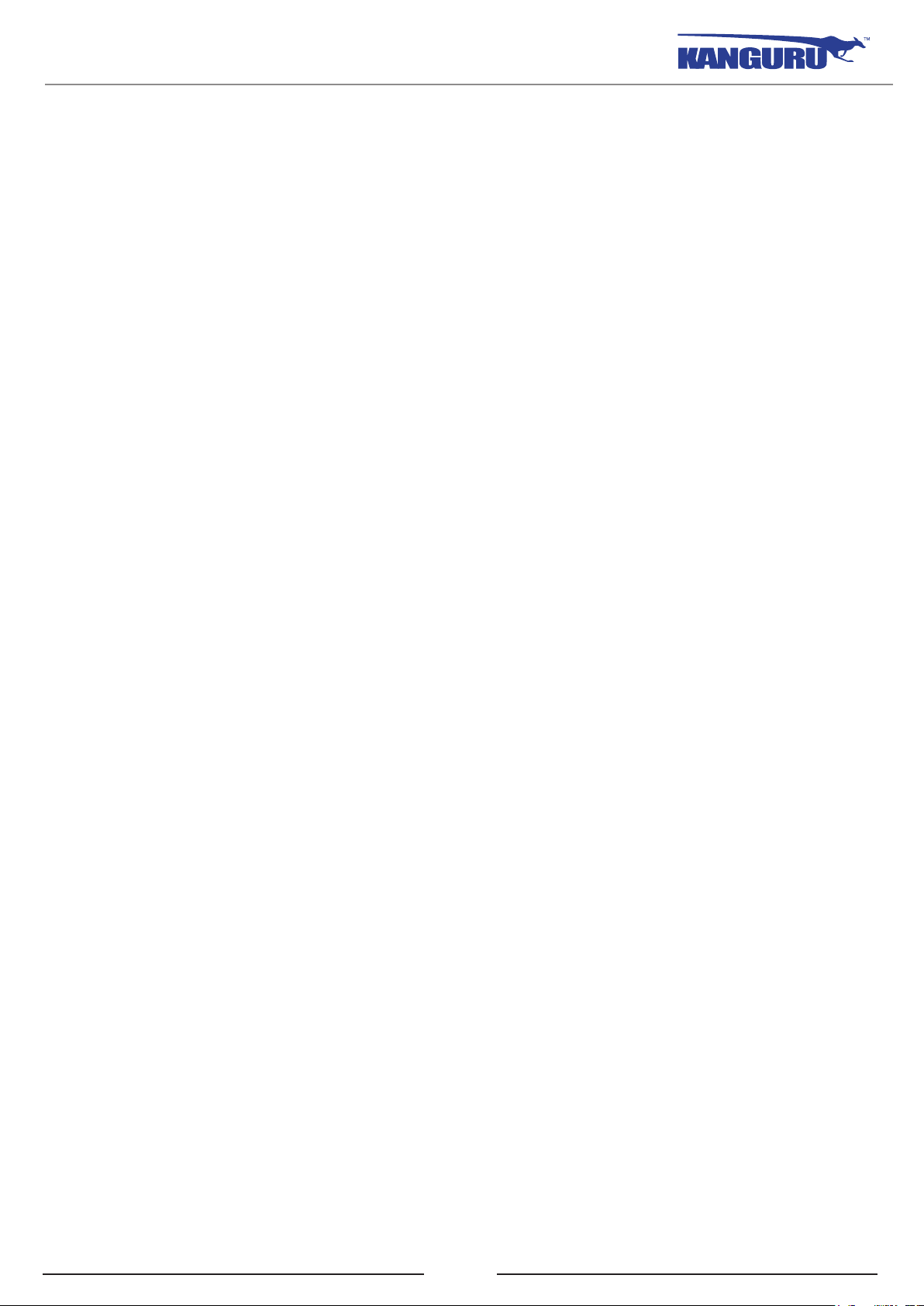
Table of Contents
TABLE OF CONTENTS
Notices and Information ........................................................................ 2
1. Introduction ....................................................................................... 4
1.1 System Requirements .............................................................................5
1.2 Parts and Functions .................................................................................5
1.3 Technical Specifications ...........................................................................6
2. General Operation ............................................................................ 7
2.1 Use with Windows XP / Vista / 7 / 8 ........................................................7
2.2 Use with Macintosh OS X 10.3 and later ...............................................8
Warranty ................................................................................................ 9
Tech Support .......................................................................................... 9
3
Page 4

Introduction
1. Introduction
Thank you for purchasing the Kanguru USB2.0 DVDRW drive with LightScribe from Kanguru
Solutions!
The Kanguru DVDRW drive provides high speed DVD and CD burning for PC, Mac and Netbook
users. Dual Layer technology allows you to burn nearly twice as much data (up to 8.5GB) to a single
disc, allowing you to create high quality DVDs.
Simply plug the drive into an available USB port for instant access to a 24x DVD/RW drive.
These high-speed USB2.0 DVDRWs are a great way to add the ability to burn DVDs and CDs to your
computer. The Kanguru DVDRW utilizes USB2.0 connectivity, providing plug and play ability and
speeds 40 times faster than USB1.1. This allows you to take advantage of some of the fastest burn
speeds ever! Discs are created with “Burn Proof Free” technology to ensure fast, accurate burns.
Note: In order to reach USB 2.0 speed, you must have a computer or host adapter card that has USB
2.0 support. This device will automatically sense the speed of your USB port and adjust between USB
1.0 and USB 2.0 speed. If you do not have USB 2.0 support, the device will work at USB 1.1 speeds.
Kanguru Solutions carries a wide variety of USB 2.0 PCI cards, adapters, and hubs should the need
arise.
Package Contents
• Kanguru DVDRW
• USB2.0 cable
• AC power adapter
• Quick Start Guide
• Registration form
If any of the above items are missing, please contact the Kanguru Solutions Technical Support
Department at: (508) 376-4245 and replacement parts will be shipped ASAP.
4
Page 5

System Requirements / Parts and Functions
1.1 System Requirements
Hardware:
√ Notebook or desktop computer with a USB 1.0 or USB2.0 port for USB connection.
Operating Systems:
√ Windows XP SP2*
√ Windows Vista
√ Windows 7
√ Windows 8
√ Mac OS X 10.3 and above
* In line with Microsoft’s End-of-Support announcement for Windows XP, Kanguru Solutions is
ending support for the Windows XP platform. While our products have been quality tested internally
on Windows XP, we cannot guarantee normal product operation on an unsupported OS.
1.2 Parts and Functions
Housing
CD/DVD Tray
Eject Button
Activity Indicator
USB Port DC In On/Off Switch
5
Cooling Fan
Page 6

Technical Specifications
1.3 Technical Specifications
Model Number U2-DVDRW-24X
Model 24x DVD+/-RW (Dual Layer)
Interface USB 2.0 (Backwards compatible with USB1.1)
Format Dual Format (DVD+-R/RW)
Burning Speeds
DVD+R: 24x
DVD-R: 24x
DVD-RW: 6x
DVD+RW: 8x
DVD-R DL: 12x
CD-R: 48x
CD-RW: 32x
Read Speeds
Media Supported
Modes Supported
Buffer Under Run Protection Yes
Cache 2MB
Writing Methods
Access Times (TYP) DVD 140ms; CD 110ms
OS Compatibility
DVD-ROM: 16x
CD-ROM: 48x
DVD-ROM, DVD-R (DL), DVD-RW, DVD-RAM,
DVD+R9, DVD+RW, CD-ROM, CD-R and CD-RW
with 80mm and 120mm diameter
DVD-ROM, DVD-Video, CD-ROM, CD-ROM XA,
CD-I Ready, CD-Bridge, PhotoCD, VideoCD, CD-DA,
CD Extra, CD Text
DAO (disk at once), SAO (session at once), TAO (track at
once), Variable or Fixed Packet Write, Multisession
Windows Vista
Windows 7
Windows 8
Mac OS X 10.3 and above
Weight 2.25lbs
Dimensions 7.25” x 7.5” x 2”
6
Page 7

General Operation
2. General Operation
Please carefully read the following instructions and make sure you understand them completely. For
ease of use, please print this manual for reference.
1. Connect the USB cable from your DVDRW to the PC and the AC power adapter from your
DVDRW to an electrical outlet.
2. Flip the On/Off switch to the On position.
1 2
2.1 Use with Windows Vista / 7 / 8
The Kanguru DVDRW does not require any driver files for use with Windows XP SP2, Windows
Vista, Windows 7 or Windows 8 operating systems. These operating systems already have builtin drivers that support USB connection with the Kanguru DVDRW. Simply connect your Kanguru
DVDRW to your PC and turn it on. Windows will automatically detect the new hardware and install
the appropriate driver. When the installation has completed successfully, you will find a “DVD/CDRW Drive” icon displayed under My Computer.
Turn on the power to your drive and you will see a new “DVD/CD-RW Drive” icon in My Computer.
Current Windows operating systems come with the ability to burn CD and DVDs through Windows
Explorer. Please refer to Microsoft Windows’ documentation for instructions on burning CDs and
DVDs.
To properly disconnect the drive from your computer, click on the Safely Remove Hardware icon
located in the taskbar. This will allow you to select any removable devices that you have connected to
your computer. Select the drive that you want to remove and Windows will alert you when it is safe
to remove the device.
WARNING! Do not unplug the Kanguru DVDRW from the USB port of your computer or hub while
copying files to or from the device or while files or applications stored on the Kanguru DVDRW are
in use. DOING SO MAY RESULT IN LOSS OF DATA.
7
Page 8

General Operation
2.2 Use with Macintosh OS X 10.3 and later
Mac OS X 10.3 and later have a built-in driver to support the Kanguru DVDRW. Simply plug in the
Kanguru DVDRW to your Mac and the operating system will automatically install the necessary
driver. Once the driver has been installed a CD/DVD icon will appear on your desktop whenever a
CD or DVD is inserted into the drive.
Note: The CD or DVD icon will only appear on your desktop when a CD or DVD is inserted in the
drive. You will not see a CD or DVD drive icon on your desktop if there’s no CD or DVD present.
To properly eject a disc from the drive, drag the CD/DVD icon from your desktop to the trash bin. This
will safely eject the disc from the drive. Once the dic has been removed you can safely disconnect
your Kanguru DVDRW. Your system may freeze up or give you an error message if you remove the
device without properly stopping it first.
WARNING! Do not unplug the Kanguru DVDRW from the USB port of your computer or hub while
copying files to or from the device or while files or applications stored on the Kanguru DVDRW are
in use. DOING SO MAY RESULT IN LOSS OF DATA.
8
Page 9

Warranty / Tech Support
WARRANTY
This product carries a 1-year limited warranty from the date of purchase. Kanguru Solutions is not
responsible for any damages incurred in the shipping process. Any claims for loss or damage must be
made to carrier directly. Claims for shipping errors should be reported to Kanguru Solutions within
three (3) working days of receipt of merchandise.
TECH SUPPORT
If you experience any problems installing your Kanguru product or have any technical questions
regarding any of our products, please call our tech support department. Our tech support is free and
available Monday thru Friday, 9am to 5pm EST.
Call 1-508-376-4245
Or visit our website at www.Kanguru.com
9
Page 10

Kanguru Solutions
1360 Main Street
Millis, MA 02054
www.kanguru.com
12/05/2014 v2.3 © 2014 Kanguru Solutions
Legal terms and conditions available at www.kanguru.com. Please review and agree before use. Thank you.
