Page 1
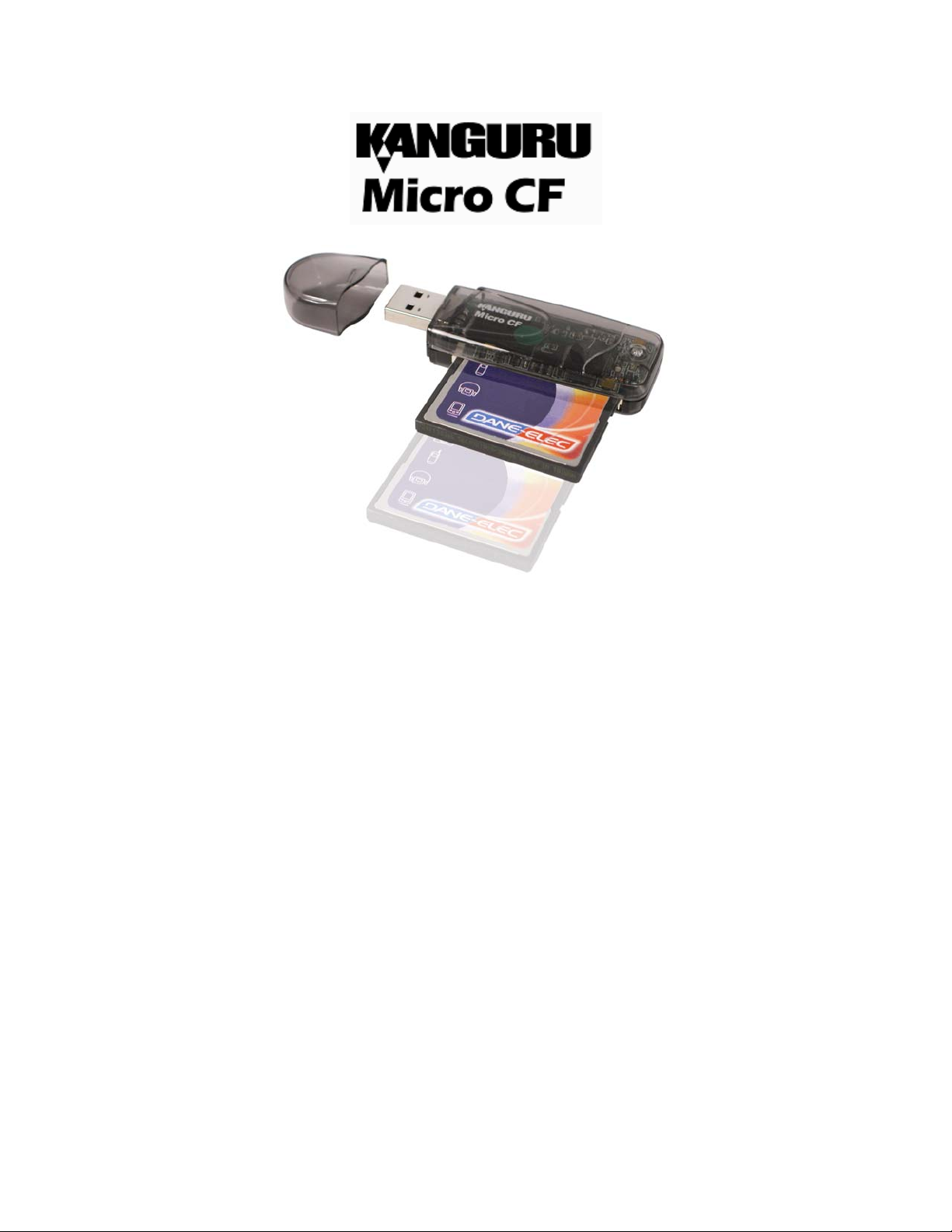
USER’S MANUAL
FCC COMPLIANCE STATEMENTS
This equipment has been tested and found to comply with the limits for a Class B digital device, pursuant to Part 15 of the
FCC Rules. These limits are designed to provide reasonable protection against harmful interference in a residential installation.
This equipment generates, uses and can radiate radio frequency energy and, if not installed and used in accordance with the
instructions, there is no guarantee that interference will not occur in a particular installation. If this equipment does cause
harmful interference to equipment off and on, the user is encouraged to try to correct the interference by one or more of the
following measures:
Reorient or relocate the receiving antenna.
Increase the Distance between the equipment and receiver.
Connect the equipment into an outlet on a circuit different from that to which the receiver is connected.
Consult the dealer or an experienced radio/TV technician for help.
TRADEMARKS
MS-DOS, Windows, Windows 98/2000/ME/XP are trademarks of Microsoft Corporation.
Macintosh and Mac are trademarks of Apple Computer
*All of the third-party brands and names are the property of their respective owners.
Page 2
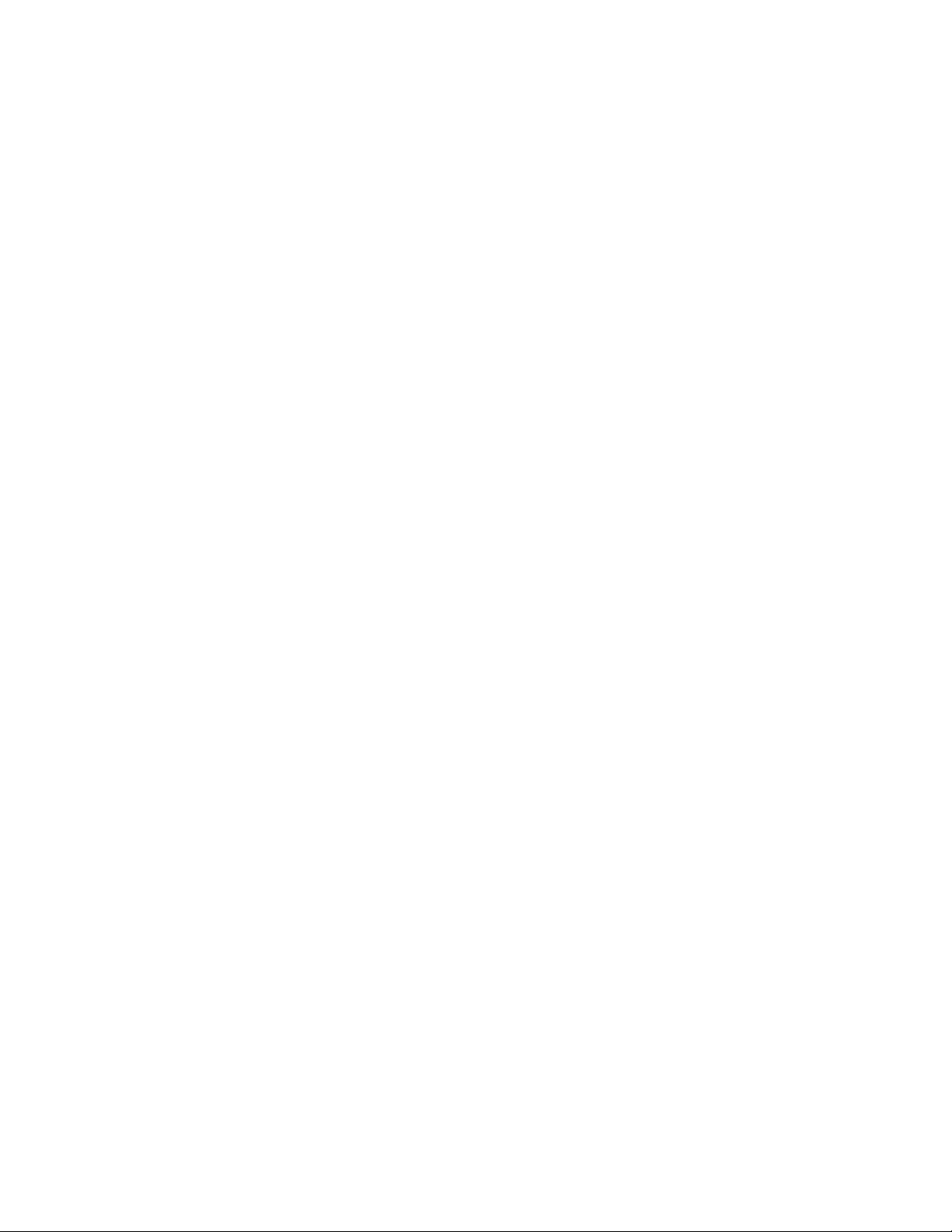
Table of Contents:
Introduction ............…………………………………….….……1
Features & Specifications ............................…………….…..… 2
System Requirements…..…..……………………………………3
Installation Procedure ........……...…………………….………. 4
FAQ…………………………………………….…………………5
1.) Introduction:
Thank you for purchasing the KanguruMicro CF from Kanguru Solutions!
Taking personal storage to the next level, the KanguruMicro CF offers all of the
convenience and benefits of the original KanguruMicro Drive, plus the ability to upgrade
its capacity through the use of Compact Flash or IBM Microdrives! Add any capacity CF
or MD Card for instant additional storage. The KanguruMicro CF not only provides the
storage for any format of data, but also can read/write on CF/MD cards as well. The
KanguruMicro CF is the total solution to consolidate your data among laptop computer,
notebook, PDA and digital camera.
NOTE: The Kanguru Micro CF drive will appear as two drives on your system; one for
the USB flash drive, and another for CF cards or IBM Microdrives.
CF cards should be inserted with the underside facing up.
2.) Features & Specifications:
o Supports top grade Toshiba & Samsung NAND flash memory.
o Support USB specification revision 1.1
o Transferring rate up to 12Mbit per second at "Full Speed".
o Supported by Windows 98 / 98SE / 2000 / Mac 9.x with device driver.
o Supported by Windows ME / XP / Mac 10.1.2 or above without any device driver.
o Supported by Linux Kernel version 2.4 (please note Q1 at FAQ section) without driver.
o Green LED light will indicate when KanguruMicro CF is connected and in use.
o Green LED blinking light will indicate when KanguruMicro CF is reading and writing.
o Hot Plug & Play - Enables you to insert/remove CF Drive at anytime.
o No external power is required - DC 4.5V ~ 5.5V from USB port.
o Dimension: 78mm x 25mm x 14 mm (LxWxH)
o Weight: approximately 20g
o Erase Cycles: 1,000,000 times
o Data retention time: 10 years
o Read transfer: > 750KB/second
o Write transfer: > 450KB/second
o Acoustic noise: 0 dB (at one meter)
o Shock resistance: 1000 G (maximum)
Page 3
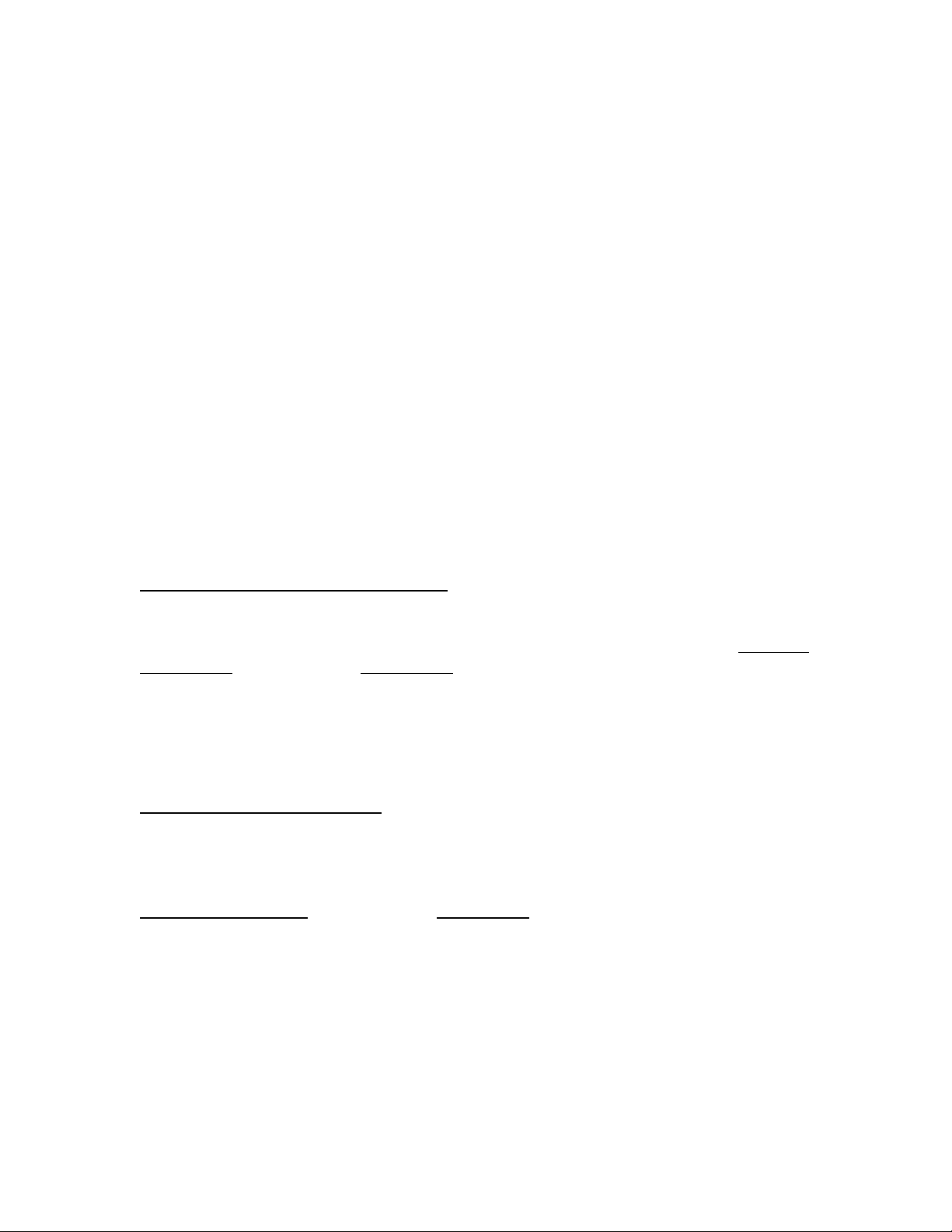
3.) System Requirements:
Hardware:
• Notebook or desktop computer with USB ports enabled.
Operating system:
• Windows 98/98SE/2000 with drivers. (2000 needs driver for CF reader only)
• Windows ME, and Windows XP without driver.
• Mac OS 9.0 with driver; Mac OS 10.1 above without driver
4.) Installation Procedure:
Windows 98/98 SE
You must install the drivers before inserting your Kanguru Micro CF into your USB port.
To install the drivers, simply run the Kanguru MicroCF.exe file located in the
98 and 2000 folder under the Kanguru CF folder.
Once the installation is complete, you will see two “Removable Disk” icons in “My
Computer.” The first “Removable Disk” is the KanguruMicro CF; the second
“Removable Disk” is the card reader for a CF/MD card.
Windows
Windows 2000
Windows 2000 has built in drivers to support USB Mass Storage devices, but not card
reader devices. Therefore you must install the drivers for the Compact Flash card reader
function. To install the drivers, simply run the Kanguru MicroCF.exe file located in the
Windows 98 and 2000
Once the installation is complete, you will see two “Removable Disk” icons in “My
Computer.” The first “Removable Disk” is the KanguruMicro CF; the second
“Removable Disk” is the card reader for a CF/MD card.
folder under the Kanguru CF folder.
Page 4
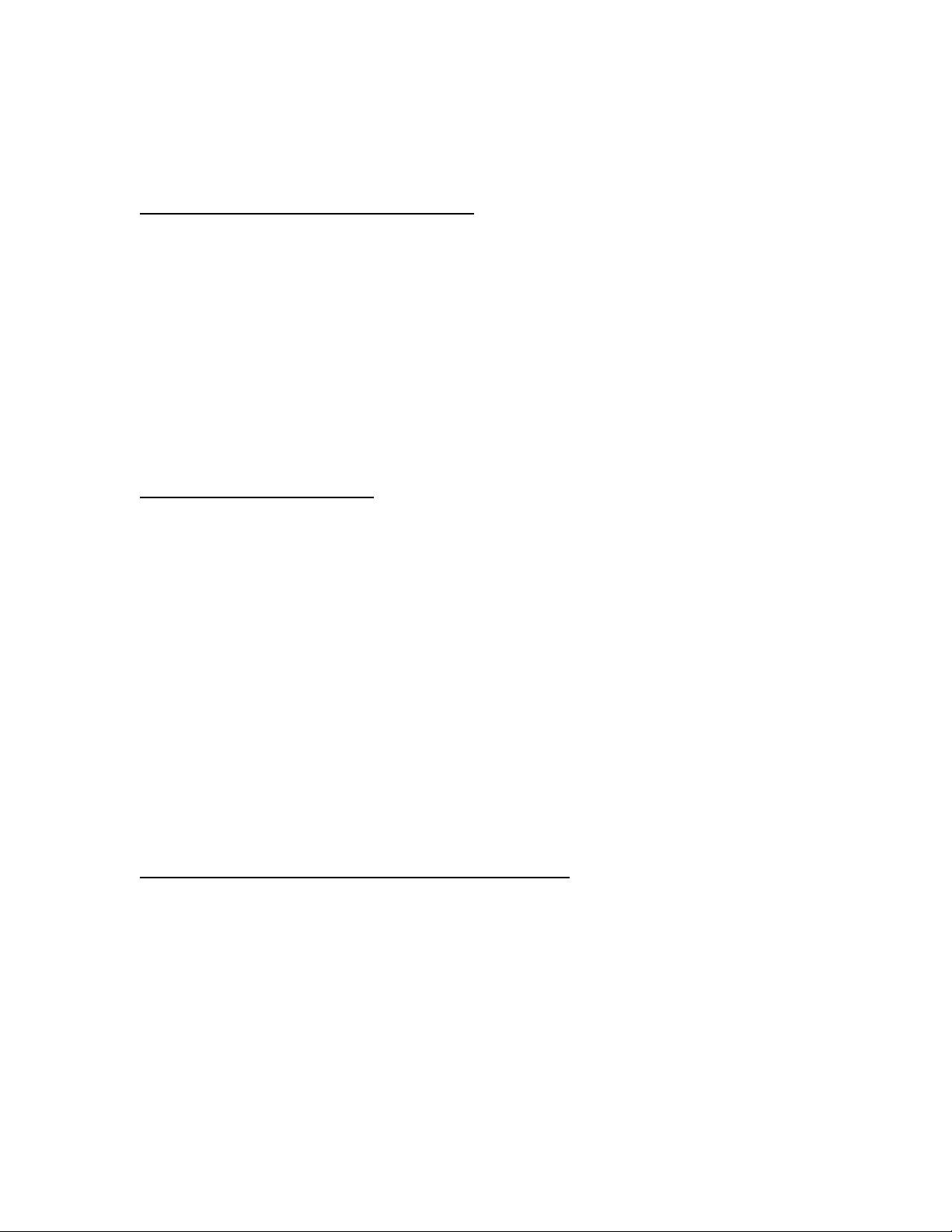
Windows ME and XP
You do not have to install drivers for either Windows ME or XP. These operating
systems already have built-in drivers to support USB mass storage devices. Simply plug
the KanguruMicro CF into your USB port and it will be recognized by the system.
Windows will automatically detect the KanguruMicro CF without any future installation
of drivers.
Once the installation is complete, you will see two “Removable Disk” icons in “My
Computer.” The first “Removable Disk” is the KanguruMicro CF; the second
“Removable Disk” is the card reader for the CF/MD card.
Macintosh 9.X
Similar to Windows 2000, Mac OS 9 has built in drivers to support USB Mass Storage
devices, but not card reader devices. Therefore you must install the drivers for the
Compact Flash card reader function.
To install the drivers, open the Mac9x folder and double click on the Kanguru Micro
CF.sit file. This will create a folder named Installer on your desktop. Open the Installer
folder, and then the Storage Driver folder. Here you will find three extension files:
CFSM061Driver
SM061StorageShim
CF061StrorageShim
To complete the installation, copy these three files into your systems Extensions folder
and restart your system.
Macintosh 10.1 and above
Mac OS X also has the built-in driver to support Kanguru Micro CF. Simply plug in the
Kanguru Micro CF into the USB port, and your Mac OS will automatically install the
driver and an icon will show up on your desktop.
Page 5
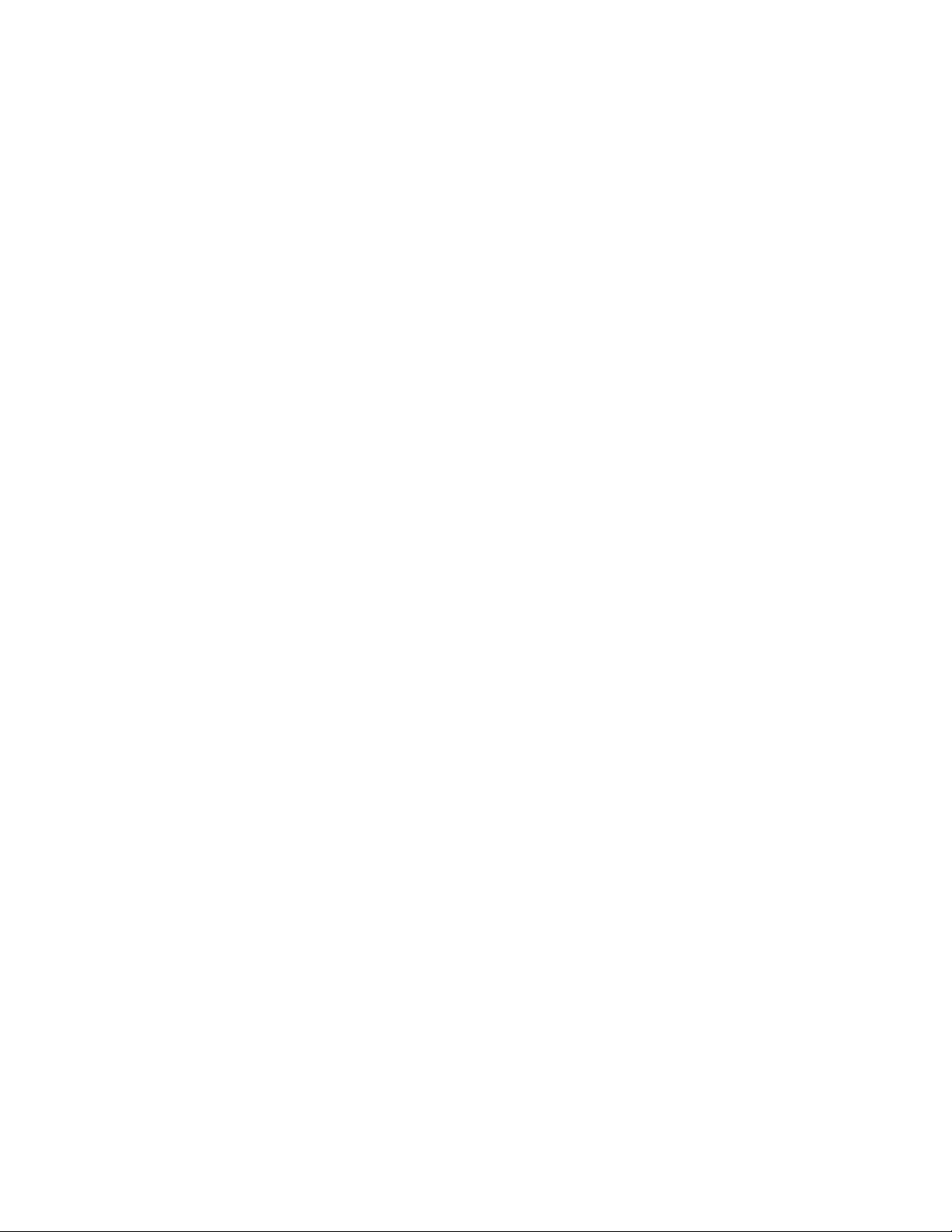
5.) FAQ-Frequently Asked Questions
What operating systems can the KanguruMicro CF operate on?
The KanguruMicro CF can operate on any of the following operating systems:
Win98/98SE/ME/2000/XP, Mac 9 or above.
My computer cannot detect KanguruMicro CF. What should I do?
If you are using Win98/98SE/ME/2000/XP make sure the USB function is enabled in the
BIOS, and Windows has detected the USB port successfully. Then install the
KanguruMicro CF driver (for Win98/98SE/2000 only).
If you are still having problems setting up the KanguruMicro CF, then contact our tech
support. (1-508-376-4245)
What kind of data can be stored on the KanguruMicro CF?
The KanguruMicro CF will store all file types.
Can a virus infect the KanguruMicro CF? How can I prevent it?
Yes, the KanguruMicro CF is just like your hard drive, it can get virus via any files that
you save onto it. Therefore anti-virus software is recommended.
Do I need to turn my computer off when installing the KanguruMicro CF?
No, the KanguruMicro CF is a hot plug and play device. You can install the
KanguruMicro CF anytime you want, even with the computer on.
When the light is flashing on the KanguruMicro CF, what does that mean?
When the light is flashing, that means the KanguruMicro CF is in use and data transfer is
taking place between the KanguruMicro CF and host computer.
Is it safe to remove the KanguruMicro CF while files are being transferred?
No, when the light is flashing it means data transfer is taking place, do not remove the
KanguruMicro CF as it may result in the loss of data, or even damage to the
KanguruMicro CF.
What memory sizes are available for the KanguruMicro CF?
The KanguruMicro CF is available in the following memory sizes:
32MB, 64MB, 128MB.
Does the KanguruMicro CF have a write protection feature?
Yes, the KanguruMicro CF has a write protection switch on the side of the KanguruMicro
CF. When the switch is opened, the data can be read and written to the KanguruMicro CF,
when it is closed, the data can be read, but it cannot be written to the KanguruMicro CF.
Can the data on the KanguruMicro CF be shared in a networking environment?
Yes, the data can be shared in a networking environment, as long as the host machine
enables the share function for the KanguruMicro CF.
Page 6
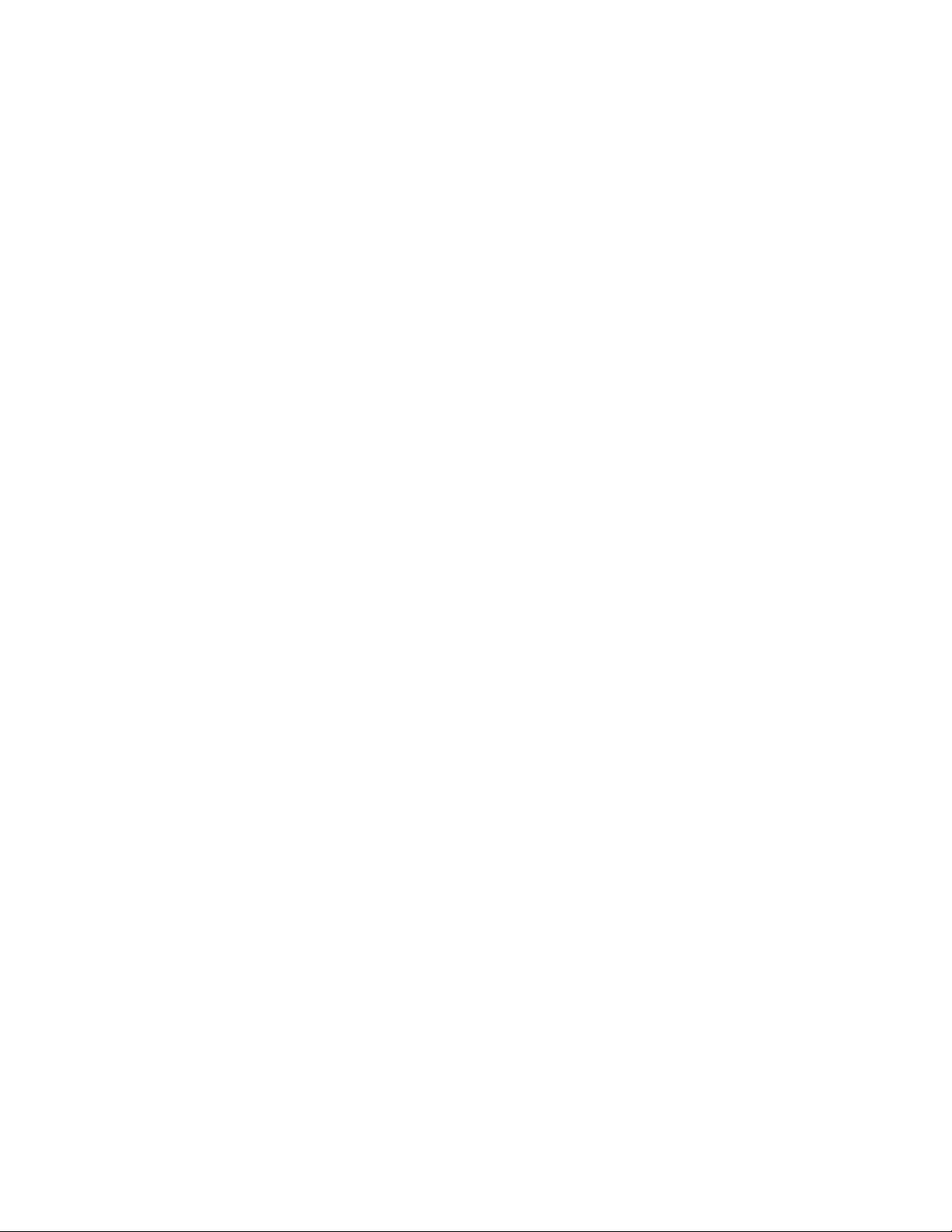
Can the KanguruMicro CF be formatted? How?
Yes, the KanguruMicro CF can be formatted under Windows 98, Windows ME, Windows
2000 and Windows XP, using normal formatting function.
Can the KanguruMicro CF be used under DOS environment?
No, because DOS does not support USB devices, so the KanguruMicro CF cannot be
used under DOS environment.
If the KanguruMicro CF is dropped in water, what should I do?
Dry the KanguruMicro CF thoroughly before using the KanguruMicro CF again.
Otherwise it may cause a short circuit when inserted into the USB port.
What interfaces does the KanguruMicro CF support?
The KanguruMicro CF only supports the USB interface. The KanguruMicro CF can be
inserted directly into any USB port or connected to the computer through a USB cable
with A-type plug and A-type receptacle.
How many times can the KanguruMicro CF be used and how long can the data be
stored on the KanguruMicro CF?
The KanguruMicro CF can write and erase at least 1 million times, while data on the
KanguruMicro CF can be stored more than 10 years.
What operating systems will the KanguruMicro CF NOT support?
The KanguruMicro CF will not support Windows 95 or Windows NT, since both of these
operating systems do not support USB devices.
How many KanguruMicro CF units can I connect to a single computer?
In theory, the USB interface allows for 127 KanguruMicro CF drives to be connected to a
single PC.
What type of memory does the KanguruMicro CF use?
The KanguruMicro CF uses top grade, non-volatile flash memory.
Can other programs be running at the same time while using KanguruMicro CF?
Ye s.
Can ScanDisk be used with the KanguruMicro CF?
Ye s.
What precautions should be taken while using the KanguruMicro CF?
Wait for a few seconds upon inserting and removing of the KanguruMicro CF, to give
time to the operating system to recognize the drive. Avoid removing immediately after
inserting the KanguruMicro CF or performing repetitive insertions / removals.
Page 7
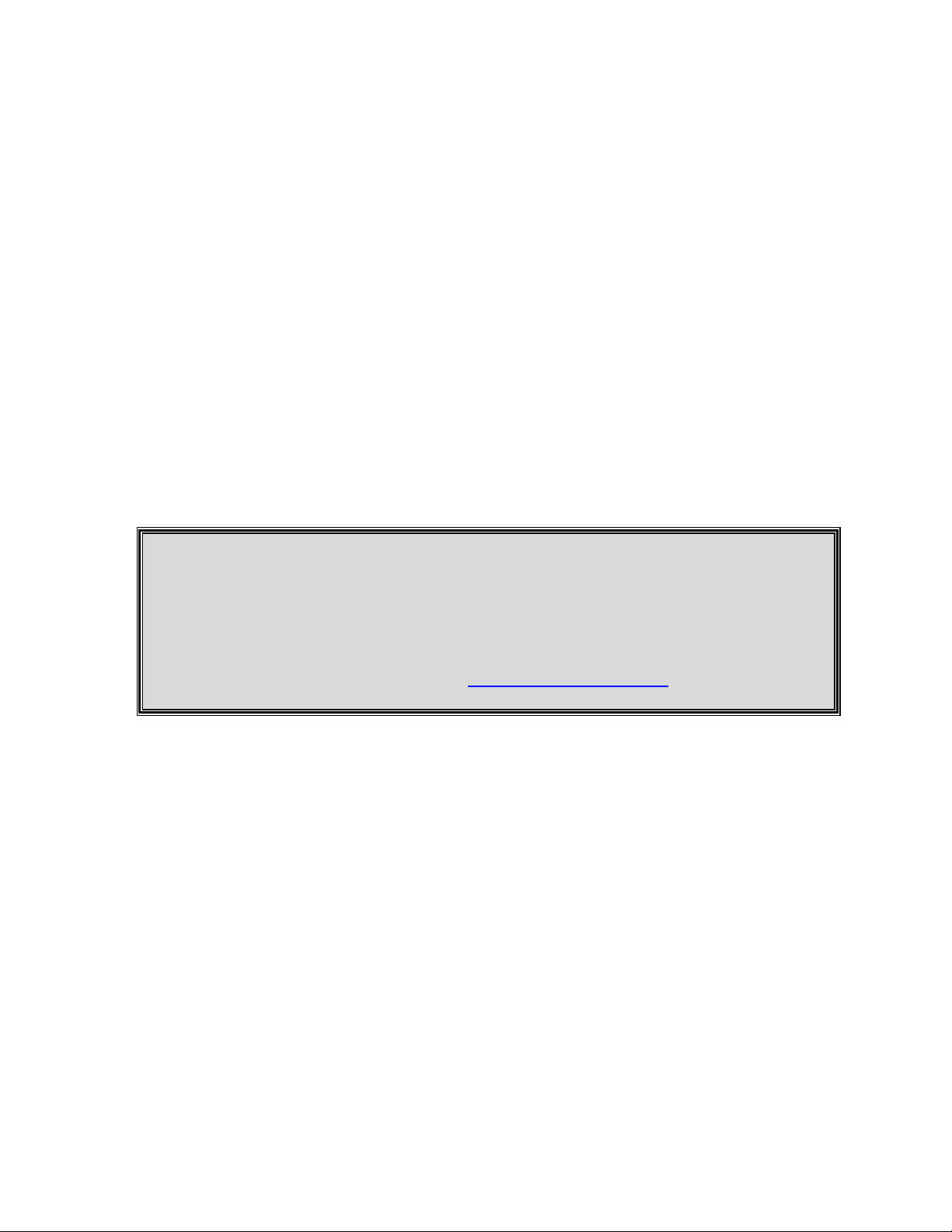
Can the KanguruMicro CF work in Windows NT?
No. Since Windows NT does not support USB devices, therefore, KanguruMicro CF
cannot work under Windows NT environment.
Warranty
This product carries a 1-year limited warranty from the date of purchase. Any claims for
loss or damage must be made to carrier directly. Claims for shipping errors should be
reported to Kanguru Solutions within three (3) working days of receipt of merchandise.
Tech Support
If you experience any problems installing your Kanguru Micro CF or have any technical
questions regarding any of our products, please call our tech support department. Our tech
support is free and available Monday through Friday, 9am to 5pm EST.
Call 1-508-376-4245 or
Visit our website at http://www.kanguru.com
