Page 1

KanguruFCRW
USER’S GUIDE
Copyright 2004, All Rights Reserved.
- 1 -
Page 2
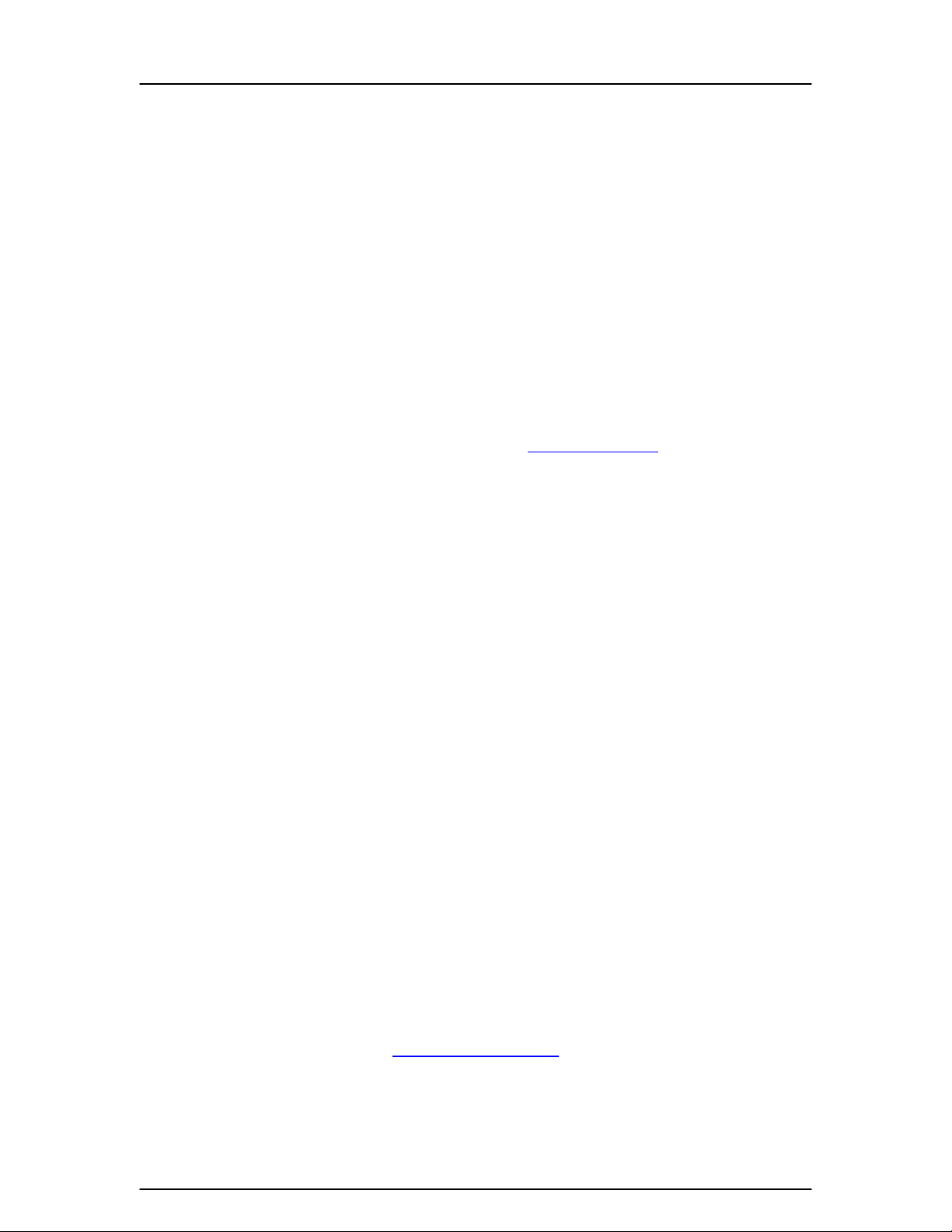
KanguruFCRW
Please be aware of the following points before using the KanguruFCRW.
Copyright© 2004, Kanguru Solutions. All rights reserved.
®
DOS
, Windows 95
XP® are registered trademarks of Microsoft Inc. Apple® and Macintosh® are registered trademarks
of Apple Computer Inc. IBM and OS/2 are registered trademarks of the International Business
Machines Corporation. All other brand or product names are trademarks of their respective
companies or organizations.
Kanguru Solutions will not be held responsible for any illegal use of this product nor any losses
incurred while using this product. The user himself is responsible for the copyright laws, and is
fully responsible for any illegal actions taken.
®,
Windows 98®, Windows NT
®,
Windows 2000
®,
Windows ME®, and Windows
CUSTOMER SERVICE
To obtain service or technical support for your system, please contact Kanguru Solutions
Technical Support Department at 508-376-4245, or visit www.Kanguru.com for web support.
LIMITED WARRANTY
Kanguru Solutions guarantees that every Kanguru FCRW will be free from defects in
workmanship and materials for 1 year from the date of purchase. This warranty does not apply if,
in the judgment of Kanguru Solutions, the product fails due to damage from handling, accident,
abuse, misuse, or if it has been used in a manner not conforming to the product’s instructions,
has been modified in anyway, or the warranty labels have been removed. If the product proves
defective during this warranty period, call Kanguru Solutions Technical Support in order to obtain
a RMA required for service. When returning a product, mark the RMA number clearly on the
outside of the package, and include a copy of your original proof of purchase.
In no event shall Kanguru Solutions’ liability exceed the price paid for the product from direct,
indirect, special, incidental, or consequential software, or its documentation. Kanguru Solutions
offers no refunds for its products after 30 days of purchase. Kanguru Solutions makes no
warranty or representation, expressed, implied, or statutory, with respect to its products or the
contents or use of this documentation and all accompanying software, and specifically disclaims
its quality, performance, merchantability, or fitness for any particular purpose. Kanguru Solutions
reserves the right to revise or update its products, software, or documentation without obligation
to notify any individual or entity.
Kanguru Solutions
1360 Main St., Millis, MA 02054
508.376.4245 • Fax 508.376.4462
www.kanguru.com
- 2 -
Page 3
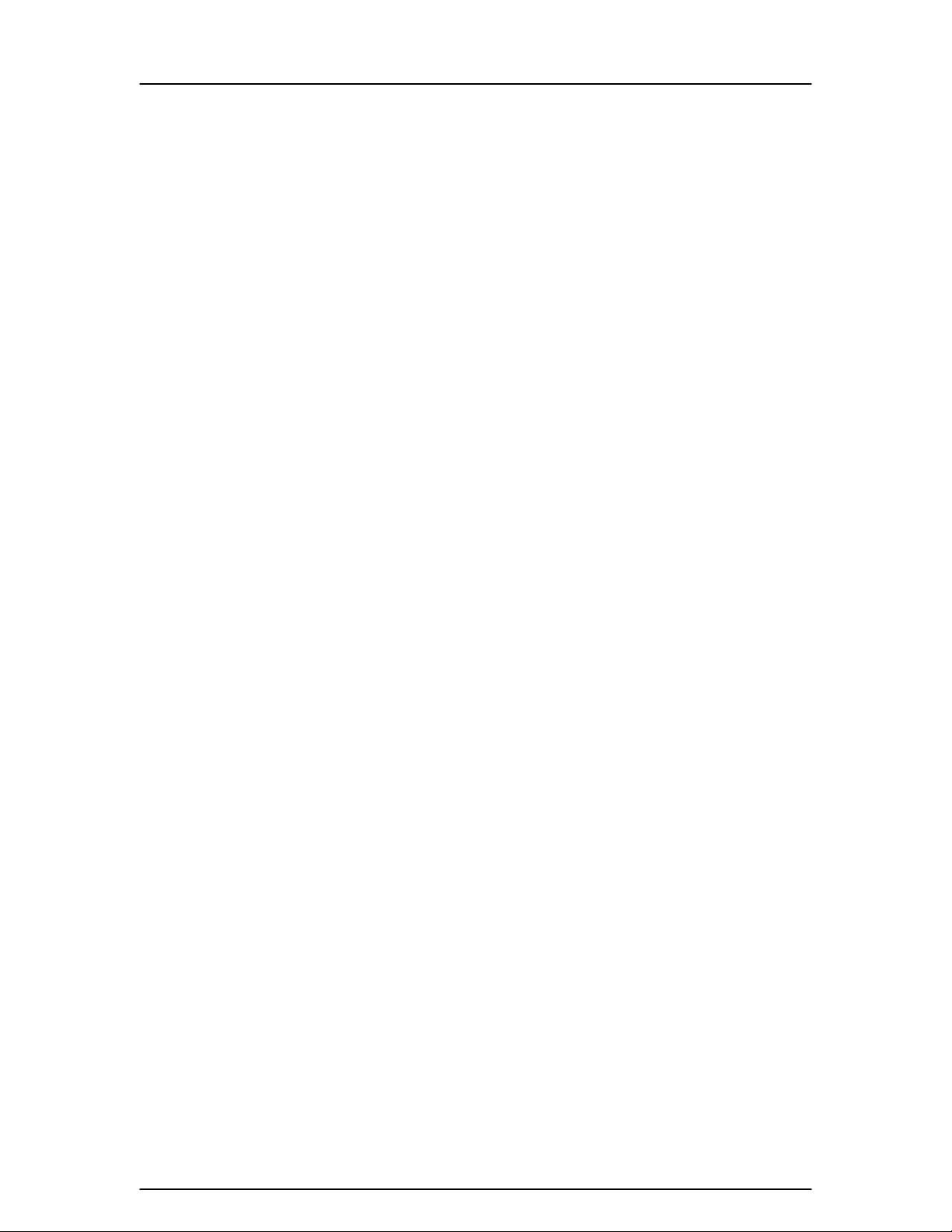
KanguruFCRW
1. Introduction
1. Introduction
KanguruFCRW Package Contents: ....................................................................................................... 4
Features:.................................................................................................................................................... 4
Specifications: ........................................................................................................................................... 5
2. Product Description
2. Product Description
Top View .................................................................................................................................................... 6
Front View.................................................................................................................................................. 6
Rear View .................................................................................................................................................. 6
Side View................................................................................................................................................... 6
3. Operation—Stand-Alone
3. Operation—Stand-Alone
Basic Operation Mode ............................................................................................................................. 7
Duplicate and Verify ................................................................................................................................. 7
Erasing a CD-RW ..................................................................................................................................... 7
............................................................................................................................................................................................................................................4
........................................................................................................................................................................................6
............................................................................................................................................................7
4
6
7
4. Operation—USB2.0 CDRW & Card Reader
4. Operation—USB2.0 CDRW & Card Reader
***IMPORTANCE NOTICE***................................................................................................................. 8
NEC requires v.2.0.8 or higher............................................................................................................. 14
Driver Installation.................................................................................................................................... 15
External CDRW....................................................................................................................................... 15
External Card Reader ............................................................................................................................ 15
5. Understanding the LCD
5. Understanding the LCD
LCD during Basic Duplication............................................................................................................... 16
LCD during Duplicate and Verify.......................................................................................................... 17
LCD During CD-RW Erasing................................................................................................................. 17
Error Codes ............................................................................................................................................. 18
6. F.A.Q.
6. F.A.Q.
7. Troubleshooting
7. Troubleshooting
8. Warranty
8. Warranty
Tech Support........................................................................................................................................... 21
..................................................................................................................................................................................................................................................................................119
............................................................................................................................................................................................................220
..............................................................................................................................................................................................................................................................221
............................................................................................................................................................116
....................................8
8
6
9
0
1
- 3 -
Page 4
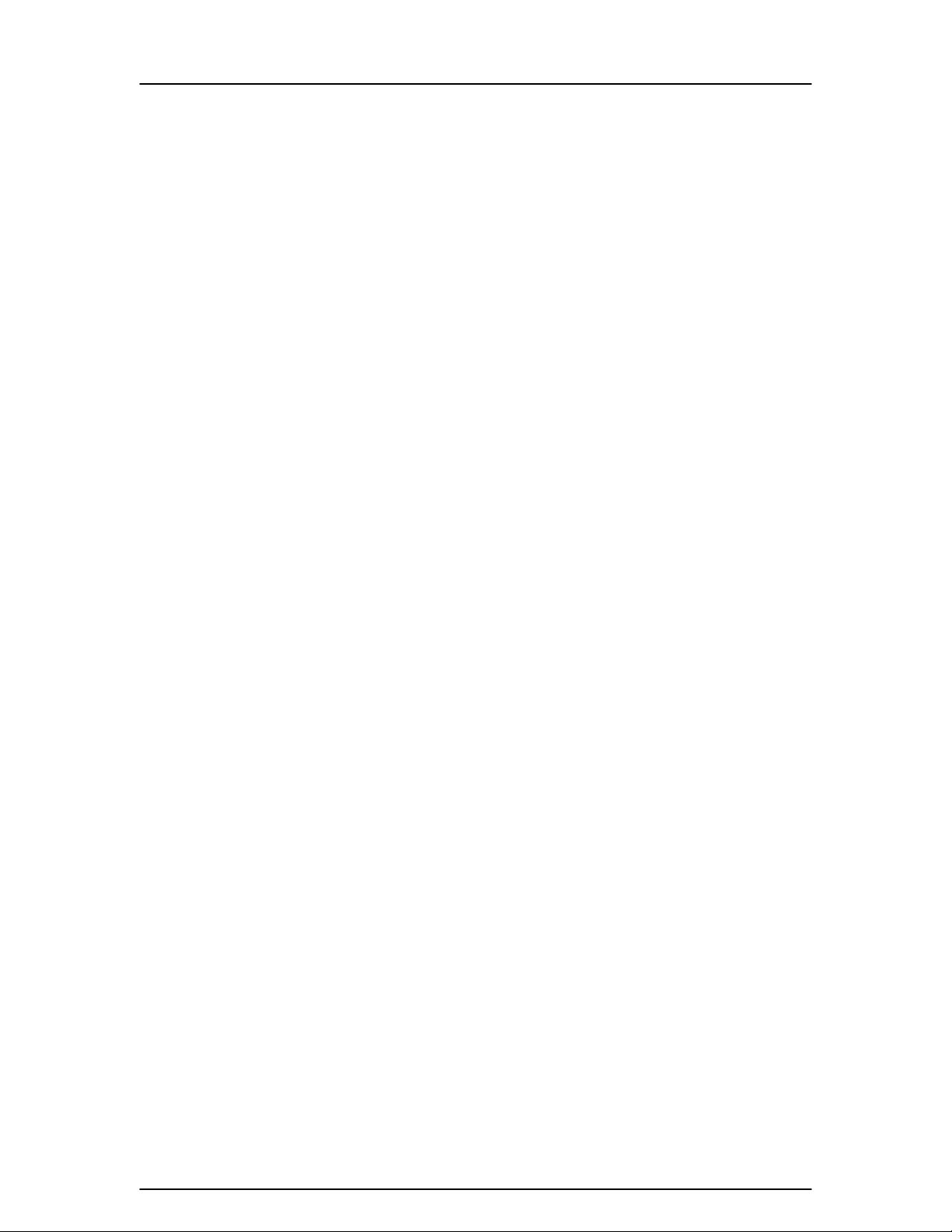
KanguruFCRW
1. Introduction
Thank you for purchasing the KanguruFCRW from Kanguru Solutions. You can
now quickly and easily copy or backup your flash card data to a CD with the
portable Kanguru FCRW. This lightweight portable flash card burner works with 7
different media types including Compact Flash, IBM Micro Drive, Smart Media,
Secure Digital, Memory Stick, Memory Stick Pro and Multimedia card. Plug it into
any wall socket, insert a blank CD and flash card and quickly and easily make
copies of your photos to hand out to friends and family. This device also works as
a CD-RW and Card Reader when plugged into USB2.0 port (backwards
compatible with USB1.1) or even as an audio CD player when a music CD is
inserted.
KanguruFCRW Package Contents:
• 1 – KanguruFCRW.
• 1 – Power Supply.
• 1 – USB cable.
• 1 – Driver and Manual CD.
• 1 – User registration form.
If any of the above items are missing, please call Kanguru Solutions’ Tech
Support department at: (508) 376-4245, extension 2 and replacement parts will
be shipped to you ASAP.
Features:
• Supports Compact Flash, Smart Media, SD, MMC, IBM Microdrive,
Memory Stick, and Memory Stick Pro.
• LCD Screen to display status info.
• Operates as a stand-alone device, or a CDRW and Card Reader when
connected to a PC.
• One-year Standard Warranty: This device comes complete with a oneyear parts and labor warranty.
• Compatible with Windows 98SE/ME/2000/XP and Mac OS X (10.1.2 or
later).
• High speed USB2.0 interface (backwards compatible with USB1.1)
- 4 -
Page 5
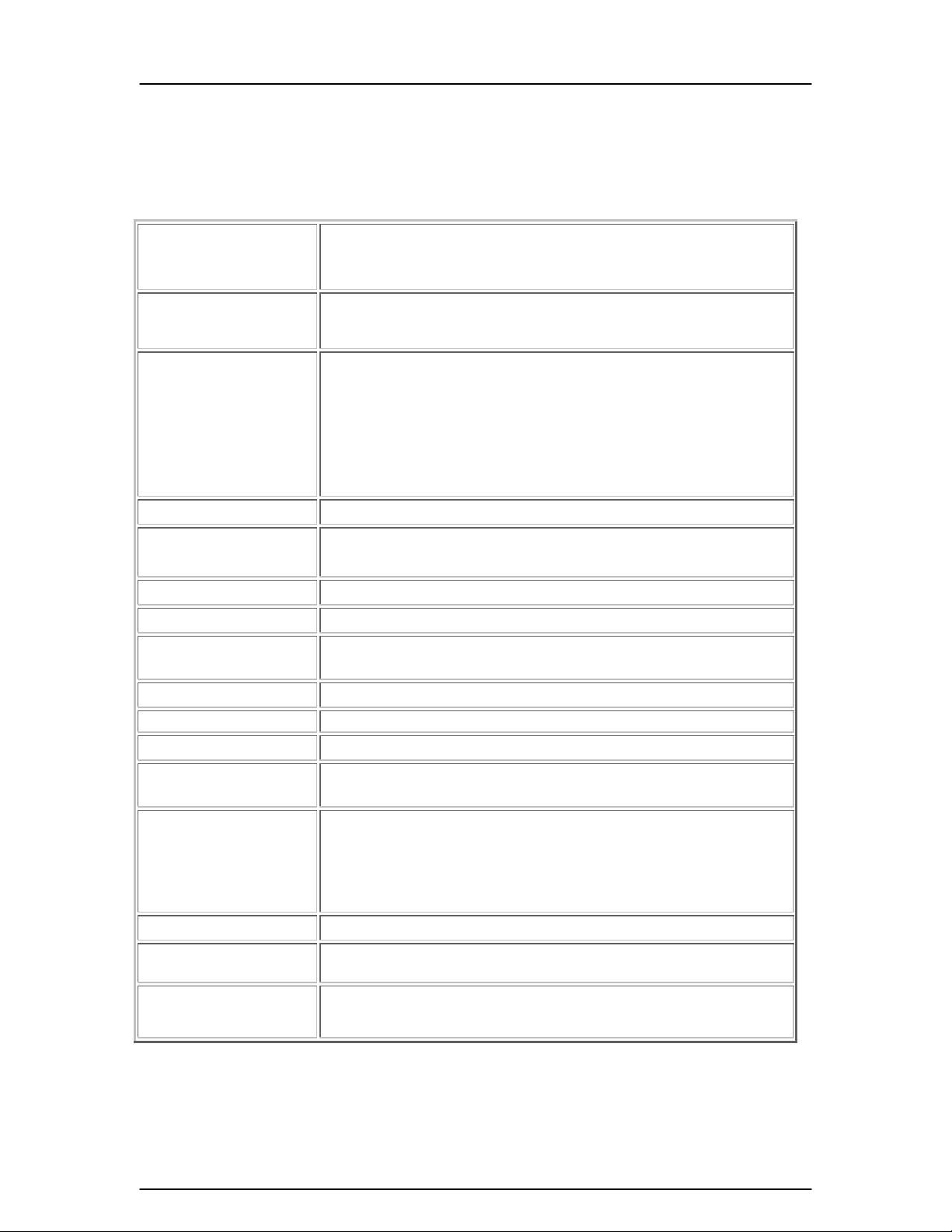
KanguruFCRW
Specifications:
Recording:
Recording discs:
Compatible media:
Current/Voltage: 1.5A/12V AC/DC Adapter, DC input jack
Power consumption:
Dimension: 210 x 160 x 45 mm
Weight: 1.85 lbs
Power (Adapter):
CD-RW: 36x write speed (CD-R)
12x rewrite speed (CD-RW)
48x read speed (CD-ROM)
12 cm 80min/700MB CD-R disc
12 cm 74min/650MB CD RW disc
8 cm 21min/180MB CD-R disc
CD-R (CD-Recordable disc)
CD-RW (CD-Rewritable disc)
Audio CD
CD-DA
CD-ROM/XA
Photo-CD (Multi-session)
Video CD
CD Plus compatible
Stand-by: 400mA
Action: 760mA
Power off: 12mA
AC input 100~240V
DC output 12V
Power consumption: 25 Watt
External device:
Audio output: Phone jack: 0.7Vrms (32 ohms headphone connected)
Supports Operating
System:
Flash Card Format by slot:
Environmental conditions:
Operating:
Non-Operating:
USB 2.0 (for External Card Reader/CD-RW )
Window98SE/ME/2000/XP, Mac OS X
Smart Media (SM)
Compact Flash Card (CF) and IBM Micro Drive
Memory Stick (MS) and Memory Stick PRO
Secure Digital Card (SD) and Multi Media Card (MMC)
Temperature: +5oC~+45oC
Humidity: 20%~80% (No condensation)
Temperature: -20 oC~+60oC
Humidity: 20%~60% (No condensation)
- 5 -
Page 6
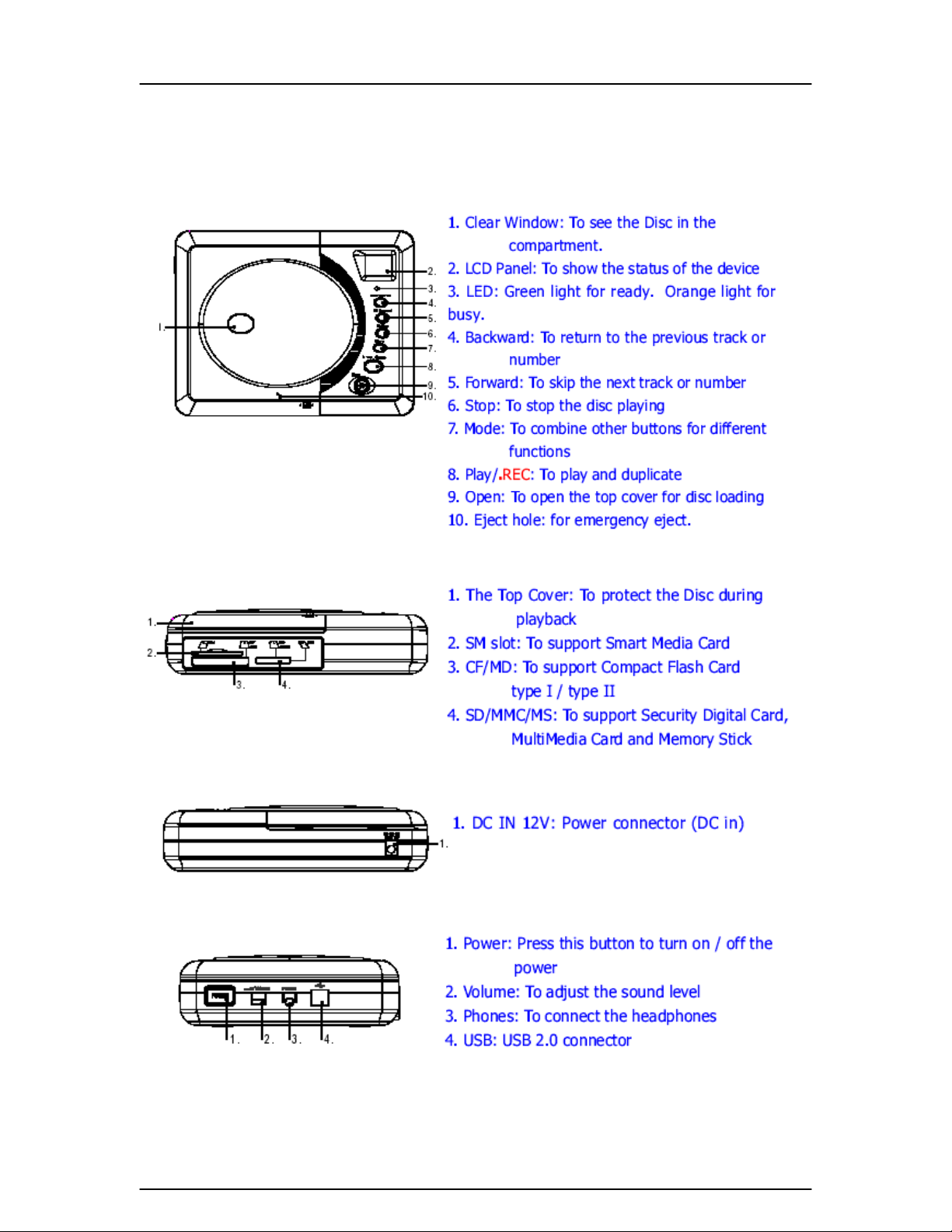
KanguruFCRW
2. Product Description
Top View
Front View
Rear View
Side View
- 6 -
Page 7
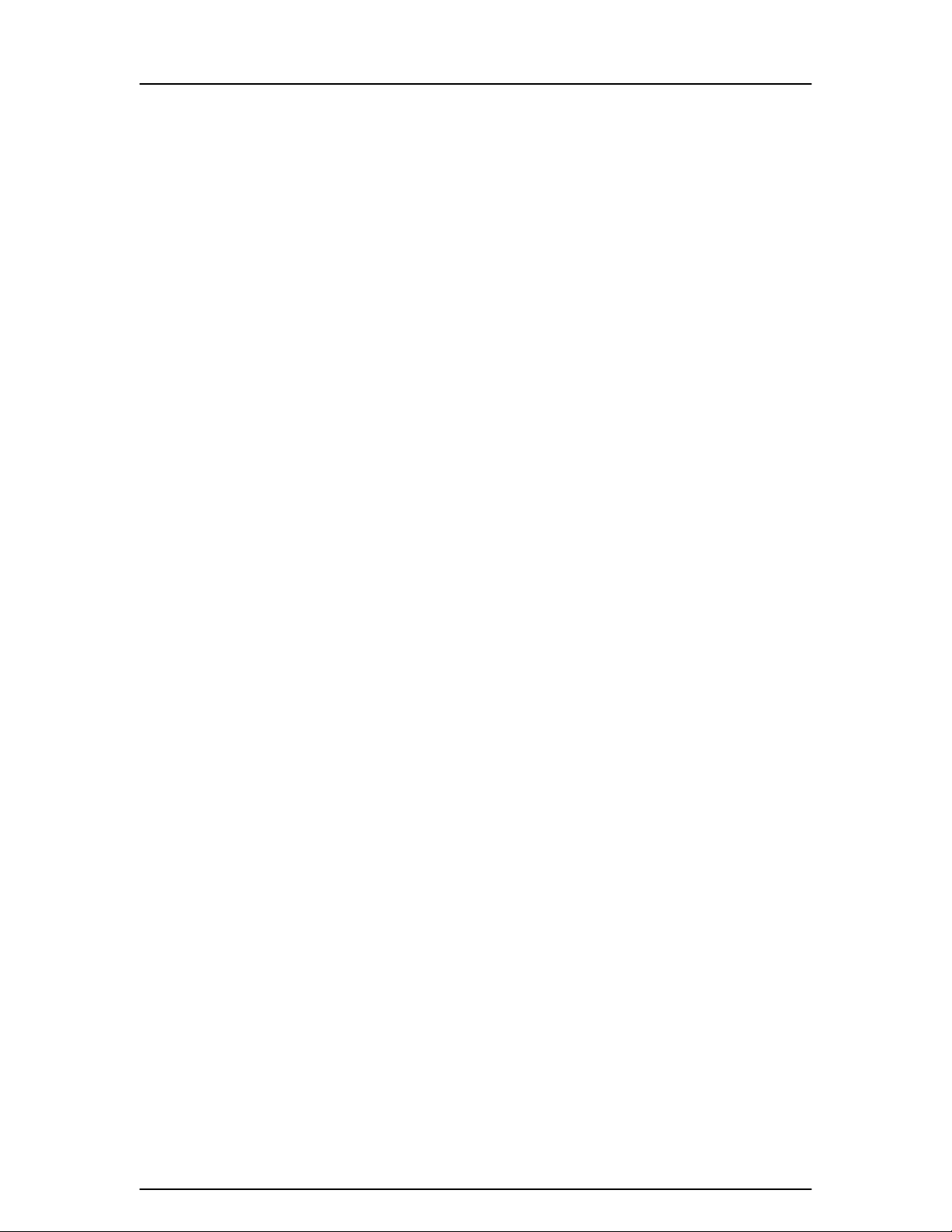
KanguruFCRW
3.
Operation—Stand-Alone
Basic Operation Mode
1. Connect the power cable to the back of the device.
2. Press and hold the power button for 2 seconds to turn on the device.
3. Insert a flash card into the appropriate card reader slot.
4. Press the “Open” button to release the cover and insert a blank CD-R/RW.
5. Close the cover and press the “Play/REC” button to begin duplicating your
flash card.
6. A short beep will indicate the duplication is complete.
7. The unit will display the % of storage left on the CD.
8. Press the “Open” button to release the CD.
Note1: Keep the Kanguru FCRW on a flat surface during operation. Do not
tilt or pickup the device as it may cause damage to the unit.
Note2: Do not leave CDs in the device while transporting.
Duplicate and Verify
1. Connect the power cable to the back of the device.
2. Press and hold the power button for 2 seconds to turn on the device.
3. Insert a flash card into the appropriate card reader slot.
4. Press the “Open” button to release the cover and insert a blank CD-R/RW.
5. Close the cover and press the “Mode” and “Play/REC” buttons to begin
duplicating your flash card.
6. The device will first copy the date from the flash card, and then verify the
data is accurate. A short beep will indicate the duplication is complete.
7. The unit will display the % of storage left on the CD.
8. Press the “Open” button to release the CD.
Erasing a CD-RW
1. Connect the power cable to the back of the device.
2. Press and hold the power button for 2 seconds to turn on the device.
3. Press the “Open” button to release the cover and insert a CD-RW disc.
4. Close the cover and press the “MODE” and “STOP” buttons to begin
erasing the CD-RW disc.
5. A short beep will indicate the erasing is complete.
- 7 -
Page 8

KanguruFCRW
4. Operation—USB2.0 CDRW & Card Reader
***IMPORTANCE NOTICE***
Windows 2000 users: The Kanguru FCRW requires the latest USB2.0
drivers available in Service Pack 3 or above. If your Windows 2000 system
is not updated to Service Pack 3 or above, then you can download the
update from:
To identify what Service Pack your system is running, right click on “My
Computer” and select “Properties”. Windows will display the Service Pack that
you have installed. Please follow these instructions to update the USB2.0
drivers.
http://www.microsoft.com/windows2000/downloads/servicepacks/sp4/default.asp
- 8 -
Page 9

KanguruFCRW
1. Right click on “My Computer” and select “Manage”. Select “Device
Manager” from the section on the left.
- 9 -
Page 10

KanguruFCRW
2. Select the “Universal Serial Bus controllers” tab, and double-click the
“USB Enhanced Host Controller” device. This will display information on
the drivers you currently have installed.
- 10 -
Page 11

KanguruFCRW
3. Select the “Driver” tab. Your system still may be using the old drivers for
your USB2.0 controller. If you do not have the Microsoft driver installed
you will need to select the “Update Driver” tab.
- 11 -
Page 12

KanguruFCRW
4. Select “Display a list of the known drivers for this device…” and click
“Next”.
- 12 -
Page 13

KanguruFCRW
5. Windows will display a list of available USB2.0 drivers. Select the “NEC
USB Enhanced Host Controller”. Click “Next”.
6. Click “Next” to complete the update.
- 13 -
Page 14

KanguruFCRW
7. Your USB2.0 Controller should now be using the updated Microsoft
drivers. You can view the updated files by clicking on the “Driver Details”
tab.
After you have completed the driver update for your USB2.0 card, you can begin
the regular installation detailed in the next section.
Windows 98 users: The Kanguru FCRW requires the latest USB2.0 drivers.
You may need to install updated drivers for your USB2.0 controller.
There are two sets of updated drivers included on the Kanguru Drivers folder for
the NEC and VIA chipsets.
NEC requires v.2.0.8 or higher
VIA requires v2.54 or higher
Run the installation programs and reboot your Win98 system to update the
drivers. If you use another type of controller please contact your USB2.0 Chipset
manufacturer for these drivers. You can continue with the main driver installation
once your USB2.0 drivers have been updated.
- 14 -
Page 15

KanguruFCRW
Driver Installation
Depending on your operating system, you may need to install drivers before
using your FCRW as an external USB2.0 CD-R/RW burner or card reader. Card
reader drivers are required for Win98/98SE, 2000, and XP. CDRW drivers are
only required for Win98/98SE.
1. Insert the Kanguru Drivers and Manuals mini CD included with this device.
2. Open the” KanguruFCRW” folder and open the “Drivers” folder.
3. Double-click on the “Setup.exe” file to begin the installation.
4. Please follow the installation wizard according to your operating system.
5. After the installation wizard has finished you may need to restart your PC
if prompted.
External CDRW
1. Install the drivers if they are required for your operating system.
2. Connect the power cable to the back of the device.
3. Press and hold the power button for 2 seconds to turn on the device.
4. Connect the included USB2.0 cable to the FCRW and then to your PC.
5. Your system should find the new hardware automatically.
6. You should now find a new CD-RW drive available under “My Computer”.
If you are using Mac OS X, you will not see a drive icon until a CD is
inserted in the FCRW.
7. To begin burning CDs, you must install a burner software such as the
Nero bundled with this device.
External Card Reader
1. Install the drivers if they are required for your operating system.
2. Connect the power cable to the back of the device.
3. Press and hold the power button for 2 seconds to turn on the device.
4. Connect the included USB2.0 cable to the FCRW and then to your PC.
5. Your system should find the new hardware automatically.
6. You should now find 3 “Removable Disk” drives available under “My
Computer”. If you are using Mac OS X, you will not see these drives until a
flash card is inserted in the FCRW.
- 15 -
Page 16

KanguruFCRW
5. Understanding the LCD
LCD during Basic Duplication
1. When flash cards are inserted they will be displayed in the LCD. (Fig1.)
Fig 1.
2. When you Press the “Record” button to begin the duplication, the LCD will
display the source info and the remaining % to completion. (Fig2.)
Fig2.
3. When the duplication has finished the LCD will display one of three screens.
A short beep and a green LED will indicate a successful duplication. The
LCD will also display the amount of storage left on the CD. For example if you
only burn 400MBs of data onto a 800MB CD-R, then the LCD will display 50%
left. (Fig3a.). If an error occurred, the LCD will display an error code. (Fig3b)
Please refer to the Error Code section in this manual for further information. If
the capacity of the source is greater than the capacity of blank CD, then you
will get an error message as in Fig3c.
Fig3a. Fig3b. Fig3c.
- 16 -
Page 17

KanguruFCRW
LCD during Duplicate and Verify
1. During a Duplicate and Verify session the LCD will display the same
information as a normal duplication up until the verification begins. When the
duplication is complete the LCD will start the % over from 00 to 99. (Fig4a.)
When this function is finished the LCD will display a successful duplication or
an error code for a failure. (Fig4b.)
Fig4a.
Fig4b.
LCD During CD-RW Erasing
1. If you want to reuse a CD-RW disc, you first must erase any data previously
burned onto the disc. During this process the LCD will display the screen
pictured in Fig5.
Fig 5.
- 17 -
Page 18

KanguruFCRW
Error Codes
• Code 1: No CD is detected
• Code 2: Not an Audio CD
• Code 3: Play Error
• Code 4: No Memory Card
• Code 5: Format Not Supported
• Code 6: Read Flash Error (FAT Error)
• Code 7: No Further Writing Possible
• Code 8: Write Error
• Code 9: Not Erasable
• Code 10: Erase Fail
• Code 11: Update Fail—Source Disk Error
• Code 12: Update Fail--Unknown
• Code 13: Verify Fail—Read Flash Memory Card Error
• Code 14: Verify Fail—Read Disk Error
• Code 15: Verify Fail—Data Is Not Compared
• Code 16: Default Error
- 18 -
Page 19

KanguruFCRW
6. F.A.Q.
Q1. Can I duplicate a 1GB Flash Card?
A1. Yes and No. You can only copy up to 700MB of data from a 1GB Flash
Card. If your Flash Card has more than 700MB of data saved to it, then you
CANNOT duplicate the card. If your 1GB card has less than 700MB of data
saved to it, then it can be duplicated.
Q2. Can I duplicate multiple Flash Cards to the same CD?
A2. Yes, you can copy different types of Flash Cards to the same CD until the
disc is full. The Kanguru FCRW will display the % of storage left on the CDR/RW disc. The Flash Cards must be copied individually and must be within the
capacity left on the CD.
Q3. Can I duplicate the same Flash Cards to a CD multiple times?
A3. Yes, as long as the Flash Card’s capacity can fit on the space available on
the blank CD. For example, you could duplicate a full 128MB flash card to a
700MB CD 5 separate times.
Q4. Is there any way to only copy certain portions of a Flash Card?
A4. No, the Kanguru FCRW only supports duplicating the entire Flash Card.
Q5. Will the FCRW format my flash card after I’ve copied it?
A5. No, the FCRW will leave the card as is.
- 19 -
Page 20

KanguruFCRW
7. Troubleshooting
When I attempt to install the Kanguru FCRW on my Windows 2000 PC, my
system crashes during the install process.
You may need to install a new set of USB2.0 drivers from Microsoft. Please refer
to the installation section of this manual for detailed instructions.
When I connect the Kanguru FCRW to my PC I only have access to the CDRW drive but not the Card Reader.
If you are using Windows 98 or 2000 you will need to install drivers to use the
card reader. If you have installed these drivers and you are still having problems,
use device manager to update the correct drivers.
It seems my flash cards do not fit in the card reader?
Please make sure that you have the cards properly aligned with the card reader’s
slot. Use the images pictured on the front of the drive for guidance.
- 20 -
Page 21

KanguruFCRW
8. Warranty
Kanguru Solutions guarantees that every Kanguru FCRW will be free from
defects in workmanship and materials for 1 year from the date of purchase. This
warranty does not apply if, in the judgment of Kanguru Solutions, the product fails
due to damage from handling, accident, abuse, misuse, or if it has been used in
a manner not conforming to the product’s instructions, has been modified in any
way, or the warranty labels have been removed. If the product proves defective
during this warranty period, call Kanguru Solutions Technical Support in order to
obtain a RMA required for service. When returning a product, mark the RMA
number clearly on the outside of the package, and include a copy of your original
proof of purchase.
In no event shall Kanguru Solutions’ liability exceed the price paid for the product
from direct, indirect, special, incidental, or consequential software, or its
documentation. Kanguru Solutions offers no refunds for its products after 30 days
of purchase. Kanguru Solutions makes no warranty or representation, expressed,
implied, or statutory, with respect to its products or the contents or use of this
documentation and all accompanying software, and specifically disclaims its
quality, performance, merchantability, or fitness for any particular purpose.
Kanguru Solutions reserves the right to revise or update its products, software, or
documentation without obligation to notify any individual or entity.
Tech Support
If you experience any problems installing your KanguruFCRW or have any technical
questions regarding any of our products, please call our tech support department. Our tech
support is free and available Monday through Friday, 9am to 5pm EST.
Call 1-508-376-4245 or
Visit our website at http://www.kanguru.com
- 21 -
